Page 1

BL00147-200(1
)
FinePix A203/FinePix A303
7
8
Getting Ready
Camera Connection
Using FinePixViewer
Basic Photography
Advanced Features
Photography
Advanced Features
Playback
Software Installation
Settings
Page 2
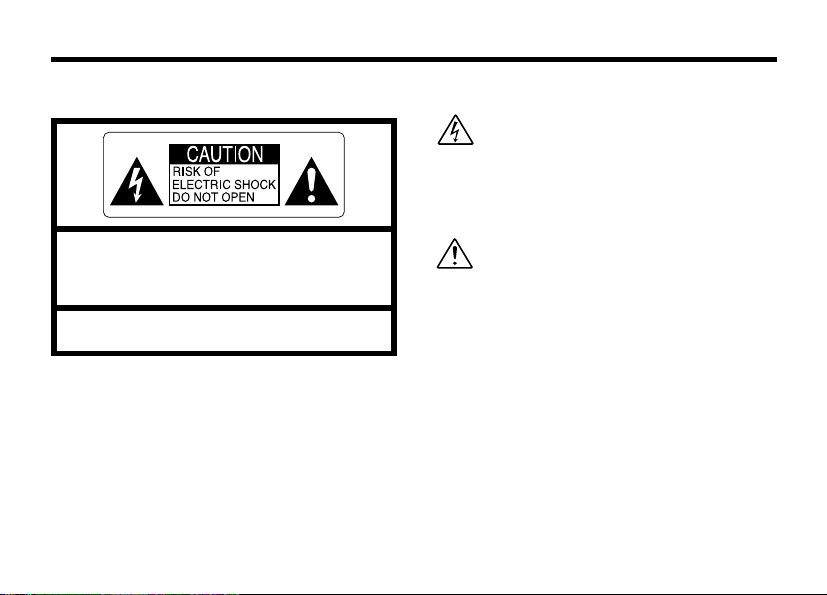
Warning
To prevent fire or shock hazard, do not expose the unit to rain or moisture.
This symbol is intended to alert the user to
the presence of uninsulated “dangerous
voltage” within the product’s enclosure
that may be of sufficient magnitude to
constitute a risk of electric shock to
persons.
CAUTION : TO REDUCE THE RISK OF ELECTRIC SHOCK.
DO NOT REMOVE COVER (OR BACK).
NO USER-SERVICEABLE PARTS INSIDE.
REFER SERVICING TO QUALIFIED SERVICE PERSONNEL.
The graphical symbols are located on the bottom
of the case.
2
This symbol is intended to alert the user
to the presence of important operating
and maintenance (servicing)instructions
in the literature accompanying the
appliance.
For customers in the U.S.A.
FCC Statement
This device complies with part 15 of the FCC
Rules. Operation is subject to the following two
conditions: (1)This device may not cause
harmful interference, and (2)this device must
accept any interference received, including
interference that may cause undesired
operation.
Page 3
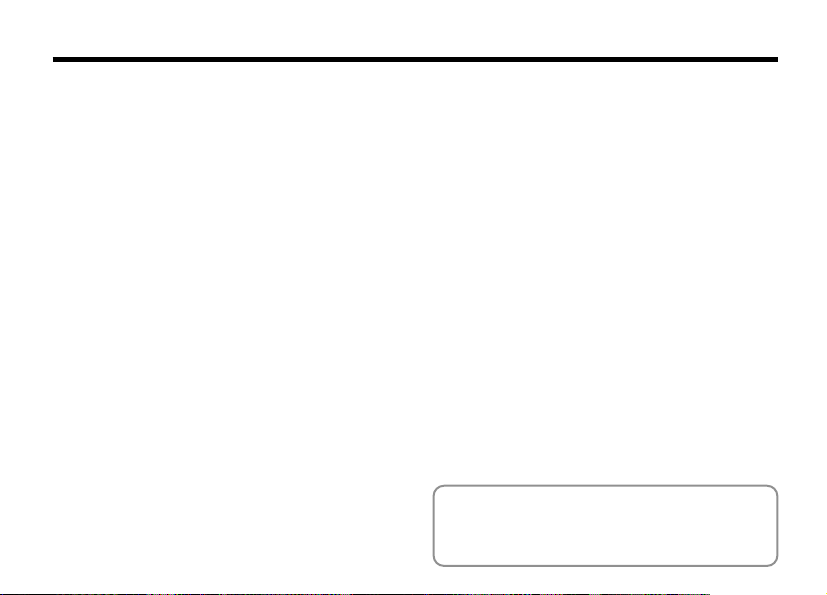
CAUTION
This equipment has been tested and found to
comply with the limits for a Class B digital device,
pursuant to Part 15 of the FCC Rules. These limits
are designed to provide reasonable protection
against harmful interference in a residential
installation. This equipment generates, uses, and
can radiate radio frequency energy and, if not
installed and used in accordance with the
instructions, may cause harmful interference to
radio communications. However, there is no
guarantee that interference will not occur in a
particular installation. If this equipment does cause
harmful interference to radio or television
reception, which can be determined by turning the
equipment off and on, the user is encouraged to
try to correct the interference by one or more of
the following measures:
—
Reorient or relocate the receiving antenna.
—
Increase the separation between the
equipment and receiver.
—
Connect the equipment into an outlet on a
circuit different from that to which the receiver is
connected.
—
Consult the dealer or an experienced radio/TV
technician for help.
You are cautioned that any changes or
modifications not expressly approved in this
manual could void the user’s authority to operate
the equipment.
Notes on the Grant:
To comply with Part 15 of the FCC rules, this
product must be used with a Fujifilm-specified
ferrite-core USB cable and DC supply cord.
For customers in Canada
CAUTION
This Class B digital apparatus complies with
Canadian ICES-003.
➡
P.125
)
Please read the Safety Notes
(
and make sure you understand them
before using the camera.
3
Page 4
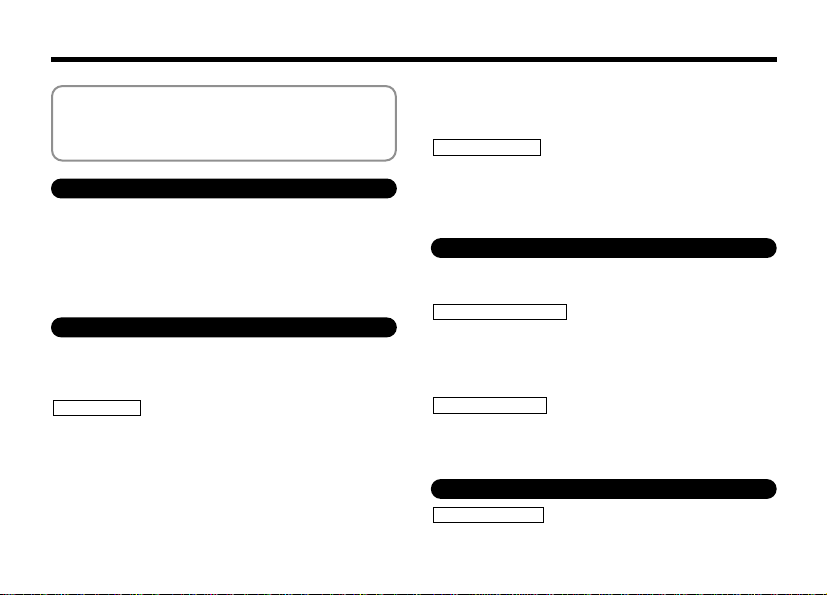
Contents
..................................................................
Warning
...................................................................
Preface
Accessories
Nomenclature/Attaching the strap
............................................................
..........................
1 Getting Ready
LOADING THE BATTERIES AND xD-Picture Card..11
SWITCHING ON AND OFF ...................................... 14
SETTING THE DATE AND TIME
Changing the date and time
To change the date display format
SELECTING THE LANGUAGE
.............................
................................
.....................
................................
2 Basic Photography
BASIC OPERATION GUIDE (PHOTOGRAPHY)
BASIC OPERATION GUIDE (PLAYBACK)
BASIC OPERATION GUIDE (MENU)
QSTILL IMAGE
TAKING PICTURES (
■ Viewfinder Lamp Display
Number of Available Frames
USING AF/AE LOCK
FRAMING GUIDELINE FUNCTION
USING THE ZOOM
c FLASH
4
................................................................
Auto Flash Mode (Blank)
n Red-Eye Reduction
A AUTO MODE)
.................................
..............................
................................................
..................................................
..................................
....................................
..............
......................
..................
.........................
.....
2
6
7
8
c Forced Flash
b Suppressed Flash
v Slow Synchro
wPLAYBACK MODE
..............................................
......................................
.............................................
VIEWING YOUR IMAGES (PLAYBACK)
MULTI-FRAME PLAYBACK
PLAYBACK ZOOM
ERASING SINGLE FRAME
15
16
16
18
19
20
21
22
27
28
30
32
33
34
34
35
3 Advanced Features Photography
E MACRO (CLOSE-UP) PHOTOGRAPHY
= SELF-TIMER PHOTOGRAPHY
TMOVIE PHOTOGRAPHY
T MOVIE (VIDEO)
BASIC PHOTOGRAPHY MENU OPERATIONS
SELECTING
PHOTOGRAPHY MENU OPTIONS
PHOTOGRAPHY MENU
y SETTING THE QUALITY
d EV (EXPOSURE COMPENSATION)
a
WHITE BALANCE (SELECTING THE LIGHT SOURCE)
4 Advanced Features Playback
wPLAYBACK MODE
PLAYING BACK MOVIES (VIDEO)
■ Playing back movies
...................................................
......................................
..................................................
A AUTO OR S MANUAL
........................................
.....................................
.................
.............
...........................
......
...............
.........................
....................................
.................
..........................
35
36
36
37
38
39
40
42
43
45
48
49
50
52
54
....
55
56
57
Page 5
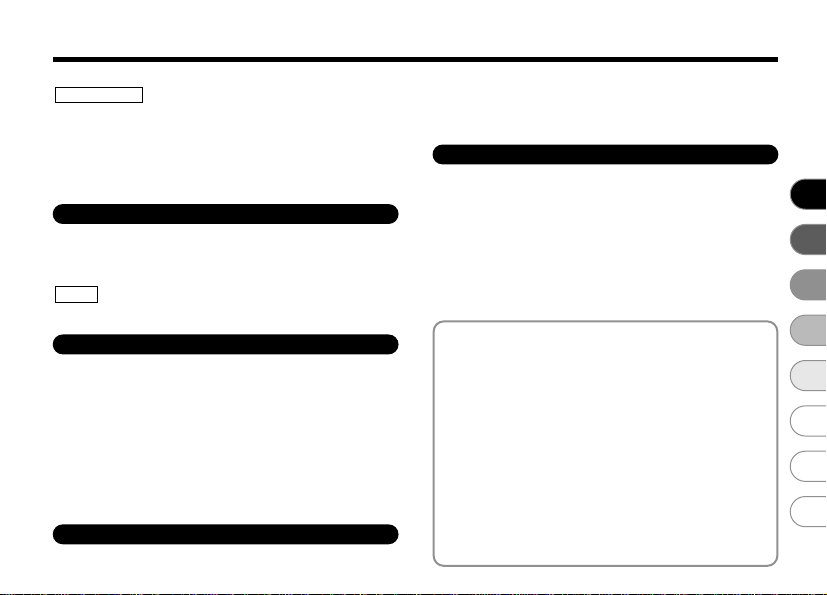
PLAYBACK MENU
p ERASING SINGLE
ALL FRAMES/FORMATTING
kPROTECTING IMAGES FRAME/ALL
i HOW TO SPECIFY PRINT OPTIONS (DPOF)
i DPOF SET FRAME
•
.............................................
.............................
................
5 Settings
g ADJUSTING THE MONITOR BRIGHTNESS
g USING SET–UP
SET–UP Menu Options (Date/time setting, etc.)
■
SET–UP
g POWER SAVE
..................................................
....................................................
6 Software Installation
6.1 The Software Components
6.2 Installation on a Windows PC
6.2.1 Load the CD-ROM into your PC
6.2.2 From FinePixViewer installation to restart..77
6.3 Installation on a Mac OS 8.6 to 9.2
6.3.1 Check the system software settings
6.3.2 From FinePixViewer installation to restart..81
6.4 Installation on a Mac OS X
6.4.1 From FinePixViewer installation to restart..84
.................................
.............................
................
....................
..........
.................................
7 Camera Connection
7.1 Using the optional AC Power adapter
................
.....
7.2 Use at DSC mode
7.3 Use at PC-CAM mode
7.4 Disconnecting the Camera
58
62
..
66
67
71
72
....
73
74
75
76
76
81
81
84
87
8 Using FinePixViewer
8.1
Saving Images on Your Computer and viewing images
8.2 Making a FinePix CD Album
8.3 Using the FinePix Internet Service
8.3.1 Using FAQ
8.3.2 User Registration
8.4 Mastering FinePixViewer
8.5 Uninstalling the Software
System Expansion Options
Accessories Guide
Notes on Using Your Camera Correctly
Notes on the Power Supply
Applicable Batteries
Notes on the Batteries
AC Power Adapter
Notes on the xD-Picture Card
Warning Displays
Troubleshooting
Specifications
Explanation of Terms
Safety Notes
EC Declaration of Conformity
...............................................
........................................
.................................
...............................
.....................
.................................................
.......................................
..................................
..................................
................................
.............................................
.............
................................
......................................
...................................
........................................
.............................
...............................................
..................................................
.....................................................
.........................................
.......................................................
.............................
..
105
106
108
109
109
109
111
112
114
117
120
124
125
129
102
103
88
91
94
96
97
1
98
98
98
2
3
4
5
6
7
8
5
Page 6
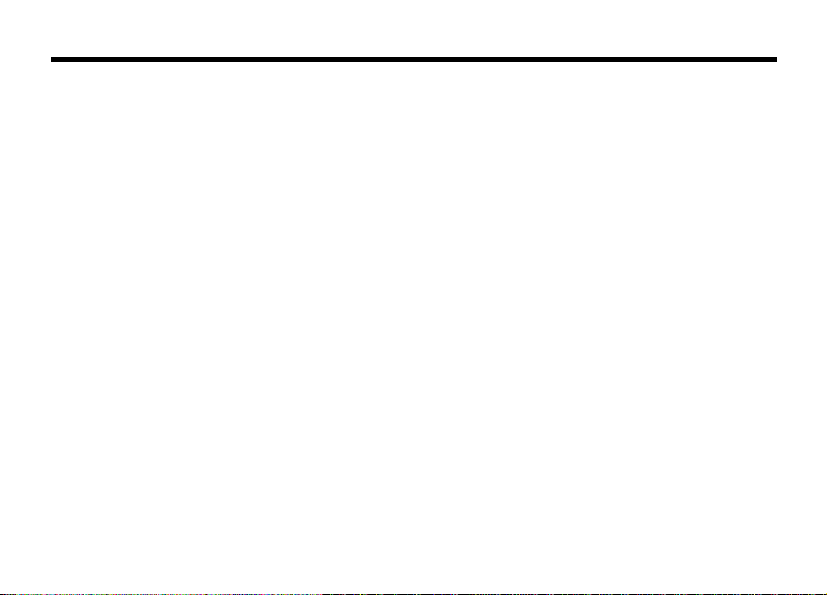
Preface
■
Test Shots Prior to Photography
For particularly important photographs (such as weddings and
overseas trips), always take a test photograph and view the
image to make sure that the camera is functioning normally.
h Fuji Photo Film Co., Ltd. cannot accept liability for any
incidental losses (such as the cost of photography or the
loss of income from photography) incurred as a result of
faults with this product.
■
Notes on Copyright
Images recorded using your digital camera system cannot be
used in ways that infringe copyright laws without the consent
of the owner, unless intended only for personal use. Note that
some restrictions apply to the photographing of stage
performances, entertainments and exhibits, even when
intended purely for personal use. Users are also asked to note
that the transfer of memory cards containing images or data
protected under copyright laws is only permissible within the
restrictions imposed by those copyright laws.
■
Liquid Crystal
If the LCD monitor is damaged, take particular care with the
liquid crystal in the monitor. If any of the following situations
arise, take the urgent action indicated.
h If liquid crystal comes in contact with your skin
Wipe the area with a cloth and then wash thoroughly with
running water and soap.
h If liquid crystal gets into your eye
Flush the affected eye with clean water for at least
15 minutes and then seek medical assistance.
h If liquid crystal is swallowed
Flush your mouth thoroughly with water. Drink large quantities
of water and induce vomiting. Then seek medical assistance.
6
■
Notes on Electrical Interference
If the camera is to be used in hospitals or aircrafts, please
note that this camera may cause interference to other
equipment in the hospital or aircraft. For details, please
check with the applicable regulations.
■
Handling Your Digital Camera
This camera contains precision electronic components. To
ensure that images are recorded correctly, do not subject the
camera to impact or shock while an image is being recorded.
■
Trademark Information
h IBM PC/AT is a registered trademark of International
Business Machines Corp. of the U.S.
h iMac and Macintosh are registered trademarks of Apple
Computer, Inc.
h QuickTime and the QuickTime logo are trademarks used
under license. The QuickTime logo is registered in the
U.S. and other countries.
h Adobe Acrobat
Incorporated of the U.S.
h Microsoft, Windows, the Windows logo and DirectX are
either trademarks, or registered trademarks of Microsoft
Corporation in the United States and/or other countries.
Windows is an abbreviated term referring to the Microsoft
Windows Operating System.
✽ The “Designed for Microsoft Windows XP” logo refers to
the camera and the driver only.
h xD-Picture Card and other company or product names are
trademarks or registered trademarks of the respective
companies.
■ Exif Print (Exif ver. 2.2)
Exif Print Format is a newly revised digital camera file format that
contains a variety of shooting information for optimal printing.
®
Reader™is a trademark of Adobe Systems
Page 7
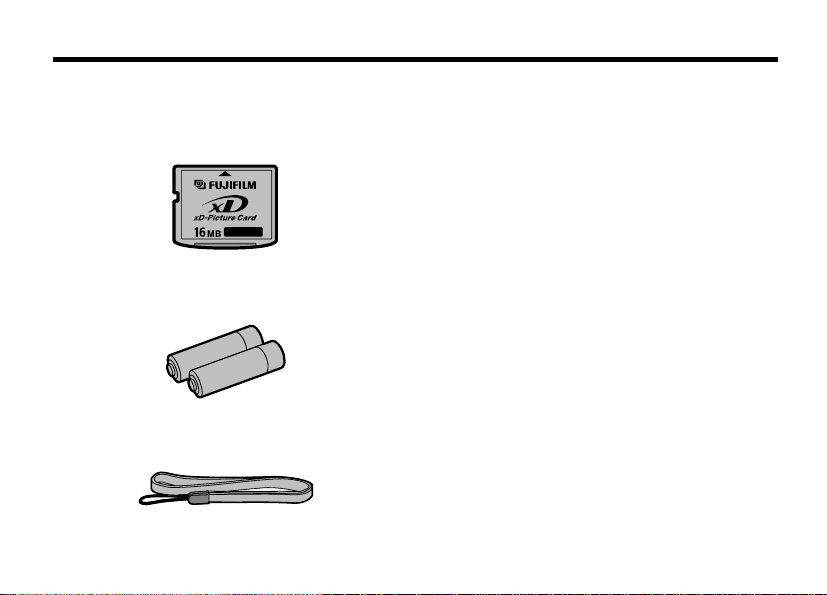
Accessories
h16 MB, xD-Picture Card (1)
Supplied with:
• Anti-static case (1)
hLR6 AA-size alkaline Batteries (2)
hHand strap (1)
hInterface Set (1)
• CD-ROM: Software for FinePix SX (1)
• Special USB cable with Noise Suppression core (1)
hOwner’s Manual (this manual) (1)
7
Page 8

Nomenclature
✽ Refer to the pages in parentheses for information on using the camera features.
Shutter button
(P.34)
Flash
Lens/Lens cover
8
POWER switch
Flash control sensor
Self-timer lamp
Viewfinder window
(USB) socket
(Power input)
(P.14)
(P.44)
(P.88, 91)
DC IN 3V
socket(P.87)
Page 9
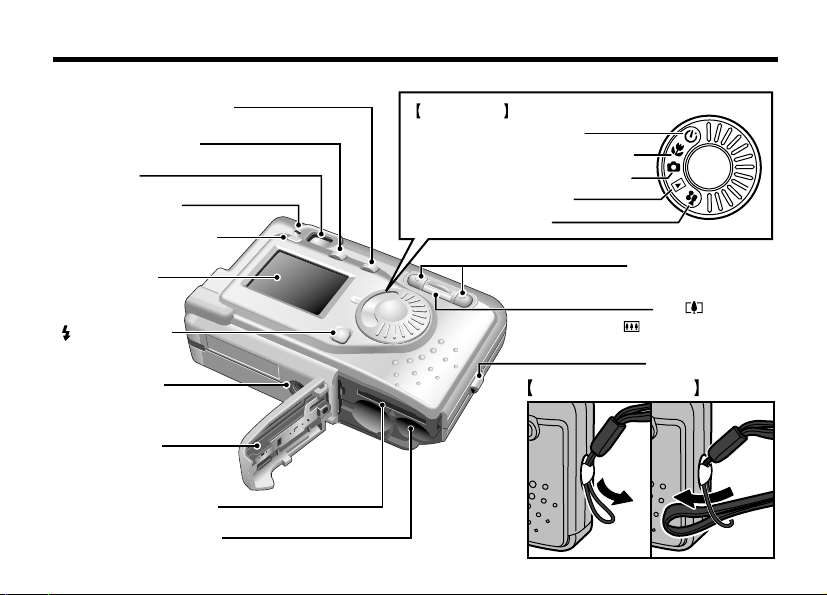
MENU/OK button(P.21)
BACK button(P.21)
Viewfinder
Viewfinder lamp
DISP button
(P.19,20)
LCD monitor
Flash button
Tripod mount
Battery cover
xD-Picture Card slot
Battery compartment
Mode dial
Self-Timer mode(P.43)
Macro (close-up) mode(P.42)
Still photography mode(P.22)
Playback mode(P.37)
Movie mode(P.45)
b ( Zoom out) button
Attaching the strap
gbutton(P.20,21)
a ( Zoom in)
(P.19, 20, 21, 24, 33)
Strap mount
(P.9)
9
Page 10
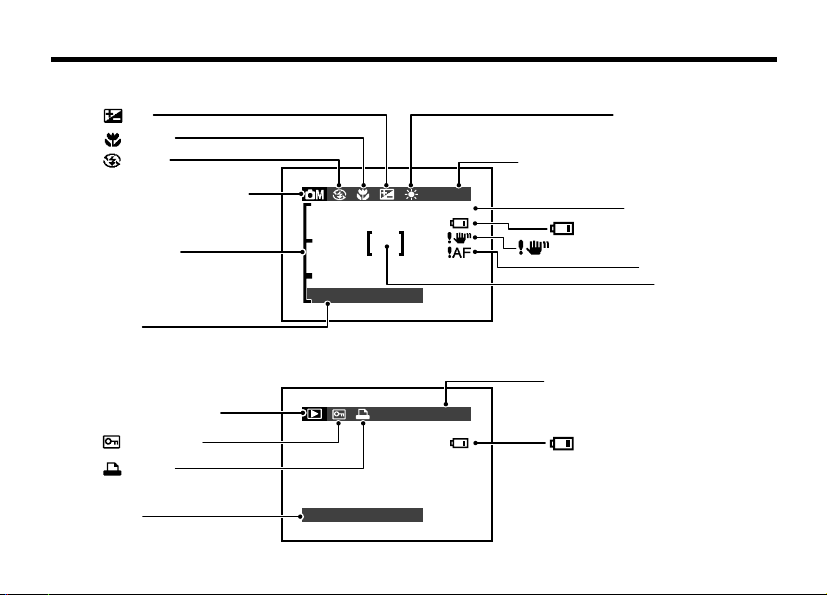
Nomenclature(Sample display
9999
1M
100−9999
1/ 1/2002
1/ 1/2002
)
Example of LCD Monitor Text Display: Still image
EV
Macro
Flash
Photography mode
Zoom bar
Date
1/ 1/2002
9999
1M
Number of remaining shots
Battery low warning
Camera shake warning
White balance
Quality mode
AF warning
AF frame
Example of LCD Monitor Text Display: Playback
Playback mode
Protection
DPOF
Date
1/ 1/2002
10
100−9999
Playback frame number
Battery low warning
Page 11
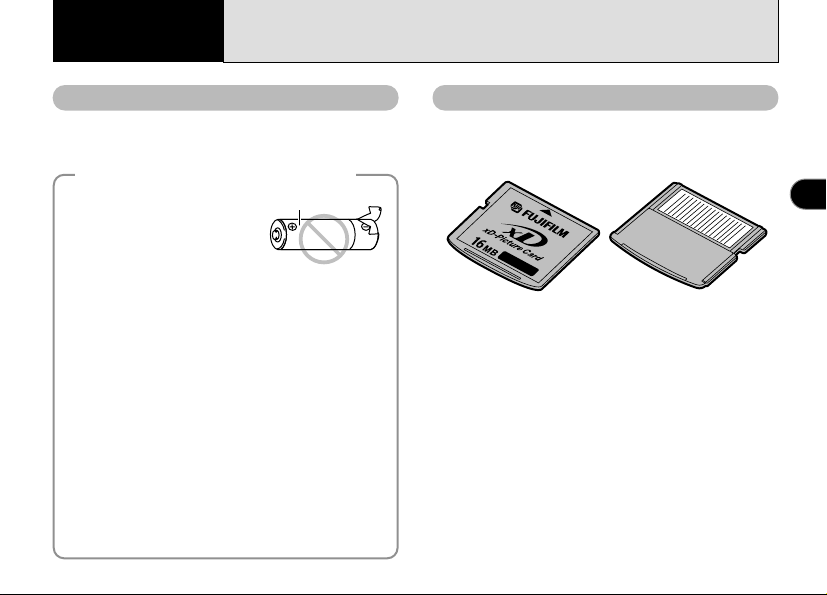
1 Getting Ready
LOADING THE BATTERIES AND xD-Picture Card
Compatible batteries
Use two AA-size alkaline batteries or two AAsize nickel-metal hydride (Ni-MH) batteries.
Notes on Handling Batteries
◆
h It is recommended that you
use the same brand of alka
batteries as those supplied
with the camera.
h Never use a battery when the
outer casing is split or peeling
as this could result in a short-circuit and cause major
problems due to battery fluid leakage or overheating.
h You cannot use lithium, manganese or nickel-
cadmium (Ni-Cd) batteries.
h Do not use different types of batteries or old and new
batteries together.
h The operating lives of alkaline batteries vary between
brands and the life of batteries you purchase may be
shorter than the alkaline batteries provided with the
camera. Note also that due to the nature of alkaline
batteries, the time for which they can be used is
shorter in cold locations (at temperatures of +10°C
(+50°F) or below). Consequently, Ni-MH batteries are
recommended.
h Soil (fingerprints, etc) on the terminals of batteries can
greatly reduce the time for which the batteries provide
power.
h You will need the optional charger (➡P.106) to
recharge Ni-MH batteries.
h See P.109 for notes on using batteries.
Outer casing
◆
xD-Picture Card (sold separately
DPC-16 (16MB)
DPC-32 (32MB)
Front Back
!
Operation of this camera is only guaranteed when it
●
is used with FUJIFILM xD-Picture Card.
!
See P.112-113 for more information on xD-Picture
●
Card.
DPC-64 (64MB)
DPC-128 (128MB)
)
1
11
Page 12
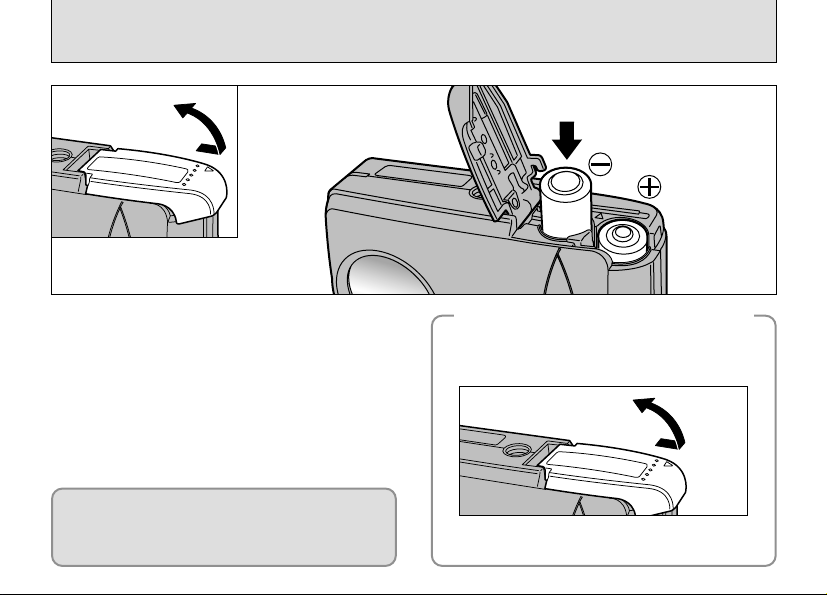
LOADING THE BATTERIES AND xD-Picture Card
OPEN
01
OPEN
02
1Slide the battery cover out to open it.
2Load the batteries correctly as shown.
!
Do not apply excessive force to the battery cover.
●
Do not open the battery cover while the camera
is still switched on. This could damage the xDPicture Card or corrupt the image files on the
xD-Picture Card.
12
When you want to replace the battery
◆
Check that the camera is switched off, open
the battery cover and then remove the
batteries.
!
Take care not to drop the battery when opening
●
and closing the battery cover.
◆
Page 13
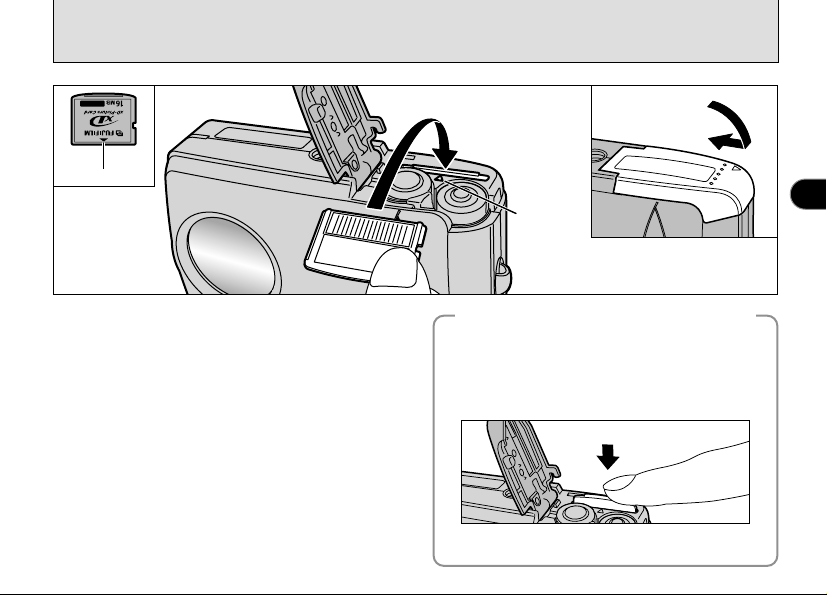
Indicator
3Aline the arrows on the camera and the xD-
Picture Card, and firmly push the card fully
into the xD-Picture Card slot.
4Close the battery cover.
!
If you open the battery cover while the camera is
●
switched on, the camera automatically switches off
to protect the data on the xD-Picture Card .
!
The xD-Picture Card will not slide fully into the slot if
●
it is inserted facing the wrong way. Be careful not to
apply undue force to the xD-Picture Card .
!
To protect the xD-Picture Card , always store it in the
●
special anti-static case.
04
03
OPEN
Indicator
When you want to replace
◆
When you push the xD-Picture Card into the slot
and then slowly remove your finger, the lock is
released and the xD-Picture Card is pushed out.
You can then pull the xD-Picture Card the rest of
the way out.
!
Take care not to remove your finger too quickly after the lock
●
is released, as the card may spring completely out of the slot.
the xD-Picture Card
◆
1
13
Page 14
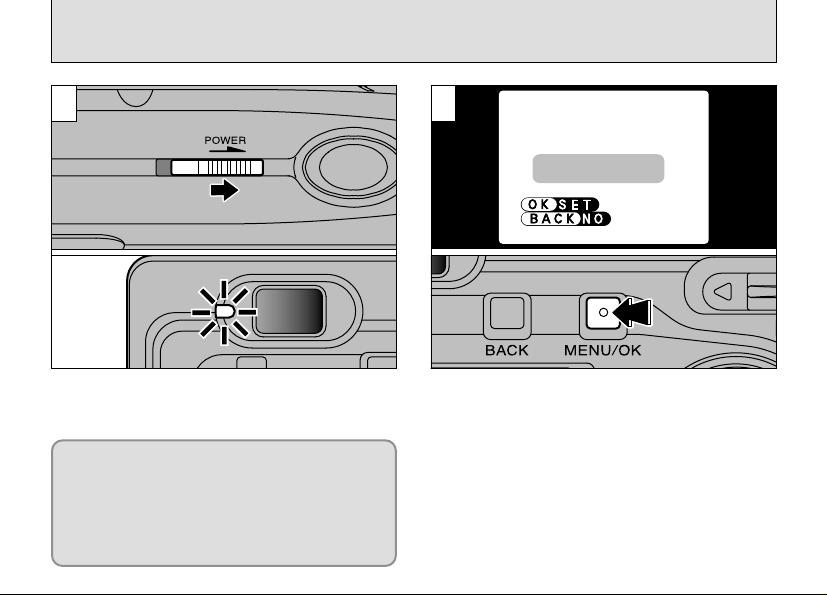
SWITCHING ON AND OFF
DATE/TIMEDATE/TIME
NOT SET NOT SET
1 2
Slide the “POWER” switch sideways to turn the
camera on and off. When you switch the camera
on, the viewfinder lamp lights (green).
In “Q” mode, the lens cover opens and the lens
extends. Take care not to press on these
precision components as this could result in a fault
ç” message being displayed on
or a “
the LCD monitor. Take care also not to leave
fingermarks on the lens as this will degrade the
picture quality.
14
When you first switch the camera on, the date is
cleared. Press the “MENU/OK” button to set the
date and time.
!
To set the date and time later, press the “BACK”
●
button.
!
If you do not set the date and time, this confirmation
●
screen will appear each time you switch the camera on.
Page 15
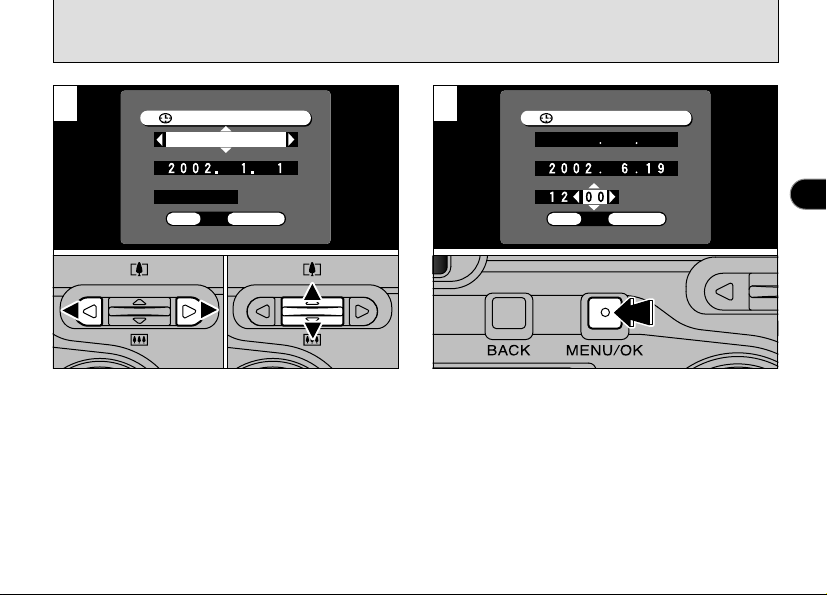
SETTING THE DATE AND TIME
DATE/TIMEDATE/TIME
YYYY.MM.DD YYYY.MM.DD
12:0012:00 AMAM
OKOKOK
BACKBACK
DATE/TIMEDATE/TIME
YYYY MM DDYYYY MM DD
AMAM
OKOKOK
BACKBACK
3 4
01 02
1
1 Use “d” or “c” to select Year, Month, Day,
Hour or Minute.
2 Press “a” or “b” to set the number.
!
If you hold down “a” or “b”, the numbers change
●
continuously.
!
When the time displayed passes “12:00”, the AM/PM
●
setting automatically switches.
Once you have set the date and time, press the
“MENU/OK” button. Pressing the “MENU/OK”
button switches the camera to Photography or
Playback mode.
!
To set the time more precisely, press the “MENU/OK” button
●
when the time on your reference clock reaches zero seconds.
!
At the time of purchase and after you leave the camera for a
●
long period with the batteries removed, settings such as the
date and time are cleared.
Unless the battery has been left in the camera for at least 20
minutes, the camera settings may not be retained when you
replace the xD-Picture Card or battery.
15
Page 16

SETTING THE DATE AND TIME
BACKBACKBACK
O
K
OKOK
POWER SAVE
DATE/TIMEDATE/TIME
USB MODE
ONON
DSCDSC
POSTVIEW
ONON
SETSET
SETーUPSETーUP
6/19/2002 6/19/2002
DATE/TIMEDATE/TIME
MM/DD/YYYYMM/DD/YYYY
11:5911:59 AMAM
OKOKOKOK
BACKBACK
Changing the date and time
0103 0204
To change the date and time:
1 Press the “MENU/OK” button.
2 Use “d” or “c” to select “g” OPTION and
then use “a” or “b” to select “SET–UP”.
3 Press the “MENU/OK” button.
4 Select “DATE/TIME” and press “c”.
See P.14, 15 for information on setting the date
and time.
16
To change the date display format
You can select your preferred date format.
01 02
1Press “d” or “c” to select the date format.
2Press “a” or “b” to set the format. Refer to
the table below for details of the settings.
Page 17
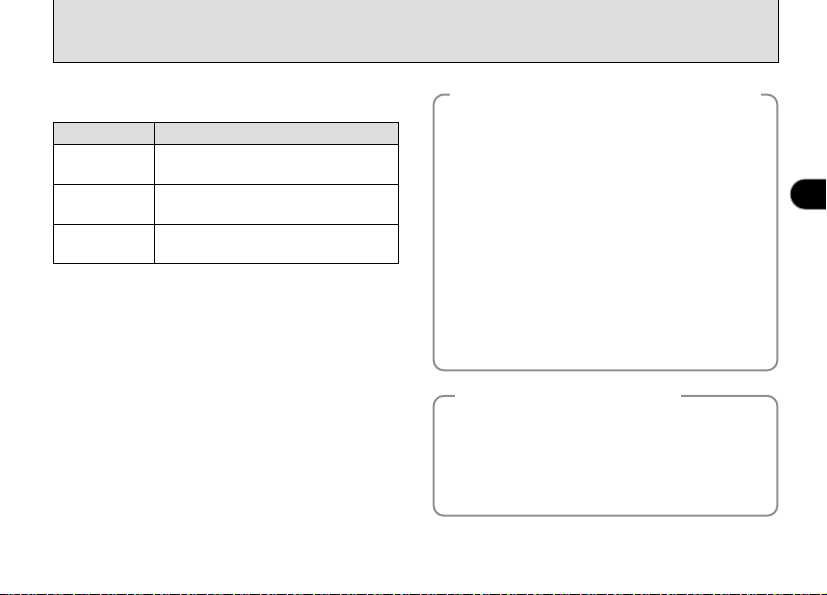
Setting
YYYY.MM.DD
MM/DD/YYYY
DD.MM.YYYY
Explanation
Displays the date in the “year.month.
day” format.
Displays the date in the “month/day/
year” format.
Displays the date in the “day.month.
year” format.
Checking the remaining battery charge
◆
Switch the camera on and check that no battery
level warning (
LCD monitor. If no icon is displayed, there is
ample charge left in the battery.
i
Z Lit red:
The battery is low on charge. Have a new
battery ready.
i
X Blinking red:
The battery is exhausted. The display will shortly
go blank and the camera will stop working.
Replace or recharge the battery.
!
The above estimates are for the Still photography
●
modes. In Playback mode, the transition from
Z” to “X” may take less time.
“
Power Save Function
◆
If the camera is not used for 2 minutes, this
function automatically switches the camera off.
When this function is active, it also switches off
the LCD monitor to reduce power consumption if
the camera is not used for 30 seconds (See
P.74 for details).
Z or X) is displayed on the
◆
◆
1
17
Page 18
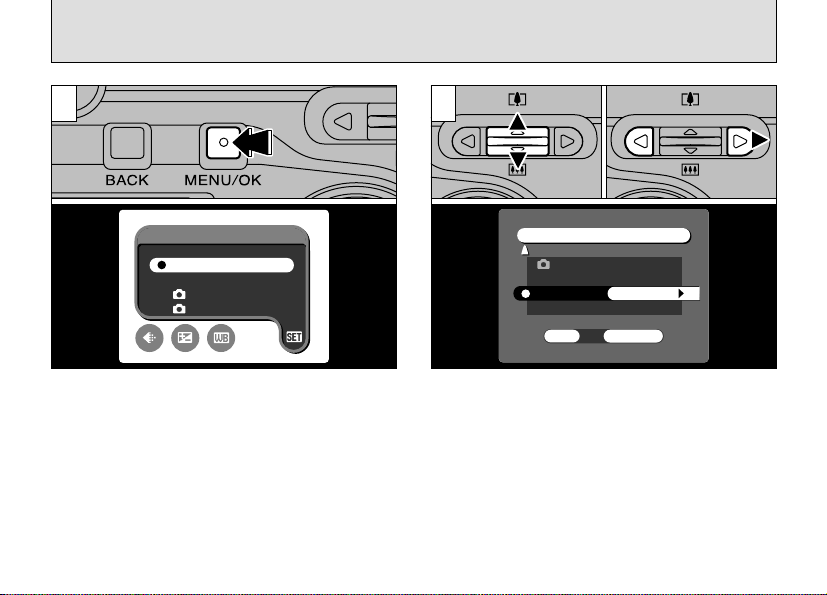
SELECTING THE LANGUAGE
AUTOAUTO
SET−UPSET−UP
LCD BRIGHTNESS
MANUALMANUAL
OPTIONOPTION
BEEP♪BEEP♪
RESET ALLRESET ALL
OKOK
HIGHHIGH
LANGUAGE
ENGLISH
LCDLCD ONON
SET−UPSET−UP
BACKBACK
OKOK
02
1Press the “MENU/OK” button to display the
menu screen.
2Use “fg” to select “SET–UP” from the
“g” OPTION menu.
3Press the “MENU/OK” button.
18
0301
21
1The “SET–UP” screen appears. Use “a” or
“b” to select “LANGUAGE”.
2Use “c” to select “ENGLISH”, “FRANCAIS” or
“DEUTSCH” . You can cycle through the
language settings by pressing “c”.
!
The screens in this manual are shown in English.
●
!
See P.72, 73 for more information on the “g ”
●
OPTION menu.
01 02
Page 19
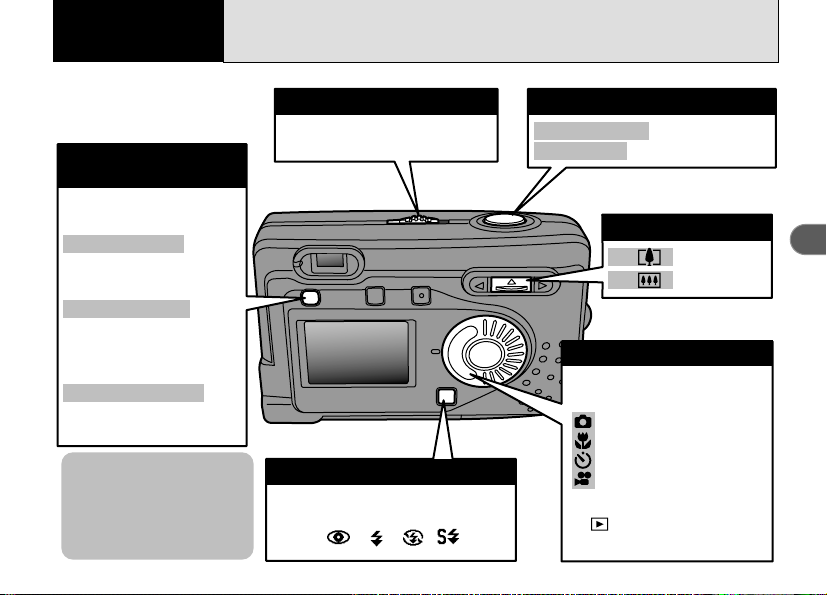
Basic
Select one of the following
modes:
LCD monitor ON
Normally, set the LCD
monitor to ON.
LCD monitor OFF
Switch the LCD monitor
OFF to reduce power
consumption.
Framing Guidelines
Display these as a guide to
composing your shots.
Slide this switch sideways to turn
the camera on and off.
0
Switching the LCD
monitor on and off
0
Power swich
a
( ) :Zooms in.
b
( ) :Zooms out.
0
Zoom
Select one of the following 5 flash
modes:
AUTO,
0
Flash button
Select one of the following 4
photography modes:
: Still photography
: Macro (close-up)
: Self-timer
: Movie
✽ Setting the mode dial to
“ ” switches the camera
to Playback mode.
0
Mode dial
Pressed halfway : Sets the focus.
Pressed fully : Releases the shutter.
0
Focus and shoot
✽ You can fur ther reduce
power consumption by
switching preview
image checking OFF.
, , ,
2
Photography
BASIC OPERATION GUIDE (PHOTOGRAPHY
)
2
19
Page 20
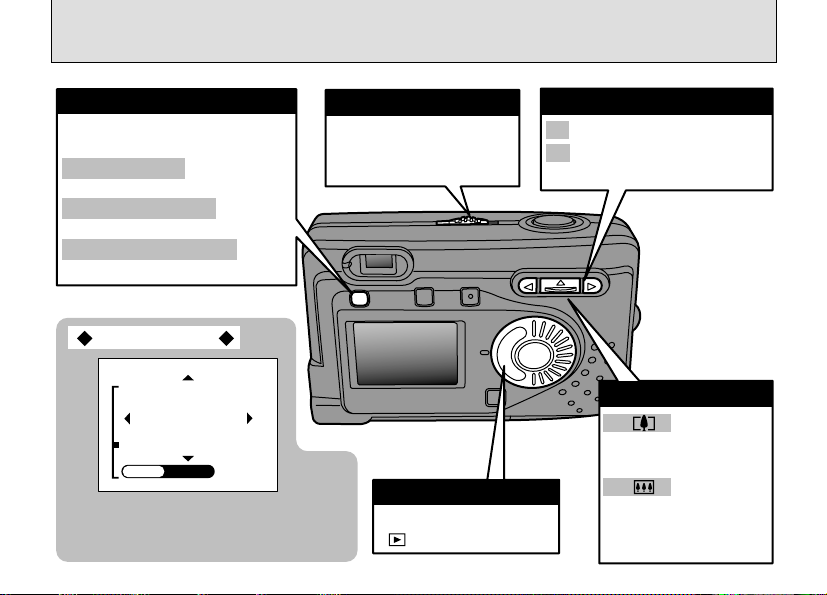
BASIC OPERATION GUIDE (PLAYBACK
Select one of the following 3
modes:
Text displayed :
Normally, use this setting.
Text not displayed :
No text is displayed.
Multi-frame playback :
Displays 9 image frames.
Slide this switch
sideways to turn the
camera on and off.
0
DISP button
0
Power ON/OFF
a
( ):
Increases the display
scale (zooms in).
b ( ):
Decreases the
display scale (zooms
out).
0Playback zoom
c : Selects the next frame.
d : Selects the previous
frame.
0
Playback frame selector
Set the mode dial to
“ ”.
0Mode dial
This feature displays help on moving to
the next step at the bottom of the screen.
Press the corresponding button.
Displaying help
DISPDISPDISP
ZOOMZOOM
)
20
Page 21
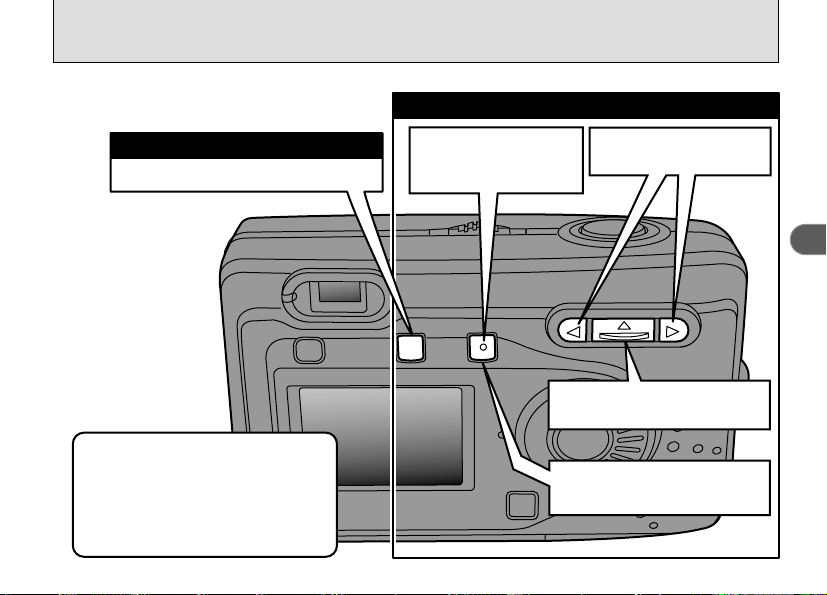
BASIC OPERATION GUIDE (MENU
Press the “BACK” button.
●Using the Menus
1Display the menu.
Press the “MENU/OK”
button.
2Select a menu option.
Press “d” or “c”.
3Select a setting.
Press “a” or “b”.
4Confirm the setting.
Press the “MENU/OK” button.
Up, down, left and right are indicated
by black triangles in the Owner’s
Manual. Up or down is shown as “ab”,
and left or right is shown as
“dc”.
0
To cancel a procedure mid-way
)
2
21
Page 22
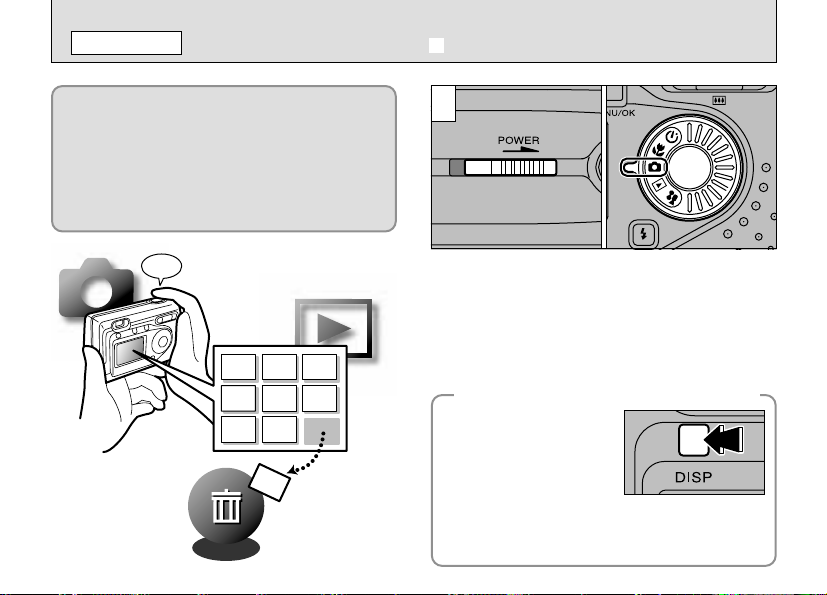
Beep
Q
STILL IMAGE
TAKING PICTURES
(
A
AUTO MODE
)
You have read the section called “Getting
Ready” and now your camera is ready to take
pictures.
The “ Basic Photography” section takes you
through the basic procedures of “Shooting”,
“Viewing” and “Erasing” pictures.
Master these basic operations by trying them
out as you read through the manual.
22
1
1Slide the “POWER” switch sideways to switch
the camera on.
2Set the Mode dial to “Q”.
hPhotography range: Approx. 60 cm (2 ft.) to
!
For subjects closer than 60 cm (2 ft.), use Macro
●
photography (➡P.42).
To increase your shooting time
◆
h Press the “DISP” button to
switch the LCD monitor off
and use the viewfinder to
take pictures (Note that you
cannot switch the LCD
monitor off in Macro mode).
h Set “POSTVIEW” in the
(➡P.73).
h Set “POWER SAVE” in the
(➡P.73, 74).
01 02
infinity
◆
“
SET-UP” menu to “OFF”
“
SET-UP” menu to “ON”
Page 23

2
Brace your elbows against your sides and hold
the camera with both hands.
Hold the camera so that your right thumb is
conveniently positioned for operating the zoom.
!
If the “∂”, “ƒ”, “å”
●
or “
˙” message appears, see P.114
and P.115.
!
If you use the flash in very dusty environments or
●
when it is snowing, the flash may reflect off the dust
particles or snowflakes and appear as white dots in
your images.
3
Be careful to ensure that the lens, flash and
flash control sensor are not obscured by your
hands or the camera strap.
The camera may not be able to take successful
pictures if your fingers or the strap are in the
way.
!
Check that the lens is clean. If it is dirty, clean the
●
lens as described on P.108.
2
23
Page 24
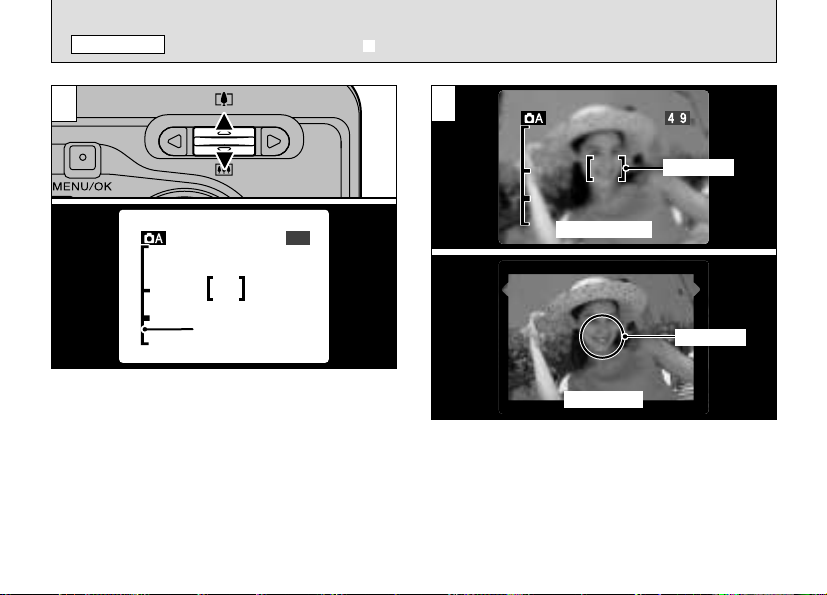
4
4949
1M1M
Zoom bar
1M1M
4
Q
STILL IMAGE
TAKING PICTURES
(
A AUTO MODE
5
)
AF frame
LCD monitor
AF frame
To zoom in on the subject, press “a” (} TELE).
To zoom out, press “b” ({ WIDE). A “zoom bar”
appears on the LCD monitor when you zoom in
or out.
h Optical zoom focal length (35mm camera
equivalent)
Approx. 38 mm-114 mm Maximum zoom scale: 3×
!
Zooming stops briefly when the camera switches
●
between optical zoom and digital zoom (➡P.33).
24
Viewfinder
Using the viewfinder or LCD monitor, frame your
shot so that the subject fills the entire AF (Auto
Focus) frame.
!
If your subject is not in the center of the picture, use
●
AF/AE lock to take the picture (➡P.30).
Page 25
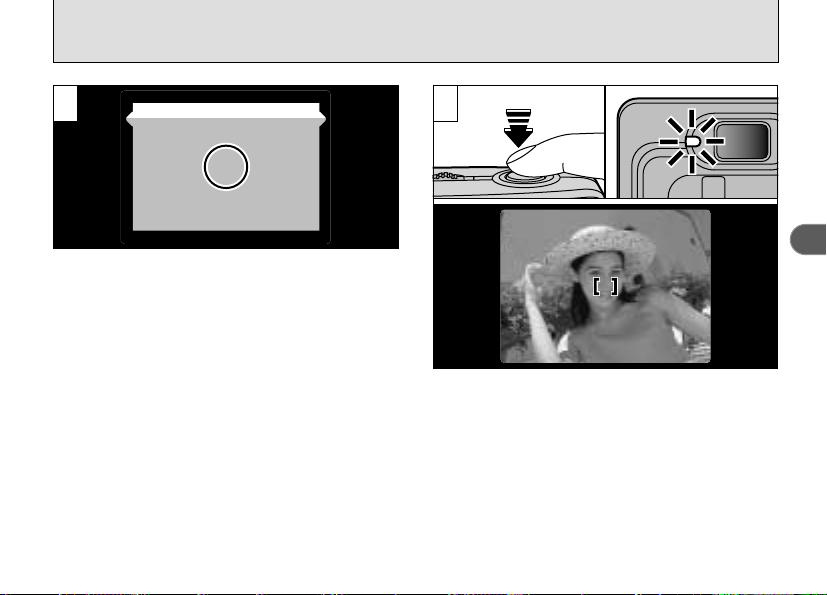
6
When you are using the viewfinder to take a
picture at a distance of 80 cm to 1.5 m (2.6 ft. to
4.9 ft.), only the shaded area in the figure is
photographed.
77
2
!
To frame your shot precisely, you should take the
●
picture using the LCD monitor.
!
In some conditions it may be difficult to see your
●
subject clearly on the LCD monitor (such as in sunny
weather outdoors or when you are shooting dimly lit
scenes). In such situations, use the viewfinder to
take the shot.
!
The image shown on the LCD monitor before you
●
take the shot may differ in its brightness, color, etc.
from the image actually recorded. If necessary, play
back the recorded image to check it (➡P.37).
Press the shutter button down halfway. Focusing
is complete when the AF frame on the LCD
monitor shrinks and the viewfinder lamp (green)
stops flashing and remains lit.
!
If “[” appears on the screen, the camera cannot
●
focus.
!
When you press the shutter button down halfway,
●
the image on the screen freezes temporarily.
However, this image is not the recorded image.
!
If “[” is displayed on the screen (e.g. the shot is
●
too dark for the camera to focus), try standing about
2 m (6.6 ft.) from your subject to take the picture.
25
Page 26
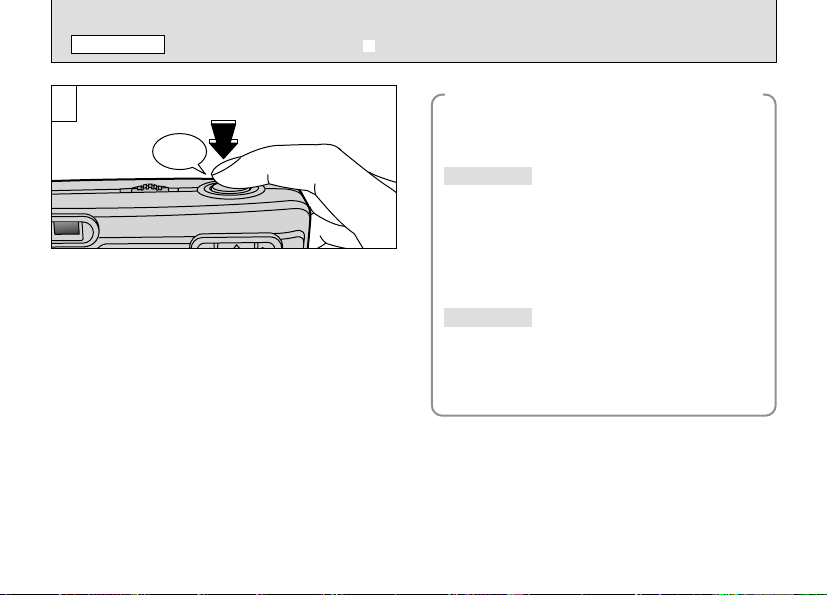
Beep
Q
STILL IMAGE
TAKING PICTURES
8
To take the picture, press the shutter button
down fully without lifting your finger off it. The
camera beeps and takes the picture, and the
data is then recorded.
!
If you press the shutter button down fully in one
●
motion, the shot is taken without the AF frame
changing.
!
When you take a picture, the viewfinder lamp lights
●
orange (camera not ready) before switching back to
green to indicate that the camera is again ready for
shooting.
!
The viewfinder lamp flashes orange while the flash is
●
charging. If the LCD monitor is switched on, the
screen may go dark for a moment. This is normal
and does not indicate a fault.
!
See P.114-116 for information on the warning
●
26
displays.
(
A AUTO MODE
Warnings Displayed When
◆
[
Solution
h Ensure that you are at least 2 m (6.6 ft.) from
the subject when you take the shot.
h Use AF/AE lock to take the shot (➡P.30).
\
Solution
h Use the flash.
h Use a tripod.
|
)
the Shutter is Pressed Halfway
The camera cannot focus.
There is a high risk of camera
shake due to the slow shutter
speed.
You can take the shot, but it will not
be correctly exposed.
◆
Page 27

■ Viewfinder Lamp Display ✽ When the LCD monitor is switched on, more detailed warning messages
are displayed (➡P.114-116).
Display Status
Lit green Ready to shoot.
Blinking green
Blinking green and
orange alternately
Lit orange Recording to xD-Picture Card (Not ready).
Blinking orange Flash charging (Flash will not fire).
Blinking red
Subjects Not Suitable for Autofocus
◆
Though the FinePix A203/FinePix A303 uses an accurate autofocus mechanism, it may have difficulty focusing
or not be able to focus at all for the types of subject and situation listed below. In such cases, the image may be
out of focus.
h Very shiny subjects such as a mirror or car body.
h Subjects photographed through glass.
h Subjects that do not reflect well, such as hair or fur.
h Subjects with no substance, such as smoke or flames.
h When the subject is dark.
h When there is very little contrast between the subject
and the background (such as white walls or subjects
dressed in the same color as the background).
AF/AE in progress, camera shake warning or AF warning (Ready to shoot).
Recording to xD-Picture Card (Ready to shoot).
h xD-Picture Card Warnings
No card loaded, card not formatted, incorrect format, card full, xD-Picture Card error.
h Lens operation error.
◆
h Subjects moving at high speed.
h When something other than your subject is close to the
AF frame, has contrasting areas of light and dark and
is either closer or further away than your subject (as
when you photograph someone against a background
with strongly contrasting elements).
For subjects of this type, use AF/AE lock (➡P.30).
2
27
Page 28
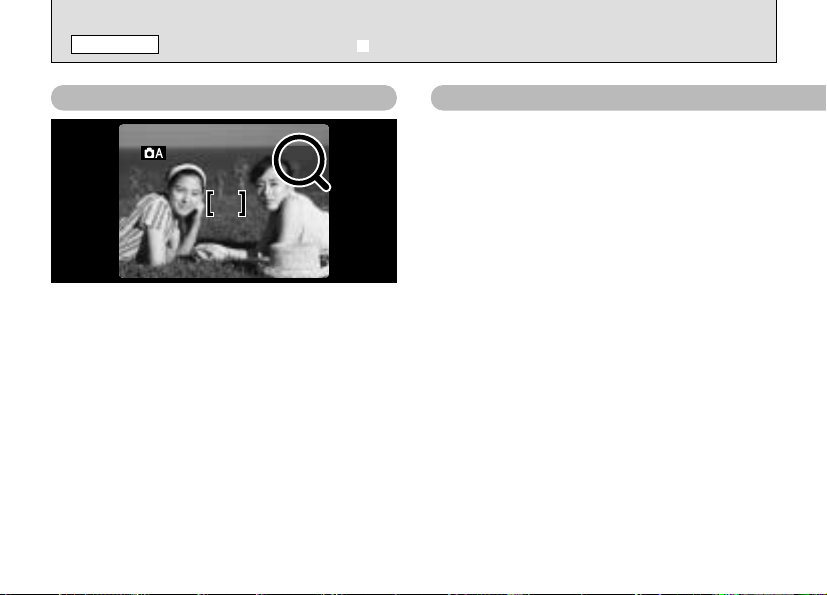
4949
1M1M
Q
STILL IMAGE
TAKING PICTURES
(
A AUTO MODE
)
Number of Available Frames
The number of available shots is displayed on
the LCD monitor.
!
See P.52 for information on changing the Quality
●
(number of recorded pixels).
!
At shipment, the default setting is “1M”.
●
28
Standard number of shots per xD-Picture Card
The number of available shots when the
xD-Picture Card is formatted in the camera.
!
Because the amount of data recorded varies
●
depending on the subject, the number of available
shots may not decrease when recording ends, or in
some cases may decrease by 2 frames.
!
Also, the discrepancy between the actual number of
●
available shots and the standard number of shots
tends to be larger when the capacity of the xDPicture Card is larger.
Page 29
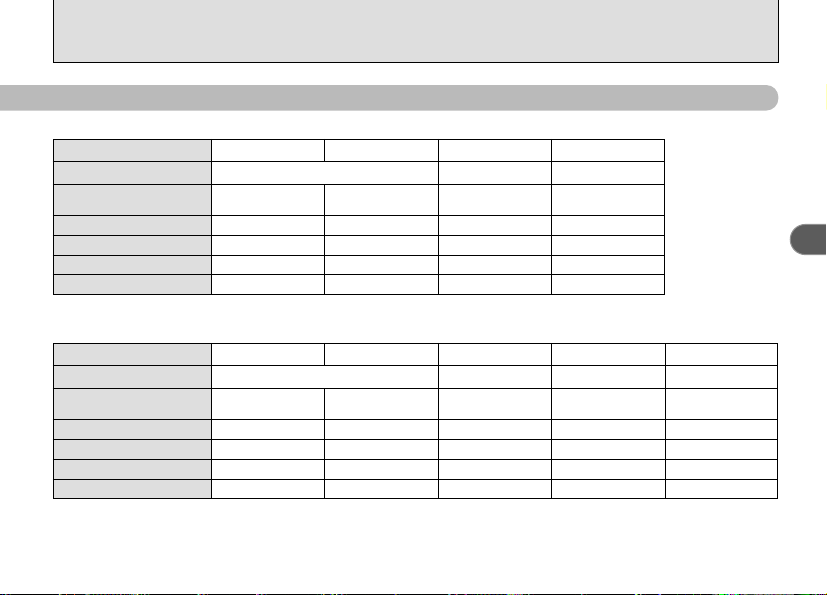
■ FinePix A203
Quality Mode
Number of recorded pixels
Image Data Size
DPC-16 (16 MB)
DPC-32 (32 MB)
DPC-64 (64 MB)
DPC-128 (128 MB)
■ FinePix A303
Quality Mode
Number of recorded pixels
Image Data Size
DPC-16 (16 MB)
DPC-32 (32 MB)
DPC-64 (64 MB)
DPC-128 (128 MB)
2M • F
1600 × 1200 1280 × 960 640 × 480
Approx. 620 KB Approx. 390 KB
25 39
50 79
101 159
204 319
3M • F
2048 × 1536 1600 × 1200 1280 × 960 640 × 480
Approx. 1300 KB Approx. 590 KB
12 26
25 53
50 107
102 215
2M • N
3M • N
1M
Approx. 320 KB
49
99
198
398
2M
Approx. 390 KB
39
79
159
319
0.3M
Approx. 130 KB
122
247
497
997
1M
Approx. 320 KB
49
99
198
398
2
0.3M
Approx. 130 KB
122
247
497
997
29
Page 30
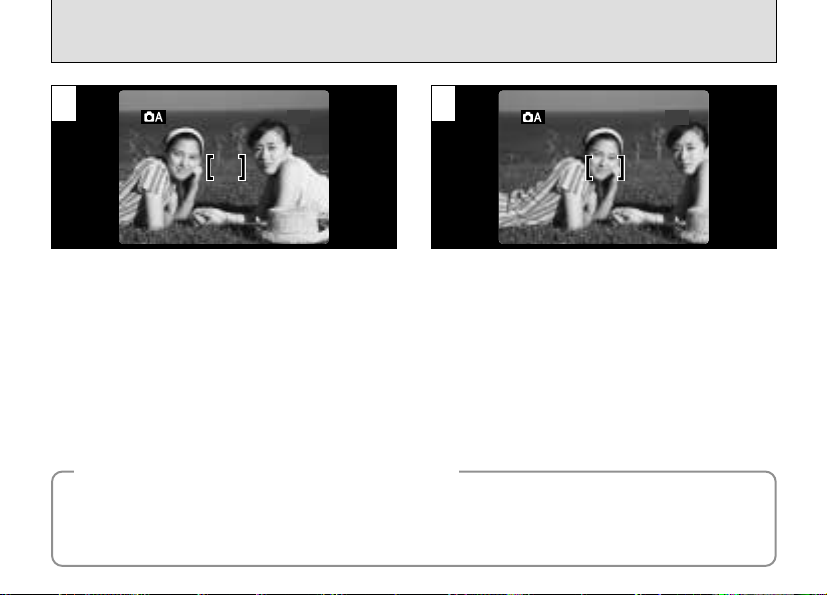
USING AF/AE LOCK
4949
1M1M
4949
1M1M
1
In a shot with this type of composition, the
subjects (two people in this case) are not in the
AF frame. If the shot is taken at this point, the
subjects will not be in focus.
AF (Autofocus)/AE Lock (Auto-exposure)
◆
On the FinePix A203/FinePix A303, when you press the shutter button down half way, the focus
and exposure settings are fixed (AF/AE lock). If you want to focus on a subject that is off to one
side of the image or if you want to set the exposure before you compose the final shot, lock the AF
and AE settings and then compose and shoot your picture to get the best results.
30
2
Move the camera slightly so that one of the
subjects in the AF frame.
◆
Page 31

3
4
Beep
2
Hold the shutter button down halfway (AF/AE
Lock) and chech that the AF frame on the LCD
lmonitor shrinks.
Continue to hold the shutter button down halfway
(AF/AE lock). Move the camera back to the
original image and then fully press down on the
shutter button.
!
You can reapply the AF/AE lock as many times as
●
you like before releasing the shutter.
!
The AF/AE lock operates in all photography modes
●
and can be used to ensure excellent results.
31
Page 32

LCD monitor OFF
LCD monitor ON
Framing Guideline displayed
FRAMING GUIDELINE FUNCTION
1M1M
4949
This function can be specified in the “Q”, “E”
and “=” modes. The mode shown on the LCD
monitor switches each time you press the “DISP”
button. Press the “DISP” button to display the
framing guideline.
!
The framing guideline is not recorded on the image.
●
!
The lines in the scene frame roughly divide the
●
recorded pixels into three equal parts horizontally and
vertically. When the image is printed, the resulting
print may be shifted slightly from the scene frame.
32
Scene
Use this frame when you want to position your
main subject in the center of the frame or when
you want to align your shot with the horizon.
This feature provides a clear guide to the
subject size and the overall balance of the shot
so that you get exactly the shot you want.
Important
◆
Always use the AF/AE lock to compose your
picture.
Failing to use the AF/AE lock may result in
the image being out of focus.
◆
Page 33

1M
03M
USING THE ZOOM
Press “a” to zoom in and make your subject
larger. Press “b” when you want to zoom out
and shoot a wider area. If you use the LCD
monitor to take pictures, you can continue
zooming with the digital zoom after the optical
zoom finishes.
■ FinePix A203
Digital zoom focal distance
(35 mm camera equivalent)
2M
1M
Equivalent to approx. 114 mm-146 mm
0.3M
Equivalent to approx. 114 mm-285 mm
Cannot be used
Maximum
zoom scale
1.3×
2.5×
■ FinePix A303
Digital zoom focal distance
(35 mm camera equivalent)
3M
2M
Equivalent to approx. 114 mm-146 mm
1M
Equivalent to approx. 114 mm-182 mm
0.3M
Equivalent to approx. 114 mm-365 mm
!
See P.52 for information on changing the quality
●
setting.
Cannot be used
Maximum
zoom scale
1.3×
1.6×
3.2×
Zoom bar display
Digital zoom
Optical zoom
FinePix A303 only
2M2M2M
1M
03M
The position of the “■” on the zoom bar indicates
the current zoom setting.
h If the “■” is above the dividing line, the digital
zoom is being used. If it is below the line, the
optical zoom is being used.
h Press “a” or “b” to move the “■” up or down.
h When you switch between digital zoom and
optical zoom, the “■ ” stops moving briefly.
Press the button for the same direction again
to start the “■” moving and switch the zoom
setting.
!
If the image goes out of focus when you use the
●
zoom, press the shutter button down halfway to
refocus.
!
The optical zoom is equivalent to approximately
●
38 mm-114 mm on a 35 mm camera.
2
33
Page 34

c
4949
1M1M
Blank
FLASH
Press the “c” button to select the flash setting.
Use the flash mode that best suits your shot.
h 5 flash modes: “AUTO” (no icon), “
h Effective flash range (A in AUTO mode):
Wide-angle: Approx. 30 cm to 3.5 m (1.0 ft.-11.5 ft.)
Telephoto: Approx. 60 cm to 3 m (2.0 ft.-9.8 ft.)
!
If you use the flash in very dusty environments or
●
when it is snowing, the flash may reflect off the dust
particles or snowflakes and appear as white dots in
your images.
!
The flash charging time may increase if the charge
●
remaining in the batteries is low.
!
When you take a shot using the flash, you may see
●
34
the video image disappear and the screen go dark
as the flash charges. The viewfinder lamp flashes
orange while the flash is charging.
“b” and “v”.
n”, “c”,
Auto Flash Mode (Blank
Use this mode for ordinary photography. The
flash fires automatically as required by the
shooting conditions.
)
Page 35

Red-Eye Reduction
n
Use this mode to ensure that the subject’s eyes
appear natural when photographing people in
low-light conditions. The flash fires automatically
as required by the photography conditions.
The flash fires a pre-flash just before the picture is
taken and then fires again to take the actual picture.
Red-Eye Effect
◆
When you use the flash to photograph people in low-light conditions, their eyes sometimes appear red in
the picture. This is caused by the light of the flash reflecting off the inside of the eye. Use Red-Eye
Reduction flash to effectively minimize the likelihood of the red-eye effect.
Take the following measures also to make Red-Eye Reduction more effective:
●
Get the subjects to look at the camera.
◆
●
Forced Flash
c
Use this mode to photograph backlit scenes,
such as a subject against a window or in the
shade of a tree, or to obtain the correct colors
when you are shooting under lighting such as
fluorescent tubes. In this mode, the flash fires in
bright as well as dark conditions.
Get as close as possible to the subjects.
2
35
Page 36

c FLASH
Suppressed Flash
b
Use this mode for photography using indoor
lighting, for shots taken through glass, and for
photography in venues such as theaters or at
indoor sporting events where the distance is too
great for the flash to be effective. When you use
Suppressed Flash, the Automatic White Balance
function (➡P.124) operates so that natural colors
are captured along with the ambience of the
available light.
!
If you are shooting in Suppressed Flash mode in dark
●
conditions, use a tripod to prevent camera shake.
!
See P.26, 115 for information on the camera shake
●
warning.
36
Slow Synchro
v
This is a flash mode that uses a slow shutter
speed. This allows you to take pictures of people
at night that clearly show both your subjects and
the night time backdrop.
!
The image may be overexposed when you shoot
●
bright scenes.
!
Because a slow shutter speed is used, a tripod
●
should be used to prevent camera shake.
Page 37

w
100−0009100−0009
PLAYBACK MODE
Set the Mode dial to “w”.
Press “d ” and “ c ” to move forward and
backward respectively through your images.
!
When you set the Mode dial to “w”, the last image
●
shot is displayed.
VIEWING YOUR IMAGES (PLAYBACK
)
Fast Forwarding Images
2
Playback frame
number
During playback, you can skip backwards or
forwards through the images (the frame number
increases or decreases) by holding down “d” or
“c” for approximately 1 second.
The displayed image does not change, but a
progress bar indicates the approximate playback
location on the xD-Picture Card.
37
Page 38

w
Text displayed
No text displayed
Multi-frame playback
PLAYBACK MODE
MULTI-FRAME PLAYBACK
1
In playback mode, the display shown on the
LCD monitor switches each time you press the
“DISP” button. Press the “DISP” button until the
multi-frame playback screen (9 frames) appears.
!
The LCD monitor text display disappears after
●
approximately 3 seconds.
!
Playback zoom cannot be used with multi-frame
●
playback.
38
2
1Select a frame by using “d”, “c”, “a” and “ b”
to move the cursor (the orange box) to the
desired frame. Press “a” or “b” several times
to switch to the previous page or the next
page.
2You can enlarge the selected image by
pressing the “DISP” button again.
01 02
Page 39

w
DISP
PANNINGPANNING
DISPDISPDISP
Zoom bar
ZOOMZOOM
DISPDISP
Single-frame
Playback
Zoom
Panning
dc
View another frame
dc
Zoom in or out
View another frame
ab
BACK
dc
ab
BACK
Return to single-
frame playback
Return to single-
frame playback
View a different area
PLAYBACK MODE
PLAYBACK ZOOM
This function is useful for things such as checking the focus of shots you have taken.
To switch to the zoom screen, press “a” during single-frame playback.
2
■ Maximum zoom scale
Model
FinePix A203
FinePix A303
!
It may not be possible to play back images shot on other camera models.
●
!
Playback zoom cannot be used during multi-frame playback.
●
Quality
3M (2048 × 1536)
––
13×
2M (1600 × 1200)
10×
1M (1280 × 960)
8×
0.3M (640 × 480)
4×
39
Page 40

w
FRAMEFRAMEFRAMEFRAME
FORMATFORMAT
ALL FRAMESALL FRAMES
BACKBACKBACKBACK
ERASEERASE
FRAMEFRAMEFRAMEFRAME
FORMATFORMAT
ALL FRAMESALL FRAMES
BACKBACKBACKBACK
ERASEERASE
PLAYBACK MODE
ERASING SINGLE FRAME
1
1 Set the Mode dial to “w”.
2 Press the “MENU/OK” button to display the
menu screen on the LCD monitor.
!
To revert to image playback without erasing the
●
frame, select “BACK” and press the “MENU/OK”
40
button.
01 02
2
Select “FRAME” in the “
press the “MENU/OK” button.
See P.59 for more information on “ALL FRAMES”
and “FORMAT”.
p” ERASE menu and
Page 41

3
ERASE OK?ERASE OK?
FRAMEFRAME
Press “d” or “c” to view the frame (individual
file) you want to erase.
!
Press the “BACK” button to cancel frame erasing.
●
Note that mistakenly erased images cannot be
recovered.
You should copy important files that you want to
keep to your computer.
4
Pressing the “MENU/OK” button erases the
frame (individual file) displayed. When the frame
as been erased, the next frame is played back
and “§” is displayed.
To erase another frame, repeat steps and .
43
2
41
Page 42

Advanced Features
Photograhy
3
Setting the Mode dial to “E” allows you to take
close-up shots.
hEffective Photography Range
Approx. 10 cm to 80 cm (3.9 in.-2.6 ft.).
(Approx. 30 cm to 80 cm (1.0 ft.-2.6 ft.) when
the flash is used)
!
When shooting in dark conditions, use a tripod to
●
prevent camera shake.
If you use the viewfinder to take a picture in
Macro mode, the field visible through the
viewfinder does not match the field actually
photographed because the viewfinder and lens
are in different positions. Accordingly, you
should use the LCD monitor to take pictures in
Macro mode.
42
E
MACRO (CLOSE-UP)PHOTOGRAPHY
During macro photography, the following
camera settings are applied:
i The lens is fixed at the wide-angle zoom
setting and only the digital zoom can be used.
i The LCD monitor is automatically switched ON
and cannot be switched OFF.
Page 43

SELF-TIMER PHOTOGRAPHY
4949
1M1M
4949
1M1M
=
1
When you set the mode dial to “= ” , “= ”
appears on the LCD monitor.
In this mode, a timer runs for roughly 10
seconds before the shutter is released. Use this
mode for shots such as photographs of yourself.
2
01
02 03
Beep
1Position the AF frame over your subject.
2Press the shutter button down half way to set
the focus.
3Without releasing the shutter button, press it
down fully. The self-timer then starts running.
!
You can also use the AF/AE lock (➡P.30).
●
!
Be careful not to stand in front of the camera when
●
you press the shutter button as this can cause
focusing or exposure metering errors.
3
43
Page 44

= SELF-TIMER PHOTOGRAPHY
7
3
The self-timer lamp lights steadily for roughly 5
seconds and then blinks for another 5 seconds,
after which the shot is taken.
!
To stop the self-timer once it has started running,
●
press the “BACK” button.
44
4
A counter on the LCD monitor counts down the
time until the shot is taken.
Page 45

T
60s60s
STANDBYSTANDBY
MOVIE PHOTOGRAPHY
T MOVIE (VIDEO
)
1
Set the Mode dial to “T”.
hMovie format: Motion JPEG (➡P.124)
■ Number of seconds of recording per movie
Model
FinePix A203
FinePix A303
!
Depending on the available space on the xD-Picture
●
Card, the available shooting time per movie may be
shorter.
!
You cannot switch the LCD monitor off in this mode.
●
!
It may not be possible to play back your movie on
●
other cameras.
!
See P.52 for information on changing the quality
●
setting.
# (320 × 240 pixels)
$ (160 × 120 pixels)
selectable
10 frames per second
Without sound
Quality
#$
20 sec.
60 sec.
80 sec.
240 sec.
2
The available shooting time and the “
message are shown on the LCD monitor.
■ xD-Picture Card standard shooting time
xD-Picture Card
Capacity
Approx.
DPC-16 (16 MB)
DPC-32 (32 MB)
DPC-64 (64 MB)
DPC-128 (128 MB)
Approx.
Approx.
Approx.
94 sec.
191 sec.
6.4 min.
12.9 min.
œ”
Approx.
Approx.
Approx.
Approx.
$#
5 min.
10.1 min.
20.2 min.
40.6 min.
3
45
Page 46

60s60s
STANDBYSTANDBY
Zoom bar
T
MOVIE PHOTOGRAPHY
T MOVIE (VIDEO
)
3
During movie shooting, the lens is fixed at the wideangle zoom setting and only the digital zoom can be
used.
Use “a” or “b” to zoom in and out. A zooming bar is
displayed on the LCD monitor.
The focal distances and maximum zoom ratios for the
digital zoom are shown below.
Model
FinePix A203
FinePix A303
46
Digital zoom focal distance
(35 mm camera equivalent)
Approx. 38 mm-95 mm
Approx. 38 mm-122 mm
Maximum
zoom scale
2.5×
3.2×
4
Shooting starts when you press the shutter
button down fully.
!
You do not need to hold down the shutter button.
●
!
The focus is fixed at approximately 80 cm (2.6 ft.) to
●
infinity.
!
The white balance is fixed during shooting, but the
●
exposure varies automatically to suit the scene being
shot.
!
The image shown on the LCD monitor before you
●
take the shot may differ in its brightness, color, etc.
from the image shown on the monitor during movie
recording.
The white balance is set automatically when you
press the shutter button.
Page 47

RECREC
59s59s
5
STORINGSTORING
During shooting, “hREC” appears on the LCD
monitor with a counter showing the remaining
time displayed in the top-right corner.
!
Once the remaining time runs out, movie recording
●
automatically stops and the movie is stored on the
xD-Picture Card.
6
If you press the shutter button during shooting,
shooting ends and the movie is stored on the
xD-Picture Card.
!
If you end shooting immediately after you start
●
shooting, only 1 second of movie is shot.
3
47
Page 48

BASIC PHOTOGRAPHY MENU OPERATIONS
4949
1M1M1M
1
Set the Mode dial to “Q”, “E”, “=” or “T”.
1Press the “MENU/OK” button to display the
menu.
2Use “d” or “c” to select the menu item and
“a” or “b” to change the setting.
3Press the “MENU/OK” button to confirm the
selection.
48
0301 02
2
When you validate the settings, the respective
icons appear at the top of the screen.
(Example: When the EV (exposure compensation)
is set in Manual mode.)
!
The settings available in the menu screen differ
●
depending on the still photography mode.
Page 49

AUTOAUTO
LCD BRIGHTNESSLCD BRIGHTNESS
SET−UPSET−UP
MANUALMANUAL
OPTIONOPTION
SELECTING
A
AUTO OR
S
MANUAL
1
Set the Mode dial to “Q”, “E” or “=”.
Q
AUTO
This is the easiest mode for taking pictures and
can be used in a wide range of conditions.
MANUAL
Q
This mode allows you to specify your own “EV
(exposure compensation) and White Balance”
settings.
2
1Press the “MENU/OK” button to display the
menu.
2Use “d” or “c” to select “g” OPTION and
then use “a” or “b” to select “Q AUTO” or “Q
MANUAL”.
3Press the “MENU/OK” button to confirm the
selection.
0301 02
3
49
Page 50

PHOTOGRAPHY MENU OPTIONS
2M2M
39
26
3M・N
QUALITY
122
1M1M
49 49
+
+
EV
0
00
6
3
−
3
−
3
AUTOAUTO
WHITE BALANCEWHITE BALANCE
AUTO
LCD BRIGHTNESS
SET−UP
MANUAL
OPTION
2M2M
39
49
26
3M・N
QUALITY
122
1M1M
03M
AUTO
LCD BRIGHTNESS
SET−UP
MANUAL
OPTION
Still/Macro/Self Timer Mode
When you press the “MENU/OK” button in the “Q”, “E” or “=” mode, one
of the menu screens shown below appears, allowing you to specify the
respective settings.
Selecting the “Q MANUAL” setting allows you to specify the “EV
(exposure compensation)” and “WHITE BALANCE” settings.
Q AUTO
You can switch between AUTO and MANUAL in “OPTION”.
Q MANUAL
50
Page 51

Movie Mode
QUALITY
LCD BRIGHTNESS
SET−UP
OPTION
If you press the “MENU/OK” button in “T” mode, the menu screens shown
below appear, allowing you to specify the respective settings.
3
51
Page 52

PHOTOGRAPHY MENU
2M・N2M・N2M・N
39 39
25 25
2M・F2M・F
QUALITYQUALITY
122 122
1M1M1M1M
y SETTING THE QUALITY
✽ Displaying the menus (➡P.50)
Use the “
y” QUALITY setting to specify the
number of recorded pixels.
■ FinePix A203: Photography (Q, E, =)
•
2M
•
2M
1M (1280×960)
0.3M (640×480)
Quality
F (1600×1200)
N (1600×1200)
For the Internet
■ FinePix A303: Photography (Q, E, =)
•
3M
•
3M
2M (1600×1200)
1M (1280×960)
0.3M (640×480)
Quality
F (2048×1536)
N (2048×1536)
For the Internet
■ FinePix A203/FinePix A303: Movie (T)
(320×240)
#
(160×120)
$
52
Usage
For printing
Usage
For printing
––
FinePix A203: Photography (Q, E, =
Factory default
Number of remaining shots
)
Any of 4 settings can be selected.
Select the setting that best suits your needs.
<Examples>
h To print at A6 (postcard) to A5 size
•
F or 2M • N
➡ 2M
✽ Select 2M • F for better quality and 2M• N for more
shots.
Normally the 2M
high quality for printing.
•
N setting provides sufficiently
h To print at A7 (half postcard) to A6 (postcard)
size
➡ 1M
h For an image attached to E-mail or used on
a website
➡ 0.3M
Page 53

FinePix A303: Photography (Q, E, =
2M2M2M
39 39
26 26
3M・N3M・N
QUALITYQUALITY
122 122
1M1M1M1M
49 49 49 49
QUALITYQUALITY
)
FinePix A203/FinePix A303: Movie
(T)
Factory default
Number of remaining shots
Any of 5 settings can be selected.
Select the setting that best suits your needs.
<Examples>
h To print at A4 size
➡ 3M • F or 3M • N
✽ Select 3M • F for better quality and 3M • N for more
shots.
Normally the 3M
high quality for printing.
h To print at A6 (postcard) to A5 size
➡ 2M
h To print at A7 (half postcard) to A6 (postcard)
size
➡ 1M
h For an image attached to E-mail or used on
a website
•
N setting provides sufficiently
➡ 0.3M
Factory default
You can choose from 2 image sizes for movies.
Select “#” for better quality or “$” for longer
shooting times.
3
53
Page 54

PHOTOGRAPHY MENU
+
+
EVEV
0
00
6
3
−
3
−
3
d EV (EXPOSURE COMPENSATION
Factory default
This mode can be selected in the “S ”
photography mode.
Use the Brightness setting to obtain the optimum
image brightness (exposure) when the subject is
much brighter or darker than the background.
hCorrection range: 13 steps
(–2.1 EV to +1.5 EV in 0.3 EV increments)
See P.124 for more information on EV.
!
The Brightness setting is disabled in the following
●
situations:
• When the flash is used in Auto or Red-Eye
Reduction mode.
54
• When dark scenes are shot in Forced Flash mode.
)
✽ SELECTING A AUTO OR S MANUAL (➡P.49)
Subjects for Which Exposure
◆
✽ Displaying the menus (➡P.50)
Adjustment is Particularly Effective
Guide to using + (positive) compensation
hCopying of printed text (black characters
on white paper) (+1.5 EV)
hBacklit portraits (+0.6 EV to +1.5 EV)
hLocations with very bright backgrounds
or strong reflections, such as ski resorts:
+0.9 EV
hShots made up predominantly of sky
(+0.9 EV)
Guide to using – (negative) compensation
hFor spotlit subjects, particularly against a
dark background: -0.6 EV
hCopying of printed text (white characters
on black paper) (–0.6 EV)
hScenes with low reflectivity, such as shots
of pine trees or dark foliage (–0.6 EV)
◆
Page 55

PHOTOGRAPHY MENU
WHITEBALANCEWHITEBALANCE
AUTOAUTOAUTOAUTO
a
WHITE BALANCE (SELECTING THE LIGHT SOURCE
Factory default
This mode can be selected in the “S ”
photography mode.
Change the white balance setting when you
want to take a picture with the white balance
fixed for the surroundings and lighting when the
picture is taken.
In Auto mode, the correct white balance may not
be obtained for subjects such as close-ups of
people’s faces and shots taken under a special
light source. In such situations, select the correct
white balance for the light source. See P.124 for
information on the white balance.
✽ SELECTING AAUTO OR SMANUAL (➡P.49)
)
AUTO: Automatic adjustment
(Shooting to show the ambience of the
light source)
✽ Displaying the menus (➡P.50)
6 : Shooting outdoors in fine weather
7 : Shooting in shade
9 : Shooting under “Daylight” fluorescent
lamps
0 : Shooting under “Warm White” fluorescent
lamps
- : Shooting under “Cool White” fluorescent
lamps
8 : Shooting in incandescent light
✽ The white balance setting (unless it is a Custom
White Balance setting) is ignored when you use the
flash. To achieve the desired effect in your shot,
press the flash back down to suppress flash
operation (➡P.36).
3
55
Page 56

Advanced
4
Features Playback
w
PLAYBACK MODE
PLAYING BACK MOVIES (VIDEO
)
1
1Set the Mode dial to “w”.
2Use “d” or “c” to select the movie file.
!
Movies cannot be played back using multi-frame
●
playback. Use the “DISP” button to revert to normal
playback.
Indicated by the “T” icon.
56
02
2
0101
02
1Press “b” to play the movie.
2The LCD monitor shows the playback time
and a playback progress bar.
!
If the subject of the movie is very bright, white
●
streaks may appear on the image during playback.
This is normal and is not a fault.
Movies are displayed somewhat smaller than
still images.
Page 57

■ Playing back movies
Control Description
Playback
Pause/Resume
Stop
Fast forward/Rewind
Skip playback
Playing back movie files
◆
i It may not be possible to play back movies shot on other camera models.
i To play back movie files on a computer, save the movie file on the xD-Picture Card to the computer's hard disk
and then play back the saved file.
i Video files contain large amounts of data. Depending on the performance of the computer, movies may not run
smoothly if the computer cannot process the images quickly enough.
i If you play back your movies on a computer or a different camera model, they may run slightly faster than
normal.
Rewind Forward
When paused
◆
The movie automatically stops when playback ends.
Pauses the movie during playback.
Press this button again to resume playback.
Stops playback.
✽ Press “d” or “c” while movie playback is stopped to go back
to the previous file or advance to the next file respectively.
Press these during playback to skip forwards or backwards
through the movie.
i Each time you press “d” or “c” when the movie is paused,
the movie advances or goes back one frame.
i Hold down the button to move through the frames quickly.
4
57
Page 58

PLAYBACK MENU
FRAMEFRAMEFRAME
FORMATFORMAT
BACKBACKBACKBACK
ALL FRAMESALL FRAMES
ERASEERASE
p
ERASING SINGLE •ALL FRAMES/FORMATTING
1
1Set the Mode dial to “w”.
2Press the “MENU/OK” button to view the
menu screen.
Note that mistakenly erased images cannot be
recovered.
You should copy important files that you want to
keep to your computer.
58
01 02
2
Use “d” or “c” to select “
p” ERASE.
Page 59

FRAMEFRAMEFRAME
FORMATFORMAT
BACKBACKBACKBACK
ALL FRAMESALL FRAMES
ERASEERASE
3
FORMAT
Erases all the images. Because
formatting also erases protected files,
check carefully before formatting a
card and copy any files that you want
to keep onto other media, such as
your hard disk.
01 02
1Use “a” or “b ” to select “FRAME”, “ALL
FRAMES” or “FORMAT”.
2Press “MENU/OK” button to confirm your
selection.
ALL FRAMES
Erases all unprotected images.
You should copy important files that
you do not want to be erased to your
computer or other media.
FRAME
Erases only the selected image.
BACK
Returns to playback without erasing
any files.
Continued over page...
4
59
Page 60

PLAYBACK MENU
ERASE OK?ERASE OK?
FRAMEFRAME
OKOKOKOK
BACKBACK
ERASE ALL ERASE ALL
OK? OK?
IT MAY IT MAY
TAKE A WHILETAKE A WHILE
ALL FRAMESALL FRAMES
p ERASING SINGLE •ALL FRAMES/FORMATTING
FRAME ALL FRAMES
01 02
1Press “d” or “c” to select the image to be
erased.
2Press the “MENU/OK” button to erase the
displayed image.
To erase another image, repeat steps 1 and 2.
When you have finished erasing images, press
the “BACK” button.
!
Images with “ˆ” displayed cannot be
●
60
erased. Unprotect the image before erasing it.
Press the “MENU/OK” button to erase all the
unprotected images.
If “©”
“
ø
“MENU/OK” button again to erase the image.
” appears, press the
Page 61

FORMAT
FORMATFORMAT
FORMAT OK?FORMAT OK?
ERASE ERASE
ALL DATEALL DATE
Press the “MENU/OK” button to erase all the
images and initialize the xD-Picture Card.
Protected images are also erased.
!
If the “∂”, “ƒ”, “å” or
●
˙ ” message appears, refer to
“
P.114, 115 before formatting the xD-Picture Card and
take the appropriate measures.
4
61
Page 62

FRAME SET/RESET
PROTECTPROTECT
PLAYBACK MENU
k
PROTECTING IMAGES FRAME/ALL
1
1Set the Mode dial to “w”.
2Press the “MENU/OK” button to view the
menu screen.
Protection is a setting that prevents images from
being accidentally erased. However, “FORMAT”
erases all images, regardless of protected or not
(➡ P.61).
62
01 02
2
Use “d” or “c” to select “
k
” PROTECT.
Page 63

FRAME SET/RESET
PROTECTPROTECT
3
01 02
1Use “a” or “b” to select “FRAME SET/RESET”,
“PROTECT ALL” or “UNPROTECT ALL”.
2Press “MENU/OK” button to confirm your
selection.
UNPROTECT ALL
Unprotects all the images.
PROTECT ALL
Protects all the images.
FRAME SET/RESET
Protects or unprotects only the
selected image.
Continued over page...
4
63
Page 64

PLAYBACK MENU
BACKBACKBACK
O
K
OKOK
FRAME SET/RESETFRAME SET/RESET
PROTECT OK?PROTECT OK?
BACKBACKBACK
O
K
OKOK
FRAME SET/RESETFRAME SET/RESET
UNPROTECTUNPROTECT
OK? OK?
k
PROTECTING IMAGES FRAME/ALL
FRAME SET/RESET
1 2
01 02
1 Press “d” or “c” to select the image to be
protected.
2 Press the “MENU/OK” button to protect the
displayed image.
To protect another file, repeat steps 1 and 2.
To finish protecting files, press the “BACK”
button.
64
To remove the protection, press the “MENU/OK”
button again.
Page 65

PROTECT ALL
PROTECT ALLPROTECT ALL
OK? OK?
IT MAYIT MAY
TAKE A WHILETAKE A WHILE
PROTECT ALLPROTECT ALL
BACKBACKBACKBACK
OKOKOKOK
UNPROTECT UNPROTECT
ALL OK? ALL OK?
UNPROTECT ALLUNPROTECT ALL
BACKBACKBACKBACK
OKOKOKOK
IT MAY IT MAY
TAKE A WHILETAKE A WHILE
UNPROTECT ALL
4
Pressing the “MENU/OK” button protects all the
images.
Pressing the “MENU/OK” button unprotects all
the images.
65
Page 66

PLAYBACK MENU
66
i HOW TO SPECIFY PRINT OPTIONS (DPOF
DPOF stands for Digital Print Order Format and refers to a format that is used for
recording printing specifications for images shot using a digital camera on media such as
xD-Picture Card. The recorded specifications include information on which frames are to
be printed.
This section gives a detailed description of how to order your prints with the FinePix A203/
FinePix A303.
On the FinePix A203/FinePix A303, you can specify only one print per image in the DPOF
settings.
✽ Note that some printers do not support date and time imprinting or specification of the
number of prints.
✽ Note that the warnings shown below may be displayed while you are specifying the
prints.
)
©
ø
When you erase the image, the DPOF setting for that image is deleted at the same time.
(➡P.60)
¥ (➡P.70)
If you load a xD-Picture Card that contains frames specified for printing on another
camera, those print specifications are all reset and replaced by the new print specifications.
™ (➡P.116)
Up to 999 frames can be specified on the same xD-Picture Card.
Page 67

DATE OFFDATE OFF
OKOK
DPOFDPOF
PLAYBACK MENU
i DPOF SET FRAME
1
1Set the Mode dial to “w”.
2Press the “MENU/OK” button to display the
menu screen.
01 02
2
Use “d” or “c” to select “
i” DPOF.
Continued over page...
4
67
Page 68

OKOK
DPOFDPOF
DATE ON
OKOK
DPOFDPOF
DATE ON
PLAYBACK MENU
i DPOF SET FRAME
3
01
1Use “b” to select “DDATE”.
2Use “d” and “c ” to select “DATE ON” or
“DATE OFF”.
The selected setting is then valid for all frames
with DPOF settings.
68
02
4
01
1Press “a” to select “OK”.
2Press the “MENU/OK” button.
02
Page 69

35
DPOFDPOF
BACKBACK
OKOK
NONONONO
YESYES
FINISHFINISH
NONO
YESYES
FINISHFINISH
DPOFDPOF
OKOK
01
02
6
4
1 Use “d” or “c” to display the frame for which
you want to specify DPOF settings.
2 Press “a” or “b” to set “YES” for the frame to
be printed and then press the “MENU/OK”
button or “c”.
To specify more DPOF settings, repeat steps 1
and 2.
!
DPOF settings cannot be specified for movies.
●
!
“TOTAL” shows the total number of frames for which
●
prints have been ordered.
When you have finished the settings, always
select “FINISH” and press the “MENU/OK”
button.
If you press the “BACK” button, no DPOF settings
are specified.
!
You can only specify one print per frame in the DPOF
●
settings. Note also that you can specify prints for up
to 999 frames on the same xD-Picture Card.
Continued over page...
69
Page 70

FINISH OK?FINISH OK?
DPOFDPOF
BACKBACK
OKOK
DPOFDPOF
RESET DPOFRESET DPOF
OK? OK?
BACKBACK
OKOK
PLAYBACK MENU
i DPOF SET FRAME
7
Pressing the “MENU/OK” button confirms the
DPOF settings.
Pressing the “BACK” button returns you to the
settings screen .
Pressing the “MENU/OK” button confirms all the
settings.
70
5
DPOF settings cannot be added to
◆
If you select a frame for which DPOF settings have
already been specified, the “
message appears.
Pressing the “MENU/OK” button erases all the
DPOF settings already specified. You must then
specify the DPOF settings again.
!
Press the “BACK” button to leave the previous
●
settings unchanged.
!
During playback, check that the “i ” icon is
●
displayed for the previous settings.
or changed.
¥”
◆
Page 71

5 Settings
BRIGHTNESSBRIGHTNESS
OPTIONOPTION
AUTOAUTO
SET−UPSET−UPSET−UPSET−UP
LCD BRIGHTNESS
MANUALMANUAL
g ADJUSTING THE MONITOR BRIGHTNESS
1
1Press the “MENU/OK” button to display the
menu screen.
2Press “d” or “c” to select “g” OPTION and
then press “a ” or “b ” to select “LCD
BRIGHTNESS”.
3Press the “MENU/OK” button.
01 03
02
2
01 02
1 Use “d ” or “c” to adjust the LCD monitor
brightness.
2 Press the “MENU/OK” button.
!
To exit this procedure without changing the settings,
●
press the “BACK” button.
5
71
Page 72

POSTVIEWPOSTVIEW
DATE/TIME
USB MODE
ONON
POWER SAVE
ONON
SETSET
SET−UPSET−UP
DSCDSC
BACKBACK
OKOK
AUTOAUTO
SET−UPSET−UP
LCD BRIGHTNESS
MANUALMANUAL
OPTIONOPTION
g USING SET–UP
1
1Press the “MENU/OK” button to display the
menu screen.
2Press “d” or “c” to select “g” OPTION and
then press “a” or “b” to select “SET–UP”.
3Press the “MENU/OK” button.
72
01
0203
2
0201
1Press “a” or “b” to select a menu option and
then press “d” or “c” to change the setting.
2Press the “MENU/OK” button.
!
Press “c” for “DATE/TIME” or “RESET ALL”.
●
Page 73

■ List of Settings
Q Still Photography mode
A AUTO
S MANUAL
LCD BRIGHTNESS (P.71)
SET–UP
The options available in the settings menus vary depending on the mode, as shown in the table below.
T Movie mode
—
—
LCD BRIGHTNESS (P.71)
SET–UP
w Playback mode
—
—
LCD BRIGHTNESS (P.71)
SET–UP
■ SET–UP Menu Options (Date/time setting, etc.)
Settings Display Explanation
POSTVIEW
POWER SAVE
USB MODE
DATE/TIME
Q
LCD
BEEP F
LANGUAGE
RESET ALL OK
ON/OFF
ON/OFF
DSC/PC CAM
SET
ON/OFF
LOW/HIGH/OFF
ENGLISH/FRANCAIS/
DEUTSCH
Factory
default
ON
ON
DSC
—
ON
LOW
ENGLISH
—
This option specifies whether or not an image checking screen
(photography results) is displayed after you take a shot.
The photographed image is displayed for a few moments and then
automatically recorded.
If the camera is not used for approximately 30 seconds, this function
temporarily switches off the LCD monitor. See P.74 for details.
See P.75 for details.
Use this option to correct the date or time. See P.15 for details.
Use this option to specify whether the LCD monitor is automatically
switched ON or OFF when the Mode dial is set to “Q”.
Allows you to set the camera’s operating sound.
Select English, French or German as the language used for screen
display.
This resets all the camera settings (including the photography and
playback menu settings) other than DATE/TIME and LANGUAGE to the
factory default values set at shipment.
5
73
Page 74

DATE/TIMEDATE/TIME
USB MODE
POWER SAVE
ONON
POSTVIEWPOSTVIEW
ONON
SETSET
DSCDSCDSCDSCDSC
SET−UPSET−UP
BACKBACKBACK
O
K
OKOK
SET–UP
g POWER SAVE
hPower saving “ON” (default setting)
Power consumption is kept to a minimum to
prevent battery depletion. You should select the
“ON” setting when you are using alkaline
batteries.
iIf the camera is not used for approximately 30
seconds, the LCD monitor switches off temporarily
to reduce power consumption (Sleep mode).
iOnce the camera is in Sleep mode, if it is left
unused for a further 90 seconds, it is automatically
switched off.
iThe charging time for the flash increases slightly
because the flash charging power is reduced.
hPower saving “OFF”
Batteries are more likely to run flat since no
power reduction measures (sleep mode, etc.)
are used. However, this function automatically
switches the camera off if the camera is not
74
used for approximately 2 minutes.
When the camera is in Sleep mode, pressing
any button on the camera will switch the LCD
monitor back on. You can take a picture even
while the LCD monitor is switched off simply by
pressing the shutter button.
!
If you press the shutter button down halfway and
●
then release it, the screen may go dark briefly
because the flash is charging.
!
The Power Save and Auto Power Off functions are
●
disabled during USB connection.
The Sleep function does not operate when
the LCD monitor is switched off, during
setup, or in Playback mode, but the camera
still switches off automatically if it is not used
for 2 minutes.
Page 75

Software needed for playing back movies, etc.
Launches the FinePixViewer
software when a camera is
connected.
Software used to read PDF-format documents on a
personal computer. This software is needed to read the
User’s Guides for FinePixViewer.
Creates a FinePix CD Album.
Used for videoconferencing (Windows only).
Allows you to display thumbnail lists of the
images stored on your PC or in the camera,
print the images individually or as an index,
display the images at full size and perform
some basic image processing.
✽ Note that the software configuration differs slightly depending on your operating system.
Connect the camera
with “DSC” selected as
the USB setting
(➡P.88).
Connect the camera
with “PC CAM”
selected as the USB
setting (➡P.91).
Allows a digital camera to be used
as USB Mass Storage (removable
disk drive, card reader).
Allows a digital camera to be
used as a PC Camera.
ImageMixer VCD
for FinePix
FinePixViewer
PictureHello
Acrobat Reader
R
QuickTime
USB PC Camera
Driver
Exif Launcher
USB Mass Storage
Driver
6 Software Installation
6.1 The Software Components
6
75
Page 76

6.2 Installation on a Windows PC
6.2.1 Load the CD-ROM into your PC
Do not connect the camera to your PC until
the software installation is completed.
1. Switch on your PC and start up Windows.
✽ If you have already switched on your PC, restart
your PC at this point.
NOTE
Users of Windows 2000 or Windows XP should log in
using a system administrator account (e.g.
“Administrator”).
2. Quit all other active applications until no
applications are shown in the taskbar.
NOTE
If a “----.dll file not found.” message appears during
installation, there is another application running in the
background. Forcibly shut down the application. Refer
to your Windows manuals for information on how to
forcibly shut down an application.
3. Load the enclosed CD-ROM into the CD-ROM
drive. The installer starts up automatically.
76
4. The Setup screen appears. Click the
[Installing FinePixViewer] button.
✽ For more information on what is installed, click the
[Read Me First] button and [Using FinePixViewer]
button.
Page 77

Launching the Installer Manually
1. Double-click the “My Computer” icon.
✽ Windows XP users should click “My
Computer” in the “Start” menu.
2. Right-click “FINEPIX” (CD-ROM drive) in
the “My Computer” window and select
“Open”.
3. Double-click “SETUP” or “SETUP.exe”
in the CD-ROM window.
6.2.2 From FinePixViewer installation to restart
1. Pre-installation checking begins. If any
warning messages appear, follow the
instructions given on the screen.
✽ The way file names are displayed differs as
described below depending on your computer
settings.
• File extensions (3-letter suffixes indicating
the file type) may be shown or hidden. (e.g.
Setup.exe or Setup)
• Text may be shown normally or all in
uppercase (e.g. Setup or SETUP).
✽ The “Add New Hardware Wizard” may be hidden
behind the “Note” message. Check the taskbar,
move the message window and then click the
[Cancel] button.
6
77
Page 78

2. A confirmation message appears asking
whether you want to continue with the
installation. Click the [OK] button.
3. The software version is checked. If the
window shown below appears, click the
[OK] button to uninstall the software.
4. The USB drivers are installed.
5. Install FinePixViewer.
1 FinePixViewer installation begins and notes and
warnings are displayed. When you have
confirmed these, click the [Next >] button.
2 The User License Agreement for this software is
displayed. Read the agreement carefully and
then, if you agree to the terms of the Agreement,
78
click the [Yes] button. If you click the [No] button,
the software is not installed.
3 Check the installation destination folder and then
click the [Next >] button.
4 “Confirmation” screen shown may appear. To
continue with the settings, click the [Yes] button.
Page 79

6. Install QuickTime as directed by the onscreen instructions.
✽ If you have already installed QuickTime version
5.0.2 or later, this installation is not performed.
Click [Agree] button in the “Software License
Agreement” window.
If the “Connection speed” window appears, set the
correct speed for your environment of connection and
then click the [Next] button.
✽ If you do not know your connection speed, simply
click the [Next] button.
7. Install NetMeeting as directed by the onscreen instructions.
✽ If NetMeeting 3.01 or later is already installed on
your PC, this installation is not performed.
8. Install ImageMixer VCD for FinePix as
directed by the on-screen instructions.
9. Close the “Readme” window.
10
. Install WINASPI as directed by the on-screen
instructions.
11
. Install Windows Media Player as directed
by the on-screen instructions and then
restart your PC.
✽ If the latest version of the software is already installed
on your PC, this installation is not performed. When
next screen appears, click the [Restart] button.
In Windows Media Component Setup window, tick
the “I have read the Privacy Statement” checkbox
and then click the [Next >] button.
When you click the [Finish] button, your PC is
restarted.
6
79
Page 80

12
. After you restart your PC, install DirectX as
directed by the on-screen instructions and
then restart your PC again. If the latest
version of DirectX is already installed on
your PC, this installation is not performed.
13
. After you restart your PC, the “FinePixViewer
installation completed” message appears.
Click “Using FinePixViewer” to view the
basic FinePixViewer functions.
14
. To install Acrobat Reader, click “Install
Acrobat Reader”.
✽ You should install Adobe Systems’ Acrobat
Reader software to read the FinePixViewer User’s
Guide (PDF).
If you already have the latest version installed,
this step is not required.
80
✽
15
. Proceed with the installation as directed
by the on-screen instructions.
■ To install Acrobat Reader later...
1. Open the “My Computer” window, right-click
the CD-ROM icon and select “Open” to view
the contents of the CD-ROM.
2. Double-click “ACROREAD” → “ENGLISH”
folder.
3. Double-click “ar505enu.exe”.
4. Proceed with the installation as directed by
the on-screen instructions.
Page 81

6.3 Installation on a Mac OS 8.6 to 9.2
6.3.1 Check the system software settings
■ Enable File Exchange
Check whether File Exchange is active.
To use an xD-Picture Card that is supported by the
camera, the File Exchange utility supplied with Mac
OS must be running.
1. Switch on your Macintosh and start up
Mac OS 8.6 to 9.2.
NOTE
Do not connect the camera to your Macintosh until the
software installation is completed.
2. Select the Extension Manager in the Control
Panel and check that the File Exchange
check box is ticked. If not, click in the box
so that an appears and then restart your
Macintosh.
6.3.2 From FinePixViewer installation to restart
1. When you load the enclosed CD-ROM into
the CD-ROM drive, the “FinePix” window
automatically opens.
NOTE
If the “FinePix” window does not open automatically,
double-click the CD-ROM icon.
2. Double-click “Installer for MacOS8.6-9.x”
to launch the Installer.
3. The Installer setup screen appears. Click
the [Installing FinePixViewer] button.
✽ For more information on what is installed, click the
[Read Me First] button and [Using FinePixViewer]
button.
4. A confirmation message appears asking
whether you want to continue with the
installation. Click the [OK] button.
5. The User License Agreement for this
software is displayed. Read the agreement
carefully and then, if you agree to the
terms of the Agreement, click the [Yes]
button. If you click the [No] button, the
software is not installed.
6
81
Page 82

6. Select the installation destination for
FinePixViewer and ImageMixer VCD for
FinePix.
1 Click the [Open] button to open the installation
destination folder.
7. Install QuickTime as directed by the onscreen instructions and then restart your
Macintosh.
✽ If you have already installed QuickTime version
5.0.2 or later, this installation is not performed.
2 Click the [Save] button.
82
Click [Agree] button in the “License” window.
If the “Connection Speed” window appears after you restart your
Macintosh, set the correct speed for your environment of
connection and then click the [Next] button.
✽ If you do not know your connection speed, simply click the
[Next] button.
Page 83

8. After you restart your Macintosh, the
“FinePixViewer installation completed”
message appears. Click “Using
FinePixViewer” to view the basic
FinePixViewer functions.
■ To install Acrobat Reader later...
1. Double-click the “FinePix” CD-ROM to
open the CD-ROM window.
2. Double-click “FinePixViewer for Mac OS
8.6-9.x” → “Acrobat Reader” → “English”
folder.
3. Double-click “English Reader Installer”.
4. Proceed with the installation as directed by
the on-screen instructions.
9. To install Acrobat Reader, click “Install
Acrobat Reader”.
✽ You should install Adobe Systems’ Acrobat
Reader software to read the FinePixViewer User’s
Guide (PDF).
If you already have the latest version installed,
this step is not required.
10
. Proceed with the installation as directed
by the on-screen instructions.
✽
6
83
Page 84

6.4 Installation on a Mac OS X
6.4.1 From FinePixViewer installation to restart
Only FinePixViewer is installed on Mac OS X.
NOTE
AVI movies cannot be played back on version 10.0.4.
1. Switch your Macintosh on and start up Mac
OS X. Do not launch any other applications.
2. Load the enclosed CD-ROM into the CDROM drive. The “FinePix” window opens.
NOTE
If the “FinePix” window does not open automatically,
double-click the CD-ROM icon.
3. Double-click “Installer for MacOS X”.
84
4. Click the “” icon.
5. Enter the administrator name and password.
Then click the [OK] button.
6. Click the [Continue] button.
7. Quit any other programs that are running
and then click the [Continue] button.
8. Click [Cntinue] button in the “Software
License Agreement” window.
Page 85

9. Select the Mac OS X startup disk as the
installation destination and click the
[Continue] button.
10
. Click the [Install (upgrade)] button.
11
. When you have completed the installation,
click the [Restart] button.
6
85
Page 86

7 Camera Connection
The “Camera Connection” section explains how
to connect the camera to your computer using
the special USB cable and describes the
functions you can use once the camera and
computer are connected.
If the power cuts out during data transmission,
the data will not be transmitted correctly. Always
use the AC power adapter when connecting the
camera to a computer.
The first time you connect the camera
to your computer by referring Section 6
You must install all of
the software before
connecting the camera
to your computer.
CD-ROM
(Software for FinePix SX)
■ DSC (Mass storage device) Mode
This mode provides a simple way to read images
from an xD-Picture Card and store images on to
an xD-Picture Card (➡P.88).
86
■ PC CAM (PC Camera) Mode
This function allows you to conduct
videoconferencing sessions between PCs
connected to the Internet (➡P.91).
✽ Videoconferencing (“PictureHello”) is not
supported on Macintosh computers.
✽ Connection is only possible with a FUJIFILM camera
equipped with a “PC Camera” function.
For more information on using the software,
refer to “How to use FinePixViewer” in the HELP
menu which was installed from the CD-ROM.
Page 87

DC IN 3V
socket
AC power adapter
✽
7.1 Using the optional AC Power adapter
Always use a FUJIFILM AC Power Adapter AC-3V
(➡P.106).
Use the AC power adapter to avoid losing power
at inconvenient times, such as when you are
downloading photographed images to your
computer. Using the AC power adapter also
allows you to take pictures and play back images
without worrying about depleting the batteries.
✽ See P.111 for notes on using the AC power adapter.
✽ Only connect or disconnect the AC power adapter
when the camera is switched off.
Connecting or disconnecting the AC power adapter
while the camera is switched on temporarily
interrupts the power supply to the camera, so that
images or movies being shot at the time are not
recorded. Failing to switch the camera off first can
also result in damage to the xD-Picture Card or
malfunctions during PC connection.
✽ Sold separately
Check that the camera is switched off. Plug the
AC power adapter connector into the “DC IN 3V”
socket and then plug the AC power adapter into
the power outlet.
✽ The socket-outlet shall be installed near the equipment
and shall be easily accessible.
✽ The shape of the plug and socket-outlet depends on
the country of use.
Connecting the AC power adapter does not
allow you to charge the Ni-MH batteries. Use the
optional charger (➡P.106) to charge the Ni-MH
batteries.
7
87
Page 88

AC power
adapter
✽
Camera
(USB) socket
USB
socket
PC
DATE/TIMEDATE/TIME
USB MODE
POWER SAVEPOWER SAVE
ONON
POSTVIEW
ONON
SETSET
DSCDSCDSCDSCDSC
SET−UPSET−UP
BACKBACKBACK
O
K
OKOK
7.2 Use at DSC mode
1. Load an xD-Picture Card containing
photographed images into your camera. Plug
the AC power adapter connector into the DC
IN 3V socket on the camera and then plug
the adapter itself into the main power outlet.
2. Slide the power switch to the side to turn
the camera on.
3. Set the “ USB MODE” setting in the
4. Slide the Power switch to the side to turn
88
“SET–UP” menu to “DSC” (➡P.72, 73).
the camera off.
✽ It is recommended that you connect the AC Power
Adapter AC-3V (sold separately) (➡P.87). Constant
power supply will prevent successful data transfer
from trouble caused by power supply.
✽ Sold separately
5. Switch your PC on.
6. Use the special USB cable to connect the
camera to your computer.
7. Switch the camera on.
If you are using a Windows PC, the driver settings
are specified automatically when installation is
completed. No further action is required.
Always use the prescribed procedure when
disconnecting or switching off the camera
(➡P.94).
✽ On Windows XP and Mac OS X, you must specify the
automatic launch settings the first time you connect
the camera to your computer.
✽ Take care to ensure that the special USB cable is
connected the correct way around and that the plugs
are pushed fully into the connection sockets.
Page 89

■ Camera Operation
i When the camera and computer are exchanging
data, the self timer lamp flashes and the
viewfinder lamp flashes alternately green and
orange.
i “DSC” appears on the screen.
i Power Save and Auto Power Off are disabled
during USB connection.
✽ Before replacing the xD-Picture Card, always
disconnect the camera from the PC using the
procedure on P.94.
✽ Do not disconnect the USB cable when the camera is
communicating with the PC. See P.94 for information
on the disconnection procedure.
■ PC Operation
Windows 98/98 SE/Me/2000 Professional
✽ The Windows CD-ROM may also be required
during installation. In this event, switch CD-ROMs
as directed by the on-screen instructions.
i FinePixViewer automatically starts up.
✽ Screen for
Windows 98 SE
i A removable disk icon appears and you can
use your PC to transfer files to and from the
camera.
Windows Macintosh
If the above operations do not occur, you do not
have the required software programs or drivers
installed on your PC. Complete the required PC
setup procedures. Then reconnect the camera
to your PC.
7
89
Page 90

Windows XP
1. The “Found New Hardware” help message
appears in the bottom-right corner of your
screen. This message will close when the
settings are completed. No action is required.
✽ This step is not required for subsequent connections.
2. Specify the settings in the “AutoPlay” dialog
box.
■ When FinePixViewer is included in
the list of actions to perform
Select “Viewing images using FinePixViewer”
and then select the “Always do the selected
action” checkbox. (This checkbox may not be
shown in some cases.)
Click the [OK] button to launch FinePixViewer.
90
■ When FinePixViewer is not included
in the list of actions to perform
Select “Take no action” and then select the “Always
do the selected action” checkbox. (This checkbox
may not be shown in some cases.)
Click the [OK] button and launch FinePixViewer
manually.
3. A new removable disk icon appears in the
“My Computer” window.
TIP
The next time you connect the camera, the removable
disk drive icon and name change to the “FinePix” icon
and name.
Proceed to “Using FinePixViewer” on
page 96.
Page 91

AC power
adapter
✽
Camera
(USB) socket
DATE/TIMEDATE/TIME
USB MODE
POWER SAVEPOWER SAVE
ONON
POSTVIEW
ONON
SETSET
PC CAM
SET−UPSET−UP
BACKBACKBACK
O
K
OKOK
7.3 Use at PC-CAM mode
USB
socket
PC
Plug the AC power adapter connector into the
DC IN 3V socket on the camera and then plug
the adapter itself into the main power outlet.
1. Slide the power switch to the side to turn
the camera on.
2. Set the “ USB MODE” setting in the
“SET–UP” menu to “PC CAM” (➡P.72, 73).
3. Slide the power switch to the side to turn
✽ It is recommended that you connect the AC Power
the camera off.
Adapter AC-3VH (sold separately) (➡P.87). Constant
power supply will prevent successful data transfer
from trouble caused by power supply.
✽ Sold separately
4. Switch your PC on.
5. Use the special USB cable to connect the
camera to your computer.
6. Switch the camera on.
If you are using a Windows PC, the driver
settings are automatically specified when
installation ends. Just wait a few moments.
Always use the prescribed procedure when
disconnecting or switching off the camera
(➡P.94).
✽ Take care to ensure that the special USB cable is
connected the correct way around and that the plugs
are pushed fully into the connection sockets.
7
91
Page 92

■ Camera Operation
i When the camera and computer are
exchanging data, the self timer lamp flashes
and the viewfinder lamp flashes alternately
green and orange.
i The lens is fixed at the wide-angle zoom
setting.
i “PC CAM” appears on the screen.
i Power Save and Auto Power Off are disabled
during USB connection.
✽ Do not disconnect the USB cable when the camera is
communicating with the PC. See P.94 for information
on the disconnection procedure.
✽ If the camera is used as a PC camera, a light source
such as fluorescent tube stand can be used to
illuminate the subject and get a brighter image.
✽ When the camera is connected to a computer as a
PC camera, the color tones on the LCD monitor may
change briefly.
92
■ PC Operation
1. FinePixViewer automatically starts up and
the PictureHello window opens (Windows
only).
✽ Screen for Windows 98 SE
If the above operations do not occur, you do not
have the required software programs or drivers
installed on your PC. Complete the required PC
setup procedures. Then reconnect the camera
to your PC.
Page 93

2. Check PC operation. The installation
procedure differs depending on the
operating system running on your PC.
✽ This step is not required for subsequent
connections.
Windows 98/98 SE/Me
The “New Hardware Found” wizard appears. The
wizard will close when the settings are completed.
No action is required.
Windows 2000 Professional
If the “Digital Signature Not Found” dialog box
appears, click the [Yes] button.
✽ The Windows CD-ROM may also be required
during installation. In this event, switch CD-ROMs
as directed by the on-screen instructions.
Windows XP
The USB PC Camera Driver is installed automatically.
When the following screen appears, click the
[Continue] button.
3. FinePixViewer starts up automatically and
the live image is displayed.
NOTE
If the live image does not appear, refer to
“Troubleshooting” in FinePixViewer User’s Guide (PDF).
TIP
The Exif Launcher installed with the FinePixViewer
automatically launches FinePixViewer when you
connect the camera to your PC.
7
93
Page 94

7.4 Disconnecting the Camera
1
1. Quit all applications (FinePixViewer etc.)
that are using the camera.
2. Check that the viewfinder lamp is lit green
or that the self timer lamp is off (no data is
being exchanged with the computer).
For a DSC connection, proceed to step .
For a PC CAMERA connection, proceed to step .
✽ Even when “Copying” is no longer displayed on the
computer, the camera and the computer may still be
exchanging data. Always check that the viewfinder
lamp is lit green or that the self timer lamp is off.
2
3
Perform the steps shown below before you
2
switch the camera off. This procedure
differs depending on the operating system
software (or PC) you are using.
Windows 98/98 SE
No PC operation is needed.
Windows Me/2000 Professional/XP
1. Right-click the removable disk icon in the
“My Computer” window and select Eject.
This step is only required in Windows Me.
2. Left-click the Eject icon in the taskbar and
eject “USB Disk”.
94
✽ Screen for Windows Me
Page 95

AC power
adapter
✽
Camera
(USB) socket
3. The menu option shown below appears.
Click on this option.
✽ Screen for Windows Me
4. The “Eject hardware” dialog box appears.
Click the [OK] button or the close button.
Macintosh
Drag the “Removable drive” icon on the desktop
to the Trash.
✽ When you drag the icon to the Trash, “≠”
appears on the camera’s LCD monitor.
3
✽ Sold separately
1. Switch the camera off.
2. Unplug the special USB cable from the
camera.
7
95
Page 96

8 Using FinePixViewer
8.1 Saving Images on Your Computer and viewing images
This section gives a brief overview of how to use
FinePixViewer. Refer to these instructions while you
are using FinePixViewer.
1. Connect the camera to your computer in
DSC mode (➡P.88).
2. When you open the folders shown below
in order, the images in the camera are
displayed in the thumbnail display area.
Windows
1
2
3
4
NOTE
On Windows XP, the
removable disk appears
as “ FinePix” (for the
second and subsequent
connections).
96
Mac OS 8.6-9.2
Mac OS X
3. Click the [Automatic Taking] button.
1
2
3
4
1
2
3
4
Copies multiple images
at once.
Page 97

4. Check that the files are downloaded from
the camera to your computer and that a
folder with the photography date is
created. Open the folder as shown below.
TIP
To open a folder, click on the plus “” symbol (Windows)
or arrow “” (Macintosh) to the left of the folder.
+
Windows
5. Double-click a still-image thumbnail to
open an image window.
For more information on using the software,
refer to “How to use FinePixViewer” in the HELP
menu which was installed from the CD-ROM.
Always use the prescribed procedure when
disconnecting or switching off the camera
(➡P.94).
1
2
3
OR
1
2
Mac OS
1
2
3
Indicates the folder in which FinePixViewer is
installed.
8.2 Making a FinePix CD Album
For using “ImageMixer VCD for FinePix” to create
CD albums and video CDs.
h To create CD-Rs or video CDs, you will need a
CD-R drive.
h Refer to the “ImageMixer VCD for FinePix” help
file for more detailed information.
h For inquiries regarding “ImageMixer VCD for
FinePix”
PIXELA User Support Center
PIXELA Home Page: http://www.ImageMixer.com/
North America (Los Angels) Telephone: +1-213-341-0163
Europe (U.K.) Telephone: +44-1489-564-764
Asia (Philippines) Telephone: +63-2-438-0090
Japan (Osaka) Telephone: +81-72-224-0181
8
97
Page 98

8.3 Using the FinePix Internet Service
First-time users
To the user registration
window
Registered users
The Internet menu is
updated.
NOTE
Mac OS X users should refer to P.100.
Using FinePixViewer also allows you to access the
FinePix Internet Service via the Internet.
✽ A working Internet connection is required not only for
FinePix Internet Service, but also online FAQ
(FinePixViewer frequently asked and responses) and
latest updates.
✽ A FinePix Internet Service fees do not include your
Internet service provider (ISP) connection fees or any
phone charges incurred in dialing your ISP’s access
point.
8.3.1 Using FAQ
On FinePixViewer,sellct “QuickStart Guide/Online
FAQ” from “Help” menu, then click “FinePixViewer
Q&A”. You may obtain an answer to your question
via internet.
8.3.2 User Registration
■ For Windows and Mac OS 8.6 to 9.2
NOTE
Your user ID and password are very important. Make
sure you do not forget them.
98
Page 99

To use the FinePix Internet services, users must
first register.
✽ Follow the steps below to register. Users can be
registered for free.
1. Launch FinePixViewer.
2. Click the [Register Now] button.
3. The “ User’ s Registration for Internet
Services” dialog box opens. As shown at
right, select [Register Here], then select
the country or region where you are living
and click the [OK] button.
✽ If you are not already connected to the Internet,
connect now (A dial-up dialog box may be
displayed).
✽ If you have completed the user registration, select
“Already Registered” (E.g. When you want to reinstall FinePixViewer after completing user
registration).
✽ If the country or area where you are living does
not appear in the pull-down list, select “OTHERS”.
4. When the browser starts up, proceed as
directed by the on-screen instructions.
8
99
Page 100

5. Enter the required information in the user
registration page.
1
2
3
4
1 Enter the name of your choice (nickname, etc.).
2 Enter a password of your choice using letters
and/or numbers. Then enter the password again
for confirmation.
3 Enter your name.
4 Enter your E-mail address.
5 Enter the remaining required information.
✽ After you register, a confirmation E-mail message
is sent to you. Be sure to enter a valid E-mail
address at which you can receive the message.
✽ The actual user registration page may differ
slightly in appearance from the sample shown
here.
6. When you have entered all the required
information, click the [Registration] button
100
at the bottom of the page.
Once you complete the registration, a confirmation
E-mail is sent. Wait a few moments until the
message is sent.
■ For Mac OS X
To use the FinePix Internet services, users must
first register.
✽ Follow the steps below to register. Users can be
registered for free.
1. Double-click the “FinePixViewer” icon in
the installed folder.
2. Click the [User’s Registration] button. The
“Operation Selection” dialog box appears.
<User’s Registration button>
