Page 1
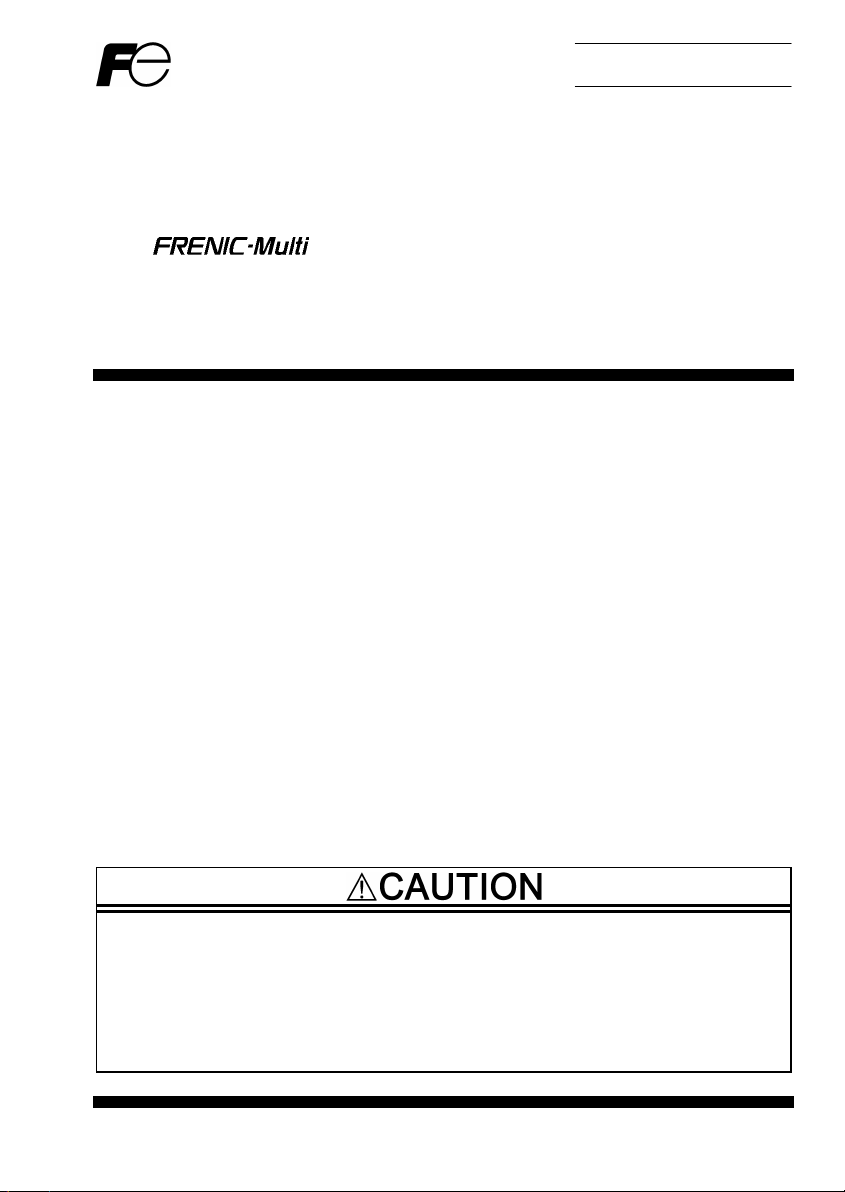
Instruction Manual
DeviceNet Interface Option
"OPC-E1-DEV"
Thank you for purchasing our DeviceNet Interface Option OPC-E1-DEV.
• This product is designed to connect the FRENIC-Multi series of inverters to DeviceNet. Read through this
instruction manual and be familiar with the handling procedure for correct use.
• Improper handling blocks correct operation or causes a short life or failure.
• Deliver this manual to the end user of the product. The end user should keep this manual in a safe place
until the DeviceNet Interface Option is discarded.
• For the usage of inverters, refer to the instruction manual prepared for the FRENIC-Multi series of inverters.
Fuji Electric FA Components & Systems Co., Ltd.
Page 2
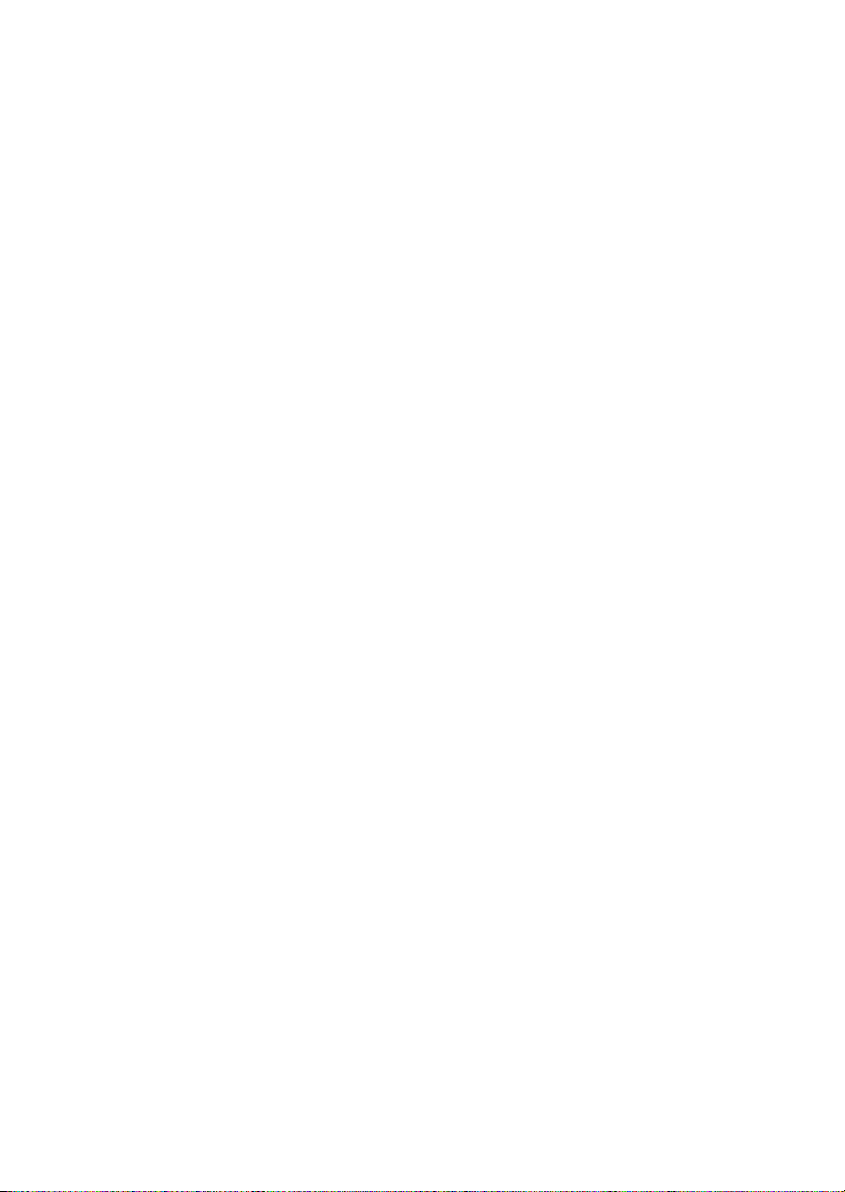
Copyright © 2006 Fuji Electric FA Components & Systems Co., Ltd.
All rights reserved.
No part of this publication may be reproduced or copied without prior written permission from Fuji Electric FA
Components & Systems Co., Ltd.
All products and company names mentioned in this manual are trademarks or registered trademarks of their
respective holders.
The information contained herein is subject to change without prior notice for improvement.
Page 3
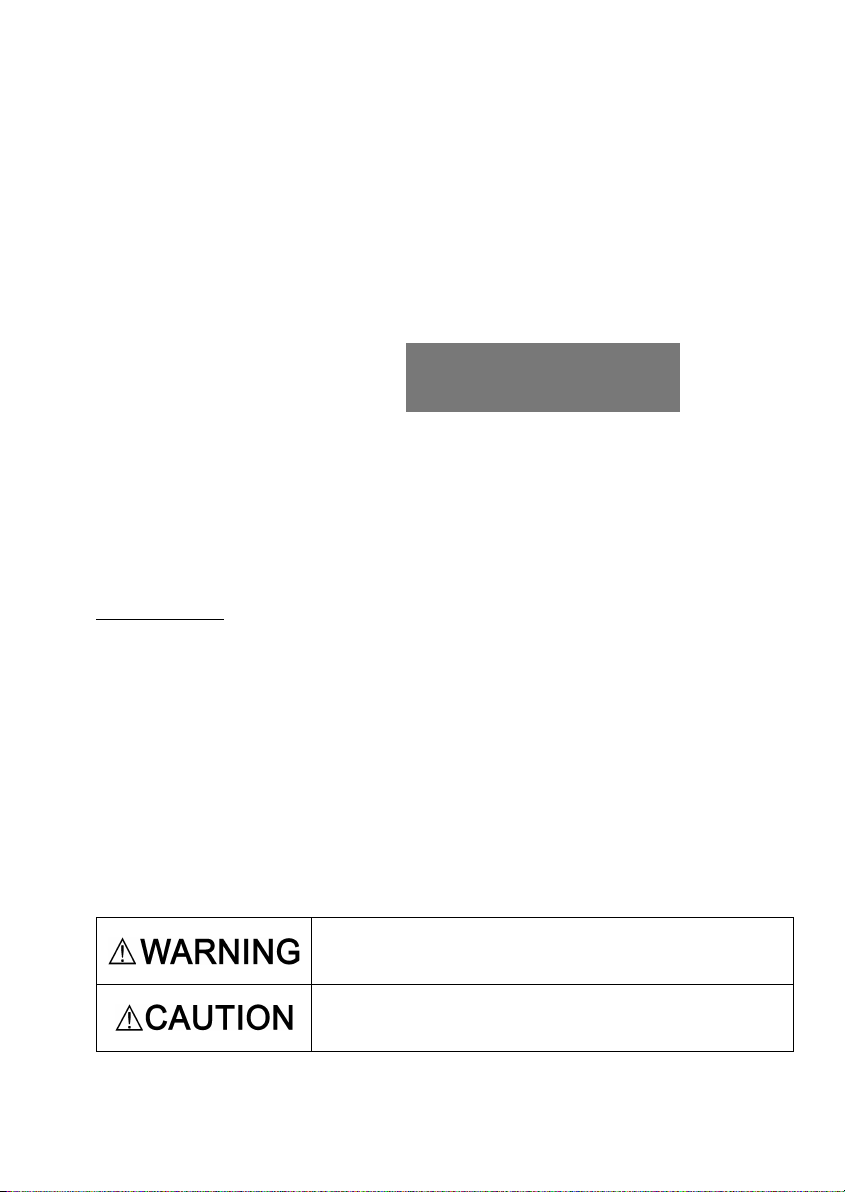
Preface
Thank you for purchasing our DeviceNet Interface Option OPC-E1-DEV.
Mounting this option on your FRENIC-Multi allows you to connect the FRENIC-Multi to a DeviceNet master unit
(e.g., PC and PLC) and control it as a slave unit using the run command, speed command, and access to
function codes.
This option has the following features:
• Data Rate (baud rate): 125 kbps, 250 kbps, 500 kbps
• I/O Message: Polling and Change of State supported
• Applicable Profile: AC Drive profile
• Reading and writing all the function codes applicable to the FRENIC-Multi (User Defined Assembly I/O or
Explicit Message)
This product has been tested by ODVA authorized Independent Test Lab and found to comply with ODVA’s
DeviceNet Conformance Test Version 18.
Certification Logo Mark:
DeviceNet
This instruction manual does not contain inverter handling instructions.
conjunction with the FRENIC-Multi Instruction Manual (INR-SI47-1094-E) and be familiar with proper handling
and operation of this product. Improper handling might result in incorrect operation, a short life, or even a failure
of this product.
Keep this manual in a safe place.
Related Publications
Listed below are the other materials related to the use of the DeviceNet interface option "OPC-E1-DEV." Read
them in conjunction with this manual as necessary.
• RS-485 Communication User's Manual (MEH448)
• FRENIC-Multi Instruction Manual (INR-SI47-1094-E)
The materials are subject to change without notice. Be sure to obtain the latest editions for use.
Safety precautions
Read this manual thoroughly before proceeding with installation, connections (wiring), operation, or
maintenance and inspection. Ensure you have sound knowledge of the device and familiarize yourself with all
safety information and precautions before proceeding to operate the inverter.
Safety precautions are classified into the following two categories in this manual.
is a trademark of Open DeviceNet Vendor Association, Inc. (ODVA).
Read through this instruction manual in
Failure to heed the information indicated by this symbol may lead to
dangerous conditions, possibly resulting in death or serious bodily
injuries.
Failure to heed the information indicated by this symbol may lead to
dangerous conditions, possibly resulting in minor or light bodily injuries
and/or substantial property damage.
Failure to heed the information contained under the CAUTION title can also result in serious consequences.
These safety precautions are of utmost importance and must be observed at all times.
1
Page 4
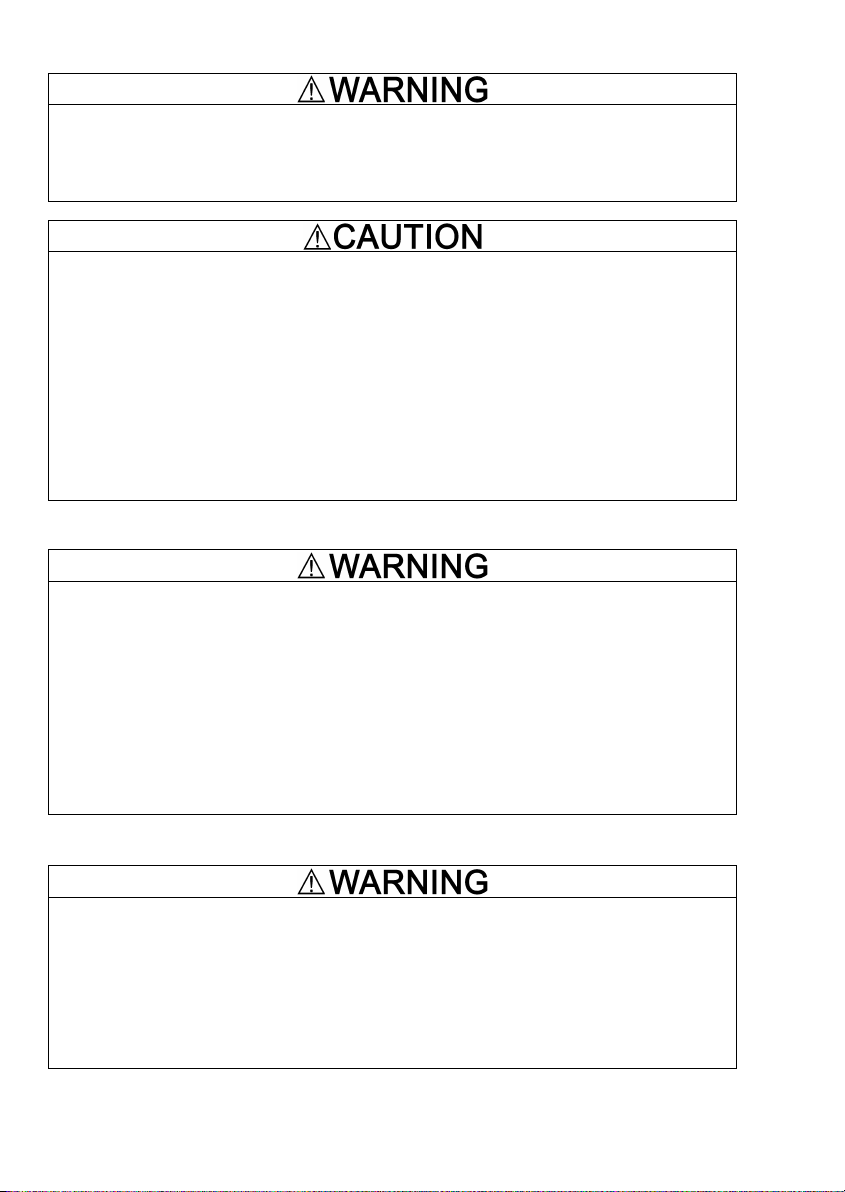
Installation and wiring
• Turn the inverter's power OFF and wait for at least five minutes. Further, check that the DC link bus
voltage between the P (+) and N (-) terminals is lower than 25 VDC.
• Qualified electricians should carry out wiring.
Otherwise, electric shock could occur.
• Do not use the product that is damaged or lacking parts.
Doing so could cause a fire, accident, or injury.
• Prevent lint, paper fibers, sawdust, dust, metallic chips, or other foreign materials from getting into
the inverter and the option.
Otherwise, a fire or an accident might result.
• Incorrect handling in installation/removal jobs could cause a failure.
A failure might result.
• Noise may be emitted from the inverter, motor and wires. Implement appropriate measure to prevent
the nearby sensors and devices from malfunctioning due to such noise.
Otherwise, an accident could occur.
Operation
• Be sure to install the terminal block cover, front cover of the inverter and option terminal cover before
turning the inverter's power ON. Do not remove the covers while power is applied.
Otherwise electric shock could occur.
• Do not operate switches with wet hands.
Doing so could cause electric shock.
• If you set the function codes wrongly or without completely understanding FRENIC-Multi Instruction
Manual (INR-SI47-1094-E) and the FRENIC-Multi User's Manual (MEH457), the motor may rotate
with a torque or at a speed not permitted for the machine. Confirm and adjust the setting of the
function codes before running the inverter.
Otherwise, an accident could occur.
Maintenance and inspection, and parts replacement
• Turn the inverter's power OFF and wait for at least five minutes before starting inspection. Further,
check that the DC link bus voltage between the P (+) and N (-) terminals is lower than 25 VDC.
Otherwise, electric shock could occur.
• Maintenance, inspection, and parts replacement should be made only by qualified persons.
• Take off the watch, rings and other metallic objects before starting work.
• Use insulated tools.
Otherwise, electric shock or injuries could occur.
2
Page 5
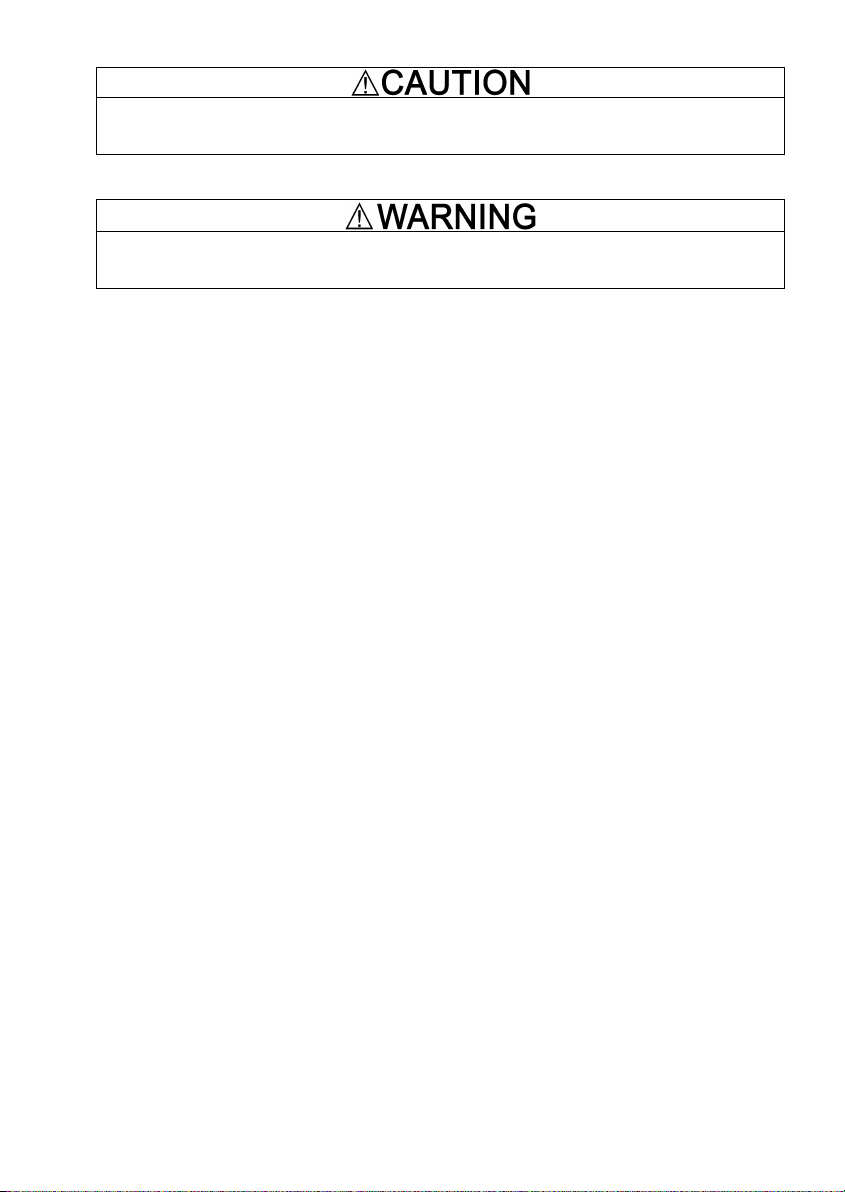
Disposal
• Treat the DeviceNet interface option as an industrial waste when disposing of it.
Otherwise injuries could occur.
Others
• Never attempt to modify the DeviceNet interface option.
Doing so could cause electric shock or injuries.
How this manual is organized
This manual is made up of chapters 1 through 12.
Chapter 1 BEFORE USING THIS OPTION
Lists points to be checked upon delivery of this option. Also this chapter provides information on how to obtain
an EDS file, and describes about applicable inverters.
Chapter 2 BASIC FUNCTIONS AND SETTINGS
Provides inside view of this option and describes on how to specify the communication data rate (baud rate) and
the node address on DeviceNet with the DIP switch. Also this chapter describes about LED status indicators.
Chapter 3 INSTALLATION OF THIS OPTION
Provides instructions and precautions for mounting this option.
Chapter 4 WIRING AND CABLING
Provides wiring instructions around the terminal blocks on this option and the cable specifications.
Chapter 5 CONFIGURING INVERTER'S FUNCTION CODES FOR DeviceNet COMMUNICATION
Describes the inverter's function codes to be set for the DeviceNet communications link. Also this chapter lists
the related function codes.
Chapter 6 ESTABLISHING A DeviceNet COMMUNICATIONS LINK
Guides you to establish a DeviceNet communications link between the DeviceNet master and the inverter.
Chapter 7 I/O MESSAGE
Provides overview of I/O Message and detailed descriptions of I/O assembly instances
Chapter 8 EXPLICIT MESSAGE
Provides overview of Explicit Message and detailed descriptions of objects
Chapter 9 INVERTER REACTION TO DeviceNet COMMUNICATIONS ERRORS
Describes on how the inverter operates if a DeviceNet communications error occurs.
Chapter 10 ALARM CODE LIST
Lists and explains inverter’s alarm codes.
Chapter 11 TROUBLESHOOTING
Provides troubleshooting instructions for certain problems, e.g., when the inverter does not operate as ordered
or when an alarm condition has been recognized.
Chapter 12 SPECIFICATIONS
Lists the general specifications and communications specifications.
3
Page 6
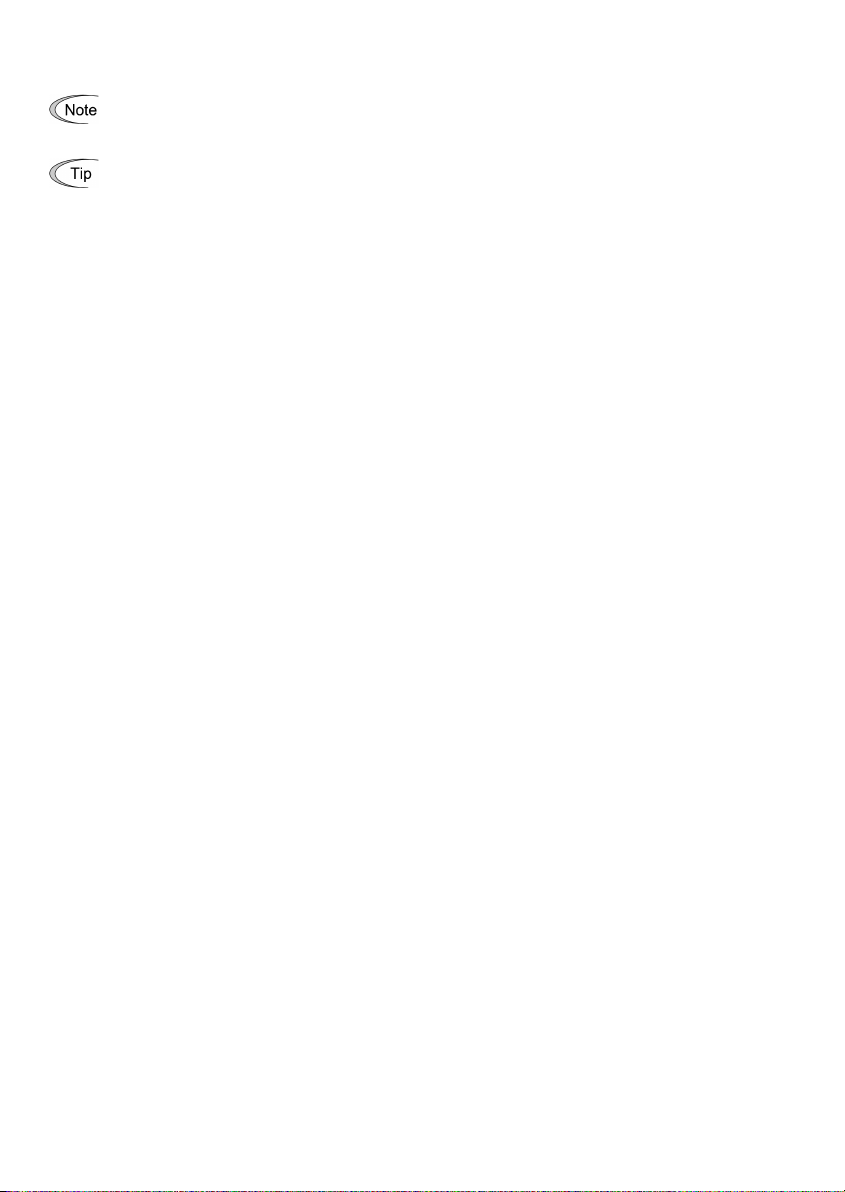
Icons
The following icons are used throughout this manual.
This icon indicates information which, if not heeded, can result in the product not operating to full
efficiency, as well as information concerning incorrect operations and settings which can result in
accidents.
This icon indicates information that can prove handy when performing certain settings or operations.
This icon indicates a reference to more detailed information.
Table of Contents
Preface ...................................................................................1
How this manual is organized.....................................................3
Chapter 1 BEFORE USING THIS OPTION....................... 5
1.1 Acceptance Inspection ............................................ 5
1.2 Applicable Inverters ................................................. 5
Chapter 2 BASIC FUNCTIONS AND SETTINGS.............. 6
2.1 DeviceNet Interface Option Inside View .................. 6
2.2 DIP Switch ............................................................... 6
2.3 LED Status Indicators.............................................. 7
2.4 RJ-45 Connector ..................................................... 8
2.5 Power Supply Terminal Block and DeviceNet
Terminal Block ......................................................... 8
Chapter 3 INSTALLATION OF THIS OPTION ................... 9
Chapter 4 WIRING AND CABLING ................................. 13
4.1 Basic Connection Diagram .................................... 13
4.2 Wiring for Power Supply Terminal Block ................ 14
4.3 Wiring for DeviceNet Terminal Block ..................... 15
4.4 Turning ON the Optional 24 V Power Supply ........ 16
Chapter 5 CONFIGURING INVERTER'S FUNCTION
Chapter 6 ESTABLISHING A DeviceNet
CODES FOR DeviceNet COMMUNICATION . 17
COMMUNICATIONS LINK ............................. 18
Chapter 7 I/O MESSAGE ................................................ 19
7.1 Overview ............................................................... 19
7.2 I/O Assembly Instances: Selection and Setup ....... 20
7.3 An Example of Actual I/O Communication Data .... 24
7.4 I/O Assembly Instances Assigned to Word
Variables (For reference)....................................... 26
Chapter 8 EXPLICIT MESSAGE ..................................... 28
8.1 Overview ............................................................... 28
8.2 Objects to be Used in Explicit Message................. 28
8.3 Error Code List for Explicit Message Errors........... 33
Chapter 9 INVERTER REACTION TO DeviceNet
Chapter 10 ALARM CODE LIST........................................ 35
Chapter 11 TROUBLESHOOTING.................................... 36
Chapter 12 SPECIFICATIONS .......................................... 37
COMMUNICATIONS ERRORS ...................... 34
12.1 General Specifications........................................... 37
12.2 DeviceNet Specifications....................................... 37
4
Page 7
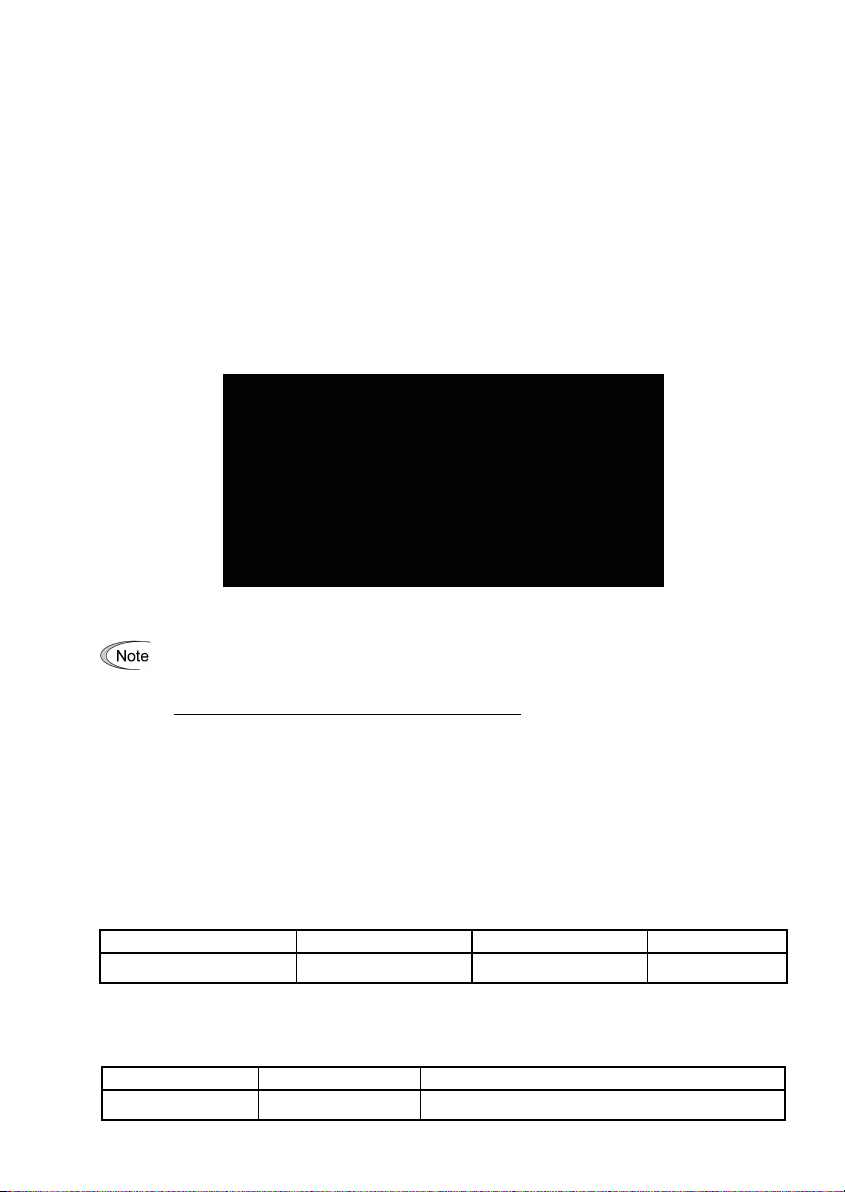
Chapter 1 BEFORE USING THIS OPTION
1.1 Acceptance Inspection
Unpack the package and check the following:
(1) A DeviceNet interface option and accessories below are contained in the package. (See Figure 1.1.)
• Two option connection cables
One short cable: For inverters with a capacity of 3.7 kW or below
One long cable: For inverters with a capacity of 5.5 kW or above
• One option fixing screw
• DeviceNet Interface Option Instruction Manual (this manual)
(2) The option and accessories have not been damaged during transportation—there should be no dents or
parts missing.
(3) The model name "OPC-E1-DEV" is printed on the nameplate attached to the right side of the option. (See
Figure 1.1.)
If you suspect the product is not working properly or if you have any questions about your product, contact your
Fuji Electric representative.
Figure 1.1 DeviceNet Interface Option and Accessories
Neither an EDS file nor a terminating resistor comes with this option.
- An EDS file is required for registering this option to the configurator for DeviceNet master node
settings. It is available as a free download from our website at:
http://web1.fujielectric.co.jp/Kiki-Info-EN/User/index.html
(Fuji Electric FA Components & Systems Co., Ltd. Technical Information)
Before downloading, you are requested to register as a member (free of charge).
- A terminating resistor of the following specifications must be used: 121 ohm ±1%, 1/4 watt,
metal-film resistor
1.2 Applicable Inverters
The DeviceNet interface option is applicable to the following inverters and ROM version.
Table 1.1 Applicable inverter and ROM version
Series Inverter type Applicable motor rating ROM version
FRENIC-Multi FRNE1- All capacities 0700 or later
To check the inverter's ROM version, use Menu #5 "Maintenance Information" on the keypad. (Refer to the
FRENIC-Multi Instruction Manual (INR-SI47-1094-E), Chapter 3, Section 3.4.6 "Reading maintenance
information."
Display on LED Monitor Item Description
5_14
Inverter's ROM version Shows the inverter's ROM version as a 4-digit code.
5
Page 8
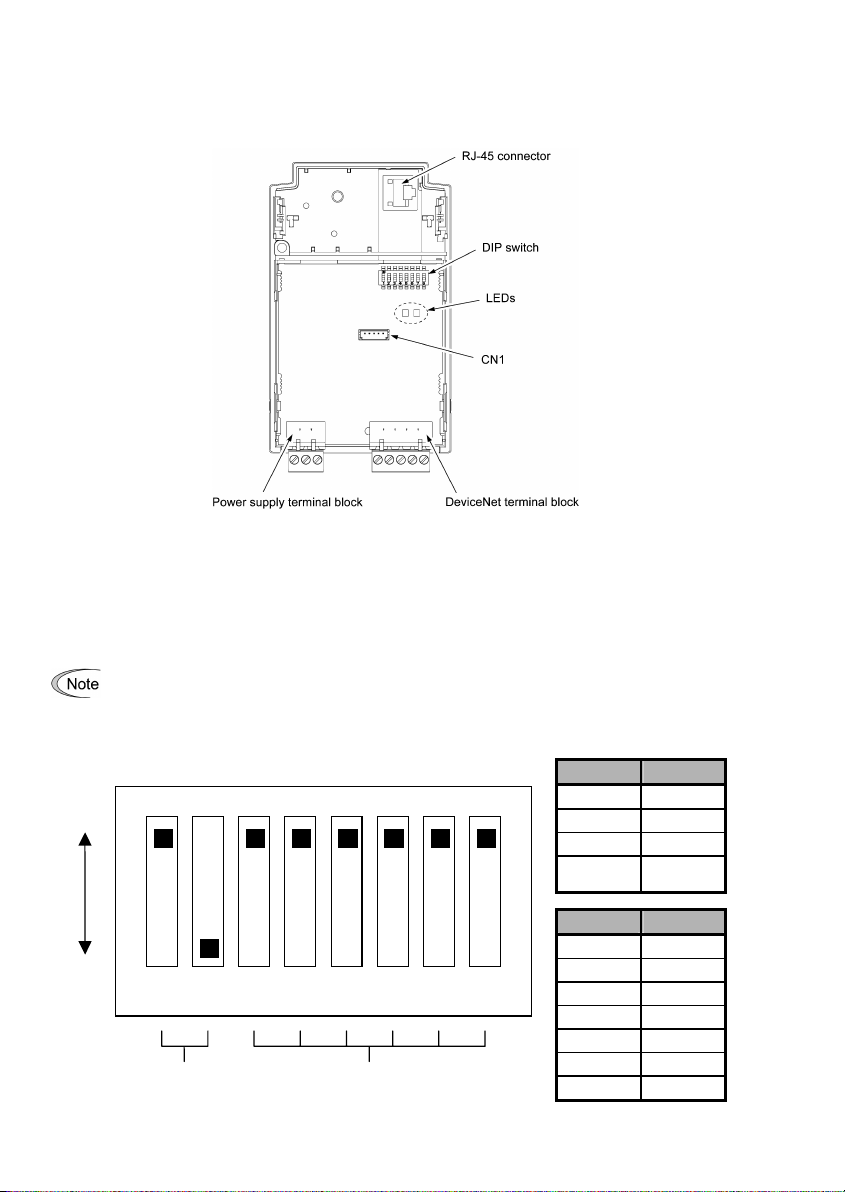
Chapter 2 BASIC FUNCTIONS AND SETTINGS
2.1 DeviceNet Interface Option Inside View
Figure 2.1 shows the inside view of the DeviceNet interface option with the option terminal cover (See Figure
3.3) removed.
Figure 2.1 DeviceNet Interface Option Inside View
2.2 DIP Switch
The DIP switch specifies the communication data rate (baud rate) and the node address (MAC ID) on DeviceNet.
It offers a choice of three baud rates (125 kbps, 250 kbps, and 500 kbps) and a choice of node address (MAC
ID) ranging from 0 to 63.
Before accessing the DIP switch, make sure that both the inverter and the option are turned OFF. If
you change the configuration of the DIP switch with the inverter and the option being ON, you need to
restart both the inverter and the option to validate the new settings.
The default settings of the DIP switch at factory shipment are: data rate = 500 kbps, node address = 63.
ON
OFF
1 2 3 4 5 6 7 8
Data Rate (DR) Node Address (NA)
Figure 2.2 DIP Switch Settings (showing an example of Data Rate = 500 kbps and Node Address = 63)
DR (bps) DIP 1-2
125K 00
250K 01
500K 10
Not
allowed
NA DIP 3-8
0 000000
1 000001
2 000010
3 000011
… …
62 111110
63 111111
11
6
Page 9
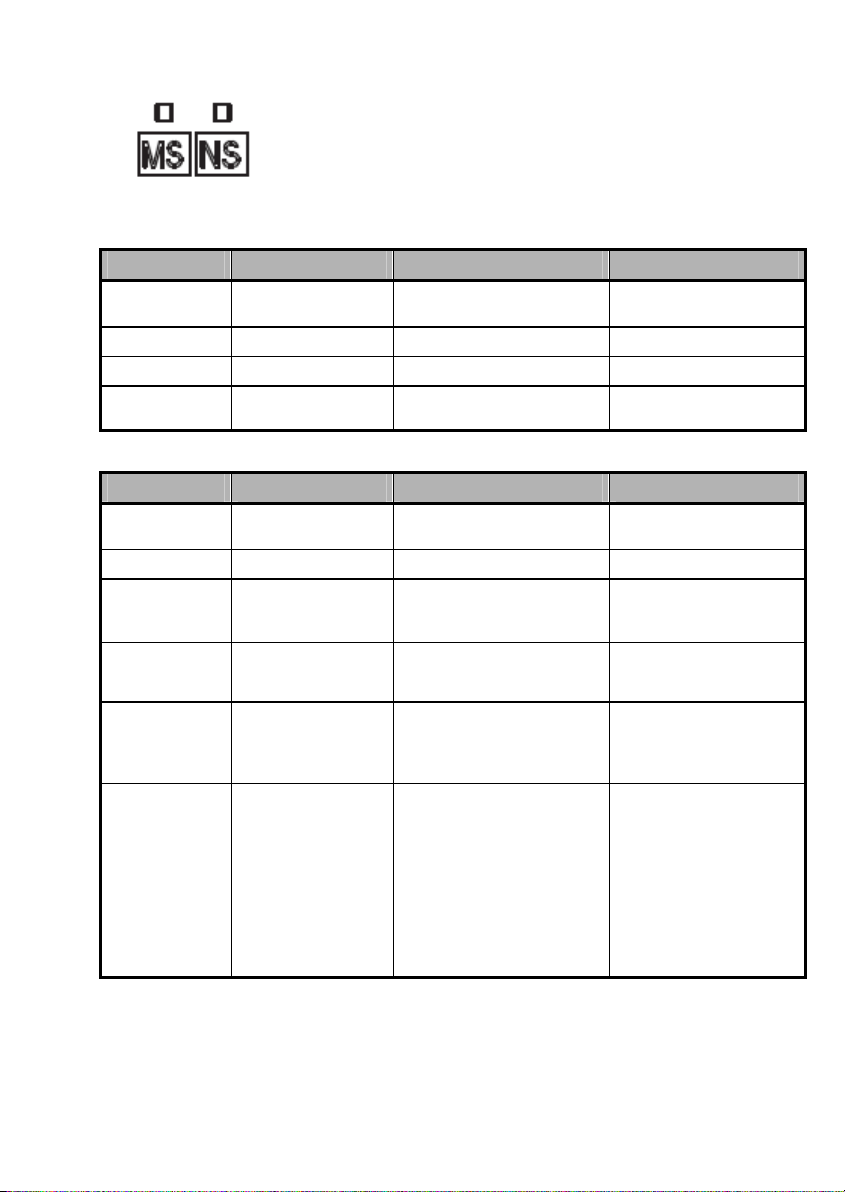
2.3 LED Status Indicators
The two LED status indicators show the status of this option.
The tables below show the states of the LEDs and their meanings.
MS LED Stat us Meaning Note
Blinks between
green and red*
1
OFF
Lights in green
Lights in red
NS LED Stat us Meaning Note
Blinks between
green and red*
OFF
Blinks in green
Lights in green
Blinks in red
Lights in red
1
Blinks in the pattern specified in the DeviceNet specifications.
*
2
*
er5
cannot be reset until the NS LED comes to stay on in green. A setting for ignoring
a connection error is detected. For details, refer to Chapter 9, Section 1 "INVERTER REACTION TO DeviceNet
COMMUNICATIONS ERRORS."
Self-diagnostic test
1
Offline
Online
Connection established
Connection timeout
Connection error
- MS (Module Status)
Indicates the hardware status of the DeviceNet interface option.
- NS (Network Status)
Indicates the communication status on DeviceNet.
Table 2.1 MS LED state
Self-diagnostic test
Running self-diagnostic test
upon power-on
Power OFF Powered OFF
Hardware normal Hardware working normally
Hardware error
Option not properly mounted
or the option is faulty
Table 2.2 NS LED state
Running self-diagnostic test
upon power-on
DeviceNet being offline –
DeviceNet cabling correct
Option not communicating on
the DeviceNet network
Option communicating
normally on the DeviceNet
network
Connection timeout between
the option and the master
- Too short communication
cycle time
Improper DeviceNet cabling, or
improper settings
- Node address double
assigned
- Data rate mismatch
- Bus-off state detected
- Power supply cable for the
DeviceNet unconnected
- Improper wiring for the
DeviceNet terminal block
This test takes 1 second.
The inverter issues
er4
–
The inverter issues
er4
This test takes 1 second.
Waiting for a request from
the master
–
The inverter issues
The inverter issues
er5
is also available even if
er5
er5
.
.
*2
*2
7
Page 10
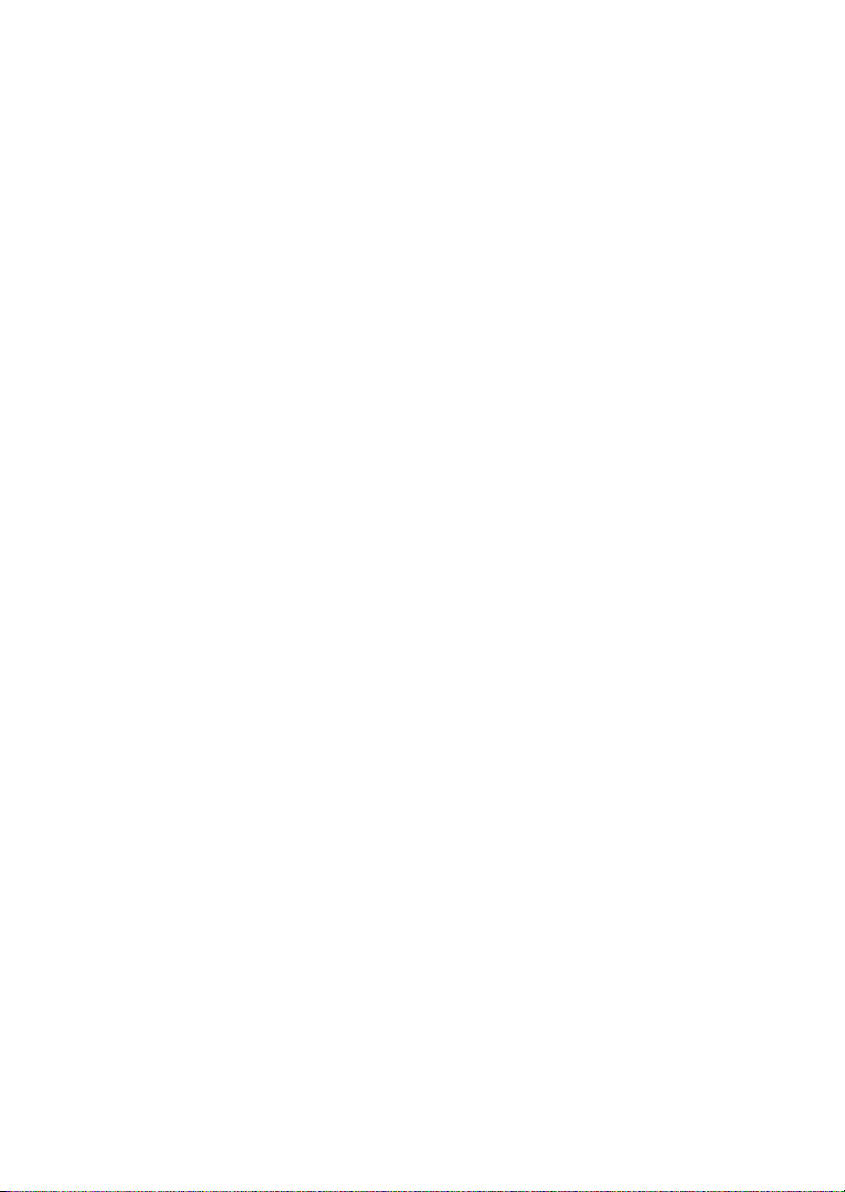
2.4 RJ-45 Connector
The RJ-45 connector is used to connect the keypad of the FRENIC-Multi to this option.
The keypad can be detached from the option and mounted on a panel wall. For details, refer to the
FRENIC-Multi Instruction Manual (INR-SI47-1094-E), Chapter 2, Section 2.4 "Mounting and Connecting a
Keypad."
2.5 Power Supply Terminal Block and DeviceNet Terminal Block
The power supply terminal block and DeviceNet terminal block are used to connect the 24V power cable and
DeviceNet cable, respectively, in order to operate this option.
For details, refer to Chapter 4 "WIRING AND CABLING."
8
Page 11
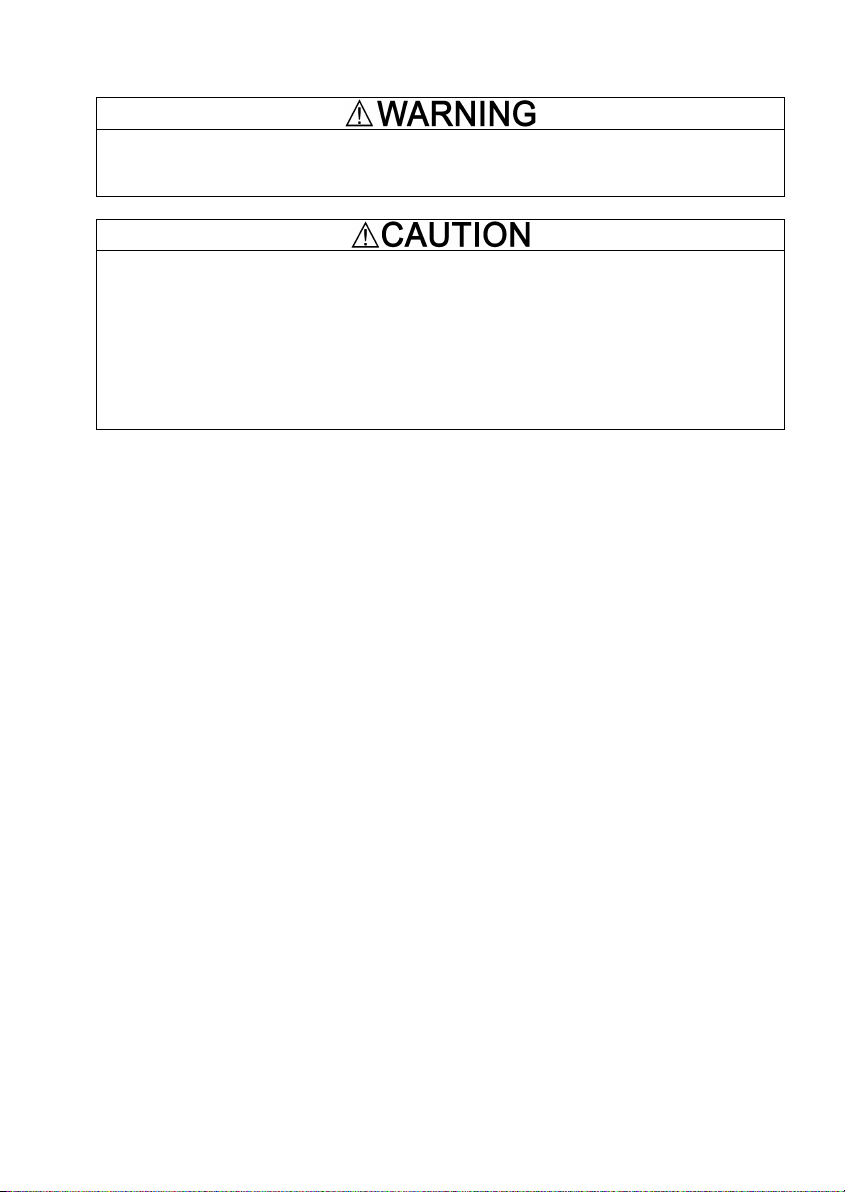
Chapter 3 INSTALLATION OF THIS OPTION
Turn the inverter's power OFF and wait for at least five minutes. Further, check that the DC link bus voltage
between the P (+) and N (-) terminals is lower than 25 VDC.
Otherwise, electric shock could occur.
• Do not use the product that is damaged or lacking parts.
Doing so could cause a fire, accident, or injury.
• Prevent lint, paper fibers, sawdust, dust, metallic chips, or other foreign materials from getting into
the inverter and the option.
Otherwise, a fire or an accident might result.
• Incorrect handling in installation/removal jobs could cause a failure.
A failure might result.
When handling this option, take any antistatic measure or hold the plastic parts taking care not to directly touch
the circuit board; otherwise, the static electricity charged in your body may damage it.
9
Page 12
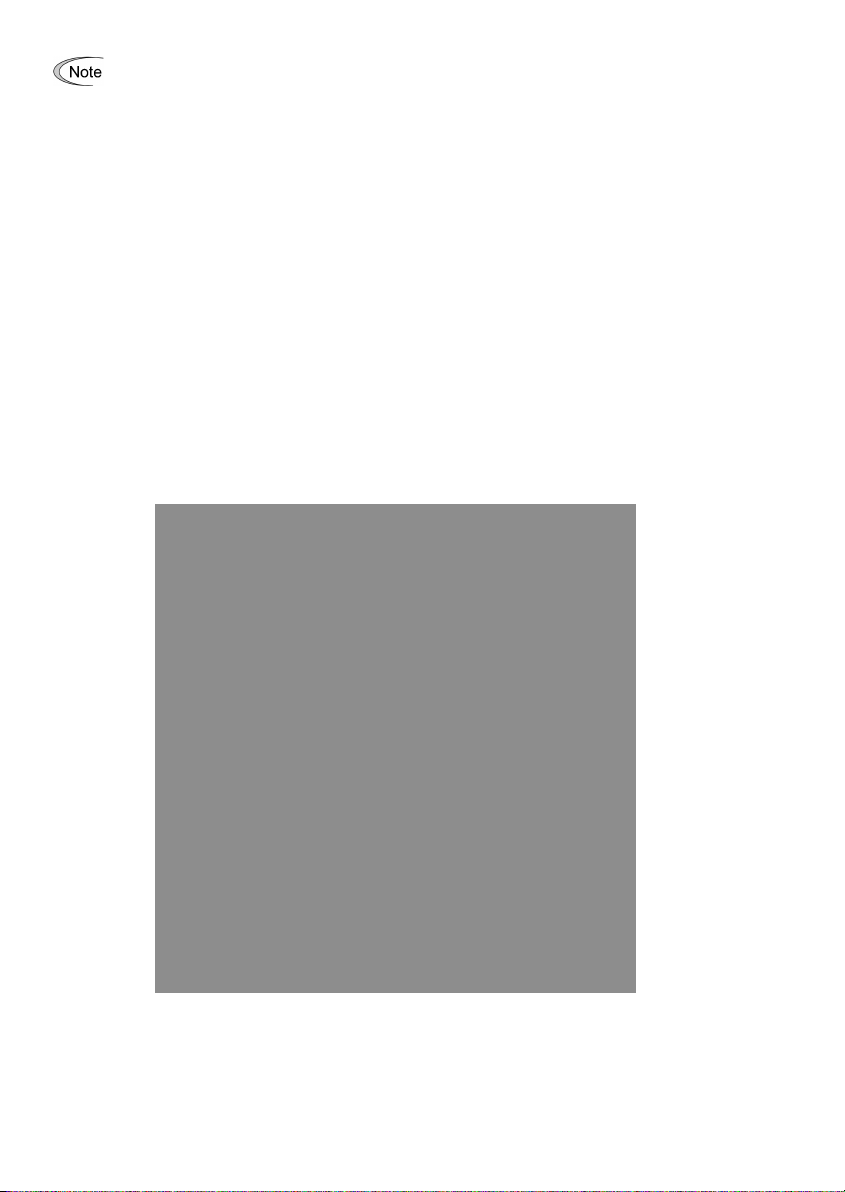
Before mounting the option, perform the wiring for the main circuit terminals and control circuit
terminals.
(1) Remove the terminal cover from the inverter.
Note: For inverters with a capacity of 5.5 to 15 kW, you need to remove the terminal cover fixing screw to remove
the terminal cover.
For details on how to remove the terminal cover, refer to the FRENIC-Multi Instruction Manual
(INR-SI47-1094-E), Chapter 2, Section 2.3 "Wiring."
(2) Connect the option connection cable to the CN1 connector on the interface printed circuit board (interface
PCB) on the inverter.
Use the short cable for inverters with a capacity of 3.7 kW or below, and the long cable for the ones with a
capacity of 5.5 kW or above.
(3) Mount the terminal cover.
For details on how to mount the terminal cover, refer to the FRENIC-Multi Instruction Manual
(INR-SI47-1094-E), Chapter 2, Section 2.3 "Wiring."
(4) Push the hooks provided on both sides of the keypad and pull the keypad up and out of the inverter.
For details on how to remove the keypad, refer to the FRENIC-Multi Instruction Manual
(INR-SI47-1094-E), Chapter 2, Section 2.4 "Mounting and Connecting a Keypad."
Figure 3.1 Connecting the Option Connection Cable to the Interface PCB and Removing the Keypad
(For inverters with a capacity of 11 and 15 kW)
10
Page 13
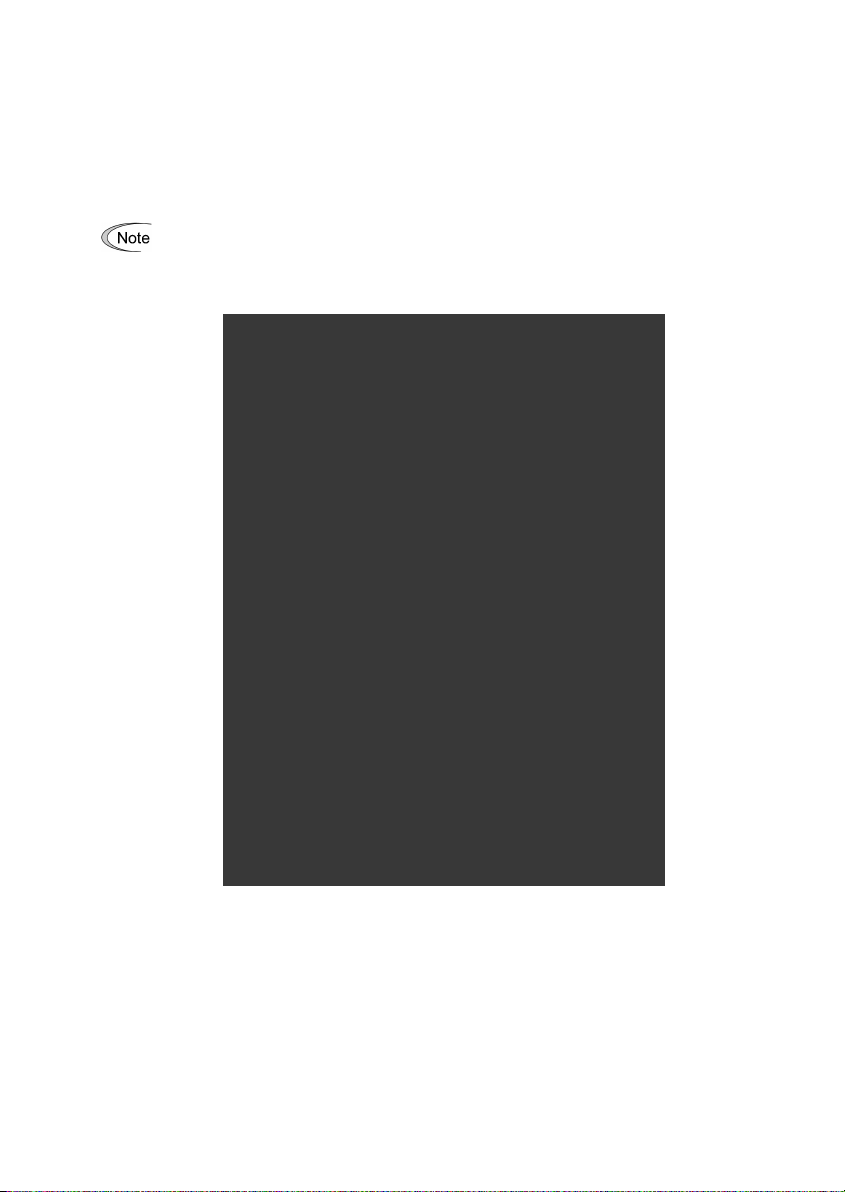
(5) Mount the option on the inverter, making the RJ-45 connector on the back side of the option engage with
the RJ-45 connector on the inverter (to which the keypad had been connected).
(6) Connect the keypad to the RJ-45 connector on the front side of the option, then secure the keypad and
option to the inverter with the option fixing screw (that comes with the option).
When using the keypad at a remote site, secure the option without the keypad to the inverter with the
screw.
Tightening torque: 0.6 N·m
Take care not to tighten the option fixing screw too much. Doing so could make the screw defective.
Figure 3.2 Mounting the DeviceNet Interface Option and the Keypad
11
Page 14

(7) Slightly pull the bottom of the option terminal cover towards you and remove it downward.
(8) Connect the other end of the option connection cable (whose end has been connected to the interface PCB
on the inverter in step (2) above) to the CN1 connector on the interface option printed circuit board
(interface option PCB).
(9) Mount the option terminal cover.
First fit the bosses on the top of the cover into the square holes provided in the option, and then push the
bottom of the cover until it snaps into place.
Figure 3.3 Connecting the Option Connection Cable to the Interface Option PCB
12
Page 15

Chapter 4 WIRING AND CABLING
• Before starting installation, turn off the power to the inverter and wait for at least five minutes. Further,
check the DC link circuit voltage between the P (+) and N (-) terminals to be lower than 25 VDC.
• Qualified electricians should carry out wiring.
Otherwise, electric shock could occur.
The inverter, motor, and wiring emit electrical noise. Take appropriate measures to prevent the nearby
sensors and devices from malfunctioning due to such noise.
Otherwise, an accident could occur.
4.1 Basic Connection Diagram
FRENIC-Multi
Grounding
terminal
L1/R
L2/S
L3/T
PLC
+DC24V
CM
0V
OPC-E1-DEV
Power supply
terminal block
24V
0V
E
G
DeviceNet
terminal block
V-
CAN L
Shield
CAN H
V+
U
V
W
DeviceNet cable
Motor
M
G
To
DeviceNet
Figure 4.1 Basic Connection Diagram
13
Page 16

約
A
4.2 Wiring for Power Supply Terminal Block
This terminal block is used to supply this option with 24 V power to operate it. Perform wiring for the terminal
block as described blow.
(1) Wiring for the power supply terminal block (TERM3)
The terminal block uses a pluggable 3-pin connector as shown in Figure 4.2. Table 4.1 shows the pin
assignment.
A typical connector that matches this terminal block is Phoenix Contact MSTB 2.5/3-ST-5.08.
Table 4.1 Pin Assignment on Power Supply Terminal Block
Pin # Terminal
1 24V Power supply
2 0V Power supply
3 E Grounding
name
Description Remarks
The PLC terminal of the
(24 VDC, + side)
(24 VDC, - side)
terminal
FRENIC-Multi is available as
a 24V power source. Connect
the PLC terminal to this "24V"
terminal and CM terminal to
this "0V" terminal.
Connect the ground terminal
of the inverter (
terminal.
G) to this
Figure 4.2 Connectors on the Power
For protection against external noise and prevention of failures, be sure to connect a grounding
wire.
Table 4.2 lists the recommended wire size, terminal screw size and its tightening torque.
Table 4.2 Recommended Wire Size, Terminal Screw Size, and Its Tightening Torque
Wire size Terminal screw size Tightening torque
AWG20 to AW G16 (0.5 to 1.5mm2 ),
wire with rated temperature 105 °C (UL)
recommended
for the Power Supply Terminal Block
M3 0.5 to 0.6 N・m
pprox.
6.0 mm
Cable wire
電線
6mm
1 2 3
Supply Terminal Block
Figure 4.3 Recommended Strip Length of the Cable Wire End
for Terminal Connection
14
Page 17

(2) Input power requirements
It is recommended that the PLC and CM terminals on the FRENIC-Multi be used for the power supply
terminal block. When using an external power source, however, select the input power supply that meets
the specifications listed in Table 4.3.
Table 4.3 Input Power Requirements
Item Specifications
Input power voltage range 21.6 to 27.0 V
Power consumption Maximum 35 mA
Do not use the 24 V power supply designed for DeviceNet communication (i.e., power supply fed
to the DeviceNet cable) for the power supply terminal block. Doing so may affect negatively on the
noise resistance in DeviceNet communication.
It is convenient to use the PLC terminal on the control circuit terminal block on the FRENIC-Multi
as a 24 V power supply. Connect the PLC terminal to the "24 V" terminal of this option, and the CM
terminal, to the "0 V" terminal.
For details about the PLC and CM terminals, refer to the FRENIC-Multi Instruction Manual
(INR-SI47-1094-E), Chapter 2, Section 2.3 "Wiring."
4.3 Wiring for DeviceNet Terminal Block
(1) To connect this option to DeviceNet, use a DeviceNet thin cable complying with the DeviceNet
specifications. Also observe the wiring lengths specified in the DeviceNet specifications.
The recommended DeviceNet cable is TDN24U made by SWCC Showa Device Technology, Co.,
Ltd.
Proper installation of the cable requires specialist knowledge. Be sure to refer to the DeviceNet
specifications (published by ODVA) beforehand.
(2) Wiring around the DeviceNet terminal block (TERM1)
The terminal block uses a pluggable 5-pin connector as shown in Figure 4.4. It has five labels
corresponding to the five pins. Each label has an ID color corresponding to the wire (core) to be connected
to its pin. Make sure that the ID colors of the wires and labels match. Table 4.4 shows the correspondence
between the pin numbers and the ID colors.
A typical connector that matches this terminal block is Phoenix Contact MSTB 2.5/5-ST-5.08 AU.
The Phoenix Contact TMSTBP 2.5/5-ST-5.08 AU and TFKC 2.5/5-STF-5.08 AU (spring-cage
connection type) connectors for multidrop connection are also usable. Note that, however, the
former can be used only for FRENIC-Multi 3.7 kW or below.
Table 4.4 Layout of Terminal Pins
Pin #
ID Color of
Wire Sheath
1 Black V- Power supply
2 Blue CANL Signal line (- side)
3 Metallic SD Cable shield
4 White CANH Signal line (+ side)
5 Red V+ Power supply
Pin
Assignment
Description
(24 VDC, - side)
(24 VDC, + side)
1 2 3 4 5
Figure 4.4 Connectors on the
DeviceNet Terminal Block
15
Page 18

約
A
Table 4.5 lists the recommended terminal screw size and its tightening torque, and Figure 4.5 shows the
recommended strip length of the cable wire end.
Table 4.5 Recommended Tightening Torque
of the Terminal Screws for the
DeviceNet Terminal Block
Terminal screw size
M3 0.5 to 0.6 N·m
Tightening torque
Cable wire
電線
Figure 4.5 Recommended Strip Length of the
Cable Wire End for Terminal
Connection
pprox.
6mm
6.0 mm
(3) Terminating resistor
DeviceNet requires a terminating resistor to be installed externally on each end of the trunk line. Check that
the trunk line is terminated on both ends; if not, install a terminating resistor(s) on the missing end(s).
Terminating resistors do not come with this option. A pair of resistors with the following
specifications is separately necessary.
121 ohm ±1%, 1/4 watt, metal-film resistor
4.4 Turning ON the Optional 24 V Power Supply
Observe the following instructions about the ON/OFF timing of this option and the inverter.
(1) Power ON
It is recommended that this option be turned ON at the same time as or before the inverter. Turning the
inverter ON first may detect no operation of the option, causing a trip with
er4
alarm. The
er4
trip can be
reset after this option is turned ON.
(2) Power OFF
It is recommended that this option be turned OFF at the same time as or after the inverter. Turning the
option OFF first may cause the inverter to detect no operation of the option, causing a trip with
Turning the inverter OFF resets the
er4
trip.
er4
alarm.
When the PLC terminal on the FRENIC-Multi control circuit terminal block is used as a 24V power
source, turning ON or OFF of the inverter interlocks with that of the option. It is convenient.
16
Page 19

Chapter 5 CONFIGURING INVERTER'S FUNCTION CODES FOR DeviceNet
COMMUNICATION
Before starting DeviceNet communication between the inverter equipped with this option and the DeviceNet
master device, configure the inverter's function codes listed in Table 5.1.
Table 5.2 lists other related function codes to be configured if necessary.
Table 5.1 Inverter's Function Codes for DeviceNet Communication
Function
codes
o31 *1
o32 *1
y98 *2
*1
After conf iguring the function code o31 or o32, turn the power of the inverter and the option OFF and then ON to validate the
new setting. For details about these functions, refer to Chapter 7 "I/O MESSAGE."
Input and output assembly instances should not be necessarily set to the same instance type. (Ex. Output assembly instance =
Extended speed control output, Input assembly instance = User defined assembly input.)
*2 If the extended speed control input/output is selected (o31 = 0 or 21), bit operation in the instance can select the run/frequency
command source, requiring no prior configuration of y98. For details, refer to Chapter 7, Section 7.2 "(2) Extended Speed
Control Instance."
Description
Select output assembly
instance
(From master to slave)
Select input assembly
instance
(From slave to master)
Select run/frequency
command source
Factory
default
setting
Available data is:
0
20 : Basic speed control output
0, 21 : Extended speed control output
100 : Fuji drive assembly output
102 : User defined assembly output
Available data is:
0
70 : Basic speed control input
0, 71 : Extended speed control input
101 : Fuji drive assembly input
103 : User defined assembly input
Available data is:
0
Table 5.2 Other Related Function Codes
Function code data Remarks
Frequency
command
0 Inverter Inverter
1 DeviceNet Inverter
2 Inverter DeviceNet
3 DeviceNet DeviceNet
Run
command
See Chapter 7.
The factory default is
"Extended speed
control output."
See Chapter 7.
The factory default is
"Extended speed
control input."
If there is no special
problem with your
system, setting y98 =
3 is recommended.
Function
codes
o27 *1
o28 *1
o40 to o43
o48 to o51
*1 For details about function codes o27 and o28, refer to Chapter 9 "INVERTER REACTION TO DeviceNet COMMUNICATIONS
ERRORS."
*2 For details about function codes o40 to o43 and o48 to o51, refer to Chapter 7, Section 7.2 (4) "User Defined Assembly
Instance."
Select the inverter’s operation mode to
apply when a DeviceNet
communications error occurs.
Set the operation timer to apply when a
DeviceNet communications error occurs.
Assign the function code writing data
cyclically.
*2
Assign the function code reading data
cyclically.
*2
Description
Factory default
setting
0 0 to 15
0.0 s 0.0 to 60.0 s
0
(No assignment)
0
(No assignment)
17
Function code
setting range
0000 to FFFF (hex)
0000 to FFFF (hex)
Remarks
Valid only when
"User defined
assembly
input/output" is
selected (o31 = 102,
o32 = 103).
Page 20

r
r
Chapter 6 ESTABLISHING A DeviceNet COMMUNICATIONS LINK
This chapter guides you to establish a DeviceNet communications link in I/O Message transmission between the
DeviceNet master and the inverter (slave).
I/O Message is a communication process that cyclically transfers data between the DeviceNet master and
slave. For details about I/O Message, refer to Chapter 7, "I/O MESSAGE."
(1) Configure the inverter's function codes described in Chapter 5.
- Set the I/O assembly instances with the inverter's function codes o31 and o32. It is not necessary to set
the same type of I/O assembly instances to input and output.
- Configure the inverter's function codes o27 and o28 with your need. If the instances for user defined
assemblies have been set, configure the function codes o40 to o43 and o48 to o51.
- After completion of the settings above, restart the inverter and this option in order to validate the settings.
For details about the inverter's function codes o31, o32, o40 to o43, and o48 to o51, refer to Chapter 7
"I/O MESSAGE."
(2) Set up the DeviceNet master (PLC, PC tool, or Configurator).
- Set a unique MAC ID (node address), so that it does not coincide with any other nodes.
- Set the baud rate. Make sure that all the nodes have the same baud rate.
- If necessary, install the EDS file of this option to the setup tool of the master.
- Allocate an I/O area corresponding to the I/O assembly instance set for this option. The I/O area is either
2 words or 4 words in length.
- Specify the I/O connection type--"Poll" or "Change of state." Specify the communications scan cycle if
necessary.
The communications scan cycle to this option should be 10 ms or longer. If a single slave is
connected to a master, the cycle should be 10 ms or longer; if two slaves are connected, 5 ms o
longer. To minimize the data conflicts and maximize the system reliability, the cycle of 20 ms o
longer is recommended.
The Electric Data Sheet (EDS) file defines parameters on the slave. Using it quickly accesses the
desired parameters. For this option, the file makes it easier to access the inverter's function codes.
For how to obtain the EDS file, refer to Chapter 2 "Acceptance Inspection."
For details about the setup procedure of the DeviceNet master, refer to the user’s manual of the
corresponding master.
(3) Configure the node address and baud rate with the DIP switch on this option.
- Before accessing the DIP switch, make sure that both the inverter and this option are turned OFF.
- Set a unique node address, so that it does not coincide with any other nodes.
- Set the same baud rate as the master.
For details about setting the DIP switch, refer to Section 2.2 "DIP Switch."
(4) Have an I/O connection request issued from the DeviceNet master.
- Turn ON the inverter and this option.
- Have an I/O connection request issued from the DeviceNet master.
For details about issuing I/O connection requests from the master, refer to the user's manual of the
connected master device. In many PLCs, an I/O connection request is automatically issued at the time
of powering ON.
(5) Start I/O Message.
If both the master and this option have been set correctly and the wiring is proper, I/O message connection
will be established in response to the connection request and data transmission starts. At this stage, the MS
and NS LEDs on this option light in green. It is ready to control the inverter according to the specified I/O
assembly instances.
18
Page 21

Chapter 7 I/O MESSAGE
7.1 Overview
I/O Message is a communication process that cyclically transfers data between the DeviceNet master and
slave.
This option supports two types of I/O Message connections--Poll and Change-of-State connections. It also
supports four types of I/O assembly instances as data formats in I/O Message, as listed in Table 7.1. One of the
four instances can be selected for input and output each.
The I/O assembly instances should be specified using inverter's function codes o31 and o32.
- Poll connections allow the master to periodically poll the slave for data. In response to the
request, the slave sends data. In Change-of-State connections, the slave sends data only
when the data has changed.
- Input and output assembly instances should not be necessarily set to the same instance type.
(Ex. Output assembly instance = Extended speed control output, Input assembly instance =
User defined assembly input.)
Table 7.1 Configuring I/O Assembly Instances
o31, o32 Type Instance ID Description
o31=20 20 Basic Speed Control Output 2
o31=0 or 21 21 Extended Speed Control Output
o31=100 100 Fuji Drive Assembly Output 2
o31=102
o32=70 70 Basic Speed Control Input 2
o32=0 or 71 71 Extended Speed Control Input
o32=101 101 Fuji Drive Assembly Input 2
o32=103
Output
(from master
to slave)
Input
(from slave
to master)
(Factory default)
102 User Defined Assembly Output 4
(Factory default)
103 User Defined Assembly Input 4
Length
(words)
2
2
19
Page 22

7.2 I/O Assembly Instances: Selection and Setup
(1) Basic speed control instance
Output (from master to this option): o31=20
Instance byte bit 7 bit 6 bit 5 bit 4 bit 3 bit 2 bit 1 bit 0
20
0 - - - - - Fault
1 (Fixed at 00)
2 Speed Reference (lower byte) (r/min)
3 Speed Reference (upper byte) (r/min)
Reset
Run Forward: 1 = Run forward command
Fault Reset: 1 = Reset the alarm condition
Speed Reference: Speed command (in r/min)
Input (from this option to master): o32=70
Instance byte bit 7 bit 6 bit 5 bit 4 bit 3 bit 2 bit 1 bit 0
70
0 - - - - - Running
Forward
1 (Fixed at 00)
2 Speed Actual (lower byte) (r/min)
3 Speed Actual (upper byte) (r/min)
Faulted: 1 = The inverter has (and remains) tripped
Running Forward: 1 = The motor is running forward.
Speed Actual: Actual rotation speed (in r/min)
- Run
- Faulted
Forward
20
Page 23

(2) Extended Speed Control Instance (factory default)
Output (from master to this option): o31=0 or 21
Instance byte bit 7 bit 6 bit 5 bit 4 bit 3 bit 2 bit 1 bit 0
21
0 - NetRef NetCtrl - - Fault
1 (Fixed at 00)
2 Speed Reference (lower byte) (r/min)
3 Speed Reference (upper byte) (r/min)
Reset
Run
Reverse
Run Forward: 1 = Run forward command
Run Reverse: 1 = Run reverse command
Fault Reset: 1 = Reset the alarm condition
NetCtrl: 1 = Request for enabling run command sent from DeviceNet;
0 = Request for enabling run command sent from other than DeviceNet
NetRef: 1 = Request for enabling speed reference sent from DeviceNet;
0 = Request for enabling speed reference sent from other than DeviceNet
Speed Reference: Speed reference (in r/min)
Input (from this option to master): o32=0 or 71
Instance byte bit 7 bit 6 bit 5 bit 4 bit 3 bit 2 bit 1 bit 0
71
0 At
Reference
1 Drive State
2 Speed Actual (lower byte) (r/min)
3 Speed Actual (upper byte) (r/min)
Ref
FromNet
Ctrl
FromNet
Ready Running
Reverse
Running
Forward
- Faulted
Faulted: 1 = The inverter has (and remains) tripped.
Running Forward: 1 = The motor is running forward.
Running Reverse: 1 = The motor is running backward (in the reverse direction).
Ready: 1 = Ready to run
CtrlFromNet: 1 = Run command sent from DeviceNet being enabled
0 = Run command sent from other than DeviceNet being enabled
RefFromNet: 1 = Speed reference sent from DeviceNet being enabled
0 = Speed reference sent from other than DeviceNet being enabled
At Reference: 1 = The motor is running at the reference speed.
Drive State: 1 = Startup, 2 = Not Ready, 3 = Ready, 4 = Enabled, 5 = Stopping,
6 = Fault stop, 7 = Faulted
Speed Actual: Actual rotation speed (in r/min)
Run
Forward
21
Page 24

(3) Fuji Drive Assembly Instance
Output (from master to this option): o31=100
Instance byte bit 7 bit 6 bit 5 bit 4 bit 3 bit 2 bit 1 bit 0
100
0 - X5 X4 X3 X2 X1 REV FWD
1 RST XR XF - - - - -
2 Frequency command p.u. (lower byte)
3 Frequency command p.u. (upper byte)
FWD: 1 = Run forward command
REV: 1 = Run reverse command
X1 to X5: Communication terminal block command
(The function to be performed is specified by E01 to E05).
XF, XR: Communication terminal block command
(The function to be performed is specified by E98 and E99).
RST: 1 = Reset the alarm (fault) condition.
Frequency command p.u.: Specifies the ratio of the frequency relative to the maximum frequency
(defined by F03 in Hz) being assumed as 20000.
Frequency command p.u. = Frequency command (Hz)/F03 (Hz) × 20000.
Input (from this option to master): o32=101
Instance byte bit 7 bit 6 bit 5 bit 4 bit 3 bit 2 bit 1 bit 0
101
0 VL TL NUV BRK INT EXT REV FWD
1 BUSY ERR - RL ALM DEC ACC IL
2 Frequency output p.u. (lower byte)
3 Frequency output p.u. (upper byte)
FWD: During forward rotation
REV: During reverse rotation
EXT: During DC braking (or during pre-exciting)
INT: Inverter shut down
BRK: During braking
NUV: DC link bus voltage established (0 = undervoltage)
TL: During torque limiting
VL: During voltage limiting
IL: During current limiting
ACC: During acceleration
DEC: During deceleration
ALM: Alarm relay (for any fault)
RL: Run or speed command from communication enabled
ERR: Function code access error
BUSY: During function code data writing
Frequency output p.u.: Specifies the ratio of the frequency relative to the maximum frequency (defined by
F03 in Hz) being assumed as 20000.
22
Page 25

(4) User Defined Assembly Instance
Output (from master to this option): o31=102
User Defined Assembly Output offers a format which allows the user to freely set or modify the function
code defined by the user using the function codes o40 to o43 beforehand. Four function codes are provided
for the user to define.
Instance byte bit 7 bit 6 bit 5 bit 4 bit 3 bit 2 bit 1 bit 0
0 User-defined function code 1 (write) (lower byte) (data of function code specified by o40)
102
1 User-defined function code 1 (write) (upper byte) (data of function code specified by o40)
2 User-defined function code 2 (write) (lower byte) (data of function code specified by o41)
3 User-defined function code 2 (write) (upper byte) (data of function code specified by o41)
4 User-defined function code 3 (write) (lower byte) (data of function code specified by o42)
5 User-defined function code 3 (write) (upper byte) (data of function code specified by o42)
6 User-defined function code 4 (write) (lower byte) (data of function code specified by o43)
7 User-defined function code 4 (write) (upper byte) (data of function code specified by o43)
User-defined function code 1 (write): Write data for the function code specified by o40
User-defined function code 2 (write): Write data for the function code specified by o41
User-defined function code 3 (write): Write data for the function code specified by o42
User-defined function code 4 (write): Write data for the function code specified by o43
If you assign the same function code to more than one "o" code, only the one with the smallest "o"
code number will become effective, and all the rest will be ignored (treated as "not assigned").
(For example, if the same function code is assigned to o40 and o43, o40 becomes effective and o43
does not.)
For details about configuring the inverter's function codes using o40 to o43, refer to the next page.
Input (from this option to master): o32=103
User Defined Assembly Input offers a format which allows the user to monitor the function codes defined by
the user using the function codes o48 to o51 beforehand. Four function codes are provided for the user to
define.
Instance byte bit 7 bit 6 bit 5 bit 4 bit 3 bit 2 bit 1 bit 0
103
0 User-defined function code 1 (read) (lower byte) (data of function code specified by o48)
1 User-defined function code 1 (read) (upper byte) (data of function code specified by o48)
2 User-defined function code 2 (read) (lower byte) (data of function code specified by o49)
3 User-defined function code 2 (read) (upper byte) (data of function code specified by o49)
4 User-defined function code 3 (read) (lower byte) (data of function code specified by o50)
5 User-defined function code 3 (read) (upper byte) (data of function code specified by o50)
6 User-defined function code 4 (read) (lower byte) (data of function code specified by o51)
7 User-defined function code 4 (read) (upper byte) (data of function code specified by o51)
User-defined function code 1 (read): Monitored value of the function code specified by o48
User-defined function code 2 (read): Monitored value of the function code specified by o49
User-defined function code 3 (read): Monitored value e of the function code specified by o50
User-defined function code 4 (read): Monitored value of the function code specified by o51
For details about configuring the inverter's function codes using o48 to o51, refer to the next page.
Each function code defined has its own data format. For details about the data format of each code,
refer to the RS-485 Communication Use's Manual (MEH448), Chapter 5, Section 5.2 "Data Formats."
23
Page 26

F
How to set o40 to o43 and o48 to o51
Specifying the function code type (shown in Table 7.2) and number in a 4-digit hexadecimal notation.
Function code number (hexadecimal)
Function code type (in accordance with Table 7.2)
Table 7.2 Function Code Type
Type Type Code Function Code Ty pe Type Code Function Code
S 2 02h Command/function data A 9 09h Motor 2 function
M 3 03h Monitored data o 10 0Ah Optional function
F 4 04h Fundamental function J 14 0Eh Application function
E 5 05h Terminal function y 15 0Fh Link function
C 6 06h Control function W 16 10h Monitor 2
P 7 07h Motor 1 function X 17 11h Alarm 1
H 8 08h
High performance
function
Z 18 12h Alarm 2
Example: For F26: F ⇒ Type Code 04
26 ⇒ 1A (hexadecimal)
041a
Once you have modified the settings for o40 to o43 and o48 to o51, be sure to restart both the inverter
and this option in order to validate the new settings.
7.3 An Example of Actual I/O Communication Data
Presented herein is an actual communication data in the format of Extended Speed Control Instance, the factory
default format.
(1) Driving pattern example
Given below is an example of the driving pattern for controlling the inverter. Its corresponding I/O data is
shown in (2) on the next page.
orward
Reverse
1800 r/min
Figure 8 Driving Pattern
300 r/min
1800 r/min
Tim e (s )
24
Page 27

(2) Description of I/O Data (The I/O data are in hexadecimal notation.)
Request: Run command is OFF. Speed command = 1800 r/min (= 0708h). The run command and speed
command via DeviceNet are enabled.
60 00 08 07
Response: Stopping. The inverter is ready.
70 03 00 00
Request: Run forward command. Speed command = 1800 r/min (= 0708h). The run command and speed
command via DeviceNet are enabled.
61 00 08 07
Response: The motor is running forward and accelerating. The actual speed is increasing.
74 04 ** **
Request: Run forward command. Speed command = 1800 r/min (= 0708h). The run command and speed
command via DeviceNet are enabled.
61 00 08 07
Response: Running forward. The actual speed has reached the Reference
F4 04 08 07
Request: Run command is OFF. Speed command = 1800 r/min (= 0708h). The run command and speed
command via DeviceNet are enabled.
60 00 08 07
Response: The motor is running forward and decelerating. The actual speed is decreasing.
74 05 ** **
Request: No run command. Speed command is changed to 300 r/min (= 012Ch). The run command and
speed command via DeviceNet are enabled.
60 00 2C 01
Response: Stopping. The inverter is ready.
70 03 00 00
Request: Run reverse command. Speed command = 300 r/min (= 012Ch). The run command and speed
command via DeviceNet are enabled.
62 00 2C 01
Response: The motor is running backward (in the reverse direction) and accelerating. The actual speed is
increasing.
78 04 ** **
Request: Run reverse command. Speed command = 300 r/min (= 012Ch). The run command and speed
command via DeviceNet are enabled.
62 00 2C 01
Response: Running in the reverse direction. The actual speed has reached Reference
F8 04 2C 01
Request: Run reverse command. Speed command is changed to 1800 r/min (= 0708h). The run
command and speed command via DeviceNet are enabled.
62 00 08 07
Response: The motor is running backward (in the reverse direction) and accelerating. The actual speed is
increasing.
78 04 ** **
Request: Run reverse command. Speed command = 1800 r/min (= 0708h). The run command and speed
command via DeviceNet are enabled.
62 00 08 07
Response: Running in the reverse direction. The actual speed has reached Reference
F8 04 08 07
Request: Run command is OFF. Speed command = 1800 r/min (= 0708h). The run command and speed
command via DeviceNet are enabled.
60 00 08 07
Response: The motor is running backward (in the reverse direction) and decelerating. The actual speed is
decreasing.
78 05 ** **
25
Page 28

7.4 I/O Assembly Instances Assigned to Word Variables (For reference)
Some masters assign an I/O assembly instance area to a word variable. Shown below are the formats for each
I/O assembly instance assigned to a word variable. For details about the definition of bits in the formats, refer to
Section 7.2, "I/O ASSEMBLY INSTANCES: SELECTION AND SETUP."
(1) Basic Speed Control Instance
Output (from master to this option): o31=20
word
bit15
14 13 12 11 10 9 8 7 6 5 4 3 2 1 bit0
0 - - - - - - - - - - - - - Fault
1 Speed Reference (r/min)
Reset
- Run
Forward
Input (from this option to master): o32=70
word
bit15
14 13 12 11 10 9 8 7 6 5 4 3 2 1 bit0
0 - - - - - - - - - - - - - Running
1 Speed Actual (r/min)
Forward
- Faulted
(2) Extended Speed Control Instance
Output (from master to this option): o31=21
word
bit15
14 13 12 11 10 9 8 7 6 5 4 3 2 1 bit0
0 - - - - - - - - - Net
1 Speed Reference (r/min)
Ref
Net
Ctrl
- - Fault
Reset
Run
Reverse
Run
Forward
Input (from this option to master): o32=71
word
bit15
14 13 12 11 10 9 8 7 6 5 4 3 2 1 bit0
0 - - - - - - - - At
Reference
1 Speed Actual (r/min)
*2 *1 Ready Running
Reverse
Running
Forward
- Faulted
*1 CtrlFromNet
*2 RefFromNet
(3) Fuji Drive Assembly Instance
Output (from master to this option): o31=100
word
bit15
14 13 12 11 10 9 8 7 6 5 4 3 2 1 bit0
0 RST XR XF - - - - - - X5 X4 X3 X2 X1 REV FWD
1 Frequency command p.u.
Input (from this option to master): o32=101
word
bit15
14 13 12 11 10 9 8 7 6 5 4 3 2 1 bit0
0 BUSY ERR - RL ALM DEC ACC IL VL TL NUV BRK INT EXT REV FWD
1 Frequency command p.u.
26
Page 29

(4) User Defined Assembly Instance
Output (from master to this option): o31=102
word
bit15
14 13 12 11 10 9 8 7 6 5 4 3 2 1 bit0
0 User-defined function code 1 (write) (data of function code specified by o40)
1 User-defined function code 2 (write) (data of function code specified by o41)
2 User-defined function code 3 (write) (data of function code specified by o42)
3 User-defined function code 4 (write) (data of function code specified by o43)
Input (from this option to master): o32=103
word
bit15
14 13 12 11 10 9 8 7 6 5 4 3 2 1 bit0
0 User-defined function code 1 (read) (data of function code specified by o48)
1 User-defined function code 2 (read) (data of function code specified by o49)
2 User-defined function code 3 (read) (data of function code specified by o50)
3 User-defined function code 4 (read) (data of function code specified by o51)
27
Page 30

Chapter 8 EXPLICIT MESSAGE
8.1 Overview
Explicit Message is a communication process that accesses DeviceNet variables at arbitrary (event-driven)
timing. Using this option is capable of accessing not only standard DeviceNet variables but also all inverter's
function codes. Explicit Message lacks realtime performance, but it allows many variables to be set or referred
to. It is, therefore, suited for initial setting.
Refer to the user's manual of the connected master for Explicit Message.
- Variables usable in Explicit Message are grouped using three codes--Class (major key), Instance
(medium key) and Attribute (minor key). These three codes should be used for specifying a variable.
- A group of all variables contained in Class is called "Object."
8.2 Objects to be Used in Explicit Message
This section describes objects relating to this option and the inverter. Other objects that are automatically
executed by the master device are excluded in this manual.
(1) Identity object (Class 01 hex.)
This object refers to the product information of this option. It is a group of read-only variables.
Instance Attribute Name Description Value (hex.) R/W Data size
0 01 Revision Revision number of Identity
1 01 Vender ID Manufacturer's ID code 013F (=319):
02 Device Type Applied device profile 0002: AC drive R Word
03 Product Code ID code of this option 2402 R Word
04 Revision Software version
05 Status Status of this option Depends on DeviceNet
06 Serial Number Serial number of the product Differs with the product. R DWord
07 Product Name Model name
object
(Major and minor versions)
0001 R Word
Fuji Electric
Display of version
Example: 01, 0A
(=Ver. 1.10)
specifications.
OPC-E1-DEV R 11 bytes
R Word
R Byte,
R Word
Byte
(2) Motor Data object (Class 28 hex.)
This object refers to and sets up the motor rated current and voltage. When Motor 2 is selected, this object
automatically switches to the one for Motor 2.
Instance Attribute Name Description Value (hex.) R/W Data size
0 01 Revision Revision number of Motor
1 03 Motor Type Type of motor connected 07: Squirrel-cage,
06 Rated
07 Rated
Current
Voltage
Data object
Rated current in units of 0.1 A Depends on the
Rated voltage in units of 1 V
(base voltage)
0001 R Word
induction motor
inverter setting.
Depends on the
inverter setting.
R Byte
R/W Word
R/W Word
28
Page 31

(3) Control Supervisor object (Class 29 hex.)
This object monitors the current run command settings and the running status of the inverter, and configures the
running-related settings.
Instance Attribute Name Description Value (hex.) R/W Data size
0 01 Revision Revision number of Control
1 03 Run1 Run forward command 00: OFF
04 Run2 Run reverse command 00: OFF
05 NetCtrl Switching run command
06 State Current inverter status 01: Inverter running
07 Running1 Running forward 00: Stopped/Running
08 Running2 Running reverse 00: Stopped/Running
09 Ready Inverter ready to run/Inverter
0A Faulted Tripped state 00: Not tripped
0B Warning Warning. Fixed at 0. 00: No warning R Byte
0C FaultRst Reset of tripped (alarm) state 00→01: Request for
0F CtrlFromNet Current run command source 00: Inverter
10 DNFaultMode Inverter reaction to DeviceNet
Supervisor object
source
running
(Synchronized with State
above)
communications errors
0001 R Word
01: ON
01: ON
00: Inverter
01: DeviceNet
02: Inverter not ready
to run
03: Inverter ready to
run
04: Inverter running
05: During
deceleration
06: Stop due to
communication
broken
07: Tripped
reverse
01: Running forward
forward
01: Running reverse
00: State = Value
except below
01: State = 03 to 05
01: Tripped
reset
01: DeviceNet
Refer to Chapter 9. R/W Byte
R/W Byte
R/W Byte
R/W Byte
R Byte
R Byte
R Byte
R Byte
R Byte
R/W Byte
R Byte
29
Page 32

(4) AC/DC Drive object (Class 2A hex.)
This object monitors the current speed command settings and the current speed of the inverter, and configures
their related settings. It also monitors the output data issued from the inverter.
Instance Attribute Name Description Value (hex.) R/W Data size
0 01 hex Revision Revision number of AC/DC
Drive object
1 03 hex AtReference Speed arrival 00: Stopped/
0001 R Word
Accelerating or
decelerating
R Byte
01: Speed arrival
04 hex NetRef Switching speed command
source
00: Inverter
01: DeviceNet
R/W Byte
06 hex DriveMode Run mode. Fixed at 0. 00: Unique to vendor R Byte
07 hex SpeedActual Speed monitor (r/min) Actual speed R Word
08 hex SpeedRef Speed command (r/min) -32768 to 32767 r/min R/W Word
09 hex CurrentActual Output current
Output current R Word
(in units of 0.1 A)
11 hex OutputVoltage Output voltage (V) Output voltage R Word
12 hex AccelTime Acceleration time (ms) 0 to 65535 ms R/W Word
13 hex DeccelTime Deceleration time (ms) 0 to 65535 ms R/W Word
14 hex LowSpdLimit Lower limit speed (r/min) 0 to 32767 r/min R/W Word
15 hex HighSpdLimit Maximum speed (r/min) 0 to 32767 r/min R/W *1Word
16 hex SpeedScale Change the speed scale
17 hex CurrentScale Change the current scale
1B hex VoltageScale Change the voltage scale (V)
1C hex TimeScale Change the time scale (ms)
(r/min) all at once, as
calculated below.
r/min
SpeedScale
2
(0.1 A) all at once, as
calculated below.
A0.1
leCurrentSca
2
all at once, as calculated
below.
V
leVoltageSca
2
all at once, as calculated
-15 to 15
(Factory default: 0)
-15 to 15
(Factory default: 0)
-15 to 15
(Factory default: 0)
-15 to 15
(Factory default: 0)
R/W Byte
R/W Byte
R/W Byte
R/W Byte
below.
ms
TimeScale
2
1D hex RefFromNet Current speed command
1
*
"Read-only" while the inverter is running.
source
00: Inverter
01: DeviceNet
R Byte
30
Page 33

(5) Inverter Function Code object (Class 64 hex.)
This object configures or refers to inverter's function codes.
Instance corresponds to function code group and Attribute, to function code number.
Example: To configure F26 data, specify 04 hex for Instance and 1A hex (=26) for Attribute.
Inverter's function codes have individually specified data formats. For details about the data formats, refer
to the RS-485 Communication User's Manual (MEH448), Chapter 5 "Function Codes and Data Formats."
For details about function code data, refer to the FRENIC-Multi Instruction Manual (INR-SI47-1094-E),
Chapter 5, "Function Codes."
Instance Attribute Name Description Value (hex.) R/W Data size
00 01 Revision Revision number of Inverter
0001 R Word
Function Code object
02 01 S01 Communication function code S01 0 to FFFF R/W Word
(S codes)
:
:
:
:
:
:
:
:
:
:
:
:
63 hex (99) S99 Communication function code S99 0 to FFFF R/W Word
03 01 M01 Communication function code M01 0 to FFFF R Word
(M codes)
:
:
:
:
:
:
:
:
:
:
:
:
63 hex (99) M99 Communication function code M99 0 to FFFF R Word
04 01 F01 Inverter function code F01 0 to FFFF R/W Word
(F codes)
:
:
:
:
:
:
:
:
:
:
:
:
63 hex (99) F99 Inverter function code F99 0 to FFFF R/W Word
05 01 E01 Inverter function code E01 0 to FFFF R/W Word
(E codes)
:
:
:
:
:
:
:
:
:
:
:
:
63 hex (99) E99 Inverter function code E99 0 to FFFF R/W Word
06 01 C01 Inverter function code C01 0 to FFFF R/W Word
(C codes)
:
:
:
:
:
:
:
:
:
:
:
:
63 hex (99) C99 Inverter function code C99 0 to FFFF R/W Word
07 01 P01 Inverter function code P01 0 to FFFF R/W Word
(P codes)
:
:
:
:
:
:
:
:
:
:
:
:
63 hex (99) P99 Inverter function code P99 0 to FFFF R/W Word
08 01 H01 Inverter function code H01 0 to FFFF R/W Word
(H codes)
:
:
:
:
:
:
:
:
:
:
:
:
63 hex (99) H99 Inverter function code H99 0 to FFFF R/W Word
09 01 A01 Inverter function code A01 0 to FFFF R/W Word
(A codes)
:
:
:
:
:
:
:
:
:
:
:
:
63 hex (99) A99 Inverter function code A99 0 to FFFF R/W Word
0A (10) 01 o01 Option function code o01 0 to FFFF R/W Word
(o codes)
:
:
:
:
:
:
:
:
:
:
:
:
63 hex (99) o99 Option function code o99 0 to FFFF R/W Word
0E (14) 01 J01 Inverter function code J01 0 to FFFF R/W Word
(J codes)
:
:
:
:
:
:
:
:
:
:
:
:
63 hex (99) J99 Inverter function code J99 0 to FFFF R/W Word
31
Page 34

Instance Attribute Name Description Value (hex.) R/W Data size
0F (15) 01 y01 Inverter function code y01 0 to FFFF R/W Word
(y codes)
:
:
:
:
:
:
:
:
:
:
:
:
63 hex (99) y99 Inverter function code y99 0 to FFFF R/W Word
10 (16) 01 W01 Communication function code W01 0 to FFFF R Word
(W codes)
:
:
:
:
:
:
:
:
:
:
:
:
63 hex (99) W99 Communication function code W99 0 to FFFF R Word
11 (17) 01 X01 Communication function code X01 0 to FFFF R Word
(X codes)
:
:
:
:
:
:
:
:
:
:
:
:
63 hex (99) X99 Communication function code X99 0 to FFFF R Word
12 (18) 01 Z01 Communication function code Z01 0 to FFFF R Word
(Z codes)
:
:
:
:
:
:
:
:
:
:
:
:
63 hex (99) Z99 Communication function code Z99 0 to FFFF R Word
32
Page 35

8.3 Error Code List for Explicit Message Errors
If an explicit message sent from the master contains any error, this option responds to the master with "94" in
the service code and "error code" (see Table 8.1) in the data.
An error code is two bytes long, consisting of a general code and additional code. Some error codes have no
additional code and have "FF" instead.
Table 8.1 Error Code List for Explicit Message Errors
Error code
General
Additional
code
08 FF Service not supported Invalid service code Correct service code.
0E FF Invalid attribute value Attempted to change a
13 FF Not enough data Attempted to write Byte
14 FF Attribute not supported Access to a nonexistent
15 FF Too much data Attempted to write Word
16 FF Object does not exist Access to a nonexistent
1F See blow. Vender specific error Error unique to vendor See below.
20 FF Invalid parameter Attempted to write a value
code
02 No function code
03 Function code not
06 Not allowed to change
07 Not allowed to change
08 Data entry range error Attempted to write data out
0F Function code data
21 No function code
Error name Description Error recovery
(Read: 0E hex, Write:10 hex)
Check the specified variable
again.
Match the data size.
Check the specified variable
again.
Match the data size.
Correct the contents of the
Class.
Correct the function code
number specified.
Correct the function code
number specified.
Write after the inverter is
stopped.
Write after the X terminal is
turned OFF.
Write data within the range.
Request to write after
completion of the current writing
operation.
Correct the function code
number specified.
Correct the value within the
range.
(in writing)
allowed to change
in running
with X terminal being
ON
being written
(in reading)
write-inhibited variable.
data to Word variable.
variable.
data to Byte variable.
object.
Attempted to write to a
nonexistent function code.
Attempted to write to a
read-only function code.
Attempted to write to a
function code not allowed to
change when the inverter is
running.
Attempted to write to a
function code not allowed to
change when X terminal is
ON.
of the range.
Requested to write to a
function code being written.
Attempted to read from a
nonexistent function code.
out of the range.
33
Page 36

Chapter 9 INVERTER REACTION TO DeviceNet COMMUNICATIONS ERRORS
Inverter's function codes o27 and o28 specify the inverter reaction to be taken after an error occurrence. Table
9.1 lists the settings for o27 and o28. The same setting can also be made by the DeviceNet variable
DNFaultMode (Class: 0x29, Instance: 0x01, Attribute: 0x10).
Table 9.2 lists the inverter reaction specified by the DNFaultMode. The setting value of o27 and that of
DNFaultMode are interlocked with each other. Changing either one automatically changes the other one.
Table 9.1 Inverter Reactions to DeviceNet Communications Errors Specified by Function Codes o27 and o28
o27 data o28 data Inverter reaction to DeviceNet communications error Remarks
0,
4 to 9
1 0.0 s to 60.0 s
2 0.0 s to 60.0 s
3,
13 to 15
10 ---
11 0.0 s to 60.0 s
12 0.0 s to 60.0 s
13 ---
14 ---
15 ---
---
---
er5
er5
er5
trip)
.
.
er5
.
Immediately coast to a stop and trip with
After the time specified by o28, coast to a stop and trip
er5
.
with
If the communications link is restored within the time
specified by o28, ignore the communications error. After
the timeout, coast to a stop and trip with
Keep the current operation, ignoring the communications
error. (No
er5
trip)
Immediately decelerate to a stop.
Issue
er5
after stopping.
After the time specified by o28, decelerate to a stop. Issue
er5
after stopping.
If the communications link is restored within the time
specified by o28, ignore the communications error. After
the timeout, decelerate to a stop and trip with
Immediately run command OFF. (No
Force to rotate the motor in forward direction.
er5
trip)
(No
Force to rotate the motor in reverse direction.
er5
trip)
(No
Table 9.2 Inverter Reactions to DeviceNet Communications Errors Specified by DNFaultMode
DNFaultMode Inverter reaction to DeviceNet communications error Remarks o27 data
0 Immediately run command OFF. (No
1 Ignore the communications error. (No
If the communications link is restored within the time
2
specified by o28, ignore the communications error. After
the timeout, decelerate to a stop and trip with
Force to rotate the motor in forward direction.
3
(No
er5
trip)
Force to rotate the motor in reverse direction.
4
(No
er5
trip)
100
101
102
110
111
112 Same as for [DNFaultMode = 2] 12
Immediately coast to a stop and trip with
After the time specified by o28, coast to a stop and trip
with
er5
.
If the communications link is restored within the time
specified by o28, ignore the communications error. After
the timeout, coast to a stop and trip with
Immediately decelerate to a stop.
Issue
er5
after stopping.
After the time specified by o28, decelerate to a stop.
Issue
er5
after stopping.
er5
trip) 13
er5
trip) 3
The inverter's function code
F08 specifies the deceleration
time.
..
Forward rotation is enabled
when NetCtrl = 1.
Reverse rotation is enabled
when NetCtrl = 1.
The inverter's function code
F08 specifies the deceleration
time.
Same as above. 11
er5
er5
er5
.
.
The inverter's function code
F08 specifies the
deceleration time.
Same as above.
Same as above.
Forward rotation is enabled
when NetCtrl = 1.
Reverse rotation is enabled
when NetCtrl = 1.
12
14
15
0
1
2
10
34
Page 37

Chapter 10 ALARM CODE LIST
The information on alarms that have occurred in the inverter can be monitored through DeviceNet.
They are stored in the inverter's function codes M16 to M19 as listed in Table 10.1.
The communication dedicated function codes M16 to M19 store information on the current alarm code, most
recent alarm code, 2nd recent alarm code, and 3rd recent alarm code, respectively.
Table 10.1 Alarm Codes
Alarm codes
in M16 to M19
0 No alarm --- 22 Braking resistor overheated
Overcurrent
1
(during acceleration)
Overcurrent
2
(during deceleration)
Overcurrent
3
(During running at constant
speed)
5 Ground fault
Overvoltage
6
(during acceleration)
Overvoltage
7
(during deceleration)
Overvoltage
8
(during running at constant
speed (stopped))
10 Undervoltage
11 Input phase loss
14 Fuse blown
16 Charger circuit fault
17 Heat sink overheat
18
19 Inverter overheat
20
Alarm issued by an external
device
Motor protection
(PTC thermistor)
Description
0c1
0c2
0c3
ef
0u1
0u2
0u3
lu
lIn
fus
pbf
0h1
0h2
0h3
0h4
Alarm codes
in M16 to M19
23 Motor 1 overload
24 Motor 2 overload
25 Inverter overload
31 Memory error
32 Keypad communications error
33 CPU error
34
35
36 Operation protection
37 Tuning error
38 RS-485 communications error
46 Output phase loss
51
53
54
Interface option
communications error
DeviceNet communications
error
Data saving error during
undervoltage
RS-485 communications error
(option card)
LSI error
(Power printed circuit board)
Description
dbh
0l1
0l2
0lu
er1
er2
er3
er4
er5
er6
er7
er8
0pl
erf
erp
erh
35
Page 38

Chapter 11 TROUBLESHOOTING
If any problem or error occurs during DeviceNet communication, follow the troubleshooting procedures given
below.
No Phenomenon/Symptom Probable Causes
None of the LEDs on the
1
option would light.
er4
2
3
4
5 The NS LED would not light.
6
7
8
alarm cannot be reset
(The MS LED lights in red).
The NS LED lights in red.
(
er5
alarm cannot be reset.)
The NS LED blinks in red.
er5
alarm has occurred.)
(
The NS LED keeps blinking in
green and does not come to
stay on in green.
Even though the NS LED
lights in green, the settings for
run command or speed
command cannot be
validated.
Although the speed command
has been validated, the actual
speed is different from it.
• No 24 VDC power supply is connected to this option.
• The option is faulty.
• The option is not properly mounted.
• The option connection cable is not connected.
• The option is faulty.
• The same node address is double assigned in DeviceNet.
• There is a mismatch in baud (data) rate.
• The network power (24 V) is not properly supplied.
• Cabling for DeviceNet communications is not properly done.
• The inverter and the option have not been powered OFF and
then ON after modifying the DIP switch settings.
• The cable was broken during communication.
• The I/O scan interval is too short.
• The node address for the option is improper.
• The cable for DeviceNet communications was broken.
• The master does not request a connection.
• The I/O scan interval has been set to be too short at the start of
communication.
• The I/O area is invalidly mapped.
• There is no I/O connection.
• Neither NetCtrl nor NetRef is set to "1."
• On the inverter, the higher-priority run command or speed
command is enabled.
• There is a mistake in the selection of I/O Assembly Instances.
• The inverter and the option have not been powered OFF and
then ON after modifying the o31 data.
• Refer to the FRENIC-Multi Instruction Manual
(INR-SI47-1094-E), Section 6.2.1 "Motor is running abnormally."
36
Page 39

Chapter 12 SPECIFICATIONS
12.1 General Specifications
For the items not covered in this section, the specifications of the inverter apply.
Item Specifications
Power input voltage 21.6 to 27.0 V
Input power 35 mA at maximum (24 VDC) (not included network input power)
Operating ambient temperature range -10 to +50°C
Operating ambient humidity range 5 to 95% RH (There shall be no condensation.)
External dimensions 79.6 x 127 x 47.5 mm
Applicable inverter FRENIC-Multi, ROM version: 0700 or later
12.2 DeviceNet Specifications
For the items not covered in this section, the DeviceNet Specifications Release 2.0 apply.
Item Specifications
Network input voltage 11 to 28 V
Network power consumption 75 mA at maximum (24 VDC)
No. of nodes connected 64 at maximum (including the master)
MAC ID 0 to 63
Insulation 500 VDC (photocoupler insulation)
Transmission rate 500 kbps/250 kbps/125 kbps
Maximum cable length
(Trunk line: thick cable
Drop line: thin cable)
Messages supported 1. I/O Message (Poll, Change of State)
Vendor ID 319 (Fuji Electric Co., Ltd.)
Device type AC drive (code: 2)
Product code 9218
Model name OPC-E1-DEV
Applicable device profile AC Drive
No. of input/output bytes Selectable between 4 and 8 bytes for input and output (independently)
Applicable DeviceNet
Specifications
Node type Group 2 only server
Transmission rate 500 kbps 250 kbps 125 kbps
Trunk line length 100 m 250 m 500 m
Drop line length 6 m 6 m 6 m
Total length of drop lines 39 m 78 m 156 m
2. Explicit Message
DeviceNet Specifications Release 2.0 Errata 5
(Certified by ODVA Japan for Conformance Test Version A-18)
37
Page 40

MEMO
38
Page 41

DeviceNet Interface Option "OPC-E1-DEV"
Instruction Manual
First Edition, September 2006
Fuji Electric FA Components & Systems Co., Ltd.
The purpose of this manual is to provide accurate information in the handling, setting up and operating of
DeviceNet Interface Option "OPC-E1-DEV" for the FRENIC-Multi series of inverters. Please feel free to send your
comments regarding any errors or omissions you may have found, or any suggestions you may have for generally
improving the manual.
In no event will Fuji Electric FA Components & Systems Co., Ltd. be liable for any direct or indirect damages
resulting from the application of the information in this manual.
Page 42

Fuji Electric FA Components & Systems Co., Ltd.
Mitsui Sumitomo Bank Ningyo-cho Bldg., 5-7, Nihonbashi, Odemma-cho, Chuo-ku, Tokyo, 103-0011, Japan
Phone: +81 3 5847 8011 Fax: +81 3 5847 8172
URL
http://www.fujielectric.co.jp/fcs/
2006-09 (I06/I06) XXCM
