Page 1

2 and 4-Slot Models Operated by a Palm-based PDA
Installation, Operation Manual
HCP
Frymaster, a member of the Commercial Food Equipment Service Association, recommends
using CFESA Certified Technicians.
*8196213*
24-Hour Service Hotline 1-800-551-8633
Price: $6.00
819-6213
DEC 06
Page 2
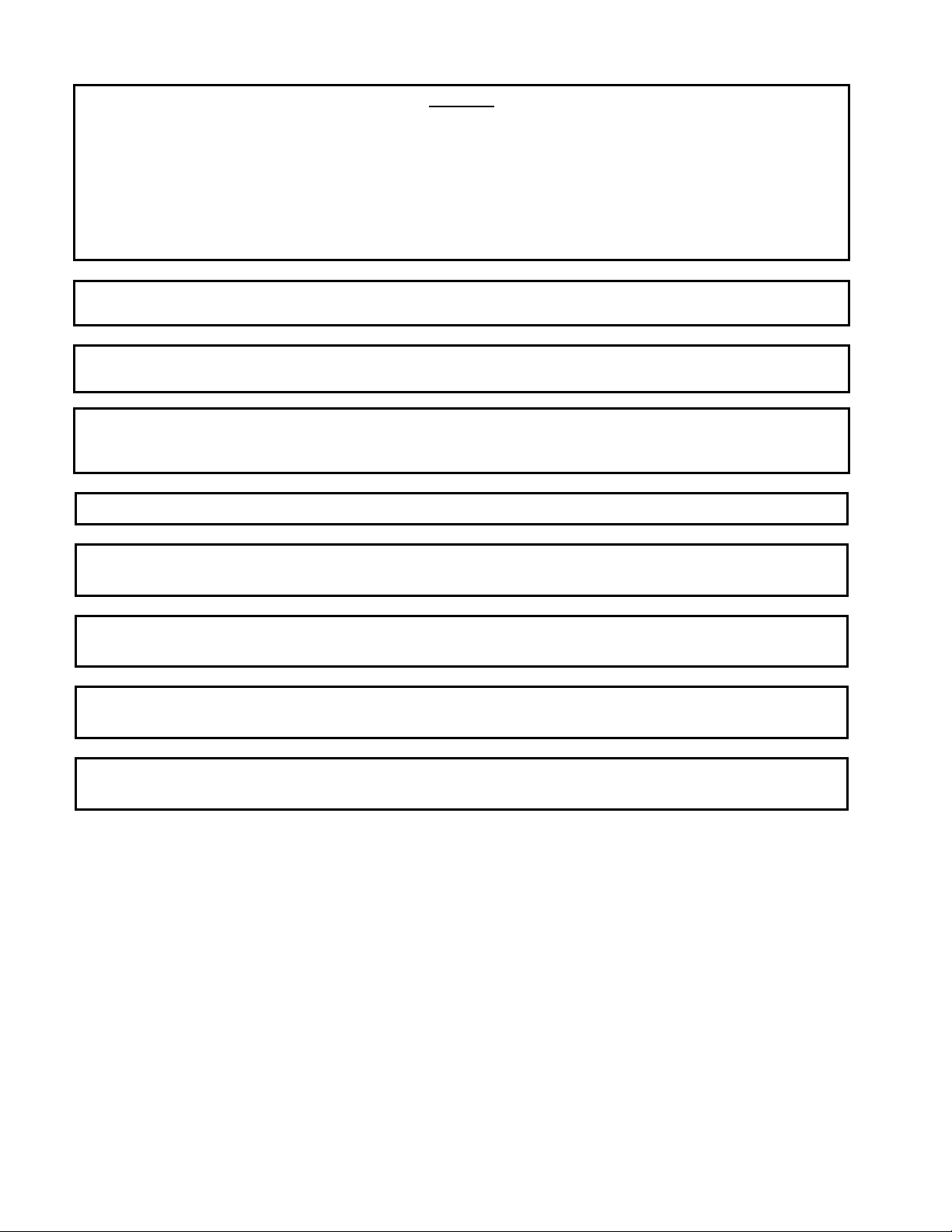
NOTICE
IF, DURING THE WARRANTY PERIOD, THE CUSTOMER USES A PART FOR THIS ENODIS
EQUIPMENT OTHER THAN AN UNMODIFIED NEW OR RECYCLED PART PURCHASED DIRECTLY
FROM FRYMASTER/DEAN, OR ANY OF ITS AUTHORIZED SERVICE CENTERS, AND/OR THE
PART BEING USED IS MODIFIED FROM ITS ORIGINAL CONFIGURATION, THIS WARRANTY WILL
BE VOID. FURTHER, FRYMASTER/DEAN AND ITS AFFILIATES WILL NOT BE LIABLE FOR ANY
CLAIMS, DAMAGES OR EXPENSES INCURRED BY THE CUSTOMER WHICH ARISE DIRECTLY
OR INDIRECTLY, IN WHOLE OR IN PART, DUE TO THE INSTALLATION OF ANY MODIFIED PART
AND/OR PART RECEIVED FROM AN UNAUTHORIZED SERVICE CENTER.
THE HCP IS NOT SUITABLE FOR OUTDOOR USE. WHEN OPERATING THIS UNIT, IT MUST
BE PLACED ON A HORIZONTAL SURFACE.
THE HCP IS NOT SUITABLE FOR INSTALLATION IN AN AREA WHERE A WATER JET CAN
BE USED. THIS APPLIANCE MUST NOT BE CLEANED WITH A WATER JET.
FOR YOUR SAFETY
DO NOT STORE OR USE GASOLINE OR OTHER FLAMMABLE VAPORS AND LIQUIDS IN
THE VICINITY OF THIS OR ANY OTHER APPLIANCE.
DO NOT OPERATE OR SERVICE THE HCP WITHOUT FIRST READING THIS MANUAL.
DO NOT OPERATE THE HCP UNLESS IT HAS BEEN PROPERLY INSTALLED AND
CHECKED.
DO NOT OPERATE THE HCP UNLESS ALL SERVICE AND ACCESS PANELS ARE IN PLACE
AND PROPERLY SECURED.
DO NOT ATTEMPT TO REPAIR OR REPLACE ANY COMPONENT OF THE HCP UNLESS ALL
POWER TO THE UNIT HAS BEEN DISCONNECTED.
USE CAUTION WHEN SETTING UP, OPERATING, OR CLEANING THE HCP TO AVOID
CONTACT WITH HEATED SURFACES.
Page 3

Table of Contents
Installation, Warranty, Parts 1-1
HCP Software Quick Start 2-1
Power Up 3-1
Operational Overview 4-1
Programming Overview 4-4
Entering Passwords Adding Menu Items 5-1
Programming 6-1
Changing from 4 to 2-Slot Operation 6-2
Moving Products from Food Library to Menus 6-2
Setting up Cabinet on Palm 6-2
Saving Cabinets 7-1
Loading Saved Cabinets 7-2
Temperature Display 8-1
Uploading Cabinet Configurations and Daily Activity to Palm 9-1
Loading Software for the Palm 10-1
Checking Palm Operating System Version Number 10-1
Loading Software on Palm 10-3
Beaming Software between Palms 10-6
Page 4
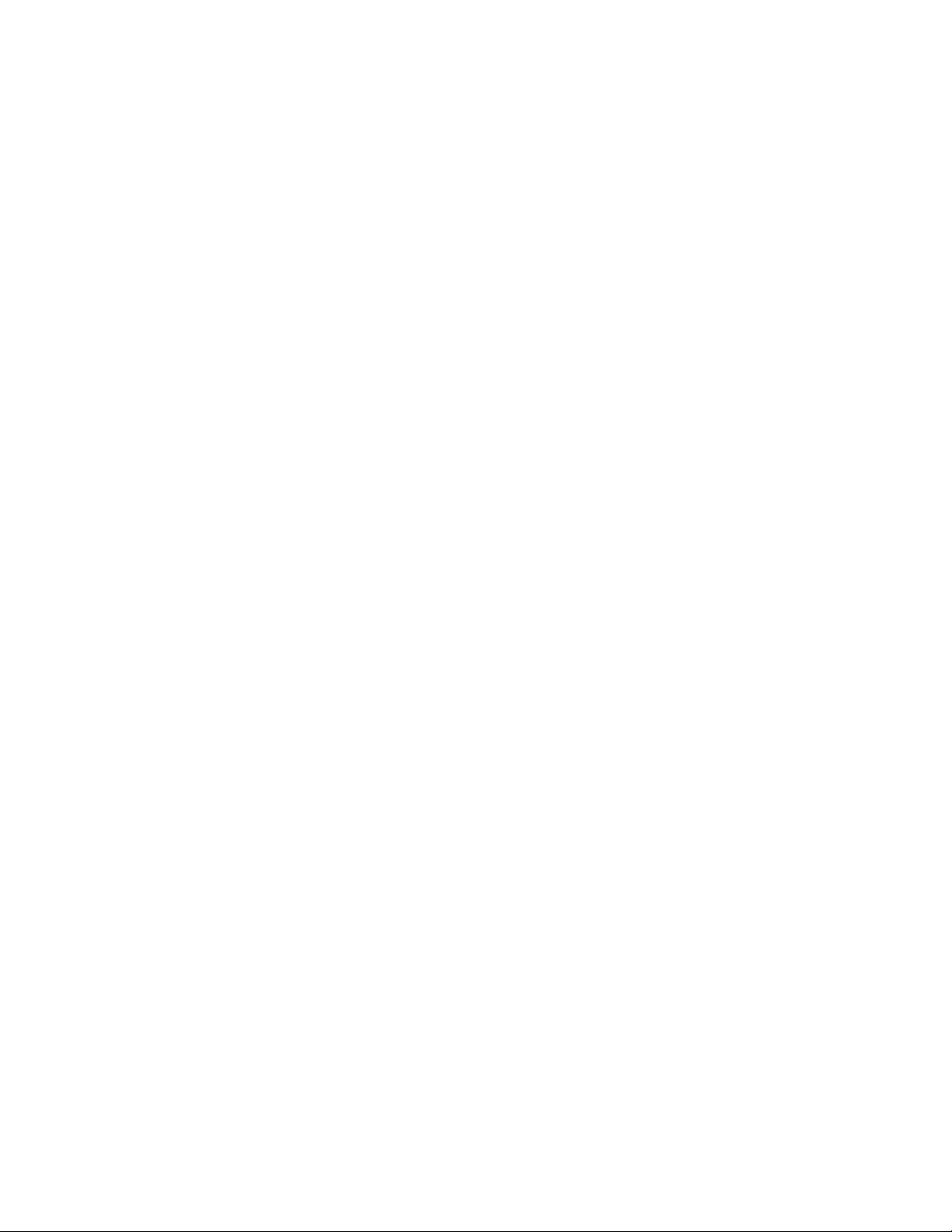
HCP
1 HCP
The Frymaster HCP is a short-term holding device to extend the freshness of a wide variety of
cooked products.
1.1 Warranty Statement
A. Frymaster L.L.C. makes the following limited warranties to the original purchaser only for
this equipment and replacement parts:
1.1.1 Warranty Provisions – Universal Holding Cabinet
A. Frymaster L.L.C. warrants all components against defects in material and workmanship for a
period of one year.
B. All parts, with the exception of fuses, are warranted for one year after installation date of
cabinet
C. If any parts, except fuses, become defective during the first year after installation date,
Frymaster will also pay straight-time labor costs to replace the part, plus up to 100 miles/160
km of travel (50 miles/80 km each way).
1.1.2 Parts Return
A. All defective in-warranty parts must be returned to a Frymaster Authorized Factory Service
Center within 60 days for credit. After 60 days, no credit will be allowed.
1.2.3 Warranty Exclusions
• This warranty does not cover equipment which has been damaged due to misuse, abuse,
alteration, or accident such as:
• Improper or unauthorized repair;
• Failure to follow proper installation instructions and/or scheduled maintenance
procedures;
• Improper maintenance;
• Damage in shipment;
• Abnormal use;
• Removal, alteration, or obliteration of the rating plate;
This warranty also does not cover:
• Transportation or travel over 100 miles/160 km (50 miles/80 km each way), or travel
time over two hours;
• Overtime or holiday charges;
• Consequential damages (the cost of repairing or replacing other property that is
damaged), loss of time, profits, use or any other incidental damages of any kind.
1-1
Page 5
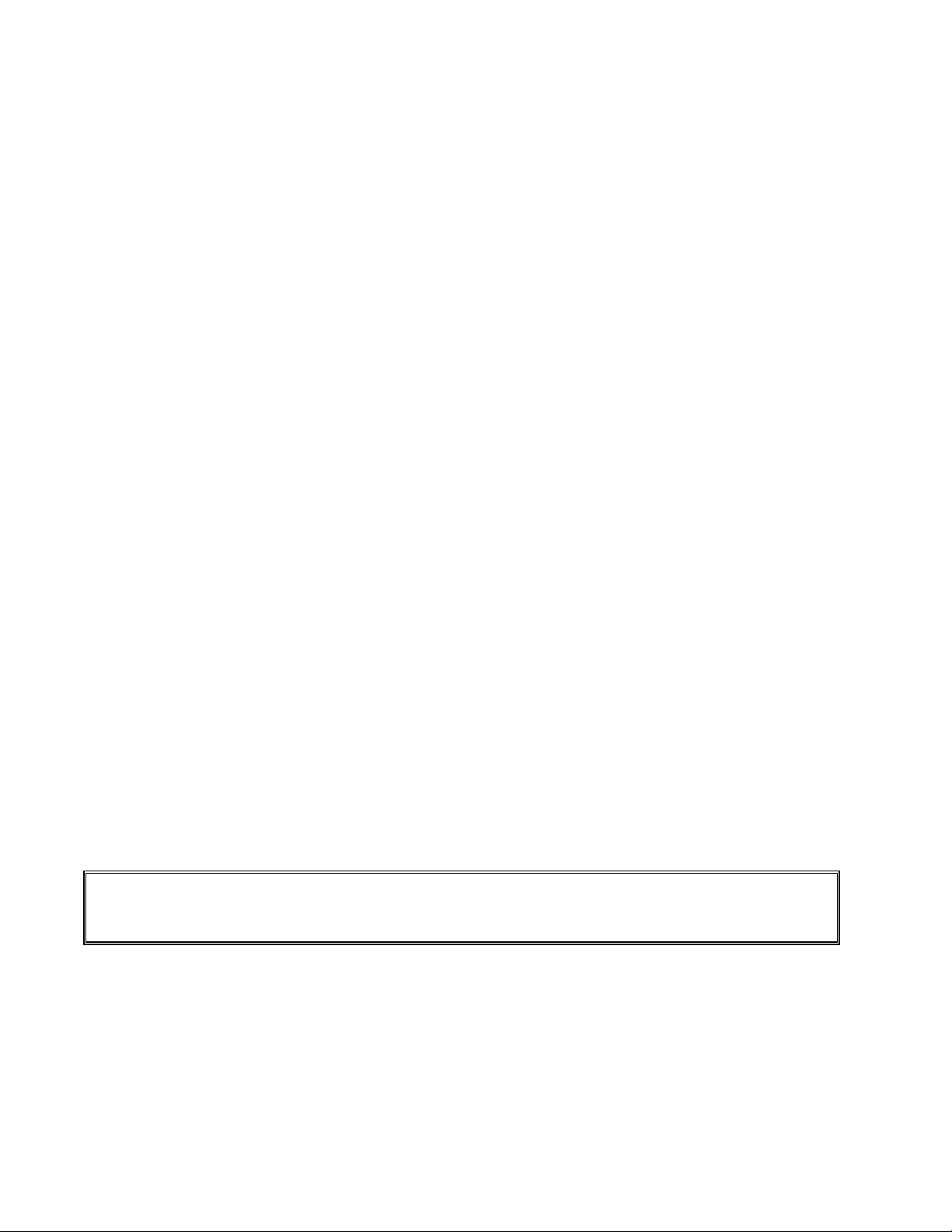
HCP
There are no implied warranties or merchantability or fitness for any particular use of purpose.
For international warranty, the above procedures apply, except that the customer is responsible for
freight and duty charges.
PARTS ORDERING AND SERVICE INFORMATION
Parts orders may be placed directly with your local Frymaster Factory Authorized Service Center
(FASC)/Distributor. A list of Frymaster FASC/Distributors was included with the cabinet when
shipped from the factory. If you do not have access to this list, please contact the Frymaster Service
Department at 1-800-551-8633 or 1-318-865-1711.
To speed up your order, the following information is required:
Model Number_____________________________________
Serial Number_____________________________________
Voltage___________________________________________
Item Part Number___________________________________
Quantity Needed____________________________________
Service may be obtained by contacting your local Frymaster Authorized Service Center/Distributor.
Service information may be obtained by calling the Frymaster Service Department. The following
information will be needed in order to assist you quickly and efficiently:
Model Number_____________________________________
Serial Number______________________________________
Nature of the
Problem___________________________________________________________________
Also any other information which may be helpful in solving your service problem.
RETAIN AND STORE THIS MANUAL IN A SAFE PLACE FOR FUTURE USE.
IF THE HCP IS INSTALLED WITH THE COUNTERTOP OPTION, ENSURE THE AREA
WHERE THE HCP BASE AND COUNTERTOP MEET IS PROPERLY SEALED WITH
A FOOD GRADE TYPE SEALANT.
1-2
Page 6
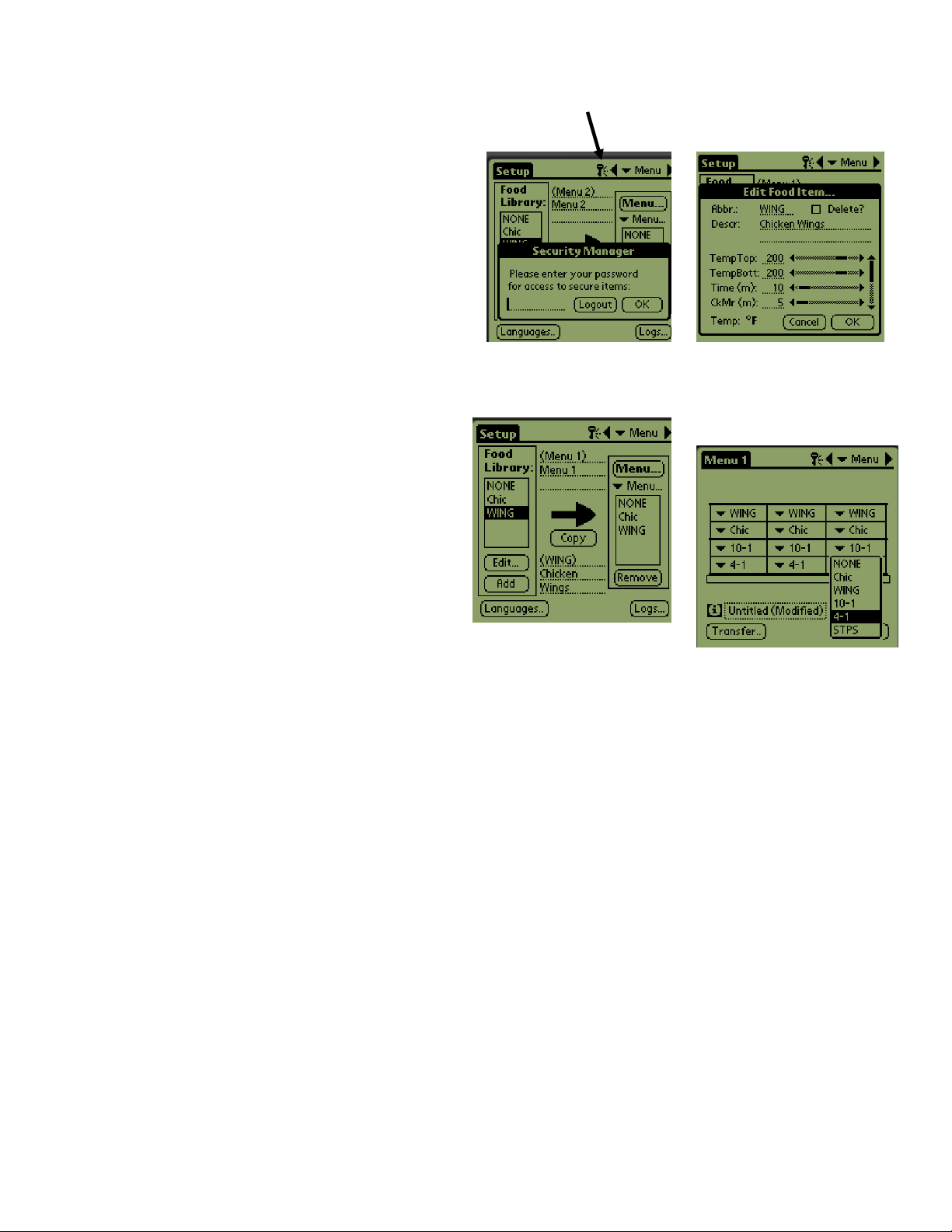
HCP
HCP Software Quick Start
Using the HCP software requires food items
be established in a food library, menus to be
established and cabinet configurations to be
set, which are built from the menus.
Below is a quick look at this process with
references to more detailed instructions and
examples elsewhere in the manual.
Follow these steps to begin working with
the HCP software:
Turn the Palm Pilot On and tap the HCP
icon on the Palm display. See Section 5.
Tap the Key icon in the top menu bar of the
software. See Figure 2 and Section 5.1.
Enter manager (all lower case) in the
password dialog box. See Figure 1 and
section 5.1.
Tap the Language button on the software
interface and change the language setting
from Default to English. See section 5.1.
Tap the Add button in the Food Library
column. See Figure 3 and Section 5.2.
Tap the Edit button in the Food Library
column. See examples in Section 5.2.
Use the keyboard to name and edit items in
the food library. See examples in Section
5.2
Build menus for Menus 1— 5, by moving items from the Food Library to the desired menus. See
Figure 4 and Section 6.2.
Configure cabinet arrangements by choosing items from the cabinet graphic pull-down menus,
establishing a cabinet for each menu, 1 — 5. See Figure 3 and Section 6.2.
Beam the configurations to the cabinet. See Section 6-3.
Figure 2: Tap the key icon
(see arrow) and enter
manager.
Figure 3: Menus 1-5 are
populated by highlighting
items in the Food Library and
copying them to the desired
menu.
Figure 2: Using the Add
and Edit buttons in the
Food Library column
allows the creation of
items for the Food Library.
Figure 4: Cabinet
configurations are built on
the screen of the Palm by
first choosing a Menu and
then selecting a slot for each
item, which are chosen with
the pull-down at each slot
position.
2-1
Page 7
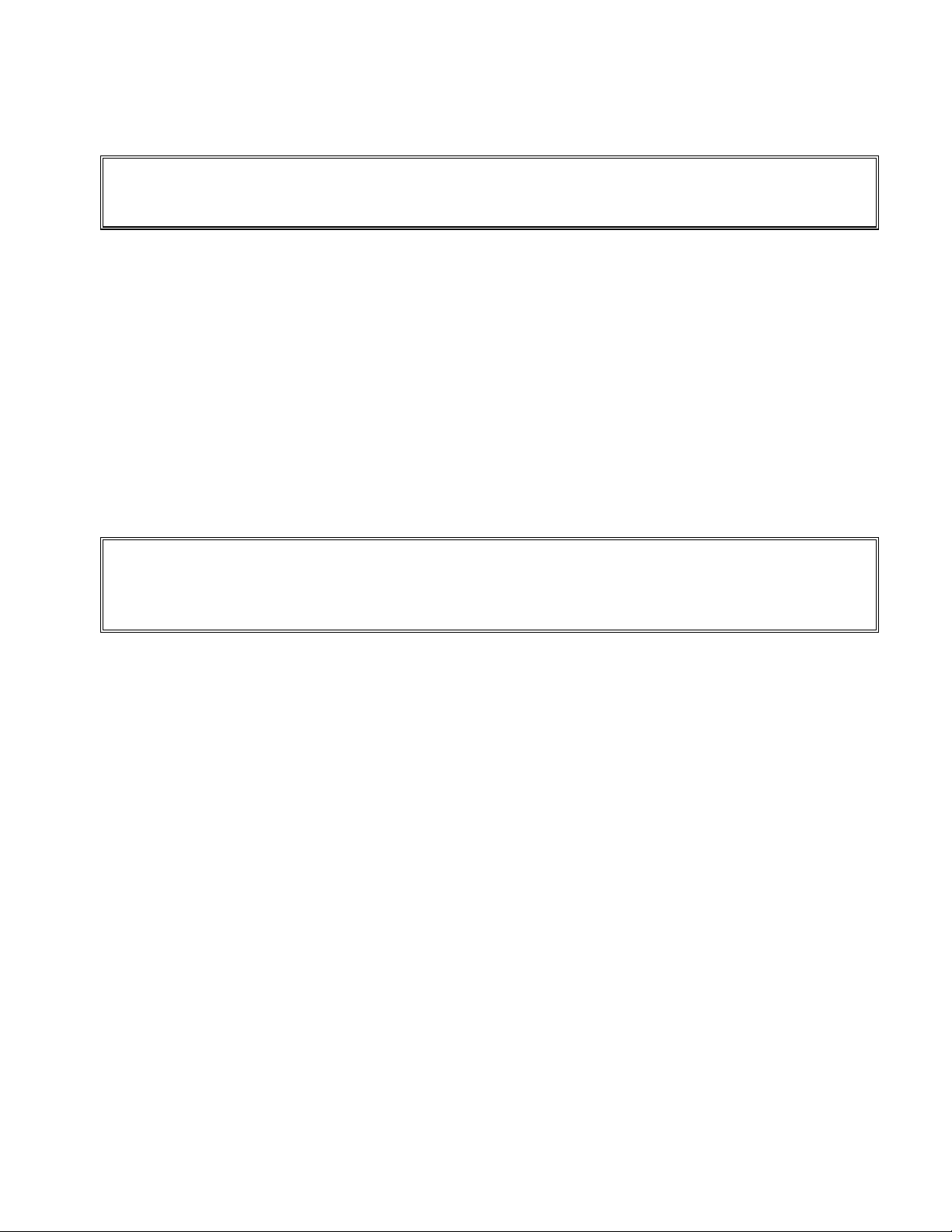
HCP
3 Power Up
ALL ELECTRICALLY OPERATED APPLIANCES MUST BE ELECTRICALLY
GROUNDED IN ACCORDANCE WITH LOCAL CODES, OR IN THE ABSENCE OF
LOCAL CODES, WITH NATIONAL ELECTRIC CODE, ANSI/NFPA NO. 70-1990.
A. Power Requirements:
• Voltage – 208/240 VAC
• 2620 Watts @ 208V – 3420 Watts @ 240V
• Frequency – 50/60 Hertz
• Single Phase
• 20 amp Service
THIS APPLIANCE IS EQUIPPED WITH A THREE-PRONG GROUNDING PLUG FOR
YOUR PROTECTION AGAINST SHOCK HAZARD AND MUST BE PLUGGED INTO A
PROPERLY GROUNDED THREE-PRONG RECEPTACLE. DO NOT CUT OR REMOVE
THE GROUNDING PRONG FROM THIS PLUG.
B. Plug the HCP into the power source.
C. Place the power switch in the ON position. All control displays will illuminate green
approximately 2 seconds after the power switch is activated.
D. Monitor the temperature of the slots. The time it takes the slot(s) to heat from ambient (room)
temperature to a 155°F (68°C) setpoint should be approximately 15 minutes. It should take
approximately 25 minutes to reach a 200°F (93°C) setpoint. If setpoint is not consistently
achieved within these limits, call your local Factory Authorized Service Center for repair.
3-1
Page 8

HCP
4 Operational Overview
The HCP is available in two and four-slot models. Each slot has a controller, which indicates product
and holding time for each of three tray positions within a slot. The controller has a timer button for
each tray position, a menu button and a temperature display button. Individual buttons are annotated
below.
IR Lens Power Switch
Timer button
Timer LEDs
Menu button Temperature
button
Figure 1
Figure 1
4-1
Page 9
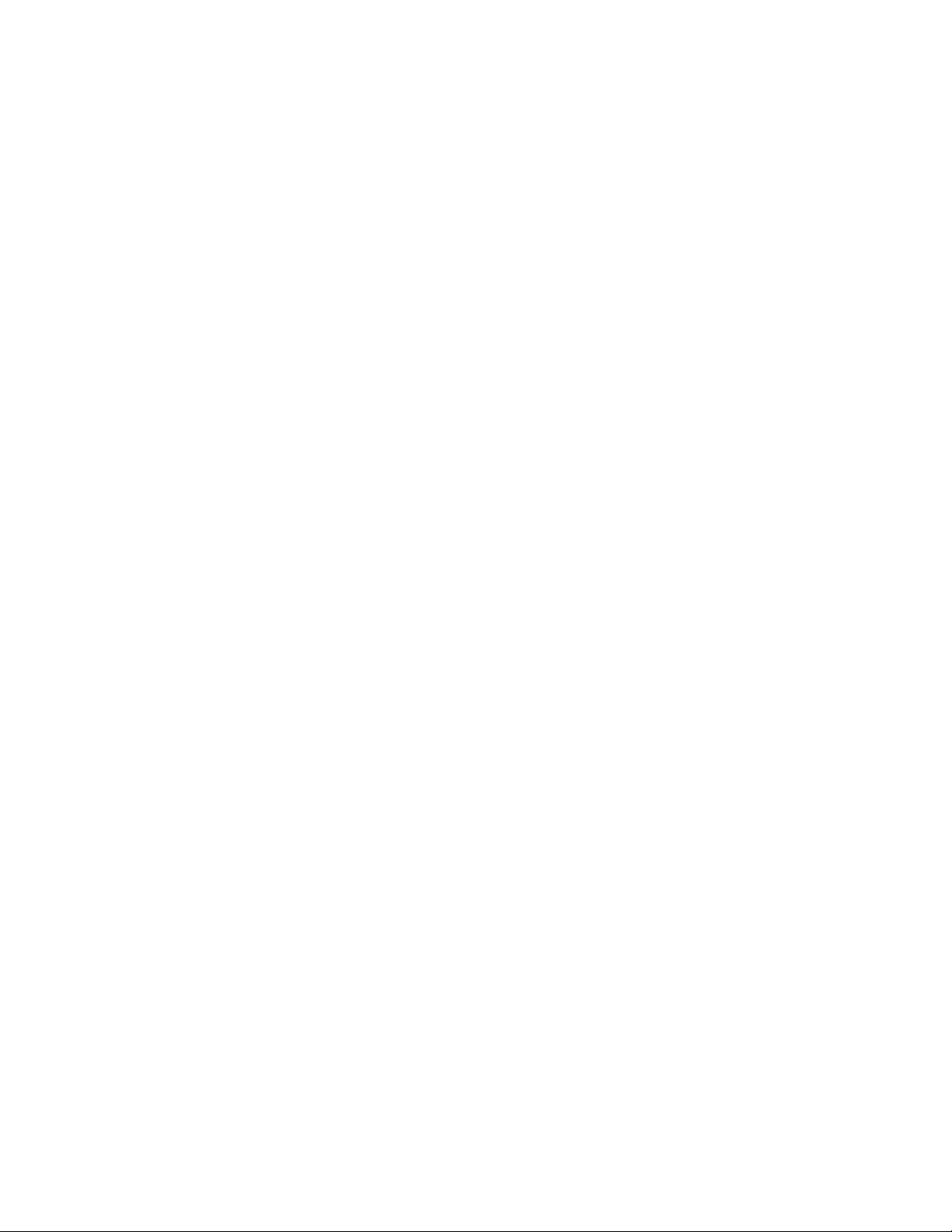
HCP
4.1 Cabinet Operation
1. Turn the power switch ON.
2. The displays will light and show LOW TEMP.
3. Press the Menu key to scroll to the desired menu, release the key and immediately press the
Temperature key. The chosen menu is locked in. Menu or other setting changes require a Palm
Pilot PDA and related software. Programming the cabinet with the Palm is covered in Chapter 4.
4.2 Timer Operation
Press the timer key adjacent to the desired slot. The timer counts down from a preset value. The
display alternates between the product name and the remaining hold time. If more than one slot is
holding the same product, the location with the least remaining holding time is indicated by a
brighter display and illuminated dots.
Stopping the Timer
Press the timer key next to the slot position to turn a timer off. The timer stops and the display
dims, indicating inactivity. The use-first indicator moves to the next appropriate slot.
4.3 Cook More Prompts
The Cook More prompt sounds at a preset time prior to the expiration of the last tray of a specific
product. No acknowledgement is necessary. The three-second audible alarm and the display of
COOK More serve as a reminder to cook more of the needed product.
4.4 Using Clean Mode
Press the Menu key repeatedly until Clean Mode is displayed on the screen. Release the key
and immediately press the Temperature key. Upload Palm will display. (This is a prompt to upload
data captured by the cabinet during the day’s operation. Instructions for uploading data to the Palm
are provided in Chapter 9.) Press the Temperature key again to display Slot Cln Mode. This
changes the setpoint for all slots to 125°F (52°C). The display will alternate between SLOT CLN
Mode and Not Safe Yet until the temperature of the slots reaches 125°F (52°C). The
display then dims.
Exit Clean Mode by pressing the Menu key until the desired menu choice appears. Release the key
and immediately press the Temperature key; the choice is locked in. This must be done for each slot.
The display will show Slot Temp Low until it reaches the setpoint for the chosen product.
4-2
Page 10

HCP
4.4 Turning Slots OFF
Press the Menu key on a slot until Slot Off is displayed. Release the key and immediately press
the Temperature key; the choice is locked in.
4.5 Temperature Display
Press the Temperature key four times and the temperatures and setpoints will be displayed in this
sequence:
• Top plate temperature
• Bottom plate temperature
• Top plate setpoint
• Bottom plate setpoint
4.6 Temperature Alarms
There are five temperature alarms:
• High Temperature
• Low Temperature
• FDA
• Sensor
• Rise Time
If an alarm condition occurs, an audible alarm sounds and the display alternates between the product
selection and the alarm message. Timers cannot be started if a slot is displaying an alarm message.
4.6.1 High and Low-Temperature Alarms
If the slot temperature is above or below the limits for the product selected, the display will
show Slot temp high or slot temp low. An alarm will sound. Press a timer
key to turn off the audible alarm. The audible alarm does not sound during initial cabinet
startup.
4.6.2 Food and Drug Administration (FDA) Alarm
The FDA alarm indicates the slot temperature is below the preset limit to hold a product. An
audible alarm sounds and the alarm message reads Temp Under FDA. Press a timer
key to turn off the audible alarm. The message remains until the slot temperature is within
limits. Press the timer key to clear the FDA alarm.
4.6.3 Sensor-Range Alarm
The Sensor Fail alarm indicates a sensor temperature value above or below the 90-250°F (32121°C) range of the slot. An audible alarm sounds. The displayed message is Sens
Alrm. Press a timer key to end the audible alarm. Service is required to correct the sensor
alarm.
4-3
Page 11

HCP
4.6.4 Rise-Time Alarm
A rise-time alarm indicates the slot temperature failed to reach operating temperature within
a preset time after start up. The displayed message is Slot Rise Rate. An audible
alarm sounds. Press a timer key to turn off the audible alarm. Service is required to correct a
rise-time alarm.
4.6.5 Additional Out of Tolerance Displays
HHH in the display indicates a sensor error. Service is required.
LLLL indicates a sensor error or a slot below 50°F (10°C). Allow the slot to operate for 10
minutes. If LLLL remains, call for service.
4-4
Page 12

4.7 Programming Overview
A Palm Pilot loaded with the HCP software is available. All programming of the cabinet,
except initial default settings, is first entered into a Palm Pilot then beamed into the HCP.
Below is an annotated look at the main HCP screens on a Palm Pilot. Programming and use
are covered in Chapters 5 and 6. See the Palm Pilot manual for a description of its operation.
Menu bar
Tap Setup to reveal
the menu bar, which
is annotated on the
adjoining page.
Edit
This function, which
requires a password to
open, allows the holding
parameters of a food item
to be changed. See
Chapter 5 for passwords.
Add
Used to create new
food items. A password
is required. See
Chapter 5.
Language
Used to change the
language displayed
and change
temperature display
from Fahrenheit to
Celsius. A password
is required. See
Chapter 5.
Contains holding parameters for existing items
and special items created by the user. Items are
stored here and copied to a menu when needed.
The items are permanently stored in the Library
unless erased by the user.
abc
Used to access a
keyboard, which
allows text entry and
editing of menu
items.
HCP
Food Library
Figure 2
123
Used to access a
number keyboard,
which allows
numerical entry.
Menu
Accesses cabinet
configurations for
breakfast, lunch and
specials.
Menu
Tapping this menu
button reveals a display
to rename, delete or
create menus. Five is
the maximum. A
password is required.
See Chapter 5.
Menus 1 - 5
Food items are
stored in a specific
menu: Menu 1 –
Menu 5. The menu
for a food item is
selected here.
Menu column
Displays items
available in the
selected menu.
Copy
Tap this button to
move items from
the Food Library to
a selected menu.
Remove
Used to remove
items from a menu.
Logs
Shows cabinet
activity.
4-5
Page 13

Menu bar
Tapping View
produces a pull-down
menu of selections. In
many cases these
items access features
also accessible with
buttons on the
software interface.
Cabinet, which is not
accessible otherwise,
opens a menu for
changing the setup of
the cabinet from two to
four slots. It also
provides access to the
menu for calibration
and readdress,
features used by
technicians.
HCP
Menus
Accesses cabinet
configurations for all
menus.
Figure 2
4-6
Page 14

Menu
Indicates menu on
the Palm from which
food items are being
selected. It will also
be the name of the
cabinet configuration
beamed to the HCP.
i
This is the preset
icon and is tapped to
gain access to
stored cabinet
configurations.
Transfer
Used to transmit or
“beam” cabinet
configurations from
the Palm Pilot to the
HCP cabinet.
HCP
Cabinet Display
Shown anytime a
menu is chosen from
the Menu pull-down
in the top right
corner. Food items
for slot positions are
chosen by tapping
on the triangle in
each slot window.
Receive
This is used to
download
configurations and
logs of daily cabinet
activity.
abc
Used to access a
keyboard, which
allows text entry and
editing of menu
items.
123
Used to access a
number keyboard,
which allows
numerical entry.
Figure 3
4-7
Page 15

5 Opening the HCP Software
Figure 1: Select the HCP
software from the Palm's Utilities.
Figure 1: Entering a password
allows new products to be added
and existing products to be
edited.
Figure 2: Set the Language
selection from Default to English
after tapping the Language
button.
Figure 2: HCP software opens
to its Setup screen..
5.1 Entering A Password/Choosing Language
The HCP software is provided with only one food item, chicken.
Additional menu items must be added by the end user. Adding,
editing or removing items in the Food Library and changing the
temperature display require a password. Tap the Key icon in the top
center of the HCP software. Upper arrow in Figure 1. The Security
Manager screen appears.
Tap the abc icon in the bottom left of the screen. Lower arrow in
Figure 1.
Use the keyboard screen that appears to enter the required password
(manager) and tap OK.
The Security Manager screen reappears with the password in place.
Tap OK.
A Current Security screen appears. Click OK.
Tap the Language button and choose English as the language in the
Localization dialog box. Click Quit.
With the proper password and language entered, menu items can be
entered and edited.
Exit the HCP software by tapping the House icon on the Palm
screen, which will cause it to default to the Cook password setting
upon restart.
HCP
Turn the Palm Pilot ON and tap on
the software menu item (likely to
be All) displayed in the right top
corner.
A drop-down menu lists groupings
of software and other functions.
Highlight Utilities by tapping on
it. See figure 1.
The HCP icon shows on the
screen. Tap it.
The Setup screen is displayed. See
figure 2.
5-1
Page 16

5.2 Entering Menu Items
Step 1: Enter a password as
described in section 5.1. Menu
items are added by clicking
the add button in the Food
Library window. See arrow.
HCP
Step 2: NewO appears
highlighted in the Food
Library window. With the
NewO item highlighted, tap
the Edit button.
Step 3: The Edit Food Item menu
appears. It allows the product to
be named and holding
temperatures, times and prompts
to be entered.
Step 4: Tap on the line next to
the abbreviated name. Then
tap on the abc icon in the
corner of the Palm window (see
arrow).
Step 5: Use the backspace
key to eliminate the NewO
item text. Tap on the keys to
enter an all-capital, four-letter
abbreviated name for the
product. Hit Done. Repeat
these steps to enter a
description.
Step 6: Tap next to the underlined
temperature settings and then tap
on the number icon in the bottom
right of the Palm display. A
numeric keypad is displayed. Use it
— just as the keyboard is used in
steps 4 and 5 — to enter setpoint
temperatures, set hold time, cook
more time and countdown lights.
5-2
Page 17

HCP
Step 7*: Use the vertical slider on
the right side of the screen to
access four more options and
adjust them for the new product.
Tap OK and the new item is
stored in the Food Library and
can be moved to a menu for
transfer to the HCP.
5.3 Changing Menu Name/Deleting Menus
Step 1: Go to the menu
window by clicking the
Menu… button in the right
column of the display. See
arrow.
Step 2: The Menu
Configuration screen is
displayed. Highlight a
menu to be deleted by
tapping on it. Tap the
Delete button to eliminate
the highlighted menu.
Use the New button to
create a new menu. Tap
on the Abbr: field and then
tap the abc icon to access
the keyboard to enter a
name for the new menu
item. Repeat to enter a
menu name and
description.
Tap the Save button to
save the new menu.
NOTE: The new
menu item will have
to be populated by
moving items from
the food library to
the new menu, a
process described in
section 6.2.
5-3
Page 18

HCP
play
6 Programming the HCP
A PDA with HCP software installed
must be used to alter or add to the
menu items stored in the HCP cabinet.
A Palm Pilot with the software loaded
is available (106-6658) for the HCP.
Other Palm models can be used,
however, they must have version 4.0
or later of the Palm operating system.
Figure 2
The Palm and its HCP software make setups for promotional items
and special configurations easy to build and repeat. Cabinet
configurations and daily cabinet activity can be uploaded from the
HCP to the Palm.
With the proper security clearance, menu items can be created and
Figure 1: Palm Pilot with HCP
software dis
ed.
edited in the software. Figure 1.
The new items, along with existing products, are stored in the Food Library, where they can be
moved to the Menu and beamed into the HCP cabinet. The configurations established in the Palm
Pilot are beamed into the HCP cabinet’s lens. See figure 2.
6.1 Setting the HCP Software for 2 or 4-Slot Operation
Step 1: Tap the setup icon
in the top left corner of the
screen to reveal the menu
bar and tap View and then
choose Cabinet.
Step 2: In the Cabinet
Configuration screen’s pulldown menu, set the number
of slots in the unit. The
number of seconds the
cabinet displays the product
name and the remaining
hold time can also be
adjusted. See figure 2 on
page 4-5 for accessing a
keypad for numeric entry.
NOTE: A HCP-N box is
displayed, however, that
feature is not available.
Step 3: Tap quit and the cabinet
graphic reflects the change.
Receiving lens
6-1
Page 19

HCP
6.2 Moving Products from the Food Library to the Menu
Step 1:NOTE: A password
is required to alter the
menu. See Chapter 5 for
password entry. Tap Menu
and a pull-down is
displayed. Highlight a
menu location by tapping it.
Step 2: Highlight the menu
item in the Food Library by
tapping on it once.
6.3 Setting Up the Cabinet on a Palm Pilot
Step 3: Tap the Copy
button once and the item is
copied into the Menu
window and is available for
loading into the HCP
cabinet. The item also
remains in the Food
Library.
Step 1: Tap Menu in the top
right corner. The Setup menu is
displayed. Choose Menu
number by tapping on the
word. In this example, Menu 1
is configured.
Note: These steps should be
repeated to configure the
cabinet for each menu. All five
of the menu configurations are
transferred to the cabinet each
time menu changes are
beamed into the HCP cabinet.
Step 2: A graphic of the HCP
cabinet is displayed
Note: Graphics used in these
instructions reflect the full-size
4-slot cabinet. Programming a
2-slot cabinet is identical,
however, the graphic on the
Palm screen, with the
changes shown in section 6.3,
will reflect the cabinet being
programmed.
6-2
Step 3: Tap on a leftmost slot and
from the drop-down menu select a
menu item (Entering menu items is
covered in Section 5). Note: The
leftmost slot positions establish the
setpoint for that slot. Items with
incompatible setpoints cannot be
selected for adjacent positions.
Items are removed from a menu
by highlighting them in the menu
window and tapping the Remove
button at the bottom of the menu
display.
Page 20

HCP
Step 4: Choose a product for
each slot. All the products in a
slot must have compatible
setpoints.
Repeat these steps to configure
the cabinet for each menu.
NOTE: All five of the menu
configurations are transferred to
the cabinet each time menu
changes are beamed into the
HCP cabinet.
Step 5: The cabinet should now
be configured for all five menus.
Step 6: Ensure the receiving
lens on the front of the HCP
cabinet is clean. Hold the
Palm Pilot parallel with the
floor and aim it at the lens
from no more than one foot
away.
Tap the Transfer button.
Tap the TxirDa button.
The cabinet will beep and the
Palm Pilot will display a
message, indicating a
successful transfer. All five
menus established on the
Palm are now accessible with
the menu key on the HCP
cabinet.
6-3
Page 21

HCP
7 Saved Cabinet Configurations
The Saved Cabinet feature allows cabinet configurations to be loaded
and stored permanently in the Palm Pilot. These configurations,
reflecting daily, weekend and special menu setups for all five of the
menus retained in the HCP cabinet, can be recalled and beamed into
multiple HCP cabinets.
This feature is useful to retain cabinet configurations for different
stores and specials.
The cabinet configuration displayed on the Palm must be changed
when setting up special configurations for saving. To name and save
the existing cabinet configurations in your Palm, follow the procedure
below — beginning with Step 2.
Follow the steps below to enter the Saved Cabinet mode to create and store cabinet configurations.
7.1 Saving Cabinets
Step 1: When changes are made to
the layout of the cabinet on the
displayed graphic, the text by the i
icon changes to (Modified). See
arrow. This is a prompt that the
layout has been changed. It is
possible to save the new
configuration.
Step 2: Clicking on the i icon
displays the Saved Cabinets dialog
box. The buttons are described
below.
Open: Loads highlighted cabinet
configuration.
Delete: Eliminates highlighted
cabinet configurations.
Save: Saves new cabinet
configurations to the saved cabinet
box. Hit only after cabinet
configuration has been named.
New: Starts process of saving
cabinet.
Cancel: Exits program or aborts
saving cabinet operation.
7-1
Step 3: Clicking New produces a
date in the Name field and in the
box, which stores named cabinets.
Page 22

Step 4: Click in the desired
field on the dialog box and
click on the abc icon at the
bottom left (see arrow) to
display a keyboard for name
and description entry.
7.2 Loading Saved Cabinets
Step 1: From the menu
screen, click the i icon.
HCP
Step 5: Use the keyboard
to enter a name. Indicate
in the name if the saved
configuration is for a 2-slot
cabinet when appropriate.
Click Done when
complete. Repeat the
process to enter a
description.
Step 2: Highlight the
desired cabinet by
clicking on the name.
Click the Open button to
load the chosen
configuration.
Step 6: Click Save and the
date which appeared in Step
3 in the list of saved cabinets
is changed to the entered
name.
Step 3: The chosen
cabinet configuration is
displayed.
7-2
Page 23

7.3 Deleting Saved Cabinets
Step 1: From the menu
screen, click the i icon.
Step 2: Highlight the
saved cabinet to eliminate.
HCP
Step 3: A dialog asks are
you sure you want to
delete the cabinet. Click
Yes if sure.
Step 4: The highlighted cabinet
is removed from the saved
cabinet list. Click cancel to leave
the Saved Cabinet dialog box.
Highlight and load a saved
cabinet, if desired, by
highlighting the name and
clicking Open.
7-3
Page 24

8 Fahrenheit to Celsius
A password must be entered to change the temperature display. See
Password Access in Chapter 5.
The temperature display is accessed from the Language button on
the Setup Screen. See figure 1. The temperature change takes place
immediately after selection.
Figure 1: Arrow points to the
Language button, where the
temperature display can be
altered.
8.1 Changing Temperature Display
Step 1: Enter the password as
detailed in Chapter 5 and then
tap on the Language button and
the Localization window is
displayed. Check Celsius to
change the temperature range
displayed to Celsius.
Step 2: Tap the Quit button.
HCP
Step 3: Temperatures displayed
when editing or adding menu items
will be displayed in Celsius.
Repeat the steps, un-checking the
Celsius box, to change the displayed
temperature range to Fahrenheit.
8-1
Page 25

HCP
9 Uploading Cabinet Configurations and Daily Activity
The cabinet records daily activity and the data can be uploaded
to the Palm each day prior to turning the cabinet off. This can be
done at anytime. Also, the cabinet prompts for the data to be
uploaded when the HCP is put in the clean mode. See Page 4-2.
A cabinet’s configuration can also be downloaded to the Palm.
Follow the steps at left and choose the Menu button. The cabinet
displayed on the PDA should be saved before receiving a new
configuration, which will overwrite the existing Palm display.
See Chapter 7 for instructions on using the Save Cabinet
function.
Cabinet configurations received from two-slot units will alter
that setting on the Palm. See Section 6.1 for instructions on
setting up the software.
Figure 1: To prepare the Palm Pilot
to receive data from the HCP
cabinet, tap the receive button.
Figure 2: To download a
cabinet's configuration, hold
the Palm parallel to the floor
and a foot away from the
cabinet’s lens in the top right
corner. Tap the RX Mnems
button. To download a log of
daily activity, tap the Rx logs
button. A dialog box will
display after the transfer is
complete. Button names on
later software versions may
vary from what’s shown
above.
9-1
Page 26

HCP
10 Loading Software for the Palm
A Palm Pilot loaded with the HCP software is available from Frymaster as an accessory (Part # 106-
6658). HCP software, which can be loaded on a Palm PDA is a on a CD. A Palm operating system
of 4.0 or higher is required to operate the software. See the Palm manual for instructions on
installing, operating and deleting software from the Palm. Failed or outmoded HCP software must be
removed from the Palm Pilot before new HCP software can be installed.
Instructions for checking the Operating System version are provided below for a Palm PDA. This
information can also be found in the Palm manual.
10.1 Checking the Palm Operating System Version Number
Step 3: From the
displayed menu, tap
Version in the bottom of
the display. See arrow.
.
System
icon
Step 1: From a main
screen, tap on the time
display in the left top
corner of the screen or
the System icon in the
bottom left. A drop-down
menu is displayed.
Step 4: The version number is
shown at the top of the display.
See arrow. Version 4.0 or
higher is required to operate the
HCP software.
Step 2: Tap on Info.
NOTE: Operating system updates are
available at Palm’s Web site. However,
not all Palm units can run the newer
operating systems. Check your Palm
manual and the Palm Web site,
http://www.palmsource.com/palmos/
10-1
Page 27

HCP
10.2 Loading Software on Palm
These instructions assume Palm desktop software is installed on your computer and a Palm with an
operating system of 4.0 or higher is attached to the computer. Some familiarity with the Palm
desktop software is also necessary. See the Palm manual for instructions on installing, operating and
deleting software from the Palm. Failed or outmoded HCP software must be removed from the Palm
Pilot before new HCP software can be installed.
Step 1: Install the HCP
software CD on your computer
and copy the compressed
HCP file to your desktop.
Step 4: Open the Palm Desktop software by
clicking on the icon on your computer's
desktop and click the Quick Install button. See
Arrow.
Step 2: A self-extracting dialog box
will be displayed. The Unzip to folder
in the dialog box should show your
Palm add-on folder as the site it will
be saved. If not, click the Browse
button and navigate to that folder.
The Palm folder should be on your C
drive and can be stored in the
C:\Program Files directory. The Addon folder is in the Palm folder. With
the Unzip to folder showing the Palm
Add-on folder, click Unzip.
Step 5: The Install Tool is displayed. Click the
Add button.
Step 1: A dialog box
showing a successful
extraction will be displayed.
10-2
Page 28

y
Step 6:The Palm’s Add-on folder should
open. If not, navigate to it by clicking the
folder icon. See Arrow. When the Palm
folder is visible in the dialog box, double-click
it and its contents will be displayed.
Step 8: The Install Tool is displayed with
the highlighted HCP files. Close this box.
See arrow.
Step 10: Press the
HotSync button on the
Palm’s cradle. The
HotSync Progress dialog
box is displayed. A
HotSync successful
transfer message will be
displayed on the Palm’s
screen.
Step 11: Turn on the
Palm. You will find the
HCP icon in the Utilities
menu. Click it.
HCP
Figure 7: Double-click the Add-on folder
and its contents are displayed. Hold down
the control key and single-click all files in
the folder with a HCP prefix. Click Open.
Step 9: A new Install Tool dialog box will be
displayed, saying the files will be installed
when a HotS
nc is performed. Click OK.
Step 12: It is necessary to
enter a password and
change the language display
from Default to English at the
completion of the software
installation. See Chapter 5
for password entry language
choice instructions.
Setting the software for 2 or
4-slot operation is covered in
Chapter 5.
10-3
Page 29

Step 1: Place Palms
head to head as
shown. Delete any
earlier version of the
HCP software from
the receiving Palm.
In the unit which
contains the HCP
software, tap the
time display (top left)
or the System icon
(bottom left).
HCP
10.3 Beaming Palm Software Between Palms
The HCP software can be beamed, or transferred, from one Palm to another by
merely placing the units head to head and choosing Beam from a drop-down
menu. Follow these steps to beam software between units. See the Palm
manual for instructions on installing, operating and deleting software from the
Palm. Failed or outmoded HCP software must be removed from the Palm Pilot
before new HCP software can be installed.
Step 2: Highlight
Beam in the pulldown menu that is
displayed.
Step 3: The
Beam dialog
box is
displayed.
Highlight the
UHC software.
Tap the Beam
button.
Step 4: The Palm
will search for
and find the
adjacent Palm
and beam the
software and
data. A success
message will be
displayed when
the transfer is
complete.
Step 5: Food items
will not be visible in
the Food Library.
Change the
password. (See
Password Entry in
Chapter 5.)
Tap the Language
button and change
the language choice
from Default to
English.
Setting the software
for 2 or 4-slot
operation is covered
in Chapter 6.
NOTE: On some Palms with older operating systems, it may be necessary to
beam the software with the HCP program open.
With the Palm Pilots arranged as described in Step 1 above and the HCP software
displayed, follow these steps:
• Tap the Setup icon to reveal the menu bar. Also see Figure 3, Page 4-6.
• Tap View to reveal the drop-down menu shown at left.
• Tap Beam Settings.
The Palm receiving the program will beep during the process and it will be
necessary to tap a Yes button during the process to continue the transfer on both
Palms.
10-4
Page 30

Frymaster, L.L.C., 8700 Line Avenue, PO Box 51000, Shreveport, Louisiana 71135-1000
Shipping Address: 8700 Line Avenue, Shreveport, Louisiana 71106
TEL 1-318-865-1711 FAX (Parts) 1-318-219-7140 FAX (Tech Support) 1-318-219-7135
PRINTED IN THE UNITED STATES
SERVICE HOTLINE
1-800-551-8633
Price: $6.00
819-6213
DEC 06
