Page 1

412024007
Legal Notice
Legal information and licensing conditions are
presented in the FRITZ!Powerline Help. The
Help is opened by clicking the question mark
button in the user interface of FRITZ!Powerline.
Disposal
In accordance with the Electrical and Electronic Equipment Act, the FRITZ!Powerline 1240E
WLAN Set and cable may not be disposed with
household waste. Please bring these to
your local collection points for disposal.
en.avm.de
AVM GmbH, Alt-Moabit 95, D-10559 Berlin
Germany
Customer Service
Service information and help can be found on
our website and in the social networks:
Service en.avm.de/service
Manual en.avm.de/service/manuals
Guide en.avm.de/guide
Downloads en.avm.de/nc/service/downloads
Support request en.avm.de/service/support-
request/your-support-request
Social networks
Installation
and Operation
Page 2
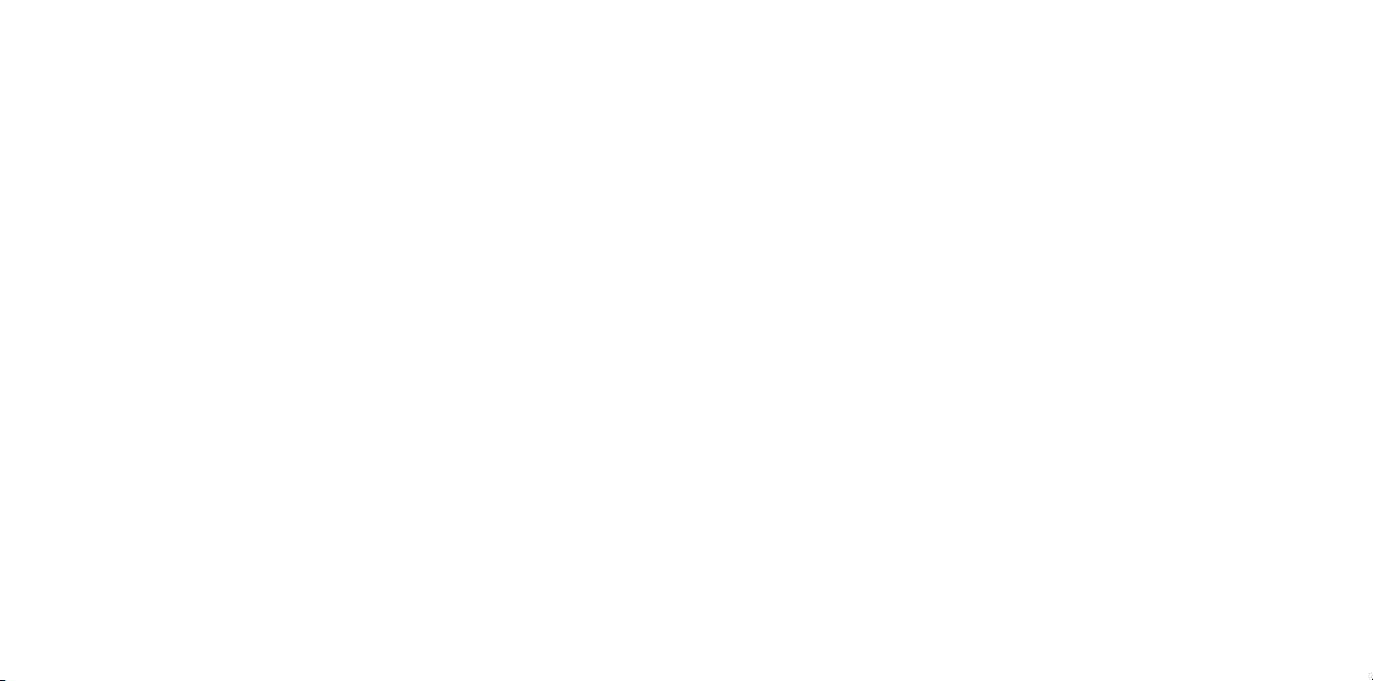
English .............................................. 4
Deutsch .............................................. 16
Español .............................................. 28
Français .............................................. 40
Italiano .............................................. 52
Nederlands .............................................. 64
Page 3
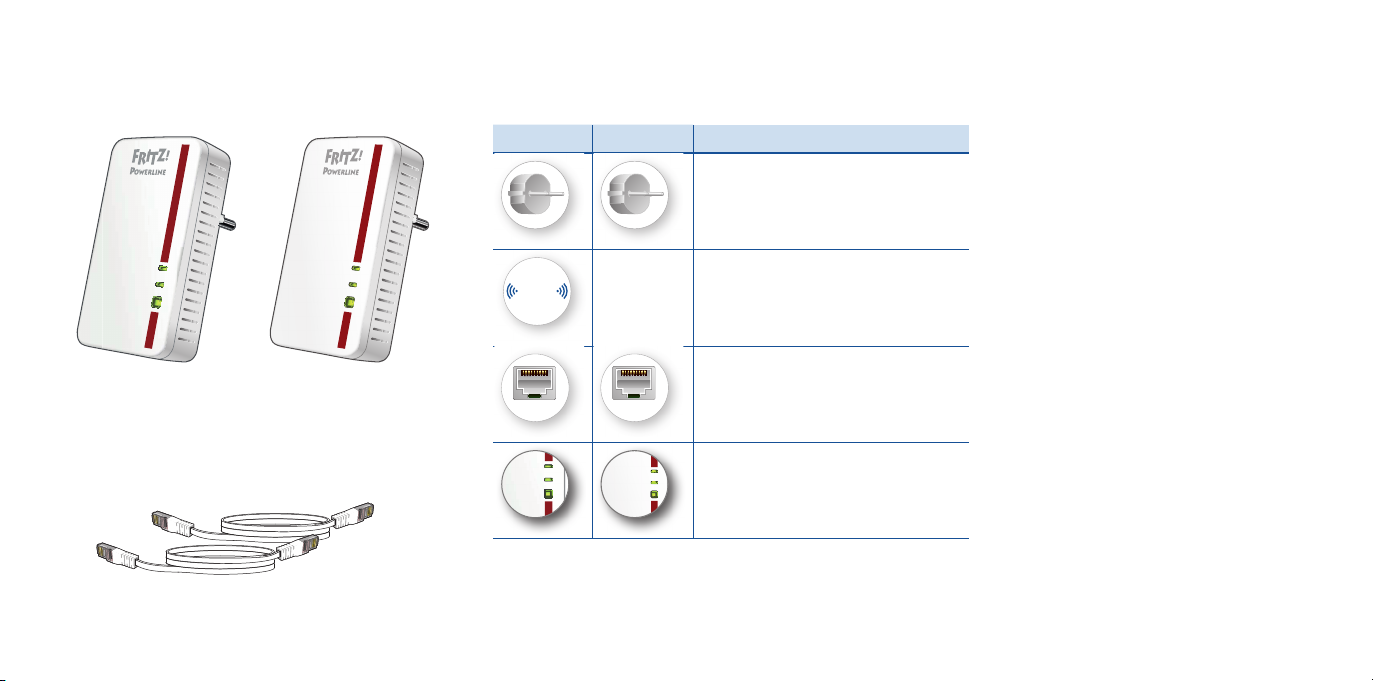
NA
LW
en
i
lr
e
wo
P
S
PW
-
NA
LW
en
i
l
r
ewo
P
y
t
i
ruc
e
S
-
Power
LAN
Powerline
•
Security
Package Contents and Device Features
Security
• Operate the FRITZ!Powerline
1240E 1000E
Function
1240E and FRITZ!Powerline
1000E in dry places free of
dust and protected from
• Power supply
• Interface to the powerline network
WLAN
Powerline
WLAN
-
W
P
S
P
owe
rlin
e -Sec
urity
Powerlin
e • Security
Power
LAN
WLAN
• Wireless access point
• For connecting to the wireless radio
network
direct sunlight, and provide
for suffi cient ventilation.
• The FRITZ!Powerline 1240E
WLAN Set is intended for
indoor use only.
• Plug the FRITZ!Powerline
adapters into easily
accessible outlets in your
home.
1 FRITZ!Powerline 1240E
1 FRITZ!Powerline 1000E
LAN LAN
• For connecting network devices
• Never let liquids get inside
the FRITZ!Powerline adapters.
• Do not open the
FRITZ!Powerline adapters.
• Status display
• For establishing secure
connections
Opening and/or repairing the
device can present a hazard.
• Remove the FRITZ!Powerline
adapters from the mains
before cleaning. Clean the
2 LAN cables
4 5
device using a moist cloth.
Page 4
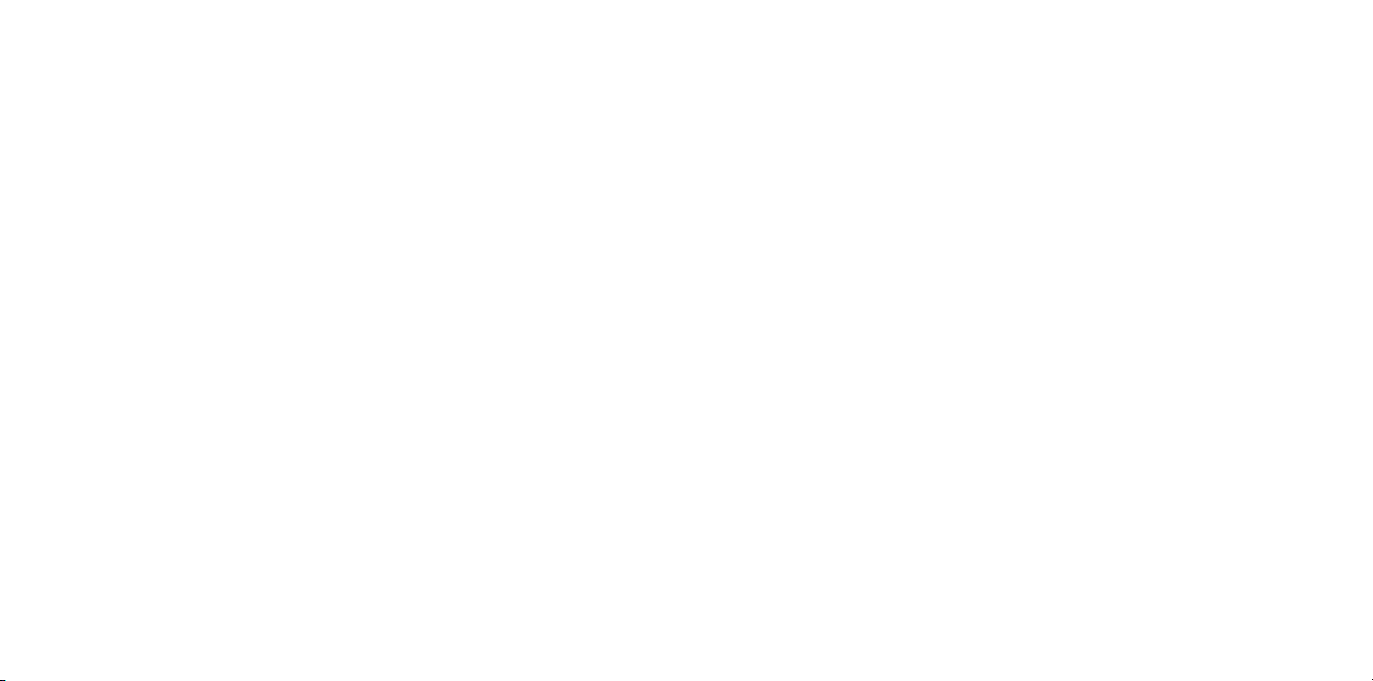
This Is the FRITZ!Powerline 1240E WLAN Set
User Interface
This quick introduction shows you the possibilities for deploying and operating
your FRITZ!Powerline 1240E WLANSet. The FRITZ!Powerline1240E WLAN
Set is comprised of the powerline adapters FRITZ!Powerline 1240E and
FRITZ!Powerline 1000E.
The FRITZ!Powerline1240E WLAN Set lets you set up a complete powerline
network that is encrypted and ready for secure operation immediately upon
delivery. FRITZ!Powerline1000E is the connection from your internet router to
the powerline network. FRITZ!Powerline 1240E can be deployed throughout
the home and serves as a fast, secure internet access point for your wireless
and network devices.
In the FRITZ!Box home network, FRITZ!Powerline 1240E automatically
adopts the FRITZ!Box's settings. With a FRITZ!Box that has FRITZ!OS 6.90 or
higher installed, you can also benefi t from expanded Mesh WiFi functionality.
Information about the benefi ts and the confi guration of Mesh WiFi is presented
at
en.avm.de/mesh-networking.
For device settings FRITZ!Powerline 1240E has a user interface which you can
open in a web browser on all connected devices.
Detailed instructions and technical details are presented in the PDF manuals
for the FRITZ!Powerline 1240E and FRITZ!Powerline 1000E products available
on our website
Have fun with your FRITZ!Powerline 1240E WLAN Set.
en.avm.de/service
FRITZ!Powerline 1240E has a user interface you can open in the web browser
on your computer. Enter the following address:
• In the home network of a FRITZ!Box:
• For multiple FRITZ!Powerline devices with a user interface: <IP address>
(the IP address is displayed in
• In the home network of another Internet router: <
address is displayed in the user interface of the router)
• Without a connection to the home network and router:
Settings and Functions
In the user interface you can:
• Perform update to the latest FRITZ!OS version (fi rmware)
• Confi gure various settings for FRITZ!Powerline 1240E, for instance switch
the LEDs on and off
• Add powerline adapter to the powerline network without pressing the
button
• Confi gure FRITZ!Powerline 1240E as a wireless repeater
• If you have Ethernet house wiring or a router without wireless LAN
functionality: Confi gure the connection to the Internet router via LAN cable
Software for Microsoft Windows and MacOS
• Update and control also with the FRITZ!Powerline program, available for
download at
en.avm.de/powerline.
http://fritz.powerline
http://fritz.box under "Home Network")
IP address> (the IP
192.168.178.2
76
Page 5
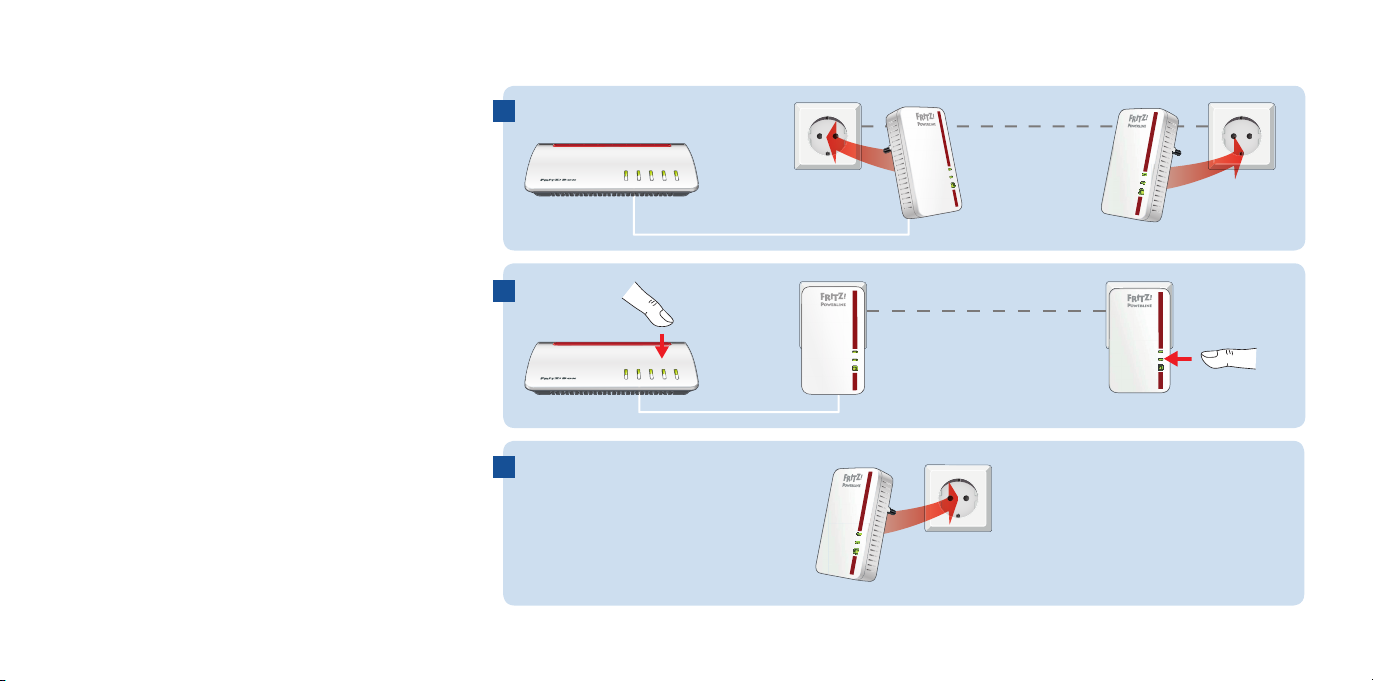
Starting Operation of the FRITZ!Powerline 1240E WLAN Set
1. Insert the FRITZ!Powerline1000E in an outlet
and use the LAN cable to connect it with your
Internet router (FRITZ!Box).
2. Insert FRITZ!Powerline 1240E in an outlet close
to your Internet router (FRITZ!Box) and wait until
the “Powerline” LED lights up permanently.
If you have a FRITZ!Box with FRITZ!OS
6.90 or higher installed, you can integrate
FRITZ!Powerline 1240E into the Mesh WiFi of
your FRITZ!Box: First trigger registration mode
with the “WPS” or “Connect” button on the
FRITZ!Box, and then press the “WLAN-WPS”
button on FRITZ!Powerline 1240E and hold it
down for 1second. The LEDs on FRITZ!Powerline
1240E will start fl ashing.
3. As soon as the “WLAN-WPS” LED stops fl ashing,
you can insert FRITZ!Powerline 1240E into an
outlet at the location where you need access
to the Internet and the home network for your
smartphone, tablet and other network devices.
1
WPS
/
t
/DSL
DECT
/
Connec
Power
Fon
Info
WLAN
LAN
2
WPS
/
t
/DSL
DECT
/
Connec
Power
Fon
WLAN
Info
LAN
3
FRITZ!Powerline 1000E
Power
LAN
• Security
Powerline
FRITZ!Powerline 1000E
W
LA
N
Powerline
W
LAN
W
P
S
P
owe
r
li
n
e
Sec
ur
ity
Electrical wiring
Power
LAN
Security
Powerline •
Electrical wiring
WLAN
Powerline
WLAN -WPS
Powerline -Security
FRITZ!Powerline 1240E
N
A
L
W
en
l
i
re
woP
S
P
W - NAL
W
ti
r
u
c
eS -
e
nil
re
w
o
Py
FRITZ!Powerline 1240E
8 9
Page 6
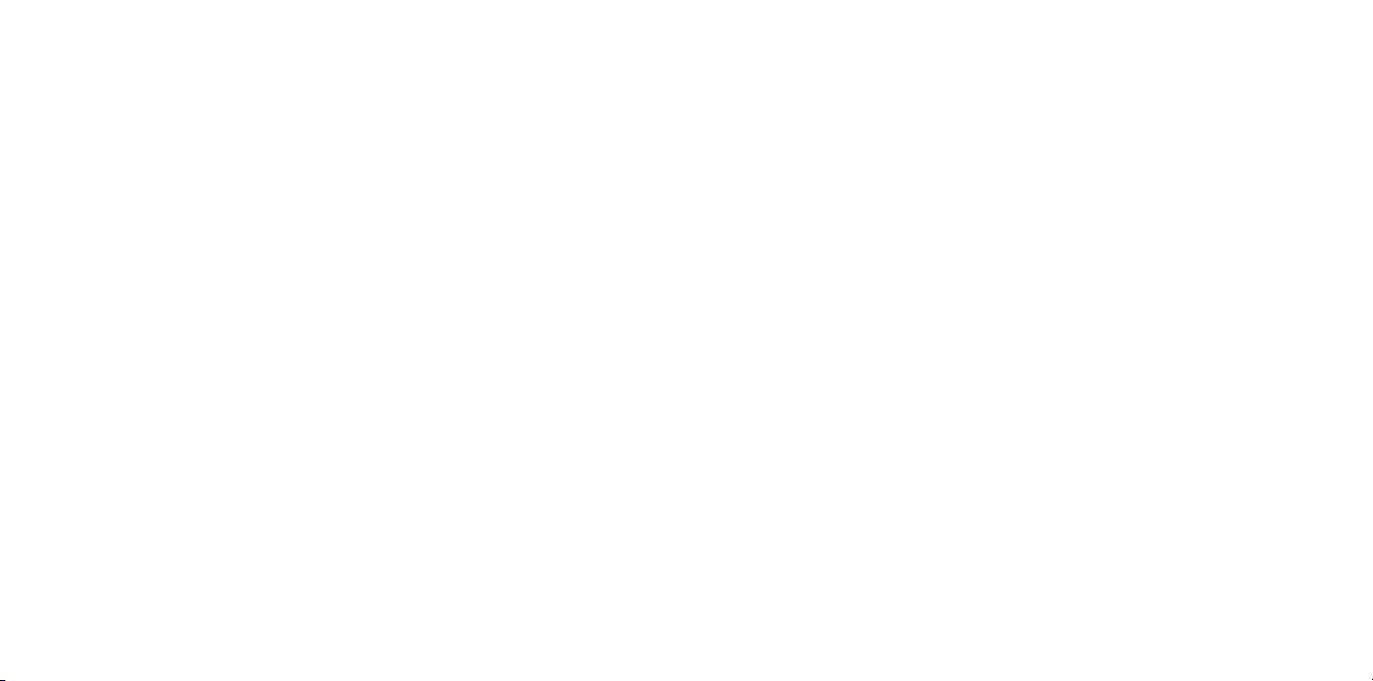
FRITZ!Powerline in the FRITZ!Box Home Network
Connecting Wireless and Network Devices
FRITZ!Powerline 1240E WLAN Set realizes its entire spectrum of performance
in the home network of a FRITZ!Box.
FRITZ!Powerline 1240E WLAN Set in the home network of a FRITZ!Box with
FRITZ!OS 6.90 or higher
• In the home network of a FRITZ!Box with the FRITZ!OS device software
version 6.90 or higher
– updates for the FRITZ!Powerline 1240E WLAN Set can be started
directly from the Home Network Overview in the FRITZ!Box user
interface: http://fritz.box
– FRITZ!Powerline 1240E benefi ts from expanded Mesh WiFi functionality
• With Mesh WiFi functionality
– FRITZ!Powerline 1240E adopts the FRITZ!Box’s wireless LAN settings.
– FRITZ!Powerline 1240E adopts changes to settings that are confi gured
in the FRITZ!Box.
– wireless devices always establish connections with the strongest
wireless network and switch between the radio networks automatically.
• Information on AVM Mesh WiFi is presented at:
en.avm.de/mesh-networking.
FRITZ!Powerline 1240E WLAN Set in the home network of a FRITZ!Box with
FRITZ!OS up to 6.6x
• In the home network of a FRITZ!Box with FRITZ!OS device software up
to version 6.6x, FRITZ!Powerline 1240E cannot benefi t from expanded
Mesh WiFi functionality, but can adopt the FRITZ!Box’s wireless LAN
settings at the push of a button. Detailed information is presented in the
FRITZ!Powerline 1240E PDF manual available at
10 11
en.avm.de/service.
With your wireless and network devices (smartphone, laptop, for instance)
you can use FRITZ!Powerline 1240E WLAN Set as an access point to the home
network and to the Internet. You can connect devices with FRITZ!Powerline
1240E via LAN cable or wireless LAN. Wireless connections are established
with WPS (Wi-Fi Protected Setup) or by entering the wireless network key.
Establishing a Wireless LAN Connection Using WPS
1. Briefl y press the “Connect” button on FRITZ!Powerline until it starts to
fl ash.
2. Start WPS on your wireless device within two minutes.
Establishing a Wireless LAN Connection with a Network Key
1. Start establishing a wireless LAN connection on the wireless device.
2. If you adopted the wireless network key of the FRITZ!Box, enter this key.
If you did not adopt the wireless network key of the FRITZ!Box, enter the
wireless network key from the sticker on the back of the FRITZ!Powerline
housing.
Page 7
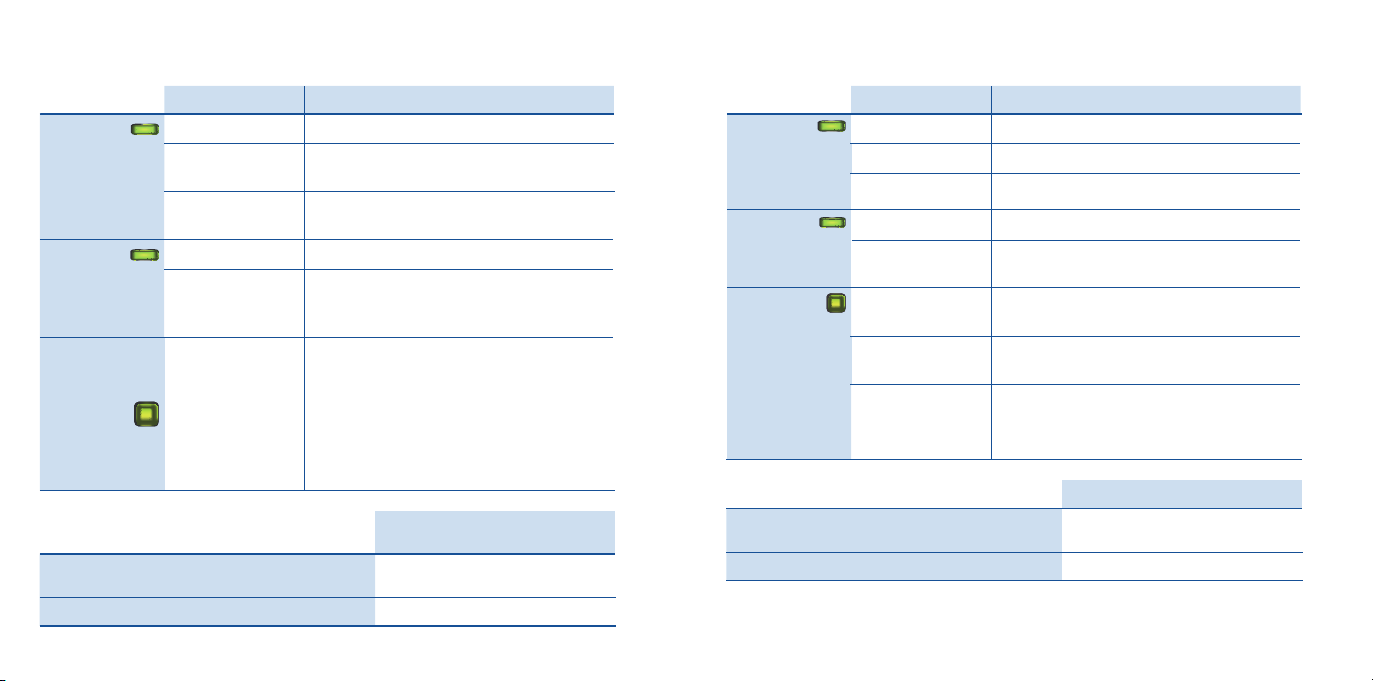
LEDs and Button: FRITZ!Powerline 1240E
LEDs and Button: FRITZ!Powerline 1000E
Condition Meaning
WLAN
Powerline
on Wireless LAN enabled
off
fl ashing
Wireless LAN disabled (in the user
interface)
in Wireless Bridge mode Searching for the
access point
on Connected with the powerline network
No connection with the powerline network,
off
or powerline switched off (in the user
interface)
• FRITZ!Powerline is being integrated
into the FRITZ!Box's Mesh WiFi
WLAN-WPS
Powerline - Security
Flashing along
with WLAN and
Powerline
• Receiving or transmitting the password
of the powerline network
• Performing WPS (Wi-Fi Protected
Setup)
• Restart
Integrating FRITZ!Powerline into the network /
Triggering WPS / Enabling Mesh WiFi
Press WLAN-WPS/PowerlineSecurity
1second
WLAN
LAN
Powerline•Security
Integrating FRITZ!Powerline into the Powerline
Network
Loading Factory Settings 10 to 15 seconds
Condition Meaning
on FRITZ!Powerline has electrical power
fl ashing slowly FRITZ!Powerline is on standby
off FRITZ!Powerline has no electrical power
on LAN port in use
off no cable is connected or the connected
device is switched off
on FRITZ!Powerline connected with powerline
network and ready for data exchange
fl ashing FRITZ!Powerline is restarting or
confi guring security settings
off FRITZ!Powerline did not detect any
compatible powerline devices that use the
same network key
Press Powerline • Security
1second
Loading Factory Settings longer than 15 seconds
12 13
Page 8
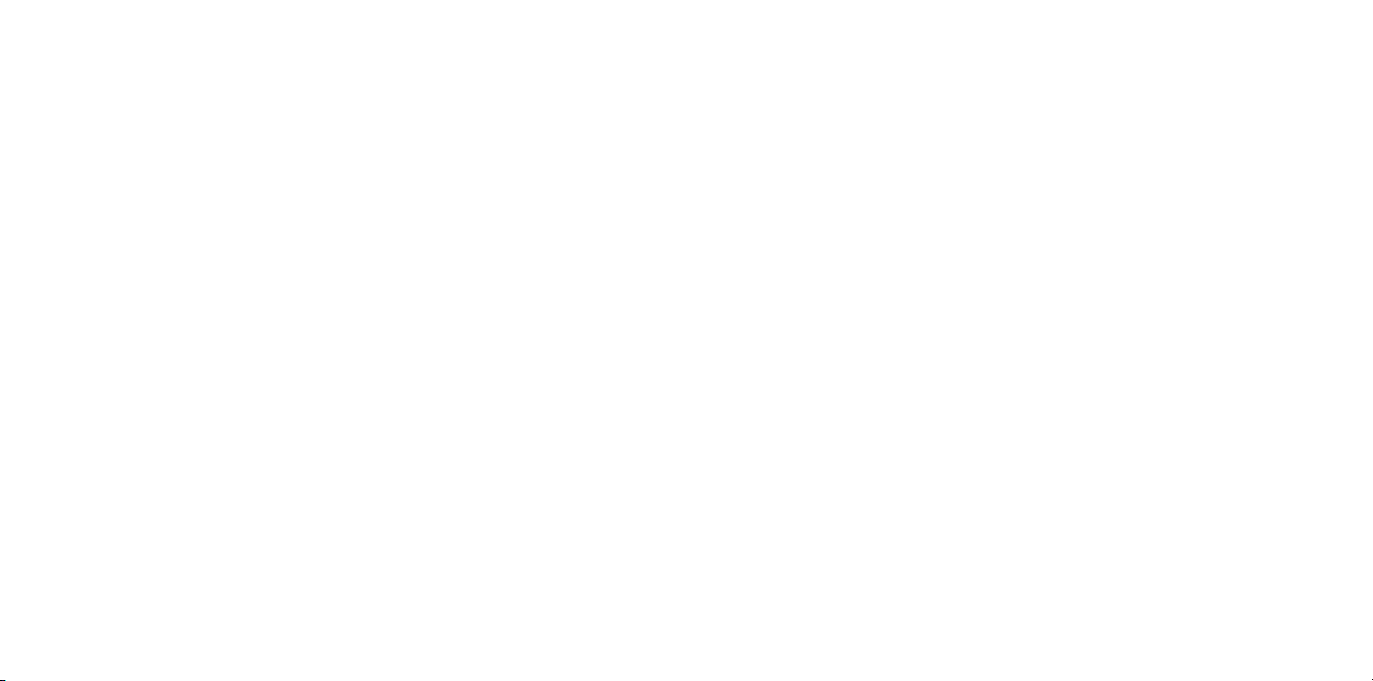
Optimizing the Data Rate
A powerline network is infl uenced by many factors. With the following steps
you can contribute to an optimal data rate in your powerline network:
• Insert powerline devices directly into wall outlets and avoid using multi-
outlet strips.
• If you can’t avoid using multi-outlet strips:
– Use a multi-outlet strip without surge protection.
– Connect as few devices as possible to the multi-outlet strip.
– Insert your powerline device in the fi rst socket, directly at the cable.
• If you cannot avoid using a multi-outlet strip with surge protection, then the
surge protection should be located behind the powerline device.
• The data rate in a powerline network drops for:
– a connection over multiple phases
– a connection that has to pass through a junction box, a circuit breaker, a
dimmer or ballast units
– use of a power drill or a vacuum cleaner
Attempt to minimize these infl uences.
• The quality of your powerline network can also be optimized using the AVM
FRITZ!Powerline software, which you can download from
en.avm.de/powerline.
Properties / Technical Specifi cations
• Expanding the Mesh WiFi of the
FRITZ!Box via Powerline
• Range extension with powerline 2 x 2
MIMO technology
• Powerline transmission at up to
1200Mbit/s: Photos, music, video in HD,
VoIP, surfi ng
• Powerline connection securely
encrypted ex works with AES 128-bit,
powerline network expanded at the
push of a button
• 230V, 50Hz A/C
• FRITZ!Powerline 1240E
– Wireless LAN at up to 300 Mbit/s
in the 2.4-GHz band, connects PCs,
tablets, printers and other network
devices
– Wireless LAN radio technology at 2.4
GHz: range 2.4 GHz – 2.483 GHz, max.
100 mW
– Wireless LAN security with WPA2
– 1 gigabit Ethernet (1000 Mbit/s) for
connecting TV, Blu-ray, stereo
– Height x width x depth (in mm): 114x
67x 65 / 27 (with / without plug)
– Average power consumption: ca.
5.5W
– 0°C to +40°C
• FRITZ!Powerline 1000E
– 1 x gigabit Ethernet (1000Mbit/s) for
connecting network devices
– Height x width x depth (in mm): 114x
67x 65/27 (with/without plug)
– Average power consumption: ca. 3W
– 0°C to +40°C
Diagnostics and Maintenance
The FRITZ!Powerline transfers diagnostics
data to AVM, which support us in further
developing the product. This allows you
to benefi t directly from optimizations
and FRITZ!OS updates. For more detailed
information, see the help on the user
interface at http://fritz.powerline.
Declaration of CE Conformity
AVM declares herewith that the
FRITZ!Powerline 1240E WLAN Set is
compliant with the basic requirements and
the relevant rules in directives
2014/53/EU or 2014/30/EU and
2014/35/EU, 2009/125/EC and
2011/65/EU.
The declaration of CE conformity is
available at
http://en.avm.de/ce.
14 15
Page 9
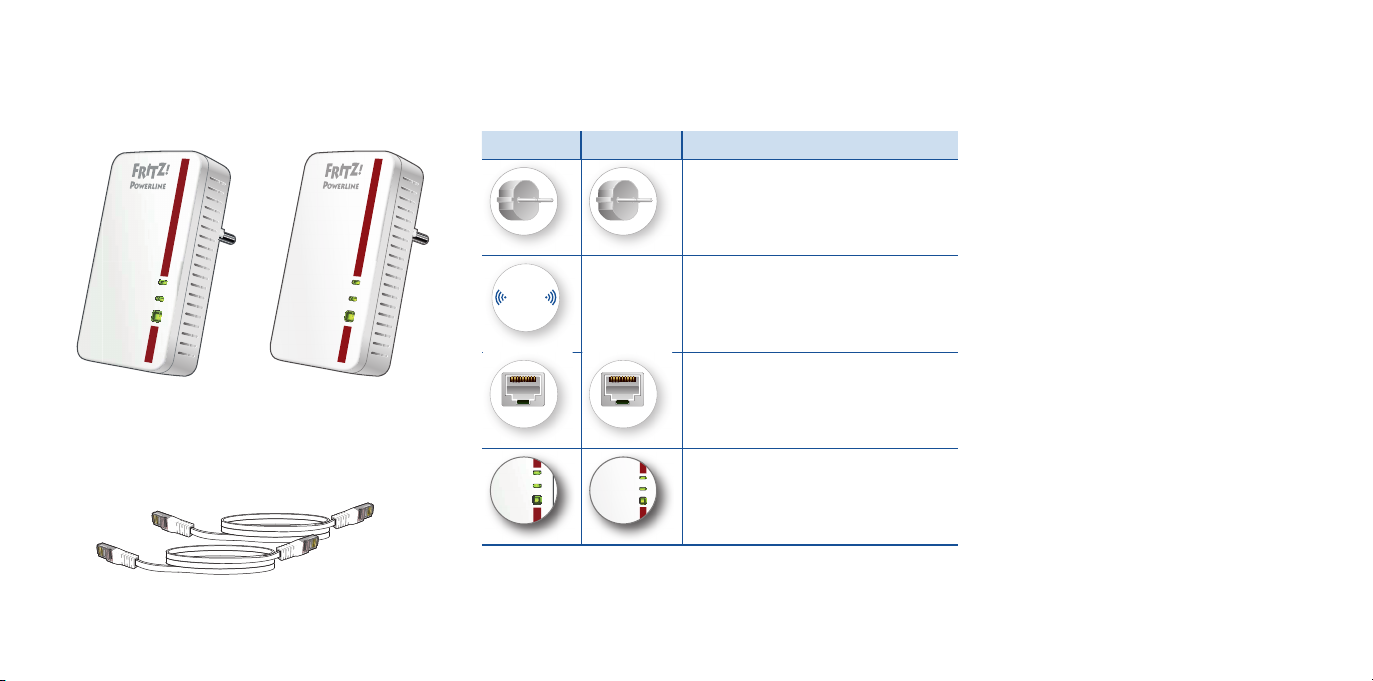
Lieferumfang und Gerätemerkmale
NA
LW
en
i
l
r
e
wo
P
S
PW
-
NA
LW
e
n
i
l
r
ewo
P
y
t
i
ruc
e
S
-
Power
LAN
Powerline
•
Security
Sicherheit
• Betreiben Sie FRITZ!Powerline
1240E und FRITZ!Powerline
1240E 1000E
Funktion
• Stromversorgung
• Schnittstelle zum Powerline-
Netzwerk
1000E an trockenen und
staubfreien Orten ohne direkte
Sonneneinstrahlung und sorgen
Sie für ausreichende Belüftung.
• FRITZ!Powerline 1240E WLAN
Set ist für die Verwendung in
Gebäuden vorgesehen.
WLA
N
Powerline
WLAN -W
PS
P
ow
e
rlin
e -
S
ec
urity
Powerlin
e •
Security
Power
LAN
WLAN
• WLAN Access Point
• Verbindung zum WLAN-Funknetz
• Stecken Sie die FRITZ!Powerline-
Adapter in leicht erreichbare
Steckdosen.
• Es dürfen keine Flüssigkeiten in
das Innere der FRITZ!Powerline-
1 FRITZ!Powerline 1240E
1 FRITZ!Powerline 1000E
• Anschluss von Netzwerkgeräten
LAN LAN
Adapter eindringen.
• Öff nen Sie die FRITZ!Powerline-
Adapter nicht. Durch Öff nen und/
oder unsachgemäße Reparaturen
• Statusanzeige
• Verbindungen sicher herstellen
können Sie sich in Gefahr
bringen.
• Trennen Sie die FRITZ!Powerline-
Adapter vor der Reinigung vom
Stromnetz. Verwenden Sie für die
2 LAN-Kabel
16 17
Reinigung ein feuchtes Tuch.
Page 10
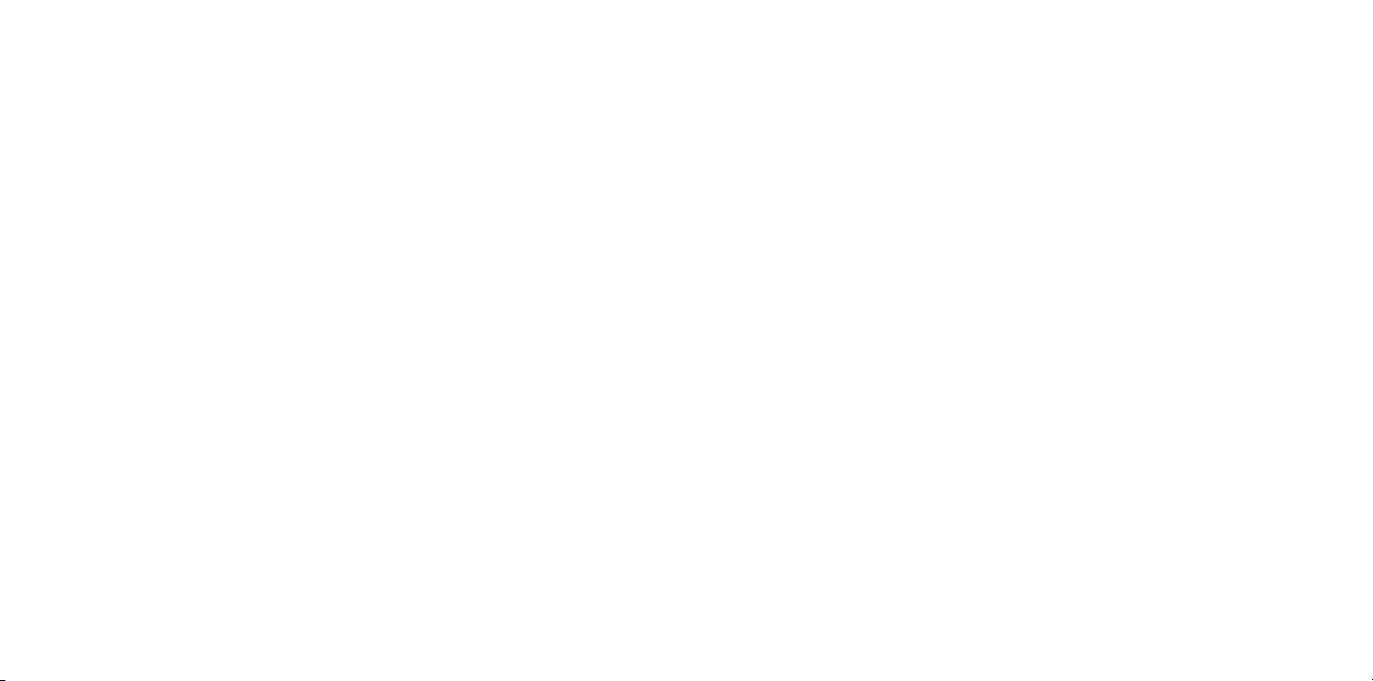
Das ist FRITZ!Powerline 1240E WLAN Set
Benutzeroberfl äche
Dieser Schnelleinstieg zeigt Ihnen die Einsatz- und Bedienmöglichkeiten des
FRITZ!Powerline1240E WLAN Set. FRITZ!Powerline1240E WLAN Set besteht
aus FRITZ!Powerline1240E und FRITZ!Powerline1000E.
Mit FRITZ!Powerline 1240E WLAN Set haben Sie ein komplettes
Powerline-Netzwerk, das ab Werk sicher und sofort einsatzbereit ist.
FRITZ!Powerline1000E ist die Verbindung von Ihrem Internetrouter zum
Powerline-Netzwerk. FRITZ!Powerline 1240E kann im ganzen Haus eingesetzt
werden und ist der schnelle und sichere Internet-Zugangspunkt für Ihre
WLAN- und Netzwerkgeräte.
Im Heimnetz einer FRITZ!Box übernimmt FRITZ!Powerline 1240E automatisch
die Einstellungen der FRITZ!Box. Mit einer FRITZ!Box ab FRITZ!OS 6.90
profi tieren Sie außerdem von erweiterter WLAN Mesh-Funktionalität.
Informationen zu den Vorteilen und der Einrichtung von WLAN Mesh fi nden
Sie unter avm.de/mesh.
FRITZ!Powerline 1240E hat eine Benutzeroberfl äche für Geräteeinstellungen,
die Sie auf allen angeschlossenen Geräten in einem Internetbrowser öff nen
können.
Ausführliche Anleitungen und technische Details fi nden Sie in den PDF-
Handbüchern für FRITZ!Powerline 1240E und FRITZ!Powerline 1000E auf
unserer Internetseite
Wir wünschen Ihnen viel Spaß mit Ihrem FRTIZ!Powerline 1240E WLAN Set.
avm.de/handbuecher.
FRITZ!Powerline 1240E hat eine Benutzeroberfl äche, die Sie am Computer im
Internetbrowser öff nen. Geben Sie folgende Adresse ein:
• Im Heimnetz einer FRITZ!Box:
Bei mehreren FRITZ!Powerline-Geräten mit Benutzeroberfl äche:
<
IP-Adresse> (die IP-Adresse wird in http://fritz.box unter „Heimnetz“
angezeigt)
• Im Heimnetz eines anderen Internetrouters: <
wird in der Benutzeroberfl äche des Routers angezeigt)
• Ohne Verbindung zum Heimnetz und Router:
Einstellungen und Funktionen
In der Benutzeroberfläche können Sie:
• Update auf die neueste FRITZ!OS-Version (Firmware) durchführen
• Verschiedene Einstellungen für FRITZ!Powerline 1240E vornehmen, zum
Beispiel die Leuchtdioden an- und ausschalten
• Powerline Adapter ohne Drücken der Taste zum Powerline-Netzwerk
hinzufügen
• FRITZ!Powerline 1240E als WLAN-Repeater einrichten
• Wenn Sie einen Router ohne WLAN oder eine LAN-Hausverkabelung haben:
Verbindung zum Internetrouter per LAN-Kabel einrichten
Programm für Microsoft Windows und MacOS
• Update und Steuerung auch mit Programm FRITZ!Powerline zum
Download auf
avm.de/powerline.
http://fritz.powerline
IP-Adresse> (die IP-Adresse
192.168.178.2
1918
Page 11
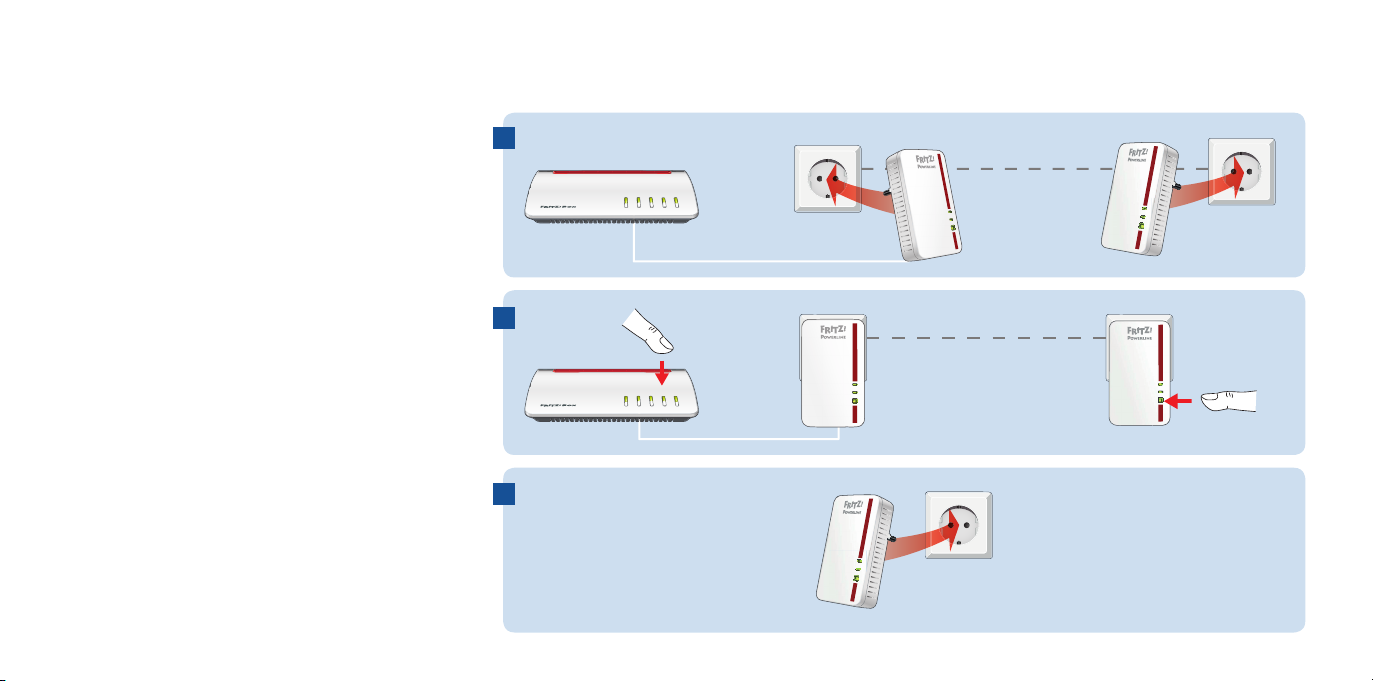
FRITZ!Powerline 1240E WLAN Set in Betrieb nehmen
1. Stecken Sie FRITZ!Powerline 1000E in eine
Steckdose und schließen Sie ihn mit einem LANKabel an Ihren Internetrouter (FRITZ!Box) an.
2. Stecken Sie FRITZ!Powerline 1240E in eine
Steckdose in der Nähe des Internetrouters
(FRITZ!Box) und warten Sie, bis die Leuchtdiode
Powerline dauerhaft leuchtet.
Wenn Sie eine FRITZ!Box mit FRITZ!OS ab 6.90
1
Stromleitung
WPS
/
t
/DSL
DECT
/
Connec
Power
Fon
Info
WLAN
Power
LAN
Security
e •
Powerlin
LAN
FRITZ!Powerline 1000E
W
LA
N
Powerline
W
LAN -
W
P
S
P
owe
r
li
ne
Se
c
ur
i
ty
FRITZ!Powerline 1240E
haben, können Sie FRITZ!Powerline 1240E in das
WLAN Mesh der FRITZ!Box einbinden: Starten
Sie dafür die Anmeldebereitschaft der FRITZ!Box
2
Stromleitung
mit WPS oder Connect und drücken Sie dann
N
A
L
für 1Sekunde auf die „WLAN-WPS“-Taste von
FRITZ!Powerline 1240E. Die Leuchtdioden von
FRITZ!Powerline 1240E blinken.
3. Sobald „WLAN-WPS“ nicht mehr blinkt, können
WPS
/
t
/DSL
DECT
/
Connec
Power
Fon
Info
WLAN
LAN
Power
LAN
• Security
Powerline
FRITZ!Powerline 1000E
W
e
l
i
n
re
woP
S
P
W
- NAL
W
ti
r
u
c
eS
-
e
nil
r
e
w
o
Py
FRITZ!Powerline 1240E
Sie FRITZ!Powerline 1240E in eine Steckdose
stecken, wo Sie für Smartphone, Tablet und
andere Netzwerkgeräte einen Zugang zum
3
Internet und Heimnetz benötigen.
W
LA
N
Powerline
W
LAN -W
P
S
P
owe
r
li
ne
Se
c
ur
i
ty
20 21
Page 12

FRITZ!Powerline im FRITZ!Box-Heimnetz
WLAN- und Netzwerkgeräte anschließen
FRITZ!Powerline 1240E WLAN Set erzielt sein volles Leistungsspektrum im
Heimnetz einer FRITZ!Box.
FRITZ!Powerline 1240E WLAN Set im Heimnetz einer FRITZ!Box mit FRITZ!OS
ab 6.90
• Im Heimnetz einer FRITZ!Box mit der FRITZ!OS ab Version 6.90
– können Updates für FRITZ!Powerlline 1240E WLAN Set direkt aus der
Heimnetzübersicht der FRITZ!Box-Benutzeroberfl äche gestartet werden:
http://fritz.box
– profi tiert FRITZ!Powerline 1240E von erweiterter WLAN Mesh-
Funktionalität.
• Mit der WLAN Mesh-Funktionalität
– übernimmt FRITZ!Powerline 1240E die WLAN-Einstellungen der
FRITZ!Box.
– übernimmt FRITZ!Powerline 1240E Einstellungsänderungen, die in der
FRITZ!Box durchgeführt werden.
– stellen WLAN-Geräte Verbindungen mit dem jeweils stärkeren WLAN-
Netz her und wechseln zwischen den Funknetzen automatisch
• Informationen zu AVM WLAN Mesh fi nden Sie auf
FRITZ!Powerline 1240E im Heimnetz einer FRITZ!Box mit FRITZ!OS bis 6.6x
• Im Heimnetz einer FRITZ!Box mit der Gerätesoftware FRITZ!OS bis Version
6.6x kann FRITZ!Powerline 1240E nicht von erweiterter WLAN MeshFunktionalität profi tieren, die WLAN-Einstellungen der FRITZ!Box aber
per Tastendruck übernehmen. Detaillierte Informationen fi nden Sie im
FRITZ!Powerline 1240E-PDF-Handbuch auf
22 23
avm.de/mesh.
avm.de/service.
Mit Ihren WLAN- und Netzwerkgeräten (z. B. Smartphone, Laptop) nutzen Sie
FRITZ!Powerline 1240E WLAN Set als Zugangspunkt zum Heimnetz und zum
Internet. Sie können Geräte per LAN-Kabel anschließen oder über WLAN mit
FRITZ!Powerline 1240E verbinden. WLAN-Verbindungen stellen Sie mit WPS
(Wi-Fi Protected Setup) her oder Sie geben den WLAN-Netzwerkschlüssel ein.
WLAN-Verbindung mit WPS herstellen
1. Drücken Sie an FRITZ!Powerline kurz auf den Taster Connect. Der Taster
blinkt.
2. Starten Sie an Ihrem WLAN-Gerät innerhalb von zwei Minuten WPS.
WLAN-Verbindung mit Netzwerkschlüssel herstellen
1. Starten Sie am WLAN-Gerät den Aufbau einer WLAN-Verbindung.
2. Wenn Sie den WLAN-Netzwerkschlüssel der FRITZ!Box übernommen
haben, geben Sie diesen ein. Wenn Sie den WLAN-Netzwerkschlüssel
nicht übernommen haben, geben Sie den WLAN-Netzwerkschlüssel vom
Aufkleber auf der Rückseite des FRITZ!Powerline-Gehäuses ein.
Page 13

LEDs und Taste – FRITZ!Powerline 1240E
LEDs und Taste – FRITZ!Powerline 1000E
WLAN
Powerline
WLAN-WPS
Powerline - Security
Zustand Bedeutung
leuchtet WLAN angeschaltet
aus
blinkt
WLAN ausgeschaltet (in der
Benutzeroberfl äche)
in Zugangsart WLAN-Brücke:Basisstation wird
gesucht
leuchtet Verbindung mit Powerline-Netzwerk besteht
keine Verbindung mit Powerline-Netzwerk
aus
oder Powerline ausgeschaltet (in der
Benutzeroberfl äche)
• FRITZ!Powerline wird ins WLAN Mesh der
blinkt zusammen
mit WLAN und
Powerline
FRITZ!Box eingebunden
• Kennwort des Powerline-Netzwerks wird
empfangen oder übertragen
• WPS (WiFi Protected Setup) wird ausgeführt
WLAN
LAN
Powerline•Security
Zustand Bedeutung
leuchtet FRITZ!Powerline mit Strom versorgt
blinkt langsam FRITZ!Powerline ist im Stand-by
aus FRITZ!Powerline nicht mit Strom versorgt
leuchtet LAN-Anschluss belegt
aus Kein Kabel angeschlossen oder
angeschlossenes Gerät ausgeschaltet
leuchtet FRITZ!Powerline mit Powerline-Netzwerk
verbunden und für den Datenaustausch bereit
blinkt FRITZ!Powerline startet neu oder nimmt
Sicherheitseinstellungen vor
aus FRITZ!Powerline hat keine kompatiblen
Powerline-Geräte erkannt, die denselben
Netzwerkschlüssel verwenden
• Neustart
Powerline • Security drücken
FRITZ!Powerline ins Powerline-Netzwerk
einbinden / WPS auslösen / WLAN Mesh aktivieren
WLAN-WPS/Powerline-Security
drücken
1 Sekunde
FRITZ!Powerline ins Powerline-Netzwerk einbinden
1 Sekunde
Werkseinstellungen laden 10 bis 15 Sekunden
Werkseinstellungen laden länger als 15 Sekunden
24 25
Page 14

Datenrate optimieren
Ein Powerline-Netzwerk wird durch viele Faktoren beeinfl usst. Mit folgenden
Schritten können Sie zu einer guten Datenrate in Ihrem Powerline-Netzwerk
beitragen:
• Stecken Sie Powerline-Geräte direkt in Wandsteckdosen und vermeiden Sie
den Einsatz von Mehrfachsteckdosen.
• Wenn sich der Einsatz einer Mehrfachsteckdose nicht vermeiden lässt:
– Verwenden Sie eine Mehrfachsteckdose ohne Überspannungsschutz.
– Schließen Sie möglichst wenige Geräte an der Mehrfachsteckdose an.
– Stecken Sie Ihr Powerline-Gerät in den vorderen Steckplatz direkt am
Kabel.
• Wenn sich der Einsatz einer Mehrfachsteckdose mit Überspannungsschutz nicht
vermeiden lässt, sollte sich der Überspannungsschutz hinter dem Powerline-Gerät
befi nden.
• Die Datenrate im Powerline-Netzwerk sinkt bei:
– einer Verbindung über mehrere Phasen
– einer Verbindung über eine Verteilerdose, einen FI-Schutzschalter, einen
Dimmer oder Vorschaltgeräte
– Einsatz einer Bohrmaschine oder eines Staubsaugers
Versuchen Sie, diese Einfl üsse zu minimieren.
• Optimieren Sie die Qualität Ihres Powerline-Netzwerks mit dem Programm
AVM FRITZ!Powerline, das Sie unter
können.
avm.de/powerline herunterladen
Eigenschaften / Technische Daten
• Ergänzung des WLAN Mesh der
FRITZ!Box über Powerline
• Reichweitenerhöhung mit Powerline
2x2 MIMO-Technik
• Powerline-Übertragung bis zu 1200
MBit/s: Fotos, Musik, HD-Video, VoIP,
Surfen
• Powerline ab Werk sicher verschlüsselt
mit AES-128-Bit; Powerline-Netz per
Tastendruck erweitern
• 230V, 50Hz A/C
• FRITZ!Powerline 1240E
– WLAN bis 300 MBit/s im 2,4-GHz-
Band, verbindet PC, Tablet, Drucker
und andere Netzwerkgeräte
– WLAN 2,4 GHz: Bereich 2,4 GHz –
2,483 GHz, max. 100mW
– WLAN-Sicherheit mit WPA2
– 1 x Gigabit Ethernet (1000MBit/s) für
Anschluss von TV, Blu-ray, Hi-Fi
– Höhe x Breite x Tiefe (in mm): 114x
67x 65 / 27 (mit / ohne Stecker)
– Durchschnittliche
Leistungsaufnahme: ca. 5,5 Watt
– 0°C bis +40°C
• FRITZ!Powerline 1000E
– 1 x Gigabit Ethernet (1000MBit/s) für
Anschluss von Netzwerkgeräten
– Höhe x Breite x Tiefe (in mm): 114x
67x 65 / 27 (mit / ohne Stecker)
– Durchschnittliche
Leistungsaufnahme: ca. 3 Watt
– 0°C bis +40°C
Diagnose und Wartung
FRITZ!Powerline übermittelt
Diagnosedaten an AVM, die uns bei
der Weiterentwicklung des Produkts
unterstützen. Sie profi tieren damit direkt
von Optimierungen und FRITZ!OS-Updates.
Nähere Informationen fi nden Sie in der
Hilfe der Benutzeroberfl äche unter
http://fritz.powerline
CE-Konformitätserklärung
Hiermit erklärt AVM, dass sich
FRITZ!Powerline 1240E WLAN Set in
Übereinstimmung mit den grund-legenden
Anforderungen und den anderen relevanten
Vorschriften der Richtlinien 2014/53/
EU bzw. 2014/30/EU und 2014/35/EU,
2009/125/EG sowie
2011/65/EU befi ndet.
Die CE-Konformitätserklärung fi nden Sie in
englischer Sprache unter
http://en.avm.de/ce.
2726
Page 15

Embalaje y características del dispositivo
NA
LW
en
i
l
r
e
wo
P
S
PW
-
NA
LW
e
n
i
l
r
ewo
P
y
t
i
ruc
e
S
-
Power
LAN
Powerline
•
Security
Seguridad
• Utilice los adaptadores
FRITZ!Powerline 1240E y
1240E 1000E
Funcionamiento
FRITZ!Powerline 1000E en un
lugar seco y libre de polvo, donde
no reciban la luz directa del
• Conexión eléctrica
• Conexión a la red PLC
sol y asegúrese de que tengan
sufi ciente ventilación.
• El kit FRITZ!Powerline 1240E
WLAN Set han sido diseñado para
WLA
N
Powerline
WLAN -W
PS
P
ow
e
rlin
e -
S
ec
urity
Powerlin
e •
Security
Power
LAN
WLAN
• Punto de acceso WiFi
• Conexión a la red inalámbrica WiFi
la utilización en el interior de
edifi cios.
• Conecte los adaptadores
FRITZ!Powerline a una toma de
corriente al alcance.
1 FRITZ!Powerline 1240E
1 FRITZ!Powerline 1000E
• Conexión de dispositivos de red
LAN LAN
• No permita que entre ningún
tipo de líquido al interior de los
adaptadores FRITZ!Powerline.
• ¡No abra el armazón de los
• Visualización del estado
• Establecer conexiones seguras
adaptadores! El abrirlo y/o
la manipulación por parte de
personal no especializado puede
poner en peligro a los usuarios.
• Si desea limpiar los adaptadores,
2 cables LAN
desconéctelos primero de la
alimentación eléctrica. Para la
28 29
limpieza utilice un paño húmedo.
Page 16

Este es el FRITZ!Powerline 1240E WLAN Set
Interfaz de usuario
Esta guía rápida le mostrará la capacidad de uso y el control del
FRITZ!Powerline 1240E WLAN Set. El kit del FRITZ!Powerline 1240E
WLAN Set contiene un adaptador FRITZ!Powerline 1240E y un adaptador
FRITZ!Powerline 1000E.
Con el kit FRITZ!Powerline 1240E WLAN Set tendrá una red Powerline
completa, que está lista para funcionar de fábrica de manera segura y rápida.
Con el FRITZ!Powerline1000E se establece la conexión entre su router y
la red Powerline. El FRITZ!Powerline 1240E puede ser utilizado en toca la
casa y es el punto de acceso rápido y seguro a Internet para sus dispositivos
inalámbricos y de red.
En la red doméstica de un FRITZ!Box el FRITZ!Powerline 1240E adoptará
automáticamente la confi guración del FRITZ!Box. En un FRITZ!Box a partir
de la versión 6.90 del FRITZ!OS tendrá también los benefi cios de una mejor
funcionalidad de la red WiFi Mesh. Para obtener información sobre los
benefi cios y la confi guración de WiFi Mesh, consulte la página
en.avm.de/mesh-networking (solo en inglés).
FRITZ!Powerline 1240E tiene una interfaz de usuario a partir de la que podrá
ajustar el dispositivo y la que podrá abrir desde cualquiera de los dispositivos
conectados o incluso desde Internet.
Las instrucciones detalladas y los detalles técnicos se encuentran en los
manuales PDF de los productos FRITZ!Powerline 1240E y FRITZ!Powerline
1000E disponibles en nuestro sitio web:
en.avm.de/service
El FRITZ!Powerline 1240E tiene una interfaz de usuario, que podrá abrir en el
navegador web de su ordenador. Escriba la siguiente dirección:
• En la red doméstica de un FRITZ!Box:
Si tiene varios adaptadores FRITZ!Powerline con interfaz de usuario:
<
Dirección IP> (la dirección IP que aparece en el menú “Red doméstica” en
http://fritz.box)
• En la red doméstica de otro router de Internet: <
IP se encuentra en la interfaz de usuario del router)
• Si no hay conexión ni a la red doméstica ni al router:
Ajustes y funciones
En la interfaz de usuario podrá:
• Realizar la actualización de la versión del FRITZ!OS (fi rmware)
• Realizar diversos ajustes en el FRITZ!Powerline 1240E, por ejemplo, activar
o desactivar los ledes.
• Añadir otros adaptadores PLC a la red PLC sin tener que presionar la tecla.
• Confi gurar el FRITZ!Powerline 1240E como repetidor WiFi
• Si tiene un router sin WiFi o si tiene cableado doméstico LAN: confi gurar la
conexión al router de Internet a través del cable LAN
Programa para Microsoft Windows y MacOS
• A través del programa FRITZ!Powerline también podrá realizar
actualizaciones y ajustes; podrá descargar el programa en la página
en.avm.de/powerline.
http://fritz.powerline
Dirección IP> (la dirección
192.168.178.2
3130
Page 17

Puesta en funcionamiento del kit FRITZ!Powerline 1240E WLAN Set
1. Conecte el adaptador FRITZ!Powerline 1000E en
una toma de corriente y luego con un cable LAN
vinculelo con el router de Internet (FRITZ!Box).
2. Conecte el FRITZ!Powerline 1240E en una
toma de corriente cercana al router de Internet
(FRITZ!Box) y espere hasta que se encienda el led
“Powerline”.
Si tiene un FRITZ!Box con el FRITZ!OS 6.90 o
1
Red eléctrica
WPS
/
t
/DSL
DECT
/
Connec
Power
Fon
Info
WLAN
LAN
Power
LAN
Security
e •
Powerlin
FRITZ!Powerline 1000E
WLAN
Powerline
W
LAN -
W
P
S
P
o
w
e
r
li
ne
Se
c
ur
i
ty
FRITZ!Powerline 1240E
posterior, podrá conectar el FRITZ!Powerline
1240E a la red WiFi Mesh del FRITZ!Box; para
hacer esto, inicie sesión en el FRITZ!Box con
2
Red eléctrica
“WPS“ o “Connect”, y luego presione durante
un segundo el botón “WLAN-WPS” en el
FRITZ!Powerline 1240E. Los ledes del adaptador
FRITZ!Powerline 1240E parpadean.
3. Una vez WLAN-WPS no parpadea más, podrá
WPS
/
t
/DSL
DECT
/
Connec
Power
Fon
WLAN
Info
LAN
Power
LAN
• Security
Powerline
FRITZ!Powerline 1000E
FRITZ!Powerline 1240E
N
A
L
W
en
l
i
re
woP
S
P
W
- NAL
W
ti
r
u
c
eS
-
e
nil
r
e
w
o
Py
conectar el FRITZ!Powerline 1240E en una toma
de corriente, que se encuentre dónde desea
poner a disposición de un smartphone, una tablet
3
y otros dispositivos de red el acceso a Internet y
a la red doméstica.
W
LA
N
Powerline
W
LAN -
W
P
S
P
o
w
e
r
li
n
e
Se
c
ur
i
ty
32 33
Page 18

FRITZ!Powerline en la red doméstica
Conectar dispositivos WiFi y de red
El kit FRITZ!Powerline 1240E WLAN Set alcanza su espectro de rendimiento
completo en la red doméstica de un FRITZ!Box.
En la red doméstica de un FRITZ!Box con un FRITZ!OS a partir del 6.90
• En la red doméstica de un FRITZ!Box con un FRITZ!OS a partir del 6.90
– podrá iniciar actualizaciones para el kit FRITZ!Powerlline 1240E WLAN
Set directamente desde la vista general de la red doméstica en la interfaz
de usuario del FRITZ!Box:
– el FRITZ!Powerline 1240E se benefi cia de la funcionalidad mejorada de la
red WiFi Mesh
• Con la funcionalidad WiFi Mesh
– el FRITZ!Powerline 1240E acepta todos los ajustes de la red WiFi del
FRITZ!Box.
– el adaptador FRITZ!Powerline 1240E acepta los cambios que se hayan
realizado en la confi guración del FRITZ!Box.
– los dispositivos inalámbricos se conectan a la red WiFi más fuerte y
cambian entre las redes WiFi automáticamente
• Mayor información (en ingles) sobre WiFi Mesh de AVM en:
En la red doméstica de un FRITZ!Box con un FRITZ!OS anterior al 6.6x
• En la red doméstica de un FRITZ!Box con un FRIZ!OS de una versión
anterior a la 6.6x el FRITZ! Powerline 1240E no puede benefi ciarse de
la funcionalidad extendida de la red WiFi Mesh, pero podrá aplicar la
confi guración WiFi del FRITZ!Box pulsando un botón. Mayor información en
el manual de usuario del FRITZ!Powerline 1240E en la página
en.avm.de/service.
34 35
http://fritz.box
en.avm.de/mesh
Sus dispositivos inalámbricos y de red (p.ej. smartphone o portátil) podrán
emplear el kit FRITZ!Powerline 1240E WLAN Set como punto de acceso a
la red doméstica y a Internet. Podrá conectar al FRITZ!Powerline 1240E
dispositivos utilizando la conexión LAN o la red inalámbrica. Las conexiones
inalámbricas se establecen con WPS (Wi-Fi Protected Setup) o indicando la
clave de red WiFi.
Establecer la conexión inalámbrica con WPS
1. Presione brevemente en el FRITZ!Powerline la tecla “Connect”. El botón
parpadeará.
2. En los dos minutos siguientes inicie WPS en el dispositivo WiFi.
Establecer la conexión WiFi con la clave de red
1. Inicie en el dispositivo WiFi el establecimiento de la conexión inalámbrica.
2. Si ha adoptado la clave de red inalámbrica del FRITZ!Box, introduzca esta
clave. Si no ha adoptado la clave de la red inalámbrica del FRITZ!Box,
introduzca la clave que encontrará en la etiqueta adhesiva en la parte
posterior de la carcasa del FRITZ!Powerline.
Page 19

Ledes y teclas del FRITZ!Powerline 1240E
Ledes y teclas del FRITZ!Powerline 1000E
WLAN
Powerline
WLAN-WPS
Powerline - Security
Estado. Signifi cado
brilla La red inalámbrica se encuentra activa
inactivo
parpadea
La red inalámbrica no está activa (en la interfaz
de usuario)
en el modo de operación como Puente WiFi: se
busca la estación base
brilla Conexión a la red PLC activa
inactivo
No hay conexión a la red PLC o la funcionalidad
está inactiva (en la interfaz de usuario)
• El adaptador FRITZ!Powerline se está
parpadea al
mismo tiempo
con WLAN y
Powerline
integrando a la red WiFi Mesh
• Se está recibiendo y transmitiendo la
contraseña de la red PLC
• Se está ejecutado WPS (WiFi Protected
Setup)
• Reiniciar
WLAN
LAN
Powerline•Security
Estado. Signifi cado.
brilla El FRITZ!Powerline está conectado a la
alimentación de corriente.
parpadea
FRITZ!Powerline está en modo suspendido
lentamente
inactivo El FRITZ!Powerline no está conectado a la
corriente.
brilla El puerto LAN está ocupado.
inactivo No se ha conectado ningún cable o el dispositivo
conectado está apagado.
brilla El FRITZ!Powerline está conectado a la red PLC
y está disponible para el intercambio de datos.
parpadea El adaptador FRITZ!Powerline se está
reiniciando o se están ejecutando ajustes de
seguridad.
inactivo FRITZ!Powerline no ha encontrado ningún
dispositivo PLC compatible, que utilice la misma
Pulsar WLAN-WPS/Powerline-
clave de red.
Security
Integrar el FRITZ!Powerline en la red PLC/iniciar
WPS/activar la red WiFi Mesh
cargar la confi guración de fábrica pulsar más de quince segundos
1 segundo
Pulsar Powerline • Security
Conectar un FRITZ!Powerline a una red PLC 1 segundo
cargar la confi guración de fábrica 10 a 15 segundos
36 37
Page 20

Mejorar la velocidad de transmisión
El funcionamiento de la red PLC depende de muchos factores. Con los
siguientes pasos podrá mejorar la velocidad de transmisión de datos en su
red PLC.
• Conecte los dispositivos PLC directamente a la toma de corriente y evite el
uso de regletas de enchufes.
• Si no puede evitar el uso de regletas de enchufes:
– Utilice una regleta sin protección contra sobretensiones.
– Conecte pocos dispositivos en la regleta.
– Conecte el dispositivo PLC en la primera toma de la regleta, es decir, la
más cercana al cable.
• Si no se puede evitar el uso de regletas de enchufes con protección contra
sobretensiones, entonces esta protección debe estar ubicada detrás del
dispositivo PLC.
• La velocidad de transmisión en la red PLC disminuye si:
– Hay una conexión a través de varias fases.
– En una conexión a través de una caja de conexiones, un interruptor del
circuito de fallos de conexión a tierra, un atenuador o balastos
– Si se está utilizando una taladrora o aspiradoras.
Trate de minimizar este tipo de situaciones ya que pueden tener efectos
negativos en la transmisión.
• Con ayuda del programa AVM FRITZ!Powerline podrá mejorar la calidad de
su red PLC; podrá descargar el programas en la página
en.avm.de/powerline.
Propiedades/Datos técnicos
• Amplía el alcance de la red WiFi Mesh
del FRITZ!Box a través de PLC
• Aumenta el alcance con la técnología
PLC 2x2 MIMO
• Transmisión PLC con hasta 1200
Mbps: fotos, música, vídeo HD, VoIP y
navegación
• Red PLC cifrada de fábrica con AES de
128 bits; red PLC ampliable con solo
presionar un botón.
• 230V, 50Hz A/C
• FRITZ!Powerline 1240E
– WiFi con hasta 300 Mbps en la banda
de 2,4 GHz, conecta ordenador, tablet,
impresora y otros dispositivos de red
– Rango en la banda de 2,4 GHz:
2,4 GHz – 2,483 GHz, máx. 100 mW
– Seguridad WiFi con WPA2
– 1x Fast Ethernet (1000 Mbps) para la
conexión de TV, reproductores Blue
ray, equipos HiFi
– Altura x Ancho x Profundidad (en
mm): 114x 67x 65 / 27 (con/sin
enchufe)
– Capacidad promedio: 5,5 vatios.
– 0°C bis +40°C
• FRITZ!Powerline 1000E
– 1 puertos Gigabit Ethernet
(1000Mbps) para conectar
dispositivos de red
– Altura x Ancho x Profundidad (en
mm): 114x 67x 65 / 27 (con/sin
enchufe)
– Capacidad promedio: 3 vatios.
– 0°C bis +40°C
Diagnóstico y mantenimiento
El FRITZ!Powerline transmite datos de
diagnóstico a AVM, y así nos respaldan en
el desarrollo posterior del producto. Así
se benefi cia directamente de las mejoras
y actualizaciones del FRITZ!OS Encontrará
mayor información en la ayuda de la
interfaz de usuario en
http://fritz.powerline
Declaración de Conformidad CE
Por la presente declara AVM, que el
FRITZ!Powerline 1240E WLAN Set cumple
con los requisitos esenciales y las
disposiciones pertinentes de las Directivas
2014/53/UE, 2014/30/UE y 2014/35/UE,
así como 2009/125/CE y 2011/65/UE.
Podrá descargar la declaración CE
completa (en idioma inglés) en la página
http://en.avm.de/ce.
38 39
Page 21

Contenu de la livraison et fonctionnalités
NA
L
W
en
i
lr
e
wo
P
S
P
W
-
NA
LW
en
i
l
r
e
w
o
P
y
t
i
r
u
c
e
S
-
Power
LAN
Powerline
•
Security
Sécurité
• Utilisez le FRITZ!Powerline1240E
et le !Powerline 1000E dans des
1240E 1000E
Fonction
endroits secs, sans poussière
ni exposition directe aux rayons
du soleil, et avec une aération
• Alimentation électrique
• Interface avec le réseau CPL
suffi sante.
• Le kit FRITZ!Powerline1240E
WLAN Set est destiné à être utilisé
à l’intérieur d’un bâtiment.
WLA
N
Powerline
WLAN -W
PS
P
ow
e
rlin
e -
S
ec
urity
Powerlin
e •
Security
Power
LAN
WLAN
• Point d’accès sans fi l
• Connexion au réseau sans fi l
• Branchez les adaptateurs de
FRITZ!Powerline sur des prises
de courant facilement accessibles.
• Aucun liquide ne doit pénétrer à
l’intérieur.
1 FRITZ!Powerline 1240E
1 FRITZ!Powerline 1000E
LAN LAN
• Connexion de périphériques réseau
• N’ouvrez pas les adaptateurs
FRITZ!Powerline. Ouvrir le boîtier
ou procéder à des réparations
inappropriées peut vous mettre
• Affi chage de l’état
• Établissement de connexions
sécurisées
en danger.
• Avant de les nettoyer, débranchez
les adaptateurs FRITZ!Powerline
du réseau d’alimentation
électrique. Utilisez un chiff on
2 câbleLAN
40 41
humide pour le nettoyer.
Page 22

FRITZ!Powerline 1240E WLAN Set
Interface utilisateur
Ce guide de démarrage rapide vous explique comment utiliser le kit
«FRITZ!Powerline1240E WLAN Set». Ce kit comprend deux adaptateurs:
FRITZ!Powerline 1240E et FRITZ!Powerline 1000E.
Le kit FRITZ!Powerline 1240E WLAN Set vous off re un réseau CPL complet,
prêt à fonctionner immédiatement et en toute sécurité, dès la sortie d’usine.
FRITZ!Powerline1000E connecte votre routeur Internet au réseau CPL.
FRITZ!Powerline 1240E peut être utilisé dans toute la maison comme point
d’accès rapide et sécurisé pour vos périphériques sans fi l et réseau
Au sein du réseau domestique de FRITZ!Box, FRITZ!Powerline 1240E utilise
les paramètres de FRITZ!Box. Avec une FRITZ!Box, bénéfi ciez également d’une
fonctionnalité WiFi Mesh étendue à partir de FRITZ!OS 6.90. De plus amples
informations sur ces avantages et l’installation de la fonctionnalité WiFi Mesh
sont disponibles sur
Pour confi gurer vos divers équipements, FRITZ!Powerline1240E propose
une interface utilisateur accessible via un navigateur Internet sur tous les
périphériques connectés.
Pour de plus amples informations et pour tout détail technique, veuillez
consulter les manuels PDF relatifs aux produits FRITZ!Powerline 1240E et
FRITZ!Powerline 1000E sur notre site Internet en.avm.de/service.
Nous vous souhaitons de profi ter pleinement de votre FRITZ!Powerline 1240E
WLAN Set.
en.avm.de/mesh-networking (en anglais).
FRITZ!Powerline 1240E a une interface utilisateur que vous pouvez ouvrir
sur votre ordinateur à l’aide d’un navigateur Internet. Saisissez l’adresse
suivante:
• Au sein du réseau domestique de FRITZ!Box :
• Avec plusieurs appareils FRITZ!Powerline ayant une interface utilisateur :
Adresse IP> (l’adresse IP est indiquée sur http://fritz.box sous « Réseau
<
domestique »)
• Sur le réseau domestique d’un autre routeur Internet : <
(l’adresse IP est indiquée sur l’interface utilisateur du routeur)
• Sans connexion au réseau domestique et au routeur :
Paramètres et fonctions
Sur l’interface utilisateur, vous pouvez :
• Eff ectuer des mises à jour de la nouvelle version du logiciel FRITZ!OS
• Eff ectuer diff érents paramétrages pour FRITZ!Powerline 1240E, comme
éteindre les voyants
• Ajouter un adaptateur Powerline au réseau CPL sans enfoncer de touche
• Confi gurer FRITZ!Powerline 1240E comme répéteur sans fi l
• Si vous avez un routeur ne disposant pas de réseau sans fi l ou sans
câblage domestique LAN : établir la connexion au routeur Internet par
câble LAN
Programme pour Microsoft Windows et MacOS
• Mise à jour et commande également téléchargeables avec le programme
FRITZ!Powerline (en anglais) sur
en.avm.de/powerline.
http://fritz.powerline
Adresse IP>
192.168.178.2
4342
Page 23

Mise en service du kit FRITZ!Powerline 1240E WLAN Set
1. Branchez FRITZ!Powerline 1000E sur une prise
de courant, puis connectez-le à votre routeur
Internet (FRITZ!Box) à l’aide d’un câble LAN.
2. Branchez FRITZ!Powerline 1240E sur une prise
de courant se trouvant à proximité de votre
routeur Internet (FRITZ!Box), puis patientez
jusqu’à ce que le voyant « Powerline » reste
allumé en permanence
Si vous possédez un routeur FRITZ!Box avec
le logiciel FRITZ!OS à partir de la version 6.90,
vous pouvez connecter FRITZ!Powerline 1240E
au réseau Wifi Mesh de la FRITZ!Box : enfoncez
la touche WPS ou Connect de la FRITZ!Box,
puis maintenez la touche « WLAN-WPS »de
FRITZ!Powerline 1240E enfoncée pendant 1
seconde. Les voyants de FRITZ!Powerline 1240E
clignotent.
3. Dès que le voyant « WLAN-WPS » ne clignote
plus, vous pouvez brancher FRITZ!Powerline
1240E sur une prise de courant située à un
endroit où vous avez besoin d’un accès à Internet
et au réseau domestique pour vos smartphones,
tablettes et autres périphériques réseau.
1
WPS
/
t
/DSL
DECT
/
Connec
Power
Fon
Info
WLAN
2
WPS
/
t
/DSL
DECT
/
Connec
Power
Fon
WLAN
Info
3
LAN
LAN
Power
LAN
• Security
Powerline
FRITZ!Powerline 1000E
W
LA
N
Powerline
W
LAN
W
P
S
P
owe
r
li
ne
Secur
i
ty
Ligne électrique
Power
LAN
Security
e •
Powerlin
FRITZ!Powerline 1000E
Ligne électrique
WLAN
Powerline
W
LAN -
W
P
S
P
o
w
e
r
li
ne
Se
c
ur
i
ty
FRITZ!Powerline 1240E
N
A
L
W
en
l
i
re
woP
S
P
W
- NAL
W
ti
r
u
c
eS
-
e
nil
r
e
w
o
Py
FRITZ!Powerline 1240E
44 45
Page 24

FRITZ!Powerline dans le réseau domestique
Connecter les périphériques sans fi l et réseau
C’est dans le réseau domestique d’une FRITZ!Box que le kit FRITZ!Powerline
1240E WLAN Set réalise pleinement son potentiel
Dans le réseau domestique d’une FRITZ!Box avec FRITZ!OS à partir de la
version 6.90
• Dans le réseau domestique de FRITZ!Box avec le logiciel FRITZ!OS à partir
de la version 6.90,
– vous pouvez lancer des mises à jour du kit FRITZ!Powerline directement
via l’aperçu du réseau domestique sur l’interface utilisateur FRITZ!Box :
http://fritz.box
– FRITZ!Powerline 1240E bénéfi cie d’une fonctionnalité Wifi Mesh étendue.
• Avec la fonctionnalité Wifi Mesh,
– FRITZ!Powerline 1240E utilise les paramètres sans fi l de la FRITZ!Box.
– FRITZ!Powerline 1240E applique les modifi cations des paramètres
eff ectuées sur la FRITZ!Box.
– Les périphériques sans fi l établissent des connexions avec le réseau
sans fi l le plus puissant et changent de réseau automatiquement.
• Des informations sur la fonctionnalité Wifi Mesh d’AVM sont disponibles sur
en.avm.de/mesh-networking.
Dans le réseau domestique de FRITZ!Box avec FRITZ!OS jusqu’à 6.6x
• Dans le réseau domestique de FRITZ!Box, avec le logiciel FRITZ!OS jusqu’à
la version 6.6x, FRITZ!Powerline 1240E peut ne pas bénéfi cier de la
fonctionnalité étendue Wifi Mesh, et nécessiter alors une pression de bouton
pour utiliser les paramètres sans fi l de FRITZ!Box. Pour des informations
détaillées, veuillez consulter le manuel PDF relatif à FRITZ!Powerline 1240E
sur notre site Internet
46 47
en.avm.de/service.
Avec vos équipements sans fi l et réseau (p. ex. votre smartphone ou votre
ordinateur portable), vous utilisez FRITZ!Powerline 1240E comme point
d’accès à votre réseau domestique et à Internet. Vous pouvez connecter vos
périphériques à FRITZ!Powerline 1240E par câble LAN ou via le réseau sans
fi l. Établissez une connexion sans fi l avec le WPS (Wi-Fi Protected Setup) ou
entrez la clé du réseau sans fi l.
Établir une connexion sans fi l avec le WPS
1. Enfoncez brièvement la touche « Connect » de votre FRITZ!Powerline. La
touche se met à clignoter.
2. Exécutez le WPS sur votre périphérique sans fi l dans un délai de deux
minutes.
Établir une connexion sans fi l avec la clé réseau
1. Commencez à établir une connexion sans fi l sur votre périphérique sans
fi l.
2. Si vous avez gardé la clé du réseau sans fi l de votre FRITZ!Box, saisissez-
la. Si vous n’avez pas gardé la clé du réseau sans fi l, saisissez la clé
du réseau sans fi l inscrite sur l’autocollant à l’arrière de l’appareil
FRITZ!Powerline.
Page 25

Voyants et boutons – FRITZ!Powerline 1240E
Voyants et boutons – FRITZ!Powerline 1000E
État Signifi cation
WLAN
Powerline
reste allumé Réseau sans fi l activé
Désactivé
Clignote
Réseau sans fi l désactivé (dans l’interface
utilisateur)
Type d’accès « Pont sans fi l » le périphérique
recherche la station de base
reste allumé Connexion avec le réseau CPL
Aucune connexion avec le réseau CPL ou
Désactiver
périphérique CPL éteint (dans l’interface
utilisateur)
• FRITZ!Powerline est connecté au Wifi Mesh
de la FRITZ!Box
• Le mot de passe du réseau CPL est reçu ou
transmis
• Le WPS (WiFi Protected Setup) est exécuté
WLAN-WPS
Powerline - Security
Clignote avec
WLAN et
Powerline
• Redémarrage
Enfoncer la touche WLAN-WPS/
Powerline-Security
Connecter FRITZ!Powerline au réseau sans fi l /
exécuter le WPS / activer le Wifi Mesh
1seconde
Charger la confi guration par défaut Plus de 15 secondes
WLAN
LAN
Powerline•Security
Intégrer FRITZ!Powerline dans le réseau CPL
Charger la confi guration par défaut 10 à 15 secondes
État Signifi cation
reste allumé FRITZ!Powerline est alimenté en courant.
Clignote
FRITZ!Powerline est en veille.
lentement
Désactiver FRITZ!Powerline n’est pas alimenté en courant.
reste allumé Port LAN occupé
Désactiver Aucun câble raccordé ou périphérique connecté
éteint.
reste allumé FRITZ!Powerline est connecté au réseau CPL et
est prêt à échanger des données.
Clignote FRITZ!Powerline redémarre ou confi gure des
paramètres de sécurité.
Désactiver FRITZ!Powerline n’a reconnu aucun
périphérique CPL compatible utilisant la même
clé réseau.
Enfoncer la touche Powerline •
Security
1seconde
48 49
Page 26

Optimiser le débit de données
Tout réseauCPL est sensible à divers facteurs. Voici comment atteindre un
débit performant au sein de votre réseauCPL:
• Branchez vos périphériquesCPL directement sur vos prises murales et
évitez les blocs multiprises.
• S'il est impossible de renoncer à l'utilisation de prises multiples, veuillez :
– Utilisez des blocs multiprises sans protection contre les surtensions.
– Brancher le moins d'appareils possible sur votre prise multiple.
– Branchez votre périphériqueCPL sur le tout premier emplacement,
juste à côté du câble.
• S’il est impossible de renoncer à l’utilisation de prises multiples sans
protection contre la surtension, il faut que la protection contre la
surtension se trouve derrière le périphérique CPL.
• Le débit du réseau CPL diminue:
– Avec une connexion à plusieurs phases
– Avec une connexion par boîtier de distribution, disjoncteur diff érentiel FI,
variateur ou régulateur de puissance
– Utilisation d’une perceuse ou d’un aspirateur
Essayez de réduire ces facteurs à leur strict minimum.
• Optimisez la qualité de votre réseau Powerline avec le programme AVM
FRITZ!Powerline (en anglais), téléchargeable sur
en.avm.de/powerline.
Caractéristiques / Données
techniques
• Ajout de la fonctionnalité Wifi Mesh à la
FRITZ!Box via CPL
• Augmentation de la portée avec la
technique CPL MIMO 2x2
• Transmission CPL jusqu’à 1 200 Mbit/s
: photos, musique, vidéo HD, VoIP,
navigation
• CPL sécurisé dès la sortie d’usine grâce
à AES-128-Bit; possibilité d’élargir le
réseau CPL d’une simple pression de
bouton.
• 230V, 50Hz A/C
• FRITZ!Powerline 1240E
– Réseau sans fi l jusqu’à 300 MBit/s
sur canal 2,4-GHz connecté sur
PC, tablette, imprimante et autres
périphériques réseau
– Réseau sans fi l 2,4GHz, bande de
fréquence : 2,4GHz – 2,483GHz, max.
100mW
– Sécurité du réseau local sans fi l avec
le WPA2
– 1x Ethernet Gigabit (1000Mbit/s) pour
la connexion de la TV, du Blue-ray, de
la HiFi
– Hauteur x Largeur x Profondeur (mm):
114x 67x 65 / 27 (avec prise/sans
prise)
– Consommation moyenne: 5,5watts
– 0°C à +40°C
• FRITZ!Powerline 1000E
– 1 x Gigabit Ethernet (1000MBit/s) pour
la connexion de périphériques réseau
– Hauteur x Largeur x Profondeur (mm):
114x 67x 65 / 27 (avec prise/sans
prise)
– Consommation moyenne: 3watts
– 0°C à +40°C
Diagnostic et maintenance
FRITZ!Powerline transmet des données
de diagnostic à AVM pour nous aider à
perfectionner notre produit. Vous bénéfi ciez
ainsi directement d’optimisations et de
mises à jour FRITZ!OS. Vous trouverez
de plus amples informations dans l’aide
de l’interface utilisateur de http://fritz.
powerline.
Déclaration de conformitéCE
AVM déclare par la présente que
FRITZ!Powerline 1240E WLAN Set est
conforme aux exigences essentielles et
aux instructions pertinentes des directives
2014/53/UE, 2014/30/UE, 2014/35/UE,
2009/125/CE et 2011/65/UE.
Vous trouverez la déclaration de conformité
(déclarationCE) en langue anglaise à
l’adresse suivante:
http://en.avm.de/ce.
50 51
Page 27

Contenuto della confezione e caratteristiche del dispositivo
NA
L
W
en
i
lr
e
wo
P
S
P
W
-
NA
LW
en
i
l
r
e
w
o
P
y
t
i
r
u
c
e
S
-
Power
LAN
Powerline
•
Security
Sicurezza
• Utilizzate il FRITZ!Powerline
1240E e il FRITZ!Powerline
1240E 1000E
Funzione
1000E in un ambiente asciutto,
privo di polvere, protetto dalle
irradiazioni solari dirette e
• Alimentazione elettrica
• interfaccia con la rete Powerline
suffi cientemente ventilato.
• Il FRITZ!Powerline 1240E
WLAN Set è concepito per
essere usato all’interno degli
WLA
N
Powerline
WLAN -W
PS
P
ow
e
rlin
e -
S
ec
urity
Powerlin
e • Security
Power
LAN
WLAN
• Punto di accesso wireless
• Connessione con la rete wireless
edifi ci.
• Inserite gli adattatori
FRITZ!Powerline in prese che
siano facilmente accessibili.
• Evitate che si infi ltrino
1 FRITZ!Powerline 1240E
1 FRITZ!Powerline 1000E
• collegamento di dispositivi di rete
LAN LAN
liquidi negli adattatori
FRITZ!Powerline.
• Non aprite gli adattatori
FRITZ!Powerline. Aprendoli
• Indicazione di stato
• connessioni sicure
o realizzando riparazioni
inadeguate potete creare
situazioni di pericolo per voi
stessi.
• Prima di pulirli, scollegate gli
2 cavo LAN
adattatori FRITZ!Powerline
dalla rete elettrica. Per pulirlo
52 53
usate un panno umido.
Page 28

Questo è il kit FRITZ!Powerline 1240E WLAN Set
Interfaccia utente
Questa guida rapida vi mostra le opzioni d’uso e di comando del kit
FRITZ!Powerline1240E WLAN Set. Il FRITZ!Powerline1240E WLAN
Set è composto degli adattatori Powerline FRITZ!Powerline1240E e
FRITZ!Powerline1000E.
Con il FRITZ!Powerline 1240E WLAN Set disponete di una rete Powerline
completa, sicura di fabbrica e immediatamente pronta per l’uso. Il
FRITZ!Powerline 1000E è la connessione fra il vostro router Internet e la rete
Powerline. Il FRITZ!Powerline 1240E può essere utilizzato in tutta la casa e
costituisce il punto di accesso Internet rapido e sicuro per i vostri dispositivi di
rete e wireless.
Nella rete domestica di un FRITZ!Box il FRITZ!Powerline 1240E adotta
automaticamente le impostazioni del FRITZ!Box. Con un FRITZ!Box a partire
da FRITZ!OS 6.90 approfi ttate inoltre della funzionalità avanzata della rete
WiFi Mesh. Per informazioni sui vantaggi e la confi gurazione della rete WiFi
Mesh consultate
Per le impostazioni il FRITZ!Powerline 1240E dispone di un’interfaccia utente
che potete aprire in un browser web su tutti i dispositivi collegati.
Per le informazioni dettagliate e i dettagli tecnici consultate i manuali PDF
dei prodotti FRITZ!Powerline 1240E e FRITZ!Powerline 1000E disponibili sul
nostro sito: it.avm.de/assistenza/manuali
Vi auguriamo buon divertimento con il kit FRITZ!Powerline 1240E WLAN Set.
en.avm.de/mesh (in ingl.).
Il FRITZ!Powerline 1240E ha un’interfaccia utente che si apre sul computer
con un browser web. Digitate il seguente indirizzo:
• Nella rete domestica di un FRITZ!Box:
Se disponete di più dispositivi FRITZ!Powerline dotati di interfaccia utente:
<
indirizzo IP> (l'indirizzo IP viene mostrato nel menu "Rete domestica" in
http://fritz.box)
• Nella rete domestica di un altro router Internet: <
viene mostrato nell'interfaccia utente del router)
• Senza connessione alla rete domestica e al router:
Impostazioni e funzioni
Nell’interfaccia utente potete:
• Eseguire l'aggiornamento alla versione di FRITZ!OS (fi rmware) attuale
• Eseguire diverse impostazioni per il FRITZ!Powerline 1240E, ad esempio,
attivare e disattivare i LED
• Aggiungere un adattatore Powerline alla rete Powerline senza premere il
tasto
• Confi gurare il FRITZ!Powerline 1240E come ripetitore wireless
• Se disponete di un router senza funzione wireless o un cablaggio
domestico LAN: confi gurare la connessione al router Internet tramite cavo
LAN
Programma per Microsoft Windows e MacOS
• Aggiornamento e gestione anche con il programma FRITZ!Powerline
scaricabile da
en.avm.de/powerline
http://fritz.powerline
indirizzo IP> (l'indirizzo IP
192.168.178.2
5554
Page 29

Messa in funzione del kit FRITZ!Powerline 1240E WLAN Set
1. Inserite il FRITZ!Powerline 1000E in una presa di
corrente e collegatelo con un cavo LAN al vostro
router Internet (FRITZ!Box).
2. Inserite il FRITZ!Powerline 1240E in una presa
di corrente in prossimità del router Internet
(FRITZ!Box) e aspettate fi nché il LED “Powerline”
non resta acceso.
Se disponete di un FRITZ!Box con FRITZ!OS
1
Linea elettrica
WPS
/
t
/DSL
DECT
/
Connec
Power
Fon
Info
WLAN
LAN
Power
LAN
Security
e •
Powerlin
FRITZ!Powerline 1000E
W
LA
N
Powerline
W
LAN -
WP
S
P
owe
r
li
ne
Se
c
ur
i
t
y
FRITZ!Powerline 1240E
a partire da 6.90, potete integrare il
FRITZ!Powerline 1240E nella rete WiFi Mesh
del FRITZ!Box: a tal scopo, avviate la modalità di
2
Linea elettrica
registrazione del FRITZ!Box con WPS o Connect
N
A
L
e premete quindi per 1 secondo il tasto “WLANWPS” del FRITZ!Powerline 1240E. I LED del
FRITZ!Powerline 1240E lampeggiano.
3. Non appena “WLAN-WPS” non lampeggia più,
WPS
/
t
/DSL
DECT
/
Connec
Power
Fon
Info
WLAN
Power
LAN
• Security
Powerline
LAN
FRITZ!Powerline 1000E
FRITZ!Powerline 1240E
W
e
l
i
n
re
woP
S
P
W
- NAL
W
ti
r
u
c
eS
-
e
nil
r
e
w
o
Py
potete inserire il FRITZ!Powerline 1240E in
una presa di corrente dove avete bisogno di un
accesso a Internet e alla rete domestica per
3
smartphone, tablet e altri dispositivi di rete
W
LA
N
Powerline
W
LAN -W
P
S
P
owe
r
li
ne
Se
c
ur
i
ty
56 57
Page 30

FRITZ!Powerline nella rete del FRITZ!Box
Collegamento di dispositivi di rete e wireless
FRITZ!Powerline 1240E WLAN Set ottiene la sua gamma completa di servizi
nella rete domestica di un FRITZ!Box
Nella rete domestica di un FRITZ!Box con FRITZ!OS a partire da 6.90
• Nella rete domestica di un FRITZ!Box con software FRITZ!OS a partire dalla
versione 6.90
– gli aggiornamenti per il kit FRITZ!Powerline possono essere avviati
direttamente dallo schema della rete domestica dell'interfaccia utente
del FRITZ!Box: http://fritz.box
– il FRITZ!Powerline 1240E approfi tta della funzionalità avanzata della
rete WiFi Mesh.
• Con la funzionalità della rete WiFi Mesh
– il FRITZ!Powerline 1240E adotta le impostazioni wireless del FRITZ!Box.
– il FRITZ!Powerline 1240E adotta le modifi che delle impostazioni
eff ettuate nel FRITZ!Box.
– i dispositivi wireless instaurano una connessione con la rispettiva rete
wireless più forte e passano automaticamente da una rete all’altra
• Per informazioni sulla WiFi Mesh di AVM consultate
ingl.).
Nella rete domestica di un FRITZ!Box con FRITZ!OS fi no a 6.6x
• Nella rete domestica di un FRITZ!Box con software FRITZ!OS fi no
alla versione 6.6x, il FRITZ!Powerline 1240E non può approfi ttare
della funzionalità avanzata della rete WiFi Mesh, ma può adottare le
impostazioni wireless del FRITZ!Box premendo un pulsante. Informazioni
dettagliate si trovano nel manuale in PDF del FRITZ!Powerline 1240E su
en.avm.de/service (in ingl.)
58 59
en.avm.de/mesh (in
Per i vostri dispositivi di rete e wireless (ad esempio smartphone, portatile)
potete usare il kit FRITZ!Powerline 1240E WLAN Set come punto di
accesso alla rete domestica e a Internet. Potete collegare i dispositivi al
FRITZ!Powerline 1240E tramite cavo LAN o tramite la rete wireless. Le
connessioni wireless si instaurano con WPS (Wi-Fi Protected Setup) o
immettendo la chiave di rete wireless.
Instaurare la connessione wireless con WPS
1. Sul FRITZ!Powerline premete brevemente il tasto “Connect”. Il tasto
lampeggia.
2. Avviate WPS sul vostro dispositivo wireless entro due minuti.
Instaurare la connessione wireless con la chiave di rete
1. Avviate nel dispositivo wireless la creazione di una connessione wireless.
2. Se avete applicato la chiave di rete wireless del FRITZ!Box, immettete
questa. Se non avete applicato la chiave di rete wireless, immettete
la chiave di rete wireless dall'adesivo sul retro dell'involucro del
FRITZ!Powerline.
Page 31

LED e tasti del FRITZ!Powerline 1240E
LED e tasti del FRITZ!Powerline 1000E
WLAN
Powerline
WLAN-WPS
Powerline - Security
Stato Signifi cato
acceso rete wireless attivata
off rete wireless disattivata (nell'interfaccia utente)
lampeggia
nel tipo di accesso ponte wireless: ricerca del
punto di accesso wireless
acceso connessione con la rete Powerline attiva
off
nessuna connessione con la rete Powerline o
Powerline disattivato (nell'interfaccia utente)
• FRITZ!Powerline viene integrato nella rete
lampeggia
insieme a WLAN e
Powerline
WiFi Mesh del FRITZ!Box
• la password della rete Powerline viene
ricevuta o trasmessa
• WPS (WiFi Protected Setup) viene eseguito
• riavvio
WLAN
LAN
Powerline•Security
Stato Signifi cato
acceso FRITZ!Powerline viene alimentato di corrente
lampeggia
FRITZ!Powerline è in stand-by
lentamente
off FRITZ!Powerline non viene alimentato di
corrente
acceso La porta LAN è occupata
off Non è collegato alcun cavo o il dispositivo
connesso è spento
acceso FRITZ!Powerline è collegato alla rete Powerline
e pronto a scambiare dati
lampeggia FRITZ!Powerline si riavvia oppure esegue
impostazioni di sicurezza
off FRITZ!Powerline non ha identifi cato nessun
dispositivo Powerline compatibile che usi la
Premere WLAN-WPS/
stessa chiave di rete
Powerline-Security
Integrazione del FRITZ!Powerline nella rete
Powerline / Attivazione WPS / Attivazione WiFi Mesh
1secondo
Caricamento delle impostazioni di fabbrica più di 15 secondi
Integrazione FRITZ!Powerline nella rete
Powerline
Premere Powerline • Security
1secondo
Caricamento delle impostazioni di fabbrica dai 10 ai 15 secondi
60 61
Page 32

Ottimizzare la velocità di trasferimento
Sono molti i fattori che infl uiscono su una rete Powerline. Attenendovi alle
seguenti indicazioni potete contribuire al raggiungimento di una buona
velocità di trasferimento nella rete Powerline:
• Inserite i dispositivi Powerline direttamente nelle prese a muro ed evitate
di utilizzare prese multiple.
• Se non potete evitare l’utilizzo di una presa multipla:
– Utilizzate una presa multipla senza protezione da sovratensione.
– Collegate alla multipresa meno dispositivi possibili.
– Inserite il dispositivo Powerline nella presa anteriore più vicina al cavo.
• Se non potete evitare di usare una presa multipla con protezione da
sovratensioni, il protettore da sovratensione si dovrebbe trovare dopo il
dispositivo Powerline.
• La velocità di trasferimento di una rete Powerline si riduce se:
– la connessione ha più fasi
– la connessione deve passare per una cassetta di giunzione, interruttore
diff erenziale, dimmer o per regolatori di corrente
– si utilizza un trapano o un aspirapolvere
Cercate di ridurre al minimo questi infl ussi.
• Ottimizzate la qualità della rete Powerline con il programma AVM
FRITZ!Powerline, che potete scaricare da
en.avm.de/powerline.
Caratteristiche / Dati tecnici
• Amplia la rete WiFi Mesh del FRITZ!Box
tramite Powerline
• Estensione della portata con tecnologia
Powerline MIMO 2 x 2
• Trasmissione Powerline fi no a 1200
Mbit/s: fotografi e, musica, video HD,
VoIP, navigazione
• Connessione Powerline sicura di
fabbrica con AES a 128 bit; estensione
della rete Powerline premendo un
tasto
• 230V, 50Hz A/C
• FRITZ!Powerline 1240E
– WiFi fi no a 300 Mbit/s nella banda
a 2,4 GHz. collega laptop, tablet,
stampanti e altri dispositivi di rete
– Tecnologia wireless 2,4 GHz: campo
2,4 GHz – 2,483 GHz, max. 100 mW
– Sicurezza wireless con WPA2
– 1 porta Gigabit Ethernet (1000Mbit/s)
per collegare TV, Blu-Ray, Hi-Fi
– Altezza x Larghezza x Profondità (in
mm): 114x 67x 65/27 (con/senza
presa)
– potenza media assorbita: circa 5,5 W
– da 0°C a +40°C
• FRITZ!Powerline 1000E
– 1 Gigabit Ethernet (1000 Mbit/s) per
collegare dispositivi di rete
– Altezza x Larghezza x Profondità (in
mm): 114x 67x 65/27 (con/senza
presa)
– Potenza media assorbita: circa 3 watt
– da 0°C a +40°C
Diagnosi e manutenzione
Il FRITZ!Powerline trasmette dati
diagnostici ad AVM che ci aiutano per lo
sviluppo ulteriore del prodotto. In questo
modo approfi ttate direttamente delle
ottimizzazioni e degli aggiornamenti di
FRITZ!OS. Maggiori informazioni si trovano
nella guida dell’interfaccia utente in
http://fritz.powerline
Dichiarazione di conformità CE
AVM dichiara che il FRITZ!Powerline
1240E WLAN Set è conforme ai requisiti
fondamentali e alle disposizioni inerenti
alle direttive 2014/53/EU, 2014/30/EU,
2014/35/EU, 2009/125/EG e 2011/65/EU.
La dichiarazione di conformità CE è
disponibile in lingua inglese all’indirizzo
http://en.avm.de/ce.
62 63
Page 33

Omvang van de levering en eigenschappen van het apparaat
NA
LW
en
i
l
r
e
wo
P
S
PW
-
NA
LW
e
n
i
l
r
ewo
P
y
t
i
ruc
e
S
-
Power
LAN
Powerline
•
Security
Veiligheid
• Gebruik de FRITZ!Powerline
1240E en FRITZ!Powerline
1240E 1000E
Functie
1000E op droge en stofvrije
plaatsen zonder direct
• Stroomvoorziening
• Interface met het powerline-
netwerk
zonlicht en zorg voor
voldoende ventilatie.
• FRITZ!Powerline 1240E WLAN
Set is bestemd voor gebruik
WLA
N
Powerline
WLAN -W
PS
P
ow
e
rlin
e -
S
ec
urity
Powerlin
e •
Security
Power
LAN
WLAN
• WiFi Access Point
• Verbinding met het WiFi-netwerk
binnenshuis.
• Plaats de FRITZ!Powerline-
adapter in een gemakkelijk
bereikbare contactdoos.
• Er mogen geen vloeistoff en in
1 FRITZ!Powerline 1240E
1 FRITZ!Powerline 1000E
• Aansluiten van netwerkapparatuur
LAN LAN
de FRITZ!Powerline-adapters
binnendringen.
• Open de FRITZ!Powerline-
adapters niet. Door openen
• Statusweergave
• Verbindingen veilig tot stand
brengen
en/of ondeskundige
reparaties kunt u uzelf in
gevaar brengen.
• Koppel de FRITZ!Powerline-
adapter voor de reiniging
2 LAN-kabels
64 65
los van het elektriciteitsnet.
Gebruik voor de reiniging een
vochtige doek.
Page 34

Dat is FRITZ!Powerline 1240E WLAN Set
Gebruikersinterface
Deze snelle handleiding toont u de gebruiks- en bedieningsmogelijkheden van
de FRITZ!Powerline1240E WLAN Set. De FRITZ!Powerline 1240E WLAN set
bestaat uit FRITZ!Powerline 1240E en FRITZ!Powerline 1000E.
Met de FRITZ!Powerline 1240E WLAN set beschikt u over een volledig
powerline-netwerk, dat af fabriek veilig en direct klaar voor gebruik is.
FRITZ!Powerline1000E is de verbinding van uw internetrouter met het
powerline-netwerk. FRITZ!Powerline 1240E kan in het hele huis gebruikt
worden en is het snelle en veilige internet-toegangspunt voor uw WiFi- en
netwerkapparatuur.
In het thuisnetwerk van een FRITZ!Box neemt FRITZ!Powerline 1240E
automatisch de instellingen van de FRITZ!Box over. Met een FRITZ!Box vanaf
FRITZ!OS 6.90 profi teert u bovendien van uitgebreide Mesh WiFi-functies.
Informatie over de voordelen en inrichting van Mesh WiFi vindt u onder
en.avm.de/mesh-networking.
FRITZ!Powerline 1240E heeft een gebruikersinterface voor
apparaatinstellingen, die u op alle aangesloten apparaten in een
internetbrowser kunt openen.
Gedetailleerde handleidingen en technische details vindt u in de PDFhandboeken voor FRITZ!Powerline 1240E en FRITZ!Powerline 1000E op onze
website
nl.avm.de/service/handboeken/
Wij wensen u veel plezier met uw FRITZ!Powerline 1240E WLAN Set.
De FRITZ!Powerline 1240E heeft een gebruikersinterface die u op de computer
in een internetbrowser opent. Voer het volgende adres in:
• In het thuisnetwerk van een FRITZ!Box:
Bij meerdere FRITZ!Powerline-apparaten met gebruikersinterface:
<
IP-adres> (het IP-adres wordt op http://fritz.box onder "Thuisnetwerk"
weergegeven)
• In het thuisnetwerk van een andere internetrouter: <
adres wordt in de gebruikersinterface van de router weergegeven)
• Zonder verbinding met thuisnetwerk en router:
Instellingen en functies
In de gebruikersinterface kunt u:
• Updates uitvoeren naar de nieuwste FRITZ!OS-versie (fi rmware)
• Verschillende instellingen voor FRITZ!Powerline 1240E uitvoeren,
bijvoorbeeld de leds in- en uitschakelen
• Powerline-adapter aan het powerline-netwerk toevoegen zonder op de
toets te drukken
• FRITZ!Powerline 1240E als “WiFi-repeater” inrichten
• Als u een router zonder WiFi of een LAN-huisbekabeling hebt: verbinding
met de internetrouter per LAN-kabel inrichten
Programma voor Microsoft Windows en MacOS
• Update en bediening ook met het programma FRITZ!Powerline beschikbaar
om te downloaden op
en.avm.de/powerline
http://fritz.powerline
IP-adres> (het IP-
192.168.178.2
6766
Page 35

FRITZ!Powerline 1240E WLAN Set in gebruik nemen
1. Steek de FRITZ!Powerline 1000E in een
contactdoos en verbind deze met een LAN-kabel
met uw internetrouter (FRITZ!Box).
2. Steek de FRITZ!Powerline 1240E in een
contactdoos in de buurt van de internetrouter
(FRITZ!Box) en wacht tot de led „Powerline“
continu brandt.
Als u in het bezit bent van een FRITZ!Box met
1
Stroomkabel
WPS
/
t
/DSL
DECT
/
Connec
Power
Fon
Info
WLAN
LAN
Power
LAN
Security
e •
Powerlin
FRITZ!Powerline 1000E
W
LA
N
Powerline
W
LAN -
WP
S
P
owe
r
li
ne
Se
c
ur
i
t
y
FRITZ!Powerline 1240E
FRITZ!OS vanaf 6.90, kunt u FRITZ!Powerline
1240E in de Mesh WiFi van de FRITZ!Box
2
Stroomkabel
integreren: Start de aanmeldmodus van
de FRITZ!Box met WPS of Connect en druk
dan voor 1 seconde op de WLAN-WPS-knop
van FRITZ!Powerline 1240E. De leds van
FRITZ!Powerline 1240E knipperen.
3. Zodra „WLAN-WPS“ niet meer knippert, kunt
WPS
/
t
/DSL
DECT
/
Connec
Power
Fon
Info
WLAN
Power
LAN
• Security
Powerline
LAN
FRITZ!Powerline 1000E
FRITZ!Powerline 1240E
N
A
L
W
e
l
i
n
re
woP
S
P
W
- NAL
W
ti
r
u
c
eS
-
e
nil
r
e
w
o
Py
u FRITZ!Powerline 1240E in een contactdoos
steken op een plek waar u voor uw smartphone,
tablet en andere netwerkapparatuur toegang tot
3
het internet en uw thuisnetwerk nodig heeft.
W
LA
N
Powerline
W
LAN
W
P
S
P
owe
r
li
ne
Sec
ur
ity
68 69
Page 36

FRITZ!Powerline in het FRITZ!Box-thuisnetwerk
WiFi- en netwerkapparaten aansluiten
FRITZ!Powerline 1240E WLAN Set behaalt zijn volledige vermogensspectrum in
het thuisnetwerk van een FRITZ!Box.
FRITZ!Powerline 1240E WLAN Set in het thuisnetwerk van een FRITZ!Box met
FRITZ!OS vanaf 6.90
• In het thuisnetwerk van een FRITZ!Box met de apparaatsoftware FRITZ!OS
vanaf versie 6.90
– kunnen updates voor FRITZ!Powerline 1240E WLAN Set rechtstreeks uit
het thuisnetwerkoverzicht van de FRITZ!Box-gebruikersinterface gestart
worden: http://fritz.box
– profi teert FRITZ!Powerline 1240E van uitgebreide Mesh WiFi-functies.
• Met de Mesh WiFi-functies
– neemt FRITZ!Powerline 1240E de draadloze instellingen van de
FRITZ!Box over.
– neemt FRITZ!Powerline 1240E de veranderde instellingen over, die in de
FRITZ!Box worden doorgevoerd.
– brengen WiFi-apparaten steeds verbindingen tot stand met het sterkste
WiFi-netwerk en wisselen automatisch tussen de draadloze netwerken
• Informatie over AVM Mesh WiFi vind u op
FRITZ!Powerline 1240E in het thuisnetwerk van een FRITZ!Box met FRITZ!OS
tot 6.6x
• In het thuisnetwerk van een FRITZ!Box met de apparaatsoftware FRITZ!OS
tot versie 6.6x kan FRITZ!Powerline 1240E niet van uitgebreide Mesh WiFifuncties profi teren, maar wel de WiFi-instellingen van de FRITZ!Box per druk
op de knop overnemen. Gedetailleerde informatie vindt u in het handboek
van FRITZ!Powerline 1240E op
70 71
en.avm.de/service.
en.avm.de/mesh-networking.
Met uw WiFi- en netwerkapparaten (bijv. smartphone, laptop) gebruikt u
FRITZ!Powerline 1240E Set als toegangspunt voor het thuisnetwerk en
het internet. U kunt apparaten per LAN-kabel aansluiten of via WiFi met
FRITZ!Powerline 1240E verbinden. WiFi-verbindingen brengt u tot stand met
WPS (WiFi Protected Setup) of u voert de WiFi-netwerksleutel in.
WiFi-verbinding tot stand brengen via WPS
1. Druk op FRITZ!Powerline kort op de toets „Connect“. De knop knippert.
2. Start op uw WiFi-apparaat binnen twee minuten WPS.
WiFi-verbinding met netwerksleutel tot stand brengen
1. Start op het WiFi-apparaat het tot stand brengen van een WiFi-verbinding.
2. Als u de WiFi-netwerksleutel van de FRITZ!Box hebt overgenomen, voert
u deze in. Als u de WiFi-netwerksleutel niet hebt overgenomen, voert u
de WiFi-netwerksleutel in, die op de sticker aan de achterzijde van de
behuizing van de FRITZ!Powerline vermeld is.
Page 37

Leds en toets – FRITZ!Powerline 1240E
Leds en toets – FRITZ!Powerline 1000E
WLAN
Powerline
WLAN-WPS
Powerline - Security
Toestand Betekenis
brandt WiFi ingeschakeld
Uit WiFi uitgeschakeld (in de gebruikersinterface)
knippert
in toegangstype “WiFi-brug”: basisstation wordt
gezocht
brandt met powerline-netwerk verbonden
geen verbinding met powerline-netwerk
Uit
of powerline uitgeschakeld (in de
gebruikersinterface)
• FRITZ!Powerline wordt in de Mesh WiFi van
de FRITZ!Box geïntegreerd
knippert samen
met WLAN en
Powerline
• wachtwoord van het powerline-netwerk
wordt ontvangen of overgedragen
• WPS (WiFi Protected Setup) wordt
uitgevoerd
• Herstart
WLAN
LAN
Powerline•Security
Toestand Betekenis
brandt FRITZ!Powerline wordt van stroom voorzien
Knippert
FRITZ!Powerline is standby
langzaam
Uit FRITZ!Powerline wordt niet van stroom voorzien
brandt LAN-aansluiting bezet
Uit Geen kabel aangesloten of aangesloten
apparaat uitgeschakeld
brandt FRITZ!Powerline met powerline-netwerk
verbonden en klaar voor ontvangen of versturen
van gegevens
knippert FRITZ!Powerline start opnieuw op of wijzigt de
veiligheidsinstellingen
Uit FRITZ!Powerline heeft geen compatibele
Powerline-apparaten herkend die dezelfde
netwerksleutel gebruiken
Op WLAN-WPS/Powerline-Security
drukken
De FRITZ!Powerline in het powerline-netwerk
integreren / WPS starten / Mesh WiFi activeren
1seconde
Fabrieksinstellingen laden langer dan 15 seconden
FRITZ!Powerline in het powerline-netwerk
integreren
Fabrieksinstellingen laden 10 tot 15 seconden
Op Powerline • Security drukken
1seconde
72 73
Page 38

Gegevenssnelheid optimaliseren
Een powerline-netwerk wordt door vele factoren beïnvloed. Met de volgende
maatregelen kunt u bijdragen tot een optimale gegevenssnelheid in uw
powerline-netwerk:
• Steek de Powerline-apparaten rechtstreeks in wandcontactdozen en
vermijd het gebruik van meervoudige contactdozen.
• Als het gebruik van een meervoudige contactdoos niet vermeden kan
worden:
– Gebruik een meervoudige contactdoos zonder overspanningsbeveiliging.
– Sluit zo weinig mogelijk apparaten op de meervoudige contactdoos aan.
– Sluit uw Powerline-apparaat aan op het voorste aansluitpunt, direct bij
de kabel.
• Als het gebruik van een meervoudige contactdoos zonder
overspanningsbeveiliging niet vermeden kan worden, dan moet er een
overspanningsbeveiliging na het Powerline-apparaat aanwezig zijn.
• De gegevenssnelheid in een powerline-netwerk daalt bij:
– een verbinding over meerdere fasen
– een verbinding over een verdeeldoos, een aardlekschakelaar, een
dimmer of voorschakelapparaten
– gebruik van een boormachine of een stofzuiger
Probeer deze invloeden zo veel mogelijk te beperken.
• Optimaliseer de kwaliteit van uw powerline-netwerk met het programma
AVM FRITZ!Powerline dat u onder
en.avm.de/powerline kunt downloaden.
Eigenschappen / Technische
gegevens
• De Mesh WiFi van de FRITZ!Box
uitbreiden via powerline.
• Uitbreiden van de reikwijdte met
powerline 2x2 MIMO-techniek
• Powerline-overdracht tot 1200 Mbit/s:
foto’s, muziek, HD-video, VoIP, surfen
• Powerline af fabriek veilig versleuteld
met AES-128-bit; powerline-netwerk
per druk op de knop uitbreiden
• 230V, 50Hz A/C
• FRITZ!Powerline1240E
– WiFi tot 300 Mbit/s op de 2,4GHz-
band, verbindt pc, tablet, printer en
andere netwerkapparaten
– WiFi 2,4GHz-bereik: 2,4 GHz – 2,483
GHz, max. 100 mW
– WiFi-veiligheid met WPA2
– 1 x gigabit ethernet (1000 Mbit/s)
voor het aansluiten van tv, blue-ray,
hifi
– Hoogte x breedte x diepte (in mm):
114x 67x 65 / 27 (met / zonder
stekker)
– Gemiddeld opgenomen vermogen:
ca. 5,5watt
– 0°C tot +40°C
74 75
• FRITZ!Powerline1000E
– 1 x gigabit ethernet (1000Mbit/s)
voor het aansluiten van
netwerkapparaten
– Hoogte x breedte x diepte (in mm):
114x 67x 65 / 27 (met / zonder
stekker)
– Gemiddeld opgenomen vermogen:
ca. 3watt
– 0°C tot +40
°C
Diagnose en onderhoud
De FRITZ!Powerline stuurt
diagnosegegevens door aan AVM, die ons
ondersteunen bij het verder ontwikkelen
van het product. Hierdoor profi teert u
direct van optimaliseringen en updates
van FRITZ!OS. Meer informatie vindt u in
de helpfunctie van de gebruikersinterface
onder http://fritz.powerline
EG-verklaring van overeenstemming
Hiermee verklaart AVM dat
FRITZ!Powerline 1240E WLAN Set
overeenstemt met de fundamentele
vereisten en de andere relevante
voorschriften van de richtlijnen
2014/53/EU resp. 2014/30/EU en
2014/35/EU, 2009/125/EG en
2011/65/EU.
De EG-verklaring van overeenstemming
vindt u in het Engels op
http://en.avm.de/ce.
