Page 1
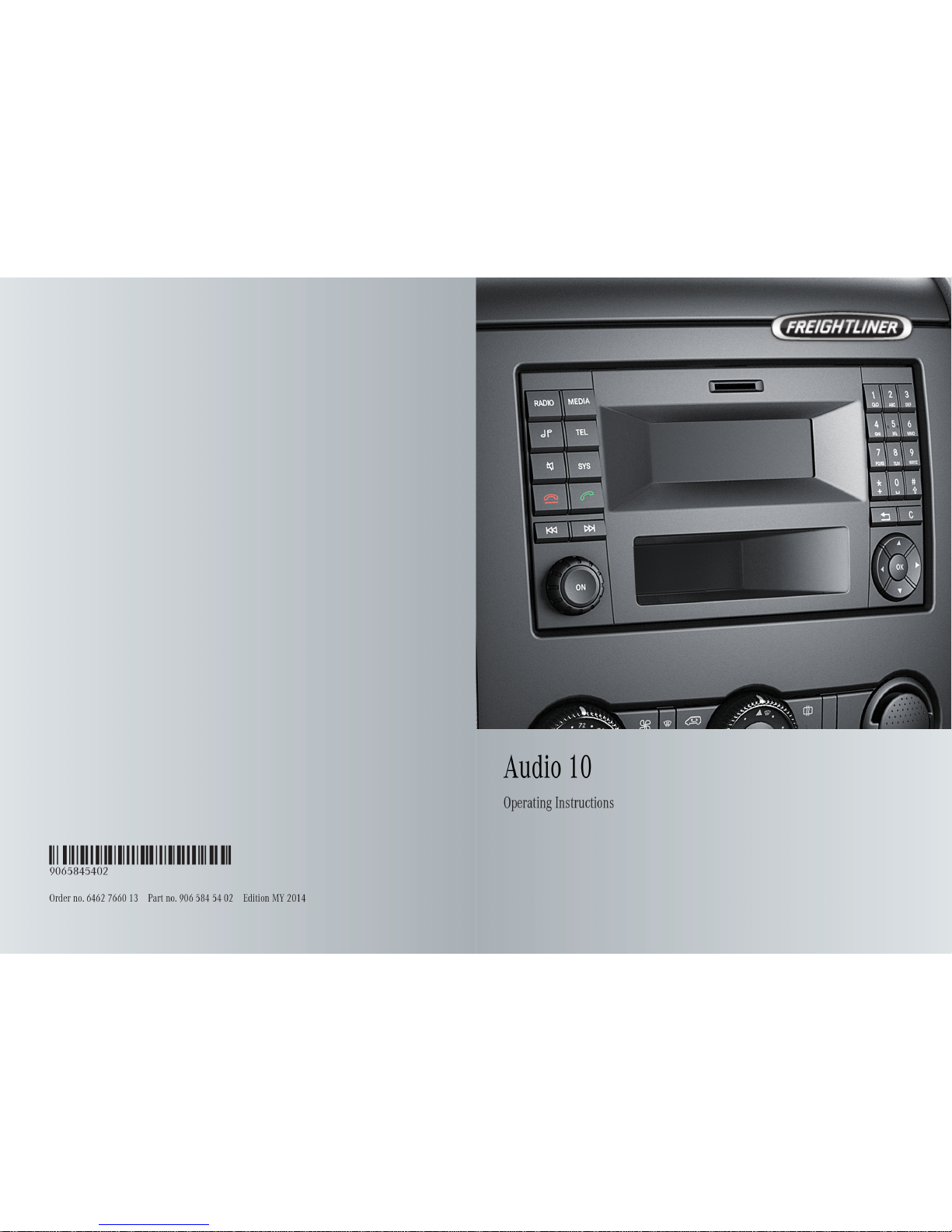
Page 2
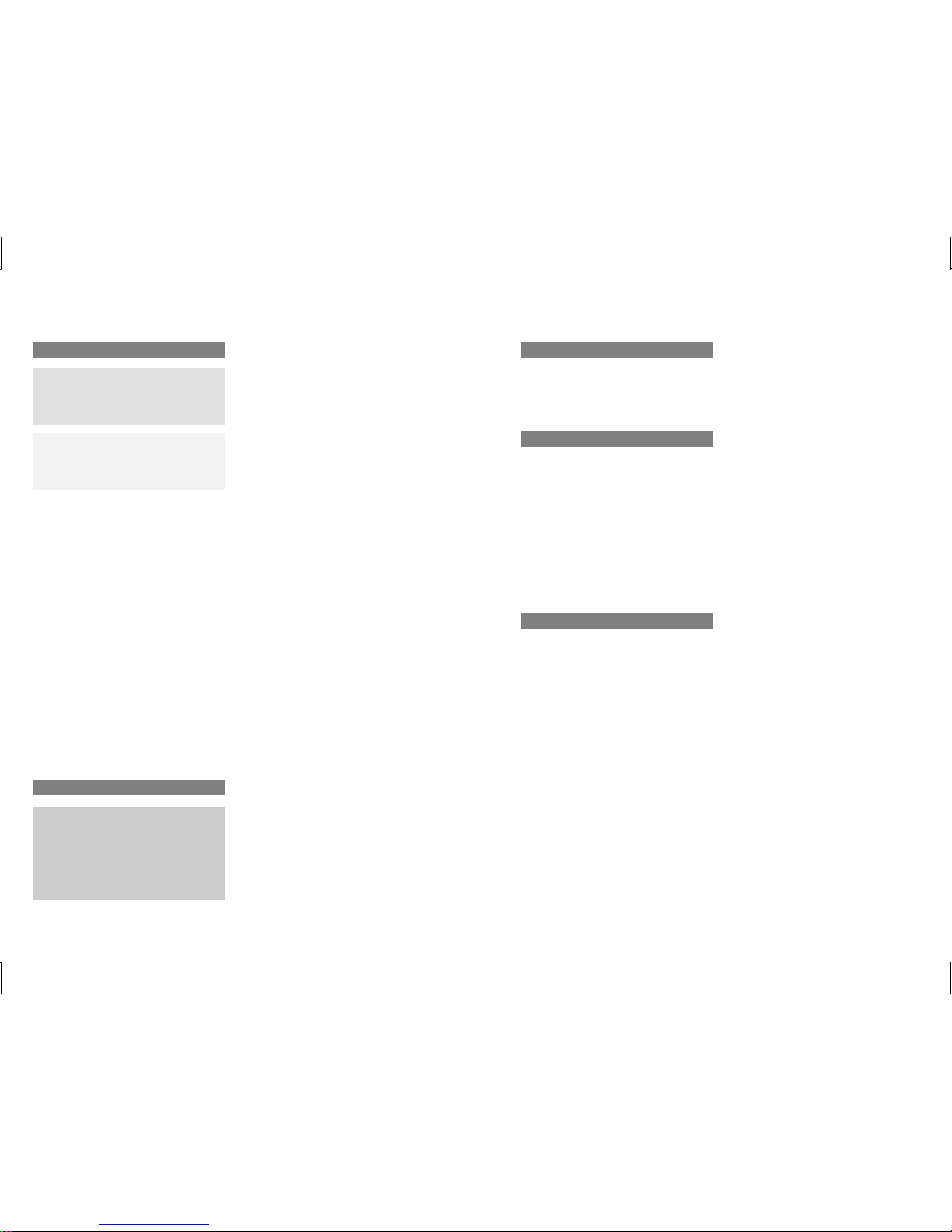
Publication details
Internet
Further information on Freightliner Vans can
be obtained on the Internet at
www.freightlinersprinterusa.com
Editorial office
You are welcome to forward any queries or
suggestions you may have regarding this
Operator's Manual to the technical
documentation team at the address on the
inside of the front cover.
©
Daimler Vans USA, LLC
Daimler VansUSA, LLC is aDaimler company.
Not to be reprinted, translated, or otherwise
reproduced, in whole or in part, without
written permission.
Vehicle manufacturer
Daimler AG
Mercedesstraße 137
70327 Stuttgart
Germany
Symbols
G
WARNING
Warning notes make you aware of dangers
which could pose athreat to your health or
life, or to the health and life of others.
H
Environmental note
Environmental notes provide you with
information on environmentally aware actions
or disposal.
!
Notes on material damage alert you to
dangers that could lead to damage to your
vehicle.
i
These symbols indicate useful
instructions or further information that
could be helpful to you.
X
This symbol designates an
instruction you must follow.
X
Several consecutive symbols
indicate an instruction with several
steps.
(Y page)
This symbol tells you where you
can find further information on a
topic.
YY
This symbol indicates awarning or
an instruction that is continued on
the next page.
DisplayDisplay
This text indicates amessage on
the display.
Vehicle dealer
Daimler Vans USA,LLC
One Mercedes Drive
Montvale, NJ 07645-0350
www.freightlinersprinterusa.com
Customer Assistance Center:
1-877-762-8267
Daimler Vans USA,LLC is aDaimlercompany.
As at 22.02.2013
Page 3
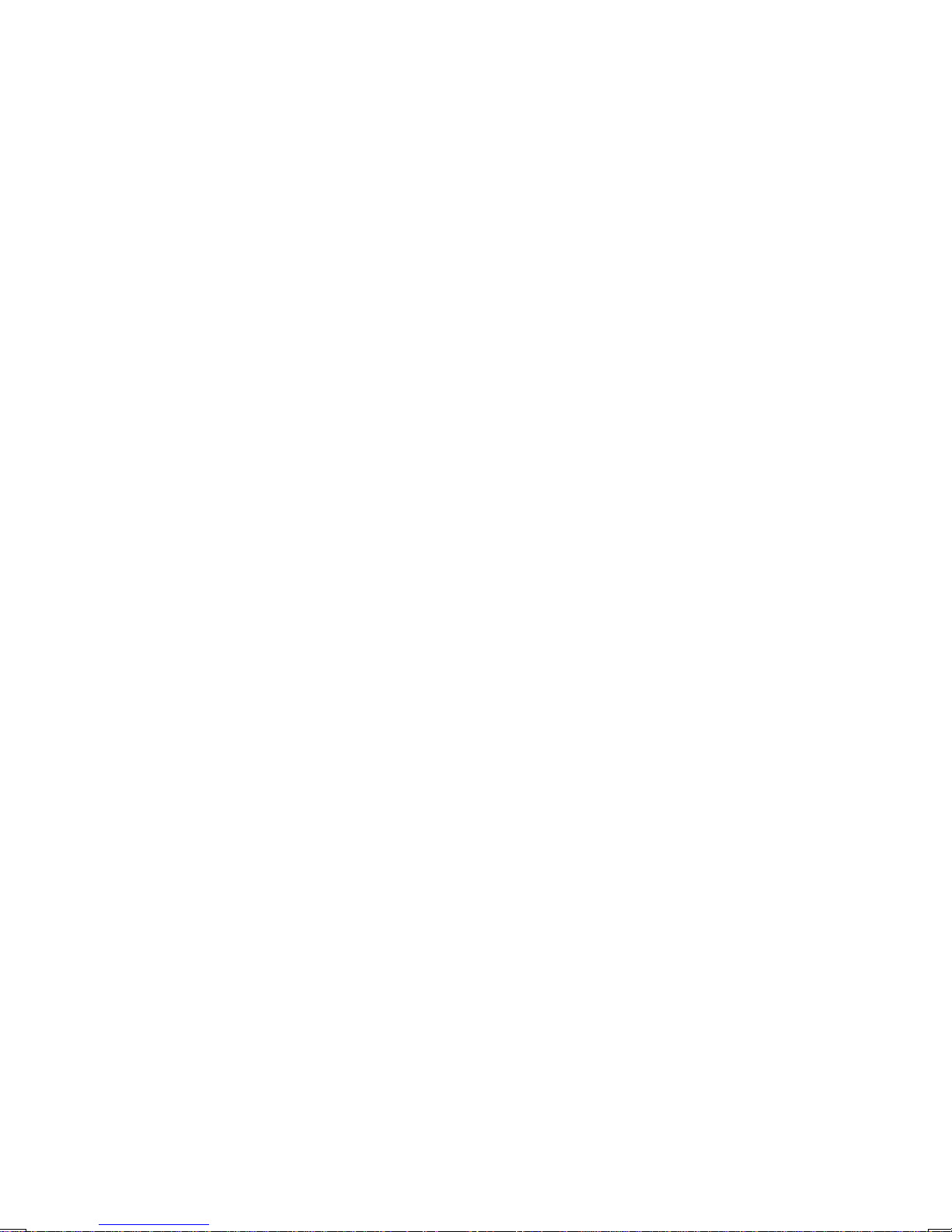
Thank you for choosing the new Sprinter
First of all, familiarize yourself with your
Audio 10. Read this manual, particularly the
safety and warning notices, before you drive
off. This will help you to obtain the maximum
pleasure from your Audio 10 and avoid
endangering yourself and others.
The equipment and functions of your
Audio 10 may differ depending on:
R
model
R
order
R
country specification
We are constantly updating our systems to
the state of the art.
We reserve the right to make changes to the
following:
R
design
R
equipment
R
technology
Therefore, the descriptions provided may
occasionally differ from your device.
Please consult an authorized Sprinter Dealer
if you have any questions.
The Operator's Manual and all supplements
are an integral part of the vehicle. You should
always keep them in the vehicle and pass
them on to the new owner if you sell the
vehicle.
We wish you safe and pleasant motoring.
9065845402
É9065845402QËÍ
Page 4
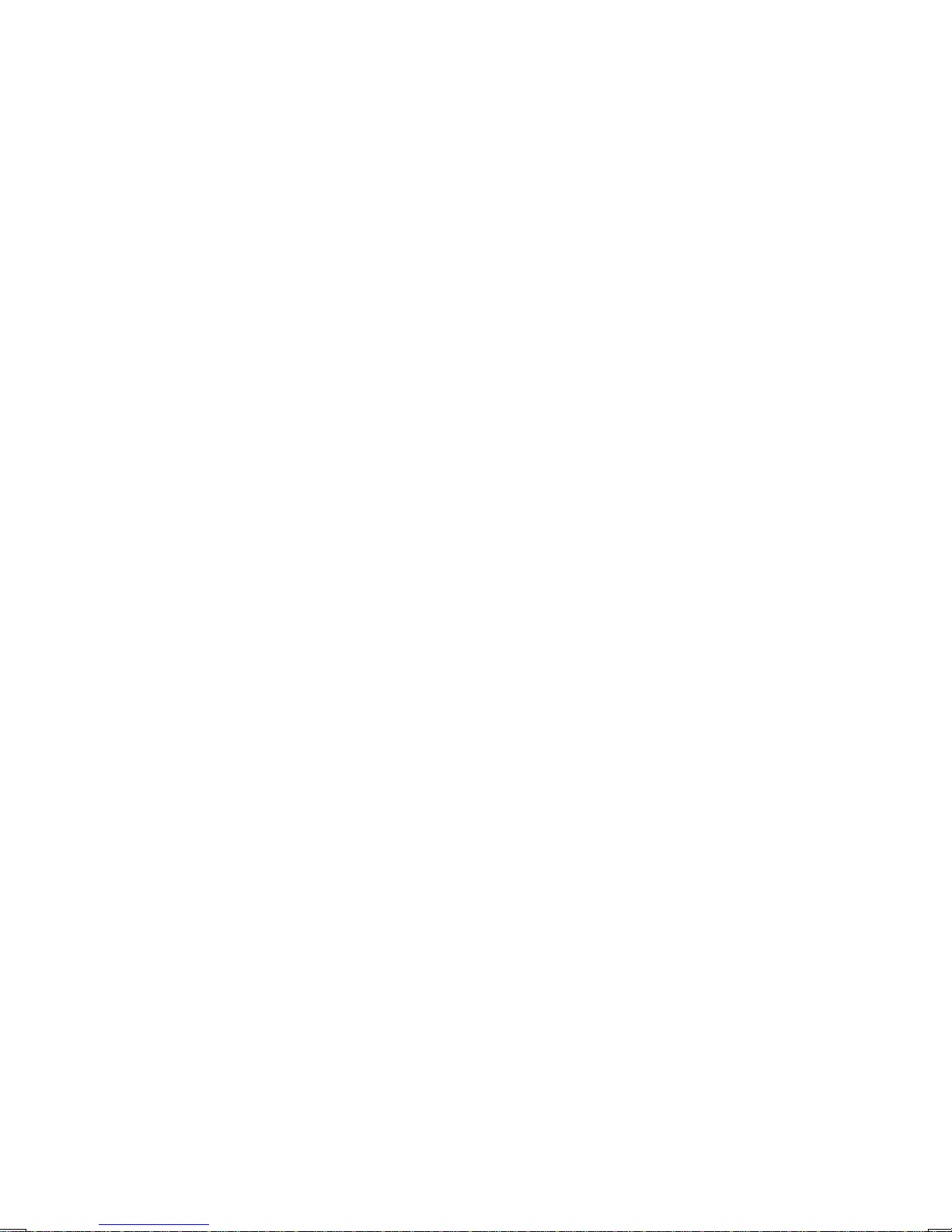
Page 5
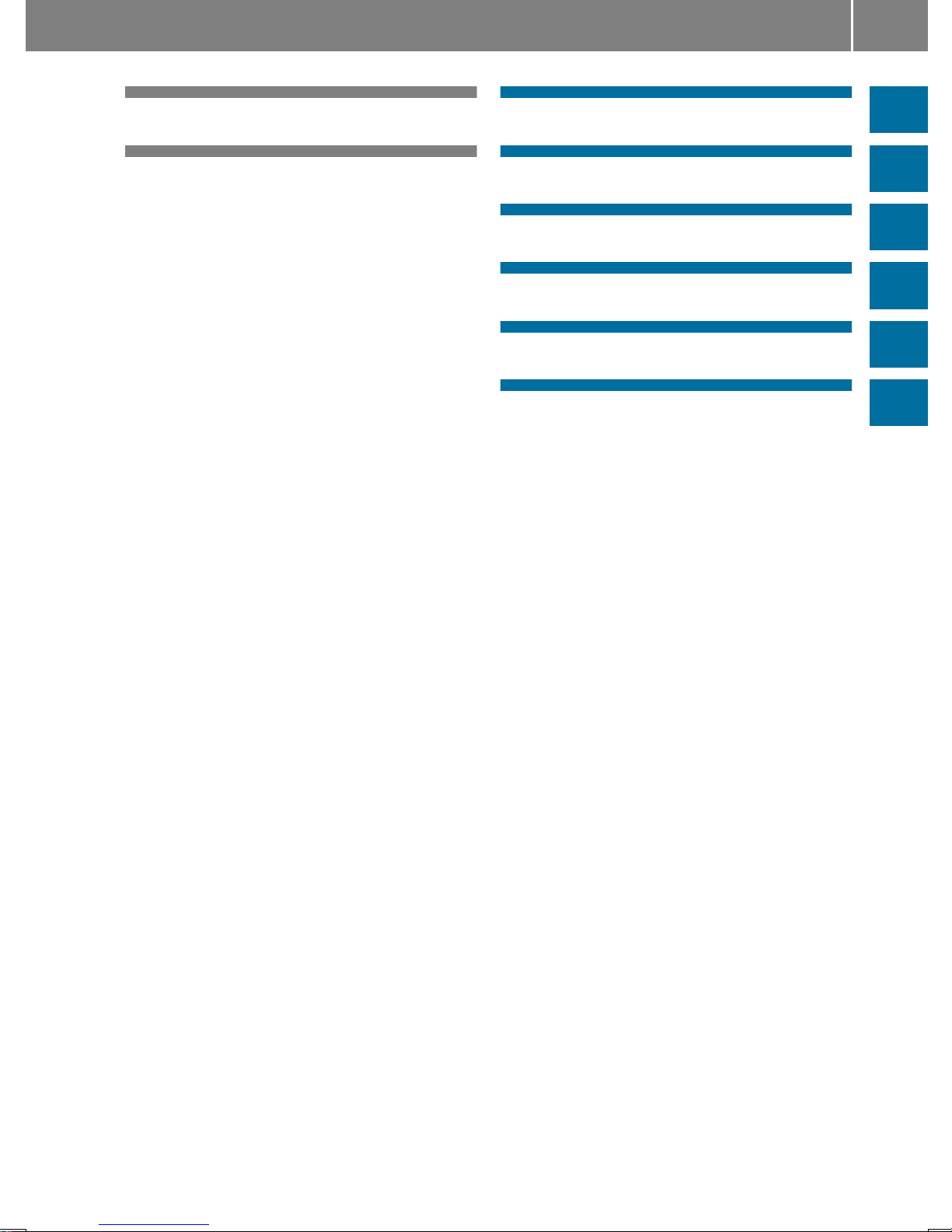
Index ....................................................... 4
Introduction ........................................... 7
At a glance ............................................. 9
Radio .................................................... 17
SD memory card and USB device ...... 23
Bluetooth®........................................... 29
AUX function ....................................... 43
Technical data ..................................... 47
Contents
3
Page 6
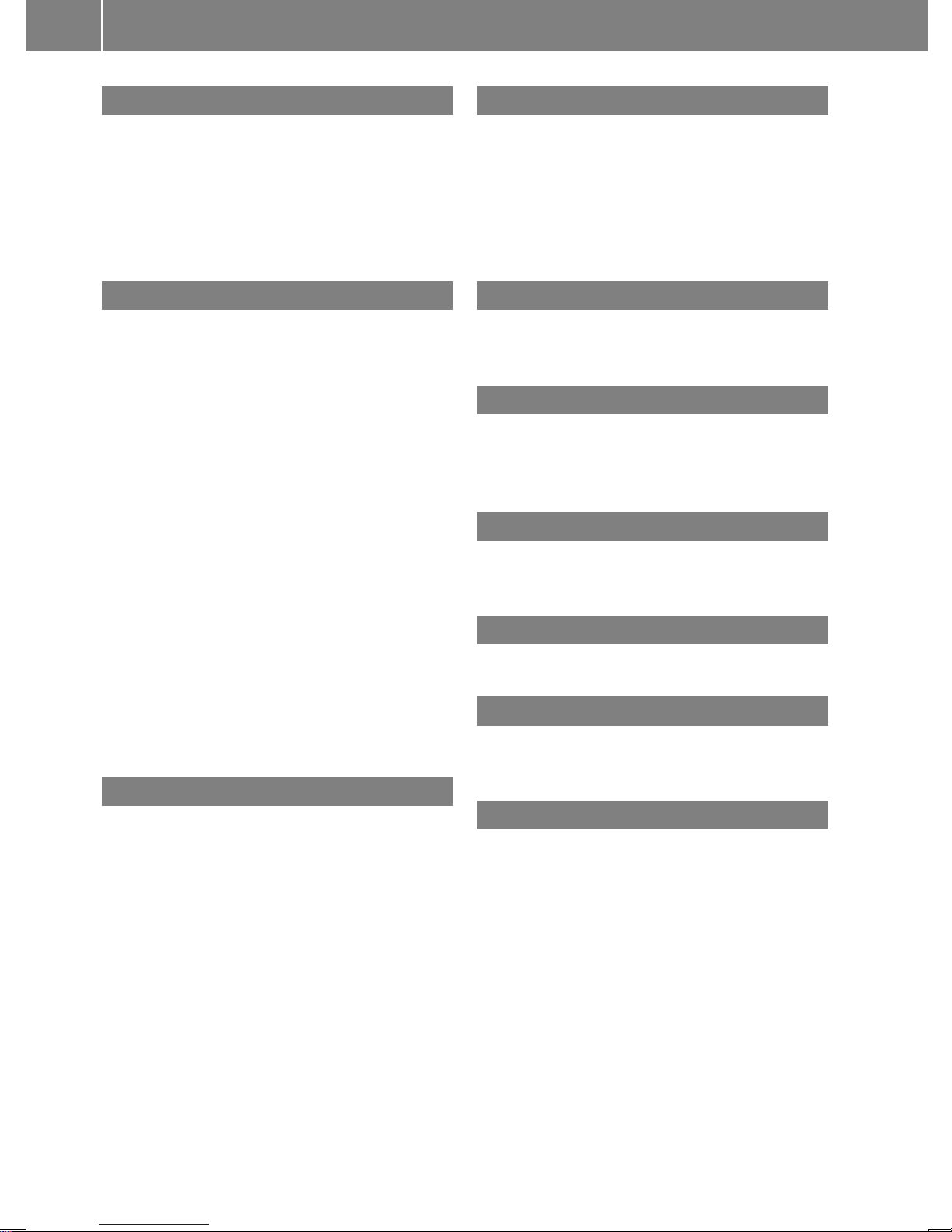
A
Authorizing
Mobile phone................................... 31
AUX function
Connecting a device ........................ 44
Increasing the volume ......................44
Selecting .......................................... 44
B
Basic functions .................................... 13
Bluetooth
®
Activating/deactivating ................... 30
Conditions ....................................... 30
Connecting another mobile phone ... 33
De-authorizing (de-registering) a
device .............................................. 40
Displaying details ............................. 33
Operating using the multifunction
steering wheel ................................. 41
Pairing a mobile phone .................... 31
Playing an MP3 ................................ 41
Bluetooth®Audio
Connecting an audio device ............. 38
Increasing the volume ......................41
Pairing an audio device .................... 38
Pairing an audio device (external) .... 39
Bluetooth®audio device
Reconnecting ................................... 40
C
Call
Accepting ......................................... 34
Connecting ...................................... 34
Ending .............................................. 34
Rejecting .......................................... 34
Calling .................................................. 34
Using Bluetooth®............................. 34
Call lists ................................................ 37
Call waiting
Accepting ......................................... 36
Changing folders ................................. 25
Cleaning ................................................. 8
Copyright ................................................ 8
Correct use ............................................ 7
D
Declaration of conformity .....................7
Display
Adjusting the brightness .................. 14
On-board computer ......................... 13
Overview .......................................... 11
Switching on/off .............................. 14
E
Equipment .............................................. 8
External devices .................................. 44
F
Factory settings .................................. 15
Frequencies
Adjusting for radio stations .............. 18
H
Hands-free system
Switching on/off .............................. 36
I
Interrupting a traffic report ................ 20
L
Language
Setting ............................................. 15
M
Media Interface
Supported file formats ..................... 48
Metadata
Displaying ........................................ 26
Mobile phone
Authorizing ....................................... 31
Disconnecting .................................. 33
Pairing ............................................. 31
Pairing (external) .............................. 32
Selecting .......................................... 33
Mobile telephone
see Mobile phone ............................ 30
MP3
Changing folders .............................. 25
Selecting a track .............................. 25
4
Index
Page 7
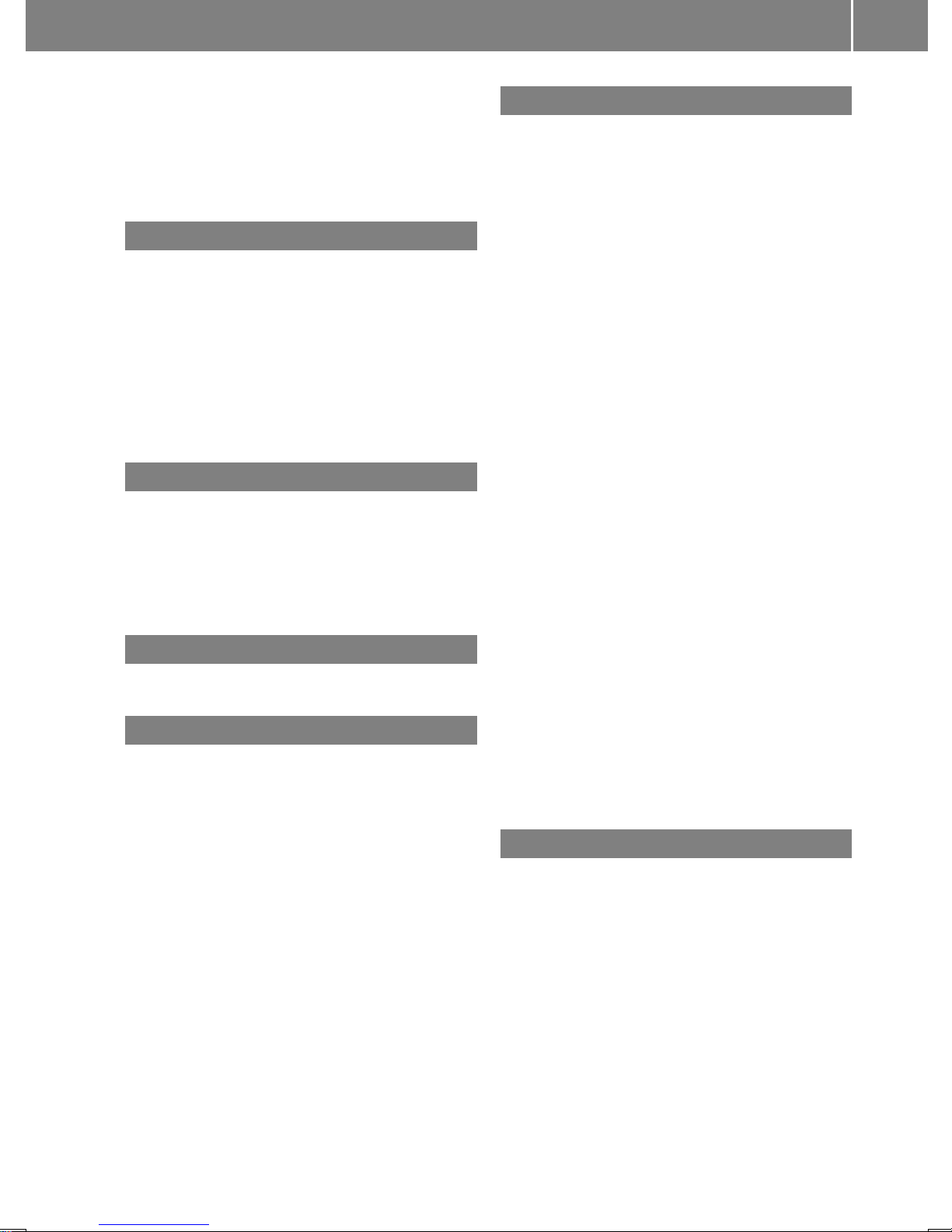
Multifunction steering wheel
Operating the radio .......................... 20
Overview .......................................... 13
Using the telephone ......................... 37
Mute function ...................................... 14
O
On-board computer
Overview .......................................... 13
Operating the radio
Using the multifunction steering
wheel ............................................... 20
Operator's Manual
General notes .................................... 7
Overview of controls ........................... 10
P
Pairing ............................................ 31, 38
Phone book
Calling an entry ................................ 35
Downloading (from mobile phone)... 37
Playback options ................................. 26
Q
Qualified specialist workshop .............. 7
R
Radio
Calling up stored stations ................ 19
Entering a frequency ........................ 18
Searching for a station ..................... 18
Setting a station.............................. 18
Setting stations manually ................ 18
Sound settings (balance, bass,
fader, treble).................................... 15
Storing stations ............................... 18
Storing stations automatically ......... 18
Storing stations manually ................ 18
Switching wavebands ...................... 19
Traffic program ................................ 20
Redial .................................................... 35
Reset .................................................... 15
Resetting
Factory settings ............................... 15
S
SD function
Displaying metadata ........................ 26
Displaying track information ............ 26
Inserting a memory card .................. 24
Selecting .......................................... 24
Selecting playback options .............. 26
Switching folders ............................. 25
SD memory card
Ejecting ............................................ 24
Inserting .......................................... 24
Setting
Stations ........................................... 18
Volume ............................................ 14
Volume boost for traffic
announcements ............................... 20
Settings
Adjusting the display ....................... 14
Language ......................................... 15
Sound settings ................................. 15
Specialist workshop .............................. 7
Stations
Calling up .........................................19
Saving manually ............................... 18
Selecting .......................................... 18
Setting manually .............................. 18
Storing ............................................. 18
Storing automatically ....................... 18
Station search ..................................... 18
Switching on/off ................................. 13
Switching wavebands (radio) ............. 19
T
Telephone
Accepting/ending a call ................... 34
Making a call ....................................34
Redialing .......................................... 35
Rejecting/ending a call ................... 34
Rejecting or accepting a waiting
call ................................................... 36
Selecting .......................................... 30
Index
5
Page 8
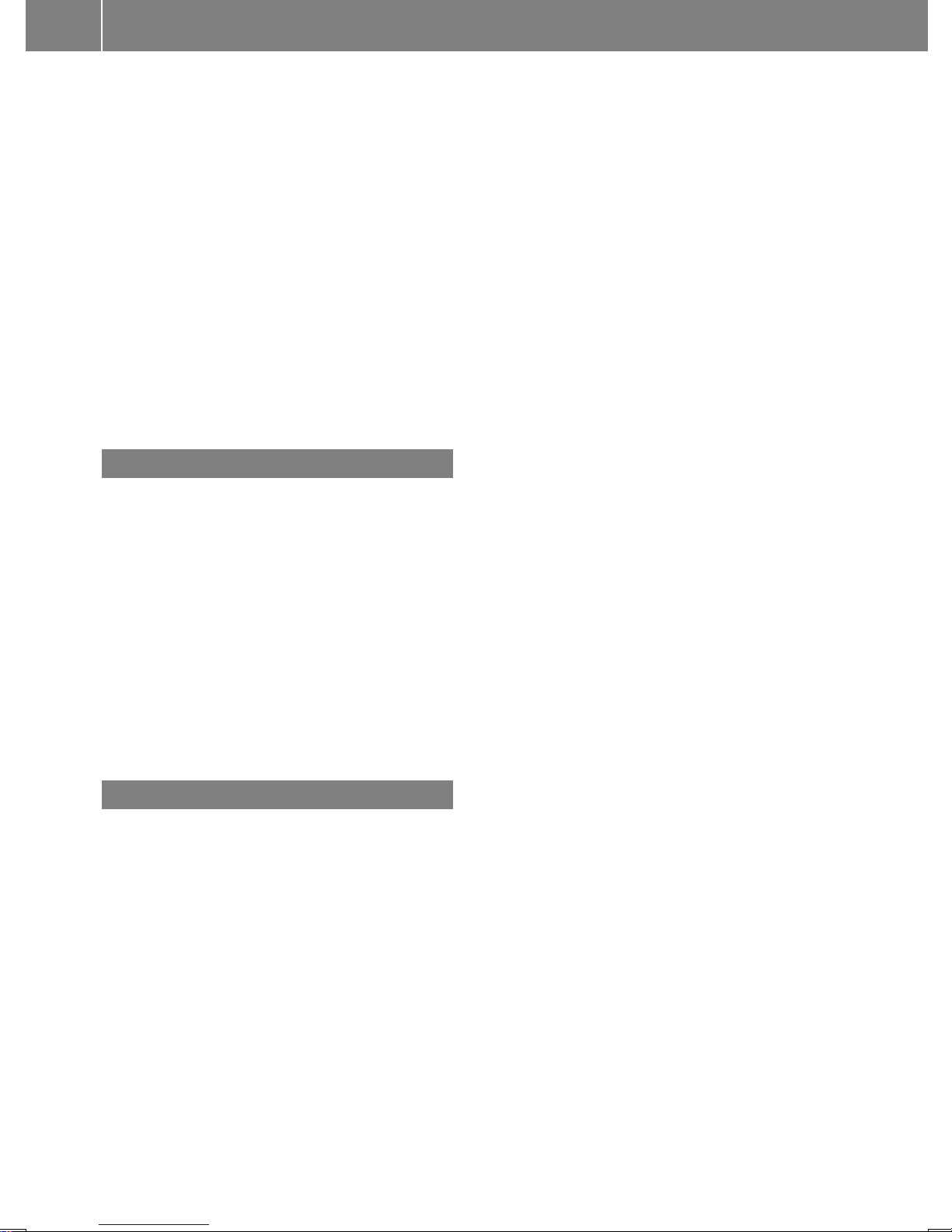
Setting the reception and
transmission volume ........................ 36
Switching hands-free system on/
off .................................................... 36
Track
Selecting .......................................... 25
Selecting by skipping to a track ....... 25
Selecting by track number ............... 25
Selecting from a track list................ 25
Track list .............................................. 25
Traffic announcements (TA)
Interrupting a traffic report .............. 20
Setting the volume ........................... 20
Traffic program (TA)
Activating/deactivating priority ....... 20
U
USB (Audio)
Connecting a device ........................ 24
Displaying metadata ........................ 26
Displaying track information ............ 26
File structure ................................... 48
Operating with the multifunction
steering wheel ................................. 27
Requirements .................................. 48
Selecting .......................................... 24
Selecting a track .............................. 25
Selecting playback options .............. 26
Switching folders ............................. 25
V
Volume
Setting ............................................. 14
6
Index
Page 9
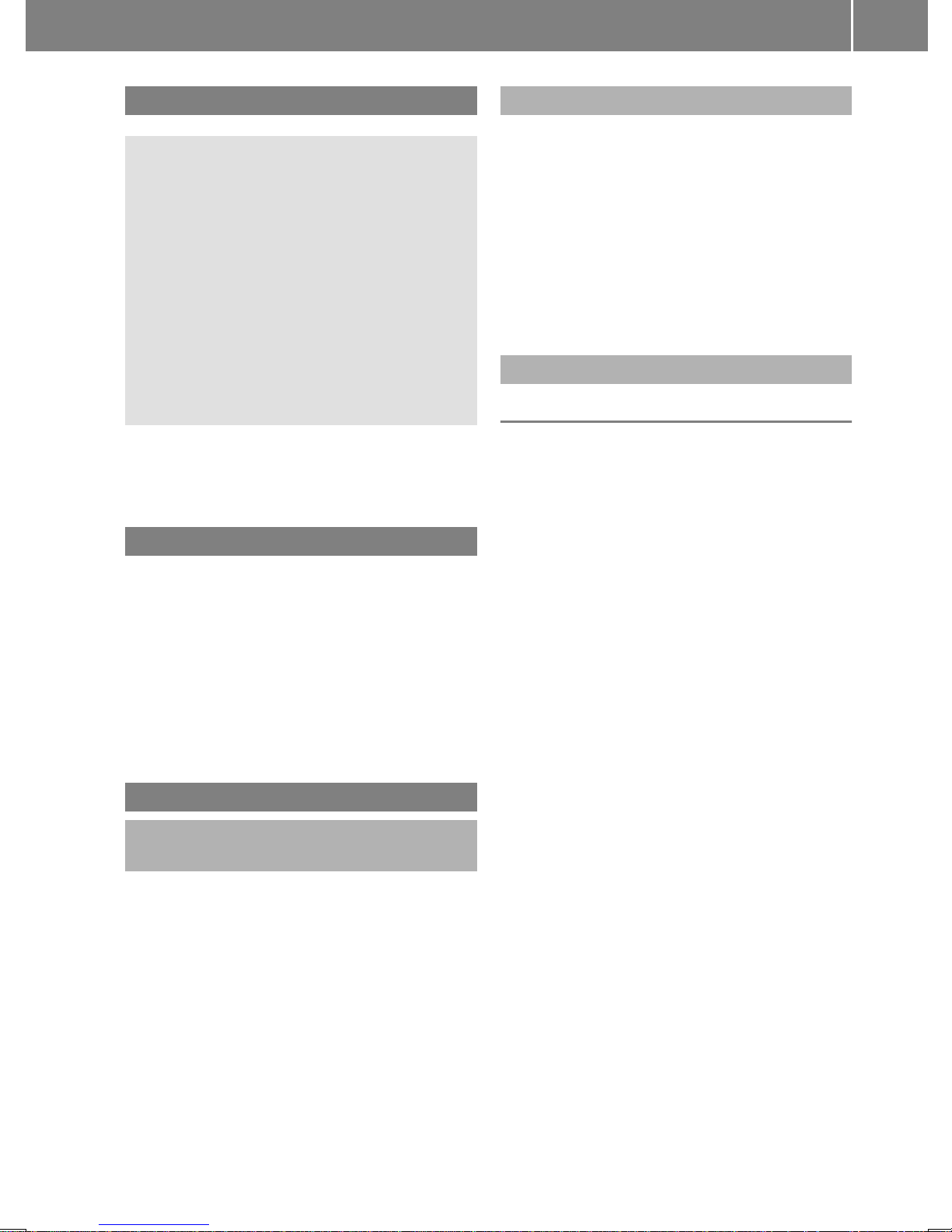
Operating safety
G
WARNING
If you operate information systems and
communication equipment integrated in the
vehicle while driving, you will be distracted
from traffic conditions. You could also lose
control of the vehicle. There is a risk of an
accident.
Only operate the equipment when the traffic
situation permits. If you are not sure that this
is possible, park the vehicle paying attention
to traffic conditions and operate the
equipment when the vehicle is stationary.
In addition, observe the legal requirements of
the country in which you are currently driving.
Proper use
Audio 10 can be used to receive radio
stations, to play back SD memory cards and
other data carriers and to make calls via the
Bluetooth®function.
Observe the requirements in the technical
data for data carriers and permissible
formats.
General notes
Information on the Operating
Instructions
i
This Supplement describes Audio 10 as
was available at the time of this
Supplement going to print. Countryspecific variations are possible.
Therefore, your Audio 10 equipment may
differ from certain descriptions and
illustrations. If you have any questions
concerning the equipment and operation,
consult any authorized Sprinter Dealer.
Qualified specialist workshops
A qualified specialist workshop has the
necessary specialist knowledge, tools and
qualifications to correctly carry out the work
required on Audio 10.
An authorized Sprinter Dealer is a qualified
specialist workshop.
Always have modifications to Audio 10
carried out at a qualified specialist workshop.
Declaration of conformity
Radio-based vehicle components
i
USA only: The wireless devices of this
vehicle comply with Part 15 of the FCC
Rules. Operation is subject to the following
two conditions:
1. These devices may not cause
interference, and
2. These devices must accept any
interference, including interference that
may cause undesired operation of the
device.
Changes or modifications not expressly
approved by the party responsible for
compliance could void the user’s authority
to operate the equipment.
i
Canada only: The wireless devices of this
vehicle comply with Industry Canada
RSS-210 standard. Operation is subject to
the following two conditions:
1. These devices may not cause
interference, and
2. These devices must accept any
interference, including interference that
may cause undesired operation of the
device.
Introduction
7
Z
Page 10
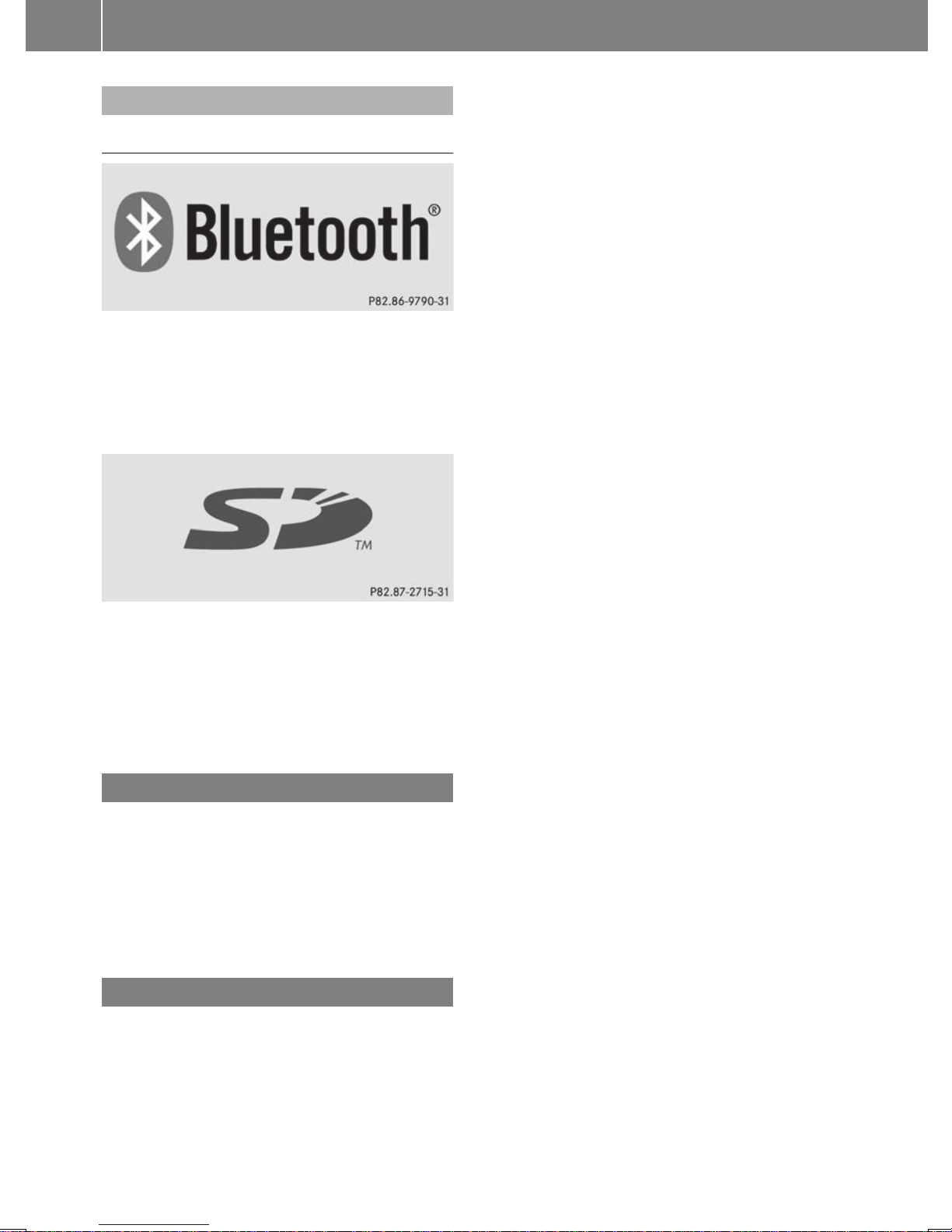
Information on copyright
Registered trademarks
Bluetooth®technology is the standard for
short-range wireless data transmission of up
to approximately 10 meters.
Bluetooth®is a registered trademark of
Bluetooth Special Interest Group (SIG) Inc.
An SD memory card is a digital storage
medium.
SD memory cards carry the logo displayed
above. This logo is a registered trademark of
SanDisk Corporation.
Cleaning
To clean, use a slightly damp cloth. The cloth
must be soft and lint-free. For stubborn dirt,
you can use a mild cleaning agent. In
particular, never clean the display with
alcohol, acid or an abrasive cleaning agent.
Equipment
With Audio 10, the following functions are
available:
R
radio reception in wavebands FM and AM
(SW, MW, LW)
R
playback of files stored on SD memory
cards
R
playback of files stored on USB devices
R
playback on external devices via the AUX
jack
R
connection of a personal mobile phone via
Bluetooth®to call using the hands-free
system
R
connection and playback of your personal
audio equipment via Bluetooth®(if
supported by your audio device)
8
Introduction
Page 11
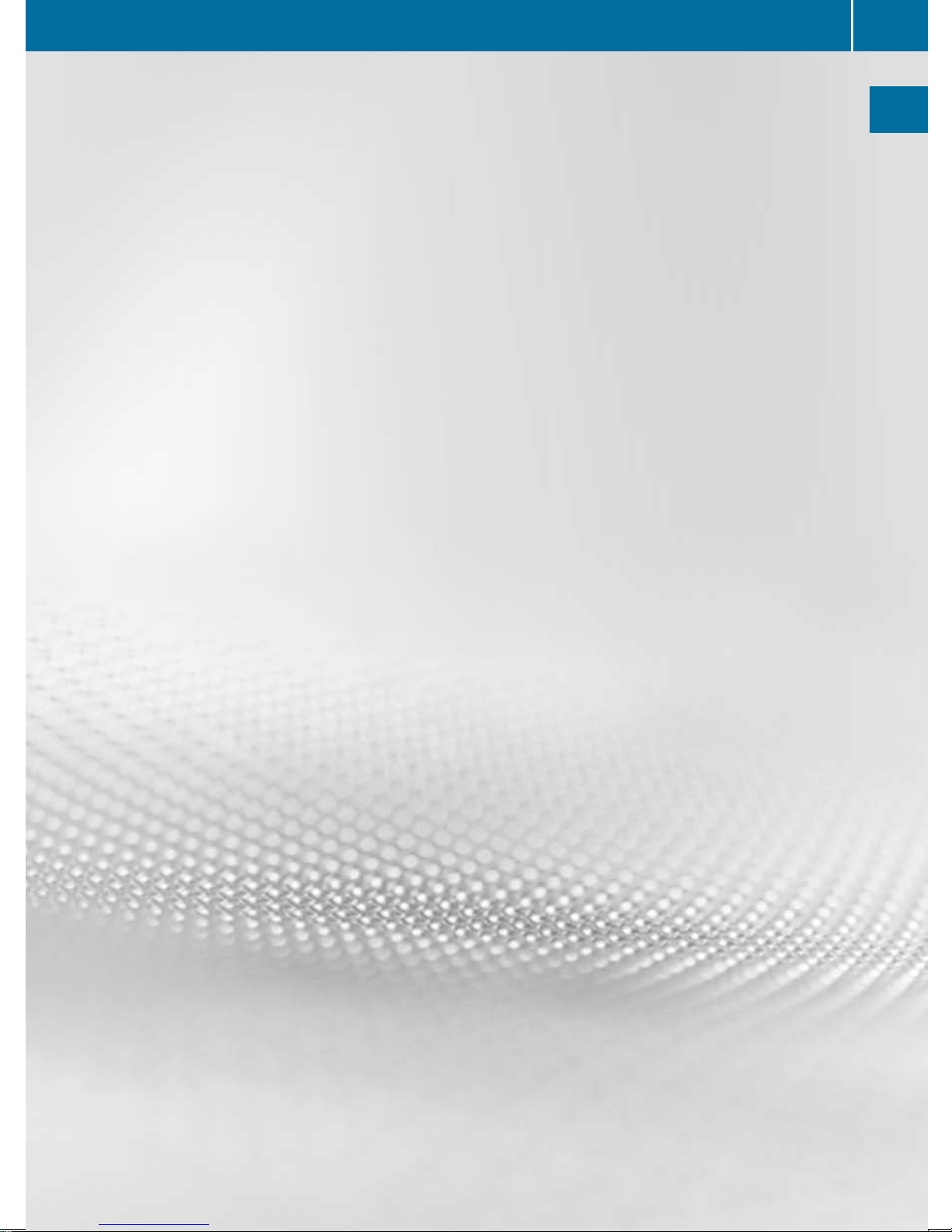
Familiarizing yourself with your
product ................................................ 10
Basic functions .................................... 13
9
At a glance
Page 12
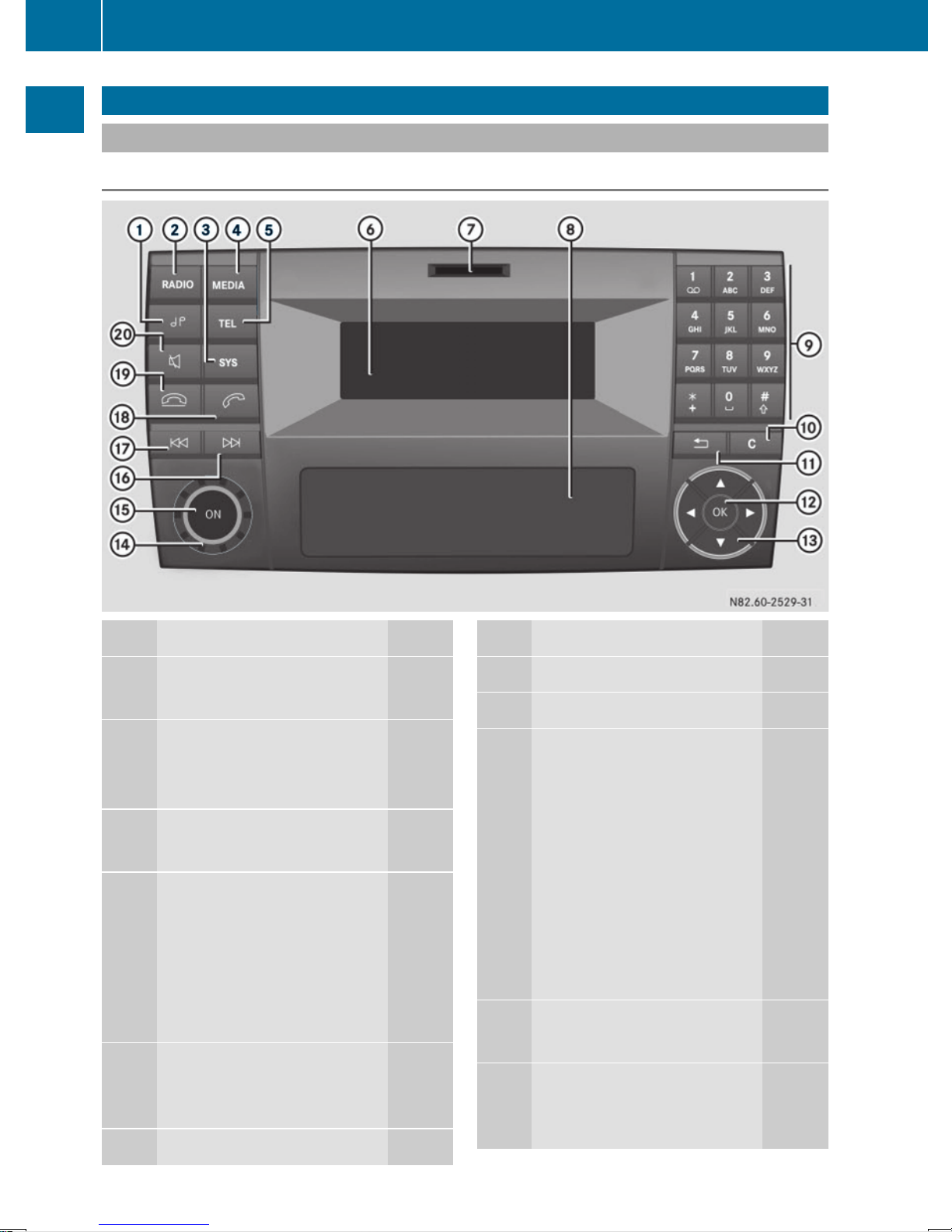
Familiarizing yourself with your product
Audio 10 overview
Audio 10 overview diagram
Function Page
:
u
Makes sound settings 15
;
$
Selects radio 18
Switches wavebands 19
=
i
Makes system settings 14
?
Õ
Calls up audio source:
SD memory card 24
USB device 24
AUX function 44
BT Audio 38
A
%
Selects the telephone
function 30
B
Display 11
Function Page
C
SD memory card slot 24
D
Stowage compartment
E
x to slm
Sets the frequency
manually 18
Stores stations manually 18
Calls up stored stations 19
Selects a track 25
Telephone number entry 34
Searches for a phone book
entry 35
Passkey entry 31
F
j
Deletes characters
G
%
Exits menu or jumps up one
menu level higher
10
Familiarizing yourself with your product
At a glance
Page 13
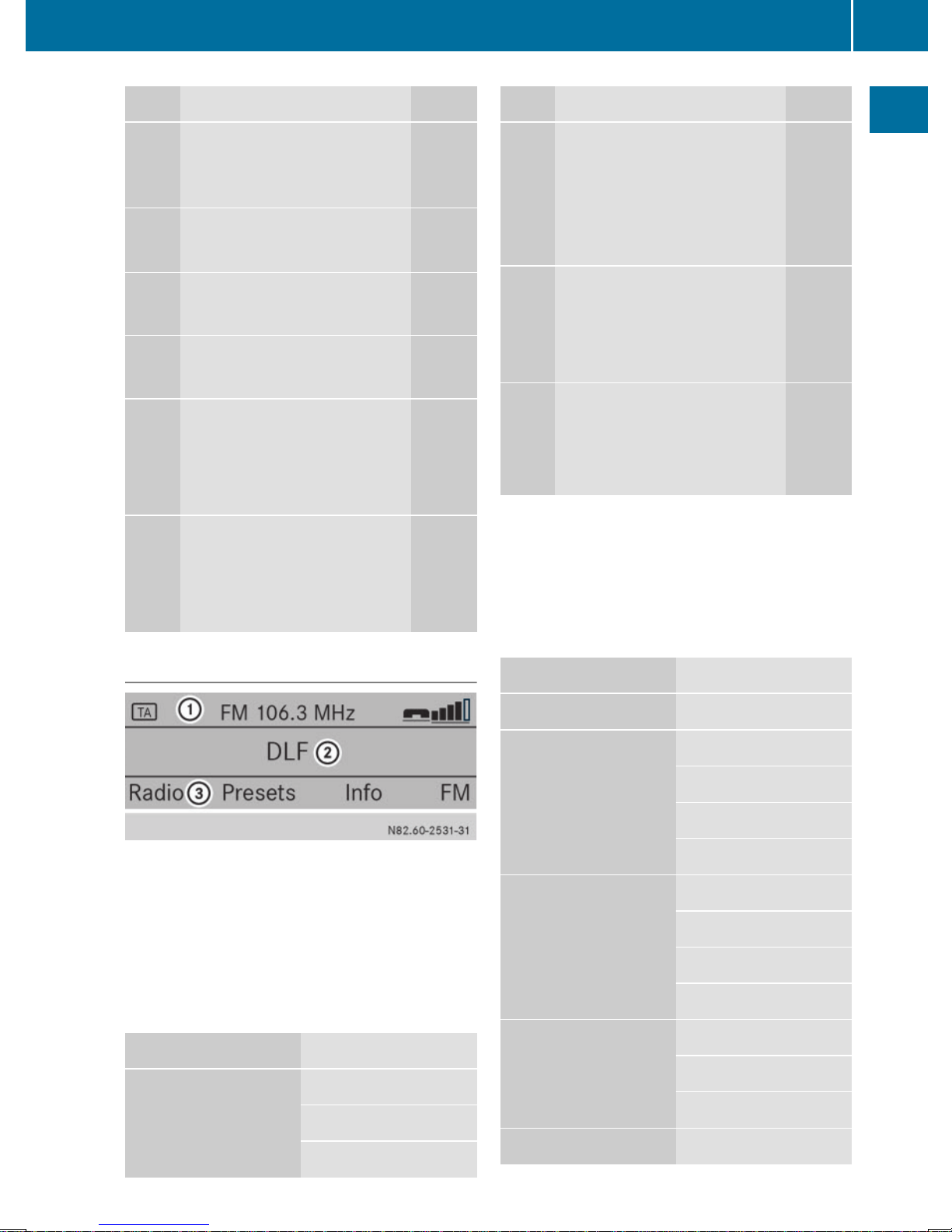
Function Page
H
9
Confirms the selection/
entry
I
9:=;
Navigates within the menus
J
o
Sets the volume 14
K
q
Switches on/off 13
L
F
Selects a station 18
Skips forward 25
Fast forward 25
M
E
Selects a station 18
Skips back 25
Rewinds
25
Function Page
N
6
Accepts a call 34
Makes a call 34
Redials 35
Accepts a waiting call 36
O
~
Ends a call 34
Rejects a call 34
Rejects a waiting call 36
P
8
Mutes audio source 14
Pauses SD memory card/
USB device/BT-audio
Display
:
Status bar
;
Display/selection window
=
Menu bar
The display shows the function currently
selected with its current settings and
associated menus. The following functions
and menus are available:
Function Menu
Radio Radio
Presets
Info
Function Menu
Waveband
SD memory card SD
Music
Info
Media
USB USB
Music
Info
Media
AUX AUX
Volume
Media
BT Audio BT Audio
Familiarizing yourself with your product
11
At a glance
Page 14
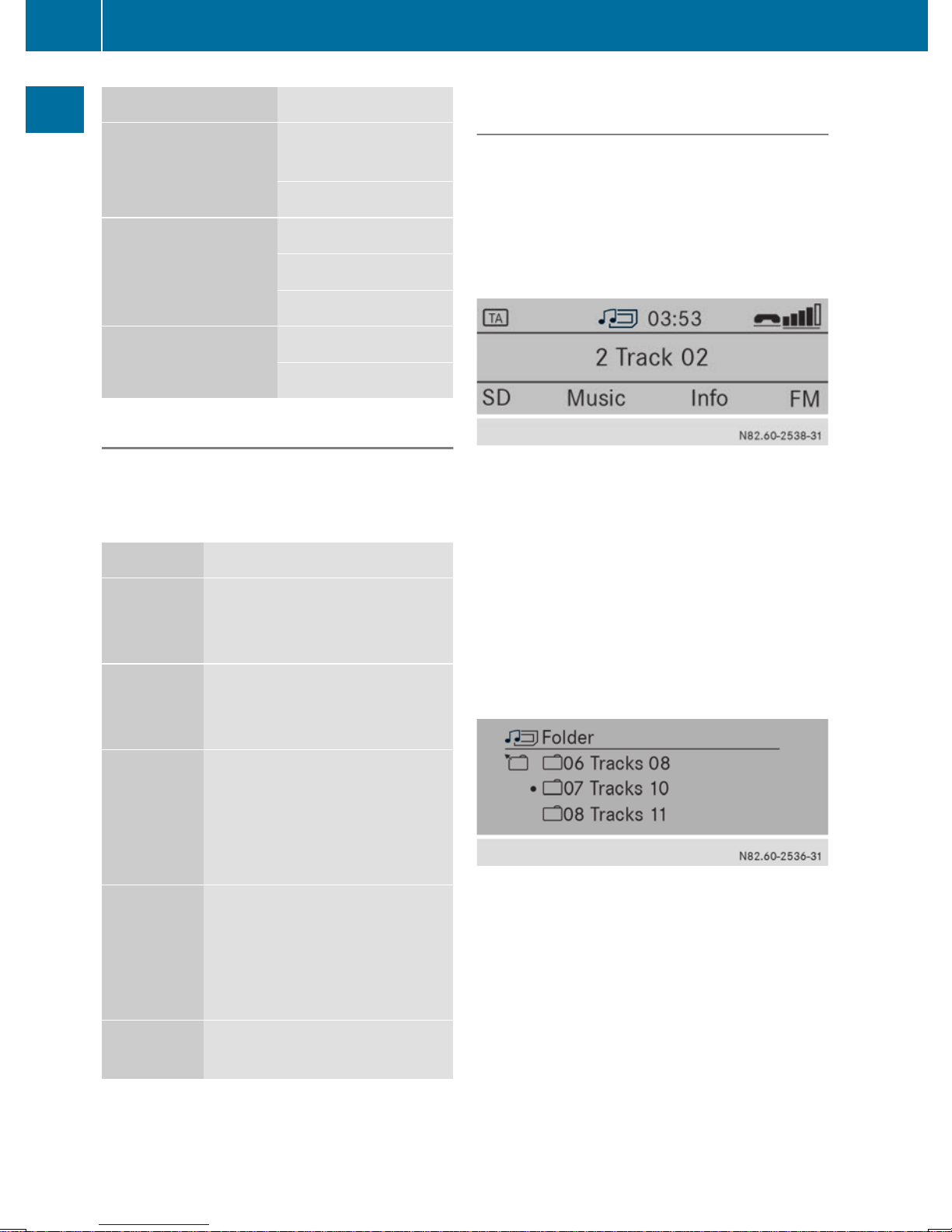
Function Menu
Playback/stop
playback
Media
Telephone Telephone
Name
Calls list
System System
Display off
Entry routines
Buttons and their functions
Use the 9, :, =, ; and 9
buttons to navigate within the menus.
Button Operation
9
To exit the menu bar
To select the previous line in
the menu
:
To jump to the menu bar
To select the next line in the
menu
=
To jump to the left in the menu
bar
To jump up one menu level
higher
To lower the level in the menu
;
To jump to the right in the
menu bar
To jump back to the main
menu
To raise the level in the menu
9
To confirm the selection/
entry
Example: selecting MP3 tracks on an SD
memory card
The following example shows, step by step,
how to select and play MP3 tracks which have
been saved on an SD memory card.
Initial situation: you are listening to the
radio and the SD memory card is inserted in
the slot.
X
To select the menu: repeatedly press the
Õ button until SDSD is shown in the
display.
X
Press the : button to jump to the menu
bar.
X
Press the = or ; button to select the
MusicMusic menu.
X
Press the 9 button to confirm.
The Music menu opens. The previously
played track is selected.
X
To select a folder: press the = button
repeatedly until the menu level with the
desired folder has been reached.
Audio 10 jumps one menu level each time
the button is pressed.
X
Press the 9 or : button to select the
desired folder.
X
Press the 9 button to confirm.
The folder opens and the first music track
is selected.
12
Familiarizing yourself with your product
At a glance
Page 15
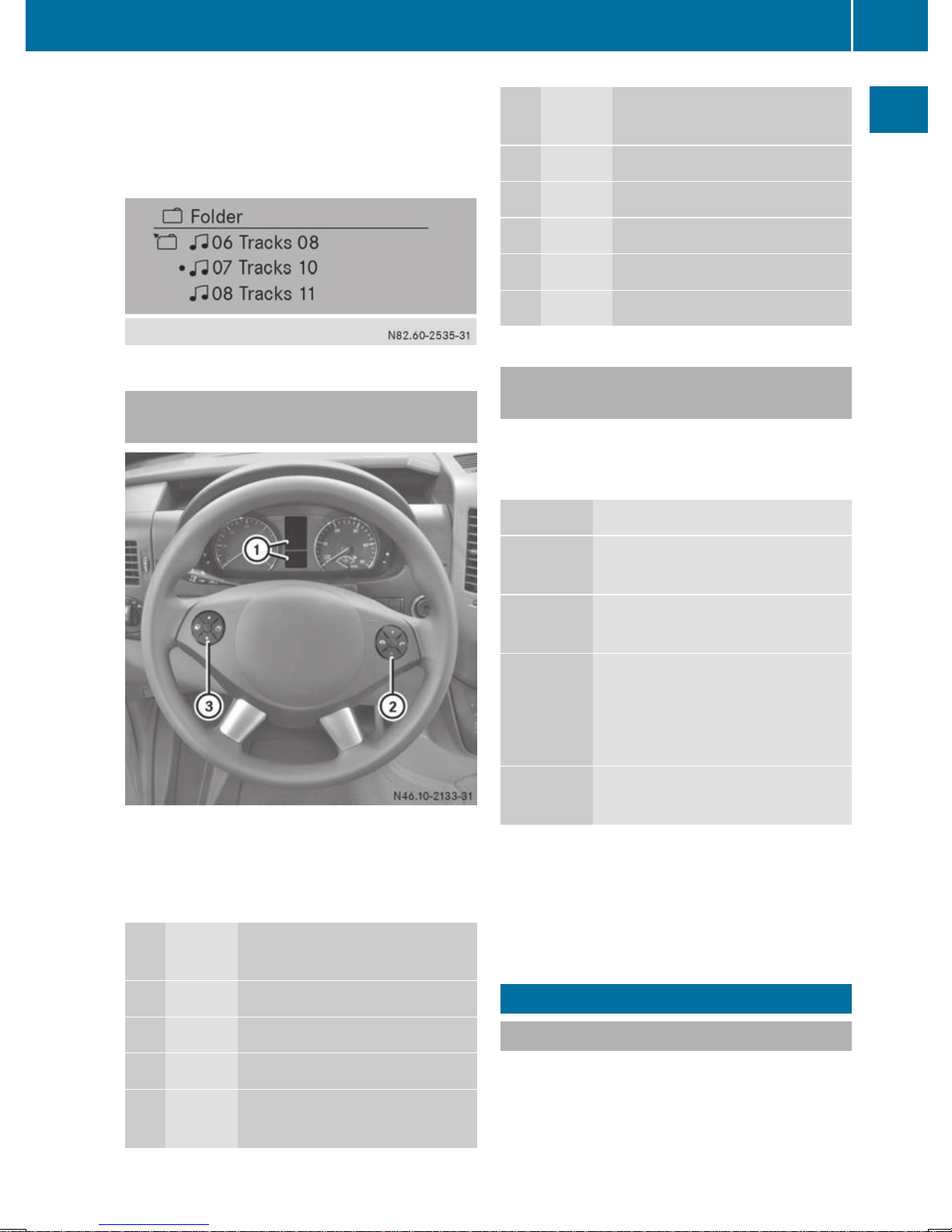
X
To select a track: press the : button
to select a track.
X
Press the 9 button to confirm.
The selected track is played.
Overview of the multifunction
steering wheel
i
The operation of certain functions is
described in the sections on basic
functions, radio, SD memory card, USB
device and Bluetooth®.
Button
Function
:
On-board computer display
;
W
Increases the volume
X
Reduces the volume
6
Accepts an incoming call/
redials
Button
Function
~
Ends/rejects a call
=
V
Selects next main menu
U
Selects previous main menu
&
Jumps up in the menu bar
*
Jumps down in the menu bar
Display overview of the on-board
computer
The display of the on-board computer shows
the following menus and functions of Audio
10:
Menu Functions
Radio Selects the stored stations on
the current waveband
SD/USB Selects tracks in the current
folder
TelephoneAccepts a call
Ends/rejects a call
Performs calls via the phone
book menu
BT Audio Selects tracks in the current
folder
i
The operation of certain functions is
described in the sections on basic
functions, radio, SD memory card, USB
device and Bluetooth®.
Basic functions
Switching on/off
X
Press the q On/Off button.
Once switched on, Audio 10 calls up the
most recently active function.
i
Audio 10 switches off automatically when
you remove the ignition key.
Basic functions
13
At a glance
Page 16

i
Audio 10 switches off automatically when
the condition of charge of the battery is
low.
i
If Audio 10 is running while the ignition is
switched off, it will switch off automatically
after approximately one hour to preserve
the vehicle battery.
Setting the volume
X
Turn the volume control o during
playback.
Or
X
Press the W or X button on the
multifunction steering wheel.
Activating/deactivating the mute
function
X
Press the 8 mute button.
The sound from the audio source is
switched on or off. When the sound has
been muted, the x symbol is shown in
the status bar.
i
If you change the audio source or adjust
the volume, the sound switches on again
automatically.
i
When the mute function is active,
playback from the SD memory card, USB
device and BT audio is paused. When you
deactivate the mute function, playback will
resume from the position where it was
paused.
i
When the TA function is activated, you
hear traffic reports even when the sound is
muted (Y page 20).
Adjusting the display
Setting the brightness
X
To select the system menu: press the
i button and confirm with 9.
X
Press the : button to select
BrightnessBrightness and confirm with 9.
X
Adjust the brightness using the =
or ; button.
The long bar shows the current setting. The
short bar shows the most recently stored
brightness setting.
X
Press the 9 button.
The new setting is saved and Audio 10
returns to the system menu.
X
To exit the system menu: press the
$ or Õ button.
Switching the display on/off
X
Press the i button.
X
Press the ; button to select DisplayDisplay
OffOff and confirm with 9.
The display is switched off. Audio 10
functions remain available. You continue to
listen to the selected audio source.
X
To switch the display on again: press 9,
$ or Õ.
14
Basic functions
At a glance
Page 17

Adjusting the sound settings
X
Press the u button.
The display shows the current sound
settings.
X
Select TrebleTreble, BassBass, BalanceBalance or FaderFader
with the 9 or : button.
X
Adjust the sound with the = or ;
button.
The long bar shows the current setting. The
short bar shows the most recently stored
sound setting.
X
To exit sound settings: press the %
button.
Audio 10 stores the new sound settings.
Setting the language
As standard, Audio 10 uses the language set
in the on-board computer. You can also set
the language independently of the on-board
computer.
X
To select the system menu: press the
i button and confirm with 9.
LanguageLanguage is selected.
X
Press the 9 button to confirm.
The display shows a list of available
languages. The # dot marks the currently
set language.
X
To select a language: use the : button
to select the desired language and confirm
with 9.
Audio 10 display texts are shown in the
selected language.
Or
X
Press the 9 button to select
Synchronize LanguagesSynchronize Languages.
Audio 10 display texts are shown in the
selected language on the on-board
computer.
X
To exit the system menu: press the
$ or Õ button.
Resetting to factory settings
You can reset the settings of Audio 10 to the
factory settings. This will delete all personal
data (station memory, phone book etc.).
i
Resetting to factory settings is useful
when you sell the vehicle, for example.
X
To select the system menu: press the
i button and confirm with 9.
X
Use the : button to select ResetReset and
confirm with 9.
A prompt appears in the display asking
whether the data should be deleted.
X
Use the = or ; button to select
YesYes or NoNo and confirm with 9.
If YesYes has been selected, a second prompt
appears in the display asking whether the
data should be deleted.
Basic functions
15
At a glance
Page 18

X
To cancel the deleting process: NoNo.
Audio 10 is not reset.
Or
X
To delete: select YesYes in the display and
confirm with 9
The display briefly shows a message. Audio
10 is reset and restarted.
16
Basic functions
At a glance
Page 19

Selecting radio .................................... 18
Selecting a station .............................. 18
Storing stations ................................... 18
Switching wavebands ......................... 19
Operating the radio using the mul-
tifunction steering wheel ................... 20
Traffic program priority (TA) .............. 20
17
Radio
Page 20

Selecting radio
X
Press the $ button.
You will hear the last station selected.
Selecting a station
Station search
X
Press the E or F button briefly.
You will hear the next receivable station.
Setting stations manually
X
Press and hold the E or F button
until the desired position has been
reached.
You will hear the selected station, as long
as it is receivable.
Setting the frequency manually
X
Press the l button.
X
Using the x to s number keys, enter
the desired frequency.
Or
X
To select the radio menu: press
the : button, select RadioRadio using the
= or ; buttons and confirm by
pressing the 9 button.
The Enter FrequencyEnter Frequency menu item is
selected.
X
Press the 9 button.
X
Using the x to s number keys, enter
the desired frequency.
i
You can only enter frequencies which lie
within the selected waveband
(Y page 19).
Storing stations
Storing stations manually
You can save the current station.
X
Press and hold any of the x to s
number keys until the display shows the
number you pressed in front of the
transmitter frequency or the station name.
The station is stored under the selected
preset.
Storing stations automatically
You can automatically store 10 receivable
stations in the waveband selected to presets.
The order is determined by reception quality.
i
Previously stored stations from this
waveband will be lost.
X
Press the $ button to select the desired
waveband.
X
To select the preset menu: press
the : button, select PresetsPresets using the
= or ; buttons and confirm by
pressing the 9 button.
18
Storing stations
Radio
Page 21

X
To select Autostore: press the : or
9 button to select AutostoreAutostore and
confirm by pressing the 9 button.
Audio 10 searches for the 10 stations with
the strongest signal and stores them.
X
To cancel storage: during storage, press
the 9 button.
X
To exit the preset menu: using the :
button, select one of the stored stations
and confirm by pressing the 9 button.
Or
X
Press the % button.
i
If the process is interrupted by a traffic
report, you must repeat it.
Calling up stored stations
Calling up stations using the number
keypad
X
Press the $ button to select the desired
waveband.
X
Briefly press a number button from x to
s.
You will hear the station stored in the
selected preset, if it is receivable.
Calling up stations using the station list
X
Press the $ button to select the desired
waveband.
X
To select the preset menu: press
the : button, select PresetsPresets using the
= or ; buttons and confirm by
pressing the 9 button.
The display shows a list of the stored
stations.
The # dot indicates the station being
currently played, if the station has been
stored.
X
To select a station: using the : or
9 buttons, select a station and confirm
by pressing the 9 button.
You will hear the station stored in the
selected preset, if it is receivable.
Switching wavebands
Audio 10 can receive the following
wavebands:
Waveband Frequency
FM (VHF) 87.7 – 107.9 MHz
MW (medium wave) 530 – 1710 kHz
X
Press the $ button repeatedly until the
display shows the desired waveband.
Or
X
To select the waveband menu: press
the : button, select the waveband in
the menu bar using the = or ;
buttons and confirm by pressing the 9
button.
The display shows a list of wavebands.
The # dot indicates the waveband
currently called up.
X
To select a waveband: select a waveband
using the : or 9 buttons and
confirm by pressing the 9 button.
Switching wavebands
19
Radio
Page 22

Operating the radio using the
multifunction steering wheel
You can call up saved stations using the
multifunction steering wheel.
:
Waveband
;
Station
X
Press the $ button.
Radio mode is selected.
X
Select RadioRadio with the U or V button
on the multifunction steering wheel.
The on-board computer display shows the
waveband and the station name/frequency
of the selected station.
X
Use the 9 or : button on the
multifunction steering wheel to call up the
previous or next stored station.
Traffic program priority (TA)
TA function
If you are listening to a station without traffic
reports or another audio source, Audio 10 can
switch to a station with traffic reports, for the
duration of one traffic report. This TA function
is also possible when the system is muted.
i
Traffic program priority is only available in
the FM waveband. Stations which
broadcast traffic announcements are
marked TATA in the status bar.
i
Telephone conversations and navigation
announcements are not interrupted.
Activating/deactivating the TA
function
X
Press and hold the 8 mute button until
the display shows TATA in the status bar.
Or
X
To select the radio menu: press
the : button, select RadioRadio using the
= or ; buttons and confirm by
pressing the 9 button.
X
Using the : button, select TrafficTraffic
Information (TA)Information (TA).
X
Using the 9 button, switch the TA function
on or off.
A tick in front of Traffic InformationTraffic Information
(TA)(TA) shows that the TA function is
switched on.
X
To exit the radio menu: press the %
button.
i
If the TA function is switched on, you will
see the TATA symbol in the status bar.
i
You can also activate/deactivate the TA
function in the SD, USB, AUX and BT audio
menus.
Adjusting the volume of traffic
reports
X
Turn the volume control right or left during
a traffic report.
i
This setting also applies to the traffic
reports to follow.
Interrupting a traffic report
X
Briefly press any button during a traffic
report, except the q button.
20
Traffic program priority (TA)
Radio
Page 23

i
The next traffic report can be heard again.
Traffic program priority (TA)
21
Radio
Page 24

22
Page 25

Important safety notes ....................... 24
Inserting/removing an SD memory
card ...................................................... 24
Connecting a USB device ................... 24
Selecting the SD/USB function ......... 24
Selecting a track ................................. 25
Changing folders ................................. 25
Selecting track playback options ...... 26
Displaying metadata ........................... 26
Calling up information on the cur-
rently played track .............................. 26
Operating the SD/USB function
using the multifunction steering
wheel .................................................... 27
23
SD memory card and USB device
Page 26

Important safety notes
G
WARNING
Handling discs while driving may distract you
from traffic conditions. You could also lose
control of the vehicle. There is a risk of an
accident.
Handle discs only when the vehicle is
stationary.
Inserting/removing an SD memory
card
Inserting an SD memory card
X
Insert the SD memory card into the SD slot
with the contacts at the front and facing
downwards.
Audio 10 automatically activates the SD
function and loads the files. The display
shows Reading Memory Card...Reading Memory Card....
i
If Audio 10 cannot find any readable data
on the SD card, the display shows the
message No Playable FilesNo Playable Files.
Information on readable file formats can be
found in the technical data (Y page 48).
Ejecting an SD memory card
X
Press the SD memory card.
Audio 10 ejects the SD card.
X
Remove the SD memory card.
Connecting a USB device
The port for USB devices is located in the
stowage compartment on the driver's side of
the instrument panel.
X
Connect the USB device to the USB port in
the correct position.
Audio 10 automatically activates the USB
function and loads the files. The display
shows Reading USB device...Reading USB device...
i
If Audio 10 cannot find any readable data
on the USB device, the display shows the
message No Playable FilesNo Playable Files.
Information on readable file formats can be
found in the technical data (Y page 48).
i
Due to the wide range of USB devices
available on the market, playback cannot
be guaranteed for all USB device brands.
Information about suitable USB devices
can be obtained from an authorized
Sprinter Dealer.
Selecting the SD/USB function
X
Press the Õ button repeatedly until the
display shows SDSD/USBUSB.
Or
X
Insert the SD card (Y page 24)/USB device
(Y page 24).
Playback starts.
If you are using one of the audio sources SD,
USB, AUX or BT Audio, you can also call up
the SD/USB function via the media menu.
X
To select the Media menu: press
the : button, select MediaMedia using
24
Selecting the SD/USB function
SD memory card and USB device
Page 27

the ; button and press the 9 button
to confirm.
The display shows the list of audio sources.
The # dot is in front of the audio source
currently being played.
X
Use the : button to select the desired
audio source and confirm with 9.
SD/USB playback starts.
Selecting a track
Selecting a track by skipping to a
track
X
Press the E or F button briefly.
Audio 10 plays back the previous or next
track.
X
Press and hold the E or F button.
The current track is rewound or fast-
forwarded.
i
The following principles apply to the skip
back function:
R
if the track has been playing for less than
8 seconds, playback moves back to the
start of the previous track.
R
if the track has been playing for more
than 8 seconds, playback moves back to
the start of the current track.
i
If you have selected random playback
(Y page 26), a random selection follows
as the next track.
Selecting a track in the track list
X
To select the music menu: press the 9
button.
The display shows the track list of the folder
in which the track currently playing can be
found. The # dot indicates the track
currently being played.
X
To select a track: press the : or
9 button to select a track and confirm
with 9.
Audio 10 exits the music menu and plays
the selected track.
Selecting a track by track number
X
Press the l button.
X
Enter the desired track number using the
x to s number keys.
Audio 10 plays the selected track.
i
You can only enter numbers of tracks
which are in the folder currently being
played.
Changing folders
X
To select the music menu: press the 9
button.
X
To select a folder: press the =, 9
and : buttons to select a folder and
confirm with 9.
X
To exit the music menu: press the :
button to select a track in the folder and
confirm with 9.
You can navigate through the folder structure
of the SD memory card/USB device as
follows:
Changing folders
25
SD memory card and USB device
Z
Page 28

Button Operation
9:
Moves within the folder
level
=
Jumps one folder level
higher
9
Opens a folder/selects a
track
;
Exits the SD/USB menu
Selecting track playback options
You may select from the following track
playback options:
Normal
track
sequence
You hear the tracks in the
same order as they are
stored on the SD memory
card/USB device.
Random
tracks
All the tracks on the SD
memory card/USB device
are played in a random
order.
Random
folder
All tracks in the selected
folder and sub-folders are
played in random order.
X
To select the SD/USB menu: press
the : button and use the =
or ; button to select SDSD/USBUSB and
confirm with 9.
X
To select the track playback option:
press the : button to select NormalNormal
Track SequenceTrack Sequence, Random TracksRandom Tracks or
Random FolderRandom Folder and confirm with 9.
You will hear the tracks in the desired
playback option.
i
If random playback is activated, the
RandomRandom symbol is shown in the status bar
in front of the symbol for the folder, SD
memory card or USB device.
Displaying metadata
There are two ways to display the name of the
track in the display window:
R
with the names stored in the metadata of
the track
R
with the file names
X
To select the SD/USB menu: press
the : button and use the =
or ; button to select SDSD/USBUSB and
confirm with 9.
X
Using the : button, select DisplayDisplay
MetadataMetadata.
X
Using the 9 button, switch DisplayDisplay
MetadataMetadata function on or off.
A tick in front of DisplayDisplay MetadataMetadata shows
that tracks are displayed using metadata
and not file names.
X
To exit the SD/USB menu: press %.
Calling up information on the
currently played track
Folder name
26
Calling up information on the currently played track
SD memory card and USB device
Page 29

X
Press the m button.
The display shows the folder name and
track.
X
To exit the info menu: press the %
button.
Artist and album
X
To select the info menu: press
the : button, select InfoInfo using the
= or ; buttons and confirm by
pressing the 9 button.
The display shows the artist, album and
track.
X
To exit the info menu: press the %
button.
Operating the SD/USB function using
the multifunction steering wheel
You can call up the previous or next track in
the current folder using the multifunction
steering wheel.
:
Audio source
;
Tracks
X
Using the Õ button in Audio 10, select
the SD/USB function.
X
Select the SDSD or USBUSB display using the
U or V button on the multifunction
steering wheel.
The track currently playing is shown on the
display of the on-board computer.
X
Select the previous or next track using the
9 or : button on the multifunction
steering wheel.
Operating the SD/USB function using the multifunction steering wheel
27
SD memory card and USB device
Z
Page 30

28
Page 31

Important safety notes ....................... 30
Conditions ............................................ 30
Activating/deactivating the Blue-
tooth®function ................................... 30
Telephone ............................................ 30
BT Audio ............................................... 37
29
Bluetooth
®
Page 32

Important safety notes
G
WARNING
If you operate information systems and
communication equipment integrated in the
vehicle while driving, you will be distracted
from traffic conditions. You could also lose
control of the vehicle. There is a risk of an
accident.
Only operate the equipment when the traffic
situation permits. If you are not sure that this
is possible, park the vehicle paying attention
to traffic conditions and operate the
equipment when the vehicle is stationary.
Observe the legal requirements of the
country in which you are currently driving.
Conditions
With Audio 10, you can use the following
functions via Bluetooth®:
R
make a phone call using a mobile phone
R
play an audio file via an audio device
To use the Bluetooth®function of Audio 10,
the following conditions need to be met:
R
you need a mobile phone or device with
Bluetooth
®
R
the mobile phone or Bluetooth®device
must be located inside the vehicle in the
vicinity of Audio 10
R
the Bluetooth®function of Audio 10 is
activated (Y page 30)
R
the Bluetooth®function of the mobile
phone or audio device is activated
R
the audio device must support the A2DP
and AVRCP audio profiles
i
Information on recommended
Bluetooth®mobile phones and devices can
be obtained from an authorized Sprinter
Dealer.
Activating/deactivating the
Bluetooth®function
X
To select the system menu: press the
i button and press the 9 button to
confirm.
X
Press the : button to select ActivateActivate
BluetoothBluetooth.
X
Activate or deactivate the Bluetooth
®
function by pressing the 9 button.
A tick in front of the ActivateActivate
BluetoothBluetooth message indicates that the
Bluetooth®function is activated.
X
To exit the system menu: press the
% button.
i
The Bluetooth®function will remain
switched on until you switch it off again. If
you switch Audio 10 off, the existing
Bluetooth®connection is disconnected.
The call may be continued on the mobile
phone. When switching on, Audio 10
automatically establishes the connection.
Telephone
Selecting the telephone function
:
Device name display
;
Mobile phone operational readiness
symbol
=
Signal strength display
?
Call lists menu
A
Displays the phone book
B
Telephone menu
X
Press the % button.
Or
X
Press the 6 button.
30
Telephone
Bluetooth
®
Page 33

Pairing a mobile phone
What does pairing mean?
When pairing, an authorized connection is
established between Audio 10 and a mobile
phone. Your mobile phone must be visible.
Information on how to make your mobile
phone visible can be found in the operating
instructions of your mobile phone.
If Audio 10 and your mobile phone are paired,
they will connect automatically as soon as
there is a Bluetooth®connection.
i
Audio 10 saves the pairing data of up to
10 mobile phones. If an additional mobile
phone is coupled, Audio 10 overwrites the
pairing data for the mobile phone that has
not been connected to it for the longest
period of time.
There are two ways of pairing:
R
Bluetooth®pairing: Audio 10 searches for
the mobile phone and starts the pairing
process
R
Bluetooth®external: the mobile phone
searches for Audio 10 and starts the pairing
process
Pairing a mobile phone via Bluetooth
®
X
To call up the telephone menu: press
the : button, select TelephoneTelephone using
the = or ; button and confirm by
pressing the 9 button.
The Connect PhonesConnect Phones menu item is
selected.
X
Press the 9 button.
The display shows the device list. The
UpdateUpdate menu item is selected.
X
To start the search: press the 9 button.
Audio 10 searches for mobile phones (BT
devices) within range for a certain period of
time. The display briefly shows a message.
X
To cancel the search: press the 9 button
during the search.
If at least one mobile phone is found, the
display shows the Bluetooth®name of the
mobile phone.
If Audio 10 does not find a mobile phone, the
Search for Bluetooth devices failedSearch for Bluetooth devices failed
message is shown in the display.
X
To search again: select UpdateUpdate and press
the 9 button.
X
Use the : button to select the desired
mobile phone and press the 9 button to
confirm.
The display shows the input menu for the
passkey.
X
To enter the passkey: enter a four-digit,
easy to remember number using the x
Telephone
31
Bluetooth
®
Z
Page 34

to s number keys and press the 9
button to confirm.
Or
X
Use the = or ; button to select 4
digits in the number bar, one after the
other, and press the 9 button to confirm.
X
Use the ; button to select OKOK and press
the 9 button to confirm.
The mobile phone is authorized.
X
Select Bluetooth®device name VANBluetooth.
X
Enter the number previously selected on
the mobile phone and confirm.
X
Confirm possible prompts using the mobile
phone.
The Authorization successful.Authorization successful.
message is shown in the display. You will
see the Bluetooth®name of the mobile
phone in the display/selection window.
i
When the Authorization failed.Authorization failed.
message is displayed, you may have
exceeded the prescribed time period.
Repeat the procedure.
Pairing a mobile phone externally via
Bluetooth
®
X
To call up the telephone menu: press
the : button, select TelephoneTelephone using
the = or ; button and confirm by
pressing the 9 button.
The Connect PhonesConnect Phones menu item is
selected.
X
Press the 9 button.
The display shows the device list.
X
Press the ; button.
The display shows the menu for external
authorization. The ExternalExternal
AuthorizationAuthorization menu item is selected.
X
Press the 9 button to confirm.
X
Start the Bluetooth®scan process on the
mobile phone.
X
Select Bluetooth®device name VANBluetooth.
A prompt appears in the display asking
whether the mobile phone should be
authorized.
X
To authorize: press the = button to
select YesYes and press the 9 button to
confirm.
The mobile phone is authorized.
X
To enter the passkey: enter a four-digit,
easy to remember number using the x
to s number keys and press the 9
button to confirm.
Or
X
Use the = or ; button to select 4
digits in the number bar, one after the
other, and press the 9 button to confirm.
X
Use the ; button to select OKOK and press
the 9 button to confirm.
X
Enter the number previously selected on
the mobile phone and confirm.
X
Confirm possible prompts using the mobile
phone.
The Authorization successful.Authorization successful.
message is shown in the display. You will
see the Bluetooth®name of the mobile
phone in the display/selection window.
i
When the Authorization failed.Authorization failed.
message is displayed, you may have
exceeded the prescribed time period.
Repeat the procedure.
Automatic reconnection
Audio 10 always searches for the last
connected mobile phone.
32
Telephone
Bluetooth
®
Page 35

If the last connected mobile phone cannot be
connected, Audio 10 searches for the mobile
phone that was connected prior to that.
Connecting another mobile phone
If you have authorized more than one mobile
phone, you can switch between the individual
phones.
i
You can only switch to another authorized
phone if you are not currently making a call.
X
To call up the telephone menu: press
the : button, select TelephoneTelephone using
the = or ; button and confirm by
pressing the 9 button.
The Connect PhonesConnect Phones menu item is
selected.
X
Press the 9 button.
The display shows the device list.
X
Use the : button to select the desired
mobile phone and press the 9 button to
confirm.
The selected mobile phone is searched for
and connected to Audio 10.
i
Audio 10 can only be connected to one
mobile phone at any one time. The
connected phone is identified by the #
dot.
Displaying the Bluetooth®details of the
mobile phone
X
To call up the telephone menu: press
the : button, select TelephoneTelephone using
the = or ; button and confirm by
pressing the 9 button.
The Connect PhonesConnect Phones menu item is
selected.
X
Press the 9 button.
The display shows the device list.
X
Press the ; button.
X
Press the : button to select the
DetailsDetails menu item and press the 9
button to confirm.
The display shows the following
information on the selected mobile phone:
R
Bluetooth®name
R
Bluetooth®address
R
Authorization status
R
Availability
X
To exit the detailed view: press the
% button.
Unpairing a mobile phone
X
To call up the telephone menu: press
the : button, select TelephoneTelephone using
the = or ; button and confirm by
pressing the 9 button.
The Connect PhonesConnect Phones menu item is
selected.
X
Press the 9 button.
The display shows the device list.
X
Press the ; button.
X
Press the : button to select the
DeleteDelete menu item and press the 9 button
to confirm.
A prompt appears in the display asking
whether you really wish to revoke
authorization.
Telephone
33
Bluetooth
®
Z
Page 36

X
To unpair: use the = or ; button to
select YesYes and press the 9 button to
confirm.
The display briefly shows a message. The
mobile phone is de-authorized and deleted
from the device list.
X
To cancel the unpairing process: use the
= or ; button to select NoNo and press
the 9 button to confirm.
The mobile phone is not unpaired from
Audio 10. You have canceled the process.
Using the telephone
Accepting and ending a call
When you receive a call, you will hear a
ringtone via the Audio 10 loudspeakers. The
phone number of the caller is shown in the
display, if it is not withheld.
X
To accept a call: press the 6 button on
the Audio 10 control panel or multifunction
steering wheel.
Or
X
Select AcceptAccept by pressing the 9 button.
The call is played over the Audio 10
loudspeakers. Audio 10 mutes the active
audio source.
X
Use the volume control to adjust the call
volume, if desired.
X
To end a call: press the ~ button on the
Audio 10 control panel or multifunction
steering wheel.
Audio 10 plays the active audio source
again.
Rejecting a call
X
Press the ~ button on the Audio 10
control panel or on the multifunction
steering wheel.
Or
X
Press the ; button to select RejectReject
and press the 9 button to confirm.
Audio 10 plays the current audio source
again.
Making a call
Entering a phone number using the
number keys
X
Press the % button.
X
Enter the desired phone number using the
x to s number keys and the l
button.
i Notes on the l button:
R
to enter a star: press the l button
once
R
to enter a plus: press the l button
twice within approx. 1.5 seconds
X
To delete individual digits: press the
í button.
X
To delete the entire numerical
sequence: press and hold the í button
until the entire numerical sequence is
deleted.
Or
X
Press the ~ button.
X
To make a call: press the 6 button on
the Audio 10 control panel or multifunction
steering wheel.
This initiates dialing.
Entering a phone number using the
character bar
You can also enter a phone number via the
character bar in the display.
34
Telephone
Bluetooth
®
Page 37

X
Press the % button.
X
Call up the character bar by pressing
the : button.
X
Press the = or ; button to select the
first digit and press the 9 button to
confirm.
X
Enter the rest of the phone number in the
same way.
X
Press the ; button to select 6 and
press the 9 button to confirm.
X
To delete individual digits: press the
= or ; button to select r and press
the 9 button to confirm.
X
To delete the entire numerical
sequence: press the = or ; button
to select r and press and hold the 9
button until the entire numerical sequence
is deleted.
Or
X
Press the = or ; button to select
~ and press the 9 button to confirm.
X
To make a call: press the = or ;
button to select 6 and press the 9
button to confirm.
This initiates dialing.
Selecting a phone number from the
telephone book
X
Press the % button.
X
Press the ; button to select NameName and
press the 9 button to confirm.
X
To select a list entry with the arrow
buttons: press the 9 or : button to
select a list entry and press the 9 button
to confirm.
Or
X
To select a list entry with the number
keys: select characters using the l to
s number keys.
i Notes on entering characters using
number keys:
R
press the button once: the first character
on the button is selected
R
press the button twice: the second
character on the button is selected
R
and so on
X
Press the : button to select the desired
party and press the 9 button to confirm.
Or
X
Press the 6 button.
This initiates dialing.
Selecting a phone number from calls lists
X
Press the % button.
X
Press the ; button to select CallCall
ListsLists and press the 9 button to confirm.
X
Press the : button to select the desired
call list and press the 9 button to confirm.
X
Press the 9 or : button to select the
desired call list entry and press the 9
button to confirm.
Or
X
Press the 6 button.
This initiates dialing.
Redials
X
Press the % button.
X
Press the 6 button.
The display shows the most recently dialed
phone numbers.
X
Press the : button to select the desired
phone number and press the 9 button to
confirm.
Telephone
35
Bluetooth
®
Z
Page 38

Or
X
Press the 6 button.
This initiates dialing.
Canceling dialing
X
Press the ~ button when dialing.
Accepting/rejecting a waiting call
If you receive an incoming call while already
making a call, the display shows the call
waiting display. You also hear a tone.
i
The call waiting function is only available
if it is supported and has been activated by
the mobile phone network provider.
X
To accept a call: press the 6 button.
Or
X
Select AcceptAccept by pressing the 9 button.
You are connected to the new party. The
previous call is ended.
X
To reject a call: press the ~ button.
Or
X
Press the ; button to select RejectReject
and press the 9 button to confirm.
The waiting call is rejected.
Switching the hands-free system on/off
You can switch the hands-free function on or
off during a call.
i
When making a call, instead of CallCall
ListsLists, the display shows MicrophoneMicrophone
OffOff or Microphone OnMicrophone On in the menu bar.
X
Press the : button.
X
To switch off: press the ; button to
select Microphone OffMicrophone Off and press the 9
button to confirm.
The The microphone is off.The microphone is off. message
appears briefly in the display.
X
To switch on: press the ; button to
select MicrophoneMicrophone OnOn and press the 9 to
confirm.
The The microphone is on.The microphone is on. message
appears briefly in the display.
Setting the reception and transmission
volume
You can adjust the reception and
transmission volumes of the call.
i
If reception and transmission volumes
have been incorrectly set, call quality may
be impaired.
X
Press the % button.
X
To call up the telephone menu: press
the : button, select TelephoneTelephone using
the = or ; button and confirm by
pressing the 9 button.
X
Press the : button to select AdjustAdjust
VolumeVolume and press the 9 to confirm.
The display shows the Adjust VolumeAdjust Volume
menu.
X
Press the : button to select ReceiveReceive
for reception volume or SendSend for
transmission volume.
X
Set the desired volume with the =
or ; button.
The long bar shows the current setting. The
short bar shows the last volume saved.
X
To exit the telephone menu: press the
% button twice.
36
Telephone
Bluetooth
®
Page 39

Loading the telephone book and call
lists
You can load the telephone book and call lists
of the mobile phone connected onto Audio
10.
X
Press the % button.
X
To call up the telephone menu: press
the : button, select TelephoneTelephone using
the = or ; button and confirm by
pressing the 9 button.
X
Press the : button to select ImportImport
ContactsContacts and press the 9 button to
confirm.
The display briefly shows a message.
X
To exit the system menu: press the
% button.
Operating a mobile phone using the
multifunction steering wheel
It is possible to accept, end and reject calls
using the multifunction steering wheel. You
can also make calls from your telephone
book.
:
Phone book entry
X
Select the telephone function on Audio 10
by pressing the % button.
X
Press the U or V button on the
multifunction steering wheel to select the
TELTEL display.
X
To accept a call: press the 6 button.
X
To end a call: press the ~ button.
X
To reject a call: press the ~ button.
X
To call up the telephone book: call up the
telephone book on Audio 10 (Y page 35).
X
Select the desired phone number by using
the * or & button.
X
Press the 6 button.
This initiates dialing.
BT Audio
Selecting the Bluetooth®audio
function
:
Bluetooth®function display
;
Bluetooth®device status indicator
=
Media menu
?
Start and stop
A
BT audio menu
B
Track display
X
Press the Õ button repeatedly until BTBT
AudioAudio is shown in the display.
Or
X
To select using the media menu: press
the : button, select MediaMedia using
the ; button and confirm by pressing
the 9 button.
The display shows the list of audio sources.
The audio source currently playing is
indicated by the # dot.
X
Press the : button to select
Bluetooth®device names and press the
9 button to confirm.
The BT AudioBT Audio message is shown in the
display.
BT Audio
37
Bluetooth
®
Z
Page 40

Pairing/unpairing Bluetooth®devices
What does pairing mean?
When pairing, an authorized connection is
established between Audio 10 and an audio
device. Your audio device must be visible.
Information on how to make your audio
device visible can be found in the operating
instructions of your audio device.
i
Audio 10 saves the pairing data of up to
10 audio devices. If an additional audio
device is coupled, Audio 10 overwrites the
pairing data for the audio device that has
not been connected to it for the longest
period of time.
There are two ways of pairing:
R
Bluetooth®pairing: Audio 10 searches for
the audio device and starts the pairing
process
R
Bluetooth®external: the audio device
searches for Audio 10 and starts the pairing
process
i
If you pair a mobile phone as an audio
device, it is automatically paired as a
mobile phone as well, as long as your
mobile phone supports this.
Pairing a Bluetooth®device via
Bluetooth
®
X
To call up the BT audio menu: press
the : button, select BTBT AudioAudio using the
= or ; button and confirm by
pressing the 9 button.
The Bluetooth Audio Device ListBluetooth Audio Device List
menu item is selected.
X
Press the 9 button.
The display shows the device list. The
UpdateUpdate menu point is selected.
X
To start the search: press the 9 button.
Audio 10 searches for Bluetooth®devices
within range for a certain period of time.
The display briefly shows a message.
X
To cancel the search: press the 9 button
during the search.
If at least one Bluetooth®device is found, the
display shows the Bluetooth®name of the
device.
If Audio 10 does not find a Bluetooth®device,
the Search for Bluetooth devicesSearch for Bluetooth devices
failed.failed. message is shown in the display.
X
To search again: select UpdateUpdate and press
the 9 button.
X
Press the : button to select the desired
Bluetooth®device and press the 9 button
to confirm.
The display shows the input menu for the
passkey.
X
To enter the passkey: enter a four-digit,
easy to remember number using the x
38
BT Audio
Bluetooth
®
Page 41

to s number keys and press the 9
button to confirm.
Or
X
Press the = or ; button to select 4
digits, one after the other, and press the
9 button to confirm.
X
Press the ; button to select OKOK and
press the 9 button to confirm.
The Bluetooth®device is authorized.
X
Select Bluetooth®device name VANBluetooth.
X
Enter the number selected previously on
the Bluetooth®device, and confirm.
X
Confirm possible prompts using the
Bluetooth®device.
The Authorization successful.Authorization successful.
message is shown in the display. You will
see the Bluetooth®name of the
Bluetooth®device in the display/selection
window.
i
When the Authorization failed.Authorization failed.
message is displayed, you may have
exceeded the prescribed time period.
Repeat the procedure.
Pairing Bluetooth®devices via
Bluetooth
®
X
To call up the BT audio menu: press
the : button, select BTBT AudioAudio using the
= or ; button and confirm by
pressing the 9 button.
The Bluetooth Audio Device ListBluetooth Audio Device List
menu item is selected.
X
Press the 9 button.
The display shows the device list.
X
Press the ; button.
The display shows the menu for external
authorization. The ExternalExternal
AuthorizationAuthorization menu item is selected.
X
Press the 9 button to confirm.
X
Start the Bluetooth®scan process on the
Bluetooth®device.
X
Select Bluetooth®device name VANBluetooth.
A prompt appears in the display asking
whether the Bluetooth®device should be
authorized.
X
To authorize: press the = button to
select YesYes and press the 9 button to
confirm.
The Bluetooth®device is authorized.
X
To enter the passkey: enter a four-digit,
easy to remember number using the i
to s number keys and press the 9
button to confirm.
Or
X
Use the = or ; button to select 4
digits in the number bar, one after the
other, and press the 9 button to confirm.
X
Use the ; button to select OKOK and press
the 9 button to confirm.
X
Enter the number selected previously on
the Bluetooth®device, and confirm.
X
Confirm possible prompts using the
Bluetooth®device.
The Authorization successful.Authorization successful.
message is shown in the display. You will
see the Bluetooth®name of the
Bluetooth®device in the display/selection
window.
i
When the Authorization failed.Authorization failed.
message is displayed, you may have
exceeded the prescribed time period.
Repeat the procedure.
Automatic reconnection
Audio 10 always searches for the last
connected Bluetooth®device.
BT Audio
39
Bluetooth
®
Z
Page 42

If the last connected Bluetooth®device
cannot be connected, Audio 10 searches for
the Bluetooth®device that was connected
prior to that.
Connecting another Bluetooth®device
If you have authorized more than one
Bluetooth®device, you can switch between
the devices.
X
To call up the BT audio menu: press
the : button, select BTBT AudioAudio using the
= or ; button and confirm by
pressing the 9 button.
The Bluetooth Audio Device ListBluetooth Audio Device List
menu item is selected.
X
Press the 9 button.
The display shows the device list.
X
Press the : button to select the desired
Bluetooth®device and press the 9 button
to confirm.
The selected Bluetooth®device is searched
for and connected to Audio 10.
i
Audio 10 can only be connected to one
Bluetooth®device at any one time. The
connected phone is identified by the #
dot.
Displaying Bluetooth®details
X
To call up the BT audio menu: press
the : button, select BTBT AudioAudio using the
= or ; button and confirm by
pressing the 9 button.
The Bluetooth Audio Device ListBluetooth Audio Device List
menu item is selected.
X
Press the 9 button.
The display shows the device list.
X
Press the ; button.
X
Press the : button to select the
DetailsDetails menu item and press the 9
button to confirm.
The display shows the following
information on the selected Bluetooth
®
device:
R
Bluetooth®name
R
Bluetooth®address
R
Authorization status
R
Availability
X
To exit the detailed view: press the
% button.
Unpairing a Bluetooth®device
X
To call up the BT audio menu: press
the : button, select BTBT AudioAudio using the
= or ; button and confirm by
pressing the 9 button.
Bluetooth Audio Device ListBluetooth Audio Device List is
selected.
X
Press the 9 button.
The display shows the device list.
X
Press the ; button.
X
Press the : button to select DeleteDelete
and press the 9 button to confirm.
A prompt appears in the display asking
whether the Bluetooth®device should
definitely be de-authorized.
40
BT Audio
Bluetooth
®
Page 43

X
To unpair: press the = or ; button
to select YesYes.
The display briefly shows a message. The
mobile phone is de-authorized and deleted
from the device list.
X
To cancel the unpairing process: use the
= or ; button to select NoNo and press
the 9 button to confirm.
The mobile phone is not unpaired from
Audio 10. You have canceled the process.
Playing a Bluetooth®device
X
Press the Õ button repeatedly until BTBT
AudioAudio is shown in the display.
Or
X
To select using the media menu: press
the : button, select MediaMedia using
the ; button and confirm by pressing
the 9 button.
The display shows the list of audio sources.
The audio source currently playing is
indicated by the # dot.
X
Press the : button to select the
Bluetooth®device name and press the 9
button to confirm.
The BT AudioBT Audio message is shown in the
display.
Audio 10 plays your Bluetooth®device's
MP3 player via the loudspeakers.
Operation takes place via your Bluetooth
®
device.
Setting the volume
If you connect a Bluetooth®device to Audio
10, it is possible that the volume may need to
be significantly increased. You can therefore
select from two volume options:
Volume
option
Operation
Standard The external device is played
back at a normal volume.
Boost The external device is played
back louder.
i
When the boost is switched on, traffic
announcements may be played at a very
loud volume. Adjust the volume of the
traffic reports (Y page 20) or switch off the
TA function (Y page 20).
X
To call up the BT audio menu: press
the : button, select BTBT AudioAudio using the
= or ; button and confirm by
pressing the 9 button.
X
To call up the volume menu: press
the ; button to select VolumeVolume and press
the 9 button to confirm.
The display shows the available settings:
StandardStandard and BoostBoost. The current setting
is indicated by the # dot.
X
Press the : button to select the desired
setting and press the 9 button to confirm.
Operating the BT audio function using
the multifunction steering wheel
You can call up the previous or next track in
the current folder using the multifunction
steering wheel.
BT Audio
41
Bluetooth
®
Z
Page 44

X
Select the BT audio function on Audio 10
by pressing the Õ button.
X
Using the U or V button on the
multifunction steering wheel, select the
BTBT display.
The track currently playing is shown on the
display of the on-board computer.
X
Call up the previous or next track using the
9 or : button on the multifunction
steering wheel.
42
BT Audio
Bluetooth
®
Page 45

Important safety notes ....................... 44
Connecting an external device .......... 44
Selecting the AUX function ................ 44
Setting the volume ............................. 44
43
AUX function
Page 46

Important safety notes
G
WARNING
Handling discs while driving may distract you
from traffic conditions. You could also lose
control of the vehicle. There is a risk of an
accident.
Handle discs only when the vehicle is
stationary.
Connecting an external device
You can connect an external device to Audio
10 and play it back via the speakers. The AUX
jack intended for this purpose (3.5 mm stereo
audio jack) is located in the stowage
compartment on the driver's side of the
dashboard.
X
Connect an external device to the AUX
jack.
i
An adapter cable is required for the AUX
jack.
i
If you connect an external device, Audio
10 does not automatically switch over to
the AUX function.
Selecting the AUX function
X
Press the Õ button repeatedly until the
display shows AUXAUX.
If you are in one of the SD, USB or BT Audio
audio sources, you can call up the AUX
function using the Media menu.
X
To select the media menu: press
the : button, select MediaMedia using
the ; button and press the 9 button
to confirm.
The display shows the list of audio sources.
The # dot indicates the current audio
source being played.
X
Press the : button to select AuxAux and
press the 9 button to confirm.
The display shows AuxAux.
X
Switch the external device to playback.
The external device is played back over the
Audio 10 loudspeakers.
Setting the volume
If you connect an external device to Audio 10
via its headphones jack, the volume may have
to be increased significantly. You can
therefore select from two volume options:
Volume
option
Operation
Standard The external device is played
back at a normal volume.
Boost The external device is played
back louder.
i
When the boost is switched on, traffic
announcements may be played at a very
loud volume. Adjust the volume of the
traffic reports (Y page 20)or switch off the
TA function (Y page 20).
X
To call up the volume menu: press
the : button, select VolumeVolume using
44
Setting the volume
AUX function
Page 47

the ; button and press the 9 button
to confirm.
The display shows the available settings:
StandardStandard and BoostBoost. The # dot indicates
the current setting.
X
Select the desired setting using the :
button and press the 9 button to confirm.
Setting the volume
45
AUX function
Z
Page 48

46
Page 49

Requirements for SD memory
cards/USB devices ............................. 48
Supported file formats ....................... 48
SD memory card/USB device file
structure .............................................. 48
47
Technical data
Page 50

Requirements for SD memory cards/
USB devices
SD memory cards
Model SD, SDHC
Capacity 32 GB
Format FAT/FAT32
i
SD memory cards are available in many
different sizes. Therefore, it cannot be
guaranteed that playback is possible with
every SD memory card.
USB devices
The following USB devices are supported:
R
USB sticks
R
USB hard drives
R
certain MP3 players
Model USB 2.0
Format FAT/FAT32, maximum
of 4 primary partitions
Hard drive size 2.54 cm (1 in)
4.57 cm (1.8 in)
6.35 cm (2.5 in)
Hard drive: startup/permanent
current, max.
(with separate
power supply, if
necessary)
800 mA
i
USB devices are available in many
different sizes. Therefore, it cannot be
guaranteed that playback is possible with
every USB device.
i
Do not use a USB extension cable.
i
Do not use a spiral cable for the USB port.
Supported file formats
SD memory card/
USB device
MP3, AAC, WMA, WAV,
MP4, M4A, M4B
(maximum 2 channels)
BT Audio SBC, MP3
i
To shorten the initialization period, only
load music files onto the USB device, if
possible.
i
Unsupported file formats are not
displayed.
Audio 10 does not support any DRM (Digital
Rights Management) coded files.
SD memory card/USB device file
structure
Maximum number
of folders per
directory
200
Maximum number
of tracks per
directory
500
Maximum number
of tracks in
"Random tracks"
random playback
300
48
SD memory card/USB device file structure
Technical data
