Page 1
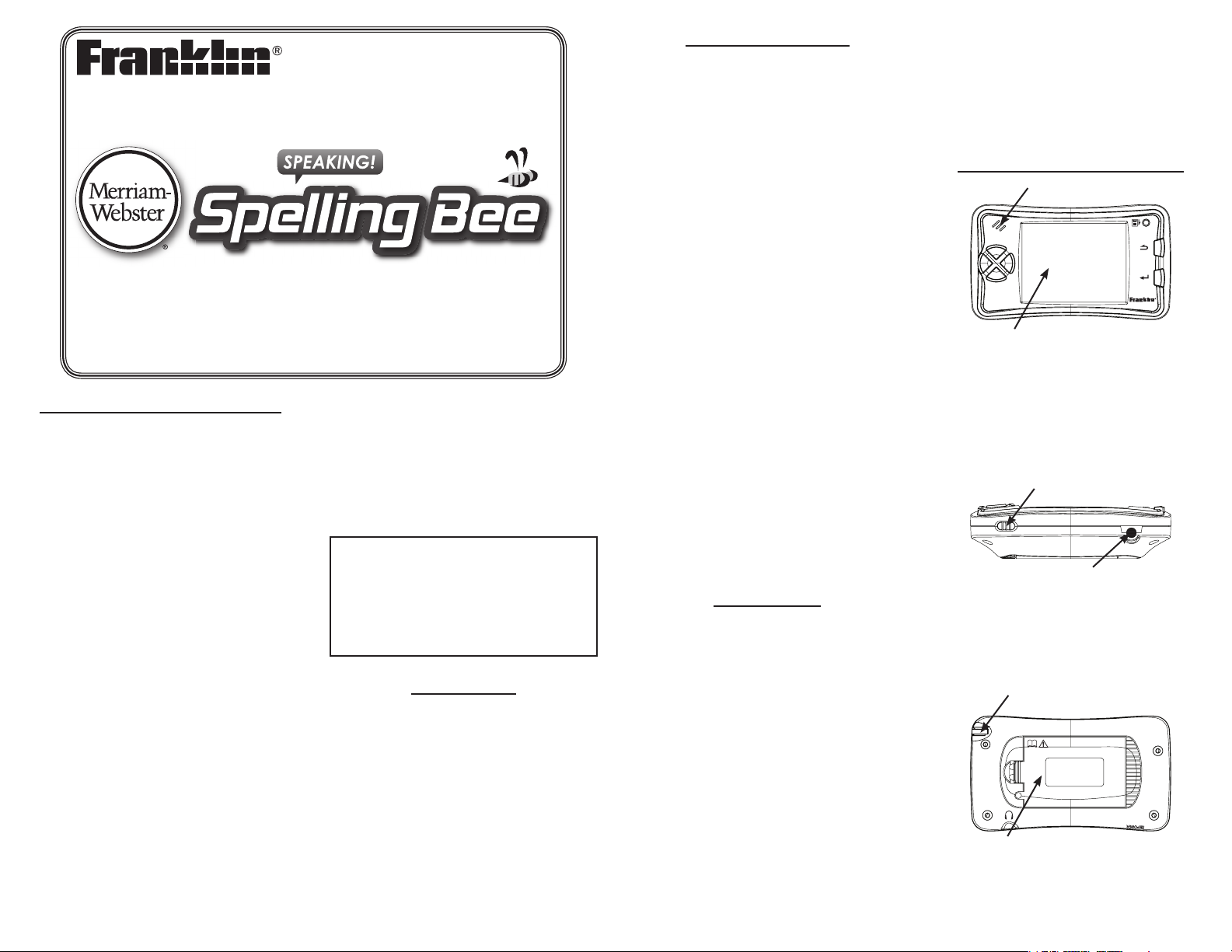
User’s Guide
License Agreement (U.S. only)
READ THIS LICENSE AGREEMENT BEFORE
USING THE ELECTRONIC REFERENCE. YOUR
USE OF THE ELECTRONIC REFERENCE
DEEMS THAT YOU ACCEPT THE TERMS OF
THIS LICENSE. IF YOU DO NOT AGREE WITH
THESE TERMS, YOU MAY RETURN THIS
PACKAGE WITH PURCHASE RECEIPT TO THE
DEALER FROM WHICH YOU PURCHASED
THE ELECTRONIC REFERENCE AND YOUR
PURCHASE PRICE WILL BE REFUNDED.
ELECTRONIC REFERENCE means the software
product and documentation found in this
package and FRANKLIN means Franklin
Electronic Publishers, Inc.
Limited Use License
All rights in the ELECTRONIC REFERENCE
remain the property of FRANKLIN. Through
your purchase, FRANKLIN grants you a
personal and nonexclusive license to use this
ELECTRONIC REFERENCE. You may not make
any copies of the ELECTRONIC REFERENCE
or of the data stored therein at the time
of purchase, whether in electronic or print
format. Such copying would be in violation of
applicable copyright laws. Further, you may
not modify, adapt, disassemble, decompile,
translate, create derivative works of, or in
any way reverse engineer the ELECTRONIC
REFERENCE. You may not export or reexport,
directly or indirectly, the ELECTRONIC
REFERENCE without compliance with
appropriate governmental regulations. The
SSB-208
ELECTRONIC REFERENCE contains Franklin’s
condential and proprietary information
which you agree to take adequate steps to
protect from unauthorized disclosure or use.
This license is eective until terminated by
Franklin. This license terminates immediately
without notice from FRANKLIN if you fail to
comply with any provision of this license.
Please read the following safety warnings
and precautions before using your device.
Note: If this device is to be used by young
children, this User’s Guide should be read to
them by an adult and their use of the device
should be monitored. Failure to do so may
cause injury.
Introduction
Congratulations on your purchase of the SSB208, Speaking Spelling Bee. Speaking Spelling
Bee is a terric resource for building your
vocabulary. You can review denitions and
usage examples of thousands of game words
while practising the spelling of thousands of
English words in a fun, interactive way.
With Speaking Spelling Bee you can:
• PracticeSpellingBeewords;
• PlayagameshowversionofSpellingBee,
whereyouplayformoney;
• CompeteinaSpellingBeeagainsttwoto
sixfriendsorcomputeropponents;
• PlayHangmanorJumble.
Battery Precautions
Your device is powered by three AAA
batteries.
• Non-rechargeablebatteriesarenottobe
re-charged. Never recharge batteries that
come with the device.
• Rechargeablebatteriesaretoberemoved
from the device before being charged.
• Rechargeablebatteriesareonlytobe
charged under adult supervision.
• Donotmixoldandnewbatteries.
• Onlybatteriesofthesameorequivalent
type as recommended are to be used.
• Thesupplyterminalsarenottobeshort-
circuited.
• Donotexposebatteriestodirectheat
or try to take batteries apart. Follow the
battery manufacturer’s instructions for
battery use.
• Alwaysremoveaweakordeadbattery
from the device.
• Toavoiddamagecausedbyleakageof
the battery uid, replace the battery or
batteries once every two years regardless
of how much the device has been used
during that time.
• Shouldabatteryleak,thedevicemay
become damaged. Clean the battery
compartment immediately, avoiding
contact with your skin.
• Keepbatteriesoutofreachofsmall
children. If swallowed, consult a physician
immediately.
Product Care
Your device is designed to be light, compact
and durable. However, it is an electronic
device and must be treated carefully. Putting
unnecessary pressure on it or striking the
device against other objects can cause
damage.
In order to avoid damage to your device,
please:
• Donotdrop,crush,bend,orapply
excessive force to the device.
• Donotexposeyourdevicetomoisture,
extreme or prolonged heat, cold, humidity,
or other adverse conditions. Avoid storing
it in damp, humid or wet places. It is not
waterproof.
• Cleanthedevicebysprayingamildglass
cleaner onto a cloth and wipe its surface.
Do not spray liquids directly on your
device.
• Shouldthedevice’sdisplayglassbreak,
properly dispose of the product avoiding
contact with your skin, then wash your
hands immediately.
• Pleasekeepscreenprotectorsandplastic
bags away from babies and children to
avoid danger of suocation.
Understanding Your Device
Speaker
Color Touch Screen
Speaker: The speaker is located at the top left
corner on the front of your device.
Color Touch Screen: The color screen of your
Speaking Spelling Bee is responsive to touch.
Warning! Please be careful to use only the
included stylus to select items on the display.
Use of any other sharply pointed objects may
damage your device.
Power Switch
Headphone Jack
Power Switch: Slide the power switch to turn
your product on and o.
Headphone Jack: The headphone jack is
designed for 3.5 mm, 35 ohm impedance
stereo headphones. Caution: Monophonic
headphones will not work with this unit.
Stylus
Battery Compartment
Stylus: The stylus is located in the upper
right corner of the device, while looking at
the screen. To remove the stylus, dislodge
the stylus using your thumb to put pressure
Page 2
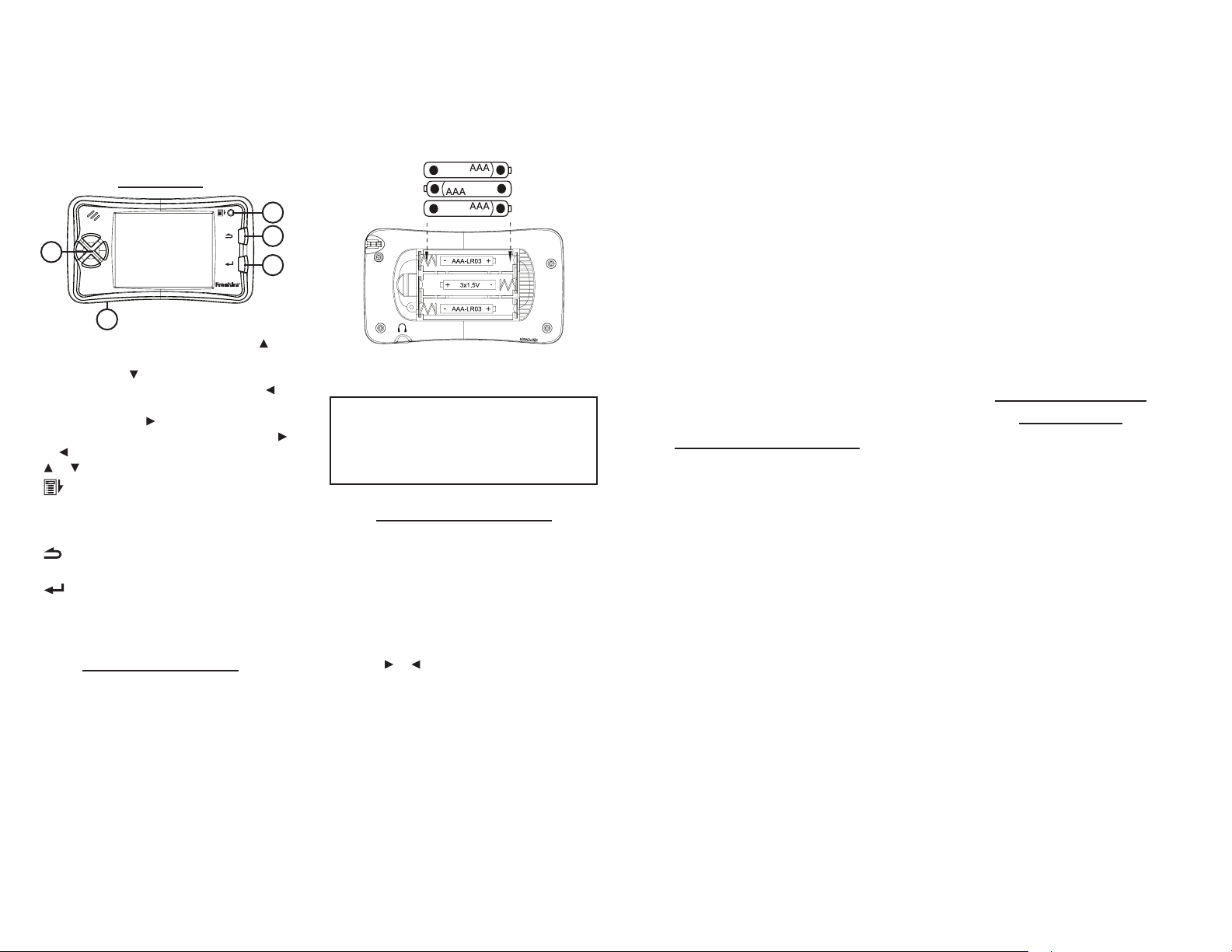
on the notch and then pull it the rest of the
_
+
_
+
_
+
way out of its slot. Use the tip of the stylus to
lightly touch the parts of the screen where
the menu items or buttons you want are
displayed.
Battery Compartment: The battery
compartment is located on the back of your
device and contains 3 AAA batteries.
Key Guide
2
3
1
5
1) NAVIGATION – Press the up button ( ) to
move the cursor or highlight up. Press the
down button ( ) to move the cursor or
highlight down. Press the left button ( )
to move the cursor or highlight left. Press
the right button ( ) to move the cursor or
highlight right. At the main menu, press
or to scroll through menu options. Press
or to page or scroll up or down.
2) MENU –Goes to the main menu, where
you can access all three versions of the
Spelling Bee games, the Games menu, and
the Settings menu.
3) BACK –Backs up, erases a letter, or goes
to your previous location, when available.
4) ENTER –Selects an item.
5) POWER –Located along the bottom side of
the device, turns your device on or o.
4
Installing Batteries
Your device is powered by three AAA
batteries. Follow these easy instructions
to install or replace them. Note: You must
install the batteries before you use your
product for the rst time. Please have a small
screwdriver and the new batteries at hand
before you remove the old ones. Note: It is
recommended that you use alkaline or heavy
duty batteries.
1. Turn your product o and turn it over.
2. Use the screwdriver to loosen the
battery cover screw.
Note: The screw does not separate from
the battery cover. Simply unscrew it until
it loosens.
3. Lift the battery cover on the back of the
product by pushing up on the catch.
4. Remove the old batteries, if necessary.
5. Install the batteries following the +/markings in the battery compartment.
Important: Be sure that the batteries are
installed correctly. Wrong polarity may
damage the unit.
6. Replace the battery cover and tighten
the screw.
Usage Note: This user’s guide describes the
functions of this device using the stylus and
the touch screen. Please remember that in
some functions, the navigation, BACK and
ENTER buttons may still function.
Using the Main Menu
Use the main menu to quickly take you to
all the dierent games, tools and resources
in your Speaking Spelling Bee. The main
menu contains ve options: Game Show,
Competition, Practice, Games, and Settings.
You can navigate the main menu using the
buttons or the stylus, but to access the main
menu press the MENU button at any time.
Press the or buttons to cycle through the
options. When you see the one you want,
press the ENTER button to select it.
Using the stylus, press the arrow icons to
cycle through the options. Press the option
you want to open it.
Understanding the Options
Game Show enables you to play a game
show version of a Spelling Bee. In this single
player version of Spelling Bee, you can choose
an avatar to represent you, a name, and a skill
level. Then you can play a series of ten rounds
consisting of ten words each.
Competition enables you to compete against
up to ve other players in a Spelling Bee.
There must be at least two players and a
maximum of six players, including yourself.
Each player can select an avatar to represent
you and a name. If you choose, you can
play against the computer and select the
computer’s level of experience to match your
own. You can also select the game’s level of
diculty and the number of rounds to play.
You then compete in a Spelling Bee against all
the players.
Practice enables you to choose an avatar to
represent you, a name, and a skill level. Then
you can practice your spelling skills. You will
be given a total of 15 practice words that you
have to spell three times each.
Games allows you to access the two games
included on your device: Hangman and
Jumble.
Settings allows you to adjust your device’s
shuto time and choose whether to turn the
sound and keytones on or o. You can adjust
the volume and re-calibrate the touch screen.
You can also erase all your user data.
Changing the Settings
When using the Speaking Spelling Bee, you
can adjust the shuto time, whether the
sound and keytone features are turned on or
o, adjust the volume, recalibrate the touch
screen, and erase all your user data.
1. Press the MENU button.
2. Press the arrow icons to cycle through
the options until Settings is displayed.
3. Press the current option to select it.
4. Press the setting you want to adjust.
Shut o time determines how long your
device stays on if no key is pressed.
Sound determines whether or not music
and other sounds are played on your
device.
Keytone determines whether or not a tone
sounds each time a key is pressed.
Volume adjusts the loudness of your
device.
Touch panel allows you to recalibrate the
touch screen.
Erase all user data allows you to clear your
device memory.
5. Press the left or right triangle icons to
change a setting.
Note: For Touch panel and Erase all user
data, press the setting again to access the
setting. Please see below for additional
instructions.
6. Press the MENU or BACK buttons to exit.
Changes to your settings will be
automatically saved.
Recalibrating the Touch Screen ✓
Sometimes the touch screen may become
off target and not as responsive to the
touch of the stylus. When this happens,
you may want to recalibrate the touch
screen.
At the Settings screen, select Touch panel.
Follow the instructions on the screen to
complete the recalibration.
Erasing All User Data ✓
Erase all user data enables you to erase all
the high scores and other results earned
during game play.
At the Settings screen, select Erase all user
data. You are asked to conrm that you
want erase this data. Press Yes to erase
your data. Press No to cancel the deletion.
Tips When Playing
Spelling Bee
Speaking Spelling Bee has three versions of a
Spelling Bee for you to play: Practice, Game
Show, and Competition. Though the game
play experience varies somewhat between
these three versions, you will encounter
some of the same features throughout all
the versions. The following sections describe
these similarities.
Selecting a Character
Every time you play, you are asked to select
a character. This is done at the character
selection screen. At this screen, you can select
an avatar and type a name.
There are ten dierent characters to choose
from.
1. Press the arrow icons to cycle through
the available boy and girl avatars.
2. When you see the one you want, press
the name eld.
3. Type a name.
Use the back arrow to delete the letter to
the left of the cursor.
4. Once you have typed a name, press
ENTER.
5. OK is highlighted. Press OK to continue.
To cancel the character selection and
return to your previous location, press
Cancel.
Page 3

Selecting a Skill Level
At the skill level selection screen, you can
select the diculty of game words. You can
choose Beginner, Advanced or Master.
1. Press the skill level you want.
Viewing Spelling Bee Help
You can view on-screen instructions to help
you play the Spelling Bee games. In all three
versions, these instructions are available
where the skill level can be selected.
1. Press HELP.
2. Read the text.
Press NEXT to continue reading the
instructions.
Press PREVIOUS to return to a previous
screen.
3. Press CLOSE when you are nished.
Viewing Your High Scores
You can view your ve best scores in any
version of Spelling Bee.
In Practice, you see the player’s name, the
elapsed time and the number of errors.
In Game Show and Competition, you see the
player’s name, the latest round reached, the
player’s score and elapsed time.
1. CLEAR SCORES is highlighted at the
bottom of the screen. Press it to erase all
saved scores.
2. Press CLOSE when you are nished.
Using Spelling Bee Tools
JustlikeinarealSpellingBee,eachversion
of Spelling Bee in your device contains a
selection of tools to help you spell a word.
After a game word is pronounced, these
options are displayed at the bottom of the
screen.
1. Press SENTENCE, DEFINITION, REPEAT,
or ORIGINS.
Sentence displays the game word in a
sentence, where “~” represents the game
word.
Denition displays a denition of the game
word.
Repeat pronounces the game word again.
Origin displays information about the
origin of the game word.
2. Type the game word.
3. Press ENTER to continue the game.
Playing Practice
Select Practice to hone your spelling skills
and get a feel for how the game works. In
each practice round, you are asked to spell 15
words correctly three times each.
1. Press the MENU button.
2. Press the arrow icons to cycle through
the options until Practice is displayed.
3. Press the Practice option to begin.
The character selection screen is displayed.
Note: To end the game at any time and
return to the main menu, press the MENU
button.
4. Select a character.
Select an avatar and type a name. Please
see “Selecting a Character” for more
information.
5. Select a skill level.
Select a skill level. Please see “Selecting
a Skill Level” for more information. Note:
Selecting a skill level automatically
advances you to begin the game.
You can also select HELP to read
instructions about the Spelling Bee games.
Please see “Using On Screen Help” for more
information.
Select HIGH SCORES to view the best
scores of your practice rounds. Please
see “Viewing High Scores” for more
information.
Select CANCEL to return to your previous
location.
6. Press GO to begin the practice round.
Before you begin, press SHOW WORD
to activate the option of displaying the
game word as it is pronounced. Please see
“Using the Show Word Option” for more
information.
The rst word is pronounced and the
denition for the word is displayed on the
screen.
7. Type the word you just heard.
Use the back arrow to delete the letter to
the left of the cursor.
If you are having trouble spelling a word,
some tools are available to help you. You
can have the word repeated or used in a
sentence. You can see the word’s denition
or origins. Please see “Using Spelling Bee
Tools” for more information.
At any time while spelling a word, press
RESULT to see your results so far. Press the
results panel to close it.
In Practice there are additional hints
available to help you spell game words.
Press HINT to access the hints. Press the
hint you want to see. Please see “Hints” for
more information.
8. When you are satised with your
answer, press ENTER.
If your answer is correct, a green dot is
lled in on the chart on the left side of the
screen. This chart keeps track of how many
times you’ve spelled each of your practice
words correctly. If your answer is incorrect,
the dot is colored red. Remember to
complete the practice round, each word
must be spelled correctly three times.
9. Go is highlighted at the bottom of the
screen. Press it to see the next word.
10. Continue spelling words until you’ve
completed the practice round.
When the practice round is over, you are
shown your number of errors and how
long it took to complete the round. If it is
one of your best eorts, it is automatically
saved among your high scores.
11. Press OK to continue.
Using the ✓ Show Word Option
The Show Word option in a practice round
displays the game word on the screen for
a few seconds as it is pronounced. You
can turn this mode on before the practice
round begins or between each word.
Note: This option, when turned on, only
displays the next word. You must turn it on
for each word you want to display.
When this option is displayed, it appears
next to Go. Press SHOW WORD to turn the
option on. Then press GO to continue. To
turn the option o, press it again.
Using Hints ✓
While you play Practice, ve hints are
available to help you spell game words.
Each hint can be used only one time
during the course of a word. Note: A sixth
hint, Pass, is displayed, but disabled during
Practice.
Press HINT to display the Hints menu and
then press the option you want. Press
BACK to close the Hints menu without
selecting a hint.
Uniques displays all the correct letters in a
word, but jumbled in a random order.
1st Letters displays the rst letter of the
word.
Consonants displays all the consonants of
the word, in the order they appear.
Vowels displays all the vowels of the word,
in the order they appear.
Word Choice displays a list of three words,
where only one of the words is the correct
word.
Playing Game Show
Game Show is a one player game where
you can earn money by quickly spelling
progressively more dicult words. Each word
has a unique dollar amount, which increases
with the diculty of the words. Additional
money can be awarded based on how quickly
you spell each word.
In a standard game, you have ten regular
rounds with a speed round after each regular
round.
At the Beginner skill level, if you complete
the rst ten regular rounds, you advance to
the Advanced skill level. After 10 rounds at
the Advanced skill level, you continue to the
Master skill level. The game continues at the
Master skill level until the game is over.
1. Press the MENU button.
2. Press the arrow icons to cycle through
the options until Game Show is
displayed.
3. Press the Game Show option to begin.
The character selection screen is displayed.
Note: To end the game at any time and
return to the main menu, press the MENU
button.
4. Select a character.
Select an avatar and type a name. Please
see “Selecting a Character” for more
information.
5. Select a skill level.
Select a skill level. Please see “Selecting
a Skill Level” for more information. Note:
Selecting a skill level automatically
advances you to begin the game.
You can also select HELP to read
instructions about the Spelling Bee games.
Please see “Using On Screen Help” for more
information.
Select HIGH SCORES to view the best
scores of your game shows. Please
see “Viewing High Scores” for more
information.
Select CANCEL to return to your previous
location.
6. Press GO to begin the game.
The rst word is pronounced.
Page 4

7. Type the word you just heard.
Use the back arrow to delete the letter to
the left of the cursor.
If you are having trouble spelling a word,
some tools are available to help you. You
can have the word repeated or used in a
sentence. You can see the word’s denition
or origins. Please see “Using Spelling Bee
Tools” for more information.
At any time while spelling a word, press
RESULT to see your results so far. Press the
results panel to close it.
In Game Show there are additional hints
available to help you spell game words.
Press HINT to access the hints. Press the
hint you want to see. Please see “Hints” for
more information.
Warning! You only have two minutes
to spell the word correctly. If you do not
answer within two minutes the game ends.
8. When you are satised with your
answer, press ENTER.
If your answer is correct, your earnings and
bonus are displayed and then you return
to the main screen.
If your answer is incorrect, you are given a
hint. Try spelling the word again and press
ENTER.
Game Show allows you to make mistakes,
but the number is limited based on your
round. Please read “Corrections” for more
information about how Game Show
handles mistakes.
9. Press GO to continue.
10. Repeat steps 7-9 until you’ve completed
the round.
When the round is over, your score is
displayed, including the time it took to
complete the round.
11. Press CONTINUE.
The next round begins.
Note: Following a speed round, there
are two screens of score summaries. The
summary of the speed round, then an
overall summary. Press CONTINUE twice to
begin the next round.
12. Repeat steps 6-11 to continue playing
the game until you’ve run out of rounds
or chances.
When the game is over, you can play again
or return to the main menu. If the game
resulted in one of your best eorts, it is
automatically saved among your high
scores.
13. Press TRY AGAIN to return to the
character selection screen.
Press HOME to return to the main menu.
Corrections ✓
Game Show allows you to make mistakes.
The number of mistakes you’re allowed
is indicated next to “Corrections” at the
bottom right corner of the screen.
Round Number of Corrections
1 2
2-9 1
>10 0
If you make a mistake when you have no
available corrections, you lose and the
game is over.
Note: During a speed round, spelling
mistakes do not count against the number
of corrections allowed.
Using Hints ✓
While you play Game Show, six hints are
available to help you spell game words.
Each hint can be used only one time
during the course of a round.
Press HINT to display the Hints menu and
then press the option you want. Press
BACK to close the Hints menu without
selecting a hint.
Pass enables you to skip to the next word.
Uniques displays all the correct letters in a
word, but jumbled in a random order.
1st Letters displays the rst letter of the
word.
Consonants displays all the consonants of
the word, in the order they appear.
Vowels displays all the vowels of the word,
in the order they appear.
Word Choice displays a list of three words,
where only one of the words is the correct
word.
Speed Rounds ✓
Between each regular round is a speed
round in which you are asked to spell ten
words in two minutes. Money is added to
your total for each word you spell correctly.
The more words you spell, the more
money they are worth.
In a speed round, you are not given a
second chance to spell a word correctly,
but your mistakes do not count against
the number of corrections you are allowed.
If you do make a mistake, you see a brief
message identifying your mistake, then
your next word is pronounced.
After a speed round, a special speed round
summary screen is displayed indicating
the number of words spelled correctly, the
speed round score and a total score.
Press VIEW WORDS to view the list of
words used in the speed round as well as
how you spelled them. Press the arrow
icons to view the list. Press CLOSE to return
to the summary screen.
Press CONTINUE to continue to the overall
score summary screen. Press CONTINUE
again to continue to the next round.
Playing Competition
Competition follows the format of an actual
Spelling Bee in which you compete against
computer players or your friends to see who
is the best at spelling. The game consists of
a series of rounds in which words get more
dicult as you go. Competition can be played
with two to six players.
Once the game is down to two players, the
winner is determined when one player makes
a mistake and the other players spells one
additional word correctly.
1. Press the MENU button.
2. Press the arrow icons to cycle through
the options until Competition is
displayed.
3. Press the Practice option to begin.
The game setup screen is displayed. At
this screen, you can add up to six players,
advance to the next screen, exit the game,
or delete the most recently added player.
Note: To end the game at any time and
return to the main menu, press the MENU
button.
4. Add two to six players.
Add enables you to add a player to the
competition. Please see “Adding Players”
for more information.
OK advances you to the next screen, once
at least two players have been added.
Cancel exits Competition and returns to the
main menu.
Delete removes the most recently added
player from the list.
5. When you’ve nished adding players,
press OK.
The game setup continues with a screen
where you select a skill level and the
number of rounds. You can also view your
high scores and read instructions about
the Spelling Bee games.
6. Select a skill level.
You can select from Beginner, Intermediate
and Advanced.
7. Press the arrow icons to select the
number of rounds.
You can select from 10 to 200 rounds, in
increments of 10.
8. Press START to begin the competition.
Or you can press HELP to read instructions
about the Spelling Bee games. Please
see “Using On Screen Help” for more
information.
Press HIGH SCORES to view the best
scores of your competitions. Please
see “Viewing High Scores” for more
information.
Press CANCEL to return to the initial game
setup screen and add or remove players.
9. Press GO to begin the game.
The rst word is pronounced.
10. The rst player should type the
pronounced word.
If you are having trouble spelling a word,
some tools are available to help you. You
can have the word repeated or used in a
sentence. You can see the word’s denition
or origins. Please see “Using Spelling Bee
Tools” for more information.
Warning! You only have two minutes
to spell the word correctly. If you do not
answer within two minutes your turn ends
and it counts as a wrong answer.
11. When you are satised with your
answer, press ENTER.
If your answer is correct, you are awarded
points and continue to the next round.
If your answer is incorrect, your only
chance to continue is if every other player
still playing also misses their word.
12. Follow the instructions on the screen to
continue taking turns and advancing
rounds until there is a winner.
When the competition is over, the winner
is announced.
13. Press RESULTS to see the results of all
the players.
The results include the highest round a
player reached, their score and the total
amount of time spent spelling their words.
14. Press OK to continue.
15. Press PLAY AGAIN if you want to play
again with the same settings.
Or you can press MAIN MENU to exit the
game.
Page 5

The competition begins again with the
same settings.
After the game begins, press CANCEL to
return to the main menu. Or you can press
the MENU button to return to the main
menu at any time.
Adding Players ✓
In Competition, you must add at least two
players, and you can add up to six players.
Players can be designated as “Human”
players if you are playing with friends or
“Computer” players if you want to compete
against the computer.
1. From the game setup screen, press
ADD.
The add player screen is displayed.
2. Select the type of player you want to
add.
Note: Your rst player must always be a
human player.
When you select a computer player,
you must also select its skill level. Your
computer opponent can be a Novice,
Medium or Super speller.
3. Press OK to continue.
The character selection screen is
displayed.
Or you can press CANCEL to return to
the game setup screen.
4. Select a character.
Select an avatar and type a name.
Please see “Selecting a Character” for
more information.
5. Repeat steps 1-4 in this section until
you are nished adding players,
then return to step 5, in “Playing
Competition” above.
Note: You can add up to six players.
Playing the Games
In addition to the Spelling Bee games, your
device also includes two other games Hangman and Jumble.
Hangman
Hangman selects a mystery word and
challenges you to guess it letter by letter. You
have to guess the word to save the cowboy.
1. Press the MENU button.
2. Press the arrow icons to cycle through
the options until Games is displayed.
3. Press the Games option to see the
Games menu.
4. Press HANGMAN.
The Hangman menu is displayed.
5. Press NEW GAME to begin a new game.
You can also select other options from the
Hangman menu.
Press OPTION to open the options menu
where you can change the skill level or
view the high scores. Please see “Changing
the Skill Level” for more information.
Press HELP to display instructions for the
game. Press NEXT or PREVIOUS to read
the text. Press CLOSE to return to the
game.
Press EXIT to leave the game and return to
the Games menu. Press YES to leave the
game. Press NO to return to the Hangman
menu.
6. Type letters you think are in the mystery
word.
Each wrong guess that you make causes
another piece of the cowboy to appear.
When he is whole, you lose. When you
guess a letter correctly, it gets lled in
everywhere it appears in the mystery
word.
Note: The letters of the mystery word are
hidden. The number of guesses remaining
is displayed as a red number on the screen.
Points are awarded for each correctly
guessed letter and subtracted for each
wrong guess.
Press MENU for hints and other options.
Please see “Using the Hints Menu” for more
information.
7. Continue playing until you get a word
wrong.
If your score registers as a high score, you
are asked to input your name. Type your
name and press OK. Press CANCEL if you
don’t want to add your score.
Note: If your time is not a high score, you
go directly to the Hangman menu.
8. Press OK to continue.
To clear the high scores, press CLEAR ALL.
9. Press NEW GAME to play again.
Using the Hints Menu ✓
During a game, press MENU for additional
options.
Press NEW GAME to start a new round.
Press BACK to return to the current game.
Press HELP to display instructions for the
game. Press NEXT or PREVIOUS to read
the text. Press CLOSE to return to the
game.
Press QUIT to end the game. Press YES to
return to the Hangman menu or press NO
to return to the current game.
Press HINT to reveal one letter in the
mystery word. The number of hints
remaining is displayed next to the menu
item. The number of hints available at the
beginning of a game is determined by the
skill level.
Changing the Skill Level ✓
You can change the skill level at the
Options menu. You can select a level from
1 to 5. The skill level aects the diculty
of the words, the number of guesses, and
the number of hints allowed. Level 5 is the
most dicult level.
At the Hangman menu, press OPTION.
The Level option is highlighted. Press the
arrow icons to change the skill level. Press
OK to save your changes. Press CANCEL to
exit the Options menu without saving your
changes.
Jumble
Jumble displays a series of letters. You have to
reorder the letters to spell the mystery word.
1. Press the MENU button.
2. Press the arrow icons to cycle through
the options until Games is displayed.
3. Press the Games option to see the
Games menu.
4. Press JUMBLE.
TheJumblemenuisdisplayed.
5. Press NEW GAME to begin a new game.
You can also select other options from the
Jumblemenu.
Press OPTION to open the Options menu
where you can change the skill level or
view the high scores. Please see “Changing
the Skill Level” for more information.
Press HELP to display instructions for the
game. Press NEXT or PREVIOUS to read
the text. Press CLOSE to return to the
game.
Press EXIT to leave the game and return to
the Games menu. Press YES to leave the
game. Press NOtoreturntotheJumble
menu.
6. Spell a word by pressing the letters in
the order you think they belong.
You must use all the letters on the screen.
If a letter appears more than once, it will
appear as many times as it appears in the
mystery word.
Press DEL to erase the last letter used.
Press MENU for hints and other options.
Please see “Using the Hints Menu” for more
information.
7. Press OK.
If your score registers as a high score, you
are asked to input your name. Type your
name and press OK. Press CANCEL if you
don’t want to add your score.
Note: If your time is not a high score, you
godirectlytotheJumblemenu.
8. Press OK to continue.
To clear the high scores, press CLEAR ALL.
9. Press NEW GAME to play again.
Using the Hints Menu ✓
During a game, press MENU for additional
options.
Press NEW GAME to start a new round.
Press BACK to return to the current game.
Press HELP to display instructions for the
game. Press NEXT or PREVIOUS to read
the text. Press CLOSE to return to the
game.
Press QUIT to end the game. Press YES to
returntotheJumblemenuorpressNO to
return to the current game.
Press SHUFFLE to reorder the provided
letters.
Changing the Skill Level ✓
You can change the skill level at the
Options menu. You can select a level from
1 to 5. The skill level aects the diculty
of the words. Level 5 is the most dicult
level.
AttheJumblemenu,pressOPTION.
The Level option is highlighted. Press the
arrow icons to change the skill level. Press
OK to save your changes. Press CANCEL to
exit the Options menu without saving your
changes.
Specications
Model: SSB-208 Speaking Spelling Bee
•Batteries: three AAA
•Size: 100 x 57 x 26 mm
•Weight: 100 g
© 2007-2010 Franklin Electronic Publishers,
Inc.,Burlington,N.J.08016-4907U.S.A.All
rights reserved.
© 1998-2007 Merriam-Webster, Incorporated.
All rights reserved.
New Oxford American Dictionary, 2nd Edition
© Oxford Universtity Press 2005.
© 2007 Tik Games, LLC.
Page 6

Imported to the European Community by:
Franklin Electronic Publishers GmbH
Kapellenstr. 13
85622 Feldkirchen, Germany
ISBN 978-1-59074-587-8
Recycling and Disposal
Device Disposal ✓
This device should be disposed through
your local electronic product recycling
system – do not throw into the trash bin.
Packaging Disposal ✓
Please save this User’s Guide and all
packing materials, as they contain
important information. In case of disposal,
please refer to your local recycling system.
Battery Disposal ✓
Do not dispose of batteries with normal
household waste. Please obey your local
regulations when disposing of used
batteries.
This unit may change operating modes,
lose information stored in memory, or fail
to respond due to electrostatic discharge
or electrical fast transients. Normal
operation of this unit may be re-established
by turning the device o and on, or by
removing and replacing the batteries.
FCC Notice
This device complies with Part 15 of the FCC
Rules. Operation is subject to the following
two conditions: (1) This device may not cause
harmful interference, and (2) This device must
accept any interference received, including
interference that may cause undesired
operation.
Warning: Changes or modications to this
unit not expressly approved by the party
responsible for compliance could void the
user’s authority to operate the equipment.
NOTE: This equipment has been tested and
found to comply with the limits for a Class B
digital device, pursuant to Part 15 of the FCC
Rules. These limits are designed to provide
reasonable protection against harmful
interference in a residential installation.
This equipment generates, uses and can
radiate radio frequency energy and, if not
installed and used in accordance with the
instructions, may cause harmful interference
to radio communications. However, there
is no guarantee that interference will not
occur in a particular installation. If this
equipment does cause harmful interference
to radio or television reception, which can
be determined by turning the equipment
o and on, the user is encouraged to try to
correct the interference by one or more of the
following measures:
–Reorient or relocate the receiving antenna.
–Increase the separation between the
equipment and receiver.
–Connect the equipment into an outlet on
a circuit dierent from that to which the
receiver is connected.
–Consult the dealer or an experienced radio/
TV technician for help.
NOTE: This unit was tested with shielded
cables on the peripheral devices. Shielded
cables must be used with the unit to insure
compliance.
NOTE: The manufacturer is not responsible
for any radio or TV interference caused
by unauthorized modications to this
equipment. Such modications could void
the user’s authority to operate the equipment.
Disclaimer of Warranties
Except as specically provided herein,
Franklin makes no warranty of any kind,
express or implied, with respect to this
product.
Limited Warranty (U.S. only)
LIMITED WARRANTY, DISCLAIMER OF
WARRANTIES, AND LIMITED REMEDY
FRANKLIN WARRANTS TO THE ORIGINAL
PURCHASER THAT THIS PRODUCT WILL BE
FREE FROM DEFECTS IN MATERIALS AND
WORKMANSHIP FOR A PERIOD OF ONE
(1) YEAR FROM THE ORIGINAL DATE OF
PURCHASE AS EVIDENCED BY A COPY OF THE
SALES RECEIPT. THIS LIMITED WARRANTY
DOES NOT COVER DAMAGE DUE TO ACTS
OF GOD, ACCIDENT, MISUSE, ABUSE,
NEGLIGENCE, MODIFICATION, UNSUITABLE
ENVIRONMENT, OR IMPROPER MAINTENANCE.
THE SOLE OBLIGATION AND LIABILITY OF
FRANKLIN, AND THE EXCLUSIVE REMEDY
UNDER THIS LIMITED WARRANTY, IS REPAIR
OR REPLACEMENT AT THE SOLE OPTION
OF FRANKLIN AND THIS REMEDY APPLIES
ONLY IN THE CASE IN WHICH FRANKLIN
DETERMINES THAT THE PRODUCT WAS
DEFECTIVE AND THAT THE DEFECT AROSE
WITHIN THE DURATION OF THE LIMITED
WARRANTY. THIS REMEDY IS THE EXCLUSIVE
REMEDY FOR BREACH OF THIS WARRANTY.
THIS WARRANTY GIVES YOU CERTAIN
RIGHTS;YOUMAYALSOHAVEOTHERRIGHTS
THATMAYVARYFROMJURISDICTIONTO
JURISDICTION.
EXCEPT FOR THE LIMITED WARRANTY
EXPRESSLY RECITED ABOVE, THIS FRANKLIN
PRODUCT IS PROVIDED ON AN “AS IS” BASIS,
WITHOUT ANY OTHER WARRANTIES, EXPRESS
OR IMPLIED, INCLUDING, BUT NOT LIMITED
TO, WARRANTIES OF MERCHANTABLE
QUALITY, MERCHANTABILITY, OR FITNESS
FOR A PARTICULAR PURPOSE, OR THOSE
ARISING BY LAW, STATUTE, USAGE OF
TRADE, OR COURSE OF DEALING. THIS
WARRANTY APPLIES ONLY TO PRODUCTS
MANUFACTURED BY OR FOR FRANKLIN AND
SPECIFICALLY DOES NOT INCLUDE BATTERIES,
CORROSION OF BATTERY CONTACTS OR ANY
OTHER DAMAGE CAUSED BY BATTERIES.
FRANKLIN SHALL NOT HAVE ANY LIABILITY
TO THE PURCHASER OR ANY OTHER PERSON
OR ENTITY FOR ANY INDIRECT, INCIDENTAL,
SPECIAL, OR CONSEQUENTIAL DAMAGES
WHATSOEVER, INCLUDING, BUT NOT
LIMITED TO, LOSS OF REVENUE OR PROFIT,
LOST OR CORRUPTED DATA, OR OTHER
COMMERCIAL OR ECONOMIC LOSS, EVEN
IF FRANKLIN HAS BEEN ADVISED OF THE
POSSIBILITY OF SUCH DAMAGES, OR EVEN IF
OTHERWISE FORESEEABLE. FRANKLIN IS NOT
RESPONSIBLE FOR CLAIMS BY A THIRD PARTY.
FRANKLIN’S MAXIMUM AGGREGATE LIABILITY
SHALL NOT EXCEED THE AMOUNT PAID FOR
THE PRODUCT AS EVIDENCED BY THE SALES
RECEIPT.SOMESTATES/JURISDICTIONSDO
NOT ALLOW THE EXCLUSION OR LIMITATION
OF LIABILITY FOR CONSEQUENTIAL OR
INCIDENTAL DAMAGES, SO THE ABOVE
LIMITATION MAY NOT APPLY TO YOU. IF
THELAWSOFTHERELEVANTJURISDICTION
DO NOT PERMIT FULL WAIVER OF IMPLIED
WARRANTIES, THEN THE DURATION OF
IMPLIED WARRANTIES AND CONDITIONS ARE
LIMITED TO THE DURATION OF THE EXPRESS
WARRANTY GRANTED HEREIN.
Warranty Service: If you think your product
is defective, call Franklin’s Customer Service
Desk, 1-800-266-5626, to request a return
merchandise authorization (“RMA”) number,
before returning the product (transportation
charges prepaid) to:
Franklin Electronic Publishers, Inc.
Attn: Service Department
One Franklin Plaza
Burlington,NJ08016-4907
If you return a Franklin product, please include
your name, address, telephone number, a
brief description of the defect and a copy of
your sales receipt as proof of your original
date of purchase. You must also write the RMA
prominently on the package if you return the
product;otherwisetheremaybealengthy
delay in the processing of your return. Franklin
strongly recommends using a trackable form
of deliver to Franklin for your return.
Limited Warranty
(EU and Switzerland)
Notwithstanding the disclaimer of warranties
above, this product, excluding batteries and
liquid crystal display (LCD), is guaranteed
by Franklin to be free of defects in materials
or workmanship for a period of two years
from the date of purchase. It will be repaired
or replaced with an equivalent product (at
Franklin’s option) free of charge for any defect
in workmanship or materials during that time.
This warranty explicitly excludes defects
due to misuse, accidental damage, or wear
and tear. This warranty does not aect the
consumer’s statutory rights.
Limited Warranty (outside
U.S., EU and Switzerland)
Notwithstanding the disclaimer of warranties
above, this product, excluding batteries and
liquid crystal display (LCD), is guaranteed
by Franklin to be free of defects in materials
or workmanship for a period of one year
from the date of purchase. It will be repaired
or replaced with an equivalent product (at
Franklin’s option) free of charge for any defect
in workmanship or materials during that time.
Products purchased outside the United States,
the European Union and Switzerland that are
returned under warranty should be returned
to the original vendor with proof of purchase
and description of fault. Charges will be made
for all repairs unless valid proof of purchase is
provided.
This warranty explicitly excludes defects
due to misuse, accidental damage, or wear
and tear. This warranty does not aect the
consumer’s statutory rights.
LLP-28018-00
Rev. A
