Page 1
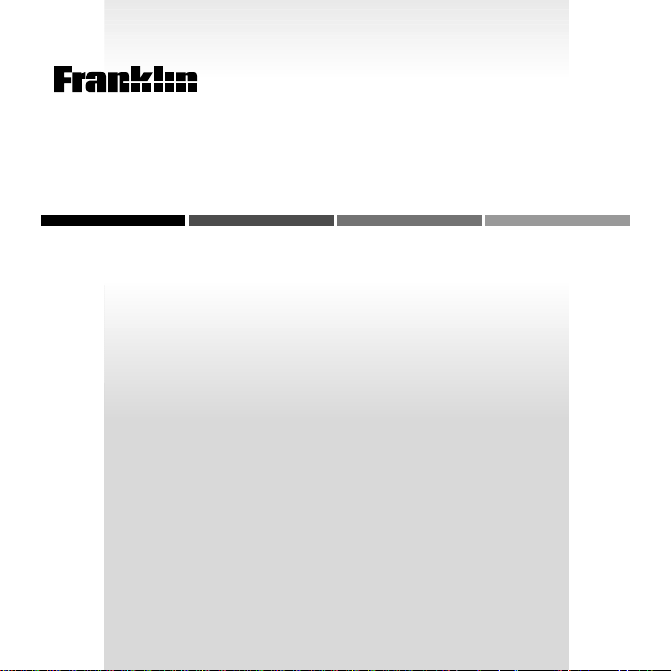
B
OO
ELECTRONIC BOOK CARD
K
Speaking
MAN
Spelling Ace
USER’S GUIDE
SSA-2045
®
Page 2
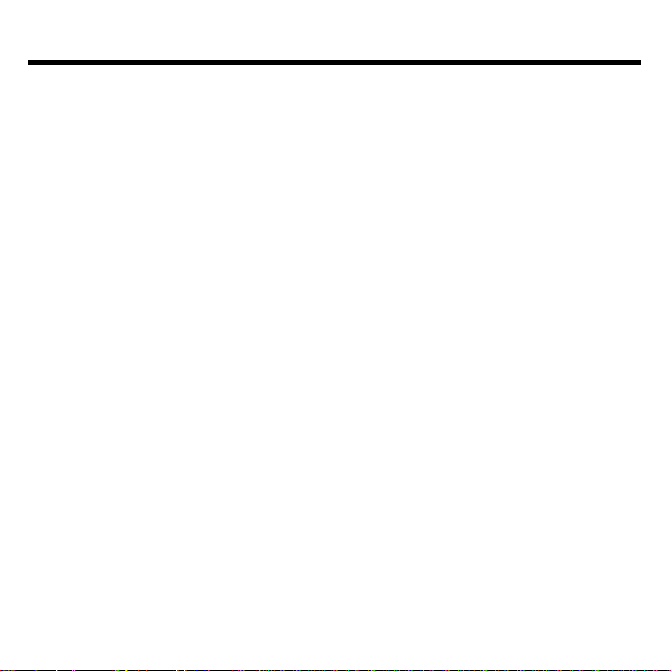
License Agreement
READ THIS LICENSE AGREEMENT BEFORE USING ANY BOOKMAN ELECTRONIC BOOK.
YOUR USE OF THE BOOKMAN ELECTRONIC BOOK DEEMS THAT YOU ACCEPT THE TERMS OF THIS LICENSE. IF YOU DO NOT AGREE WITH THESE
TERMS, YOU MAY RETURN THIS PACKAGE WITH PURCHASE RECEIPT TO
THE DEALER FROM WHICH YOU PURCHASED THE BOOKMAN ELECTRONIC
BOOK AND YOUR PURCHASE PRICE WILL BE REFUNDED. BOOKMAN ELECTRONIC BOOK means the software product, hardware, and documentation found
in this package and FRANKLIN means Franklin Electronic Publishers, Inc.
LIMITED USE LICENSE
All rights in the BOOKMAN ELECTRONIC BOOK remain the property of FRANK-
LIN. Through your purchase, FRANKLIN grants you a personal and nonexclusive
license to use the BOOKMAN ELECTRONIC BOOK on a single FRANKLIN BOOKMAN at a time. You may not make any copies of the BOOKMAN ELECTRONIC
BOOK or of the preprogrammed data stored therein, whether in electronic or print
format. Such copying would be in violation of applicable copyright laws. Further, you
may not modify, adapt, disassemble, decompile, translate, create derivative works
of, or in any way reverse engineer the BOOKMAN ELECTRONIC BOOK. You may
not export or reexport, directly or indirectly, the BOOKMAN ELECTRONIC BOOK
without compliance with appropriate governmental regulations. The BOOKMAN
ELECTRONIC BOOK contains Franklin’s confidential and propriety information which
you agree to take adequate steps to protect from unauthorized disclosure or use.
This license is effective until terminated. This license terminates immediately without notice from FRANKLIN if you fail to comply with any provision of this license.
24
Page 3
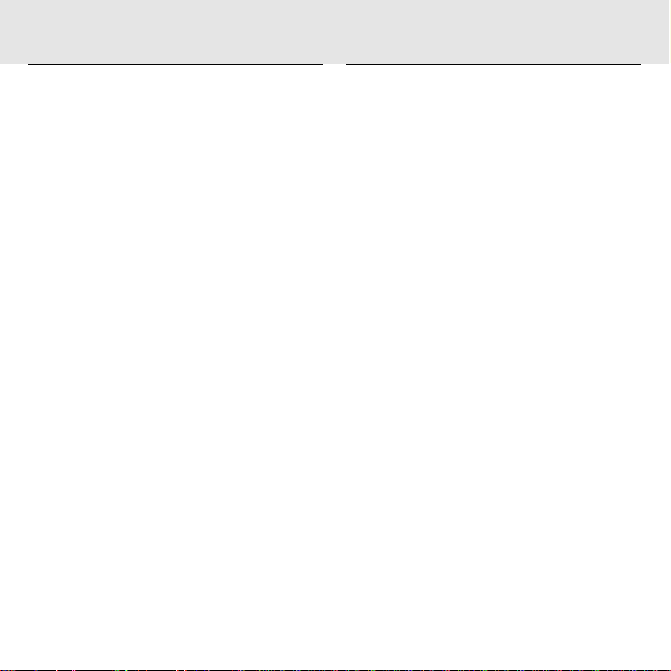
Contents
Welcome to the world of BOOKMAN!
With this
card, you can check spellings, learn how
to write letters, and play 11 fun word
games. In addition, if you have a BOOK-
Speaking Spelling Ace
®
book
MAN with a speaker or a headphone
jack, you can hear pronunciations of letters and words. It’s fun and easy to use.
To learn how, read this User’s Guide.
Installing a Book Card and Selecting a Book..................... 3
Using the Color Keys and Changing the Settings .............. 4
Viewing a Demonstration .................................................. 5
Hearing Letters and Words ................................................ 5
Checking Spellings ............................................................ 6
Finding a Letter in a Word ................................................. 7
Finding a Series of Letters ................................................ 7
Learning to Write Letters and Words ................................. 8
Saving Words for Study ..................................................... 9
It’s Time to Rhyme ........................................................... 10
Learning Confusable Words............................................. 10
Changing Game Settings ................................................. 11
Playing the Games ........................................................... 11
Sending a Word Between Books...................................... 14
Resetting Your BOOKMAN .............................................. 15
Book Card Care ............................................................... 15
Specifications .................................................................. 16
Limited Warranty (U.S. only)............................................ 17
1
Page 4
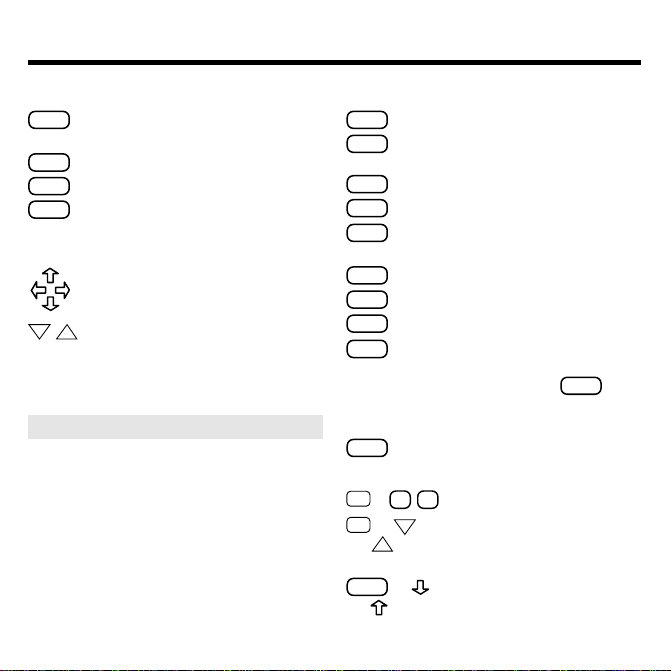
Key Guide
DN
Color Keys
SPELL
(red) Pronounces a letter,
number, or punctuation mark.
SAY
(green) Pronounces a word.
GAMES
RHYME
(yellow)
(blue)
Shows the games list.
Shows a list of rhyming
words.
Direction Keys
Moves through text or menus, or
moves the cursor or highlight.
DN
UPPages down or up.
➤
Understanding the Color Keys
The color keys (red, green, yellow, and
blue) perform the functions listed
above only for the book described in
this User’s Guide.
Other BOOKMAN books have their
own color key functions, which are
labeled on their keyboards or book
cards. To learn more, read “Using the
Color Keys.”
Other Keys
BACK
Erases a letter or backs up.
CAP
Shifts the keys to type capitals or
punctuation.
CARD
Exits the book you are reading.
CLEAR
Clears your entry.
ENTER
Enters a word, selects a menu
item, or starts a highlight.
HELP
Displays help messages.
MENU
Displays the main menu.
ON/OFF
Turns BOOKMAN on or off.
✽
?
Shows Confusables®, types a
? to stand for an unknown
letter in a word; with
CAP
types an ✽ to stand for a series
of letters in a word.
SPACE
Types a space or pages down.
Key Combinations*
✩
+ Q-PTypes numbers.
✩
or
+
UP
Goes to the next or previous handwritten letter or
number.
CAP
+ Goes to the top or bottom
or
* Hold the first key while pressing the other key.
2
of a word list or menu.
,
Page 5
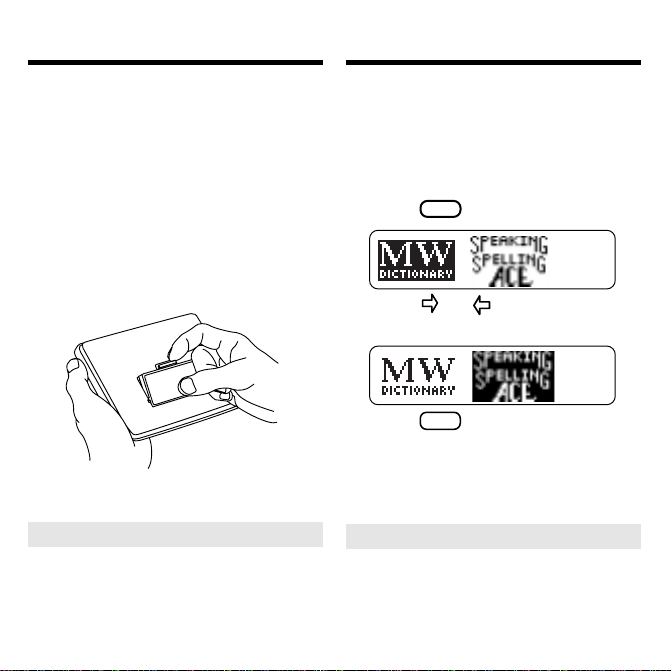
Installing a Book Card
Selecting a Book
Warning: Never install or remove a
book card while your BOOKMAN is
turned on. If you do, information that you
entered in its built-in book, as well as in
any other installed book cards, will be
erased.
1. Turn your BOOKMAN off.
2. Turn your BOOKMAN over.
3. Align the tabs on the book
card with the notches in the
slot.
4. Press the book card down
until it snaps into place.
➤
Resuming Where You Left Off
You can turn off BOOKMAN at any
screen. When you turn BOOKMAN
on again, the screen that you last
viewed appears.
Once you have installed a book card in
your BOOKMAN, you can select which
book you want to use. Here’s an example.
1. Turn your BOOKMAN on.
CARD
2. Press
.
3. Press or to highlight the
book you want to use.
4. Press
➤
Removing Book Cards
ENTER
to select it.
Warning: When you remove a book
card to install another, information that
you entered into the removed book
card will be erased.
3
Page 6
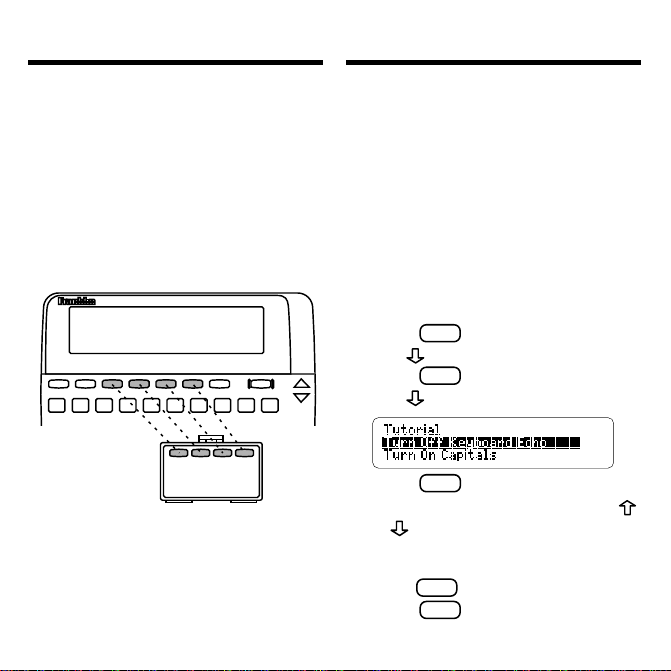
Using the Color Keys
Changing the Settings
The red, green, yellow, and blue keys on
the top row of your BOOKMAN change
their functions according to which book
you have selected.
If you have selected the built-in book,
the color keys function as labeled on the
BOOKMAN keyboard. If you have selected a book card, the color keys function as labeled on that card.
Remember, when you’ve selected a
book card, the color keys function as
labeled on that card, not as on the
keyboard.
You can adjust the keyboard echo, shutoff time, and screen contrast of this
book. You can also change all the letters to capitals.
Turning the keyboard echo off stops the
pronunciation after each symbol is typed
and lets you type letters faster.
The shutoff time is how long your BOOKMAN stays on if you forget to turn it off.
Contrast refers to how light or dark the
screen is.
MENU
1. Press
2. Use
3. Press
4. Use
5. Press
If you select
.
to highlight Setup.
ENTER
.
to highlight a setting.
ENTER
to select it.
Set Contrast
, press
or repeatedly to make the
screen darker or lighter.
To leave the settings unchanged,
BACK
press
6. Press
.
CLEAR
when finished.
4
Page 7
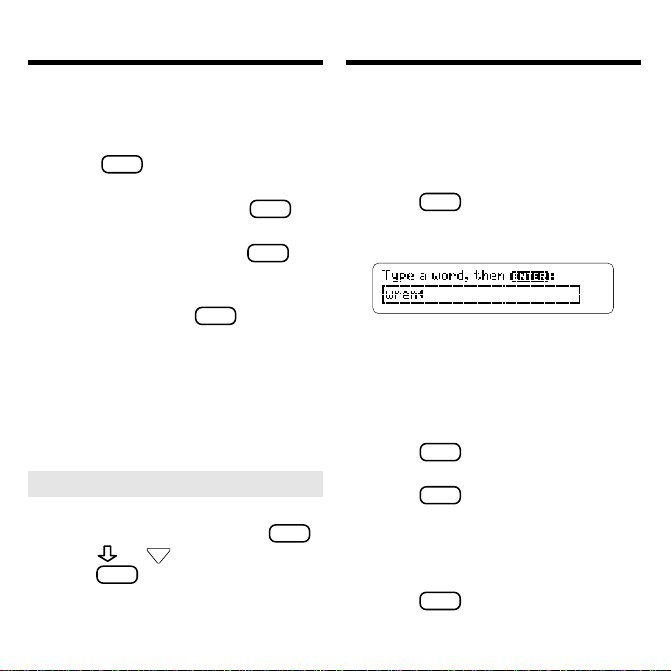
Viewing a Demonstration
Hearing Letters and Words
Before you start using your new book
card, you may want to see a brief demonstration of what it can do. Here’s how.
1. Press
MENU
.
2. Use the arrow keys to high-
ENTER
light Setup and press
.
3. Use the arrow keys to highlight
ENTER
View Demo, and press
to
start the demonstration.
4. To stop the demonstration at
any time, press
➤
Help is Always at Hand
CLEAR
.
You can view a help message at
virtually any time by pressing
Press
Press
or DN to read the help.
BACK
to exit the message.
HELP
To read about how to use the keys,
Tutorial
select
from the Setup menu.
If you have a BOOKMAN with a speaker
or a headphone jack, you can hear letters, numbers, and punctuation marks pronounced as you type them and words after you enter them.
CLEAR
1. Press
.
2. Type a word. For example,
type wren.
If the keyboard echo has not been
turned off, you will hear each letter,
number, or punctuation mark as you
type. To learn how to turn the
keyboard echo on or off, read
“Changing the Settings.”
SAY
3. Press
(the green key) to
hear the word pronounced.
4. Press
SPELL
(red) repeatedly to
hear the word spelled aloud.
.
5. To adjust the volume, turn
the dial on the side of your
BOOKMAN.
6. Press
CLEAR
when finished.
5
Page 8

Checking Spellings
Checking Spellings
If you misspell a word, your
Spelling Ace
automatically provides a list
Speaking
of corrections. If you enter a correctly
Correct
spelled word,
appears on the
screen. Try this example.
CLEAR
1. Press
.
2. Type a word. For example,
type jiraph.
To erase a letter, press
BACK
.
To type capitals and punctuation,
CAP
hold
and press a letter or
punctuation key.
To type numbers, hold ✩ and
press a numbered key.
3. Press
ENTER
.
4. Use to highlight a correction, if needed.
ENTER
5. Press
6. Press
.
SAY
(green) to hear the
word pronounced.
SPELL
7. Press
(red) repeatedly to
hear the word spelled aloud.
You can see rhyming words by
RHYME
pressing
. To learn more, read
“It’s Time to Rhyme.”
BACK
8. Press
to go back to the
corrections.
CLEAR
9. Press
➤
About Screen Illustrations
when finished.
Some screen illustrations in this User’s
Guide may differ from what you see on
screen. This does not mean that your
BOOKMAN is malfunctioning.
➤
Follow the Arrows
The flashing arrows on the right of
the screen show which arrow keys
you can press to move around the
screen.
6
Page 9

Finding a Letter in a Word
Finding a Series of Letters
If you are unsure how to spell a word, type
a question mark in place of each unknown
letter. You can type more than one question mark in a word.
CLEAR
1. Press
.
2. Type a word with ?’s. For
example, type p?rt.
3. Press
4. Use
5. Press
ENTER
.
to highlight a word.
SAY
(green) to hear the
highlighted word pronounced.
6. Use
SPELL
(red) to hear the high-
lighted word spelled aloud.
➤
Crossword Helper
You can also use question marks to
help solve crossword puzzles. For
example, if the second letter of a five-
h
letter word is
?h??w
enter
and its last letter is w,
to see possible answers.
You can also find the endings, beginnings, and other parts of words by typing an asterisk (✽). An asterisk stands
for a series of letters.
CLEAR
1. Press
.
2. Type a word with an ✽. For
✽
example, type de
To type an asterisk, hold
?
ENTER
✻
.
.
press
3. Press
cks.
CAP
4. Use to highlight a word.
5. Press
SAY
(green) to hear the
highlighted word pronounced.
6. Press
SPELL
(red) repeatedly to
hear the highlighted word
spelled.
7. Press
CLEAR
when finished.
7
and
Page 10

Learning to Write
Letters and Words
Your
Speaking Spelling Ace
learn how to write manuscript (block printing) and cursive letters, and cursive words.
MENU
1. Press
2. Press
3. Use
.
ENTER
to select Handwriting.
to highlight a category
and then press
ample, select Cursive Letters.
4. Type a letter or number and press
ENTER
. For example, enter g.
Note: You can enter only one handwritten letter or number at a time.
To type numbers, hold ✩ and press
the numbered keys.
ENTER
5. Press
or
guide about how to write the
letter or number.
can help you
ENTER
. For ex-
to see a
Learning to Write
Letters and Words
6. Press or
ENTER
again to see the
letter or number written on the
screen.
7. To see the letter or number written again, press
8. Press
SAY
or
or
SPELL
again.
to hear the
ENTER
letter or number pronounced.
9. Hold ✩ and press DN or UP to
see the next or previous letter
or number.
➤
Learning to Write Cursive Words
You can learn how to write cursive words.
Simply select
Cursive Words
from the
Handwriting menu and then use the arrow keys to select a word from the word
ball
list. For example, select
SAY
Press
(green) to hear the word
pronounced. Press
.
SPELL
(red) to hear
the word spelled aloud. To see the word
written again, press or
8
ENTER
.
Page 11

Saving Words for Study
Saving Words for Study
You can create a User List of up to 20
words for study and review. Words are
listed in the order they are entered. You
can only add words to the User List that
Speaking Spelling Ace’s
are in
Adding and Viewing Words
▼
CLEAR
1. Press
2. Press
.
MENU
and select User List.
word list.
3. Highlight Add to List.
4. Press
ENTER
.
5. Type a word.
6. Press
ENTER
to add the word to
your User List.
Note: If a word is not in its word list,
Speaking Spelling Ace
treats that
word as a misspelling.
7. Highlight View List and press
ENTER
to see the list.
Deleting One Word
▼▼
MENU
1. Press
and select User List.
2. Select Delete Word.
3. Highlight a word on the list.
ENTER
4. Press
Or press
to delete it.
BACK
to cancel.
Erasing Your User List
1. Press
MENU
and select User List.
2. Select Erase List.
3. Press Y to erase the entire list.
N
Or press
➤
Other Ways to Add Words
to cancel.
You can also add a word to your User
List by entering it at the
Type a word
screen or by highlighting it in text.
To enter a word at the
Type a word
screen, simply type a word and press
MENU
. Select
User List
then press
ENTER
To add a word in text, press
. Press and
to add the word.
ENTER
start the highlight and use the arrow keys
to highlight a word. Then press
9
and select
press
User List
ENTER
to add the word.
. Press and then
to
MENU
Page 12

It’s Time to Rhyme
Learning Confusable Words
It’s easy to find rhyming words. Rhymes
are words that end with the same sound.
1. Press
CLEAR
.
2. Type a word. For example,
type sweet.
RHYME
3. Press
(blue) to see rhym-
ing words.
4. Press to see and hear more
rhyming words.
5. To hear a rhyming word
SPELL
spelled, use
(red).
6. To hear the rhyming word pronounced again, press
7. Press
BACK
to go back to the
SAY
(green).
word you typed.
8. Press
CLEAR
when finished.
Confusables® are words that sound alike
but are spelled differently. When a question mark appears at the top right corner of
the screen, that word has Confusables.
1. Press
CLEAR
.
2. Type a word and press
For example, enter air.
The question mark shows that
has Confusables.
3. Press
✽
?
to see a list of
Confusables and their meanings.
4. Use to move the highlight
and see more Confusables.
5. Use one of the following keys:
To... Press...
hear a word pronounced
hear a word spelled
see rhyming words
SAY
SPELL
RHYME
10
ENTER
.
air
Page 13

Changing Game Settings
Playing the Games
Speaking Spelling Ace
has 11 fun and educational word games you can play. You can
select the skill level and choose a word list
you will play with. You can also turn off the
game graphics. Here’s how.
1. Press
2. Press
GAMES
(yellow).
ENTER
to select Game Set-Up.
3. Highlight Skill Level, Word List,
or Turn Off Game Graphics.
4. Press
5. Press
ENTER
to select it.
or to see the differ-
ent settings.
Or press
graphics off and then press
ENTER
to turn the game
GAMES
to
go to the games list.
ENTER
6. Press
to select the new
setting.
Or press
BACK
to return to the Game
Set-Up menu without changing the
setting.
GAMES
7. Press
to go back to the
Games list.
Now that you have the game set, let’s play.
GAMES
1. Press
(yellow), if not
already at the Games list.
2. Use
3. Press
4. Press
➤
or to highlight a game.
ENTER
to select it.
CLEAR
when finished.
Seeing Your Score
Your score appears after each round
of most games until you change
games or until you exit the games.
➤
Selecting the Game Words
You can choose to play the games
with a random word list, your user
list, your own words, or with words
that have from three to 13 letters.
➤
Understanding Skill Levels
There are four skill levels to choose
from: Beginner, Intermediate,
Advanced, and Expert. Beginners,
for example, have more chances to
guess mystery words than experts.
11
Page 14

Playing the Games
Playing the Games
Hangman
▼▼▼
Hangman challenges you to guess a mystery word, indicated by ?’s, one letter at a
time. The number of guesses you have left
appears to the right of the #’s. For a hint,
CAP
hold
and press
✽
?
, or press
✽
?
to end the round. Note: If you ask for a
hint, you will lose the round. Press
SAY
(green) to hear the word pronounced or
RHYME
(blue) to see its rhyming words, if
any. To start a new round, press
select a new game, press
GAMES
SPACE
. To
(yellow).
Keyboard Wizard
Keyboard Wizard challenges you to type
the letter that floats across the screen
before it gets to the other side. To end
the round, press
round, press
game, press
✽
?
. To start a new
SPACE
. To select a new
GAMES
(yellow).
Anagrams
Anagrams challenges you to find all of the
words that can occur within a given word.
Each letter can only be used as many times
as it appears in the given word. Each ana
gram must be a specified minimum length,
which will flash on the screen before each
game. The number of possible anagrams
is shown on the right side of the screen.
Type an anagram and then press
Use the arrow keys to view the anagrams
that you have already entered. Hold
and press
the given word. Press
✽
?
to shuffle the letters of
✽
?
to end the
round and reveal the remaining anagrams.
Highlight a word and press
SAY
to hear the word pronounced or
(blue) to see its rhyming words, if any. Press
SPACE
to start a new round. To select a new
GAMES
game, press
Word Train
▼
(yellow).
All aboard the Word Train spelling game!
You and the train take turns typing letters
to form a word. Whoever types the last
letter wins. To see the letters you can type,
CAP
hold
round, press
and press
✽
?
. Press
✽
?
. To end a
SAY
to hear the word pronounced, or
(blue) to see its rhyming words, if any. Press
SPACE
to start a new round. To select a new
GAMES
game, press
12
(yellow).
ENTER
.
CAP
(green)
RHYME
(green)
RHYME
Page 15

Playing the Games
Playing the Games
Jumble
▼▼▼
Jumble scrambles the letters of a mystery
word. You must unscramble all the letters
to form the word(s). The number of words
that can be formed appears to the right of
the letters. Type your guess and then press
ENTER
. To shuffle the letters, hold
✽
?
press
press
. To quit and see the answer,
✽
?
. When there is more than one
word, highlight a word, and then press
CAP
and
SAY
(green) to hear the word pronounced or
RHYME
(blue) to see its rhyming words, if any.
To select a new game, press
GAMES
(yellow).
Letter Chase
Letter Chase challenges you to type a mystery cursive letter before it is fully written
on the screen. To end a round, press
SPACE
Press
lect a new game, press
to start a new round. To se-
GAMES
(yellow).
✽
?
Flashcards
Flashcards flashes words for you to define, pronounce, or study. Press
SAY
(green) to hear the word pronounced, or
RHYME
(blue) to see its rhyming words, if
SPACE
any. Press
select a new game, press
to start a new round. To
GAMES
(yellow).
Word Blaster
▼▼
Word Blaster is a speed spelling game. Letters of a mystery word appear one by one.
You must enter the answer before the last
letter is shown and time runs out. When you
think you know what word is being spelled,
ENTER
press
ENTER
press
the word, press
to hear the word pronounced, or
, type your guess and press
again. To return to the game screen,
BACK
. To end the round and reveal
✽
?
. Press
SAY
RHYME
to see its rhyming words, if any. To select a
new game, press
GAMES
(yellow).
Word Builder
Word Builder takes letters you have
typed and shuffles them to make words.
.
Type letters at the
screen and press
Enter your letters
ENTER
. Use the arrow
keys to scroll through the anagrams.
ENTER
Press
then press
pronounced, or
to highlight an anagram and
SAY
(green) to hear the word
RHYME
(blue) to see its rhym-
ing words, if any. To select a new game,
GAMES
press
(yellow).
13
(green)
(blue)
Page 16

Playing the Games
Sending a Word Between Books
Memory Challenge
▼▼
In Memory Challenge, you start with one
word and can go as far as your memory
allows. A word will appear briefly on the
screen and then you will be asked to type
it. Each word must be spelled correctly and
entered in the order in which it appeared.
Watch for a word to appear and then enter
it at the
Enter word 1
screen. If you are
right, you win! If you’re wrong, type another
guess. Continue adding as many words to
the challenge that you can. For a hint, hold
CAP
and press
✽
?
press
the word pronounced, or
. Press
✽
?
. To end the round,
SAY
(green) to hear
RHYME
(blue) to
see its rhyming words, if any. To select a
new game, press
GAMES
(yellow).
Word Capture
In Word Capture, a letter will quickly flash
in its position in a word. You must press
that letter key while it is still flashing in order to capture it. Continue typing the flashing letters until the word is formed. To end
the round, press
to hear the word pronounced, or
✽
?
. Press
SAY
(green)
RHYME
(blue) to see its rhyming words, if any. To
select a new game, press
GAMES
(yellow).
You can look up words from this book in
certain other BOOKMAN books, and
vice versa.
To send or receive a word to or from
another book, you must have an installed
book card in your BOOKMAN that is
able to send or receive words, too. To
learn if a book card can send or receive
words, read its User’s Guide.
1. Highlight a word.
To highlight a word, press
ENTER
then press the arrow keys.
2. Hold
✩
and press
CARD
.
3. Highlight the other book.
4. Press
ENTER
.
The word that you highlighted
appears in the other book.
5. If needed, press
ENTER
to look
up the word.
14
and
Page 17

Resetting Your BOOKMAN
Book Card Care
If the BOOKMAN keyboard fails to respond, or if its screen performs erratically,
first press
CLEAR
and then press
ON/OFF
twice. If nothing happens, follow the steps
below to reset it.
Warning: Pressing the reset button with
more than very light pressure may permanently disable your BOOKMAN. In addition, resetting BOOKMAN erases settings
and information entered into its built-in book,
and in an installed book card.
1. Hold
CLEAR
and press
ON/OFF
.
If nothing happens, try Step 2.
2. Use a paperclip to gently press
BOOKMAN’s reset button.
The reset button is recessed in a pinsized hole on the back of BOOKMAN.
➤
Troubleshooting BOOKMAN
• Make sure your book card, if any, is
installed correctly.
• Check that the book card’s metal
contacts are dirt- and dust-free.
This unit may change operating modes due to
Electro-static Discharge. Normal operation of this
unit can be re-established by pressing the reset
ON/OFF
key,
, or by removing/replacing batteries.
• Do not touch the metal contacts on the book cards.
Caution: Touching these electrical
contacts with statically charged
objects, including your fingers, could
erase information entered in a book
card or built-in book.
• Do not put excessive pressure
on the book cards.
LBS.
Do not expose the book cards
•
to heat, cold, or liquids.
15
Page 18

Specifications
Model: SSA-2045
• size: 5.9 x 4.2 x 0.6 cm
• weight: 0.4 oz
© 1996 Franklin Electronic Publishers, Inc.,
Burlington, NJ 08016-4907 U.S.
All rights reserved.
© 1995 First Byte Inc. All rights reserved.
© 1996 Zaner-Bloser.
FCC Notice: Complies with the limits
for a Class B computing device pursuant
to Subpart B of part 15 of FCC Rules.
Operation is subject to the following two
conditions: (1) This device may not cause
harmful interference; and (2) This device
must accept any interference received, including interference that may cause undesired operation.
U.S. Patents 4,490,811; 4,830,618;
4,891,775; 4,406,626; 5,113,340;
5,203,705; 5,218,536; 5,229,936;
5,396,606; European Patent 0 136 379;
Deutsch Pats. M9409743.7 and
M9409744.5.
Pat. Pend.
ISBN 1-56712-277-9
Your Notes
16
Page 19

Limited Warranty (U.S. only)
FRANKLIN warrants to you that the BOOKMAN PRODUCT will be free from defects in materials and
workmanship for one year from purchase. In the case of such a defect in your BOOKMAN PRODUCT,
FRANKLIN will repair or replace it without charge on return, with purchase receipt, to the dealer from
which you made your purchase or Franklin Electronic Publishers, Inc., One Franklin Plaza, Burlington, NJ
08016-4907, within one year of purchase. Alternatively , FRANKLIN may , at its option, refund your purchase
price.
Data contained in the BOOKMAN PRODUCT may be provided under license to FRANKLIN. FRANKLIN
makes no warranty with respect to the accuracy of data in the BOOKMAN PRODUCT. No warranty is
made that the BOOKMAN PRODUCT will run uninterrupted or error free. You assume all risk of any
damage or loss from your use of the BOOKMAN PRODUCT.
This warranty does not apply if, in the sole discretion of FRANKLIN, the BOOKMAN PRODUCT has been
tampered with, damaged by accident, abused, misused, or misapplication, or as a result of service or
modification by any party, including any dealer, other than FRANKLIN. This warranty applies only to
products manufactured by or for FRANKLIN. Batteries, corrosion, or battery contacts and any damage
caused by batteries are not covered by this warranty. NO FRANKLIN DEALER, AGENT, OR EMPLOYEE
IS AUTHORIZED TO MAKE ANY ADDITIONAL WARRANTY IN THIS REGARD OR TO MAKE ANY
MODIFICATION OR EXTENSION OF THIS EXPRESS WARRANTY.
THE FOREGOING WARRANTY IS EXCLUSIVE AND IS IN LIEU OF ALL OTHER EXPRESS OR IMPLIED
WARRANTIES, WRITTEN OR ORAL, INCLUDING, BUT NOT LIMITED TO, WARRANTIES OF
MERCHANTABILITY OR FITNESS FOR A PARTICULAR PURPOSE. YOUR SOLE AND EXCLUSIVE
REMEDY SHALL BE FRANKLIN’S OBLIGATION TO REPLACE OR REFUND AS SET FOR TH ABOVE
IN THIS WARRANTY. Some States do not allow the exclusion of implied warranties, or limitations on how
long a warranty lasts. This warranty gives you specific rights; you may also have additional rights which
vary from State to State. This warranty shall not be applicable to the extent that enforcement of any
provision may be prohibited by applicable law.
FRANKLIN SHALL IN NO EVENT BE LIABLE TO YOU OR TO ANY OTHER PERSON FOR ANY SPECIAL,
INCIDENTAL, OR CONSEQUENTIAL DAMAGES, OR ANY OTHER INDIRECT LOSS OR DAMAGE,
ARISING OUT OF YOUR PURCHASE, THE MANUF ACTURE OR SALE OF THE BOOKMAN PRODUCT ,
THIS LICENSE, OR ANY OBLIGA TION RESULTING THEREFROM OR THE USE OR PERFORMANCE
OF THE BOOKMAN PRODUCT UNDER ANY LEGAL THEORY, WHETHER BREACH OF CONTRACT,
TORT , STRICT LIABILITY OR ANY OTHER CAUSE OF ACTION OR PROCEEDING, WHICH DAMAGES
SHALL INCLUDE, BUT NOT BE LIMITED TO, LOST PROFITS, DAMAGES TO PROPERTY, OR
PERSONAL INJURY (BUT ONLY TO THE EXTENT PERMITTED BY LAW). FRANKLIN’S ENTIRE
LIABILITY FOR ANY CLAIM OR LOSS, DAMAGE, OR EXPENSE FROM ANY SUCH CAUSE SHALL IN
NO EVENT EXCEED THE PRICE PAID FOR THE BOOKMAN PRODUCT. THIS CLAUSE SHALL
SURVIVE FAILURE OF AN EXCLUSIVE REMEDY. This license and warranty is governed by the laws of
the United States and the State of New Jersey.
17
Page 20

Index
*'s, searching with 7
?'s, searching with 7
Anagrams 12
Arrow keys 6
Blue (RHYME) key 2, 10
Book Cards, installing 3
Books, selecting 3
Capitals 4
CARD key 3, 14
Color keys, understanding 2
Confusables 10
Contrast, adjusting 4
Copyrights and trademarks 16
Crossword helper 7
Cursive letters, writing 8
Demonstration, enabling 5
Direction keys 2
Flashcards 13
Game Set-Up 11
Games
graphics 1 1
keeping score 1 1
skill levels 1 1
GAMES (yellow) key 2, 11
Green (SA Y) key 2, 5, 7, 8
Handwriting 8
Hangman 12
Hearing
letters 5
words 5
HELP key 5
Help messages 5
Jumble 13
Keeping score 11
Keyboard echo 5
Keyboard Wizard 12
Letter Chase 13
Memory Challenge 14
Misspellings, correcting 6
Numbers, typing 2, 6, 8
Red (SPELL) key 2, 5, 7, 8
Resetting BOOKMAN 15
RHYME (blue) key 2, 10
SAY (green) key 2, 5, 7, 8
Set Shutoff 4
Setup menu 4
18
Page 21

Index
Shutoff time, adjusting 4
Size and weight 16
SPELL (red) key 2, 5, 7, 8
ST AR key, with CARD 14
User List 9
Viewing, help messages 5
Word Blaster 13
Word Builder 13
Word Capture 14
Word T rain 12
Yellow (GAMES) key 2, 11
FRB-28062-00 Printed in U.S.
P/N 7201137 Rev A
19
Page 22

20
Page 23

Electronic Publishers
