Page 1

Statement:
This manual is the intellectual property of Foxconn Inc. Although the
information in this manual may be changed or modified at any time,
Foxconn does not obligate itself to inform the user of these changes.
Trademark:
All trademarks are the property of their respective owners.
V ersion:
User’s Manual V1.0 in English for NF4K8AB series motherboard.
P/N: 91-181-K84-A3-0E
Symbol description:
Note: refers to important information that can help you to use motherboard
better.
Attention: indicates that it may damage hardware or cause data loss,
and tells you how to avoid such problems.
Warning: means that a potential risk of property damage or physical
injury exists.
More information:
If you want more information about our products, please visit the following
website:
http://www.foxconnchannel.com
Page 2
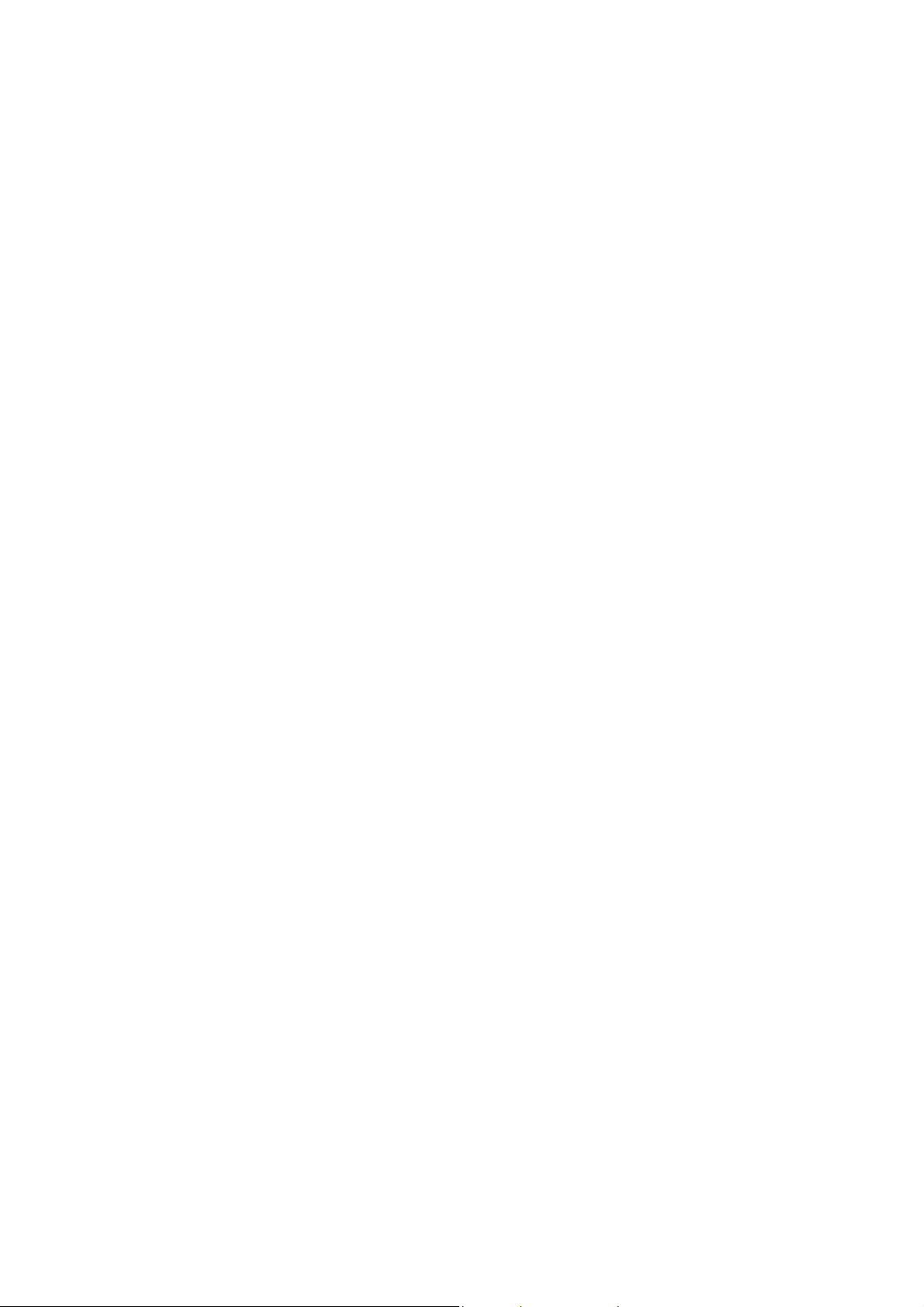
Item Checklist:
Thank for your purchasing WinFast NF4K8AB series motherboard. Please check
the package; if there are missing or damaged items, contact your distributor as
soon as possible.
NF4K8AB series motherboard (x1)
WinFast Utility CD (x1)
User’s Manual (x1)
IDE Ribbon Cable (x2)
FDD Ribbon Cable (x1)
I/O Shield (x1)
S-ATA Signal Cable (x2)
S-ATA Power Cable (x1)
USB 2.0 Cable (x1) (optional)
NVRAID Driver Floppy Disk (x1)
Page 3

Declaration of conformity
HON HAI PRECISION INDUSTRY COMPANY L TD
66 , CHUNG SHAN RD., TU-CHENG INDUSTRIAL DISTRICT,
TAIPEI HSIEN, TAIWAN, R.O.C.
declares that the product
Motherboard
NF4K8AB
is in conformity with
(reference to the specification under which conformity is declared in
accordance with 89/336 EEC-EMC Directive)
EN 55022/A1: 2000 Limits and methods of measurements of radio disturbance
characteristics of information technology equipment
EN 61000-3-2/A14:2000 Electromagnetic compatibility (EMC)
Part 3: Limits
Section 2: Limits for harmonic current emissions
(equipment input current <= 16A per phase)
EN 61000-3-3/A1:2001 Electromagnetic compatibility (EMC)
Part 3: Limits
Section 2: Limits of voltage fluctuations and flicker in low-voltage
supply systems for equipment with rated current <= 16A
EN 55024/A1:2001 Information technology equipment-Immunity characteristics limits
and methods of measurement
Signature : Place / Date : TAIPEI/2005
Printed Name : James Liang Position/ Title : Assistant President
Page 4

Declaration of conformity
Supplementary Information:
This device complies with Part 15 of the FCC Rules. Operation is subject to the
following two conditions : (1) this device may not cause harmful interference, and (2)
this device must accept any interference received, including interference that may
cause undesired operation.
Tested to comply with FCC standards.
Signature : Date : 2005
Page 5

Table of Contents
Chapter
Main Features .............................................................................................. 2
Motherboard Layout .................................................................................... 5
Chapter
CPU.............................................................................................................. 8
Memory ...................................................................................................... 12
Power Supply ............................................................................................ 14
Rear Panel Connectors .............................................................................. 15
Other Connectors ...................................................................................... 17
Expansion Slots ......................................................................................... 21
Jumpers..................................................................................................... 23
Chapter
Enter BIOS Setup ....................................................................................... 27
Main Menu ................................................................................................. 27
Standard CMOS Features .......................................................................... 29
BIOS Features ........................................................................................... 31
Advanced BIOS Features .......................................................................... 32
Advanced Chipset Features ...................................................................... 34
Integrated Peripherals ................................................................................ 36
Power Management Setup ......................................................................... 39
PnP/PCI Configurations............................................................................... 43
PC Health Status (O.T.S) ............................................................................ 44
X-BIOS II <Over Clocking> .......................................................................... 45
Load Best Defaults .................................................................................... 46
Set Supervisor/User Password ................................................................. 46
Save & Exit Setup ...................................................................................... 47
Exit Without Saving .................................................................................... 47
Product Introduction
Installation Instructions
BIOS Description
Page 6

Table of Contents
Chapter
Utility CD content........................................................................................
Start to install drivers .................................................................................
Chapter
Basic Configuration Introductions .............................................................. 53
Setting up the BIOS.................................................................................... 54
Entering the RAID BIOS Setup .................................................................... 55
NVIDIA RAID Utility Installation .................................................................... 59
Initializing and Using the Disk Array ........................................................... 62
Win2K Limitation with Bootable RAID.......................................................... 63
Using 8-channel Audio (optional) ............................................................... 65
Driver CD Introduction
NVIDIA RAID Introduction
Appendix
Page 7

Warning:
1. Attach the CPU and heatsink using silica gel to ensure full contact.
2. It is suggested to select high-quality, certified fans in order to avoid
damage to the motherboard and CPU due to high temperature.
3. Never turn on the machine if the CPU fan is not properly installed.
4. Ensure that the DC power supply is turned off before inserting or re
moving expansion cards or other peripherals, especially when you
insert or remove a memory module. Failure to switch off the DC power
supply may result in serious damage to your system or memory
module.
Warning:
We cannot guarantee that your system will operate normally while
overclocked. Normal operation depends on the overclock capacity of
your device.
Attention:
Since BIOS programs are upgraded from time to time, the BIOS description in this manual is just for reference. We do not guarantee that
the content of this manual will remain consistent with the actual BIOS
version at any given time in the future.
Attention:
The pictures of objects used in this manual are just for your reference.
Please refer to the physical motherboard.
Page 8
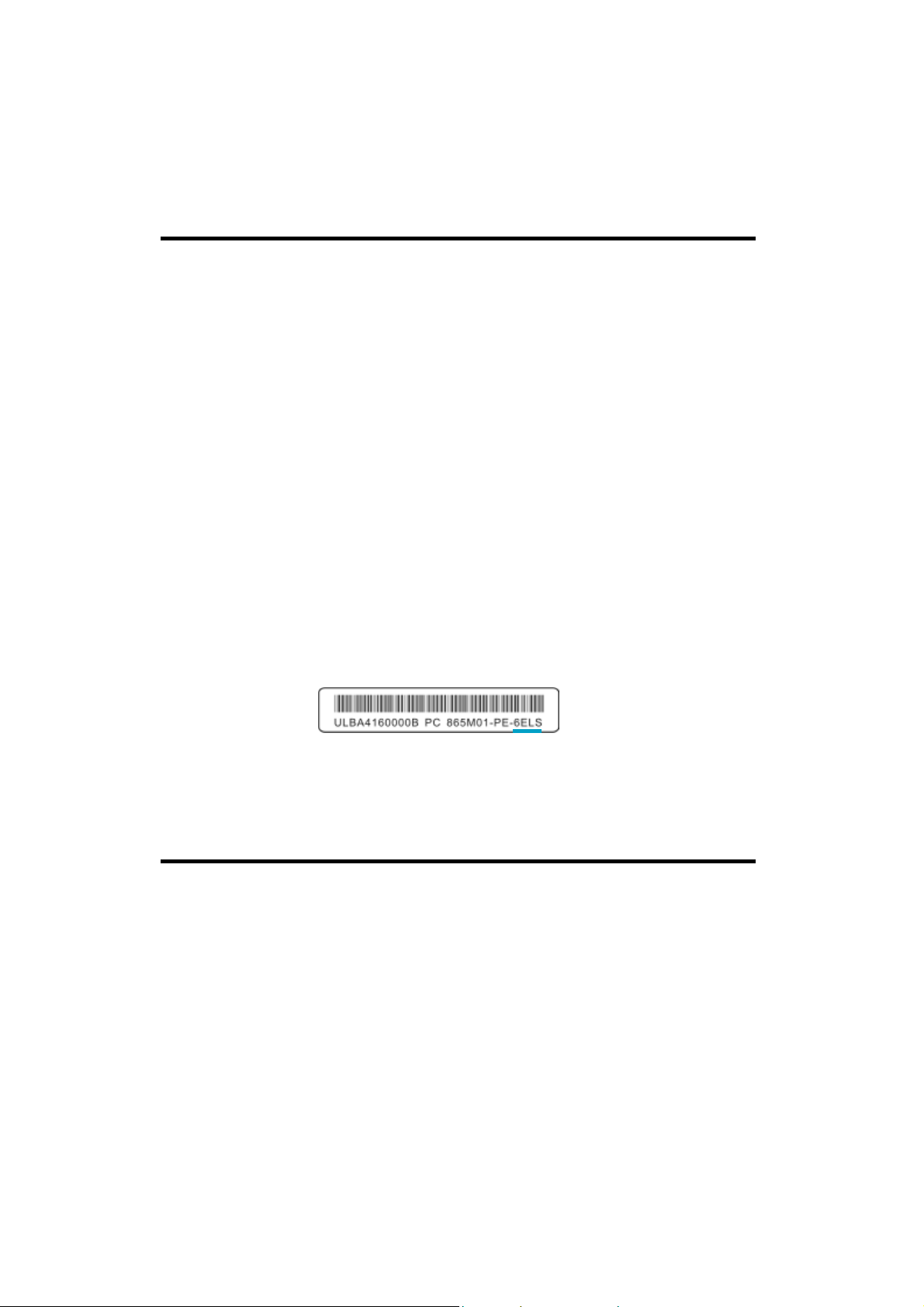
This manual is suitable for motherboard of NF4K8AB series.
Each motherboard is carefully designed for the PC user who
wants diverse features.
-L with onboard 100M LAN
-K with onboard 1G LAN
-6 with 6-channel audio
-8 with 8-channel audio
-E with 1394
-S with SAT A
-R with RAID
You can find PPID label on the motherboard. It indicates the
functions that the motherboard has.
For example:
On the blue mark of the PPID label, it means the motherboard
supports 6-channel Audio (-6), 1394 port (-E), onboard 100M
LAN (-L), SA TA function (-S).
Page 9
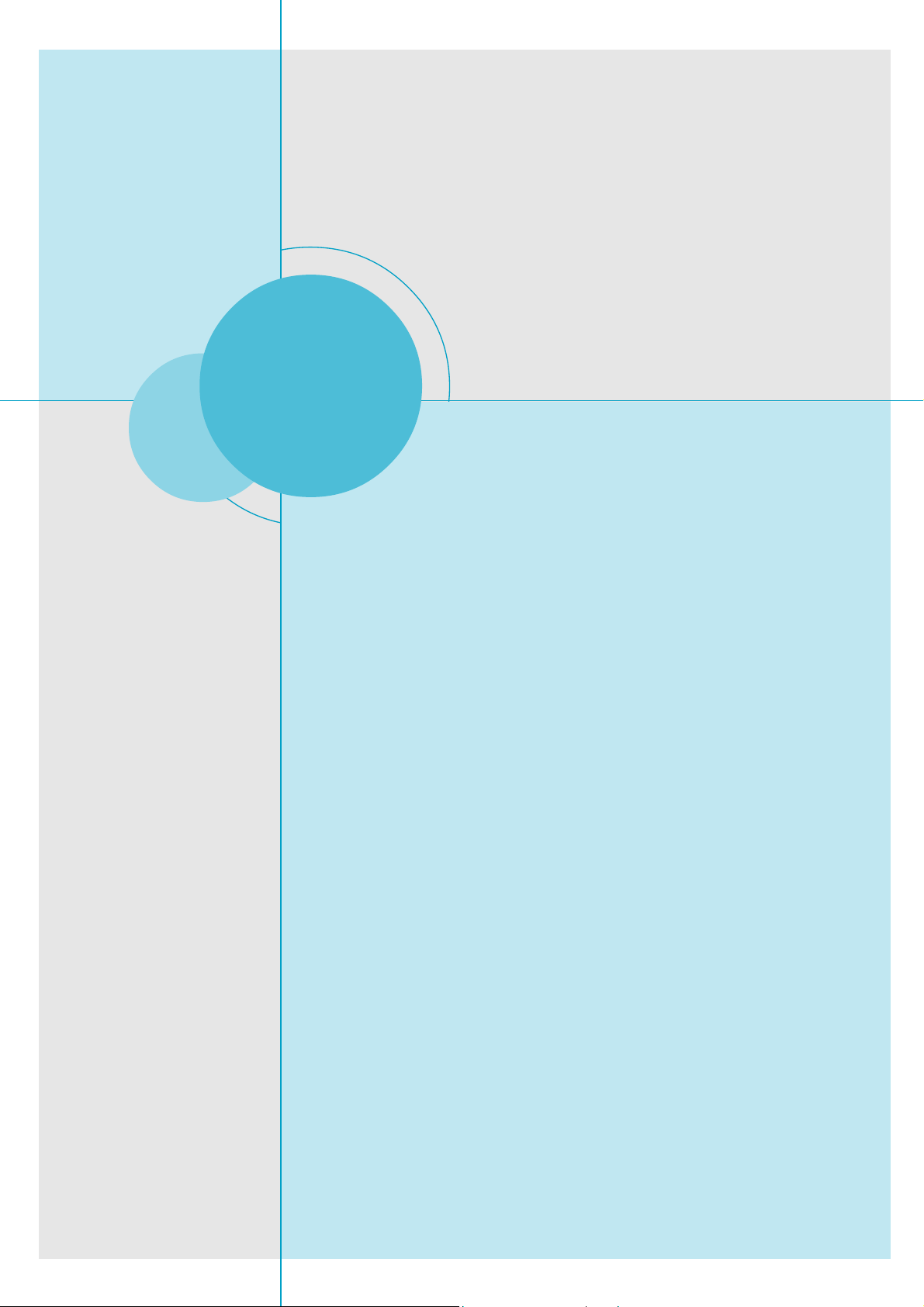
Chapter
Thank you for buying WinFast NF4K8AB series motherboard.
This series of motherboard is one of our new products, and
offers superior performance, reliability and quality, at a reasonable price. This motherboard adopts the advanced NVIDIA
nForce4 chipset, providing users a computer platform with a
high integration-compatibility-performance price ratio.
This chapter includes the following information:
1
1
Main Features
Motherboard Layout
Page 10

Main Features
Size:
ATX form factor of 12” x 9.6”
Microprocessor:
Supports AMD socket 754 Sempron
Supports HyperTransport technology
Chipset:
NVIDIA chipset: nForce4
System Memory
Three 184-pin DDR DIMM slots
Supports PC3200/2700/2100 memory
TM
Chapter 1 Product Introduction
, Athlon
TM
64 processors
Supports 128/256/512/1024Mb technology up to 3GB
USB 2.0 Port
Supports hot-plug
Ten USB 2.0 ports (four rear panel ports, three onboard USB headers
providing six extra ports)
Supports wake-up from S1 and S3 mode
Supports USB 2.0 protocol up to 480Mbps transmission rate
Onboard Serial ATA
150MBps transfer rate
Supports four S-ATA devices
NVIDIA RAID Technology
supports RAID 0, RAID 1, RAID 0+1 and JBOD
Cross-controller RAID uniquely supports both SA TA and PATA disk devices within
a single array
Onboard LAN (-L/-K) (optional)
Supports10/100/1000 (-K optional) Mbps Ethernet
LAN interface built-in on board
Note: The shielded LAN cables are recommended.
2
NF4K8AB Series User Manual
Page 11
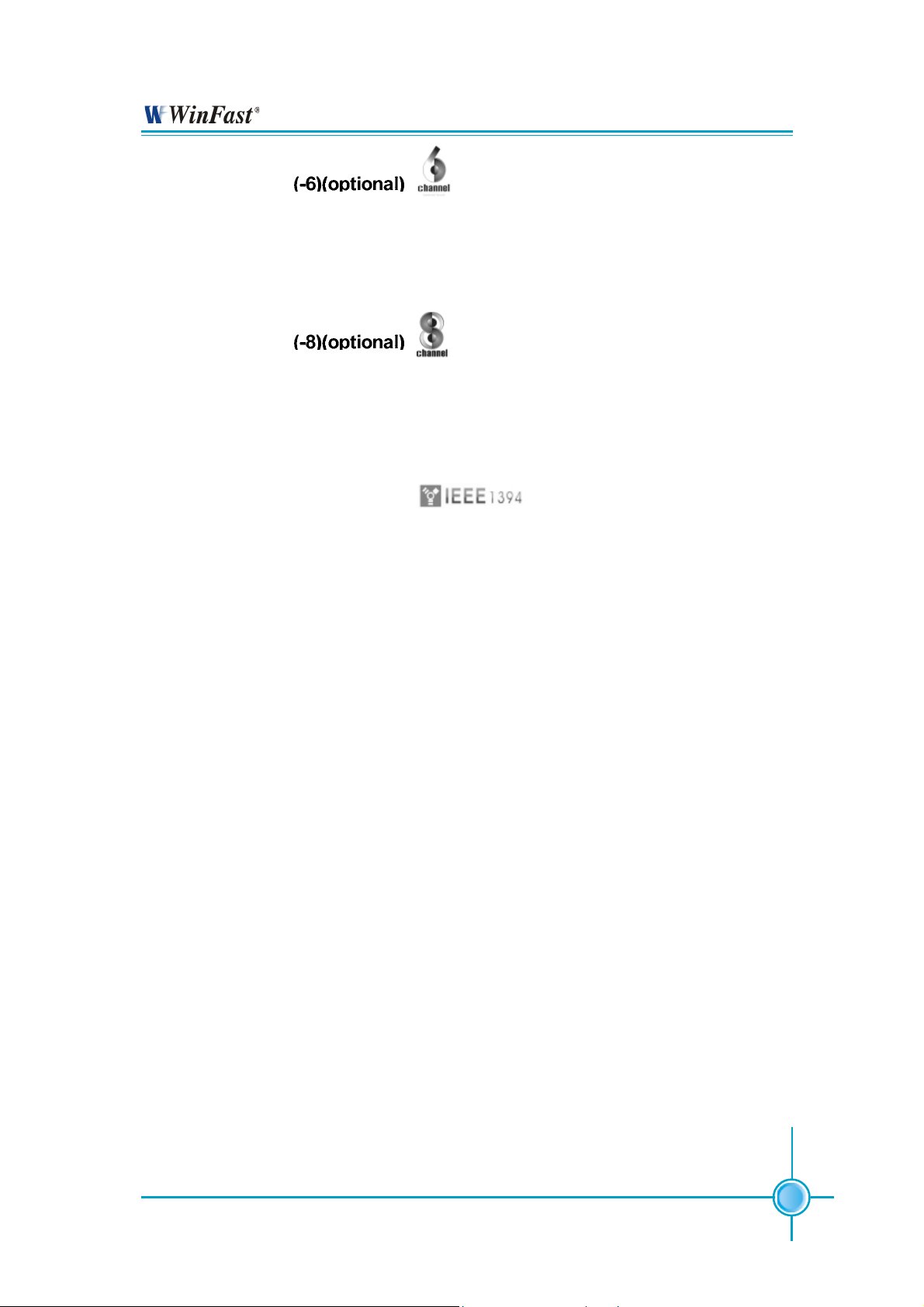
Chapter 1 Product Introduction
Onboard Audio
AC’ 97 2.3 Specification Compliant
Supports S/PDIF output
Onboard Line-in jack, Microphone jack, Line-out jack
Supports 6-channel audio (setting via software)
Onboard Audio
Supports 8-channel audio
Supports S/PDIF output
Supports Universal Audio Jack (UAJ)
Supports high quality differential CD input
Onboard 1394 (-E) (optional)
Supports hot-plug
With rate of transmission at 400Mbps
Self-configured addressing
Supports two independent 1394 units synchronously at most, such as HDD,
CD-ROM
BIOS
Licensed advanced AWARD (Phoenix) BIOS, supports flash ROM, Plug-and-
Play
Supports IDE, CD-ROM, SCSI HDD or USB device boot up
Green Function
Supports ACPI (Advanced Configuration and Power Interface)
Supports S0 (normal), S1 (power on suspend), S3 (suspend to RAM), S4
(suspend to disk-depends on OS), and S5 (soft-off) ACPI state
PCI Express x16 Support
Supports 4 GB/sec (8GB/sec concurrent) bandwidth
Low power consumption and power management features
Expansion Slots
Three PCI slots
Three PCI Express x1 slots
One PCI Express x16 Graphics slot
NF4K8AB Series User Manual
3
Page 12

Chapter 1 Product Introduction
Advanced Features
PCI 2.3 Specification Compliant
Supports PC Health function (capable of monitoring system voltage, CPU
temperature, system temperature, and fan speed)
4
NF4K8AB Series User Manual
Page 13

Motherboard Layout
5
7
Chapter 1 Product Introduction
4 3 2 16
8
9
10
11
12
13
14
15
16
17
18
19
20 21
2422 23 26 2725
1. PCI Express x1 slots
3. Front Audio connector
5. PEX PLL REFCLK jumper
7. F_1394 connector (optional)
32
31
30
29
28
2. CD_IN connector
4. Termination enable jumper
6. PCI slots
8. Auxiliary PEX power connector
9. SPDIF_OUT connector
11.Recovery jumper
13.FAN1 connector
15. Clear CMOS jumper
17. BIOS TBL Enable jumper
19. FAN2 connector
21. Intruder connector
23. SATA connectors
25. Chipset: NVIDIA nForce4
27. 24-pin power connector
29. CPU_FAN connector
31. PCI Express x16 slot
10. ROM Table Select jumper
12. PEX REFCLK jumper
14. Speaker connector
16. Floppy drive connector
18. IrDA connector
20. Front Panel connector
22. Front USB connectors
24. Primary IDE connector
26. Secondary IDE connector
28. DDR DIMM slots
30. Socket 754
32. 12V CPU power connector
Note: The above motherboard layout is provided for reference only; please
refer to the physical motherboard.
NF4K8AB Series User Manual
5
Page 14

Chapter
This chapter introduces the hardware installation process,
including the installation of the CPU and memory. It also
addresses the connection of your power supply, use of the
rear panel connectors, connection of hard drive and floppy
drive data cables, and setting up various other feature of the
motherboard. Caution should be exercised during the installation process. Please refer to the motherboard layout
prior to any installation and read the contents in this chapter
carefully.
Chapter 1 Product Introduction
This chapter includes the following information:
CPU
Memory
Power Supply
Rear Panel Connectors
Other Connectors
Expansion Slots
Jumpers
6
NF4K8AB Series User Manual
Page 15

Chapter 2 Installation Instructions
Take note of the following precautions before you install components
or change settings.
1. Use a grounded wrist strap or touch a safely grounded object, such
as an attached power supply, before handling components to avoid
damaging them due to static electricity.
2. Unplug the power cord before opening your chassis or touching any
components.
3. Hold components by their edges to avoid touching any exposed
integrated circuits (ICs).
4. Whenever you uninstall a component, place it on a grounded anti-
static pad or into the anti-static bag that it came in.
NF4K8AB Series User Manual
7
Page 16

Chapter 2 Installation Instructions
This motherboard supports AMD socket 754 SempronTM, Athlon
cessors with HyperTransport
TM
Technology.
Attention:
The CPU pins must be properly aligned with the holes in the
socket, otherwise the CPU may be damaged.
Installation of CPU
Follow these steps to install the CPU.
1. Unlock the socket by pressing the lever sideways, then lift it up to a 90
angle.
o
TM
64 family pro-
2. Align the cut edge to the gap in the base
of the socket. Carefully insert the CPU
into the socket until it fits in place.
When the CPU is in place, press it
firmly on the socket while you push
down the socket lever to secure the
CPU. The lever clicks on the side tab
to indicate that it is locked.
Cut edge
Gap in the base
Push down the socket
lever to secure the CPU.
8
NF4K8AB Series User Manual
Page 17

Chapter 2 Installation Instructions
Installation of CPU Fan
New technology allows processors to run at higher and higher frequencies.
To avoid problems arising from high-speed operation, for example,
overheating, you need to install the proper fan. The following procedure is
provided for reference only, please refer to your CPU fan user guide for the
actual procedure.
CPU Fan
CPU Heatsink
CPU Retention Mechanism
CPU Retention Bracket
1.Locate the CPU retention mechanism base (surrounds the CPU
socket).
CPU Retention Lock
2.If required, apply a light coating of
silica gel to the top of the CPU.
NOTE: The CPU heatsink may have
a pre-applied thermal compound. In
that case, the silica gel is not required.
NF4K8AB Series User Manual
9
Page 18

Chapter 2 Installation Instructions
3. Place the cooling set onto the retention mechanism. Attach one end
of the retention bracket to retention
mechanism.
5. Push down the retention bracket lock on the retention mechanism to secure
the heatsink and fan to module base.
4.Align the other end of the retention bracket to fasten the cooling
set on the top of the retention
mechanism.
6.Connect the fan’s power cable to the appropriate 3-pin terminal on the
motherboard.
10
NF4K8AB Series User Manual
Page 19

Chapter 2 Installation Instructions
CPU Qualified Vendor List
The following table lists the CPUs that have been tested and qualified for use
with this motherboard.
Socket CPU Host Bus Speed (Hz)
754 Athlon 64 3000+ 1.8G
754
754
754
754
754
Athlon 64 3200+ 2.0G
Athlon 64 3400+ 2.2G
Athlon 64 2800+ 1.8G
Athlon 64 3700+ 2.4G
Sempron 3100+ 2.0G
NF4K8AB Series User Manual
11
Page 20

Chapter 2 Installation Instructions
Memory
This motherboard includes three 184-pin slots with 266/333/400 MHz single
channel DDR DRAM interface, You must install at least one memory module to
ensure normal operation and install to DIMM1 at first. Mixing memory modules
from different manufactures are not recommended.
Installation of DDR Memory
1. There is only one gap in the center of the DIMM slot, and the memory module
can be fixed in one direction only.
2. Align the memory module to the DIMM slot, and insert the module vertically into the DIMM slot.
3. The plastic clips at both sides of the DIMM slot will lock automatically.
Note:
Be sure to unplug the AC power supply before adding or removing expansion cards or other system peripherals, especially the memory devices, otherwise your motherboard or the
system memory might be seriously damaged.
12
NF4K8AB Series User Manual
Page 21
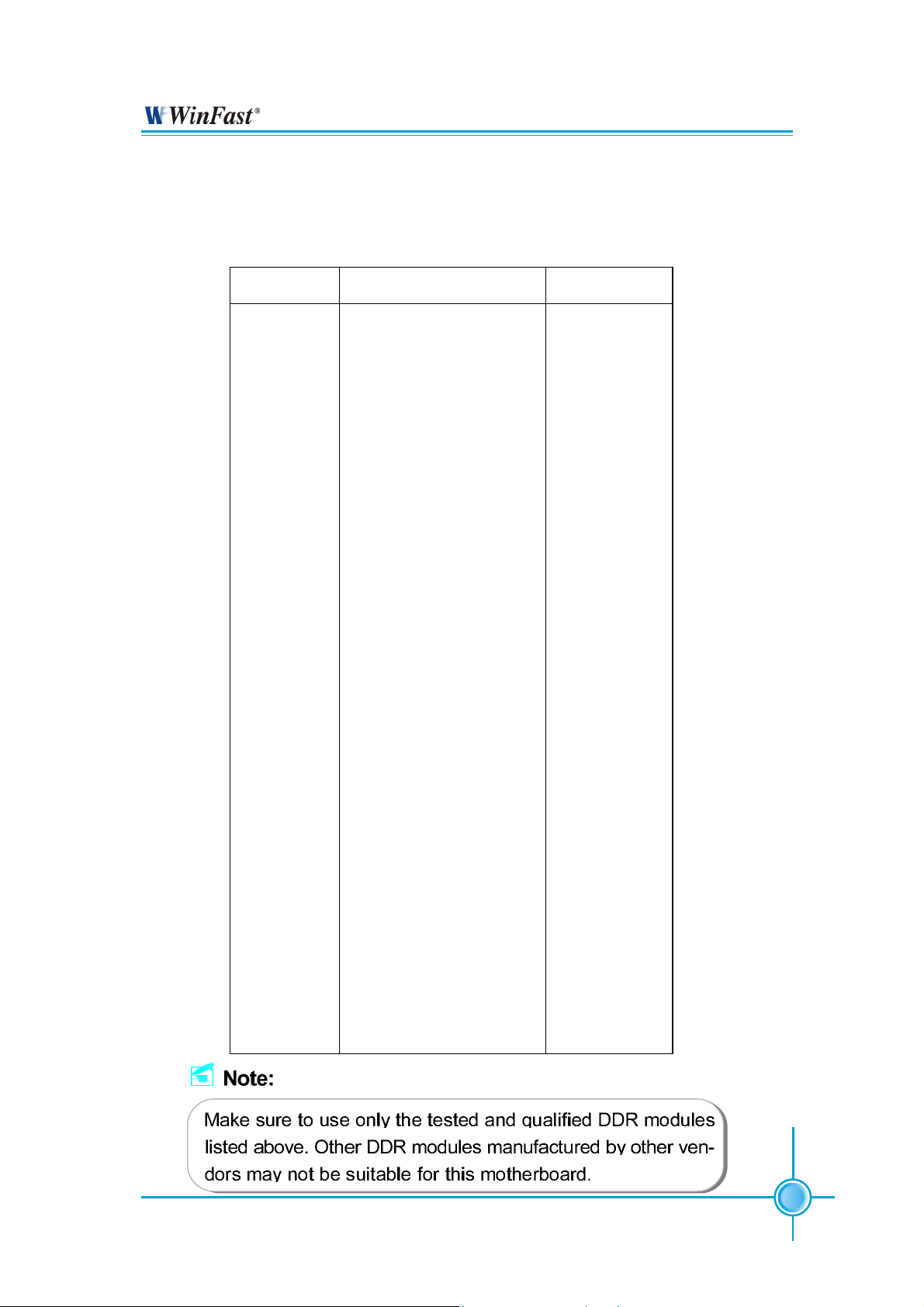
Chapter 2 Installation Instructions
Memory Qualified Vendor List
The following table list is the memory modules that have been tested and qualified for
use with this motherboard.
Vendor
GEIL
TWINMOS
HLX
SAMSUNG
SAMSUNG
INFINEON
MT
MT
HYNIX
SAMSUNG
SAMSUNG
KINGSTEK
CRL
NANY A
Type
(PC3200) DDR 400
(PC3200) DDR 400
(PC2700) DDR 333
(PC3200) DDR 400
(PC2700) DDR 333
(PC2700) DDR 333
(PC2700) DDR 333
(PC2700) DDR 333
(PC2700) DDR 333
(PC2700) DDR 333
(PC2700) DDR 333
(PC2700) DDR 333
(PC2700) DDR 333
(PC2700) DDR 333
Size
512MB
1GB
256MB
256MB
512MB
128MB
256MB
512MB
128MB
256MB
128MB
512MB
512MB
1GB
HLX
KINGMAX
NANY A
SAMSUNG
INFINEON
HYNIX
INFINEON
CORSAIR
KINGSTEK
MT
(PC2100) DDR 266
(PC2100) DDR 266
(PC2100) DDR 266
(PC3200) DDR 400
(PC3200) DDR 400
(PC3200) DDR 400
(PC3200) DDR 400
(PC3200) DDR 400
(PC3200) DDR 400
(PC2700) DDR 333
NF4K8AB Series User Manual
256MB
256MB
128MB
128MB
128MB
128MB
256MB
512MB
512MB
128MB
13
Page 22

Chapter 2 Installation Instructions
Power Supply
This motherboard uses an ATX power supply. In order to avoid damaging any
devices, make sure that they have been installed properly prior to connecting
the power supply.
24-pin ATX Power Connector: PWR1
PWR1 is the ATX power supply connector.
Make sure that the power supply cable
and pins are properly aligned with the
connector on the motherboard. Firmly
plug the power supply cable into the connector and make sure it is secure.
ATX 12V Power Connector: PWR2
The 4 pin ATX 12V power supply connects
to PWR2 and provides power to the CPU.
AUX PEX PWR connector: J2A1
This connector is auxiliary power which
mainly supplies for PXE function.
24-pin ATX Power Connector
+5V_AUX +5V
GND
1
13
+3.3V
GND
-12V
A TX 12V Power Connector
GND
12V
AUX PEX PWR connector
12V
GND
GND
GND
PSON
5V
GND
+5V
GND
GND
PWROK
RSVD
+12V
+5V
+5V
+12V
+5V
GND
12V
+3.3V
12
24
GND GND
Attention:
We strongly recommend you use
24-pin power supply. If you want to
use 20-pin power supply, you need
to align the ATX power connector
according to the right picture.
14
NF4K8AB Series User Manual
Page 23

Chapter 2 Installation Instructions
Rear Panel Connectors
This motherboard provides the following ports as below:
For -8 models
Parallel Port
1
PS/2 Mouse Port
PS/2 Keyboard Port
2
4
(Printer Port)
COM1 USB 2.0 Ports
3
5
Coaxial
Out Port
SPDIF
6
1394 Port
(optional)
7
8
LAN Port
Rear
Line-in/
Side
Line-out/
Front
Microphone
CEN/LFE
9
For -6 models
Line-in jack
Line-out jack
Microphone jack
1
PS/2 Mouse Port
This green 6-pin connector is for a PS/2 mouse.
2
PS/2 Keyboard Port
This purple 6-pin connector is for a PS/2 keyboard.
3
Serial Port: COM1
This 9-pin COM1 port is for pointing devices or other serial devices.
4
Parallel Port: Printer Port
The 25-pin port connects a parallel printer, a scanner, or other devices.
10
5
SPDIF Coaxial Out Port
This port connects to external audio output devices with coaxial cable
connectors.
NF4K8AB Series User Manual
15
Page 24

Chapter 2 Installation Instructions
6
1394 Port (optional)
This digital interface supports electronic devices such as digital cameras,
scanners, and printers.
7
USB 2.0 Ports
These four Universal Serial Bus (USB) ports are available for connecting USB 2.
0/1.1 devices.
8
LAN Port (-L/-K)(optional)
This port allows connection to a Local Area Network (LAN) through a network
hub.
9
Rear, Line in/Side, Line out/Front, Microphone, CEN/LFE
When using a 2-channel sound source, the Line out jack is used to connect to
speaker or headphone; the Line in jack connects to an external CD player, tape
player or other audio device. The Microphone jack is used to connect to the
microphone.
When using a 6-channel sound source, connect the front speaker to the green
audio output; connect the surround sound speaker to the black audio output;
connect the center speaker/subwoofer to the yellow audio output.
When using a 8-channel sound source, connect the front speaker to the green
audio output; connect the rear sound speaker to the black audio output; connect
the center speaker/subwoofer to the yellow audio output; connect the side sound
speaker to the blue audio output.
10
Line in, Line out, Microphone Jacks (for -6 models)
When using a 2-channel sound source, the Line out jack is used to connect to
speaker or headphone; the Line in jack connects to an external CD player, tape
player or other audio device. The Microphone jack is used to connect to the
microphone.
When using a 6-channel sound source, connect the front speaker to the green
audio output; connect the surround sound speaker to the blue audio output;
connect the center speaker/subwoofer to the red Microphone output.
16
NF4K8AB Series User Manual
Page 25

Chapter 2 Installation Instructions
Other Connectors
This motherboard includes connectors for FDD, IDE devices, SATA devices,
USB devices, IR module, CPU fan, system fan, and others.
Floppy Connector: FLOPPY
This motherboard includes a standard floppy connector, supporting 360 K, 720 K,
1.2 M, 1.44 M, and 2.88 M FDDs.
HDD Connectors: PIDE & SIDE
These connectors support the provided Ultra DMA133/100/66/33 IDE hard disk
ribbon cable and you can configure as a disk array through NVIDIA nForce4 IDE
RAID controller. Refer to chapter 5 for details on how to set up RAID configurations.
Connect the cable’s blue connector to the primary (recommended) or secondary IDE connector, then connect the gray connector to the slave device (hard
disk drive) and the black connector to the master device. If you install two hard
disks, you must configure the second drive as a slave device by setting its
jumper accordingly. Refer to the hard disk documentation for the jumper settings.
Attention:
Ribbon cables are directional, therefore, make sure to always connect with the cable on the same side as pin 1 of the PIDE, SIDE or
FLOPPY connector on the motherboard.
Front Panel Connector: FP1
This motherboard includes one connector for connecting the front panel switch and LED indicator.
Hard Disk LED Connector (IDE_LED)
Attach the connector to the IDE_LED on the front
IDE_LED
RESET
+ -
1 2
+ -
PLED
PWRBTN#
panel of the case; the LED will flash while the HDD
is in operation.
Reset Switch (RESET)
Attach the connector to the Reset switch on the front
panel of the case; the system will restart when the
switch is pressed.
NF4K8AB Series User Manual
NC
Empty
9 10
FPFP1!
17
Page 26

Chapter 2 Installation Instructions
Power LED Connector (PLED)
Attach the connector to the Power LED on the front panel of the case. The Power
LED indicates the power supply status. When the system is in S0 status, the
LED is on. When the system is in S1 status, the LED is blink. When the system
is in S3, S4, S5 status, the LED is off.
Power Switch Connector (PWRBTN#)
Attach the connector to the power button of the case. Pushing this switch allows
the system to be turned on and off rather than using the power supply button.
USB Connectors: F_USB 1, F_USB 2, F_USB 3
Besides four USB ports on the rear panel, the series of motherboards also
have three 10-pin headers on board which may connect to the front panel USB
cable to provide additional six USB ports.
NC
GND
D5+
D5-
VCC
10 9
2 1
F_USB1
Empty
GND
D4+
D4VCC
GND
D7-
VCC
NC
D7+
10 9
2 1
F_USB2
Empty
GND
D6+
D6VCC
VCC
D8-
D8+
GND
Empty
1 2
VCC
D9D9+
GND
NC
9 10
F_USB3
F AN Connectors: CPU_FAN, F AN1, F AN2
Connect the CPU cooling fan cable into the 3-pin CPU_FAN on the motherboard.
Connect the chipset cooling fan cable into the 3-pin FAN1 on the motherboard.
Connect the system cooling fan cable into the 3-pin FAN2 on the motherboard.
CPU_FAN
FAN1 FAN2
IrDA Connector: IR
The IrDA infrared transmission allows your computer
to send and receive data via an infrared ray. The relevant parameters for the BIOS Integrated Peripherals
should be set prior to using this function.
18
NF4K8AB Series User Manual
IRTX
GND
IRRX
Empty
+5V
IR
Page 27

Chapter 2 Installation Instructions
S-A TA Connectors: SA TA0, SATA1, SATA2, SA TA3
The Serial ATA connectors are used to connect the Serial ATA devices to the
motherboard. These connectors support the
thin Serial ATA cables for primary storage
devices. The current Serial ATA interface allows up to 150MB/s data transfer rate. Refer
to chapter 5 on how to set up SA TA RAID configurations for details.
Front Audio Connector: F_AUDIO
The audio port includes two parts – the Front
Audio and Rear Audio. Their priority is sequenced from high to low (Front Audio to Rear
Audio). If headphones are plugged into the
front panel of the chassis (using the Front
Audio), then the Line Out (Rear Audio) on the
rear panel will not work. If you do not want to
use the Front Audio, pin 5 and 6, pin 9 and 10
RX+
GND
TX+
MIC_IN
MIC_PWR
AUD_OUT_R
NC
AUD_OUT_L
GND
RXTX-
GND
SATA0/1/2/3
1 2
MIC_GND
+5VAC
AUD_RET_R
EMPTY
AUD_RET_L
9 10
F_AUDIO
must be short, and then the signal will be
sent to the rear audio port.
Audio Connector: CD_IN
CD_IN is Sony standard CD audio
connectors, to receive audio input from the
CD-ROM, attach its audio connector to the
CD_IN audio connectors on the
motherboard.
Speaker Connector: SPEAKER
The speaker connector is used to connect
speaker of the chassis.
1
SPEAKER
CD_L
GND
CD_R
CD_IN
SPKJ
NC
EMPTY
SPK(Pull high)
NF4K8AB Series User Manual
19
Page 28

Chapter 2 Installation Instructions
S/PDIF Out Connector: SPDIF_OUT
The S/PDIF out connector is capable of providing digital audio to external speakers or compressed AC3 data to an external Dolby digital
decoder.
Note:The empty pin of SPDIF cable should be
aligned to empty pin of SPDIF out connector.
1394 Connector: F_1394 (optional)
The 1394 expansion cable can be connected to
either the front (provided that the front panel of
your chassis is equipped with the appropriate
interface) or the rear panel of the chassis.
1
SPDIF_OUT
GND
+12v
TPBGND
TPA-
5V
EMPTY
SPDIF-OUT
GND
10 9
2
1
F_1394
+12V
TPB+
GND
TPA+
Chassis Intruder Connector: INTRUDER
The connector connects to the chassis security
switch on the case. The system can detect the
chassis intrusion through the status of this
connector. If the connector has been closed once,
the system will send a message. To utilize this
function, set “Intruder Detection” to “Enabled” in
the “Power Management Setup” section of the
CMOS Setup. Save and exit, then boot the operating system once to make sure this function takes
effect.
INTRUDERJ
GND
2
1
INTRUDER
20
NF4K8AB Series User Manual
Page 29

Chapter 2 Installation Instructions
Expansion Slots
This motherboard includes three 32-bit Master PCI bus slots and three PCI
Express x1 slots, and one PCI Express x16 slot.
PCI Slots
The expansion cards can be installed in the three PCI slots. When you install or
remove such cards, please make sure that the power cord has been unplugged
from the power supply. Please read carefully the instructions provided for such
cards, then install and set the necessary hardware and software for such cards,
such as the jumper or BIOS settings.
PCI Express Slots
PCI Express will offer the following design advantages over the PCI and AGP
interface:
-Compatible with existing PCI drivers and software and Operating Systems.
-High Bandwidth per Pin. Low overhead. Low latency.
-PCI Express supports a raw bit-rate of 2.5GB/s on the data pins. This results in a real bandwidth per pair of 250MB/s.
-A point to point connection, allows each device to have a dedicated connection without sharing bandwidth.
-Ability to comprehend different data structure.
-Low power consumption and power management features.
PCI Express will take two forms, x16 and x1 PCI Express slots. Whereas the x16
slot is reserved for graphic/video cards, the x1 slots are designed to accommodate less bandwidth-intensive cards, such as a modem or LAN card.
The difference in bandwidth between the x16 and x1 slots are notable to be
sure, with the x16 slot pushing 4 GB/sec (8 GB/sec concurrent) of bandwidth,
and the x1 PCI Express slot offering 250 MB/sec.
Warning:
If a performance graphics card was installed to 16x PCI Express slot, 2x12 pin power supply was strongly recommended,
since that card maybe drawn 75W power.
NF4K8AB Series User Manual
21
Page 30

Chapter 2 Installation Instructions
Graphics Cards Qualified Vendor List
The following table lists the graphics cards that have been tested and qualified
for use with this motherboard.
Type Vendor
NVIDIA GeForce 6200 GeForce 6200 128MB
WinFast GeForce X6600 GeForce6600 128MB
A TI REDION X300SE Radeon x300 128MB
WinFast GeForce X5750 GeForce 5750 256MB
GeForce PCX 5300 GeForce PCX 5300 128MB
ASUS GeForce EN5900 GeForce PCX5900 128MB
ASUS Radeon X600SE Radeon X600 pro 128MB
graphics cards
Video Memory
graphics cards
22
NF4K8AB Series User Manual
Page 31

Chapter 2 Installation Instructions
Jumpers
Users can change the jumper settings on this motherboard if necessary. This
section explains how to use the various functions of this motherboard by changing the jumper settings. Users should read the following contents carefully prior
to modifying any jumper settings.
Description of Jumpers
For the jumpers on this motherboard, pin 1 can be identified by the silkscreen printed
labeled as “1”.
The following table provides some explanations of the jumper pin settings.
Users should refer to the table while adjusting jumper settings.
Jumper Diagram Definition Description
next to it. However, in this manual, pin 1 is simply
Set pin 1 and pin 2 closed
Set pin 2 and pin 3 closed
Closed Set the pin closed
Ope n Set the pin opened
Clear CMOS Jumper: J2H1
This motherboard uses the CMOS RAM to store all
the set parameters. The CMOS can be cleared by
removing the CMOS jumper.
1. Turn off the AC power supply and short pins 1 and
2 on the jumper.
2. Return the jumper to the normal setting (locking
pins 2 and 3 together with the jumper cap).
3. Turn on the system. The BIOS is returned to the
default settings.
Warning:
1. Disconnect the power cable before adjusting the jumper
settings.
2. DO NOT clear the CMOS while the system is turned on.
Clear
Normal
(default)
Clear CMOS Jumper
NF4K8AB Series User Manual
23
Page 32

Chapter 2 Installation Instructions
BIOS TBL Enable Jumper: JP1
The system cannot boot, if the BIOS failed to be
flashed in conventional flash BIOS process. You
will have no such worry when using the BIOS TBL
function, which is used to protect BIOS “Top Boot
Block”. By using this function, the system still can
boot even if the flash BIOS fails and show some
information to recover the BIOS. To utilize this
function, you just leave this jumper as “enabled”
(short pin 2 and 3 with the jumper cap).
BIOS TBL
Enabled
BIOS TBL
Disabled
BIOS TBL ENABLE Jumper
ROM Table Select Jumper: J1B1
This jumper is used to select between a user table
and a safe table for booting initialization parameters.
Warning:
The following four jumpers set only for technical support. We
strongly recommend that users not make any change to these
jumpers, otherwise it may cause serious damage to the board.
The function descriptions herein are just for your reference only.
Termination Enable Jumper: J3A2
This jumper is used to enable or disable internal
differential termination for PCI Express reference
clock input pins.
User mode
boot init
table
Safe mode
boot init table
(Default)
ROM TABLE SELECT Jumper
Termination
disabled
Termination
enabled
(Default)
24
Termination Enable Jumper
NF4K8AB Series User Manual
Page 33

Chapter 2 Installation Instructions
PEX PLL REFCLK Select Jumper: J3A1
This jumper is used to select the resource for PCI
Express PLL reference clock.
PEX REFCLK Jumper: J1G1
This jumper is used to select common-mode level
range for PCI Express external reference clock input
pins.
External
clock
reference
Internal clock
reference
(Default)
PE_REFCLK Select Jumper
above VDD/2
below VDD/2
(Default)
PEX REFCLK Jumper
Recovery Jumper: J1E1
This jumper is reserved for technology support,
please do not change the jumper.
Closed
(Default)
Open
Recovery Jumper
1
2
1
2
NF4K8AB Series User Manual
25
Page 34

Chapter
This chapter tells how to change system settings through the
BIOS Setup menus. Detailed descriptions of the BIOS parameters are also provided.
You have to run the Setup Program when the following cases
occur:
T-- This page is intentionally left blank --his
1. An error message appears on the screen during the
2. You want to change the default CMOS settings.
system POST process.
This chapter includes the following information:
Enter BIOS Setup
Main Menu
Standard CMOS Features
BIOS Features
Advanced BIOS Features
Advanced Chipset Features
Integrated Peripherals
Power Management Setup
PnP/PCI Configurations
PC Health Status (O.T.S)
X-BIOS I I <Over Clocking>
Load Best Defaults
Set Supervisor/User Password
Save & Exit Setup
Exit Without Saving
Page 35

Chapter 3 BIOS Description
Enter BIOS Setup
The BIOS is the communication bridge between hardware and software,
correctly setting up the BIOS parameters is critical to maintain optimal system
performance. Power on the computer, when the following message briefly
appears at the bottom of the screen during the POST (Power On Self Test),
press the <Del> key to enter the Award BIOS CMOS Setup Utility.
Press T AB to show POST screen, DEL to enter SETUP, ESC to Enter Boot
Menu.
Note:
We do not suggest that you change the default parameters in the
BIOS Setup, and we shall not be responsible for any damage that
results from any changes that you make.
Main Menu
The main menu allows you to select from the list of setup functions and two exit
choices. Use the arrow keys to select among the items and press <Enter> to
accept or go to the sub-menu.
The items in the BIOS Setup main menu are explained below:
Standard CMOS Features
The basic system configuration can be set up through this menu.
BIOS Features
The general system feature can be set up through this menu.
NF4K8AB Series User Manual
27
Page 36

Chapter 3 BIOS Description
Advanced BIOS Features
The advanced system features can be set up through this menu.
Advanced Chipset Features
The values for the chipset can be changed through this menu, and the system performance can be optimized.
Integrated Peripherals
All onboard peripherals can be set up through this menu.
Power Management Setup
All the items of Green function features can be set up through this menu.
PnP/PCI Configurations
The system’s PnP/PCI settings and parameters can be modified through
this menu.
PC Health Status (O.T.S)
This will display the current status of your PC.
X-BIOS II <Over Clocking>
Frequency and voltage settings can be adjusted through this menu.
Load Best Defaults
The optimal performance settings can be loaded through this menu,
however, the stable default values may be affected.
Set Supervisor/User Password
The supervisor/user password can be set up through this menu.
Save & Exit Setup
Save CMOS value settings to CMOS and exit setup.
Exit Without Saving
Abandon all CMOS value changes and exit setup.
28
NF4K8AB Series User Manual
Page 37

Chapter 3 BIOS Description
Standard CMOS Features
This sub-menu is used to set up the standard CMOS features, such as the
date, time, HDD model and so on. Use the arrow keys select the item to set
up, and then use the <PgUp> or <PgDn> key to choose the setting values.
Standard CMOS Features Menu
Date
This option allows you to set the desired date (usually as the current date)
with the <day><month><date><year> format.
day weekday from Sun. to Sat., defined by BIOS (read-only).
month month from Jan. to Dec.
date date from 1
year year, set up by users.
st
to 31st, can be changed by using the keyboard.
Time
This option allows you to set up the desired time (usually as the current time)
with <hour><minute><second> format.
IDE Channel 0/1/ Master/Slave & SATA Channel 0/1/2/3 Master
These categories identify the HDD types of 2 IDE channels installed in the
computer system. There are three choices provided for the Enhanced IDE BIOS:
None, Auto, and Manual. “None” means no HDD device is installed or set; “Auto”
indicates the system can automatically detect and configure the hard disk when
booting up; If it fails to find a device, choose “Manual” and change Access Mode
to “CHS”, then manually configure the drive by entering the characteristics of the
drive directly from the keyboard and pressing < Enter>:
Cylinder number of cylinders Head number of heads
Precomp write pre-compensation Landing Zone Landing Zone
Sector number of sectors
NF4K8AB Series User Manual
29
Page 38

Chapter 3 BIOS Description
Award (Phoenix) BIOS can support 4 HDD modes: CHS, LBA and Large or
Auto mode.
CH S For HDD<528MB
LBA For HDD>528MB & supporting LBA (Logical Block Addressing)
Large For HDD>528MB but not supporting LBA
Auto Recommended mode
Drive A/B
This option allows you to select the kind of FDD to be installed, including
[None], [360K, 5.25in], [1.2M, 5.25in], [720K, 3.5in], [1.44M, 3.5in] and [2.88
M, 3.5in].
Halt On
This category determines whether or not the computer will stop if an error is
detected during powering up.
All Errors Whenever the BIOS detects a nonfatal error, the
system will stop and you will be prompted.
No Errors The system boot will not stop for any errors that may
be detected.
All, But Keyboard The system boot will not stop for a keyboard error ;
but it will stop for all other errors.
All, But Diskette The system boot will not stop for a diskette error; but
it will stop for all other errors.
All, But Disk/Key The system boot will not stop for a keyboard or a
disk error, but it will stop for all other errors.
Memory
This is a Displays-Only Category, determined by POST (Power On Self Test)
of the BIOS.
Base Memory The BIOS POST will determine the amount of base
(or conventional) memory installed in the system.
Extended Memory The BIOS determines how much extended
memory is present during the POST.
Total Memory Total memory of the system.
30
NF4K8AB Series User Manual
Page 39

Chapter 3 BIOS Description
BIOS Features
BIOS Features Menu
[SuperBoot] SuperBoot (Default: Disabled)
SuperBoot allows system-relevant information to be stored in CMOS upon
the first normal start-up of your PC, and the relevant parameters will be
restored to help the system start up more quickly on each subsequent start-up.
The available setting values are: Disabled and Enabled.
[SuperBIOS-Protect] SuperBIOS-Protect (Default: Disabled)
SuperBIOS-Protect function protects your PC from being affected by viruses,
e.g. CIH. The available setting values are: Disabled and Enabled.
[SuperRecovery] SuperRecovery Hotkey (Default: LSHIFT+F12)
SuperRecovery provides the users with an excellent data protection and HDD
recovery function. There are 12 optional hotkey and the default hotkey is
LSHIFT+F12.
[SuperSpeed] CPU Frequency (Depending on the specification of the CPU)
The conventional overclock method uses the jumpers on the motherboard,
and it is both troublesome and apt to errors. By using SuperSpeed, a CPU
can be overclocked by keying in the desired in the CPU frequency range.
PCIE Clock (Depending on the specification of the PCIE)
It is used to set PCI express clock.
PCI Clock Lock (Depending on the specification of the PCI)
It is used to set PCI clock.
Warning:
Make sure your selection is right. Overclocking CPU/PCIE/PCI
can adversely affect the reliability of the system and introduce
errors into your system. We will not be responsible for any damages caused.
NF4K8AB Series User Manual
31
Page 40

Chapter 3 BIOS Description
Advanced BIOS Features
Advanced BIOS Features Menu
Removable Device Priority
This option is used to select the priority for removable device start-up. After
pressing <Enter>, you can select the removable device using the <PageUp>/
<PageDn> or Up/Down arrow keys, and change the removable device priority
using <+> or <->. To exit this option, press <Esc>.
Hard Disk Boot Priority
This option is used to select the priority for HDD start-up. After pressing
<Enter>, you can select the HDD using the <PageUp>/<PageDn> or Up/Down
arrow keys, and change the HDD priority using <+> or <->. To exit this option,
press <Esc>.
CDROM Boot Priority
This option is used to select the priority for CDROM start-up. After pressing
<Enter>, you can select the CDROM using the <PageUp>/<PageDn> or Up/
Down arrow keys, and change the CDROM priority using <+> or <->. To exit
this option, press <Esc>.
Virus Warning (Default: Disabled)
This option is used to set up the virus warning message for the IDE HDD boot
sector. When enabled, a warning message will appear on the screen if any
program intends to write information to the boot sector. The available setting
values are: Disabled and Enabled.
Note: Such function provides protection to the start-up sector only; it does not
protect the entire hard disk.
CPU Internal Cache (Default: Enabled)
This item is used to turn on or off the CPU internal cache. Leave this item
at the default value for better performance.
32
NF4K8AB Series User Manual
Page 41

Chapter 3 BIOS Description
External Cache (Default: Enabled)
This item is used to turn on or off the CPU external cache. Leave this item at
the default value for better performance.
First/Second/Third Boot Device (Default: Removable/Hard Disk/CDROM)
This option allows you to set the boot device sequence. The available setting
values are: Removable, Hard Disk, CDROM, Legacy LAN and Disabled.
Boot Other Device (Default: Enabled)
With this function set to Enabled, the system will boot from some other
devices if the first/second/third boot devices failed. The available setting values are: Disabled and Enabled.
Security Option (Default: Setup)
When it is set to Setup, a password is required to enter the CMOS Setup
screen; when it is set to System, a password is required not only to enter
CMOS Setup, but also to start up your PC.
Small Logo (EPA) Show (Default: Disabled)
This item allows you to enable or disable the EPA logo.
NF4K8AB Series User Manual
33
Page 42

Chapter 3 BIOS Description
Advanced Chipset Features
Advanced Chipset Features Menu
DRAM Configuration
Press <Enter> to set the items about DRAM Configuration. Please refer to
page 35.
CPU Spread Spectrum (Default: Disabled)
If you enable CPU spread spectrum, it can significantly reduce the EMI (ElectroMagnetic Interference) generated by the system.
SATA Spread Spectrum (Default: Disabled)
If you enable SA TA spread spectrum, it can significantly reduce the EMI (ElectroMagnetic Interference) generated by the system.
PCIE Spread Spectrum (Default: Disabled)
If you enable PCI express spread spectrum, it can significantly reduce the EMI
(Electro-Magnetic Interference) generated by the system.
SSE/SSE2 Instructions (Default: Enabled)
It is used to set enable or disable Intel SSE/SSE2 instructions.
CPU Thermal-Throttling (Default: 50.0%)
This item is used to specify the CPU speed (at percentage) to slow down the
CPU when it reaches the predetermined overheat temperature.
System BIOS Cacheable (Default: Disabled)
Select “Enabled” to allow catching of the system BIOS which may improve per-
formance. If any other program writes to this memory area, a system error
may result. The available setting values are: Disabled and Enabled.
34
NF4K8AB Series User Manual
Page 43

Chapter 3 BIOS Description
Max Memclock (MHz) (Default: Auto)
User can place an artificial memory clock limit on the system. Memory is prevented from running faster than this frequency.
1T/2T Memory Timing (Default: Auto)
This setting controls the SDRAM command rate. Selecting [Auto] allows SDRAM
signal controller to run at 1T (T=clock cycles) rate. Selecting [1T] makes SDRAM
signal controller run at 2T rate. 1T is faster than 2T.
CAS# Latency (Tcl) (Default: Auto)
This option controls the CAS latency, which determines the timing delay (in
clock cycles) before SDRAM starts a read command after receiving it.
RAS# to CAS# delay (T rcd) (Default: Auto)
When DRAM is refreshed, both rows and columns are addressed separately.
This setup item allows you to determine the timing of the transition from RAS
(row address strobe) to CAS (column address strobe). The less the clock cycles,
the faster the DRAM performance.
Min RAS# active time (Tras) (Default: Auto)
This setting determines the time RAS takes to read from and write to a memory
cell.
Row Precharge Time (Trp) (Default: Auto)
This item controls the number of cycles for Row Address Strobe (RAS) to be
allowed to precharge. If insufficient time is allowed for the RAS to accumulate
its charge before DRAM refresh, refreshing may be incomplete and DRAM may
fail to retain data. This item applies only when synchronous DRAM is installed
in the system.
NF4K8AB Series User Manual
35
Page 44

Chapter 3 BIOS Description
Integrated Peripherals
Integrated Peripherals Menu
IDE Function Setup
Press <Enter> to set the items about IDE function. Please refer to page 37.
RAID Config
Press <Enter> to set RAID Config. Please refer to page 38.
Onchip USB (Default: V1.1+V2.0)
This item is used to enable or disable the onboard USB controller.
Selecting V1.1+V2.0 enables the system to support both USB 1.1 and USB
2.0 specification.
USB Keyboard/Mouse Support (Default: Disabled)
These items are used to set whether the USB keyboard/mouse controller is enabled in a legacy operating system (such as DOS).
AC97 Audio (Default: Auto)
This option is used to set whether onboard AC97 Audio is enabled. Dis-
abled the controller if you want to use other controller cards to connect an
audio device.
MC97 Modem (Default: Auto)
This item is used to set whether onboard MC97 modem is enabled.
MAC Lan (Default: Auto)
Setting to Auto allows the BIOS to auto-detect the NVIDIA LAN controller and
enable it.
Onboard 1394 Controller (Default: Enabled)
This item allows you to enable or disable the onboard IEEE 1394 controller.
36
NF4K8AB Series User Manual
Page 45

Chapter 3 BIOS Description
IDE Function Setup Menu
OnChip IDE Channel 0 (Default: Enabled)
This option is used to set the onchip IDE channel 0/1. The available setting
are: Disabled and Enabled.
Primary/Secondary Master/Slave PIO (Default: Auto)
These two items let you assign which kind of PIO (Programmer Input/Output)
is used by IDE devices. Choose “Auto” to let the system auto detect which PIO
mode is best, or select a PIO mode from 0-4.
Primary/Secondary Master/Slave UDMA (Default: Auto)
UItraDMA technology provides faster access to IDE devices. If you install a
device that supports UItraDMA, change the appropriate items on this list to
Auto. The available setting values are: Disabled and Auto.
IDE DMA transfer access (Default: Enabled)
This option is used to enable or disable IDE DMA transfer access.
Serial-ATA 1/2 (Default: Enabled)
This option is used to enable or disable Serial-ATA 1/2.
IDE Prefetch Mode (Default: Enabled)
This option is used to enable or disable IDE Prefetch Mode.
NF4K8AB Series User Manual
37
Page 46

Chapter 3 BIOS Description
RAID Config Menu
RAID Enable (Default: Disabled)
This item is available for you to enable or disable the onboard RAID function.
IDE Primary/Secondary/Mater/Slave RAID (Default: Disabled)
These features allow user to enable or disable the RAID function for each IDE
hard disk drive.
SATA 0/1/2/3 Master RAID (Default: Disabled)
These features allow user to enable or disable the RAID function for each
SATA hard disk drive.
38
NF4K8AB Series User Manual
Page 47

Chapter 3 BIOS Description
Power Management Setup
Power Management Setup Menu
ACPI function (Default: Enabled)
ACPI stands for “Advanced Configuration and Power Interface”. ACPI is a
standard that defines power and configuration management interfaces between an operating system and the BIOS. In other words, it is a standard that
describes how computer components work together to manage system
hardware. In order to use this function the ACPI specification must be supported by the OS (for example, Windows2000 or WindowsXP). The available
setting values are: Enabled and Disabled.
ACPI Suspend Type (Default: S3(STR))
This option is used to set the energy saving mode of the ACPI function.
When you select “S1 (POS)” mode, the power will not shut off and the
supply status will remain as it is, in S1 mode the computer can beresumed
at any time. When you select “S3 (STR)” mode, the power will be cut off after
a delay period. The status of the computer before it enters STR will be saved
in memory, and the computer can quickly return to the previous status when
the STR function wakes. When you select “S1 & S3” mode, the system
will automatically select the delay time.
Power Management (Default: User Define)
This option is used to set the power management scheme. Available settings
are: User Define, Min Saving and Max Saving.
Power Management Events
Press <Enter> to set Power Management Events. Please refer to page 41.
NF4K8AB Series User Manual
39
Page 48

Chapter 3 BIOS Description
Soft-Off by PBTN (Default: Instant-Off)
This item is used to set the power down method. This function is only valid
for systems using an ATX power supply.
When “Instant-Off” is selected, press the power switch to immediately turn off
power. When “Delay 4 Sec.” is selected, press and hold the power buttonfor
four seconds to turn off power.
Intruder Detection (Default: Disabled)
This item enables or disables the features of recording the chassis intrusion
status and issuing a warning message if the chassis is once opened.
PWRON After PWR-Fail (Default: Off)
This option is used to set what action the PC will take with the power supply
when it resumes after a sudden power failure. The available options are: Off
(remain in turn off status),On (auto power on) and Former-Sts (resume with the
previous status).
40
NF4K8AB Series User Manual
Page 49

Chapter 3 BIOS Description
Power Management Events Setup Menu
PS/2 MS WakeUp S3/S4/S5 (Default: Disabled)
This option is used to set the wake up by PS/2 mouse. The setting values are:
Disabled, Any Action, Double Click.
PS/2 KB WakeUp S3/S4/S5 (Default: Disabled)
This option is used to set the wake up by PS/2 keyboard. The setting values
are: Disabled, Password, Hot KEY, Any KEY, Keyboard 98.
KB Power ON Password (Default: Enter)
When the PS/2 KB WakeUp S3/S4/S5 set as Password, use this item to set
the password.
Hot Key WakeUp (Default: Ctrl-F1)
When the PS/2 KB Wake Up S3/S4/S5 set as Hot KEY, use this item to set the
hot key combination that turns on the system. The available setting values
are: Ctrl+F1-F12.
WOL (PME#) From Soft-Off (Default: Disabled)
When set to Enabled, the feature allows your system to be awakened from the
power saving modes through any event on PME (Power Management Event)
WOR (RI#) From Soft-Off (Default: Disabled)
If this item is enabled, it allows the system to resume from a software power
down or power saving mode whenever there is an incoming call to an installed fax/modem. This function needs to be supported by the relevant hardware and software.
USB Resume From S3/S4 (Default: Disabled)
This item is used to set the system to wake up by USB equipment when it is
in S3/S4 mode.
NF4K8AB Series User Manual
41
Page 50

Chapter 3 BIOS Description
MAC Resume From S4/S5 (Default: Enabled)
This item is used to set the system to wake up by MAC equipment when it is
in S4/S5 mode.
Power-On by Alarm (Default: Disabled)
This item is used to set the timing of the start-up function. In order to use this
function, the start-up password function must be cancelled and the PC power
source must not be turned off.
Day of Month Alarm
When the Power-On by Alarm set as Enabled, this option will be modified. It
is used to set the timing for the start-up date.
Time (hh:mm:ss) Alarm
When the Power-On by Alarm set as Enabled, this option will be modified. It
is used to set the timing for the start-up time.
42
NF4K8AB Series User Manual
Page 51

Chapter 3 BIOS Description
PnP/PCI Configurations
PnP/PCI Configurations Menu
Init Display First (Default: PCI Slot)
This option is used to set which display device will be used first when your PC
starts up. The available setting values are: PCI Slot, PCIEx.
Reset Configuration Data (Default: Disabled)
This option is used to set whether the system is permitted to automatically
distribute IRQ DMA and I/O addresses each time the machine is turned on.
The setting values are: Disabled and Enabled.
Resources Controlled By (Default: Auto (ESCD))
This option is used to define the system resource control scheme. If all cards
you use support PnP, then select Auto (ESCD) and the BIOS will automatically
distribute interruption resources. If the ISA cards you installed not supporting PnP, you will need to select “Manual” and manually adjust interruption
resources in the event of hardware conflicts. However, since this motherboard
has no ISA slot, this option does not apply.
IRQ Resources
Press the <Enter> key, then manually set IRQ resources.
PCI/VGA Palette Snoop (Default: Disabled)
If you use a non-standard VGA card, use this option to solve graphic acceleration card or MPEG audio card problems (e.g., colors not accurately displayed).
The setting values are: Disabled and Enabled.
Maximum Payload Size (Default:4096 )
Set maximum TLP payload size for the PCI express devices. The unit is byte.
NF4K8AB Series User Manual
43
Page 52

Chapter 3 BIOS Description
PC Health Status (O.T.S)
CPU Smart Fan Control (Default: Disabled)(optional)
This option is used to enable or disable CPU smart fan function. The setting
values are Disabled and Enabled.
Shutdown Temperature (Default: Disabled)
This option is used to set the system temperature upper limit. When the
temperature exceeds the setting value, the motherboard will automatically
o
cut off power to the computer. The available setting values are: 70
o
C/167oF, 80oC/176oF, Disabled.
75
C/158oF,
44
NF4K8AB Series User Manual
Page 53

X-BIOS II <Over Clocking>
X-BIOS II <Over Clocking>
Chipset Vcore Select (Default: Default)
This option is used to select chipset Vcore.
Chapter 3 BIOS Description
Memory Vmem Select (Default: Default)
This option is used to select memory Vmem.
HyperTransport Vdd Select (Default: Default)
This option is used to select HyperTransport Vdd.
CPU Voltage Regulator (Default: Default)
This option is used to adjust CPU voltage regulator.
NF4K8AB Series User Manual
45
Page 54

Chapter 3 BIOS Description
Load Best Defaults
Select this option and press <Enter>, it will open a dialogue box that lets you
install the optimized defaults for all appropriate items in the Setup Utility. Select
<Y> and press <Enter> to load the optimized defaults. Select <N> and press
<Enter> to not install. The defaults set by BIOS have set the optimized performance parameters of system to improve the performances of system
components. But if the optimized performance parameters to be set cannot be
supported by your hardware devices, you can cause fatal errors or instability. If
you only want to load the optimized defaults for a specific option, you can select
this option and press the <F7> key.
Set Supervisor/User Password
The preferential grade of supervisor password is higher than user password.
You can use supervisor password to start into system or enter into CMOS setting program to amend setting. You can also use user password to start into
system, or enter into CMOS setting menu to check, but if you have set supervisor
password, you cannot amend the setting.
Highlight the item Set Supervisor / User Password on the main menu and press
<Enter>. The following password dialog box appears:
Enter Password:
Enter your password, not exceeding 8 characters, then press <Enter>, you will
be prompted to confirm the password, type in the password again and press
<Enter>.
If you are deleting a password that is already installed, just press <Enter> when
the password dialog box appears, and the screen will show a message that
indicates this password has been disabled. In this case, you can freely enter
into system and CMOS setting program.
P ASS WORD DISABLED!!!
Press any key to continue...
Under the menu “Advanced BIOS Features Setup”, if you select “System” in
Security Option, the screen will prompt you to enter password once the system
is started or you want to enter CMOS setting program. If the password is wrong,
it will refuse you to continue.
Under the menu “Advanced BIOS Features Setup”, if you select “Setup” in Security Option, the screen will prompt you to enter password only when you enter
CMOS setting program.
46
NF4K8AB Series User Manual
Page 55

Chapter 3 BIOS Description
Save & Exit Setup
Select this option and press <Enter>, the following message will appear on the
screen:
SA VE to CMOS and EXIT (Y/N)?
Press <Y> to save the changes that you have made in the Setup Utility and exit
the Setup Utility; press <N>/<ESC> to return to the main menu.
Exit Without Saving
Select this option and press <Enter>, it will show the following message on the
screen:
Quit Without Saving (Y/N)?
Press <Y> to discard any changes that you have made in the Setup Utility and
exit the Setup Utility; press <N>/<ESC> to return to the main menu.
NF4K8AB Series User Manual
47
Page 56

Chapter
The utility CD that came with the motherboard contains useful
software and several utility drivers that enhance the motherb oard features.
This chapter includes the following information:
Utility CD content
Start to install drivers
Page 57

Chapter 4 Driver CD Introduction
Utility CD content
This motherboard comes with one Utility CD. To begin using the CD, simply insert
the CD into your CD-ROM driver. The CD will automatically display the main menu
screen.
1. Install Driver
Using this option to install all the drivers for your motherboard. You should
install the drivers sequentially, from first to last.
A. nVIDIA nForce Chipset System B. DirectX 9.0b
C. USB2.0 Driver
2.Accessories
Use this option to install additional software programs.
A. SuperUtility
a. SuperStep
Superstep is powerful and easy-to-operate tool for overclocking. You can
quickly increase your CPU’s working frequency through its user-friendly
interface. It will enhance your CPU’s performance and meet all kinds of DIY
requirements.
b. SuperLogo
SuperLogo can display user-designed graphics and pictures, such as a
company logo or personal photos, thus making your PC more personalized
and friendly.
c. SuperUpdate
SuperUpdate function can help to update the BIOS through Internet.
B. Adobe Reader
C. Norton Internet Security
D. Word Perfect Office 12
E. nTune
3. Browse C D
Click to browse this CD.
4. Homepage
Click here to visit Foxconn motherboard homepage.
NF4K8AB Series User Manual
49
Page 58

Chapter 4 Driver CD Introduction
Start to install drivers
Select <Install Driver> to enter the driver installation menu (as following pic).
Click the relevant button to install nVIDIA nForce Chipset System, DirectX 9.0b,
USB2.0 Driver.
Click here
50
NF4K8AB Series User Manual
Page 59

Chapter
This chapter will introduce how to create NVIDIA RAID.
This chapter includes the following information:
Basic Configuration
Setting up BIOS
Entering the RAID BIOS Setup
NVIDIA RAID Utility Installation
Initializing and Using the Disk Array
Win2K Limitation with Bootable RAID
Page 60

Chapter 5 NVIDIA RAID Introduction
NVIDIA RAID
RAID Arrays
This section describes the following types of RAID arrays that NVIDIA RAID
supports:
• RAID 0
RAID 0 defines a disk striping scheme that improves the disk read and write
times for many applications.
• RAID 1
RAID 1 defines techniques for mirroring data.
• RAID 0+1
RAID 0+1 combines the techniques used in RAID 0 and RAID 1 arrays.
• Spanning (JBOD)
JBOD provides a method for combining drives of different sizes into one large
disk.
Summary of RAID Configurations
Array
RAID 0
RAID 1
RAID
0+1
JBOD
Advantages
High data throughput.
100% data
redundancy.
Optimized for both
100% data redundancy and
performance. Allows
spare disks.
Combines and uses
the capacity of odd
size drives.
Drawbacks
No fault tolerance.
Requires two drives
for the storage space
of one drive.
Requires two drives
for the storage space
of one drive—the
same as RAID level 1.
Decreases performance because of the
difficulty in using drives
concurrently or to optimize drives for different uses.
# Hard Disks
multiple
2
4+
multiple
Fault T olerance
None
Yes
Yes
No
52
NF4K8AB Series User Manual
Page 61

Chapter 5 NVIDIA RAID Introduction
Basic Configuration Instructions
The following are the basic steps for configuring NVIDIA RAID:
Non-Bootable RAID Array
1. Choose the hard disks that are to be RAID enabled in the system BIOS.
2. Specify the RAID level, either Mirroring (RAID 1), Striping (RAID 0), Stripe Mirroring
(RAID 0+1), or Spanning (JBOD) and create the desired RAID array.
3. Install the operating system on one hard disk, then reboot the computer.
4. Run the Windows nForce Setup application and install the RAID driver.
5. Initialize the NVRAID Array.
Bootable RAID Array
1. Choose the hard disks that are to be RAID enabled in the system BIOS.
2. Specify the RAID level, either Mirroring (RAID 1), Striping (RAID 0), Mirrored Strip-
ing (RAID 0+1), or Spanning (JBOD) and create the desired RAID array.
3. Boot from the Windows CD, then press F6 when the Windows Setup appears.
4. Insert the RAID driver floppy to Install the nForce RAID driver.
5. Initialize the NVRAID Array.
NF4K8AB Series User Manual
53
Page 62

Chapter 5 NVIDIA RAID Introduction
Setting Up the BIOS
1. Start up the computer, then press Delete to enter the BIOS setup. Use the arrow
keys to select Integrated Peripherals, then press Enter.
2. Use the arrow keys to select the RAID Config, then press Enter.
3. From the RAID Config window, enabled the RAID Enable, the other items would
be light, then you can enable the disk that you want to use as RAID disks.
4. Press F10 to save the configuration and exit.
54
NF4K8AB Series User Manual
Page 63

Chapter 5 NVIDIA RAID Introduction
Entering the RAID BIOS Setup
1. After rebooting your PC, wait until you see the RAID software prompting you to
press F10. The RAID prompt appears as part of the system POST and boot process
prior to loading OS.
2. Press F10, and the NVIDIA RAID Utility --- Define a New Array window will appear.
The default RAID Mode is set to Mirroring and the default Striping Block is set to
Optimal.
Understanding the “Define a New Array” Window
Use the Define a New Array window to
• Select the RAID Mode
• Set up the Striping Block
• Specify which disks to use for the RAID Array
Depending on the platform used, the system have one or more channels. In a
typical system there are usually one controller and multiple channels, and each
channel have a slave and a master.
The channel/controller/master/slave status of each hard disk is given in the Loc
(location) columns of the Free Disks and Array Disks lists.
1. 0. M
M: Master
S: Slave
0: Channel
Adapter - adapter 0 is used for P ATA drives
1 and above is used for SA TA drives.
NF4K8AB Series User Manual
55
Page 64

Chapter 5 NVIDIA RAID Introduction
In the example above, 1.0.M means the hard drive is attached to Channel 1,
Controller 0, and the drive is set to Master. The following is a list of all possible
combinations:
Parallel A T A
0.0.M Adapter 0, Channel 0, Master
0.0.S Adapter 0, Channel 0, Slave
0.1.M Adapter 0, Channel 1, Master
0.1.S Adapter 0, Channel 1, Slave
Serial A T A
1.0.M Adapter 1, Channel 0, Master
1.1.M Adapter 1, Channel 1, Master
2.0.M Adapter 2, Channel 0, Master
2.1.M Adapter 2, Channel 1, Master
Note: There is no such thing as Slave drive in Serial ATA. All drives are considered to be Master since there is a one to one connection between the drive and
the controller.
Using the Define a New Array Window
If necessary, press the tab key to move from field to field until the appropriate field is
highlighted.
• Selecting the RAID Mode
By default, this is set to [Mirroring]. Change to a different RAID mode, press the
down arrow keys until the mode that you want appears in the RAID Mode box—
either [Mirroring], [Striping], [Spanning], or [Stripe Mirroring].
• Selecting the Striping Block Size
Striping Block size is given in kilobytes, and affects how data is arranged on the
disk. It is recommended to leave this value at the default [Optimal], which is 32KB,
but the values can be between [4 KB] and [128 KB].
56
NF4K8AB Series User Manual
Page 65

Chapter 5 NVIDIA RAID Introduction
• Assigning the Disks
The disks that you enabled from the RAID Config BIOS setup page appear in the
Free Disks block. These are the drives that are available for use as RAID array.
To designate a free disk to be used as a RAID array:
1. Tab to the F ree Disks section. The first disk in the list is selected.
2. Move it from the Free Disks block to the Array Disks block by pressing the right
arrow key (
selected and ready to be moved.
3. Continue pressing the right-arrow key (
as RAID array appear in the Array Disks block.
It shows that two disks have been assigned as RAID1 array disks in the figure
above.
). The first disk in the list is moved, and the next disk in the list is
) until all the disks that you want to use
Completing the RAID BIOS Setup
1. After assigning your RAID array mode, press F7. The Clear disk data windows
prompt appears.
NF4K8AB Series User Manual
57
Page 66

Chapter 5 NVIDIA RAID Introduction
2. Press Y if you want to wipe out all the data from the RAID array, otherwise press
N. You must choose Yes if the drives were previously used as RAID drives.
The Array List window appears, where you can review the RAID arrays that you
have set up.
3. Use the arrow keys to select the array that you want to set up, then press Enter.
The Array Detail window appears.
4. If you want to mark this disk as empty and wipe out all its contents then press C.
5. At the prompt, press Y to wipe out all the data, otherwise press N.
6. Press Enter again to go back to the previous window and then press [Ctrl+X] to
exit the RAID setup.
58
NF4K8AB Series User Manual
Page 67

Chapter 5 NVIDIA RAID Introduction
NVIDIA RAID Utility Installation
Installing the NVIDIA RAID Software Under Windows (for Non-bootable RAID Array)
This section describes how to setup the application and install the RAID software
which will upgrade the Windows IDE driver and install the RAID driver.
1. Start the nForce Setup program to open the NVIDIA Windows nForce Drivers
page.
2. Select the modules that you want to install. Select the relative options that you
have configured.
3. Click Next and then follow the instructions.
4. After the installation is completed, be sure to reboot the PC.
5. After the reboot, initialize the newly created array.
NF4K8AB Series User Manual
59
Page 68

Chapter 5 NVIDIA RAID Introduction
Installing the RAID Driver (for bootable RAID Array)
1. After you complete the RAID BIOS setup, boot from the Windows CD, and the Windows
Setup program starts.
2. Press F6 and wait for the Windows Setup screen to appear.
3. Specify the NVIDIA drivers:
(1) Insert the floppy that has the RAID driver, press S, then press Enter. The Windows Setup
screen appears as below:
(2) Select “NVIDIA RAID CLASS DRIVER” and then press Enter.
(3) Press S again at the Specify Devices screen, then press Enter.
(4) Select “NVIDIA NForce Storage Controller” and then press Enter. The following Windows
Setup screen appears listing both drivers:
60
NF4K8AB Series User Manual
Page 69

Chapter 5 NVIDIA RAID Introduction
4. Press Enter to continue with operating system Installation. Be sure to copy the
files from the floppy is complete, then take out the floppy.
5. Follow the instructions on how to install operating system. During the GUI portion
of the installation you might be prompted to click Yes to install the RAID driver. Click
Yes as many times as needed in order to finish the installation. This will not be an
issue with a signed driver.
Note: Each time you add a new hard drive to a RAID array, the RAID driver will have
to be installed under Windows once for that hard drive. After that, the driver will not
have to be installed.
NF4K8AB Series User Manual
61
Page 70

Chapter 5 NVIDIA RAID Introduction
Initializing and Using the Disk Array
The RAID array is now ready to be initialized under Windows.
1. Launch Computer Management by clicking “Start” —> “Settings” —> “Control
Panel” then open the “Administrative Tools” folder and double click on “Computer
Management”.
2. Follow screen instructions to install. While finished, the “Computer Management” window appears.
The actual disks listed will depend on your system, and the unallocated partition is
the total combined storage of two hard disks. You must format the unallocated disk
space in order to use it.
3. Format the unlocated disk space. Right click “Unallocated space”, select “New
Partition…” and follow the wizard. After the drive has been formatted, it is ready for
use.
62
NF4K8AB Series User Manual
Page 71

Chapter 5 NVIDIA RAID Introduction
Win2K Limitation with Bootable RAID
In Windows 2000 (Service Pack 2 or previous versions), the end user cannot install
this operating system to a bootable RAID volume.
There are two solutions to resolve this issue.
I) Use the NVRAID T ool to convert the boot volume to a RAID array .
Here are the detailed step by step instructions:
1. Install Windows 2000 on a selected hard drive.
2. Download and install Windows 2000 Service Pack 4 from Microsoft’s website.
3. Reboot the system, press the DEL key as the system is rebooting to enter into the
system BIOS.
4. Select Integrated Peripherals
5. Enable RAID Config for the selected drive (the one containing the Windows 2000
operating system). Then press F10 to exit and save settings in the system BIOS
(This action reboots the System).
6. Press F10 as the system is rebooting to go into the RAID ROM(The system
directs you into the NVIDIA RAID Utility).
7. Select Striping under RAID Mode. Press T AB to go into the Free Disk menu. You
can use the Right Arrow key to add the desired disk.
8. After that, Press F7 to finish. Select N (NO) when asked to Clear Disk Data.
9. Then Press Ctrl-X to exit. The system reboots into Windows 2000.
10. Install the NVIDIA nForce Driver Package while in Windows 2000. Then reboot
the system.
11. Go to START>Programs>NVIDIA Corporation and select NVRAID Manager.
You should see the single disk RAID array (in striping mode) that was created from
the boot disk.
12. Select the single boot disk RAID Array by clicking on it.
RAID Config.
13. Select Convert Array under the System Tasks. The Convert Array wizard is
displayed. Then Select Next.
NF4K8AB Series User Manual
63
Page 72

Chapter 5 NVIDIA RAID Introduction
14. Select the desired type of RAID array you want to convert. Then Select Next.
15. You are prompted to select the desired Free Disk(s) to add to the bootable RAID
array. Click Finish.
At this point, NVRAID starts converting the single disk RAID array into a multi-disk
RAID array in a bootable format.
Note: Conversion may take 1-2 hours depending on disk size.
II) The user must create a combination installation CD that includes Windows
2000 and SP3 or SP4 fixes integrated in. T o create the combination installation
CD, refer to the following website:
http://www.microsoft.com/windows2000/downloads/servicepacks/sp4/HFdeploy.
htm
Note: If the end user chooses not to install Windows 2000 Service Pack 3 or 4, RAID
is still supported on Windows 2000. However, the end user will not be able to create
a bootable RAID volume.
64
NF4K8AB Series User Manual
Page 73

Appendix
Using 8-channel Audio (optional)
1. Introduction
8-channel audio is the highest surround sound standard available adding two
speakers over existing 6-channel audio set-ups. 8-channel surround sound is
already a standard feature for premium consumer audio devices, so it only makes
sense that as users increasingly use their PCs to listen to the latest multimedia
content that 8-channel support makes the migration as a standard PC feature.
In the 8-channel surround sound configuration there are the standard front, center,
LFE (bass) speakers but also two surround speakers are placed at the sides of a
listener, and two speakers directly behind the listener. Some formats also support
a 8-channel audio configuration wherein there is only one speaker behind the
listener. However, since audio connections always come in stereo pairs most PC
hardware will automatically support the 8-channel configuration. It is also fully supported in the Windows XP operating system.
2. Using 8-channel Audio
STEP 1. Connect the front channels to green jack, the rear channels to black jack,
the Center/Subwoofer channels to orange jack and Side channels to blue jack.
Please refer to below figure.
NF4K8AB Series User Manual
65
Page 74

Black
Orange
Appendix
Blue
Green
Red
STEP 2. You need to install the driver for the audio chip before you can use the 8channel audio function.
Click here
66
NF4K8AB Series User Manual
Page 75

Appendix
STEP 3. After installation of the audio driver , you’ll find an icon on the taskbar’s
status area. Double click the icon, you will see the following picture.
Click here
STEP 4. Click icon. The following picture will appear.
Click here
STEP 5. Make sure you select “7.1 Speakers” from the above picture. Now you
can enjoy the 8-channel audio function.
NF4K8AB Series User Manual
67
