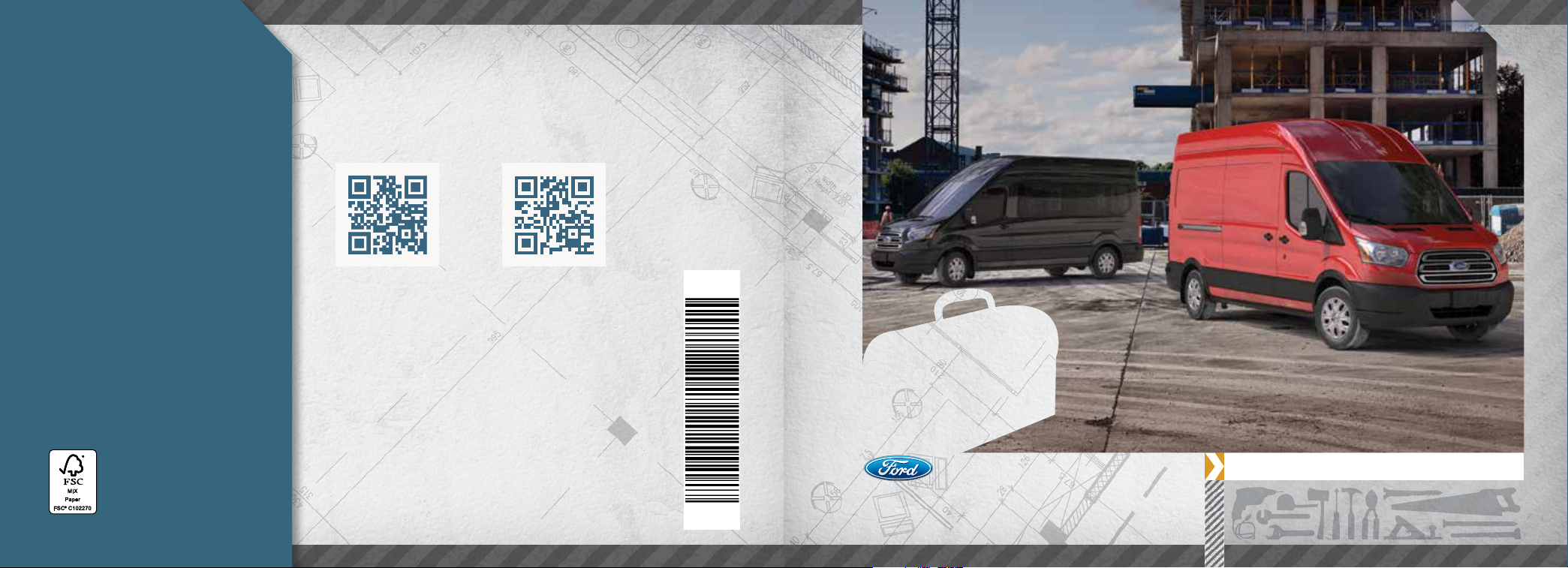
This Quick Reference Guide is not intended to
replace your vehicle Owner’s Manual which
contains more detailed information concerning the
features of your vehicle, as well as important
safety warnings designed to help reduce the risk of
injury to you and your passengers. Please read your
entire Owner’s Manual carefully as you begin
learning about your new vehicle and refer to the
appropriate chapters when questions arise. All
information contained in this Quick Reference
Guide was accurate at the time of duplication. We
reserve the right to change features, operation
and/or functionality of any vehicle specification at
any time. Your Ford dealer is the best source for
the most current information. For detailed
operating and safety information, please consult
your Owner’s Manual.
WARNING: Driving while distracted can result
in loss of vehicle control, crash and injury. We
strongly recommend that you use extreme caution
when using any device that may take your focus
o the road. Your primary responsibility is the safe
operation of your vehicle. We recommend against
the use of any hand-held device while driving and
encourage the use of voice-operated systems
when possible. Make sure you are aware of all
applicable local laws that may aect the use of
electronic devices while driving.
LEARN MORE ABOUT YOUR NEW VEHICLE
Scan the country-appropriate QR code with your smartphone
(make sure you have a scanner app installed) and you can access even
more information about your vehicle.
fordowner.com (U.S.) ford.ca (Ca nad a)
United States
Ford Customer Relationship Center
1-800-392-3673 (FORD)
(TDD for the hearing impaired:
1-800-232-5952)
fordowner.com
Canada
Ford Customer Relationship Centre
1-800-565-3673 (FORD)
ford.ca
Quick Reference Guide
March 2014
First Printing
Transit
Litho in U.S.A.
QUICK
REFERENCE
GUIDE
2015 TRANSIT
FK3J 19G217 AA
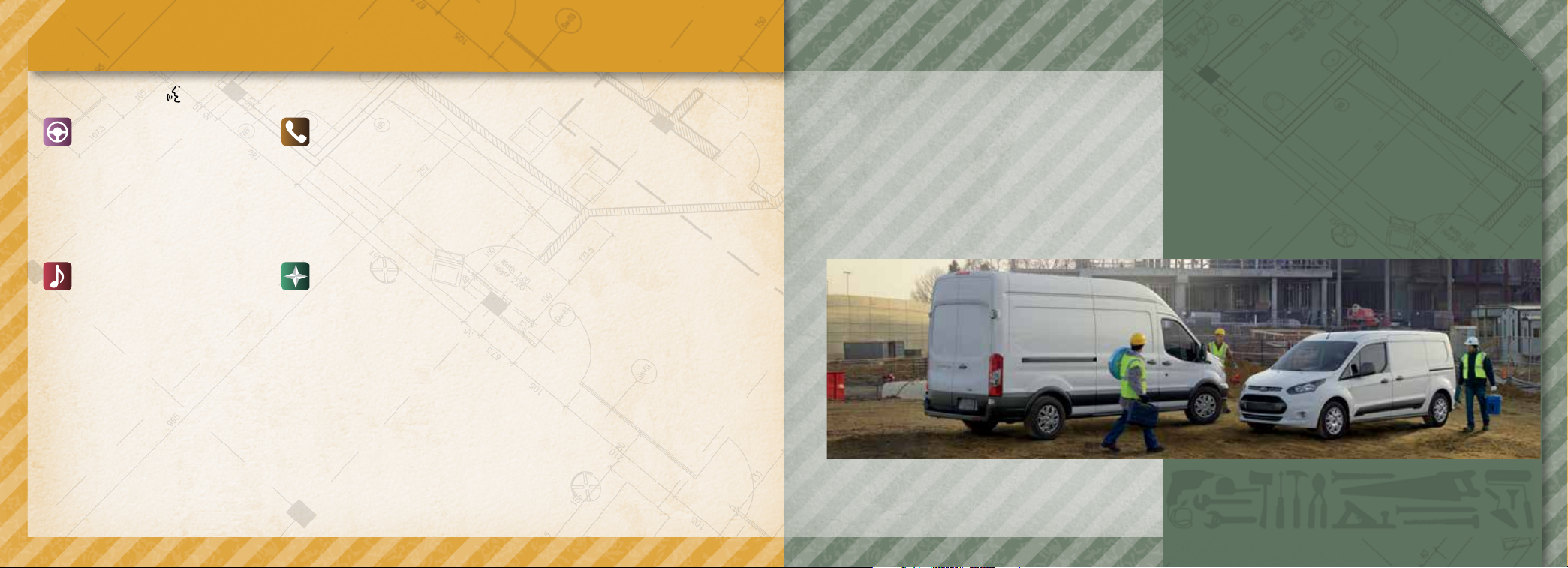
COMMONLY USED SYNC® VOICE COMMANDS
TABLE OF CONTENTS
Touch the voice button on the steering wheel and then say:
BASIC COMMANDS
• What can I say?
• List of commands
• Main menu
• Previous
• Next
• Go back
• Exit
• Help
• Vehicle health report
• Pair my phone
ENTERTAINMENT
• Audio list of commands:
You can also get detailed lists of
commands for radio, USB, Bluetooth®
audio, SiriusXM and SD card*
• Radio
- <On/O>
- FM <87.9-107.9>
- FM preset <#>
• CD
- Play track <1-512>
- Shue <On/O>
• USB
- Play song <name>
- Play album <name>
• SiriusXM
- <channel name>
- Preset <#>
Some se rvices may not b e available in your area.
Refer to your Owner’s Manual, visit the website
or call the toll-free num ber for more information.
PHONE
• Phone list of commands
- Dial
- Call <name> on cell/at home/
at work
- Call voicemail
- Do not disturb <On/O>
- Listen to text message
(phone-dependent feature)
NAVIGATION*
• Navigation list of commands
- Destination street address
<number, name, city>
- Destination home
- Navigation voice <On/O>
- Navigation voice volume
<increase/decrease>
- Repeat instruction
- Show <map/north-up/
heading-up/3D>
• Travel Link list of commands
- Trac
- Weather
- Movie listings
- Fuel prices
- Sports <headlines/scores/schedule>
For U.S. customers: visit SyncMyRide.com
or call 1- 800-392-367 3 (select O ption 1 or 2 for
langua ge, then Option 3).
INSTRUMENT PANEL 4�5
SYNC 6�7
SYNC WITH MYFORD TOUCH 8�10
COMFORT 11
CONVENIENCE 12
FUNCTION 13
ESSENTIAL FEATURES 14�15
*available only with MyFord Touch
For Canadian customers: vis it SyncMyRide.ca
or call 1- 800-565 -3673 (select Op tion 1 or 2 for
langua ge, then Option 3).
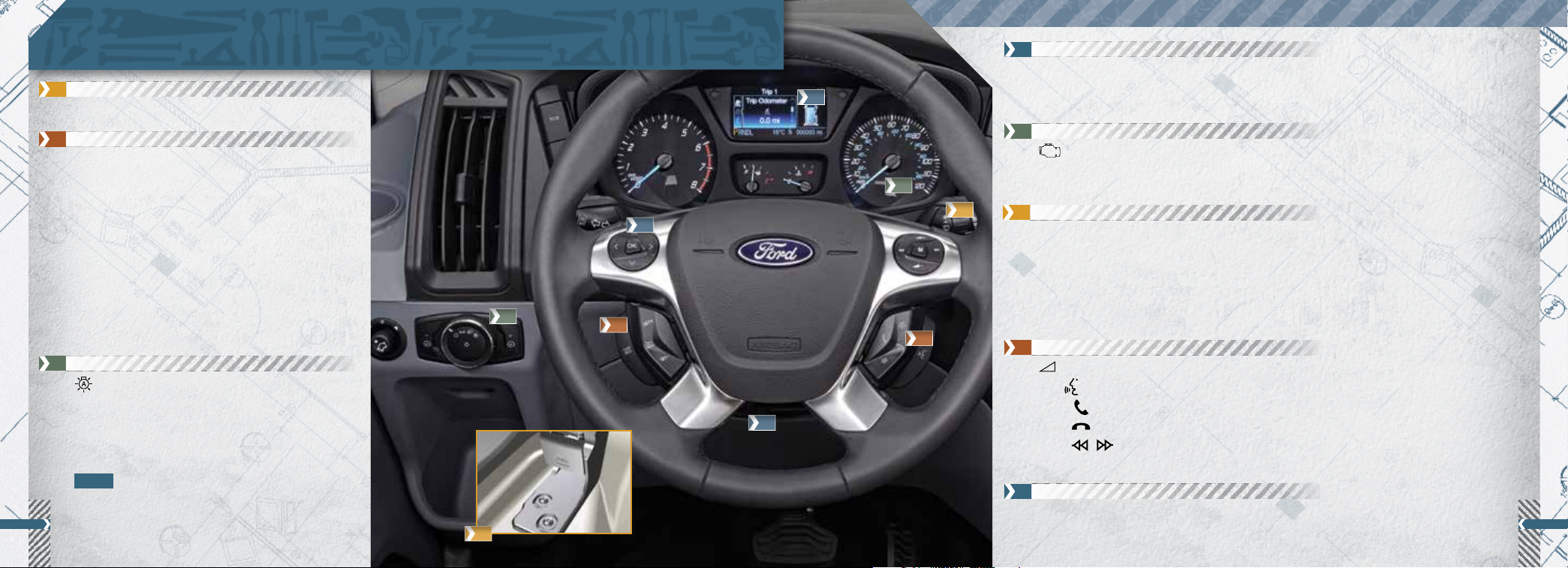
INSTRUMENT PANEL
1 HOOD RELEASE LEVER
Pull the lever to release the hood.
2 CRUISE CONTROL
To Set a Cruise Control Speed
A. Press the ON control and release.
B. Accelerate to the desired speed.
C. Press and release SET+. Take your foot o the
accelerator pedal.
Aer you set your speed, you can press and hold
SET+ or SET– to adjust cruise speed. Release the
control when you reach the desired speed. To
cancel the set speed, pull CAN toward you and
release or tap the brake pedal. To switch cruise
control o, press OFF or switch the ignition o.
3 AUTOLAMPS*
Allows your headlamps to turn on and off
automatically in low-light situations or during
inclement weather. Your headlamps will remain
on for a period of time after you switch off the
ignition. You can adjust the time delay using the
information display controls.
NOTE It may be necessary to switch your
headlamps on manually in severe
weather conditions.
4
4 INFORMATION DISPLAY*
Provides information about various systems on your vehicle. Use the le, 5-way controls
4
located on the steering wheel to choose and confirm settings and messages. Refer to the
Information Displays chapter of your Owner’s Manual for more information.
5 SERVICE ENGINE SOON LIGHT
Lights briefly when you switch on the ignition. If it remains on or is blinking aer you
start the engine, the On-Board Diagnostics (OBD-II) system has detected a malfunction.
5
6
4
3
2
7
8
Drive in a moderate fashion and contact your authorized dealer as soon as possible.
6 AUTOWIPERS*
The wipers will function when the rain sensor detects moisture on the
windshield. Use the rotary control to adjust the sensitivity.
With low sensitivity, the wipers will operate when the sensor detects a large amount of
moisture on the windshield.
With high sensitivity, the wipers will operate when the sensor detects a small amount of
moisture on the windshield.
7 MEDIA STEERING WHEEL CONTROLS*
(Volume): Press (+) to increase or (–) decrease volume levels.
Pull
Press to access phone mode or to answer a call.
Press to exit phone mode or end a call.
Press to access the next/previous radio station, CD track or preset satellite
to access voice recognition.
radio channel*.
8 TILT/TELESCOPING STEERING WHEEL
Unlock the steering wheel by pulling the lever down. Adjust the wheel to the desired
1
position. Push the lever back up to lock the steering wheel into place.
*if equipped*if equipped
5

SYNC
®
*
GETTING STARTED WITH
YOUR SYNC SYSTEM
SYNC is a hands-free, voice
recognition system used for
entertainment, information
and communication.
SYNC. Say the Word.
Before You Get Started
1. Set up your owner account
at SyncMyRide.com (U.S.) or
SyncMyRide.ca (Canada). Register
by following the on-screen
instructions. Aer registering, you
can see what services you are
eligible for.
2. SYNC uses a wireless connection
called Bluetooth® to communicate
with your phone. Switch on
Bluetooth mode in your phone’s
menu options. This lets your phone
find SYNC. If you need more details
on setting up your phone with SYNC,
visit SyncMyRide.com (U.S.) or
SyncMyRide.ca (Canada) or your
phone manufacturer’s website.
6
Pairing Your Phone with SYNC
In order to use the many features of
SYNC, such as making a phone call or
receiving a text, you must first connect
or pair your phone with SYNC.
To Pair Your Phone for the First Time
1. Place your vehicle is in park (P) and
switch on your ignition and radio.
2. Press the phone button
the display indicates No Phone
Found, press OK.
3. When Add Bluetooth Device?
appears in the display, press OK.
4. When Find SYNC appears in the
display, press OK. When prompted
on your phone’s display, enter
the PIN provided by SYNC into
your phone.
5. The display will indicate when the
pairing is successful.
, when
NOTE The system may prompt you to:
» Set your phone as the primary/
favorite (the primary phone will
receive messages and voicemail).
» Download your phone book
(a requirement to use the full set
of voice commands).
» Switch on 911 Assist®.
Tips
» Make sure you accept the request
from SYNC to access your phone.
» To pair subsequent phones, please
refer to Pairing Subsequent Phones
in the SYNC chapter of your
Owner’s Manual.
» If you experience pairing problems,
follow these steps to perform a
clean pairing process:
1. Delete your phone from SYNC.
2. Delete the SYNC connection
from your phone.
3. Repeat the Pairing Your Phone
with SYNC process.
*if equipped
USING YOUR PHONE WITH SYNC
NOTE You must download your phone book to make phone calls with voice
commands by name.
Making a Phone Call
Use SYNC to make a phone call to anyone in your phone book by pulling the voice
button
Call <name>
Call <name> at work
Call <name> on mobile or cell
Call <name> at home
For example, you could say Call Jake Smith at home. SYNC repeats the command
back to you and dials the number.
NOTE You can also make phone calls by giving the voice command Dial, then
verbally say the phone number.
and when prompted, say any of the following voice commands:
Answering Incoming Calls
Whenever you have an incoming call,
you will be able to see the name and
number of the person calling in your
display. Press the phone button to
answer an incoming call. You can hang
up at any time by pressing the phone
button .
Do Not Disturb Mode
This feature blocks incoming calls and
text messages and saves them for later.
You still have access to outgoing calls
when this feature is active. Say the voice
command Do not disturb on to enable
and Do not disturb o to disable.
NOTE You can choose from privacy
mode (can listen and talk only by
phone) or open mode (listen/talk by
the vehicle) via the display.
7

SYNC® WITH MYFORD TOUCH
®
*
BEFORE YOU GET STARTED
» Pair your phone to SYNC before using
MyFord Touch (see Getting Started
with Your SYNC System in this guide
for instructions).
» If you have the navigation SD card*,
make sure that you inserted it into
the media port (located in the center
console) or your navigation will not work.
» The touchscreen is sensitive, so
make sure you press the desired icon
accurately and firmly.
» If you press the wrong icon and enter
the wrong screen, you can always
press the home icon to access your
home screen.
Use the four-color touchscreen to explore and interact with your vehicle. The touchscreen works
the same way as traditional controls, knobs and buttons do. Press the various corners on your
touchscreen to personalize the many features and settings of your vehicle all in one place. The
system provides easy interaction with your cellular phone, multimedia entertainment, climate
and navigation system*.
8
*if equipped
PHONE
Voice-control your phone for hands-free
calling with your phone securely put away.
With SYNC, you won’t even need to know
the phone number. Just say the name of
the person you want from your contacts.
Your phone connects you with
many other features:
» Automatically connects with a
911 Operator in the event of an
accident (you must switch on the
feature prior to an incident).
» Transfer calls seamlessly from
SYNC to phone as you get
in or out of your vehicle.
NAVIGATION
Get started with your navigation system
by pressing the upper-right, green corner.
The available, voice-activated navigation
system includes:
» SiriusXM Trac™
» SiriusXM Travel Link™
» GPS (Global Positioning
System) technology
» 3-D mapping
» Turn-by-turn navigation
Some features require activation. Refer
to the MyFord Touch chapter of your
Owner’s Manual for complete details.
Set a Destination
You can use the touchscreen to set a
destination in many ways, like a street
address, a city center, a place on the
map or a POI. Use the voice control
system or the touchscreen to set a
destination. Narrow your choices by city
or street as you type, and the system
will automatically provide the fastest
route using the quickest moving roads.
Use the Navigation Settings
menu to select other choices:
» Shortest: Uses the shortest
distance possible.
» Eco (EcoRoute): Uses the
most fuel ecient route.
9

SYNC® WITH MYFORD TOUCH
®
*
(cont.) COMFORT
SETTINGS
Touch Settings to customize information
within your vehicle.
Adjust the clock, display and sound
settings, and access help through the
touchscreen.
10
ENTERTAINMENT
No matter how you store your music,
SYNC makes it yours to enjoy when
you’re behind the wheel. Just press
the lower, le-hand red corner of the
touchscreen. From here, you can easily
go between AM/FM, SiriusXM and other
media sources.
Set Your Radio Presets
» Touch the Entertainment corner
on the touchscreen.
» Touch FM and select Direct Tune.
» Enter the desired station and
touch Enter.
» Touch Presets and then touch and
hold one of the memory preset
buttons to save it. You’ll hear a brief
mute and the sound will return once
the station is saved.
Bring in Your Own Music
Gain access to any audio source by voice
and even control how each operates,
like changing radio stations, CD tracks or
music on one of the following devices:
» USB
» Bluetooth
» SD card
» Line in/auxiliary jack
Refer to the MyFord Touch chapter in
your Owner’s Manual, visit the website
or call the toll-free number for more
information. See the inside front cover of
this guide for details.
®
streaming
*if equipped
POWER LUMBAR CONTROL*
Use the button on the outboard side of the driver seat to
adjust the lumbar support.
ACCESSORY DELAY*
You can use the power window control for several minutes
aer you switch the ignition o or until you open a front door.
AUTOMATIC LOCKING
Your vehicle has the capability for the doors to lock
automatically when you exceed 5 mph (8 km/h). You can
switch this function ON in the information display. Aer
switching this feature on, you can use either the interior door
unlock button or switch the ignition o and use the key or
remote control to unlock the rear or sliding door.
AUTOMATIC RE-LOCKING
The doors will re-lock automatically if you do not open a
door within 45 seconds of unlocking your vehicle with the
remote control. The door locks and the alarm will return to
their previous state.
*if equipped
REAR CLIMATE
CONTROLS*
Rear passengers have separate
rotary controls to adjust fan
speed, temperature and air
direction to their preferences.
STORAGE COMPARTMENTS
Transit includes a variety of storage areas specifically
designed to organize smaller items:
» The overhead console, located near the map
light controls.
» The bottle holder built into the sides of the instrument panel.
» The front door storage compartment works a
lot like a glovebox.
» The overhead parcel shelf lets you store lighter items.
» The rear load space hatches let you carry longer items
inside your vehicle.
11

CONVENIENCE FUNCTION
MEDIA HUB*
Use the media hub to
access and listen to audio
from your portable device
through your vehicle’s
audio system. Located
in the center console,
the media hub includes
the following features:
» A/V inputs.
» SD card slot
» USB ports.
AUXILIARY AND AC
POWER POINTS*
Auxiliary power points
provide 12-volt DC,
180-watt capacity that
allow you to power smaller
electrical devices.
12
Locations throughout your vehicle include:
» On the instrument panel.
» Inside the floor console storage compartment
» Inside the cargo area.
The AC power point provides 110 volts or up to 150 watts of
power. The outlet resembles a typical household wall plug. You
can find it under the parking brake lever, near the driver’s seat.
For complete details, see the Auxiliary Power Points chapter
in your Owner’s Manual.
NOTE Do not keep electrical devices or adaptors plugged in
to the auxiliary or AC power points when not in use. Always
run the engine for full use of the auxiliary power points or the
AC power point.
UPFITTER CONVERSION POINTS*
You can add trade-specific load carrying packages that are
designed to fit your vehicle. Special connection points on the
inside of the cargo area and on the roof allow you to attach a
variety of bins and roof racks without permanent modifications.
REAR CARGO DOORS*
Aer opening the rear cargo doors, pull the inner handle to
release the hinge lock and open the door nearly 270-degrees.
*if equipped *if equipped
PARKING AID*
Sounds an audible warning
tone if there is an obstacle near
the vehicle’s rear bumpers.
» As the vehicle moves closer to the
obstacle, the rate of the warning
tone increases in frequency.
» The reverse sensors activate
automatically when the vehicle
is in reverse (R) and will
detect objects up to 16 inches
(40 centimeters) away.
» See the Parking Aids chapter
in your Owner’s Manual for
complete information on your
vehicle’s sensing systems.
NOTE Visibility aids do not replace the need to watch where the vehicle is moving. Refer to your Owner’s Manual
for safety information, more details and limitations.
REAR VIEW CAMERA*
The feature provides a video image of the area
behind the vehicle. The image automatically
appears when the vehicle is in reverse (R)
and uses green, yellow and red guides to
alert you of your proximity to objects.
BATTERY LOCATION
The battery is inside your vehicle under the
driver’s seat. See the Maintenance chapter
of your Owner’s Manual for details.
13

ESSENTIAL FEATURES
TIRE PRESSURE
MONITORING SYSTEM
Your vehicle displays a low tire pressure
warning light in your information
display when one or more of your tires
are significantly under-inflated. If this
happens, stop and check your tires as
soon as possible, then inflate them
to the proper pressure. Refer to the
Inflating Your Tires section in the
Wheels and Tires chapter of your
Owner’s Manual for more information.
14
FUEL TANK CAPACITY/
FUEL INFO
Your vehicle has a 25.1 gallon (95L)
fuel tank capacity. Depending on your
vehicle, your fuel requirements vary
based on engine configuration. Refer
to the Capacities and Specifications
section in your Owner’s Manual for
more details.
Flex fuel vehicles have a yellow ring
around the top of the fuel filler inlet
(tube) and can use either regular
unleaded fuel or E85 ethanol fuel.
It is best not to alternate repeatedly
between gasoline and E85. If you do
switch fuels, it is recommended that you
add as much fuel as possible—at least
half a tank. Do not add less than
5 gallons (18.9 liters) when refueling.
You should drive the vehicle immediately
aer refueling for at least 5 miles
(8 km) to allow the vehicle to adapt to
the change in ethanol concentration.
If you exclusively use E85 fuel, it is
recommended to fill the fuel tank with
regular unleaded gasoline at each
scheduled oil change.
If you do not have a flex fuel vehicle,
then only use “Regular” unleaded
gasoline with an octane rating of 87.
Do not use E85 fuels, because your
vehicle was not designed to run on fuels
with more than 15% ethanol.
LOCATION OF SPARE TIRE
AND TOOLS
Your tools are located behind a cover in
the sidewall of the front passenger step.
Your spare is located under the vehicle.
The spare tire is designed for emergency
use only and should be replaced as soon
as possible. For complete details on
changing your tire, refer to the Changing
a Road Wheel in the Wheels and Tires
chapter of your Owner’s Manual.
DIESEL FUEL RECOMMENDATIONS*
Ford recommends that you use only the diesel fuels that
meet either the ASTM D975 diesel or the ASTM D7467
B6-B20 biodiesel industry specifications. Outside of
North America, use fuels meeting EN590 or equivalent
local market standard. Diesel fuel is adjusted seasonally
for colder temperatures. For best results at temperatures
below 20°F (-7°C), it is recommended to use a diesel fuel
that has been seasonally adjusted for the weather.
ROADSIDE ASSISTANCE
DIESEL PARTICULATE FILTER SYSTEM*
The system helps reduce carbon emissions, and
requires the completion of periodic drives to clean it.
The information display will prompt you to complete an
operator commanded regeneration procedure. Failure to
comply with the required cleaning procedure maintenance
can result in damage to the diesel particulate filter system
that may not be covered under your warranty. See your
Diesel Supplement for more information.
Your new Ford vehicle comes with the assurance and
support of 24-hour emergency roadside assistance.
To receive roadside assistance in the United States,
call 1-800-241-3673. In Canada, call 1-800-665-2006.
DIESEL EXHAUST FLUID LEVEL*
To help reduce emission levels from the exhaust of the diesel engine, your vehicle is equipped with a selective catalytic
reduction system that relies upon diesel exhaust fluid to operate properly. The selective catalytic reduction system
automatically injects diesel exhaust fluid into the exhaust system to enable proper selective catalytic reduction system
function. Make sure that you check your vehicle’s diesel exhaust fluid level during the oil change service interval, but certain
conditions or driving styles, such as trailer towing or fast rates of acceleration, will require the refilling of the diesel exhaust
fluid tank more oen. See the scheduled maintenance information in your Diesel Supplement for more information.
*if equipped
15
