Page 1

Contents
Before driving
Introduction 2
Instrumentation 6
Controls and features 27
Seating and safety restraints 112
Starting and driving
Starting 144
Driving 149
Roadside emergencies 173
Servicing
Maintenance and care 195
Capacities and specifications 247
Customer assistance 254
Reporting safety defects 265
Index 266
All rights reserved. Reproduction by any means, electronic or mechanical including
photocopying, recording or by any information storage and retrieval system or translation
in whole or part is not permitted without written authorization from Ford Motor Company.
Ford may change the contents without notice and without incurring obligation.
Copyright © 1999 Ford Motor Company
1
Page 2

Introduction
The following warning may be required by California law:
CALIFORNIA Proposition 65 Warning
Engine exhaust, some if its constituents, and certain vehicle
components contain or emit chemicals known to the State of
California to cause cancer, or birth defects or other reproductive harm.
ICONS
Indicates a safety alert. Read the
following section on Warnings.
Indicates vehicle information related
to recycling and other
environmental concerns will follow.
Correct vehicle usage and the
authorized disposal of waste
cleaning and lubrication materials are significant steps towards
protecting the environment.
Indicates a message regarding child
safety restraints. Refer to Seating
and safety restraints for more
information.
Indicates that this Owner Guide
contains information on this subject.
Please refer to the Index to locate
the appropriate section which will
provide you more information.
2
Page 3
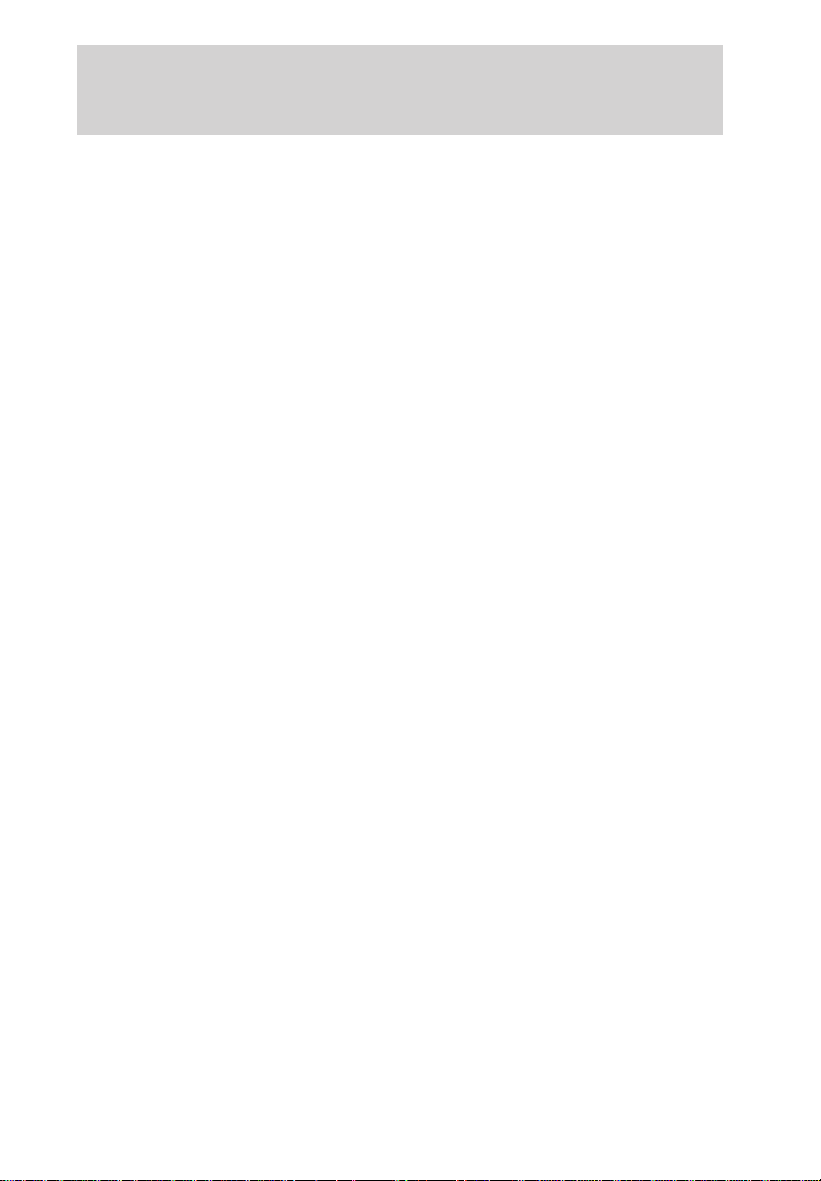
Introduction
WARNINGS
Warnings provide information which may reduce the risk of personal
injury and prevent possible damage to others, your vehicle and its
equipment.
BREAKING-IN YOUR VEHICLE
There are no particular breaking-in rules for your vehicle. During the
first 1 600 km (1 000 miles) of driving, vary speeds frequently. This is
necessary to give the moving parts a chance to break in.
INFORMATION ABOUT THIS GUIDE
The information found in this guide was in effect at the time of printing.
Ford may change the contents without notice and without incurring
obligation.
3
Page 4

Introduction
These are some of the symbols you may see on your vehicle.
Vehicle Symbol Glossary
Safety Alert
Fasten Safety Belt Air Bag-Front
Air Bag-Side Child Seat
Child Seat Installation
Warning
Brake System Anti-Lock Brake System
Brake Fluid Non-Petroleum Based
Master Lighting Switch Hazard Warning Flasher
Fog Lamps-Front Fuse Compartment
Fuel Pump Reset Windshield Wash/Wipe
See Owner’s Guide
Child Seat Tether
Anchorage
Traction Control
Windshield
Defrost/Demist
Power Windows
Front/Rear
4
Rear Window
Defrost/Demist
Power Window Lockout
Page 5
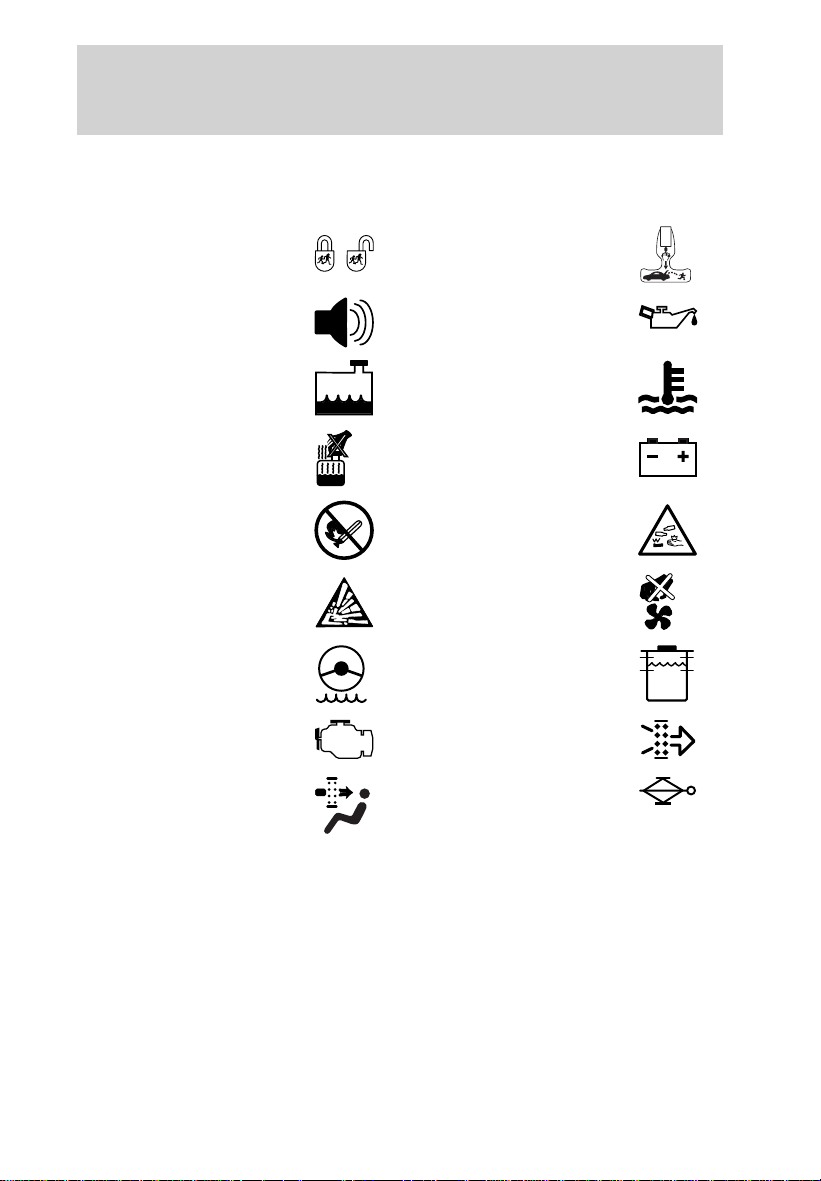
Vehicle Symbol Glossary
MAX
MIN
Introduction
Child Safety Door
Lock/Unlock
Interior Luggage
Compartment Release
Symbol
Panic Alarm Engine Oil
Engine Coolant
Engine Coolant
Temperature
Do Not Open When Hot Battery
Avoid Smoking, Flames,
or Sparks
Battery Acid
Explosive Gas Fan Warning
Power Steering Fluid
Maintain Correct Fluid
Level
Emission System Engine Air Filter
Passenger Compartment
Air Filter
Jack
5
Page 6
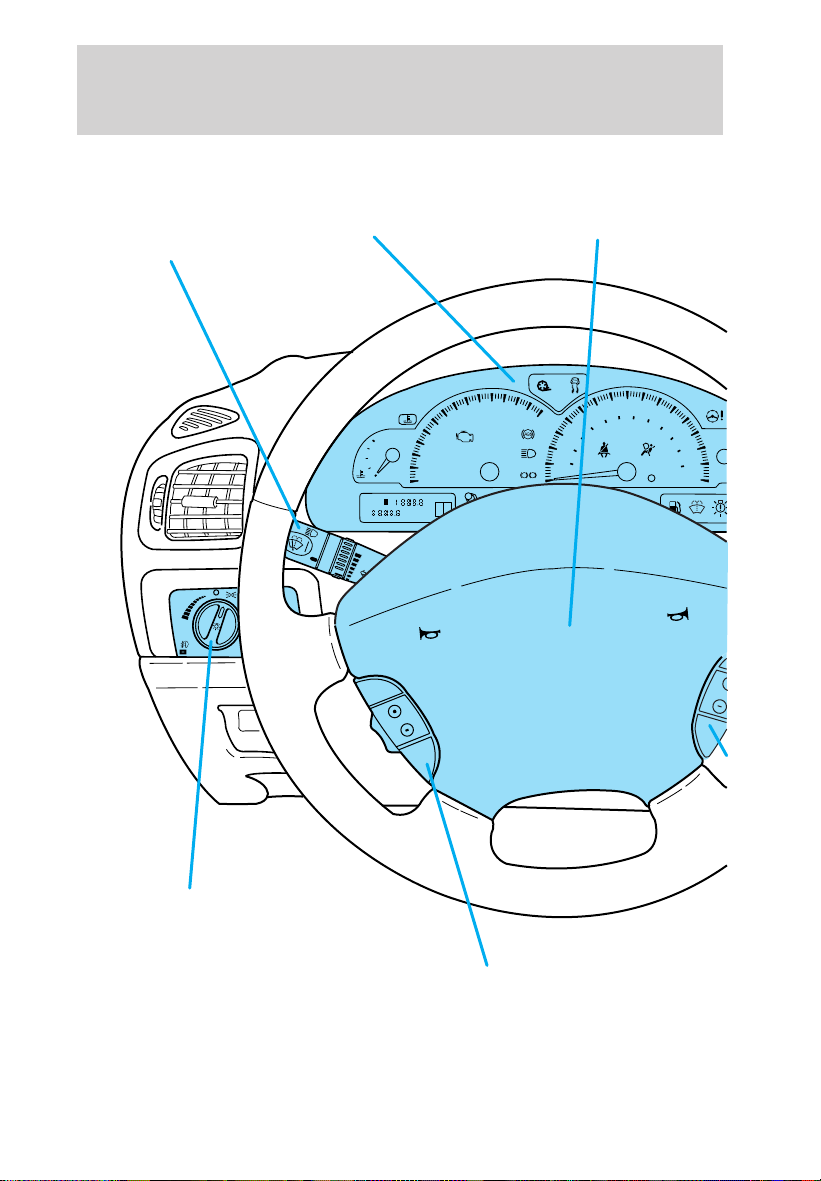
Instrumentation
Turn signal and
wiper/washer control
(pg. 72)
AUTO
PULL
Instrument cluster
(pg. 8)
H
C
A
B
TRIP
kmiles
HI
LO
INT
OFF
MIST
INT
RESUME
SET
O
N
O
F
F
CANCEL
1
0
3
2
RPMX1000
D 5
Driver side air bag
(pg. 128)
5
4
6
7
20
BRAKE
P!
RESET
0
A/B
80
60
100
120
40
40
160
km/h
120
200
140
240
160
VOL
MEDIA
80
MPH
Headlamp control
Autolamp control
6
(pg. 27)
(pg. 29)
Speed control
(pg. 77)
Page 7
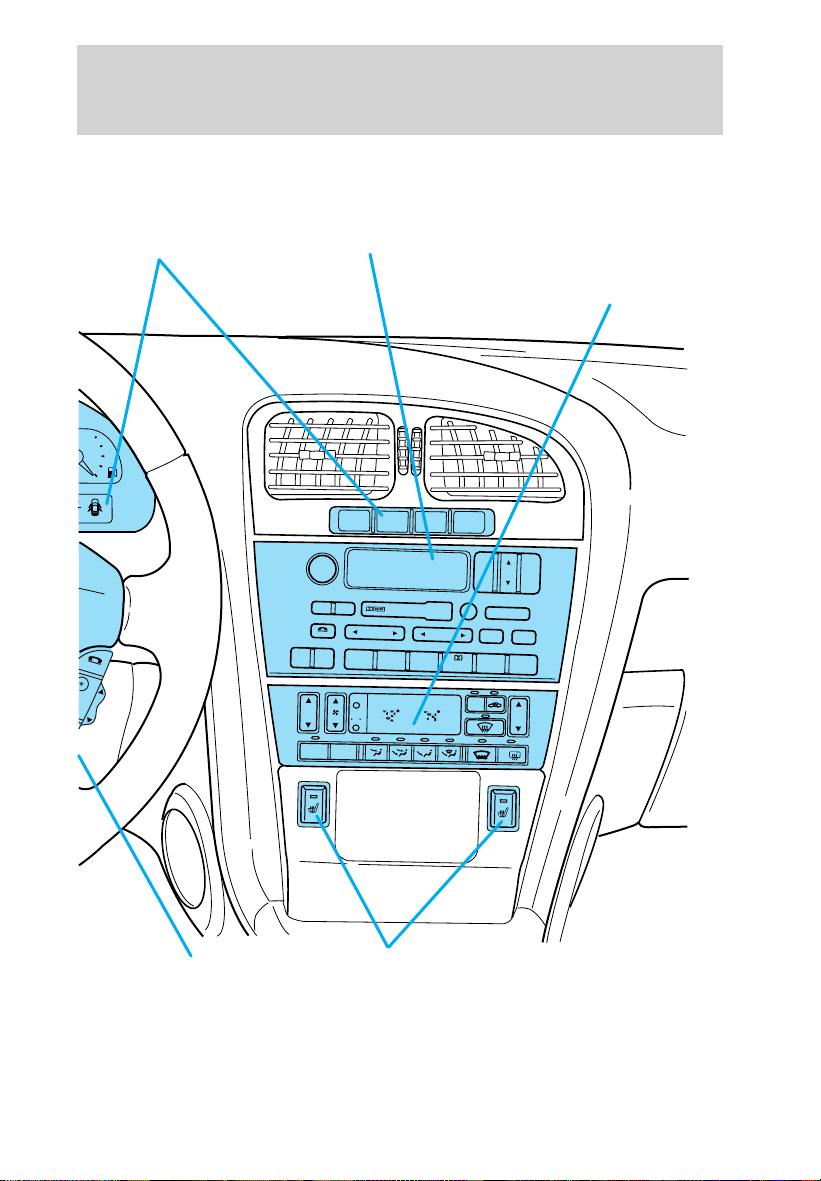
Instrumentation
Electronic
sound system
F
E
MUTE
(pg. 42)
Message center
(pg. 16)
FUEL
VOL
PUSH ON
CD TAPE
MUTE
REW
AM FM
1
EXT
F C
AUTO
OFF
SEEK
RESET
Dual Automatic
Temperature Control
system
(pg. 31)
SETUP
STATUS
BASS
BAL
SEL
TREB
FADE
EJ
RDS
TUNE
SCAN
FF
SIDE 1-2
2
3
F
F
AUTO
COMP
SHUFF
5
64
A/C
R
Electronic sound
system control
(pg. 74)
Heated seat controls
(pg. 114)
7
Page 8
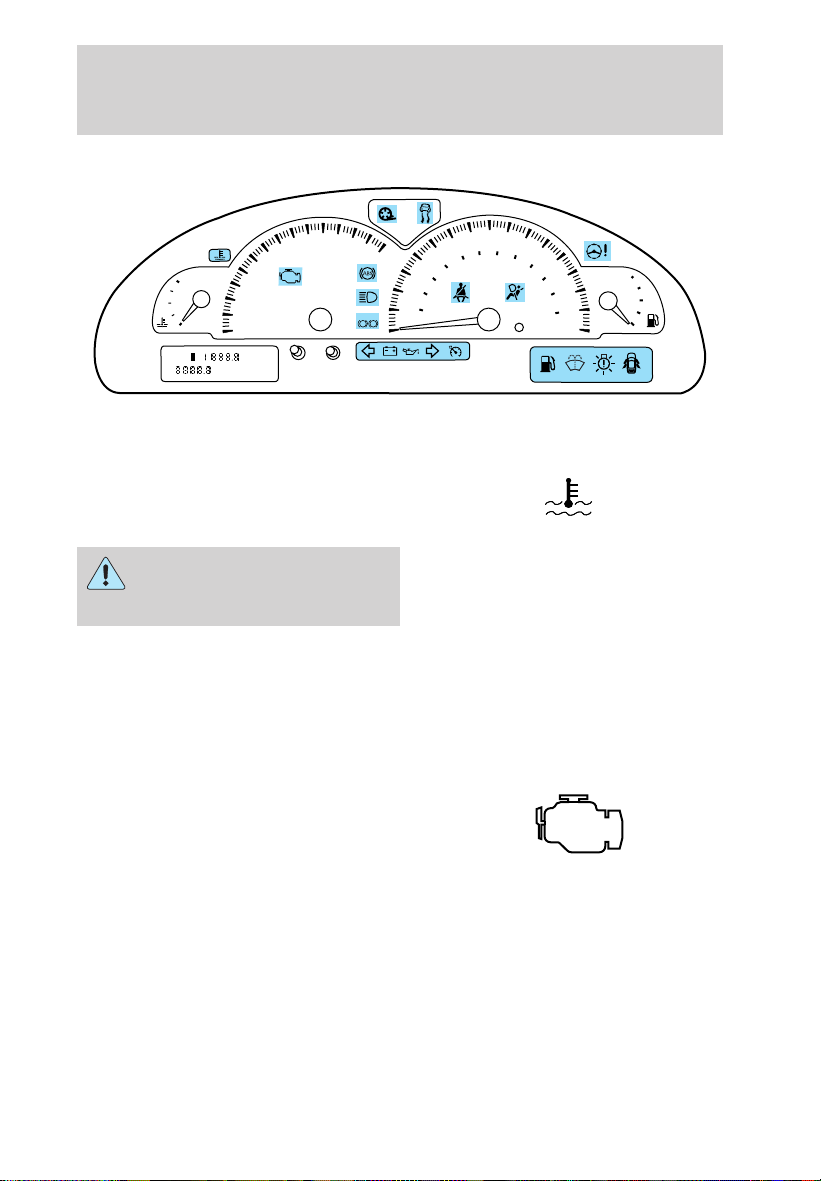
Instrumentation
WARNING LIGHTS AND CHIMES
80
60
80
40
MPH
100
120
160
120
km/h
200
140
240
160
F
E
TRIP
5
4
RESET
6
7
40
20
BRAKE
P!
0
A/B
3
H
C
2
1
RPMX1000
0
A
B
kmiles
D
5
Engine coolant temperature
Illuminates when the engine coolant
temperature is high. Stop the
vehicle as soon as safely possible,
switch off the engine and let it cool.
Never remove the coolant
recovery cap while the
engine is running or hot.
Refer to Engine coolant in the Maintenance and care chapter. If light
stays on or continues to turn on after the vehicle warms up, have your
vehicle serviced.
This light also illuminates briefly when the ignition key is turned to RUN.
Check engine
Your vehicle is equipped with a
computer that monitors the engine’s
emission control system. This
system is commonly known as the
On Board Diagnostics System. This system protects the environment by
ensuring that your vehicle continues to meet government emission
standards. The system also assists the service technician in properly
servicing your vehicle.
The Check Engine indicator light illuminates when the ignition is first
turned to the RUN position to check the bulb. If it comes on after the
engine is started, one of the engine’s emission control systems may be
8
Page 9
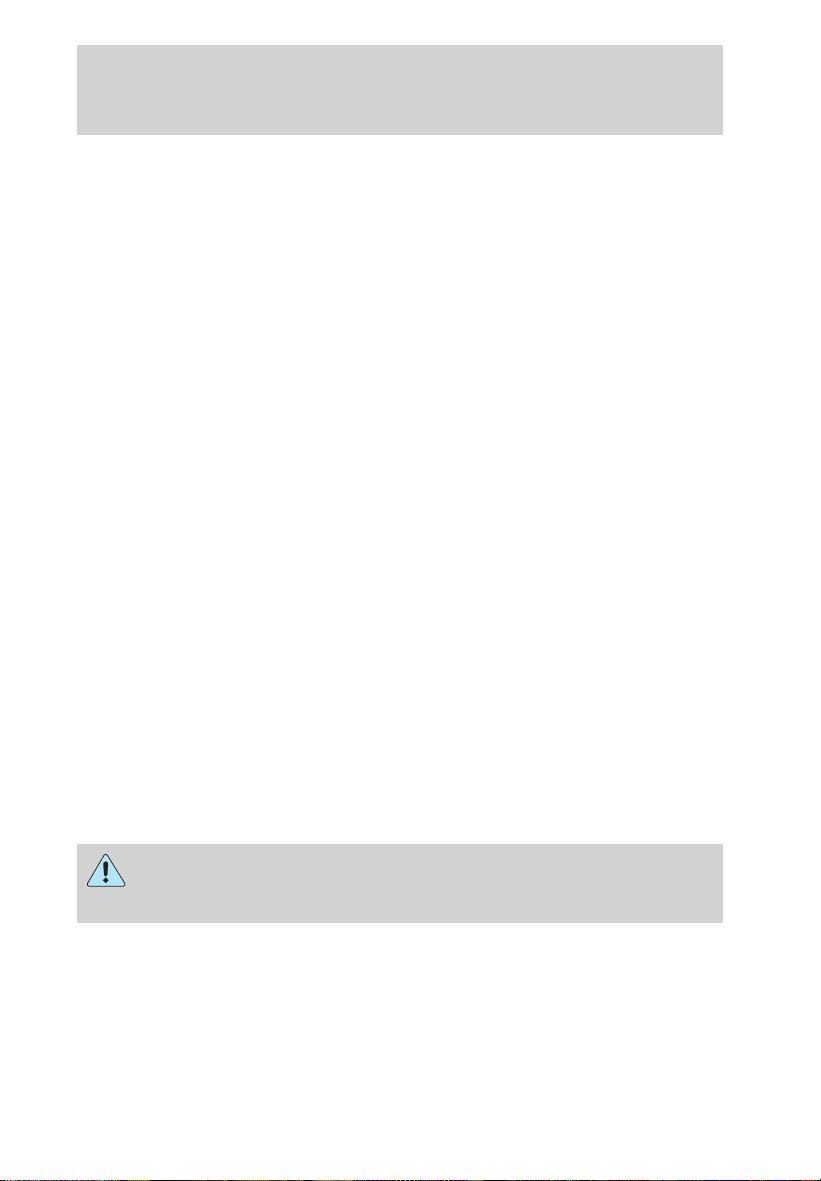
Instrumentation
malfunctioning. The light may illuminate without a driveability concern
being noted. The vehicle will usually be drivable and will not require
towing.
What you should do if the check engine light illuminates
Light turns on solid:
This means that the On Board Diagnostics System system has detected a
malfunction.
Temporary malfunctions may cause your Check Engine light to
illuminate. Examples are:
1. The vehicle has run out of fuel. (The engine may misfire or run
poorly.)
2. Poor fuel quality or water in the fuel.
3. The fuel cap may not have been properly installed and securely
tightened.
These temporary malfunctions can be corrected by filling the fuel tank
with high quality fuel of the recommended octane and/or properly
installing and securely tightening the gas cap. After three driving cycles
without these or any other temporary malfunctions present, the Check
Engine light should turn off. (A driving cycle consists of a cold engine
startup followed by mixed city/highway driving.) No additional vehicle
service is required.
If the Check Engine light remains on, have your vehicle serviced at the
first available opportunity.
Light is blinking:
Engine misfire is occurring which could damage your catalytic converter.
You should drive in a moderate fashion (avoid heavy acceleration and
deceleration) and have your vehicle serviced at the first available
opportunity.
Under engine misfire conditions, excessive exhaust temperatures
could damage the catalytic converter, the fuel system, interior
floor coverings or other vehicle components, possibly causing a fire.
9
Page 10

Instrumentation
Anti-lock brake system (ABS)
Momentarily illuminates when the
ignition is turned to the RUN
position. If the light remains on,
continues to flash or fails to
illuminate, have the system serviced
immediately. With the ABS light on, the anti-lock brake system is
disabled and normal braking is still effective unless the brake warning
light also remains illuminated with the parking brake released.
Turn signal
Illuminates when the left or right
turn signal or the hazard lights are
turned on. If one or both of the
indicators flash faster, check for a
burned-out turn signal bulb. Refer
to Exterior bulbs in the Maintenance and care chapter.
High beams
Illuminates when the high beam
headlamps are turned on.
ABS
Brake system warning
Momentarily illuminates when the
ignition is turned to the RUN
position. Also illuminates if the
parking brake is engaged. If the
brake warning lamp does not
illuminate at these times, or remains on after releasing the parking brake,
seek service immediately.
One of the following conditions may exist:
• low brake fluid level in the reservoir.
• Brake force distribution system failure. The ABS light will also
illuminate if this condition is present.
10
BRAKE
P!
Page 11

Instrumentation
Charging system
Illuminates when the ignition is
turned to the RUN position and the
engine is off. The light also
illuminates when the battery is not
charging properly, requiring
electrical system service.
Engine oil pressure
Momentarily illuminates when the
ignition is turned to the RUN
position and the engine is off.
Illuminates when the oil pressure
falls below the normal range. Stop
the vehicle as soon as safely possible and switch off the engine
immediately. Check the oil level and add oil if needed. Refer to Engine
oil in the Maintenance and care chapter.
Safety belt
Momentarily illuminates when the
ignition is turned to the RUN
position to remind you to fasten
your safety belts. For more
information, refer to the Seating
and safety restraints chapter.
Air bag readiness
Momentarily illuminates when the
ignition is turned to the RUN
position. If the light fails to
illuminate, continues to flash or
remains on, have the system
serviced immediately.
Low fuel (if equipped)
Illuminates as an early reminder of a
low fuel condition indicated on the
fuel gauge. The ignition must be in
the RUN position for this lamp to
illuminate. The lamp will also
11
Page 12
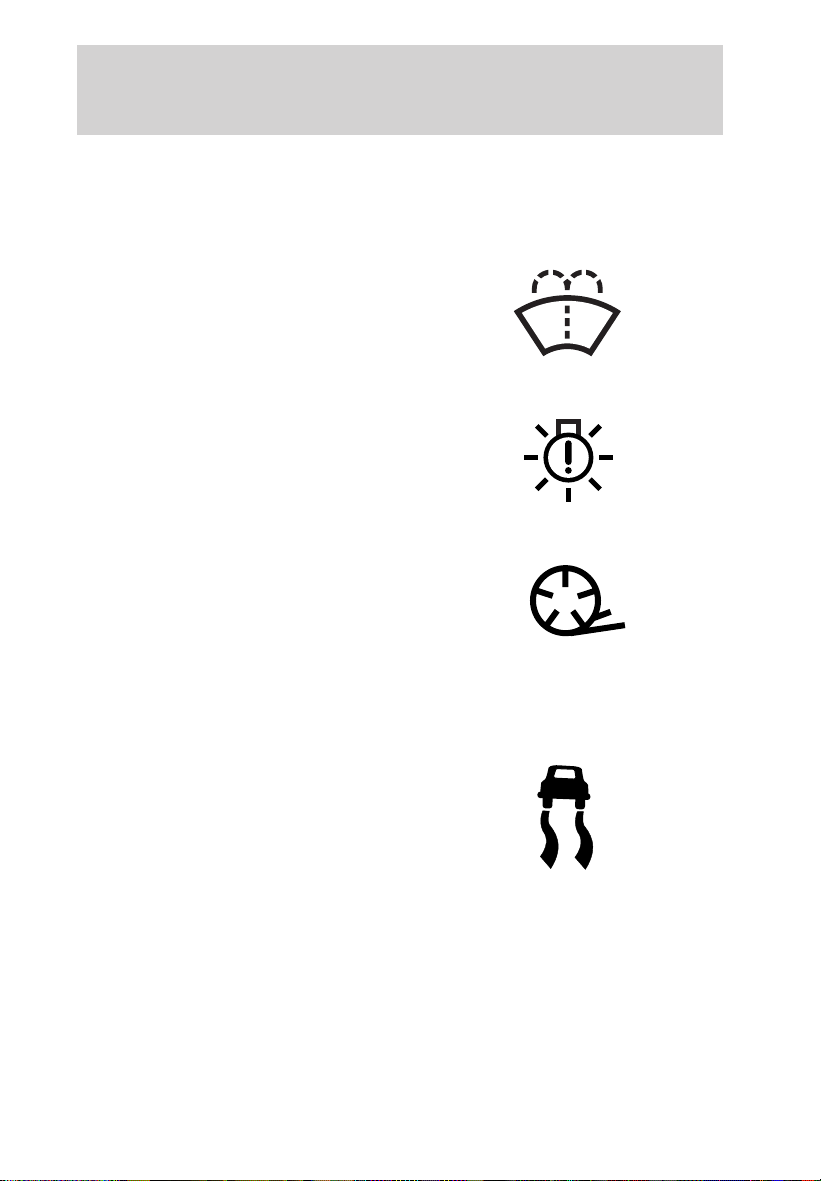
Instrumentation
illuminate for several seconds after the ignition is turned to the RUN
position regardless of the fuel level (refer to Fuel gauge in this chapter
for more information).
Low washer fluid (if equipped)
Illuminates when the ignition is
turned to RUN and when the
windshield washer fluid is low.
Bulb Warning (if equipped)
Illuminates when the ignition is in
the RUN position and one of the
exterior bulbs has burned out.
Traction ControlY active (if equipped)
Flashes when the Traction Controly
system begins applying and
releasing the brakes and adjusting
the engine characteristics to limit a
wheelspin condition. If the light
remains on, have the system serviced immediately.
For more information, refer to the Driving chapter.
AdvanceTrac (if equipped)
Flashes when the AdvanceTrac
system begins applying and
releasing the brakes and/or adjusting
the engine characteristics to limit a
sideways wheelspin condition. If the
light remains on while the engine is
running, have the system serviced immediately.
For more information, refer to the Driving chapter.
12
Page 13
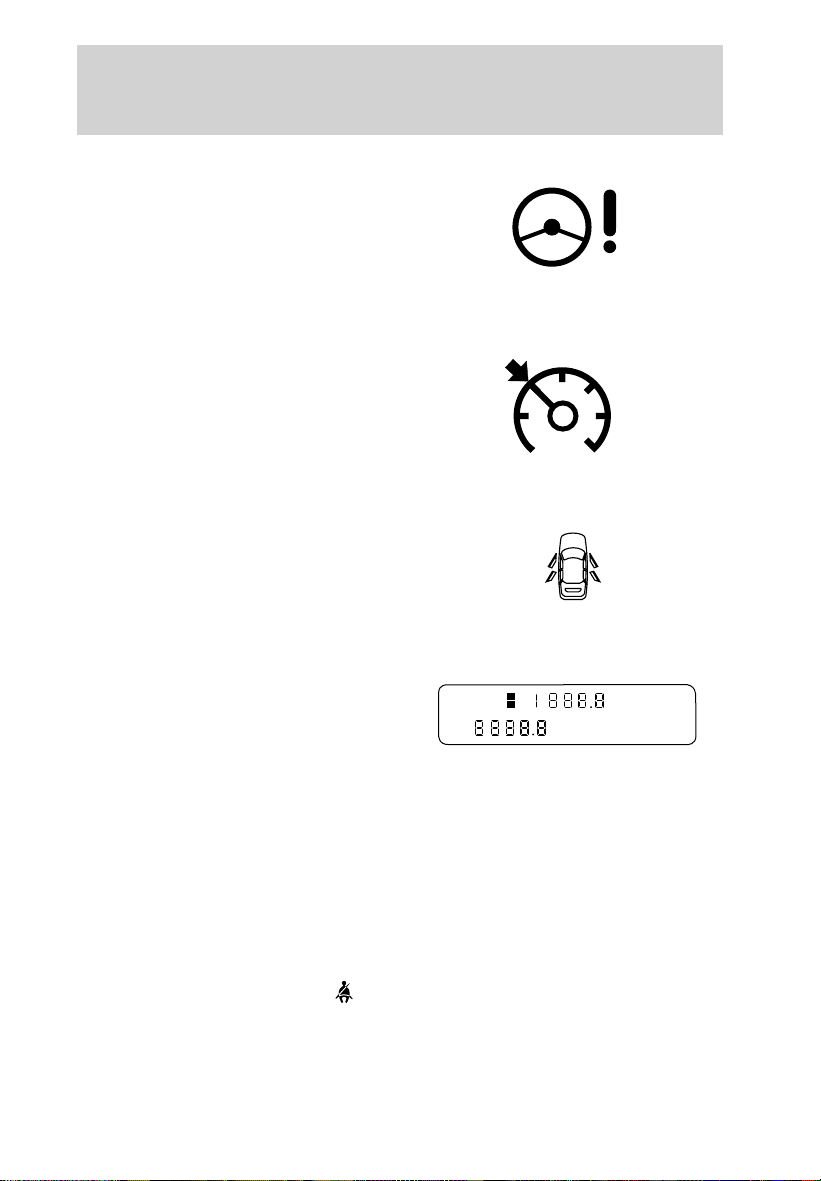
Instrumentation
Steering column lock (if equipped)
Momentarily illuminates when the
ignition is turned to the RUN
position. If this light stays
illuminated, steering column will be
locked, and the vehicle will not
start. Have the vehicle serviced immediately.
Speed control
This light comes on when the
vehicle speed control is engaged and
actively controlling the vehicle
speed. It turns off when the speed
control OFF or CANCEL controls
are pressed or the brake is applied.
Door ajar (if equipped)
Illuminates when the ignition is in
the RUN or START position and any
door or the trunk is open.
Transmission PRNDL indicator
Your vehicle is equipped with a
transmission PRNDL indicator. This
character appears with the key in
the RUN position and displays the
gear selected on the gearshift floor console.
If an “E” character is displayed, this indicates a transmission malfunction.
If the “E” character flashes or remains on, contact your dealer
immediately. Operating the transmission with the “E” character
illuminated may cause additional damage to the transmission.
TRIP
A
B
kmiles
D
5
Headlamps on warning chime
Sounds when the headlamps or parking lamps are on, the ignition is off
(and the key is not in the ignition) and the driver’s door is opened.
Safety belt warning chime
Sounds to remind you to fasten your safety belts.
13
Page 14

Instrumentation
For information on the safety belt warning chime, refer to the Seating
and safety restraints chapter.
Supplemental restraint system (SRS) warning chime
For information on the SRS warning chime, refer to the Seating and
safety restraints chapter.
Key-in-ignition warning chime
Sounds when the key is left in the ignition in the OFF/LOCK or ACC
position and the driver’s door is opened.
Turn signal chime
Sounds when the turn signal lever has been activated to signal a turn
and not turned off after the vehicle is driven more than 0.8 km (1/2
mile).
GAUGES
5
4
TRIP
3
H
C
2
1
RPMX1000
0
A
B
kmiles
D
5
RESET
6
7
BRAKE
P!
A/B
Engine coolant temperature gauge
Indicates the temperature of the
engine coolant. At normal operating
temperature, the needle remains
within the center of the gauge. If it
enters the “H” (hot) section, the
engine is overheating. Stop the
vehicle as soon as safely possible,
switch off the engine immediately
and let the engine cool. Refer to
Engine coolant in the
Maintenance and care chapter.
14
80
60
40
80
40
20
MPH
0
100
120
160
120
km/h
200
140
240
160
F
E
H
C
Page 15

Instrumentation
Never remove the coolant reservoir cap while the engine is
running or hot.
This gauge indicates the temperature of the engine coolant, not the
coolant level. If the coolant is not at its proper level the gauge indication
will not be accurate. If the gauge enters the “H” (hot) section, the oil
pressure, engine coolant and Check Engine/Service Engine Soon
indicators illuminate, refer to What you should know about fail-safe
cooling in the Maintenance and care chapter.
Tachometer
Indicates the engine speed in
revolutions per minute.
Driving with your tachometer
pointer continuously at the top of
the scale may damage the engine.
Speedometer
Indicates the current vehicle speed.
1
0
20
0
3
2
RPMX1000
60
40
80
40
MPH
4
120
80
5
160
100
200
km/h
6
120
240
BRAKE
140
160
7
P!
15
Page 16
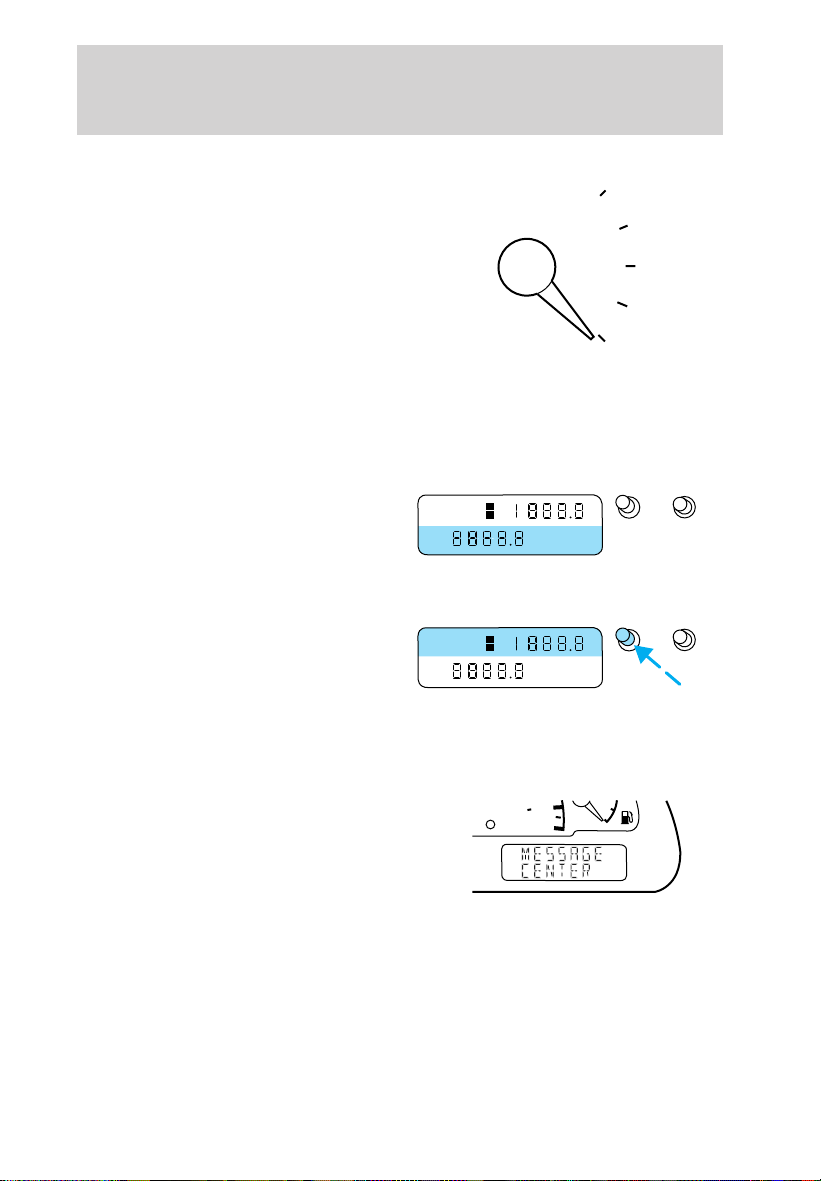
Instrumentation
Fuel gauge
Displays approximately how much
fuel is in the fuel tank (when the
key is in the RUN position). The
fuel gauge may vary slightly when
the vehicle is in motion. The ignition
should be in the OFF position while
the vehicle is being refueled. When
the gauge first indicates empty,
there is a small amount of reserve
fuel in the tank. When refueling the vehicle from empty indication, the
amount of fuel that can be added will be less than the advertised
capacity due to the reserve fuel.
Odometer
Registers the total kilometers
(miles) of the vehicle.
TRIP
A
B
Trip odometer
Registers the kilometers (miles) of
individual journeys. To reset,
TRIP
A
B
depress the control.
F
E
RESET
miles
RESET
miles
A/B
A/B
To switch the display from Trip A to the Trip B feature, depress the A/B
control.
MESSAGE CENTER (IF EQUIPPED)
With the ignition in the RUN
position, the message center,
km/h
240
160
E
located on your instrument cluster,
displays important vehicle
information by monitoring vehicle
systems. When you change displays,
a brief indicator chime will sound. The system will also notify you of
potential vehicle problems with a system warnings display followed by a
long indicator chime.
16
Page 17
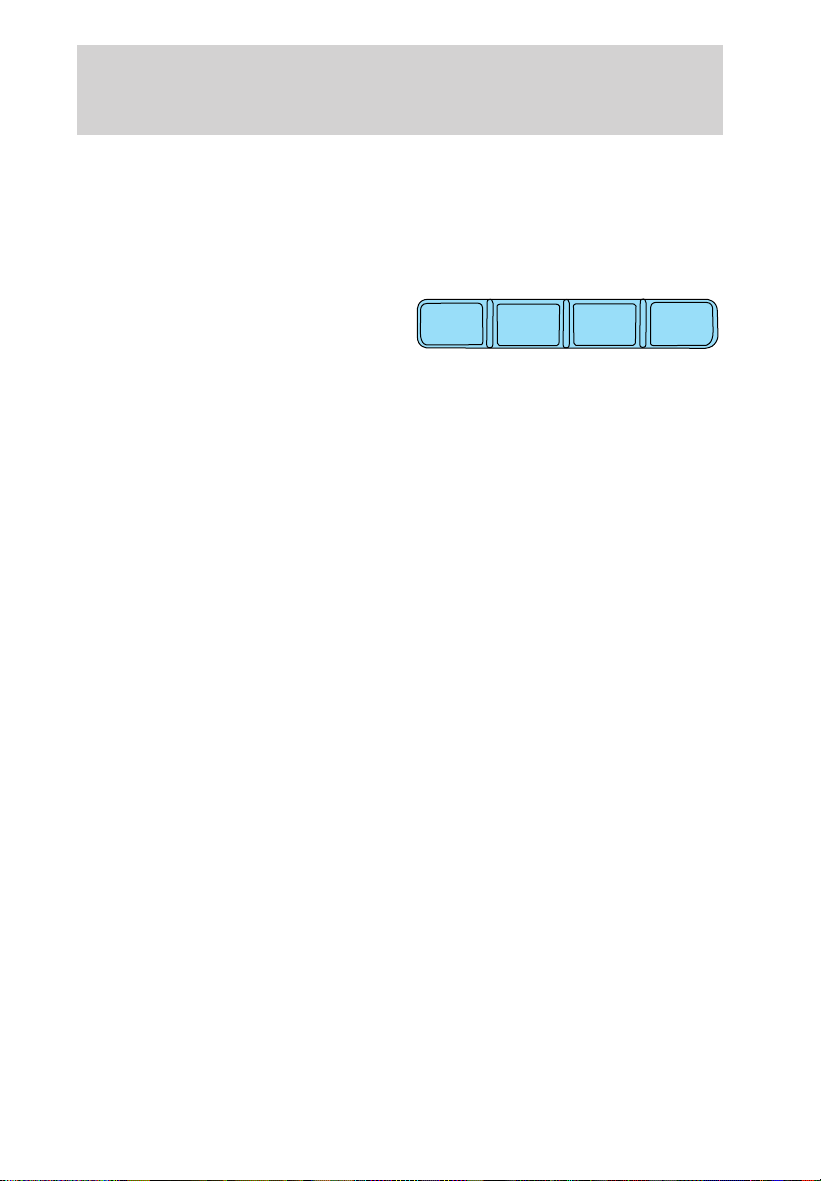
Instrumentation
Operator Selectable features
These features are controlled by the message center controls located
above the radio.
FUEL
Press this control for the following displays:
• Distance to Empty
• Average Fuel Economy
• Display On/Off
RESET
Press this control to select and reset functions shown in the FUEL,
SETUP and STATUS controls.
SETUP
Press this control for the following displays:
• Language
• Units (English/Metric)
• Autolocks
• Easy Entry/Exit (if equipped)
• Lock Chirp (if equipped)
STATUS
Selecting this function from the STATUS control causes the message
center to cycle through each of the systems being monitored. For each
of the monitored systems, the message center will indicate either an OK
message or a warning message for four seconds.
The sequence of the status check report is as follows:
• oil life in XX%
• AC (cabin) filter XX%
• charging system
• engine temperature
• brake fluid level
• washer fluid level
FUEL
RESET
SETUP
STATUS
17
Page 18
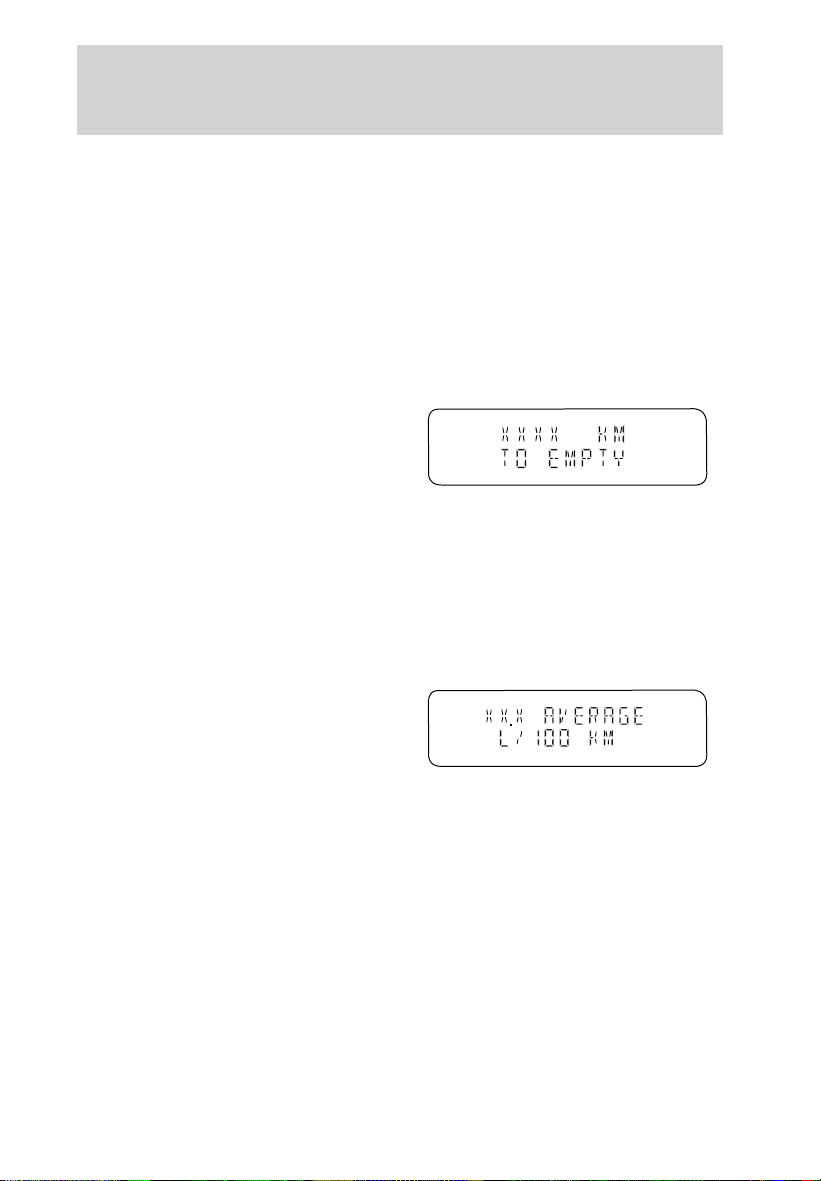
Instrumentation
• doors closed (driver and passenger side, front and rear). This message
can only be reset by closing the door(s). If the RESET control is
pressed, PLEASE CLOSE DOOR will be displayed.
• trunk status
• exterior lamps (front and rear turn, brake, tail and side repeater lamp
(if equipped) status)
• Traction Controly or AdvanceTracy (if equipped)
Message center functions
Dist To Empty (DTE)
Selecting this function from the
FUEL control will give you an
estimate of how far you can drive
with the remaining fuel in your tank
under normal driving conditions.
Remember to turn the ignition OFF when refueling your vehicle.
Otherwise, the display will not show the addition of fuel for a few
kilometers (miles).
The DTE function will display LOW FUEL LEVEL and sound a tone for
one second when you have 80 km (50 miles) to empty. This tone will
sound every 10 minutes until you refuel.
Fuel Econ Avg
Select this function from the FUEL
control to display your average fuel
economy in liters/100 km or
miles/gallon.
If you calculate your average fuel
economy by dividing liters of fuel used by 100 kilometers traveled (miles
traveled by gallons used), your figure may be different than displayed for
the following reasons:
• your vehicle was not perfectly level during fill-up
• differences in the automatic shut-off points on the fuel pumps at
service stations
• variations in top-off procedure from one fill-up to another
• rounding of the displayed values to the nearest 0.1 liter (gallon)
18
Page 19
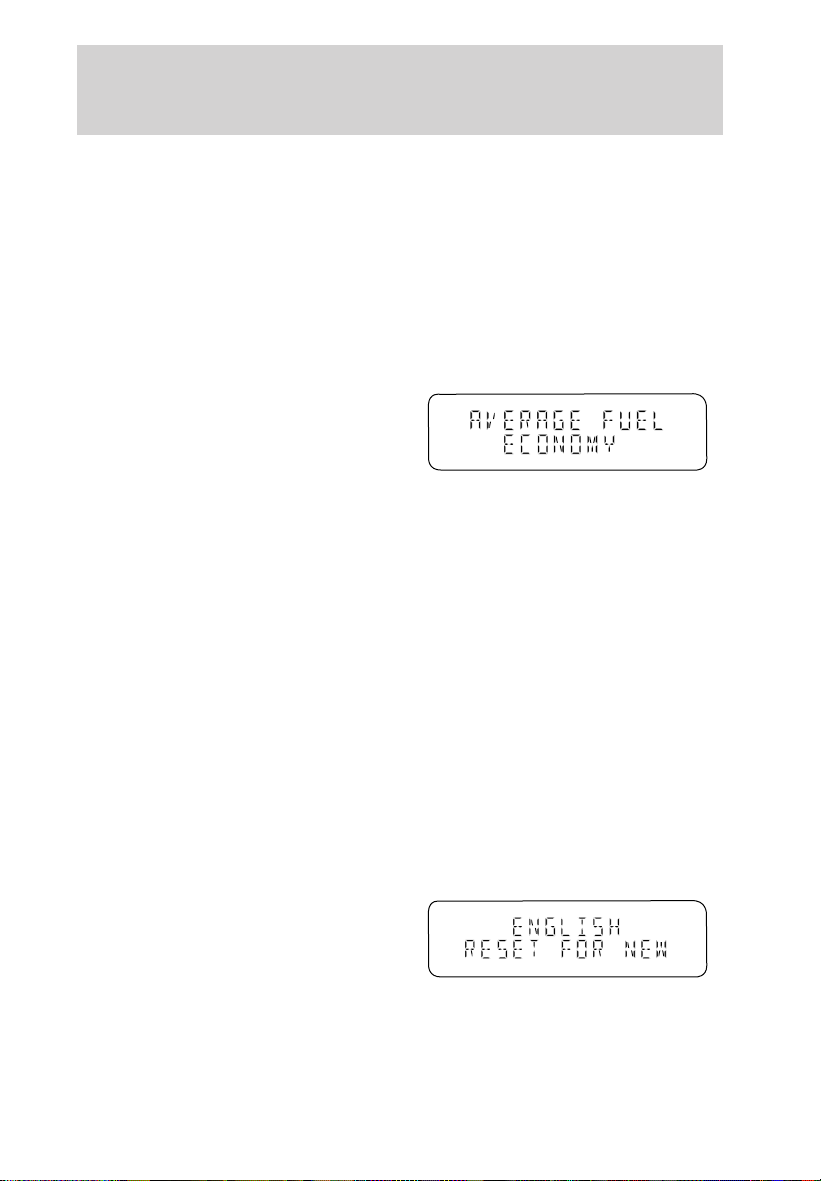
Instrumentation
Checking your highway fuel economy using the electronic
message center display
The following procedure will allow you to accurately monitor your actual
highway fuel economy. Since this procedure requires the vehicle speed
control system to be set to highway speeds, it must be run only on
suitable roadways where long distance speed control can be safely
maintained.
You may notice gradual improvement in fuel economy over the course of
your vehicle’s break-in period (approximately 1 600 kilometers [1 000
miles]).
1. Press the FUEL control to display
miles to empty. Press again to
display average fuel economy.
2. Set the speed control. Refer to
Speed control in the Controls and
features chapter.
3. Press the RESET control to clear the system memory.
• Actual highway fuel economy is now displayed. This current
average measure will change as the speed control system changes the
engine speed to maintain a constant vehicle speed. This is most
noticeable in hilly environments.
4. Drive the vehicle at least 8 km (5 miles) with the speed control
system engaged to display a stabilized average.
5. Record the highway fuel economy for future reference.
It is important to press the RESET control after setting the speed
control to get accurate highway fuel economy readings.
Display On/Off
Select this function from the FUEL control to turn your message center
display OFF or ON.
Language
1. Select this function from the
SETUP control for the current
language to be displayed.
19
Page 20

Instrumentation
2. Pressing the RESET control
cycles the message center through
each of the language choices.
3. Press and hold the RESET
control to set the language choice.
Units (English/Metric)
1. Select this function from the
SETUP control for the current units
to be displayed.
2. Press the RESET control to
change from English to Metric.
Autolocks
1. Select this function from the
SETUP control for the current
display mode.
2. Press the RESET control to turn
the autolocks ON or OFF.
Easy entry/exit (if equipped)
1. Select this function from the
SETUP control for the current
display mode.
2. Press the RESET control to turn
the easy entry/exit ON or OFF.
Lock chirp (if equipped)
1. Select this function from the
SETUP control for the current
display mode.
2. Press the RESET control to turn
the lock chirp ON or OFF.
>
>
>
>
20
Page 21
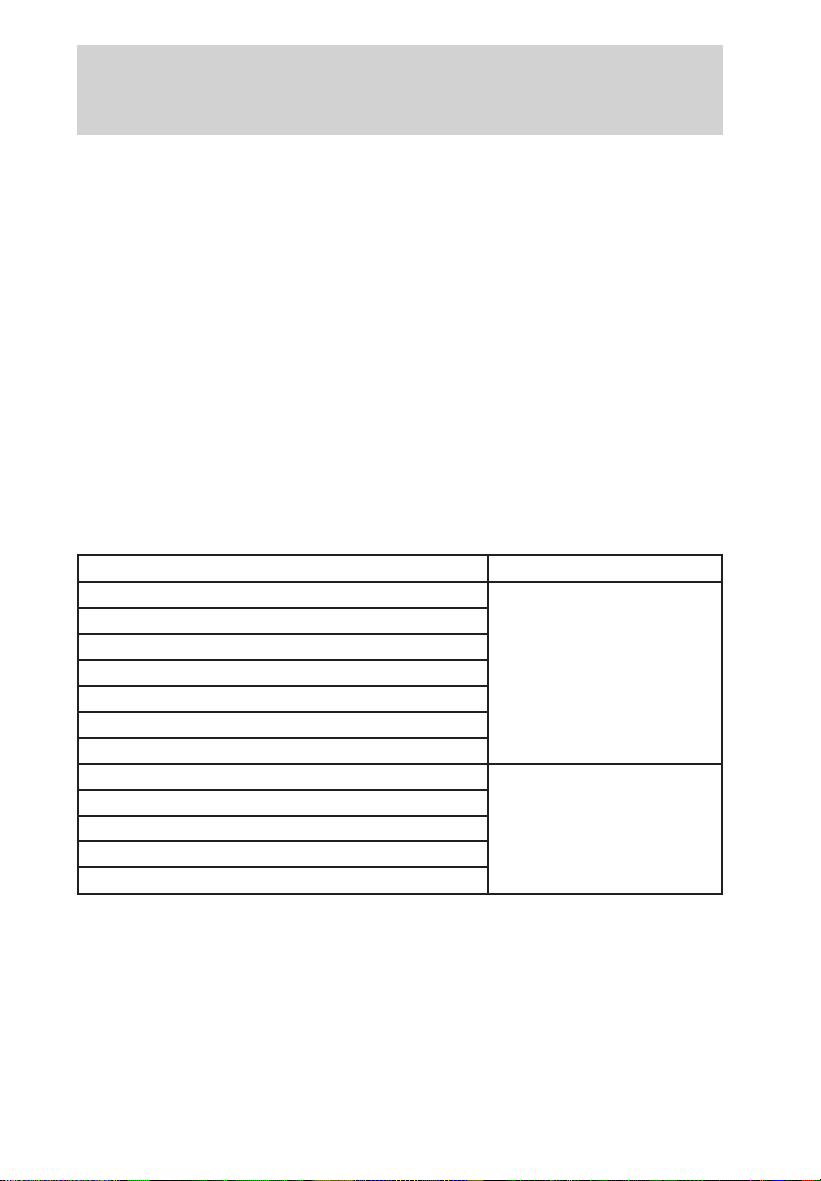
Instrumentation
System warnings
System warnings alert you to possible problems or malfunctions in your
vehicle’s operating systems.
In the event of a multiple warning situation, the message center will
cycle the display to show all warnings by displaying each one for 4
seconds.
The message center will display the last selected feature if there are no
more warning messages. This allows you to use the full functionality of
the message center after you acknowledge the warning by pressing the
RESET control and clearing the warning message.
Warning messages that have been reset are divided into two categories:
• They will reappear on the display ten minutes from the reset.
• They will not reappear until an ignition OFF-RUN cycle has been
completed.
This acts as a reminder that these warning conditions still exist within
the vehicle.
Warnings Status
Engine power reduced Warning cannot be reset
Pull off road safely
Turn off ignition
Driver’s door ajar
Passenger door ajar
Driver rear door ajar
Passenger rear door ajar
Check engine temp Warning returns after 10
Check charging system
Transmission overheated
Check transmission
Low fuel level
minutes
21
Page 22
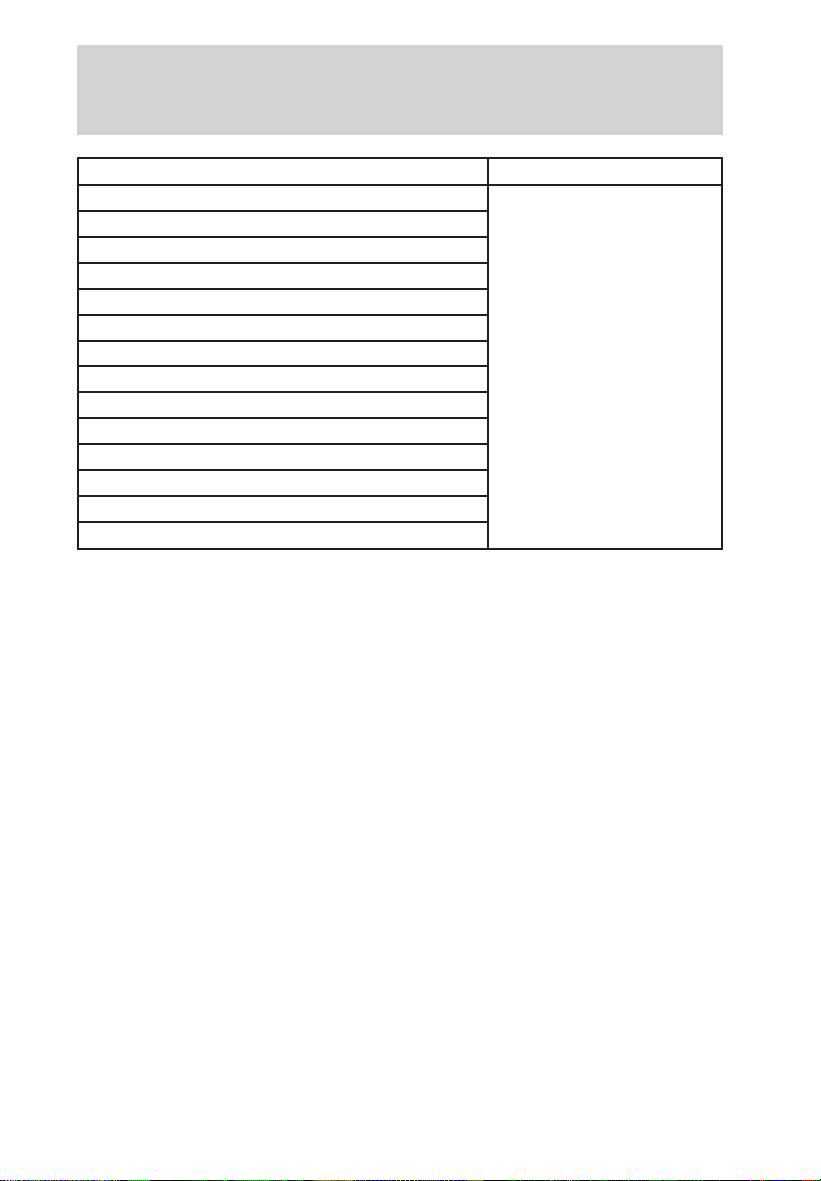
Instrumentation
Warnings Status
Low brake fluid level Warning returns after
Check tail lamps
Check brake lamps
Check front turn lamps
Check side repeater lamps (if equipped)
Check rear turn lamps
Check traction control (if equipped)
Check advancetrac (if equipped)
Trunk ajar
Low washer fluid
Check AC (cabin) filter
Change oil soon
Oil change required
Data error
ENGINE POWER REDUCED. Displayed when the engine is
overheating. Stop the vehicle as soon as safely possible and turn off the
engine. If this warning stays on, contact your dealer as soon as safely
possible.
PULL OFF ROAD SAFELY. Displayed when the engine is overheating.
Stop the vehicle as soon as safely possible and turn off the engine. If this
warning stays on, contact your dealer as soon as safely possible.
TURN OFF IGNITION. Displayed when the engine is overheating. Turn
off the engine. If this warning stays on, contact your dealer as soon as
safely possible.
DRIVER’S DOOR AJAR. Displayed when the driver’s door is not
completely closed.
PASSENGER DOOR AJAR. Displayed when the passenger side door is
not completely closed.
DRIVER’S REAR DOOR AJAR. Displayed when the driver’s rear door
is not completely closed.
PASSENGER REAR DOOR AJAR. Displayed when the passenger side
rear door is not completely closed.
CHECK ENGINE TEMP.
overheating. Stop the vehicle as soon as safely possible, turn off the engine
Displayed when the engine coolant is
the ignition key is
turned from OFF to
RUN
22
Page 23
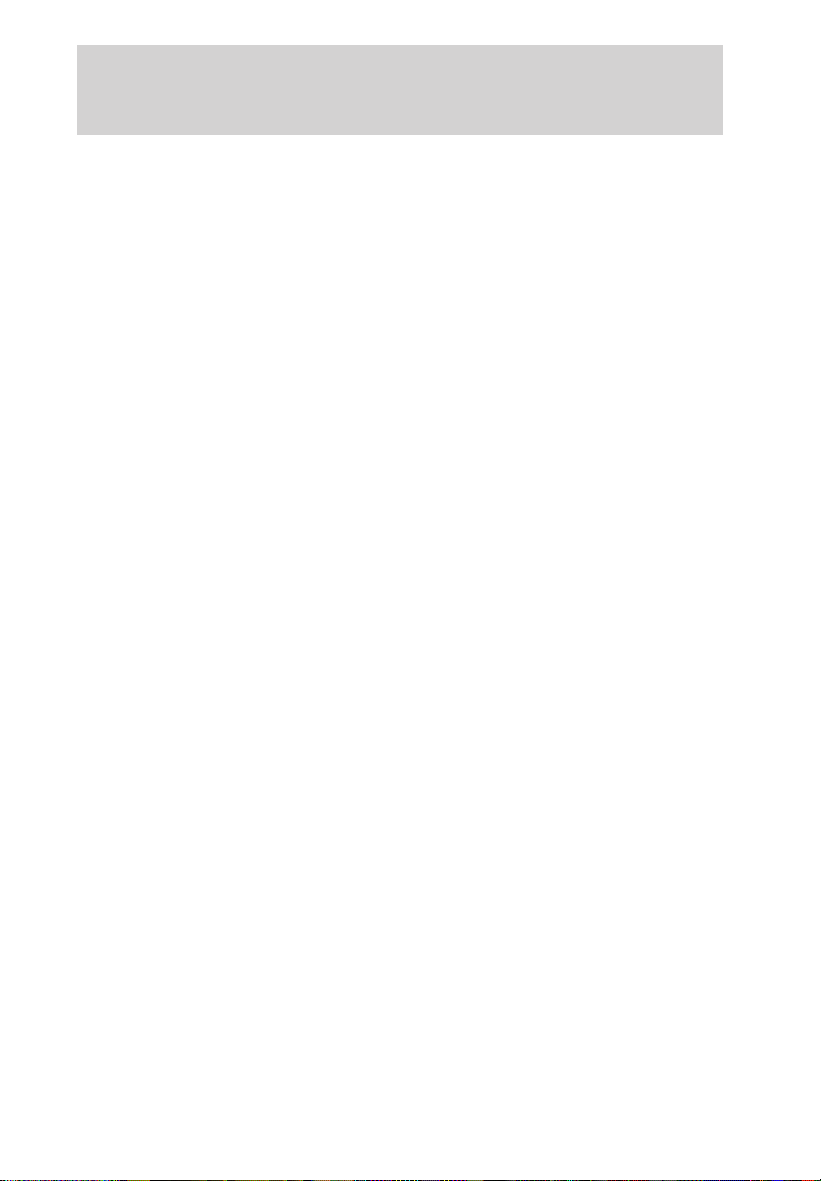
Instrumentation
and let it cool. Check the coolant and coolant level. Refer to Engine
coolant in the Maintenance and care chapter. If the warning stays on or
continues to come on, contact your dealer as soon as safely possible.
CHECK CHARGING SYSTEM. Displayed when the electrical system is
not maintaining proper voltage. If you are operating electrical accessories
when the engine is idling at a low speed, turn off as many of the
electrical loads as soon as possible. If the warning stays on or comes on
when the engine is operating at normal speeds, have the electrical
system checked as soon as possible.
TRANSMISSION OVERHEATED. Indicates the transmission is
overheating. This warning may appear when towing heavy loads or when
driving in a low gear at a high speed for an extended period of time.
Stop the vehicle as soon as safely possible, turn off the engine and let it
cool. Check the transmission fluid and level. Refer to Transmission
fluid in the Maintenance and care chapter. If the warning stays on or
continues to come on, contact your dealer for transmission service as
soon as possible.
CHECK TRANSMISSION. Indicates the transmission is not operating
properly. If this warning stays on, contact your dealer as soon as
possible.
LOW FUEL LEVEL. Displayed when you have approximately 80 km
(50 miles) to empty.
LOW BRAKE FLUID. Indicates the brake fluid level is low and the
brake system should be inspected immediately. Refer to Checking and
adding brake fluid in the Maintenance and care chapter.
CHECK TAIL LAMPS. Displayed when the tail lamps are activated and
at least one is burned out. Check the lamps as soon as safely possible
and have the burned out lamp replaced.
CHECK BRAKE LAMPS. Displayed when the brake lamps are
activated and at least one is burned out. Check the lamps as soon as
safely possible and have the burned out lamp replaced. The center
high-mount brakelamp is not monitored.
CHECK FRT TURN LAMPS. Displayed when the turn signals are
activated and at least one is burned out. Check the lamps as soon as
safely possible and have the burned out lamp replaced.
CHECK SIDE REPEATER LAMPS (if equipped). Displayed when
the turn signals are activated and at least one is burned out. Check the
lamps as soon as safely possible and have the burned out lamp replaced.
23
Page 24
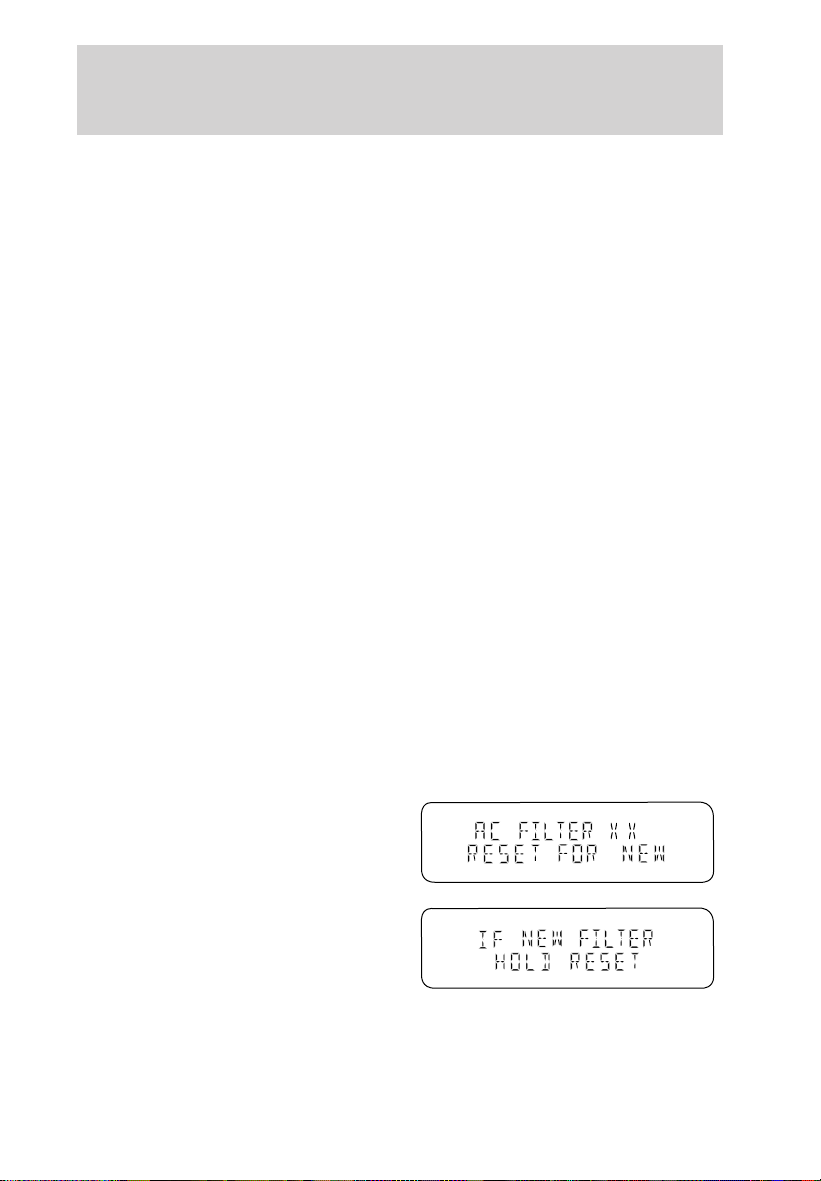
Instrumentation
CHECK REAR TURN LAMPS. Displayed when the turn signals are
activated and at least one is burned out. Check the lamps as soon as
safely possible and have the burned out lamp replaced.
CHECK TRACTION CONTROL (if equipped). Displayed when the
Traction Controly system is not operating properly. If this message is
displayed on the message center and the amber T/C OFF light in the
Traction Controly on/off switch is not illuminated, the Traction
Controly system will be partially operable. If this warning stays on,
contact your dealer for service as soon as possible. For further
information, refer to Traction controly in the Driving chapter.
CHECK ADVANCETRAC (if equipped). Displayed when the
AdvanceTracy system is not operating properly. If this message is
displayed on the message center the AdvanceTracy system will be
partially operable. If this warning stays on while the engine is running,
contact your dealer for service as soon as possible. For further
information, refer to AdvanceTracy stability enhancement system in
the Driving chapter.
TRUNK AJAR. Displayed when the trunk is not completely closed.
LOW WASHER FLUID. Indicates the washer fluid reservoir is less than
one quarter full. Check the washer fluid level. Refer to Checking and
adding washer fluid in the Maintenance and care chapter.
CHECK AC (cabin) FILTER. Displayed when the AC cabin filter life
remaining is 5 percent or less. When AC Filter life left is between 5%
and 0%, the CHANGE AC FILTER SOON message will be displayed.
When AC Filter life left reaches 0%, the AC FILTER CHANGE
REQUIRED message will be displayed.
To reset the AC Filter monitoring system to 100% after each AC Filter
change:
1. Press the STATUS control to
access the System Check function,
the message center will display AC
FILTER XXX% RESET FOR NEW.
%
2. Press and hold the RESET
control to set to 100%, the message
center will display IF NEW FILTER
HOLD RESET.
24
Page 25
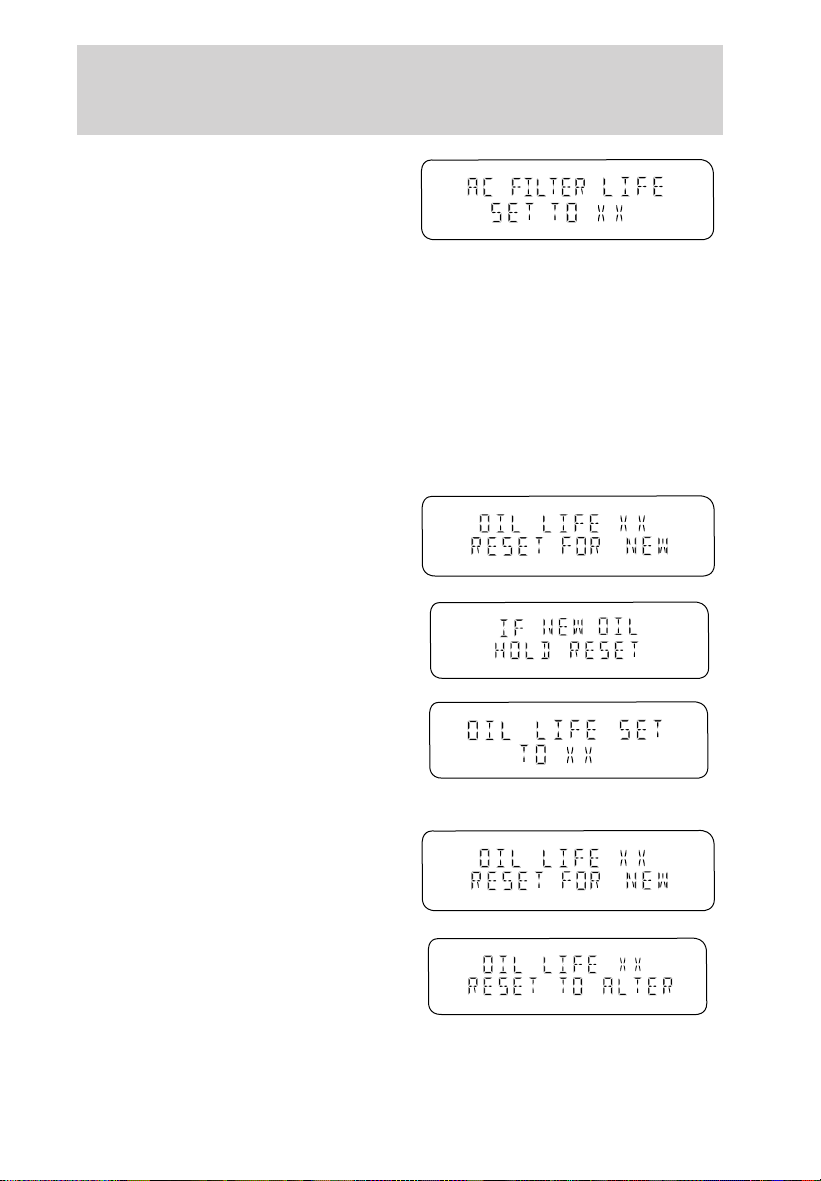
Instrumentation
3. After a successful reset, the
message center will display AC
FILTER LIFE SET TO 100%.
CHANGE OIL SOON/OIL CHANGE REQUIRED. Displayed when the
engine oil life remaining is 5 percent or less. When oil life left is between
5% and 0%, the CHANGE OIL SOON message will be displayed. When oil
life left reaches 0%, the OIL CHANGE REQUIRED message will be
displayed.
An oil change is required whenever indicated by the message center.
USE ONLY RECOMMENDED ENGINE OILS.
To reset the oil monitoring system to 100% after each oil change
[approximately 8 000 km (5 000 miles) or 180 days] perform the
following:
1. Press the STATUS control to
access the System Check function.
Press RESET to reset oil %.
2. Press and hold the RESET
control to set to 100%.
%
%
3. After a successful reset, the
message center will display OIL
LIFE SET TO 100%.
To reset the oil monitoring system to your personalized oil life %:
1. Press the STATUS control to
access the System Check function.
Press RESET to reset oil %.
2. Press RESET and SETUP
controls at the same time to activate
a service mode which will display
OIL LIFE XX% RESET TO ALTER.
%
%
%
25
Page 26
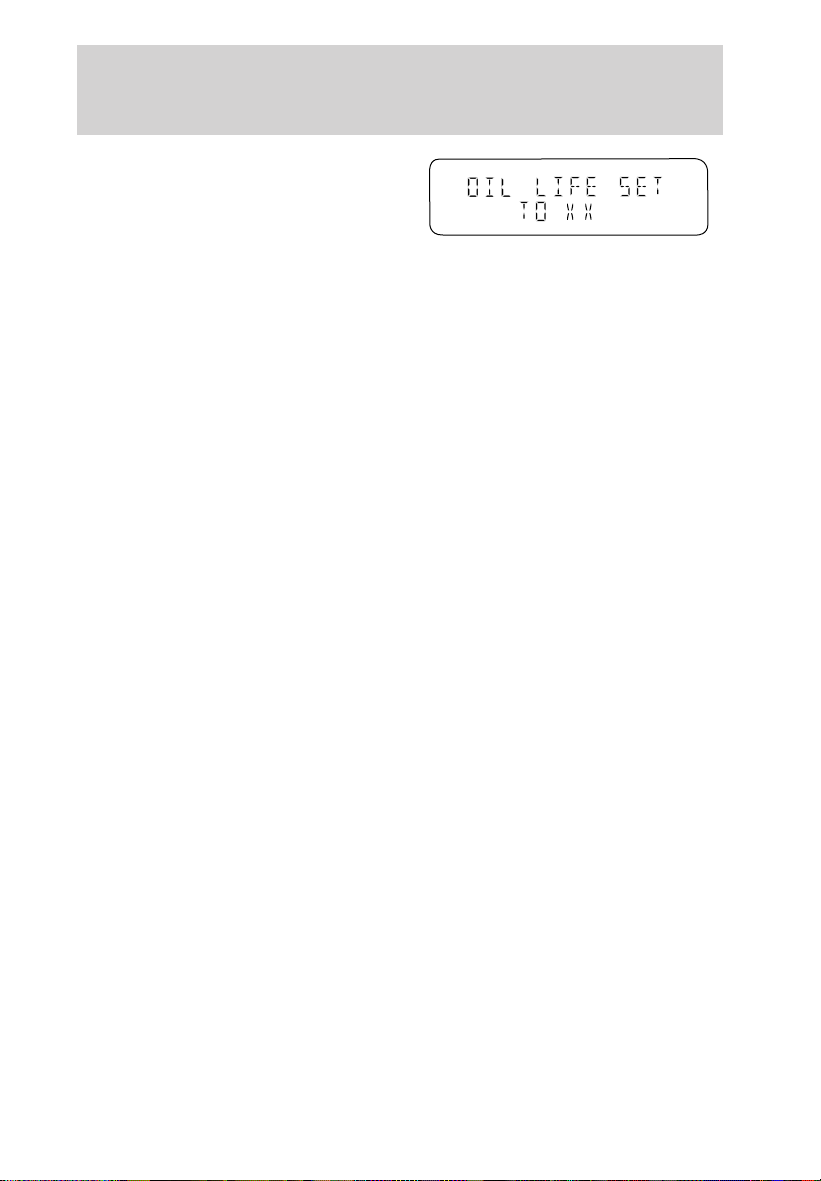
Instrumentation
3. Press RESET until you find your
personalized OIL LIFE XX%.
%
DATA ERROR. These messages indicate improper operation of the
vehicle network communication between electronic modules.
• Fuel computer
• Engine sensor
• Gear selection
• Door sensor
• Trunk sensor
• Exterior lamps
• Traction Controly and AdvanceTracy (if equipped)
Contact your dealer as soon as possible if these messages occur on a
regular basis.
26
Page 27

Controls and features
HEADLAMP CONTROL
Rotate the headlamp control to the
first position to turn on the parking
lamps. Rotate to the second position
to also turn on the headlamps.
Daytime running lamps (DRL) (if equipped)
Turns the highbeam headlamps on with a reduced output.
To activate with automatic transmission:
• the ignition must be in the RUN position;
• the headlamp control is in the OFF position, Parking lamps position,
or Autolamp position when the autolamp function has not turned on
the headlamps (daytime); and
• the transmission is out of Park.
To activate with manual transmission:
• the ignition must be in the RUN position;
• the headlamp control is in the OFF position, Parking lamps position,
or Autolamp position when the autolamp function has not turned on
the headlamps (daytime); and
• the parking brake is released.
Always remember to turn on your headlamps at dusk or during
inclement weather. The Daytime Running Light (DRL) System
does not activate your tail lamps and generally may not provide
adequate lighting during these conditions. Failure to activate your
headlamps under these conditions may result in a collision.
27
Page 28
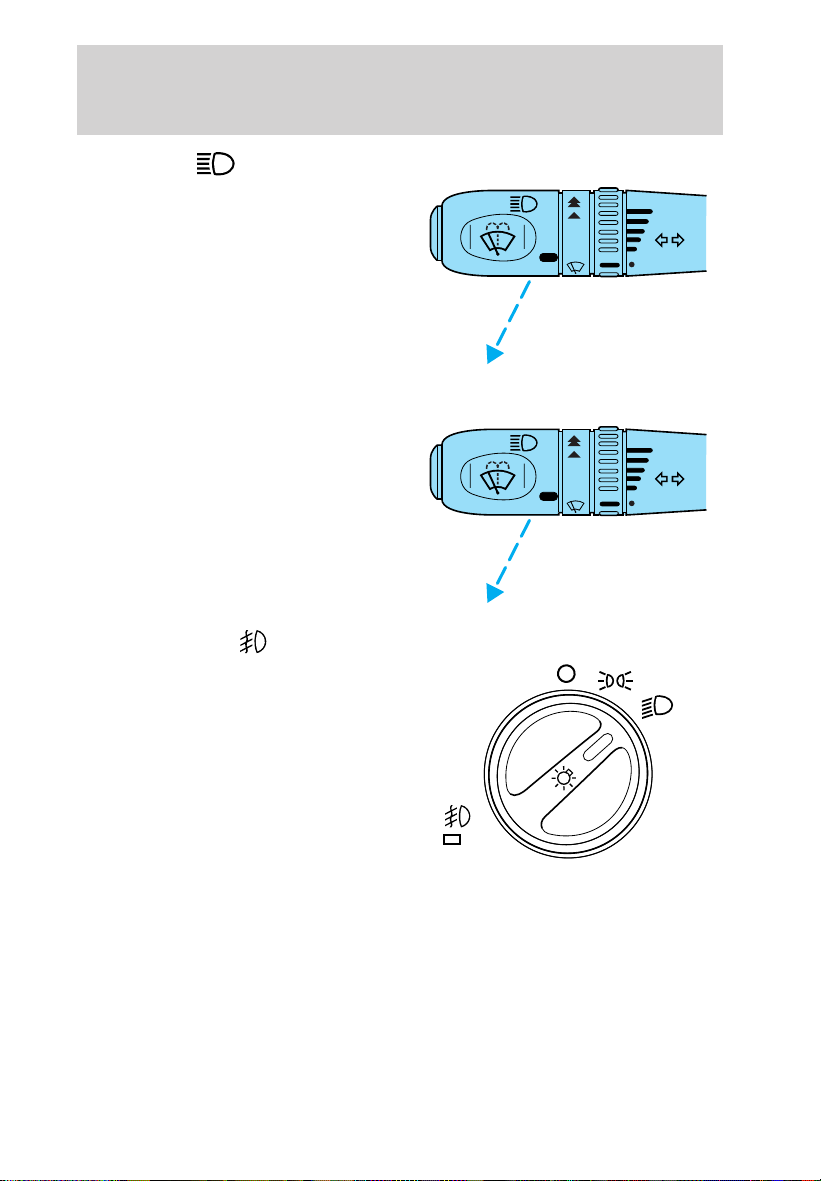
Controls and features
High beams
Pull back until control stops to
activate. Control will return to
original position. Repeat to
deactivate.
Flash to pass
Pull toward you to activate and
release to deactivate.
Foglamp control
The headlamp control also operates
the foglamps. The foglamps can be
turned on when the headlamp
control is in any of the following
positions:
• Parking lamps
PULL
• Low beams
• Autolamps
Pull headlamp control towards you
to turn foglamps on. The foglamp indicator light will illuminate.
INT
OFF
INT
OFF
INT
INT
AUTO
AUTO
28
Page 29
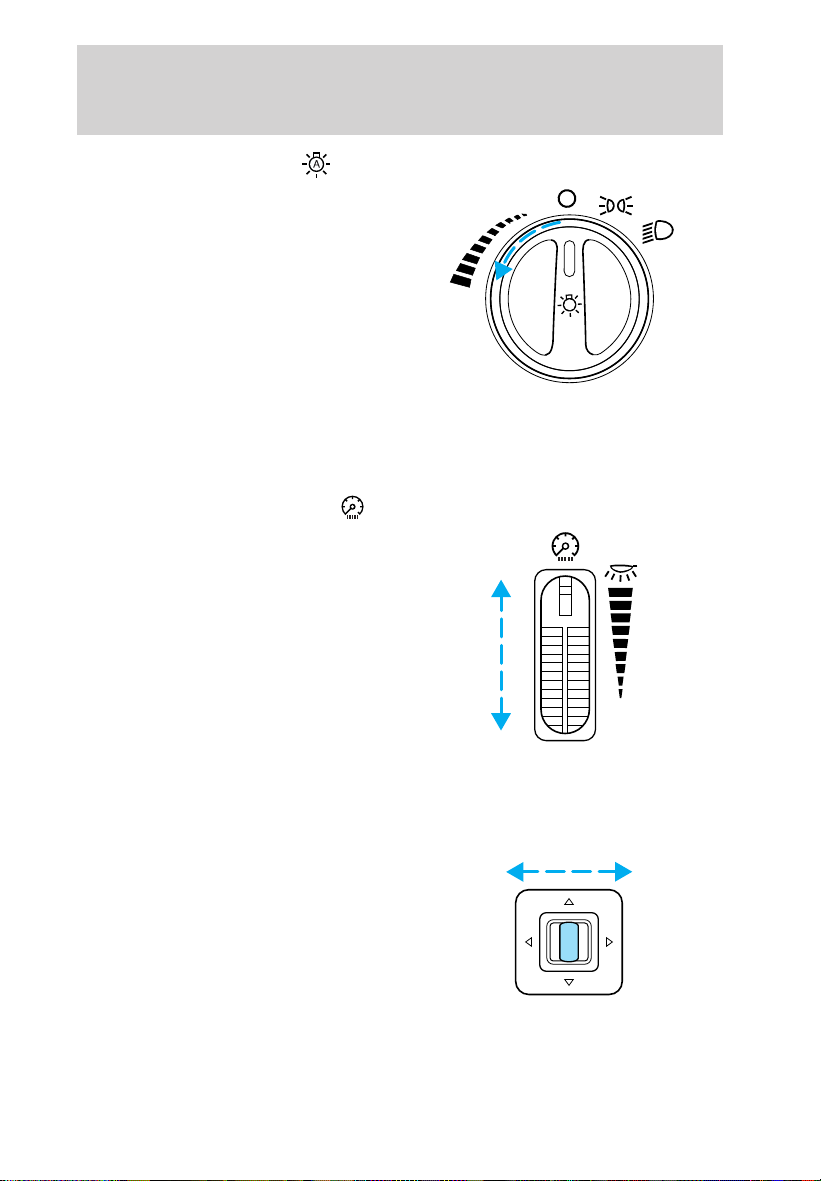
Controls and features
AUTOLAMP CONTROL
The autolamp system provides light
sensitive automatic on-off control of
the exterior lights normally
controlled by the headlamp control.
The autolamp system also keeps the
lights on for a preselected period of
time after the ignition switch is
turned to OFF.
• To turn autolamps on, rotate the
control counterclockwise. The
preselected time lapse is adjustable up to approximately three minutes
by continuing to rotate the control counterclockwise.
• To turn autolamps off, rotate the control clockwise to OFF.
PANEL DIMMER CONTROL
Use to adjust the brightness of the
instrument panel during parklamp,
headlamp, and autolamp operation.
• Rotate up to brighten.
• Rotate down to dim.
• Rotate fully up to turn on the
interior lights.
AUTO
POWER SIDE VIEW MIRRORS
The power mirrors can be operated at any time.
To adjust your mirrors:
1. Select L to adjust the left mirror
or R to adjust the right mirror.
LR
29
Page 30
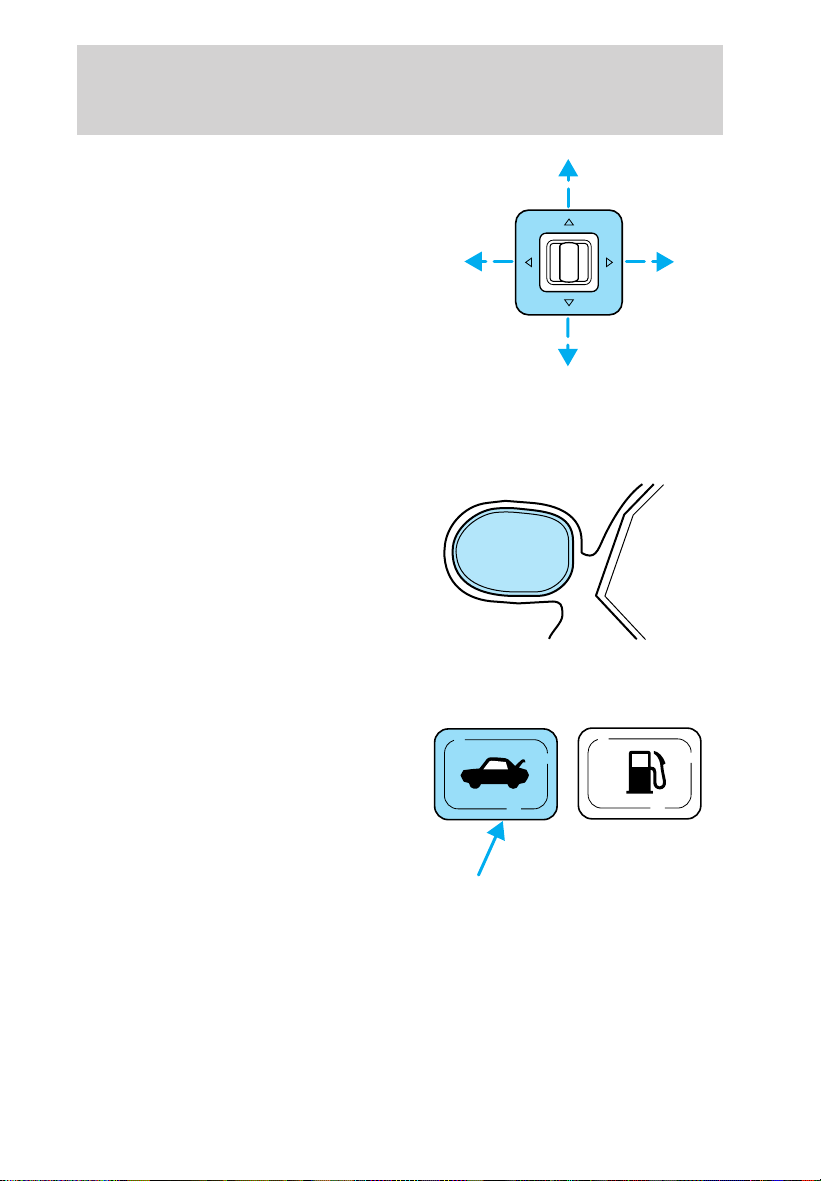
Controls and features
2. Move the control in the direction
you wish to tilt the mirror.
LR
3. Return to the center position to lock mirrors in place.
Heated outside mirrors
Both mirrors are heated
automatically to remove ice, mist
and fog when the rear window
defrost is activated.
Do not remove ice from the mirrors
with a scraper or attempt to
readjust the mirror glass if it is
frozen in place. These actions could
cause damage to the glass and
mirrors.
TRUNK REMOTE CONTROL
Press the remote trunk release
control on the instrument panel to
open the trunk.
30
Page 31

Controls and features
FUEL DOOR RELEASE
Press the remote fuel door release
control on the instrument panel to
open the fuel door.
The fuel door has a manual override
release located in the trunk. Pull the
tab to open the fuel door.
CLIMATE CONTROL SYSTEM
Dual Automatic Temperature Control (DATC) system
AUTO
EXT
F F
F C
OFF
A/C
R
The Dual Automatic Temperature Control (DATC) system will maintain a
selected temperature and automatically control air flow.
You can override the automatic operation with any of the override
controls or the fan speed control.
31
Page 32

Controls and features
The dual temperature zone feature allows the driver and front passenger
to set their own independent temperature set points for individual
comfort. The system uses common controls for air distribution and fan
speed for both driver and passenger.
Turning the DATC system on
AUTO
EXT
F F
F C
OFF
A/C
R
Press AUTO, any of the override controls, the fan speed control, or
either of the temperature selection controls. The DATC system will only
operate when the ignition is in the RUN position.
Turning the DATC system off
Press OFF. The outside temperature
(EXT) function (if selected) will
EXT
continue to operate until the
ignition is turned off.
AUTO
F C
OFF
DATC automatic operation
Press AUTO and select the desired
temperature. The selected
temperature will appear in the
display window, and an indicator
EXT
F
F C
above the AUTO control will light.
The DATC system will either heat or
cool the vehicle to achieve the
selected temperature. The system
AUTO
OFF
32
Page 33

Controls and features
will automatically determine the fan speed, airflow location and whether
outside or recirculated air is required.
When in AUTO and weather conditions require heat, the DATC directs
the majority of the airflow to the floor area. The system will allow some
airflow out the defroster and demister outlets and outer instrument
panel registers in order to reduce window fogging. Additionally, if the
engine is not warm enough to provide heat, the fan will operate at a low
speed and the airflow will be directed to the windshield or to the floor.
1
⁄2minutes or less, the fan speed will start to increase and the airflow
In 3
location will change to the floor area.
When in AUTO mode, the DATC system automatically controls the air
conditioning operation, the fan speed, the airflow direction and
determines whether outside or recirculated air is required. Manual
control of the A/C, air recirculation and fan speed are available in auto
mode.
If unusual conditions exist (i.e.-window fogging, etc.), the manual
override controls allow you to select airflow locations as necessary. To
return to full automatic control, press the AUTO control.
DATC system AUTO temperature balance
AUTO
EXT
F F
F C
OFF
A/C
R
Press and hold the AUTO control for about two seconds to equalize the
passenger set temperature with the driver side temperature. This feature
is useful when the driver is alone in the vehicle.
33
Page 34

Controls and features
Driver side temperature selection
AUTO
EXT
F F
F C
OFF
A/C
R
The display window indicates the selected temperature and manual
control of fan speed (
) if automatic fan speed is not desired.
To control the temperature, select any temperature between 19°C (65°F)
and 29°C (85°F) by pressing the temperature control on the driver side
of the system.
For continuous maximum cooling, press the temperature control until
16°C (60°F) is shown in the display window. The DATC will continue
maximum cooling (disregarding the displayed temperature) until a
warmer temperature is selected by pressing the temperature control. If
maximum cooling is selected, the passenger set point is not displayed
and the passenger temperature adjustments will be disabled.
For continuous maximum heating, press the temperature control until
32°C (90°F) is shown in the display window. The DATC will continue
maximum heating (disregarding the displayed temperature) until a
cooler temperature is selected by pressing the temperature control. If
maximum heating is selected, the passenger set point is not displayed
and the passenger temperature adjustments will be disabled.
A change of the driver-selected temperature to a temperature other than
16°C (60°F) or 32°C (90°F) will display the passenger set point. The
passenger side set point will increase or decrease along with the driver
side temperature set point until a change is made using the passenger
temperature control.
34
Page 35

Controls and features
Passenger side temperature selection
To control the temperature, select
any temperature between 19°C
(65°F) and 29°C (85°F) by pressing
the temperature control on the
F
passenger side of the system.
If the driver side temperature
selection is set for maximum cooling
(16°C (60°F)) or maximum heating
(32°C (90°F)), the passenger side
temperature adjustments will be
disabled and the passenger set point will not be displayed.
Temperature conversion
Press the Fahrenheit/Celsius (°F °C)
control to switch between
Fahrenheit and Celsius temperature
on the DATC display only. The
temperature in Celsius will be
displayed in half-degree increments.
The English/Metric control on the
AUTO
trip computer and message center
(if equipped) will not change the
DATC temperature display. Refer to Electronic Message Center in the
Instrumentation chapter.
Fan speed ( )
OFF
A/C
EXT
F C
R
,
C
AUTO
EXT
F F
F C
OFF
A/C
R
When AUTO is pressed, fan speed is adjusted automatically for existing
conditions. You can override fan speed at any time. To control fan speed
35
Page 36

Controls and features
manually, press the fan control to cancel the automatic fan speed
operation. Press the control up for higher fan speed or down for lower
fan speed. The display will show
fan operation and relative speed.
When the fan is adjusted in the AUTO mode, the AUTO indicator will
remain lit and the system will remain in auto operation.
To return to automatic fan operation, press AUTO. The fan icon and bars
will disappear from the display, and the DATC system will return to full
automatic operation.
and a bar graph to indicate manual
AUTO
EXT
F F
F C
OFF
A/C
R
• A/C control
A/C
(air conditioning) — Used to manually enable or disable the
operation of the air conditioning in all modes except defrost. In all
modes, the air conditioning will only function if the outside temperature
is about 2°C (35°F) or higher.
When manual A/C is selected (ON) the indicator will be lit. When manual
A/C is selected (OFF) the indiator will not be lit.
In defrost or floor/defrost mode, if the temperature is about 2°C (35°F)
or higher, the air conditioner will automatically dehumidify the air to
reduce fogging. However, the A/C indicator will be off and the A/C
override control cannot be selected.
When AUTO is selected, the A/C operates automatically for existing
conditions. You may override the A/C at any time. To manually control
the A/C, press the A/C control to cancel the A/C automatic operation.
36
Page 37

Controls and features
In AUTO mode, the air conditioner will operate automatically. When the
A/C is adjusted in the AUTO mode, the AUTO indicator will remain lit
and the system will remain in AUTO operation.
AUTO
EXT
F F
F C
OFF
A/C
R
• Recirculation control
(air recirculation) — The recirculation feature is used to
manually select whether the DATC system uses outside or recirculated
air. The use of recirculated air when the air conditioning is operating
helps to reduce the amount of time to cool down the interior of the
vehicle in very hot conditions. Recirculated air may also help to keep
unwanted odors from the outside from reaching the vehicle interior. It is
recommended to allow the DATC system to automatically control the
selection of outside or recirculated air.
The recirculation mode cannot be selected in the defrost mode, as
interior fogging may occur. When the recirculation and floor/defrost
override modes are selected, the DATC system will automatically return
to outside air to help reduce window fogging.
In AUTO mode, the air recirculation feature will operate automatically.
However, the air recirculation indicator will be off. The selection of the
air recirculation override control will automatically enable a manual
airflow override.
DO NOT leave the DATC system in recirculated air mode for extended
periods of time while the system is in a heating mode or in cold or damp
conditions as this may cause interior fogging of the front, side and rear
windows.
In AUTO mode, the air conditioner will operate automatically. When the
fan is adjusted in the AUTO mode, the AUTO indicator will remain lit,
and the system will remain in A/C operation.
37
Page 38

Controls and features
Manual override controls
AUTO
EXT
F F
F C
OFF
A/C
R
The override controls allow you to:
• manually control where the airflow is directed.
• manually control the air conditioning operation.
• turn the DATC system OFF.
• manually select between outside or recirculated air.
To return to full automatic control, press AUTO.
When a manual override control is selected, the DATC system will turn
off the AUTO indicator and display the indicators of all operating
override controls. More than one override control indicator may turn on
when an override control is selected.
The air conditioning can operate in all modes except OFF. However, the
air conditioning will only function if the outside temperature is about 2°C
(35°F) or higher.
Since the air conditioner removes considerable moisture from the air
during operation, it is normal if clear water drips on the ground under
the air conditioner drain while the system is working and even after you
have stopped the vehicle.
• Airflow direction control
(panel) — Distributes air through the instrument panel, and center
console registers.
(panel/floor) — Distributes air through the instrument panel and
center console registers, and the front and rear seat floor ducts. For
added customer comfort, the air distributed through the floor ducts may
be slightly warmer than the air sent to the instrument panel registers.
(floor) — Distributes air through the front and rear seat floor ducts.
The system will allow some airflow out the defroster ducts, the demister
outlets and outer instrument panel registers.
38
Page 39

Controls and features
(floor/defrost) — Distributes air through the windshield defroster
ducts, the demister outlets and the front and rear seat floor ducts. The
system will allow some airflow out the outer instrument panel registers.
If the temperature is about 2°C (35°F) or higher, the air conditioner will
automatically dehumidify the air to reduce fogging when manually
selected. For added customer comfort, the air distributed through the
floor ducts may be slightly warmer than the air sent to the windshield
defroster ducts.
(defrost) — Distributes outside air through the windshield
defroster ducts and the demister outlets. It can be used to clear ice or
fog from the windshield. The system will allow some airflow out the
outer instrument panel registers. If the outside air temperature is about
2°C (35°F) or higher, the air conditioner will automatically dehumidify
the air to reduce fogging. (Note that the A/C indicator does not
illuminate when this mode is selected.) Recirculation and A/C override
controls cannot be selected.
• Turn DATC off
OFF-Outside air is shut out. The fan, heating and air conditioning will
not operate. The outside temperature will still display when selected
with the ignition in the RUN position.
Electric window heaters
(heated wiper rest) — Located at the base of the windshield, this
feature heats the front glass area below the area heated by the front
defroster where the windshield wipers sit in their parked position. When
activated, the feature keeps the wiper blades warm and reduces the
chance of ice build up on the blades. The indicator will light when the
feature is in operation.
With the ignition in RUN and the engine running, the feature will be
automatically enabled if the temperature is below 5°C (40°F). The
feature can be manually selected or deselected at any time.
In cold, dry conditions where wet snow or ice is not present it is
acceptable to manually deselect the operation of this feature.
The feature will run continuously unless a low battery condition is
detected, or unless the feature is manually deselected, and will only
activate when the vehicle engine is running (to prevent excessive drain
of the vehicle battery).
R
(rear window defroster) — Refer to Rear Window Defroster.
39
Page 40

Controls and features
Displaying outside temperature
AUTO
EXT
EXT TEMP
F
F C
OFF
A/C
R
Press EXT to display the outside air temperature. It will remain selected
until the EXT control is pressed again.
If the driver or passenger temperature or the fan speed is changed, or
the AUTO or
(defrost) modes selected while the outside
temperature is displayed, the driver and passenger temperature display
will be displayed for 4 seconds. Following this, the outside temperature
display will return to the window.
If the outside temperature is displayed while the DATC system is in the
OFF mode and the DATC is turned on, the driver and passenger
temperatures will be displayed for 4 seconds. Following this, the outside
temperature display will return to the window.
The outside temperature reading is most accurate when the vehicle is
moving. Higher readings may be obtained when the vehicle is not
moving. The readings that you get may not agree with temperatures
given on the radio due to differences in vehicle and station locations.
Operating tips
• In humid weather, select (defrost) and
R
(rear window
defrost) before driving. This will reduce fogging on your windshield.
After a few minutes, select any desired position.
• To prevent humidity buildup inside the vehicle, don’t drive with the
climate control system in the OFF position.
• DO NOT leave the DATC system in recirculated air mode for extended
periods of time while the system is in a heating mode or in cold or
damp conditions as this may cause interior fogging of the front, side
and rear windows.
• Don’t put objects under the front seat that will interfere with the
airflow to the back seats.
40
Page 41

Controls and features
• Remove any snow, ice or leaves
from the air intake area (at the
bottom of the windshield).
• If your vehicle has been parked with the windows closed during hot
weather, the air conditioner will do a much faster job of cooling if you
drive for two or three minutes with the windows open. This will force
most of the hot, stale air out of the vehicle. Then operate the air
conditioner as you would normally.
• If the air conditioner works well with the recirculation feature on, but
not in the outside air mode, this may indicate that the cabin air filter
needs to be replaced.
• When placing objects on top of your instrument panel, be careful to
not place them over the defroster outlets. These objects can block
airflow and reduce your ability to see through your windshield. Also,
avoid placing small objects on top of your instrument panel. These
objects can fall down into the defroster outlets and block airflow and
possibly damage your climate control system.
80
60
80
40
MPH
100
120
160
120
200
km/h
140
240
160
F
E
TRIP
5
4
RESET
6
7
40
20
BRAKE
P!
A/B
0
3
kmiles
1
0
2
RPMX1000
D 5
H
C
A
B
• Do not place items over the climate temperature sensor grid. This may
cause improper operation of the DATC system.
41
Page 42

Controls and features
• With the ignition in the OFF position after operating the vehicle, some
vehicle sounds related to the climate control system may be heard.
• Approximately two minutes after key off, the air distribution doors
may adjust their positions as part of the normal operating process.
To aide in side window defogging:
1. Select
2. Set the temperature control to full heat
3. Select A/C
4. Set the fan speed to High
5. Direct the outer panel vents towards the side windows
6. In order to increase the airflow to the outer panel vents, close the
central panel vents.
Do not place objects on top of the instrument panel, as these
objects may become projectiles in a collision or sudden stop.
REAR WINDOW DEFROSTER
Press the rear window defroster
control to clear the rear window and
sideview mirrors of thin ice or fog.
The indicator will illuminate when
the rear window defroster is
selected.
The ignition must be in the RUN position and the engine running in
order to operate the rear window defroster.
The rear window defroster turns off automatically after 10 minutes or
sooner if a low battery condition is detected, or when the ignition is
turned to the OFF position. To manually turn off the rear window
defroster before 10 minutes have passed, push the control again.
(Panel and Floor)
R
USING YOUR AUDIO SYSTEM
Your audio system is equipped with selective lighting, a unique lighting
strategy. This lighting feature is operable when the headlamps are
illuminated. During the operation of any selected mode, lighting for the
individual function controls will either illuminate or turn off. Those
controls which have a function for the specific mode of operation
42
Page 43

Controls and features
selected will be lit, while the controls which have no function for that
mode will be turned off.
Premium AM/FM Stereo/Cassette
BASS
VOL
PUSH ON
CD TAPE
MUTE
AM FM
SEEK
REW1FF2SIDE 1-2
3
TUNE SCAN AUTO
TREB
EJ
COMP5SHUFF
Alpine Audio System with AM/FM Stereo/Cassette
VOLUME
PUSH ON
AM FM
CD TAPE
MUTE
SEEK
REW1FF2SIDE 1-2
3
TUNE SCAN AUTO
BASS
TREB
EJ
COMP5SHUFF
BAL
SEL
FADE
RDS
64
BAL
SEL
FADE
DSPRDS
64
43
Page 44

Controls and features
Volume/power control
Press the control to turn the audio
system on or off.
VOL
PUSH ON
Turn the control to raise or lower
volume.
VOL
PUSH ON
If the volume is set above a certain level and the ignition is turned off,
the volume will come back on at a “nominal” listening level when the
ignition switch is turned back on.
Speed sensitive volume
With this feature, radio volume changes automatically and slightly with
vehicle speed to compensate for road and wind noise.
The recommended level for speed sensitive volume is from level 1
through level 3. Level 0 turns the speed sensitive volume off and level 7
is the maximum setting.
With the radio on, press and hold
the volume control for five seconds,
then press:
VOL
PUSH ON
44
Page 45

Controls and features
• to increase volume
compensation
• to decrease or shut off the
volume compensation
AM/FM select
The AM/FM select control works in
radio, tape and CD modes (if
equipped).
AM/FM select in radio mode
This control allows you to select AM or FM frequency bands. Press the
control to switch between AM, FM1 or FM2 memory preset stations.
AM/FM select in tape mode
Press this control to stop tape play and begin radio play.
AM/FM select in CD mode (if equipped)
Press this control to stop CD play and begin radio play.
Tune adjust
The tune control works in radio or CD mode (if equipped).
Tune adjust in radio mode
• Press to move to the next
frequency down the band
(whether or not a listenable
station is located there). Hold the
control to move through the frequencies quickly.
• Press
a listenable station is located there). Hold for quick movement.
to move to the next frequency up the band (whether or not
Tune adjust for CD changer (if equipped)
• Press to select the previous
disc in the CD changer. (Play will
begin on the first track of the
disc unless the CD changer is in
shuffle mode.) Refer to Shuffle feature for more information. Hold the
control to continue reversing through the disc.
SEL
AM FM
TUNE
TUNE
45
Page 46

Controls and features
• Press to select the next disc in the CD changer. Hold the control
to fast-forward through the remaining discs.
Seek function
The seek function control works in radio, tape or CD mode (if
equipped).
Seek function in radio mode
• Press to find the next
listenable station down the
frequency band.
• Press
listenable station up the frequency band.
Seek function in tape mode
• Press to listen to the previous selection on the tape or return to
the beginning of the current selection.
• Press to listen to the next selection on the tape.
Seek function for CD changer (if equipped)
• Press to seek to the previous
track of the current disc. If a
selection has been playing for
three seconds or more and you
press
beginning.
• Press
the last track has been completed, the first track of the current disc
will automatically replay.
Scan function
The scan function works in radio,
tape or CD mode (if equipped).
to find the next
, the CD changer will replay that selection from the
to seek forward to the next track of the current disc. After
SEEK
SEEK
SCAN
Scan function in radio mode
Press the SCAN control to hear a brief sampling of all listenable stations
on the frequency band. Press the SCAN control again to stop the scan
mode.
46
Page 47

Controls and features
Scan function in tape mode
Press the SCAN control to hear a short sampling of all selections on the
tape. (The tape scans in a forward direction. At the end of the tape’s
first side, direction automatically reverses to the opposite side of the
tape.) To stop on a particular selection, press the control again.
Scan function in CD mode (if equipped)
Press the SCAN control to hear a short sampling of all selections on the
CD (The CD scans in a forward direction, wrapping back to the first
track at the end of the CD.) To stop on a particular selection, press the
control again.
Radio station memory preset
The radio is equipped with six station memory preset controls. These
controls can be used to select up to six preset AM stations and twelve
FM stations (six in FM1 and six in FM2).
Setting memory preset stations
1. Select the frequency band with the AM/FM select control.
2. Select a station. Refer to Tune adjust or Seek function for more
information on selecting a station.
3. Press and hold a memory preset control until the sound returns,
indicating the station is held in memory on the control you selected.
REW
1
Autoset memory preset
Autoset allows you to set strong radio stations without losing your
original manually set preset stations. This feature is helpful on trips
when you travel between cities with different radio stations.
Starting autoset memory preset
1. Select a frequency using the AM/FM select controls.
2. Press the control.
3. When the first six strong stations
are filled, the station stored in
memory preset control 1 will start
playing.
FF
2
SIDE 1-2
3
COMP
5
AUTO
SHUFF
64
47
Page 48

Controls and features
If there are less than six strong stations available on the frequency band,
the remaining memory preset controls will all store the last strong
station available.
To deactivate autoset and return to your audio system’s manually set
memory stations, press the control again.
Bass adjust
The bass adjust control allows you
to increase or decrease the audio
system’s bass output.
Treble adjust
The treble adjust control allows you
to increase or decrease the audio
system’s treble output.
BASS
SEL
TREB
BASS
SEL
TREB
Speaker balance adjust
Speaker sound distribution can be
adjusted between the right and left
speakers.
48
BAL
SEL
FADE
Page 49

Controls and features
Speaker fade adjust
Speaker sound can be adjusted
between the front and rear
speakers.
Tape/CD select
• To begin tape play (with a tape
loaded into the audio system)
while in the radio or CD mode,
press the TAPE control. Press the
button during rewind or fast forward to stop the rewind or fast
forward function.
• To begin CD play (if CD[s] are
loaded), press the CD control.
The first track of the disc will
begin playing. After that, CD play
will begin where it stopped last.
Rewind
The rewind control works in tape
and CD modes.
• In tape mode, radio play will
continue until rewind is stopped (with the TAPE control) or the
beginning of the tape is reached.
• In CD mode, pressing the REW control for less than three seconds
results in slow rewind. Pressing the control for more than three
seconds results in fast rewind.
Fast forward
The fast forward control works in
tape and CD modes (if equipped).
• In the tape mode, tape direction
will automatically reverse when the end of the tape is reached.
BAL
SEL
FADE
CD TAPE
CD TAPE
REW
1
FF
2
49
Page 50

Controls and features
• In CD mode, pressing the control for less than three seconds results in
slow forward action. Pressing the control for more than three seconds
results in fast forward action.
Tape direction select
Press SIDE 1–2 to play the alternate
side of a tape.
Eject function
Press the control to stop and eject a
tape.
DolbyTnoise reduction
Dolbyt noise reduction operates
only in tape mode. Dolbyt reduces
the amount of hiss and static during
tape playback.
Press the
control to activate (and deactivate) Dolbyt noise
reduction.
Dolbyt noise reduction is manufactured under license from Dolby
Laboratories Licensing Corporation. “Dolbyt” and the double-D symbol
are trademarks of Dolby Laboratories Licensing Corporation.
Compression feature
Compression adjust brings soft and
loud CD passages together for a
more consistent listening level.
Press the COMP control to activate and deactivate compression adjust.
Shuffle feature
The shuffle feature operates in CD
mode and plays all tracks on the
current disc in random order. If
equipped with the CD changer, the shuffle feature continues to the next
disc after all tracks are played.
Press the SHUFFLE control to start this feature. Random order play will
continue until the SHUFFLE control is pressed again.
SIDE1-2
3
EJ
4
COMP
5
SHUFF
6
50
Page 51

Controls and features
Setting the clock with radio data system (RDS) feature
Press the RDS control until CLOCK
HOUR or CLOCK MINUTE is
displayed.
Use the SEL control to manually set
the time.
• Press
hours/minutes.
• Press to decrease
hours/minutes.
Radio data system (RDS) feature
This feature allows your audio
system to receive text information
from RDS-equipped FM radio
stations.
Press the RDS control until the display reads RDS OFF. Press the SEL
control to engage this feature (RDS ON). Once the RDS feauture is on,
press the RDS control to scroll through the following selections:
Traffic
• Press the RDS control until
TRAFFIC is displayed.
to increase
DSPRDS
SEL
RDS
RDS
• Use the SEL control to select ON
or OFF. With the feature on, use
the SEEK or SCAN control to
find a radio station broadcasting a
traffic report (if it is broadcasting
RDS data).
Traffic information is not available in most US markets.
Program type
• Press the RDS control until FIND
program type is displayed.
RDS
SEL
51
Page 52

Controls and features
• Use the SEL control to select the
program type. With the feature
on, use the SEEK or SCAN
control to find the desired
program type from the following
selections:
• Classic
• Country
• Info
• Jazz
• Oldies
• R&B
• Religious
• Rock
• Soft
• Top 40
Show
• With RDS activated, press the
RDS control until SHOW is
displayed.
SEL
RDS
• Use the SEL control to select
TYPE, NAME or NONE.
RDS clock feature
Refer to Setting the clock for information.
Phone/mute mode
This feature allows you to control
the factory-installed cellular phone
(if equipped) through the radio
controls.
52
SEL
MUTE
Page 53

Controls and features
• Press the phone/mute control to enter phone mode.
• Use SEEK or radio presets 1 through 6 to select a phone number.
• Press the phone/mute control again to send and end calls.
Press the control again to return to the playing media.
This control will mute the playing media even if your vehicle is not
equipped with a factory-installed cellular phone.
Digital signal processing (if equipped)
The digital signal processing (DSP)
feature allows you to change the
signal mode to suit your listening
tastes.
Press the control to turn the feature on or off.
Use the SEL control to select the
desired signal mode (the selected
mode will appear in the display).
The following signal modes can be
selected:
• JAZZ CLUB—jazz club with
clearly reflected sounds.
• HALL—rectangular concert hall capacity of about 2 000
• CHURCH—church with a high vault.
• STADIUM—outdoor stadium with a capacity of about 30 000.
• NEWS—“voice-only” type of sound with a limited audio band.
Press the DSP control until one of
the following appears:
• ALL SEATS
• DRIVER SEAT
• REAR SEATS
Use the SELECT control to change
the equalization to the desired
mode.
DSPRDS
SEL
DSPRDS
SEL
53
Page 54

Controls and features
Audiophile AM/FM Stereo In Dash Six CD Radio
(CD Changer Compatible)
SHUF DSP
SCAN
LOAD
PUSH ON
AM
CD
FM
DISC
TUNE
SEEK REW FF
1 2 3 4 5 6
Premium AM/FM Stereo In Dash Six CD Radio
(CD Changer Compatible)
SHUF COMP
SCAN
LOAD
PUSH ON
DISC
TUNE
SEEK REW FF
MUTE
EJ
BALBASS
SEL
FADETREB
MENU
MUTE
EJ
BALBASS
SEL
FADETREB
54
AM
FM
CD
1 2 3 4 5 6
MENU
Page 55

Controls and features
Volume/power control
Press the control to turn the audio
system on or off.
PUSH ON
Turn the control to raise or lower
volume.
PUSH ON
If the volume is set above a certain level and the ignition is turned off,
the volume will come back on at a “nominal” listening level when the
ignition switch is turned back on.
AM/FM select
The AM/FM select control works in
radio and CD modes (if equipped).
AM
FM
CD
AM/FM select in radio mode
This control allows you to select AM or FM frequency bands. Press the
control to switch between AM, FM1 or FM2 memory preset stations.
AM/FM select in CD mode
Press this control to stop CD play and begin radio play.
Tune adjust
The tune control works in radio or CD mode.
55
Page 56

Controls and features
Tune adjust in radio mode
• Press to move to the next
frequency down the band
(whether or not a listenable
station is located there). Hold the
control to move through the
frequencies quickly.
• Press
to move to the next frequency up the band (whether or not
a listenable station is located there). Hold for quick movement.
Tune adjust for CD mode
• Press to select the previous
disc. (Play will begin on the first
track of the disc unless shuffle
mode is engaged.) Refer to
Shuffle feature for more
information. Hold the control to
continue reversing through the disc.
• Press
to select the next disc. Hold the control to fast-forward
through the remaining discs.
Seek function
The seek function works in radio or CD mode.
Seek function in radio mode
• Press to find the next
listenable station down the
frequency band. SEEK DOWN
will display.
• Press
to find the next listenable station up the frequency band.
SEEK UP will display.
Seek function in CD mode
• Press to seek to the previous
track of the current disc. If the
beginning of the disc is reached,
the CD player seeks to the
beginning of the last track on the current disc and begins playing.
• Press
to seek forward to the next track of the current disc. After
the last track has been completed, the first track of the current disc
will automatically replay.
DISC
TUNE
DISC
TUNE
SEEK
SEEK
56
Page 57

Controls and features
Scan function
The scan function works in radio or
CD mode.
Scan function in radio mode
Press the SCAN control to hear a brief sampling of all listenable stations
on the frequency band. Press the SCAN control again to stop the scan
mode.
Scan function in CD mode
Press the SCAN control to hear a short sampling of all selections on the
CD (The CD scans in a forward direction, wrapping back to the first
track at the end of the CD.) To stop on a particular selection, press the
control again.
Radio station memory preset
The radio is equipped with six station memory preset controls. These
controls can be used to select up to 12 preset AM stations and 18 FM
stations (six in AM, six in AMAutostore, six in FM1, six in FM2, and six
in FM Autostore). There is a total possible of 30 preset stations.
Setting memory preset stations
1. Select the frequency band with the AM/FM select control. Press the
AM/FM control to toggle between AM, FM1, or FM2.
2. Press the SEEK control to access the next listenable station up or
down the frequency band. Press the TUNE control to go up or down the
listening band in individual increments.
3. Select a station. Refer to Seek function for more information on
selecting a station.
4. Press and hold a memory preset control. The playing media will mute
momentarily. When the sound returns, the station is held in memory on
the control you selected. The display will read SAVED.
SCAN
1 2 3 4 5 6
57
Page 58

Controls and features
Autostore
Autostore allows you to set the strongest local radio stations without
losing your original manually set preset stations. This feature is helpful
on trips when you travel between cities with different radio stations.
Starting autostore
1. Press and momentarily hold the AM/FM control.
2. AUTOSTORE will flash in the
display as the frequency band is
scrolled through.
3. When the six strongest stations
are filled, the station stored in
memory preset control 1 will start playing.
If there are less than six strong stations available on the frequency band,
the remaining memory preset controls will all store the last strong
station available.
To deactivate autoset and return to your audio system’s manually set
memory stations, press the AM/FM control again.
CD select
CD mode may be entered by
pressing the CD control and then
loading a CD into the audio system.
The first track of the disc will begin
playing. After that, CD play will
begin where it stopped last.
If an alternative CD is desired, press the corresponding preset control
(1–6) of a loaded CD, or press the TUNE control to access the other
loaded CDs.
NO CD will display if the CD control is activated when there is not a CD
present in the audio system.
If the CD control is pressed followed by with a preset number and that
particular slot is empty, NO CD will display and the system will begin the
play the next available disc.
If your vehicle is equipped with a CD changer, pressing the CD control
again will allow you to toggle between accessing the multi disc system
and the CD changer. The display will read CD or CDDJ.
AM
FM
AM
FM
CD
CD
58
Page 59

Controls and features
Display description
Six circles are always lit in the digital display. These signify the six CD
slots in the audio system. When a disc is loaded into a particular slot
(1–6), the number inside that specific circle lights. If the circle is empty,
there is no CD in that particular slot.
Load
The load feature allows you to load
single CDs into the player internal
to the radio.
This six disc CD player is equipped with a CD door. Compact
discs should only be inserted into the player after the door has
been opened by the player. Do not attempt to force the door
open. Compact discs should only be loaded by pressing the LOAD
control.
Press the LOAD control. (You can choose which slot will be loaded by
pressing the desired preset number. If you do not choose a slot, the
system will choose the next available one.) Wait until the CD door opens.
Load the CD into the player. LOADING CD# is displayed. When the CD
has been loaded, the door will close and the CD will begin to play. For
example, to load a CD into slot #2, press the LOAD control and then
press preset #2.
Auto load
This feature allows you to autoload
up to 6 discs into the multi disc CD
player internal to the radio.
LOAD
LOAD
Press and hold the LOAD control until AUTOLOAD # is displayed. The
CD door will open. Load the desired disc, one at a time. The CD is
loaded into position and the audio system will display CD#. Each time
the CD door opens, INSERT CD# is displayed. The door will close and
the player will move to the next slot after each disc has been loaded.
The process is repeated until all 6 slots are full. The audio system plays
the last CD loaded and the display is updated. If some slots are already
full and autoload is activated, the system will fill all empty slots.
59
Page 60

Controls and features
Eject
Press the EJ control to stop and
eject a CD. You can choose which
CD will be ejected by pressing the
EJ control and the desired preset
number (1–6). For example, to eject CD#2, press the EJ control and
then press the present #2 control. If you do not choose a specific CD,
the player will eject the current CD.
If a CD is ejected and not removed from the door of the CD player, the
player will automatically reload the CD. This feature may be used when
the ignition is ON or OFF.
Auto eject
Press and momentarily hold the EJ
control to engage auto eject. All CDs
which are present in the player will
be ejected one at a time. If a CD is
ejected and not removed from the door of the CD player, the player will
automatically reload the CD. This feature may be used when the ignition
is ON or OFF.
Rewind
The rewind control works in CD
modes.
Press and hold the REW control
until the desired selection is
reached. If the beginning of the disc is reached, the CD will begin play at
the first track. Release the control to disengage rewind mode.
When in rewind mode, your audio system will automatically lower the
volume level of the playing media.
Fast forward
The fast forward control works in
CD modes.
Press and hold the FF control until
the desired selection is reached. If
the end of the disc is reached, the CD will return to the first track on
the first disc. Release the control to disengage fast forward mode.
EJ
EJ
REW FF
REW FF
60
Page 61

Controls and features
When in fast forward mode, your audio system will automatically lower
the volume level of the playing media.
Shuffle feature
When engaged, the shuffle feature
has two different modes: SHUFFLE
DISC and SHUFFLE TRK.
SHUFFLE DISC randomly plays tracks from all the discs presently in the
audio system.
SHUFFLE TRK plays all the tracks on the current disc in random order.
Press the SHUF control until the desired shuffle mode is displayed. The
audio system will then engage the desired shuffle mode.
Compression feature
The compression feature operates in
CD mode and brings soft and loud
CD passages together for a more
consistent listening level.
On Audiophile audios, press the MENU control until compression status
is displayed. Press the SEL control to enable the compression feature
when COMP OFF is displayed. Press the SEL control again to disable the
feature when COMP ON is displayed.
On Premium audios, press the
COMP control until COMP ON is
displayed.
Bass adjust
The bass adjust control allows you
to increase or decrease the audio
system’s bass output.
Press the BASS control. Use the
SEL control to increase or decrease
the amount of bass.
MENU
BASS
TREB
SHUF
+
COMP
+
SEL
SEL
61
Page 62

Controls and features
Treble adjust
The treble adjust control allows you
to increase or decrease the audio
system’s treble output.
Press the TREB control. Use the
SEL control to increase or decrease
the amount of treble.
Speaker balance adjust
Speaker sound distribution can be
adjusted between the right and left
speakers.
Press the BAL control. Use the SEL
control to adjust the sound between
the speakers.
Speaker fade adjust
Speaker sound can be adjusted
between the front and rear
speakers.
Press the FADE control. Use the
SEL control to adjust the sound
between the front and rear speakers.
Menu mode
The MENU control allows you to
access many different features
within your audio system. There are
three sets of menus available depending upon which mode or feature is
activated.
While in FM mode, two menus are available. If RDS is turned off, you
can access the following:
• SELECT HOURS — Refer to Setting the clock.
• SELECT MINUTES — Refer to Setting the clock.
• RDS OFF — Refer to Radio data system.
If RDS is turned on, you can access the following:
• SELECT HOURS — Refer to Setting the clock.
• SELECT MINUTES —Refer to Setting the clock.
BASS
TREB
BAL
FADE
BAL
FADE
+
+
+
MENU
SEL
SEL
SEL
62
Page 63

Controls and features
• TRAFFIC ON/OFF-Refer to Traffic announcements.
• FIND type-Refer to Radio data system.
• SHOW (NAME, TYPE, NONE)-Refer to Radio data system.
When in CD mode, you can access: SELECT HOURS, SELECT MINUTES
or COMP ON/OFF.
SELECT HOURS, SELECT MINUTES— Allows you to adjust the hours
and minutes. Refer to Setting the clock.
TRAFFIC ON/OFF— Traffic announcements can be programmed as local
or distant. Refer to Traffic announcements.
RDS ON/OFF— This feature allows your audio system to receive text
information from RDS-equipped FM radio stations. Refer to.RDS feature.
FIND type — Allows you to select your desired FM program type and
search for that selection.
SHOW — Allows you to select from NAME (displays the name of the
radio station), TYPE (displays the RDS program type: rock, jazz, etc.), or
NONE (deactivates the RDS display).
Radio data system (RDS) feature
This feature allows your audio
system to receive text information
from RDS-equipped FM radio
stations.
To activate RDS:
• When in FM mode, press the MENU control until RDS OFF displays.
• Press the SEL control to engage this feature (RDS ON).
RDS features:
Once the RDS feauture is on, press the RDS control to scroll through the
following selections:
Traffic announcements
This feature allows you to hear traffic announcements while in CD mode.
These announcements are broadcast by traffic capable RDS stations.
When in this mode, traffic announcements will interrupt radio and CD
play.
• Press the MENU control until TRAFFIC is displayed.
MENU
+
SEL
63
Page 64

Controls and features
• Press the SEL control to engage the feature. The display will read
TRAFFIC ON.
This feature also allows you to control the volume of traffic
announcements. With the display reading TRAFFIC ON, adjust the
volume using the volume control to the desired level. The volume level
will show at the bottom of the display. Interrupting traffic
announcements will be at the selected volume level.
To disengage the feature, press the MENU control until TRAFFIC ON
displays. Press the SEL control. The display will read TRAFFIC OFF.
Program type
This feature allows you to search for
RDS stations selectively by their
program type.
• Press the MENU control until
FIND program type is displayed.
• Use the SEL control to select the program type. With the feature on,
use the SEEK or SCAN control to find the desired program type from
the following selections:
• Classic
• Country
• Info
• Jazz
• Oldies
• R&B
• Religious
• Rock
• Top 40
Show
This feature allows you to select the
type of RDS broadcast information
the radio will regularly show in the
display.
• With RDS activated, press the MENU control until SHOW is displayed.
MENU
MENU
+
+
SEL
SEL
64
Page 65

Controls and features
• Use the SEL control to select TYPE (displays the RDS program type:
rock, jazz, etc), NAME(displays the name of the radio station) or
NONE (deactivates the RDS display).
RDS clock feature
Refer to Setting the clock for information.
Digital signal processing (if equipped)
The digital signal processing (DSP) feature allows you to change the
signal mode to suit your listening tastes.
Press the DSP control to access the
DSP menu. Press the SEL control to
enter one of the following modes:
• DSP OFF
• SIGNAL MODE
• OCCUPANCY MODE
Use the SEL control to select the
desired signal mode (the selected
mode will appear in the display).
The following signal modes can be
selected:
• DSP OFF—disengages the feature
• NEWS—“voice-only” type of sound with a limited audio band
• JAZZ CLUB—jazz club with clearly reflected sounds
• HALL—rectangular concert hall capacity of about 2 000
• CHURCH—church with a high vault
• STADIUM—outdoor stadium with a capacity of about 30 000
Press the DSP control again to access the occupancy modes. Use the
SEL control to optimize the sound based upon the occupants in the
vehicle. The following occupancy modes can be selected:
• ALL SEATS
• DRIVER SEAT
• REAR SEAT
DSP
+
SEL
SEL
65
Page 66

Controls and features
Phone mode
This feature allows you to control
the factory-installed cellular phone
(if equipped) through the radio
controls.
• Press the phone/mute control to enter phone mode. The playing media
will mute.
• Use SEEK, TUNE or radio presets 1 through 6 to select a phone
number previously programmed in the phone.
• Press the phone/mute control again to send and end calls.
This control will mute the playing media even if your vehicle is not
equipped with a factory-installed cellular phone.
Press the control again to return to the playing media.
Setting the clock
Press the MENU control until
SELECT HOUR or SELECT
MINUTE is displayed.
Use the SEL control to manually set
the time.
• Press
to increase
hours/minutes.
• Press to decrease
hours/minutes.
MUTE
MENU
SEL
CD changer (if equipped)
The CD changer is located in the glove compartment.
Press
to eject the magazine.
66
Page 67

1. Pull the lever to remove a CD
tray from the magazine.
2. Insert one disc into each CD tray
of the magazine (up to 6 discs).
Ensure that the label side is facing
up.
If you pull too hard on the disc
holder, the disc holder may come
completely out of the magazine. If
this happens, reinsert the disc
holder back into the magazine.
3. Insert each CD tray, with the disc
loaded, all the way into the CD
magazine.
Controls and features
4. Insert the CD magazine into the
changer.
Use only compact discs containing
this mark.
67
Page 68

Controls and features
Ensure that the disc is inserted label side up.
The magazine does not need to be full for the changer to operate.
Radio power must be turned on to play the CDs in the changer. The
magazine may be stored in the glove compartment when not being used.
The CD magazine may be inserted or ejected with the radio power off.
If coins or foreign objects get inside your system, they will damage the
CD player and void your audio system warranty.
Do not insert any damaged, or visibly contaminated discs into the
magazine as CD operation will be effected.
Do not insert any promotional (odd shaped or sized) discs, or
discs with removable labels into the CD changer as that jamming
may occur.
Troubleshooting the CD changer (if equipped)
The laser beam used in the compact disc player is harmful to the
eyes. Do not attempt to disassemble the case.
If sound skips:
• You may be traveling on a rough road, playing badly scratched discs or
the disc may be dirty. Skipping will not scratch the discs or damage
the player.
If your changer does not work, it may be that:
• A disc is already loaded where you want to insert a disc.
• The disc is inserted with the label surface downward.
• The disc is dusty or defective.
• The player’s internal temperature is above 60°C (140°F). Allow the
player to cool down before operating.
• A disc with format and dimensions not within industry standards is
inserted.
Cleaning compact discs
Inspect all discs for contamination before playing. If necessary, clean
discs only with an approved CD cleaner and wipe from the center out to
the edge. Do not use circular motion.
68
Page 69

Controls and features
CD and CD changer care
• Handle discs by their edges only. Never touch the playing surface.
• Do not expose discs to direct sunlight or heat sources for extended
periods of time.
• Do not insert more than one disc into each slot of the CD changer
magazine.
Cleaning cassette player (if equipped)
Clean the tape player head with a cassette cleaning cartridge after 10 to
12 hours of play in order to maintain the best sound and operation.
Cassette and cassette player care
• Use only cassettes that are 90 minutes long or less.
• Do not expose tapes to direct sunlight, high humidity, extreme heat or
extreme cold. Allow tapes that may have been exposed to extreme
temperatures to reach a moderate temperature before playing.
• Tighten very loose tapes by inserting a finger or pencil into the hole
and turning the hub.
• Remove loose labels before inserting tapes.
• Do not leave tapes in the cassette player for a long time when not
being played.
Radio frequency information
The Federal Communications Commission (FCC) and the Canadian Radio
and Telecommunications Commission(CRTC) establish the frequencies AM
and FM stations may use for their broadcasts. Allowable frequencies are:
AM 530, 540–1600, 1610 kHz
FM 87.7, 87.9–107.7, 107.9 MHz
Not all frequencies are used in a given area.
Radio reception factors
Three factors can affect radio reception:
• Distance/strength. The further an FM signal travels, the weaker it is.
The listenable range of the average FM station is approximately 40 km
(24 miles). This range can be affected by “signal modulation”. Signal
modulation is a process radio stations use to increase their
strength/volume relative to other stations.
69
Page 70

Controls and features
• Terrain. Hills, mountains and tall buildings between your vehicle’s
antenna and the radio station signal can cause FM reception problems.
Static can be caused on AM stations by power lines, electric fences,
traffic lights and thunderstorms. Moving away from an interfering
structure (out of its “shadow”) returns your reception to normal.
• Station overload. Weak signals are sometimes captured by stronger
signals when you pass a broadcast tower. A stronger signal may
temporarily overtake a weaker signal and play while the weak station
frequency is displayed.
The audio system automatically switches to single channel reception if it
will improve the reception of a station normally received in stereo.
Audio system warranties and service
Refer to the “Warranty Guide” for audio system warranty information.
If service is necessary, see your dealer or a qualified technician.
REMOVAL/INSTALLATION OF ASHTRAY
In order to prevent damage, follow these instructions when
removing/installing the ashtray.
Removal:
1. Push and release ashtray face to open.
2. Pull up on face of ashtray until
ashtray releases.
70
Page 71

Controls and features
3. Pull out ashtray assembly.
Installation:
1. Insert ashtray into opening with face tilted upward.
2. Push face down until it clicks into position.
STEERING COLUMN LOCK (IF EQUIPPED)
The steering column will automatically lock when the key is removed
from the ignition. When the vehicle key is inserted into the ignition, the
steering column will automatically unlock. The steering column lock is
equipped on manual transmission vehicles only.
POSITIONS OF THE IGNITION
1. LOCK, locks the gearshift lever
(automatic transmission only) and
allows key removal.
2. OFF, shuts off the engine and all
accessories without locking the
steering wheel (if equipped).
3. ACCESSORY, allows the electrical
accessories such as the radio to
operate while the engine is not running.
4. RUN, all electrical circuits operational. Warning lights illuminated. Key
position when driving.
5. START, cranks the engine. Release the key as soon as the engine
starts.
2
1
3
4
5
Key system
The vehicle is equipped with a master key; and may be equipped with a
valet key lock system. The master key will actuate the driver’s door,
71
Page 72

Controls and features
trunk, glove box and ignition. If equipped, the valet key (the key without
the Lincoln logo) will actuate door and ignition only.
Refer to the Securilock Passive Anti-Theft System section for more
information on Securilock keys.
Valet switch (if equipped)
The valet switch is located in the
glove compartment. Push to
disable/enable the remote trunk
release control on the instrument
panel.
TURN SIGNAL CONTROL
• Push down to activate the left
turn signal.
• Push up to activate the right turn
signal.
VALET
INT
OFF
INT
AUTO
WINDSHIELD WIPER/WASHER CONTROLS
Rotate the windshield wiper control
to the desired interval, low or high
speed position. The ignition must be
in the ACC or RUN position to
operate the windshield wiper.
The bars of varying length are for
intermittent wipers. When in this
position rotate the control upward
for fast intervals and downward for
slow intervals.
72
INT
OFF
INT
AUTO
Page 73

Controls and features
Push the control on the end of the
stalk to activate washer. Push and
hold for a longer wash cycle. The
washer will automatically shut off
after ten seconds of continuous use.
When the washer system senses low fluid in the washer bottle and the
control is pushed to activate the system, washer fluid will spray onto the
windshield (if the reservoir still has fluid in it), but the windshield wiper
will not automatically cycle if low fluid is sensed. The wiper must be
engaged by manually selecting a position on the wiper/washer control.
This is to let you know that the washer fluid is low or empty and needs
to be refilled. Refer to the Windshield Washer Fluid section of the
Maintenance and Care chapter.
Moisture sensitive wipers (if equipped)
When the windshield wiper control
is set to INT and the intermittent
position is AUTO, moisture sensitive
front wipers automatically activate
when moisture accumulates on the
windshield. When the ignition is
turned to Off and then back to Run
and the wiper setting has remained
in AUTO position, the wipers may
cycle one time.
The moisture sensitive wiper feature should be turned off before
entering a car wash.
INT
OFF
INT
OFF
INT
AUTO
INT
AUTO
TILT/TELESCOPE STEERING COLUMN
Power tilt/telescope steering column
Never adjust the steering wheel when the vehicle is moving.
73
Page 74

Controls and features
The steering column can be
adjusted manually by moving the
four-way rocker adjustment control
located on the multi-function
control below the turn signal/wiper
control stalk. The control will adjust
the column as long as held or until
the column reaches the end of
travel.
The telescope function is adjusted
by moving the control toward the
driver to telescope out and moving
the control toward the instrument
panel to telescope in.
The tilt function is adjusted by moving the control up to tilt up and
moving the control down to tilt down.
The steering column positions are automatically saved and can be
recalled along with the vehicle personality features when a memory
position is selected through the remote entry transmitter or memory
switch on the driver’s door (if equipped with memory feature).
During easy exit (if activated through the Message Center) operation,
the column will move to the full in and up position. When the key is
inserted into the ignition switch, the column will return to the previous
setting. When you remove the key, the column will move away.
If the steering column adjustment control is pressed during memory
recall it will cancel the automatic operation and the column will respond
to manual adjustment of the control.
STEERING WHEEL CONTROLS
These controls allow you to operate some audio control features.
74
Page 75

Audio control features
Press MEDIA to select AM, FM1,
FM2, TAPE, or CD (if equipped).
In AM, FM1, or FM2 mode:
• Press D or ¹ to select preset
stations within the selected radio
band.
In Tape mode:
• Press D or ¹ to select the next
selection on the tape.
In CD mode:
• Press D or ¹ to select the next
selection on the CD.
Controls and features
MUTE
VOL
MEDIA
MUTE
VOL
MEDIA
75
Page 76

Controls and features
In any mode:
• Press VOL + or − to adjust
volume.
Press the PHONE/MUTE control to
mute the playing media. Press again
to return to the playing media.
If your vehicle is equipped with a
factory installed cellular phone,
refer to the Phone/Mute Mode
section of the Controls and
Features chapter.
MUTE
VOL
MEDIA
MUTE
VOL
76
MEDIA
Page 77

SPEED CONTROL
To turn speed control on
• Press ON.
Vehicle speed cannot be controlled
until the vehicle is traveling at or
above 48 km/h (30 mph).
Do not use the speed control in heavy traffic or on roads that
are winding, slippery, or unpaved.
Do not shift the gearshift lever into N (Neutral) with the speed
control on.
Controls and features
RESUME
O
N
SET
O
F
F
CANCEL
77
Page 78

Controls and features
To turn speed control off
• Press OFF or
• Turn off the vehicle ignition.
Once speed control is switched off, the previously programmed set speed
will be erased.
To set a speed
• Press SET+ / SET−. For speed
control to operate, the speed
control must be ON and the
vehicle speed must be greater
than 48 km/h (30 mph).
O
O
N
RESUME
N
O
F
F
RESUME
SET
CANCEL
SET
78
O
F
F
CANCEL
Page 79

Controls and features
To set a higher set speed
• Press and hold SET+. Release the
control when the desired vehicle
speed is reached or
• Press and release SET +. Each
press will increase the set speed
by 1.6 km/h (1 mph) or
• Accelerate with your accelerator
pedal. When the desired vehicle
speed is reached, press and
release SET +.
You can accelerate with the accelerator pedal at any time during speed
control usage. Releasing the accelerator pedal will return your vehicle to
the previously programmed set speed.
To set a lower set speed
• Press and hold SET −. Release
the control when the desired
speed is reached or
• Press and release SET −. Each
press will decrease the set speed
by 1.6 km/h (1 mph) or
O
N
O
N
RESUME
O
F
F
RESUME
SET
CANCEL
SET
O
F
F
CANCEL
79
Page 80

Controls and features
• Depress CANCEL or the brake
pedal. When the desired vehicle
speed is reached, press SET + /
SET −.
To disengage speed control
• Press CANCEL,
O
N
O
N
RESUME
O
F
F
RESUME
SET
CANCEL
SET
80
O
F
F
CANCEL
Page 81

• depress the brake pedal, or
• depress the clutch pedal (if
equipped).
Disengaging the speed control will
not erase the previously
programmed set speed.
Pressing OFF will erase the
previously programmed set speed.
Controls and features
RESUME
O
N
SET
O
F
F
CANCEL
81
Page 82

Controls and features
To return to a previously set speed
• Press RES/RSM/RESUME. For
RES/RSM/RESUME to operate,
the vehicle speed must be faster
than 48 km/h (30 mph).
Indicator light
This light comes on when the
vehicle speed control is engaged and
actively controlling vehicle speed.
MOON ROOF (IF EQUIPPED)
To open the moon roof:
• Push up on the control to raise
the moon roof to the vent
position (when the glass panel is
closed).
• Push the front portion of the
control rearward to open the
moon roof.
• Press the rear portion of the
control past the first detent to
activate the Auto Open feature.
O
N
O
RESUME
F
F
SET
CANCEL
82
Page 83

Controls and features
To close the moon roof:
• To close from the vent, intermediate and full open positions, push the
rear portion of the control forward.
INTERIOR LAMPS
Map lamps (if equipped)
The map lamps and controls are
located on the dome lamp. Press the
controls in front of each map lamp
to activate the lamps.
Rear dome lamp
The dome lamp lights when:
• any door is opened.
• the instrument panel dimmer
switch is rotated up until the
courtesy lamps come on.
• the remote entry UNLOCK
control is pressed and the ignition is OFF.
With the ignition key in the OFF, ACC or RUN position, the reading lamp
on the dome lamp can be turned on by pressing the control.
AUTOMATIC DIMMING INSIDE REAR VIEW MIRROR (IF EQUIPPED)
Your vehicle is equipped with inside rear view mirror with an
auto-dimming function. The electronic day/night mirror will change from
the normal state to the non-glare state when bright lights (glare) reach
the mirror. When the mirror detects bright light from front or behind, it
will automatically adjust to minimize glare.
83
Page 84

Controls and features
Press the control located on the
bottom of the mirror to turn the
mirror on or off. The mirror will
automatically return to the normal
state whenever the vehicle is placed
in R (reverse)(when the mirror is
on) to ensure a bright clear view
when backing up.
Do not clean the housing or glass of
any mirror with harsh abrasives, fuel
or other petroleum-based cleaning
products.
ILLUMINATED VISOR MIRROR (IF EQUIPPED)
To turn on the visor mirror lamps,
lift the mirror cover. Adjust the
amount of light by sliding the
control.
HOMELINKT UNIVERSAL TRANSCEIVER (IF EQUIPPED)
The HomeLinkt Universal Transceiver, located on the driver’s visor,
provides a convenient way to replace up to three hand-held transmitters
with a single built-in device. This feature will learn the radio frequency
codes of most current transmitters to operate garage doors, entry gates,
security systems, entry door locks, and home or office lighting.
When programming your HomeLinkt Universal Transceiver, to a
garage door or gate be sure that people and objects are out of
the way to prevent potential harm or damage.
Do not use the HomeLinkt Universal Transceiver with any garage door
opener that lacks safety stop and reverse features as required by U.S.
federal safety standards (this includes any garage door opener model
manufactured before April 1, 1982). A garage door which cannot detect
84
Page 85

Controls and features
an object, signaling the door to stop and reverse, does not meet current
U.S. federal safety standards. For more information on this matter, call
toll-free: 1–800–355–3515 or on the Internet at HomeLink.jci.com.
Programming
1. Prepare for programming the
HomeLinkt Universal Transceiver by
erasing the three factory default
codes by holding down the two
outside buttons until the red light
begins to flash after 20 seconds.
Release both buttons.
2. Hold the end of your hand-held
transmitter 5–14 cm (2–5 inches)
away from the HomeLinkt Universal
Transceiver surface (located on your visor) while keeping the red light in
view.
3. Using both hands simultaneously
press and hold the hand-held
transmitter button and the desired
HomeLinkt button. Do not release
the buttons until step 4 has been
completed.
4. The red light will flash slowly and
then rapidly. Release both buttons
when the red light flashes rapidly.
5. Follow steps 2 through 4 to program the remaining two buttons.
If you do not successfully program the HomeLinkt Universal Transceiver
after repeated attempts, refer to Rolling code programing which
follows, or call toll-free customer assistance: 1–800–355–3515 or on the
Internet at HomeLink.jci.com.
Canadian Programming
During programming, your hand-held transmitter may automatically stop
transmitting after two seconds which may not be long enough to
program the HomeLinkt Universal Transceiver.
85
Page 86

Controls and features
To program your hand-held
transmitters:
• continue to hold the button on
the HomeLinkt Universal
Transceiver.
• press and re-press the hand-held
transmitter button every two
seconds until the red light changes from a slow to a fast flash.
Operating the HomeLinkT Universal Transceiver
Once programmed, the HomeLinkt
Universal Transceiver can be used in
place of hand-held transmitters. To
operate, simply press and release
the appropriate HomeLinkt button
(the red light will illuminate,
indicating the signal is being
transmitted).
Rolling code programming
Rolling code garage door openers (or other rolling code devices) which
are “code protected” and manufactured after 1996, may be determined
by the following:
• Reference the device owner’s manual for verification
• The hand-held transmitter appears to program the HomeLinkt
Universal Transceiver but does not activate the device.
• Press and hold the trained HomeLinkt button. The device has the
rolling code feature if the indicator light flashes rapidly and then turns
solid after two seconds.
After completing the “Programming” functions, follow these steps to
train a garage door opener with the rolling code feature:
1. Locate the training button on the garage door motor head unit.
Refer to the garage door opener manual or call 1–800–355–3515 or on
the Internet at HomeLink.jci.com. if there is difficulty locating the
training button.
2. Press the training button on the garage door motor head unit (which
will activate the “training” light).
86
Page 87

Controls and features
3. Press and release the
programmed HomeLinkt button.
Press and release the HomeLinkt
button a second time to complete
the training process. (Some garage
door openers may require this
procedure to be done a third time
to complete the training).
The 2nd or 3rd press from step 3 will activate the door. The HomeLinkt
Universal Transceiver has now been trained to the receiver. The
remaining two buttons may now be programmed if this has not
previously been done.
Erasing HomeLinkT buttons
Individual buttons cannot be erased,
however, to erase the three
programmed buttons:
1. Hold down the two outside
buttons until the red light begins to
flash after 20 seconds.
2. Release both buttons.
Reprogramming a single HomeLinkTbutton
To program a device to HomeLinkt using a HomeLinkt button previously
trained, follow these steps:
1. Press and hold the desired HomeLinkt button. Do NOT release until
step 4 has been completed.
2. When the indicator light begins to flash slowly (after 20 seconds),
position the hand-held transmitter 5–14 cm (2 to 5 inches) away from
the HomeLinkt surface.
3. Press and hold the hand-held transmitter button.
4. The HomeLinkt indicator light will flash, first slowly and then rapidly.
When the indicator light begins to flash rapidly, release both buttons.
The previous device has now been erased and the new device can be
activated by pushing the HomeLinkt button that has just been
programmed.
87
Page 88

Controls and features
LINCOLN RESCU SYSTEM (IF EQUIPPED)
Lincoln RESCU runs a self-test
when you start your vehicle. If If the
phone is disconnected, or a problem
is detected during the self-check,
the message “RESCU FAILURE” will
be displayed on the vehicle’s
message center for several seconds.
If the phone is properly connected
and the warning message display
stays on when you start your vehicle have your Lincoln RESCU System
checked by an authorized dealer as soon as possible. Your system may be
inoperative.
It is important that you understand the limitations of your
Lincoln RESCU System prior to initiating an activation. See
Lincoln RESCU System Limitations later in this chapter for details.
The RESCU system can be activated in three ways:
1. By pressing the Information
control.
S O S
i
i
2. By pressing the Emergency
(S.O.S.) control.
S. O. S.
3. The system will automatically activate if the vehicle’s air bags have
been deployed.
Quick summary
• To utilize your vehicle’s RESCU system, your cellular phone must be
activated and plugged into the vehicle interface.
88
Page 89

Controls and features
• Information or emergency assistance can be requested whenever your
key is in the RUN/START position and for six minutes after the vehicle
is turned off.
• An assistance request is initiated by pressing either the Information or
Emergency control located in the overhead console.
• When a control is pressed, status messages will display on the
vehicle’s message center (messages can only be displayed when the
key is in the RUN/START position).
• The vehicle’s cellular phone automatically places a call to a 24 hour
emergency response center.
• When contact is made, the vehicle sends an electronic data message
to the response center’s computer. This data message includes latitude
and longitude coordinates obtained from the vehicle’s positioning
system and customer identification information.
• Once the data transmission is complete, the call is forwarded to a
response center operator who confirms your location using a
computerized map.
• The vehicle’s cellular handset is locked-out, the phone is automatically
placed in the “hands-free” mode and voice communication is
established with the operator through the “hands-free” microphone.
• Typically, voice communication with an operator is established within
one minute after an assistance control is pressed.
• The operator verbally obtains details of your situation and, if
necessary, ties your vehicle into a three-way phone call with the
United States Auto Club or local 911 or other emergency services to
dispatch the appropriate assistance to your location.
• In most situations, only the response center can terminate an
assistance request. Once the operator terminates the call the system
will be reset.
General description
Lincoln’s Remote Emergency Satellite Cellular Unit (RESCU) is designed
to expedite roadside, emergency or information assistance to motorists
who are uncertain of their location and/or are uncertain of whom to
contact for assistance.
The Lincoln RESCU system utilizes Global Positioning System (GPS)
technology and the nation’s cellular phone network to track vehicle
89
Page 90

Controls and features
location and, at the touch of a control, put you in voice contact with the
Lincoln Security Response Center.
Two controls in the overhead console, Information (i) and Emergency
(S.O.S.) will activate the system:
When a control is selected, the RESCU System will direct the vehicle’s
cellular phone to automatically place a call to the response center’s
central computer. Once a connection is made, an electronic data message
will be transmitted. This data message will include:
• Type of alarm (Information, Emergency or Air Bag activation)
• Customer Identification Number (CID)
• Latitude and longitude coordinates
• Last recorded speed and direction of the vehicle
• Time tag identifying when last position was taken
• Call-back phone number
After the transmission is complete, the call is forwarded to an operator
who will verify the details of the request and confirm the vehicle’s
location using a computerized map.
Information Control
The Information control provides
the customer access to the
information such as points of
interest near their current location,
route assistance and other services
as they become available.
There may be charges incurred for certain services.
The Emergency (S.O.S.) control
should be selected if emergency
assistance is required. This feature
should be used:
• if you have been involved in an
accident.
• to report a crime or fire.
• when medical attention is required.
• to receive assistance in an emergency situation.
i
S. O. S.
90
Page 91

Controls and features
There may be charges incurred for certain services.
Upon receiving an Emergency Activation (by pressing the emergency
control or via an air bag activation) the Lincoln Security Response
Center relays details of the situation and the location of the vehicle to
the appropriate authorities and establishes a three-way phone call. While
the appropriate authorities dispatch help to your location, the response
center will:
• dispatch the emergency help to your location.
• when appropriate, stay in direct phone contact with you until
emergency help arrives.
• notify pre-designated family contacts or friends of the emergency
situation, if requested, or if no response is received from the vehicle.
If you are certain of your location, a direct phone call to 911 or
other emergency services may provide a faster response.
If roadside assistance is required, the Lincoln Security Response Center
will contact the Lincoln Commitment Roadside Assistance provider via
three–way phone call.
Activation and deactivation
When either of the two Lincoln RESCU controls are pressed, or the air
bags are deployed (this will activate the system as an emergency
automatically) status messages will be displayed on the vehicle’s message
center, confirming an assistance request has been made.
The system can be activated whenever your ignition key is in the
RUN/START position and for six minutes after your vehicle is turned off.
Once a RESCU control has been pressed, do not attempt to crank the
engine as this may cancel the activation. In most situations, the
assistance request can only be terminated and the system reset when a
special tone is sent to the vehicle by the Lincoln Security Response
Center. (See Automatic redial later in this chapter for exceptions.)
Operation will continue even if the vehicle is turned off during an
activation (although visual feedback via the message center will not be
available in this situation).
INFO activations can be cancelled by pressing the END button on the
cellular phone.
91
Page 92

Controls and features
Cellular phone interface
The cellular phone must be connected to the vehicle and activated for
the system to work. During an activation, Lincoln RESCU takes control
of the vehicle’s cellular phone. If the phone is in use, the call will be
terminated and the Lincoln Security Response Center will automatically
be dialed. The cellular handset becomes inoperative and all voice
communication with the operator is accomplished via the cellular phone’s
“hands-free” microphone.
When an activation is terminated, your phone is left unlocked, in the ON
state and may not return to its previous call restriction or system
selection setting. It can be reprogrammed to your previous setting as
desired.
Refer to your cellular phone user’s manual for further information.
Message center interface
During an activation, Lincoln RESCU communicates with the vehicle’s
message center. Status messages describing the sequence of the steps
being executed are displayed, allowing you to visually follow the
activation process. The following messages are typical of those displayed
during an assistance request. They are as shown in the order in which
they would appear:
• INFO REQUEST or S.O.S. REQUEST
• CALL IN PROGRESS
• RINGING RESPONSE CENTER
• SENDING LOCATION DATA
• DATA RECEIVED
• WAITING FOR OPERATOR
Once an assistance request is made, it will typically take less than one
minute until contact is made with an operator. During voice
communication the following messages will alternately toggle on the
display:
• CID XXXXXXXXXX
• LAT XXXXXXXXXX
• LON XXXXXXXXXX
These messages respectively are the customer identification number,
vehicle latitude and vehicle longitude. Under special conditions, the
92
Page 93

Controls and features
operator may ask you to read the information being displayed on the
message center.
Automatic redial
As described previously, when an assistance request is made, the
vehicle’s cellular phone automatically dials the Lincoln Security Response
Center’s central computer and attempts to send an electronic data
message. On rare occasions, it can be difficult for the computer to
recognize the message if the cellular connection is weak or noisy. If the
transmission of the message is unsuccessful, the data call will be
terminated and the message “REDIAL IN PROGRESS” will be displayed
on the message center. A second call will automatically be placed which
bypasses the response center’s computer and is forwarded directly to an
operator.
Similarly, if the cellular call is disconnected by the network prior to
receipt of the termination tone, another call to the response center will
also automatically be dialed. The message “REDIAL IN PROGRESS” will
be displayed on the message center and voice communication with an
operator will be restored.
During redial calls, full control of the cellular phone is returned to you.
Pressing either PWR or END on the cellular handset will terminate the
assistance request and reset the system.
Location data retransmit capability
During an activation, the Lincoln Security Response Center operator has
the capability to initiate a retransmission of the electronic data message.
This may be necessary to ensure a more precise determination of vehicle
location or to track a vehicle that is moving. To accomplish the
retransmit, a special tone is sent to the vehicle by the response center.
In this situation you will temporarily lose voice contact with the operator
and the messages “SENDING LOCATION DATA” and “DATA RECEIVED”
will be respectively displayed on the message center. After the data
retransmission is complete, voice communication will be restored and the
CID, LAT, and LON message will again alternately toggle on the message
center display.
Global positioning system
Vehicle location is continuously updated via Global Positioning System
(GPS) technology. GPS was developed by the U.S. Department of
Defense for worldwide navigational and positioning purposes. It utilizes a
93
Page 94

Controls and features
constellation of 24 orbiting satellites located more than 20 000 km
(12 428 miles) above the earth. At any given time, several of the 24
satellites should be visible to the vehicle’s GPS receiver. Based on the
time for signals emitted by these satellites to reach the receiver, an
on-board computer will determine the vehicle’s location, typically within
30 meters (100 feet). In addition to latitude and longitude, the system
also determines heading and speed.
Vehicle positioning information is relayed to the Lincoln Security
Response Center only during roadside or emergency requests. The
response center will not be able to track your location while in an
inactive state.
Lincoln RESCU system limitations
• Inoperative if cellular phone inactive or inoperative
Lincoln RESCU utilizes your vehicle’s cellular phone and will not operate
if cellular service has not been activated or if the phone is inoperative.
Inoperative if battery discharged or disconnected
•
Lincoln RESCU is powered by the vehicle’s battery and will not operate if
the battery is discharged or disconnected.
•
Inoperative if cellular phone is not installed in the vehicle
interface
Lincoln RESCU utilizes your vehicle’s cellular phone and will not operate
if cellular phone is not installed in the vehicle interface.
Potentially inoperative if vehicle involved in accident
•
If the vehicle is involved in an accident, some components can be
damaged, rendering your RESCU System inoperative.
•
Positioning capability degraded if satellite signals obstructed
Vehicle positioning is accomplished by receiving and interpreting signals
transmitted by satellites. If the signals are obstructed positioning
capability could be degraded or lost. This situation will be most prevalent
in urban areas populated with tall buildings. tunnels, underpasses,
parking garages, trees and similar structures could also adversely affect
positioning performance. Under these conditions, the system will operate
but the response center could have difficulty identifying your current
location. (The last valid position obtained before the obstruction is
retained, however, and will be sent.) The operator may depend on you to
provide verbal information regarding vehicle location.
94
Page 95

Controls and features
•
Positioning capability temporarily degraded after battery
reconnect
When your vehicle is started, the Lincoln RESCU GPS receiver begins
the process of determining vehicle location. The receiver will search the
sky and attempt to acquire signals from all visible satellites. A real-time
clock and an almanac containing detailed information about satellite
constellation are stored in the on-board computer’s memory and are used
to expedite the search. If the vehicle’s battery is disconnected, the clock
memory is erased and time and date are lost. Once the battery is
reconnected, it could take approximately 15 minutes to reacquire the
clock and for positioning capability to be restored. During this time, the
system will operate but the response center will not be able to identify
your location. In this situation, the operator will depend on you to
provide verbal information regarding vehicle location.
Inoperative if cellular signal marginal or unavailable
•
Since the Lincoln RESCU System utilizes the vehicle’s cellular phone, it
can only be operated in geographical areas with cellular coverage.
Although approximately 90 percent of the U.S. population lives and
works in cellular coverage areas, there are various rural or mountainous
areas where coverage is marginal or does not exist. If an activation
occurs in this situation, the messages “NO CELLULAR SIGNAL” and
“WAITING TO ACQUIRE” will alternately be displayed on the message
center. If after several attempts cellular service can not be acquired, the
message “UNABLE TO PLACE CALL” will be displayed, the assistance
request will be terminated and the phone will return to its normal
operating mode.
Inoperative if cellular system is busy
•
In a particular area, the local cellular system can only handle a limited
number of cellular calls at one time. Once volume has reached the
maximum limit, additional callers are denied access. If an activation
occurs in this situation, the messages “CELLULAR SYSTEM BUSY” and
“PLEASE WAIT” will alternately be displayed on the message center. If
after several attempts a cellular channel cannot be acquired, the message
“UNABLE TO PLACE CALL” will be displayed, the assistance request
will be terminated and the phone will return to its normal operating
mode.
95
Page 96

Controls and features
•
Incompatible with cellular PIN feature
Some cellular carriers offer custom phone numbers that are assigned a
personal identification number (PIN). In this situation, the user is
required to enter the PIN with any phone calls made over the network.
The PIN feature is not compatible with the Lincoln RESCU System. At
the time your phone is activated, ask your carrier to assign you a phone
number that does not require a personal identification number. If you
have difficulty obtaining a non-PIN number, contact you dealer or call
the Ford Cellular System Clearinghouse at 1–800–367–3357 for
assistance.
•
Incompatible or performance limited with certain cellular
providers features
Some cellular carriers offer customers various optional features with
their cellular services. Several of these features are not compatible or
could potentially limit the performance of your Lincoln RESCU System.
Some outgoing calls, hotline and NPA restrictions are incompatible
cellular features and must be avoided. Operation is possible with no
incoming calls, call forwarding, busy/no answer transfer and call waiting,
but these features could impact overall system performance. Because
carriers are regularly making new features available to customers, this
list may not be complete. Contact you dealer for assistance if you are
unsure if a particular cellular feature is compatible with your Lincoln
RESCU System.
Potential limitations if activated outside home cellular region
•
At the time you receive your vehicle (or shortly after), you will need to
select a cellular carrier and activate your phone. If desired, carrier
selection can be arranged through your dealer. This carrier is usually
local to your region and will handle call processing and billing services
for your cellular telephone. In order to use your phone when traveling
outside your home cellular region, the services of the carriers local to the
new area will be required. If your home carrier does not have an
agreement with the new local carrier, your phone calls could be
forwarded to an operator and you may be required to provide a credit
card number before your call is processed. If an activation occurs in this
situation, the initial call will be terminated and a second call which
bypasses the response center’s computer will be placed.
Unlike during the first call attempt, your cellular handset will not be
locked during the second call, so you will have the option of terminating
the assistance request at any time by pushing either PWR or END on the
96
Page 97

Controls and features
cellular phone. If the second call is not terminated, it will be forwarded
to a local cellular carrier operator. In this situation, you can provide the
operator with the number you are dialing (Lincoln Security Response
Center at 1–888–99RESCU [1–888–997–3728]) and your credit card
number or ask to be connected to the local 911 or other emergency
services.
Registration requirement
In order to receive effective service, it is highly recommended that you
register with the Lincoln Security Response Center shortly after
receiving your vehicle. The registration process is simple and can be
accomplished by calling the Lincoln Security Response Center at
1–888–99RESCU (1–888–997–3728). Alternatively, the registration
process can be completed on-line during an acquaintance period
activation. (See “Acquaintance activations” later in this section for
details.) The information requested will aid in servicing you more
efficiently during an assistance request.
Acquaintance activations
It is required that you initiate an acquaintance activation shortly after
receiving your vehicle and having your phone activated. An acquaintance
activation is initiated by pressing either the roadside or emergency
control. When voice communication is established with the Lincoln
Security Response Center, indicate that you are a new user and the
operator will follow special acquaintance period support procedures
which are intended to familiarize you with your Lincoln RESCU System.
As described previously, the acquaintance call can also be used to
complete the registration for new customers.
Service charges
For four years, beginning with your vehicle’s warranty period, you will be
entitled to unlimited emergency and roadside assistance activations
without facing service charges. (These activations should be made only
when emergency or roadside assistance is required.) You will be
responsible, however, for any charges imposed by your cellular phone
carrier for the 1–800 phone call to the Lincoln Security Response Center.
After your initial service period expires, you will be required to pay a
monitoring fee if you elect to continue emergency and roadside
assistance. Your dealer can provide you with specific information
regarding post-initial service period fees.
97
Page 98

Controls and features
Relinquishing your vehicle
At the time you relinquish your vehicle, it is important that you contact
the Lincoln Security Response Center at 1–888–99RESCU
(1–888–997–3728) and cancel your security service. Personal information
provided to the response center at the time of your registration will be
removed from the vehicle’s file.
POWER WINDOWS
Press and pull the rocker switches to open and close windows.
• Press the top portion of the
rocker switch to open.
AUTO
• Pull the top portion of the rocker
switch to close.
AUTO
Express down
To make the driver window open
fully without holding the window
control, press the driver window
control completely down to the
second detent. Press or pull the
control to stop window operation.
98
AUTO
Page 99

Controls and features
Window lock
The window lock feature allows only
the driver to operate the rear power
windows.
To lock out the rear window
controls press the left side of the
control. Press the right side to restore the window controls.
Accessory delay
With accessory delay, the window switches may be used for up to ten
minutes after the ignition switch is turned to the OFF position or until
either front door is opened.
POWER DOOR LOCKS
Press the top of the control to
unlock all doors and the bottom to
lock all doors.
Smart locks
With the key in the ignition, in any switch position, and either the
driver’s or passenger’s door open, the doors cannot be locked using the
front door lock switches.
While the key is in the ignition, the vehicle can be locked by manually
pressing the lock control, operating the remote entry transmitter, or
operating the drivers door lock with the key.
Central locking/Two step unlocking
When unlocking the driver door with the key, turn it once toward the
front of the vehicle to unlock that door only. Turn the key a second time
to unlock all doors. When locking, turn the key toward the back of the
vehicle to lock all doors.
99
Page 100

Controls and features
CHILDPROOF DOOR LOCKS
When these locks are set, the rear
doors cannot be opened from the
inside. The rear doors can be
opened from the outside when the
doors are unlocked.
The childproof locks are located on
rear edge of each rear door and
must be set separately for each
door. Setting the lock for one door
will not automatically set the lock
for both doors.
Rotate lock control in the direction of arrow to engage the lock. Rotate
control in the opposite direction to disengage childproof locks.
CENTER CONSOLE
Your vehicle may be equipped with a variety of console features. These
include:
• Utility compartment
• Traction control (if equipped)
• Cellular phone (if equipped)
• Cupholders
• Air vents to the rear seating positions
POSITIVE RETENTION FLOOR MAT
Position the floor mat so that the
eyelet is over the pointed end of the
retention post and rotate forward to
lock in. Make sure that the mat does
not interfere with the operation of
the accelerator or the brake pedal.
To remove the floor mat, reverse the
installation procedure.
100
