Page 1
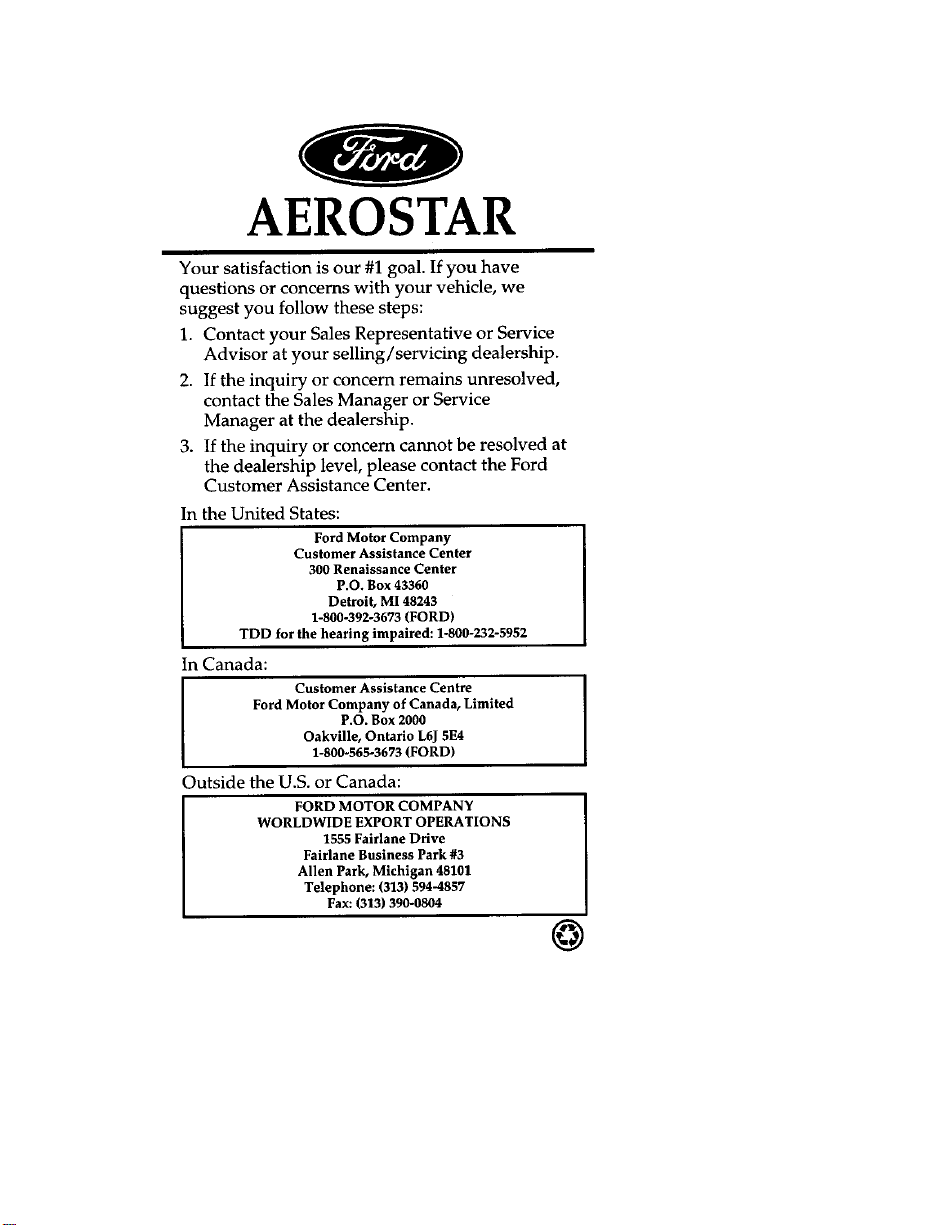
Page 2
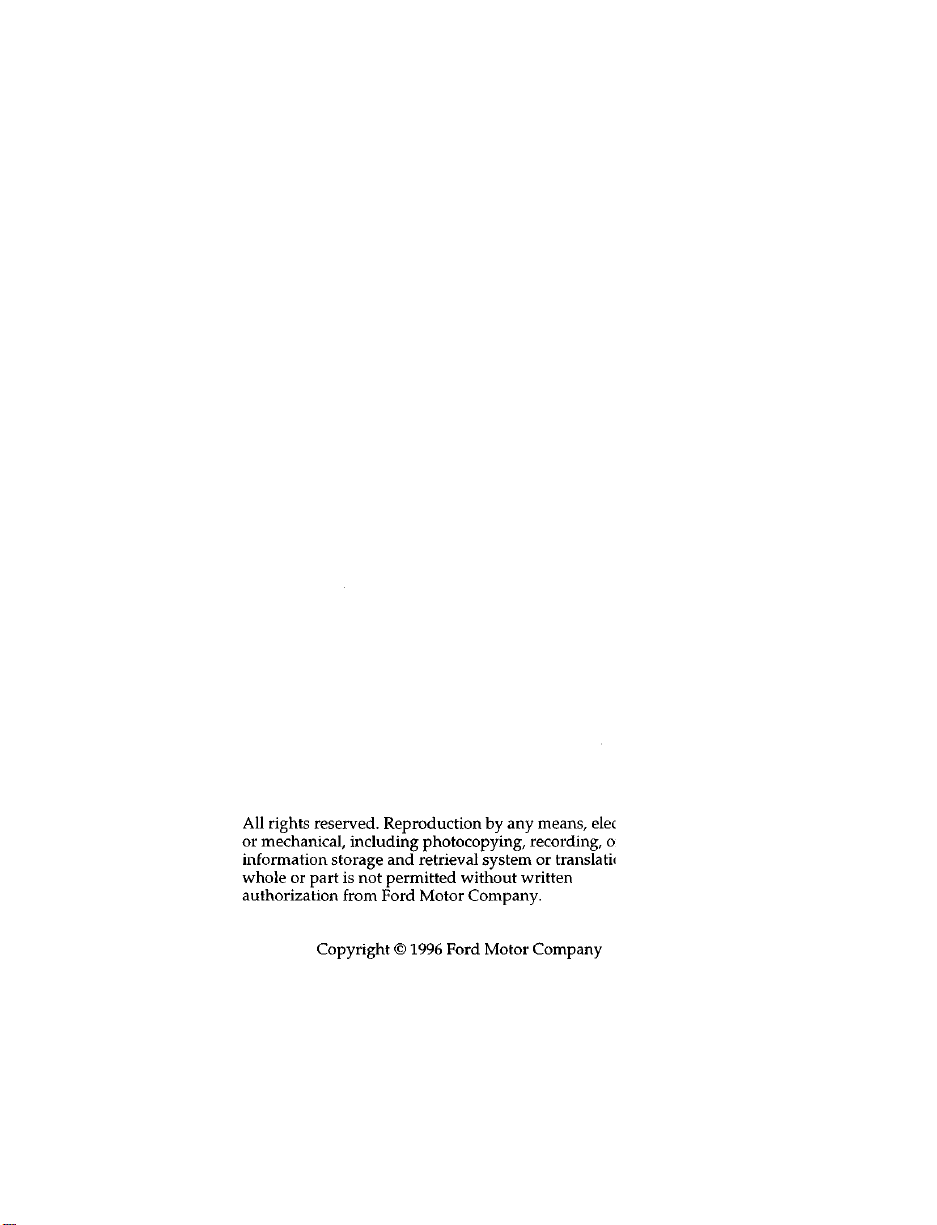
Page 3
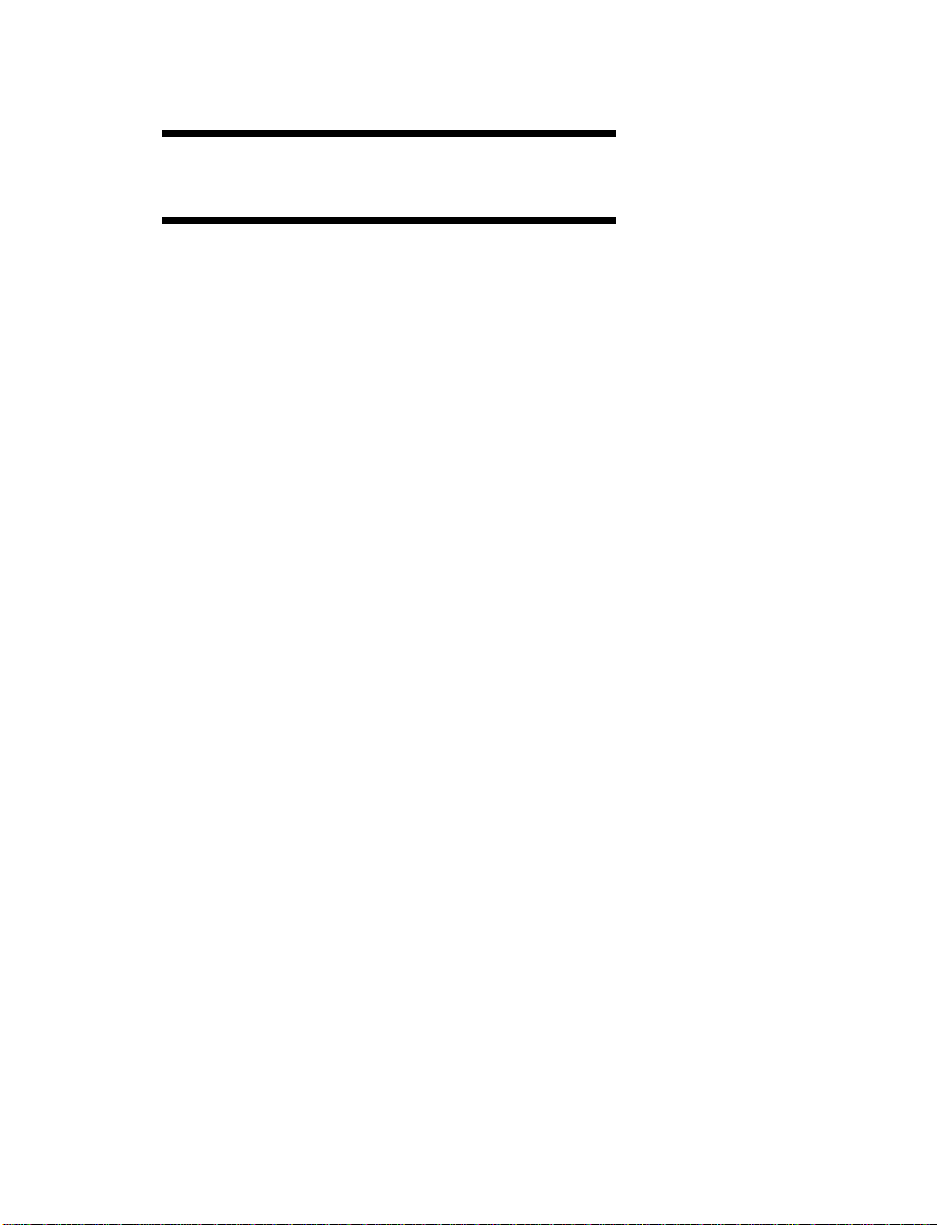
Table of Contents
Introduction ....................................................1
Instrumentation .............................................. 7
Audio .............................................................. 21
Controls and Features ................................ 59
Seating and Safety Restraints ..................97
Starting ......................................................... 153
Driving ......................................................... 163
Roadside Emergencies .............................. 199
Maintenance and Care ............................. 229
Capacities and Specifications ................. 293
Reporting Safety Defects
(U.S. Only) .................................................. 301
Customer Assistance ................................. 303
Accessories ..................................................315
Quick Index ................................................ 327
Index ............................................................. 335
Service Station Information .................... 356
Page 4

Introduction
At Ford Motor Company, excellence is the
continuous commitment to achieve the best
result possible. It is dedication to learning what
you want, determination to develop the right
concept, and execution of that concept with care,
precision, and attention to detail. In short,
excellence means being the standard by which
others are judged.
Our Guiding Principles
Quality comes first. For your satisfaction, the
❑
quality of our products and services must be
our number one priority.
You are the focus of everything we do. Our
❑
work must be done with you in mind,
providing better products and services than
our competition.
Continuous improvement is essential to our
❑
success. We must strive for excellence in
everything we do: in our products — in their
safety and value — and in our services, our
human relations, our competitiveness, and
our profitability.
Employee involvement is our way of life.
❑
We are a team. We must treat one another
with trust and respect.
Dealers and suppliers are our partners. We
❑
must maintain mutually beneficial
relationships with dealers, suppliers, and our
other business associates.
1
Page 5
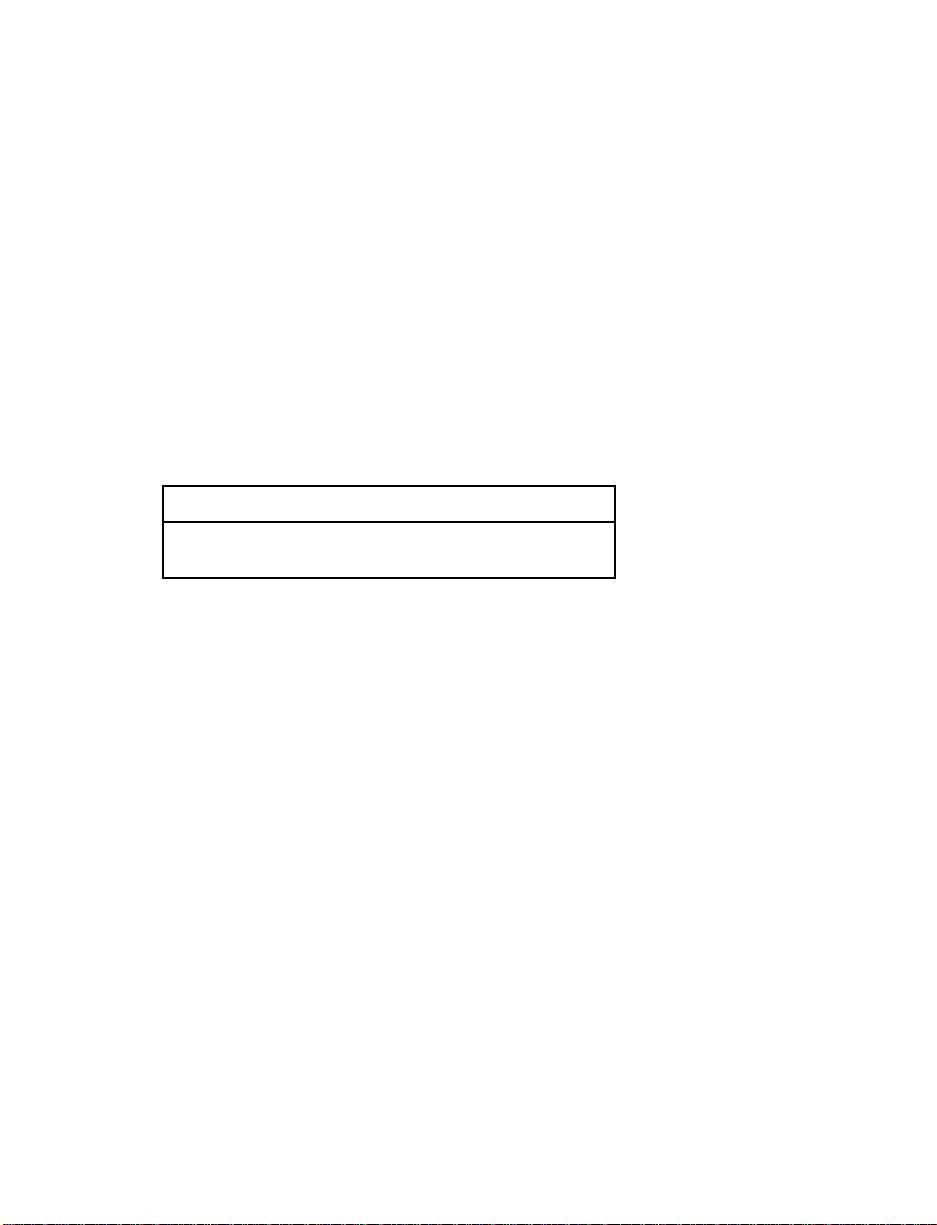
Integrity is never compromised. Our conduct
❑
worldwide must be pursued in a manner that
is socially responsible and commands respect
for its integrity and for its positive
contributions to society.
NOTES and WARNINGS
NOTES give you additional information about
the subject matter you are referencing.
WARNINGS remind you to be especially careful
in those areas where carelessness can cause
damage to your vehicle or personal injury to
yourself, your passengers or other people. Please
read all WARNINGS carefully.
RWARNING
Finding Information in This Guide
After you have read this guide once, you will
probably return to it when you have a specific
question or need additional information. To help
you find specific information quickly, you can
use the Quick Index, Table of Contents, or the
Index.
The Quick Index at the end of the book
provides a page number following each item
which indicates where detailed information can
be found.
To use the Index, turn to the back of the book
and search in the alphabetical listing for the
word that best describes the information you
need. If the word you chose is not listed, think
of other related words and look them up. We
have designed the Index so that you can find
information under a technical term.
2
Page 6
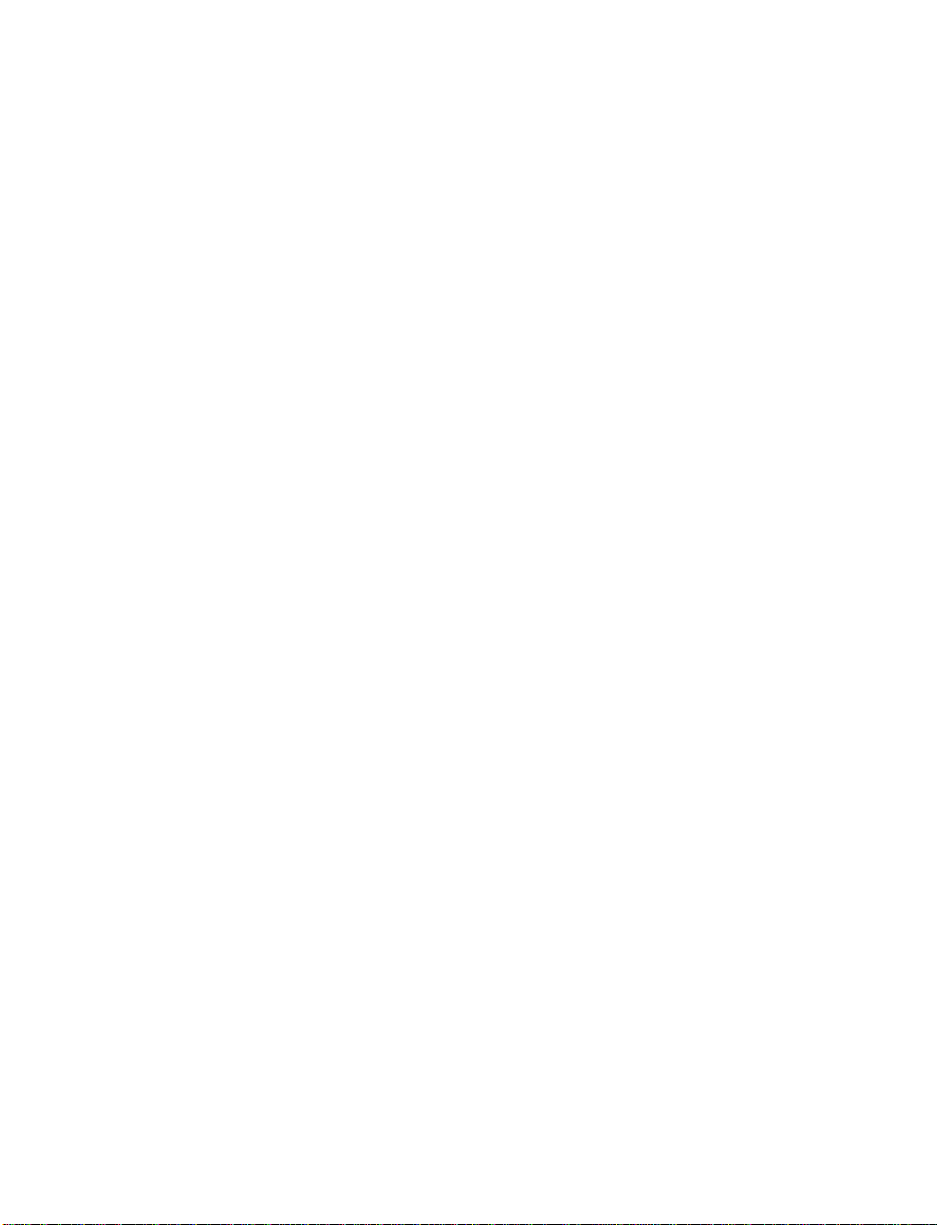
Canadian Owners — French Version
French Owner Guides can be obtained from your
dealer or by writing to Ford Motor Company of
Canada, Limited, Service Publications, P.O. Box
1580, Station B, Mississauga, Ontario L4Y 4G3.
Record Booklet
The Maintenance Schedule booklet lists the
services that are most important for keeping
your vehicle in good condition. A record log is
also provided to help you keep track of all
services performed.
Your vehicle is covered by three types of
warranties: Basic Vehicle Warranty, Extended
Warranties on certain parts, and Emissions
Warranties.
Read your Warranty Information Booklet carefully
to find out about your vehicle’s warranties and
your basic rights and responsibilities.
If you lose your Warranty Information Booklet, you
can get a new one free of charge. Contact any
Ford or Lincoln-Mercury dealer, or refer to the
addresses and phone numbers on the first page
of this Owner’s Guide.
Ford Extended Service Plan
More Protection for Your Vehicle
You can get more protection for your new car or
light truck by purchasing a Ford Extended
Service Plan (Ford ESP). Ford ESP is the only
extended service program with the Ford name
on it and the only service contract backed by
Ford Motor Company.
3
Page 7
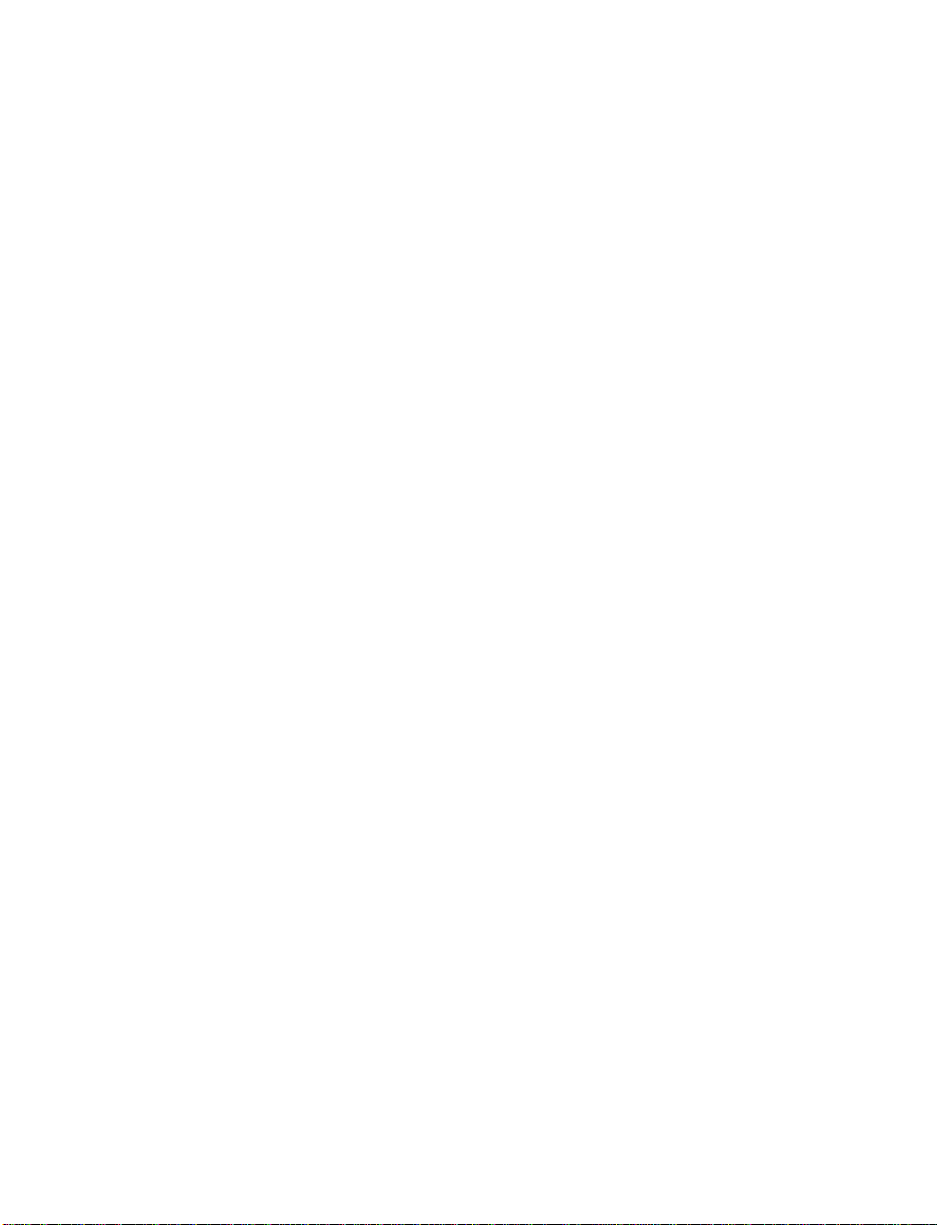
Ford ESP is an optional service contract, backed
and administered by Ford. It provides:
protection against repair costs after your
❑
Bumper to Bumper Warranty expires;
other benefits during the warranty period
❑
(such as: reimbursement for rentals; coverage
for certain maintenance and wear items).
You may purchase Ford ESP from any
participating Ford Motor Company dealer. There
are several Ford ESP plans available in various
time-and-mileage combinations. Each plan can be
tailored to fit your own driving needs, including
reimbursement benefits for towing and rental.
(In Hawaii, rules vary. See your dealer for
details.)
When you purchase Ford ESP, you receive
peace-of-mind protection throughout the United
States and Canada, provided by a network of
more than 5,100 participating Ford Motor
Company dealers.
NOTE: Repairs performed outside the United
States and Canada are not eligible for
ESP coverage.
This information is subject to change. Ask your
dealer for complete details about Ford ESP
coverage.
4
Page 8
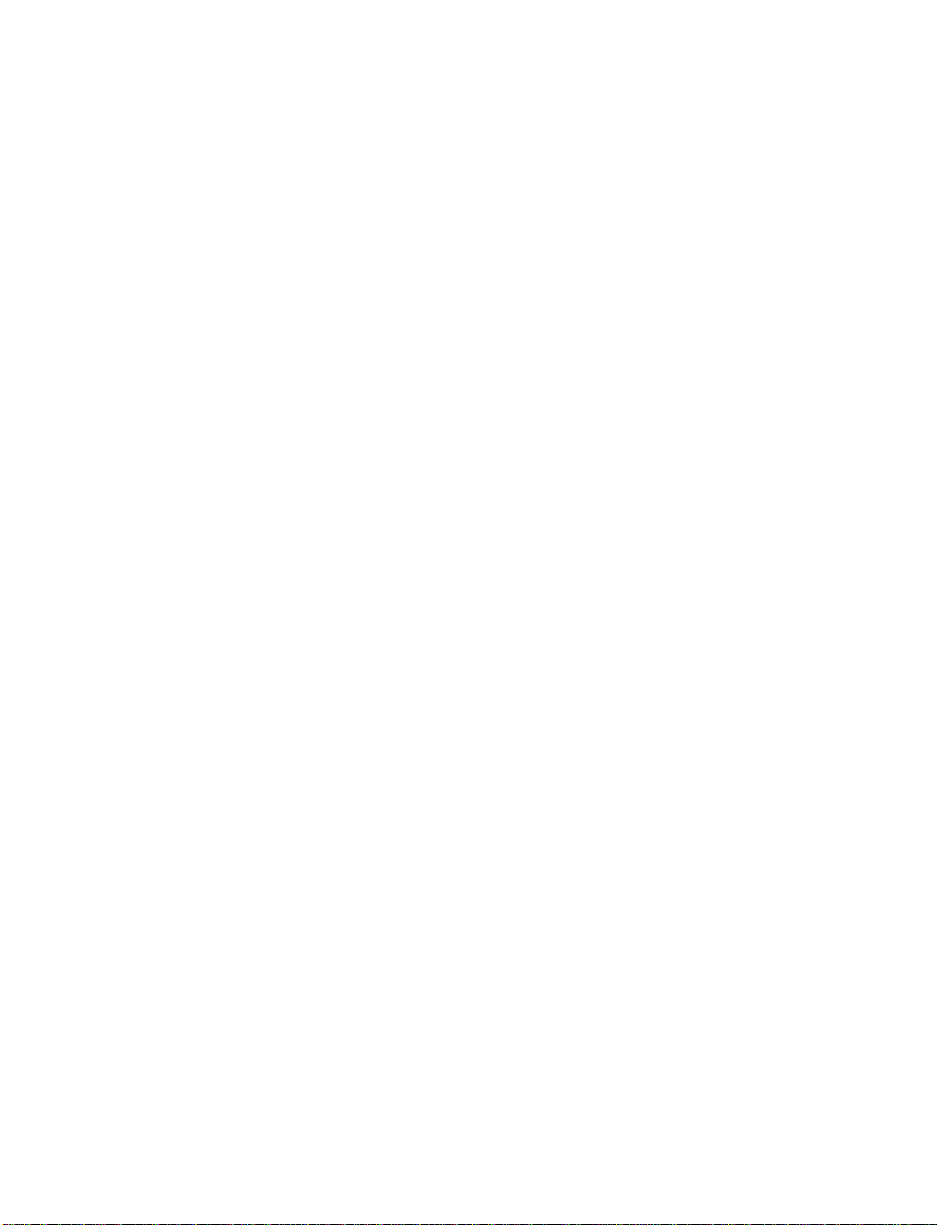
E-4WD VEHICLES
As with other vehicles of this type, failure to
operate this vehicle correctly may result in loss
of control or an accident. Be sure to read the
special driving instructions in the section
Electronic 4-Wheel Drive (E-4WD) in this book.
Federal Highway Administration
Regulation
Regulations such as those issued by the Federal
Highway Administration or issued pursuant to
the Occupational Safety and Health Act (OSHA),
and/or state and local laws and regulations may
require additional equipment for the way you
intend to use the vehicle. It is the responsibility
of the registered owner to determine the
applicability of such laws and regulations to
your intended use for the vehicle, and to
arrange for the installation of required
equipment. Your Ford dealer has information
about the availability of many items of
equipment which may be ordered for your
vehicle.
Your new vehicle goes through an adjustment or
break-in period during the first 1,000 miles
(1,600 km) that you drive it. During the break-in
period, you need to pay careful attention to how
you drive your vehicle.
Avoid sudden stops. Because your vehicle
❑
has new brake linings, you should take these
steps:
— Watch traffic carefully so that you can
anticipate when to stop.
5
Page 9
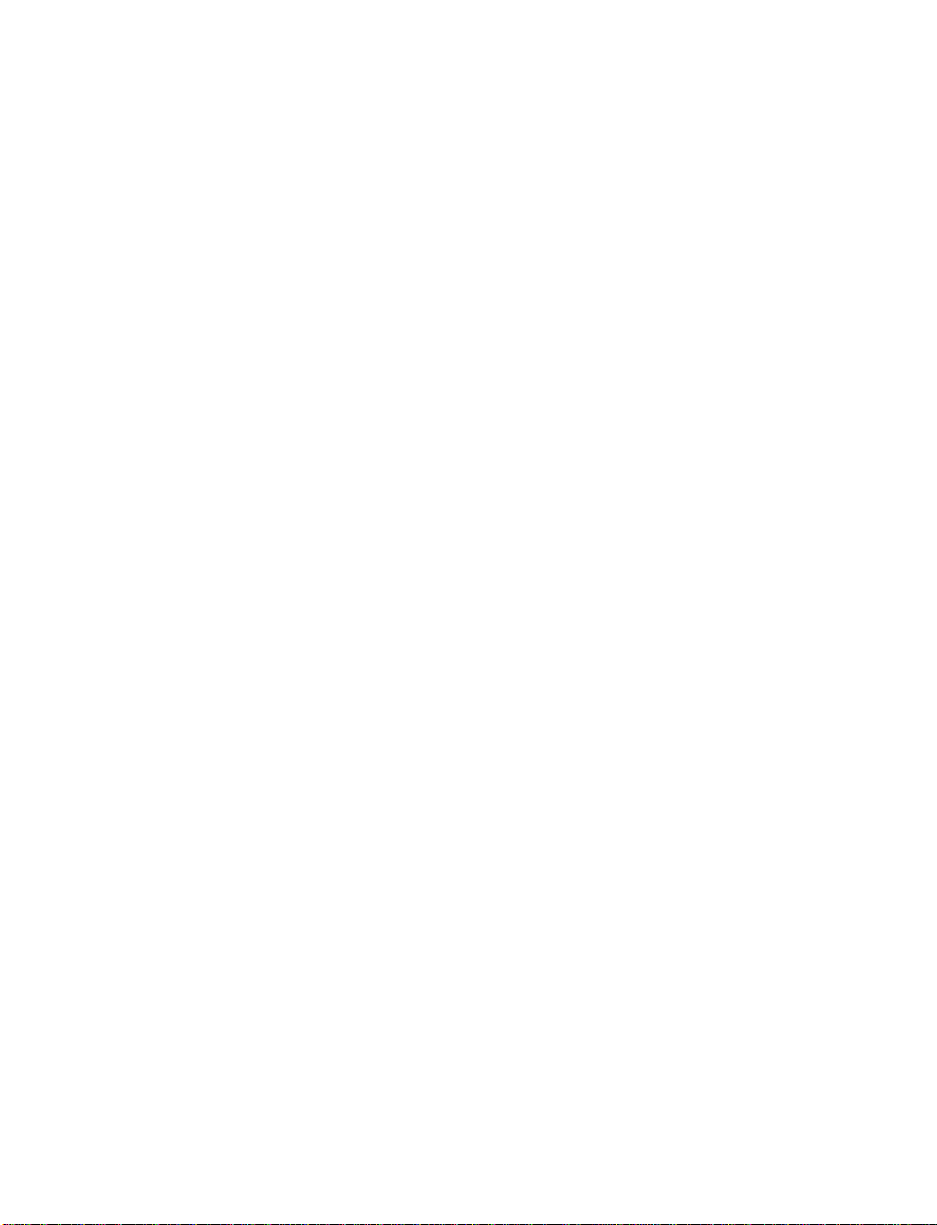
— Begin braking well in advance.
— Apply the brakes gradually.
The break-in period for new brake linings
lasts for 100 miles (160 km) of city driving or
1,000 miles (1,600 km) of highway driving.
Wheel lug nuts must be retightened to proper
❑
torque specifications at 500 miles/800 km of
new vehicle operation. Proper torque
specifications are provided in the Roadside
Emergencies chapter. Also retighten to proper
torque specifications at 500 miles/800 km
after any wheel change or any other time the
wheel lug nuts have been loosened.
Use only the type of engine oil that Ford
❑
recommends. See Engine oil recommendations
in the Index. Do not use special “break-in”
oils.
This Guide
Congratulations on the purchase of your new
vehicle. This guide has information about the
equipment and the options for your new vehicle.
You may not have bought all of the options
available to you. If you do not know which
information applies to your vehicle, talk to your
dealer.
This guide describes equipment and gives
specifications for equipment that was in effect
when this guide was approved for printing. Ford
may discontinue models or change specifications
or design without any notice and without
incurring obligation.
6
Page 10
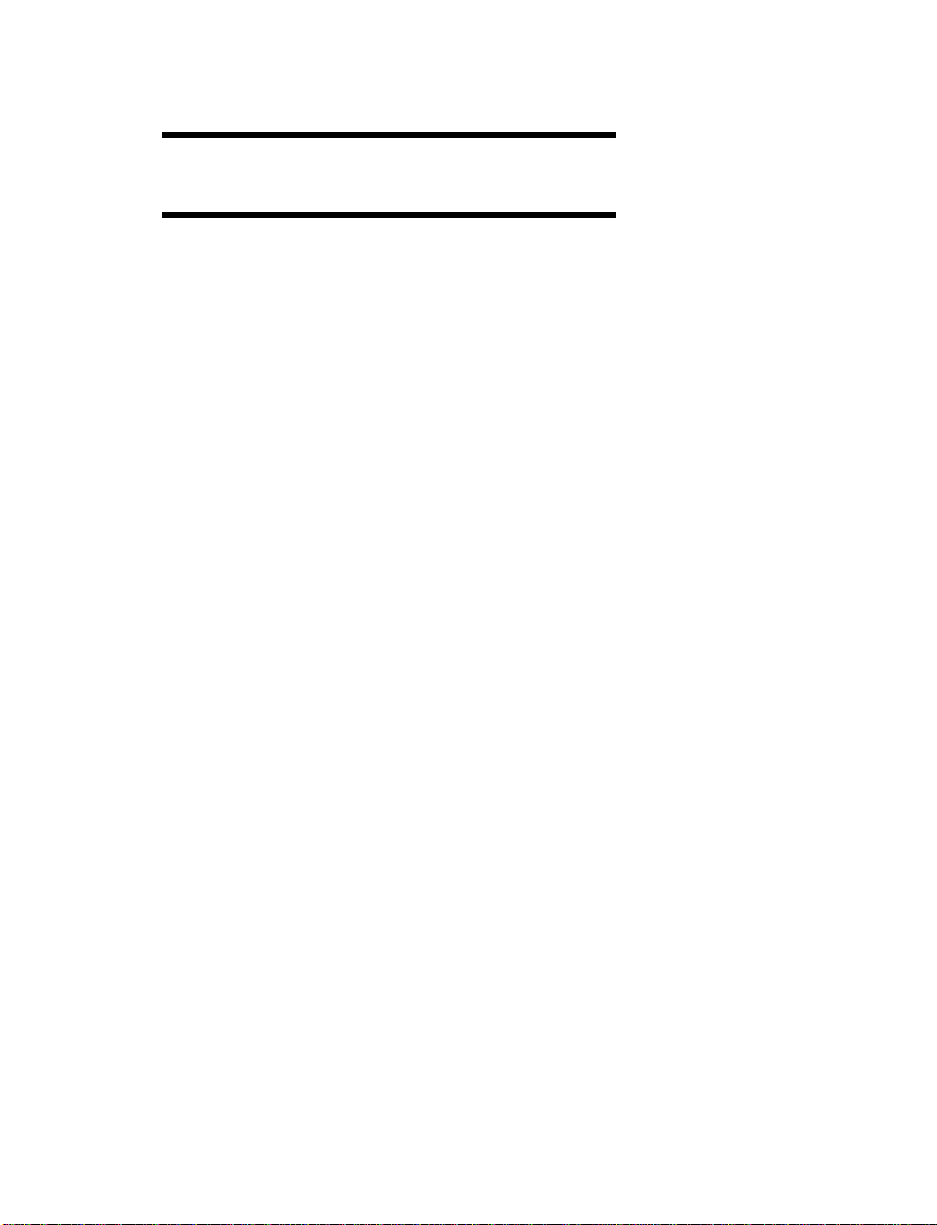
Instrumentation
The instrument panel (dashboard) on your
vehicle is divided into several different sections.
The illustrations on the following pages show
the major parts of the instrument panel that are
described in this chapter. Some items shown
may not be on all vehicles.
In your vehicle, the warning lights and gauges
are grouped together on the instrument panel.
We call this grouping a cluster. Your vehicle has
a mechanical cluster.
7
Page 11
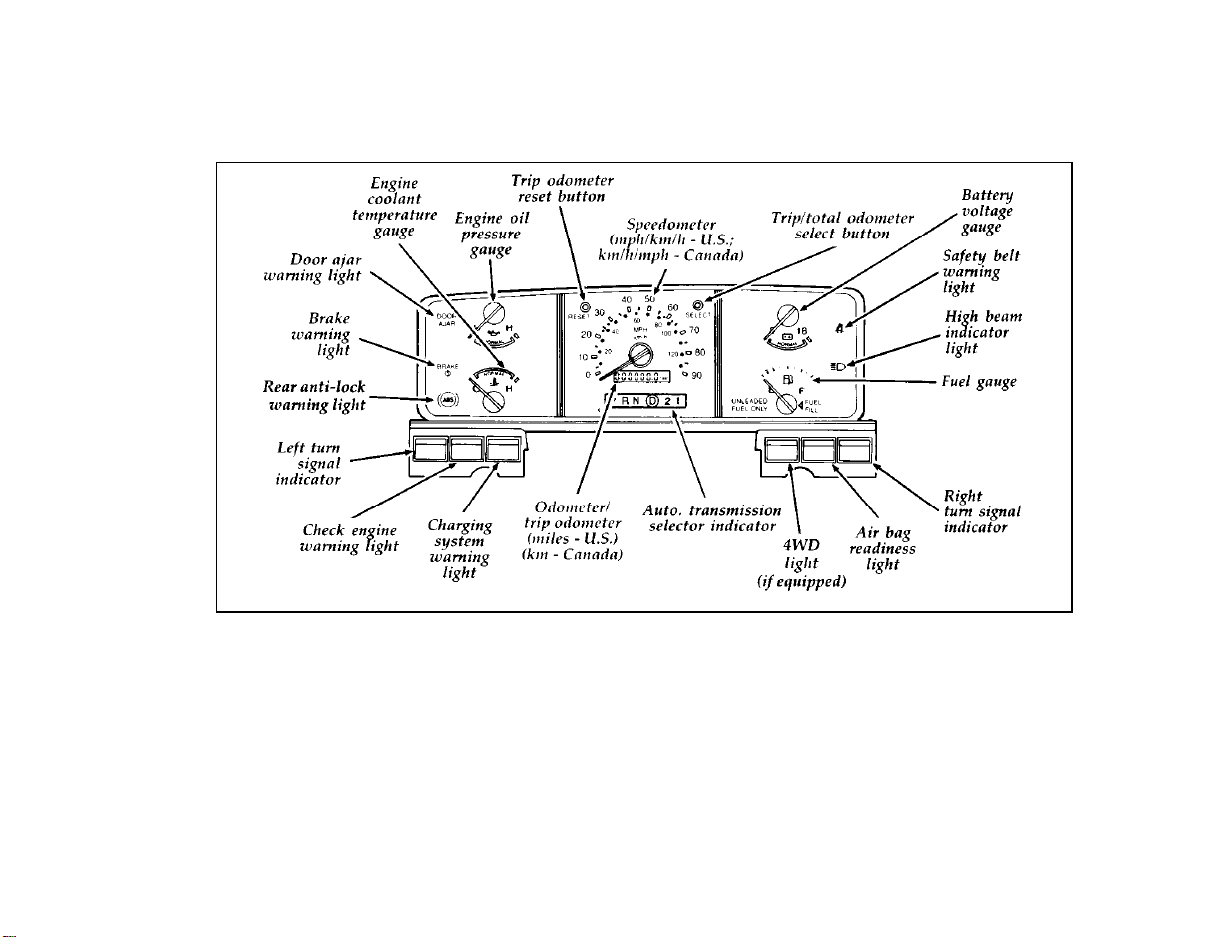
Aerostar mechanical cluster
8
Page 12

The following warning lights and gauges are on
the mechanical cluster. All of the warning lights
and gauges alert you to possible problems with
your vehicle. Some of the lights listed are
optional. The following sections detail what each
of these indicators means.
Brake System Warning Light
The warning light for the brakes can show two
things — that the parking brake is not fully
released, or that the brake fluid level is low in
the master cylinder reservoir. If the fluid level is
low, the brake system should be checked by
your dealer or a qualified service technician.
This light illuminates when you turn the ignition
key to START to verify that the indicator bulb is
working. If the light stays on or illuminates after
you have released the parking brake fully, have
the hydraulic brake system serviced.
RWARNING
The BRAKE light indicates that the brakes
may not be working properly. Have the
brakes checked immediately.
Brake warning light symbol
9
Page 13
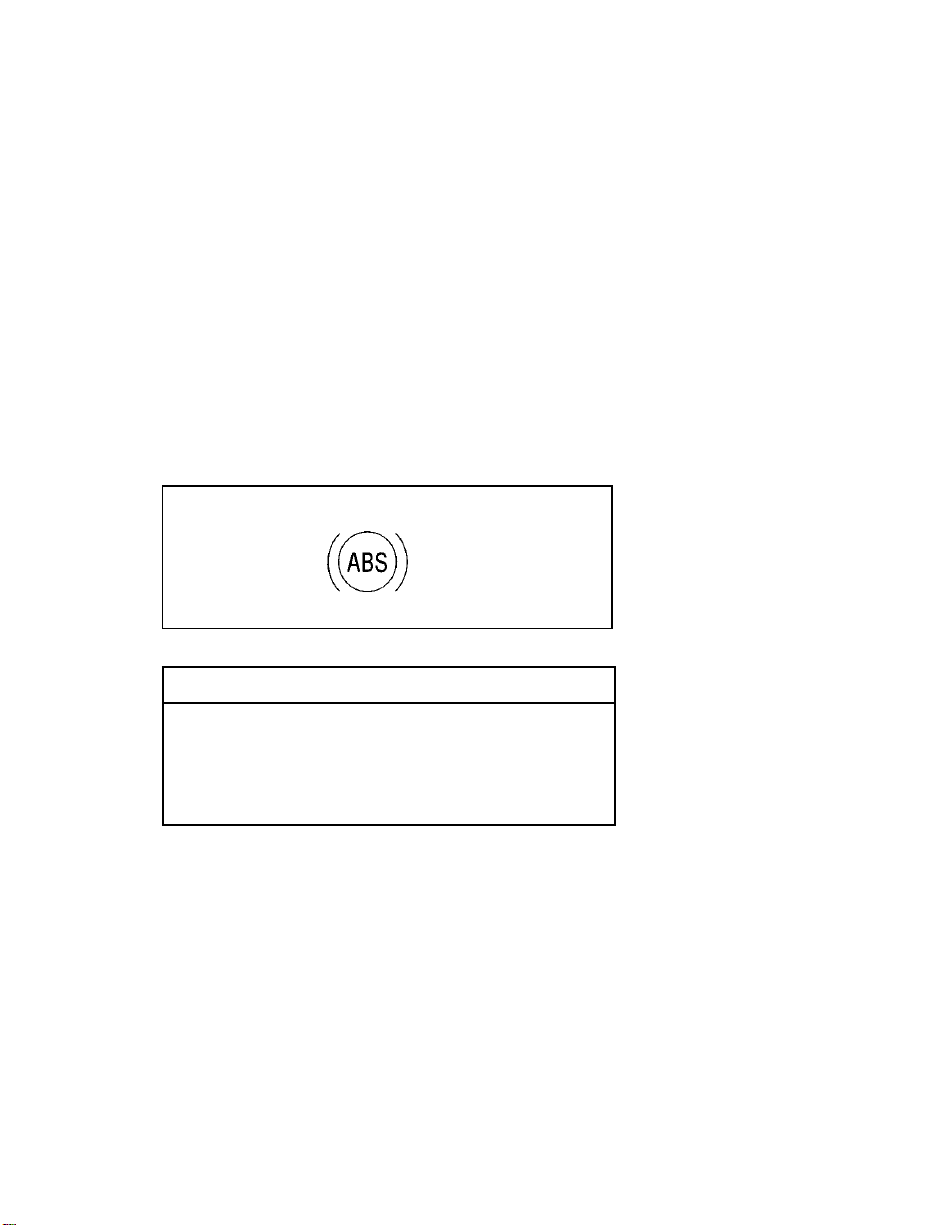
Rear Anti-Lock (ABS) Brake Warning Light
To check the rear ABS brake warning light, turn
the ignition key to the ON position. The rear
ABS brake warning light should glow
momentarily.
NOTE: If it does not glow momentarily, have
your vehicle’s electrical system checked
immediately.
NOTE: If the rear ABS brake warning light
begins to flash in a repeating flash
sequence, check the rear anti-lock
brake system continuous power fuse
and brake lights for proper operation.
Rear anti-lock warning light symbol
RWARNING
If the anti-lock brake system warning
light remains on or comes on while
driving, have the braking system checked
by a qualified service technician as soon
as possible.
NOTE: If a fault occurs in the anti-lock
system, and the brake warning light is
not lit, the anti-lock system is disabled
but normal brake function remains
operational.
10
Page 14
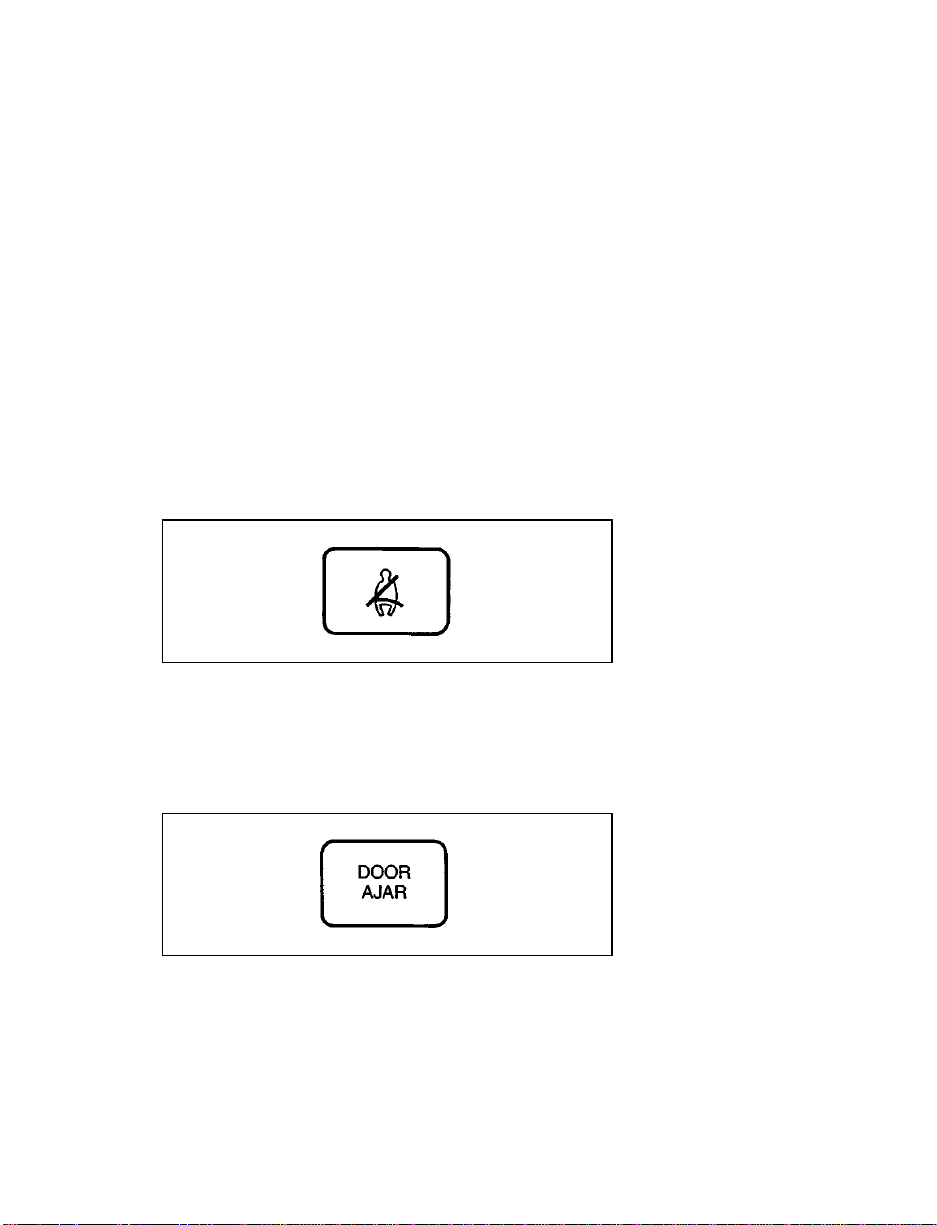
Safety Belt Warning Light and Chime
This warning light and chime remind you to
fasten your safety belt. One of the following will
take place:
If the safety belt is not buckled when the key
❑
is turned to the ON position, the light comes
on for 1 to 2 minutes and the chime sounds
for 4 to 8 seconds.
If the safety belt is buckled while the light is
❑
on and the chime is sounding, both the light
and chime turn off.
If the safety belt is buckled before the
❑
ignition is turned to the ON position, neither
the light nor the chime will come on.
Safety belt warning light
Door Ajar Light and Chime
This light illuminates along with an audible
chime if one of the doors is not completely shut
when you turn the ignition to the ON position.
Door ajar light
11
Page 15
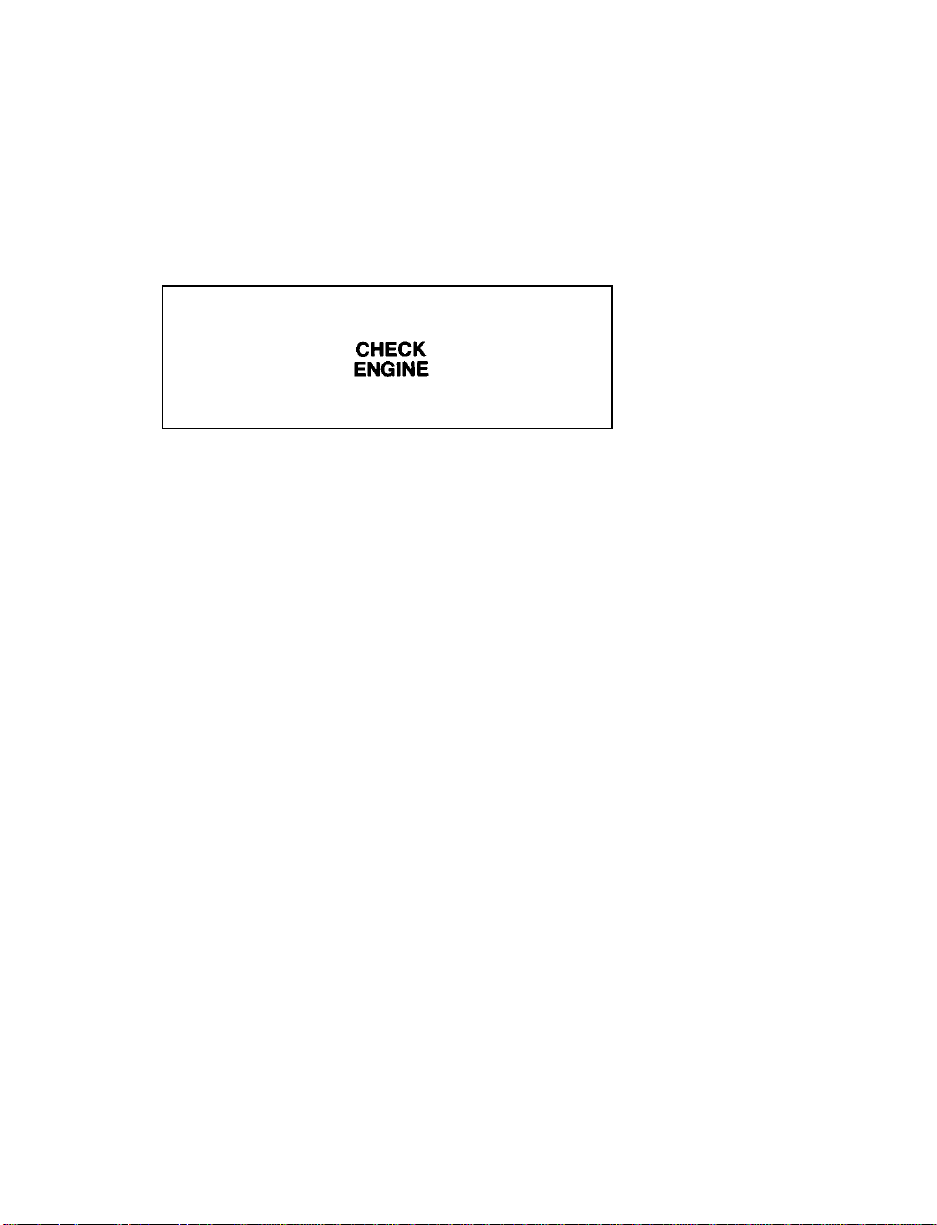
Check Engine Warning Light
This light illuminates when the engine’s
Emission Control System requires service. It will
also illuminate when the ignition key is in the
ON position and the engine is off.
Check engine warning light
Electronic 4-Wheel Drive Warning Light
(If equipped)
The Electronic 4-Wheel Drive Warning Light
illuminates when the Electronic 4-Wheel Drive
system is not working properly. This light
illuminates briefly when you turn the ignition
key to the ON position, but should turn off
when the engine starts. If the light does not
illuminate when you turn the ignition to the ON
position, or if it illuminates and stays on when
you are driving, have your vehicle serviced as
soon as possible.
The 4WD light will go off after a few seconds
and stay off if all systems are operating
correctly. If a problem is detected, the 4WD
warning light will flash a certain number of
times indicating the location of the problem. The
flashing will continue until the problem is
corrected. Each time the ignition key is turned
on, the controller will detect the problem and
flash the signal. The 4WD system remains safe to
operate and the vehicle should be returned for
service.
12
Page 16
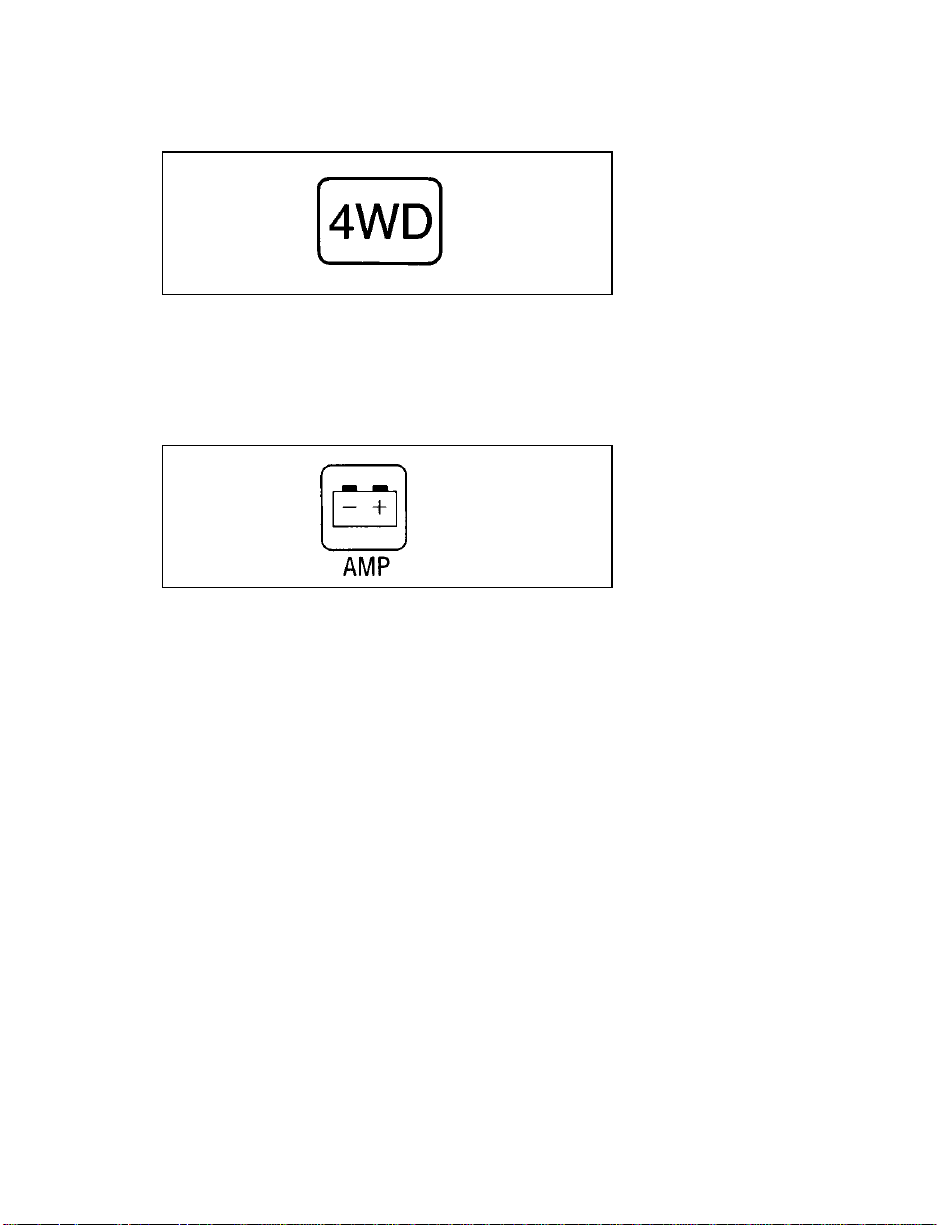
Electronic 4-wheel drive warning light
Charging System Light
This light indicates that your battery is not being
charged and that you need to have the electrical
system checked.
Charging system light
This light illuminates every time you turn the
ignition to the ON or START position (engine
off). The light should go off when the engine
starts and the alternator begins to charge.
If the light stays on or illuminates when the
engine is running, have the electrical system
checked as soon as possible.
Supplemental Air Bag Readiness Light and
Tone Generator
This light illuminates for six seconds when the
ignition is turned to the ON position. If the light
fails to illuminate, continues to flash, remains on,
or if a series of five beeps is heard, have the
system serviced as soon as possible.
13
Page 17

Supplemental air bag readiness light
High Beam Light
This light illuminates when the headlamps are
turned to high beam or when you flash the
lights.
High beam indicator light
Chime for Headlamps On
This chime sounds if the driver or passenger
door is open when the parking lamps or
headlamps are on. The chime sounds until you
close the door, turn off the lamps or turn the
ignition to the ON position.
NOTE: The chime will not sound when the
autolamp has activated the shutoff
delay.
Ignition Key Buzzer or Chime
The buzzer or chime will sound if you open the
driver’s door while the key is in the ignition and
in the OFF, LOCK, or ACCESSORY position.
Never leave your vehicle unattended with the
key in the ignition.
14
Page 18
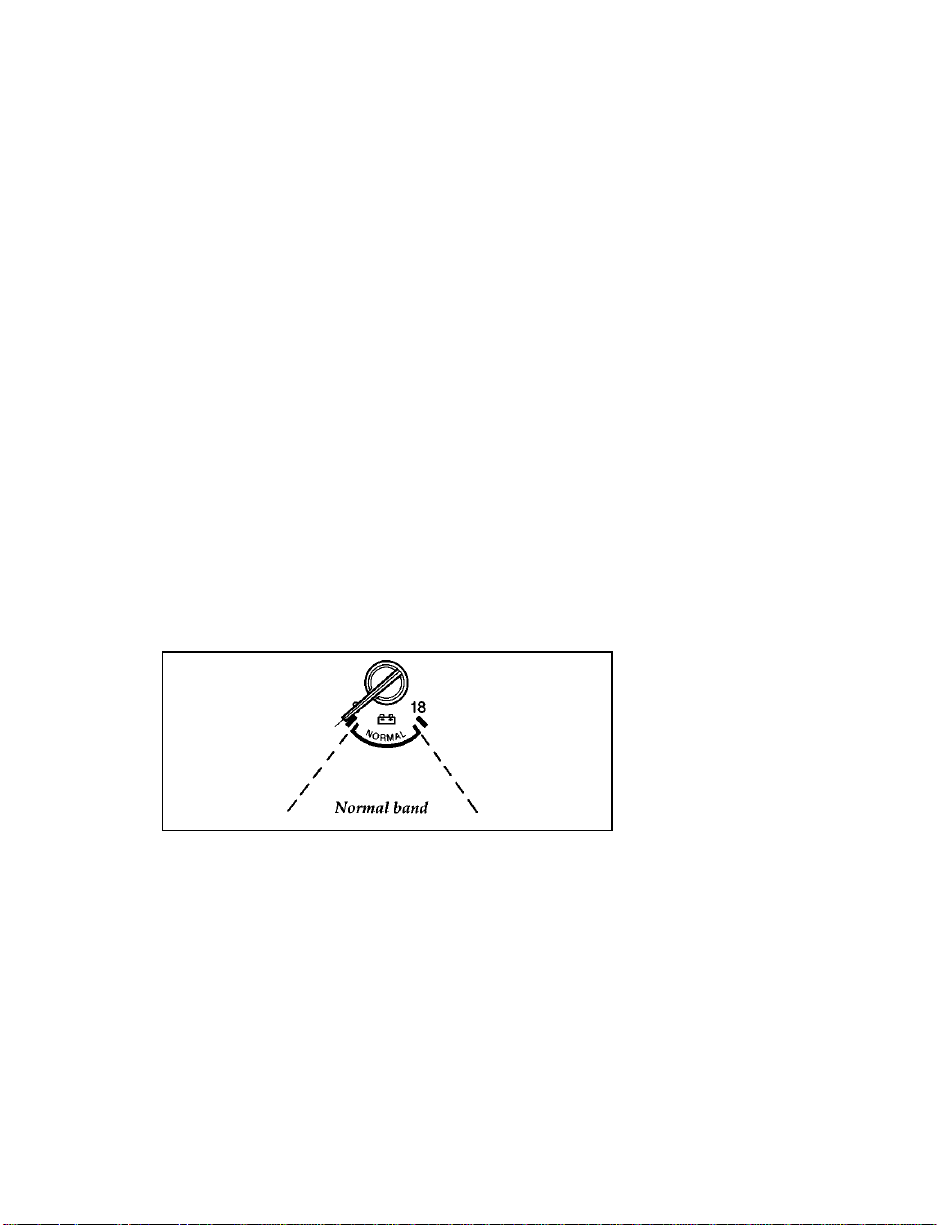
Battery Voltage Gauge (Voltmeter)
This gauge shows you the battery voltage when
the ignition key is in the ON position.
If you are running electrical accessories (when
the engine is off, or idling at a low speed), the
pointer may move toward the lower end of the
normal band. If it stays outside the normal band
area, have your vehicle’s electrical system
checked as soon as it is safely possible.
If the battery is operating under cold weather
conditions, the pointer may indicate in the upper
range of the NORMAL band while the battery is
charging. If you are running electrical accessories
with the engine off or idling at a low speed, or
the battery is not fully charged, the pointer may
move toward the lower end of the NORMAL
band.
If it stays outside the NORMAL band, have your
vehicle’s electrical system checked as soon as it
is safely possible.
Battery voltage gauge
15
Page 19
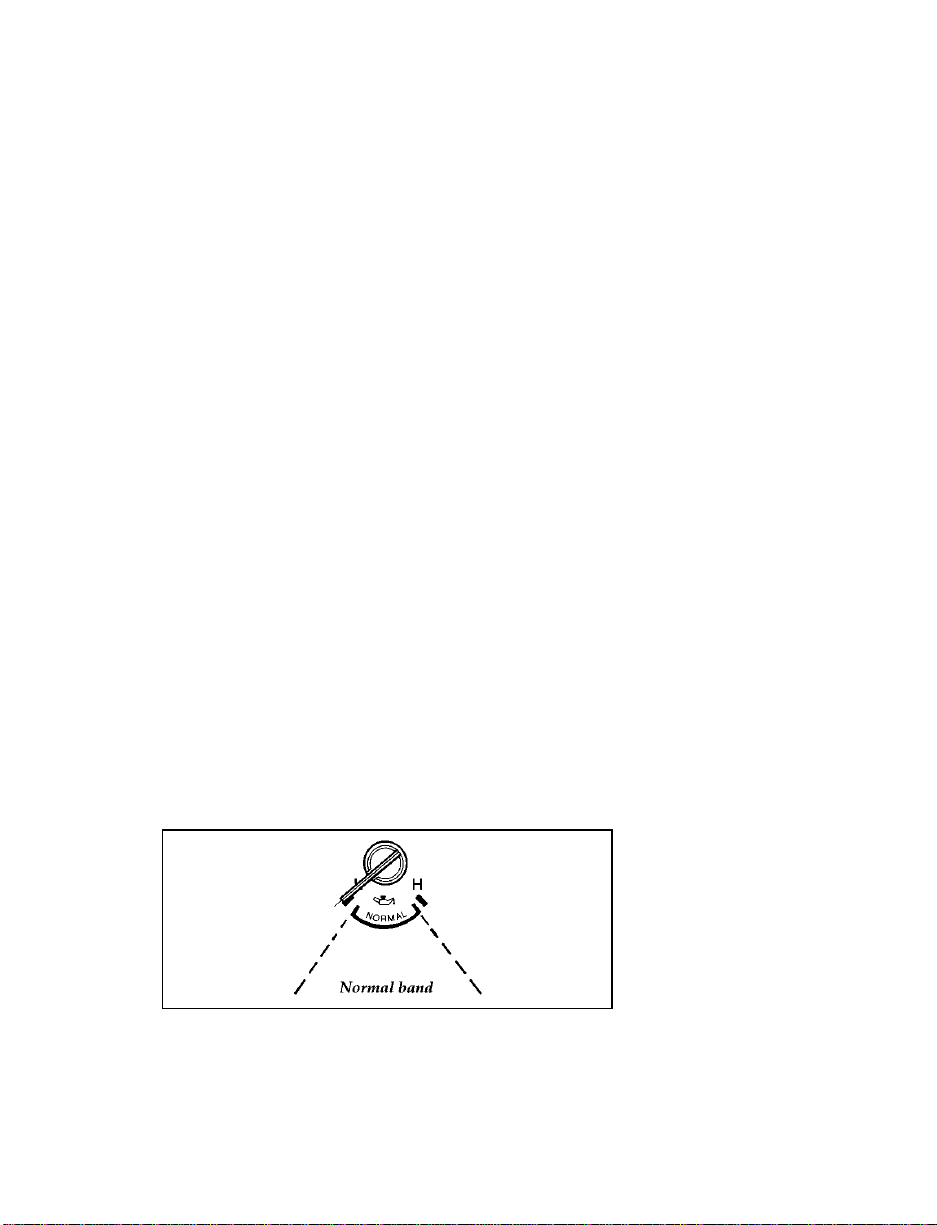
Engine Oil Pressure Gauge
This gauge indicates the engine’s oil pressure,
not the oil level. However, if your engine’s oil
level is low, it could affect the oil pressure. With
the engine running, the pointer should move
into the NORMAL band. If the pointer drops
below the NORMAL band while the engine is
running, you have lost oil pressure and
continued operation will cause severe engine
damage.
If you lose engine oil pressure:
1. Pull off the road as soon as safely possible.
2. Shut off the engine immediately or severe
engine damage could result.
3. Check the engine’s oil level, following the
instructions on checking and adding engine
oil. Refer to Engine oil in the Index. If you
do not follow these instructions, you or
others could be injured. To assure an
accurate reading, your vehicle should be on
level ground.
4. If the level is low, add only as much oil as
necessary before you start the engine again.
Do not overfill. Do not operate the engine if
the pointer is below the NORMAL band,
regardless of the oil level. Contact your
nearest dealer for further service actions.
Engine oil pressure gauge
16
Page 20
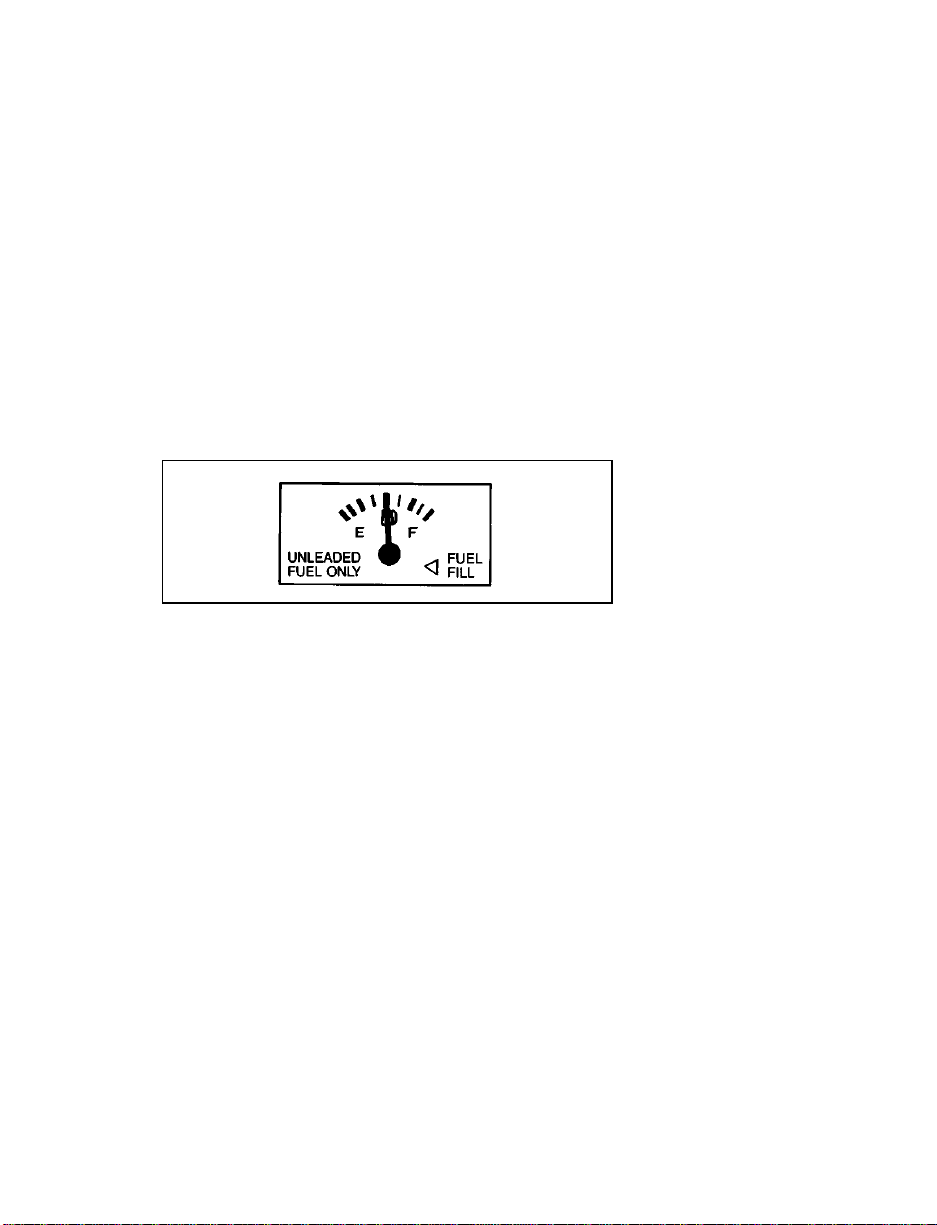
Fuel Gauge
The fuel gauge displays approximately how
much fuel is in the fuel tank only when the
ignition switch is ON.
For a proper fuel gauge indication after adding
fuel, the ignition switch should be in the OFF
position while the vehicle is being refueled.
The fuel gauge indicator may vary slightly while
the vehicle is in motion. This is the result of fuel
movement within the tank. An accurate reading
may be obtained with the vehicle on smooth,
level ground.
Fuel gauge
Engine Coolant Temperature Gauge
This gauge indicates the temperature of the
engine coolant, not the coolant level. If the
coolant is not at its proper level or mixture, the
gauge indication will not be accurate.
The pointer moves from the C (cold) mark into
the NORMAL band as the engine coolant warms
up. It is acceptable for the pointer to fluctuate
within the NORMAL band under normal driving
conditions. Under certain driving conditions,
such as heavy stop and go traffic or driving up
hills in hot weather, the pointer may move to
the top of the NORMAL band.
If, under any circumstances, the pointer moves
above the NORMAL band, the engine is
overheating and continued operation may cause
engine damage.
17
Page 21
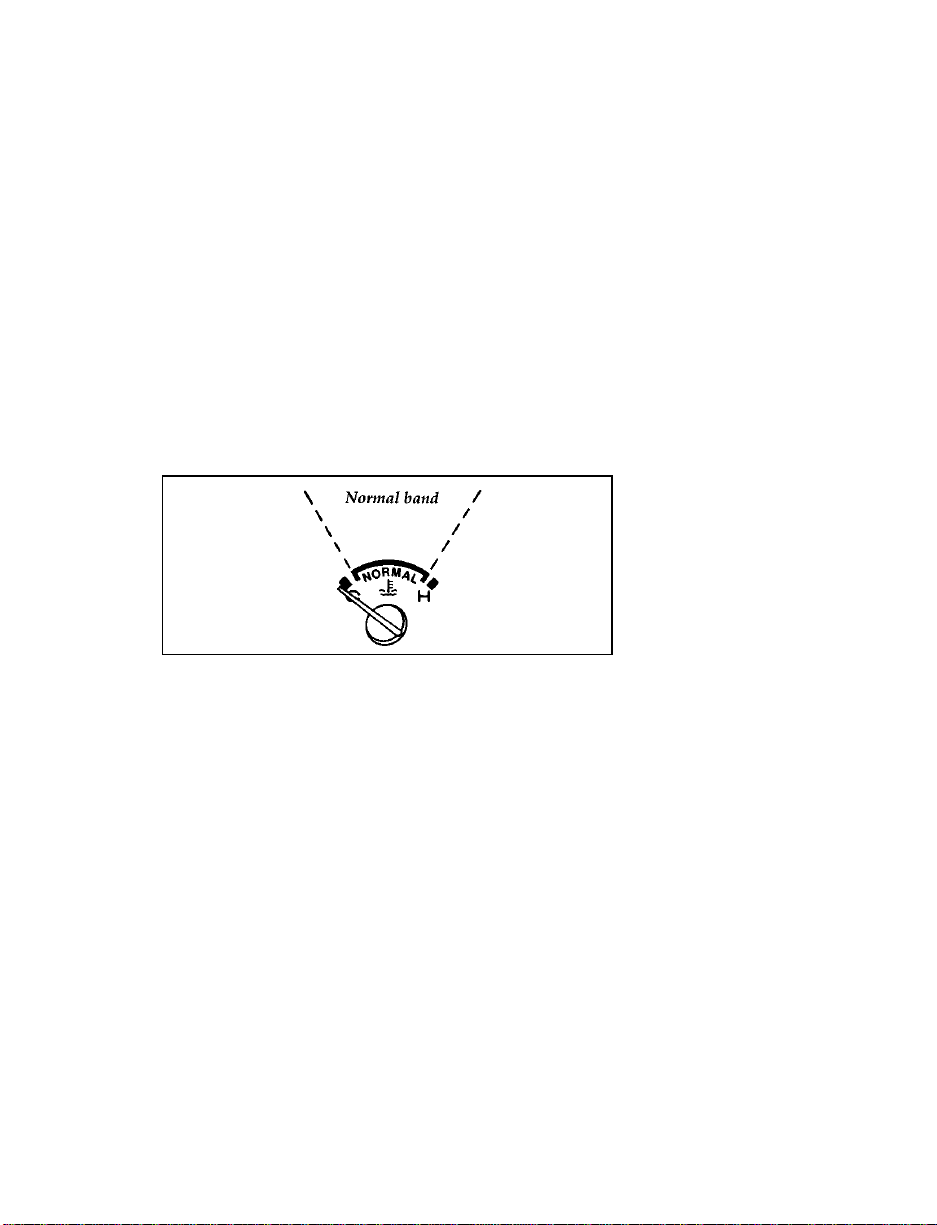
If your engine overheats:
1. Pull off the road as soon as it is safely
possible.
2. Turn off the engine.
3. Let the engine cool. DO NOT REMOVE
COOLANT SYSTEM FILL CAP UNTIL
THE ENGINE IS COOL.
4. Check the coolant level following the
instructions on checking and adding coolant
to your engine. Refer to Engine coolant in the
Index. If you do not follow these
instructions, you or others could be injured.
Engine coolant temperature gauge
Speedometer
The speedometer tells you how many miles
(kilometers) per hour your vehicle is moving.
Your vehicle contains a speedometer which
receives its input from the Anti-Lock brake
sensor. The speedometer is also used to provide
a speed signal for correct operation of the
vehicle’s Powertrain Control Module (PCM),
electronic transmission, and speed control (if so
equipped). Because of this, it is very
IMPORTANT to change the speedometer’s
internal conversion constant if the size of the
tires on the vehicle is changed. Changing the
conversion constant to the proper value when
18
Page 22
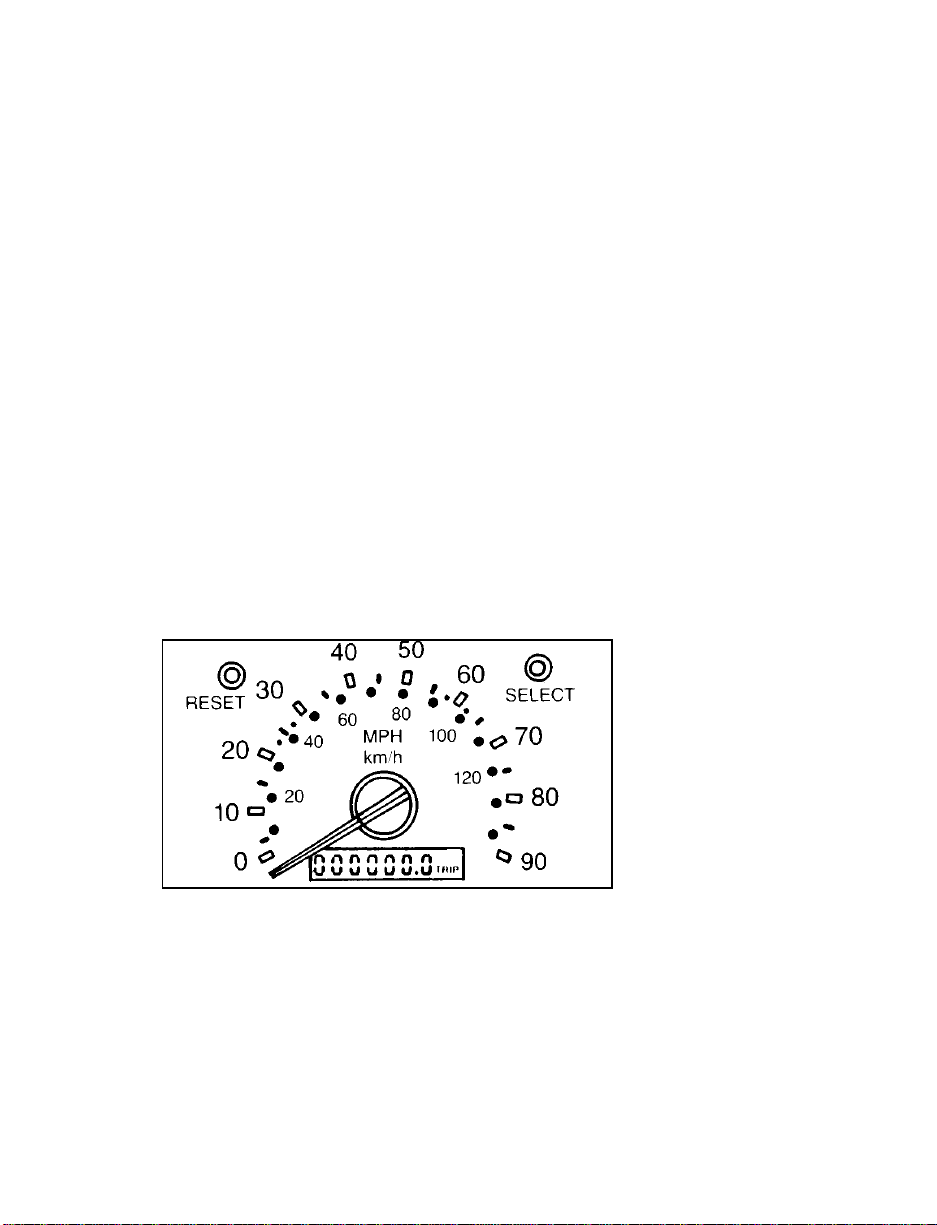
the tires are changed will also ensure that the
speedometer retains the original factory-set
accuracy.
NOTE: The conversion constant can only be
changed six times once the vehicle
leaves the factory. Your Ford dealership
service personnel can change the
conversion constant.
Some vehicles are equipped with a vehicle speed
(mph/km/h) limiting device that is contained
within the Powertrain Control Module (PCM).
The purpose of this device is to maintain peak
vehicle speed below a specified limit. (Vehicle
speed limits may vary based on engine
displacement.)
If you are experiencing an “engine cut-out”
condition at high speeds, it may be the result of
this limiting device. It is a normal condition and
can be avoided by reducing vehicle/engine
speed.
Speedometer
19
Page 23
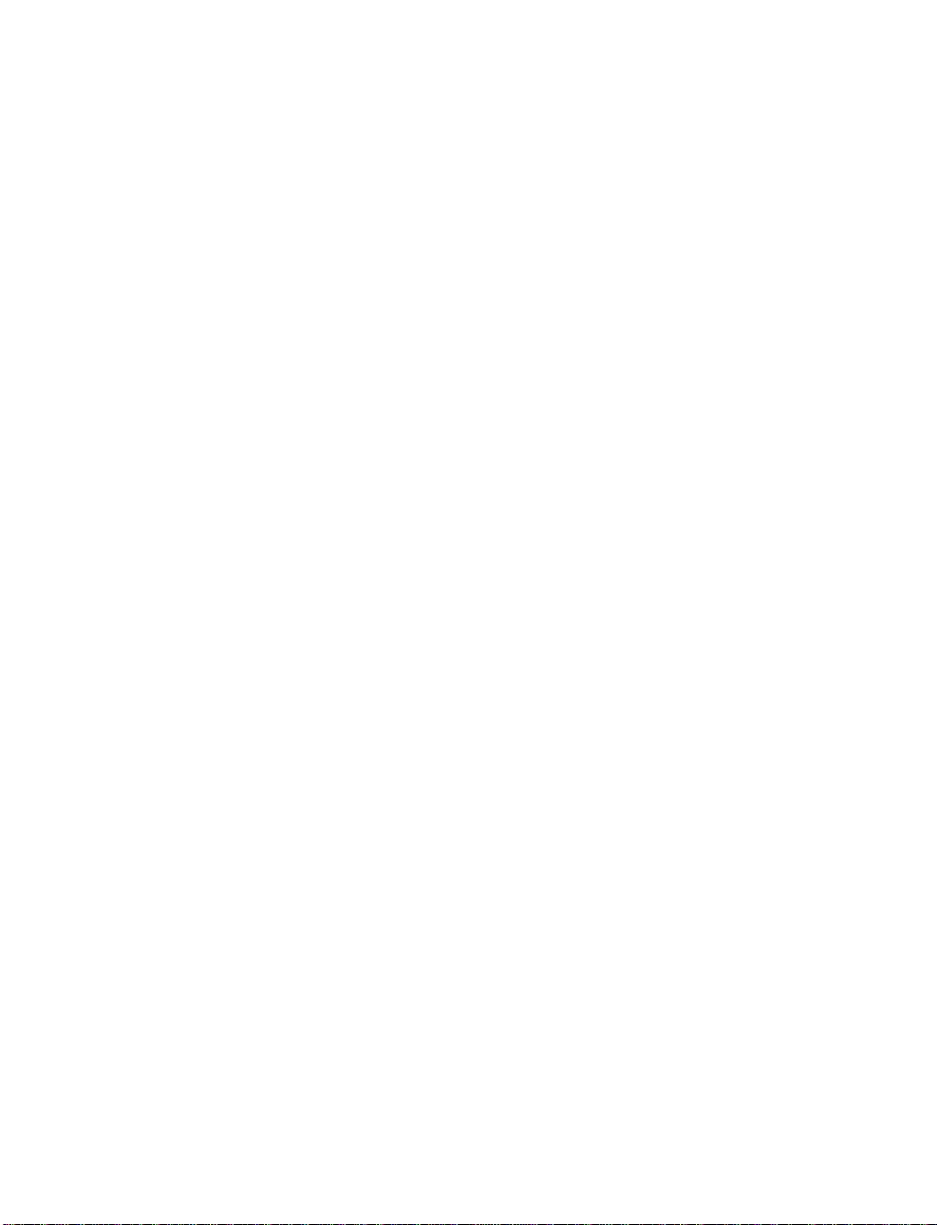
Odometer/Trip Odometer
The Liquid Crystal Display (LCD) odometer is a
combination trip odometer and total odometer.
The total odometer is normally displayed. To see
the trip odometer, press and release the SELECT
control on the upper right side of the
speedometer. To zero out the trip odometer,
press and release the RESET control on the
upper left side of the speedometer while the trip
odometer is displayed. If the trip odometer is
displayed, press and release the SELECT control
to return the display to the total odometer value.
20
Page 24
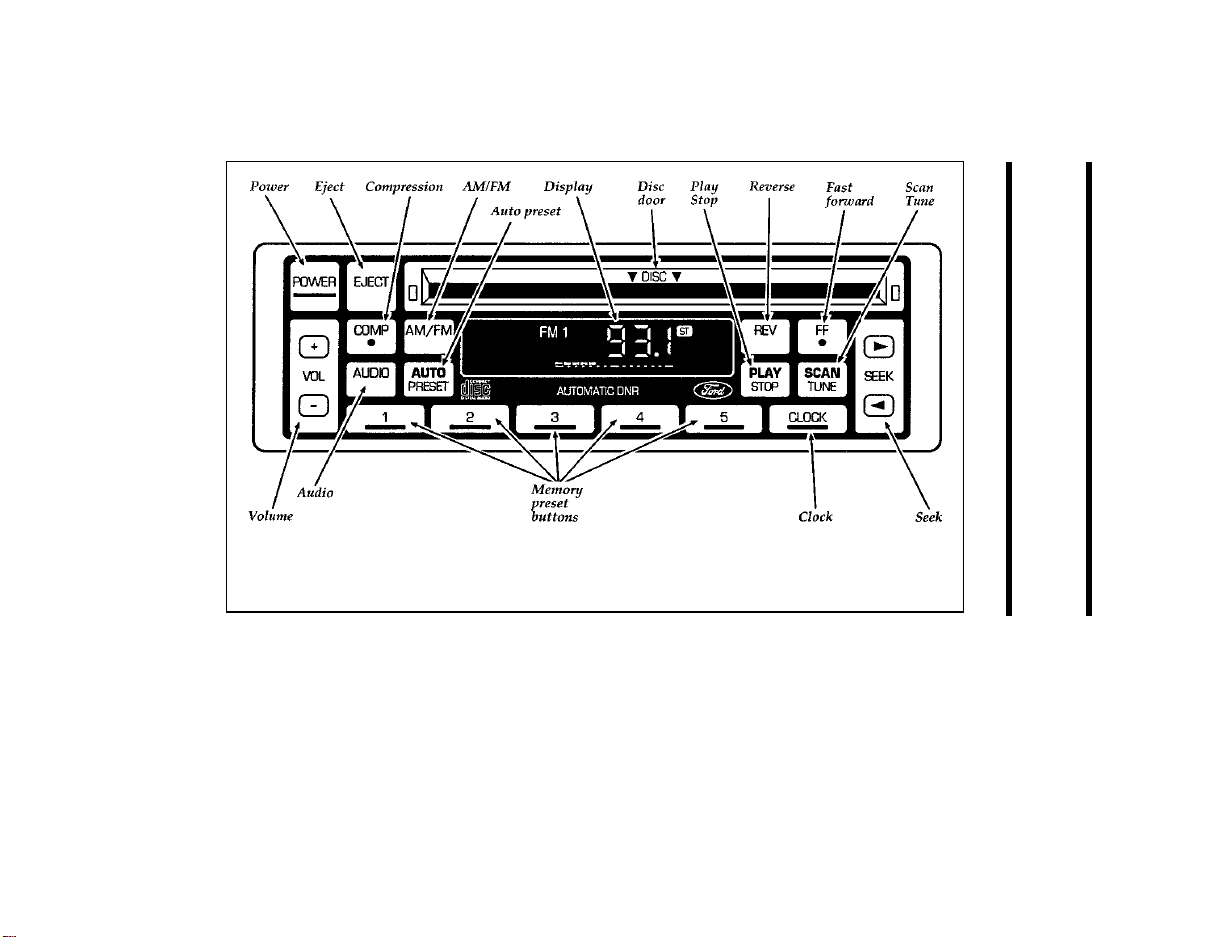
21
Compact Disc Radio
Electronic Sound Systems
Page 25
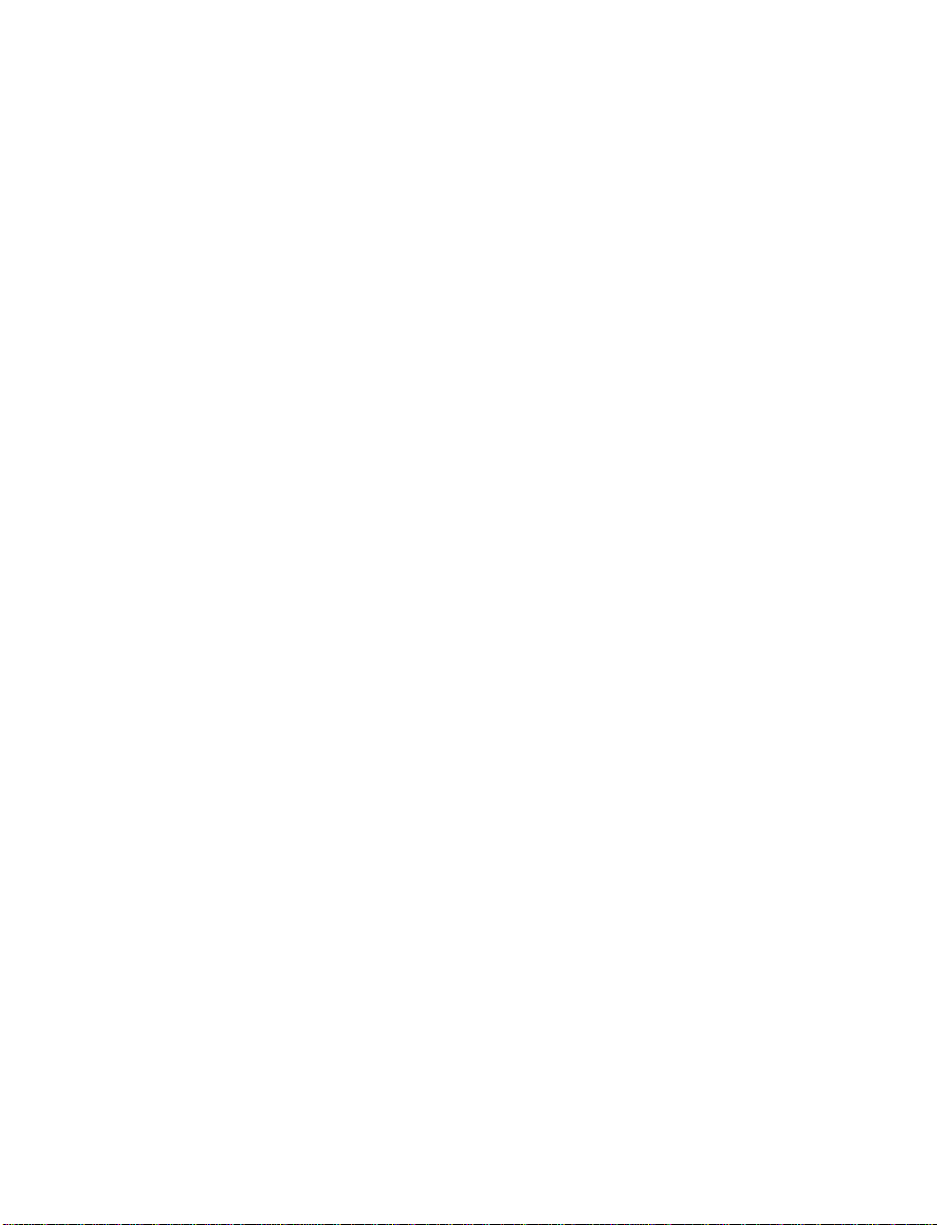
The Compact Disc Radio combines the Electronic
Stereo Radio with the Ford Compact Disc Player.
Using the Controls on Your New Radio/CD
Player
Most of the features of this unit work for both
radio and CD operation. Also, some of the knobs
and buttons control several different functions,
so be sure to read all of the operating
instructions carefully.
How to turn the radio on and off
Press the “POWER” button to turn the radio on.
Press it again to turn it off.
How to adjust the volume
Press the (R/S) end of the “VOL” button to
increase/decrease the volume. Bars illuminate in
the display to show the relative volume level.
NOTE: If the volume level is set above a
certain listening level when the
ignition switch is turned off, when the
ignition switch is turned back on, the
volume will come back to a “nominal”
listening level. However, if the radio
power is turned off, the volume will
remain in the position it was set at
when radio power was switched off.
Selecting the AM or FM frequency band
Push the “AM/FM” button to select the desired
frequency band. When in the radio mode,
pushing the button more than once will alternate
between AM, FM1 and FM2. These functions are
used with the station memory buttons described
under How to tune radio stations.
22
Page 26
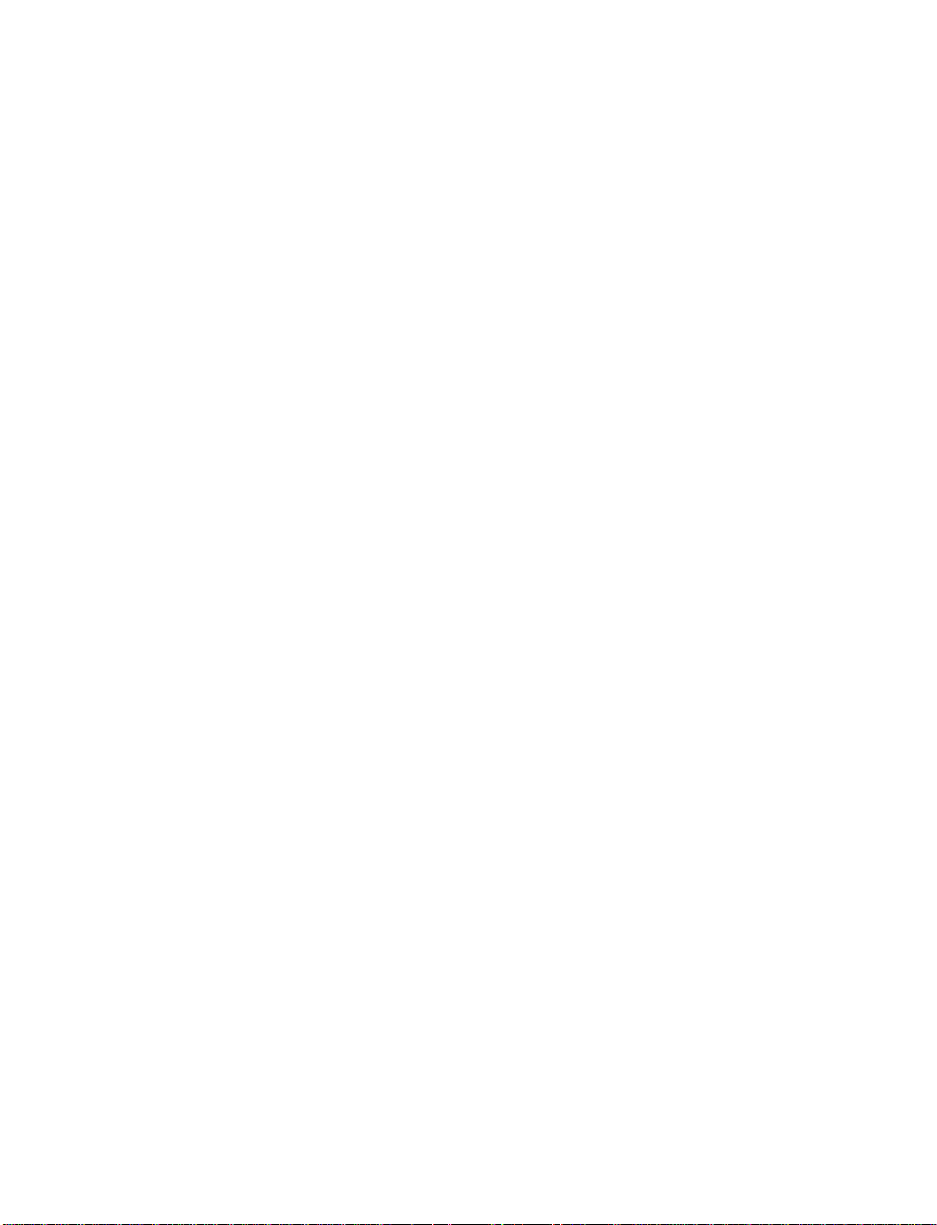
How to tune radio stations
There are four ways for you to tune in a
particular station. You can manually locate the
station using the “SCAN/TUNE” button,
“SEEK” the station, “SCAN” to the station or
select the station by using the memory buttons,
which you can set to any desired frequency.
These four methods are described below.
Using the “SCAN/TUNE” button to manually
❑
tune
You can change the frequency up or down
one increment at a time (FM changes in
increments of 200kHz; AM changes in
increments of 10kHz) by first pressing the
“SCAN/TUNE” button twice (display shows
“TUNE”), then — within approximately five
seconds —pressing and releasing either the
top (a) or bottom (b) half of the “SEEK”
button. To change frequencies quickly, press
and hold down either the top or bottom half
of the “SEEK” button. While you are
manually tuning, the display will show a
blinking “M.”
Manual tuning adjusts your radio to any
allowable broadcast frequency, whether or
not a station is present on that frequency.
(See All About Radio Frequencies in this
section.)
23
Page 27
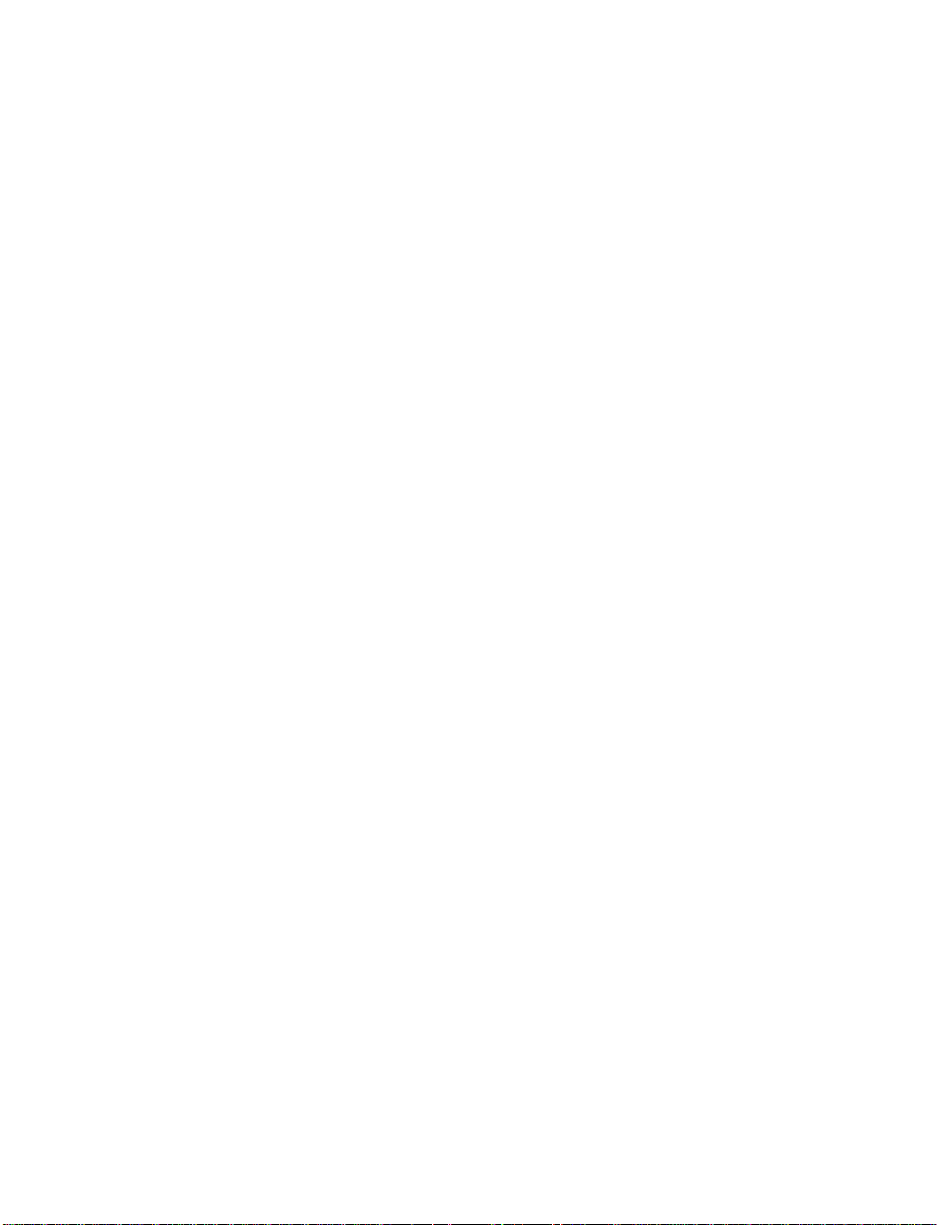
Using the “SEEK” function
❑
This feature on your radio allows you to
automatically select listenable stations up or
down the frequency band. Press the top (a)
half of the “SEEK” button to select the next
listenable station up the frequency band.
Press the bottom (b) half of the button to
select the next listenable station down the
frequency band. By pressing and holding the
button, listenable stations can be passed over
to reach the desired station.
Using the “SCAN/TUNE” button to scan
❑
radio stations
Pressing the “SCAN/TUNE” button once
enters the scan mode (display will indicate
“SCN”). Pushing the top (a) half of the
“SEEK” button will begin the scan mode up
the frequency band, stopping on each
listenable station for approximately five
seconds. Pushing the bottom (b) half of the
“SEEK” button will begin the scan mode
down the frequency band, again stopping on
each listenable station for approximately five
seconds.
To stop the scan mode on the presently
sampled station, press the “SCAN/TUNE”
button again.
24
Page 28
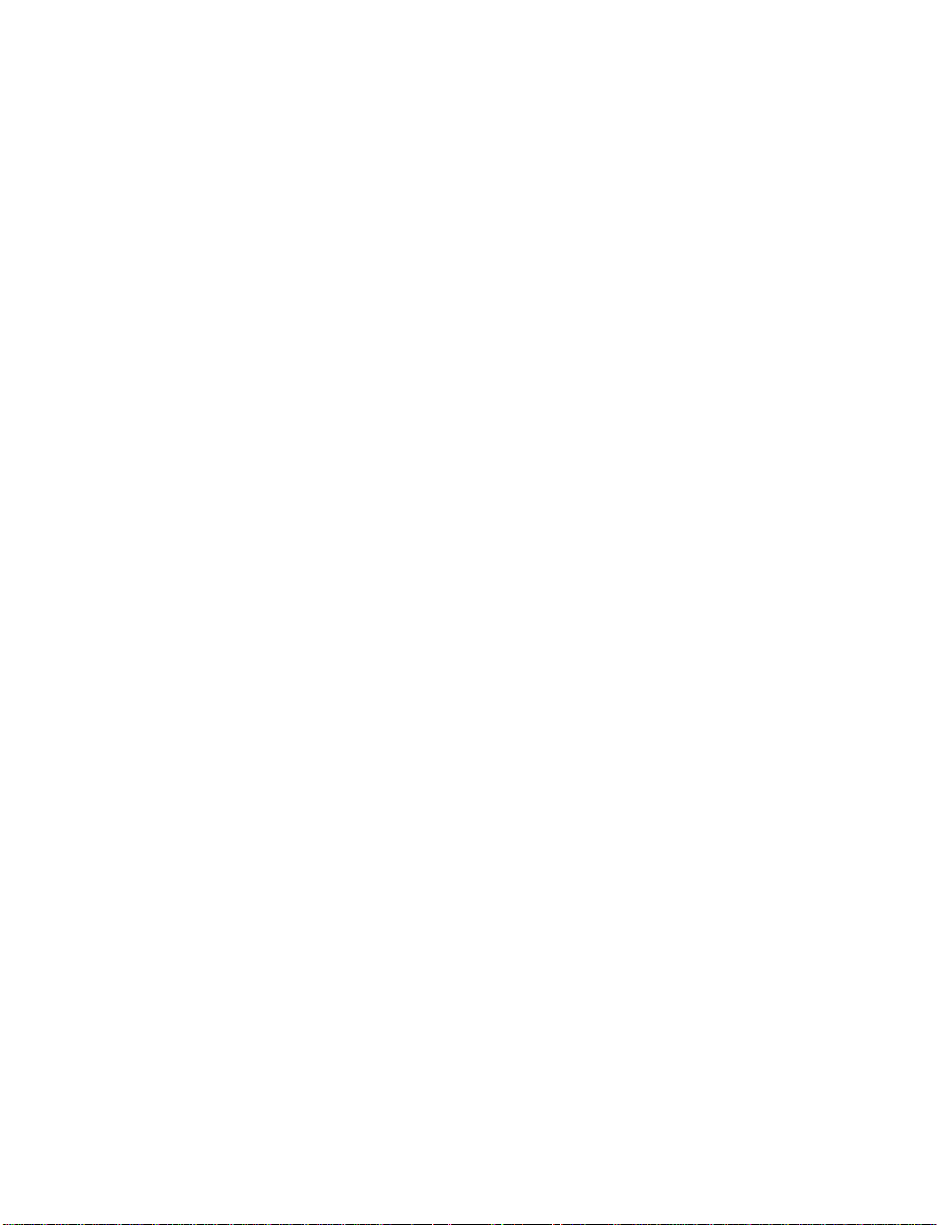
Setting the Station Memory Preset buttons
❑
Your radio is equipped with 5 station
memory buttons. These buttons can be used
to select up to 5 preset AM stations and 10
FM stations (5 in FM1 and 5 in FM2). Follow
the easy steps below to set these buttons to
the desired frequencies.
1. Select a band, then select a frequency.
2. Press one of the memory preset buttons and
hold the button until the sound returns. That
station is now held in memory on that
button.
3. Follow the two steps above for each station
memory preset button you want to set.
NOTE: If the vehicle’s battery is disconnected,
the clock and station memory preset
buttons (if programmed in auto mode)
will need to be reset.
Using the Automatic Memory Load feature
❑
You can activate the Auto Memory Load
feature by pressing and holding the “AUTO
PRESET” button for approximately three
seconds. Auto Memory Load sets all memory
buttons in AM, FM1 and FM2 sequentially by
seeking out the first five strong stations for
the respective band and storing them in
memory buttons 1-5. (FM2 will store the
second set of strong stations from the FM
band.)
With Auto Memory Store, you can continually
set strong stations into your memory buttons
without losing your existing memory presets,
which is especially helpful while traveling. Your
radio will automatically set your memory
buttons to the strong local stations so you don’t
have to continually manually tune to existing
stations.
25
Page 29

Activate Auto Memory Store by pushing the
“AUTO PRESET” button once. Your radio will
set the first five strong stations of the band you
are in (AM, FM1 or FM2) into the memory
buttons. The display will show “AUTO,” then
run through the frequencies, stopping
momentarily on the stations being set into the
memory buttons. The radio is now in the
“AUTO” mode and the display will show
“AUTO” each time a preset is activated.
NOTE: If there are fewer than five strong
stations in the frequency band, the
remaining unfilled buttons will store
the last strong station detected on the
band.
After all stations have been filled, the radio will
begin playing the station stored on memory
button 1.
To deactivate the Auto Memory Store mode and
return to the manually-set memory button
stations (or those stations set using Auto
Memory Load), simply push the “AUTO
PRESET” button. Display will show “AUTO”
then “OFF.” The next time Auto Memory Store
is activated on that band, the radio will store the
next set of five strong stations.
26
Page 30
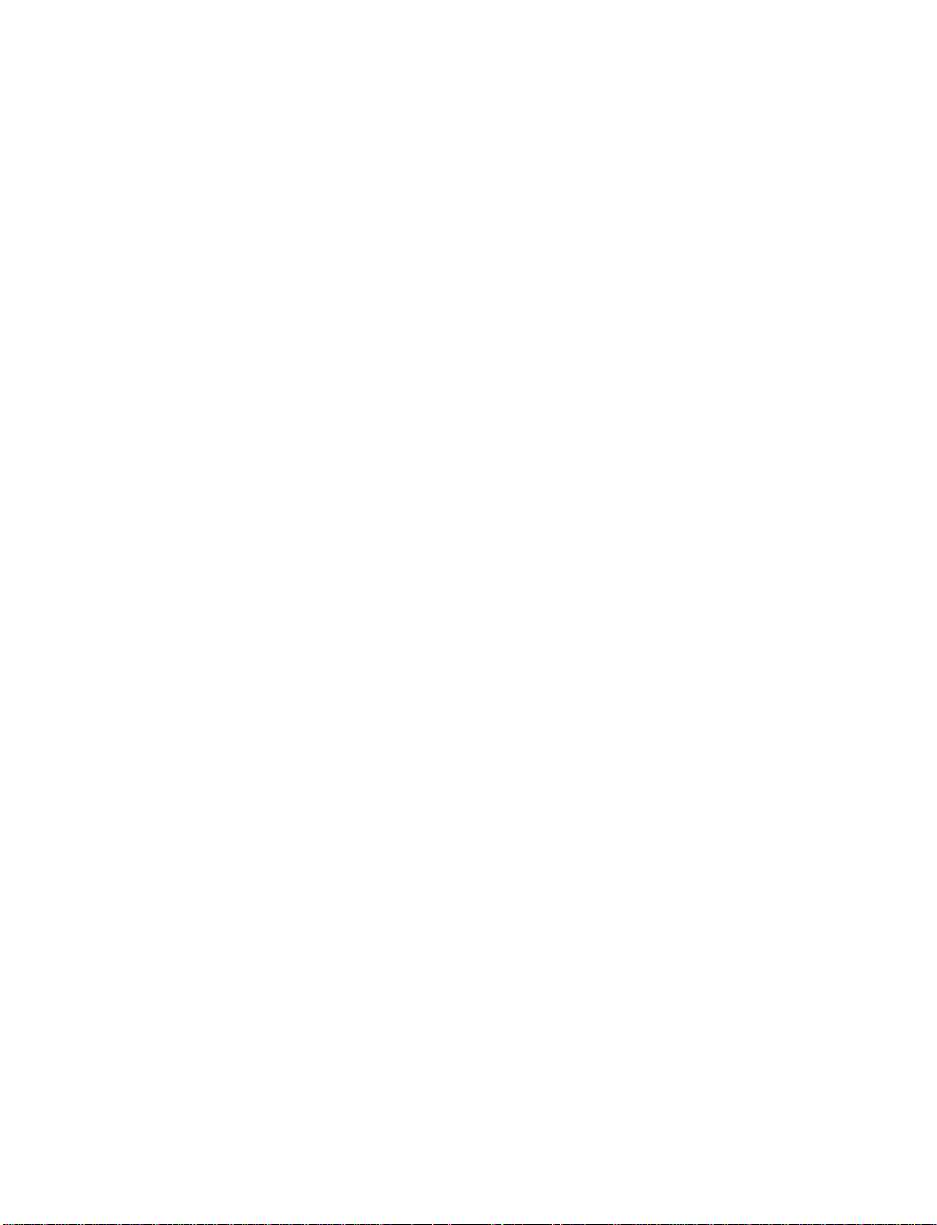
Using the “AUDIO” button to adjust the
tone balance and speaker output
Increasing or decreasing bass response
❑
Push the “AUDIO” button repeatedly until
the display reads “BASS.” Push the “+” side
of the “VOL” button to increase bass (more
“lows”), and push the “-” side to decrease
bass (less “lows”).
Increasing or decreasing treble response
❑
Push the “AUDIO” button repeatedly until
the display reads “TREB.” Push the “+” side
of the “VOL” button to increase treble (more
“highs”), and push the “-” side to decrease
treble (less “highs”).
Adjusting speaker balance
❑
Balance control allows you to adjust the
sound distribution between the right and left
speakers. Push the “AUDIO” button
repeatedly until the display reads “BAL.”
Push the “+” side of the “VOL” button to
shift the sound to the right speakers, and
push the “-” side to shift the sound to the
left speakers.
Adjusting speaker fader
❑
Fade control allows you to adjust the sound
distribution between the front and rear
speakers. Push the “AUDIO” button
repeatedly until the display reads “FADE.”
Push the “+” side of the “VOL” button to
shift the sound to the front speakers, and
push the “-” side to shift the sound to the
rear speakers.
27
Page 31

NOTE: Illuminated bars in the display show
relative levels of bass and treble and
positions of speaker balance and fader
functions after adjustments are made,
then revert to volume level set.
Clock operation
When in the radio mode, push the “CLOCK”
button to switch from radio frequency to clock.
Only the clock numerals will be displayed in the
clock mode — there is no AM/PM indication.
When in the clock mode, the time will be
displayed until the button is pushed again.
However, if you retune the radio while it is in
the clock mode, the new radio frequency will be
displayed for approximately ten seconds and
then change back to clock display.
When in the CD mode, push the “CLOCK”
button to change the display from elapsed time
mode to track number mode to clock mode. If
the CD track selection is changed when you are
in the clock or elapsed time mode, the new track
number will be displayed for approximately ten
seconds and then revert back to the previous
mode.
The clock can also be viewed with the ignition
off. Push the “CLOCK” button and the time will
be displayed momentarily.
To set the clock, simultaneously press the
“CLOCK” button and either the bottom (b) half
of the “SEEK” button to set hours, or the top
(a) half of the “SEEK” button to set minutes.
28
Page 32

Using the Controls on Your New Compact
Disc Player
Your new Ford Compact Disc Player is capable
of playing 12 cm or 8 cm discs, without an
adapter. The player operates when the power is
on and a disc is inserted (label side up). Handle
the disc by its edge only. (Be sure to read and
follow all of the care and cleaning instructions
under How To Take Care of and Clean Your CD
Player and Discs.)
NOTE: If after you insert a disc, the disc is
ejected and “ERROR” begins scrolling
in the display, remove the disc and
reinsert it right side up (label side up).
The digital display on your CD player will
either show the track (selection) number or the
elapsed time. (The display mode can be selected
by pressing the “CLOCK” button.) Indicators for
play (a), stop (X) and compression on (“C”)
are also in the display. (These features are
described later.)
Once a disc is inserted, operation of the CD
player will override that of the radio.
NOTE: The volume, bass, treble, balance and
fader controls on the radio are also
used with the CD player. Refer to
earlier operating instructions about
these controls.
How to insert a disc and begin play
Insert one disc, label side up into the disc
opening. When inserted, the disc automatically
loads into the unit and play starts at the
beginning of the first track (selection).
When the disc reaches the end, the disc player
automatically returns to the beginning of the
disc and resumes playing.
29
Page 33

NOTE: Once a disc is inserted, the disc
opening is secured to prevent the
accidental insertion of a second disc.
NOTE: The CD player has heat protection
circuitry to protect the laser diode. If
the temperature of the player reaches
167˚F (75˚C), the heat detection circuit
will shut off the player and “TOO
HOT” will scroll in the display for
approximately five seconds (radio will
resume playing). When the temperature
returns to normal operating range, the
CD player will again be operational.
How to stop and restart the CD player
When a disc is loaded, the unit automatically
enters the play mode and the play indicator (a)
illuminates. To stop temporarily, press the
“PLAY/STOP” button or the “AM/FM” button.
The stop indicator (X) in the display illuminates
and operation returns to the radio mode. To
resume CD play, press the “PLAY/STOP”
button once again.
NOTE: If the ignition key is turned OFF
during play and then is set to the ON
or ACCESSORY position, the CD
player will resume playing in the mode
it was in when ignition was turned off.
Using the “SEEK” feature
The “SEEK” feature allows you to quickly find a
particular selection on the disc.
Press the bottom (b) half of the “SEEK” button
once to repeat the current playing selection.
Press the top (a) half of the “SEEK” button to
advance to the next selection.
30
Page 34

Pressing and holding the bottom (b) or top (a)
half of the “SEEK” button will scroll backward
and forward respectively through the tracks.
How to fast forward or reverse your CD
player
To quickly search for a particular point in a
selection, press the “FF” button (to fast forward)
or the “REV” button (to reverse). While either
button is pressed, the disc goes forward or
backward at two different speeds depending on
how long the button is held down. (Pressing
either button for more than three seconds will
speed up the process.) Release the button at the
desired point (found by watching the elapsed
playing time in the display or by listening to the
sound during fast forward or reverse). When
you have reached the beginning of track 1, the
CD player will begin playing.
When you have reached the end of the disc by
keeping the fast forward button pressed, the
display will show “END” and the player will go
into pause mode. Push the “PLAY/STOP”
button to begin playing the first track of the
disc, press the “REV” button to back up from
the end of the disc, or use the “SEEK” function
to locate a desired track.
Using the “SCAN” function
Press the “SCAN/TUNE” button to enter the
scan mode. Once in the scan mode, press the top
(a) or bottom (b) half of the “SEEK” button to
scan forward or reverse, respectively. The CD
player will begin scanning the disc, stopping on
each listenable track for approximately eight
seconds. This continues until you press the
“SCAN/TUNE” button a second time. While in
the scan mode, the display shows the current
sampled track number.
31
Page 35

Special features of your CD player
Compression
❑
The compression feature will bring soft and
loud passages closer together for a more
consistent listening level.
To turn the compression on, press the
“COMP” button. When on, the compression
indicator (“C”) will appear in the display.
Press the button again to turn off.
Automatic Disc Storage
❑
If the disc is ejected from the CD player but
is not removed from the disc opening within
approximately 10 seconds, the player will
automatically reload the disc for storage,
unless the disc is automatically ejected due to
a “focus error” (disc inserted upside down).
In this case, the disc will not be automatically
reloaded.
How to eject the disc
Push the “EJECT” button to stop play, eject the
disc and resume radio operation of your audio
system.
NOTE: You can eject the disc while the radio
power and/or ignition is on or off.
How To Take Care of and Clean Your CD
Player and Discs
To ensure the continued performance of your
Ford Compact Disc Player, carefully read the
following precautions:
Always handle the disc by its edge. Never
❑
touch the playing surface.
32
Page 36

Before playing, inspect the disc for any
❑
contamination. If needed, clean the disc with
an approved disc cleaner, such as the
DiscwasherH Compact Disc Cleaner or the
Allsop 3H Compact Disc Cleaner, by wiping
from the center out to the edges. Do not use
a circular motion to clean.
Do not clean discs with solvents such as
❑
benzine, thinner, commercially available
cleaners or antistatic spray intended for
analog records.
Do not expose the disc to direct sunlight or
❑
heat sources such as defroster and floor
heating ducts. Do not leave any discs in a
parked car in direct sunlight where there may
be a considerable rise in temperature or
damage may result.
After playing, store the disc in its case.
❑
If a disc has already been inserted, do not try
❑
to insert another disc. Doing so may damage
the disc player.
Do not insert anything other than a disc into
❑
the disc player.
NOTE: The use of optical instruments with
this product will increase eye hazard as
the laser beam used in this compact
disc player is harmful to the eyes. Do
not attempt to disassemble the case.
Refer servicing to qualified personnel
only.
33
Page 37

Common Operating Conditions of Your
CD Player
The following information is designed to help
you recognize typical situations that could be
mistakenly interpreted as mechanical
malfunctions of the disc player.
A disc is already loaded.
❑
The disc is inserted with the label surface
❑
downward.
The disc is dusty or defective.
❑
The player’s internal temperature is above
❑
140˚F (60˚C). Allow the player to cool off
before operating.
Different manufacturers of compact discs may
❑
produce discs with different dimensions or
tolerances, some of which may not be within
industry standards or in accordance with the
CD format. Because of this, a new disc that is
free of dust and scratches could be defective
and may not play on your Ford Compact
Disc Player.
If play does not begin once the disc has been
inserted:
The radio is not on.
❑
The unit is in the stop mode.
❑
Moisture may have condensed on the lenses
❑
within the unit. If this occurs, remove the
disc and wait approximately an hour until the
moisture evaporates.
If the sound skips:
Badly scratched discs or extremely rough
❑
roads will cause the sound to skip. Skipping
will not damage the disc player or scratch the
discs.
34
Page 38

35
High-Level Audio System
Page 39

Using the Controls on Your New Radio
How to turn the radio on and off
Press the “POWER” button to turn the radio on.
Press it again to turn it off.
How to adjust the volume
Press the (R/S) side of the “VOL” button to
increase/decrease the volume. Bars illuminate in
the display to show the relative volume level.
NOTE: If the volume level is set above a
certain listening level when the
ignition switch is turned off, when the
ignition switch is turned back on, the
volume will come back to a “nominal”
listening level. However, if the radio
power is turned off, the volume will
remain in the position it was set at
when radio power was switched off.
Selecting the AM or FM frequency band
Push the “AM/FM” button to select the desired
frequency band. When in the radio mode,
pushing the button more than once will alternate
between AM, FM1 and FM2. These functions are
used with the station memory buttons described
under How to Tune Radio Stations.
36
Page 40

How to tune radio stations
There are four ways for you to tune in a
particular station. You can manually locate the
station using the “SCAN/TUNE” button,
“SEEK” the station, “SCAN” to the station or
select the station by using the memory buttons,
which you can set to any desired frequency.
These four methods are described below.
Using the “TUNE” function (Stereo Radio)
❑
You can change the frequency up or down
one increment at a time (FM changes in
increments of 200 kHz; AM changes in
increments of 10 kHz) by first pressing the
“SCAN/TUNE” button twice (display shows
“TUNE”), then — within approximately five
seconds —pressing and releasing either the
rightaor leftbside of the “SEEK” button.
To change frequencies quickly, press and
hold down either the right or left side of the
“SEEK” button.
Manual tuning adjusts your radio to any
allowable broadcast frequency, whether or
not a station is present on that frequency.
(See All About Radio Frequencies in this
section.)
Using the “SEEK” function
❑
This feature on your radio allows you to
automatically select listenable stations up or
down the frequency band. Press the right
(a) side of the “SEEK” button to select the
next listenable station up the frequency band.
Press the left (b) side of the button to select
the next listenable station down the
frequency band. By holding the button down,
listenable stations can be passed over to reach
the desired station.
37
Page 41

Using the “SCAN” function
❑
Pressing the “SCAN/TUNE” button once
enters the scan mode (display will indicate
“SCN”). Pushing the right (a) side of the
“SEEK” button will begin the scan mode up
the frequency band, stopping on each
listenable station for approximately a
five-second sampling. Pushing the left (b)
side of the “SEEK” button will begin the scan
mode down the frequency band, again
stopping on each listenable station for
approximately a five-second sampling.
To stop the scan mode on the presently
sampled station, press the “SCAN/TUNE”
button again.
Setting the Station Memory Preset buttons
❑
Your radio is equipped with 5 station
memory buttons. These buttons can be used
to select up to 5 preset AM stations and 10
FM stations (5 in FM1 and 5 in FM2).
Follow the easy steps below to set these buttons
to the desired frequencies:
1. Select a band, then select a frequency.
2. Press one of the memory buttons and hold
the button until the sound returns. That
station is now held in memory on that
button.
3. Follow the two steps above for each station
memory preset button you want to set.
NOTE: If the vehicle’s battery is disconnected,
the station memory preset buttons (if
programmed in auto mode) will need
to be reset.
38
Page 42

Using the Automatic Memory Load feature
❑
You can activate the Auto Memory Load
feature by pressing and holding the “AUTO
PRESET” button for approximately three
seconds. Auto Memory Load sets all memory
buttons in AM, FM1 and FM2 sequentially by
seeking out the first five strong stations for
the respective band and storing them in
memory buttons 1-5. (FM2 will store the
second set of strong stations from the FM
band.)
With Auto Memory Store, you can continually
set strong stations into your memory buttons
without losing your existing memory presets,
which is especially helpful while traveling. Your
radio will automatically set your memory
buttons to the strong local stations so you don’t
have to continually manually tune to existing
stations.
Activate Auto Memory Store by pushing the
“AUTO PRESET” button once. Your radio will
set the first five strong stations of the band you
are in (AM, FM1 or FM2) into the memory
buttons. The display will show “AUTO,” then
run through the frequencies, stopping
momentarily on the stations being set into the
memory buttons. The radio is now in the
“AUTO” mode and the display will show
“AUTO” each time a preset is activated.
NOTE: If there are fewer than five strong
stations in the frequency band, the
remaining unfilled buttons will store
the last strong station detected on the
band.
After all stations have been filled, the radio will
begin playing the station stored on memory
button 1.
39
Page 43

To deactivate the Auto Memory Store mode and
return to the manually-set memory button
stations (or those stations set using Auto
Memory Load), simply push the “AUTO
PRESET” button. Display will show “AUTO”
then “OFF.” The next time Auto Memory Store
is activated on that band, the radio will store the
next set of five strong stations.
Adjusting the tone balance and speaker
output of your radio
Increasing or decreasing bass response
❑
Push the “AUDIO” button repeatedly until
the display reads “BASS.” Push the “+” side
of the “VOL” button to increase bass (more
“lows”), and push the “-” side to decrease
bass (less “lows”).
Increasing or decreasing treble response
❑
Push the “AUDIO” button repeatedly until
the display reads “TREB.” Push the “+” side
of the “VOL” button to increase treble (more
“highs”), and push the “-” side to decrease
treble (less “highs”).
Adjusting speaker balance
❑
Balance control allows you to adjust the
sound distribution between the right and left
speakers. Push the “AUDIO” button
repeatedly until the display reads “BAL.”
Push the “+” side of the “VOL” button to
shift the sound to the right speakers, and
push the “-” side to shift the sound to the
left speakers.
40
Page 44

Adjusting speaker fader
❑
Fade control allows you to adjust the sound
distribution between the front and rear
speakers. Push the “AUDIO” button
repeatedly until the display reads “FADE.”
Push the “+” side of the “VOL” button to
shift the sound to the front speakers, and
push the “-” side to shift the sound to the
rear speakers.
NOTE: Illuminated bars in the display show
relative levels of bass and treble and
positions of speaker balance and fader
functions after adjustments are made,
then revert to volume level set.
Using the Controls of Your Cassette Tape
Player (If equipped)
How to insert a tape
Your cassette tape player is equipped with
power loading. Once you insert a tape and push
slightly (with the open edge to the right), the
loading mechanism draws the tape the rest of
the way in and play will begin after a
momentary tape tightening process. Display
indicates “M” (for metal/CrO
playing.
) while tape is
2
NOTE: A cassette tape can be loaded with the
ignition on whether or not the radio
power is on.
41
Page 45

How to locate a desired track on the tape
There are four ways to quickly locate a desired
selection on the tape. You can use the fast
forward, rewind, “SEEK” or “SCAN” function.
Following are brief descriptions of each.
Fast forwarding the tape
❑
To fast forward the tape, press the “FF”
button. The radio will automatically begin
playing until fast forward is manually
stopped. At the end of the tape, the direction
automatically reverses and plays the other
side of the tape.
Rewinding the tape
❑
To rewind the tape, press the “REW” button.
The radio will automatically begin playing
until rewind is manually stopped or the
beginning of the tape is reached.
Using the “SEEK” function with your cassette
❑
tape player
While in the tape mode, push the right
side of the “SEEK” button to seek forward to
the next selection on the tape. Push the left
side to seek the previous tape selection.
b
NOTE: If you want to restart a currently
playing tape selection, press the left
side of the “SEEK” button after
approximately three seconds into the
current selection.
42
a
b
Page 46

Whirling sprockets in the display l indicate
the direction of tape travel.
Using the “SCAN” function with your
❑
cassette tape player
Press the “SCAN/TUNE” button to enter the
scan mode (display indicates “SCN”).
Pushing the rightaside of the “SEEK”
button will begin the forward scan mode on
the tape currently playing, stopping on each
tape selection for approximately an
eight-second sampling.
Pushing the leftbside of the “SEEK”
button will begin the reverse scan mode,
stopping on each previous tape selection for
approximately an eight-second sampling.
While scanning, the display indicates whirling
sprockets plus an “S” m.
To stop the scan mode on the presently
sampled tape selection, press the
“SCAN/TUNE” button again.
How to change the side of the tape being
❑
played
The alternate track of the tape can be selected
anytime by pressing the “PLAY/PROG”
button.
How to eject the tape
To stop the tape and eject the cassette, press the
“EJCT” button. The radio will resume playing if
the radio power is on. The tape cartridge can be
ejected with radio power (and/or ignition) on or
off.
43
Page 47

How to store the tape
Press the “AM/FM” button to stop the tape
player and resume radio play. The cassette will
be stored in the tape player and theXsymbol
in the display will be lit until you push the
“PLAY PROG” button to resume tape play. Fast
forward and fast rewind can be used while the
tape is in storage mode without interrupting
radio play.
Using the DolbyH B noise reduction feature
NOTE: Noise reduction system manufactured
under license from Dolby Labs
Licensing Corporation. “Dolby” and
double-D symbol are trademarks of
Dolby Laboratories Licensing
Corporation.
Push the k button to activate. When on, the
k symbol above the button will be lit.
Clock Operation
How to view the clock mode
Press the “CLOCK” button to alternate the
frequency and time in the display. In the clock
mode, pressing any radio function will
automatically display the radio frequency for
approximately ten seconds before changing back
to the clock mode.
How to set the clock
1. Turn the radio on.
2. Press and hold in the “CLOCK” button.
Press the “SEEK” button left (b) to advance
the hours and right (a) to advance the
minutes.
NOTE: The clock displays 12-hour time with
no AM/PM indications.
44
Page 48

NOTE: On the High-Level Audio System, the
clock can be set with the radio power
on or off.
Tape error messages
Your cassette tape player is equipped to
diagnose certain problems you may experience.
Error codes are as follows:
Error 0 — Communication error between the
radio controller and the tape controller. The
cassette player will eject the tape. Insert the tape
again. If the same error code appears, turn the
ignition off, then back on again and insert the
tape.
Error 1 — Possible problem cartridge. The
cassette tape player will eject the tape. Insert the
tape again. If the same error code appears in the
display, try a different cartridge.
Error 2 — Tape eject or load failure. Your
cassette tape player will go into the pause mode.
Push “EJCT” to eject the tape. If the tape doesn’t
eject, refer the problem to qualified personnel for
service.
Tips on Caring for the Cassette Player and
Tapes
In order to keep your cassette tape player
performing the way it was meant to, read and
follow these simple precautions:
Using a Ford or equivalent cassette cleaning
❑
cartridge to clean the tape player head after
10-12 hours of play will help maintain the
best playback sound and proper tape
operation.
Only cassettes that are 90 minutes long or
❑
less should be used. Tapes longer than 90
minutes are thinner and subject to breakage
or may jam the tape player mechanism.
45
Page 49

Protect cassettes from exposure to direct
❑
sunlight, high humidity and extreme heat or
cold. If they are exposed to extreme
conditions, allow them to reach a moderate
temperature before playing.
If a tape is loose inside the cassette, tighten it
❑
before playing by putting your finger or a
pencil into one of the holes and turning the
hub until the tape is tight.
Loose labels on cassette tapes can become
❑
lodged in the mechanism. Remove any loose
label material before inserting cassette.
Do not leave a tape in the cassette tape
❑
player. High heat in the vehicle can cause the
cassette to warp.
46
Page 50

47
Electronic Stereo Radio
Page 51

48
Electronic Stereo Radio with Cassette
Page 52

Cassette Radios
Using the Controls on Your New Radio
How to tune radio stations (Stereo Radio)
There are three ways for you to tune in to a
particular station. You can manually locate the
station by using the “TUNE” button, “SEEK” the
station or select the station by using the memory
preset buttons, which you can set to any desired
frequency.
How to tune radio stations (Stereo Cassette
Radio)
There are five ways for you to tune in to a
particular station. You can manually locate the
station by using the “Tune” button, Automatic
Music Search (“AMS”), “SEEK” the station,
“SCAN” to the station or select the station by
using the memory preset buttons, which you can
set to any desired frequency.
Using the “TUNE” function (Stereo Radio)
❑
You can change the frequency up or down
one increment at a time by pressing and
releasing either the right (+) or left (S) side
of the “TUNE” button. To change frequencies
quickly, press and hold down either the right
or left side of the “TUNE” button.
Manual tuning adjusts your radio to any
allowable broadcast frequency, whether or
not a station is present on that frequency.
(See All About Radio Frequencies in this
section.)
49
Page 53

Using the “AMS” function to manually tune
❑
your radio (Stereo Cassette Radio)
You can change the frequency up or down
one increment at a time by first pressing the
“AMS” button (display shows “TUNE”) then
within approximately five seconds pressing
and releasing either the right (a) or left (b)
side of the “SEEK” button. To change
frequencies quickly, press and hold down
either the right or left side of the “SEEK”
button.
Using the “SEEK” function
❑
Press the right (a) side of the “SEEK”
button to select the next listenable station up
the frequency band. Press the left (b) side of
the button to select the next listenable station
down the frequency band. By holding the
button down, listenable stations can be
passed over to reach the desired station.
Using the “SCAN” function (Stereo Cassette
❑
Radio)
Press the “SCAN” button to enter the scan
mode. The radio will begin scanning up the
frequency band, stopping on each listenable
station for approximately a five-second
sampling. This continues until you press the
“SCAN” button a second time.
Setting the Station Memory Preset buttons
❑
Your radio is equipped with 5 station
memory buttons. These buttons can be used
to select up to 5 preset AM stations and 10
FM stations (5 in FM1 and 5 in FM2). Follow
the easy steps below to set these buttons to
the desired frequencies.
50
Page 54

1. Select a band, then select a frequency.
2. Press one of the memory preset buttons and
hold the button until the sound returns. That
station is now held in memory on that
button.
3. Follow the two steps above for each station
memory preset button you want to set.
NOTE: If the vehicle’s battery is disconnected,
the clock and station memory preset
buttons (if programmed in auto mode)
will need to be reset.
Using the Controls of Your Cassette Tape
Player (If equipped)
How to insert a tape
Insert a cassette (with the open edge to the
right) firmly into the tape door opening, making
sure the cassette is completely in and “seated.”
NOTE: A cassette tape can be loaded with the
ignition on whether or not the radio
power is on.
How to locate a desired track on the tape
Using the Automatic Music Search (“AMS”)
❑
Press and hold the “AMS” button (“AMS”
will appear in the display). Then, push the
left (
of the current selection or press the right
(
g
of the next selection.
) button to rewind to the beginning
h
) button to fast forward to the beginning
How to change the side of the tape being
❑
played
The alternate track (other side) of the tape
can be selected at any time by pushing both
fast-wind buttons (
same time.
h
and
g
) at the
51
Page 55

How to eject the tape
To stop the tape and eject the cassette, press the
“i” button. The radio will resume playing.
Using the DolbyH B noise reduction feature
Push the k button to activate. Push again to
deactivate.
NOTE: Noise reduction system manufactured
under license from Dolby Labs
Licensing Corporation. “Dolby” and
double-D symbol are trademarks of
Dolby Laboratories Licensing
Corporation.
How to view the clock mode
Press the “CLOCK” button to alternate the
frequency and time in the display. In the clock
mode, pressing any radio function will
automatically display the radio frequency for
approximately ten seconds before changing back
to the clock mode.
How to set the clock
1. Turn the radio on.
2. Press and hold in the “CLOCK” button.
Press the “SEEK” button left (b) to advance
the hours and right (a) to advance the
minutes.
NOTE: The clock displays 12-hour time with
no AM/PM indications.
52
Page 56

Tips on Caring for the Cassette Player and
Tapes
In order to keep your cassette tape player
performing the way it was meant to, read and
follow these simple precautions:
Using a Ford or equivalent cassette cleaning
❑
cartridge to clean the tape player head after
10-12 hours of play will help maintain the
best playback sound and proper tape
operation.
Only cassettes that are 90 minutes long or
❑
less should be used. Tapes longer than 90
minutes are thinner and subject to breakage
or may jam the tape player mechanism.
Protect cassettes from exposure to direct
❑
sunlight, high humidity and extreme heat or
cold. If they are exposed to extreme
conditions, allow them to reach a moderate
temperature before playing.
If a tape is loose inside the cassette, tighten it
❑
before playing by putting your finger or a
pencil into one of the holes and turning the
hub until the tape is tight.
Loose labels on cassette tapes can become
❑
lodged in the mechanism. Remove any loose
label material before inserting a cassette.
Do not leave a tape in the cassette tape
❑
player when not in use. High heat in the
vehicle can cause the cassette to warp.
53
Page 57

Using the Rear Seat Radio Controls
Rear seat radio controls are available on some
Aerostar models.
The rear seat radio controls are located behind
the driver on the left hand side of the vehicle.
These controls duplicate several radio functions
of the radio and allow the use of headphones in
the vehicle.
Rear seat radio controls
How to turn the rear seat radio controls on
and off
Press memory preset buttons “1” and “3”
simultaneously on the face of your radio to turn
the rear seat radio controls on. A headphones
symbol (j) will appear in the display when the
rear seat controls are on. Press “1” and “3”
simultaneously again to turn the rear seat radio
controls off.
How to adjust the volume
Press the right (+) side of the “VOLUME” rocker
switch to increase volume; and push the left (S)
side to decrease the volume of the rear speakers.
54
Page 58

NOTE: Rear seat control volume can be set no
higher than current radio setting unless
speakers are turned off. See note under
How to turn the speakers on and off.
Setting the AM or FM frequency band
Push the “BAND” button to change the
frequency band.
Using the “MEMORY” button
Push the “MEMORY” button to access the
station you have set into memory button 1 on
the face of the radio. Successively pushing this
button will access, numerically, all stations set
into the Station Memory Preset buttons (1
through 5).
How to turn the speakers on and off
When the rear seat controls are on, push the
“SPKRS ON-OFF” button to turn all speakers
off. Push again to turn all speakers on.
NOTE: Turning the ignition off then on again
will not turn the speakers back on, if
previously turned off by the “SPKRS
ON-OFF” button on the rear seat
controls.
Using the “SEEK” function
Press the right (a) side of the “SEEK” rocker
switch to seek to the next radio station. Press the
left (b) side of the “SEEK” rocker switch to
seek to the previous radio station.
NOTE: When using the rear seat controls with
a High-Level Audio System, the
“SEEK” function on the rear seat
controls will also function with
cassettes, seeking the next (“SEEKa”)
or previous (“bSEEK”) selection on
the tape.
55
Page 59

Using headphones with the rear seat
controls
Two 3.5 mm headphone jacks have been
provided on the rear seat controls. Plug
headphone(s) into the provided jack(s) to
operate.
Conditions
Several conditions prevent FM reception from
being completely clear and noise-free, such as
the following:
1. Distance/Strength
The strength of the FM signal is directly related
to the distance the signal must travel. The
listenable range of an average FM signal is
approximately 25 miles (40 kilometers). Beyond
this distance, the radio is operating in a fringe
area and the signal becomes weaker.
NOTE: Always make sure your antenna
(whether you have a power antenna or
a manually adjustable antenna) is fully
extended to its maximum length for
proper reception. If your antenna is not
fully extended, you may experience
signal loss while traveling in fringe
reception areas.
2. Terrain
The terrain (hilly, mountainous, tall buildings) of
the area over which the signal travels may
prevent the FM signal from being noise-free.
If there is a building or large structure between
the antenna and station, some of the signal
“bends” around the building, but certain spots
receive almost no signal. Moving out of the
56
Page 60

“shadow” of the structure will allow the station
to return to normal.
When the radio waves are reflected off objects or
structures, the reflected signal cancels the normal
signal, causing the antenna to pick up noise and
distortion. Cancellation effects are most
prominent in metropolitan areas, but also can
become quite severe in hilly terrain and
depressed roadways.
To minimize these conditions, a stereo/mono
blend circuit has been incorporated into this
system. This feature automatically switches a
weak stereo signal to a clearer monaural signal,
which improves the quality of reception.
Several sources of static are normal conditions
on AM frequencies. These can be caused by
power lines, electric fences, traffic lights and
thunderstorms.
Another reception phenomenon is Strong Signal
Capture and Overload. This can occur when
listening to a weak station and when passing
another broadcast tower. The close station may
capture the more distant station, although the
displayed frequency does not change. While
passing the tower, the station may switch back
and forth a few times before returning to the
original station.
When several broadcast towers are present
(common in metropolitan areas), several stations
may overload the receiver, resulting in
considerable station changing, mixing and
distortion.
Automatic gain control circuitry for both AM
and FM bands has been incorporated into this
system to reduce strong signal capture and
overload.
57
Page 61

The Federal Communications Commission (FCC)
and the Canadian Radio Telecommunications
Commission (CRTC) establish the frequencies
that AM and FM radio stations may use for
their broadcasts. The allowable frequencies are,
AM: 530, 540...1600, 1610 kHz in 10 kHz steps;
FM: 87.9, 88.1...107.7, 107.9 MHz in 0.2 MHz
steps.
Not all frequencies will be assigned to a given
area. This radio will tune to each of these
frequencies using manual tune and no fine
tuning is necessary as radio stations may not use
other frequencies.
Some FM radio stations advertise a
“rounded-off” frequency which is not the
frequency they actually broadcast on. For
example, a radio station that is assigned a
frequency of 98.7 MHz may call itself “Radio 99”
even though 99.0 MHz is not an allowable FM
broadcast frequency.
Information
Warranty
Your sound system is warranted for three years
or 36,000 miles (60,000 kilometers), whichever
comes first. Consult your vehicle warranty
booklet for further information. Ask your dealer
for a copy of this limited warranty.
Service
At Ford, we stand behind our audio systems
with a comprehensive service and repair
program. If anything should go wrong with
your Ford audio system, return to your dealer
for service. There is a nationwide network of
qualified Ford authorized repair centers to assist
you.
58
Page 62

Controls and Features
The main controls for the climate control system,
clock, and radio are on the instrument panel.
59
Page 63

60
Instrument panel and controls
Page 64

NOTE: Any cleaner or polish that increases the
gloss (shine) of the upper part of the
instrument panel should be avoided.
The dull finish in this area is to help
protect the driver from undesirable
windshield reflection.
Your vehicle is equipped with a control
assembly designed to handle either a
combination A/C-Heater System or a
Heater-Only System.
If your vehicle has a factory installed auxiliary
system, the front control will be equipped with a
rear fan control switch. If it is a factory installed
auxiliary system with rear A/C and/or rear
heater functions, an auxiliary fan speed control
switch is installed in the rear of the vehicle.
Instrument Panel Registers
There are four registers in the instrument panel.
Each of these registers contains a louver
assembly which can be manually adjusted to
direct airflow up, down, left and right. An
illustration of the register locations follows.
Instrument panel registers
61
Page 65

Air Conditioner and Heater (If equipped)
The control for your air conditioner and heater
system is located near the center of the
instrument panel and operates only when the
ignition key is turned to the ON position. Your
air conditioner and heater heats or cools your
vehicle interior depending on the function and
the temperature you select. The right knob is the
SELECT knob which allows you to select heating
or cooling and determine where the air will be
directed. The TEMP knob setting determines the
temperature of the air that flows into the
vehicle.
Climate control knobs
To turn your air conditioner and heater system
on, rotate the SELECT knob to any position
except OFF. This will turn the fan on and allows
airflow into the vehicle.
Temperature selection
The TEMP knob is the rotating knob located at
the center of the control with tapered red and
blue bands surrounding most of the knob. The
wide red part of the band (full right) is the heat
area. The wide blue area (full left) is the cooling
temperature area. Any position selected between
full right and full left will give a temperature
between the two extremes except in MAX A/C.
62
Page 66

Fan speed adjustment
The left knob or upper left knob with the x is
the fan speed knob. Rotate the x knob to the
right to increase fan speed and increase the
amount of air entering the vehicle. Four fan
speed positions are available.
Function selection
Use VENT to bring outside air through the
instrument panel registers. You can heat the air
in this position by rotating the center knob into
the red area. The air cannot be cooled below the
outside temperature regardless of the TEMP
knob setting.
Select NORM A/C to get refrigerated outside air
through the instrument panel registers. The
NORM A/C position is used for cooling except
when it is extremely hot or fast cooling of the
vehicle is needed. Select MAX A/C for fast
cooling and return to NORM A/C when you are
comfortable.
The MAX A/C position rapidly produces cool
air to provide faster cooling of your vehicle. This
is possible because cooler air is drawn from
inside the passenger area and cooled again
instead of using warmer outside air. Use of
inside air makes the fan sound louder and is
normal when using MAX A/C. You cannot
adjust the air temperature when operating in
MAX A/C. If the airflow is too cold, select
NORM A/C and adjust the air temperature as
desired.
Airflow will be to the floor when FLR is
selected. The air cannot be cooled in the FLR
position but can be heated by rotating the TEMP
knob into the red area.
63
Page 67

Select MIX to direct air to the floor and
windshield defrosters at the same time. If the
outside temperature is about 50˚F (9˚C) or
warmer, the air will also be dehumidified to
remove moisture. This feature will help prevent
fogging in humid weather. The air can be cooled
or heated.
Select V to obtain maximum airflow to the
windshield. Rotate the TEMP knob into the red
area for the air temperature required to defrost.
When the outside temperature is about 50˚F
(9˚C) or warmer, the air will be dehumidified to
remove moisture. Rotate the x knob on the left
to increase the airflow.
Operating Tips
The following tips help you get the most
satisfaction from your air conditioner and heater
system:
In humid weather, select V before starting
❑
your engine. This helps prevent windshield
fogging. After a few minutes of operation,
you may select another airflow position.
To prevent humidity buildup inside your
❑
vehicle, always drive with the air conditioner
and heater system turned on.
Do not put objects under the front seats that
❑
interfere with the flow of air to the back seat
area.
Remove any snow, ice, or leaves from the air
❑
intake area at the bottom of the windshield.
For maximum heating, rotate the function
❑
selector knob to FLR, the temperature control
knob to the red (warm) range, and the fan
knob to HI.
64
Page 68

Standard Heater
The control for your heater system is located
near the center of the instrument panel and
operates only when the ignition key is turned to
the ON position. The heater heats and/or
ventilates your vehicle interior depending on the
function and temperature you select. The right
knob is the SELECT knob which allows you to
select heating or ventilation and determine
where the air will be directed. The TEMP knob
setting determines the temperature of the air
that flows into the vehicle.
Climate control knobs (heater only)
65
Page 69

To turn the heater system on, rotate the SELECT
knob to any position except OFF. This turns on
the fan and allows airflow into the vehicle.
Temperature selection
The TEMP knob is the rotating knob located at
the center of the control with tapered red and
blue bands surrounding most of the knob. The
wide red part of the band (full right) is the heat
area. The wide blue area (full left) is the cool
area. Any position selected between full right
and full left will give a temperature between the
two extremes. The cool temperature you select
will not be cooler than the outside temperature.
Fan speed adjustment
The left knob or upper left knob with the x is
the fan speed knob. Rotate the x knob to the
right to increase fan speed and increase the
amount of air entering the vehicle. Four fan
speed positions are available.
Function selection
Use VENT to bring outside air through the
instrument panel registers. You can heat the air
in this position by rotating the TEMP knob into
the red area. The air cannot be cooled below the
outside temperature regardless of the TEMP
knob setting.
Airflow will be to the floor when FLR is
selected. The air can be heated by rotating the
temperature knob into the red area.
Select MIX to get air to the floor and windshield
defrosters at the same time.
Select V to obtain maximum airflow to the
windshield. Rotate the TEMP knob into the red
area for the air temperature required to defrost.
Rotate the x knob to increase or decrease the
airflow.
66
Page 70

Operating Tips
The following tips will help you to get the most
satisfaction from your heater system.
In humid weather, select V before starting
❑
your engine. This will help to prevent
windshield fogging. After a few minutes, you
may select another airflow position.
To prevent humidity buildup inside your
❑
vehicle, always drive with the heater system
turned on.
Do not put objects under the front seats that
❑
interfere with the flow of air to the back seat
area.
Remove any snow, ice, or leaves from the air
❑
intake area at the bottom of the windshield.
For maximum heating, rotate the function
❑
selector knob to FLR, the temperature control
knob to the red (warm) range, and the fan
blower knob to HI.
Auxiliary Heater and Air
Conditioner (If equipped)
If your vehicle is equipped with a factory
installed auxiliary unit (heater or heater/air
conditioner), the front control assembly will
include separate switches for FRONT and REAR
fan control. Fan speed for front and rear systems
can be set as desired by adjusting these switches.
67
Page 71

Front control assembly with rear blower knob
In addition, an auxiliary unit fan switch is
located on the left side of the vehicle in line
with the second row of seats.
To control the auxiliary unit fan speed with this
switch, the rear fan switch on the front control
must first be set at the REAR CONT (control)
position.
Rear mounted auxiliary fan switch
68
Page 72

(If equipped)
The defroster for the rear window clears frost,
fog, or thin ice from both the inside and outside
of the rear window.
The control switch is located on the instrument
panel to the right of the steering column.
Rear window defroster switch
To defrost the rear window:
1. Clear any snow or ice from the rear
window.
2. Get in your vehicle and start the engine.
3. Press the switch. The indicator light will turn
on.
The defroster turns off automatically after
approximately 10 minutes. If the window is not
clear, turn on the defroster again. It will also
automatically shut off any time the engine is
shut off.
69
Page 73

NOTE: Never use sharp instruments or
window cleaners with abrasives to
clean the inside of your rear window.
If you do, you may damage the heating
elements that are bonded to the inside
of the rear window and cause damage
to the rear window defroster.
Rear Window Wiper and
Washer (If equipped)
The rear window wiper control switch is located
on the instrument panel to the right of the
steering column.
To wash and wipe the rear window:
1. Push the top of the switch to turn on the
wipers.
2. Push and hold the WASH control switch for
a constant spray.
3. Release to the outer position. The spray will
stop and the wipers will remain running.
4. Push the top of the switch to stop the
wipers.
Rear window wiper/washer control button
70
Page 74

Turning On the Exterior Lights
To turn on your headlamps, parking lamps,
marker lamps, license plate lamps and tail
lamps, use the headlamp switch to the left of the
steering column.
Master lighting switch
71
Page 75

Daytime Running Light System
(Canadian vehicles only)
The Daytime Running Light (DRL) system turns
the high beam headlamps on, with a reduced
light output, when:
The headlamp system is in the OFF position,
❑
and
The vehicle is running, and
❑
The vehicle has a fully released parking
❑
brake.
NOTE: You may notice that the lights flicker
when the vehicle is turned on or off.
This is a normal condition.
RWARNING
The Daytime Running Light (DRL) system
will not illuminate the tail lamps and
parking lamps. Turn on your headlamps
at dusk. Failure to do so may result in a
collision.
Instrument Panel Illumination
The instrument panel lights can be turned on by
pulling the headlamp switch toward you to
either the first or outer position. You can
brighten or dim the instrument panel lights by
rotating the headlamp switch knob.
High-mount Brakelamp
The high-mount brakelamp is located above the
rear window on liftgate models, and on the roof
above the rear doors on dual rear door models.
72
Page 76

High-mount brakelamp
Illuminated Entry System (If equipped)
If your vehicle is equipped with this option, the
interior courtesy lamps and dome lamp will
light when either outside front door handle is
raised. They will turn off automatically after
approximately 25 seconds or when the ignition
key is turned to ON or ACC.
For information about the radio in your vehicle,
refer to the Electronic Sound Systems chapter in
this Owner Guide.
73
Page 77

Radios
The electronic radios have a built-in clock. For
complete operating instructions, refer to the
Electronic Sound Systems chapter in this Owner
Guide.
Understanding the Positions of the Ignition
The positions of the key in the ignition lock cylinder.
ACCESSORY allows some of your vehicle’s
electrical accessories such as the radio and the
windshield wipers to operate while the engine is
not running.
LOCK locks the steering wheel and gearshift
lever.
LOCK is the only position that allows you to
remove the key. The LOCK feature helps to
protect your vehicle from theft.
If your key is stuck in the LOCK position and
will not turn, move your steering wheel left or
right until the key turns freely.
OFF allows you to shut off the engine and all
accessories without locking the steering wheel or
the automatic transmission gearshift lever.
ON allows you to test your vehicle’s warning
lights (except the brake system warning light) to
74
Page 78

make sure they work before you start the
engine. The key returns to the ON position once
the engine is started and remains in this position
while the engine runs.
START cranks the engine. Release the key once
the engine starts so that you do not damage the
starter. The key should return to ON when you
release it. The START position also allows you
to test the brake warning light.
You can use the turn signal lever on the left side
of the steering column to:
operate the turn signals and cornering lamps
❑
turn the high beams on/off
❑
flash the lamps
❑
turn the windshield wipers and washer
❑
on/off
Turn Signals
Turn signal operation
If the turn indicator light in the instrument
panel does not illuminate or remains on (doesn’t
flash) when you signal a turn, the turn signaling
system is malfunctioning. Have this condition
75
Page 79

corrected as soon as possible, but make sure that
you use the accepted hand signals in the
meantime.
High Beams and Flashing the Lamps
Headlamp high beam and flash-to-pass operation
To turn on the windshield wipers, the ignition
key must be turned to the ON or ACC position.
Interval wiper on turn signal lever — wiper and washer
operation
To set the interval wipers, rotate the knob at the
end of the turn signal lever toward or away
from the instrument panel to the interval
operation you desire.
76
Page 80

To clean the windshield, push in the end of the
wiper knob. For a constant spray, keep the knob
pushed in. After you release the knob, the
wipers operate for two to three cycles before
turning off (if wipers were off) or returning to
the selected setting.
NOTE: The addition of bug shields to the
front of the vehicle (e.g., shields) may
adversely affect the windshield washer
system from delivering fluid to the
windshield. Devices such as shields are
not recommended for your Ford
vehicle.
Do not try to clean the windshield when the
washer fluid container is empty or activate the
washers at any time for more than 15 seconds
continuously. This could damage the washer
pump system.
RWARNING
Always warm up the windshield with the
defroster before you use the washer fluid.
In freezing weather, the washer solution
may freeze on the windshield and obscure
your vision.
For information about refilling the washer fluid
or replacing your windshield wiper blades, see
Windshield washer fluid and Wipers in the Index.
The gearshift lever on your Aerostar is mounted
on the steering column. On the end of the
gearshift lever is the OVERDRIVE OFF button.
For additional information about the gearshift
lever and the OVERDRIVE OFF button, see the
Driving chapter.
77
Page 81

Overdrive off button
OVERDRIVE OFF Light on Gearshift
Lever
This light indicates the operating range of the
transmission. The word OFF illuminates on the
lever when the OVERDRIVE OFF button is
depressed.
The hazard flasher switch is located on the top
of the steering column. For more information,
refer to Hazard Flasher in the Roadside Emergencies
chapter.
Hazard flasher
78
Page 82

RWARNING
Never adjust the steering wheel when the
vehicle is moving.
Turn signal and tilt steering release lever
To change the position of the steering wheel,
pull the release lever on the column toward you.
Tip the steering wheel to the desired position.
Release the lever to lock the steering wheel in
place.
Be sure the steering wheel locks in a notch. It is
not infinitely adjustable. Do not adjust the
steering wheel while the vehicle is in motion.
79
Page 83

Speed control switches on the steering wheel
To Turn Speed Control Off
Press OFF
OR
Turn off the vehicle ignition.
Once speed control is switched off, the
previously programmed set speed will be erased.
To Turn Speed Control On
Press ON
To Set A Speed
Press the SET ACCEL. For speed control to
operate, the speed control must be ON and the
vehicle speed must be greater than 30 mph
(km/h).
If you drive up or down a steep hill, your
vehicle speed may vary momentarily slower or
faster than the set speed.
Speed control cannot reduce the vehicle speed if
it increases above the set speed on a downhill. If
your vehicle speed is faster than the set speed
while driving on a downhill in j (Overdrive),
80
Page 84

you may want to shift to the next lower gear to
reduce your vehicle’s speed.
If your vehicle slows down more than 10 mph
(16 km/h) below your set speed on an uphill,
your speed control will disengage. Pressing
RESUME will re-engage it.
RWARNING
Do not use the speed control in heavy
traffic or on roads that are winding,
slippery, or unpaved.
To Set a Higher Set Speed
Press and hold SET ACCEL. Release the switch
when the desired vehicle speed is reached.
OR
Press and release SET ACCEL. Each press will
increase the set speed by 1 mph (1.6 km/h).
OR
You may accelerate with the accelerator pedal at
any time during speed control usage. Releasing
the accelerator pedal will return your vehicle
speed to the previously programmed set speed.
To Set a Lower Set Speed
Press and hold COAST. Release the switch when
the desired speed is reached.
OR
Press and release COAST. Each press will
decrease the set speed by 1 mph (1.6 km/h).
OR
Depress the brake pedal. When the desired
vehicle speed is reached, press SET ACCEL.
81
Page 85

RWARNING
Do not shift the transmission into N
(Neutral) with the speed control on.
To Disengage Speed Control
Depress the brake pedal.
Disengaging the speed control will not erase the
previously programmed set speed.
To Return to a Set Speed
Press RESUME. For RESUME to operate, the
vehicle speed must be faster than 30 mph
(48 km/h).
Use of radio transmitting equipment that is not
Federal Communications Commission (FCC) or
in Canada the Canadian Radio and
Telecommunications Commission (CRTC)
approved may cause the speed control to
malfunction. Therefore, use only properly
installed FCC (CRTC in Canada) approved radio
transmitting equipment in your vehicle.
Dome/Map/Reading Lamps
(If equipped)
Map lamps
82
Page 86

The map lamps are located inside the dome
lamp assembly, on each side of the dome lamp.
Each lamp has its own switch.
The front dome lamp, cargo lamp and stepwell
lamp, if so equipped, will operate as courtesy
lamps when either of the front doors, side cargo
door, liftgate or dual rear door is opened.
Rear cargo lamp
Your vehicle has a variety of features designed
for your comfort, convenience and safety. Read
this chapter to find out about standard and
optional features.
83
Page 87

Door Handles and Locks
Inside handles
Outside handles and locks
84
Page 88

Anti-theft front door lock knobs
Anti-theft lock knobs are designed to preclude
unlocking the door by pulling up on the bullet
type lock knob. To unlock and open the front
door from the inside of the vehicle, pull on the
inside door handle.
Sliding Door
With the door unlocked, unlatch the sliding door
by pulling the inside handle to the rear, or by
pulling the outside handle out and rearward. To
close, push the inside handle forward or pull the
outside handle forward.
Sliding door handles
Liftgate
Liftgate opening procedure
1. Insert the key into the lock and turn it
counterclockwise. You can also unlock the
latch (but not release it) with the power door
lock system (if equipped).
2. Reach under the license plate light shield
and release the liftgate latch by squeezing
the paddle handle rearward.
3. To make the gate swing up to the fully
opened position, pull back and upward on
the latch paddle handle.
85
Page 89

Opening the liftgate
Make certain that you close the liftgate door and
window before driving your vehicle. If you do
not, possible damage may occur to the liftgate
door lift cylinders and attaching hardware.
RWARNING
Make sure that the liftgate door and/or
window are closed to prevent exhaust
fumes from being drawn into the vehicle.
This will also prevent passengers and
cargo from falling out. If you must drive
with the liftgate door or window open,
keep the vents open so outside air comes
into the vehicle.
Liftgate closing procedure
1. To make the liftgate swing downward, reach
up and pull the lower edge of the liftgate (or
the loop handle on the inner trim panel of
vehicles with this option) and pull
downward.
2. When you have pulled down the liftgate
enough so that you can reach the license
plate light shield, push the shield down and
forward to close the latch and liftgate. At
this point, the latch is not locked.
86
Page 90

3. You can lock the liftgate latch by pushing
down the lock button before you pull down
and close the liftgate. You can also lock the
liftgate latch by inserting your vehicle’s door
key and turning it clockwise after you have
closed the liftgate, or by using the power
door locks (if equipped).
The liftgate area is only intended for cargo, not
passengers. You can open and close the liftgate
from outside the vehicle. It cannot be opened
from inside the cargo area.
Dual Rear Cargo Door (If equipped)
Opening the right rear door
To open the left rear door, open the right rear
door and then pull up on the tee-shaped handle
located on the inside of the left rear door.
87
Page 91

When closing the dual rear cargo doors,
remember to close the left rear door first.
RWARNING
Do not operate your vehicle with the rear
double doors open.
Power Door Locks (If equipped)
The power door lock switches are located in the
front doors. To lock all doors push the switch
marked LOCK. To unlock all doors push the
switch marked UNLOCK.
Memory lock (sliding door)
Your vehicle has a sliding door memory lock
feature that does not require the sliding door to
be closed before using the power locks. The
locking function will activate after the door is
closed.
The manual door locks will override the power
door lock controls.
88
Page 92

Power door lock controls
Sliding side windows
To open or close the sliding side windows,
follow the instructions listed below.
Opening the sliding window
1. To open the window, pull the rear portion
of the latch handle rearward.
2. Slide the window open.
Closing the sliding window
1. To close the window, push the latch handle
toward the front of the vehicle.
2. Slide the window forward to engage the
latch handle on the striker.
89
Page 93

Opening the sliding side window
Using the Power Windows (If equipped)
Each front door has a power control that opens
and closes the window on that door. The
driver’s door has a master control switch that
operates both front door windows. You must
place the ignition switch in the ON or ACC
position to use your power window controls.
RWARNING
Make sure that the liftgate door and/or
window are closed to prevent exhaust
fumes from being drawn into the vehicle.
This will also prevent passengers and
cargo from falling out. If you must drive
with the liftgate door or window open,
keep the vents open so outside air comes
into the vehicle.
RWARNING
Do not let children play with the power
windows.
90
Page 94

Power window controls — driver-side shown
For vehicles without rear door windows, the
right-hand side mirror is a flat glass mirror. All
other vehicles have convex right-hand side view
mirrors. Convex mirrors have a curved surface
and will show a wider view of the lane next to
and behind your vehicle.
RWARNING
The right side view mirror makes objects
appear smaller and farther away than they
actually are.
Dual Electric Remote Control Mirrors
(If equipped)
To adjust the remote controlled side mirrors:
1. Locate the switch in the driver’s door trim
panel.
2. Select the right or left mirror by moving the
center switch to the left-hand or right-hand
position. The midway position moves neither
the left-hand or right-hand mirror.
3. Press the appropriate side of the square
marked by an arrow indicating the direction
of adjustment.
91
Page 95

4. Return the center switch to the middle
position to keep the mirror in place.
Power mirror control
Do not clean the plastic housing of any electric
mirror with gasoline or other petroleum-based
cleaning products.
Your vehicle may have a full console. The full
console has the features shown in the illustration
below.
92
Page 96

The features on the console
Garage Door Opener Storage
At the center of the console, a compartment is
provided for storage of a garage door opener
transmitter. In its stored position, the transmitter
can be activated by pressing on the compartment
door.
To install the transmitter:
1. Push down on latch.
2. Open door by moving hand towards front of
vehicle while maintaining pressure on latch
(Figure 1).
93
Page 97

3. Remove the backing from the self-adhesive
side of the Velcro
TM
(supplied with the
console) and apply it to the back of your
transmitter.
4. Install your transmitter into the
compartment, making sure the actuator
button of your transmitter is in line with one
of the pegs on the door when the door is
closed (Figure 2).
94
Page 98

5. Once the transmitter is installed, the
actuation peg on the door in line with your
transmitter button may need to be adjusted
for proper function. This can be done using
the button height adjustment pegs (located
on the compartment door). Add one peg at a
time until pressing the door actuates the
transmitter button (Figure 3).
6. By properly adjusting the actuation peg
height, you will be able to actuate your
garage door by pressing the door as shown
(Figure 4).
95
Page 99

Seating and Safety Restraints
Adjusting the Front Seat Manually
You can move the driver seat forward or
backward. If your vehicle is equipped with the
optional reclining bucket seat, you can also tilt
the seatback up to 30 degrees rearward.
The front passenger seat cannot be adjusted.
Seat adjustment levers
RWARNING
Never adjust the driver’s seat or seatback
when the vehicle is moving.
RWARNING
Do not pile cargo higher than the
seatbacks to avoid injuring people in a
collision or sudden stop.
97
Page 100

RWARNING
Always drive and ride with your seatback
upright and the lap belt snug and low
across the hips.
RWARNING
Children should always ride with the
seatback in the fully upright position.
To move the seat forward or backward:
To recline the seatback:
98
