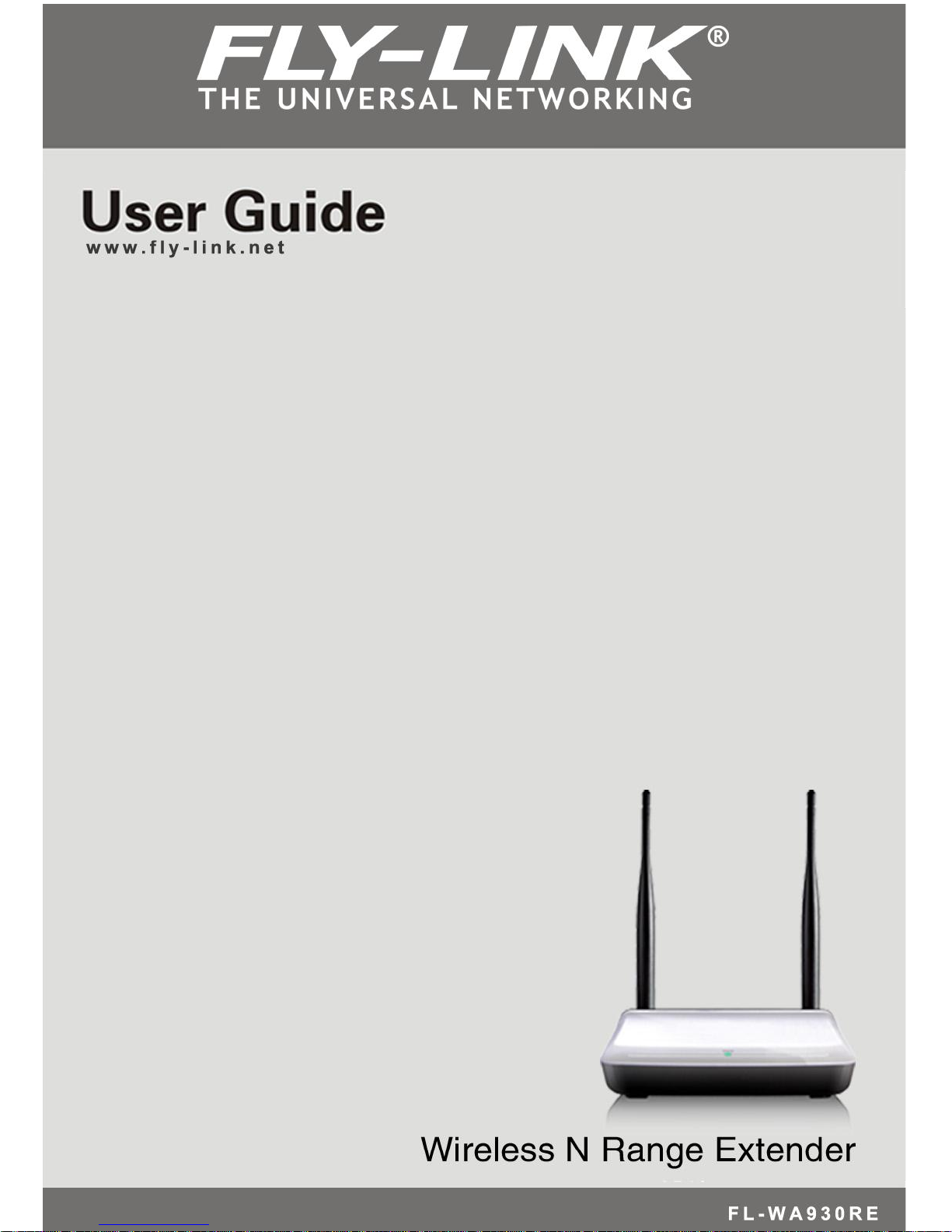
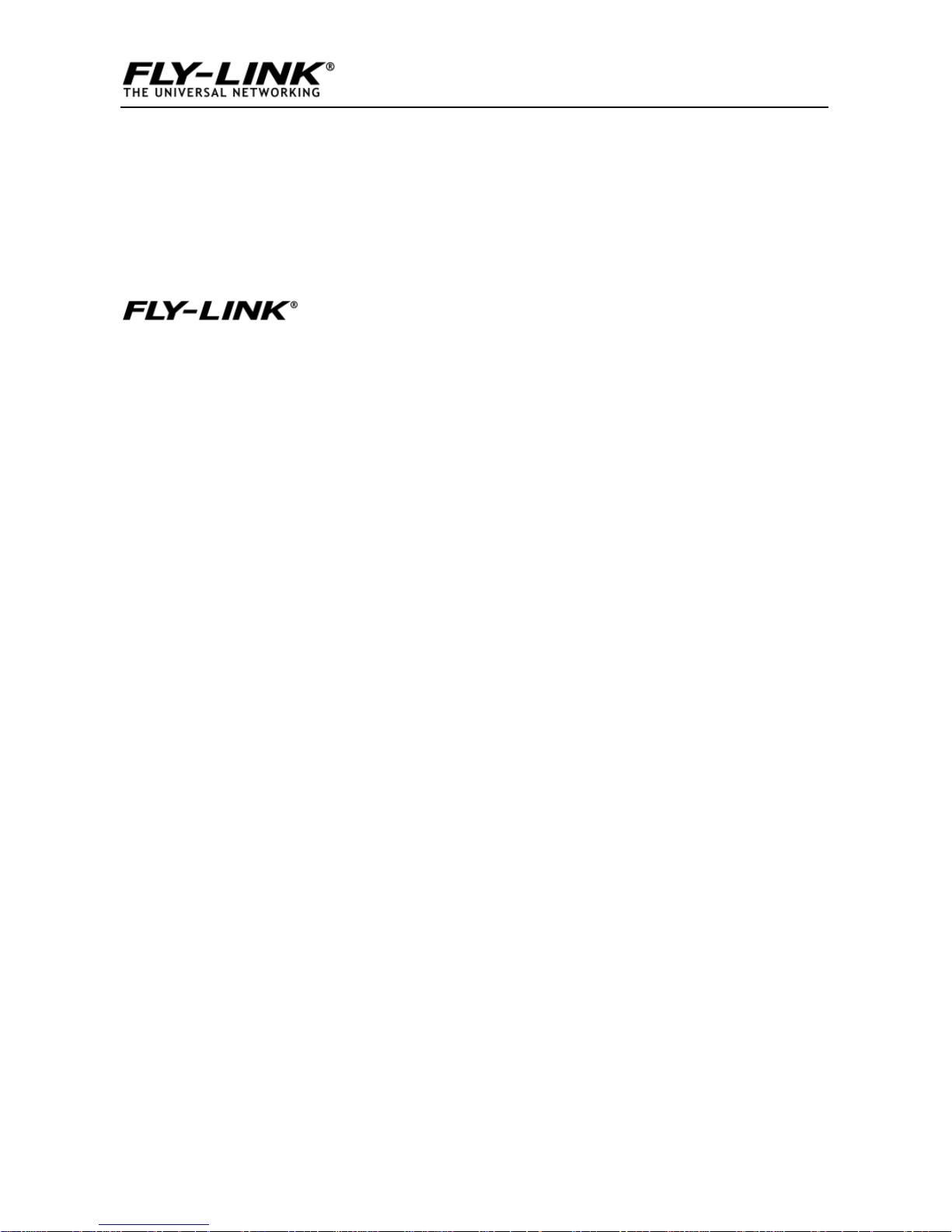
Wireless N Broadband Router
1
Copyright Statement
is the registered trademark. All the
products and product names mentioned herein
are the trademarks or registered trademarks of
their respective holders. All the photos and
product specifications mentioned in this manual
are for references only. As the upgrade of
software and hardware, there will be changes.
And if there are changes, Fly-link is not
responsible for informing in advance. If you want
to know more about our product information,
please visit our website at www.Fly-link.net.
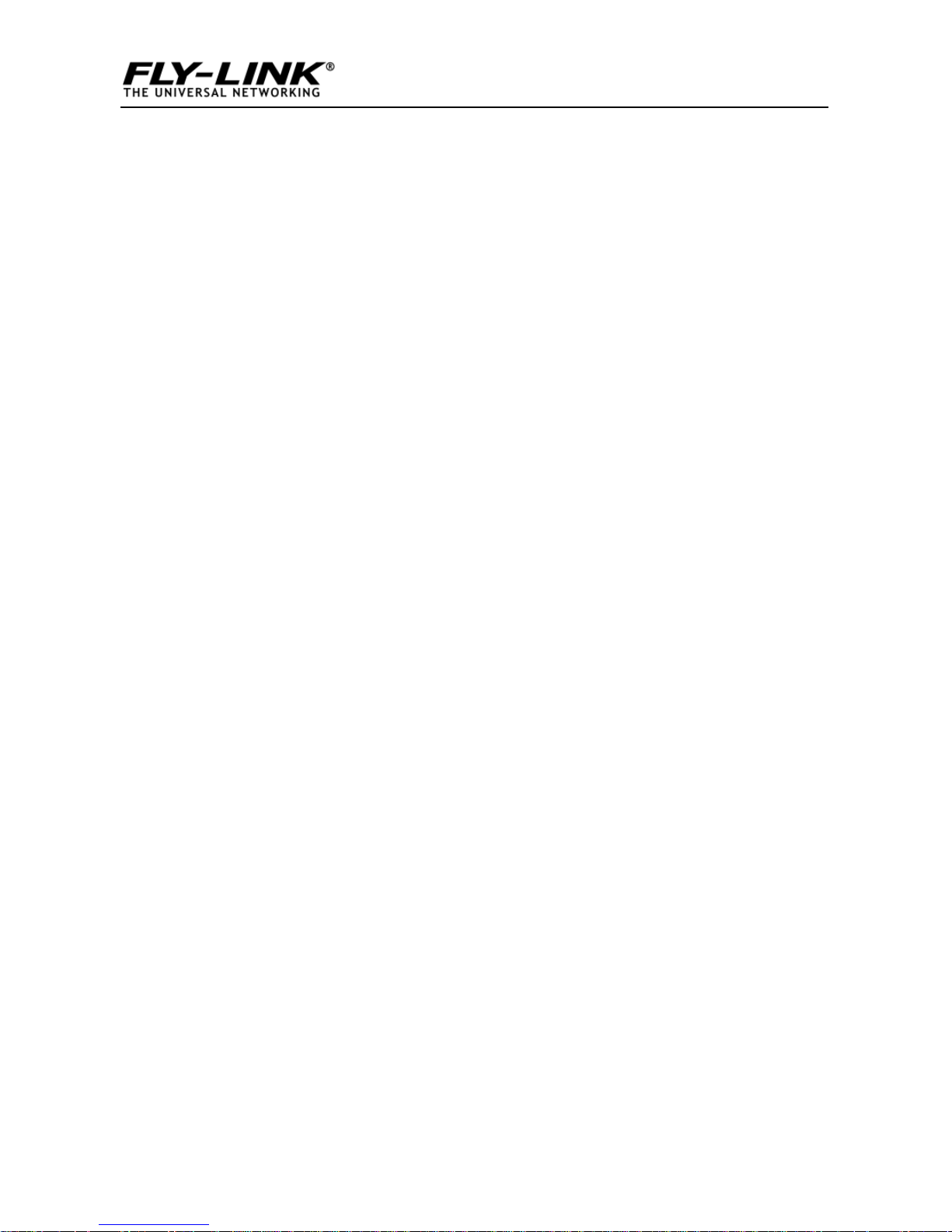
Wireless N Broadband Router
2
Table of Contents
COPYRIGHT STATEMENT ............................................................................... 1
CHAPTER 1 PRODUCT OVERVIEW ............................................................... 4
1.1 PACKAGE CONTENTS ............................................................................ 4
1.2 PANEL OVERVIEW................................................................................. 5
CHAPTER 2 INSTALLATION ............................................................................ 7
CHAPTER 3 SETUP ............................................................................................. 8
3.1 CONNECTING TO AP WIRELESSLY .......................................................... 8
3.1.1 In Windows XP ..................................................................8
3.1.2 In Windows 7 .................................................................... 10
3.2 LOGIN TO AP ..................................................................................... 13
3.3 QUICK ENCRYPTION ........................................................................... 13
CHAPTER 4 SYSTEM STATUS ....................................................................... 15
4.1 WIRELESS ......................................................................................... 15
4.2 LAN ................................................................................................. 16
4.3 SYSTEM STATUS .................................................................. …………17
CHAPTER 5 WIRELESS SETTINGS .............................................................. 18
5.1 BASIC SETTINGS ................................................................................ 18
5.2 WIRELESS SECURITY .......................................................................... 23
5.2.1 WEP ................................................................................. 23
5.2.2 WPA-PSK ......................................................................... 24
5.2.3 WPA2-PSK ....................................................................... 25
5.3 MAC-BASED WIRELESS ACCESS CONTROL .......................................... 25
5.4 CONNECTION STATUS ......................................................................... 27
CHAPTER 6 LAN SETTINGS .......................................................................... 28
6.1 STATIC IP .......................................................................................... 28
6.2 DYNAMIC IP (DHCP) ......................................................................... 29
CHAPTER 7 TOOLS .......................................................................................... 30
7.1 TIME SETTINGS .................................................................................. 30
7.2 BACKUP/RESTORE SETTINGS .............................................................. 30
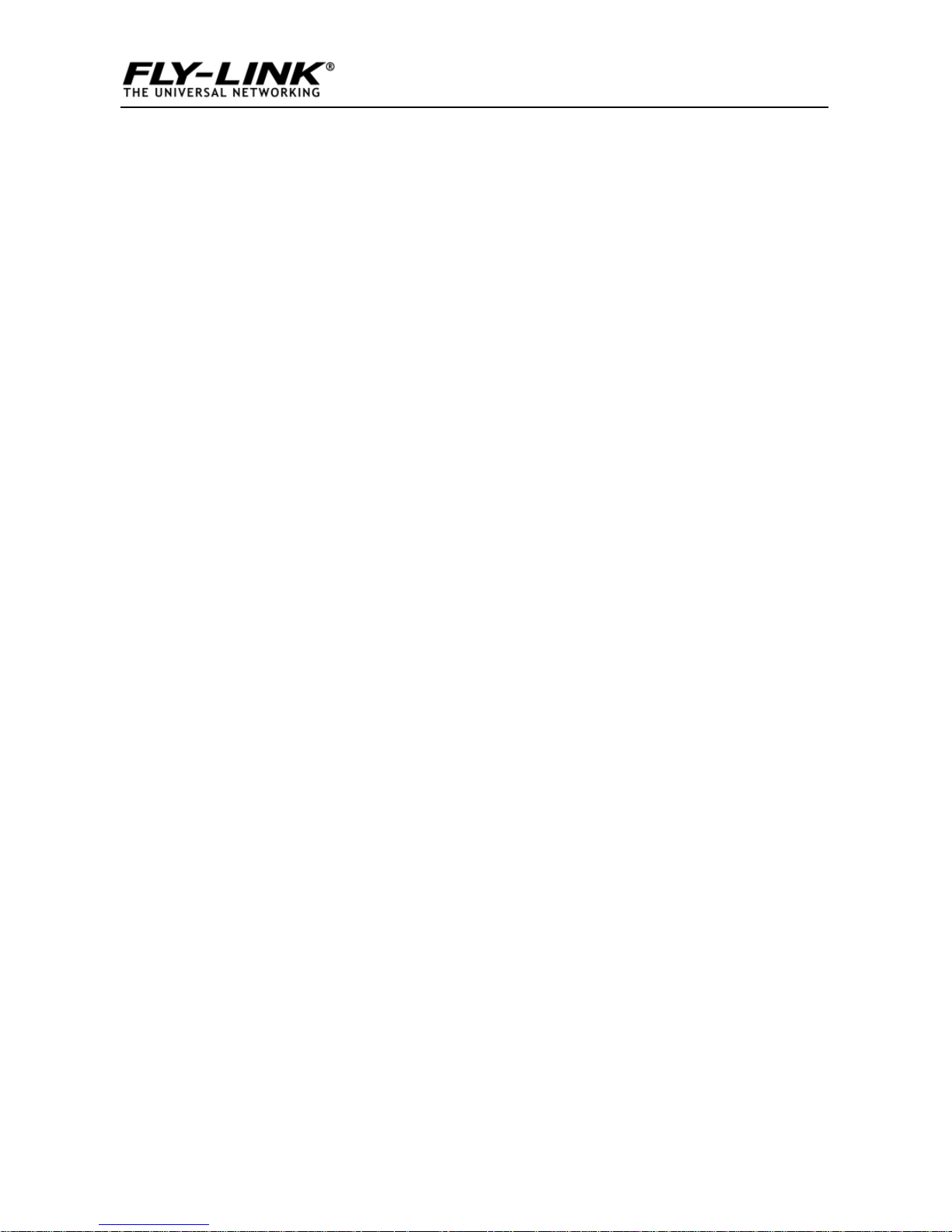
Wireless N Broadband Router
3
7.3 RESTORE TO FACTORY DEFAULT SETTINGS ........................................... 32
7.4 FIRMWARE UPGRADE.......................................................................... 33
7.5 AP REBOOT ...................................................................................... 34
7.6 CHANGE PASSWORD .......................................................................... 34
7.7 SYSLOG ............................................................................................ 35
APPENDIX 1: GLOSSARY ............................................................................... 36
APPENDIX 2: FEATURES ................................................................ ................ 38
APPENDIX 3 TROUBLESHOOTING .............................................................. 39
APPENDIX 4: REMOVE WIRELESS NETWORK ON YOUR PC .............. 41
IN WINDOWS 7 .................................................................................................. 42
APPENDIX 5 SECURITY STATEMENT ......................................................... 44
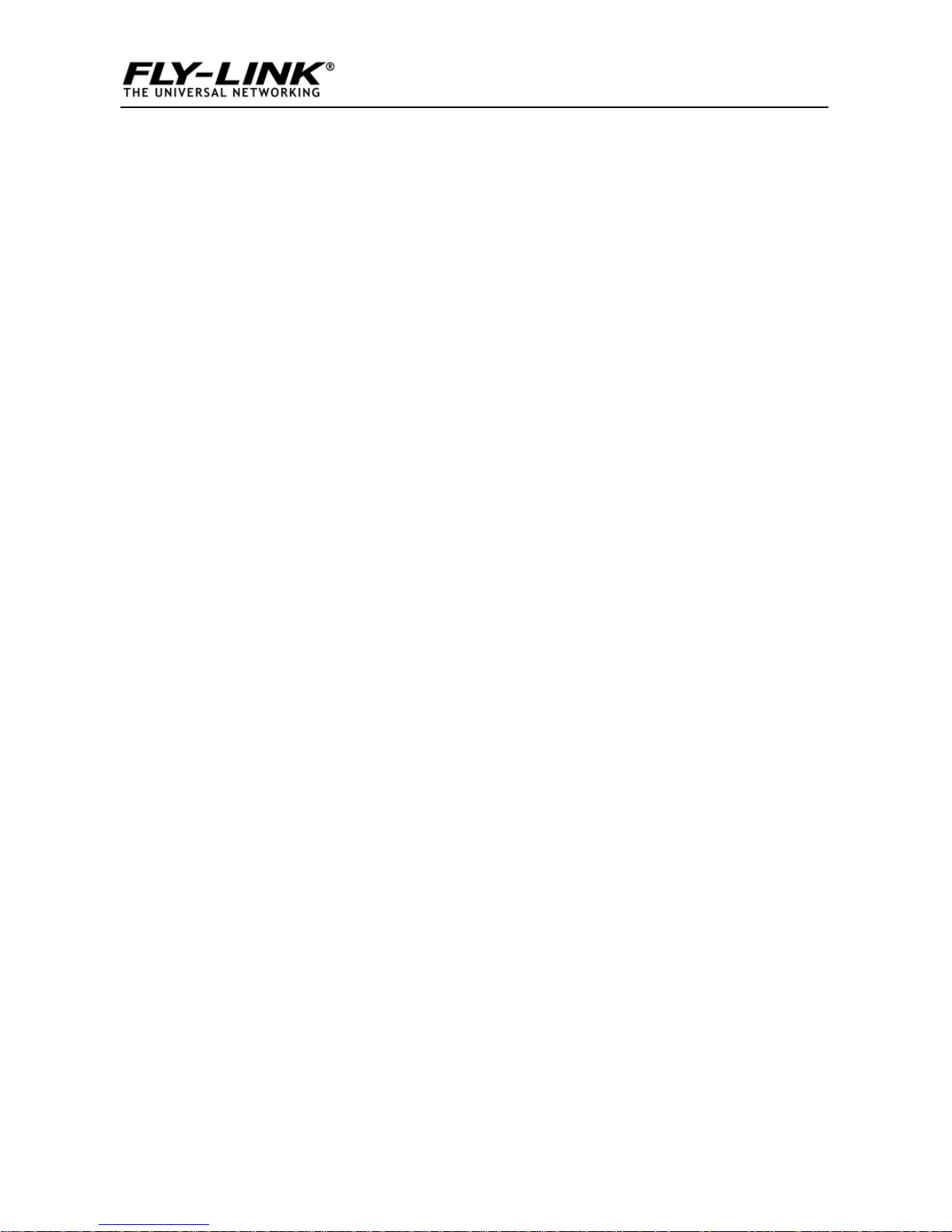
Wireless N Broadband Router
4
Chapter 1 Product Overview
The Fly-Link AP is a Wireless N Range Extender which is designed
to extend the coverage and improve the signal strength of an
existing wireless network using either AP mode or WDS mode.
Combined with leading wireless N technologies, superior security
(WEP, WPA-PSK,WPA2-PSK,WPA-PSK&WPA2-PSK, MAC-based
wireless client access control) and backward compatibility with
wireless b/g, the Fly-Link AP makes it a secure high speed solution
that vastly improves your network coverage without changing
existing wireless network, giving you the freedom to roam
anywhere in the house and access Internet without worrying
about coverage. Plus, the world’s most intuitive user interface lets
you, even a novice, configure the AP in a few seconds without any
network know-how required. It is the best solution for home,
dorm and SOHO environment.
1.1 Package Contents
Please unpack the box and check the following items:
◆ Wireless AP
◆ Power Adapter
◆ Quick Installation Guide
◆ CD-ROM
If any of the above items are incorrect, missing, or damaged,
please contact your Fly-Link reseller for immediate replacement.
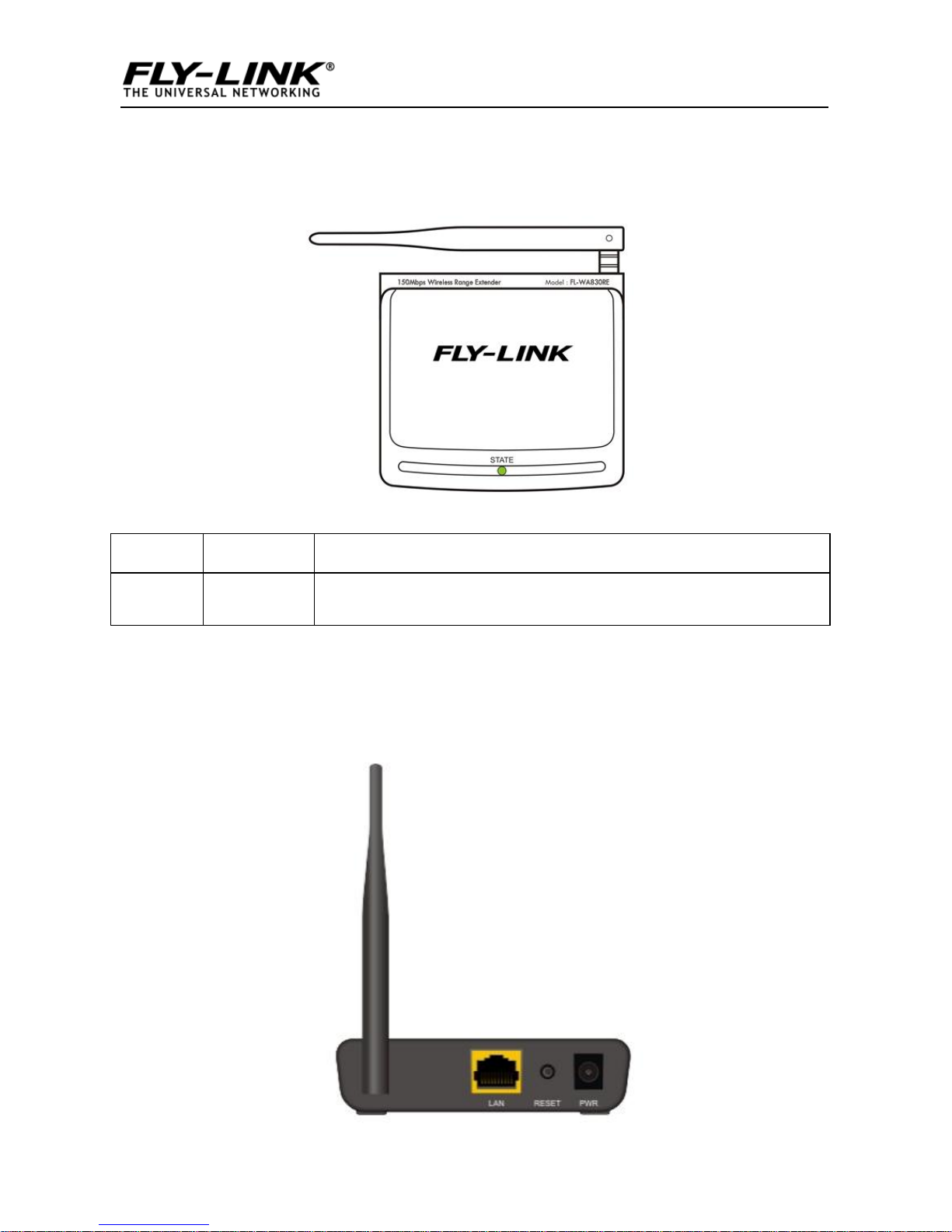
Wireless N Broadband Router
5
1.2 Panel Overview
LED overview (Take FL-WA830RE as an example):
LED
Status
Description
STATE
Blinking
System is functioning properly
Port/Button Overview: ( FL-WA830RE is used in the figure
below):
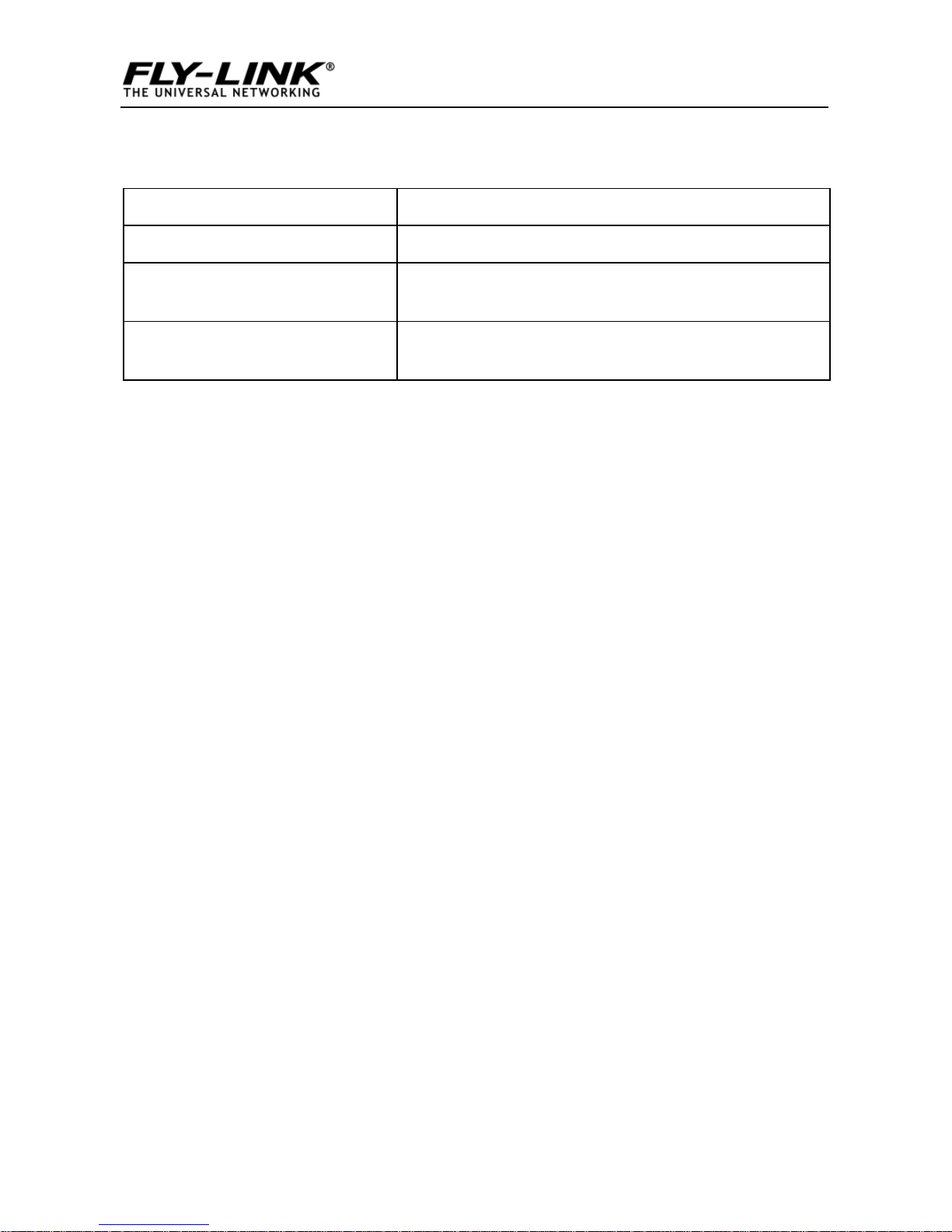
Wireless N Broadband Router
6
Port/Button
Description
LAN
For connection to a computer or router.
RESET
Pressing this button for 7 seconds restores the
device to factory default settings.
PWR
Power receptor. Do not use a different power
adapter than the included one.
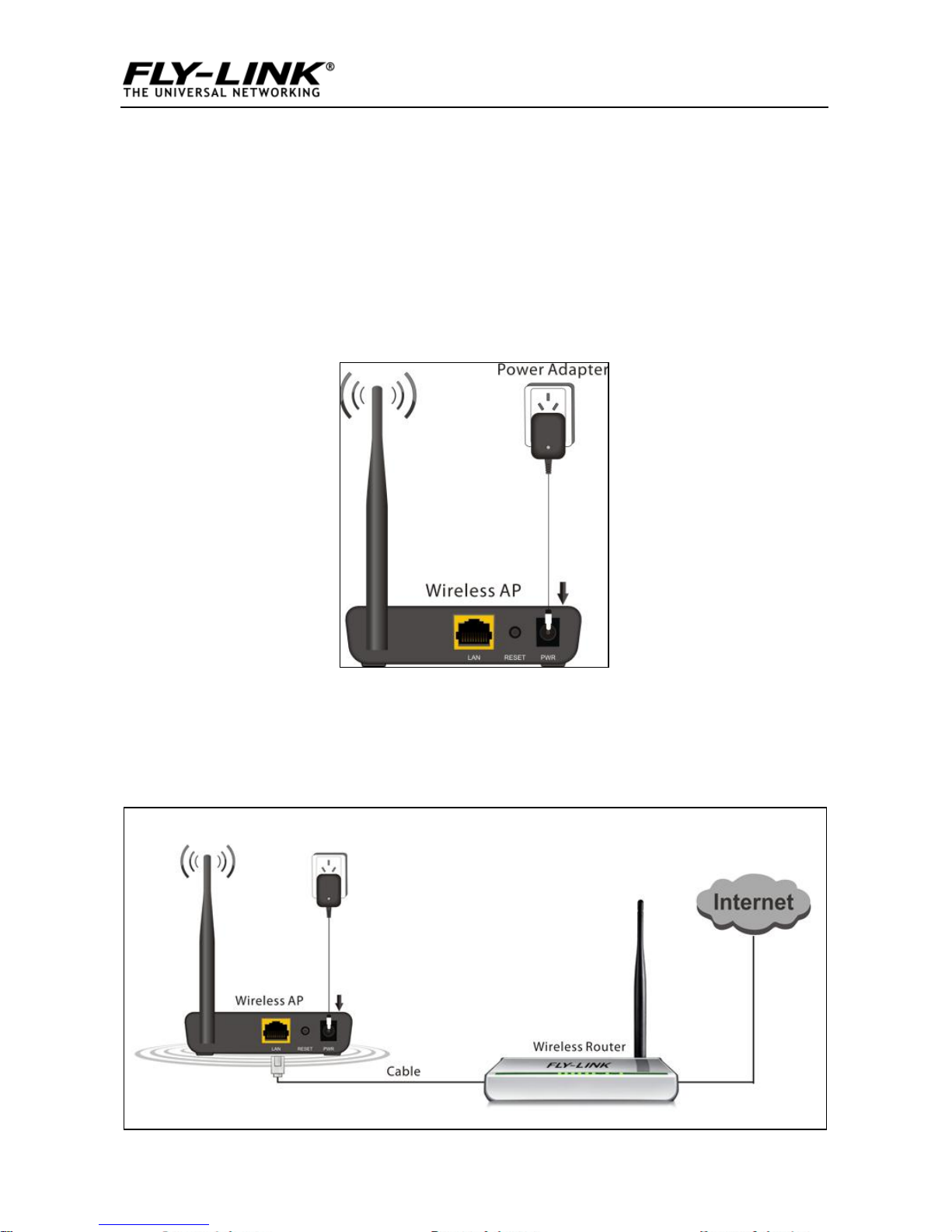
Wireless N Broadband Router
7
Chapter 2 Installation
1. Connect one end of the included power adapter to the AP and
then plug the other end into a wall outlet nearby. (Using a power
supply with a different voltage rating than the one included with
the AP will cause damage to the product.)
2. Connect the LAN port on your AP to one of the LAN ports on a
wired router using an Ethernet cable.
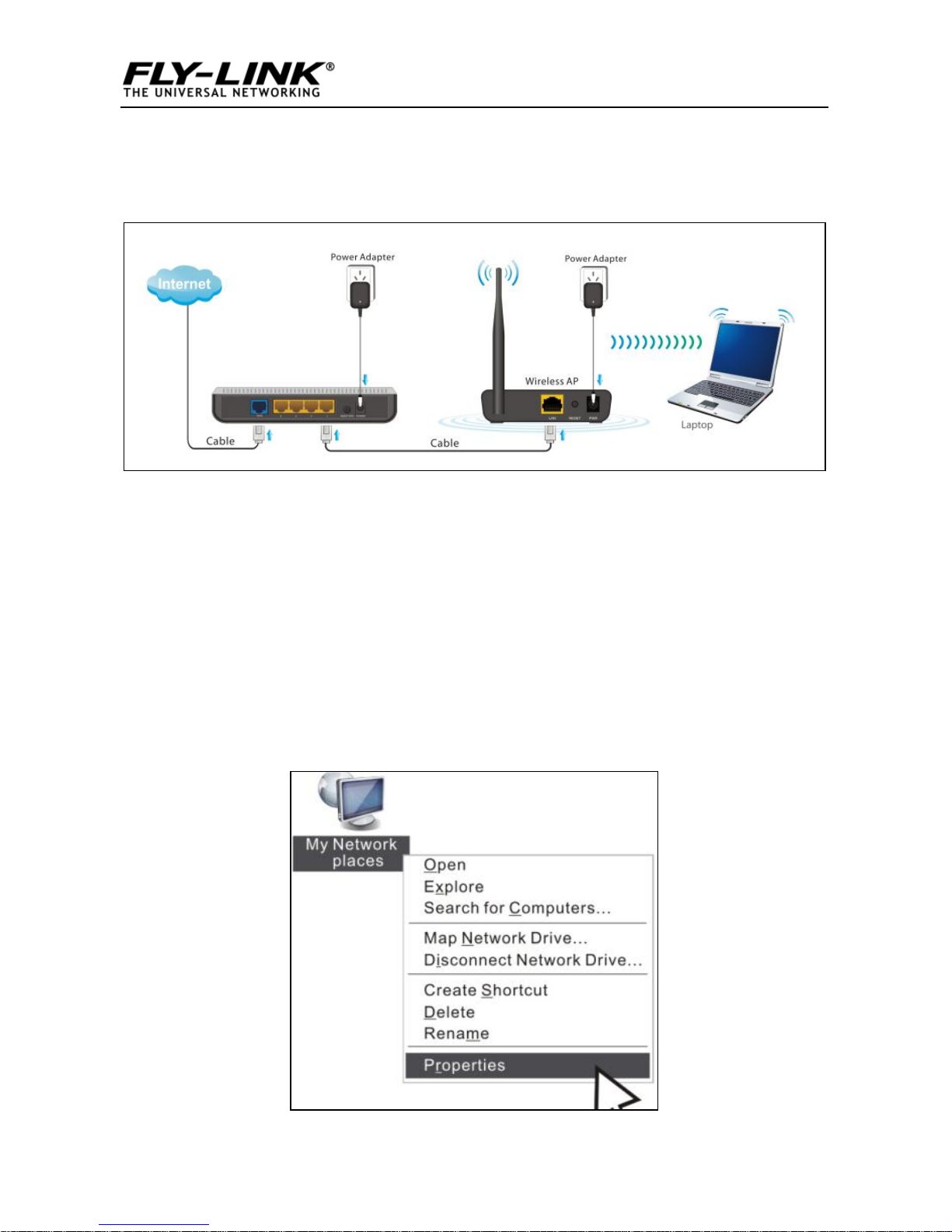
Wireless N Broadband Router
8
3. Connect your PC to the AP wirelessly.
Chapter 3 Setup
3.1 Connecting to AP Wirelessly
3.1.1 In Windows XP
1. Right click “My Network Places” and select “Properties”.
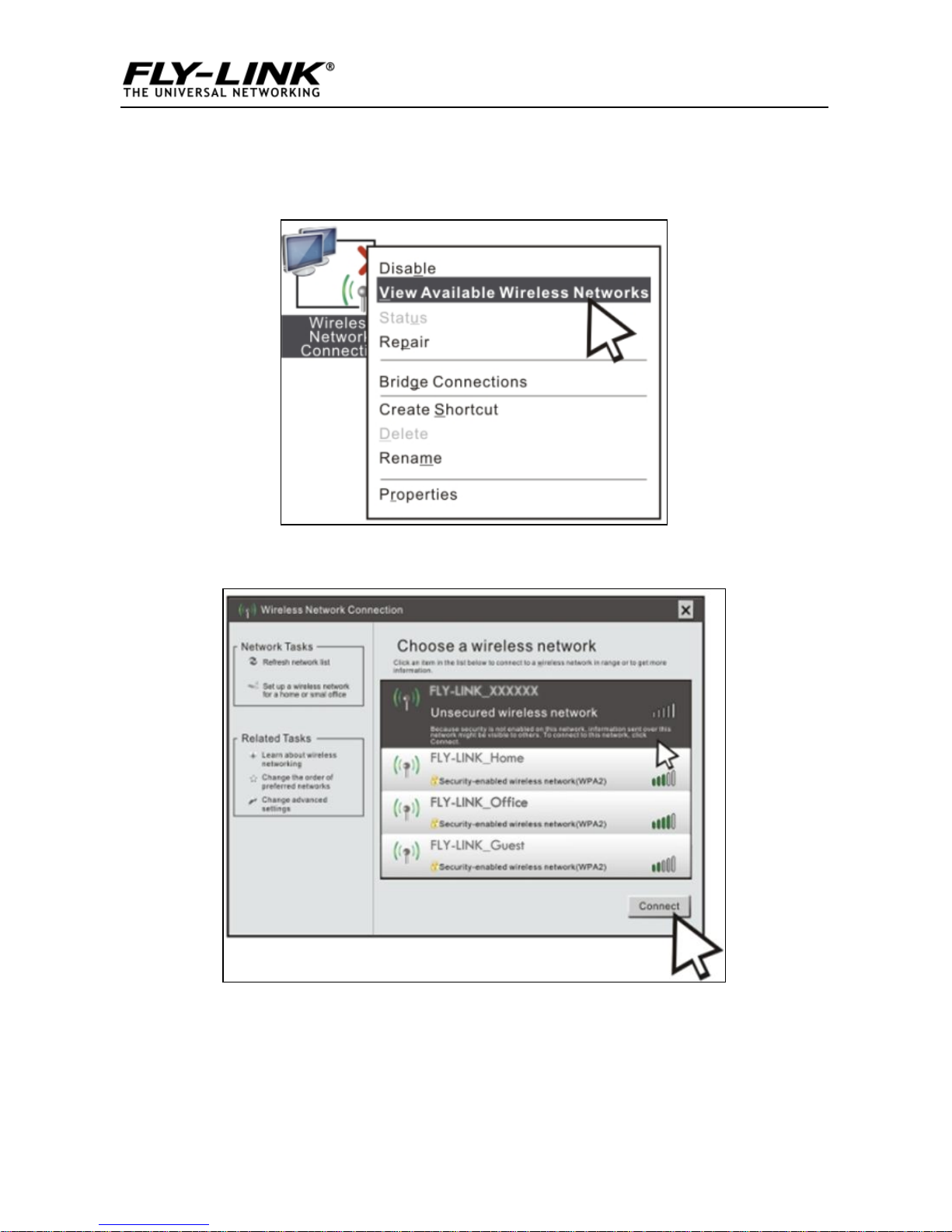
Wireless N Broadband Router
9
2. Right click “Wireless Network Connection” and select “View
Available Wireless Networks”.
3. Select the AP’s SSID.
4. Click “Connect Anyway”.
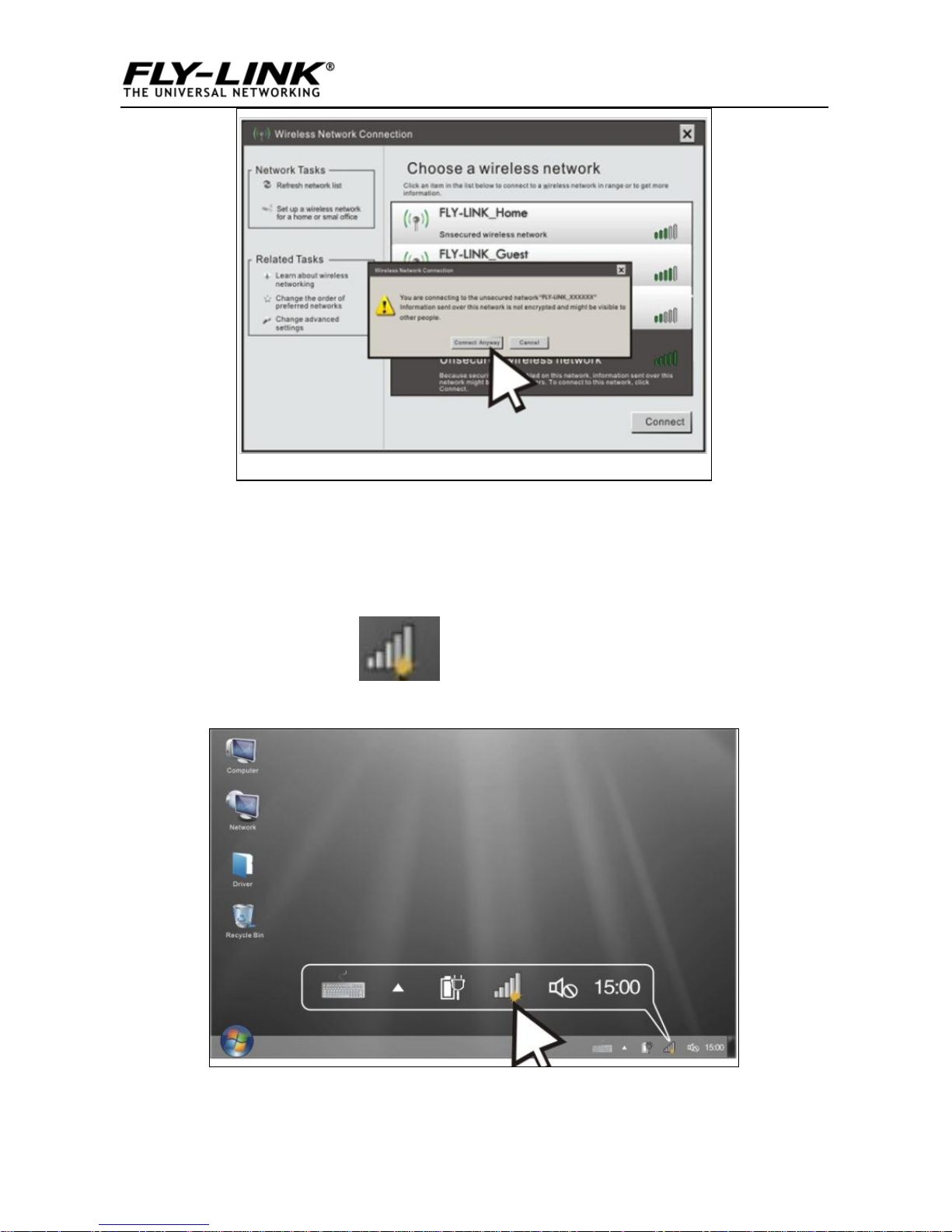
Wireless N Broadband Router
10
3.1.2 In Windows 7
1. Click network icon on your desktop.
2. Select AP’s SSID and click “Connect”.
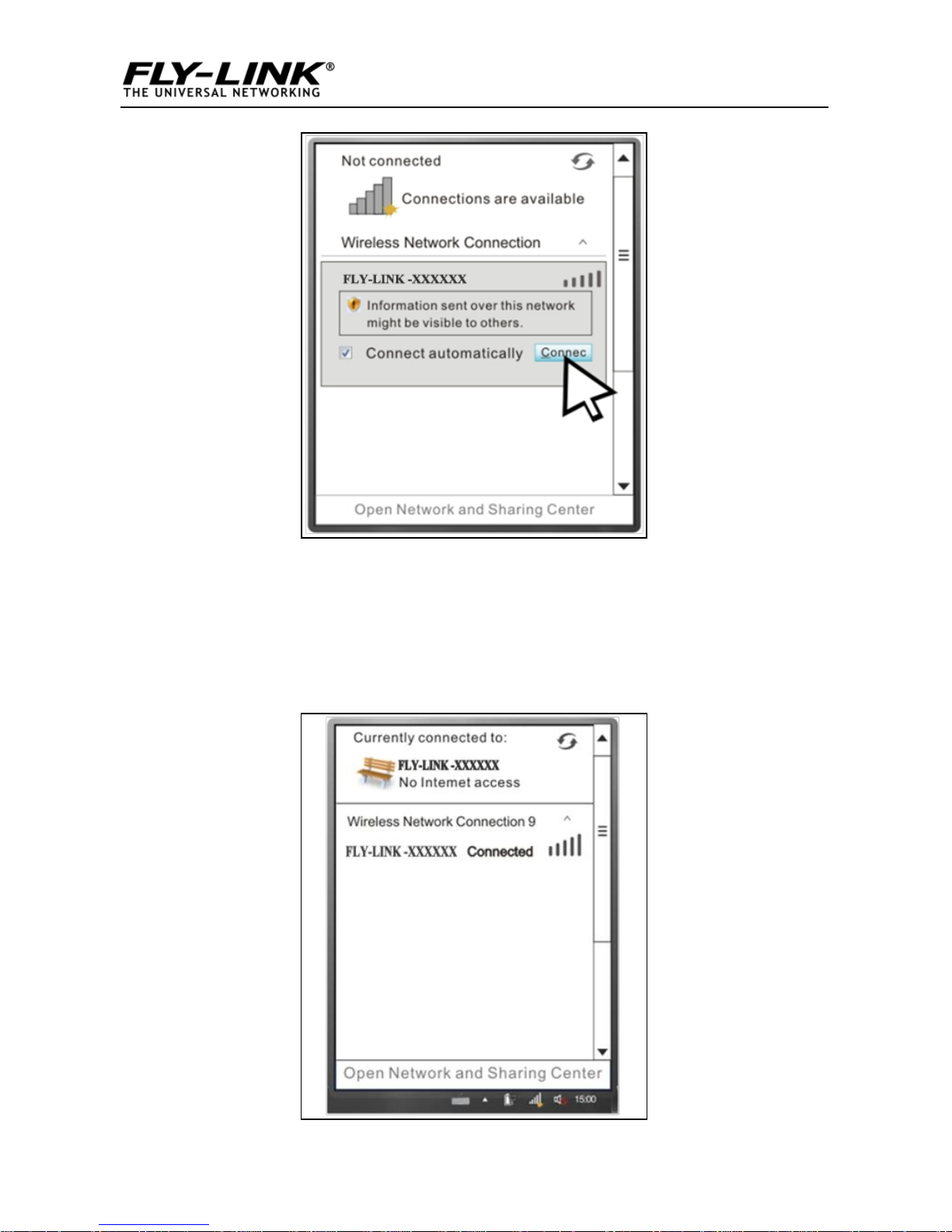
Wireless N Broadband Router
11
3. You have successfully connected your PC to the AP wirelessly
when you see “Connected” next to the AP’s SSID.
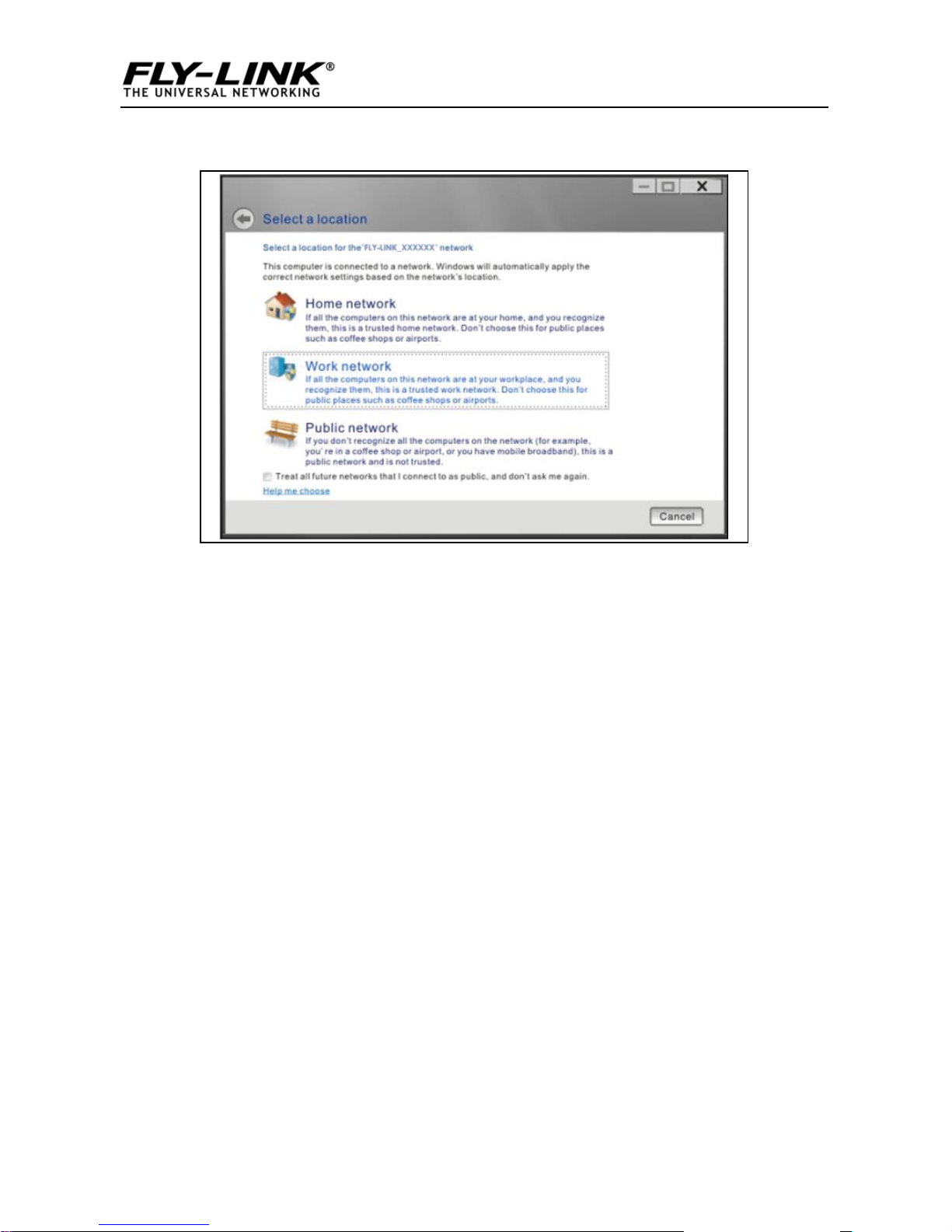
Wireless N Broadband Router
12
4. Choose your network location.
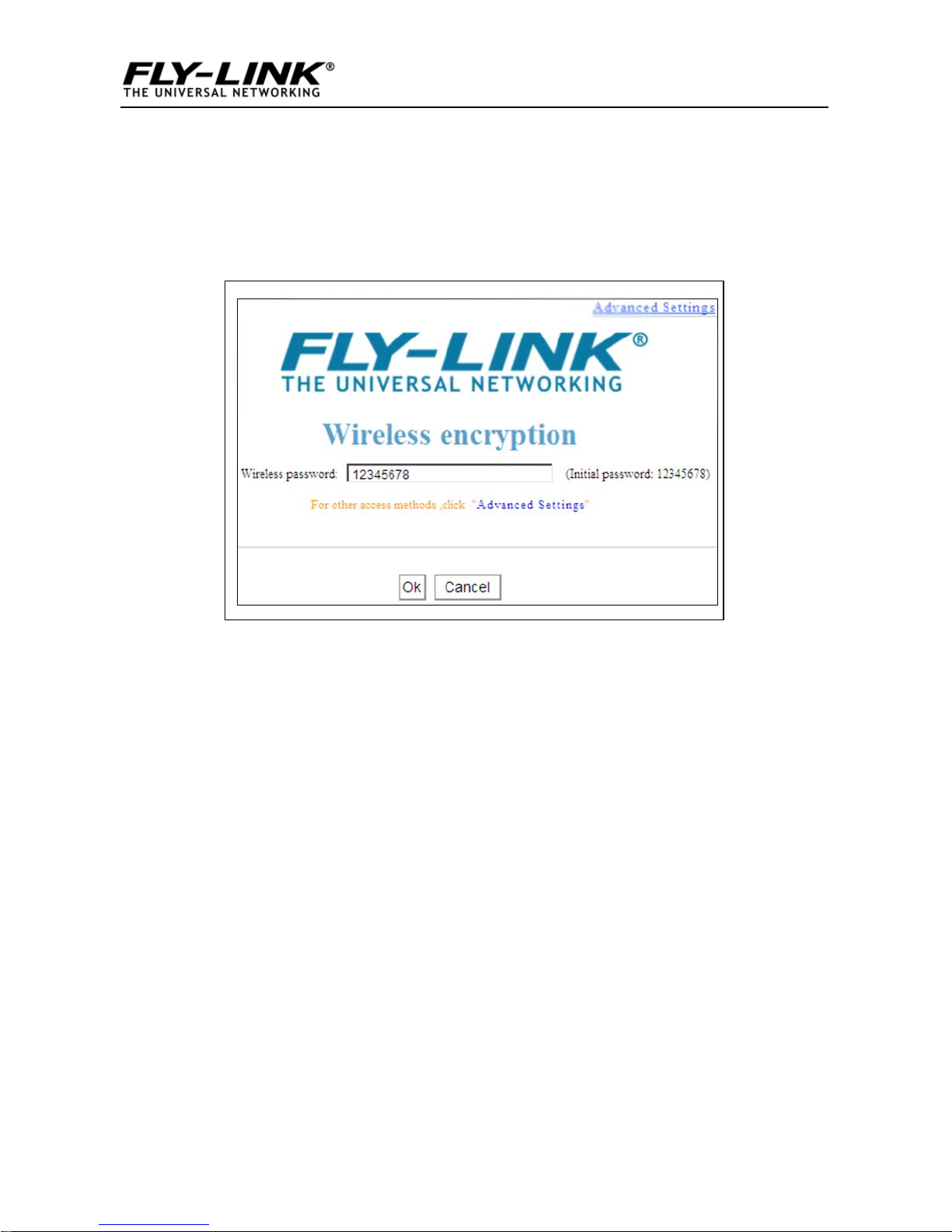
Wireless N Broadband Router
13
3.2 Login to AP
1 、 Open a web browser, enter http:// 192.168.0.254 in the
address bar and then press “Enter” to go to interface below:
3.3 Quick Encryption
Use the interface below to fast secure your wireless network (Only
a catchy security key is required) or go to Advanced (click the
“Advanced tab on the upper right corner)–Wireless--Basic
Settings for more settings (Apart from the security key option,
you can select a security mode and a cipher type that best fit
