Page 1

Model 187 & 189
True RMS Multimeter
Users Manual
®
August 2000, Rev.2, 6/02
© 2000, 2002 Fluke Corporation. All rights reserved. Printed in U.S.A.
All product names are trademarks of their respective companies.
Page 2

Lifetime Limited Warranty
Each Fluke 20, 70, 80, 170 and 180 Series DMM will be free f rom def ects in material and workmanship for its lif et ime. As used herein,
“lifetime” is defined as seven years after Fluke di scontinues manufacturing the product, but the warranty period shall be at least ten years from
the date of purchase. This warranty does not cover fuses , di sposable batteries, damage f rom negl ec t, misuse, contam i nat i on, alteration,
accident or abnormal conditi ons of operation or handling, including f ai l ures caused by use outside of the product’s specifications, or normal
wear and tear of mechanical components. This warranty covers the original purchaser only and is not transferable.
For ten years from the date of purchase, this warranty als o covers the LCD. Thereafter, for the lifetime of the DMM, Fl uke will replace the
LCD for a fee based on then current component acquisition costs.
To establish original ownership and prove date of purchase, please com pl ete and return the registration card ac companying the product, or
register your product on http://www.fluke.com. Fluke will, at its option, repair at no charge, replace or refund the purchase price of a defec-
tive product purchased through a Fl uke authorized sales outlet and at the applicable international pri c e. Fluke reserves the right to charge
for importation costs of repair/replacement parts i f the product purchased in one country is sent for repair elsewhere.
If the product is defective, contact y our nearest Fluke authorized servi ce center to obtain return authorization information, then send t he
product to that service center, with a descript i on of the difficulty, postage and insurance prepaid (FOB Destination). Fluke assumes no risk
for damage in transit. Fluke will pay return trans portation for product repaired or replaced in-warranty. B ef ore making any non-warranty
repair, Fluke will estimate cost and obt ain authorization, then invoice you for repair and ret urn t rans portation.
THIS WARRANTY IS Y O UR ONLY REMEDY. NO OTHER WARRANTIES, SUCH AS FIT NESS FOR A PARTICULAR PURPOSE, ARE
EXPRESSED OR IMPLIED. FLUKE SHALL NOT BE LIABLE FOR ANY SPECIAL, INDIRECT, INCIDENTAL OR CONSEQUENTIAL
DAMAGES OR LOSSES, INCLUDING LOSS OF DATA, ARISING FROM ANY CAUSE OR THEORY. AUTHORIZED RESELLERS ARE
NOT AUTHORIZED TO EXTEND ANY DI FFERENT WARRANTY ON FLUKE’S BE HA LF. Since some states do not allow the exclusion or
limitation of an implied warranty or of incidental or cons equential damages, this limitation of liability may not apply to you. If any provision of
this warranty is held invalid or unenforceable by a court or other decision-maker of competent jurisdiction, such holding will not affect the
validity or enforceability of any other provision.
Fluke Corporation Fluke Europe B.V.
P.O. Box 9090 P.O. Box 1186
Everett, WA 98206-9090 5602 BD Eindhoven
2/02
U.S.A. The Netherlands
Page 3

Table of Contents
Chapter Title Page
1 Before You Start .......................................................................................................... 1-1
Safety Information.......................................................................................................... 1-1
Contacting Fluke............................................................................................................ 1-1
Symbols.........................................................................................................................1-4
2 Getting Acquainted...................................................................................................... 2-1
Introduction....................................................................................................................2-1
Turning the Meter On..................................................................................................... 2-1
Battery Considerations .................................................................................................. 2-2
Automatic Power Off................................................................................................. 2-2
Automatic Backlight Off............................................................................................. 2-3
Low Battery Indication............................................................................................... 2-3
Rotary Switch................................................................................................................. 2-4
Pushbuttons................................................................................................................... 2-5
i
Page 4

Model 187 & 189
Users Manual
Selecting the Range....................................................................................................... 2-10
Understanding the Display............................................................................................. 2-10
Primary Display......................................................................................................... 2-10
Secondary Display..................................................................................................... 2-11
Bar Graph.................................................................................................................. 2-11
Using the Input Terminals.............................................................................................. 2-17
Using Display Hold......................................................................................................... 2-18
Using AutoHOLD............................................................................................................ 2-19
Using MIN MAX.............................................................................................................. 2-19
Using FAST MN MX....................................................................................................... 2-21
Using HOLD with MIN MAX or FAST MN MX............................................................ 2-22
Using Relative Mode (REL)............................................................................................ 2-22
3 Making Measurements................................................................................................. 3-1
Introduction ....................................................................................................................3-1
Measuring Voltage......................................................................................................... 3-1
Measuring AC Voltage............................................................................................... 3-2
dB Measurements in AC Volts Functions.................................................................. 3-3
Measuring DC Voltage.............................................................................................. 3-4
Both AC and DC Voltage Measurements.................................................................. 3-4
Measuring Resistance.................................................................................................... 3-6
Testing for Continuity..................................................................................................... 3-8
Using Conductance for High Resistance Tests.............................................................. 3-9
Measuring Capacitance.................................................................................................. 3-12
Testing Diodes............................................................................................................... 3-13
Measuring Temperature................................................................................................. 3-15
Measuring Current ......................................................................................................... 3-16
Input Alert™ Feature................................................................................................. 3-17
ii
Page 5

Contents (continued)
Measuring AC Current.............................................................................................. 3-18
Measuring DC Current.............................................................................................. 3-20
Measuring Frequency.................................................................................................... 3-22
Measuring Duty Cycle.................................................................................................... 3-23
Measuring Pulse Width.................................................................................................. 3-25
4 Using Memory & Communications Features ............................................................ 4-1
Introduction....................................................................................................................4-1
Types of Memory........................................................................................................... 4-1
Saved Readings Memory.......................................................................................... 4-1
Logged Readings Memory........................................................................................ 4-1
Storing Saved Readings................................................................................................ 4-2
Starting Logging ............................................................................................................ 4-2
Stopping Logging........................................................................................................... 4-2
Viewing Memory Data.................................................................................................... 4-3
Clearing Memory ........................................................................................................... 4-5
Using Communications (187 and 189) .......................................................................... 4-5
5 Changing the Default Settings ................................................................................... 5-1
Introduction....................................................................................................................5-1
Selecting Setup Options................................................................................................ 5-1
Adjusting the Temperature Offset.................................................................................. 5-4
Selecting Display Resolution (3 1/2 or 4 1/2 Digits)...................................................... 5-6
Setting the Power Off Timeout....................................................................................... 5-6
Setting the 24-Hour Clock.............................................................................................. 5-7
Setting the Line (Main) Frequency................................................................................. 5-7
Returning to Factory Defaults........................................................................................ 5-8
Saving Setup Options.................................................................................................... 5-8
iii
Page 6

Model 187 & 189
Users Manual
6 Maintenance ................................................................................................................. 6-1
Introduction ....................................................................................................................6-1
General Maintenance..................................................................................................... 6-1
Testing the Fuses........................................................................................................... 6-1
Replacing the Batteries.................................................................................................. 6-3
Replacing the Fuses ...................................................................................................... 6-5
User-Replaceable Parts................................................................................................. 6-5
In Case of Difficulty........................................................................................................ 6-5
7 Specifications............................................................................................................... 7-1
Safety and Compliances................................................................................................ 7-1
Physical Specifications................................................................................................... 7-2
Feature Summary........................................................................................................... 7-3
Basic Specifications....................................................................................................... 7-4
Detailed Accuracy Specifications................................................................................... 7-5
Frequency Counter Sensitivity....................................................................................... 7-11
Burden Voltage (A, mA, µA)........................................................................................... 7-11
Input Characteristics....................................................................................................... 7-12
iv
Page 7

List of Tables
Table Title Page
1-1. Safety Information................................................................................................................. 1-2
1-2. International Electrical Symbols............................................................................................1-4
2-1. Rotary Switch Selections...................................................................................................... 2-6
2-2. Pushbuttons .......................................................................................................................... 2-8
2-3. Display Features................................................................................................................... 2-13
3-1. Current Measurement........................................................................................................... 3-16
4-1. View Display......................................................................................................................... 4-4
5-1. Function Specific Setup Selections....................................................................................... 5-2
5-2. Common Setup Selections................................................................................................... 5-3
6-1. User-Replaceable Parts........................................................................................................ 6-6
v
Page 8

Model 187 & 189
Users Manual
vi
Page 9

List of Figures
Figure Title Page
2-1. AC Volts Display................................................................................................................... 2-2
2-2. Rotary Switch........................................................................................................................ 2-4
2-3. Pushbuttons .......................................................................................................................... 2-5
2-4. Display Features................................................................................................................... 2-12
2-5. Input Terminals..................................................................................................................... 2-17
2-6. Display Hold and AutoHOLD ................................................................................................ 2-18
2-7. Min Max Avg......................................................................................................................... 2-21
2-8. Relative Mode....................................................................................................................... 2-22
3-1. AC Voltage Measurement..................................................................................................... 3-2
3-2. dBm Display.......................................................................................................................... 3-3
3-3. AC and DC Display............................................................................................................... 3-5
3-4. DC Voltage Measurement..................................................................................................... 3-6
3-5. Resistance Measurement..................................................................................................... 3-7
3-6. Continuity Test ............................................................................................................ .......... 3-10
3-7. Conductance Measurement.................................................................................................. 3-11
3-8. Capacitance Measurement................................................................................................... 3-13
3-9. Diode Test ............................................................................................................................ 3-14
vii
Page 10

Model 187 & 189
Users Manual
3-10. Temperature Measurement................................................................................................... 3-15
3-11. AC Current Measurement...................................................................................................... 3-19
3-12. DC Current Measurement.....................................................................................................3-21
3-13. Functions Allowing Frequency Measurement........................................................................ 3-22
3-14. Hz Display............................................................................................................................. 3-23
3-15. Duty Cycle Measurements....................................................................................................3-24
3-16. Duty Cycle Display................................................................................................................ 3-25
3-17. Pulse Width Measurements...................................................................................................3-26
3-18. Pulse Width Display .............................................................................................................. 3-27
4-1. View Display.......................................................................................................................... 4-4
5-1. Adjusting Temperature Offset ............................................................................................... 5-5
6-1. Testing the Current Fuses..................................................................................................... 6-2
6-2. Battery and Fuse Replacement............................................................................................. 6-4
viii
Page 11

Chapter 1
Before You Start
Safety Information
The Fluke Model 187 and Model 189 True RMS
Multimeters (hereafter referred to as the “meter”) comply
with:
• EN61010.1:1993
• ANSI/ISA S82.01-1994
• CAN/CSA C22.2 No. 1010.1-92
• 1000V Overvoltage Category III, Pollution Degree 2
• 600V Overvoltage Category IV, Pollution Degree 2
• UL 3111-1
Use the meter only as specified in this manual. Otherwise,
the protection provided by the meter may be impaired.
Refer to safety information in Table 1-1.
A Warning identifies conditions and actions that pose
hazards to the user. A Caution identifies conditions and
actions that may damage the meter or the equipment
under test.
Contacting Fluke
To order accessories, receive assistance, or locate the
nearest Fluke distributor or Service Center, call:
USA: 1-888-99-FLUKE (1-888-993-5853)
Canada: 1-800-36-FLUKE (1-800-363-5853)
Europe: +31 402-678-200
Japan: +81-3-3434-0181
Singapore: +65-738-5655
Anywhere in the world: +1-425-446-5500
Address correspondence to:
Fluke Corporation Fluke Europe B.V.
P.O. Box 9090, P.O. Box 1186,
Everett, WA 98206-9090 5602 BD Eindhoven
USA The Netherlands
Visit us on the World Wide Web at: www.fluke.com
1-1
Page 12

Model 187 & 189
Users Manual
Table 1-1. Safety Information
WWarning
To avoid possible electric shock or personal injury, follow these guidelines:
• Do not use the meter if it is damaged. Before you use the meter, inspect the case. Look for cracks or
missing plastic. Pay particular attention to the insulation surrounding the connectors.
• Inspect the test leads for damaged insulation or exposed metal. Check the test leads for continuity.
Replace damaged test leads before you use the meter.
• If this product is used in a manner not specified by the manufacturer, the protection provided by the
equipment may be impaired.
• Do not use the meter if it operates abnormally. Protection may be impaired. When in doubt, have the
meter serviced.
• Do not operate the meter around explosive gas, vapor, or dust.
• Do not apply more than the rated voltage, as marked on the meter, between terminals or between any
terminal and earth ground.
• Before use, verify the meter’s operation by measuring a known voltage.
• When measuring current, turn off circuit power before connecting the meter in the circuit. Remember
to place the meter in series with the circuit.
• When servicing the meter, use only specified replacement parts.
• Use caution when working above 30 V ac rms, 42 V peak, or 60 V dc. Such voltages pose a shock
hazard.
• Avoid working alone.
1-2
Page 13

Before You Start
Safety Information
Table 1-1. Safety Information (cont.)
WWarning
• When using the probes, keep your fingers behind the finger guards on the probes.
• Connect the common test lead before you connect the live test lead. When you disconnect test leads,
disconnect the live test lead first.
• Remove test leads from the meter before you open the battery door.
• Do not operate the meter with the battery door or portions of the cover removed or loosened.
• To avoid false readings, which could lead to possible electric shock or personal injury, replace the
batteries as soon as the low battery indicator (M) appears.
• Use only type AA batteries, properly installed in the meter case, to power the meter.
• To avoid the potential for fire or electrical shock, do not connect the thermocouples to electrically live
circuits.
Caution
To avoid possible damage to the meter or to the equipment under test, follow these guidelines:
• Disconnect circuit power and discharge all high-voltage capacitors before testing resistance,
continuity, diodes, or capacitance.
• Use the proper terminals, function, and range for your measurements.
• Before measuring current, check the meter’s fuses and turn power OFF to the circuit before
connecting the meter to the circuit.
1
1-3
Page 14

Model 187 & 189
Users Manual
Symbols
Symbols used on the meter and in this manual are
explained in Table 1-2.
Table 1-2. International Electrical Symbols
AC (Alternating Current) Earth ground
DC (Direct Current) Fuse
AC and DC Double insulated
Battery Important information
1-4
Complies with relevant Canadian
Standards Association directives
Inspected and licensed by TÜV Product
Services.
Complies with European Union directives
Underwriters Laboratories, Inc.
Page 15

Chapter 2
Getting Acquainted
Introduction
Although this manual describes the operation of both
Models 187 and 189, all illustrations and examples
assume use of Model 189. Additional capabilities with
Model 189 are discussed in Chapter 4. These capabilities
include the following:
• An enhanced memory function that features an
additional position (VIEW MEM) on the rotary switch.
• Logging
• Save
• Memory
Turning the Meter On
To turn the meter on, turn the rotary switch from OFF to
any switch setting.
The ac volts function (shown in Figure 2-1) is assumed in
the following discussion. You do not need connections to
the input terminals at this time.
If you want a view of the full display (all segments
illuminated), press and hold Q while turning the meter
on. Release the button when you are done viewing the full
display.
2-1
Page 16

Model 187 & 189
Users Manual
tc031f.eps
Figure 2-1. AC Volts Display
Battery Considerations
The meter uses four AA alkaline batteries. The following
paragraphs describe several techniques used to conserve
battery power.
Automatic Power Off
The display blanks and the meter goes into a “sleep”
mode if you have not changed the rotary switch position or
pressed a button for a set period. While in Sleep mode,
pressing any button turns the meter on. The meter then
returns to the display for the function selected with the
rotary switch; all previously activated button features
(HOLD, Hz, etc.) are discarded.
The automatic power off is preset to 15 minutes. From the
Setup menu (see Chapter 5), you can specify a maximum
period of 23 hours, 59 minutes. If you set the period to 0,
the meter remains on until you turn the rotary switch to
OFF or the batteries become too weak.
Automatic power off does not occur if the meter is in MIN
MAX, FAST MN MX, AutoHOLD, or LOGGING
(Model 189) mode.
2-2
Page 17

Getting Acquainted
Battery Considerations
2
Automatic Backlight Off
Press T to select the backlight level (low, high, or off.) In
low or high, the backlight turns off automatically after a
given period. This period is also preset to 15 minutes and
can be set to a maximum of 99 minutes from the setup
menu. If the period is set to 0, the backlight is on
indefinitely and can only be turned off by pressing T or
turning the meter off.
Note
See Chapter 5 for power off and backlight off
setup information.
Low Battery Indication
A constant battery icon ( B) in the upper left corner of
the display notifies you that the batteries are low and
should be replaced.
WWarning
To avoid false readings, which could lead to
possible electric shock or personal injury,
replace the batteries as soon as the battery
icon ( B) appears.
A flashing battery icon means that battery failure is
imminent. The backlight cannot be used in this condition.
MIN MAX and FAST MN MX features turn off. For Model
189, logging and communications also cease.
2-3
Page 18

Model 187 & 189
Users Manual
Rotary Switch
Turn the meter on by selecting any measurement function
(identified with white letters around the rotary switch). The
meter presents a standard display for that function (range,
measurement units, modifiers, etc.) The display may also
be influenced by some of the choices made in Setup.
Use the blue button to select any rotary switch alternate
function (labeled in blue letters). You can also use other
buttons to choose modifiers for the selected function.
When you turn the rotary switch from one function to
another, a display for the new function appears. Button
choices made in one function do not carry over into
another function.
With Model 189, a VIEW MEM switch position is available;
refer to Chapter 4 for more information.
The rotary switch is shown in Figure 2-2. Each position is
described in Table 2-1.
nS
F
C
mA
ac+dc
VIEW MEM
CLEAR MEM
A
mA
ac+dc
A
A
A
tc012f.eps
mV
dB
V
dB
V
ac+dc
OFF
mV
ac+dc
Figure 2-2. Rotary Switch
2-4
Page 19

Pushbuttons
The buttons activate features that augment the function
selected with the rotary switch. The buttons are shown in
Figure 2-3 and described in Table 2-2.
Use the blue button ( %) to access functions labeled in
blue for some of the rotary switch positions. Table 2-1
defines all blue button functions.
Use the yellow button ( O) followed by other buttons
to access additional features. These features appear in
yellow above the appropriate keys. Table 2-2 defines
yellow button features. This manual identifies the yellow
button feature in parentheses following the button
sequence . For example, activating the FAST MN MX
mode appears as O M (FAST MN MX).
Getting Acquainted
Pushbuttons
AutoHOLD
SETUP
FAST MN MX
MIN MAXHOLD
MIN MAXHOLD
ms
ms
Hz
Hz
%
%
LOGGING
REL
REL
SAVECANCEL
RANGE
RANGE
YES
NO
tc013f.eps
Figure 2-3. Pushbuttons
The following yellow button features are not available on
Model 187: (YES), (NO), (LOGGING), and (SAVE).
2
2-5
Page 20

Model 187 & 189
Users Manual
Table 2-1. Rotary Switch Selections
Position Rotary Switch Function % Blue Key Function
AC voltage measurement from 0 V to 1000.0 V dB over AC, AC over dB
\
AC millivolt measurement from 0 mV to 3000.0 mV dB over AC, AC over dB
,
DC voltage measurement from 0 V to 1000.0 V AC over DC (AC in primary display, DC in secondary
$
DC millivolt measurement from 0 mV to 3000.0 mV AC over DC (AC in primary display, DC in secondary
m
Resistance measurement from 0 Ω to 500.0 MΩ Continuity test
j
Capacitance measurement from 0.001 nF to 50 mF Diode test
display), DC over AC, ac+dc
display), DC over AC, ac+dc
Conductance measurement from 0 nS to 50.00 nS
z
2-6
Temperature measurement Toggles between °C and °F.
w
Page 21

Getting Acquainted
Table 2-1. Rotary Switch Positions (cont.)
Position Rotary Switch Function % Blue Key Function
AC current measurements from 0 mA to 20.000 A none
I
AC current measurements from 0 µA to 5000.0 µA none
=
DC current measurements from 0 mA to 20.000 A AC over DC (AC in primary display, DC in secondary
K
DC current measurements from 0 µA to 5000.0 µA AC over DC (AC in primary display, DC in secondary
x
display), DC over AC, ac+dc
display), DC over AC, ac+dc
Pushbuttons
2
VIEW
MEM
(Model 189 only.) Access data held in the meter’s
memory. See Chapter 4 for more information.
CLEAR MEM. See Chapter 4 for more information.
2-7
Page 22

Model 187 & 189
Users Manual
Table 2-2. Pushbuttons
Yellow Button
Button Description
Function Description
Note
Press O to access “Yellow Button Functions.” The O box and the 24-hour clock appear in the lower corners
of the display and the primary display freezes, allowing time to press a second button.
T
l
Press to turn backlight on or off. Also, in Setup, use
the arrow function (l) to select the previous digit or
item in a list.
Q Press to freeze the displayed value. Press again to
release the display.
M Press to start retaining min, max, and average values.
Press successively to display max, min, and average
values. Press O N (CANCEL) to stop.
D Press to store the present reading as an offset
reference; subsequent readings show only the relative
difference from this value. Press again to show the
difference as a percentage of the reference.
2-8
SETUP
O T
AutoHOLD
O Q
FAST MN MX
O M
LOGGING
O D
Press to access Setup selections.
Press to store a Setup selection and
proceed to the next selection.
Press to begin AutoHOLD; the last
stable reading is displayed.
Press to start FAST MN MX mode,
where min and max values for short
duration events are stored.
Press to start and stop Logging
(Model 189). Press O + N
(CANCEL) to stop.
Page 23

Table 2-2. Pushbuttons (cont.)
Button Description
[
]
R Exit AUTO and enter MANUAL ranging. In MANUAL,
• In Setup, increment a digit .
• In counter functions, select positive pulse slope.
• In ohms continuity, select beep on open.
• In VIEW MEM, see Chapter 4 (Model 189).
• In Setup, decrement a digit .
• In counter functions, select negative pulse slope.
• In ohms continuity, select beep on short.
• In VIEW MEM, see Chapter 4 (Model 189).
select next input range. Press O N
(CANCEL) to return to AUTO.
Getting Acquainted
Yellow Button
Function Description
(none)
(none)
SAVE
O R
Press to save present reading
(Model 189)
Pushbuttons
2
N Successively press for frequency, duty cycle, and
pulse width.
%
s
The blue button. Press to access blue functions on
the rotary switch. In Setup, use arrow function ( s) to
select the next digit or item in a list.
CANCEL
O N
(none)
CANCEL any % (blue key) function
and all other button features.
2-9
Page 24

Model 187 & 189
Users Manual
Selecting the Range
Press R to select either a fixed range or the
autorange feature.
Note
You cannot use R in conductance, diode
test, and temperature functions or with the REL,
MIN MAX, and FAST MN MX features. These
selections all use a specific fixed range.
Autoranging (AUTO lighted in the display) always comes
on initially when you select a new function. In autorange,
the meter selects the lowest input range possible,
ensuring that the reading appears with the highest
available precision (resolution).
If AUTO is already on, press R to enter MANUAL
ranging in the present range. You can then select the next
manual range each time you press R. Return to
autoranging by pressing O N (CANCEL).
Understanding the Display
Display features are shown in Figure 2-4 and described in
Table 2-3. Major display features are described in the
following paragraphs.
Note
You can show all display segments (as shown in
Figure 2-4) by pressing Q while turning the
meter on. Release Q to turn off the full
display.
Primary Display
The primary display usually shows the present reading for
the rotary switch function. For most of these functions, the
primary display can be set to show 4 or 5 digits. See
Chapter 5 for more information about display digits.
Other uses for this display are:
• AutoHOLD: most recent held reading.
• MIN MAX: maximum, minimum, or average value.
2-10
Page 25

Getting Acquainted
Understanding the Display
2
• dB (in ac volts functions): the dBm or dBV value.
• REL: the difference between the present reading and
a stored reference reading.
• Setup: various messages (see Chapter 5).
• Overload conditions: OL displayed.
• Error conditions.
Secondary Display
The secondary display often shows the present reading
when the primary display shows some other feature (MIN
MAX, REL ∆, etc.)
When multiple features are active, the secondary display
shows one of the values. For example, Hz could appear in
the secondary display while dB appears in the primary
display.
Bar Graph
The bar graph provides an analog indication of the
measured input. For most measurement functions, the bar
graph updates 40 times per second. Since this response
is much faster than the digital display, the bar graph is
useful for making peak and null adjustments and for
observing rapidly changing inputs. The bar graph is not
available in temperature, capacitance, ac over dc, dc over
ac, and ac+dc functions.
2-11
Page 26

Model 187 & 189
Users Manual
8
10
9
12
117
6
5
13
4
3
2
1
14
16 1517
Figure 2-4. Display Features
tc011f.eps
2-12
Page 27

Getting Acquainted
Understanding the Display
Table 2-3. Display Features
Number Feature Description
~ Continuity test function is selected.
<
Bar Graph.
In normal operation 0 (zero) is on the left. In Relative %, 0 is in the center, negative
values are to the left and positive to the right.
The polarity indicator left of the bar graph shows the polarity of the input. Both polarity
indicators appear in REL% mode.
The arrow right of the bar graph indicates an overload condition.
>
Both arrows appear (without bar graph) when you can use T (l) and % (s) to select
settings in the setup mode.
p Percent difference in Relative mode is being displayed in the primary display. The
reference value is shown in the secondary display
e Relative (REL ∆) mode is active. The primary display has been modified by the
reference value shown in the secondary display.
-
Indicates negative readings. In Relative mode, this sign indicates that the present input
is less than the stored reference.
Z >30 V ac and/or dc may be present at the input terminals.
B Low battery. If flashing, battery failure is imminent, and logging and backlight are
disabled.
WWarning
To avoid false readings, which could lead to possible electric shock or personal
injury, replace the battery as soon as the low battery indicator appears.
2
2-13
Page 28
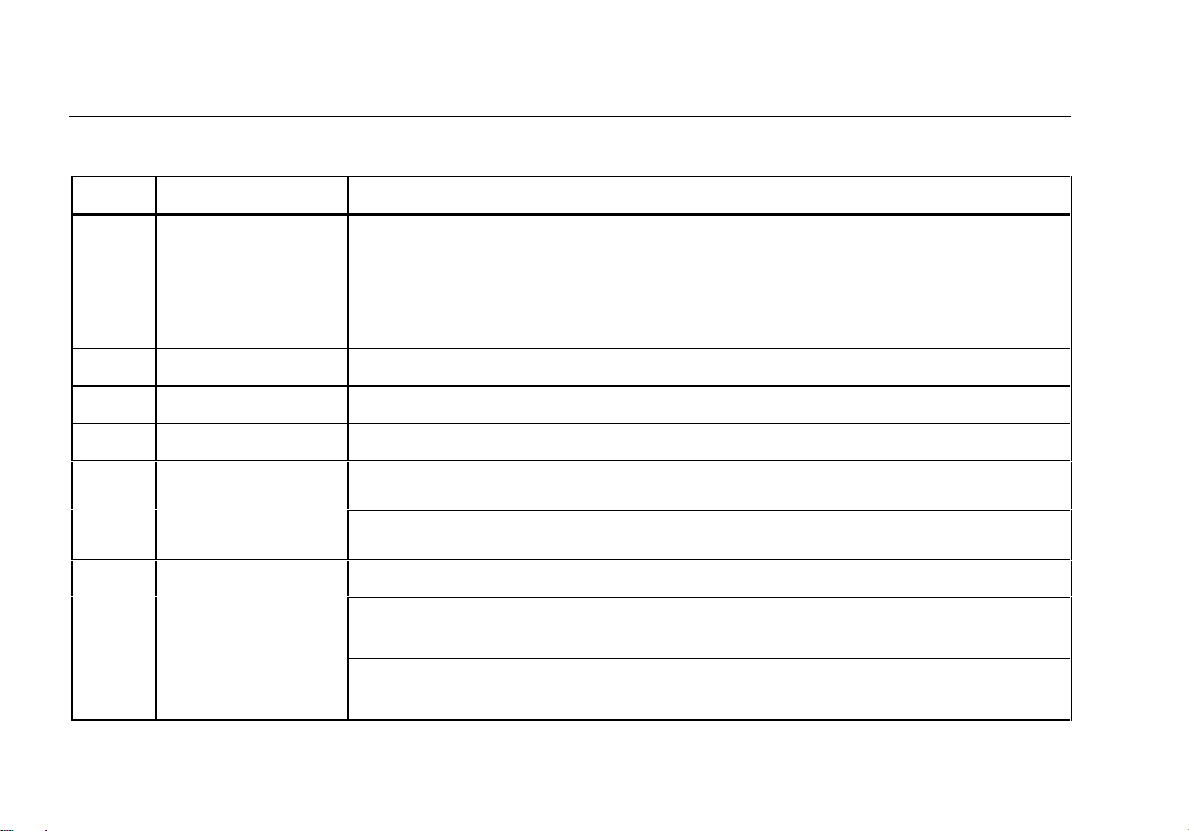
Model 187 & 189
Users Manual
Table 2-3. Display Features (cont.)
Number Feature Description
FAST
MIN
MAX
AVG
FAST MN MX mode is enabled. ( O M)
Minimum reading displayed.
Maximum reading displayed.
Average reading displayed.
; Readings are being recorded in memory (Model 189 only.) ( O + D)
g The meter is in Hold mode. ( Q)
gS AutoHOLD is active. ( O + Q)
8.8.8.8.8
0L
Primary Displa y (4-1/2 digit)
Overload input.
Measurement Units
V, mV V: Volts. The unit of voltage.
mV: Millivolt. 1 x 10
-3
or 0.001 volts.
dBm, dBV For ac volts functions, reading is shown in decibels of power above or below 1 mW
(dBm) or decibels of voltage above or below 1 V (dBV).
2-14
Page 29

Getting Acquainted
Understanding the Display
Table 2-3. Display Features (cont.)
Number Feature Description
AC+DC For dc volts and dc amps functions, reading represents the rms total of ac and dc
measurements.
2
e, ke Me, Ω: Ohm. The unit of resistance.
kΩ: Kilohm. 1 x 10
MΩ: Megohm. 1 x 10
3
or 1000 ohms.
6
or 1,000,000 ohms.
nS S: Siemens. The unit of conductance.
nS: Nanosiemens. 1 x 10
-9
or 0.000000001 Siemens.
nF, µF, mF F: Farad. The unit of capacitance.
nF: Nanofarad. 1 x 10
µF: Microfarad. 1 x 10
mF: Millifarad. 1 X 10
-9
or 0.000000001 farads.
-6
or 0.000001 farads.
-3
or 0.001 farads.
°C ,°F Degrees Celsius (default) or Fahrenheit.
A, mA, µA A: Amperes (amps). The unit of current.
mA: Milliamp. 1 x 10
µA: Microamp. 1 x 10
-3
or 0.001 amperes.
-6
or 0.000001 amperes.
Hz, kHz, MHz Hz: Hertz. The unit of frequency.
kHz: Kilohertz. 1 x 10
MHz: Megahertz. 1 x 10
3
or 1000 hertz.
6
or 1,000,000 hertz.
2-15
Page 30

Model 187 & 189
Users Manual
Table 2-3. Display Features (cont.)
Number Feature Description
51000
AUTO
MANUAL
fMS88:88
Range. Digits display range in use.
Time Display. Used with HOLD, AutoHOLD, MIN MAX, FAST MN MX (SAVE, and
LOGGING Model 189).
Elapsed Time Display (f on): shown in minutes:seconds to maximum of 59:59 - used if
time since Min, Max, or Logging started is less than 60 minutes. Always used for Min,
Max, Avg. Displays hours:minutes after 1 hour.
HM88:88
8.8.8.8
MEM
q1888
2-16
24-hour Display (f off): shown in hours:minutes to maximum of 23:59. For setting the
24-hour clock, refer to Chapter 5.
Secondary Display
Memory Index Display (Model 189). Also used for dBm reference resistance.
q appears when you can use [ and ] to increment or decrement
settings.
Page 31

Using the Input Terminals
All functions except current use the *and
COM inputs. Current functions use the inputs shown
below:
I or K function: Use A and COM inputs from 400
•
mA to 20 A. Use mA/µA and COM for inputs ≤ 400
mA.
= or x function: Use mA/µA and COM for inputs ≤
•
5000.0 µA.
If a test lead is plugged into the mA/µA or A terminal, but
the rotary switch is not correctly set to one of the current
measuring positions, the Input Alert™ beeper warns you
by making a chirping sound and the primary display shows
"LEAd5". This warning is intended to stop you from
attempting to measure voltage, continuity, resistance,
capacitance, or diode values when the leads are plugged
into a current terminal.
Figure 2-5 shows the input terminals.
Getting Acquainted
Using the Input Terminals
A
Figure 2-5. Input Terminals
mA
A
COM
2
V
tc014f.eps
2-17
Page 32

Model 187 & 189
Users Manual
Using Display Hold
Press Q to enter the Display Hold mode and freeze
the present reading and its time stamp. New readings now
appear in the secondary display. See Figure 2-6. To exit
Display Hold mode, press Q again.
Note
The bar graph and secondary display may show
different units in Capacitance and Ohms due to
Autoranging.
In the MIN MAX mode, Display Hold functions like a
toggle, interrupting and resuming the MIN MAX
operations.
With Model 189, you cannot use Display Hold while
logging data. Model 189 allows you to save the frozen
reading to memory by pressing O R (SAVE).
AutoHOLD
tc040f.eps
Figure 2-6. Display Hold and AutoHOLD
2-18
Page 33

Getting Acquainted
Using AutoHOLD
2
Using AutoHOLD
WWarning
AutoHOLD mode does not capture unstable
or noisy readings. Do not use AutoHOLD
mode to determine that circuits are without
power.
To enter AutoHOLD, press OQ(AutoHOLD).
AutoHOLD mode freezes the present reading and its time
stamp. New readings now appear in the secondary
display. See Figure 2-6. When the meter detects a new,
stable reading (>4% change from last stable reading), it
beeps and displays the new reading in the primary
display. You can also force a primary display update by
pressing Q.
If you remove the test leads (open the input), the meter
retains the last frozen primary display.
You cannot use AutoHOLD when MIN MAX is active. With
Model 189, you cannot initiate AutoHOLD while logging
data, but you can initiate logging when AutoHOLD is
active.
To exit AutoHOLD mode, press O Q (AutoHOLD)
again.
Using MIN MAX
The MIN MAX mode stores minimum (MIN) and maximum
(MAX) input values. When the input goes below the stored
minimum value or above the stored maximum value, the
meter beeps and stores the new value. MIN MAX mode
also calculates an average (AVG) of all readings taken
since the mode was activated.
Press M to enter the MIN MAX mode. The maximum
(MAX) reading is displayed first.
Each subsequent press of M steps through the
minimum (MIN), average (AVG), and back to the
maximum reading.
In the MIN MAX mode, the secondary display continues to
show the present measurement value.
The time elapsed since the MIN MAX mode was entered
is shown in the bottom right corner of each type of display.
See Figure 2-7.
2-19
Page 34

Model 187 & 189
Users Manual
To exit MIN MAX mode, press O N (CANCEL) or
turn the rotary switch to a different position. Also, MIN
MAX mode turns off automatically when a flashing B
(low battery condition) occurs.
Note
Minimum, maximum, and average values stored
in the MIN MAX mode are lost when the meter is
turned off.
The MIN MAX mode can be used to capture intermittent
readings, store maximum readings while you are away, or
store readings while you are operating the equipment
under test and cannot watch the meter. The average
reading is useful for smoothing out unstable inputs,
calculating power consumption, or estimating the percent
of time a circuit is active.
The MIN MAX mode is appropriate for storing signal
events that last 50 ms or longer in most measurement
functions. Signal events must be 500 ms or longer in the
following functions: continuity, conductance, capacitance,
temperature, Hz, duty cycle, and pulse width.
2-20
Page 35

Using FAST MN MX
FAST MN MX can capture transient signal events as short
as 250 µs, but with decreased accuracy; only 3-1/2 display
digits are allowed.
Activate FAST MN MX by pressing O M. As with
regular MIN MAX, you can then press M to cycle
through maximum, minimum, and average primary
displays. The meter beeps for any new minimum or
maximum value. Exit FAST MN MX by pressing
ON (CANCEL) or by turning the rotary switch.
A low battery condition (flashing B) disables FAST MN
MX.
In ac measurement functions, MAX and MIN values are
peak values, AVG is the rms value. This provides the
necessary information in one display for calculation of
Crest Factor (peak/rms).
Due to longer required response times, you cannot use
FAST MN MX in the following functions: ohms, diode test,
conductance, continuity, capacitance, temperature, ac
over dc, ac+dc, Hz, duty cycle, and pulse width.
Getting Acquainted
Using FAST MN MX
2
Figure 2-7. Min Max Avg
tc033f.eps
2-21
Page 36

Model 187 & 189
Users Manual
Using HOLD with MIN MAX or FAST MN MX
You can enable the HOLD mode when in the MIN MAX
mode is by pressing Q.
No further minimum, maximum, or average updates occur
while the HOLD mode is enabled.
Exit HOLD mode by pressing Q a second time.
Using Relative Mode (REL)
Selecting Relative mode (D) causes the meter to zero
the display and store the present reading as a reference
for subsequent measurements.
• Press D once to select the Relative Mode. (The
meter enters manual range when you enter the
Relative Mode.)
The reference appears in the secondary display. The
difference between the reference and a new
measurement appears in the primary display. See
Figure 2-8.
• Press D a second time to enter the REL% mode
and display the difference as ± 10 % of the reference
reading.
In REL%, e% appears on the display.
• Press D a third time to exit the Relative Mode.
tc039f.eps
Figure 2-8. Relative Mode
2-22
Page 37

Chapter 3
Making Measurements
Introduction
Chapter 3 explains how to make measurements. Most
measurement functions can be selected by using the
rotary switch.
White letters or symbols identify primary functions; blue
letters or symbols identify alternative functions. Press the
blue button to access these alternate functions.
Frequency-related functions can be selected (Hz, duty
cycle, and pulse width) when the rotary switch is in any
volts or amps position.
Measuring Voltage
Voltage is the difference in electrical potential between
two points. The polarity of ac (alternating current) voltage
varies over time, while the polarity of dc (direct current)
voltage is constant over time.
Ranges available in volts functions are:
\ $
•
5.0000 V, 50.000 V, 500.00 V, 1000.0 V
• ,m
50.000 mV, 500.00 mV, and 5000.0 mV
Readings in the 5000.0 mV range overload (0L) near
3000 mV ac or dc. The 5000.0 mV range overlaps the
5.0000 V range to provide direct reading display for
Fluke accessories that have a millivolt output with limits
scaled by 1000. For example, the Fluke 80i-1000
Current Clamp provides 1 mV ac per amp measured up
to 1000 amps.
3-1
Page 38

Model 187 & 189
Users Manual
When measuring voltage, the meter acts like a 10 MΩ
(10,000,000 Ω) impedance in parallel with the circuit. This
loading effect can cause measurement errors in highimpedance circuits. In most cases, the error is negligible
(0.1% or less) if the circuit impedance is 10 kΩ (10,000 Ω)
or less.
Measuring AC Voltage
LOGGING MULTIMETER
189
The meter presents ac voltage values as rms (root mean
square) readings. The rms value is the equivalent dc
voltage that would produce the same amount of heat in a
resistance as the measured voltage. Your meter features
true rms readings, which are accurate for sinewaves and
other wave forms (with no dc offset) such as square
waves, triangle waves, and staircase waves. For ac with
dc offset, use
$.
Set up the meter to measure ac volts as shown in
Figure 3-1.
All pushbutton features are available in this function. The
blue button ( %) accesses decibel dBm or dBV)
measurements, discussed next in this chapter.
3-2
LOGGING
FAST MN MX
AutoHOLD
MIN MAXHOLD
MIN MAXHOLD
Hz
Hz
%
%
SETUP
mV
mV
ac+dc
ac+dc
V
V
ac+dc
ac+dc
mV
mV
dB
dBVdB
dB
V
dB
dB
V
V
OFF
OFF
mA
mA
A
A
10A MAX
FUSED
YES
REL
REL
NO
SAVECANCEL
ms
ms
RANGE
RANGE
nS
nS
F
F
C
C
A
A
mA
mA
A
A
A
A
mA
mA
ac+dc
ac+dc
A
A
ac+dc
ac+dc
VIEW
CLEAR MEM
TEMPERATURE
TEMPERATURE
V
V
COM
COM
A
A
CAT
400mA
1000V
FUSED
Figure 3-1. AC Voltage Measurement
Switch
Box
ach001f.eps
Page 39

dB Measurements in AC Volts Functions
The two ac volts functions allow you to display readings as
deviations in dB (decibels) above or below an established
level.
Set up dB measurements with the following procedure:
1. Make an ac volts measurement to be used as a
reference point.
Making Measurements
Measuring Voltage
3
2. Press % to select dB. The dBm (or dBV) value
appears in the primary display and the ac volts
reading appears in the secondary display. A typical
dB display appears in Figure 3-2.
3. Press % again to switch the ac volts and dB
readings. Press % a third time to turn dB off.
Figure 3-2. dBm Display
tc032f.eps
Normally, dB is measured as dBm, which is a measure of
decibels relative to 1 milliwatt. The meter assumes a
resistance of 600 Ω in making this calculation. This
resistance can be set for any value from 1 to 1999 Ω,
using the meter’s setup capabilities (see Chapter 5.)
When set to other than 600 Ω the dBm reference
resistance appears in the Index Display. (See Figure 2-4,
item 17.)
Note
If dBm is displayed, check that the reference
resistance value closely matches the impedance
of the system being measured.
3-3
Page 40

Model 187 & 189
Users Manual
dB is calculated with the following formula:
Vx
=
dB
• For dBm, Vr is the voltage across the reference
resistance at 1 mW. For example, Vr would be
0.7746 V with a 600 Ω reference resistance.
• For dBV, the reference voltage (Vr) is 1 V.
log*20
10
Vr
Measuring DC Voltage
Set up the meter for dc voltage measurement as shown in
Figure 3-4. All pushbutton features are available for a
standard dc volts reading.
Both AC and DC Voltage Measurements
When a dc volts function is selected, the meter can
display ac and dc components of a signal separately or
the combined ac + dc (rms) value.
To select separate ac and dc signal components:
• Press % once to display ac voltage in the primary
display and dc voltage in the secondary display (ac
over dc).
• Press % a second time to reverse the displays (dc
over ac).
• Press % a third time to display the ac + dc rms value
in the primary display. (FAST MN MX is unavailable in
this state.)
• Press % a fourth time to return to the normal dc volts
display.
Figure 3-3 shows some typical displays.
3-4
Page 41

Making Measurements
Measuring Voltage
AC over DC DC over AC AC + DC
3
Figure 3-3. AC and DC Display
When the meter shows ac over dc or dc over ac, the
following other pushbutton functions are not available:
• AutoHOLD ( O Q)
• MIN MAX ( M)
• FAST MN MX ( O M)
• Hz ( N)
• Relative ( D)
• LOGGING (O D)
tc024f.eps
3-5
Page 42

Model 187 & 189
Users Manual
AutoHOLD
SETUP
V
ac+dcVac+dc
ac+dc
ac+dc
mV
mV
dB
dB
dB
dB
V
V
OFF
OFF
A
A
Figure 3-4. DC Voltage Measurement
ac+dc
ac+dc
10A MAX
V
V
FUSED
FAST MN MX
MIN MAXHOLD
MIN MAXHOLD
Hz
Hz
mV
mV
189
%
%
mA
mA
LOGGING MULTIMETER
LOGGING
REL
REL
SAVECANCEL
ms
ms
RANGE
RANGE
nS
nS
COM
COM
A
A
400mA
FUSED
C
C
VIEW
CLEAR MEM
Measuring Resistance
Caution
To avoid possible damage to the meter or to
the equipment under test, disconnect circuit
power and discharge all high-voltage
YES
NO
F
F
A
A
mA
mA
A
A
A
A
mA
mA
ac+dc
ac+dc
A
A
ac+dc
ac+dc
TEMPERATURE
TEMPERATURE
V
V
CAT
1000V
+
ach002f.eps
capacitors before measuring resistance.
Resistance is an opposition to current flow. The unit of
resistance is the ohm (Ω). The meter measures resistance
by sending a small current through the circuit.
The meter’s resistance ranges are 500.00 Ω, 5.0000 kΩ,
50.000 kΩ, 500.00 kΩ, 5.0000 MΩ, 30.000 MΩ, and
500.0 MΩ.
To measure resistance, set up the meter as shown in
Figure 3-5.
All pushbutton functions are available with resistance
measurements. The blue key cycles to continuity an d
conductance measurement, which are described later in
this chapter.
Note
In the Ohms Mode, a negative sign (-) on the
display indicates the presence of voltage. This
will cause reading errors.
3-6
Page 43

Making Measurements
Measuring Resistance
3
AutoHOLD
SETUP
dB
dB
dB
dB
In-Circuit Resistance Measurements
Isolating a Potentiometer
Circuit Power
OFF
1
2
LOGGING MULTIMETER
189
LOGGING
FAST MN MX
MIN MAXHOLD
MIN MAXHOLD
Hz
Hz
%
%
nS
nS
mV
mV
ac+dc
ac+dc
V
V
ac+dc
ac+dc
mV
mV
V
V
OFF
OFF
mA
mA
A
A
A
A
10A MAX
FUSED
YES
REL
REL
NO
SAVECANCEL
ms
ms
RANGE
RANGE
F
F
C
C
A
A
mA
mA
A
A
ac+dc
ac+dc
VIEW
CLEAR MEM
TEMPERATURE
TEMPERATURE
COM
COM
CAT
400mA
1000V
FUSED
nSnS
A
A
A
A
mA
mA
ac+dc
ac+dc
V
V
Figure 3-5. Resistance Measurement
3
Disconnect
1
2
3
Isolating a Resistor
Disconnect
ach004f.eps
3-7
Page 44

Model 187 & 189
Users Manual
Keep the following in mind when measuring resistance:
• Because the meter’s test current flows through all
possible paths between the probe tips, the measured
value of a resistor in a circuit is often different from
the resistor’s rated value.
• The test leads can add 0.1 Ω to 0.2 Ω of error to
resistance measurements. To test the leads, touch
the probe tips together and read the resistance of the
leads. If necessary, you can press D to
automatically subtract this value.
The resistance function can produce enough voltage to
forward-bias silicon diode or transistor junctions, causing
them to conduct. To avoid this, do not use the 30 MΩ or
500 MΩ ranges for in-circuit resistance measurements.
Testing for Continuity
Caution
To avoid possible damage to the meter or to
the equipment under test, disconnect circuit
power and discharge all high-voltage
capacitors before testing for continuity.
Continuity is the presence of a complete path for current
flow. The continuity test features a beeper that sounds if a
circuit is complete. The beeper allows you to perform
quick continuity tests without having to watch the display.
The continuity function detects intermittent opens and
shorts lasting as little as 1 millisecond (0.001 second).
These brief contacts cause the meter to emit a short beep.
To select continuity, turn the rotary switch to resistance
position, then press the blue button once. The continuity
symbol (~) appears in the display. Continuity uses
manual ranging only; autoranging is not available. Refer to
Figure 3-6 for continuity testing setup instructions.
3-8
Page 45

Making Measurements
Using Conductance for High Resistance Tests
3
Continuity testing provides you with both a visual
indication of the state encountered (usually near 0
resistance for a short or OL for an open) and an audible
beep when the input is low.
In continuity, a short means a measured value less than
5% of full scale. You can raise this threshold by manually
selecting a higher range.
You can select whether the beeper comes on for open or
short conditions, as follows:
• Press [ to enable the beeper for opens.
• Press ] to enable the beeper for shorts.
The Hz ( N) and FAST MN MX ( O M)
functions are not available when continuity is selected. All
other pushbutton functions are available. The blue key
cycles among resistance, continuity, and conductance.
Using Conductance for High Resistance
Tests
Conductance, the inverse of resistance, is the ability of a
circuit to pass current. High values of conductance
correspond to low values of resistance.
The unit of conductance is the Siemens (S). The meter’s
50 nS range measures conductance in nanosiemens
(1 nS = 0.000000001 Siemens). Because such small
amounts of conductance correspond to extremely high
resistance, the nS range lets you determine the resistance
of components up to 100,000 MΩ, or 100,000,000,000 Ω
(1 nS = 1,000 MΩ).
To measure conductance, set up the meter as shown in
Figure 3-7; then press the blue key until the nS indicator
appears on the display.
With conductance measurements, the following
pushbutton operations cannot be used:
• Frequency ( N)
• FAST MN MX ( O M)
• Manual ranging ( R)
3-9
Page 46

Model 187 & 189
Users Manual
For in-circuit tests, turn circuit power off.
LOGGING MULTIMETER
AutoHOLD
SETUP
dB
dB
dB
dB
189
LOGGING
FAST MN MX
MIN MAXHOLD
MIN MAXHOLD
Hz
Hz
%
%
nS
nS
mV
mV
ac+dc
ac+dc
V
V
ac+dc
ac+dc
mV
mV
V
V
OFF
OFF
mA
mA
A
A
10A MAX
FUSED
YES
REL
REL
NO
SAVECANCEL
ms
ms
RANGE
RANGE
F
F
C
C
A
A
mA
mA
A
A
A
A
mA
mA
ac+dc
ac+dc
A
A
ac+dc
ac+dc
VIEW
CLEAR MEM
TEMPERATURE
TEMPERATURE
V
V
COM
COM
A
A
CAT
400mA
1000V
FUSED
2
Press
for beep
on short
nSnS
1
Press to
select “ .”
OFF
(open)
AutoHOLD
SETUP
ac+dc
ac+dc
mV
mV
dB
dB
dB
dB
A
A
Press
LOGGING MULTIMETER
189
LOGGING
FAST MN MX
MIN MAXHOLD
MIN MAXHOLD
Hz
Hz
%
%
nS
nS
mV
mV
ac+dc
ac+dc
V
V
V
V
OFF
OFF
mA
mA
A
A
10A MAX
FUSED
YES
REL
REL
NO
SAVECANCEL
ms
ms
RANGE
RANGE
F
F
C
C
A
A
mA
mA
A
A
A
A
mA
mA
ac+dc
ac+dc
A
A
ac+dc
ac+dc
VIEW
CLEAR MEM
TEMPERATURE
TEMPERATURE
V
V
COM
COM
CAT
400mA
1000V
FUSED
for beep
on open
OFF
(open)
3-10
ON
(closed)
Figure 3-6. Continuity Test
ON
(closed)
ach003f.eps
Page 47

AutoHOLD
SETUP
dB
dB
dB
dB
Making Measurements
Using Conductance for High Resistance Tests
3
The following are some tips for measuring conductance:
• High-resistance readings are susceptible to electrical
noise. Use averaging to smooth out most noisy
readings; press M until AVG appears in the
LOGGING MULTIMETER
189
display.
• There is normally a residual conductance reading with
the test leads open. To ensure accurate readings,
LOGGING
FAST MN MX
MIN MAXHOLD
MIN MAXHOLD
Hz
Hz
%
%
mV
mV
ac+dc
ac+dc
V
V
ac+dc
ac+dc
mV
mV
V
V
OFF
OFF
mA
mA
A
A
10A MAX
FUSED
YES
REL
REL
NO
SAVECANCEL
ms
ms
RANGE
RANGE
nS
nS
F
F
C
C
A
A
mA
mA
A
A
A
A
mA
mA
ac+dc
ac+dc
A
A
ac+dc
ac+dc
VIEW
CLEAR MEM
TEMPERATURE
TEMPERATURE
V
V
COM
COM
A
A
CAT
400mA
1000V
FUSED
nS
Press twice to
select nS.
press D with the test leads open to subtract the
residual value.
Figure 3-7. Conductance Measurement
ach023f.eps
3-11
Page 48

Model 187 & 189
Users Manual
Measuring Capacitance
Caution
To avoid possible damage to the meter or to
the equipment under test, disconnect circuit
power and discharge all high-voltage
capacitors before measuring capacitance.
Use the dc voltage function to confirm that
the capacitor is discharged.
Capacitance is the ability of a component to store an
electrical charge. The unit of capacitance is the farad (F).
Most capacitors are in the nanofarad (nF) to microfarad
(µF) range.
The meter measures capacitance by charging the
capacitor with a known current for a known period of time,
measuring the resulting voltage, then calculating the
capacitance. Capacitors larger than 100 µF take several
seconds to charge. The capacitor charge can be up to
3 V.
The meter’s capacitance ranges are 1 nF, 10 nF, 100 nF,
1 µF, 10 µF, 100 µF, 1 mF, 10 mF, and 50 mF.
To measure capacitance, set up the meter as shown in
Figure 3-8. The blue key toggles the selection between
capacitance and diode test.
While measuring capacitance, the following pushbutton
functions are not available:
• Frequency ( N)
• FAST MN MX ( O M)
The following are some tips for measuring capacitance:
• To speed up measurements of similar values, press
R to manually select the proper range.
• To improve the measurement accuracy of small value
capacitors, press D with the test leads open to
subtract the residual capacitance of the meter and
leads.
3-12
Page 49

LOGGING MULTIMETER
189
LOGGING
AutoHOLD
SETUP
dB
dB
dB
dB
FAST MN MX
MIN MAXHOLD
MIN MAXHOLD
Hz
Hz
%
%
nS
nS
mV
mV
ac+dc
ac+dc
V
V
ac+dc
ac+dc
mV
mV
V
V
OFF
OFF
mA
mA
A
A
A
A
10A MAX
FUSED
YES
REL
REL
NO
SAVECANCEL
ms
ms
RANGE
RANGE
F
F
C
C
A
A
mA
mA
A
A
A
A
mA
mA
ac+dc
ac+dc
A
A
ac+dc
ac+dc
VIEW
CLEAR MEM
TEMPERATURE
TEMPERATURE
V
V
COM
COM
CAT
400mA
1000V
FUSED
Figure 3-8. Capacitance Measurement
Making Measurements
Testing Diodes
3
Testing Diodes
Caution
To avoid possible damage to the meter or to
the equipment under test, disconnect circuit
power and discharge all high-voltage
capacitors before testing diodes.
Use the diode test to check diodes, transistors, silicon
controlled rectifiers (SCRs), and other semiconductor
devices. The test sends a current through a
semiconductor junction, then measures the junction’s
voltage drop. A typical junction drops 0.5 V to 0.8 V. In
diode test, the beeper is active. It beeps briefly for a
normal junction and is on continuously if a short is
detected.
To test a diode out of a circuit, set up the meter as shown
in Figure 3-9.
+
+
+
+
+
+
+
+
+
ach005f.eps
In a circuit, a similar diode should still indicate a forwardbias reading of 0.5 V to 0.8 V; however, the reverse-bias
reading can vary depending on the resistance of other
pathways between the probe tips.
The blue key toggles between diode test and capacitance.
Since diode test uses a fixed range, R cannot be
used.
3-13
Page 50

Model 187 & 189
Users Manual
189
LOGGING MULTIMETER
Typical
Reading
LOGGING MULTIMETER
189
3-14
AutoHOLD
SETUP
dB
dB
dB
dB
LOGGING
FAST MN MX
MIN MAXHOLD
MIN MAXHOLD
Hz
Hz
%
%
nS
nS
mV
mV
ac+dc
ac+dc
V
V
ac+dc
ac+dc
mV
mV
V
V
OFF
OFF
mA
mA
A
A
A
A
10A MAX
FUSED
YES
REL
REL
NO
SAVECANCEL
ms
ms
RANGE
RANGE
F
F
C
C
A
A
mA
mA
A
A
A
A
mA
mA
ac+dc
ac+dc
A
A
ac+dc
ac+dc
VIEW
CLEAR MEM
TEMPERATURE
TEMPERATURE
V
V
COM
COM
CAT
400mA
1000V
FUSED
Press for
Diode Test
Forward Bias
+
AutoHOLD
SETUP
dB
dB
dB
dB
ac+dc
ac+dc
mV
mV
A
A
LOGGING
FAST MN MX
MIN MAXHOLD
MIN MAXHOLD
Hz
Hz
%
%
nS
nS
mV
mV
ac+dc
ac+dc
V
V
V
V
OFF
OFF
mA
mA
A
A
10A MAX
FUSED
YES
REL
REL
NO
SAVECANCEL
ms
ms
RANGE
RANGE
F
F
C
C
A
A
mA
mA
A
A
A
A
mA
mA
ac+dc
ac+dc
A
A
ac+dc
ac+dc
VIEW
CLEAR MEM
TEMPERATURE
TEMPERATURE
V
V
COM
COM
CAT
400mA
1000V
FUSED
Reverse Bias
+
ach006f.eps
Figure 3-9. Diode Test
Page 51

Measuring Temperature
Making Measurements
Measuring Temperature
3
To measure temperature, set up the meter as shown in
Figure 3-10. The meter begins temperature measurement
in the degree units last used (Celsius °C or Fahrenheit °F).
Once you have selected the temperature function, you can
change units by pressing the blue button. The meter
remembers the units selected until they are changed.
The primary display shows either the temperature or the
message ‘0PEn’ (for an open thermocouple condition).
Shorting the input will display the temperature at the meter
terminals.
The secondary display shows any non-zero temperature
offset. This offset is established as a calibrating value
during setup. Refer to Chapter 5 for additional information.
The following pushbuttons cannot be used when taking
temperature measurements:
• Frequency ( N)
• FAST MN MX ( O M)
• Ranging ( R)
WWarning
To avoid the potential for fire or electrical
shock, do not connect the thermocouples to
electrically live circuits.
LOGGING MULTIMETER
189
AutoHOLD
SETUP
ac+dc
ac+dc
dB
dB
dB
dB
LOGGING
FAST MN MX
MIN MAXHOLD
MIN MAXHOLD
REL
REL
SAVECANCEL
ms
ms
Hz
Hz
%
%
RANGE
RANGE
nS
nS
F
F
mV
mV
ac+dc
ac+dc
V
V
mV
mV
V
V
OFF
OFF
A
A
10A MAX
FUSED
C
C
A
A
mA
mA
A
A
ac+dc
ac+dc
VIEW
CLEAR MEM
TEMPERATURE
TEMPERATURE
mA
mA
COM
COM
A
A
CAT
400mA
1000V
FUSED
F
YES
NO
A
A
A
A
mA
mA
ac+dc
ac+dc
V
V
FCF
C
80AK
80PK-1 Type K
Thermocouple
C
Vent
Pipe
Probe
Figure 3-10. Temperature Measurement
or
ach010f.eps
3-15
Page 52

Model 187 & 189
Users Manual
Measuring Current
WWarning
Never attempt an in-circuit current
measurement where the open-circuit potential
to earth is greater than 1000 V. You may
damage the meter or be injured if the fuse
blows during such a measurement.
Caution
To avoid possible damage to the meter or to
the equipment under test, check the meter’s
fuses before measuring current. Use the
proper terminals, function, and range for your
measurement. Never place the probes across
(in parallel with) any circuit or component
when the leads are plugged into the current
terminals.
Current is the flow of electrons through a conductor. To
measure current, you must open the circuit under test,
then place the meter in series with the circuit.
To measure ac or dc current, proceed as follows:
1. Turn off power to the circuit. Discharge all high-
voltage capacitors.
2. Insert the black lead into the COM terminal. Insert the
red lead in an input appropriate for the measurement
range as shown in Table 3-1.
Note
To avoid blowing the meter’s 440 mA fuse, use
µ
the mA/
current is less than 400 mA.
Rotary Switch Input Ranges
I or K!
= or x
A terminal only if you are sure the
Table 3-1. Current Measurement
5.0000 A
10.000 A (reading flashes at
10 A, overloads (0L) at 20 A)
#
#
50.000 mA
500.00 mA
500.00 µA
5000.0 µA
3-16
Page 53

Making Measurements
Measuring Current
3
3. If you are using the A terminal, set the rotary switch to
mA/A. If you are using the mA/µA terminal, set the
rotary switch to µA for currents below 5000 µA
(5 mA), or mA/A for currents above 5000 µA.
4. Open the circuit path to be tested. Touch the red
probe to the more positive side of the break; touch
the black probe to the more negative side of the
break. Reversing the leads will produce a negative
reading, but will not damage the meter.
5. Turn on power to the circuit; then read the display. Be
sure to note the unit given at the right side of the
display (µA, mA, or A).
6. Turn off power to the circuit and discharge all highvoltage capacitors. Remove the meter and restore the
circuit to normal operation.
Input Alert™ Feature
If a test lead is plugged into the mA/µA or A terminal, but
the rotary switch is not correctly set to one of the current
measuring positions, the beeper warns you by making a
chirping sound and the display shows "LEAd5".
This Input Alert warning is intended to stop you from
attempting to measure voltage, continuity, resistance,
capacitance, or diode values when the leads are plugged
into a current terminal.
Placing the probes across (in parallel with) a powered
circuit when a lead is plugged into a current terminal can
damage the circuit you are testing and blow the meter’s
fuse. This can happen because the resistance through the
meter’s current terminals is very low, so the meter acts like
a short circuit.
Note
The beeper may sound in the presence of high
electical noise, such as that found near
Width Modulation
(PWM) motor drives.
Pulse
3-17
Page 54

Model 187 & 189
Users Manual
The following are some tips for measuring current:
• If the display shows LEAd5 and you are sure the
meter is set up correctly, test the meter’s fuses as
described under "Testing the Fuses" in Chapter 6.
• A current meter drops a small voltage across itself,
which might affect circuit operation. You can calculate
this burden voltage using the values listed in Chapter
7 under Burden Voltage (A, mA, µA).
Measuring AC Current
To measure ac current, set up the meter as shown in
Figure 3-11.
The blue pushbutton cannot be used with ac current
measurement. All other pushbutton features can be used.
3-18
Page 55

Making Measurements
Measuring Current
3
AutoHOLD
SETUP
dB
dB
dB
dB
AutoHOLD
SETUP
dB
dB
dB
dB
LOGGING MULTIMETER
189
LOGGING
FAST MN MX
MIN MAXHOLD
MIN MAXHOLD
Hz
Hz
mV
mV
ac+dc
ac+dc
V
V
V
ac+dc
ac+dc
mV
mV
V
V
OFF
OFF
A
A
10A MAX
FUSED
YES
REL
REL
NO
SAVECANCEL
ms
ms
%
%
RANGE
RANGE
nS
nS
F
F
C
C
VIEW
CLEAR MEM
TEMPERATURE
TEMPERATURE
mA
mA
COM
COM
A
A
CAT
400mA
1000V
FUSED
A
A
A
mA
mA
mAAmA
A
A
A
A
mA
mA
ac+dc
ac+dc
A
A
ac+dc
ac+dc
V
V
LOGGING MULTIMETER
189
LOGGING
FAST MN MX
MIN MAXHOLD
MIN MAXHOLD
Hz
Hz
mV
mV
ac+dc
ac+dc
V
V
ac+dc
ac+dc
mV
mV
V
V
OFF
OFF
A
A
10A MAX
FUSED
YES
REL
REL
NO
SAVECANCEL
ms
ms
%
%
RANGE
RANGE
nS
nS
F
F
C
C
VIEW
CLEAR MEM
mA
mA
COM
COM
A
A
CAT
400mA
1000V
FUSED
A
A
mA
mA
A
A
ac+dc
ac+dc
TEMPERATURE
TEMPERATURE
A
mAAmA
A
A
A
A
mA
mA
ac+dc
ac+dc
V
V
AutoHOLD
SETUP
dB
dB
dB
dB
LOGGING MULTIMETER
189
LOGGING
FAST MN MX
MIN MAXHOLD
MIN MAXHOLD
Hz
Hz
mV
mV
ac+dc
ac+dc
V
V
ac+dc
ac+dc
mV
mV
V
V
OFF
OFF
A
A
10A MAX
FUSED
YES
REL
REL
NO
SAVECANCEL
ms
ms
%
%
RANGE
RANGE
nS
nS
F
F
C
C
A
A
mA
mA
A
A
A
A
mA
mA
ac+dc
ac+dc
A
A
ac+dc
ac+dc
VIEW
CLEAR MEM
TEMPERATURE
TEMPERATURE
mA
mA
V
V
COM
COM
A
A
CAT
400mA
1000V
FUSED
AA
ach008f.eps
Figure 3-11. AC Current Measurement
3-19
Page 56

Model 187 & 189
Users Manual
Measuring DC Current
To measure dc current, set up the meter as shown in
Figure 3-12.
You can view separate dc and ac amps signal
components.
• Press % once to display ac current in the primary
display and dc current in the secondary display
(ac over dc).
• Press % a second time to reverse the displays (dc
over ac).
In either of these states, the following pushbutton
functions are not available:
Display hold ( Q).
AutoHOLD ( O Q)
MIN MAX ( M)
FAST MN MX ( O M)
Hz ( N)
Relative ( D)
LOGGING and SAVE (Model 189)
• Press % a third time to display the ac + dc rms value
in the primary display. (FAST MN MX is unavailable in
this state.)
• Press % a fourth time to return to the normal dc
display.
3-20
Page 57

Making Measurements
Measuring Current
3
AutoHOLD
SETUP
ac+dc
ac+dc
dB
dB
dB
dB
Circuit Power:
Total current to circuit
OFF to connect meter.
ON for measurement.
OFF to disconnect meter.
LOGGING MULTIMETER
189
LOGGING
FAST MN MX
MIN MAXHOLD
MIN MAXHOLD
Hz
Hz
%
%
mV
mV
ac+dc
ac+dc
V
V
mV
mV
V
V
OFF
OFF
mA
mA
A
A
10A MAX
FUSED
YES
REL
REL
NO
SAVECANCEL
ms
ms
RANGE
RANGE
nS
nS
F
F
C
C
A
A
mA
mA
A
A
mA
mA
ac+dc
ac+dc
A
A
ac+dc
ac+dc
TEMPERATURE
TEMPERATURE
COM
COM
A
A
CAT
400mA
1000V
FUSED
A
A
A
A
mA
mA
ac+dc
ac+dc
V
V
Current through one component
ach007f.eps
Figure 3-12. DC Current Measurement
3-21
Page 58

Model 187 & 189
Users Manual
Measuring Frequency
Frequency is the number of cycles a signal completes
each second. The meter measures the frequency of a
voltage or current signal by counting the number of times
the signal crosses a threshold level each second.
Figure 3-13 highlights the function selections that allow
frequency measurement.
To measure frequency, select an appropriate function,
connect the meter signal source, and press N.
The meter autoranges to one of four frequency ranges:
500.00 Hz, 5.0000 kHz, 50.000 kHz, and 999.99 kHz.
Figure 3-14 shows a typical frequency display.
nS
F
C
mA
V
ac+dc
mV
ac+dc
mV
dB
V
dB
OFF
ac+dc
VIEW MEM
CLEAR MEM
Figure 3-13. Functions Allowing Frequency
Measurement
A
mA
ac+dc
A
A
A
tc021f.eps
3-22
Page 59

Figure 3-14. Hz Display
tc026f.eps
Making Measurements
Measuring Duty Cycle
The following are some tips for measuring frequency:
• If a reading shows as 0 Hz or is unstable, the input
signal may be below or near the trigger level. You can
usually correct these problems by selecting a lower
range, which increases the sensitivity of the meter.
• If a reading seems to be a multiple of what you
expect, the input signal may be distorted. Distortion
can cause multiple triggerings of the frequency
counter. Selecting a higher voltage range might solve
this problem by decreasing the sensitivity of the
meter. In general, the lowest frequency displayed is
the correct one.
3
The meter beeps to indicate when a particular pushbutton
is not allowed when measuring frequency. The following
are some general rules.
• Relative ( D), Hold ( Q), and MIN MAX
( M)can be used.
• FAST MN MX ( O M) cannot be used.
Measuring Duty Cycle
Duty cycle (or duty factor) is the percentage of time a
signal is above or below a trigger level during one cycle
(Figure 3-15).
The duty cycle mode is optimized for measuring the on or
off time of logic and switching signals. Systems such as
electronic fuel inj ection systems and switching power
supplies are controlled by pulses of varying width, which
can be checke d by measurin g duty cycle.
3-23
Page 60

Model 187 & 189
Users Manual
Measures Positive Pulse
3-24
+Slope
Trigger Point
-Slope
Trigger Point
30% Above
Trigger
Point
Measures Negative Pulse
-Slope
Trigger Point
Figure 3-15. Duty Cycle Measurements
100%
+Slope
Trigger Point
70% Below
Trigger Point
100%
tc009f.eps
Page 61

Making Measurements
Measuring Pulse Width
3
To measure duty cycle, set up the meter to measure
frequency; then press N a second time. You can
select the level the meter uses by pressing [ to
trigger on the positive slope or ] to trigger on the
negative slope. A typical duty cycle display is shown in
Figure 3-16.
tc027f.eps
Figure 3-16. Duty Cycle Display
For 5 V logic signals, use the 5 V dc range. For 12 V
switching signals in automobiles, use the 50 V dc range.
For sine waves, use the lowest ac or dc range that does
not result in multiple triggering. A manually-selected lower
input range will often measure better than the AUTOselected input range.
If a duty cycle reading is unstable, press M until the
AVG annunciator comes on and the average reading
appears in the secondary display.
Measuring Pulse Width
The pulse width function allows you to measure the
amount of time a signal is high or low within a given
period. See Figure 3-17. The measured waveform must
be periodic; its pattern must repeat at equal time intervals.
3-25
Page 62

Model 187 & 189
Users Manual
Trigger Point
+Slope
Start and Stop on Positive Slope
Pulse
Width
Period =
Frequency
Start and Stop on Negative Slope
-Slope
Trigger Point
Pulse Width
1
3-26
Period
tc020f.eps
Figure 3-17. Pulse Width Measurements
Page 63

The meter measures pulse width in the 500.00 or
1000.0 ms ranges.
To measure pulse width, set up the meter to measure
frequency; then press N two more times. As with the
duty cycle function, you can select which level the meter
uses by pressing [ to trigger on the positive slope or
] to trigger on the negative slope. A typical pulse
width display is shown in Figure 3-18.
You can improve pulse width stability by selecting the
averaging feature. Press M until “AVG” appears in the
display.
Making Measurements
Measuring Pulse Width
Figure 3-18. Pulse Width Display
3
tc028f.eps
3-27
Page 64

Model 187 & 189
Users Manual
3-28
Page 65

Chapter 4
Using Memory & Communications Features
Introduction
Chapter 4 shows you how to use memory and
communication features available on the meters.
Note
Memory, Logging, and Save features apply to the
189 only.
Types of Memory
The meter has two types of memory data: saved readings
and logged readings.
Saved Readings Memory
Saved readings include primary and secondary readings
and functions, the time stamp, and display icons
representing various features in effect.
Logged Readings Memory
The logging interval (Log Int) can be set using the meter
or FlukeView Forms. You can view the average reading
for each logging interval on the meter’s display. A
scheduled logging interval may contain stable and
unstable logged readings. Unstable logged readings
represent unstable events as defined by the AutoHOLD
function. See the Specifications.
To provide more detailed logging information, the meter
also stores the high, low, and average value for each set
of stable and unstable logged readings. You can only
access these logged readings using FlukeView Forms.
Some of the logged readings can only be accessed using
a PC running the FlukeView Forms software. FlukeView
Forms displays the data in graphical or tabular form,
prints, and stores the data.
4-1
Page 66

Model 187 & 189
Users Manual
Storing Saved Readings
To add the current displayed reading to the saved
readings memory, press O R (SAVE).
• 5AVEd appears briefly to confirm the operation and
the index number display increments by one.
• FULL appears if no room is available in the saved
readings memory (after 100 saves).
Saved readings can be viewed later as originally
displayed. Actual primary and secondary readings and
functions, the time stamp, and display icons are all stored
in stored readings memory. (The meter does not save the
bar graph.) For example, if the original reading was in
volts ac function with the dB modifier selected, the saved
reading will contain the saved dB value.
Starting Logging
To begin logging, press O D(LOGGING).
; is shown on the display. The logging interval is
preset to 15 minutes.
To change the logging interval, see “Selecting Setup
Options” in Chapter 5. The logging interval can be as high
as 99 minutes or as low as 1 second. There is enough
meter memory for at least 288 intervals (3 days of 15minute intervals.) Use FlukeView Forms to store additional
logging data in your PC's memory.
Note
The meter allows interval logging to begin only if
logged readings memory is empty. Refer to the
“Clearing Memory” discussion below.
Stopping Logging
Logging stops when one of the following occurs:
• You press O N (CANCEL).
• A flashing low battery condition (B) occurs.
• Logged readings memory becomes full.
• You change the rotary switch position.
4-2
Page 67

Using Memory & Communications Features
Viewing Memory Data
4
Viewing Memory Data
Use the following procedure to view memory data:
Note
Viewing memory data involves turning the rotary
switch from its current function. Selections are
not retained when you turn the switch. To return
the meter to this function after viewing memory
data, note the function and the enabled
selections before you turn the rotary switch.
1. Disconnect the input leads at the measurement
source.
WWarning
To avoid electric shock, disconnect the test
leads at the measurement source prior to
viewing memory data.
2. Turn the rotary switch to the VIEW MEM position.
3. The primary display shows memory data. Refer to
Figure 4-1 for an explanation of the VIEW MEM
display.
4. If the primary display data is a logged reading, ;
appears in the display. You can switch between the
two types of memory data.
Press R (SAVE) for saved reading.
Press D (LOGGING) for logged reading
To view more detailed logged reading information,
use FlukeView Forms software.
5. The index (lower left corner of the display) identifies
the displayed memory data by number. You can view
additional memory data by pressing [ and ].
6. Repeat steps 4 and 5 to switch between the two types
of memory data.
7. To exit viewing memory, turn the rotary switch to any
other position. Remember that the meter returns to
the default selections for the new function position.
4-3
Page 68

Model 187 & 189
Users Manual
Table 4-1. View Display
No. Item Description
4-4
q arrow
2
3
icons.
Z symbol Hazardous voltage could be
; Identifies that the average of a
4
Memory
data
1
Figure 4-1. View Display
6
7
5
tc035f.eps
Time
display
MEM On during View memory.
Index
number
Denotes use of [ or ]
to select higher or lower index
numbers.
present at inputs.
logging interval is displayed.
When off, a saved reading is
displayed.
Shows logged readings or
secondary readings.
Indicates a time stamp (f off) or
elapsed time (f on) display.
Identifies the data entry being
viewed.
Page 69

Using Memory & Communications Features
Clearing Memory
4
Clearing Memory
You can clear memory in two ways.
• First, If the rotary switch is in the VIEW MEM position,
you can press the blue button (%) to activate the
CLEAR MEM function. CLr.? appears in the display.
You are then prompted to press [ (YES) to clear
the type of memory presently in use or ] (NO) to
stop the clear procedure. The display defines the type
of memory to be cleared, as:
; to clear logged readings memory.
MEM to clear saved readings memory.
• A second clearing procedure is required when you try
to start logging and the logged readings memory is
not empty.
CLr.? appears in the display. To clear the logged
readings memory and begin logging new data, Press
[ (YES).
To decline the clearing operation and not begin
logging, press ] (NO).
If you attempt to save a meter reading when saved
readings memory is full, FULL appears in the display. You
must use the VIEW MEM function to clear saved readings
memory before proceeding.
Using Communications (187 and 189)
When using a PC-to-meter IR (infrared) communication
link, refer to the FlukeView Forms Installation Guide or the
on-line help.
You can use the IR communication link and FlukeView
Forms software to transfer the contents of a meter’s
memory to a PC.
Note
The 187 and 189 will log in real time mode to a
connected computer running FlukeView Forms.
In addition, the 189 allows the user to log to
internal memory and connect to the computer
later for download.
FlukeView Forms allows you to place the data into
standard (default) or customized forms. The forms can
display the data in table and graph form, as well as view
user comments. You can use these forms to satisfy ISO9000 and other documentation requirements.
4-5
Page 70

Model 187 & 189
Users Manual
4-6
Page 71

Chapter 5
Changing the Default Settings
Introduction
The meter allows you to change the default operating
configuration of the meter by changing setup options
made at the factory.
Many of these setup options affect general meter
operations and are active in all functions. Others are
limited to one function or group of functions.
These settings are stored and can be changed in the
Setup mode using the procedure described in this
chapter.
Selecting Setup Options
To enter the Setup mode, turn the meter on and press
O T (SETUP).
In the Setup mode, each press of O T (SETUP)
saves changes to the last selection and steps to the next
option.
Each setup option appears in the primary display in the
sequence shown in Tables 5-1 and 5-2.
The options in Table 5-1 are available only when the
preconditions are met. The options in Table 5-2 are
available for all functions. (When measuring dc volts, none
of the preconditions in Table 5-1 are required, and only
the selections shown in Table 5-2 will appear.)
To exit the Setup mode, Press O N (CANCEL).
Be sure to sa ve your last selection by pressing O T
first.)
5-1
Page 72

Model 187 & 189
Users Manual
Table 5-1. Function Specific Setup Selections
Selection Precondition Option Choices (
000.0 °C
or
000.0 °F
L Int Model 189 only. Log interval MM:SS - Use q to increment or
dbrEF A C volts (\ or
dbrEF A C volts (\ or
Temperature (
selected.
,) selected.
,) and dBm
selected.
w )
Temperature
offset adjust
dB type dBm or dBV (m or V flashing) - Use
dBm reference 0001 Ω to 1999 Ω - Use
000.0 ° to ±100.0 °C(180.0°F) - Use q to
increment or decrement digit.
Use
< >
to select digit. Selected digit
flashes.
decrement minute or second values.
Use
< >
to select minute or seconds.
Selected values flash.
to select.
or decrement digit.
Use
< >
to select digit.
< >
) Factory Default
q to increment
< >
000.0 °C (or °F)
15:00
dBV
0600 Ω
5-2
Page 73

Changing the Default Settings
Selecting Setup Options
Table 5-2. Common Setup Selections
Selection Option Choices Factory Default
5
bEEP Beeper yE5 or no (flashing) Use
8888 Display digits 8888 (4) or 88888 (5) Use
<
> to select. yE5
<
> to select. 88888
bLoFF Backlight time out MM:SS - Use q to increment or decrement minute or
second values.
Use
< >
to select minutes or seconds. Selected values
flash. Setting value to 00:00 disables timeout.
Pr0FF Power off time out HH:MM - Use q to increment or decrement hour or minute
values.
Use
< >
to select hours or minutes. Selected values flash.
Hour 24-hour clock HH:MM - Use q to increment or decrement hour or minute
values.
Use
< >
to select hours or minutes. Selected values flash.
50-60 Line/Main frequency 60 or 50 (flashing) - Use
Fcty Restore factory defaults yE5 or no (flashing) - Use
<
> to select. 60
<
> to select. no
15:00
00:15
00:00
5-3
Page 74

Model 187 & 189
Users Manual
Select and edit setup options as follows:
• Turn the rotary switch to a measurement function:
• Press O T to advance to the next setup option
and save the present selection.
• Press [ to increase or ] to decrease a value.
• Press T (l) to go back to the previous digit or
selection.
• Press % ( s) to advance to the next digit or
selection.
• Any digit or selection being changed flashes when
active.
• Press O N (CANCEL) to exit Setup. (Be sure
to save your last selection by pressing O T first.)
Adjusting the Temperature Offset
If the meter is in a temperature measurement function,
use the following procedure to set an offset for your
temperature probe:
1. Turn the rotary switch to temperature (
2. Connect the temperature probe and probe adapter to
& and V inputs on the meter.
the
3. Place the temperature probe and an accurate
thermometer in a lag bath (i.e., a container with an
isothermal liquid).
4. Press O T to enter the Setup mode and
temperature adjust.
The primary display shows the measured value for the
temperature probe. This value is already adjusted by any
previously stored offset (shown in the secondary display.)
See Figure 5-1.
w).
5-4
Page 75

If necessary, adjust the temperature offset until the
temperature on the primary display matches the
temperature indicated by the lag bath thermometer.
1. Press % ( s) to advance to the next digit and press
T (l) to go back to the previous digit.
2. Press [ or ] to increase or decrease the digit
value.
Changing the Default Settings
Adjusting the Temperature Offset
5
3. Save changes by pressing O T.
4. Press O N to exit Setup.
Figure 5-1. Adjusting Temperature Offset
tc041f.eps
5-5
Page 76

Model 187 & 189
Users Manual
Selecting Display Resolution (3 1/2 or 4 1/2 Digits)
For most functions, you can choose whether the meter
displays the reading in 3-1/2 or 4-1/2 digits.
• The 3-1/2 digit setting provides lower resolution with
faster response time.
• The 4-1/2 digit setting provides greater resolution with
slower response time. The 4-1/2 digit display is
available with all functions except continuity,
conductance, capacitance, and FAST MN MX.
To select the display resolution :
1. Press O, then T until 8888 (for 3-1/2 digits) or
88888 (for 4-1/2 digits) appears in the display.
2. To change the selection, press T (l) or % ( s).
3. Press O, then T to save the selection and
proceed to the next setup selection.
Setting the Power Off Timeout
1. Press O T until Pr0FF appears in the display.
The present power off time in hours and minutes
appears as four digits in the lower right corner of the
display. The maximum timeout setting is 23 hours and
59 minutes. The minimum setting (00:00) disables the
power off timeout.
2. Press % (to advance) or T (to go back) between
digits.
3. With the desired digit selected (flashing), press [
(to increment) or ] (to decrement) the value.
4. When you have set the digits as desired, press
OT to save the settings and proceed to the next
setup selection.
5-6
Page 77

Changing the Default Settings
Setting the 24-Hour Clock
5
Setting the 24-Hour Clock
The meter uses 24-hour clock readings as time stamps
during HOLD, AutoHOLD, MIN MAX, FAST MN MX,
SAVE, and LOGGING operations.
Hours and minutes to a maximum of 23:59 can be set.
Note
The meter uses elapsed time for all MIN MAX
readings. Elapsed time is expressed in minutes
and seconds to a maximum of 59:59 and then
changes to hours and minutes.
To change the 24-hour clock:
1. Press O T until Hour appears in the display and
the hour digits in the lower right corner of the display
begin flashing.
2. Press [ or ] to increase or decrease the
hour value.
3. Press % ( s) to advance to the minute setting; the
minute digits begin flashing.
4. Press [ or ] to increase or decrease the
minute value.
5. Press O T to store the selection and proceed to
the next selection.
Setting the Line (Main) Frequency
Although the meter operates on battery power only, it is
important to specify the frequency (50 or 60 Hz) of the line
(main) power. This allows the meter to filter out related
noise.
To change the line (main) frequency:
1. Press O T until 50-60 appears in the display.
2. Press T or % to change the selection to the correct
frequency.
3. Press O T to store the selection and proceed to
the next selection.
5-7
Page 78

Model 187 & 189
Users Manual
Returning to Factory Defaults
Your meter comes with the setup options preset at the
factory. These factory settings are shown in Tables 5-1
and 5-2. You can always return to these settings as
follows:
1. Press O T until Fcty appears in the display.
2. Press % to select yE5; press T to select no.
If you select yE5, all setup options revert to the
factory defaults; you cannot specify individual
choices.
3. Press O T to exit the setup procedure and
activate your selection.
If you selected yE5 in step 2, all factory settings are
restored.
If you selected no, selections made in the Setup
mode become active.
Saving Setup Options
At each setup option, store your choice and advance to
the next option by pressing O T.
If you are storing the last option, this also exits the setup
mode.
To exit the Setup mode without saving the present option,
press O N(CANCEL).
Selections that were previously saved with O T are
retained.
5-8
Page 79

Chapter 6
Maintenance
Introduction
This chapter describes basic operator maintenance. For
calibration and performance test information, order the
187 & 189 Service Manual, PN 1584337.
General Maintenance
Periodically wipe the case with a damp cloth and mild
detergent. Do not use abrasives or solvents.
Dirt or moisture in the terminals can affect readings and
can falsely activate the Input Alert feature. Clean the
terminals as follows:
1. Turn the meter off and remove all test leads.
2. Shake out any dirt that may be in the terminals.
3. Soak a new swab with alcohol. Work the swab around
in each terminal.
Testing the Fuses
Before measuring current, test the appropriate fuse as
shown in Figure 6-1. If the tests give readings other than
those shown, have the meter serviced.
WWarning
To avoid electrical shock or personal injury,
remove the test leads and any input signals
before replacing the battery or fuses. To
prevent damage or injury, install ONLY
specified replacement fuses with the
amperage, voltage, and speed ratings shown
in Chapter 7.
6-1
Page 80

Model 187 & 189
Users Manual
Replace F2 if " or "
displayed
AutoHOLD
H
O
FAST MN MX
L
D
M
IN
M
A
X
R
CANCEL
E
H
z
%
m
SETUP
s
SAVE
R
A
N
G
E
n
S
a
c
+
d
c
mV
a
c
+
d
c
V
d
B
mV
d
B
V
O
F
F
A
m
A
10A
A
M
AX
FU
S
ED
C
O
M
400m
FU
A
S
E
D
C
A
T
1
0
0
0
V
C
L
TEMPERATURE
V
F
C
A
mA
A
A
mA
a
c
+
d
c
A
a
a
c
c
+
+
d
d
c
c
V
IE
W
E
A
R
M
E
M
Figure 6-1. Testing the Current Fuses
LOGGING
L
1
YES
NO
8
9
LOGGING MULTIMETER
A
mA
Replace F1 if " or "
displayed
AutoHOLD
H
O
FAST MN MX
L
D
M
IN
M
LOGGING
A
X
R
CANCEL
E
L
H
z
%
m
SETUP
s
SAVE
R
A
N
G
E
n
S
a
c
+
d
c
mV
a
c
+
d
c
V
d
B
mV
d
B
V
O
F
F
A
m
A
10A
A
M
A
FU
X
S
ED
C
O
M
400m
FU
A
S
ED
C
A
T
1
0
0
0
V
C
L
TEMPERATURE
V
F
C
A
mA
A
A
mA
a
c
+
d
c
A
a
a
c
c
+
+
d
d
c
c
V
IE
W
E
A
R
M
E
M
1
8
YES
NO
9
LOGGING MULTIMETER
A
mA
ach038f.eps
6-2
Page 81

Maintenance
Replacing the Batteries
6
Replacing the Batteries
Replace the batteries with four AA batteries (NEDA I5A or
IEC LR6).
WWarning
To avoid false readings, which could lead to
possible electric shock or personal injury,
replace the batteries as soon as the battery
indicator (B) appears.
Replace the batteries as follows (refer to Figure 6-2):
1. Turn the rotary switch to OFF and remove the test
leads from the terminals.
2. Remove the battery door by using a standard-blade
screwdriver to turn the battery door screws onequarter turn counterclockwise.
3. Replace the batteries and the battery door. Secure
the door by turning the screws one-quarter turn
clockwise.
6-3
Page 82

Model 187 & 189
Users Manual
F2
6-4
F1
tc037f.eps
Figure 6-2. Battery and Fuse Replacement
Page 83

Maintenance
Replacing the Fuses
6
Replacing the Fuses
W Warning
To avoid electrical shock or damage to the
meter, only use replacement fuses specified
in Table 6-1.
Referring to Figure 6-2, examine or replace the meter’s
fuses as follows:
1. Turn the rotary switch to OFF and remove the test
leads from the terminals.
2. Remove the battery acccess door by using a
standard-blade screwdriver to turn the battery door
screws one-quarter turn counterclockwise.
3. Remove either fuse by gently prying one end loose,
then sliding the fuse out of its bracket.
4. Install ONLY specified replacement fuses with the
amperage, voltage, and speed ratings shown in
Chapter 7.
5. Reinstall the battery door. Secure the door by turning
the screws one-quarter turn clockwise.
User-Replaceable Parts
User-replaceable parts are listed in Table 6-1. These parts
can be ordered by contacting Fluke. See “How to Contact
Fluke" in Chapter 1.
In Case of Difficulty
If the meter does not seem to work properly:
1. Examine the case for damage. If damage is detected,
contact Fluke. See “Contacting Fluke” in Chapter 1.
2. Check and replace (as needed) the batteries, fuses,
and test leads.
3. Review this manual to verify correct operation.
4. If the meter still does not work, pack it securely and
forward it, postage paid, to the location provided by
the appropriate Fluke contact. Include a description of
the problem. Fluke assumes no responsibility for
damage in transit.
A meter under warranty will be repaired or replaced (at
Fluke’s option) and returned at no charge. See the
registration card for warranty terms.
6-5
Page 84

Model 187 & 189
Users Manual
Table 6-1. User-Replaceable Parts
Description Reference Designators Part Number Qty
Access Door, Battery / Fuse MP14 666446 1
Tilt-Stand MP8 659026 1
Accessory Mount MP9 658424 1
WFuse, 0.44 A (44/100 A, 440 mA), 1000 V, FAST F1 943121 1
WFuse, 11 A,1000 V FAST F2 803293 1
Battery, 1.5 V, 0-15 mA, AA Alkaline H8, H9, H10, H11 376756 4
Fasteners, Battery / Fuse Access Door H12, H13 948609 2
Screws, Phillip-Head H4, H5, H6, H7 832246 4
AC70A Alligator Clip (Black) MP38 738047 1
AC70A Alligator Clip (Red) MP39 738120 1
TL71 Right-Angle Test Lead Set MP34 802980 1
Getting Started Manual (TM1-TM5) (see footnote) 5
CD-ROM (Contains Users Manual) (TM6) 1576992 1
Getting Started Manual PNs: English=1547486; French, German, I t al i an, Dutch=1555282; Danish, Finnish, Norwegi an,
Swedish=1555307; French, Spanish, Portuguese=1555294; Simplified Chinese, Traditional Chinese, Korean, Japanese,Thai=1555282
6-6
Page 85

Chapter 7
Specifications
Safety and Compliances
Maximum voltage between any termi nal and earth
ground.
Compliances - DUAL RATINGS Complies with IEC 1010-1 to 1000 V Overvoltage Category III,
Certifications (Iisted and pending) CSA per standard CSA/CAN C22.2 No. 1010.1-92
Surge Protection 8 kV peak per IEC 1010.1-92
W
Fuse Protection for mA or µA inputs
W
Fuse Protection for A input
Markings
* OVERVOLTAGE (Installation) Categories refer to the level of Impulse Withstand Voltage protect ion provided at the specified
Pollution Degree.
• Overvoltage Category III equipment is equipment in f ixed installations. Examples include switch gear and polyphase motors.
• Overvoltage Category IV equipment is equipment for use at the origin of the installation. Examples include electricit y meter
and primary over-current protection equipment.
1000 V dc or rms ac
Pollution Degree 2; and IEC 664-1 to 600 V Overvoltage Category
IV, Pollution Degree 2 *
UL per standard UL 3111 TÜV per standard EN 61010 Par t 1-1993
0.44 A (44/100 A, 440 mA), 1000 V FAST Fuse
11 A, 1000 V FAST Fuse
P, )
,UL, TÜV and
#
7-1
Page 86

Model 187 & 189
Users Manual
Physical Specifications
Display (LCD) Digital: 50000/5000 counts primary display,
Analog: 51 segments, updates 40/second.
Operating Temperature − 20 °C to + 55 °C
Storage Temperature − 40 °C to + 60 °C
Temperature Coefficient 0.05 x (specified accuracy) / °C (<18 °C or >28 °C)
Relative Humidity 0 % to 90 % (0 °C to 35 °C)
Altitude Operating: 0-2000 meters per EN61010 CAT III, 1000 V; CAT IV, 600 V
Battery Type 4 AA Alkaline, NEDA 15A or LR6
Battery Life 72 Hours typical (with backlight off)
Shock Vibration Per MIL-T-PRF 28800 for Class II instruments
Electromagnetic Compatibility
(EMC)
0 % to 70 % (35 °C to 55 °C)
0-3000 meters per EN61010 CAT II, 1000 V; EN61010 CAT III, 600 V;
CAT IV, 300 V
Storage: 10000 meters
Susceptibility and Emissions: Commercial Limits per EN61326-1
5000 counts secondary display;
updates 4/second.
Size 10.0 cm x 20.3 cm x 5.0 cm (3.94 in x 8.00 in x 1.97 in)
Weight 545 grams (1.2 lbs.)
Warranty Lifetime
Calibration Interval 1 year
(Not Including Accessory Mount)
7-2
Page 87

Specifications
Feature Summary
Feature Summary
Feature Description
Dual Digital Displays
Analog Bar Graph
Backlight with 2 brightness levels Bright white backlight for clear readings in poorly lighted areas
Fast Autorange Meter automatically selects best range - instantly
AC+DC true rms, ac rms specified to 100 kHz Choices for AC only, AC and DC dual display, or AC+DC readings
dBm, dBV User selectable impedance references for dBm
AutoHOLD Holds readings on display
Continuity / Open test Beeper sounds for resistance readings below threshold, or to
Fast Bar Graph 51 segments for peaking and nulling
Duty cycle / Pulse width Measure signal on or off time in % or milliseconds
MIN MAX Mode
FAST MN MX with 24-hour time stamp
Closed-Case Calibration No internal adjustments needed
Battery / Fuse Access Door Battery or fuse replaceable without voiding calibration
Hi-Impact Overmolded Case Protective holster features
Primary: 50,000 counts
Secondary: 5,000 count
Bar graph: 51 segments, updates 40 times/second
indicate a momentary open circuit
Record maximum, minimum, and average values.
24-hour clock for MAX or MIN, elapsed time for AVG.
FAST MN MX captures peaks to 250 µsec.
7
7-3
Page 88

Model 187 & 189
Users Manual
Basic Specifications
Function Ranges/Description
DC Voltage 0 to 1000 V
AC Voltage, true RMS 2.5 mV to 1000 V – 100 kHz bandwidth
Basic Accuracy DC voltage: 0.025 %
AC voltage: 0.4 %
DC Current 0 to 10 A (20 A for 30 seconds)
AC Current, true RMS 25 µA to 10 A (20 A for 30 seconds)
Resistance 0 to 500 MΩ
Conductance 0 to 500 nS
Capacitance 0.001 nF to 50 mF
Diode Test 3.1 V
Temperature −200 °C to 1350 °C (−328 °F to 2462 °F)
Frequency 0.5 Hz to 1000 kHz
LOGGING Intervals
(Model 189 only)
SAVE Readings
(Model 189 only)
At least 288 intervals may be stored. Up to 707 unstable event values (see AutoHold)
are automatically added to LOGGING memory for viewing only through optional PC
software. Additional intervals will be logged up to 995 if the signal is stable.
Up to 100 readings may be saved by the user in a memory separate from LOGGING
memory. These readings may be viewed using VIEW MEM.
7-4
Page 89

Specifications
Detailed Accuracy Specifications
7
Detailed Accuracy Specifications
Accuracy is specified for a period of one year after calibration, at 18 °C to 28 °C (64 °F to 82 °F), with relative humidity to 90
%. Accuracy specifications are given as:
± ( [ % of reading ] + [ number of least significant digits ] )
AC mV, AC V, AC µA, AC mA, and AC A specifications are ac coupled, true rms and are valid from 5 % of range to
100 % of range. AC crest factor can be up to 3.0 at full-scale, 6.0 at half-scale except the 3000 mV and 1000 V ranges
where it is 1.5 at full scale, 3.0 at half-scale.
Accuracy
Function Range Resolution 45 Hz-1 kHz 20-45 Hz 1 kHz-10 kHz 10 kHz-20 kHz 20 kHz-100 kHz
1, 2
1, 2
50.000 mV 0.001 mV 0.4 % + 40 2 % + 80 5 % + 40 5.5 % + 40 15 % + 40
500.00 mV 0.01 mV 0.4 % + 40 2 % + 80 5 % + 40 5.5 % + 40 8 % + 40
3000.0 mV 0.1 mV 0.4 % + 40 2 % + 80 0.4 % + 40 1.5 % + 40 8 % + 40
5.0000 V 0.0001 V 0.4 % + 40 2 % + 80 0.4 % + 40 1.5 % + 40 8 % + 40
50.000 V 0.001 V 0.4 % + 40 2 % + 80 0.4 % + 40 1.5 % + 40 8 % + 40
500.00 V 0.01 V 0.4 % + 40 2 % + 80 0.4 % + 40 Not specified Not specified
1000.0 V 0.1 V 0.4 % + 40 2 % + 80 0.4 % + 40 Not specified Not specified
−6 to +34 0.01 dB 0.1 dB 0.2 dB 0.1 dB 0.2 dB 0.8 dB
+34 to +60 0.01 dB 0.1 dB 0.2 dB 0.1 dB Not specified Not specified
AC mV
AC V
dBV −52 to −6 0.01 dB 0.1 dB 0.2 dB 0.5 dB 0.5 dB 1.4 dB
1. For the 5,000 count mode, divi de the number of least significant digits (counts) by 10.
2. A residual reading of 8 to 180 digits with leads shorted, will not affect stated accuracy above 5 % of range.
7-5
Page 90

Model 187 & 189
Users Manual
Accuracy
Function Range Resolution 45-1 kHz 20-45 Hz 1-20 kHz 20 kHz-100 kHz
AC µA 500.00 µA 0.01 µA 0.75 % + 20 1 % + 20 0.75 % + 20 6 % + 40
5,000.0 µA0.1 µA 0.75 % + 5 1% + 5 0.75 % + 10 2 % + 40
AC mA 50.000 mA 0.001 mA 0.75 % + 20 1% + 20 0.75 % + 20 9 % + 40
400.00 mA 0.01 mA 0.75 % + 5 1% + 5 1.5 % + 10 4 % + 40
AC A 5.0000 A 0.0001 A 1.5 % + 20 1.5% + 20 6 % + 40 Not specified
10.000 A
1. 10 A continuous up to 35 °C, l ess than 10 minutes 35 °C to 55 °C. 20 A overload for 30 seconds maximum.
1
0.001 A 1.5 % + 5 1.5% + 5 5 % + 10 Not specified
7-6
Page 91

Specifications
Detailed Accuracy Specifications
7
Accuracy Accuracy Dual Display AC or AC+DC
3
Function Range Resolution DC 20 - 45 Hz 45 Hz - 1 kHz 1 kHz- 20 kHz
DC mV 50.000 mV 0.001 mV 0.1% + 20 6 % + 40
2 % + 80 0.5 % + 40
500.00 mV 0.01 mV 0.03 % + 2
3000.0 mV 0.1 mV 0.025 % + 5 2 % + 40
DC V 5.0000 V 0.0001 V 0.025 % + 10
50.000 V 0.001 V 0.03 % + 3
500.00 V 0.01 V 0.1 % + 2
1000.0 V 0.1 V 0.1 % + 2
2
2
2
2
Not specified
Not specified
DC µA 500.00 µA 0.01 µA 0.25 % + 20 1 % + 20 1.0 % + 20 2 % + 40
5,000.0 µA0.1 µA 0.25 % + 2 1 % + 10 0.75 % + 10 2 % + 40
DC mA 50.000 mA 0.001 mA 0.15 % + 10 1 % + 20 0.75 % + 20 2 % + 40
400.00 mA 0.01 mA 0.15 % + 2 1 % + 10 1 % + 10 3 % + 40
DC A 5.0000 A 0.0001 A 0.5 %+ 10 2 % + 20 2 % + 20 6 % + 40
10.000 A
1. 10 A continuous up to 35 °C, l ess than 10 minutes 35 °C to 55 °C. 20 A overload for 30 seconds maximum.
2. 20 counts in dual display DC or AC+DC.
3. See AC conversions not es for AC mV and V
1
0.001 A 0.5 %+ 2 1.5 % + 10 1.5 % + 10 5 % + 10
7-7
Page 92

Model 187 & 189
Users Manual
Function Range Resolution Accuracy
Resistance
1
500.00 Ω 0.01 Ω 0.05 % + 10
5.0000 kΩ 0.0001 kΩ 0.05 % + 2
50.000 kΩ 0.001 kΩ 0.05 % + 2
500.00 kΩ 0.01 kΩ 0.05 % + 2
5.0000 MΩ 0.0001 MΩ 0.15 % + 4
5.000 MΩ
32.0 MΩ
50.0 MΩ
100.0 MΩ
up to
32.000 MΩ 0.001 MΩ 1.0 % + 4
up to
50.0 MΩ 0.1 MΩ 3.0 % + 2
up to
100.0 MΩ 0.1 MΩ 3.0% + 2
up to
500.0 MΩ 0.1 MΩ 10.0 % + 2
Conductance 50.00 nS 0.01 nS 1 % + 10
1. For the 5,000 count mode, div i de the number of least significant digits (counts) by 10.
2. For relative humidity great er than 70 %, resistance accuracy is 0.5 % over 1 MΩ and 2.5 % over 10 MΩ.
3. Using relative mode (REL ∆) to zero residual reading.
4. To ensure stated accurac y, switch to conduct ance mode and verify that the open c i rcuit reading is less than 0. 10 nS.
3
2
2
4
4
4
7-8
Page 93

Detailed Accuracy Specifications
Function Ranges Resolution Accuracy
Capacitance
2
1.000 nF 0.001 nF 2% + 5
10.00 nF 0.01 nF 1 % + 5
100.0 nF 0.1 nF
1.000 µF 0.001 µF
10.00 µF 0.01 µF
100.0 µF 0.1 µF
1,000 µF 1 µF
10.0 mF 0.01 mF
50.00 mF 0.01 mF
Diode Test
1. For the 5,000 count mode, divi de the number of least significant digits (counts) by 10.
2. For film capacitor or bet ter, using Relative mode (REL ∆) to zero residual on 1.000 nF and 10.00 nF ranges .
3. Least significant digit not active above 10 m F.
1
3.1000 V 0.0001 V 2 % + 20
3
Specifications
7
3 % + 10
7-9
Page 94

Model 187 & 189
Users Manual
Function Range Resolution Accuracy
Frequency 500.00 Hz 0.01 Hz
1
± (0.0050 % + 1)
5.0000 kHz 0.0001 kHz
50.000 kHz 0.001 kHz
999.99 kHz 0.01 kHz
Duty Cycle 10.00% to 90.00 % 0.01 % ± ((voltage range/input voltage) X 300 counts)
5,6
Pulse Width 499.99 ms 0.01 ms ± (3 % X (voltage range/input voltage) + 1 count)
999.9 ms 0.1 ms
Temperature −200 to +1350 °C0.1 °C ± ( 1% of reading + 1 °C)
−328 to +2462 °F0.1 °F ± ( 1% of reading + 1.8 °F)
2,3
2,3
MIN MAX AVG Response: 100 ms to 80 % Specified accuracy ± 12 counts for changes > 200 ms
in duration. (± 40 counts in AC for changes > 350 ms
and inputs > 25 % of range)
FAST MN MX 250 µs
4
Specified accuracy ±100 counts up to 5,000 count (full
range) reading. For higher peak readings (to 20,000
counts), specified accuracy ± 2% of reading.
1. Reading will be 0.00 for signals below 0.5 Hz.
2. Accuracy spec i fication is relative to the user-adjustable temperature offset, and assumes am bi ent temperature stable to ± 1 °C.
3. For ambient temperature changes of ± 5 °C, rated accuracy applies after 1 hour.
4. For repetitive peaks; 2.5 ms for single events. Use DC function setti ngs below 20 Hz. 50 mV range not specified.
5. Frequency greater than 5 Hz, ex cept for VDC, 500 mVDC and 3000 mVDC functions; 0.5 Hz to 1 kHz. Signals centered around
trigger levels.
6. Range/input ratios also appl y to current functions. 500 counts or 5 % for 10 A ranges.
5,6
7-10
Page 95

Specifications
Frequency Counter Sensitivity
Frequency Counter Sensitivity
Approximate VAC Sensitivity
(RMS Sine Wave)
Input Range
15 Hz to
100 kHz
2
50 mV 5 mV 10 mV 1 MHz -5 mV & 5 mV 1 MHz
500 mV 20 mV 20 mV 1 MHz 5 mV & 65 mV 1 MHz
3000 mV 500 mV 2000 mV 800 kHz 140 mV & 200 mV 90 kHz
5 V 0.5 V 2.0 V 950 kHz 1.4 V & 2.0 V 14 kHz
50 V 5 V 5.0 V 1 MHz 0.5 V & 6.5 V > 400 kHz
500 V 20 V 20 V 1 MHz 5 V & 65 V > 400 kHz
1000 V 100 V 100 V > 400 kHz 5 V & 65 V > 400 kHz
1. Maximum input = 10 x Range (1000 V m ax). Noise at low frequencies and am pl i tudes may affect accuracy.
2. Useable at reduced sensit i vity to 0.5 Hz and 1000 kHz.
3. Typical frequency bandwidth with full scale (or maxi m um 2 X 10
1
500 kHz
2
VAC Bandwidth
Approximate VDC
3
7
V-Hz product) RMS sine wave.
Trigger Levels
1
VDC
Bandwidth
Burden Voltage (A, mA, µA)
Function Range Burden Voltage (typical)
mA - µA 500.00 µA
5,000 µA 102 µV / µA
50.000 mA 1.8 mV / mA
400.00 mA 1.8 mV / mA
A 5.0000 A 0.04 V / A
10.000 A 0.04 V / A
102 µV / µA
7
3
7-11
Page 96

Model 187 & 189
Users Manual
Input Characteristics
Function Input Impedance (Nominal)
Volts, mV 10 MΩ, < 100 pF
Common Mode Rejection Ratio Normal Mode Rejection
DC Volts, mV >100 dB at dc, 50 Hz or 60 Hz ±0.1% >90 dB at 50 Hz or 60 Hz ± 0.1%
AC Volts, mV > 90 dB dc to 60 Hz
Full-Scale Voltage
Open Circuit Test Voltage To 5 MΩ 30 MΩ + nS
Ohms < 5 V 500 mV 3.1 V
Diode Test < 5 V 3.1000 V
Typical Short-Circuit Current
500 Ω 5 kΩ 50 kΩ 500 kΩ 5 MΩ 30 MΩ
Ohms 1 mA 100 µA 10 µA1 µA0.1 µA0.1 µA
Diode Test 1 mA typical
7-12
