Page 1
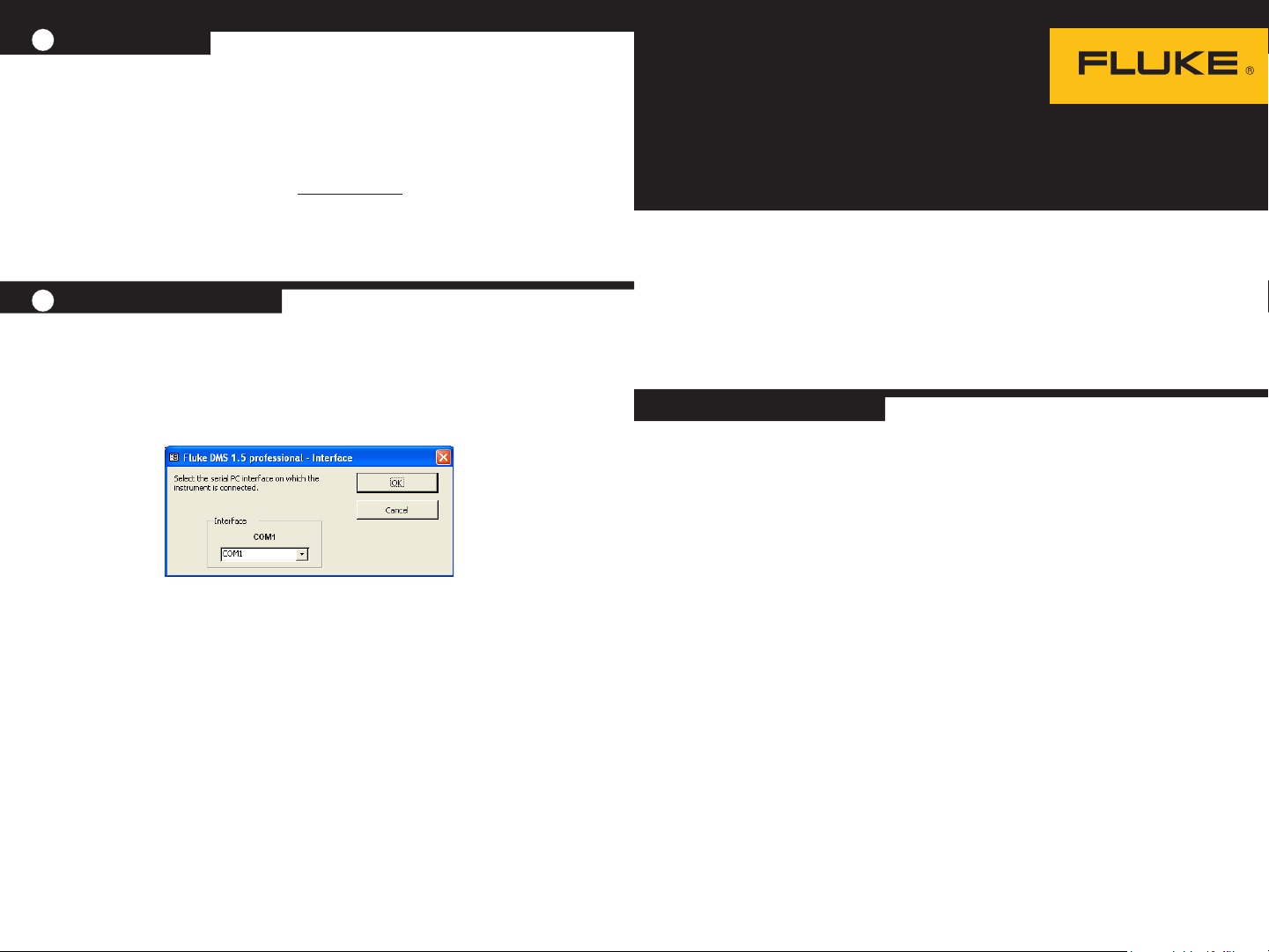
B
C
Program Start
At the rst program start, you will be asked to:
● Set language and country
● Set the serial interface
● Set company (name/logo)
The Help (User Manual) function requires that you have Adobe Acrobat Reader installed on
your computer. For a free download, go to www.Adobe.com.
To access the Users Manual, go to ? > Help. Or, press the F1 key on the computer keyboard.
The User Manual opens in the language for the selected setup.
Set the serial interface
1. Install the software for the USB-IR Driver and connect the adapter cable. See separate
instructions.
2. In DMS software, select Settings > Serial Interface and then select the serial interface
used for the data transmission from the test instrument in the “COM” input window.
For example, select COM 1 and click OK to conrm.
License Agreement
BY USING THIS SOFTWARE PRODUCT IN ANY MANNER, YOU ARE AGREEING TO ACCEPT THE FOLLOWING
TERMS AND CONDITIONS.
Fluke Corporation (Fluke) grants you a non-exclusive right to use Fluke DMS Software (Product) on a single PC or
workstation (node), or on multiple nodes, provided that a multi-use license is obtained from Fluke and the number of
nodes does not exceed the number of nodes for which license fees are paid. This grant of license does not include
the right to copy, modify, rent, lease, sell, transfer or distribute the Product or any portion thereof. You may not reverse
engineer, decompile, or disassemble the Product.
Fluke warrants that the Product will perform in its intended environment substantially in accordance with the
accompanying written materials for a period of 90 days from the date of license acceptance. Fluke does not warrant any
downloading errors or that the Product will be error free or operate without interruption.
FLUKE DISCLAIMS ALL OTHER WARRANTIES, EITHER EXPRESS OR IMPLIED, BUT NOT LIMITED TO IMPLIED
WARRANTIES OF MERCHANTABILITY AND FITNESS FOR A PARTICULAR PURPOSE, WITH RESPECT TO THE
SOFTWARE AND THE ACCOMPANYING WRITTEN MATERIALS. In no event shall Fluke be liable for any damages
whatsoever (including, without limitation, indirect, consequential, or incidental damages, damages for loss of business
prots, business interruption, loss of business information, or other pecuniary loss) arising out of the use of or inability to
use this Product, even if Fluke has been advised of the possibility of such damages.
Quick Start Guide
DMS Software
DMS COMP
DMS COMP/PROF
Consult user documentation
● Go to www.uke.com to register your product and nd more
information.
● To view, print, or download the latest manual or supplement, visit
us.uke.com/usen/support/manuals.
System Requirements
Processor Pentium® 4 or higher with support of all customary
operating systems
Operating system Microsoft Windows® XP, Windows® 7, Windows® 8,
Windows® 8.1, and Windows® 10
Memory 256 MB RAM
Hard drive memory 400 MB
Monitor Super VGA (800 x 600).
Drive CD-ROM/DVD
Input device Mouse or compatible
Interface RS-232 for data transmission. USB by means of optional
adapter cable (USB - RS-232).
PN 4710266 January 2016 © 2016 Fluke Corporation. All rights reserved.
Page 2
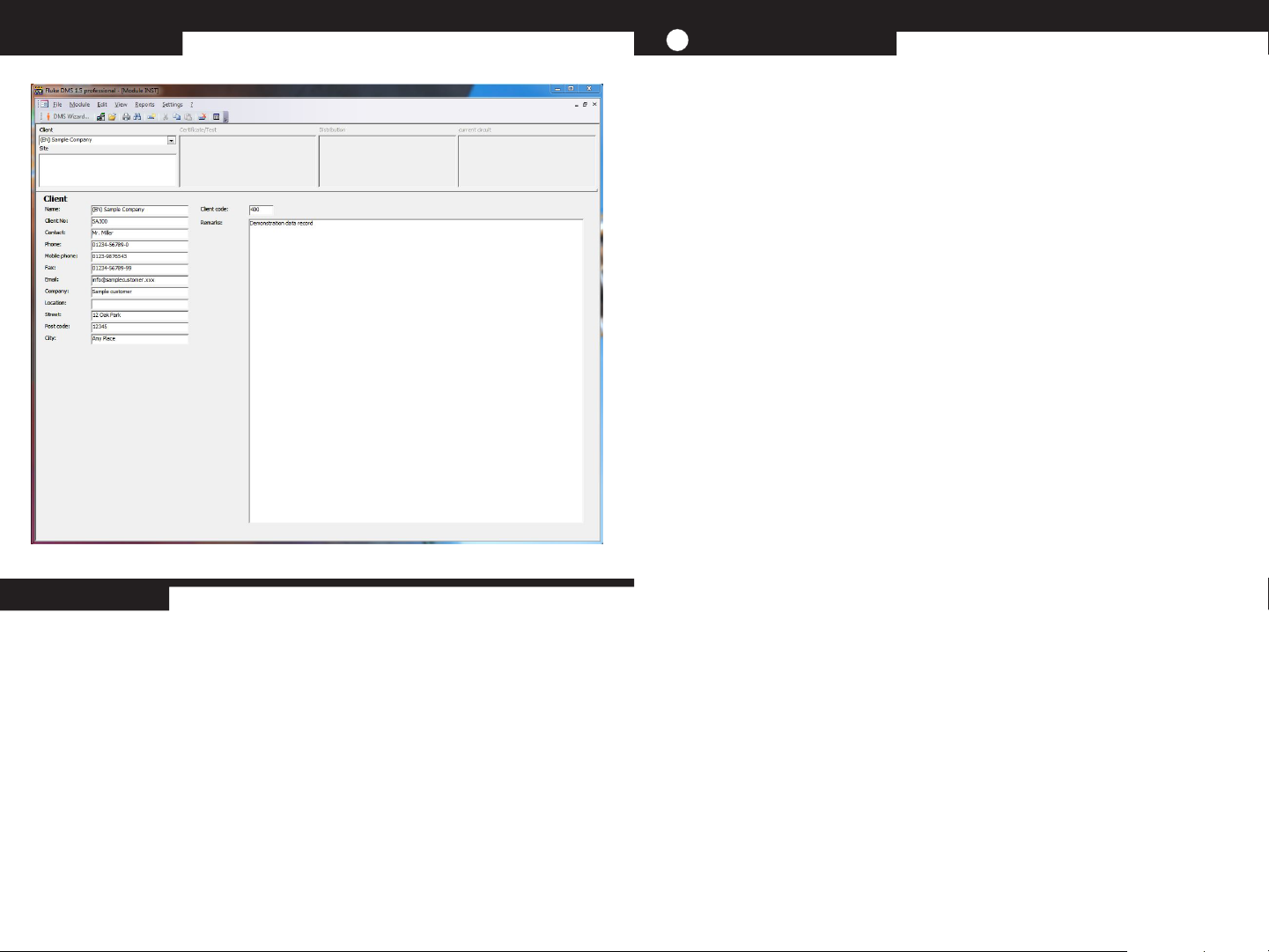
Main Window
A
Kit Contents
● DVD with Fluke DMS Software (includes Users Manual)
● Quick Start Guide
● IR-USB interface cable for use with 0100/INST
● USB cable for use with 0702/PAT
● Mini CD with USB-IR Driver
● USB Cable Installation Guide
Software Installation
Caution
Before the installation of the Fluke DMS software, restart Windows or end all
running application programs (also programs working in the background, such as
virus scanners).
1. Insert the DVD into the computer drive.
The SETUP.EXE program starts automatically when the CD-ROM is inserted.
If the program does not start automatically, start Windows Explorer and select the DVD
drive. Select the SETUP.EXE le with Explorer. Double-click to start the
installation.
2. At the prompt, select the installation language (English, German, French, or Dutch).
The sub-folders DATA and BACKUP are created in the installation folder. The
database FDMSPRO1x.MDB is in the DATA sub-folder. The transmission
protocols are also in the DATA folder.
3. Use Settings > Directories to set up the DATA folder.
If this folder is not set up, the application uses the DATA sub-folder. Data is backed up in
the BACKUP sub-folder. All backup copies of the transmission protocols and the backup
of the database are saved to this folder. If no folder is entered, the application uses the
BACKUP sub-folder.
The Access Run Time Module must be installed on your computer. Supported versions are
Access 2002 Run Time, Access 2003 Run Time, Access 2007 Run Time, and Access 2010
Run Time. The recommended version is Access 2010 Run Time. You can install Access
2010 Run Time when you install DMS.
If you choose to install Access 2010 Run Time, click Close when the DMS Software
installation is complete. The corresponding language version installs and the context
menus and error messages show in this language. Depending on the Operating System,
you may also be asked to restart the computer after the installation of Access 2010 Run
Time is complete.
