Page 1
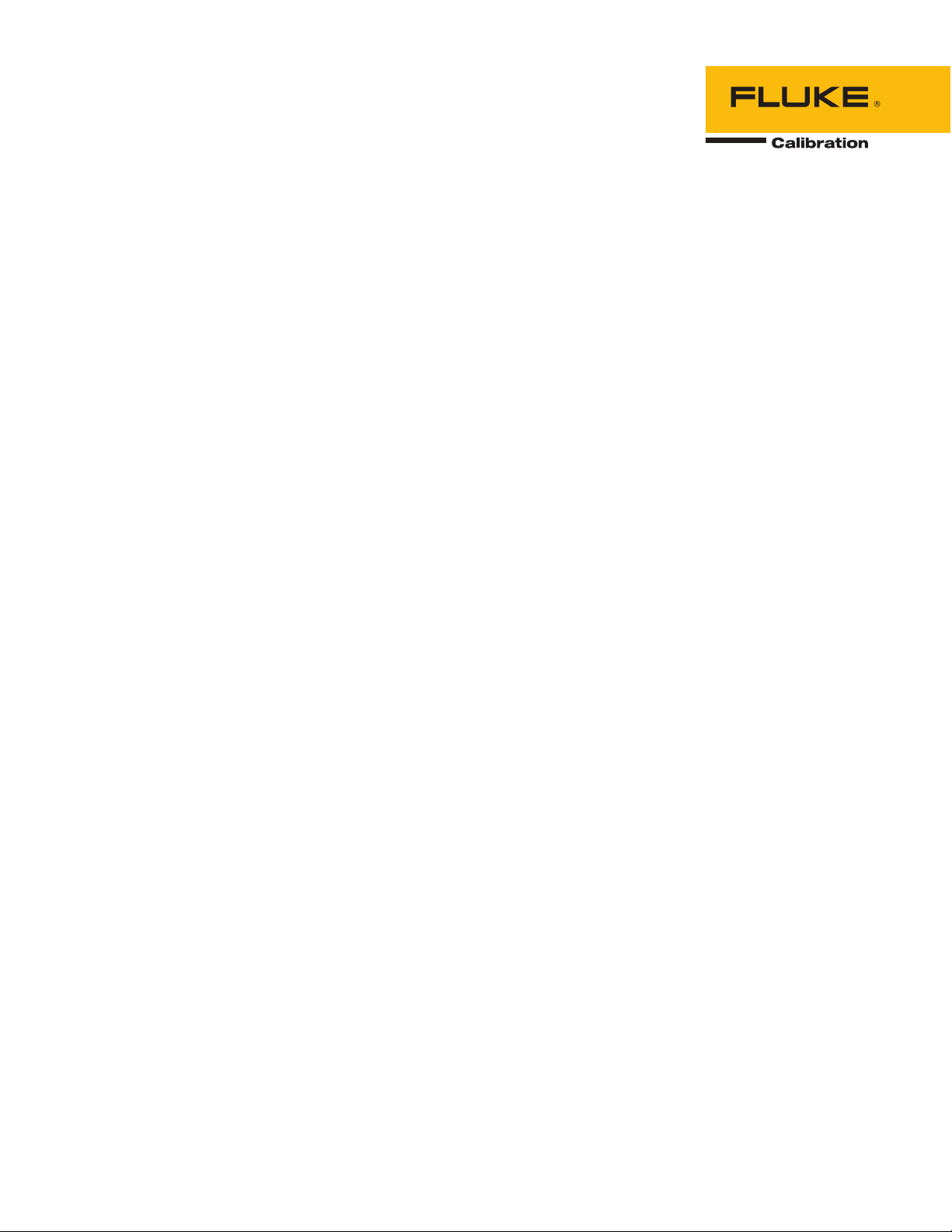
1620A “DewK”
Thermo-Hygrometer
January 2003 Rev. 1, 3/13
© 2003-2013 Fluke Corporation. All rights reserved. Specifications are subject to change without notice.
All product names are trademarks of their respective companies.
User’s Guide
Page 2
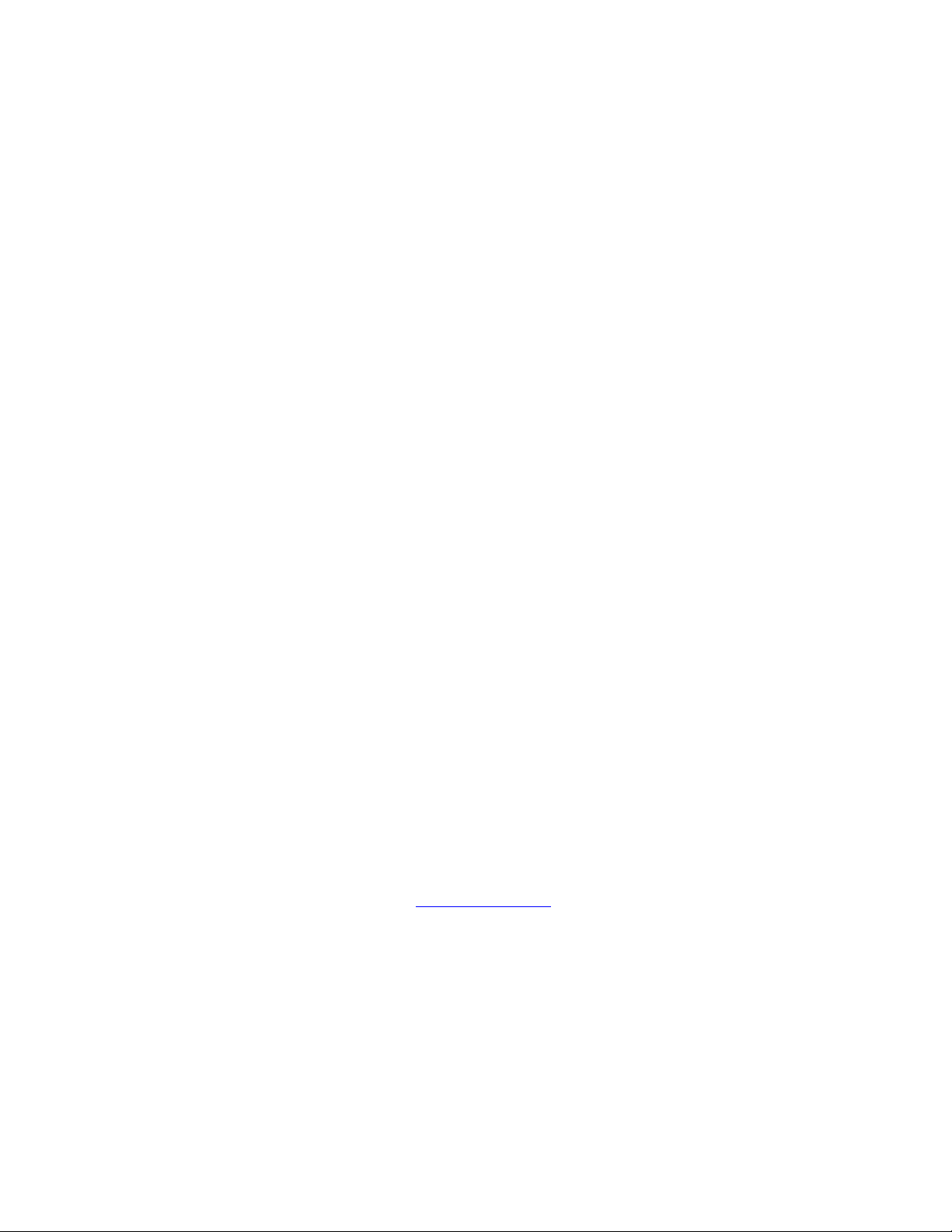
LIMITED WARRANTY AND LIMITATION OF LIABILITY
Each Fluke product is warranted to be free from defects in material and workmanship under normal use and
service. The warranty period is one year and begins on the date of shipment. Parts, product repairs, and
services are warranted for 90 days. This warranty extends only to the original buyer or end-user customer of
a Fluke authorized reseller, and does not apply to fuses, disposable batteries, or to any product which, in
Fluke's opinion, has been misused, altered, neglected, contaminated, or damaged by accident or abnormal
conditions of operation or handling. Fluke warrants that software will operate substantially in accordance with
its functional specifications for 90 days and that it has been properly recorded on non-defective media. Fluke
does not warrant that software will be error free or operate without interruption.
Fluke authorized resellers shall extend this warranty on new and unused products to end-user customers
only but have no authority to extend a greater or different warranty on behalf of Fluke. Warranty support is
available only if product is purchased through a Fluke authorized sales outlet or Buyer has paid the
applicable international price. Fluke reserves the right to invoice Buyer for importation costs of
repair/replacement parts when product purchased in one country is submitted for repair in another country.
Fluke's warranty obligation is limited, at Fluke's option, to refund of the purchase price, free of charge repair,
or replacement of a defective product which is returned to a Fluke authorized service center within the
warranty period.
To obtain warranty service, contact your nearest Fluke authorized service center to obtain return
authorization information, then send the product to that service center, with a description of the difficulty,
postage and insurance prepaid (FOB Destination). Fluke assumes no risk for damage in transit. Following
warranty repair, the product will be returned to Buyer, transportation prepaid (FOB Destination). If Fluke
determines that failure was caused by neglect, misuse, contamination, alteration, accident, or abnormal
condition of operation or handling, including overvoltage failures caused by use outside the product’s
specified rating, or normal wear and tear of mechanical components, Fluke will provide an estimate of repair
costs and obtain authorization before commencing the work. Following repair, the product will be returned to
the Buyer transportation prepaid and the Buyer will be billed for the repair and return transportation charges
(FOB Shipping Point).
THIS WARRANTY IS BUYER'S SOLE AND EXCLUSIVE REMEDY AND IS IN LIEU OF ALL OTHER
WARRANTIES, EXPRESS OR IMPLIED, INCLUDING BUT NOT LIMITED TO ANY IMPLIED WARRANTY
OF MERCHANTABILITY OR FITNESS FOR A PARTICULAR PURPOSE. FLUKE SHALL NOT BE LIABLE
FOR ANY SPECIAL, INDIRECT, INCIDENTAL, OR CONSEQUENTIAL DAMAGES OR LOSSES,
INCLUDING LOSS OF DATA, ARISING FROM ANY CAUSE OR THEORY.
Since some countries or states do not allow limitation of the term of an implied warranty, or exclusion or
limitation of incidental or consequential damages, the limitations and exclusions of this warranty may not
apply to every buyer. If any provision of this Warranty is held invalid or unenforceable by a court or other
decision-maker of competent jurisdiction, such holding will not affect the validity or enforceability of any other
provision.
Fluke Corporation
P.O. Box 9090
Everett, WA 98206-9090
U.S.A.
Fluke Europe B.V.
P.O. Box 1186
5602 BD Eindhoven
The Netherlands
11/99
To register your product online, visit register.fluke.com
Page 3
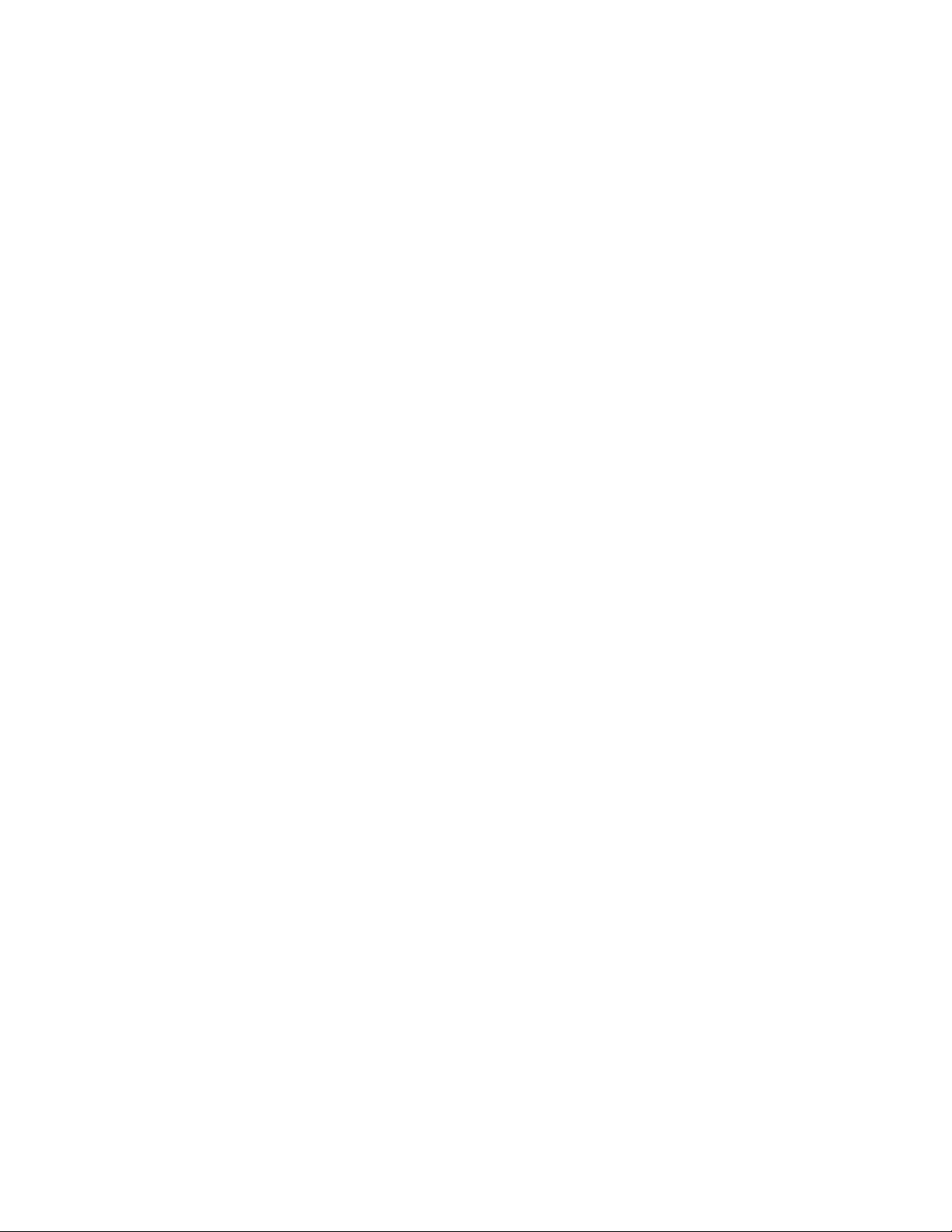
Table of Contents
1 Before You Start . . . . . . . . . . . . . . . . . . . . . . . . . . 1
1.1 Symbols Used . . . . . . . . . . . . . . . . . . . . . . . . . . . . 1
1.2 Safety Information . . . . . . . . . . . . . . . . . . . . . . . . . . 2
1.2.1 Warnings . . . . . . . . . . . . . . . . . . . . . . . . . . . . . . . . . . . . . 2
1.2.2 Cautions . . . . . . . . . . . . . . . . . . . . . . . . . . . . . . . . . . . . . 3
1.3 Authorized Service Centers. . . . . . . . . . . . . . . . . . . . . . 3
2 Introduction . . . . . . . . . . . . . . . . . . . . . . . . . . . . 7
3 Specifications and Environmental Conditions . . . . . . . . . . 9
3.1 Specifications . . . . . . . . . . . . . . . . . . . . . . . . . . . . . 9
3.2 Environmental Conditions. . . . . . . . . . . . . . . . . . . . . . 10
4 Quick Start . . . . . . . . . . . . . . . . . . . . . . . . . . . . 11
4.1 Unpacking . . . . . . . . . . . . . . . . . . . . . . . . . . . . . . 11
4.2 Use Proper Care . . . . . . . . . . . . . . . . . . . . . . . . . . . 11
4.3 Learn About the Features and Components . . . . . . . . . . . . . 11
4.4 Install the Battery . . . . . . . . . . . . . . . . . . . . . . . . . . 11
4.5 Connect the Sensor . . . . . . . . . . . . . . . . . . . . . . . . . 12
4.6 Connect the Power Source . . . . . . . . . . . . . . . . . . . . . 12
4.7 Switch the Power On . . . . . . . . . . . . . . . . . . . . . . . . 12
4.8 Measure Temperature . . . . . . . . . . . . . . . . . . . . . . . . 12
5 Parts and Controls . . . . . . . . . . . . . . . . . . . . . . . . 13
5.1 Front Panel . . . . . . . . . . . . . . . . . . . . . . . . . . . . . 13
5.2 Top Panel . . . . . . . . . . . . . . . . . . . . . . . . . . . . . . 14
5.3 Right Side Panel. . . . . . . . . . . . . . . . . . . . . . . . . . . 14
5.4 Left Side Panel . . . . . . . . . . . . . . . . . . . . . . . . . . . 15
5.5 Back Panel. . . . . . . . . . . . . . . . . . . . . . . . . . . . . . 16
5.6 Quick Buttons . . . . . . . . . . . . . . . . . . . . . . . . . . . . 17
5.7 Configurations. . . . . . . . . . . . . . . . . . . . . . . . . . . . 17
5.8 Accessories . . . . . . . . . . . . . . . . . . . . . . . . . . . . . 18
6 General Operation . . . . . . . . . . . . . . . . . . . . . . . . 19
6.1 DC Power Source . . . . . . . . . . . . . . . . . . . . . . . . . . 19
i
Page 4
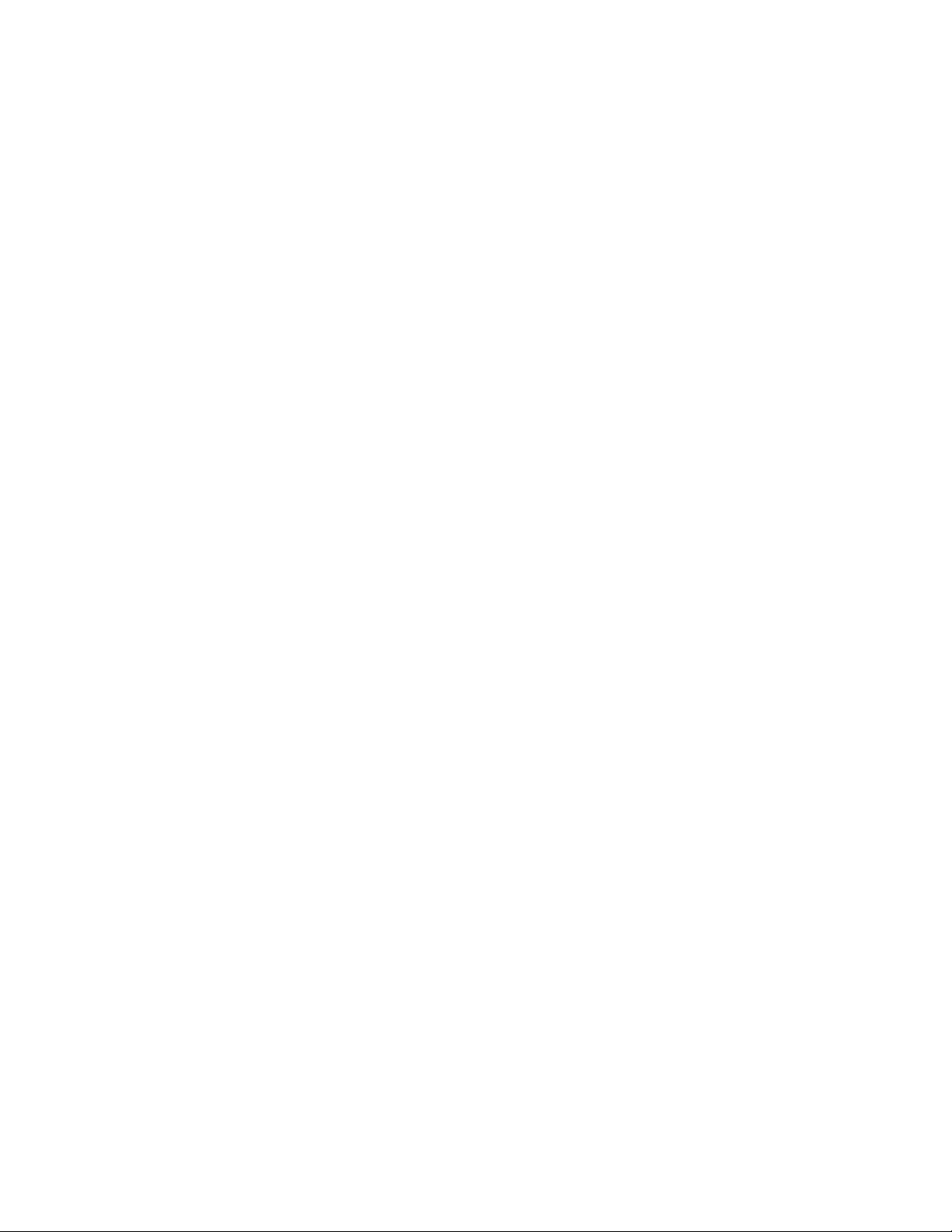
6.2 Battery. . . . . . . . . . . . . . . . . . . . . . . . . . . . . . . . 19
6.3 Sensor Configuration . . . . . . . . . . . . . . . . . . . . . . . . 20
6.4 Power Switch . . . . . . . . . . . . . . . . . . . . . . . . . . . . 20
6.5 Power On Self-Test . . . . . . . . . . . . . . . . . . . . . . . . . 20
6.6 Display Contrast. . . . . . . . . . . . . . . . . . . . . . . . . . . 20
6.7 Display . . . . . . . . . . . . . . . . . . . . . . . . . . . . . . . 21
6.8 Alarm Screen . . . . . . . . . . . . . . . . . . . . . . . . . . . . 21
6.9 Measuring . . . . . . . . . . . . . . . . . . . . . . . . . . . . . . 21
6.10 Unit of Temperature . . . . . . . . . . . . . . . . . . . . . . . . . 21
6.11 Recording Measurements . . . . . . . . . . . . . . . . . . . . . . 21
6.12 Sensors . . . . . . . . . . . . . . . . . . . . . . . . . . . . . . . 21
6.12.1 Sensor Accuracy . . . . . . . . . . . . . . . . . . . . . . . . . . . . . . . . 22
7 Menu Functions. . . . . . . . . . . . . . . . . . . . . . . . . . 25
7.1 Channel Menu . . . . . . . . . . . . . . . . . . . . . . . . . . . . 26
7.1.1 Channel Setting . . . . . . . . . . . . . . . . . . . . . . . . . . . . . . . . . 26
7.1.2 Sensor ID . . . . . . . . . . . . . . . . . . . . . . . . . . . . . . . . . . . . 27
7.1.3 Sensor Lock . . . . . . . . . . . . . . . . . . . . . . . . . . . . . . . . . . . 28
7.1.4 Sensor Cal. . . . . . . . . . . . . . . . . . . . . . . . . . . . . . . . . . . . 29
7.2 Display Menu . . . . . . . . . . . . . . . . . . . . . . . . . . . . 31
7.2.1 Display Setting . . . . . . . . . . . . . . . . . . . . . . . . . . . . . . . . . 31
7.2.2 Display Layout . . . . . . . . . . . . . . . . . . . . . . . . . . . . . . . . . 32
7.2.3 Field Data . . . . . . . . . . . . . . . . . . . . . . . . . . . . . . . . . . . . 34
7.2.4 Graph Scale . . . . . . . . . . . . . . . . . . . . . . . . . . . . . . . . . . . 36
7.2.5 Display Reset . . . . . . . . . . . . . . . . . . . . . . . . . . . . . . . . . . 38
7.3 Data Menu. . . . . . . . . . . . . . . . . . . . . . . . . . . . . . 38
7.3.1 Data Record . . . . . . . . . . . . . . . . . . . . . . . . . . . . . . . . . . . 39
7.3.1.1 Record Setting . . . . . . . . . . . . . . . . . . . . . . . . . . . . . . . . . . . . . 40
7.3.1.2 Data View . . . . . . . . . . . . . . . . . . . . . . . . . . . . . . . . . . . . . . . 42
7.3.1.3 Data Print . . . . . . . . . . . . . . . . . . . . . . . . . . . . . . . . . . . . . . . . 43
7.3.1.4 Data Storage . . . . . . . . . . . . . . . . . . . . . . . . . . . . . . . . . . . . . . 44
7.3.1.5 Data Clear . . . . . . . . . . . . . . . . . . . . . . . . . . . . . . . . . . . . . . . 45
7.3.2 Daily Stats. . . . . . . . . . . . . . . . . . . . . . . . . . . . . . . . . . . . 46
7.3.2.1 Stats Setting . . . . . . . . . . . . . . . . . . . . . . . . . . . . . . . . . . . . . . . 47
7.3.2.2 Stats View . . . . . . . . . . . . . . . . . . . . . . . . . . . . . . . . . . . . . . . 48
7.3.2.3 Stats Print . . . . . . . . . . . . . . . . . . . . . . . . . . . . . . . . . . . . . . . . 49
7.3.2.4 Stats Reset . . . . . . . . . . . . . . . . . . . . . . . . . . . . . . . . . . . . . . . 49
7.3.2.5 Stats Clear . . . . . . . . . . . . . . . . . . . . . . . . . . . . . . . . . . . . . . . 50
7.4 Alarm Menu . . . . . . . . . . . . . . . . . . . . . . . . . . . . . 51
7.4.1 Alarm Setting . . . . . . . . . . . . . . . . . . . . . . . . . . . . . . . . . . 51
7.4.2 Sensor Alarm . . . . . . . . . . . . . . . . . . . . . . . . . . . . . . . . . . 52
7.4.3 System Alarm . . . . . . . . . . . . . . . . . . . . . . . . . . . . . . . . . . 53
7.4.4 Alarm View . . . . . . . . . . . . . . . . . . . . . . . . . . . . . . . . . . . 54
7.5 System Menu . . . . . . . . . . . . . . . . . . . . . . . . . . . . 55
7.5.1 System Setting . . . . . . . . . . . . . . . . . . . . . . . . . . . . . . . . . 56
7.5.2 Date Time . . . . . . . . . . . . . . . . . . . . . . . . . . . . . . . . . . . . 57
ii
Page 5
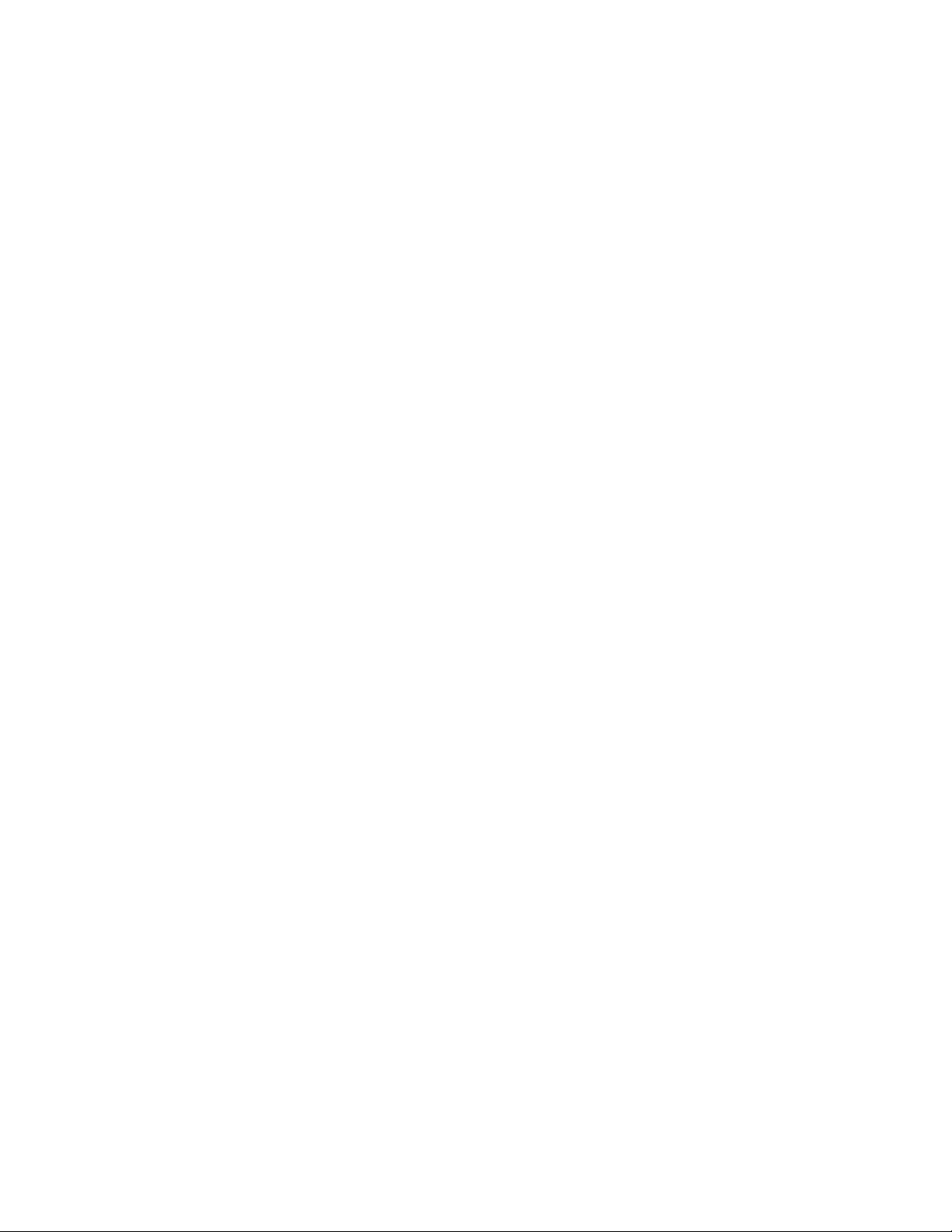
7.5.3 Comm Setting . . . . . . . . . . . . . . . . . . . . . . . . . . . . . . . . . . 59
7.5.3.1 Serial . . . . . . . . . . . . . . . . . . . . . . . . . . . . . . . . . . . . . . . . . . 60
7.5.3.2 RF (optional) . . . . . . . . . . . . . . . . . . . . . . . . . . . . . . . . . . . . . . 62
7.5.3.3 LAN . . . . . . . . . . . . . . . . . . . . . . . . . . . . . . . . . . . . . . . . . . . 63
7.5.4 Password . . . . . . . . . . . . . . . . . . . . . . . . . . . . . . . . . . . . 65
7.5.5 System Info . . . . . . . . . . . . . . . . . . . . . . . . . . . . . . . . . . . 67
8 Digital Communications Interface . . . . . . . . . . . . . . . 69
8.1 Overview . . . . . . . . . . . . . . . . . . . . . . . . . . . . . . 69
8.1.1 Serial RS-232 . . . . . . . . . . . . . . . . . . . . . . . . . . . . . . . . . . 69
8.1.2 RF Wireless (optional) . . . . . . . . . . . . . . . . . . . . . . . . . . . . . 70
8.1.3 LAN . . . . . . . . . . . . . . . . . . . . . . . . . . . . . . . . . . . . . . . 70
8.1.4 Command Syntax . . . . . . . . . . . . . . . . . . . . . . . . . . . . . . . . 70
8.2 Commands . . . . . . . . . . . . . . . . . . . . . . . . . . . . . 71
8.2.1 Alarm Commands. . . . . . . . . . . . . . . . . . . . . . . . . . . . . . . . 80
8.2.1.1 ALARm:BATTery? . . . . . . . . . . . . . . . . . . . . . . . . . . . . . . . . . . . 80
8.2.1.2 ALARm:BATTery:ENABle? . . . . . . . . . . . . . . . . . . . . . . . . . . . . . . 80
8.2.1.3 ALARm:BATTery:ENABle <bool> . . . . . . . . . . . . . . . . . . . . . . . . . . 80
8.2.1.4 ALARm:BEEP:ENABle?. . . . . . . . . . . . . . . . . . . . . . . . . . . . . . . . 80
8.2.1.5 ALARm:BEEP:ENABle <bool> . . . . . . . . . . . . . . . . . . . . . . . . . . . . 80
8.2.1.6 ALARm:CLEar . . . . . . . . . . . . . . . . . . . . . . . . . . . . . . . . . . . . . 81
8.2.1.7 ALARm:DATE:FIRSt? . . . . . . . . . . . . . . . . . . . . . . . . . . . . . . . . . 81
8.2.1.8 ALARm:DATE:LAST? . . . . . . . . . . . . . . . . . . . . . . . . . . . . . . . . . 81
8.2.1.9 ALARm:DISPlay:ENABle? . . . . . . . . . . . . . . . . . . . . . . . . . . . . . . 81
8.2.1.10 ALARm:DISPlay:ENABle <bool> . . . . . . . . . . . . . . . . . . . . . . . . . . . 81
8.2.1.11 ALARm:PORT? . . . . . . . . . . . . . . . . . . . . . . . . . . . . . . . . . . . . 82
8.2.1.12 ALARm:PORT <bool> . . . . . . . . . . . . . . . . . . . . . . . . . . . . . . . . . 82
8.2.1.13 ALARm:PORT:ENABle?. . . . . . . . . . . . . . . . . . . . . . . . . . . . . . . . 82
8.2.1.14 ALARm:PORT:ENABle <bool> . . . . . . . . . . . . . . . . . . . . . . . . . . . . 82
8.2.1.15 ALARm:POWer? . . . . . . . . . . . . . . . . . . . . . . . . . . . . . . . . . . . . 82
8.2.1.16 ALARm:POWer:ENABle? . . . . . . . . . . . . . . . . . . . . . . . . . . . . . . . 82
8.2.1.17 ALARm:POWer:ENABle <bool> . . . . . . . . . . . . . . . . . . . . . . . . . . . 83
8.2.1.18 ALARm:RHUMidity<chn>:LOWer? . . . . . . . . . . . . . . . . . . . . . . . . . 83
8.2.1.19 ALARm:RHUMidity<chn>:LOWer:ENABle?. . . . . . . . . . . . . . . . . . . . . 83
8.2.1.20 ALARm:RHUMidity<chn>:LOWer:ENABle <bool> . . . . . . . . . . . . . . . . . 83
8.2.1.21 ALARm:RHUMidity<chn>:LOWer:LIMit? [MIN|MAX|DEF] . . . . . . . . . . . . 83
8.2.1.22 ALARm:RHUMidity<chn>:LOWer:LIMit <float>|MIN|MAX|DEF . . . . . . . . . 84
8.2.1.23 ALARm:RHUMidity<chn>:RATE? . . . . . . . . . . . . . . . . . . . . . . . . . . 84
8.2.1.24 ALARm:RHUMidity<chn>:RATE:ENABle? . . . . . . . . . . . . . . . . . . . . . 84
8.2.1.25 ALARm:RHUMidity<chn>:RATE:ENABle <bool>. . . . . . . . . . . . . . . . . . 84
8.2.1.26 ALARm:RHUMidity<chn>:RATE:LIMit? [MIN|MAX|DEF] . . . . . . . . . . . . 85
8.2.1.27 ALARm:RHUMidity<chn>:RATE:LIMit <float>|MIN|MAX|DEF . . . . . . . . . . 85
8.2.1.28 ALARm:RHUMidity<chn>:SENSor? . . . . . . . . . . . . . . . . . . . . . . . . . 85
8.2.1.29 ALARm:RHUMidity<chn>:SENSor:ENABle? . . . . . . . . . . . . . . . . . . . . 85
8.2.1.30 ALARm:RHUMidity<chn>:SENSor:ENABle <bool> . . . . . . . . . . . . . . . . 86
8.2.1.31 ALARm:RHUMidity<chn>:UPPer? . . . . . . . . . . . . . . . . . . . . . . . . . . 86
8.2.1.32 ALARm:RHUMidity<chn>:UPPer:ENABle? . . . . . . . . . . . . . . . . . . . . . 86
8.2.1.33 ALARm:RHUMidity<chn>:UPPer:ENABle <bool> . . . . . . . . . . . . . . . . . 86
8.2.1.34 ALARm:RHUMidity<chn>:UPPer:LIMit? [MIN|MAX|DEF] . . . . . . . . . . . . 86
8.2.1.35 ALARm:RHUMidity<chn>:UPPer:LIMit <float>|MIN|MAX|DEF. . . . . . . . . . 87
8.2.1.36 ALARm:TEMPurature<chn>:LOWer? . . . . . . . . . . . . . . . . . . . . . . . . . 87
8.2.1.37 ALARm:TEMPurature<chn>:LOWer:ENABle? . . . . . . . . . . . . . . . . . . . . 87
8.2.1.38 ALARm:TEMPurature<chn>:LOWer:ENABle <bool> . . . . . . . . . . . . . . . . 87
8.2.1.39 ALARm:TEMPurature<chn>:LOWer:LIMit? [MIN|MAX|DEF] . . . . . . . . . . . 88
8.2.1.40 ALARm:TEMPurature<chn>:LOWer:LIMit <float>|MIN|MAX|DEF . . . . . . . . 88
8.2.1.41 ALARm:TEMPurature<chn>:RATE? . . . . . . . . . . . . . . . . . . . . . . . . . 88
8.2.1.42 ALARm:TEMPurature<chn>:RATE:ENABle? . . . . . . . . . . . . . . . . . . . . 88
8.2.1.43 ALARm:TEMPurature<chn>:RATE:ENABle <bool>. . . . . . . . . . . . . . . . . 89
8.2.1.44 ALARm:TEMPurature<chn>:RATE:LIMit? [MIN|MAX|DEF]. . . . . . . . . . . . 89
8.2.1.45 ALARm:TEMPurature<chn>:RATE:LIMit <float>|MIN|MAX|DEF . . . . . . . . . 89
iii
Page 6
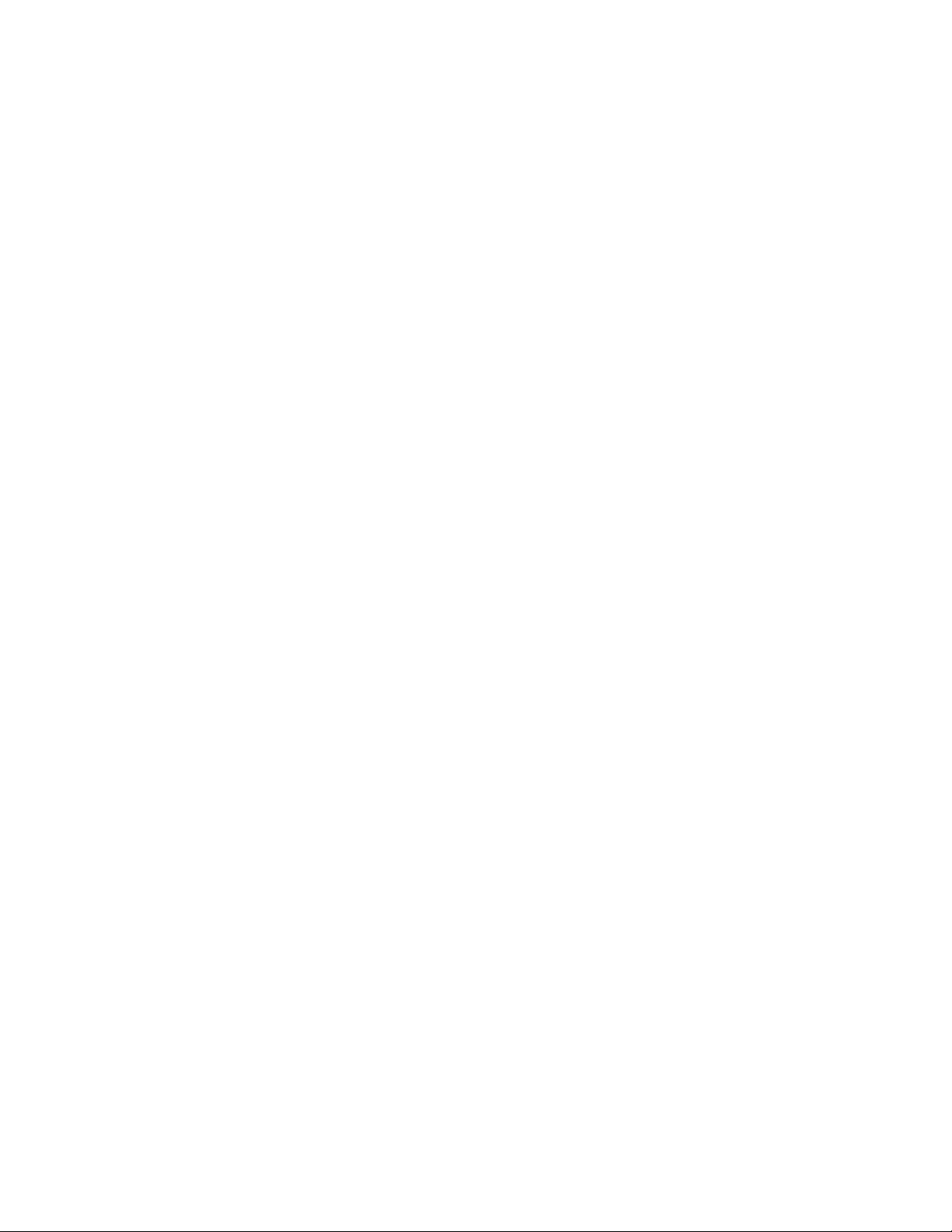
8.2.1.46 ALARm:TEMPurature<chn>:SENSor? . . . . . . . . . . . . . . . . . . . . . . . . 89
8.2.1.47 ALARm:TEMPurature<chn>:SENSor:ENABle? . . . . . . . . . . . . . . . . . . . 90
8.2.1.48 ALARm:TEMPurature<chn>:SENSor:ENABle <bool>. . . . . . . . . . . . . . . . 90
8.2.1.49 ALARm:TEMPurature<chn>:UPPer? . . . . . . . . . . . . . . . . . . . . . . . . . 90
8.2.1.50 ALARm:TEMPurature<chn>:UPPer:ENABle? . . . . . . . . . . . . . . . . . . . . 90
8.2.1.51 ALARm:TEMPurature<chn>:UPPer:ENABle <bool> . . . . . . . . . . . . . . . . 90
8.2.1.52 ALARm:TEMPurature<chn>:UPPer:LIMit? [MIN|MAX|DEF] . . . . . . . . . . . 91
8.2.1.53 ALARm:TEMPurature<chn>:UPPer:LIMit <float>|MIN|MAX|DEF. . . . . . . . . 91
8.2.1.54 ALARm:TIME:FIRSt? . . . . . . . . . . . . . . . . . . . . . . . . . . . . . . . . . 91
8.2.1.55 ALARm:TIME:LAST?. . . . . . . . . . . . . . . . . . . . . . . . . . . . . . . . . 91
8.2.2 Measurement Commands . . . . . . . . . . . . . . . . . . . . . . . . . . . . 92
8.2.2.1 CALCulate:AVERage:CLEar. . . . . . . . . . . . . . . . . . . . . . . . . . . . . . 92
8.2.2.2 CALCulate<chn>:DEWPoint? . . . . . . . . . . . . . . . . . . . . . . . . . . . . . 92
8.2.2.3 CALCulate<chn>:HINDex? . . . . . . . . . . . . . . . . . . . . . . . . . . . . . . 92
8.2.2.4 CALCulate<chn>:PARameter<num>:AVERage<type>? . . . . . . . . . . . . . . . 92
8.2.2.5 CALCulate[<chn>]:PARameter[<num>]:AVERage[<type>]:CLEar . . . . . . . . . 92
8.2.2.6 CALCulate[<chn>]:PARameter[<num>]:AVERage[<type>]:DATA? . . . . . . . . . 93
8.2.2.7 CALCulate[<chn>]:PARameter<num>:AVERage<type>:TYPE?. . . . . . . . . . . 93
8.2.2.8 CALCulate<chn>:PARameter<num>:RATE? . . . . . . . . . . . . . . . . . . . . . 93
8.2.2.9 CALCulate[<chn>]:PARameter[<num>]:RATE:TIME? [MIN|MAX|DEF]. . . . . . 93
8.2.2.10 CALCulate[<chn>]:PARameter[<num>]:RATE:TIME <num>|MIN|MAX|DEF . . . 93
8.2.2.11 CALCulate[<chn>]:PARameter<num>:RESolution? [MIN|MAX|DEF] . . . . . . . 94
8.2.2.12 CALCulate[<chn>]:PARameter<num>:RESolution <num>|MIN|MAX|DEF. . . . . 94
8.2.2.13 FETCh? [<chn>] . . . . . . . . . . . . . . . . . . . . . . . . . . . . . . . . . . . .94
8.2.2.14 FORMat:TDST:STATe? . . . . . . . . . . . . . . . . . . . . . . . . . . . . . . . . 95
8.2.2.15 FORMat:TDST:STATe <bool> . . . . . . . . . . . . . . . . . . . . . . . . . . . . . 95
8.2.2.16 MEASure? [<chn>] . . . . . . . . . . . . . . . . . . . . . . . . . . . . . . . . . . . 95
8.2.2.17 READ? [<chn>]. . . . . . . . . . . . . . . . . . . . . . . . . . . . . . . . . . . . . 96
8.2.3 Data Commands. . . . . . . . . . . . . . . . . . . . . . . . . . . . . . . . . 96
8.2.3.1 DATa:DSTatistics:ENABle? . . . . . . . . . . . . . . . . . . . . . . . . . . . . . . 96
8.2.3.2 DATa:DSTatistics:ENABle <bool>. . . . . . . . . . . . . . . . . . . . . . . . . . . 96
8.2.3.3 DATa:DSTatistics:HOUR? [MIN|MAX|DEF] . . . . . . . . . . . . . . . . . . . . . 97
8.2.3.4 DATa:DSTatistics:HOUR <num>|MIN|MAX|DEF . . . . . . . . . . . . . . . . . . 97
8.2.3.5 DATa:DSTatistics:RENable? . . . . . . . . . . . . . . . . . . . . . . . . . . . . . . 97
8.2.3.6 DATa:DSTatistics:RENable <bool> . . . . . . . . . . . . . . . . . . . . . . . . . . 97
8.2.3.7 DATa:DSTatistics:RHOur? [MIN|MAX|DEF] . . . . . . . . . . . . . . . . . . . . . 97
8.2.3.8 DATa:DSTatistics:RHOur <num>|MIN|MAX|DEF . . . . . . . . . . . . . . . . . . 98
8.2.3.9 DATa:DSTatistics:RECord:BTIMe? [<num>] . . . . . . . . . . . . . . . . . . . . . 98
8.2.3.10 DATa:DSTatistics:RECord:CLEar . . . . . . . . . . . . . . . . . . . . . . . . . . . 98
8.2.3.11 DATa:DSTatistics:RECord:COUNt? [<MAX>] . . . . . . . . . . . . . . . . . . . . 98
8.2.3.12 DATa:DSTatistics:RECord:DATE? [<num>]. . . . . . . . . . . . . . . . . . . . . . 98
8.2.3.13 DATa:DSTatistics:RECord:ETIMe? [<num>] . . . . . . . . . . . . . . . . . . . . . 99
8.2.3.14 DATa:DSTatistics:RECord:FIND? (<year>,<month>,<day>) . . . . . . . . . . . . . 99
8.2.3.15 DATa:DSTatistics:RECord:VALue? <num>,<chn>,<type> . . . . . . . . . . . . . . 99
8.2.3.16 DATa:RECord:CLEar . . . . . . . . . . . . . . . . . . . . . . . . . . . . . . . . . . 99
8.2.3.17 DATa:RECord:FEED:RHUMidity<chn>? . . . . . . . . . . . . . . . . . . . . . . . 99
8.2.3.18 DATa:RECord:FEED:RHUMidity<chn> <bool> . . . . . . . . . . . . . . . . . . . 100
8.2.3.19 DATa:RECord:FEED:TEMPerature<chn>? . . . . . . . . . . . . . . . . . . . . . 100
8.2.3.20 DATa:RECord:FEED:TEMPerature<num> <bool> . . . . . . . . . . . . . . . . . 100
8.2.3.21 DATa:RECord:FREE? . . . . . . . . . . . . . . . . . . . . . . . . . . . . . . . . 100
8.2.3.22 DATa:RECord:OPEN? . . . . . . . . . . . . . . . . . . . . . . . . . . . . . . . . 101
8.2.3.23 DATa:RECord:OPEN [(<year>,<month>,<day>,<hour>,<minute>,<sec
ond>)[,(<year>,<month>,<day>,<hour>,<minute>,<second>)]] . . . . . . . . . . . . . . . . 101
8.2.3.24 DATa:RECord:READ? [<num>] . . . . . . . . . . . . . . . . . . . . . . . . . . . 101
8.2.3.25 DATa:RECord:TIME? [MIN|MAX|DEF] . . . . . . . . . . . . . . . . . . . . . . . 102
8.2.3.26 DATa:RECord:TIME <num>|MIN|MAX|DEF . . . . . . . . . . . . . . . . . . . . 102
-
8.2.4 Measurement Control Commands. . . . . . . . . . . . . . . . . . . . . . . 102
8.2.4.1 INITiate . . . . . . . . . . . . . . . . . . . . . . . . . . . . . . . . . . . . . . . . 102
8.2.4.2 INITiate:CONTinuous? . . . . . . . . . . . . . . . . . . . . . . . . . . . . . . . . 102
8.2.4.3 SENSor:AVERage? . . . . . . . . . . . . . . . . . . . . . . . . . . . . . . . . . . 102
8.2.4.4 SENSor:AVERage <bool> . . . . . . . . . . . . . . . . . . . . . . . . . . . . . . 102
8.2.4.5 SENSor<chn>:LOCK? . . . . . . . . . . . . . . . . . . . . . . . . . . . . . . . . 103
8.2.4.6 SENSor<chn>:LOCK <bool>. . . . . . . . . . . . . . . . . . . . . . . . . . . . . 103
8.2.4.7 SENSor<chn>:IDENtification? . . . . . . . . . . . . . . . . . . . . . . . . . . . . 103
iv
Page 7
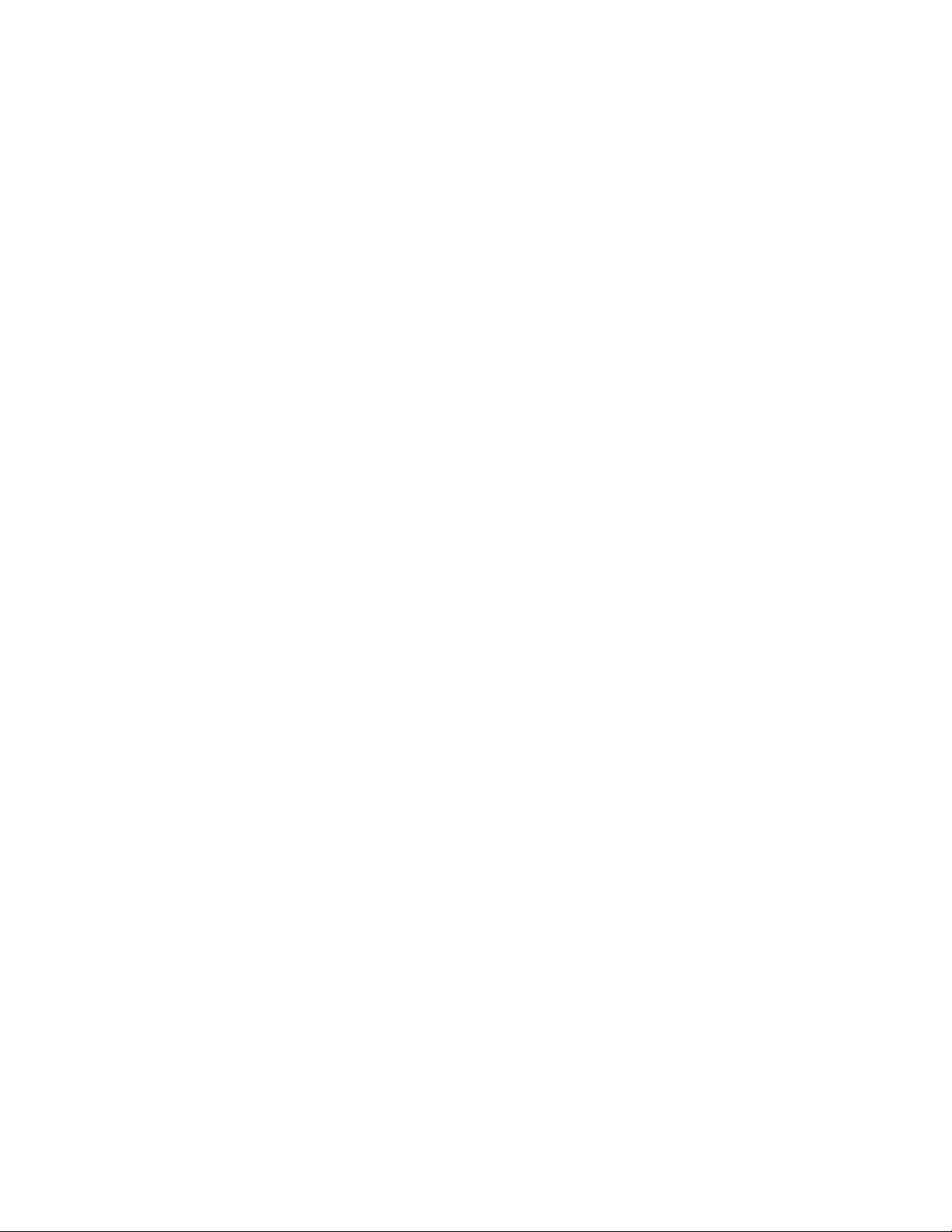
8.2.4.8 SENSor<chn>:IDENtification <str> . . . . . . . . . . . . . . . . . . . . . . . . . 103
8.2.4.9 SENSor<chn>:STATe? . . . . . . . . . . . . . . . . . . . . . . . . . . . . . . . . 104
8.2.4.10 TRIGger:TIMer? [MIN|MAX|DEF] . . . . . . . . . . . . . . . . . . . . . . . . . 104
8.2.4.11 TRIGger:TIMer <num>|MIN|MAX|DEF. . . . . . . . . . . . . . . . . . . . . . . 104
8.2.5 Channel Commands . . . . . . . . . . . . . . . . . . . . . . . . . . . . . . 105
8.2.5.1 ROUTe:CLOSe? <chn> . . . . . . . . . . . . . . . . . . . . . . . . . . . . . . . . 105
8.2.5.2 ROUTe:CLOSe <chn> . . . . . . . . . . . . . . . . . . . . . . . . . . . . . . . . 105
8.2.5.3 ROUTe:OPEN? <chn> . . . . . . . . . . . . . . . . . . . . . . . . . . . . . . . . 105
8.2.5.4 ROUTe:OPEN <chn> . . . . . . . . . . . . . . . . . . . . . . . . . . . . . . . . . 105
8.2.6 Calibration Commands . . . . . . . . . . . . . . . . . . . . . . . . . . . . 105
8.2.6.1 CALibrate<chn>:ALERt? . . . . . . . . . . . . . . . . . . . . . . . . . . . . . . 106
8.2.6.2 CALibrate<chn>:ALERt <bool> . . . . . . . . . . . . . . . . . . . . . . . . . . . 106
8.2.6.3 CALibrate<chn>:DATE:CALibrate? . . . . . . . . . . . . . . . . . . . . . . . . . 106
8.2.6.4 CALibrate<chn>:DATE:CALibrate (<year>,<month>,<day>). . . . . . . . . . . . 106
8.2.6.5 CALibrate<chn>:DATE:DUE? . . . . . . . . . . . . . . . . . . . . . . . . . . . . 106
8.2.6.6 CALibrate<chn>:DATE:DUE (<year>,<month>,<day>). . . . . . . . . . . . . . . 107
8.2.6.7 CALibrate<chn>:EXPired? . . . . . . . . . . . . . . . . . . . . . . . . . . . . . . 107
8.2.6.8 CALibrate<chn>:PARameter:OFFSet<num>? . . . . . . . . . . . . . . . . . . . . 107
8.2.6.9 CALibrate<chn>:PARameter:OFFSet<num> <float> . . . . . . . . . . . . . . . . 107
8.2.6.10 CALibrate<chn>:PARameter:SCALe<num>? . . . . . . . . . . . . . . . . . . . . 107
8.2.6.11 CALibrate<chn>:PARameter:SCALe<num> <float> . . . . . . . . . . . . . . . . 108
8.2.7 System Commands . . . . . . . . . . . . . . . . . . . . . . . . . . . . . . 108
8.2.7.1 *IDN? . . . . . . . . . . . . . . . . . . . . . . . . . . . . . . . . . . . . . . . . . 108
8.2.7.2 *OPT? . . . . . . . . . . . . . . . . . . . . . . . . . . . . . . . . . . . . . . . . . 108
8.2.7.3 *RST. . . . . . . . . . . . . . . . . . . . . . . . . . . . . . . . . . . . . . . . . . 108
8.2.7.4 SYSTem:BEEP . . . . . . . . . . . . . . . . . . . . . . . . . . . . . . . . . . . . 109
8.2.7.5 SYSTem:BOOT:VERSion? . . . . . . . . . . . . . . . . . . . . . . . . . . . . . . 109
8.2.7.6 SYSTem:ERRor? . . . . . . . . . . . . . . . . . . . . . . . . . . . . . . . . . . . 109
8.2.7.7 SYSTem:CODE:VERSion? . . . . . . . . . . . . . . . . . . . . . . . . . . . . . . 109
8.2.7.8 SYSTem:VERSion? . . . . . . . . . . . . . . . . . . . . . . . . . . . . . . . . . . 109
8.2.7.9 UNIT:TEMPerature? . . . . . . . . . . . . . . . . . . . . . . . . . . . . . . . . . 109
8.2.7.10 UNIT:TEMPerature <unit> . . . . . . . . . . . . . . . . . . . . . . . . . . . . . . 110
8.2.8 Communication Interface Commands. . . . . . . . . . . . . . . . . . . . . 110
8.2.8.1 SYSTem:COMMunicate:RADio:CHANnel? . . . . . . . . . . . . . . . . . . . . . 110
8.2.8.2 SYSTem:COMMunicate:RADio:CHANnel <num> . . . . . . . . . . . . . . . . . 110
8.2.8.3 SYSTem:COMMunicate:RADio:ENABle?. . . . . . . . . . . . . . . . . . . . . . 110
8.2.8.4 SYSTem:COMMunicate:RADio:ENABle <bool> . . . . . . . . . . . . . . . . . . 110
8.2.8.5 SYSTem:COMMunicate:RADio:INSTrument? . . . . . . . . . . . . . . . . . . . 110
8.2.8.6 SYSTem:COMMunicate:RADio:INSTrument <num> . . . . . . . . . . . . . . . . 110
8.2.8.7 SYSTem:COMMunicate:RADio:MODem? . . . . . . . . . . . . . . . . . . . . . 110
8.2.8.8 SYSTem:COMMunicate:RADio:MODem <num> . . . . . . . . . . . . . . . . . . 110
8.2.8.9 SYSTem:COMMunicate:RADio:OPTion? . . . . . . . . . . . . . . . . . . . . . . 111
8.2.8.10 SYSTem:COMMunicate:RADio:PAN?. . . . . . . . . . . . . . . . . . . . . . . . 111
8.2.8.11 SYSTem:COMMunicate:RADio:PAN <num> . . . . . . . . . . . . . . . . . . . . 111
8.2.8.12 SYSTem:COMMunicate:RADio:SIGNal? . . . . . . . . . . . . . . . . . . . . . . 111
8.2.8.13 SYSTem:COMMunicate:RADio:SNUMber?. . . . . . . . . . . . . . . . . . . . . 111
8.2.8.14 SYSTem:COMMunicate:SERial:BAUD? [MIN|MAX|DEF]. . . . . . . . . . . . . 111
8.2.8.15 SYSTem:COMMunicate:SERial:BAUD <baud>|MIN|MAX|DEF. . . . . . . . . . 111
8.2.8.16 SYSTem:COMMunicate:SERial:FDUPlex? . . . . . . . . . . . . . . . . . . . . . 111
8.2.8.17 SYSTem:COMMunicate:SERial:FDUPlex <bool>. . . . . . . . . . . . . . . . . . 112
8.2.8.18 SYSTem:COMMunicate:SERial:FEED? . . . . . . . . . . . . . . . . . . . . . . . 112
8.2.8.19 SYSTem:COMMunicate:SERial:FEED <bool> . . . . . . . . . . . . . . . . . . . 112
8.2.8.20 SYSTem:COMMunicate:SERial:LINefeed? . . . . . . . . . . . . . . . . . . . . . 112
8.2.8.21 SYSTem:COMMunicate:SERial:LINefeed <bool> . . . . . . . . . . . . . . . . . 112
8.2.8.22 SYSTem:COMMunicate:SERial:TIMe? [MIN|MAX|DEF] . . . . . . . . . . . . . 112
8.2.8.23 SYSTem:COMMunicate:SERial:TIMe <num>|MIN|MAX|DEF . . . . . . . . . . 113
8.2.8.24 SYSTem:COMMunicate:SOCKet:ADDRess? . . . . . . . . . . . . . . . . . . . . 113
8.2.8.25 SYSTem:COMMunicate:SOCKet:ADDRess <addr> . . . . . . . . . . . . . . . . 113
8.2.8.26 SYSTem:COMMunicate:SOCKet:COMMand? . . . . . . . . . . . . . . . . . . . 113
8.2.8.27 SYSTem:COMMunicate:SOCKet:DHCP? . . . . . . . . . . . . . . . . . . . . . . 113
8.2.8.28 SYSTem:COMMunicate:SOCKet:DHCP <bool> . . . . . . . . . . . . . . . . . . 113
8.2.8.29 SYSTem:COMMunicate:SOCKet:ENABle? . . . . . . . . . . . . . . . . . . . . . 113
8.2.8.30 SYSTem:COMMunicate:SOCKet:ENABle <bool> . . . . . . . . . . . . . . . . . 113
8.2.8.31 SYSTem:COMMunicate:SOCKet:GATeway? . . . . . . . . . . . . . . . . . . . . 114
v
Page 8
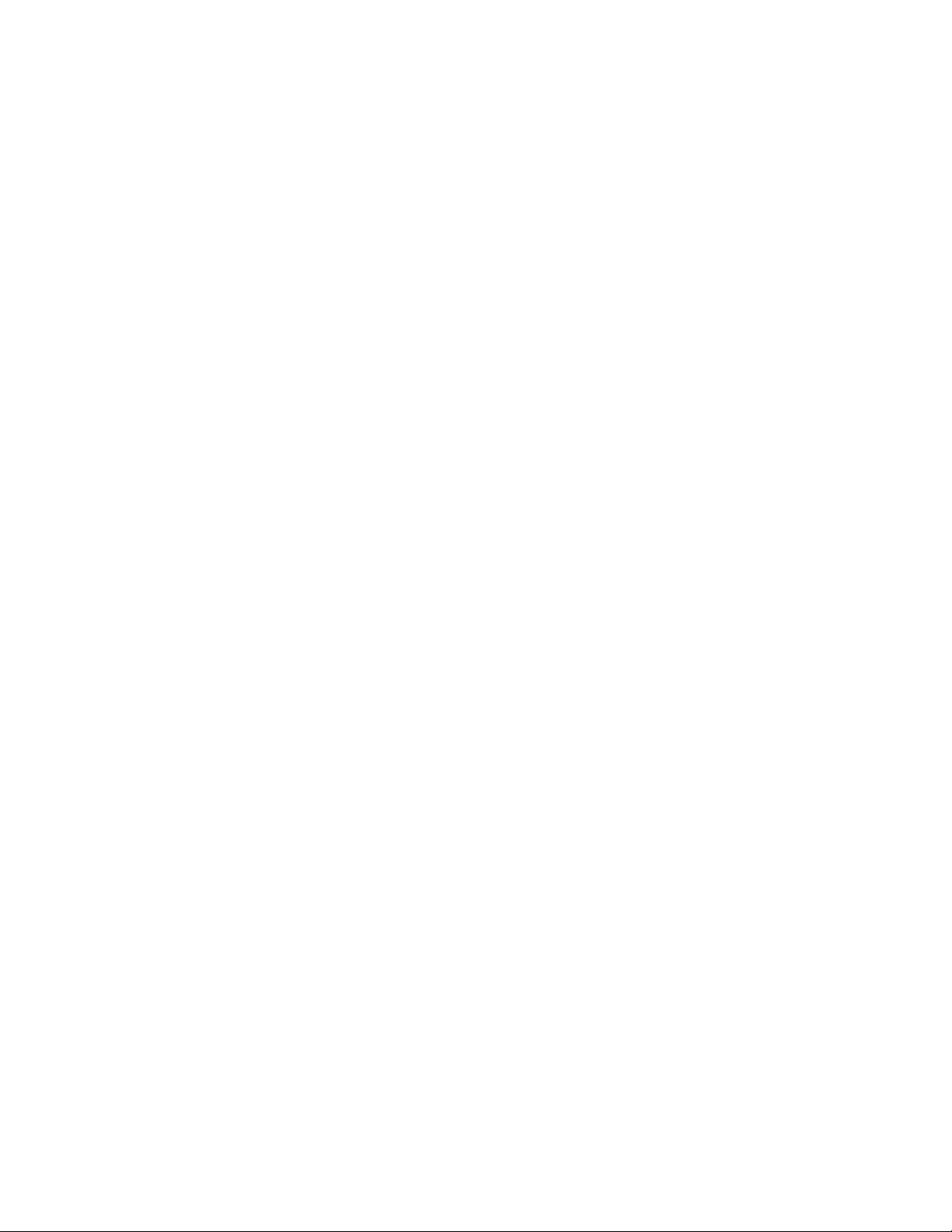
8.2.8.32 SYSTem:COMMunicate:SOCKet:GATeway <addr>. . . . . . . . . . . . . . . . . 114
8.2.8.33 SYSTem:COMMunicate:SOCKet:HTML? . . . . . . . . . . . . . . . . . . . . . . 114
8.2.8.34 SYSTem:COMMunicate:SOCKet:MAC?. . . . . . . . . . . . . . . . . . . . . . . 114
8.2.8.35 SYSTem:COMMunicate:SOCKet:MASK? . . . . . . . . . . . . . . . . . . . . . . 114
8.2.8.36 SYSTem:COMMunicate:SOCKet:MASK <addr> . . . . . . . . . . . . . . . . . . 114
8.2.8.37 SYSTem:KLOCkout? . . . . . . . . . . . . . . . . . . . . . . . . . . . . . . . . . 114
8.2.8.38 SYSTem:KLOCkout <bool> . . . . . . . . . . . . . . . . . . . . . . . . . . . . . 114
8.2.8.39 SYSTem:POWer:BATTery? . . . . . . . . . . . . . . . . . . . . . . . . . . . . . . 114
8.2.9 Date and Time Commands . . . . . . . . . . . . . . . . . . . . . . . . . . 115
8.2.9.1 SYSTem:DATE?. . . . . . . . . . . . . . . . . . . . . . . . . . . . . . . . . . . . 115
8.2.9.2 SYSTem:DATE (<year>,<month>,<day>) . . . . . . . . . . . . . . . . . . . . . . 115
8.2.9.3 SYSTem:DATE:FORMat? [MIN|MAX|DEF] . . . . . . . . . . . . . . . . . . . . 115
8.2.9.4 SYSTem:DATE:FORMat <num>|MIN|MAX|DEF. . . . . . . . . . . . . . . . . . 115
8.2.9.5 SYSTem:DECimal:FORMat? [MIN|MAX|DEF]. . . . . . . . . . . . . . . . . . . 116
8.2.9.6 SYSTem:DECimal:FORMat <num>|MIN|MAX|DEF . . . . . . . . . . . . . . . . 116
8.2.9.7 SYSTem:TIME?. . . . . . . . . . . . . . . . . . . . . . . . . . . . . . . . . . . . 116
8.2.9.8 SYSTem:TIME (<hour>,<minute>,<second>) . . . . . . . . . . . . . . . . . . . . 116
8.2.9.9 SYSTem:TIME:DAYLight? [MIN|MAX|DEF]. . . . . . . . . . . . . . . . . . . . 117
8.2.9.10 SYSTem:TIME:DAYLight <num>|MIN|MAX|DEF . . . . . . . . . . . . . . . . . 117
8.2.9.11 SYSTem:TIME:FORMat? [MIN|MAX|DEF] . . . . . . . . . . . . . . . . . . . . 117
8.2.9.12 SYSTem:TIME:FORMat <num>|MIN|MAX|DEF . . . . . . . . . . . . . . . . . . 117
8.2.10 Password Commands . . . . . . . . . . . . . . . . . . . . . . . . . . . . . 117
8.2.10.1 SYSTem:PASSword:ALARm? . . . . . . . . . . . . . . . . . . . . . . . . . . . . 118
8.2.10.2 SYSTem:PASSword:ALARm <bool> . . . . . . . . . . . . . . . . . . . . . . . . 118
8.2.10.3 SYSTem:PASSword:CDISable . . . . . . . . . . . . . . . . . . . . . . . . . . . . 118
8.2.10.4 SYSTem:PASSword:CENable <pass> . . . . . . . . . . . . . . . . . . . . . . . . 118
8.2.10.5 SYSTem:PASSword:CENable:STATe? . . . . . . . . . . . . . . . . . . . . . . . . 118
8.2.10.6 SYSTem:PASSword:COMM?. . . . . . . . . . . . . . . . . . . . . . . . . . . . . 119
8.2.10.7 SYSTem:PASSword:COMM <bool> . . . . . . . . . . . . . . . . . . . . . . . . . 119
8.2.10.8 SYSTem:PASSword:NEW <pass>|DEF . . . . . . . . . . . . . . . . . . . . . . . 119
8.2.10.9 SYSTem:PASSword:RECord? . . . . . . . . . . . . . . . . . . . . . . . . . . . . 119
8.2.10.10 SYSTem:PASSword:RECord <bool> . . . . . . . . . . . . . . . . . . . . . . . . . 119
8.2.10.11 SYSTem:PASSword:SENSor? . . . . . . . . . . . . . . . . . . . . . . . . . . . . 119
8.2.10.12 SYSTem:PASSword:SENSor <bool> . . . . . . . . . . . . . . . . . . . . . . . . . 120
8.2.10.13 SYSTem:PASSword:STATistics? . . . . . . . . . . . . . . . . . . . . . . . . . . . 120
8.2.10.14 SYSTem:PASSword:STATistics <bool> . . . . . . . . . . . . . . . . . . . . . . . 120
8.2.10.15 SYSTem:PASSword:TIME? . . . . . . . . . . . . . . . . . . . . . . . . . . . . . 120
8.2.10.16 SYSTem:PASSword:TIME <bool> . . . . . . . . . . . . . . . . . . . . . . . . . . 120
8.2.11 Status Commands . . . . . . . . . . . . . . . . . . . . . . . . . . . . . . . 121
8.2.11.1 *CLS. . . . . . . . . . . . . . . . . . . . . . . . . . . . . . . . . . . . . . . . . . 121
8.2.11.2 *ESE? . . . . . . . . . . . . . . . . . . . . . . . . . . . . . . . . . . . . . . . . . 121
8.2.11.3 *ESE <num>|MIN|MAX|DEF . . . . . . . . . . . . . . . . . . . . . . . . . . . . 121
8.2.11.4 *ESR? . . . . . . . . . . . . . . . . . . . . . . . . . . . . . . . . . . . . . . . . . 121
8.2.11.5 *SRE? . . . . . . . . . . . . . . . . . . . . . . . . . . . . . . . . . . . . . . . . . 122
8.2.11.6 *SRE <num>|MIN|MAX|DEF . . . . . . . . . . . . . . . . . . . . . . . . . . . . 122
8.2.11.7 *STB? . . . . . . . . . . . . . . . . . . . . . . . . . . . . . . . . . . . . . . . . . 122
8.2.11.8 *TST? [<bool>] . . . . . . . . . . . . . . . . . . . . . . . . . . . . . . . . . . . . 123
8.2.11.9 STATus:ALARm? . . . . . . . . . . . . . . . . . . . . . . . . . . . . . . . . . . . 125
8.2.11.10 STATus:ALARm:CONDition? . . . . . . . . . . . . . . . . . . . . . . . . . . . . 125
8.2.11.11 STATus:ALARm:ENABle? . . . . . . . . . . . . . . . . . . . . . . . . . . . . . . 126
8.2.11.12 STATus:ALARm:ENABle <num>|MIN|MAX|DEF . . . . . . . . . . . . . . . . . 126
8.2.11.13 STATus:MEASure? . . . . . . . . . . . . . . . . . . . . . . . . . . . . . . . . . . 126
8.2.11.14 STATus:MEASure:CONDition? . . . . . . . . . . . . . . . . . . . . . . . . . . . 127
8.2.11.15 STATus:MEASure:ENABle? . . . . . . . . . . . . . . . . . . . . . . . . . . . . . 127
8.2.11.16 STATus:MEASure:ENABle <num>|MIN|MAX|DEF . . . . . . . . . . . . . . . . 127
8.2.11.17 STATus:OPERation? . . . . . . . . . . . . . . . . . . . . . . . . . . . . . . . . . 128
8.2.11.18 STATus:OPERation:CONDition? . . . . . . . . . . . . . . . . . . . . . . . . . . . 128
8.2.11.19 STATus:OPERation:ENABle? . . . . . . . . . . . . . . . . . . . . . . . . . . . . 129
8.2.11.20 STATus:OPERation:ENABle <num>|MIN|MAX|DEF . . . . . . . . . . . . . . . . 129
8.2.11.21 STATus:QUEStionable? . . . . . . . . . . . . . . . . . . . . . . . . . . . . . . . . 129
8.2.11.22 STATus:QUEStionable:CONDition? . . . . . . . . . . . . . . . . . . . . . . . . . 130
8.2.11.23 STATus:QUEStionable:ENABle? . . . . . . . . . . . . . . . . . . . . . . . . . . 130
8.2.11.24 STATus:QUEStionable:ENABle <num>|MIN|MAX|DEF . . . . . . . . . . . . . . 130
8.2.12 Date and Time Formats . . . . . . . . . . . . . . . . . . . . . . . . . . . . 131
vi
Page 9
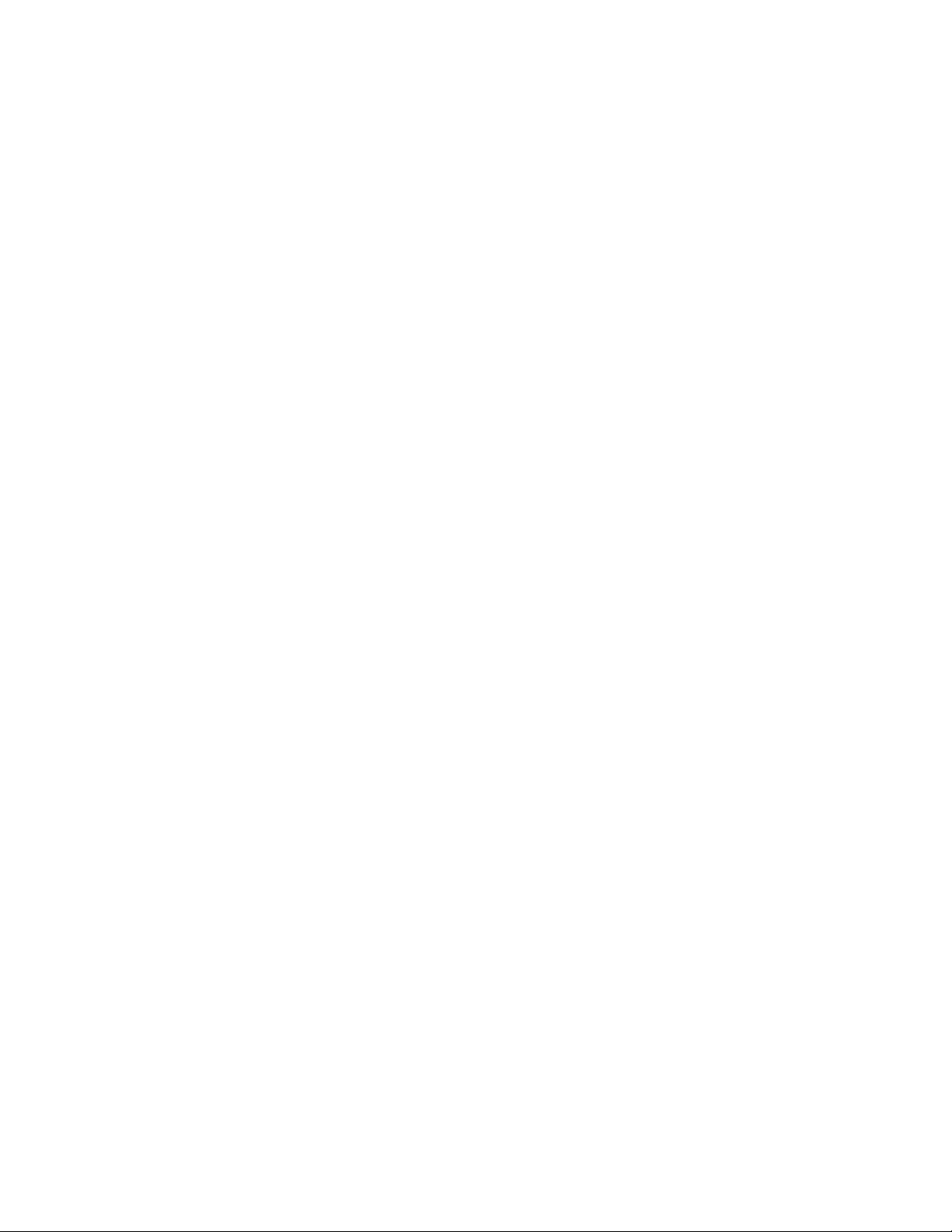
9 Calibration Procedure . . . . . . . . . . . . . . . . . . . . . 133
9.1 Equipment . . . . . . . . . . . . . . . . . . . . . . . . . . . . . 133
9.2 Preparation . . . . . . . . . . . . . . . . . . . . . . . . . . . . . 133
9.3 Calibration Points . . . . . . . . . . . . . . . . . . . . . . . . . 133
9.4 Temperature and Humidity Measurement Errors . . . . . . . . . 134
9.5 Temperature and Humidity Adjustments . . . . . . . . . . . . . 135
10 Maintenance . . . . . . . . . . . . . . . . . . . . . . . . . . 137
11 Troubleshooting . . . . . . . . . . . . . . . . . . . . . . . . . 139
11.1 Troubleshooting . . . . . . . . . . . . . . . . . . . . . . . . . . 139
11.1.1 Incorrect temperature or humidity reading . . . . . . . . . . . . . . . . . . 139
11.1.2 Missing or Scattered Graph Data . . . . . . . . . . . . . . . . . . . . . . . 139
11.1.3 Blank screen . . . . . . . . . . . . . . . . . . . . . . . . . . . . . . . . . . 139
11.1.4 Error message at power up. . . . . . . . . . . . . . . . . . . . . . . . . . . 139
11.1.5 Self-Test Error Messages . . . . . . . . . . . . . . . . . . . . . . . . . . . 140
11.1.6 Start-up Error Messages . . . . . . . . . . . . . . . . . . . . . . . . . . . 140
11.1.7 Error Messages during Normal Operation. . . . . . . . . . . . . . . . . . . 141
11.2 Downloading Recorded Data . . . . . . . . . . . . . . . . . . . 141
11.3 CE Comments . . . . . . . . . . . . . . . . . . . . . . . . . . . 142
11.3.1 EMC Directive . . . . . . . . . . . . . . . . . . . . . . . . . . . . . . . . 142
11.3.1.1 Immunity Testing . . . . . . . . . . . . . . . . . . . . . . . . . . . . . . . . . . . 142
11.3.1.2 Emission Testing . . . . . . . . . . . . . . . . . . . . . . . . . . . . . . . . . . . 143
11.3.2 Low Voltage Directive (Safety) . . . . . . . . . . . . . . . . . . . . . . . . 143
11.3.3 RF Certification . . . . . . . . . . . . . . . . . . . . . . . . . . . . . . . . 143
11.3.3.1 United States. . . . . . . . . . . . . . . . . . . . . . . . . . . . . . . . . . . . . . 143
11.3.3.2 Canada . . . . . . . . . . . . . . . . . . . . . . . . . . . . . . . . . . . . . . . . 144
11.3.3.3 Europe . . . . . . . . . . . . . . . . . . . . . . . . . . . . . . . . . . . . . . . . . 144
11.4 Frequently Asked Questions . . . . . . . . . . . . . . . . . . . 144
vii
Page 10
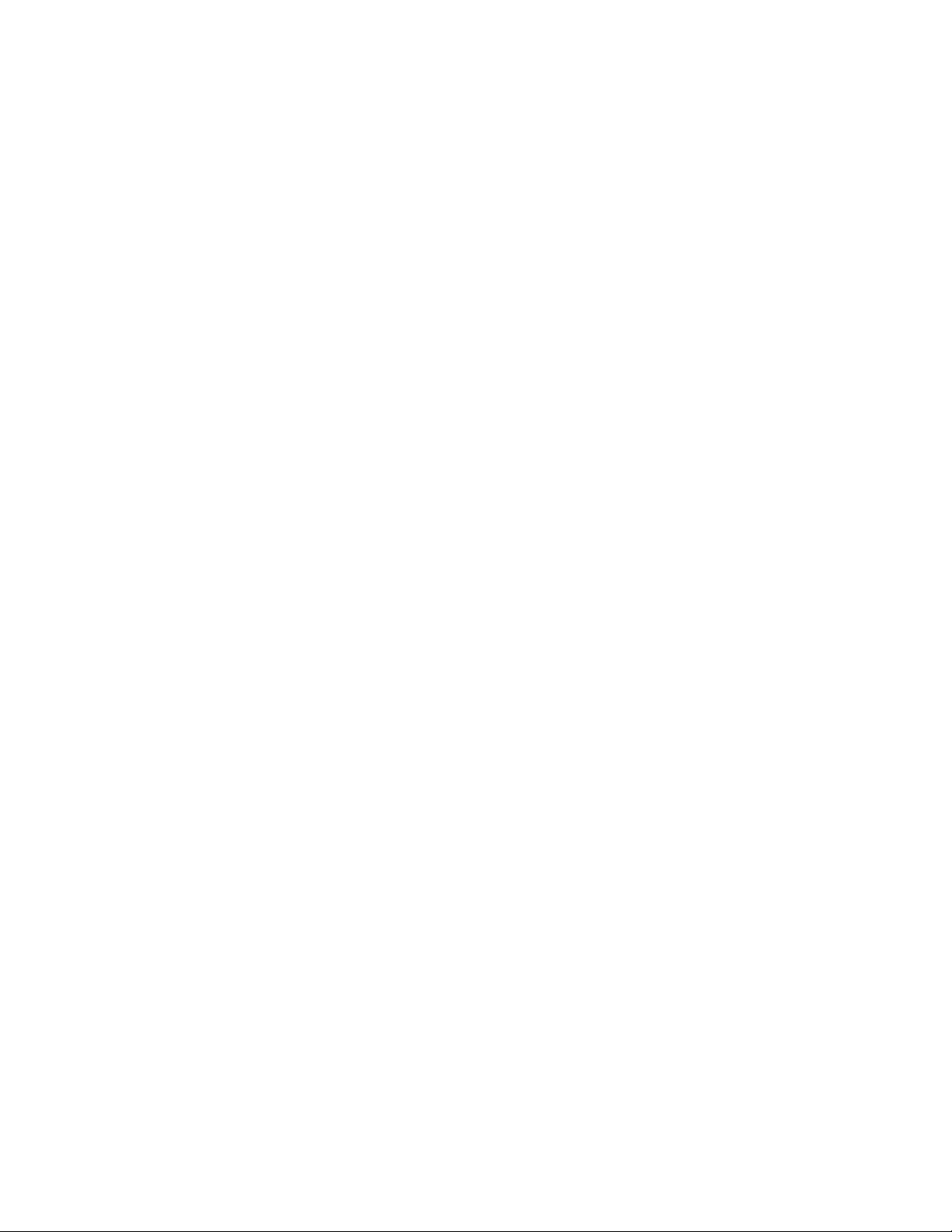
Figures
Figure 1 Front Panel . . . . . . . . . . . . . . . . . . . . . . . . . . . . . . . . 13
Figure 2 Top Panel. . . . . . . . . . . . . . . . . . . . . . . . . . . . . . . . . 14
Figure 3 Right and Left Side View . . . . . . . . . . . . . . . . . . . . . . . . 15
Figure 4 Back Panel (RF option shown). . . . . . . . . . . . . . . . . . . . . . 17
Figure 5 Main Display. . . . . . . . . . . . . . . . . . . . . . . . . . . . . . . 25
Figure 6 Main Menu . . . . . . . . . . . . . . . . . . . . . . . . . . . . . . . . 25
Figure 7 Channel Menu . . . . . . . . . . . . . . . . . . . . . . . . . . . . . . 26
Figure 8 Channel Setting . . . . . . . . . . . . . . . . . . . . . . . . . . . . . 27
Figure 9 Sensor ID. . . . . . . . . . . . . . . . . . . . . . . . . . . . . . . . . 28
Figure 10 Sensor Lock . . . . . . . . . . . . . . . . . . . . . . . . . . . . . . . 29
Figure 11 Sensor Cal . . . . . . . . . . . . . . . . . . . . . . . . . . . . . . . . 30
Figure 12 Sensor Channel Select . . . . . . . . . . . . . . . . . . . . . . . . . . 30
Figure 13 Display Menu . . . . . . . . . . . . . . . . . . . . . . . . . . . . . . 31
Figure 14 Display Setting . . . . . . . . . . . . . . . . . . . . . . . . . . . . . . 32
Figure 15 Display Layout . . . . . . . . . . . . . . . . . . . . . . . . . . . . . . 33
Figure 16 Field Data . . . . . . . . . . . . . . . . . . . . . . . . . . . . . . . . 36
Figure 17 Graph Scale . . . . . . . . . . . . . . . . . . . . . . . . . . . . . . . 37
Figure 18 Graph Scale , Select Zone . . . . . . . . . . . . . . . . . . . . . . . . 37
Figure 19 Display Reset. . . . . . . . . . . . . . . . . . . . . . . . . . . . . . . 38
Figure 20 Data Menu . . . . . . . . . . . . . . . . . . . . . . . . . . . . . . . . 39
Figure 21 Data Record . . . . . . . . . . . . . . . . . . . . . . . . . . . . . . . 40
Figure 22 Record Setting . . . . . . . . . . . . . . . . . . . . . . . . . . . . . . 41
Figure 23 Data View, Begin Time. . . . . . . . . . . . . . . . . . . . . . . . . . 42
Figure 24 Data View, Numeric Format . . . . . . . . . . . . . . . . . . . . . . . 42
Figure 25 Data Print. . . . . . . . . . . . . . . . . . . . . . . . . . . . . . . . . 44
Figure 26 Data Clear . . . . . . . . . . . . . . . . . . . . . . . . . . . . . . . . 45
Figure 27 Data Storage . . . . . . . . . . . . . . . . . . . . . . . . . . . . . . . 45
Figure 28 Daily Stats . . . . . . . . . . . . . . . . . . . . . . . . . . . . . . . . 46
Figure 29 Stats Setting . . . . . . . . . . . . . . . . . . . . . . . . . . . . . . . 47
Figure 30 Stats View . . . . . . . . . . . . . . . . . . . . . . . . . . . . . . . . 48
Figure 31 Stats Print . . . . . . . . . . . . . . . . . . . . . . . . . . . . . . . . 49
Figure 32 Stats Clear . . . . . . . . . . . . . . . . . . . . . . . . . . . . . . . . 50
Figure 33 Stats Reset . . . . . . . . . . . . . . . . . . . . . . . . . . . . . . . . 50
Figure 34 Alarm. . . . . . . . . . . . . . . . . . . . . . . . . . . . . . . . . . . 51
Figure 35 Alarm Setting . . . . . . . . . . . . . . . . . . . . . . . . . . . . . . 52
Figure 36 Sensor Alarm. . . . . . . . . . . . . . . . . . . . . . . . . . . . . . . 53
Figure 37 System Alarm . . . . . . . . . . . . . . . . . . . . . . . . . . . . . . 54
Figure 38 Alarm View . . . . . . . . . . . . . . . . . . . . . . . . . . . . . . . 55
Figure 39 System Menu. . . . . . . . . . . . . . . . . . . . . . . . . . . . . . . 56
Figure 40 System Setting . . . . . . . . . . . . . . . . . . . . . . . . . . . . . . 57
viii
Page 11
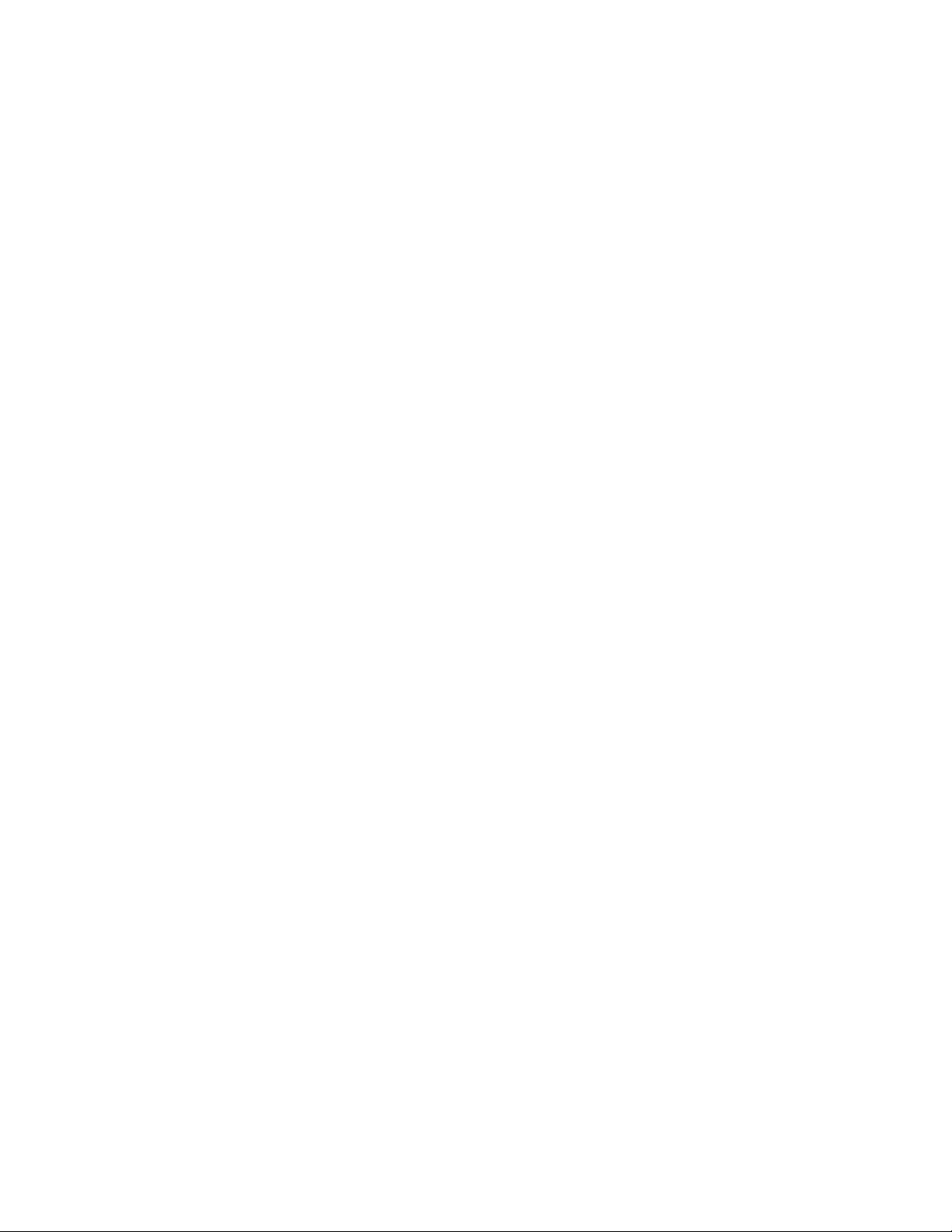
Figure 41 Date Time . . . . . . . . . . . . . . . . . . . . . . . . . . . . . . . . 58
Figure 42 Comm Setting . . . . . . . . . . . . . . . . . . . . . . . . . . . . . . 60
Figure 43 Serial . . . . . . . . . . . . . . . . . . . . . . . . . . . . . . . . . . . 61
Figure 44 RF Settings . . . . . . . . . . . . . . . . . . . . . . . . . . . . . . . . 62
Figure 45 Lan Settings . . . . . . . . . . . . . . . . . . . . . . . . . . . . . . . 64
Figure 46 Password . . . . . . . . . . . . . . . . . . . . . . . . . . . . . . . . . 66
Figure 47 System Info . . . . . . . . . . . . . . . . . . . . . . . . . . . . . . . 67
Figure 48 Serial Cable Wiring . . . . . . . . . . . . . . . . . . . . . . . . . . . 69
ix
Page 12
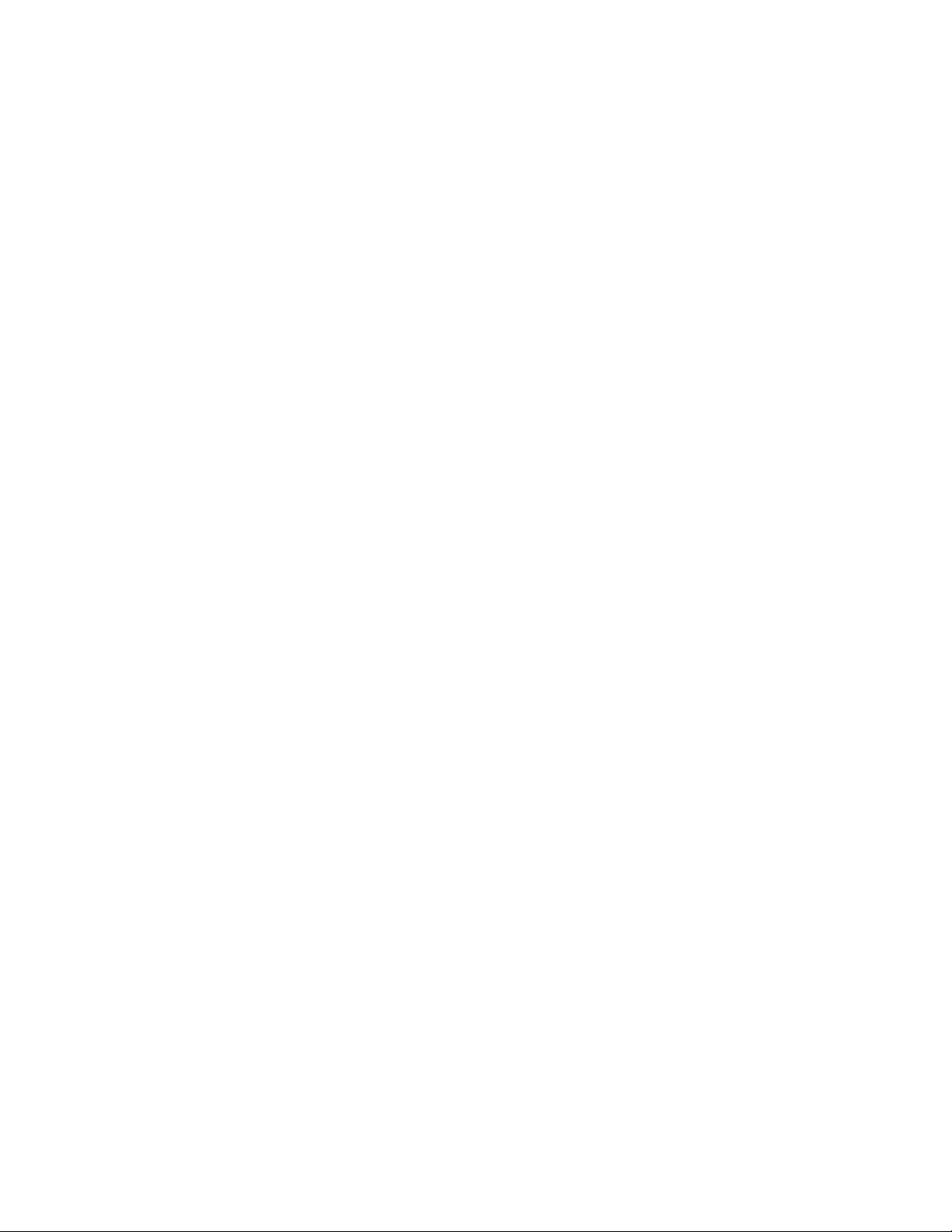
Tables
Table 1 International Electrical Symbols . . . . . . . . . . . . . . . . . . . . . 1
Table 2 Statistics Zone Field Types. . . . . . . . . . . . . . . . . . . . . . . . 34
Table 3 Approximate Data Storage Capacity . . . . . . . . . . . . . . . . . . . 41
Table 4 Alphabetical List Commands . . . . . . . . . . . . . . . . . . . . . . 72
Table 4 Alphabetical List Commands continued . . . . . . . . . . . . . . . . . 73
Table 4 Alphabetical List Commands continued . . . . . . . . . . . . . . . . . 74
Table 4 Alphabetical List Commands continued . . . . . . . . . . . . . . . . . 75
Table 4 Alphabetical List Commands continued . . . . . . . . . . . . . . . . . 76
Table 4 Alphabetical List Commands continued . . . . . . . . . . . . . . . . . 77
Table 4 Alphabetical List Commands continued . . . . . . . . . . . . . . . . . 78
x
Page 13
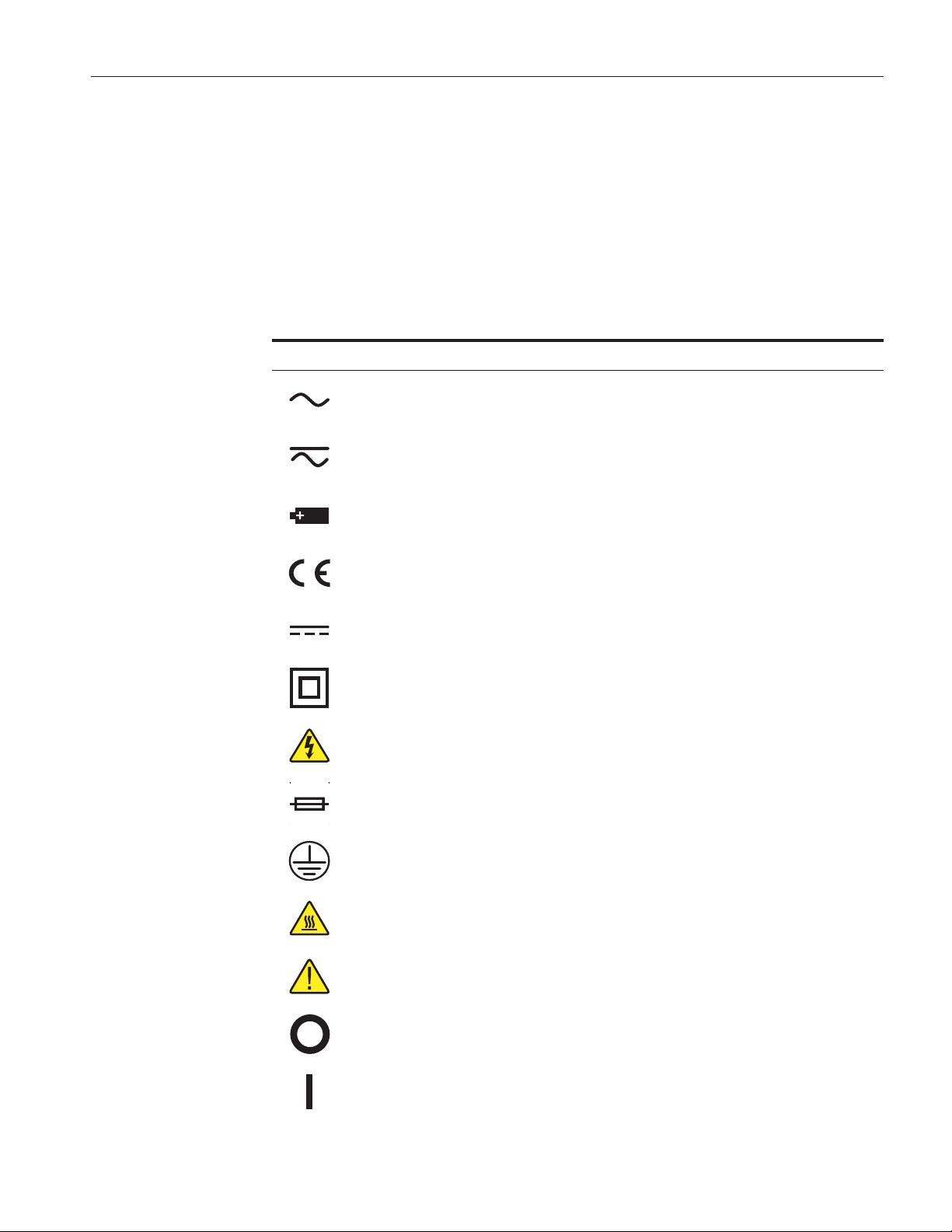
1 Before You Start
1.1 Symbols Used
Table 1 lists the International Electrical Symbols. Some or all of these symbols
may be used on the instrument or in this manual.
Table 1 International Electrical Symbols
Symbol Description
AC (Alternating Current)
AC-DC
1 Before You Start
Symbols Used
Battery
CE Complies with European Union Directives
DC (Direct Current)
Double Insulated
Electric Shock
Fuse
PE Ground
Hot Surface (Burn Hazard)
Read the User’s Manual (Important Information)
Off
On
1
Page 14
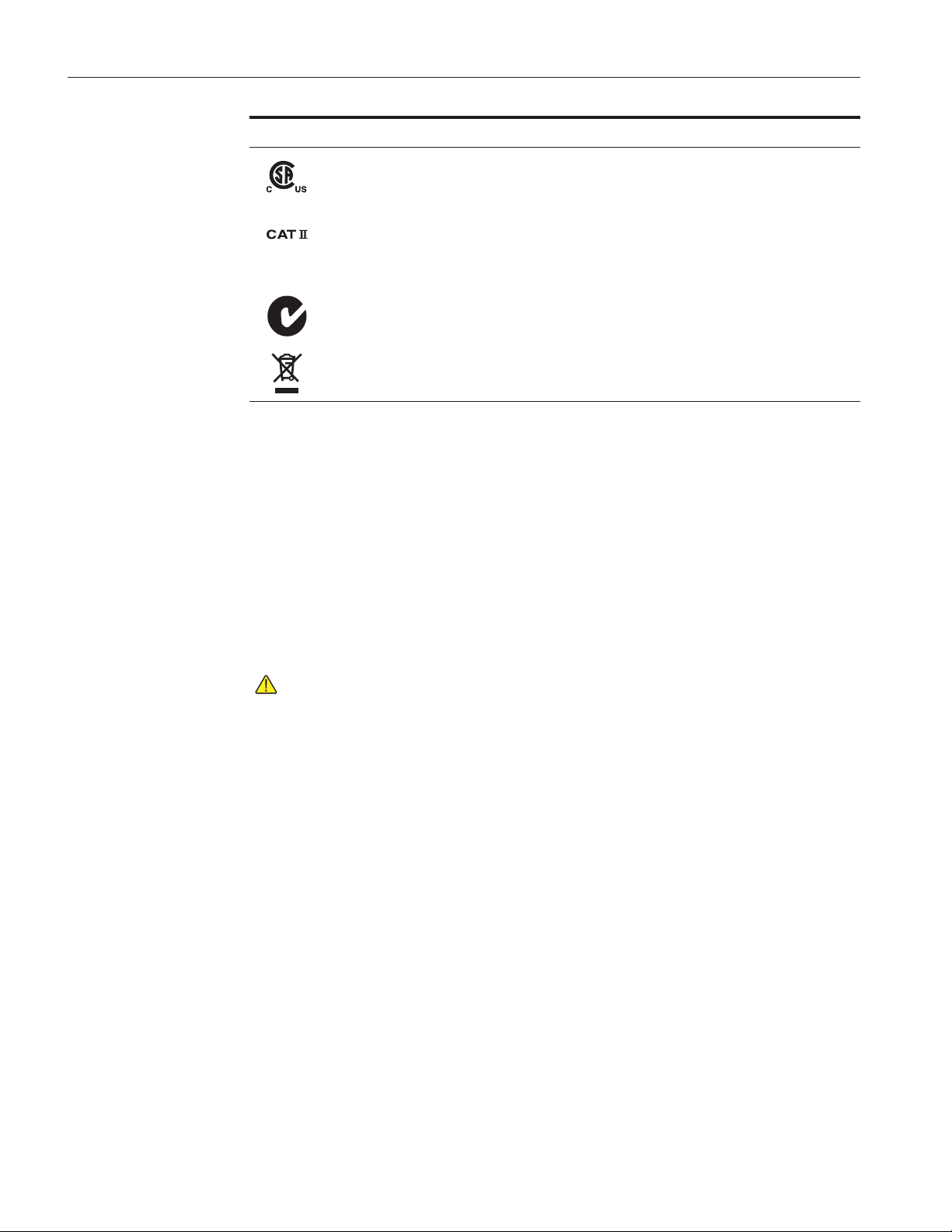
1620A “DewK” Thermo-hygrometer
User’s Guide
Symbol Description
Canadian Standards Association
OVERVOLTAGE (Installation) CATEGORY II, Pollution Degree 2 per IEC1010-1 re
fers to the level of Impulse Withstand Voltage protection provided. Equipment of
OVERVOLTAGE CATEGORY II is energy-consuming equipment to be supplied from
the fixed installation. Examples include household, office, and laboratory appliances.
C-TIC Australian EMC Mark
The European Waste Electrical and Electronic Equipment (WEEE) Directive
(2002/96/EC) mark.
1.2 Safety Information
Use this instrument only as specified in this manual. Otherwise, the protection
provided by the instrument may be impaired.
The following definitions apply to the terms “Warning” and “Caution”.
• “Warning” identifies conditions and actions that may pose hazards to the
user.
• “Caution” identifies conditions and actions that may damage the instru-
ment being used.
-
1.2.1
Warnings
To avoid personal injury, follow these guidelines.
•
DO NOT use this unit in environments other than those listed in the
User's Guide.
•
Follow all safety guidelines listed in the User's Guide.
•
Calibration equipment should only be used by trained personnel.
•
The AC adapter can present safety concerns if misused or damaged. To
avoid the risk of electric shock or fire, do not use the AC adapter outdoors
or in a dusty, dirty, or wet environment. If the cord, case, or plug of the
adapter is damaged in any way, discontinue its use immediately and have
it replaced.
•
Never disassemble the AC adapter. Use only the AC adapter provided
with the instrument or equivalent adapter recommended by the manufac
turer of this instrument.
•
The AC adapter has circuits with high voltage inside that could present
danger of electrical shock or fire if exposed. If the AC adapter is damaged
in any way or becomes hot, discontinue its use immediately, disconnect it
from any AC supply, and have it replaced. Do not attempt to open, repair,
or continue using a damaged or defective AC adapter.
-
2
Page 15
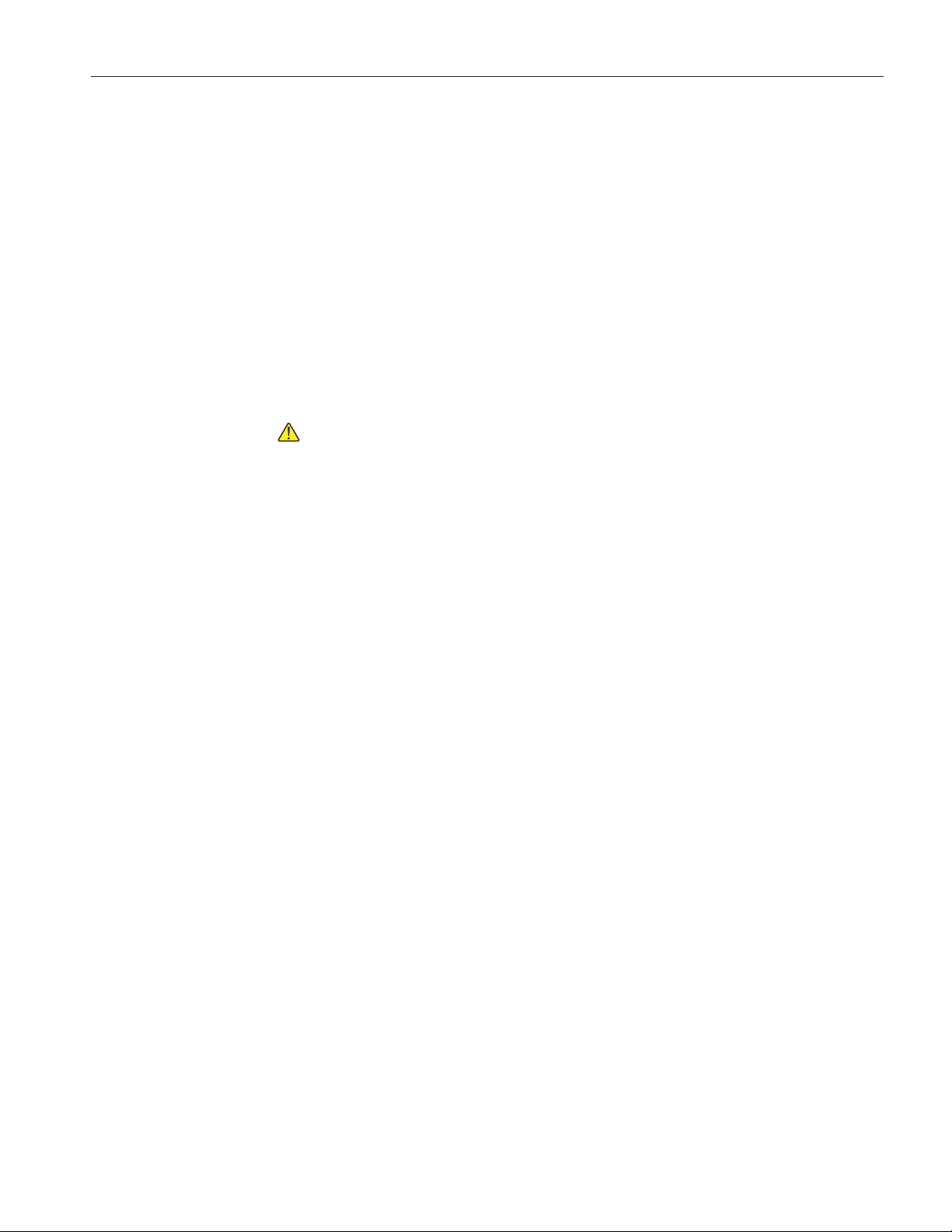
1 Before You Start
Authorized Service Centers
The instrument battery can present danger if not handled properly. To
•
avoid the risk of exposure to dangerous substances or explosion, immedi
ately remove the battery and discontinue use if it leaks or becomes dam
aged. Never allow the battery to be shorted, heated, punctured, or
dropped. If the instrument is physically damaged, immediately remove
the battery to insure that it does not become shorted. While removed from
the instrument, store the battery in a location so that it will not come into
contact with metal or fluids that might short circuit the battery and where
it is safe from excessive temperatures.
Used batteries must be disposed of properly. Check your local regulations
•
for additional information. Never dispose of batteries in fire which may
result in explosion with the possibility of personal injury or property dam
age.
-
-
-
1.2.2
Cautions
• If the instrument is dropped, struck, or handled in a way that causes inter-
nal or external physical damage, immediately unplug the AC adapter, remove the battery, discontinue use, and contact an Authorized Service
Center. Do not attempt to disassemble or repair the instrument, battery, or
AC adapter. Refer repairs or replacement components to an Authorized
Service Center.
• The instrument and sensors are sensitive and can be easily damaged. Al-
ways handle these devices with care. DO NOT allow them to be dropped,
struck, stressed, or overheated.
• Sensors are fragile devices which can be damaged by mechanical shock,
overheating, and exposure to fluids. Damage may not be visibly apparent
but can cause drift, instability, and loss of accuracy. Observe the following
precautions:
• DO NOT allow sensors to be dropped, struck, or stressed.
•
DO NOT overheat sensors beyond their recommended temperature range.
•
Keep the sensors clean and away from fluids and dust.
1.3 Authorized Service Centers
Please contact one of the following authorized Service Centers to coordinate
service on your Hart product:
Fluke Corporation, Hart Scientific Division
799 E. Utah Valley Drive
American Fork, UT 84003-9775
USA
Phone: +1.801.763.1600
3
Page 16
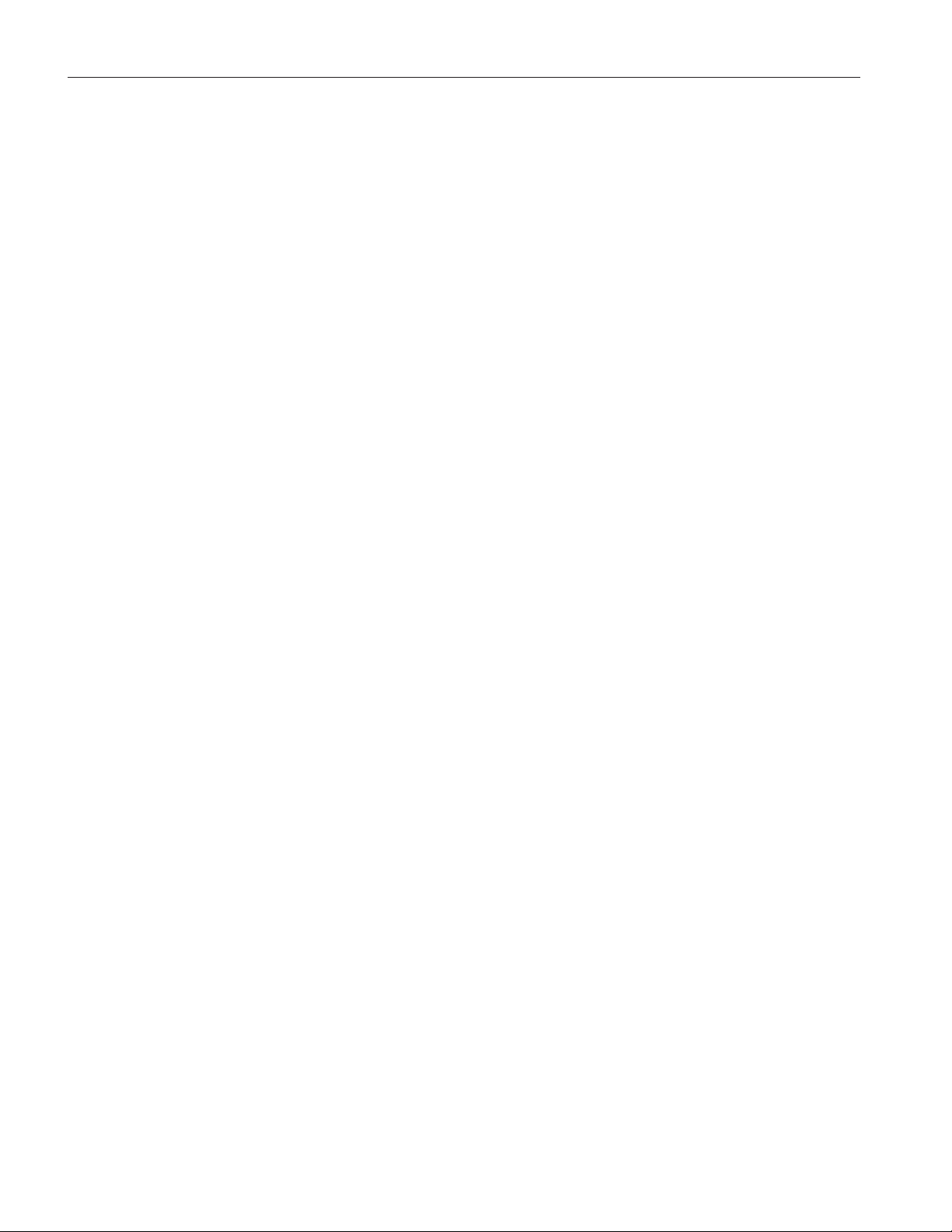
1620A “DewK” Thermo-hygrometer
User’s Guide
Telefax: +1.801.763.1010
E-mail: support@hartscientific.com
Fluke Nederland B.V.
Customer Support Services
Science Park Eindhoven 5108
5692 EC Son
NETHERLANDS
Phone: +31-402-675300
Telefax: +31-402-675321
E-mail: ServiceDesk@fluke.nl
Fluke Int'l Corporation
Service Center - Instrimpex
Room 2301 Sciteck Tower
22 Jianguomenwai Dajie
Chao Yang District
Beijing 100004, PRC
CHINA
Phone: +86-10-6-512-3436
Telefax: +86-10-6-512-3437
E-mail: xingye.han@fluke.com.cn
Fluke South East Asia Pte Ltd.
Fluke ASEAN Regional Office
Service Center
60 Alexandra Terrace #03-16
The Comtech (Lobby D)
118502
SINGAPORE
Phone: +65 6799-5588
Telefax: +65 6799-5588
E-mail: antng@singa.fluke.com
When contacting these Service Centers for support, please have the following
information available:
4
Page 17
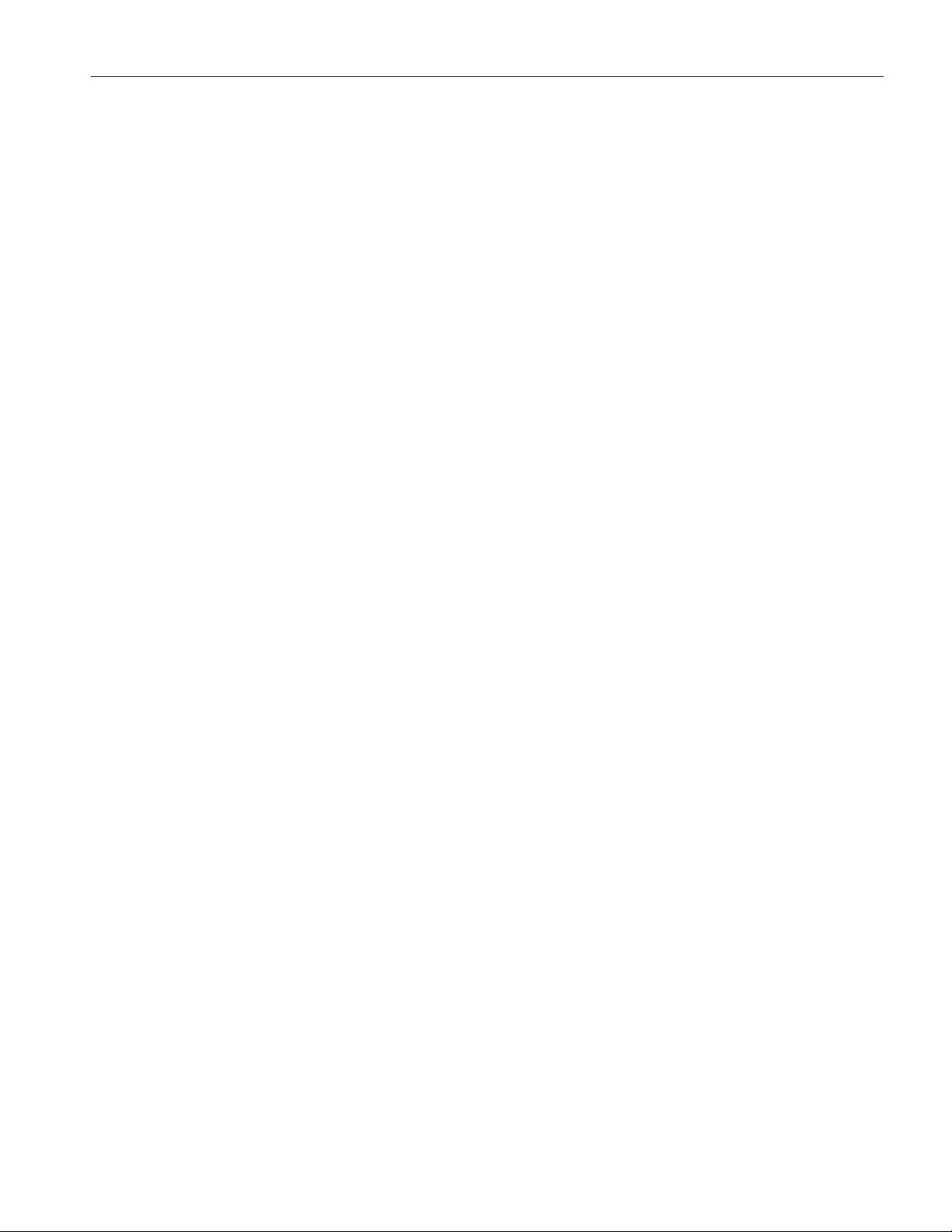
Model Number
•
Serial Number
•
Voltage
•
Complete description of the problem
•
1 Before You Start
Authorized Service Centers
5
Page 18
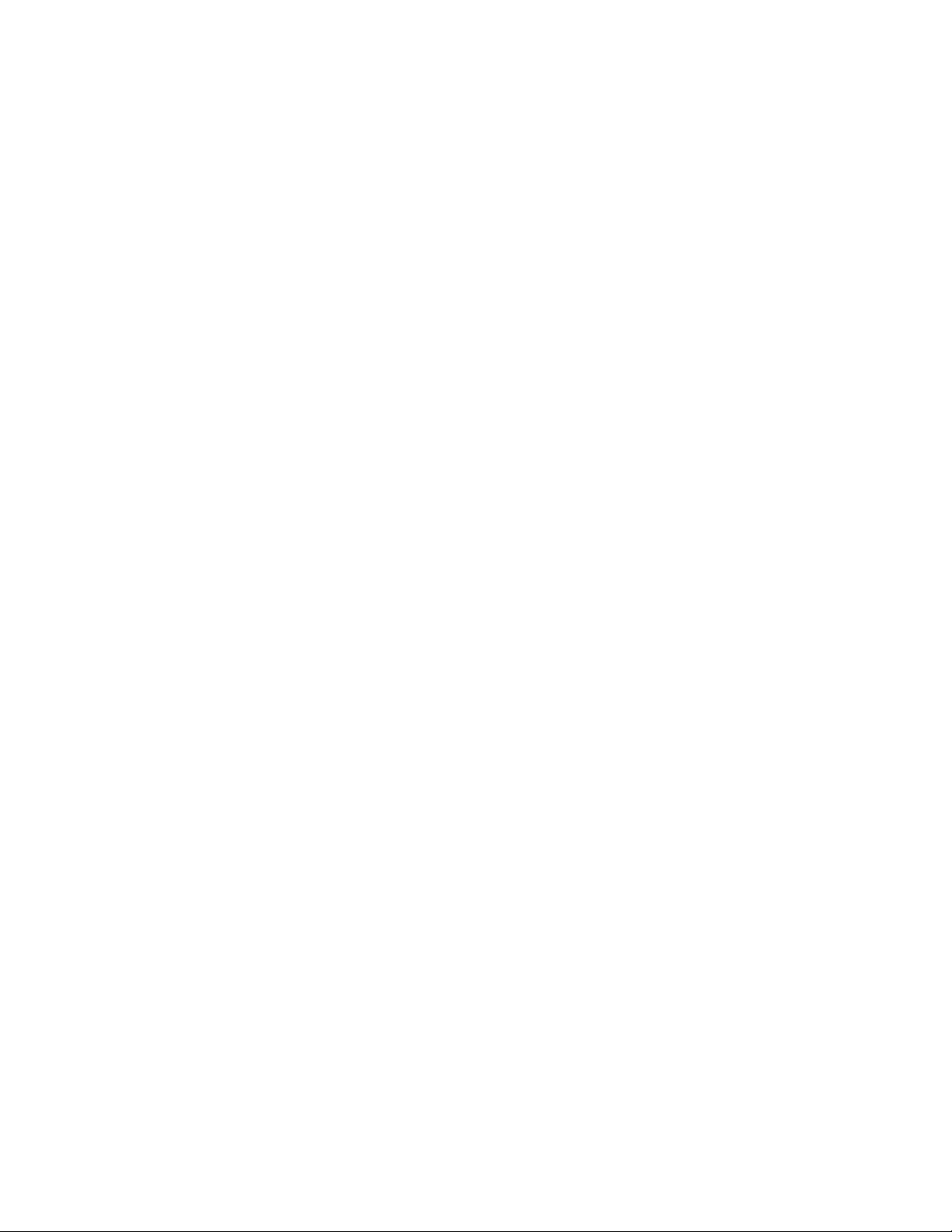
Page 19
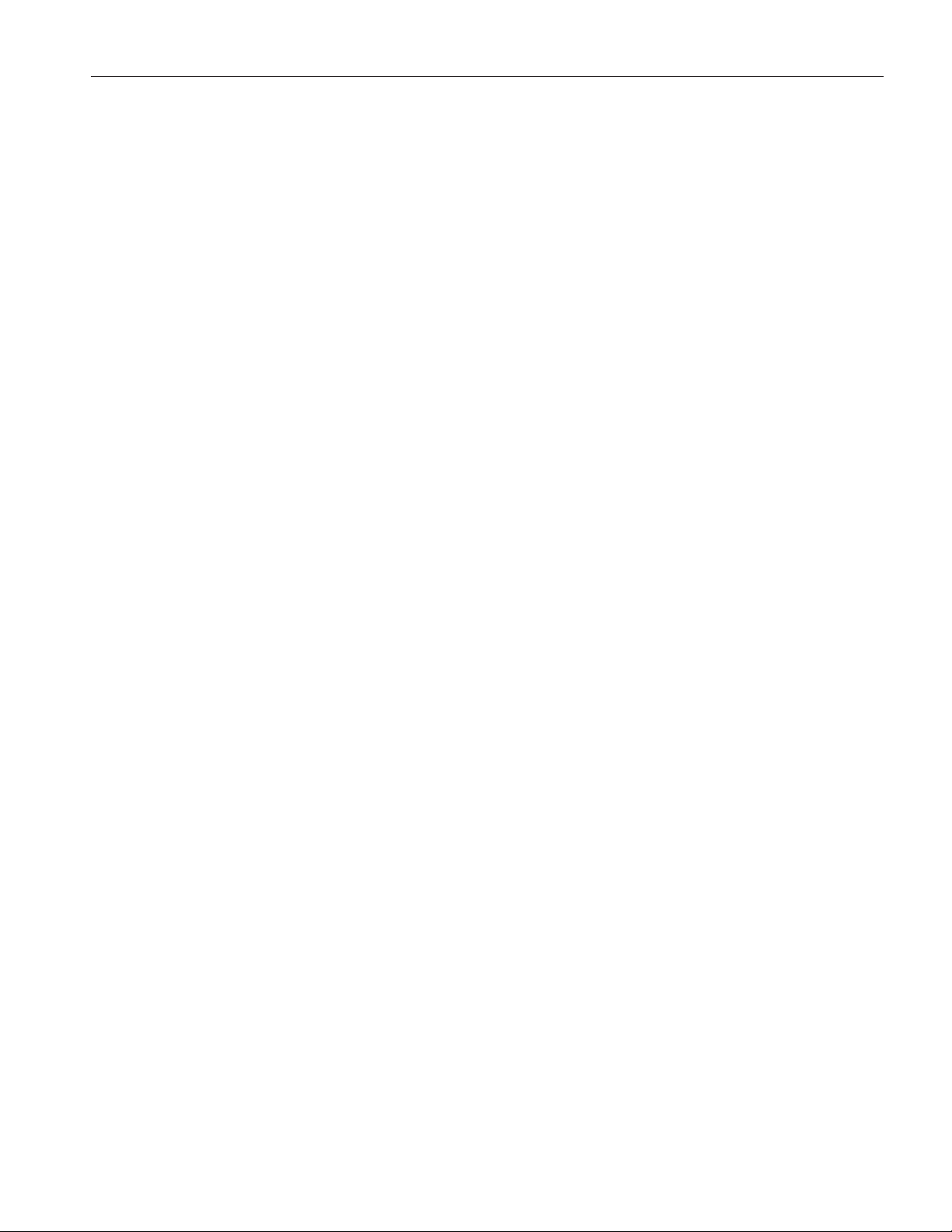
2 Introduction
Fluke’s Hart Scientific Division’s 1620A is a low-cost, high-accuracy, digital
thermo-hygrometer. Its unique combination of features makes it suitable for a
wide variety of applications from laboratory to industrial ambient measure
ment. Features of the thermo-hygrometer include:
Two channels measure ambient temperature to ±0.125 C and %RH to
•
±1.5%
Two sensor capability (second sensor optional), each measuring tempera
•
ture and relative humidity; each is detachable, cable-extendable, and inter
changeable, with self-contained calibration; each may be assigned a
unique 16-character identification
Display resolution is user selectable up to 0.001 C and 0.01% RH
•
• On-board memory holds up to 400,000 time/date-stamped readings
• Serial RS-232 interface for reading measurements and access to settings
2 Introduction
-
-
-
• Ethernet LAN interface provides TCP/IP communicatins and embedded
HTML web page for reading measurements over a network
• Optional wireless RF 802.15.4 (ZigBee) for remote operation
• Visual and audio alarms for various alarm or fault conditions, alarm out-
put port
• May be wall mounted or set on a bench top
• Detachable sensors contain their own calibration data for easy
recalibrations
• Optional software logs in real-time or shows graphical/statistical data
• Password protection of settings
• Large LCD displays temperature and humidity data graphically, numeri-
cally, and statistically; 16 pre-defined, user-changeable screen setups
•
Power 12 VDC from external 110-240 VAC to DC converter
•
Uses a standard 9V battery backup to allow continued measuring during
power interruptions
7
Page 20
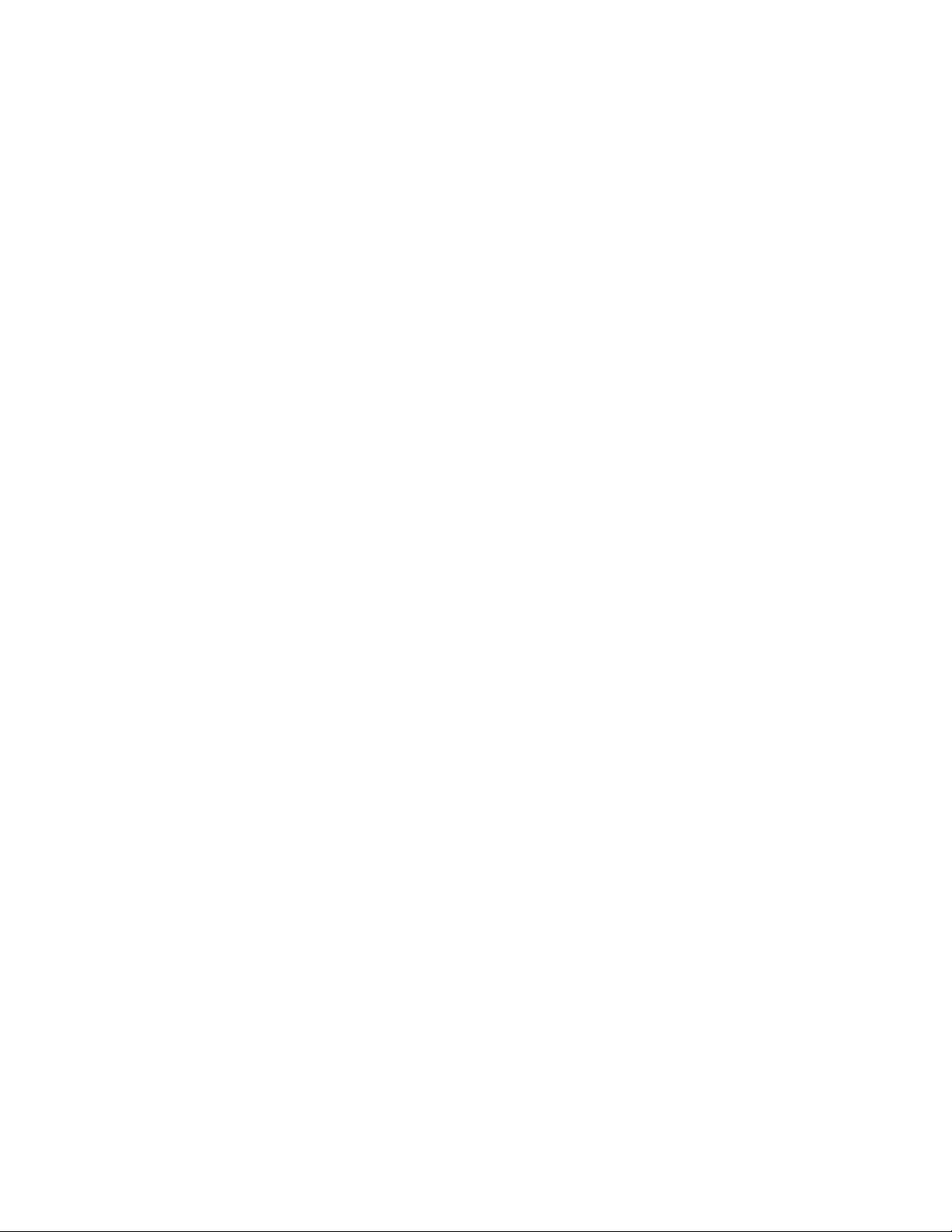
Page 21
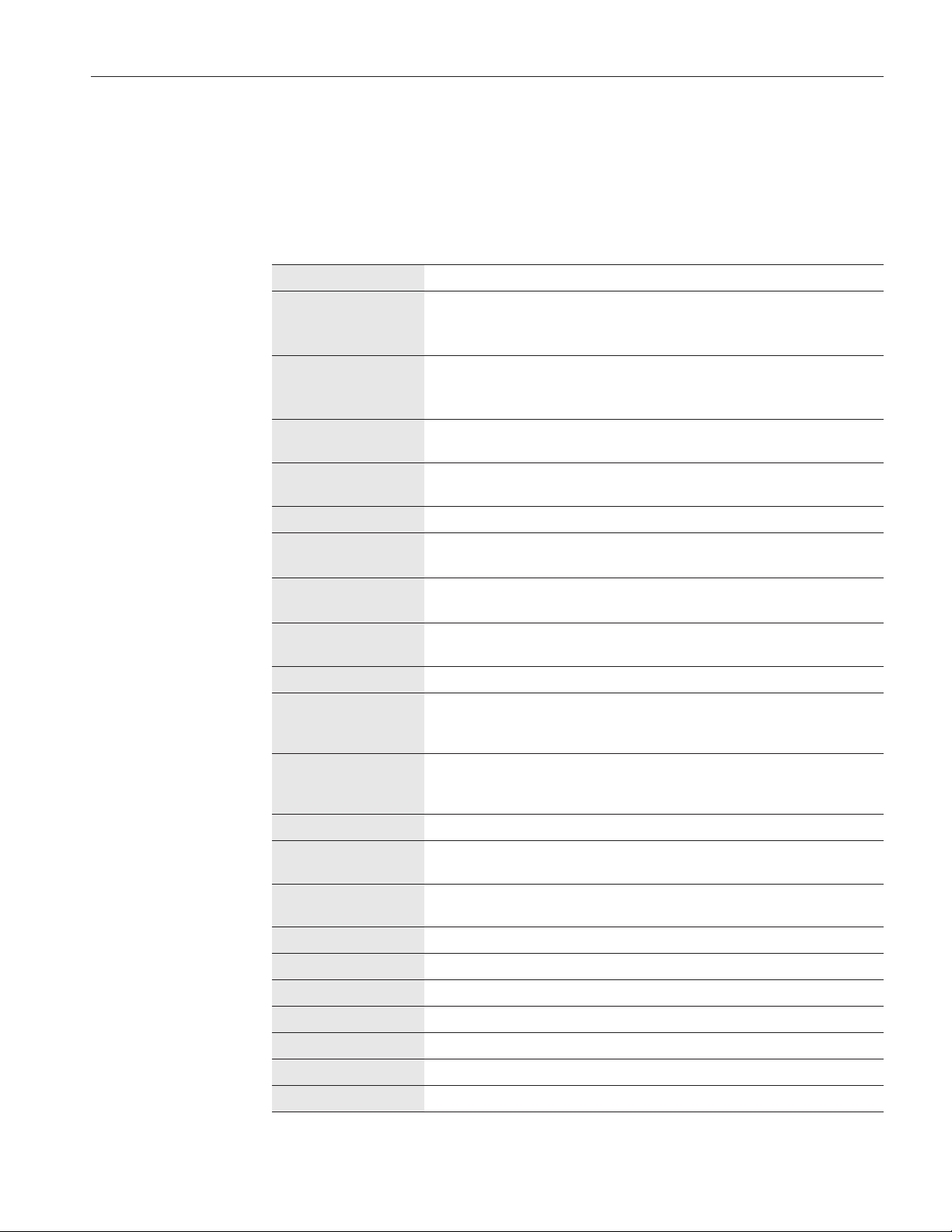
3 Specifications and Environmental Conditions
3 Specifications and Environmental
Conditions
3.1 Specifications
Temperature Range 0°C to 50°C
Temperature Accuracy
(“H” Model)
16°C to 24°C (60.8°F to 75.2°F): ±0.125°C (±0.225°F) [calibrated]
0°C to 16°C (32°F to 60.8°F): ±0.5°C (±0.9°F) [uncalibrated typical]
24°C to 50°C (75.2°F to 122°F): ±0.5°C (±0.9°F) [uncalibrated typical]
Specifications
Temperature Accuracy
(“S” Model)
Delta Temperature
Accuracy
Temperature Display
Resolution
RH Range 0% to 100% RH
RH Accuracy
(“H” Model)
RH Accuracy
(“S” Model)
Delta Humidity
Accuracy
RH Display Resolution User selectable up to 0.01% (0.1% recorded)
Inputs Two sensors, each measuring temperature and relative humidity; each is de
Display 240 x 128 graphics monochrome LCD, displays temperature and humidity data
Memory 400,000 typical individual time-stamped readings
15°C to 35°C (59°F to 95°F): ±0.25°C (±0.45°F) [calibrated]
0°C to 15°C (32°F to 59°F): ±0.5°C (±0.9°F) [uncalibrated typical]
35°C to 50°C (95°F to 122°F): ±0.5°C (±0.9°F) [uncalibrated typical]
±0.025°C (±0.045°F) for ±1°C (±1.8°F)
changes within 15°C to 35°C (59°F to 95°F)
User selectable up to 0.001°C (0.01°C recorded)
20% to 70% RH: ±1.5% RH (calibrated)
0% to 20% RH, 70% to 100% RH: ±3% RH (uncalibrated, typical)
20% to 70% RH: ±2% RH (calibrated)
0% to 20% RH, 70% to 100% RH: ±3% RH (uncalibrated, typical)
±1.0% for ±5% changes within 20% to 70% RH
tachable, cable-extendable, and interchangeable, with self-contained calibration; each may be assigned a unique 16-character identification
graphically, numerically, and statistically; 16 pre-defined, user-changeable
screen set-ups are included
Alarms Visual and audio alarms for temperature, temperature rate, RH, RH rate, and
fault conditions
Alarm port output 0 V normal, 11 to 12 V active, sources up to 20mA, 2.5mm, two-conductor sub
miniature plug
Communications RS-232, Ethernet LAN, 802.15.4 (ZigBee) wireless (optional)
Ethernet 10 Base-T, 100 Base-TX, IP, TCP, DHCP, Ping, HTTP, HTML
Wireless Range 30 m (100 ft) typical unobstructed
Enclosure The DewK may be wall-mounted (hardware included) or set on a benchtop
Power 12 V DC from external 100-240 V AC power supply
Battery Backup Standard 9V battery to allow continued measuring during power disruptions
Operating Range 0°C to 50°C
-
9
Page 22
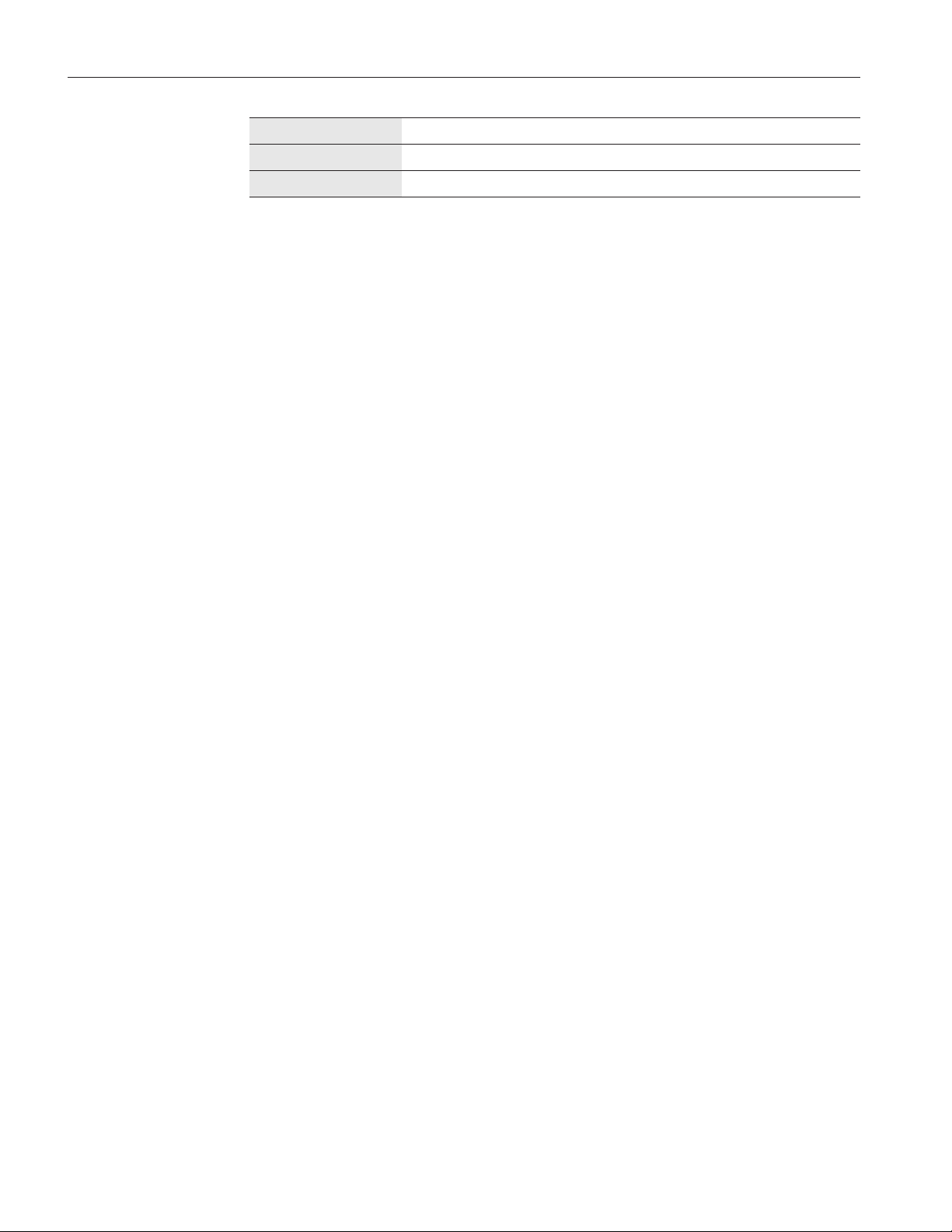
1620A “DewK” Thermo-hygrometer
User’s Guide
Size (DewK)HxWxD 125 x 211 x 51 mm (4.9 x 8.3 x 2.0 in)
Size (Probes) 79 mm H x 19 mm dia. (3.1 x 0.75 in)
Weight 0.7kg(1.5lb.)
3.2 Environmental Conditions
Although the instrument has been designed for optimum durability and trou
ble-free operation, it must be handled with care. The instrument should not be
operated in an excessively dusty, dirty, or wet environment. Maintenance and
cleaning recommendations can be found in the Maintenance section of this
manual.
For full accuracy, operate the instrument within the calibrated temperature
•
and relative humidity range of the sensors.
1620A DewK
Operating Temperature: 0°C to 50°C (32°F to 122°F)
•
• Relative Humidity: 0% to 70% RH
2626-H/S
• Operating Temperature: 0°C to 50°C (32°F to 122°F)
• Relative Humidity: 0% to 100% RH
AC Adapter
• Operating Temperature: 0°C to 40°C (32°F to 104°F)
• Relative Humidity: 5% to 90% non-condensing de-rating from 40°C lin-
early to 50% at 70°C
10
General to all
•
Pressure: 75 kPa-106 kPa
•
Vibration should be minimized
•
Altitude less than 2,000 meters
•
Indoor use only
Page 23
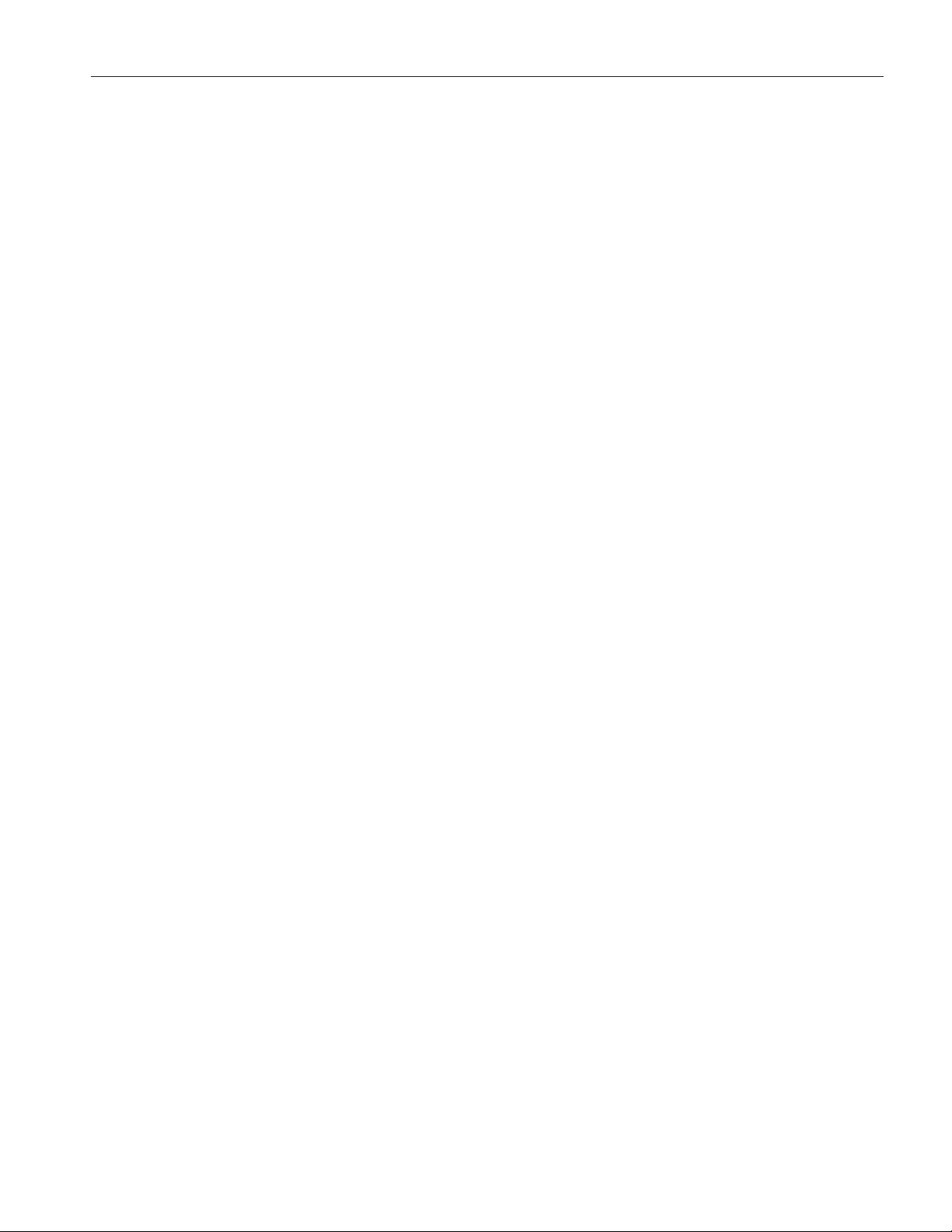
4 Quick Start
This section briefly explains the basics of setting up and operating your
thermo-hygrometer.
4.1 Unpacking
Carefully unpack the thermo-hygrometer and inspect the instrument to make
sure all components are present and in satisfactory condition. Verify that the
following items are present:
1620A Thermo-Hygrometer
•
AC adapter and power cord
•
• Serial cable
• Manual
• Report of calibration
4 Quick Start
Unpacking
• Wall mount bracket
• Sensor
• 9V battery
If all items are not present, call your Hart Scientific Authorized Service Center.
See Section 1.3.
4.2 Use Proper Care
First and most important is to understand the safety issues related to the
thermo-hygrometer. Carefully read Section 1.2, Safety Information.
The thermo-hygrometer and sensors used with it are sensitive instruments that
can be easily damaged. Always handle these devices with care. DO NOT allow
them to be dropped, struck, stressed, or over-heated.
4.3 Learn About the Features and Components
Familiarize yourself with the features and accessories of the thermo-hygrome
ter by reading Section 5, Parts and Controls.
-
4.4 Install the Battery
To maintain uninterrupted measurement when power outages occur, you must
install the included battery into the rear battery compartment. A standard 9V al
kaline battery (NEDA 1604A or IEC 6LR61) is recommended. With a fresh al
kaline battery installed, the thermo-hygrometer will continue to measure and
record temperature and relative humidity during a power outage for up to 16
-
-
11
Page 24
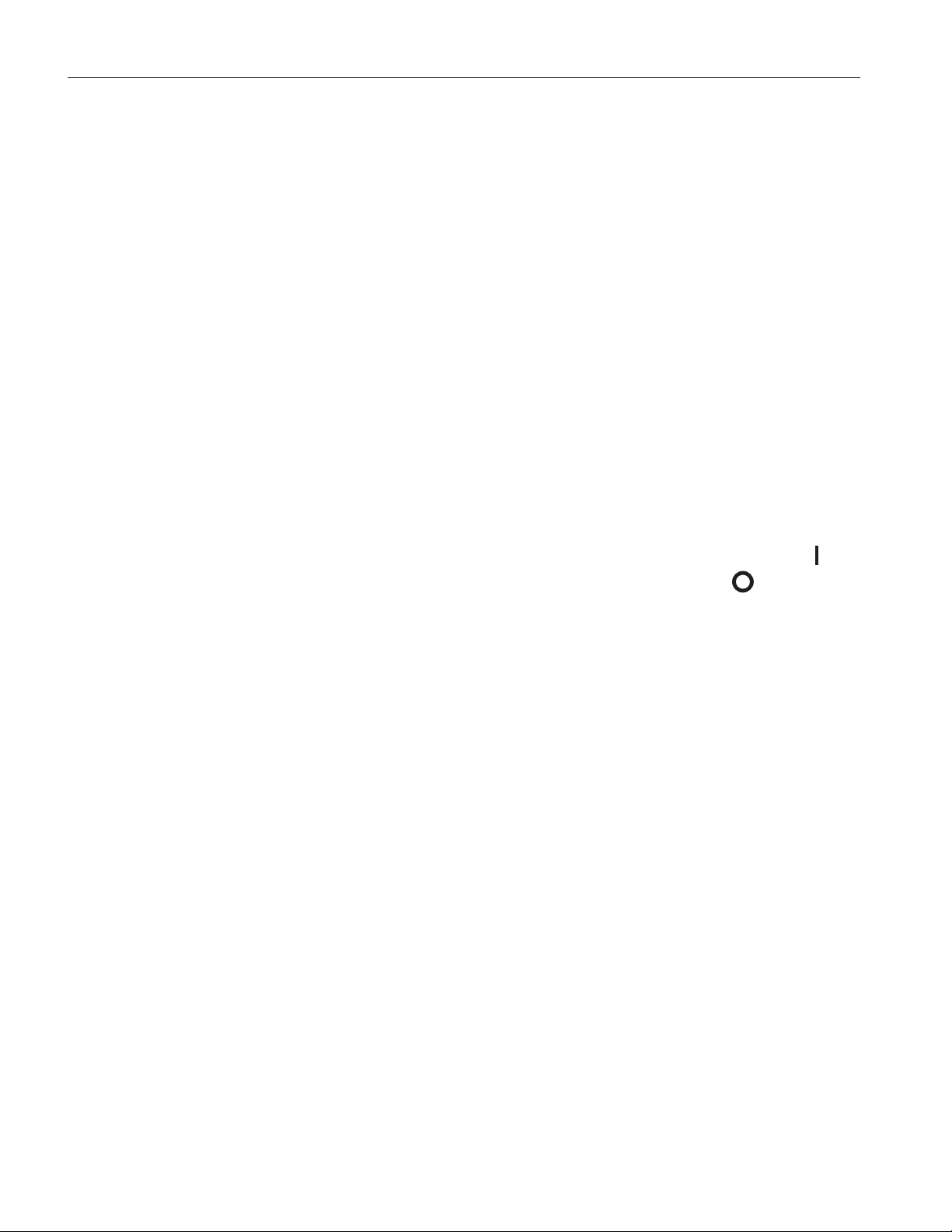
1620A “DewK” Thermo-hygrometer
User’s Guide
hours, typically. However, without external power, the display will be
inoperable.
4.5 Connect the Sensor
The sensor for channel 1 connects to the socket at the top-right, and the sensor
for channel 2, if used, connects to the socket on the right side. Either sensor
may be used with an optional extension cable up to 100 feet (30 meters) in
length.
4.6 Connect the Power Source
The thermo-hygrometer draws power from the provided power adapter. Plug
the adapter into a wall outlet of the appropriate voltage and insert the DC plug
into the DC power input of the thermo-hygrometer.
4.7 Switch the Power On
Power is turned on and off with the power switch located below the stand on
the back panel. To switch the power on, toggle the power switch to the ‘ ’
position. To switch power off, toggle the power switch to the ‘ ’ position.
The instrument takes a few seconds to power up, initialize, and begin normal
operation. A self-test is performed, displaying the channel configuration and
status of the system, calibration, % battery power, memory, and buttons. If the
thermo-hygrometer calibration has expired and the alert message is enabled, the
user is notified and must press the Enter button to continue initialization. If an
error message is displayed on power up see Section 11, Troubleshooting.
4.8 Measure Temperature
After initialization, the temperature and relative humidity measurements for the
enabled channels are displayed. If recording is enabled, the measurements will
be automatically stored in memory. The display can be configured to display
the measurements in a variety of numerical and graphical formats. For informa
tion on the various modes of operation of the thermo-hygrometer, see Section
7, Menu Functions.
-
12
Page 25

5 Parts and Controls
The functions of the various features of the thermo-hygrometer are described
below.
5.1 Front Panel
The front panel buttons Enter/Menu, Up/Down/Left/Right Arrows, and Exit are
used to select and alter the functions of the thermo-hygrometer (see Figure 1).
5 Parts and Controls
Front Panel
Figure 1 Front Panel
The buttons have different functions depending on whether the main screen or
the menu system is displayed.
The functions of each of the buttons from the main screen are as follows:
Enter/Menu - This button is used to display the menu options.
Exit - This button is used to display the alarm window. With the alarm window
displayed the Exit button can be used to return to the main screen while preserving the alarm eve
events and return to the main screen.
lr - These buttons are used to move among enabled display layouts.
ud - These buttons are used to adjust the display contrast, u fordarkerand
d for lighter.
The functions of each of the buttons within the menu system are as follows:
nts or the Enter button can be used to clear the alarm
13
Page 26

1620A “DewK” Thermo-hygrometer
User’s Guide
Enter/Menu - This button is used to select a menu item, to accept a choice, or
save changes to a parameter.
Exit - This button is used to return from a menu or window or cancel changes
to a parameter. Pressing the Exit button for a second or so returns from most
any menu, menu function, or window back to the main screen.
ud - These buttons are used to move among menu items or parameters.
When editing some numeric or alpha-numeric parameters, these buttons are
used to change a digit or character.
lr - These buttons are used to change a value or option when editing a pa
rameter. When editing some numeric or alpha-numeric parameters, these but
tons are used to move among digits or characters.
5.2 Top Panel
The top panel contains the port for attaching the sensor for Channel 1. An optional extension cable may be used to allow the sensor to be placed in a remote
location.
Figure 2 Top Panel
-
-
14
5.3 Right Side Panel
The right side panel contains the port for attaching the sensor for Channel 2.
Page 27

5 Parts and Controls
Left Side Panel
An optional extension cable may be used to allow the sensor to be placed in a
remote location.
Figure 3 Right and Left Side View
5.4 Left Side Panel
The left side panel consists of, from top to bottom, the RS-232 port, Ethernet
LAN port, alarm port, and DC power socket.
RS-232 Port - The RS-232 port can be used to connect the instrument to a com
puter and remotely control and retrieve data from the instrument using a serial
RS-232 interface (see Sections 7.5.3.1 and 8). The jack accepts a 3.5 mm min
iature stereo plug.
LAN Port - This RJ45 socket allows the instrument to be connected to an
Ethernet IP computer network to remotely control and retrieve data from the in
strument (see Sections 7.5.3.3 and 8). The port has two LED indicators. The
-
-
-
15
Page 28
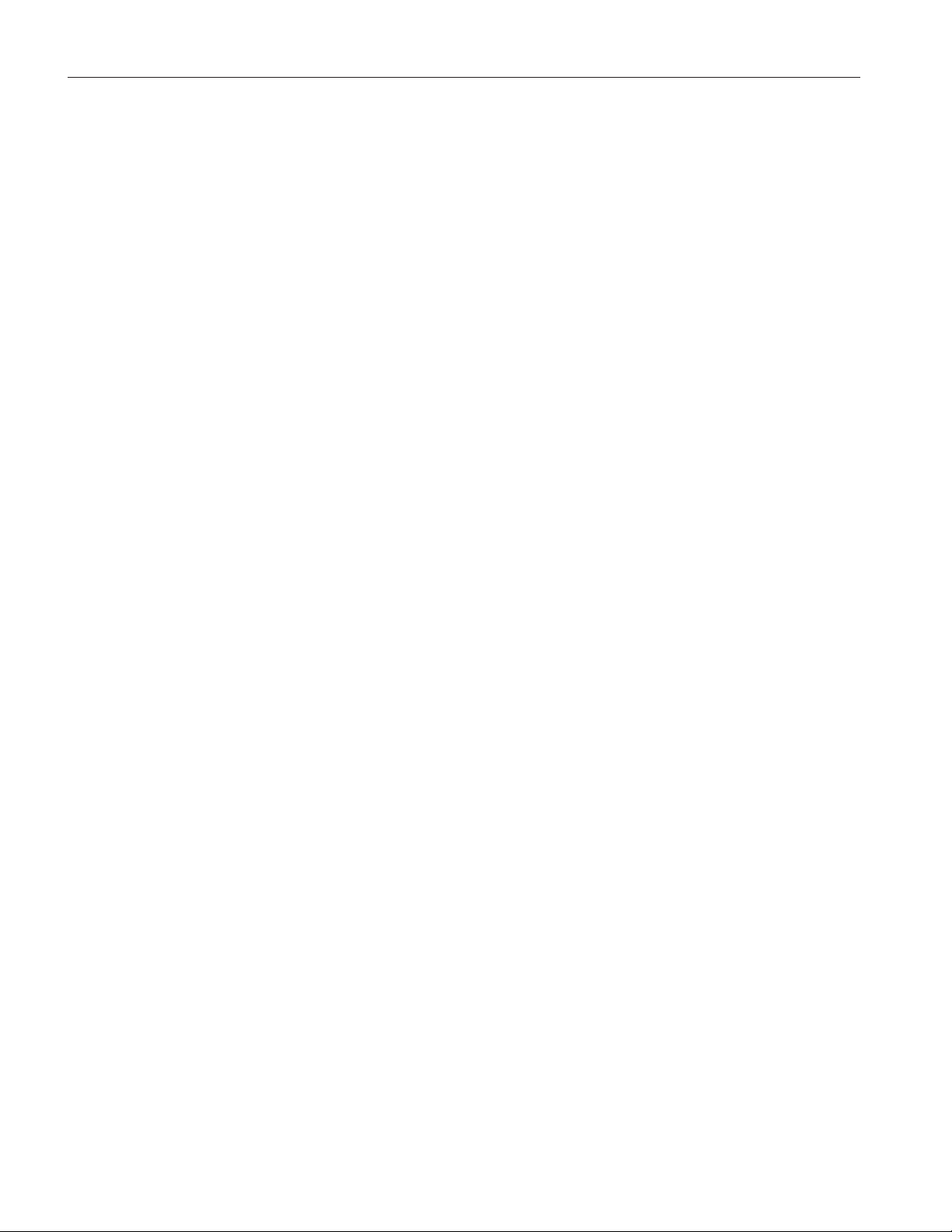
1620A “DewK” Thermo-hygrometer
User’s Guide
bottom LED indicates link state: off for no connection, amber for 10 Mbps, and
green for 100 Mbps. The top LED indicates link activity: off for no activity,
amber for half duplex, and green for full duplex.
Alarm Port - The alarm port allows external alarm indicators to be connected to
the instrument and activated when an alarm event occurs (see Section 7.4.1).
The port outputs 0V when inactive and 12V DC (up to 20 mA) when active.
The jack accepts a 2.5 mm two-conductor subminature plug (Switchcraft
#850). The sleeve of the plug is ground and the tip is positive.
DC Power Socket - The DC plug from the AC adapter plugs into the 12V DC
power socket to power the instrument. The jack accepts a 5.5 mm miniature
power plug (Switchcraft #S760). The outer conductor is ground and the inner
conductor is positive. The instrument may draw up to 0.5A.
5.5 Back Panel
The back panel contains the stand, power switch, battery compartment, and
product information, including serial number.
Stand - The stand can be used to prop up the thermo-hygrometer on a flat
surface.
Battery Compartment - The battery compartment holds a 9V alkaline battery
used as a backup power source to maintain continuous measurement during a
power outage (see Section 6.2, Battery).
Power Switch - The power switch turns the power on and off to the thermo-hygrometer, including power from the battery. Before disconnecting the AC
adapter from the instrument, switch the power off to prevent draining the
backup battery.
16
Page 29

5 Parts and Controls
Quick Buttons
Serial Label - The serial label shows the instrument model and serial number.
Figure 4 Back Panel (RF option shown)
5.6 Quick Buttons
When the main screen is displayed, the buttons have the following functions:
Enter/Menu - This button is used to display the menu options.
Exit - This button is used to display the alarm window. With the alarm window
displayed the Exit button can be used to return to the main screen while preserving the alarm events or the Enter button can be used to clear the alarm
events and return to the main screen.
lr - These buttons are used to move among enabled display layouts.
ud - These buttons are used to adjust the display contrast, u fordarkerand
d for lighter.
5.7 Configurations
•
Model 1620A-H includes a 1620A-H Thermo-Hygrometer readout, a
high accuracy sensor (Model 2626-H), a thermo-hygrometer readout wall
mount bracket, power supply (Model 2361), and an RS-232 cable.
•
Model 1620A-S includes a 1620A-S Thermo-Hygrometer readout, a stan
dard accuracy sensor (Model 2626-S), a thermo-hygrometer readout wall
mount bracket, power supply (Model 2361), and an RS-232 cable.
-
17
Page 30
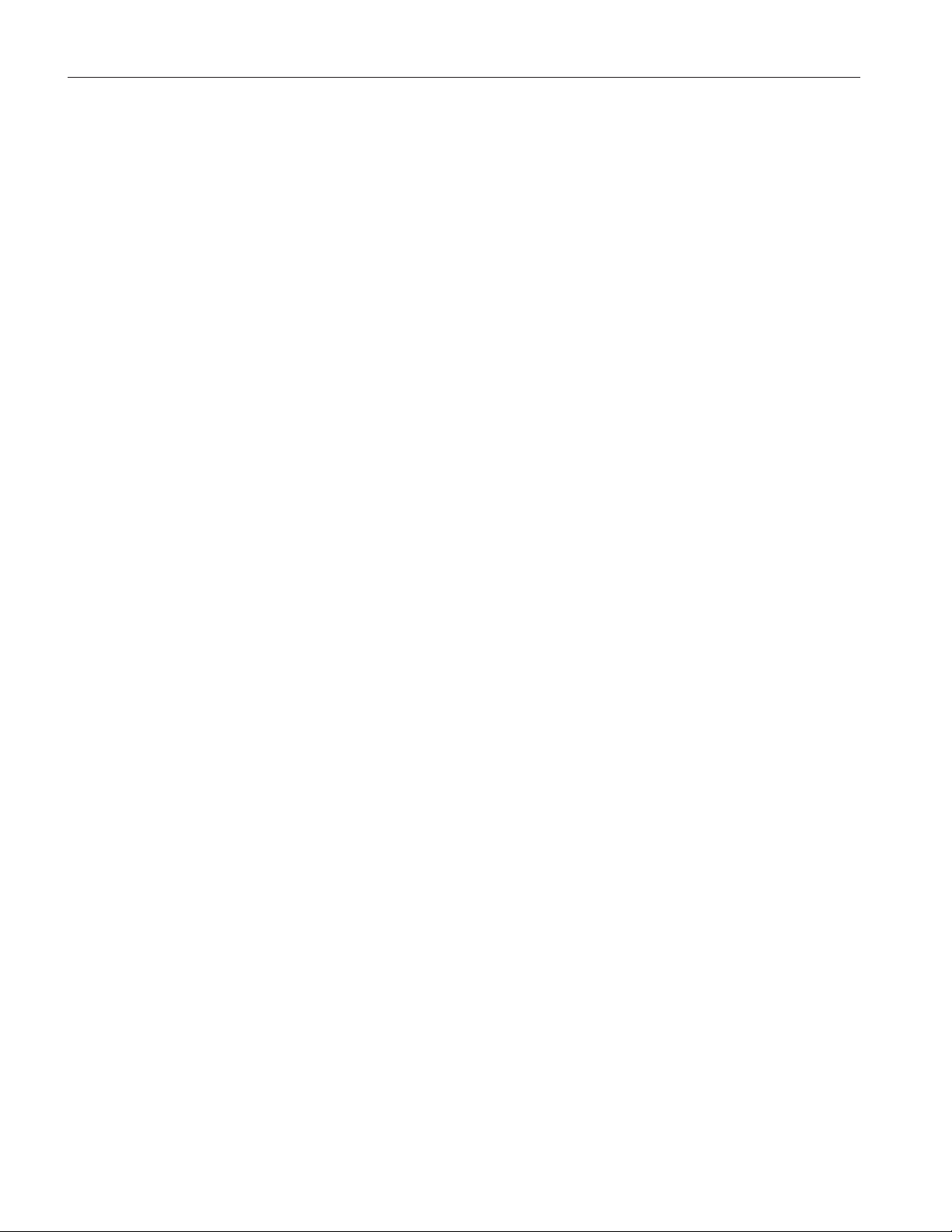
1620A “DewK” Thermo-hygrometer
User’s Guide
5.8 Accessories
The following accessories are available to compliment either the high accuracy
or standard thermo-hygrometer readout.
2626-S Spare Sensor/Standard Accuracy
•
2627-S Spare Sensor Kit includes a standard accuracy probe (2626-S),
•
sensor case (2607), sensor wall mount bracket (2630), and 25-foot (7.6 m)
extension cable (2628)
2626-H Spare Sensor/High Accuracy
•
2627-H Spare sensor Kit includes a high accuracy sensor (2626-H), sen
•
sor case (2607), sensor wall mount bracket (2630), and 25-foot (7.6 m)
extension cable (2628)
2607 Spare Sensor Protective Case
•
• 2628 Extension cable, 25-foot (7.6 m)
2629 Extension cable, 50-foot (15.2 m)
•
-
• 2630 Sensor wall mount bracket
• 9328 Protective Case (includes space for a 1620A Thermo-Hygrometer,
two sensors, RS-232 cable, and power cord)
• 2361 Spare Power Supply, 100-240 VAC to 12 VDC
• 9936A LogWare III, single-PC license
• 9936A-L1 License, LogWare III, 1-pack
• 9936A-L5 License, LogWare III, 5-pack
• 9936A-L10 License, LogWare III, 10-pack
• 9936A-LST License, LogWare III, site
• 9936A-UPG Software, 9936A Upgrade from v1.X
•
2633-RF Option, Factory Installed Wireless, Dewk (Model 2633-USB or
Model 2633-232 receiver required to communicate with this option)
•
2633-USB Receiver, USB to wireless (requires 2633-RF)
•
2633-232 Receiver, RS-232 to wireless (requires 2633-RF)
18
Page 31

6 General Operation
6 General Operation
DC Power Source
This section explains basic operation of the thermo-hygrometer. Detailed oper
ation of the thermo-hygrometer is explained in Sections 7 and 8. Section 7 ex
plains the menu structure and the functions available in the menu structure and
Section 8 explains the communications interface for operating the thermo-hy
grometer remotely.
6.1 DC Power Source
The thermo-hygrometer requires 12V DC to operate. The AC adapter is pro
vided to produce the DC power from an AC mains supply.
Caution: For CE compliance and for proper performance, use only the
AC adapter shipped with the instrument by Hart Scientific. If the AC
adapter needs to be replaced, contact Hart Scientific Authorized Service
Center. The AC adapter has circuits with high voltages inside that could
present danger of electric shock or fire if exposed. If the AC adapter is
damaged in any way or becomes hot, discontinue use immediately, disconnect the adapter from any AC supply, and replace the adapter. Do not attempt to open, repair, or continue using a damaged or defective AC
adapter.
-
-
-
-
The DC output from the AC adapter plugs into the 12 V DC power input on the
left side of the instrument (see Figure 3 on page 15).
6.2 Battery
The thermo-hygrometer uses a 9V battery to maintain continuous measurement
and recording during power outages. The recommended battery type is a stan
dard 9V alkaline battery (NEDA 1604A or IEC 6LR61). During a power out
age, or when the AC adapter is disconnected, the display will be inoperable but
measuring will continue if the 9V battery is installed. If the alarm is enabled,
the beeper will sound periodically to alert the user of the loss of external power.
With a fresh alkaline battery, measuring will continue during a power outage
for typically about 16 hours. During normal operation, the battery charge is
regularly checked, and if the low battery alarm is enabled, the user will be
alerted when the battery charge drops below approximately 50%. The battery
charge level can be viewed with a display layout that includes a stat type zone
with one of the fields set to BATT. To prevent inadvertent battery drain, remem
ber to switch the power switch off when external power is disconnected and the
thermo-hygrometer is not in use.
To install or replace the battery, follow these steps:
1. Switch the power off and unplug the DC power cord.
-
-
-
19
Page 32

1620A “DewK” Thermo-hygrometer
User’s Guide
2. Turn the thermo-hygrometer over to access the rear battery compartment.
Press down slightly on the battery cover and slide it out to remove it.
3. Remove the old battery if one is in place by lifting it up at the bottom
and pulling it out.
4. Slide the new battery in at an angle, observing the proper polarity so the
terminals mate correctly, then press the bottom of the battery down into
the holder.
5. Replace the battery cover.
6. Replace the DC power cord and switch the power on.
Used batteries must be disposed of properly. See Section 1.2.1, Warnings.
6.3 Sensor Configuration
The thermo-hygrometer can be used with one or two sensors of either type attached at either of the two ports. Extension cables can be used with the sensors
to allow the sensors to be placed at remote locations. The extension cables can
be up to 30m (100 ft.) in length. When a sensor is attached, the thermo-hygrometer detects the sensor automatically, reads its calibration parameters, and
begins to measure if the channel is enabled (see Section 6.9, Measuring).
6.4 Power Switch
To operate the thermo-hygrometer, slide the rear power switch to the ON ( )
position. When the thermo-hygrometer is not being used, slide the power
switch to the OFF ( ) position before disconnecting the power source to
preserve the battery.
6.5 Power On Self-Test
When power is turned on, the thermo-hygrometer performs a self-test, checking
the system, sensors, sensor calibration parameters, memory, and buttons. If an
error occurs, an error message is displayed. See Section 11, Troubleshooting
for additional information on error messages.
6.6 Display Contrast
If the display appears too dark or too light, you can use the u and d buttons
at the main screen to adjust the contrast. The contrast can also be adjusted from
the DISPLAY SETTING menu (see Section 7.2.1, Display Setting).
20
Page 33

6.7 Display
The thermo-hygrometer display is originally configured with six default display
layouts enabled. The user can enable and configure any of the 16 display lay
outs to show a variety of data in numerical or graphical format (see Section
7.2.2, Display Layout). Enabled display layouts can be quickly selected from
the main screen using the l and r buttons.
6.8 Alarm Screen
The Alarm Screen can be accessed from the main screen by pressing Exit or by
entering the Alarm Menu (see Section 7.4, Alarm Menu). If enabled, the alarm
screen will appear automatically when an alarm event occurs. When an alarm is
displayed the event can be either hidden by pressing Exit or cleared by pressing
Enter.
6.9 Measuring
6 General Operation
Display
-
The thermo-hygrometer will automatically make measurements on enabled
channels at the set period when a sensor is attached. Channels are enabled using the CHANNEL SETTING function in the CHANNEL menu (see Section
7.3.1.1, Record Setting). The measurement period is also set with this function.
6.10 Unit of Temperature
The thermo-hygrometer is capable of displaying temperature in Celsius (C) or
Fahrenheit (F). The unit of temperature applies to temperature measurements
on either channel that are displayed, recorded, or printed. Recorded data is
viewed or printed with the currently set unit of temperature. The unit of temperature is set using the DISPLAY SETTING function in the DISPLAY menu
(see Section 7.2.1, Display Setting) or the SYSTEM SETTING function in the
SYSTEM menu (see Section 7.5.1, System Setting).
6.11 Recording Measurements
The thermo-hygrometer will automatically record measurements on enabled
channels at the set period. Recording is enabled using the RECORD SETTING
function in the DATA RECORD sub-menu in the DATA menu (see Section
7.3.1.1, Record Setting). The record period is also set with this function.
6.12 Sensors
The standard-accuracy sensor and high-accuracy sensor are used to measure
temperature and relative humidity. The sensors attach to the thermo-hygrometer
by plugging into the top or side panel of the instrument.
21
Page 34

1620A “DewK” Thermo-hygrometer
User’s Guide
The sensor contains a memory device that stores information about the sensor
and automatically transfers this data to the thermo-hygrometer when the sensor
is attached. This ensures that the settings used to measure and calculate temper
ature and humidity always match the sensor being used.
-
Caution: Sensors are fragile devices that can be easily damaged by me
chanical shock, overheating, and exposure to fluids or dust. Damage may
not be visibly apparent but nevertheless can cause drift, instability, and
loss of accuracy. Observe the following precautions:
DO NOT allow sensors to be dropped, struck, or stressed.
•
DO NOT overheat sensors beyond their recommended temperature range.
•
DO NOT expose sensors to harmful vapors, fumes, dust, or condensation.
•
• DO NOT allow sensors to come into direct contact with any fluids.
6.12.1 Sensor Accuracy
To achieve full accuracy with the thermo-hygrometer sensors, a few precautions should be noted.
First, consider that the sensor actually measures its own temperature, not necessarily the temperature of the air around it. Ideally, the sensor's temperature will
be the same as the air, but they might be different under less than ideal
conditions.
One such condition is when there is a source of radiated heat that is "seen" by
the sensor. Radiated heat tends to heat up the sensor higher than the air around
it (try shining a flashlight on the sensor from some distance away). Some
sources of radiated heat to avoid are incandescent lamps, space heaters, and
other high-temperature devices. If such objects cannot be eliminated, consider
using a heat shield between the heat source and the thermo-hygrometer sensor.
-
22
The sensor can also be heated by warm objects close by, perhaps a wall that is
slightly warmer than the air in the room or even another sensor placed next to
it. For best results, allow adequate distance between the sensor and any objects
that might be at a different temperature than the air.
Other considerations relate to the self-heating of the sensor. Since the sensor
contains electronic circuits that release a small amount of heat, the sensor will
naturally be slightly warmer than the air around it. The calibration of the sensor
takes this self-heating into account and compensates for it. But, factors that al
-
ter the natural self-heating can cause errors in the measurement.
Self-heating does depend somewhat on the velocity of the air around the sensor.
The sensor is calibrated in nearly still air. Different air velocities can cause dif
ferences in the measured temperature of the sensor: as much as ±0.06°C for ve
locities ranging from 0 to 10 cm/s. High velocities can cause even greater errors
that can be as large as 0.15°C below the temperature measured at low veloci
-
-
Page 35

6 General Operation
Sensors
ties. Thus, it is recommended that the sensor be located where there is minimal
air currents.
The self-heating of the sensor could also be altered by nearby objects that insu
late the sensor from the air. Keep adequate air space around the sensor.
The self-heating of the sensor takes a few minutes to stabilize after the power to
the thermo-hygrometer is switched on or the sensor is attached. For best results,
allow 15 minutes for the sensor to settle after applying power.
The sensor takes some time to respond to large changes in temperature or hu
midity, such as, for instance, when the sensor is brought from a cold or humid
location to a warm or dry one. Depending on the difference, the sensor can take
several minutes to more than an hour to reach full accuracy after conditions
have changed.
Finally, moisture condensing within the sensor can cause erroneous or invalid
measurements. Condensation can occur if the sensor is brought from a warm,
high-humidity environment to a colder temperature. This can be avoided by
first moving the sensor into low-humidity air at the same temperature for about
30 minutes before it is placed at the lower temperature. If condensation does
occur, the sensor should recover once it dries out. This may take several hours.
-
23
Page 36

Page 37

7 Menu Functions
7 Menu Functions
Figure 5 Main Display
Selecting the Enter/Menu button from the front panel accesses the main menu
of the thermo-hygrometer. The main menu consists of the submenus: CHAN-
NEL, DISPLAY, DATA, ALARM,andSYSTEM. Most of the menu options
may be password-protected to prevent them from being changed (see Section
7.5.4, PASSWORD)
Figure 6 Main Menu
25
Page 38

1620A “DewK” Thermo-hygrometer
User’s Guide
Each submenu has its own set of functions. The Enter/Menu buttonisusedto
select and execute menu choices. The ud buttons are used to scroll through
the functions. The Exit button is used to return from a function to the previous
menu. The Exit button may be pressed and held to quickly return to the main
screen.
7.1 Channel Menu
The CHANNEL menu provides functions for selecting the channel, setting the
sensor identification, setting the sensor lock, and setting the sensor calibration.
The functions that appear in the CHANNEL menu are CHANNEL SETTING,
SENSOR ID, SENSOR LOCK, and SENSOR CAL.
26
Figure 7 Channel Menu
7.1.1 Channel Setting
The CHANNEL SETTING function allows you to turn the channels on or off,
set the measurement period, turn averaging on or off, and set the time over
which the rate of change is calculated for measurements.
These settings may be password-protected to prevent them from being changed
(see Section 7.5.4, PASSWORD).
The channels are turned on or off by selecting the channel and then the ON or
OFF setting using the lr buttons.
MEA PER, measurement period, is the time interval at which the measurements
are updated on the display. You may select between 1, 2, 5, 10, 15, and 30 sec
onds, 1, 2, 5, 10, 15, 20, and 30 minutes, or 1 hour for the measurement period.
AVERAGE may be turned to ON or OFF. When average is on, the temperature
-
Page 39

7 Menu Functions
Channel Menu
and humidity values displayed are averaged over the measurement period.
When average is off, the displayed values are instantaneous measurements.
RATE T, rate time, determines the time interval over which the measurements
are used to calculate the rate of change, and is selectable between 30 seconds,
1, 2, 5, 10, 15, 20, 30, 45 minutes, or 1 hour. The temperature rate is displayed
in the RATE T field of a STATS display zone. The humidity rate is displayed in
the RATE H field of a STATS display zone. (See Section 7.2.3.) If RATE T is 5
minutes or less, the rate of change is calculated as the average rate of change
using all the measurements obtained during the past RATE T time. If RATE T
is greater than 5 minutes, the rate of change is calculated using the most recent
measurement and the measurement obtained RATE T time ago. If there are as
yet insufficient measurements to calculate the rate of change, only dots are dis
played in the RATE T or RATE H field.
-
Figure 8 Channel Setting
Use the ud buttons to select the setting to change. The lr buttons are used
to change the setting parameters. Press the Enter buttontosavethenewset
ting. Press the Exit button to cancel any changes and exit to the menu.
7.1.2 Sensor ID
The SENSOR ID function allows each sensor to be uniquely identified. This
may be password-protected to prevent it from being changed (see Section 7.5.4,
PASSWORD). The model number and serial number are displayed here but
-
27
Page 40

1620A “DewK” Thermo-hygrometer
User’s Guide
cannot be edited. The sensor ID cannot be set for a channel without a sensor at
tached. The sensor ID is stored in the sensor, not in the thermo-hygrometer.
Figure 9 Sensor ID
-
Use the lr and ENTER buttons to select the sensor identification to change.
The lr buttons are used to move among character positions and the
buttons are used to change the character. Letters, numeric digits, space and underscore can be used. Press the Enter button to save the setting. Press the Exit
button to cancel any changes and exit to the menu.
7.1.3 Sensor Lock
The SENSOR LOCK function locks each sensor individually and prohibits the
user from switching sensors on the locked channels. This may be pass
word-protected (see Section 7.5.4, PASSWORD). The sensor lock is set to ON
or OFF. After selecting ON, a screen is displayed showing the sensor channel
number, serial number, and the message ‘NOW LOCKED’. When the sensor
lock is ON, the thermo-hygrometer measures only on that channel using the
sensor that was attached when sensor lock was set ON. This can be used to pre
vent inadvertent attachment of an uncalibrated sensor or one that is not in the
-
-
28
Page 41

7 Menu Functions
Channel Menu
desired location. It uses the sensor serial number to identify the sensor. To ex
change a different sensor, the sensor lock must be set to OFF.
Figure 10 Sensor Lock
-
Use the ud buttons to select the sensor to lock. The lr buttons are used to
select ON or OFF. Press the Enter button to save the setting and exit. Press the
Exit button to cancel any changes and exit to the menu.
7.1.4 Sensor Cal
The SENSOR CAL function allows the sensor parameters to be edited. This
function is always password-protected (see Section 7.5.4, PASSWORD). If an
incorrect password or no password is entered, the parameters are displayed but
cannot be edited. If a correct password is entered, the channel, sensor model,
sensor serial number, and sensor ID are displayed. Select the sensor channel of
the parameters to edit and then select the Enter button. The sensor parameters
are displayed for editing.
Caution: The sensor calibration parameters are critical to the accuracy of
the sensor. Do not change them (see Section 9, Calibration Procedure).
The lr buttons are used to select a channel. Press the Enter buttontosave
29
Page 42

1620A “DewK” Thermo-hygrometer
User’s Guide
the setting and exit. Press the Exit button to cancel any changes and exit to the
menu.
Figure 12 Sensor Channel Select
30
Figure 11 Sensor Cal
The lr buttons are used to edit the parameter value. The ud buttons are
used to move between parameters. Press the Enter button after all of the pa
-
Page 43

rameters have been edited. The message ‘STORE VALUES’ is displayed. Press
the Enter button to save the new settings. The values are stored in the sensor.
Press the Exit button to cancel any changes and exit to the menu.
7.2 Display Menu
7 Menu Functions
Display Menu
The DISPLAY menu provides functions for configuring the display. The func
tions that appear in this menu are DISPLAY SETTING, DISPLAY LAYOUT,
FIELD DATA, GRAPH SCALE, and DISPLAY RESET.
Figure 13 Display Menu
-
7.2.1 Display Setting
The DISPLAY SETTING function allows you to select the temperature display
resolution (T RES), humidity display resolution (H RES), decimal preference,
unit of temperature and display contrast. These settings may be password-pro
tected (see Section 7.5.4, Password).
The temperature and humidity display resolutions are selectable between 0, 0.1,
0.01, and 0.001. These settings do not affect the resolution of recorded or
printed data. Recorded and printed data are fixed at 0.01°C or °F and 0.1% RH.
The decimal preference is selectable between a period (.) and a comma (,).
The available units of measure are degrees C and degrees F.
The contrast can be adjusted here using the lr buttons. Setting the adjust
ment number more negative lightens the screen and setting it more positive
-
-
31
Page 44

1620A “DewK” Thermo-hygrometer
User’s Guide
darkens the screen. The contrast may also be adjusted from the main screen by
using the ud buttons (see Section 5.1, Front Panel).
Figure 14 Display Setting
The lr buttons are used to select the parameter setting. The ud buttons are
used to scroll between each parameter. Press the Enter button to change and
save the new settings. Press the Exit button to cancel any changes and exit to
the menu.
7.2.2 Display Layout
The DISPLAY LAYOUT function allows you configure any of the 16 different
display layouts. These settings may be password-protected (see Section 7.5.4,
Password). A display layout can be enabled or disabled by choosing ON or
OFF. ON allows the display to be selected from the main screen using the lr
buttons. The number of zones is selectable from 1 to 4. Each zone can display
one of the following zone types: blank screen, time, stats, temperature and hu
midity numerically, or temperature and humidity graphically. Once the number
of zones is selected, you can select what is to be displayed in each zone.
The lr buttons are used to select the parameter setting. The ud buttons are
used to move between each parameter. Press the Enter button to change and
save the new settings. Press the Exit button to cancel any changes and exit to
the menu.
-
32
Page 45

7 Menu Functions
Display Menu
The enabled layouts can be viewed by pressing the lr buttons when the main
screen is displayed.
Figure 15 Display Layout
Except for blank and time types, zones require that a sensor number be selected. Data for the specified sensor number is displayed in the zone. The options for the zone type and descriptions for each follow:
Blank: No data is displayed.
TIME: The current time and date are displayed.
STATS: Various statistical values are displayed numerically for the given sen-
sor. Statistical values to display can be selected using the FIELD DATA menu
function (Section 7.2.3).
T/H: Temperature and humidity are displayed numerically for the given sensor.
T GRAPH: Temperature history is displayed on a graph for the given sensor.
The temperature (vertical) scale, time (horizontal) scale, and number of grid di
visions can be set for the zone using the GRAPH SCALE menu function (Sec
-
tion 7.2.4).
H GRAPH: Relative humidity history is displayed on a graph for the given
sensor. The relative humidity (vertical) scale, time (horizontal) scale, and num
ber of grid divisions can be set for the zone using the GRAPH SCALE menu
function (Section 7.2.4).
-
-
Graphs include time tick marks that occur at hourly intervals for time scales 24
hours or less or at daily intervals for time scales greater than 1 day. Time tick
marks are labeled at intervals with the hour or day, labels being placed below
33
Page 46

1620A “DewK” Thermo-hygrometer
User’s Guide
and to the right of tick marks. Tick marks with labels are drawn with short con
tinuous lines, and tick marks without labels are drawn with dotted lines.
Graphs are replotted when a different display layout is selected, a display lay
out's settings are changed, or graph scale settings are changed. Data for the
graphs are extracted from recorded data in memory. If recording is disabled,
graphs cannot be replotted and will appear empty until new data is collected.
7.2.3 Field Data
The FIELD DATA function allows you to select a type of statistic for any of the
fields in a STAT type zone. This may be password-protected (see Section 7.5.4,
Password). Select the display layout on which to adjust the statistics field type
and then select the zone to adjust. This function can only be used with display
layouts that contain STATS zones. There are eight fields per zone. Any field
can be set to the following field types: DATE, TIME, ID, SERN, TEMP, T
RATE, T AVE, T STD, T MIN, T MAX, T SPR, T N, T RMAX, T ALAR, T
DELT, RHUM, H RATE, H AVE, H STD, H MIN, H MAX, H SPR, H N, H
RMAX, H ALAR, H DELT, DEWP, HEAT, REC CH, BATT, MEAS, or
BLANK. See Table 2 for a definition of each of these parameters.
Statistics fields show running statistics of the measurements taken since the last
statistics reset. The statistics are reset automatically after power up, when the
STATS RESET function is used (see Section 7.3.2.4), or when the time reaches
the RESTIM hour and AUT RES is enabled for the DAILY STATS (see Section
7.3.2, Daily Stats).
-
-
Table 2 Statistics Zone Field Types
Field Type Description
Blank blank field
DATE current date
TIME current time
ID sensor identification
SERN sensor serial number
TEMP most recent temperature measurement
T RATE temperature rate of change
T AVE temperature statistical mean
T STD temperature standard deviation
T MIN minimum temperature
T MAX maximum temperature
T SPR temperature spread (maximum minus minimum)
T N number of temperature statistical samples
T RMAX maximum temperature rate of change
T ALAR temperature alarm count
34
Page 47

Field Type Description
T DELT temperature delta (difference from the other channel)
RHUM most recent relative humidity measurement
H RATE humidity rate of change
H AVE relative humidity statistical mean
H STD relative humidity standard deviation
H MIN minimum relative humidity
H MAX maximum relative humidity
H SPR relative humidity spread (maximum minus minimum)
H N number of humidity statistical samples
H RMAX maximum relative humidity rate of change
H ALAR relative humidity alarm count
H DELT relative humidity delta (difference from the other channel)
DEWP dew point (see ALT parameter in Section 7.1.1, Channel Setting)
HEAT heat index (apparent temperature as felt by humans)
REC CH recording channel/measurement type enable status
BATT battery level
MEAS seconds to next measurement
------ separating line
7 Menu Functions
Display Menu
35
Page 48

1620A “DewK” Thermo-hygrometer
User’s Guide
Figure 16 Field Data
Use the lr buttons to change each of the settings. Press Enter to save and
continue to the next parameter. Press the Exit button to cancel any changes and
exit to the menu.
7.2.4 Graph Scale
The GRAPH SCALE function allows the selection of the graph settings for
each zone (1, 2, 3, or 4). Graph settings for each zone are used in common
among all display layouts. This may be password-protected (see Section 7.5.4,
Password). For each zone you may set the center of the vertical axes for the
temperature graphs (T CENT), the temperature scale for the axes (T SCAL),
the center of the vertical axes for the humidity graphs (H CENT), the humidity
scale for the axes (H SCAL), the time axis scale (TIME), and the number of
grid divisions for the graph (DIVS). Following is the range for each setting:
T CENT from 100.000 to -40.000
T SCAL from 100.000 to 0.100
H CENT from 100.000 to 0.000
36
H SCAL from 100.000 to 1.000
TIME from 1, 4, 10, 24 hours and 2, 5, 7, 15, 30 days
Page 49

DIVSfrom1,2,4,6,8,10
7 Menu Functions
Display Menu
Figure 18 Graph Scale , Select Zone
Figure 17 Graph Scale
Use the Enter button to edit and save the new setting. Press Exit button to can
cel any changes and exit to the menu. On the last parameter, press the Enter
button to exit to the menu.
-
37
Page 50

1620A “DewK” Thermo-hygrometer
User’s Guide
7.2.5 Display Reset
The DISPLAY RESET function allows all display layouts, field data settings
and graph scale settings to be reset to original settings. This may be pass
word-protected (see Section 7.5.4, Password).
-
Figure 19 Display Reset
Use the Enter button to reset the display settings. Press the Exit button to cancel any changes and exit to the menu.
7.3 Data Menu
The DATA menu contains functions for recording measurement data and
statistics.
38
Page 51

7 Menu Functions
Data Menu
The functions that appear in this menu are DATA RECORD and DAILY
STATS.
Figure 20 Data Menu
Use the ud buttons to select the menu. Press the Enter button to select the
menu. Press the Exit button to cancel any changes and exit to the menu.
When recording is enabled, measurements are stored in memory at the set period. The data is highly compressed digitally to achieve a high storage density.
This is done by storing data in blocks, headed by product and sensor identification and time information that applies to subsequent measurements up to the
start of the next data block. A new data block is started when the thermo-hygrometer is powered on, when record setting parameters are changed, and when
data is printed or written to a file. A new data block is also started when the
date or time is set, when the date changes, and at regular intervals depending on
the record period. Thus data blocks may contain various quantities of
measurements.
CAUTION: When data recording memory fills up, the earliest block of
data is automatically discarded so recording of the most recent data can
continue.
7.3.1 Data Record
The DATA RECORD function allows the setting of the data recording features.
39
Page 52

1620A “DewK” Thermo-hygrometer
User’s Guide
The functions that appear in this menu are RECORD SETTING, DATA VIEW,
DATA PRINT, DATA STORAGE, and DATA CLEAR.
Figure 21 Data Record
Use the ud buttons to select the menu. Press the Enter button to select the
menu. Press the Exit button to cancel any changes and exit to the menu.
7.3.1.1 Record Setting
The RECORD SETTING function allows you to select what is to be recorded
and how often the recording occurs. This may be password-protected (see Section 7.5.4, Password). The temperature and humidity from each channel can be
recorded and the recording period is selectable.
To record the temperature on sensor channel 1, set REC 1/T to ON.
To record the humidity on sensor channel 1, set REC 1/H to ON.
To record the temperature on sensor channel 2, set REC 2/T to ON.
To record the humidity on sensor channel 2, set REC 2/H to ON.
The REC PER recording period is set by selecting 1, 2, 5, 10, 15, or 30 sec
onds, 1, 2, 5, 10, 20, or 30 minutes, or 1 hour for the REC PER.
-
40
Note: It is recommended that REC PER be set to 5 minutes or more; oth
erwise, the memory may fill up quickly and redrawing graphs may be slow.
Also note that graphs can only be redrawn if the measurement for the
channel is being recorded, as the graph data is obtained from recorded
data. The recording period affects the observable time resolution of
graphs.
Page 53

7 Menu Functions
Caution: When the memory has been filled, the oldest block of data will
be discarded to allow new data to be recorded.
Data Menu
Measurement storage capacity can range between 28 hours and 2 years depend
ing on the record period and enabled channels. Refer to Table 3, Approximate
Data Storage Capacity.
Table 3 Approximate Data Storage Capacity
Record period Storage, 1 channel Storage, 2 channels
1 second 56 hours 28 hours
10 seconds 20 days 10 days
1 minute 18 weeks 9 weeks
5 minutes 20 months 10 months
10 minutes 24 months 20 months
30 minutes 24 months 24 months
1 hour 24 months 24 months
-
Figure 22 Record Setting
Use the ud buttons to select the setting to change. The lr buttons are used
to change the setting parameters. Press the Enter buttontosavethenewset
-
ting. Press the Exit button to cancel any changes and exit to the menu.
41
Page 54

1620A “DewK” Thermo-hygrometer
User’s Guide
7.3.1.2 Data View
The DATA VIEW function allows viewing recorded data in NUMERIC or
GRAPHIC format.
Figure 23 Data View, Begin Time
Figure 24 Data View, Numeric Format
42
The numeric mode displays the data in a numeric format. The BEGIN parame
ter specifies the starting date and time of the data to display. Use the lr but
-
-
Page 55

7 Menu Functions
Data Menu
tons to adjust the start date and time. The format of the start date is according
to D FORM in the SYSTEM, DATE-TIME menu function (see Section 7.5.2,
Date Time). The format of the start time is 24 hour format.
Press the Enter button to display the data for the selected starting date and
time. Use the ud buttons to scroll through the data (you can go back two
screens) and the lr buttons to scroll among data blocks. Press the Exit but
-
ton to cancel any changes and exit to the menu.
The graphic mode displays the data in a graphic format. The CHAN parameter
allows you to select the channel from which to view the data. T CENT sets the
center of the vertical axis for temperature. T SCAL sets the scale. H CENT sets
the center of the vertical axes for humidity. H SCAL sets the scale. The TIME
parameter is the length of data to display and may be set to 1, 4, 10, or 24
hours, 2, 5, 7, 15, or 30 days. The DIVS parameter is the number of divisions
for the graph, and may be set to 1, 2, 4, 6, 8, or 10. The BEGIN parameter sets
the start date and the start time. The format of the start date is according to the
D FORM in the SYSTEM, DATE-TIME menu (see Section 7.5.2, Date Time).
The format of the start time is 24 hour format.
Press the Enter button to display the data for the selected starting date and time
in graphical format. Press the Exit button to cancel any changes and exit to the
menu.
Every recorded measurement within the time span of a graph appears as a dot
at the appropriate time location. If the time scale is small and the recording interval is large, dots will be separated.
Graphs include time tick marks that occur at hourly intervals for time scales 24
hours or less or at daily intervals for time scales greater than 1 day. Time tick
marks are labeled at intervals with the hour or day, labels being placed below
and to the right of tick marks. Tick marks with labels are drawn with short continuous lines, and tick marks without labels are drawn with dotted lines.
Dashed vertical cursor lines appear in the center of the graphs after they are
plotted. The cursor can be moved left or right using the l or r buttons. Hold
ing a button in moves the cursor quickly. Pressing ENTER locates the latest
data point on or to the left of the cursor and causes the temperature, relative hu
midity, time, and date of the data point to be displayed. Press EXIT to quit and
return to the menu.
7.3.1.3 Data Print
The DATA PRINT function allows recorded data to be printed over the serial
port. The FORMAT parameter may be set to BINARY or TEXT. The BEGIN
parameter sets the start date and the start time from which to start printing. The
-
-
43
Page 56

1620A “DewK” Thermo-hygrometer
User’s Guide
format of the start date is according to D FORM in SYSTEM, DATE-TIME
(Section 7.5.2). The format of the start time is 24 hour format.
Figure 25 Data Print
The lr buttons are used to change the parameters. Press the Enter button to
save the new setting.
Press the Exit button to cancel any changes and exit to the menu.
7.3.1.4 Data Storage
The DATA STORAGE function allows viewing the status of the data memory.
The FILLED parameter shows the percentage of storage space used. The
BYTES parameter shows the number of bytes stored. The CAP parameter
shows storage capacity, in bytes. The INDEX parameter shows percentage of
44
Page 57

7 Menu Functions
Data Menu
space used in the record block index. The BEGIN parameter is the date of the
earliest data. The END parameter is the date of the latest data.
Figure 27 Data Storage
Press the Enter or Exit button to exit.
7.3.1.5 Data Clear
The DATA CLEAR function clears the data collected. This function may be
password protected (see Section 7.5.4, Password).
Figure 26 Data Clear
45
Page 58

1620A “DewK” Thermo-hygrometer
User’s Guide
Press the Enter button to clear the data. Press the Exit button to cancel any
changes and exit to the menu.
Caution: Using this function will erase all recorded data and make it irre
trievable.
7.3.2 Daily Stats
The DAILY STATS menu can be used to record measurement statistics, such as
average, maximum, minimum, maximum rate, etc., for each day. Up to 60 days
of statistics are stored. Earliest statistics are erased automatically if needed to
store another day’s statistics. DAILY STATS can be set up to automatically
store the running statistics on any hour of the day and automatically reset the
statistics on any hour. Measurement statistics are kept as measurements are
made. The current statistics can be displayed in any STATS type zone (see Sections 7.2.2 and 7.2.3). The statistics can also be stored automatically at the end
of the day and reset automatically at the beginning of the next day. The DAILY
STATS menu options are STATS SETTING, STATS VIEW,
STATS PRINT, STATS RESET, and STATS CLEAR. The DAILY STATS can
be password-protected (see Section 7.5.4, Password).
-
46
Figure 28 Daily Stats
The ud buttons are used to select the menu option. The lr buttons are
used to change the setting parameters. Press the Enter buttontosavethenew
setting. Press the Exit button to cancel any changes and exit to the menu.
Page 59

7.3.2.1 Stats Setting
The STATS SETTING function sets the daily statistics recording options. The
AUT REC enables (ON) or disables (OFF) automatic recording of the statistics.
The REC TIM may be set from 00:00 to 23:00. The REC TIM function sets the
hour just prior to which the statistics are automatically recorded when AUT
REC is ON. If REC TIM is 00:00, the statistics are recorded after the last mea
surement of the day.
AUT RES enables (ON) or disables (OFF) automatic reset of the statistics and
may be set from 00:00 to 23:00. RES TIM sets the hour when the statistics are
automatically reset if AUT RES is ON. If RES TIM is 00:00, the statistics are
reset just prior to the first measurement of the day.
For example, to automatically store statistics for each day for measurements
made in a laboratory only between 8:00 in the morning and 5:00 (17:00) in the
afternoon, set the AUT REC to ON, REC TIM to 17:00, AUT RES to ON, and
RES TIM to 08:00. Note that statistics can also be manually reset using the
STATS RESET function (see Section 7.3.2.4). DO NOT manually reset the statistics if automatic recording is desired. The DAILY STATS settings and
STATS RESET can be password-protected to prevent inadvertent resetting of
the statistics (see Section 7.5.4, Password). DAILY STATS cannot be manually
stored.
7 Menu Functions
Data Menu
-
Figure 29 Stats Setting
The lr buttons are used to change the setting parameters. Press the Enter
button to save the new setting. Press the Exit button to cancel any changes and
to exit to the menu.
47
Page 60

1620A “DewK” Thermo-hygrometer
User’s Guide
7.3.2.2 Stats View
The STATS VIEW function is used to view daily statistics. Select a date and
measurement channel and type. The average, standard deviation, minimum,
maximum, spread, number, maximum rate, and alarm are displayed for the
channel and measurement type.
Figure 30 Stats View
The lr buttons are used to change the setting parameters. Press the Enter
button to save the new setting. Press the Exit button to cancel any changes and
exit to the menu.
48
Page 61

7.3.2.3 Stats Print
The STATS PRINT function allows daily statistics to be printed over the serial
port.
7 Menu Functions
Data Menu
Figure 31 Stats Print
Press the Enter button to save the new setting. Press the Exit button to cancel
any changes and exit to the menu.
7.3.2.4 Stats Reset
The STATS RESET function resets current statistics. Statistics will then be
based on measurements made from this time forward. After pressing the Enter
button, a WARNING message will appear requesting a confirmation of the op-
49
Page 62

1620A “DewK” Thermo-hygrometer
User’s Guide
eration. If the Enter button is pressed the stats are reset. If the Exit button is
pressed the operation is canceled.
7.3.2.5
Figure 33 Stats Reset
Stats Clear
The STATS CLEAR function clears all daily statistics stored in memory. After
pressing the Enter button, a WARNING message will appear requesting a confirmation of the operation. If the Enter button is pressed the stats are cleared. If
the Exit button is pressed the operation is cancled.
50
Figure 32 Stats Clear
Page 63

7.4 Alarm Menu
7 Menu Functions
Alarm Menu
The ALARM menu allows alarm event and indicator settings to be set and al
lows viewing of alarm events. The functions that appear in this menu are
ALARM SETTING, SENSOR ALARM, SYSTEM ALARM, and ALARM
VIEW. Alarm settings may be password protected (see Section 7.5.4,
Password).
To enable alarms, first enable alarm indicators with ALARM SETTING as de
scribed below. Then enable specific alarm events with SENSOR ALARM for
sensor or measurement related conditions or SYSTEM ALARM for system
power conditions.
-
-
Figure 34 Alarm
The ud buttons are used to select the menu option. The lr buttons are
used to change the parameter setting. Press the Enter buttontosavethenew
setting. Press the Exit button to cancel any changes made and exit to the menu.
7.4.1 Alarm Setting
The ALARM SETTING function is used to enable visual, audible, and external
alarm indicators. The parameters are BEEP, DISPLAY, and PORT.
When the BEEP setting is ON, the thermo-hygrometer emits an audible beep to
indicate an alarm event. For the power alarm it is four short beeps every 20 sec
onds. For the battery alarm it is three short beeps every minute. For the sensor
disconnect alarm it is two short beeps every measurement period. For measure
ment alarms it is one long beep every measurement period.
When the DISPLAY setting is ON, an alert message is displayed when an
alarm event occurs.
-
-
51
Page 64

1620A “DewK” Thermo-hygrometer
User’s Guide
When the PORT setting is ON, the alarm port outputs an electrical signal to in
dicate that an alarm event has occurred. Under normal conditions the output
will be 0V. When an alarm event occurs, and PORT is ON, the output will be
driven at approximately 12V DC. The output remains active until alarms are re
set (see Section 7.4.4, Alarm View). The alarm port is disabled while operating
on internal battery power.
The alarm port may be connected to external indicator devices. The jack ac
cepts a 2.5 mm two-conductor subminiature plug (Switchcraft #850). The
sleeve of the plug is ground and the tip is positive. The port can source up to 20
mA of current.
As part of the start-up self-test performed when the instrument is switched on,
the alarm port is briefly activated for approximately 50 ms (regardless of the
PORT setting). This ensures that the alarm port is functioning.
-
-
52
Figure 35 Alarm Setting
The ud buttons are used to select the menu option. The lr buttons are
used to change the parameter setting. Press the Enter buttontosavethenew
setting. Press the Exit button to cancel any changes and exit to the menu.
7.4.2 Sensor Alarm
The SENSOR ALARM function enables various sensor-related alarms. For en
abled sensor alarm events to be indicated, an indicator must be enabled with
ALARM SETTING as described above.
-
Page 65

7 Menu Functions
Alarm Menu
To set alarm parameters, a channel number and measurement type (T or H)
must first be selected using lr and ENTER buttons.
Figure 36 Sensor Alarm
The PARAM parameter is selectable between 1/T, 1/H, 2/T, 2/H. The 1 and 2
refer to the channel selected, T is temperature and H is humidity.
The ud buttons are used to select the menu option. The lr buttons are
used to change the parameter setting. Press the Enter buttontosavethenew
setting. Press the Exit button to cancel any changes and exit to the menu.
Once an option is selected, the parameters LOWER, L ENAB, UPPER, U
ENAB, RATE, R ENAB, and SENSOR for the given channel (1 or 2) and measurement type (T or H) are displayed. The LOWER parameter is the lower limit
alarm. The L ENAB parameter is used to turn the lower limit alarm ON or OFF.
The UPPER parameter is the upper limit alarm. The U ENAB parameter is used
to turn the upper limit alarm ON or OFF. The RATE parameter is the upper
limit of the absolute value of the rate of change expressed in degrees/hour or
%RH/hour. The R ENAB parameter is used to turn the rate alarm ON or OFF.
The SENSOR parameter is used to turn the sensor fault alarm ON or OFF.
The ud buttons are used to select the menu option. The lr buttons are
used to change the parameter setting. Press the Enter buttontosavethenew
setting. Press the Exit button to cancel any changes and exit to the menu.
7.4.3 System Alarm
The SYSTEM ALARM function allows the battery or power alarms to be en
abled. For enabled system alarm events to be indicated, an indicator must be
enabled with ALARM SETTING as described above.
-
53
Page 66

1620A “DewK” Thermo-hygrometer
User’s Guide
When the BATTERY alarm is turned ON, an alarm occurs when the battery
charge is low.
When the POWER alarm is ON, an alarm occurs when power is disconnected,
drops out, or is switched off. The beep indicator, if also enabled, will sound ev
ery 20 seconds when the instrument is operating from internal battery power,
until external power is restored or the battery is drained.
-
Figure 37 System Alarm
The ud buttons are used to select the menu option. The lr buttons are
used to change the parameter setting. Press the Enter buttontosavethenew
setting. Press the Exit button to cancel any changes and exit to the menu.
7.4.4 Alarm View
The ALARM VIEW function displays the alarm event window (which can also
be accessed from the main screen by pressing the Exit button). If alarm events
have occurred, the word ALARM flashes at the top of the display and details
about each alarm event is displayed.
Alarms for sensor low, high, or rate limits are indicated with the most extreme
measurement (and the alarm limit setting). The times and dates of the earliest
54
Page 67

7 Menu Functions
System Menu
and latest alarm events are shown below the list of alarm events (space permit
ting).
Figure 38 Alarm View
-
Press the Enter button to clear the alarms. Press the Exit buttontoretainany
alarms and exit to the menu.
7.5 System Menu
The SYSTEM menu provides access to the general settings for the system such
as temperature unit, date and time, the communication port settings, password
settings, and viewing the system information. The functions that appear in this
55
Page 68

1620A “DewK” Thermo-hygrometer
User’s Guide
menu are SYSTEM SETTING, DATE TIME, COMM SETTING, PASS
WORD, and SYSTEM INFO.
Figure 39 System Menu
-
The ud buttons are used to select the menu option. The lr buttons are
used to change the parameter settings. Press the Enter buttontosavethenew
setting. Press the Exit button to cancel any changes and exit to the menu.
7.5.1 System Setting
The SYSTEM SETTING function allows you to change the temperature measurement unit.
The UNIT parameter switches between C (Celsius) or F (Fahrenheit). This may
be password protected with the SENSOR password parameter (see Section
7.5.4, Password).
56
Page 69

7 Menu Functions
System Menu
When the measurement unit is changed and the Enter button is selected, the
next measurement is displayed in the new measurement unit.
Figure 40 System Setting
The lr buttons are used to change the setting parameters. Press the Enter
button to save the new setting. Press the Exit button to cancel any changes and
exit to the menu.
7.5.2 Date Time
The DATE TIME function is used for setting the time-of-day clock, time for
mat, date, and date format. This may be password protected using the TIME
password parameter in the PASSWORD menu function (see Section 7.5.4,
Password).
-
57
Page 70

1620A “DewK” Thermo-hygrometer
User’s Guide
When this function is selected available parameters are HOUR, MINUTE,
SECOND, T FORM, DAY, MONTH, YEAR, D FORM, and DAYL S.
Figure 41 Date Time
The HOUR parameter allows the user to set the time-of-day clock hour (0
through 23).
The MINUTE parameter allows the user to set the time-of-day clock minutes (0
through 59).
The SECOND parameter allows the user to set the time-of-day clock seconds
(0 through 59).
The T FORM parameter allows the user to set the time format used for displaying the time. The choices are 12-hour format or 24-hour format.
The DAY parameter allows the user to set the current day of the month (1-31).
The MONTH parameter allows the user to set the current month (1 - 12).
The YEAR parameter allows the user to set the current year (1999 through
9999).
The D FORM parameter allows the user to set the date format used when dis
playing the date. The choices are M-D-YY, M-D-YYYY, D/M/YY, and
D/M/YYYY.
58
The DAYL S parameter allows the user to set the clock to automatically adjust
for daylight saving shifts in the spring and fall. The choices are N AMER
(United States and Canada), EUROPE, or OFF.
Be aware that automatic time changes due to the daylight saving time shift fea
ture, and also manual time changes for that matter, will cause discontinuities in
the time that may have unusual effects that should be noted.
-
Page 71

7 Menu Functions
System Menu
One possible effect is with recorded daily stats. If the record time is reached
twice within one day due to a time shift backwards, daily stats will be recorded
twice for the same date. This can happen if the daily stats record time is set to
00:00, the daylight saving mode is set to Europe, and a fall backwards time
shift occurs. Since the time 00:00 occurs twice for one day, two daily stats re
cords will be created for the same day. It can also occur with the North Amer
-
ica daylight saving mode if the daily stats record time is 01:00, since this time
will occur twice in one day.
Another effect is with viewing data on a graph in real time. Data is plotted on
the graph sequentially as measurements are made and the graph is scrolled uni
formly. No adjustment is made to the real-time graph when the time changes.
However, when a graph is redrawn (using recorded data, as a result of changing
the display layout or cycling the power) in preparation to resume real-time plot
ting, the thermo-hygrometer attempts to accurately plot measurement points at
the appropriate time locations. Thus, a one-hour spring daylight saving time
shift will appear as a one-hour gap in the data on the graph. When a jump backwards is found in the recorded data, such as occurs during the fall daylight saving time shift, the thermo-hygrometer makes no attempt to plot the data prior to
the time shift; there will appear to be missing data on the left side of the graph.
-
-
Graphs drawn using the DATA VIEW function behave similarly when time discontinuities occur in recorded data. A one-hour jump forward in time causes a
one-hour gap in the data on the graph. However, a one-hour jump backwards in
time produces a graph that also includes the data prior to the time shift. The repeated hour of data is also plotted but is compressed into one time point, the
time just prior to the time shift. In other words, the data prior to the time shift is
plotted first. Then when data for the first hour after the one-hour shift backwards is encountered, the data is plotted as if it all occurred at the instant of the
time change. Then when the hour's data has passed, plotting resumes normally
and the data is plotted to the right of the time shift.
Note that in any case data is recorded to memory as would be expected, with a
one hour time gap or a repeated hour when a daylight saving time shift occurs.
The effects of the automatic daylight saving time shifts should cause minimal
inconvenience, as they occur early Sunday morning. To prevent confusion and
time ambiguity problems, avoid running environment-sensitive operations dur
ing the daylight saving time shift. Also consider temporarily suspending data
recording for days on which daylight saving time shifts occur. But if you do
this, be sure to resume data recording when you need it!
The ud buttons are used to select the menu parameter. The lr buttons are
used to change the parameters. Press the Enter button to save the new setting.
Press the Exit button to cancel any changes and exit to the menu.
7.5.3 Comm Setting
The COMM SETTING function is used to setup the communication parameters
for the communication ports. This may be password protected with the COMM
password parameter (see Section 7.5.4, Password). Communication ports are
59
Page 72

1620A “DewK” Thermo-hygrometer
User’s Guide
used for communicating with a computer, printer, or other equipment. The
Thermo-Hygrometer includes a serial (RS-232) port, 802.15.4 (ZigBee) wire
less (optional), and Ethernet LAN port. To edit the settings for a specific port it
must first be selected. The selections are SERIAL, RF, LAN, and ERRORS.
The ERRORS setting allows the user to view any error messages stored in the
error queue. Once an error has been viewed, it is removed from the error queue.
-
Figure 42 Comm Setting
The lr buttons are used to change the parameter setting. Press the Enter
button to save the new setting. Press the Exit button to cancel any changes and
exit to the menu.
7.5.3.1 Serial
The serial port can be used to receive and respond to commands from a remote
60
Page 73

7 Menu Functions
System Menu
computer attached through a serial RS-232 cable. (See Section 8 for more in
formation and for a list of commands.)
Figure 43 Serial
-
The BAUD parameter allows the user to select the baud rate for communications on this port. The user may choose between 1200, 2400, 4800, 9600,
19200, 38400, and 57600. The default baud rate is 9600.
The LF parameter allows the user to specify whether a linefeed character
(ASCII 0A hex or 10 decimal) is appended to the end of each line transmitted
over the serial port. Selecting ON sends both a carriage return (ASCII 0A hex
or 13 decimal) and a linefeed. Selecting OFF sends only a carriage return.
The ECHO parameter allows the user to set the echo (duplex) mode. Selecting
ON enables echoing so that all characters received on the serial port are echoed
back over the serial port. Echo mode ON is useful when using terminal emula
tion software on a computer to communicate with the instrument. Selecting
OFF disables echoing. Echo mode OFF is commonly used when using control
software on the computer.
The SER PER parameter allows the user to select the interval at which mea
surements are automatically transmitted over the serial port. The user may
choose between 1, 2, 5, 10, 15, and 30 seconds, 1, 2, 5, 10, 15, 20, and 30 min
utes, and 1 hour.
The PRINT parameter allows the user to enable automatic printing of measure
ments over the serial port. Selecting ON enables printing and selecting OFF
disables printing.
-
-
-
Press the lr buttons to change a parameter setting. Use the
buttons to
move between parameters. Press the Enter button to save the new setting. Press
the Exit button to cancel any changes and exit to the menu.
61
Page 74

1620A “DewK” Thermo-hygrometer
User’s Guide
7.5.3.2 RF (optional)
The RF wireless interface allows the instrument to receive and respond to com
mands from a remote computer through a radio-frequency wireless link. (See
Section 8 for a list of commands.) The computer must be attached to an RS-232
or USB RF modem. See Section 5.8, Accessories, for more information. These
accessories can be purchased separately. In the case of a USB RF modem, USB
driver software supplied with the modem maps the wireless link to a virtual
COM port on the computer. Proper communication between the instrument and
a computer's RF modem requires that both be set with matched settings, as
explained below.
-
Figure 44 RF Settings
Figure 40: RF Settings MG_1420
Selecting RF for the PORT option in the COMM SETTING menu function
presents a window containing the RF device settings, which include ENABLE,
CHANNEL, PAN ID, INST, and MODEM. There might be a delay of several
seconds as information is retrieved from the RF transceiver. The RF port option
is only available if the wireless option has been purchased and is installed.
The unique serial number (SER NUMB) of the internal 802.15.4 wireless trans
ceiver and the signal strength (SIGNAL) of the most recently received RF sig
nal are displayed near the top of the window. For SIGNAL, the more negative
the value the weaker the RF signal. For reliable communication, the received
signal strength should be no weaker than -90 dB. Likewise, the signal received
by the remote modem from the instrument should be no less than -90 dB.
ENABLE, when ON, switches on the RF transceiver. When RF is enabled, the
LAN port will be disabled.
-
-
62
Page 75

7 Menu Functions
System Menu
CHANNEL selects the frequency channel on which the RF transceiver oper
ates. For two devices to communicate, they must use the same channel. Make
sure the CHANNEL setting is set to the same number as the modem with
which this instrument will be communicating. Frequencies used by RF commu
nication may also be used by other types of equipment, with the potential for
interference. The user might need to try different channels to find one that pro
vides the most reliable operation in a particular environment. The range of
CHANNEL is 12 to 24.
PAN ID sets the wireless network identification number. For two devices to
communicate, they must use the same PAN ID number. Make sure PAN ID is
set to the same number as the modem with which this instrument will be com
-
municating. The range of PAN ID is 0 to 65535.
INST sets the identifying address of this instrument. The instrument will only
accept commands that are addressed with this number. The remote modem will
use this address to send commands to the instrument. This address should be
distinct from those of other devices on the same network. The range of INST is
0 to 65535.
MODEM sets the address of the remote modem with which the instrument is to
communicate. The instrument will send out responses addressed with this number. The remote modem must also be set to this address to receive the responses. The range of MODEM is 0 to 65535.
-
-
When the parameter window is exited, there might be a delay of several seconds as the RF transceiver is updated with the new settings.
Avoid communication conflicts by making sure all instruments in range of each
other that operate with the same CHANNEL and PAN ID numbers have different INST addresses, and likewise all modems have addresses different from
each other and all instruments. If multiple pairs of devices are to operate simultaneously in range of each other, use different CHANNEL numbers to avoid
interference.
The RF interface is based on the 802.15.4 standard (which is the basis for the
ZigBee). It operates in the license-free 2.4 GHz frequency band, with a very
low transmission power of 1 mW. Typical unobstructed range is 100 ft. (30 m).
The range might be reduced if RF-reflecting walls, obstructions, or interfering
electronic equipment are nearby. Some channel numbers might work over far
ther ranges than others.
7.5.3.3 LAN
The LAN port allows the instrument to receive and respond to commands from
a remote computer through an Ethernet IP network. (See Section 8 for a list of
commands.) Redirector software can be installed on a computer to map the
TCP/IP link with the instrument to a virtual COM port. Windows®
Hyperterminal may also be used. Communications uses TCP port 10001. The
-
63
Page 76

1620A “DewK” Thermo-hygrometer
User’s Guide
instrument can also serve a simple HTML or web page that allows readings to
be observed with a web browser.
Figure 45 Lan Settings
Selecting LAN for the PORT option in the COMM SETTING menu function
presents a window containing the LAN device settings, which include ENABLE, DHCP, ADDRESS, GATEWAY, MASK, COMMAND, and PAGE.
There might be a delay of several seconds, when DHCP is enabled, as the dynamic address settings are read from the LAN port device.
The unique MAC number of the instrument's network interface is displayed.
ENABLE, when ON, switches on the LAN. When LAN is enabled, the RF device will be disabled.
DHCP, when ON, enables dynamic addressing. In this mode, the instrument's
network IP address, gateway, and subnet mask are set automatically by the net
work server.
ADDRESS sets the network IP address of the instrument to be used when
DHCP is off. When DHCP is on, this shows the dynamic address assigned by
the network server.
GATEWAY sets the default gateway IP address to be used when DHCP is off.
When DHCP is on, this shows the gateway address specified by the network
server.
-
64
MASK sets the subnet mask to be used when DHCP is off. When DHCP is on,
this shows the subnet mask specified by the network server.
COMMAND, when ON, enables access to settings using communication com
mands listed in Section 8. Password-protected settings still require the pass
-
word for access. When COMMAND is OFF, settings can be read but not set,
-
Page 77

7 Menu Functions
System Menu
even with th password. When using Hart Scientific’s LogWa re III Software,
COMMAND must be ON for full functionality. With applications where extra
security is important and settings need not be changed, COMMAND should be
OFF.
PAGE, when ON, allows the instrument to serve an HTML web page. In appli
cations where extra security is important, PAGE can be set to OFF disabling the
HTML server.
When the parameter window is exited, there might be a delay of several sec
-
onds as the LAN port device is updated with the new settings.
The instrument does not implement dynamic DNS hostname registration.
When PAGE is enabled, the instrument serves a simple HTML web page that
displays basic product information, allows readings to be observed, and pro
vides a terminal screen where commands can be entered. The web page of the
1620A can be accessed with an internet browser using the instrument's IP address (see ADDRESS above) for the URL, e.g. http://192.168.1.1.
The main page shows product information, including the model and serial numbers of the instrument and its sensors and the ID (name) and calibration dates
of the sensors. If a sensor's ALERT option is enabled, it also shows its calibration expiration date.
The READINGS button on the main page links to the Readings page which
shows current temperature and relative humidity readings and alarm indications. The Update button refreshes the screen with new readings.
The TERMINAL button links to the Terminal page which allows any of the
communication commands (see Section 8) to be entered and responses displayed. This page requires entering the instrument's password (see Section
7.5.4) before access is allowed. If the COMMAND option (see above) is OFF,
commands can only be used to read settings but not change them. Groups of
settings may also be password protected depending on PASSWORD parameter
settings. The Terminal page opens a persistent TCP connection to the instru
ment, during which time no other access to the instrument through the LAN in
terface by any other computer is possible. The connection is closed when the
Terminal page is exited.
-
7.5.4 Password
The PASSWORD function is used for changing the password required for ac
cess to password-protected parameters and for determining whether or not to
password-protect those given parameters. When this function is selected, the
PASS parameter is displayed.
The password must be entered correctly to access the password settings. Press
the lr buttons to highlight the digit you want to change. Use the ud but
tons to scroll through the numbers 0-9 to set each digit of the password. Press
-
-
65
Page 78

1620A “DewK” Thermo-hygrometer
User’s Guide
the ENTER button to accept the password or press the EXIT button to cancel
any changes and exit to the menu.
Figure 46 Password
By default the password is set to “1620” when the instrument ships from the
factory. We recommend the user changes the default password to secure the
password-protected settings.
NOTE: Keep your password in a secure location.
If an incorrect password is entered, the message WRONG PASSWORD is displayed and access to the password-protected parameters is denied. Press the
ENTER button to reenter the password.
If a correct password is entered, the password-protected parameters PASS,
SENSOR, RECORD, STATS, ALARM, TIME, and COMM are displayed.
The PASS parameter allows the user to change the password and consists of a
four digit number.
The SENSOR parameter allows the user to turn the password-protection for
sensor and channel settings ON or OFF.
The RECORD parameter allows the user to turn the password-protection for
data recording settings ON or OFF.
66
The STATS parameter allows the user to turn the password-protection of statis
tics and daily stats settings ON or OFF.
The ALARM parameter allows the user to turn the password-protection of
alarm settings ON or OFF.
The TIME parameter allows the user to turn the password-protection of time
and date settings ON or OFF.
-
Page 79

7 Menu Functions
System Menu
The COMM parameter allows the user to turn the password protection of the
communications settings ON or OFF
Press the lr buttons to highlight the digit to change. Use the
scroll through the numbers 0-9. Press the Enter button to save the new setting.
Press the Exit button to cancel any changes and to move to the next parameter
or exit to the menu.
Note: Keep your password in a secure location and do not forget the pass
word.
7.5.5 System Info
The SYSTEM INFO function displays information about the thermo-hygrome
ter. The information includes the manufacturer, model number, serial number,
firmware version, boot version, and battery level.
buttons to
-
-
Figure 47 System Info
Press the Enter button when you are done viewing the system information or
the EXIT button.
67
Page 80

Page 81

8 Digital Communications Interface
8 Digital Communications Interface
8.1 Overview
The communication features allow an external device, such as a computer, to
communicate with the Thermo-Hygrometer readout to receive measurement
data and control operating settings. Communication is accomplished by issuing
commands to the Thermo-Hygrometer through an RS-232, RF wireless (op
tional), or Ethernet LAN interface.
8.1.1 Serial RS-232
Overview
-
5
9
4
8
3
7
2
6
1
GND
RxD
TxD
Figure 48 Serial Cable Wiring
GND
TxD
RxD
A serial RS-232 interface allows connection between the instrument and a stan
dard COM port on one computer or terminal through a three-conductor cable
up to distances of 50 feet, typically.
The serial cable attaches to the Thermo-Hygrometer readout through the
RS-232 port on the left side of the instrument. Figure 48 shows the pin-out of
this connector and suggested cable wiring. Note the TxD line on one side con
nects to the RxD line on the other side and vice-versa. To avoid electromag
-
netic interference, the serial cable should be shielded with low resistance
between the connector and the shield.
The serial period, baud rate, linefeed, and echo (duplex) are programmable. Re
fer to Section 7.5.3, Comm Setting, for instructions on setting these parameters.
-
-
69
Page 82

1620A “DewK” Thermo-hygrometer
User’s Guide
8.1.2 RF Wireless (optional)
The RF wireless interface allows the instrument to receive and respond to com
mands from a remote computer through a radio-frequency wireless link. The
computer must be attached to an RS-232 or USB RF modem. See Section 5.8,
Accessories, for more information. These accessories can be purchased sepa
rately. In the case of a USB RF modem, USB driver software supplied with the
modem maps the wireless link to a virtual COM port on the computer. Proper
communication between the instrument and a computer's RF modem requires
that both be set with matched settings, as explained in Section 7.5.3.2.
The RF interface uses the 802.15.4 standard (which is the basis for the ZigBee).
It operates in the license-free 2.4 GHz frequency band, with a very low trans
mission power of 1 mW. Typical unobstructed range is 100 ft. (30 m). The
range might be reduced if RF-reflecting walls, obstructions, or interfering elec
tronic equipment are nearby. Some channel numbers might work over farther
ranges than others.
8.1.3 LAN
The LAN interface allows the instrument to receive and respond to commands
from a remote computer over an Ethernet IP network. Redirector software can
be installed on a computer to map the TCP/IP link to a virtual COM port. Communications uses TCP port 10001. Windows® Hyperterminal may also be
used. The settings for configuring and operating the LAN interface are explained in Section 7.5.3.3. Commands that might change operating settings can
only be used if the COMMAND setting is ON.
-
-
-
-
The LAN interface operates on either a 10Base-T or 100Base-TX Ethernet IP
network. A CAT 5 Ethernet cable attaches to the thermo-hygrometer readout at
the RJ45 socket on the left side of the instrument. The RJ45 socket has two
LED indicators. The bottom LED indicates link state: off for no connection,
amber for 10 Mbps, and green for 100 Mbps. The top LED indicates link activity: off for no activity, amber for half duplex, and green for full duplex.
8.1.4 Command Syntax
The thermo-hygrometer readout accepts commands that set parameters, execute
functions or respond with requested data. These commands are in the form of
strings of ASCII-encoded characters. As far as possible, the thermo-hygrometer
readout conforms to SCPI-1994. One notable exception is that compound com
mands are not allowed as explained below.
Commands consist of a command header and, if necessary, parameter data. All
commands must be terminated with either a carriage return (ASCII 0D hex, 13
decimal) or new line character (ASCII 0A hex, 10 decimal).
Command headers consist of one or more mnemonics separated by colons (:).
Mnemonics may use letter characters, the underscore character (_), and possi
bly numeric digits as well. Commands are not case sensitive. Mnemonics often
-
-
70
Page 83

8 Digital Communications Interface
Commands
have alternate forms. Most mnemonics have a long form that is more readable
and a short form consisting of three or four characters that is more efficient.
A mnemonic may end with a numeric suffix that specifies one of a set of inde
pendent function blocks such as input channel data paths. If a numeric suffix is
omitted when a particular block must be specified, an error is generated
(“Header suffix out of range”).
Query commands are commands that request data in response. Query com
mands have a question mark (?) immediately following the command header.
Responses to query commands are generated immediately and transmitted over
the communication interface. Responses are terminated with a carriage return
(the serial interface can be configured to also send a new line character).
Many commands require parameter data to specify values for one or more pa
rameters. The command header is separated from the parameter data by a space
(ASCII 20 hex, 32 decimal). Multiple parameters are separated by a comma (,).
This instrument does not allow compound commands (multiple commands per
line separated with semicolons). All commands are sequential; the execution of
each command is completed before subsequent commands are processed. Some
commands might take noticeable time to execute, during which time no other
commands will be executed.
Incorrect or invalid commands produce error messages that are stored in the error queue. The error queue can be read using the command "SYST:ERR?" (also
see Section 7.5.3, Comm Setting).
8.2 Commands
Table 4, Alphabetical List of Commands, lists the commands in alphabetical order. In this section the commands are arranged into the following groups:
Alarm Commands - commands for alarm settings.
Measurement Commands - commands for reading measurement data.
Data Commands - commands for setting and reading data information
Measurement Control Commands - commands for the timing and action of
the measurement process.
Channel Commands - commands for selecting channels.
Calibration Commands - commands for calibration settings.
System Commands - commands for general system configuration parameters.
Communication Interface Commands - commands for controlling the inter
face configuration (serial, LAN, and optional RF ports).
Date and Time Commands - commands for setting the date, time and the date
and time formats.
-
71
Page 84

1620A “DewK” Thermo-hygrometer
User’s Guide
Table 4 Alphabetical List Commands
Command Description Refer To
*CLS Clear the status registers Section 8.2.11.1
*ESE? Returns the Standard Event Status Enable register Section 8.2.11.2
*ESE <num>|MIN|MAX|DEF Sets the Standard Event Status Enable register Section 8.2.11.3
*ESR? Returns the Standard Event Status register Section 8.2.11.4
*IDN? Returns the instrument identification string that indicates the
manufacturer, model number, serial number, and firmware
version
*OPT? Returns configuration options Section 8.2.7.2
*RST Sets the instrument operating parameters to defined conditions Section 8.2.7.3
*SRE? Returns the Service Request Enable register Section 8.2.11.5
*SRE <num>|MIN|MAX|DEF Sets the Service Request Enable register Section 8.2.11.6
*STB? Returns the Status Byte register Section 8.2.11.7
*TST? [<bool>] Returns the self-test results (0: startup test; 1: new test) Section 8.2.11.8
ALARm:BATTery? Returns the battery alarm event Section 8.2.1.1
ALARm:BATTery:ENABle? Returns the state of the battery alarm enable Section 8.2.1.2
ALARm:BATTery:ENABle <bool> Enables or disables the battery alarm Section 8.2.1.3
ALARm:BEEP:ENABle? Returns the state of the alarm beep enable Section 8.2.1.4
ALARm:BEEP:ENABle <bool> Enables or disables the alarm beep Section 8.2.1.5
ALARm:CLEar Clears the alarm events Section 8.2.1.6
ALARm:DATE:FIRST? Returns the date of the first alarm event Section 8.2.1.7
ALARm:DATE:LAST? Returns the date of the latest alarm event Section 8.2.1.8
ALARm:DISPlay:ENABle? Returns the state of the alarm display enable Section 8.2.1.9
ALARm:DISPlay:ENABle <bool> Enables or disables the alarm display Section 8.2.1.10
ALARm:PORT? Returns the alarm port state Section 8.2.1.11
ALARm:PORT <bool> Sets the alarm port state Section 8.2.1.12
ALARm:PORT:ENABle? Returns the alarm port enable setting Section 8.2.1.13
ALARm:PORT:ENABle <bool> Sets the alarm port enable setting Section 8.2.1.14
ALARm:POWer? Returns the power loss alarm event Section 8.2.1.15
ALARm:POWer:ENABle? Returns the state of the power loss alarm enable Section 8.2.1.16
ALARm:POWer:ENABle <bool> Enables or disables the power loss alarm Section 8.2.1.17
ALARm:RHUMidity<chn>:LOW? Returns the state of the low humidity alarm for the specified
channel
ALARm:RHUMidity<chn>:LOW:ENABle? Returns the state of the low humidity alarm enable for the speci
fied channel
ALARm:RHUMidity<chn>:LOW:ENABle <bool> Enables or disables the low humidity alarm enable for the speci
fied channel
ALARm:RHUMidity<chn>:RATE? Returns the state of the humidity rate alarm for the specified
channel
ALARm:RHUMidity<chn>:RATE:ENABle? Returns the state of the humidity rate alarm enable for the speci
fied channel
ALARm:RHUMidity<chn>:RATE:ENABle <bool> Enables or disables the humidity rate alarm for the specified
channel
ALARm:RHUMidity<chn>:RATE:LIMit? Returns the humidity rate alarm limit for the specified channel Section 8.2.1.26
Section 8.2.7.1
Section 8.2.1.18
-
Section 8.2.1.19
-
Section 8.2.1.20
Section 8.2.1.23
-
Section 8.2.1.24
Section 8.2.1.25
72
Page 85

8 Digital Communications Interface
Commands
Alphabetical List Commands continued
Command Description Refer To
ALARm:RHUMidity<chn>:RATE:LIMit
<num>|MIN|MAX|DEF
ALARm:RHUMidity<chn>:SENSor? Returns the state of the humidity sensor alarm for the specified
ALARm:RHUMidity<chn>:SENSor:ENABle? Returns the state of the humidity sensor alarm enable for the
ALARm:RHUMidity<chn>:SENSor:ENABle <bool> Enables or disables the humidity sensor alarm for the specified
ALARm:RHUMidity<chn>:UPPer? Returns the state of the high humidity event for the specified
ALARm:RHUMidity<chn>:UPPer:ENABle? Returns the state of the high humidity alarm enable for the speci
ALARm:RHUMidity<chn>:UPPer:ENABle <bool> Enables or disables the high humidity alarm for the specified
ALARm:RHUMidity<chn>:UPPer:LIMit? Returns the high humidity alarm limit for the specified channel Section 8.2.1.34
ALARm:RHUMidity<chn>:UPPer:LIMit
<num>|MIN|MAX|DEF
ALARm:TEMPerature<chn>:LOW? Returns the state of the low temperature alarm for the specified
ALARm:TEMPerature<chn>:LOW:ENABle? Returns the state of the low temperature alarm enable for the
ALARm:TEMPerature<chn>:LOW:ENABle <bool> Enables or disables the low temperature alarm for the specified
ALARm:TEMPerature<chn>:LOW:LIMit? Returns the low temperature alarm limit for the specified channel Section 8.2.1.39
ALARm:TEMPerature<chn>:LOW:LIMit
<num>|MIN|MAX|DEF
ALARm:TEMPerature<chn>:RATE? Returns the state of the temperature rate alarm for the specified
ALARm:TEMPerature<chn>:RATE:ENABle? Returns the state of the temperature rate alarm enable for the
ALARm:TEMPerature<chn>:RATE:ENABle <bool> Enables or disables the temperature rate alarm for the specified
ALARm:TEMPerature<chn>:RATE:LIMit? Returns the temperature rate alarm limit for the specified
ALARm:TEMPerature<chn>:RATE:LIMit
<num>|MIN|MAX|DEF
ALARm:TEMPerature<chn>:SENSor? Returns the state of the temperature sensor alarm for the speci
ALARm:TEMPerature<chn>:SENSor:ENABle? Returns the state of the temperature sensor alarm enable for the
ALARm:TEMPerature<chn>:SENSor:ENABle
<bool>
ALARm:TEMPerature<chn>:UPPer? Returns the state of the high temperature alarm for the specified
ALARm:TEMPerature<chn>:UPPer:ENABle? Returns the state of the high temperature alarm enable for the
Sets the humidity rate alarm limit for the specified channel Section 8.2.1.27
Section 8.2.1.28
channel
Section 8.2.1.29
specified channel
Section 8.2.1.30
channel
Section 8.2.1.31
channel
Section 8.2.1.32
-
fied channel
Section 8.2.1.33
channel
Sets the high humidity alarm limit for the specified channel Section 8.2.1.35
Section 8.2.1.36
channel
Section 8.2.1.37
specified channel
Section 8.2.1.38
channel
Sets the low temperature alarm limit for the specified channel Section 8.2.1.40
Section 8.2.1.41
channel
Section 8.2.1.42
specified channel
Section 8.2.1.43
channel
Section 8.2.1.44
channel
Sets the temperature rate alarm limit for the specified channel Section 8.2.1.45
-
Section 8.2.1.46
fied channel
Section 8.2.1.47
specified channel
Enables or disables the temperature sensor alarm for the speci
fied channel
channel
specified channel
-
Section 8.2.1.51
Section 8.2.1.49
Section 8.2.1.50
73
Page 86

1620A “DewK” Thermo-hygrometer
User’s Guide
Alphabetical List Commands continued
Command Description Refer To
ALARm:TEMPerature<chn>:UPPer:ENABle <bool> Enables or disables the high temperature alarm for the specified
channel
ALARm:TEMPerature<chn>:UPPer:LIMit? Returns the high temperture alarm limit for the specified channel Section 8.2.1.52
ALARm:TEMPerature<chn>:UPPer:LIMit
<num>|MIN|MAX|DEF
ALARm:TIME:FIRSt? Returns the time of first alarm event Section 8.2.1.54
ALARm:TIME:LAST? Returns the time of latest alarm event Section 8.2.1.55
CALibrate<chn>:ALERt? Returns the state of the calibration alert enable for the specified
CALibrate<chn>:ALERt <bool> Enables or disables the sensor alert enable for the specified
CALibrate<chn>:DATe:CALibrate? Returns the sensor calibration date for the specified channel Section 8.2.6.3
CALibrate<chn>:DATe:CALibrate
(<year>,<month>,<day>)
CALibrate<chn>:DATe:DUE? Returns the sensor calibration due date for the specified channel Section 8.2.6.5
CALibrate<chn>:DATe:DUE
(<year>,<month>,<day>)
CALibrate<chn>:EXPiration? Returns the sensor calibration expiration for the specified
CALibrate<chn>:PARameter:OFFSet<num>? Returns the sensor calibration offsets for the specified channel
CALibrate<chn>:PARameter:OFFSet<num> <float> Sets the sensor calibration offsets for the specified channel
CALibrate<chn>:PARameter:SCALe<num>? Returns the sensor calibration scale for the specified channel
CALibrate<chn>:PARameter:SCALe<num> <float> Sets the sensor calibration scale for the specified channel (tem-
CALCulate:AVERage:CLEar Resets all running statistics Section 8.2.2.1
CALCulate<chn>:DEWPoint? Returns the dew-point measurement for the specified channel Section 8.2.2.2
CALCulate<chn>:HINDex? Returns the heat index measurement for the specified channel Section 8.2.2.3
CALCulate<chn>:PARame
ter<num>:AVERerage<num>?
CALCulate<chn>:PARameter<num>:
AVERerage<num>:CLEar
CALCulate<chn>:PARameter<num>:
AVERerage<num>:DATA?
CALCulate[<chn>]:PARameter<num>:
AVERerage<num>:TYPE?
CALCulate<chn>:PARameter<num>:RATE? Returns rate calculation for the specified channel Section 8.2.2.8
CALCulate[<chn>]:PARame
ter[<num>]:RATE:TIME?
CALCulate[<chn>]:PARameter[<num>]:RATE:TIME
<num>|MIN|MAX|DEF
CALCulate[<chn>]:PARameter<num>:RESolution? Returns the display resolution Section 8.2.2.11
-
-
Sets the high temperture alarm limit for the specified channel Section 8.2.1.53
channel
channel
Sets the sensor calibration date for the specified channel Section 8.2.6.4
Sets the sensor calibration due date for the specified channel Section 8.2.6.6
channel
(temperature or humidity)
(temperature or humidity)
(temperature or humidity)
perature or humidity)
Returns a running statistic for the specified channel Section8.2.2.4
Resets all running statistics Section 8.2.2.5
Returns a running statistic for the specified channel Section 8.2.2.6
Returns statistical type for the specified channel (temperature,
humidity, type)
Returns the rate time span Section 8.2.2.9
Sets the rate time span Section 8.2.2.10
Section 8.2.1.51
Section 8.2.6.1
Section 8.2.6.2
Section 8.2.6.7
Section 8.2.6.8
Section 8.2.6.9
Section 8.2.6.10
Section 8.2.6.11
Section 8.2.2.7
74
Page 87

8 Digital Communications Interface
Commands
Alphabetical List Commands continued
Command Description Refer To
CALCulate<chn>:PARameter<num>:RESolution
<num>|MIN|MAX|DEF
DATa:DSTat:ENABle? Returns the state of the daily stats recording enable Section 8.2.3.1
DATa:DSTat:ENABle <bool> Enables or disables the daily stats recording enable Section 8.2.3.2
DATa:DSTat:HOUR? Returns the daily stats recording time Section 8.2.3.3
DATa:DSTat:HOUR <num>|MIN|MAX|DEF Sets the daily stats recording time Section 8.2.3.4
DATa:DSTat:RENable? Returns the state of the statistics reset enable Section 8.2.3.5
DATa:DSTat:RENable <bool> Enables or disables the statistics reset Section 8.2.3.6
DATa:DSTat:RHOur? Returns the statistics reset time Section 8.2.3.7
DATa:DSTat:RHOur <num>|MIN|MAX|DEF Sets the statistics reset time Section 8.2.3.8
DATa:DSTat:RECord:BTIMe? [<num>] Returns the daily stats record begin time Section 8.2.3.9
DATa:DSTat:RECord:CLEar Clears all daily stats records Section 8.2.3.10
DATa:DSTat:RECord:COUNt? [MAX] Returns the daily stats record count Section8.2.3.11
DATa:DSTat:RECord:DATE? [<num>] Returns the daily stats record date Section 8.2.3.12
DATa:DSTat:RECord:ETIMe? [<num>] Returns the daily stats record end time Section 8.2.3.13
DATa:DSTat:RECord:FIND?
[<year>,<month>,<day>]
DATa:DSTat:RECord:VALue?
[<num>,<chn>,<type>]
DATa:RECord:CLEar Clears all recorded data Section 8.2.3.16
DATa:RECord:FEED:RHUMidity<chn>? Returns the state of the humidity recording for the specified
DATa:RECord:FEED:RHUMidity<chn> <bool> Enables or disables the humidity recording for the specified
DATa:RECord:FEED:TEMPerature<chn>? Returns the state of the temperature recording for the specified
DATa:RECord:FEED:TEMPerature<chn> <bool> Enables or disables the temperature recording for the specified
DATa:RECord:FREE? Returns the recording memory usage Section 8.2.3.21
DATa:RECord:OPEN? Returns the number of bytes in the open data set Section 8.2.3.22
DATa:RECord:OPEN
(<year>,<month>,<day>,<hour>,<minute>,<sec
ond>[,<year>,<month>,<day>,<hour>,<min
ute>,<second>)
DATa:RECord:READ? [<num>] Returns a group of data Section 8.2.3.24
DATa:RECord:TIMe? Returns the data recording timer Section 8.2.3.25
DATa:RECord:TIMe <num>|MIN|MAX|DEF Sets the data recording timer Section 8.2.3.26
FETCh? [<chn>] Returns the temperature and humidity measurements for the
FORMat:TDSTamp:STAT? Returns the state of the date/time stamp for FETCh,MEASure, or
FORMat:TDSTamp:STAT? <bool> Enables or disables the date/time stamp for FETCh, MEASure,
INITiate no action Section 8.2.4.1
-
Sets the display resolution) Section 8.2.2.12
Returns the daily stats record number for the given date Section 8.2.3.14
Returns the daily stats statistical calculation Section 8.2.3.15
Section 8.2.3.17
channel
Section 8.2.3.18
channel
Section 8.2.3.19
channel
Section 8.2.3.20
channel
Opens the range of data for reading Section 8.2.3.23
-
Section 8.2.2.13
specified channel
Section 8.2.2.14
READ command
Section 8.2.2.15
or READ command
75
Page 88

1620A “DewK” Thermo-hygrometer
User’s Guide
Alphabetical List Commands continued
Command Description Refer To
INITiate:CONTinous? Returns the continuous state (always 1) Section 8.2.4.2
MEASure? [<chn>] Returns the temperature and humidity measurements for the
specified channel
READ? [<chn>] Returns the temperature and humidity measurements for the
specified channel
ROUTe:CLOSe? [<chn>] Returns the state of the specified channel Section 8.2.5.1
ROUTe:CLOSe <chn> Enables the specified channel Section 8.2.5.2
ROUTe:OPEN? [<chn>] Returns the channel state Section 8.2.5.3
ROUTe:OPEN <chn> Disables the specified channel Section 8.2.5.4
SENSor:AVERage? Returns the state of the measurement averaging Section 8.2.4.3
SENSor:AVERage <bool> Enables or disables the measurement averaging Section 8.2.4.4
SENSor<chn>:LOCK? Returns the state of the sensor lock for the specified channel Section 8.2.4.5
SENSor<chn>:LOCK <bool> Enables or disables the sensor lock for the specified channel Section 8.2.4.6
SENSor<chn>:IDENtification? Returns the sensor identification for the specified channel Section 8.2.4.7
SENSor<chn>:IDENtification <str> Sets the sensor identification for the specified channel Section 8.2.4.8
SENSor<chn>:STATus? Returns the sensor status for the specified channel Section 8.2.4.9
STATus:ALARm? Returns and clears the alarm status event Section 8.4.11.9
STATus:ALARm:CONDition? Returns the alarm status condition Section 8.2.11.10
STATus:ALARm:ENABle? Returns the alarm status enable Section 8.2.11.11
STATus:ALARm:ENABle <num>|MIN|MAX|DEF Sets the alarm status enable Section 8.2.11.12
STATus:MEASure? Returns and clears the measurement status event Section 8.2.11.13
STATus:MEASure:CONDition? Returns the measurement status condition Section 8.2.11.14
STATus:MEASure:ENABle? Returns the measurement status enable Section 8.2.11.15
STATus:MEASure:ENABle <num>|MIN|MAX|DEF Sets the measurement status enable Section 8.2.11.16
STATus:OPERation? Returns and clears the operation status event Section 8.2.11.17
STATus:OPERation:CONDition? Returns the operation status condition Section 8.2.11.18
STATus:OPERation:ENABle? Returns the operation status enable Section 8.2.11.19
STATus:OPERation:ENABle <num>|MIN|MAX|DEF Sets the operation status enable Section 8.2.11.20
STATus:QUEStion? Returns and clears the questionable status event Section 8.2.11.21
STATus:QUEStion:CONDition? Returns the questionable status condition Section 8.2.11.22
STATus:QUEStion:ENABle? Returns the questionable status enable Section 8.2.11.23
STATus:QUEStion:ENABle <num>|MIN|MAX|DEF Set the questionable status enable Section 8.2.11.24
SYSTem:BEEP Produces a short beep from the speaker Section 8.2.7.4
SYSTem:BOOT:VERSion? Returns the boot ROM version Section 8.2.7.5
SYSTem:COMM:RADio:CHANnel? Returns the RF transceiver channel number Section 8.2.8.1
SYSTem:COMM:RADio:CHANnel <num> Sets the RF transceiver channel number Section 8.2.8.2
SYSTem:COMM:RADio:ENABle? Returns the RF transceiver enable state Section 8.2.8.3
SYSTem:COMM:RADio:ENABle <bool> Sets the RF transceiver enable state Section 8.2.8.4
SYSTem:COMM:RADio:INSTrument? Returns the RF transceiver instrument address Section 8.2.8.5
SYSTem:COMM:RADio:INSTrument <num> Sets the RF transceiver instrument address Section 8.2.8.6
SYSTem:COMM:RADio:MODem? Returns the RF transceiver modem address Section 8.2.8.7
Section 8.2.2.16
Section 8.2.2.17
76
Page 89

8 Digital Communications Interface
Commands
Alphabetical List Commands continued
Command Description Refer To
SYSTem:COMM:RADio:MODem <num> Sets the RF transceiver modem address Section 8.2.8.8
SYSTem:COMM:RADio:OPTion? Returns RF wireless installation status Section 8.2.8.9
SYSTem:COMM:RADio:PAN? Returns the RF transceiver PAN ID address Section 8.2.8.10
SYSTem:COMM:RADio:PAN <num> Sets the RF transceiver PAN ID address Section 8.2.8.11
SYSTem:COMM:RADio:SIGNal? Returns the RF transceiver signal strength Section 8.2.8.12
SYSTem:COMM:RADio:SNUMber? Returns the RF transceiver serial number Section 8.2.8.13
SYSTem:COMMunica:SERial:BAUD? Returns the serial port baud rate Section 8.2.8.14
SYSTem:COMMunica:SERial:BAUD
<num>|MIN|MAX|DEF
SYSTem:COMMunica:SERial:FDUPlex? Returns the state of the serial port echo Section 8.2.8.16
SYSTem:COMMunica:SERial:FDUPlex <bool> Enables or disables the serial port echo Section 8.2.8.17
SYSTem:COMMunica:SERial:FEED? Returns the state of the serial port auto printing Section 8.2.8.18
SYSTem:COMMunica:SERial:FEED <bool> Enanbles or disables the serial port auto printing Section 8.2.8.19
SYSTem:COMMunica:SERial:LINefeed? Returns the state of the serial port linefeed Section 8.2.8.20
SYSTem:COMMunica:SERial:LINefeed <bool> Enables or disables the serial port linefeed Section 8.2.8.21
SYSTem:COMMunica:SERial:TIMe? Returns the serial port auto printing timer Section 8.2.8.22
SYSTem:COMMunica:SERial:TIMe
<num>|MIN|MAX|DEF
SYSTem:COMM:SOCKet:ADDRess? Returns the LAN port IP address Section 8.2.8.24
SYSTem:COMM:SOCKet:ADDRess <addr> Sets the LAN port IP address Section 8.2.8.25
SYSTem:COMMunicate:SOCKet:COMMand? Returns the status of the settings commands Section 8.2.8.26
SYSTem:COMM:SOCKet:DHCP? Returns the LAN port DHCP setting Section 8.2.8.27
SYSTem:COMM:SOCKet:DHCP <bool> Sets the LAN port DHCP setting Section 8.2.8.28
SYSTem:COMM:SOCKet:ENABle? Returns the LAN port enable state Section 8.2.8.29
SYSTem:COMM:SOCKet:ENABle <bool> Sets the LAN port enable state Section 8.2.8.30
SYSTem:COMM:SOCKet:GATeway? Returns the LAN port IP gateway address Section 8.2.8.31
SYSTem:COMM:SOCKet:GATeway <addr> Sets the LAN port IP gateway address Section 8.2.8.32
SYSTem:COMM:SOCKet:HTML? Returns the HTML web page status Section 8.2.8.33
SYSTem:COMM:SOCKet:MAC? Returns the LAN port hardware MAC address Section 8.2.8.34
SYSTem:COMM:SOCKet:MASK? Returns the LAN port subnet mask Section 8.2.8.35
SYSTem:COMM:SOCKet:MASK <addr> Sets the LAN port subnet mask Section 8.2.8.36
SYSTem:DATE? Returns the clock date Section 8.2.9.1
SYSTem:DATE (<year>,<month>,<day>) Sets the clock date Section 8.2.9.2
SYSTem:DATE:FORMat? Returns the display date format (0: mm-dd-yy; 1: mm-dd-yyyy; 2:
SYSTem:DATE:FORMat <num>|MIN|MAX|DEF Sets the display date format Section 8.2.9.4
SYSTem:DECimal:FORMat? Returns the display decimal option (0: ‘.’; 1: ‘,’) Section 8.2.9.5
SYSTem:DECimal:FORMat <num>|MIN|MAX|DEF Sets the display decimal option Section 8.2.9.6
SYSTem:ERRor? Returns the system error log Section 8.2.7.6
SYSTem:KLOCkout? Returns the state of the button panel lockout Section 8.2.8.37
SYSTem:KLOCkout <bool> Enables or disables the button panel lockout Section 8.2.8.38
SYSTem:PASSword:ALARm? Returns the state of the alarm settings password protection Section 8.2.10.1
Sets the serial port baud rate Section 8.2.8.15
Sets the serial port auto printing timer Section 8.2.8.23
Section 8.2.9.3
dd/mm/yy; 3: dd/yy/yyyy)
77
Page 90

1620A “DewK” Thermo-hygrometer
User’s Guide
Alphabetical List Commands continued
Command Description Refer To
SYSTem:PASSword:ALARm <bool> Enables or disables the alarm settings password protection Section 8.2.10.2
SYSTem:PASSword:CDISable Disables password-protected commands Section 8.2.10.3
SYSTem:PASSword:CENable <num> Enables password-protected commands Section 8.2.10.4
SYSTem:PASSword:CENable:STATe? Returns the current password-protected state Section 8.2.10.5
SYSTem:PASSword:COMM? Returns the state of the communication settings password
protection
SYSTem:PASSword:COMM <bool> Enables or disables the communication settings password
protection
SYSTem:PASSword:NEW <num>|DEF Sets the new password Section 8.2.10.8
SYSTem:PASSword:RECord? Returns the state of the data recording password protection Section 8.2.10.9
SYSTem:PASSword:RECord <bool> Enables or disables the data recording password protection Section 8.2.10.10
SYSTem:PASSword:SENSor? Returns the state of the sensor settings password protection Section 8.2.10.11
SYSTem:PASSword:SENSor <bool> Enables or disables the sensor settings password protection Section 8.2.10.12
SYSTem:PASSword:STATistics? Returns the state of the statistics settings password protection Section 8.2.10.13
SYSTem:PASSword:STATistics <bool> Enables or disables the state of the statistics settings password
protection
SYSTem:PASSword:TIME? Returns the state of the date/time password protection Section 8.2.10.15
SYSTem:PASSword:TIME <bool> Enables or disables the date/time password protection Section 8.2.10.16
SYSTem:POWer:BATTery? Returns the battery level percent Section 8.2.8.39
SYSTem:TIME? Returns the clock time Section 8.2.9.7
SYSTem:TIME (<hour>,<minute>,<second>) Sets the clock time Section 8.2.9.8
SYSTem:TIME:DAYLight? Returns the automatic daylight saving adjustment setting Section 8.2.9.9
SYSTem:TIME:DAYLight <num>|MIN|MAX|DEF Sets the automatic daylight saving adjustment setting Section 8.2.9.10
SYSTem:TIME:FORMat? Returns the display time format Section 8.2.9.11
SYSTem:TIME:FORMat <num>|MIN|MAX|DEF Sets the display time format Section 8.2.9.12
SYSTem:VERSion? Returns the SCPI version number Section 8.2.7.8
TRIGger:TIMe? Returns the measurement period Section 8.2.4.10
TRIGger:TIMe <num>|MIN|MAX|DEF Sets the measurement period Section 8.2.4.11
UNIT:TEMPerature? Returns the temperature unit Section 8.2.7.9
UNIT:TEMPerature <unit> Sets the temperature unit Section 8.2.7.10
Section 8.2.10.6
Section 8.2.10.7
Section 8.2.10.14
78
Page 91

8 Digital Communications Interface
Commands
Password Commands - commands for enabling and disabling the password,
for setting the password, and for checking the password protection state.
Status Commands - commands to report the status and condition of the
instrument.
Each section provides the command structure (long and short format), a de
scription of the command purpose, a command example, an example of what
the command returns (as applicable to query commands), and notes specific to
the command. The following apply to each group of commands:
Upper case letters designate syntax that is required when issuing the com
•
mand. Lower case letters are optional and may be omitted.
<> indicates a required parameter.
•
[] indicates an optional parameter.
•
() indicates a group of parameters that must be used together.
•
• ‘|’ indicates alternate parameter values.
• <str> indicates a string of ASCII characters is required.
• <chn> indicates a channel number is required.
• <num> indicates an integer value is required.
• <bool> indicates a boolean value (0 or 1) is required. The mnemonics
OFF and ON are also accepted for 0 and 1, respectively.
• <unit> indicates a temperature unit (C or F) is required.
• <float> indicates a floating point value is required.
• <pass> indicates a four digit numeric password is required.
-
• <year> indicates a four digit number for the year is required.
•
<month> indicates a one or two digit number for the month is required.
• <day> indicates a one or two digit number for the day is required.
•
<hour> indicates a one or two digit number for the hour (0 to 23) is re
quired.
•
<minute> indicates a one or two digit number for the minute is required.
•
<second> indicates a one or two digit number for the second is required.
•
<baud> indicates a valid baud rate setting is required.
•
<addr> indicates an IP address is required.
•
For query commands, specifying the MIN, MAX, or DEF parameter
causes the instrument to respond with the minimum, maximum, or default
setting respectively.
•
For set commands, specifying the MIN, MAX, or DEF parameters causes
the instrument to use the minimum, maximum, or default setting respec
tively.
-
-
79
Page 92

1620A “DewK” Thermo-hygrometer
User’s Guide
Unrecognized commands or commands with incorrect syntax or invalid
•
parameters generate error messages that are placed in the error queue (see
Section 8.2.7.6, SYST:ERR?).
8.2.1 Alarm Commands
8.2.1.1 ALARm:BATTery?
Indicates whether a battery alarm event has occurred.
Example: ALAR:BATT?
Response: 1
A value of 1 is returned if a battery alarm event has occurred. A value of 0 is
returned if a battery alarm event has not occurred.
8.2.1.2 ALARm:BATTery:ENABle?
Returns the state of the battery alarm enable.
Example: ALAR:BATT:ENAB?
Response: 0
A value of 1 is returned if the battery alarm is enabled. A value of 0 is returned
if the battery alarm is disabled.
8.2.1.3 ALARm:BATTery:ENABle <bool>
Sets the state of the battery alarm enable.
Example: ALAR:BATT:ENAB 1
The <bool> parameter turns the battery alarm enable on (1 or ON) or off (0 or
OFF). This command may be password protected (see Section 8.2.10, Password Commands).
8.2.1.4 ALARm:BEEP:ENABle?
Returns the state of the audible alarm enable.
Example: ALAR:BEEP:ENAB?
Response: 0
A value of 1 is returned if the alarm beep is enabled. A value of 0 is returned if
the alarm beep is disabled.
80
8.2.1.5 ALARm:BEEP:ENABle <bool>
Sets the state of the audible alarm enable.
Example: ALAR:BEEP:ENAB 1
Page 93

The <bool> parameter turns the alarm beep enable on (1 or ON) or off (0 or
OFF). This command may be password protected (see Section 8.2.10, Pass
word Commands).
8.2.1.6 ALARm:CLEar
Clears the alarm events.
Example: ALAR:CLE
The alarm clear command clears the alarm events.
8.2.1.7 ALARm:DATE:FIRSt?
Returns the date of the first alarm event.
Example: ALAR:DATE:FIRS?
Response: 2003,8,10
The response is returned in the format, <year>,<month>,<day>.
8 Digital Communications Interface
Commands
-
If no alarm has been triggered, the response is: 2000,0,0.
8.2.1.8 ALARm:DATE:LAST?
Returns the date of the last alarm event.
Example: ALAR:DATE:LAST?
Response: 2003,8,10
The response is returned in the format, <year>,<month>,<day>.
If no alarm has been triggered, the response is: 2000,0,0.
8.2.1.9 ALARm:DISPlay:ENABle?
Returns the state of the visible alarm enable.
Example: ALAR:DISP:ENAB?
Response: 0
A value of 1 is returned if the alarm display is enabled. A value of 0 is returned
if the alarm display is disabled.
8.2.1.10 ALARm:DISPlay:ENABle <bool>
Sets the state of the visible alarm enable.
Example: ALAR:DISP:ENAB 1
The <bool> parameter turns the alarm display enable on (1 or ON) or off (0 or
OFF). This command may be password protected (see Section 8.2.10, Pass
-
word Commands).
81
Page 94

1620A “DewK” Thermo-hygrometer
User’s Guide
8.2.1.11 ALARm:PORT?
Returns the alarm port state.
Example: ALAR:PORT:ENAB?
Response: 0
A value of 1 is returned if the alarm port is active (12V), 0 otherwise (0V).
8.2.1.12 ALARm:PORT <bool>
Sets the alarm port state.
Example: ALAR:PORT:ENAB 1
The <bool> parameter activates (1 or ON) or deactivates (0 or OFF) the alarm
port, overriding the state determined by alarms. This command may be pass
word protected (see Section 8.2.10, Password Commands).
8.2.1.13 ALARm:PORT:ENABle?
-
Returns the alarm port enable setting.
Example: ALAR:PORT:ENAB?
Response: 0
A value of 1 is returned if the alarm port is enabled. A value of 0 is returned if
the alarm port is disabled.
8.2.1.14 ALARm:PORT:ENABle <bool>
Sets the alarm port enable setting.
Example: ALAR:PORT:ENAB 1
The <bool> parameter turns the alarm port enable on (1 or ON) or off (0 or
OFF). This command may be password protected (see Section 8.2.10, Pass
word Commands).
8.2.1.15 ALARm:POWer?
Indicates whether a power loss alarm event has occurred.
Example: ALAR:POW?
Response: 0
-
82
A value of 1 is returned if a power loss alarm event has occurred. A value of 0
is returned if a power loss alarm event has not occurred.
8.2.1.16 ALARm:POWer:ENABle?
Returns the state of the power loss alarm enable.
Example: ALAR:POW:ENAB?
Page 95

Response: 0
8 Digital Communications Interface
Commands
A value of 1 is returned if the power loss alarm is enabled. A value of 0 is re
turned if the power loss alarm is disabled.
8.2.1.17 ALARm:POWer:ENABle <bool>
Sets the state of the power loss alarm enable.
Example: ALAR:POW:ENAB 1
The <bool> parameter turns the power loss alarm on (1 or ON) or off (0 or
OFF). This command may be password protected (see Section 8.2.10, Pass
word Commands).
8.2.1.18 ALARm:RHUMidity<chn>:LOWer?
Indicates whether a lower humidity alarm event has occurred for the specified
channel.
Example: ALAR:RHUM1:LOW?
Response: 0
The RHUMidity suffix, <chn>, specifies the channel (1 or 2). A value of 1 is
returned if a lower humidity alarm event has occurred on the specified channel.
A value of 0 is returned if a lower humidity alarm event has not occurred on the
specified channel.
-
-
8.2.1.19 ALARm:RHUMidity<chn>:LOWer:ENABle?
Returns the state of the lower humidity alarm enable for the specified channel.
Example: ALAR:RHUM1:LOW:ENAB?
Response: 0
The RHUMidity suffix, <chn>, specifies the channel (1 or 2). A value of 1 is
returned if the lower humidity alarm is enabled. A value of 0 is returned if the
lower humidity alarm is disabled.
8.2.1.20 ALARm:RHUMidity<chn>:LOWer:ENABle <bool>
Sets the state of the lower humidity alarm enable for the specified channel.
Example: ALAR:RHUM1:LOW:ENAB 1
The RHUMidity suffix, <chn>, specifies the channel (1 or 2). The <bool> pa
rameter turns the lower humidity alarm enable on (1 or ON) or off (0 or OFF).
This command may be password protected (see Section 8.2.10, Password
Commands).
8.2.1.21 ALARm:RHUMidity<chn>:LOWer:LIMit? [MIN|MAX|DEF]
-
Returns the lower humidity alarm limit for the specified channel in %RH.
83
Page 96

1620A “DewK” Thermo-hygrometer
User’s Guide
Example: ALAR:RHUM1:LOW:LIM?
Response: 20.00
The RHUMidity suffix, <chn>, specifies the channel (1 or 2). Specifying the
MIN, MAX, or DEF parameter returns the minimum, maximum, or default
value respectively.
8.2.1.22 ALARm:RHUMidity<chn>:LOWer:LIMit <float>|MIN|MAX|DEF
Sets the lower humidity alarm limit for the specified channel in %RH.
Example: ALAR:RHUM1:LOW:LIM 25.00
The RHUMidity suffix, <chn>, specifies the channel (1 or 2). The <float> pa
rameter specifies the value for the lower humidity alarm limit. Specifying the
MIN, MAX, or DEF parameter sets the lower humidity alarm limit to the mini
mum, maximum, or default value respectively. This command may be password protected (see Section 8.2.10 , Password Commands).
8.2.1.23 ALARm:RHUMidity<chn>:RATE?
Indicates whether a humidity rate alarm event has occurred for the specified
channel.
Example: ALAR:RHUM1:RATE?
Response: 1
The RHUMidity suffix, <chn>, specifies the channel (1 or 2). A value of 1 is
returned if a humidity rate alarm event has occurred on the specified channel. A
value of 0 is returned if a humidity rate alarm event has not occurred on the
specified channel.
8.2.1.24 ALARm:RHUMidity<chn>:RATE:ENABle?
Returns the state of the humidity rate alarm enable for the specified channel.
Example: ALAR:RHUM1:RATE:ENAB?
-
-
84
Response: 0
The RHUMidity suffix, <chn>, specifies the channel (1 or 2). A value of 1 is
returned if the humidity rate alarm is enabled. A value of 0 is returned if the
humidity rate alarm is disabled.
8.2.1.25 ALARm:RHUMidity<chn>:RATE:ENABle <bool>
Sets the state of the humidity rate alarm enable for the specified channel.
Example: ALAR:RHUM1:RATE:ENAB 1
The RHUMidity suffix, <chn>, specifies the channel (1 or 2). The <bool> pa
rameter turns the humidity rate alarm enable on (1 or ON) or off (0 or OFF).
-
Page 97

8 Digital Communications Interface
This command may be password protected (see Section 8.2.10, Password
Commands).
8.2.1.26 ALARm:RHUMidity<chn>:RATE:LIMit? [MIN|MAX|DEF]
Returns the humidity rate alarm limit for the specified channel in %RH per
hour.
Example: ALAR:RHUM1:RATE:LIM?
Response: 5
The RHUMidity suffix, <chn>, specifies the channel (1 or 2). Specifying the
MIN, MAX, or DEF parameter returns the minimum, maximum, or default
value respectively.
8.2.1.27 ALARm:RHUMidity<chn>:RATE:LIMit <float>|MIN|MAX|DEF
Sets the humidity rate alarm limit for the specified channel in %RH per hour.
Example: ALAR:RHUM1:RATE:LIM 1
Commands
The RHUMidity suffix, <chn>, specifies the channel (1 or 2). The <float> parameter specifies the value for the humidity rate alarm limit. Specifying the
MIN, MAX, or DEF parameter sets the humidity rate alarm limit to the minimum, maximum, or default value respectively. This command may be password protected (see Section 8.2.10, Password Commands).
8.2.1.28 ALARm:RHUMidity<chn>:SENSor?
Indicates whether a humidity sensor alarm event has occurred for the specified
channel.
Example: ALAR:RHUM1:SENS?
Response: 1
The RHUMidity suffix, <chn>, specifies the channel (1 or 2). A value of 1 is
returned if a humidity sensor alarm event has occurred on the specified chan
nel. A value of 0 is returned if a humidity sensor alarm event has not occurred
on the specified channel.
8.2.1.29 ALARm:RHUMidity<chn>:SENSor:ENABle?
Returns the state of the humidity sensor alarm enable for the specified channel.
Example: ALAR:RHUM1:SENS:ENAB?
-
Response: 0
The RHUMidity suffix, <chn>, specifies the channel (1 or 2). A value of 1 is
returned if the humidity sensor alarm is enabled. A value of 0 is returned if the
humidity sensor alarm is disabled.
85
Page 98

1620A “DewK” Thermo-hygrometer
User’s Guide
8.2.1.30 ALARm:RHUMidity<chn>:SENSor:ENABle <bool>
Sets the state of the humidity sensor alarm for the specified channel.
Example: ALAR:RHUM1:SENS:ENAB 1
The RHUMidity suffix, <chn>, specifies the channel (1 or 2). The <bool> pa
rameter turns the humidity sensor alarm on (1 or ON) or off (0 or OFF). This
command may be password protected (see Section 8.2.10, Password
Commands).
8.2.1.31 ALARm:RHUMidity<chn>:UPPer?
Indicates whether an upper humidity alarm event has occurred for the specified
channel.
Example: ALAR:RHUM1:UPP?
Response: 0
The RHUMidity suffix, <chn>, specifies the channel (1 or 2). A value of 1 is
returned if an upper humidity alarm event has occurred on the specified channel. A value of 0 is returned if an upper humidity alarm event has not occurred
on the specified channel.
8.2.1.32 ALARm:RHUMidity<chn>:UPPer:ENABle?
Returns the state of the upper humidity alarm enable for the specified channel.
Example: ALAR:RHUM1:UPP:ENAB?
-
Response: 0
The RHUMidity suffix, <chn>, specifies the channel (1 or 2). A value of 1 is
returned if the upper humidity alarm is enabled. A value of 0 is returned if the
upper humidity alarm is disabled.
8.2.1.33 ALARm:RHUMidity<chn>:UPPer:ENABle <bool>
Sets the state of the upper humidity alarm enable for the specified channel.
Example: ALAR:RHUM1:UPP:ENAB 1
The RHUMidity suffix, <chn>, specifies the channel (1 or 2). The <bool> pa
rameter turns the upper humidity alarm on (1 or ON) or off (0 or OFF). This
command may be password protected (see Section 8.2.10, Password
Commands).
8.2.1.34 ALARm:RHUMidity<chn>:UPPer:LIMit? [MIN|MAX|DEF]
Returns the upper humidity alarm limit for the specified channel in %RH.
Example: ALAR:RHUM1:UPP:LIM?
Response: 70.00
-
86
Page 99

8 Digital Communications Interface
The RHUMidity suffix, <chn>, specifies the channel (1 or 2). Specifying the
MIN, MAX, or DEF parameter returns the minimum, maximum, or default
value respectively.
8.2.1.35 ALARm:RHUMidity<chn>:UPPer:LIMit <float>|MIN|MAX|DEF
Sets the upper humidity alarm limit for the specified channel in %RH.
Example: ALAR:RHUM1:UPP:LIM 65.00
Commands
The RHUMidity suffix, <chn>, specifies the channel (1 or 2). The <float> pa
rameter specifies the value for the upper humidity alarm limit. Specifying the
MIN, MAX, or DEF parameter sets the upper humidity alarm limit to the mini
mum, maximum, or default value respectively. This command may be pass
word protected (see Section 8.2.10, Password Commands).
8.2.1.36 ALARm:TEMPurature<chn>:LOWer?
Indicates whether a lower temperature alarm event has occurred for the specified channel.
Example: ALAR:TEMP1:LOW?
Response: 1
The TEMPerature suffix, <chn>, specifies the channel (1 or 2).A value of 1 is
returned if a lower temperature alarm event has occurred on the specified channel. A value of 0 is returned if a lower temperature alarm event has not occurred on the specified channel.
8.2.1.37 ALARm:TEMPurature<chn>:LOWer:ENABle?
Returns the state of the lower temperature alarm enable for the specified
channel.
-
-
-
Example: ALAR:TEMP1:LOW:ENAB?
Response: 0
The TEMPerature suffix, <chn>, specifies the channel (1 or 2). A value of 1 is
returned if the lower temperature alarm is enabled. A value of 0 is returned if
the lower temperature alarm is disabled.
8.2.1.38 ALARm:TEMPurature<chn>:LOWer:ENABle <bool>
Sets the state of the lower temperature alarm enable for the specified channel.
Example: ALAR:TEMP1:LOW:ENAB 1
The TEMPerature suffix, <chn>, specifies the channel (1 or 2). The <bool> pa
rameter turns the lower temperature alarm on (1 or ON) or off (0 or OFF). This
command may be password protected (see Section 8.2.10, Password
Commands).
-
87
Page 100

1620A “DewK” Thermo-hygrometer
User’s Guide
8.2.1.39 ALARm:TEMPurature<chn>:LOWer:LIMit? [MIN|MAX|DEF]
Returns the lower temperature alarm limit for the specified channel in degrees
CorF.
Example: ALAR:TEMP1:LOW:LIM?
Response: 18.00
The TEMPerature suffix, <chn>, specifies the channel (1 or 2). The value re
turned is always in the current temperature units (C or F). Specifying the MIN,
MAX, or DEF parameter returns the minimum, maximum, or default value
respectively.
8.2.1.40 ALARm:TEMPurature<chn>:LOWer:LIMit <float>|MIN|MAX|DEF
Sets the lower temperature alarm limit for the specified channel in degrees C or
F.
Example: ALAR:TEMP1:LOW:LIM 20.00
The TEMPerature suffix, <chn>, specifies the channel (1 or 2). The <float> parameter specifies the value for the lower temperature alarm limit. Specifying
the MIN, MAX, or DEF parameter sets the lower temperature alarm limit to the
minimum, maximum, or default value respectively. The <float> value is always
in the current temperature units (C or F). This command may be password protected (see Section 8.2.10, Password Commands).
8.2.1.41 ALARm:TEMPurature<chn>:RATE?
Indicates whether a temperature rate alarm event has occurred.
Example: ALAR:TEMP1:RATE?
-
88
Response: 0
The TEMPerature suffix, <chn>, specifies the channel (1 or 2). A value of 1 is
returned if a temperature rate alarm event has occurred on the specified chan
nel. A value of 0 is returned if a temperature rate alarm event has not occurred
on the specified channel.
8.2.1.42 ALARm:TEMPurature<chn>:RATE:ENABle?
Returns the state of the temperature rate alarm enable for the specified channel.
Example: ALAR:TEMP1:RATE:ENAB?
Response: 0
The TEMPerature suffix, <chn>, specifies the channel (1 or 2). A value of 1 is
returned if the temperature rate alarm is enabled. A value of 0 is returned if the
temperature rate alarm is disabled.
-
