Page 1

Ver. 4
January 14, 2019
Ariel
User and
Installation
Guide
CB-3102
Page 2
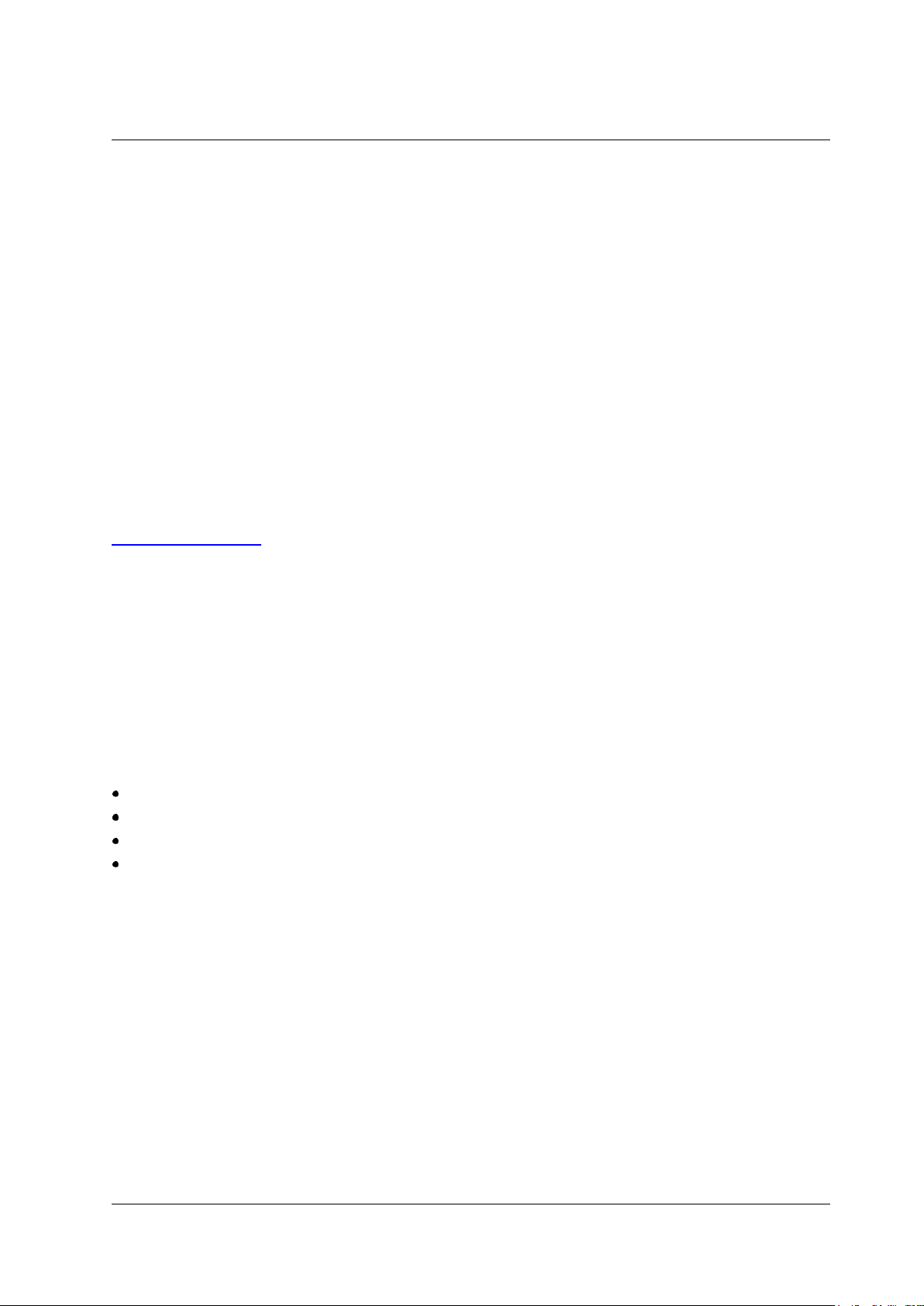
ii
Ariel CB-3102 User and Installation Guide
January 14, 2019
© 2019 FLIR Systems, Inc. All rights reserved worldwide. No parts of this manual, in whole or in part,
may be copied, photocopied, translated, or transmitted to any electronic medium or machine readable
form without the prior written permission of FLIR Systems, Inc.
Names and marks appearing on the products herein are either registered trademarks or trademarks of
FLIR Systems, Inc. and/or its subsidiaries. All other trademarks, trade names, or company names
referenced herein are used for identification only and are the property of their respective owners.
This product is protected by patents, design patents, patents pending, or design patents pending.
The contents of this document are subject to change.
FLIR Systems, Inc.
6769 Hollister Ave.
Goleta, CA 93117
Phone: 888.747.FLIR (888.747.3547)
International: +1.805.964.9797
For technical assistance, please call us at +1.888.388.3577 or visit the Service & Support page at
www.flir.com/security.
Important Instructions and Notices to the User:
Modification of this device without the express authorization of FLIR Commercial Systems, Inc. may void
the user’s authority under FCC rules to operate this device.
Note 1: This equipment has been tested and found to comply with the limits for a Class B digital device,
pursuant to Part 15 of the FCC rules. These limits are designed to provide reasonable protection against
harmful interference in a residential installation. This equipment generates, uses, and can radiate radio
frequency energy and, if not installed and used in accordance with the instructions, may cause harmful
interference to radio communications. However, there is no guarantee that the interference will not occur
in a particular installation. If this equipment does cause harmful interference to radio or television
reception, which can be determined by turning the equipment off and on, the user is encouraged to try to
correct the interference by one or more of the following measures:
Reorient or relocate the receiving antenna;
Increase the separation between the equipment and receiver;
Connect the equipment into an outlet on a circuit different from that of the receiver; and/or
Consult the dealer or an experienced radio/television technician for help.
Note 2: This equipment was tested for compliance with the FCC limits for a Class B digital device using
a shielded cable for connecting the equipment to an analog video output to a monitor and using a
shielded USB cable for connecting the equipment to a personal computer. When making such
connections, shielded cables must be used with this equipment.
Industry Canada Notice:
This Class B digital apparatus complies with Canadian ICES-003.
Avis d’Industrie Canada:
Cet appareil numerique de la classe B est conforme a la norme NMB-003 du Canada.
Page 3
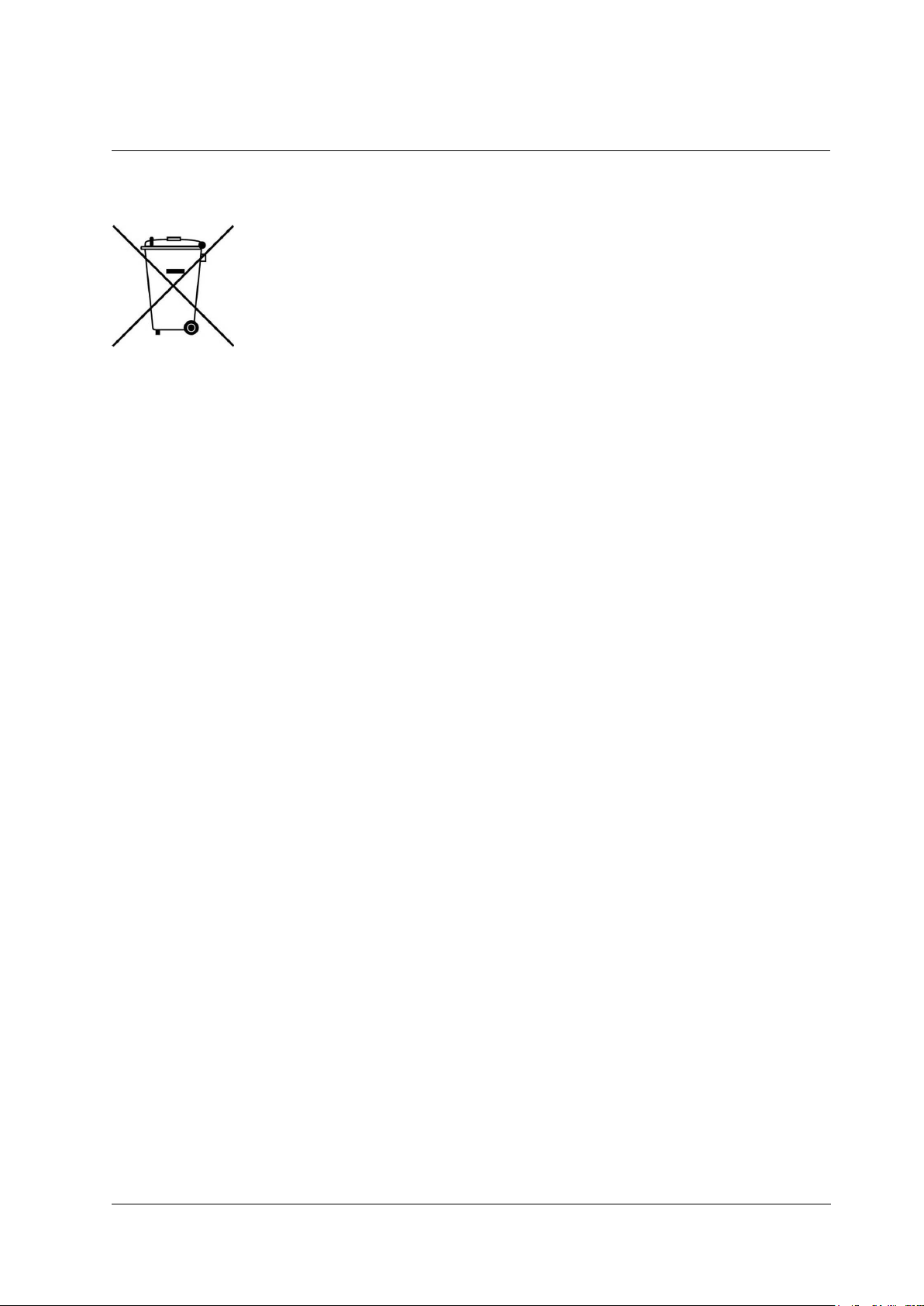
January 14, 2019
Ariel CB-3102 User and Installation Guide
iii
Proper Disposal of Electrical and Electronic Equipment (EEE)
The European Union (EU) has enacted Waste Electrical and Electronic Equipment
Directive 2002/96/EC (WEEE), which aims to prevent EEE waste from arising; to
encourage reuse, recycling, and recovery of EEE waste; and to promote
environmental responsibility.
In accordance with these regulations, all EEE products labeled with the “crossed out
wheeled bin” either on the product itself or in the product literature must not be
disposed of in regular rubbish bins, mixed with regular household or other commercial waste, or by other
regular municipal waste collection means. Instead, and in order to prevent possible harm to the
environment or human health, all EEE products (including any cables that came with the product) should
be responsibly discarded or recycled.
To identify a responsible disposal method nearby, please contact the local waste collection or recycling
service, the original place of purchase or product supplier, or the responsible government authority in the
area. Business users should contact their supplier or refer to their purchase contract.
Document History
Version
Date
Comment
4
January 14, 2019
Remove references to CD,
update SD card capacity. Add
support for various browsers.
3
July 21, 2016
Initial FLIR release
Page 4
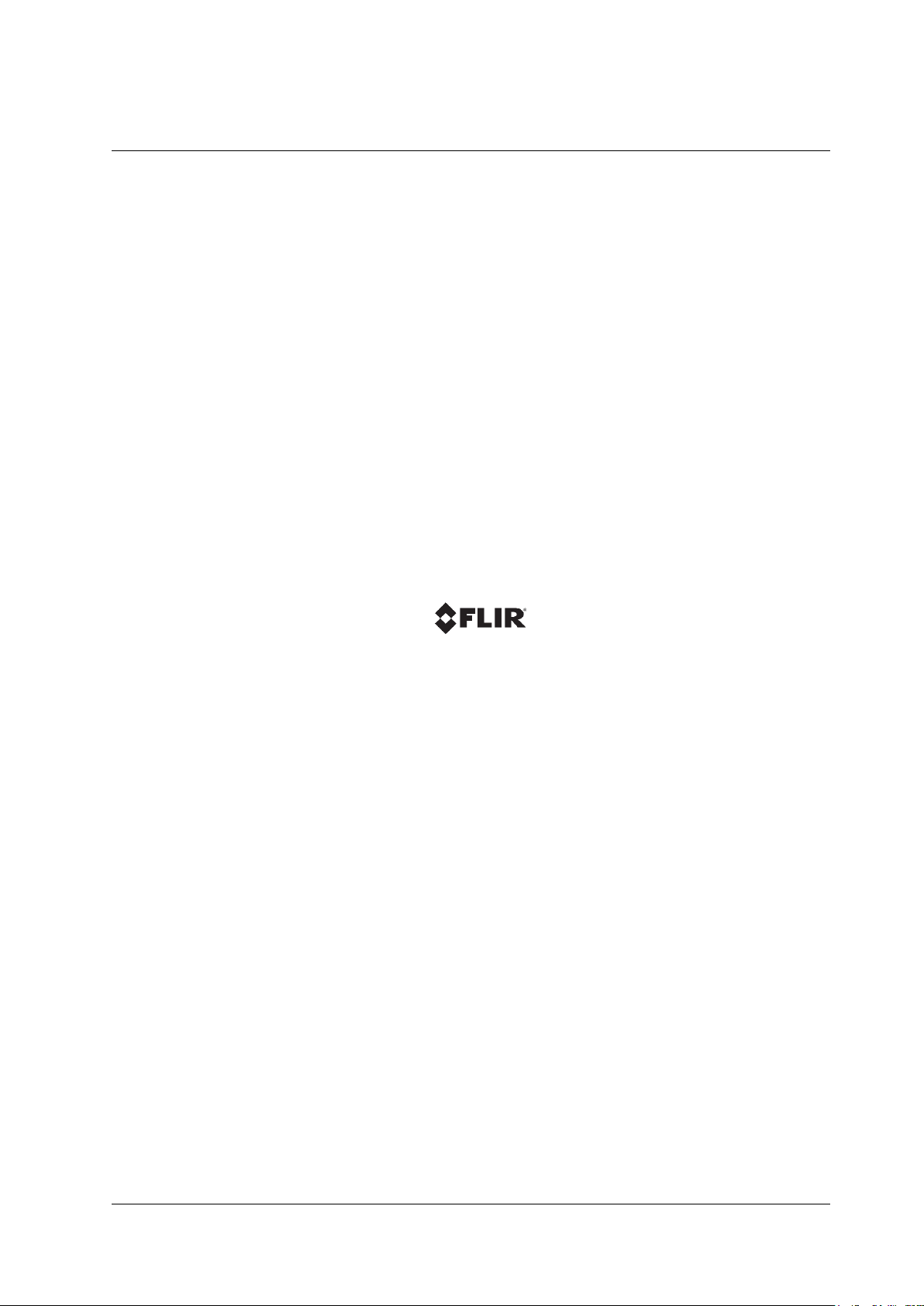
iv
Ariel CB-3102 User and Installation Guide
January 14, 2019
Page 5
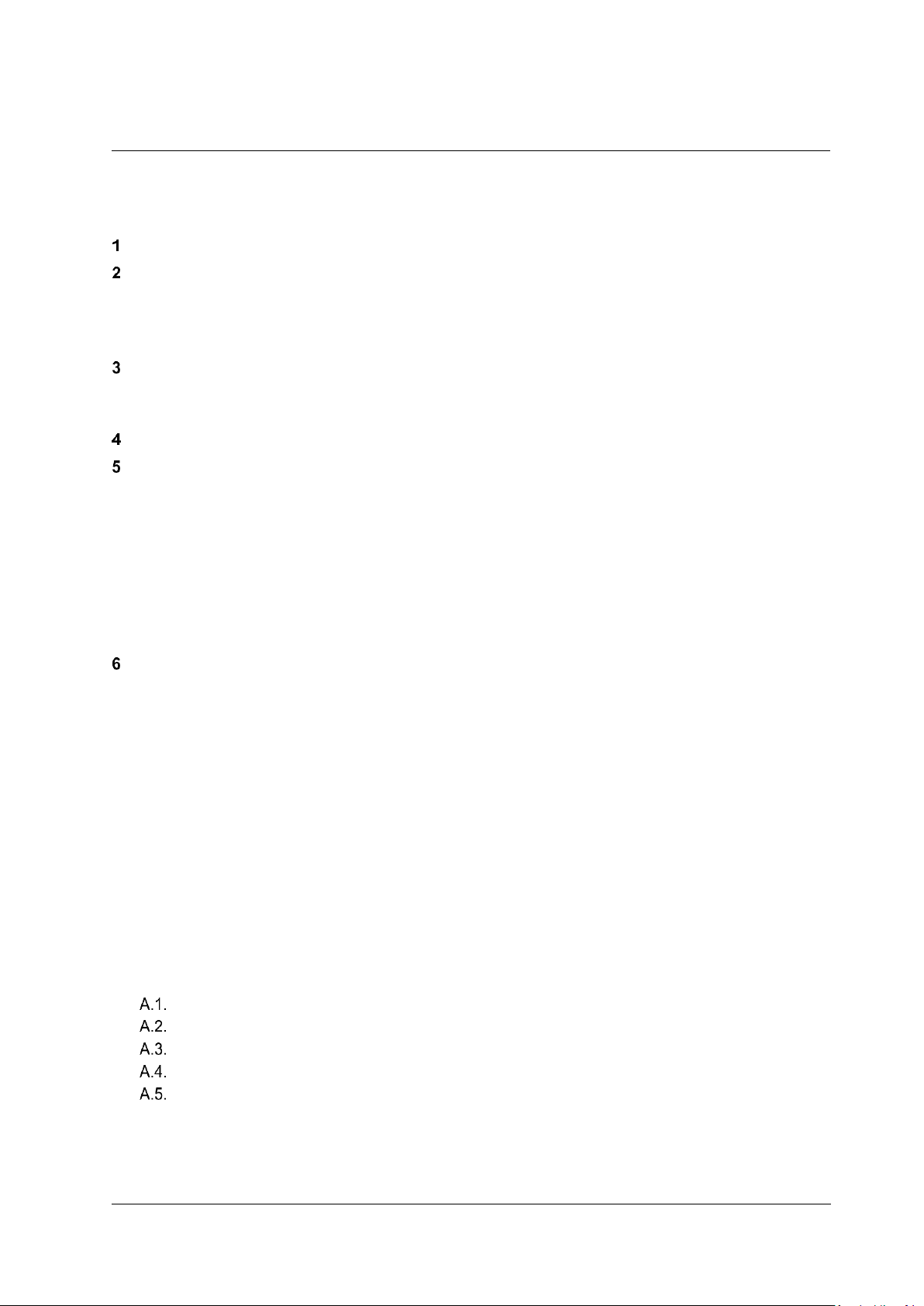
Table of Contents
January 14, 2019
Ariel CB-3102 User and Installation Guide
v
Table of Contents
Document Scope and Purpose .............................................................................................. 1
Introduction .............................................................................................................................. 7
2.1 Features .......................................................................................................................... 7
2.2 Package Contents .......................................................................................................... 8
2.3 Accessing Camera Information from the Web ................................................................ 8
Hardware Description ............................................................................................................. 9
3.1 CB-3102-01-I Fixed Focal Camera Dimensions ............................................................. 9
3.2 CB-3102-11-I Varifocal Camera Dimensions ............................................................... 10
System Requirements ........................................................................................................... 11
Installing and Connecting the Camera ................................................................................ 13
5.1 Pre-Installation Checklist .............................................................................................. 13
5.2 Outdoor Mounting Recommendations .......................................................................... 13
5.3 Mounting Instructions .................................................................................................... 14
5.4 Powering the Camera ................................................................................................... 15
5.4.1 Connecting the Camera to the Network ................................................................... 15
5.4.2 Configuring the Unit’s Initial IP Address ................................................................... 16
5.5 Resetting the Camera ................................................................................................... 22
Accessing the CB-3102 via a Web Browser ........................................................................ 25
6.1 CB-3102 Web Interface ................................................................................................ 26
6.1.1 CB-3102-01-I Web Interface .................................................................................... 26
6.1.2 CB-3102-11-I Web Interface .................................................................................... 27
6.2 Live View....................................................................................................................... 28
6.2.1 Recording ................................................................................................................. 28
6.2.2 Capturing a Picture ................................................................................................... 29
6.2.3 Viewing Live Video from a Media Player .................................................................. 30
6.3 Settings ......................................................................................................................... 31
6.3.1 System Tab .............................................................................................................. 31
6.3.2 Streaming Tab .......................................................................................................... 66
6.3.3 Camera Tab .............................................................................................................. 71
Appendix ....................................................................................................................................... 87
Technical Specifications ............................................................................................... 88
Network Settings ........................................................................................................... 91
Troubleshooting ............................................................................................................ 92
Acronyms and Abbreviations ........................................................................................ 94
Accessories................................................................................................................... 95
Page 6
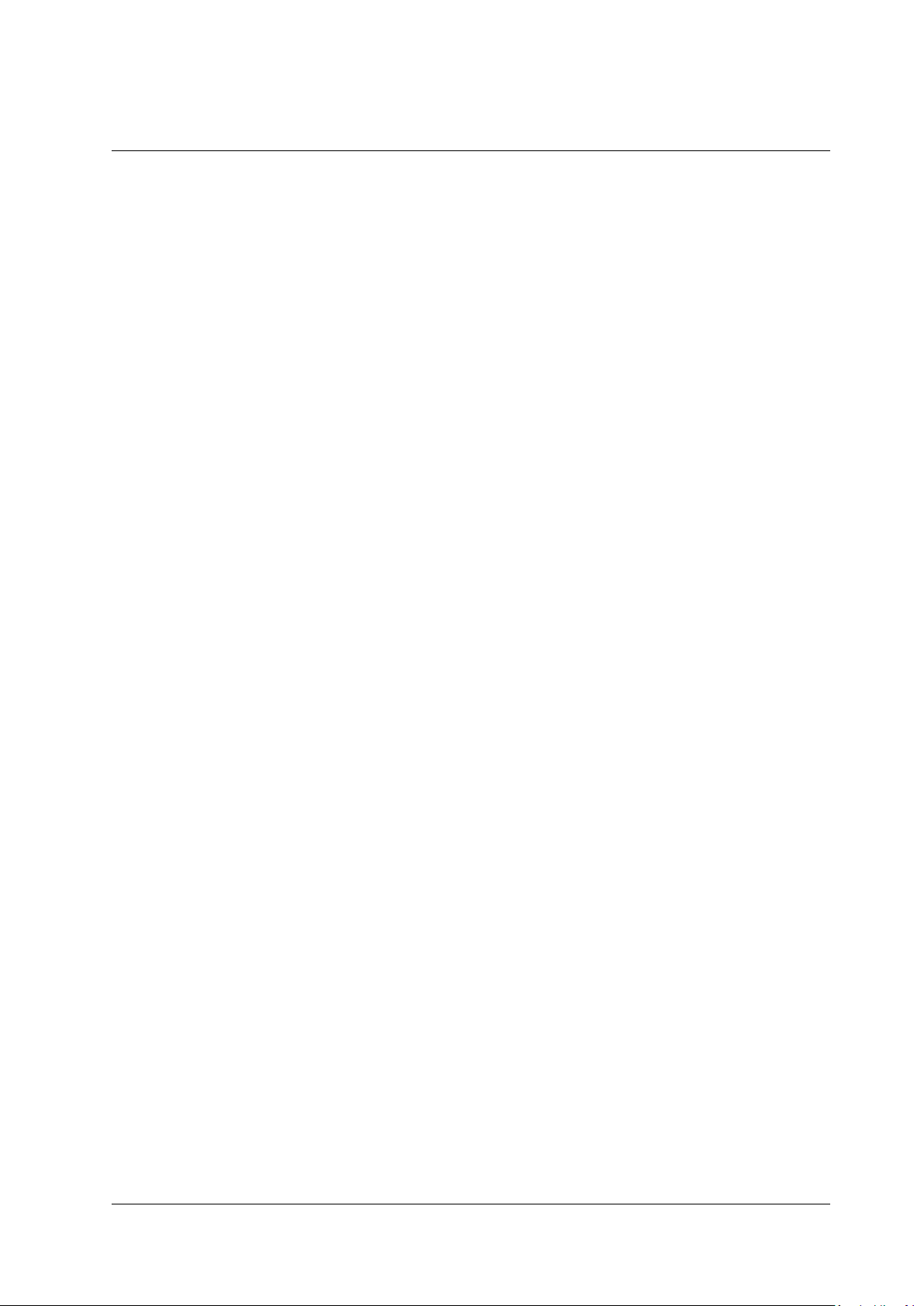
Table of Contents
vi
Ariel CB-3102 User and Installation Guide
January 14, 2019
List of Figures
Figure 1: CB-3102 Mini-Bullet Camera ...................................................................................................... 7
Figure 2: CB-3102-01-I Fixed Focal Side Dimensions .............................................................................. 9
Figure 3: CB-3102-01-I Fixed Focal Frontal Dimensions .......................................................................... 9
Figure 4: CB-3102-11-I Varifocal Side Dimensions ................................................................................. 10
Figure 5: CB-3102-11-I Varifocal Frontal Dimensions ............................................................................. 10
Figure 6: CB-3102-11-I System Cable ..................................................................................................... 10
Figure 7: Drill Template ............................................................................................................................ 14
Figure 8: Axis Adjustment ........................................................................................................................ 14
Figure 9: Power Connection..................................................................................................................... 15
Figure 10: DNA Discovery Window .......................................................................................................... 16
Figure 11: Login Window ......................................................................................................................... 17
Figure 12: Web Interface .......................................................................................................................... 17
Figure 13: Download Ariel Player Plug-in Information Bar ...................................................................... 17
Figure 14: Corrupt/Invalid Signature ........................................................................................................ 17
Figure 15: View Downloads Screen ......................................................................................................... 18
Figure 16: Run Anyway Option ................................................................................................................ 18
Figure 17: Ariel Player Setup Wizard Screen 1 ....................................................................................... 18
Figure 18: Ariel Player Setup Wizard Screen 2 ....................................................................................... 19
Figure 19: Ariel Player Setup Wizard Screen 3 ....................................................................................... 19
Figure 20: Ariel Player Setup Wizard Screen 4 ....................................................................................... 20
Figure 21: Run Ariel Player Plug-in Information Bar ................................................................................ 20
Figure 22: Live View Screen (CB-3102-01-I) ........................................................................................... 20
Figure 23: Ariel Player Restart System Dialog Box ................................................................................. 21
Figure 24: DNA Assign IP - Use DHCP Screen ....................................................................................... 21
Figure 25: Camera Reset/MicroSD Cover ............................................................................................... 22
Figure 26: Exposed Reset Button/microSD Card Drive ........................................................................... 22
Figure 27: CB-3102-01-I Live View Screen with Callouts ........................................................................ 26
Figure 28: CB-3102-11-I Live View Screen with Callouts ........................................................................ 27
Figure 29: VLC Open Media Screen ........................................................................................................ 30
Figure 30: Media Player Screen .............................................................................................................. 31
Figure 31: Unexpanded Sidebar .............................................................................................................. 31
Figure 32: CB-3102-01-I System Menu ................................................................................................... 31
Figure 33: CB-3102-11-I System Menu ................................................................................................... 32
Figure 34: CB-3102-11-I Lens Control Screen ........................................................................................ 32
Figure 35: Date & Time Screen ............................................................................................................... 33
Figure 36: NTP Setting Section................................................................................................................ 34
Figure 37: Basic Configuration > Audio Screen ....................................................................................... 34
Figure 38: Firmware Screen ..................................................................................................................... 34
Figure 39: Rebooting Complete Dialog Box ............................................................................................. 35
Figure 40: Basic Operations Screen ........................................................................................................ 35
Figure 41: OSD Location Coordinates ..................................................................................................... 37
Figure 42: OSD Screen ............................................................................................................................ 38
Figure 43: User Accounts-Account Setting Screen ................................................................................. 39
Figure 44: Default Administrator Access Level Dialog Box ..................................................................... 39
Figure 45: Add User Dialog Box .............................................................................................................. 40
Figure 46: Empty Access Level Dialog Box ............................................................................................. 40
Figure 47: Filled Access Level Dialog Box ............................................................................................... 40
Figure 48: Updated Account Setting List ................................................................................................. 40
Figure 49: Network > General Screen ..................................................................................................... 41
Figure 50: Basic Settings Dialog Box ....................................................................................................... 42
Figure 51: UPnP User Input Screen ........................................................................................................ 43
Figure 52: Network > FTP Screen ........................................................................................................... 44
Figure 53: Network > RTSP Screen ......................................................................................................... 44
Figure 54: Network > SNMP Screen ........................................................................................................ 46
Figure 55: Network > 802.1X Screen ....................................................................................................... 47
Page 7
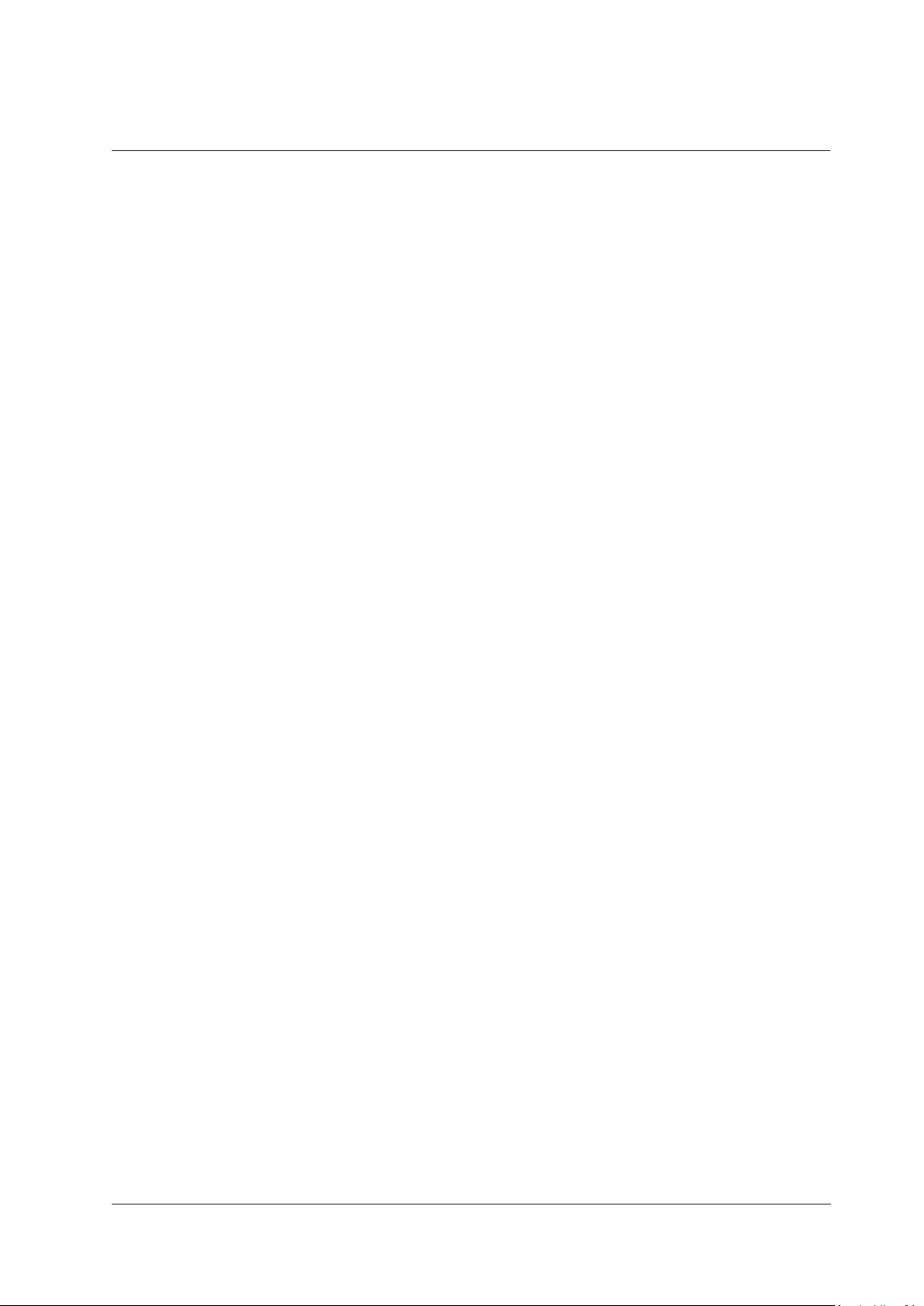
Table of Contents
January 14, 2019
Ariel CB-3102 User and Installation Guide
vii
Figure 56: EAP-MD5 Screen.................................................................................................................... 47
Figure 57: EAP-TTLS Screen .................................................................................................................. 48
Figure 58: EAP-PEAP Screen ................................................................................................................. 48
Figure 59: Network > IP Filter Screen ...................................................................................................... 49
Figure 60: Network > DDNS Screen ........................................................................................................ 49
Figure 61: Network > LDAP Screen ......................................................................................................... 50
Figure 62: Network > SSL Screen ........................................................................................................... 51
Figure 63: SSL Self-Signed Screen ......................................................................................................... 51
Figure 64: SSL Certificate Information Section ........................................................................................ 52
Figure 65: SSL Request Screen .............................................................................................................. 52
Figure 66: Events Source > Defocus Screen ........................................................................................... 53
Figure 67: Arming Schedule Setting Edit Screen .................................................................................... 54
Figure 68: Updated Arming Schedule Setting Section ............................................................................ 55
Figure 69: Events Source > Alarm Screen .............................................................................................. 55
Figure 70: Events Source > Audio Screen ............................................................................................... 56
Figure 71: Sound Intensity Threshold ...................................................................................................... 57
Figure 72: Events Source > Motion Screen ............................................................................................. 58
Figure 73: Events Source > Network Screen ........................................................................................... 59
Figure 74: Events Source > Schedule Screen ......................................................................................... 60
Figure 75: Events Source > Tampering Screen ....................................................................................... 61
Figure 76: Events Handler > Email Screen .............................................................................................. 62
Figure 77: Events Handler > FTP Screen ................................................................................................ 63
Figure 78: Events Handler > Recording Settings Screen ........................................................................ 64
Figure 79: Events Handler > Recording Settings > One Shot Screen ..................................................... 64
Figure 80: Events Handler > Recording Settings> Continuous Screen ................................................... 64
Figure 81: Events Handler > SD Card Screen ......................................................................................... 64
Figure 82: Events Handler > Snapshot Screen ....................................................................................... 65
Figure 83: Video Settings Screen ............................................................................................................ 66
Figure 84: H.264 Settings ........................................................................................................................ 67
Figure 85: MJPEG Settings...................................................................................................................... 68
Figure 86: Privacy Zone Screen .............................................................................................................. 70
Figure 87: ROI Screen ............................................................................................................................. 70
Figure 88: Auto Exposure Mode Settings ................................................................................................ 72
Figure 89: Backlight Compensation Settings ........................................................................................... 72
Figure 90: Advanced Exposure Mode Settings........................................................................................ 74
Figure 91: Flickerless Exposure Mode Settings....................................................................................... 76
Figure 92: Shutter Priority Exposure Settings .......................................................................................... 77
Figure 93: Manual Exposure Mode Settings ............................................................................................ 78
Figure 94: Auto Shutter Exposure Mode Settings ................................................................................... 79
Figure 95: Backlight Compensation Settings ........................................................................................... 80
Figure 96: Flickerless Exposure Mode Settings....................................................................................... 81
Figure 97: Auto Iris Exposure Settings .................................................................................................... 82
Figure 98: Manual Exposure Mode Settings ............................................................................................ 83
Figure 99: Picture Adjustment Screen ..................................................................................................... 84
Figure 100: White Balance ATW Mode Screen ....................................................................................... 85
Figure 101: White Balance Auto Mode Screen ........................................................................................ 85
Figure 102: White Balance Manual Mode Settings .................................................................................. 86
Page 8
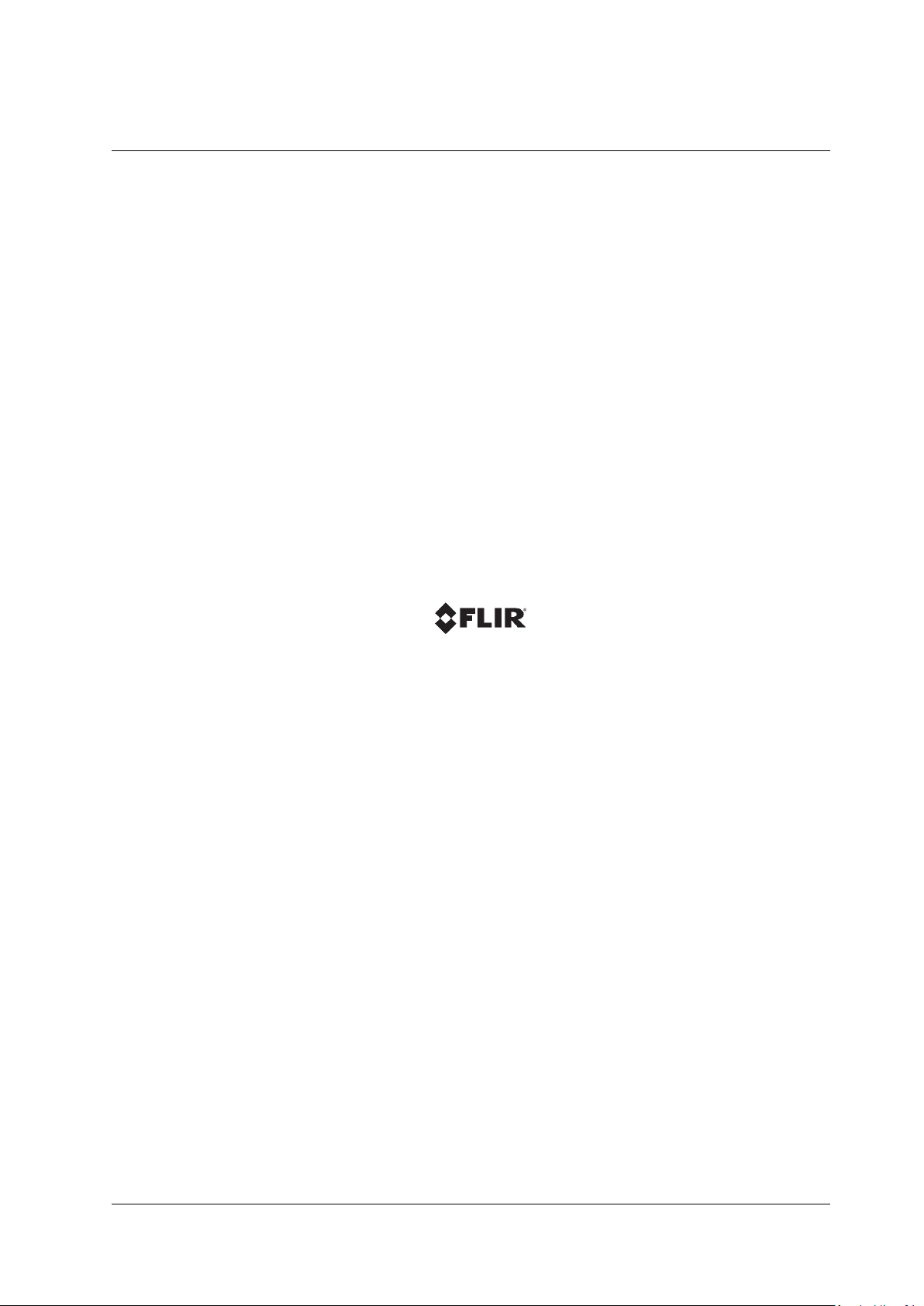
viii
Ariel CB-3102 User and Installation Guide
January 14, 2019
Page 9
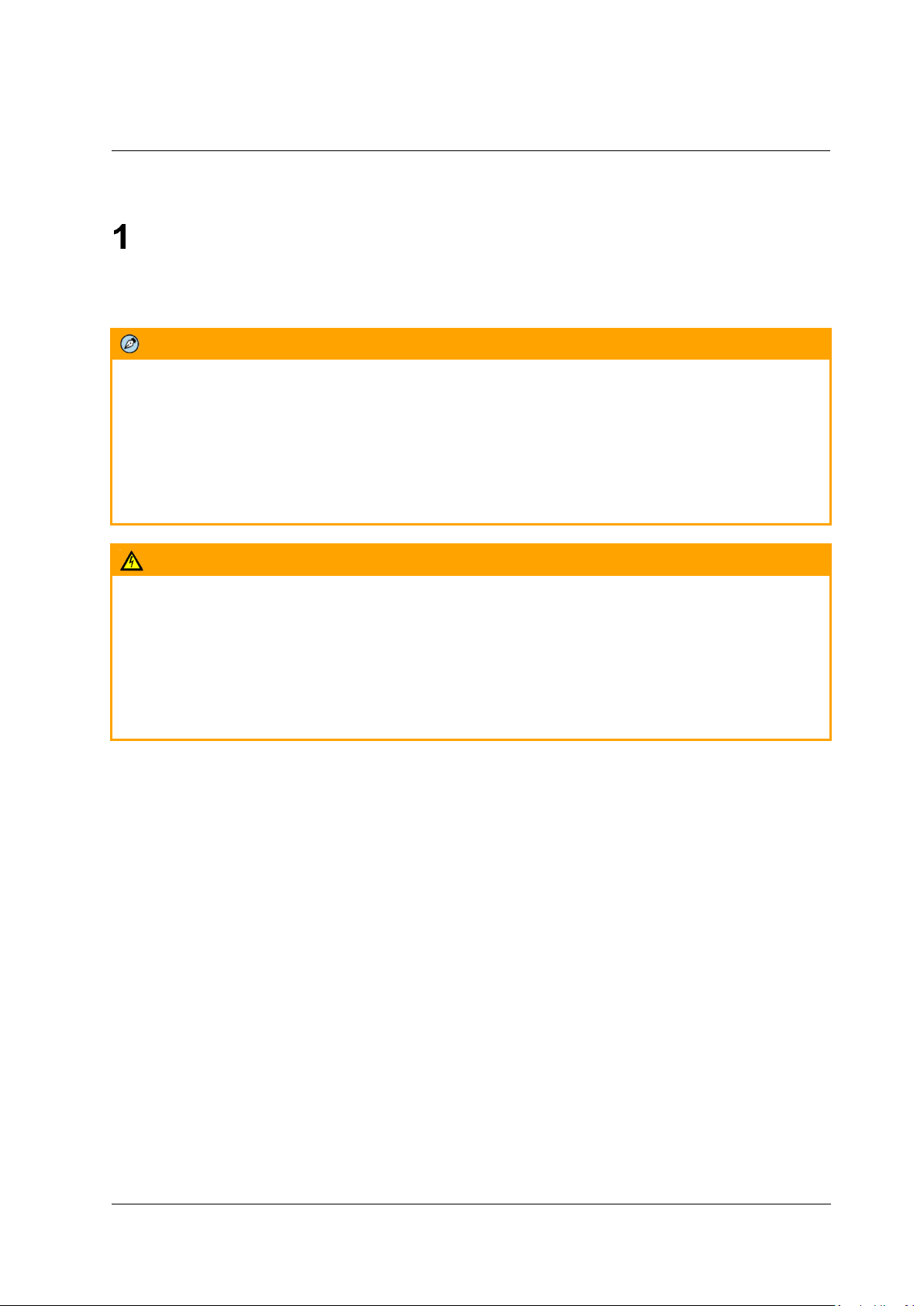
Document Scope and Purpose
January 14, 2019
Ariel CB-3102 User and Installation Guide
1
Document Scope and Purpose
The purpose of this document is to provide instructions and installation procedures for physically
connecting the CB-3102 unit. After completing the physical installation, additional setup and
configurations are required before video analysis and detection can commence.
Note:
This document is intended for use by technical users who have a basic understanding of CCTV
camera/video equipment and LAN/WAN network connections.
Remarque:
Ce document est destiné aux utilisateurs techniciens qui possèdent des connaissances de base des
équipements vidéo/caméras de télésurveillance et des connexions aux réseaux LAN/WAN.
Warning:
Installation must follow safety, standards, and electrical codes as well as the laws that apply where the
units are being installed.
Avertissement:
L'installation doit respecter les consignes de sécurité, les normes et les codes électriques, ainsi que la
législation en vigueur sur le lieu d'implantation des unités.
Disclaimer
Users of FLIR products accept full
responsibility for ensuring the suitability and
considering the role of the product detection
capabilities and their limitation as they apply
to their unique site requirements.
FLIR Systems, Inc. and its agents make no
guarantees or warranties to the suitability for
the users’ intended use. FLIR Systems, Inc.
accepts no responsibility for improper use or
incomplete security and safety measures.
Failure in part or in whole of the installer,
owner, or user in any way to follow the
prescribed procedures or to heed
WARNINGS and CAUTIONS shall absolve
FLIR and its agents from any resulting
liability.
Specifications and information in this guide
are subject to change without notice.
Avis de non-responsabilité
Il incombe aux utilisateurs des produits FLIR de
vérifier que ces produits sont adaptés et d'étudier le
rôle des capacités et limites de détection du produit
appliqués aux exigences uniques de leur site.
FLIR Systems, Inc. et ses agents ne garantissent
d'aucune façon que les produits sont adaptés à
l'usage auquel l'utilisateur les destine. FLIR
Systems, Inc. ne pourra être tenu pour responsable
en cas de mauvaise utilisation ou de mise en place
de mesures de sécurité insuffisantes.
Le non respect de tout ou partie des procédures
recommandées ou des messages
d'AVERTISSEMENT ou d'ATTENTION de la part de
l'installateur, du propriétaire ou de l'utilisateur
dégagera FLIR Systems, Inc. et ses agents de toute
responsabilité en résultant.
Les spécifications et informations contenues dans
ce guide sont sujettes à modification sans préavis.
Page 10
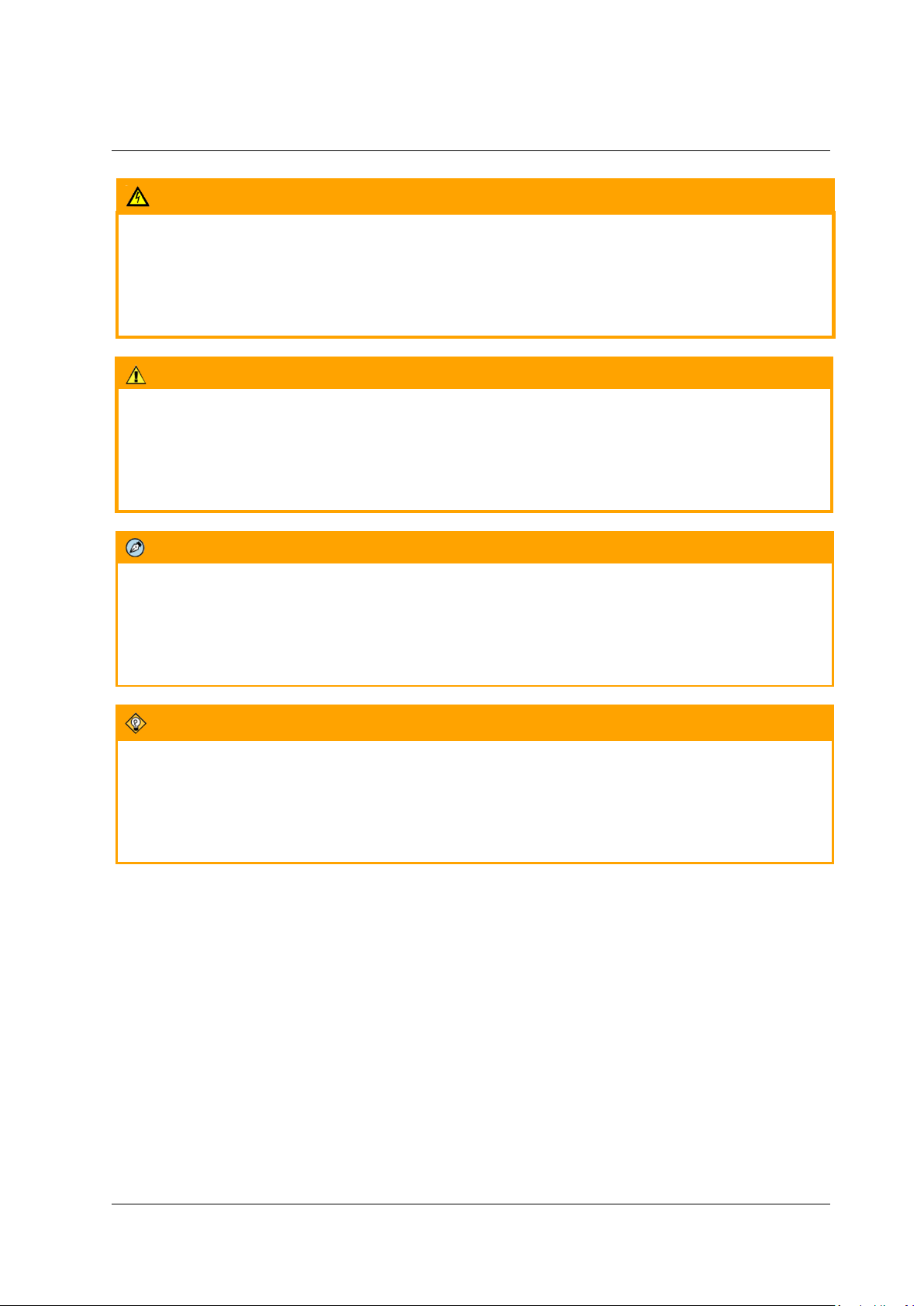
Document Scope and Purpose
2
Ariel CB-3102 User and Installation Guide
January 14, 2019
A Warning is a precautionary message that indicates a procedure or condition where there are
potential hazards of personal injury or death.
Avertissement est un message préventif indiquant qu'une procédure ou condition présente un risque
potentiel de blessure ou de mort.
A Caution is a precautionary message that indicates a procedure or condition where there are
potential hazards of permanent damage to the equipment and or loss of data.
Attention est un message préventif indiquant qu'une procédure ou condition présente un risque
potentiel de dommages permanents pour l'équipement et/ou de perte de données.
A Note is useful information to prevent problems, help with successful installation, or to provide
additional understanding of the products and installation.
Une Remarque est une information utile permettant d'éviter certains problèmes, d'effectuer une
installation correcte ou de mieux comprendre les produits et l'installation.
A Tip is information and best practices that are useful or provide some benefit for installation and use
of FLIR products.
Un Conseil correspond à une information et aux bonnes pratiques utiles ou apportant un avantage
supplémentaire pour l'installation et l'utilisation des produits FLIR.
Page 11
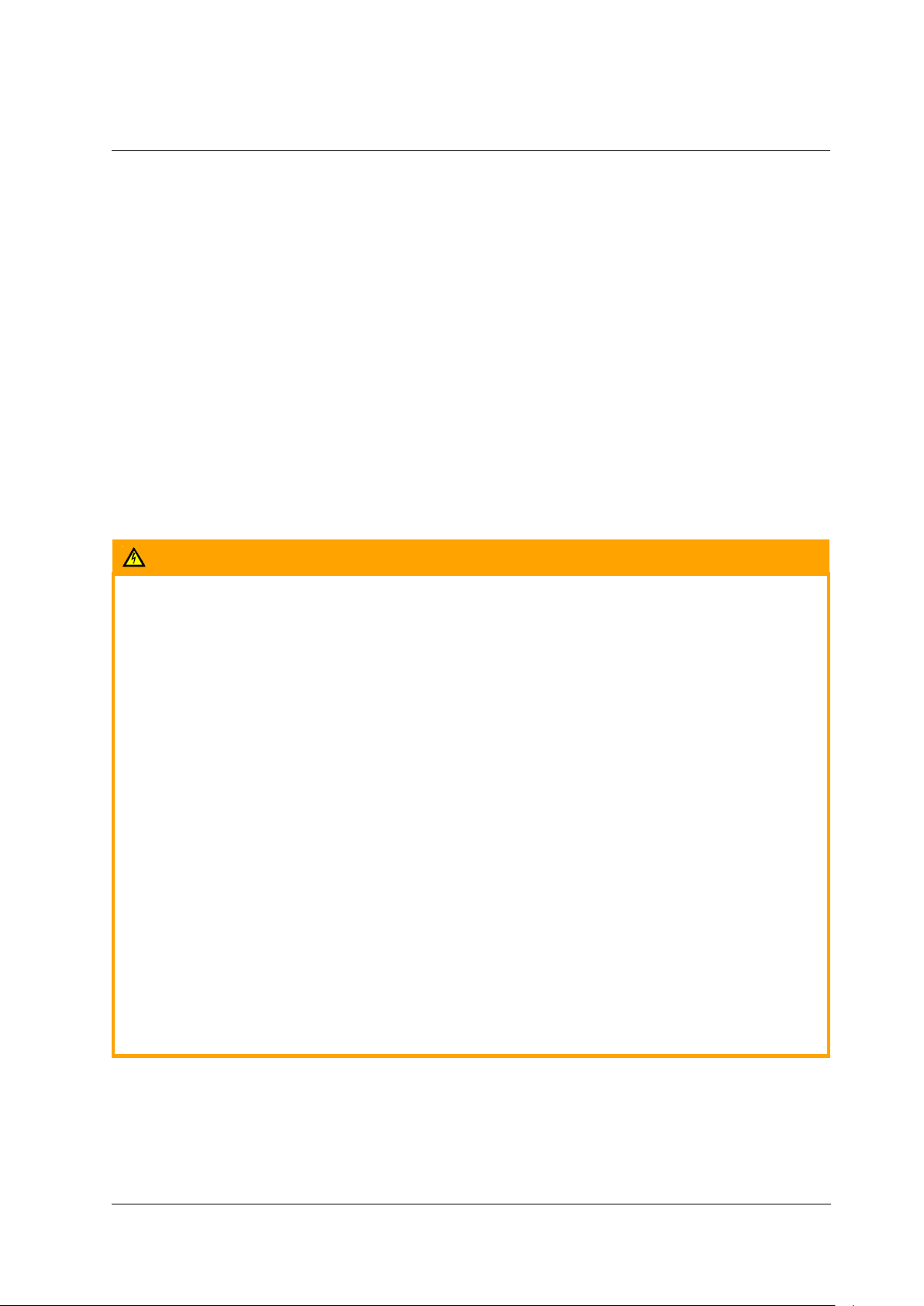
Document Scope and Purpose
January 14, 2019
Ariel CB-3102 User and Installation Guide
3
General Cautions and Warnings
This section contains information that indicates a
procedure or condition where there are potential
hazards.
SAVE ALL SAFETY AND OPERATING
INSTRUCTIONS FOR FUTURE USE.
Although the unit is designed and manufactured
in compliance with all applicable safety standards,
certain hazards are present during the installation
of this equipment.
To help ensure safety and to help reduce risk of
injury or damage, observe the following:
Précautions et avertissements
d'ordre général
Cette section contient des informations
indiquant qu'une procédure ou condition
présente des risques potentiels.
CONSERVEZ TOUTES LES INSTRUCTIONS
DE SÉCURITÉ ET D'UTILISATION POUR
POUVOIR VOUS Y RÉFÉRER
ULTÉRIEUREMENT.
Bien que l'unité soit conçue et fabriquée
conformément à toutes les normes de sécurité
en vigueur, l'installation de cet équipement
présente certains risques.
Afin de garantir la sécurité et de réduire les
risques de blessure ou de dommages, veuillez
respecter les consignes suivantes:
Warning:
The unit’s cover is an essential part of the product. Do not open or remove it.
Never operate the unit without the cover in place. Operating the unit without the cover poses
a risk of fire and shock hazards.
Do not disassemble the unit or remove screws. There are no user serviceable parts inside the
unit.
Only qualified trained personnel should service and repair this equipment.
Observe local codes and laws and ensure that installation and operation are in accordance
with fire, security and safety standards.
Avertissement:
Le cache de l'unité est une partie essentielle du produit. Ne les ouvrez et ne les retirez pas.
N'utilisez jamais l'unité sans que le cache soit en place. L'utilisation de l'unité sans cache
présente un risque d'incendie et de choc électrique.
Ne démontez pas l'unité et ne retirez pas ses vis. Aucune pièce se trouvant à l'intérieur de
l'unité ne nécessite un entretien par l'utilisateur.
Seul un technicien formé et qualifié est autorisé à entretenir et à réparer cet équipement.
Respectez les codes et réglementations locaux, et assurez-vous que l'installation et
l'utilisation sont conformes aux normes contre l'incendie et de sécurité.
Page 12
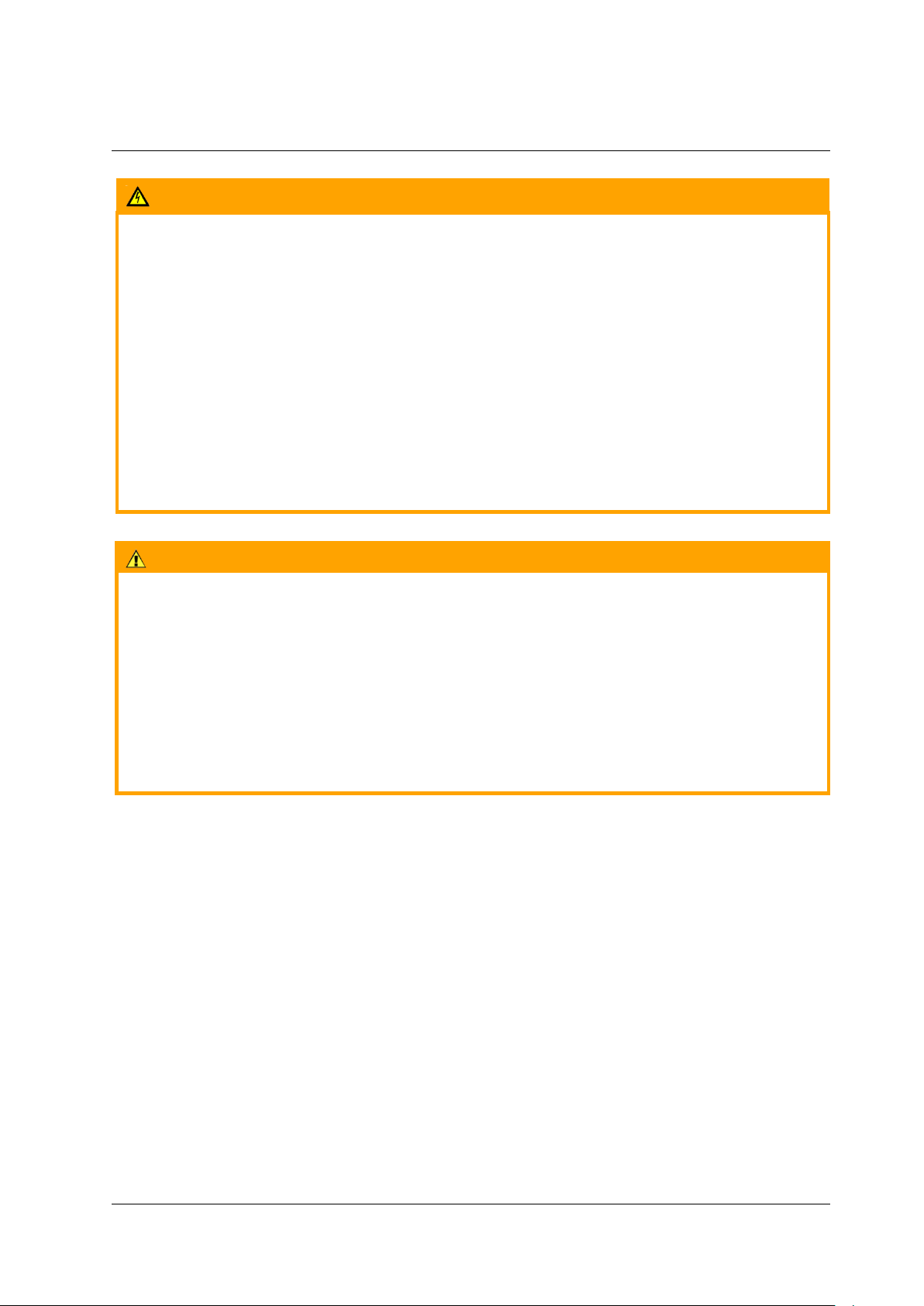
Document Scope and Purpose
4
Ariel CB-3102 User and Installation Guide
January 14, 2019
Warning:
Do not drop the camera or subject it to physical shock.
Do not touch sensor modules with fingers. If cleaning is necessary, use a clean cloth with a
bit of ethanol and wipe it gently. If the camera will not be used for an extended period of time,
put on the lens cap to protect the sensor from dirt.
Do not aim the camera lens at strong light, such as the sun or an incandescent lamp, which
can seriously damage the camera.
Make sure that the surface of the sensor is not exposed to a laser beam, which could burn
out the sensor.
If the camera will be fixed to a ceiling, verify that the ceiling can support more than 50
newtons (50-N) of gravity, or over three times the camera’s weight.
The camera should be packed in its original packing if it is reshipped.
Caution:
To avoid damage from overheating or unit failure, assure that there is sufficient temperature
regulation to support the unit’s requirements (cooling/heating). Operating temperature should be kept
in the range -40° to 50°C (-40° to 122°F), with no more than 90% non-condensing humidity.
Attention:
Afin d'éviter tout dommage dû à une surchauffe ou toute panne de l'unité, assurez-vous que la
régulation de température est suffisante pour répondre aux exigences de l'unité
(refroidissement/chauffage). La température de fonctionnement doit être maintenue dans la plage (40° à 50°C/-40° à 122°F), sans condensation d'humidité supérieur à 90%.
Page 13
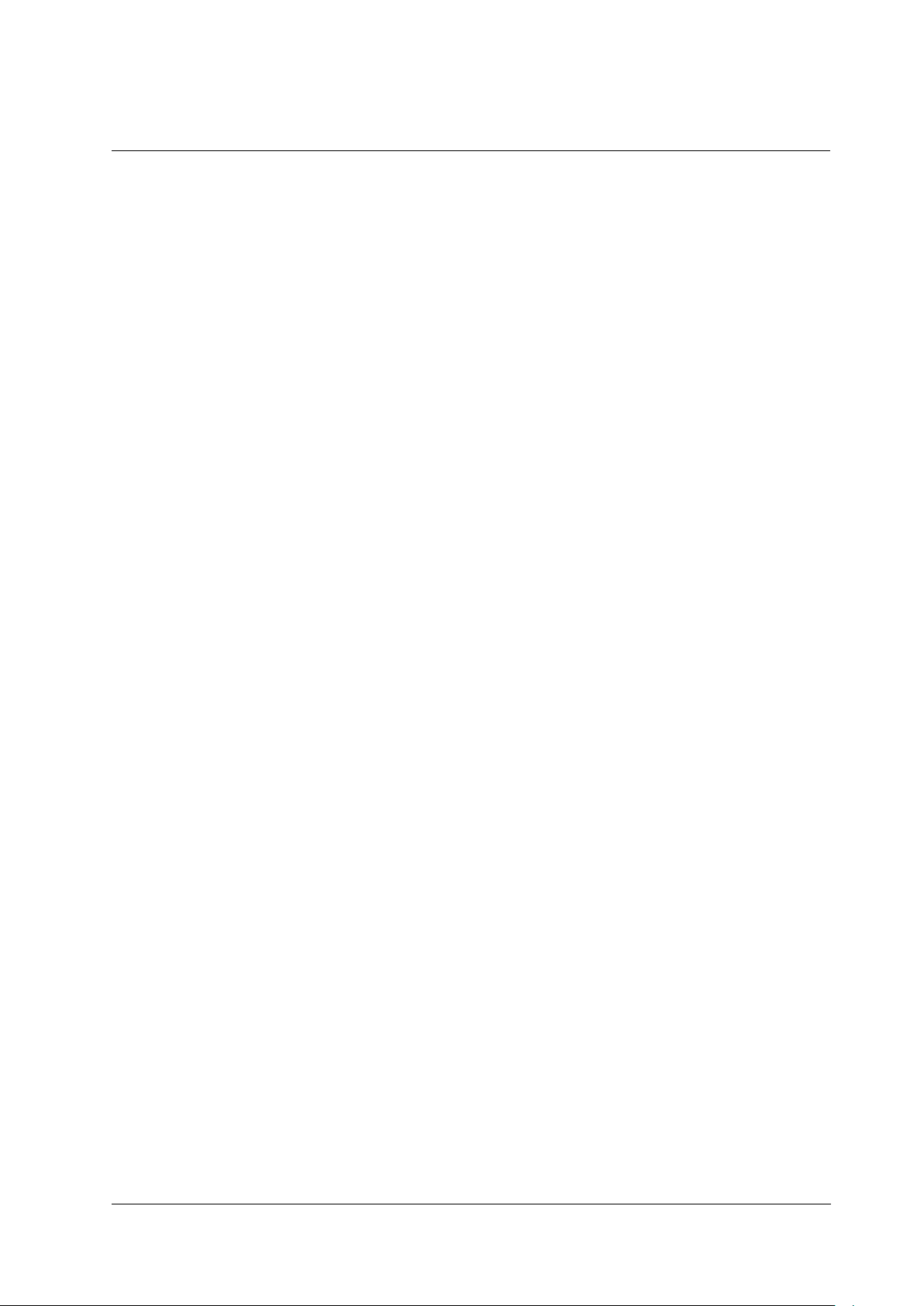
Document Scope and Purpose
January 14, 2019
Ariel CB-3102 User and Installation Guide
5
Site Preparation
There are several requirements that should be properly addressed prior to installation at the site.
The following specifications are requirements for proper installation and operation of the unit:
Ambient Environment Conditions: Avoid positioning the unit near heaters or heating system
outputs. Avoid exposure to direct sunlight. Use proper maintenance to ensure that the unit is free
from dust, dirt, smoke, particles, chemicals, smoke, water or water condensation, and exposure
to EMI.
Accessibility: The location used should allow easy access to unit connections and cables.
Safety: Cables and electrical cords should be routed in a manner that prevents safety hazards,
such as from tripping, wire fraying, overheating, etc. Ensure that nothing rests on the unit’s
cables or power cords.
Ample Air Circulation: Leave enough space around the unit to allow free air circulation.
Cabling Considerations: Units should be placed in locations that are optimal for the type of
video cabling used between the unit and the cameras and external devices. Using a cable longer
than the manufacturer’s specifications for optimal video signal may result in degradation of color
and video parameters.
Physical Security: The unit provides threat detection for physical security systems. In order to
ensure that the unit cannot be disabled or tampered with, the system should be installed with
security measures regarding physical access by trusted and un-trusted parties.
Network Security: The unit transmits over IP to security personnel for video surveillance.
Proper network security measures should be in place to assure networks remain operating and
free from malicious interference. Install the unit on the backbone of a trusted network.
Electrostatic Safeguards: The unit and other equipment connected to it (relay outputs, alarm
inputs, racks, carpeting, etc.) shall be properly grounded to prevent electrostatic discharge.
The physical installation of the unit is the first phase of making the unit operational in a security plan. The
goal is to physically place the unit, connect it to other devices in the system, and to establish network
connectivity. When finished with the physical installation, complete the second phase of installation,
which is the setup and configuration of the unit.
Page 14
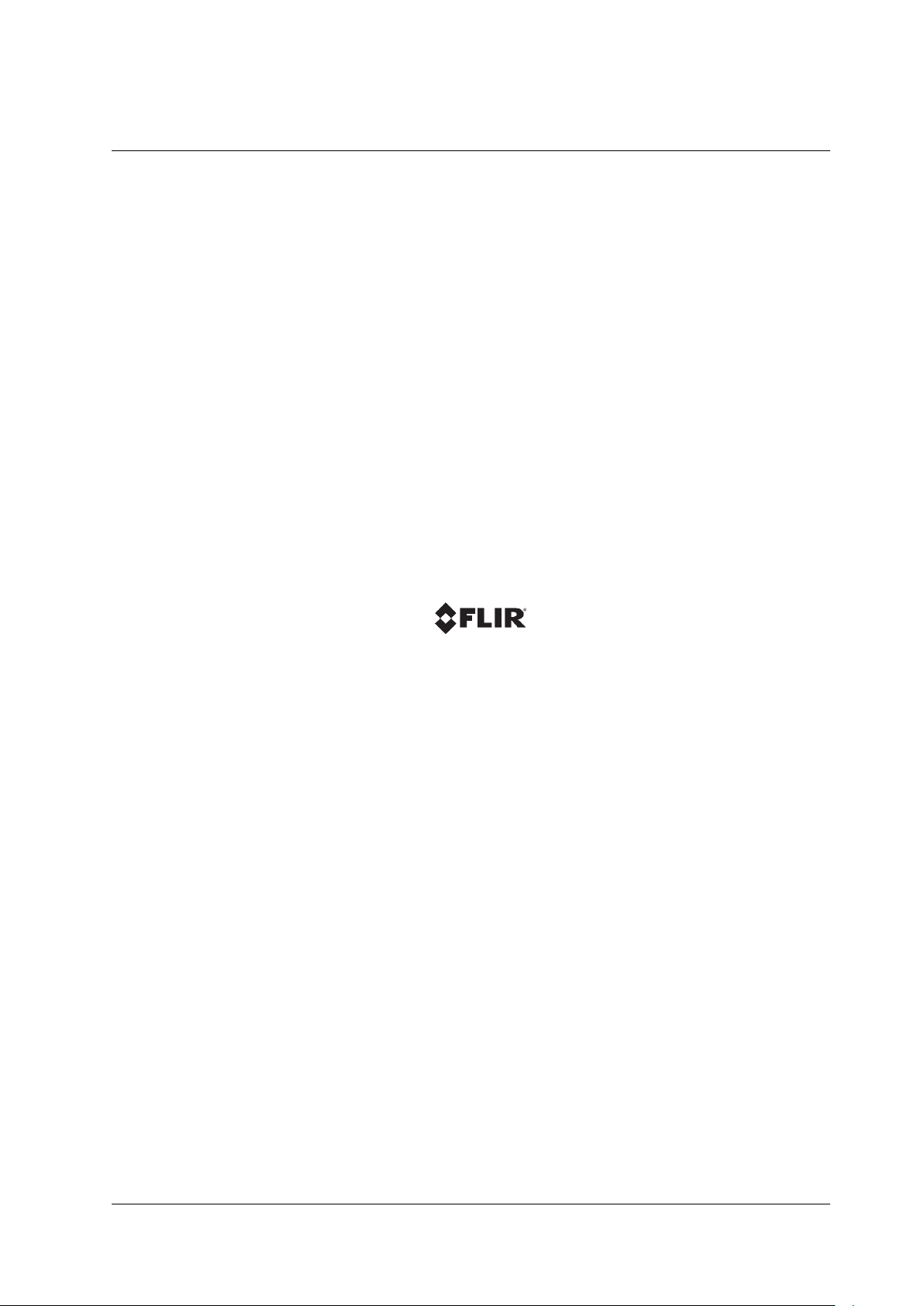
6
Ariel CB-3102 User and Installation Guide
January 14, 2019
Page 15
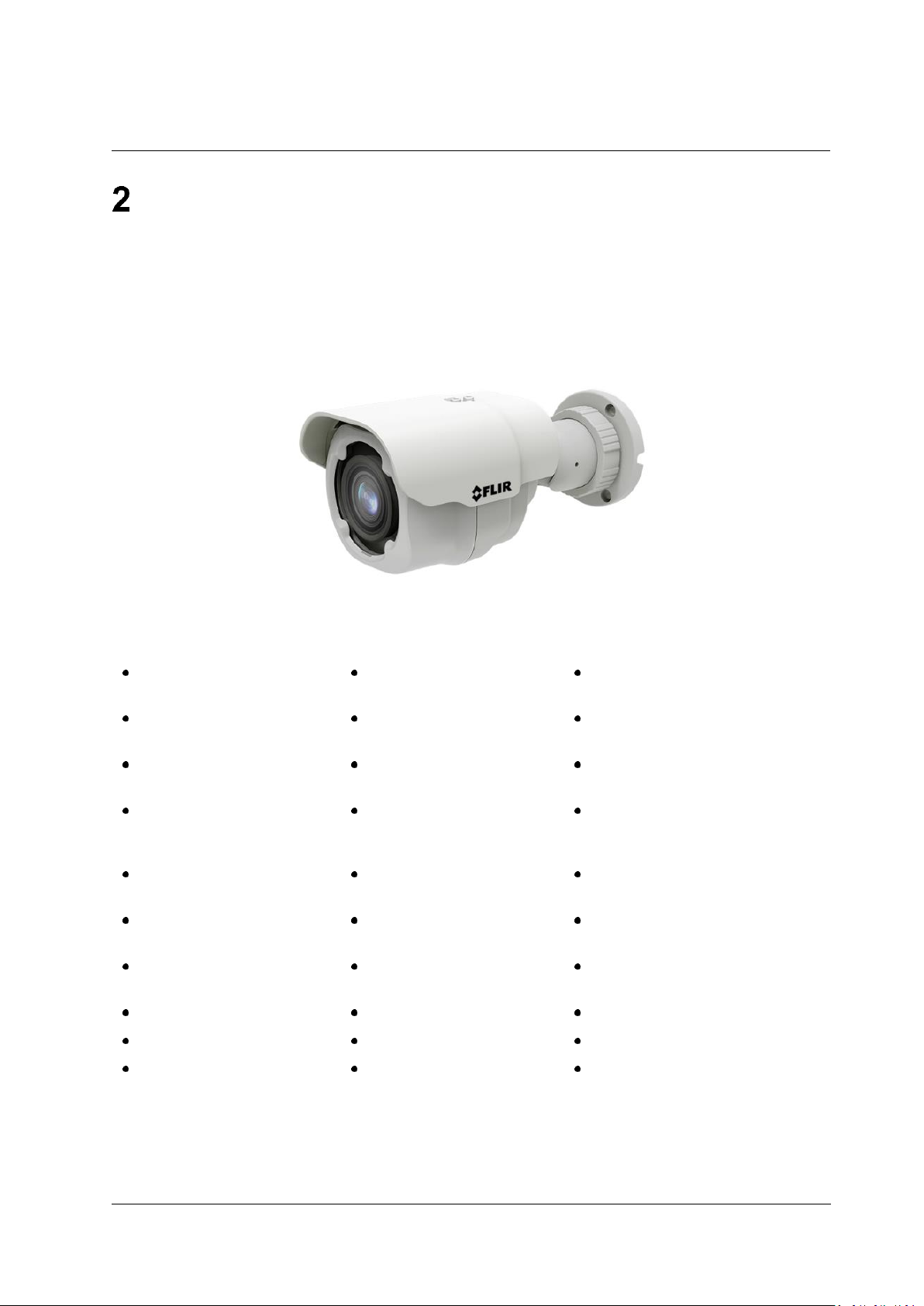
Introduction
January 14, 2019
Ariel CB-3102 User and Installation Guide
7
Introduction
This User and Installation Guide is intended to help you physically install, configure settings for and
operate the CB-3102 indoor/outdoor mini-bullet IP camera. The unit is a day/night camera with a 3MP,
1/2.8” sensor and includes an IR cut filter. It supports three streams: Full HD 1080p, HD 720p, and D1
with H.264 or MJPEG compression. The camera is powered by an 802.3af Power over Ethernet (PoE)
connection. Two models are available:
CB-3102-01-I includes an F1.8, 2.8mm fixed focal lens
CB-3102-11-I includes an F1.4, 3-10.5mm motorized varifocal lens, audio line in and alarm in
Figure 1: CB-3102 Mini-Bullet Camera
2.1 Features
Progressive scan 3MP
1/2.8” CMOS sensor
Triple stream: Full HD
1080p + HD 720p + D1
Audio line in and alarm in on
CB-3102-11-I
H.264 and MJPEG
compression
64-20,480 kbps bit rate
Built-in web server
Two regions of interest
8 privacy zones
Tampering detection and
notifications
Record snapshots and
video on 128GB microSD
card (not included)
Send snapshots on alarm
to FTP or 10 email
addresses
Motion detection event-
driven alarms
Two encoder streams
Remote viewing via
RTSP on media players
Powered by 802.3af PoE
SNMP v1/v2c/v3 and
SNMP traps
802.1X and SSL/TLS
security protocols
UPnP support
Backlight and highlight
compensation
Gamma correction
White balance
Electronic day/night (ICR)
Digital WDR
3DNR image noise reduction
ONVIF support
Infrared LED illuminator
Low-lux mode without IR
IP67 enclosure with IK7
and IK10 vandal-proof
protection
Built-in heater
Up to 9 users
Page 16
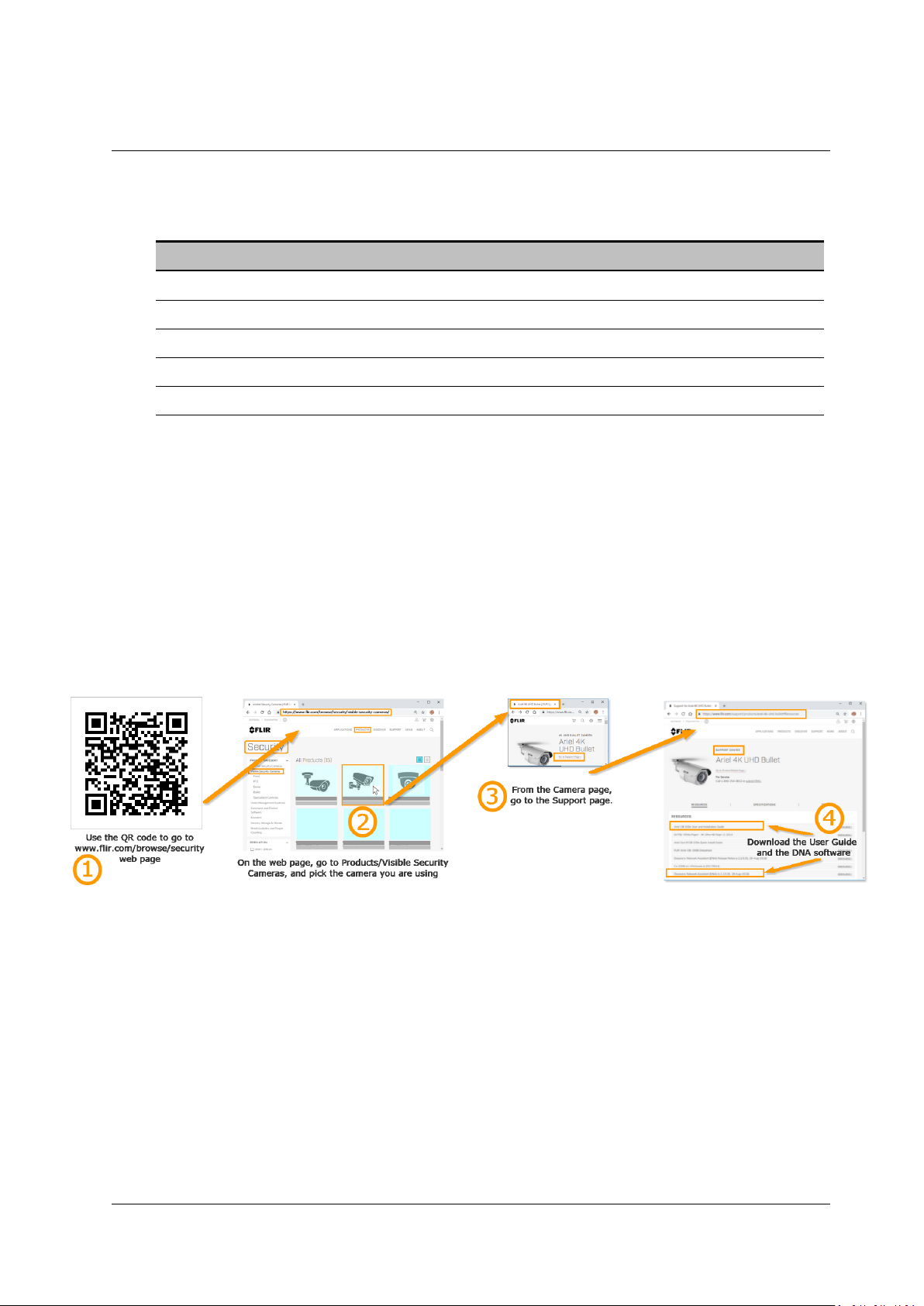
Introduction
8
Ariel CB-3102 User and Installation Guide
January 14, 2019
2.2 Package Contents
The unit package contains the following items:
QTY
Description
1
CB-3102 mini-bullet camera
1
Bag containing three screws and three plastic anchors
1
T6 Torx wrench
1
Drill template
1
CB-3102 Quick Installation Guide
Related Information:
CB-3102 Quick Installation Guide
CB-POLE-31 Pole Mount
CB-4S-31 Adapter Plate Junction Box for Bullet
CB-WLBX-31 Junction Box for Bullet Camera Installation Guide
DNA 2.1 User Manual
2.3 Accessing Camera Information from the Web
Detailed Camera information is available on the FLIR website, accessible by using the QR code below or
directly navigating to:
/Products, /Security, /Visible Security Cameras, and selecting the required camera.
Page 17
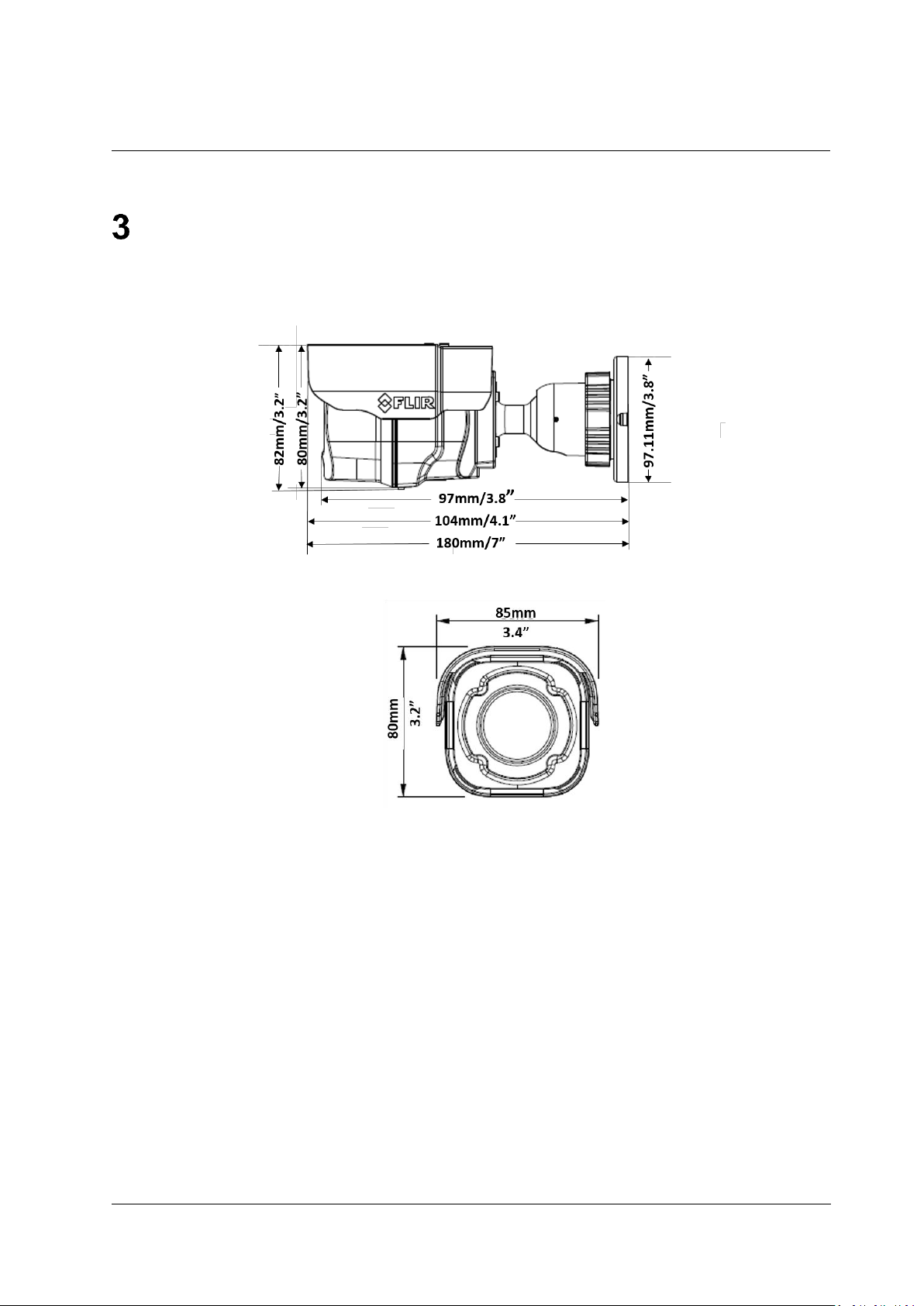
Hardware Description
January 14, 2019
Ariel CB-3102 User and Installation Guide
9
Hardware Description
3.1 CB-3102-01-I Fixed Focal Camera Dimensions
Following are the CB-3102-01-I fixed focal camera’s dimensions.
Figure 2: CB-3102-01-I Fixed Focal Side Dimensions
Figure 3: CB-3102-01-I Fixed Focal Frontal Dimensions
The CB-3102-01-I camera includes a network cable with an RJ45 Ethernet jack. The cable includes an
LED that flashes green to indicate power on and network activity. The link is not illuminated if there is no
network activity.
Page 18

Hardware Description
10
Ariel CB-3102 User and Installation Guide
January 14, 2019
3.2 CB-3102-11-I Varifocal Camera Dimensions
Following are the CB-3102-11-I motorized varifocal camera’s dimensions.
Figure 4: CB-3102-11-I Varifocal Side Dimensions
Figure 5: CB-3102-11-I Varifocal Frontal Dimensions
The CB-3102-11-I camera includes a built-in system cable that includes an RJ-45 Ethernet jack and two
(2) two-wire leads that provide an audio-in connection and an alarm-in connection. The cable includes
an LED that flashes green to indicate power on and network activity. The link is not illuminated if there is
no network activity.
Figure 6: CB-3102-11-I System Cable
Page 19
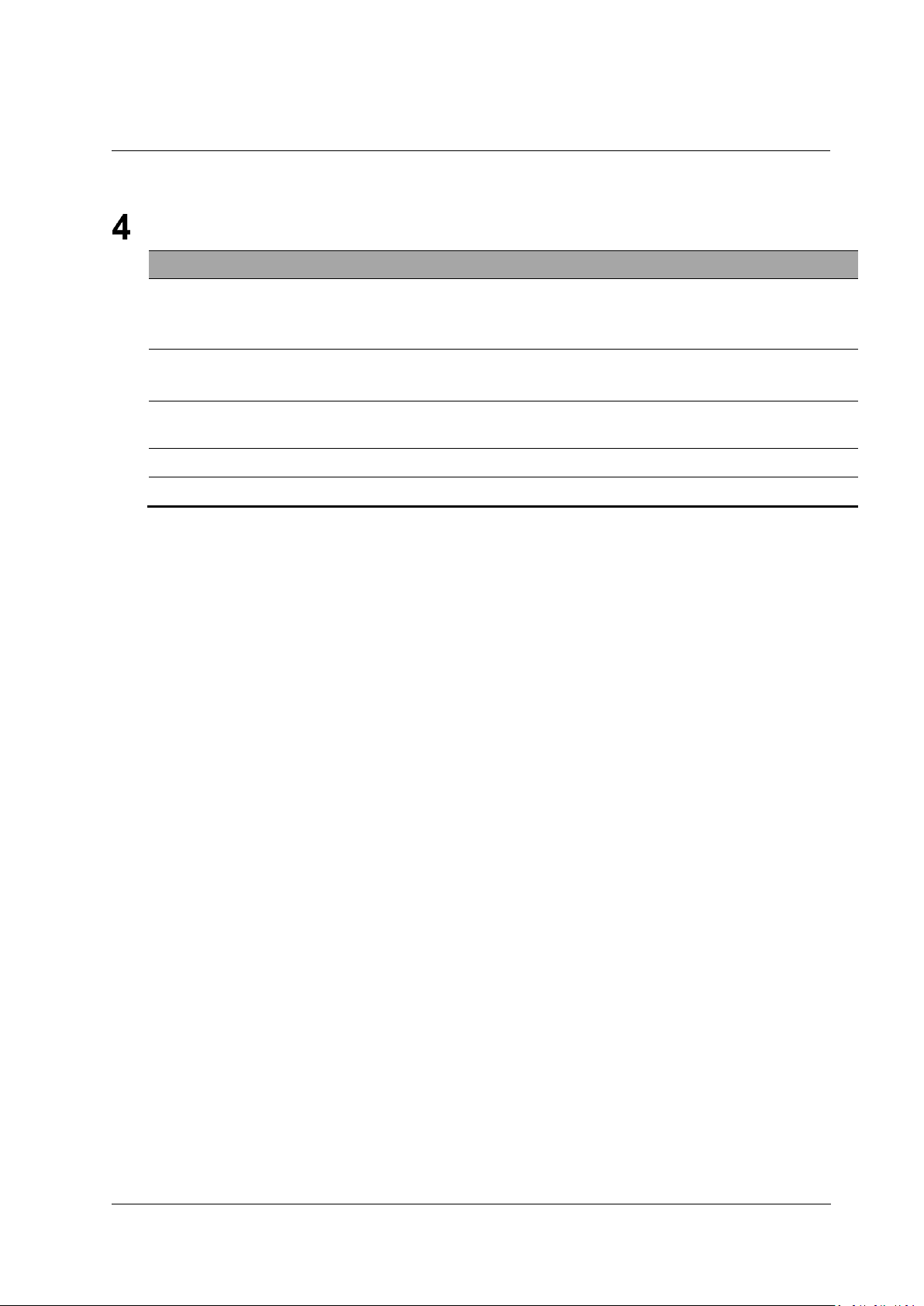
System Requirements
January 14, 2019
Ariel CB-3102 User and Installation Guide
11
System Requirements
Item
Minimum System Requirement
Personal Computer
Intel® Pentium® IV, 2.4GHz or higher with >1GB RAM
Monitor display with minimum 1024 x 768 resolution
(NVIDIA GeForce 6 Series or ATI Mobility Radeon 9500)
Operating System
Microsoft Windows XP SP1 and above; Windows 7, 8, and 8.1
Windows Server 2003, Windows Server 2008 (32-bit)
Web Browser
Microsoft Internet Explorer 10 and above (32-bit version) (Chrome / Opera
/ Firefox are also supported)
Network Card
10Base-T (10 Mbps) or 100Base-TX (100 Mbps) operation
Viewer
ActiveX control plug-in for Microsoft Internet Explorer
Page 20
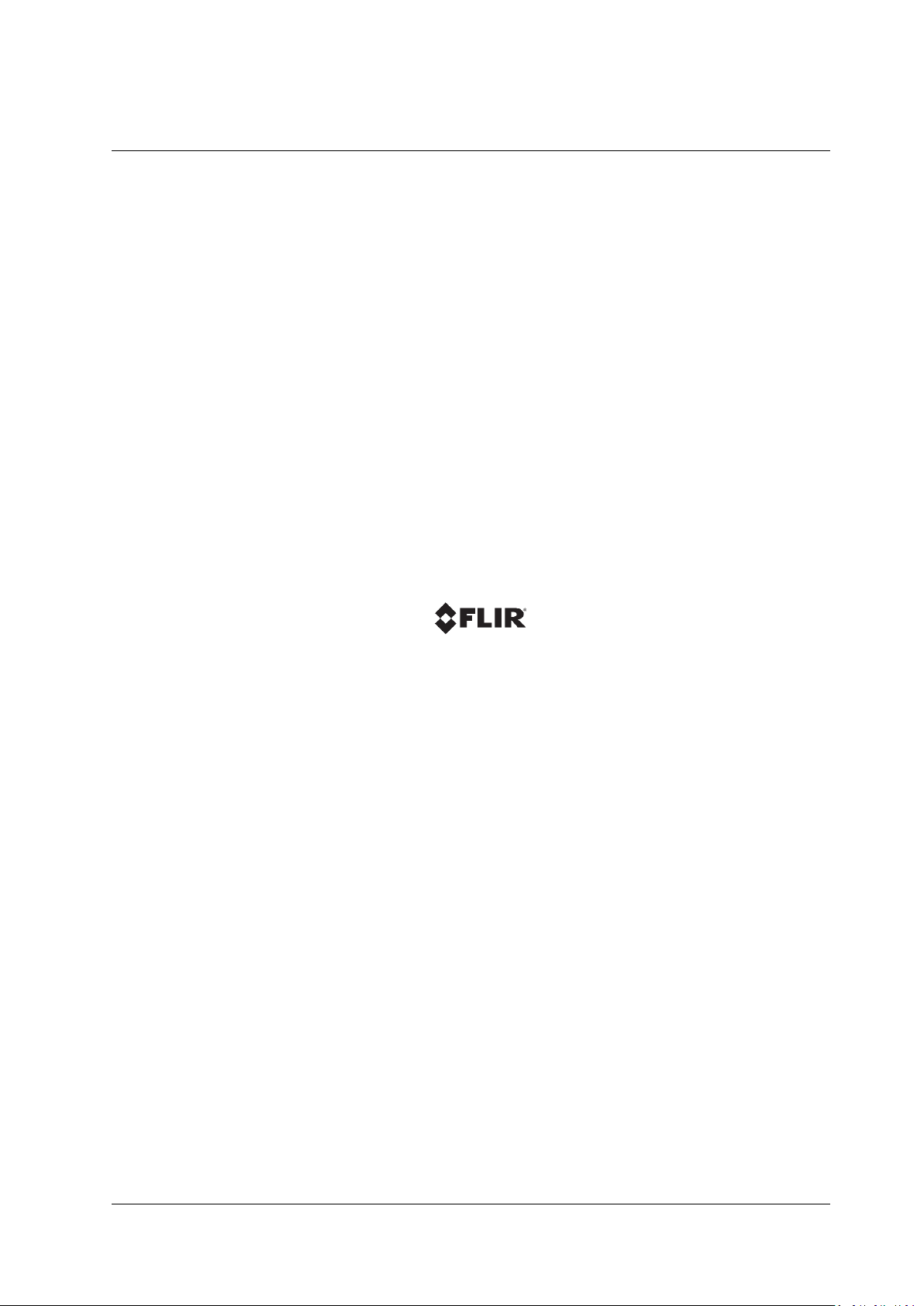
12
Ariel CB-3102 User and Installation Guide
January 14, 2019
Page 21
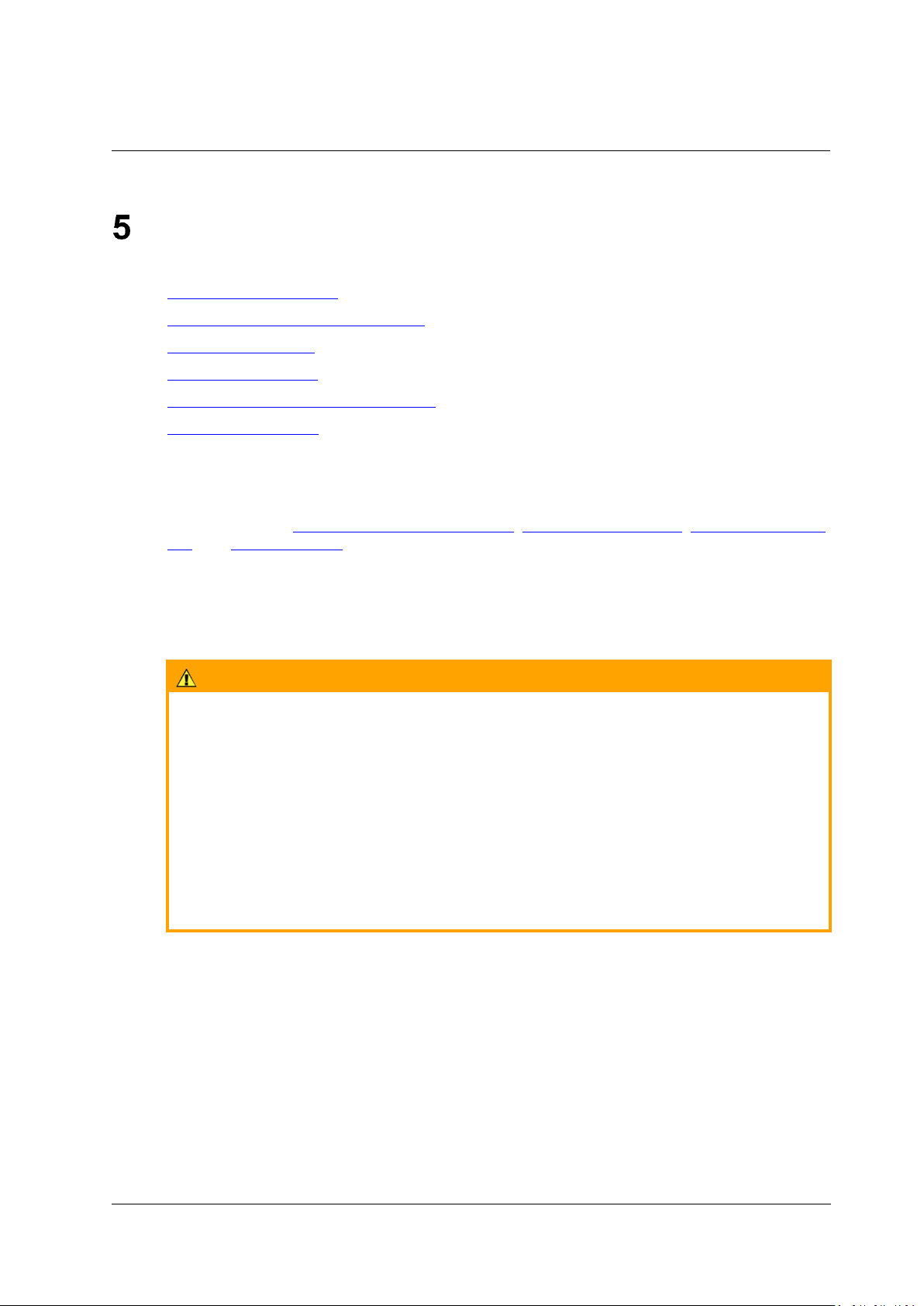
Installing and Connecting the Camera
January 14, 2019
Ariel CB-3102 User and Installation Guide
13
Installing and Connecting the Camera
This section describes how to install and connect the unit. It includes the following topics:
Pre-Installation Checklist
Outdoor Mounting Recommendations
Mounting Instructions
Powering the Camera
Connecting the Camera to the Network
Resetting the Camera
5.1 Pre-Installation Checklist
Before installing the unit, make sure that:
Instructions in the General Cautions and Warnings, Electrical Safety Notice, Minimizing EMI and
RFI, and Site Preparation sections are followed.
All related equipment is powered off during the installation.
Use best security practices to design and maintain secured camera access, communications
infrastructure, tamper-proof outdoor boxes, etc.
All electrical work must be performed in accordance with local regulatory requirements.
Caution:
To avoid damage from overheating or unit failure, assure that there is sufficient temperature
regulation to support the unit’s requirements (cooling/heating). Operating temperature should
be kept in the range -40° to 50°C (-40° to 122°F), with no more than 90% non-condensing
humidity.
Attention:
Afin d'éviter tout dommage dû à une surchauffe ou toute panne de l'unité, assurez-vous que
la régulation de température est suffisante pour répondre aux exigences de l'unité
(refroidissement/chauffage). La température de fonctionnement doit être maintenue dans la
plage (-40° à 50°C/-40° à 122°F), sans condensation d'humidité supérieur à 90%.
5.2 Outdoor Mounting Recommendations
Following are additional considerations for outdoor installation:
For outside wiring installation, always use weatherproof equipment, such as boxes, receptacles,
connectors, etc.
For electrical wiring, use the properly rated sheathed cables for conditions to which the cable will
be exposed (for example, moisture, heat, UV, physical requirements, etc.).
Plan ahead to determine where to install infrastructure weatherproof equipment. Whenever
possible, ground components to an outdoor ground.
Page 22
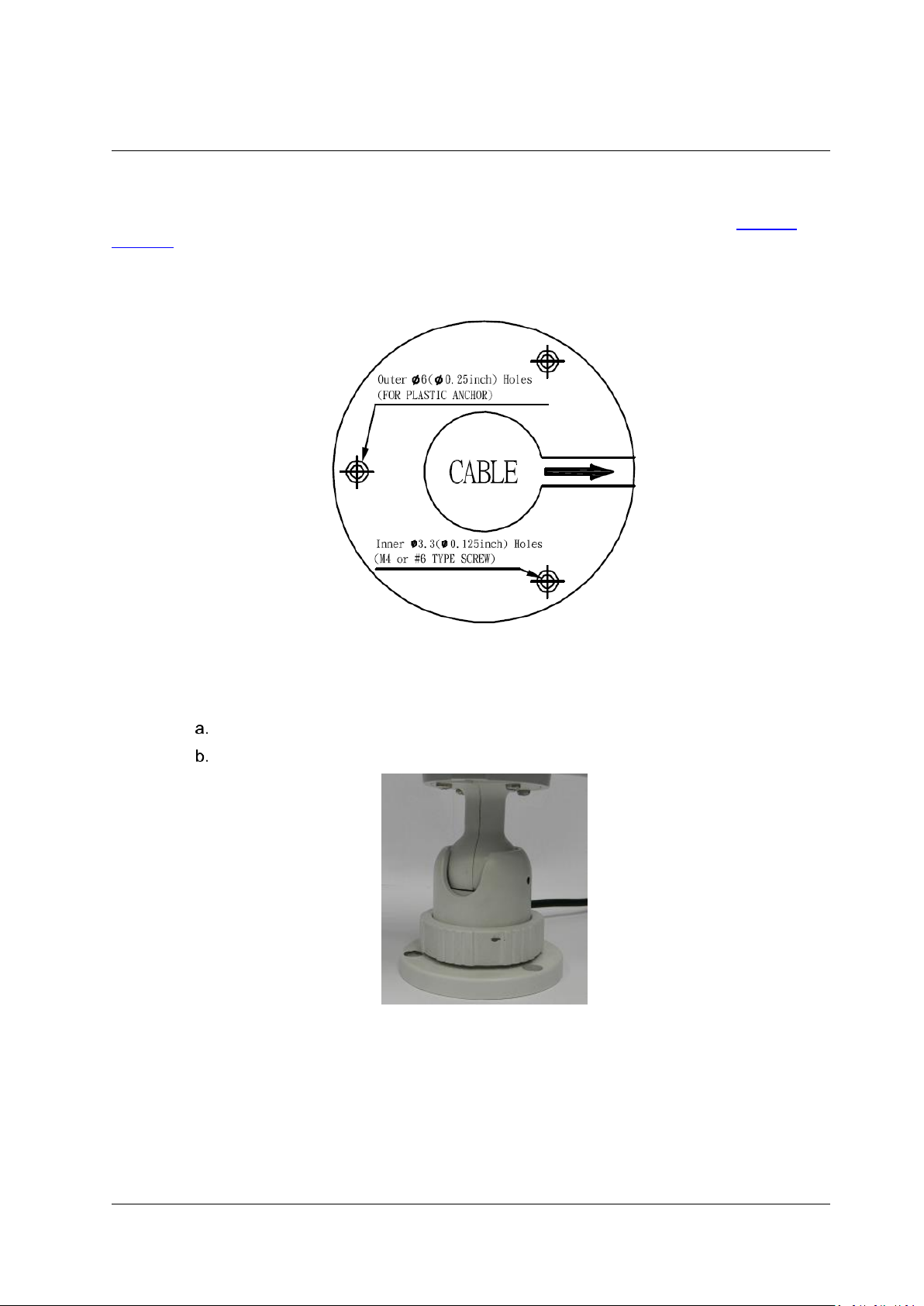
Installing and Connecting the Camera
14
Ariel CB-3102 User and Installation Guide
January 14, 2019
5.3 Mounting Instructions
Follow the instructions in Installation Guides listed in the Related Information section of the Package
Contents section.
To mount the camera in the ceiling
1. Attach the drill template on the wall.
Figure 7: Drill Template
2. Follow the mounting instructions in the Pole Mount and Junction Box Installation Guide.
3. Adjust the lens.
Adjust the camera’s panning angle (0-360°).
Adjust the camera’s tilting angle (0-80°).
Figure 8: Axis Adjustment
Page 23
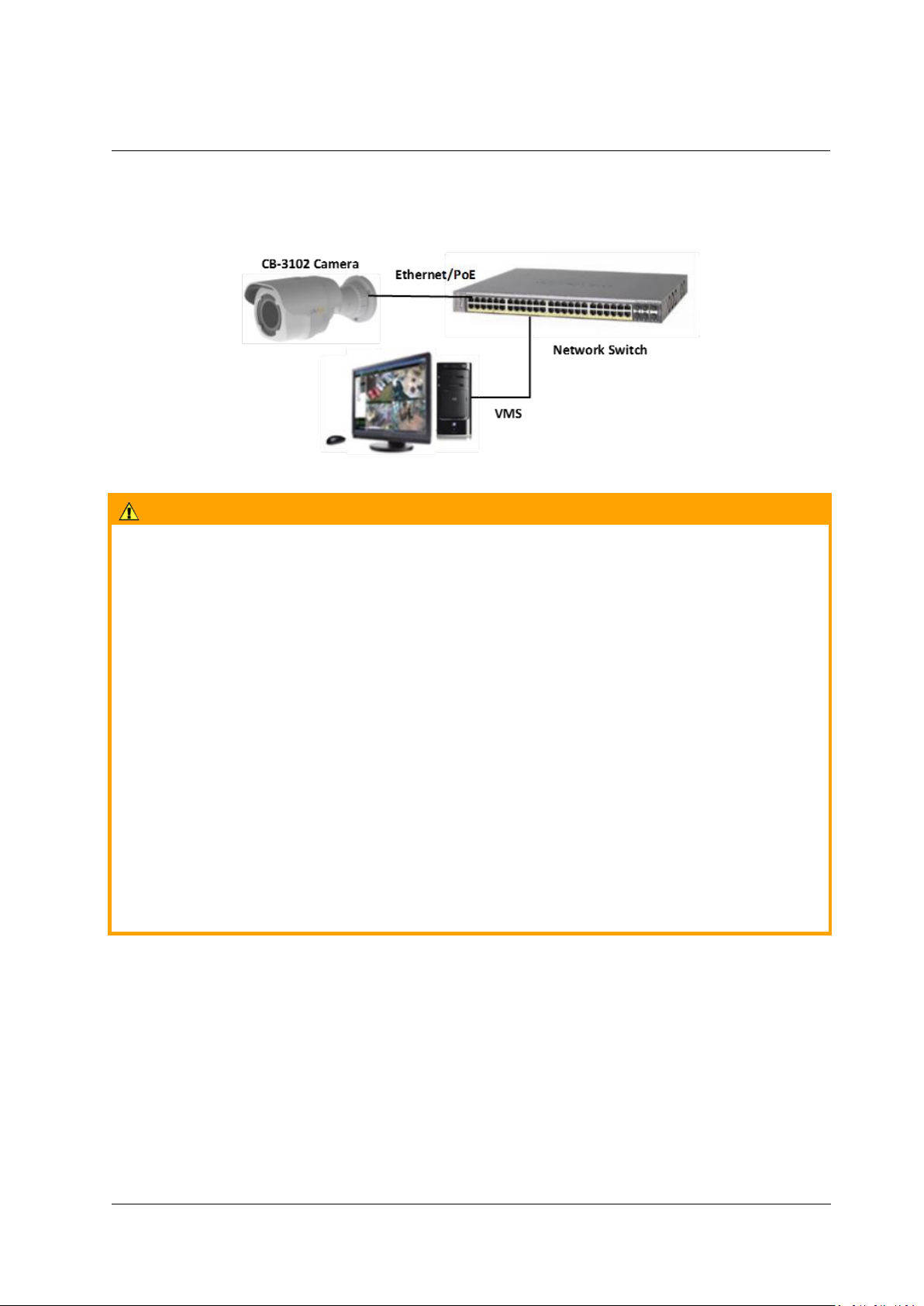
Installing and Connecting the Camera
January 14, 2019
Ariel CB-3102 User and Installation Guide
15
5.4 Powering the Camera
The camera is powered by an 802.3af PoE (Class 3) connection over the unit’s network cable.
Figure 9: Power Connection
Caution:
1. This product must be connected only to a PoE network.
2. The PoE supply’s rated output is 48VDC, 0.2A.
3. If the camera is installed for outdoor use, the PoE supply must be installed with proper
weatherproofing.
4. As a Listed Power Unit, the PoE should be marked as “LPS” or “Limited Power Source”.
5. This product shall be installed by a qualified service person. Installation shall conform to all
local codes.
Attention:
1. Ce produit doit être connecté uniquement à un réseau PoE.
2. La puissance nominale de l'alimentation PoE est 48VDC, 0.2A.
3. Si la caméra est installée pour une utilisation extérieure, l'alimentation PoE doit être installé
avec l'étanchéisation appropriée.
4. Comme une unité d'alimentation «Listed», le PoE doit être marqué comme «LPS» ou «Limited
Power Source".
5. Ce produit doit être installé par un technicien qualifié. L'installation doit se conformer à tous
les codes locaux.
5.4.1 Connecting the Camera to the Network
To view and configure the camera via a LAN, you must attach the camera via the network switch or
router to the same subnet (network segment or VLAN) as the computer that manages the unit. It is
recommended to use FLIR’s DNA utility to search for and change the camera’s initial IP address.
Page 24
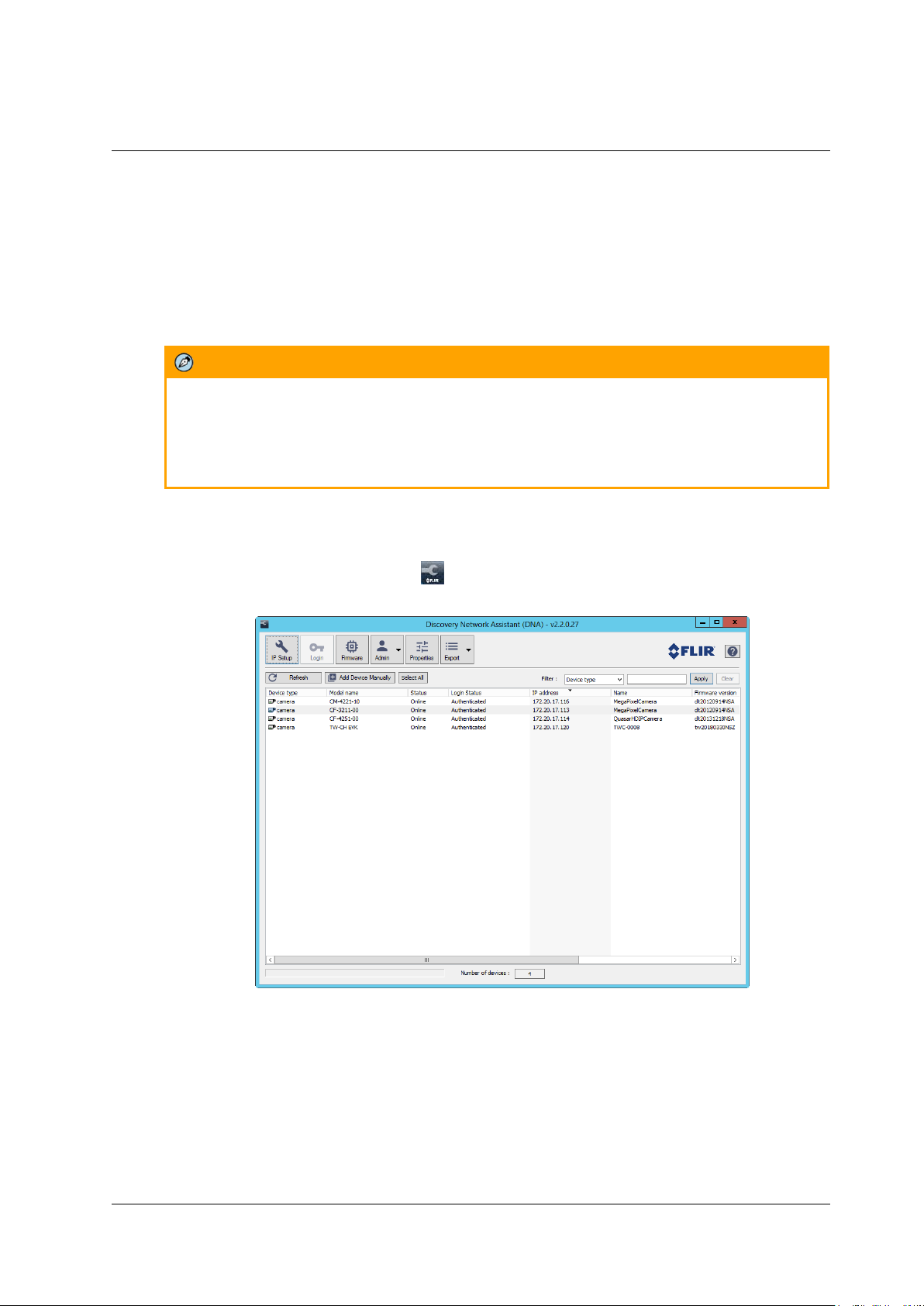
Installing and Connecting the Camera
16
Ariel CB-3102 User and Installation Guide
January 14, 2019
5.4.2 Configuring the Unit’s Initial IP Address
Use the FLIR DNA utility to discover the unit on the network and to set the unit’s initial IP address.
If the camera is managed by FLIR’s Horizon or Meridian VMS and is configured as a DHCP
server, Horizon or Meridian automatically assigns the camera an IP address. Configure the
camera with DHCP-enabled.
If the camera is managed by FLIR’s Latitude VMS, manually enter its IP address in the DNA
utility.
Note:
1. It is possible to set the IP address without changing the subnet.
2. The unit and the PC must be physically connected on the same network segment.
3. The PC browser version must be 32-bit Internet Explorer (IE 10 and above).
(Chrome / Opera / Firefox are also supported)
To manage the camera using Horizon, Meridian, or on a DHCP-enabled network
1. Download the DNA software form the website (see 2.3 Accessing Camera Information from the
Web).
2. Run the dna.exe file by clicking the icon. The DNA application opens and the device is
displayed in the window.
Figure 10: DNA Discovery Window
Page 25
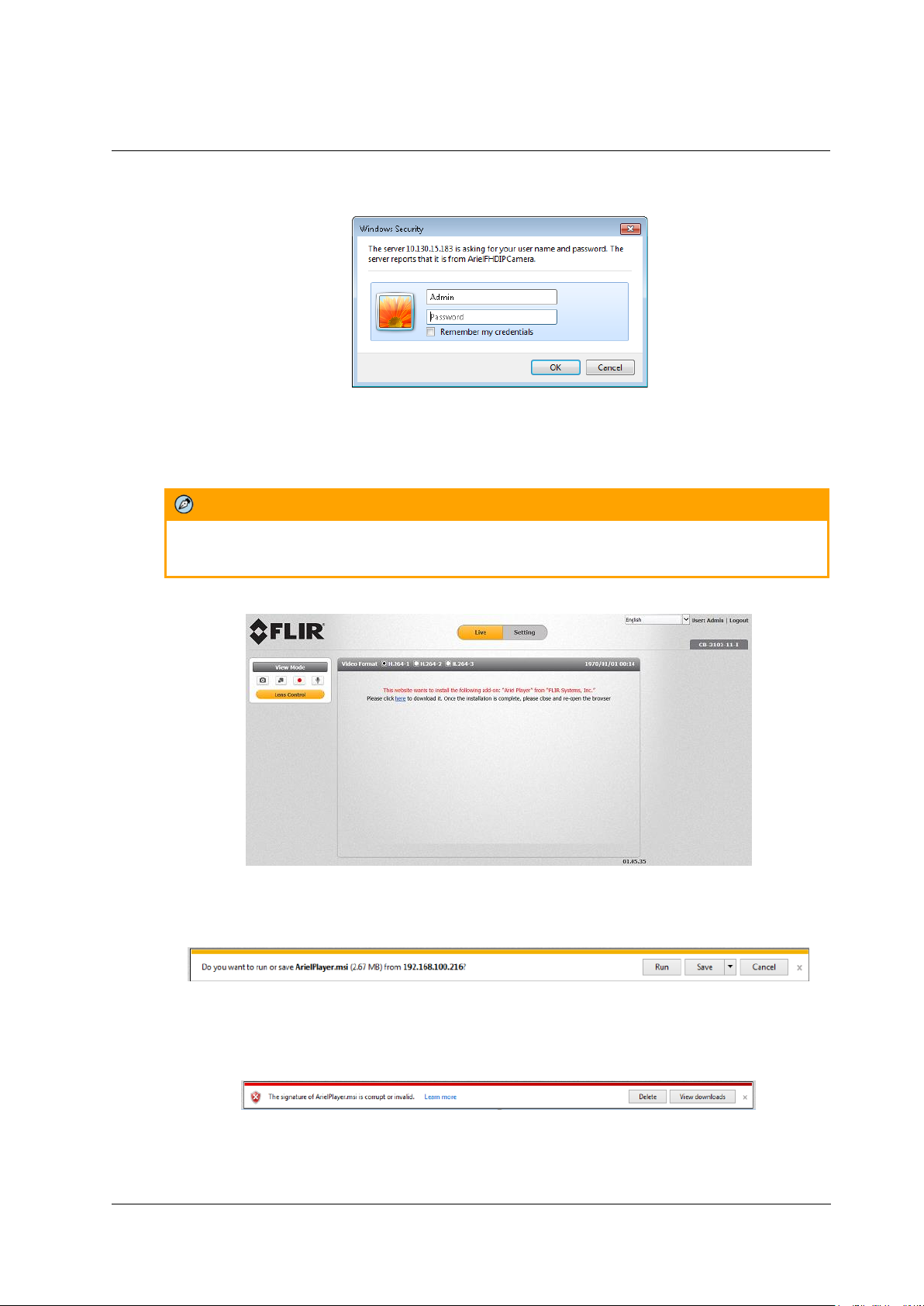
Installing and Connecting the Camera
January 14, 2019
Ariel CB-3102 User and Installation Guide
17
3. Click on the unit in DNA’s Discover List. The CB-3102 Login window opens.
Figure 11: Login Window
4. If the camera cannot connect to a DHCP server, enter the unit’s default IP address
(192.168.0.250).
5. Enter the default User Name (Admin) and Password (1234).
Note:
The user name and password are case-sensitive.
6. Click Login. The camera’s web interface opens.
Figure 12: Web Interface
7. Click “here” on the screen to download the Ariel Player plug-in. The Ariel Player plug-in
information bar opens.
Figure 13: Download Ariel Player Plug-in Information Bar
In some cases in closed networks, Internet Explorer will not install the Ariel Player on the
client PC because it cannot verify the Ariel Player’s digital signature (because the local
certificate is out of date, invalid or missing). The following message is displayed:
Figure 14: Corrupt/Invalid Signature
Page 26
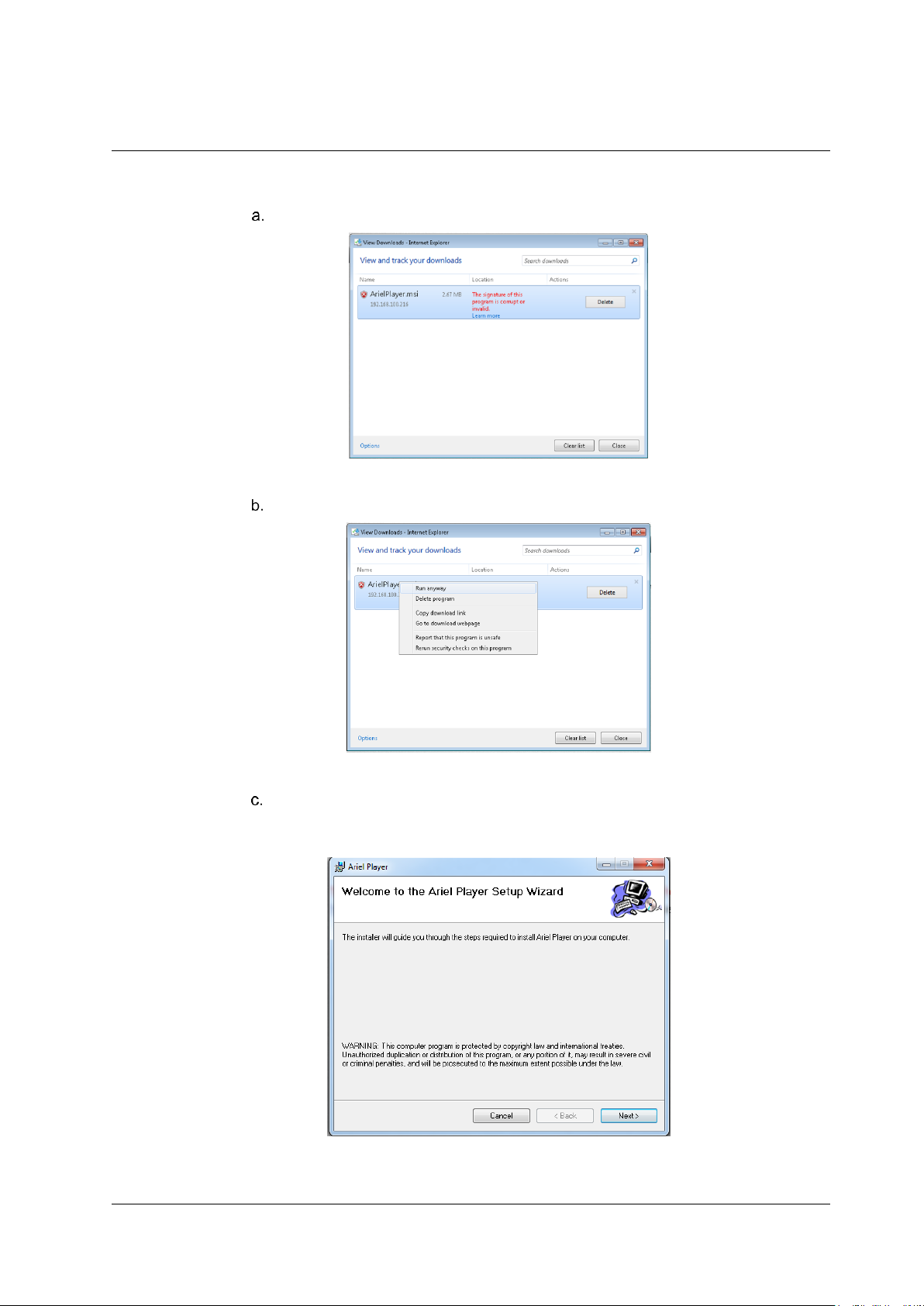
Installing and Connecting the Camera
18
Ariel CB-3102 User and Installation Guide
January 14, 2019
Follow these steps in order to install the Player:
Click View downloads. The View Downloads screen opens.
Figure 15: View Downloads Screen
Right-click on the ArielPlayer.msi file.
Figure 16: Run Anyway Option
Select “Run anyway”. The normal installation process starts.
8. Click Run on the information bar to install the Ariel Player plug-in. The Windows Installer opens
and the Ariel Player Wizard dialog box is displayed.
Figure 17: Ariel Player Setup Wizard Screen 1
Page 27
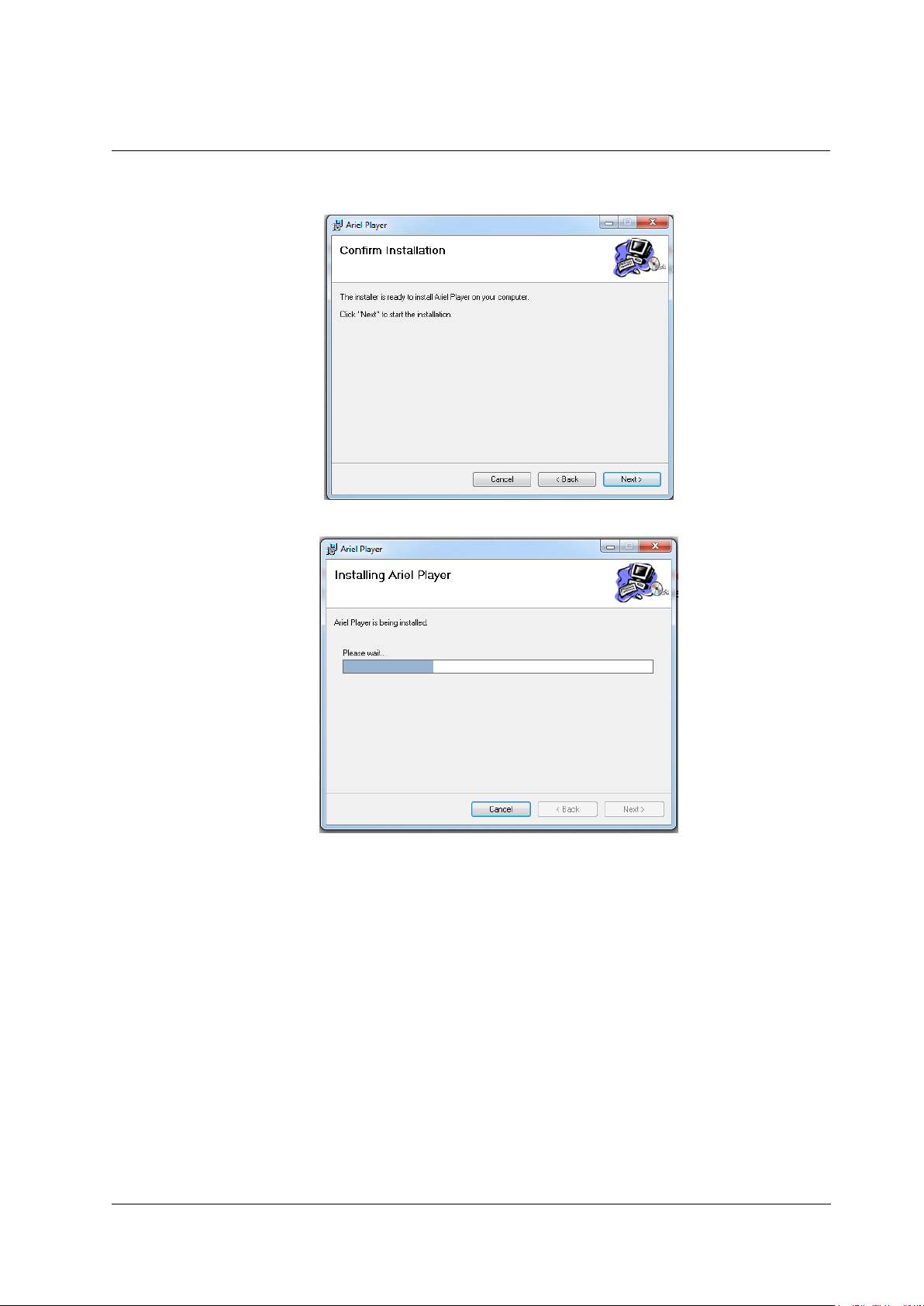
Installing and Connecting the Camera
January 14, 2019
Ariel CB-3102 User and Installation Guide
19
9. Click Next to install the Ariel Player plug-in on your PC.
Figure 18: Ariel Player Setup Wizard Screen 2
Figure 19: Ariel Player Setup Wizard Screen 3
Page 28
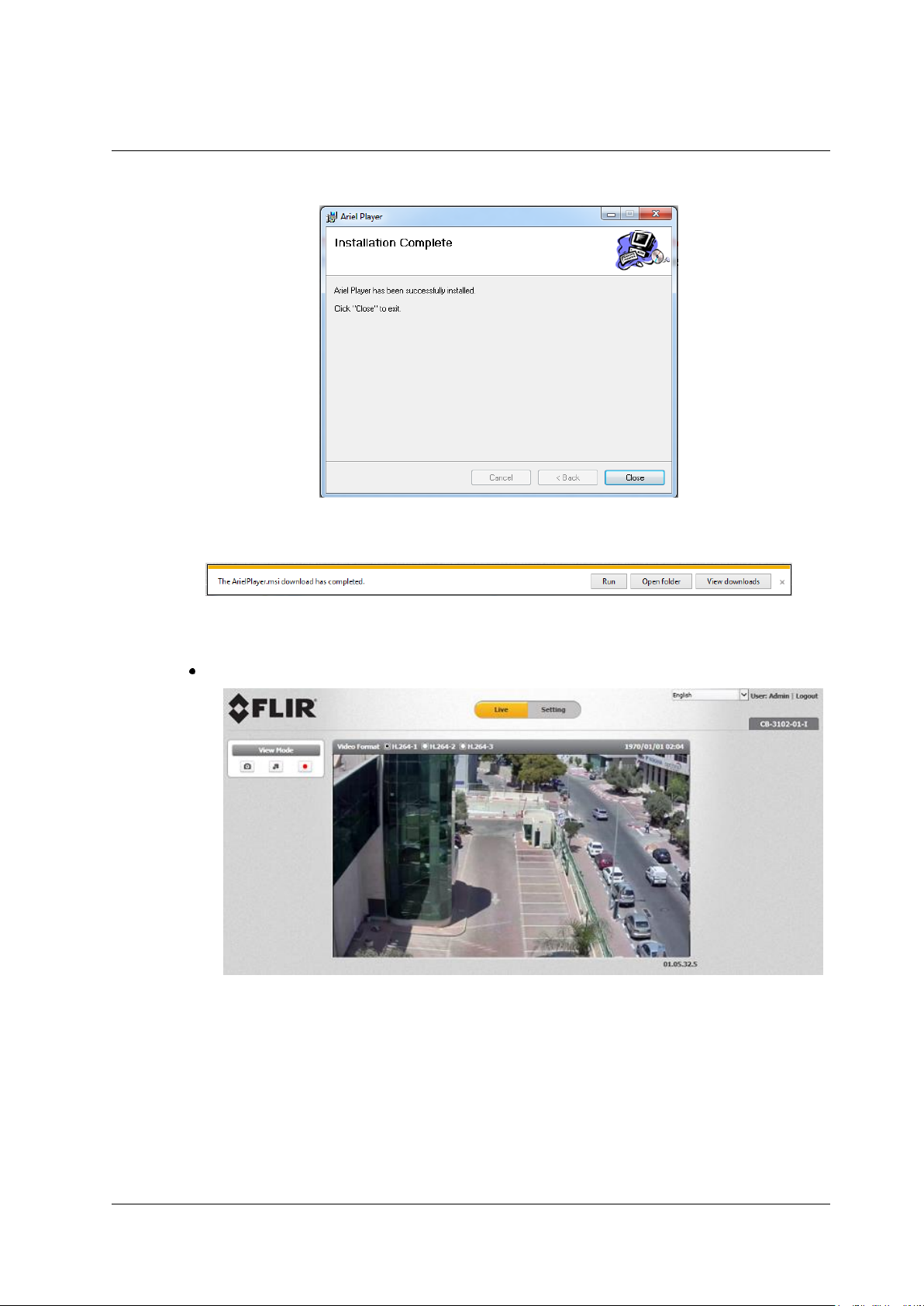
Installing and Connecting the Camera
20
Ariel CB-3102 User and Installation Guide
January 14, 2019
10. Click Close when the Installation Complete dialog box is displayed.
Figure 20: Ariel Player Setup Wizard Screen 4
11. After the download has completed, a second information bar opens.
Figure 21: Run Ariel Player Plug-in Information Bar
12. Click Run.
If you promptly close your browser, the Live View screen is displayed.
Figure 22: Live View Screen (CB-3102-01-I)
Page 29
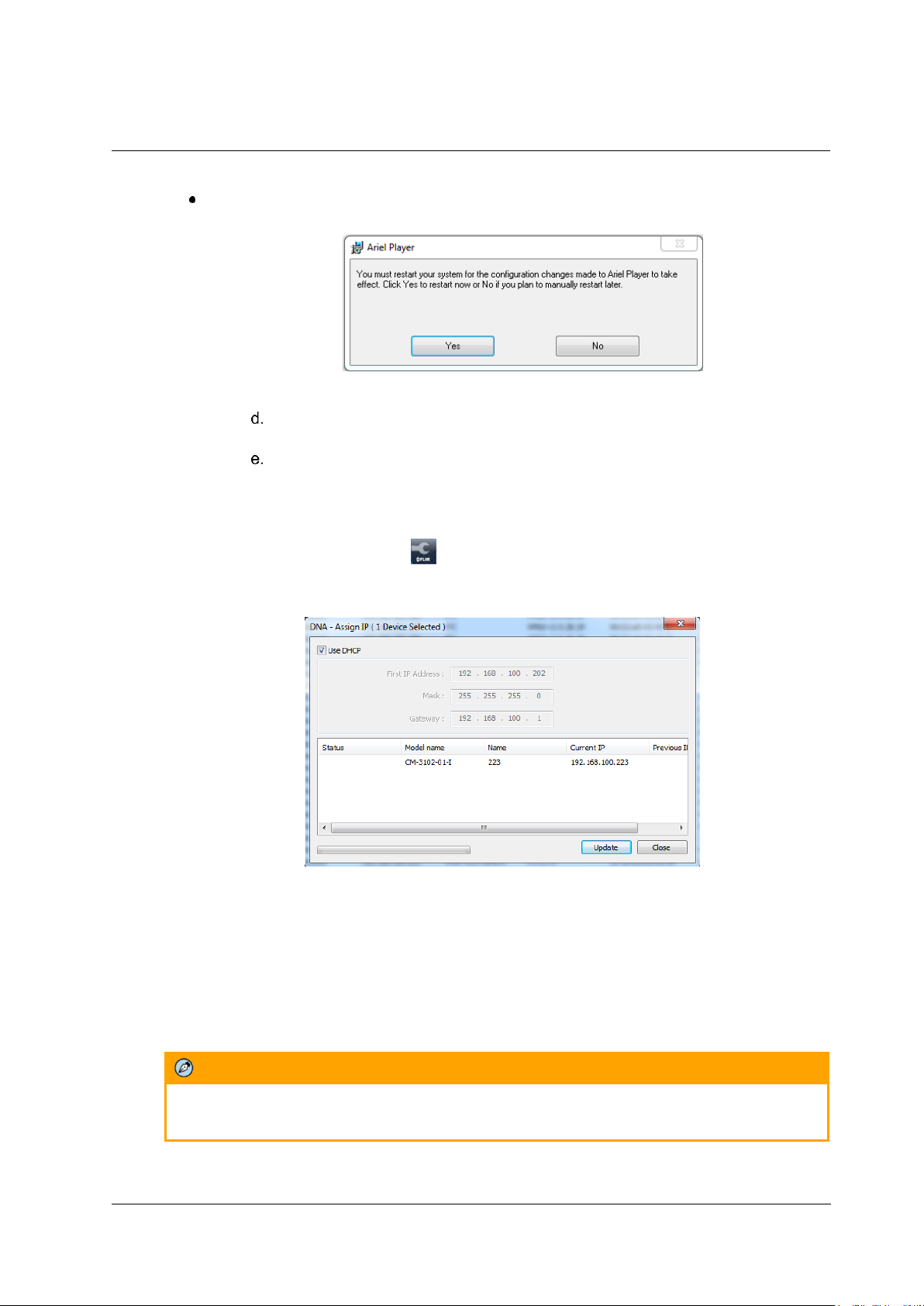
Installing and Connecting the Camera
January 14, 2019
Ariel CB-3102 User and Installation Guide
21
If you do not promptly close your browser, a dialog box opens, prompting you
to restart your computer, in order to save changes.
Figure 23: Ariel Player Restart System Dialog Box
Click Yes. The computer reboots and the Rebooting Completed message
appears.
Click OK. The Live View screen is displayed.
To manage the camera using Latitude or on a network with static IP configuration
1. Download the DNA software form the website (see 2.3 Accessing Camera Information from the
Web).
2. Run the dna.exe file by clicking the icon. The DNA application opens and the device is
displayed in the DNA Discovery window. See Figure 10: DNA Discovery Window (page 16).
3. Select the unit by right-clicking it. The DNA - Assign IP window is displayed.
Figure 24: DNA Assign IP - Use DHCP Screen
4. Uncheck Use DHCP.
5. Enter the unit’s default IP address (192.168.0.250), Subnet mask, and Gateway IP address in
the respective field.
6. Click Update. The unit reboots with the new settings.
7. Click on the unit in DNA’s Discover List. The camera’s Login window opens.
See Figure 11: Login Window (page 17).
8. Enter the default User Name (Admin) and Password (1234).
Note:
The user name and password are case-sensitive.
9. Click Login. The camera’s web interface opens. See Figure 12: Web Interface (page 17).
Page 30
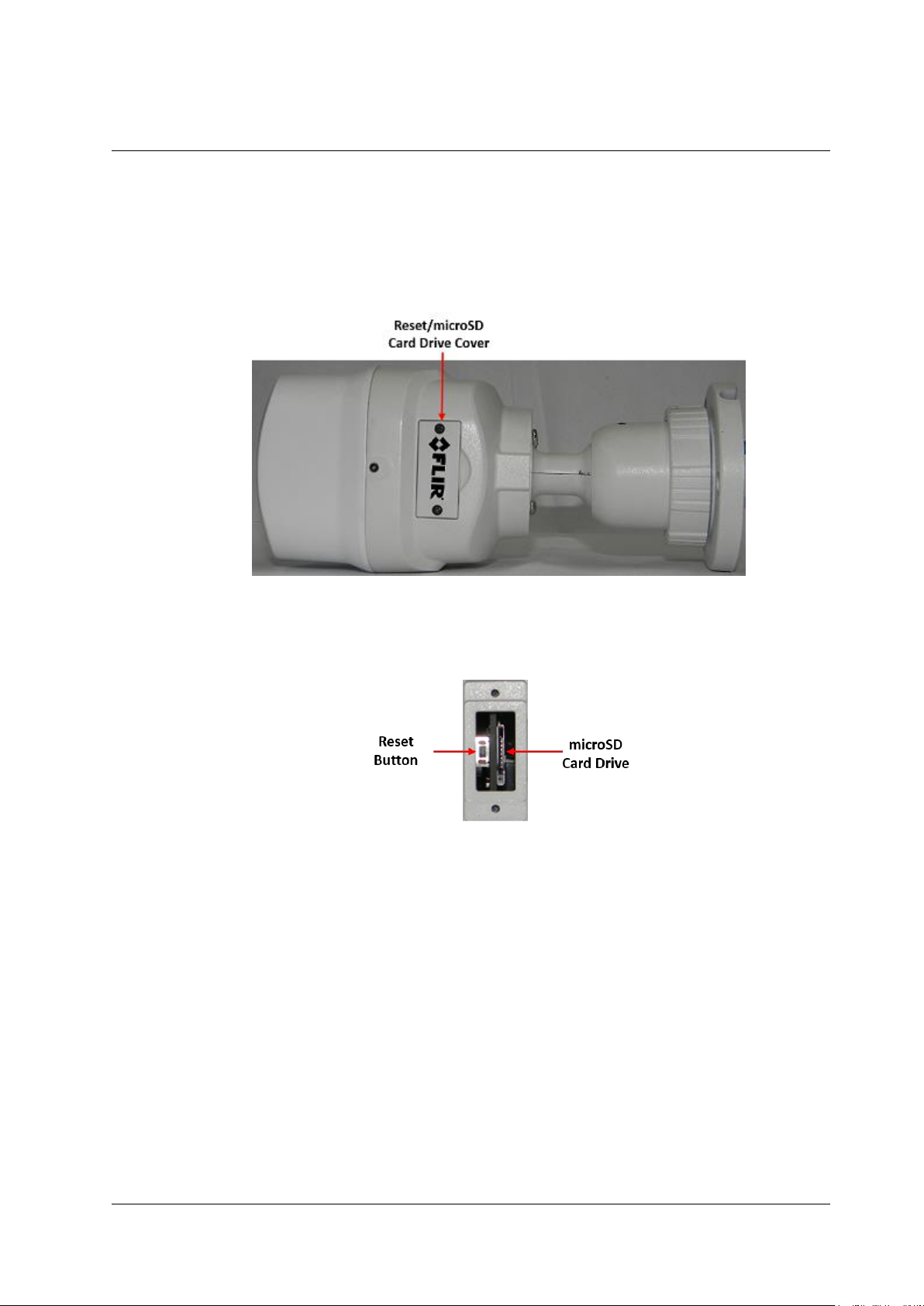
Installing and Connecting the Camera
22
Ariel CB-3102 User and Installation Guide
January 14, 2019
10. Click the on-screen message to install the Ariel Player plug-in. The Ariel Player Plug-in message
is displayed. See Figure 13: Download Ariel Player Plug-in Information Bar (page 17).
5.5 Resetting the Camera
The camera includes a reset button, which is located under the cover on the camera’s underside, along
with the camera’s microSD card drive.
Figure 25: Camera Reset/MicroSD Cover
To reboot the camera
1. Open the camera’s reset/microSD panel cover. The reset button and microSD card drive are
exposed.
Figure 26: Exposed Reset Button/microSD Card Drive
2. Press the reset button for approximately five seconds. The unit reboots.
To restore factory defaults using the reset button
1. Press the reset button continuously for 30 seconds. The unit restores factory defaults.
Page 31
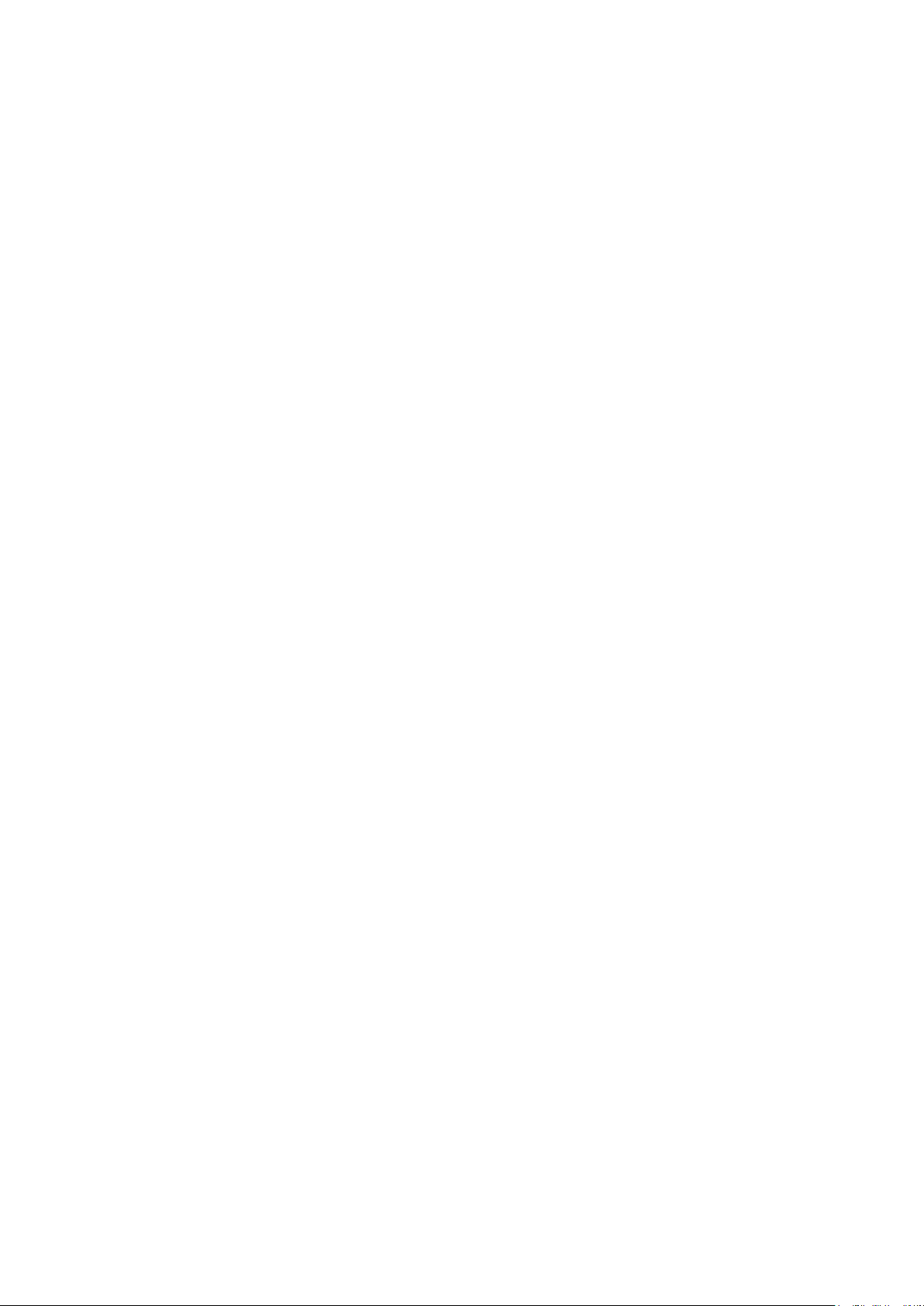
Page 32

January 14, 2019
Ariel CB-3102 User and Installation Guide
24
Page 33

Accessing the CB-3102 via a Web Browser
January 14, 2019
Ariel CB-3102 User and Installation Guide
25
Accessing the CB-3102 via a Web
Browser
The CB-3102 includes a web interface that enables it to be configured and operated from a web browser
(32-bit version of Internet Explorer 10 and above). (Chrome / Opera / Firefox are also supported)
To access the unit via the web browser
1. Open Internet Explorer.
2. Enter the unit’s IP address in the browser’s address bar.
Note:
1. When the HTTPS feature is enabled, by default the system uses HTTPS login mode
(e.g., https://192.168.0.250) when you enter the IP address.
2. If you want to use HTTP mode to log into the device, enter http://IP address
(e.g., http:// 192.168.0.250).
3. Press the ENTER key on your PC keyboard. The unit’s Login window is displayed.
See Figure 11: Login Window (page 17).
4. Enter the user name (default: Admin) and password (default: 1234) to log into the system. The
unit’s web interface opens. See Figure 12: Web Interface (page 17).
Note:
The user name and password are case-sensitive.
5. If you are using the system for the first time or you have uploaded a new firmware version, click
the message displayed on the screen to download to allow the MediaPlayer Control
Module.exe plug-in.
6. Click Allow. The Windows Installer opens and the Ariel Player Wizard dialog box is displayed.
Follow instructions in section 5.4.2, Configuring the Unit’s Initial IP Address.
Page 34

Accessing the CB-3102 via a Web Browser
26
Ariel CB-3102 User and Installation Guide
January 14, 2019
6.1 CB-3102 Web Interface
The camera’s web interface depends on the model.
6.1.1 CB-3102-01-I Web Interface
Figure 27: CB-3102-01-I Live View Screen with Callouts
The following information is displayed in the upper right corner of the GUI:
Language Bar – Select the language for the web interface: English, Arabic, Czech, Simplified
Chinese, Traditional Chinese, French, German, Hungarian, Italian, Japanese, Polish,
Portuguese, Russian, or Spanish
User Name – Displays the user name. By default, Admin is displayed.
Logout Link– Click Logout to exit the web interface.
Model Number – Displays the model number.
Above the Live View window, the selected video format, date and time are displayed. Below the Live
View window, the firmware version is displayed.
On the CB-3102-01-I, to the left of the Live View window, the following View Mode buttons are
displayed:
Item
Description
Snapshot button
Click the button to take a snapshot.
Full screen button
Click the button to display the live view in full-screen mode.
To switch back to Live View mode, right-click on the screen and
click Normal Display, or press the ESC key on your keyboard.
Manual recording button
The button indicates the recording status: red when recording is
On or gray when recording is Off .
Page 35

Accessing the CB-3102 via a Web Browser
January 14, 2019
Ariel CB-3102 User and Installation Guide
27
From the Navigation Bar, select one of these tabs:
Live – Displays the Live View screen
Settings – Displays the Settings sidebar
6.1.2 CB-3102-11-I Web Interface
Unlike the CB-3102-01-I, the CB-3102-11-I web interface includes a Mic button and Lens Control
button in the View Mode panel. Except for these buttons and the model number, the web interfaces are
identical.
Figure 28: CB-3102-11-I Live View Screen with Callouts
The following information is displayed in the upper right corner of the GUI:
Language Bar – Select the language for the web interface: English, Arabic, Czech, Simplified
Chinese, Traditional Chinese, French, German, Hungarian, Italian, Japanese, Polish,
Portuguese, Russian, or Spanish
User Name – Displays the user name. By default, Admin is displayed.
Logout Link– Click Logout to exit the web interface.
Model Number – Displays the model number.
Above the Live View window, the selected video format, date and time are displayed. Below the Live
View window, the firmware version is displayed.
On the CB-3102-11-I, to the left of the Live View window, the following View Mode buttons are
displayed:
Item
Description
Snapshot button
Click the button to take a snapshot.
Full screen button
Click the button to display the live view in full-screen mode.
To switch back to Live View mode, right-click on the screen and
click Normal Display, or press the ESC key on your keyboard.
Page 36
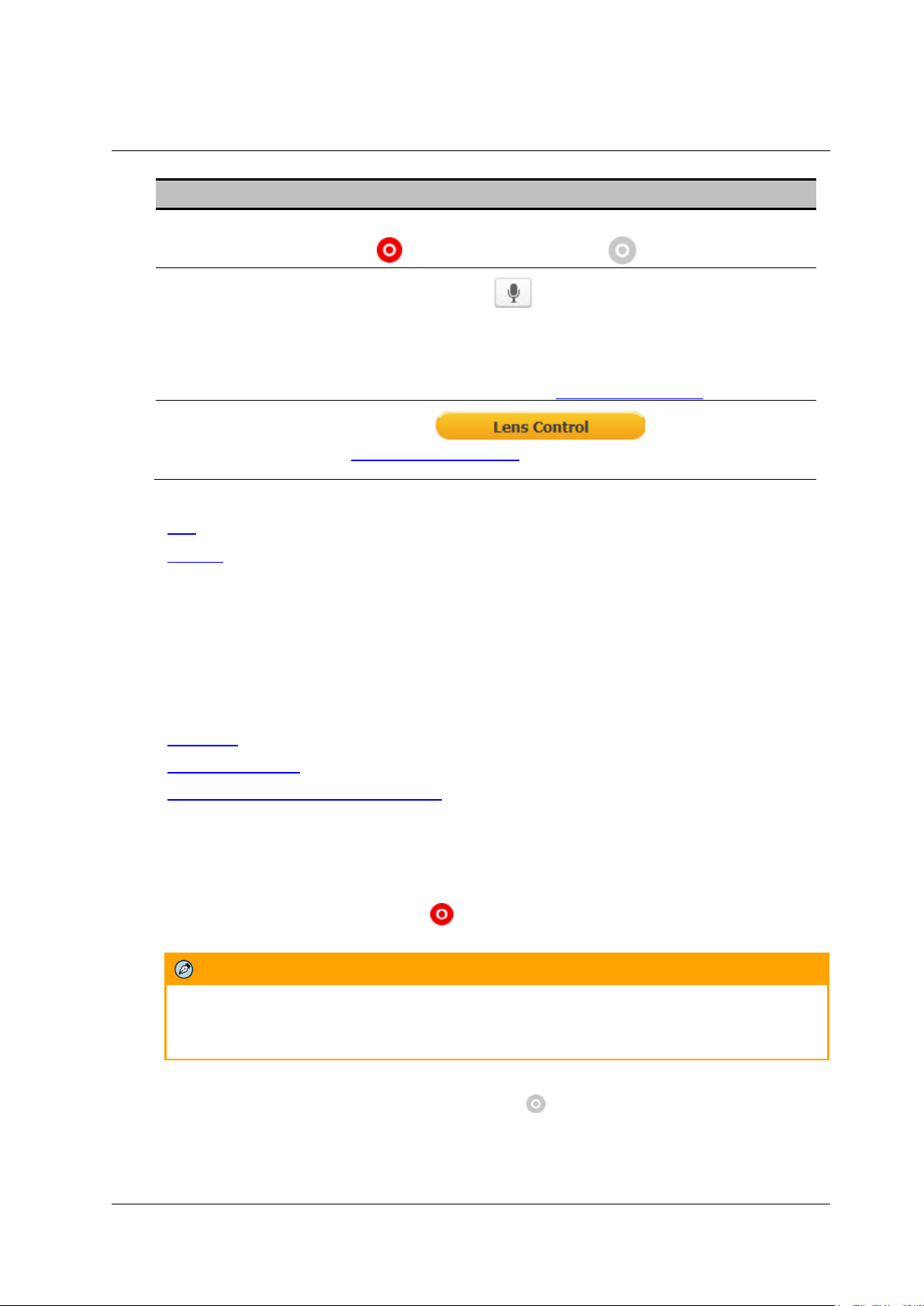
Accessing the CB-3102 via a Web Browser
28
Ariel CB-3102 User and Installation Guide
January 14, 2019
Item
Description
Manual recording button
The button indicates the recording status: red when recording is
On or gray when recording is Off .
Mic button
Click the Mic button to enable the local site to talk to the
remote site. This function is available only to an Operator or
Administrator. Click the button to switch it on/off. The button allows
the user to listen to audio streaming over the web if (a) audio is
enabled and (b) if an audio event is enabled and triggered by
exceeding the threshold. See Audio (CB-3102-11-I).
Lens Control button
Clicking the button opens the
System > Lens Control screen for controlling the lens’ zoom and
focus.
From the Navigation Bar, select one of these tabs:
Live – Displays the Live View screen
Settings – Displays the Settings sidebar
6.2 Live View
To start Live View
1. From the Navigation Bar, click Live View. The Live View screen opens. See Figure 22: Live
View Screen (CB-3102-01-I)).
2. Click one of the buttons listed above for the desired action from the Live View toolbar.
The following sections include the following topics:
Recording (page 28)
Capturing a Picture (page 29)
Viewing Live Video from a Media Player (page 30)
6.2.1 Recording
Manual recordings (which are triggered from the Live View screen) are stored on the PC.
To start recording a Live View scene
1. Click the red Manual Recording icon on the toolbar. The camera starts recording. A red dot
is displayed in the upper right corner of the Live View window, under the date and time display.
Note:
If Internet Explorer is used when saving recordings on your PC, it must be run as
Administrator.
2. Select the directory and folder to save the video, which is an .avi file.
3. Click the icon to stop recording. The icon turns gray .
To playback a Live View recording
1. Open the folder on the PC where the recording is stored.
2. Select the file.
Page 37

Accessing the CB-3102 via a Web Browser
January 14, 2019
Ariel CB-3102 User and Installation Guide
29
Recordings that are triggered by events (such as motion detection) are stored on the camera’s microSD
card, which can store up to 128GB of data (Min 4 GB recommended). The card is not included.
To view a triggered event recording
1. In your browser, enter the camera’s FTP address (ftp://camera_ip/).
2. Enter the Admin user name and password.
3. Open the folder for the event according to the type of event (motion detection, tampering, etc.).
Files are displayed chronologically according to most recent date.
4. Select the file.
6.2.2 Capturing a Picture
It is possible to capture a picture as a snapshot in Live View mode and save it on your PC as a .jpeg or
.png file image.
Note:
If Internet Explorer is used when saving snapshots on your PC, it must be run as Administrator.
To capture a snapshot in Live View mode
1. In Live View mode, click the Snapshot button on the toolbar to capture the live pictures.
To view a Live View snapshot
1. Open the folder on the PC where the snapshot is stored.
2. Select the file.
Snapshots that are triggered by events (such as motion detection) are stored on the camera’s microSD
card, which can store up to 128GB of data (Min 4GB recommended). The card is not included.
To view a triggered event snapshot
1. In your browser, enter the camera’s FTP address (ftp://camera_ip/).
2. Enter the Admin user name and password.
3. Open the folder for the event according to the type of event (motion detection, tampering, etc.).
Files are displayed chronologically according to most recent date.
4. Select the file.
Page 38

Accessing the CB-3102 via a Web Browser
30
Ariel CB-3102 User and Installation Guide
January 14, 2019
6.2.3 Viewing Live Video from a Media Player
The Live View main stream and sub-stream can be viewed with a media player, such as VLC (download
from http://www.videolan.org/vlc/index.html). Streams can be viewed for the three channels and two video
encoding formats (H.264 and MJPEG).
The camera supports sending unicast and multicast streams via the RTSP protocol. Unicast streams
include the suffix “stream” followed by the stream number without a space. Multicast streams include the
suffix “streamXm”, where “X” is the stream number (1, 2 or 3).
To view a media stream with VLC
1. Open VLC.
2. From the Media tab, select Open Network Stream. The Open Media screen is displayed.
Figure 29: VLC Open Media Screen
3. In the Network tab, enter the URL for the stream in the address bar:
The syntax for entering the URL in the media player for the main stream is:
rtsp://(camera IP address)/(Unicast stream 1) or (Multicast stream 1). For example,
rtsp://192.168.0.250/stream1 for a unicast stream.
The syntax for entering the URL in the media player for the second stream is:
rtsp://(camera IP address)/(Unicast stream 2) or (Multicast stream 2). For example, rtsp://
192.168.0.250/stream2 for a unicast stream.
The syntax for entering the URL in the media player for the third stream is:
rtsp://(camera IP address)/(Unicast stream 3) or (Multicast stream 3). For example, rtsp://
192.168.0.250/stream3m for a multicast stream.
Note:
1. It is also possible to change the syntax on the RTSP page, although this is not
recommended if the camera is attached to a VMS.
2. Verify that the resolution entered in URL string agree with the resolution set in
the Streaming > Video Settings screen.
Page 39

Accessing the CB-3102 via a Web Browser
January 14, 2019
Ariel CB-3102 User and Installation Guide
31
4. Click Play. The video stream is displayed in the media player. If available, audio will also be
streamed (CB-3102-11-I only).
Figure 30: Media Player Screen
6.3 Settings
Device and client PC parameters are set from the Settings tab in the navigation bar. Upon clicking
Settings, the Settings menu is displayed in the sidebar. Three sections are displayed: System,
Streaming, and Camera.
Figure 31: Unexpanded Sidebar
6.3.1 System Tab
The System tab is used for configuring essential system settings. Click the System tab to expand the
menu.
The CB-3102-01-I includes the following System menu:
Figure 32: CB-3102-01-I System Menu
Page 40

Accessing the CB-3102 via a Web Browser
32
Ariel CB-3102 User and Installation Guide
January 14, 2019
The CB-3102-11-I includes the following System menu:
Figure 33: CB-3102-11-I System Menu
Click the link to open the tabs for the various functions:
Lens Control
(CB-3102-11-I only)
Basic
Configuration
User
Accounts
Network
Events
Source
Events
Handler
Lens Control (CB-3102-11-I only)
Available only on the CB-3102-11-I, the Lens Control screen enables control of the lens zoom and
focus functions.
Figure 34: CB-3102-11-I Lens Control Screen
Page 41

Accessing the CB-3102 via a Web Browser
January 14, 2019
Ariel CB-3102 User and Installation Guide
33
To set the zoom control
1. In the Zoom Control section, move the slider to the desired zoom between Wide (1.00) to Tele
(3.00).
To set Auto Focus
1. In the Focus Control section, click Start. Auto Focus is adjusted.
Note:
If the Auto Focus function does not produce a clear picture, do the following:
Click Reset in the Reset Lens section.
Click Start in the Focus Control section. The image refocuses.
Continue with the lens setup procedure.
To manually set the focus
1. In the Focus Control section, move the slider to the desired focus between Far (1) to Near (100).
2. From the Step drop-down list, select the number of steps to set the focus: 1, 2, 4, 8, 16, 32, 64,
or 128.
To set the Zoom Trigger Control
1. In the Zoom Trigger Control section, from the Zoom Trigger drop-down list, select ON or OFF.
This setting determines if the camera will automatically focus itself after the zoom has been
changed.
To revert to the previous settings (To reset the lens)
1. In the Reset Lens section, click Reset. The previous settings are restored.
Note:
After clicking the Reset button in the Reset Lens, it is necessary to click the Start button in
the Focus Control section to refocus the lens.
Basic Configuration
The Basic Configuration tab includes the following screens:
Date & Time
Audio
(CB-3102-11-I only)
Firmware
Basic Operations
OSD
6.3.1.2.1 Date & Time
The current time is displayed in the Current Camera Time text box. To set the date and time, select
Basic Configuration > Date & Time. The Date & Time screen is displayed.
Figure 35: Date & Time Screen
Page 42

Accessing the CB-3102 via a Web Browser
34
Ariel CB-3102 User and Installation Guide
January 14, 2019
To change the date and time
1. Select one of the following options
Manual Settings – Enter the date and time in the respective field.
Synchronize with PC – Enter the date and time in the respective field.
Synchronize with NTP Server – Selecting this option opens the NTP Settings section:
Figure 36: NTP Setting Section
Enter the following details in the NTP Setting section:
Enable – From the drop-down list, select Manual to set the NTP server manually,
or From DHCP Server to set the time according to the network DHCP server.
Server Address – Enter the IP address for the NTP server.
Synchronization Period – Select a number between 1-24 for the frequency (in
number of hours) that the camera will synchronize with the NTP time server (i.e.,
every one hour, every two hours, etc.).
2. In the Time Zone Setting section, from the Area drop-down list, select your local time zone.
3. Click Save. The new time is displayed in the Current Camera Time text box.
6.3.1.2.2 Audio (CB-3102-11-I only)
Available only on the CB-3102-11-I, the Audio screen is used for configuring Audio In settings.
Figure 37: Basic Configuration > Audio Screen
To enable audio settings
1. From the Enable drop-down list, select ON.
2. From the Encoding drop-down list, select G.711 a-law, G.711 μ-law, or AAC. The default is AAC.
3. From the Level drop-down list, select High, Mid, or Low.
6.3.1.2.3 Firmware
The Firmware screen displays and is used to update the system firmware, and to display the hardware
version, product name (model number), product serial number, and product MAC address. To access
the Firmware screen, select Basic Configuration > Firmware.
Figure 38: Firmware Screen
Page 43

Accessing the CB-3102 via a Web Browser
January 14, 2019
Ariel CB-3102 User and Installation Guide
35
To update system firmware
1. Click Browse to locate the firmware file.
2. Select the file. The file name is displayed (for example, ArielFHD_20160308.tar).
Note:
If you are upgrading from the GA firmware version 01.05.32 or 01.05.32.5 to version
01,05.37.4 or higher, you must update the .bin file from DNA version 2.1.2.4 or higher.
3. Click Upgrade. The upgrade process takes about three minutes. After the firmware has
upgraded successfully, the camera reboots.
Figure 39: Rebooting Complete Dialog Box
4. Click OK. The Live screen opens.
5. When the browser dialog box asks you to close the window, click Yes. The window closes.
6. Open a new window and enter the camera’s URL. The Login window opens. See Figure 11:
Login Window.
7. Enter your user credentials and log into the camera. The new firmware version is displayed in
the Firmware Version text box.
6.3.1.2.4 Basic Operations
The Basic Operations screen is used for the following functions:
Setting the TV format
Importing settings from another unit
Exporting settings to another unit
Rebooting the camera
Restoring partial factory defaults
Restoring full factory defaults
Figure 40: Basic Operations Screen
Page 44
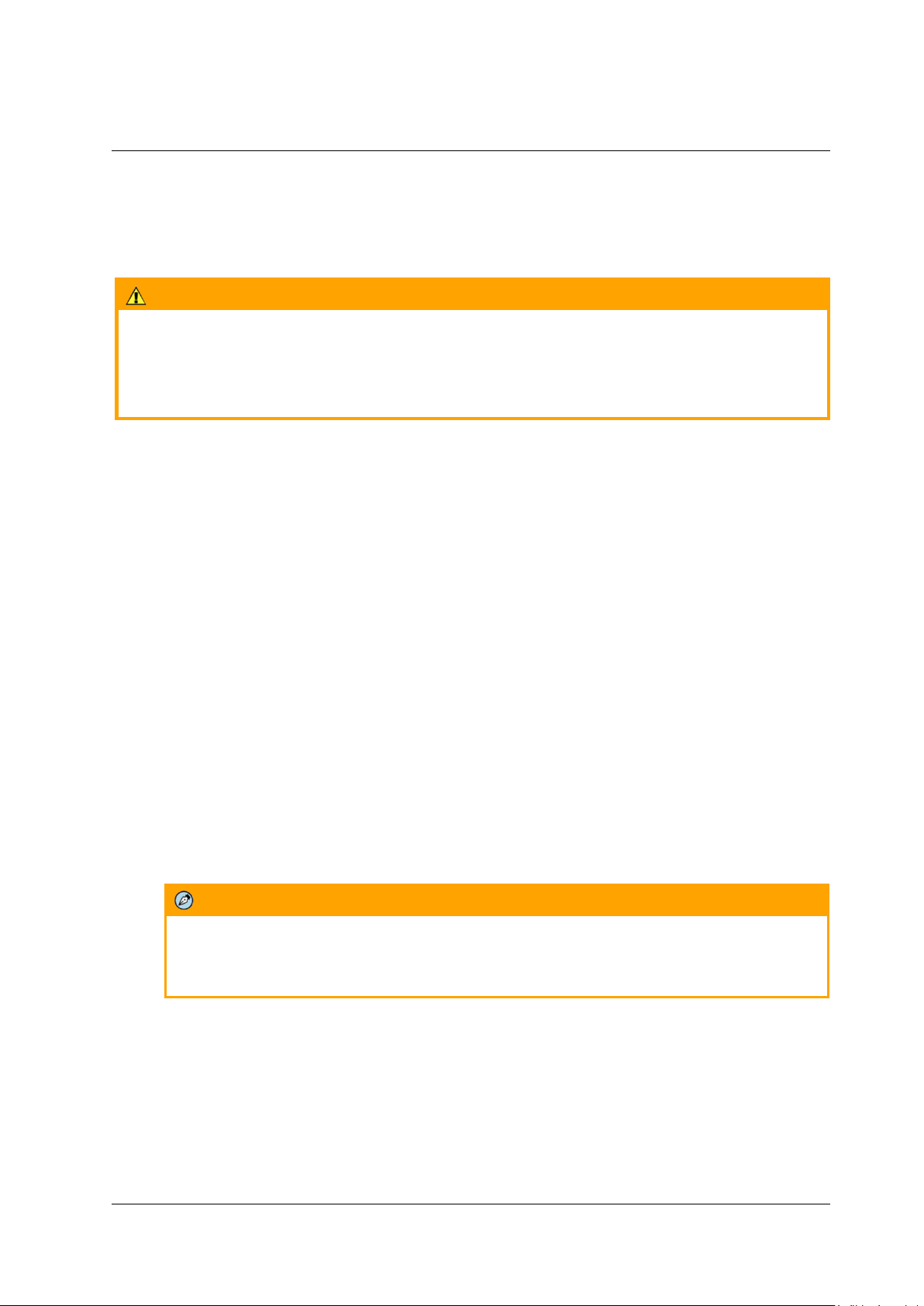
Accessing the CB-3102 via a Web Browser
36
Ariel CB-3102 User and Installation Guide
January 14, 2019
Click Reboot to save configured settings.
Click Partial factory defaults to restore factory defaults, but retain network settings (IP address,
netmask address, and gateway address), TV format, and image rotation settings.
Click Full factory defaults to restore factory defaults, including network settings.
Caution:
Selecting Full factory defaults causes the camera to lose all network settings.
Attention:
Sélection par Défaut Complet d'Usine entraîne la caméra de perdre tous les paramètres réseau.
To select the TV format
1. Select Basic Configuration > Basic Operations. The Basic Operations screen is displayed.
2. From the drop-down list, select NTSC or PAL. The default is NTSC.
To import a setting
1. Click Browse to select the file.
2. Click Import to upload the file.
To export a setting
1. Click Export. An information bar opens.
2. Click Save in the information bar to save the file.
To reboot the camera
1. Click Reboot. The camera reboots. After the reboot finishes, a popup window opens with the
message “Rebooting complete”.
2. Click OK. A dialog box opens, requesting you to close the tab in your browser.
3. Close the tab.
4. Open a new tab in your browser, and re-enter the camera’s IP address. The camera’s Login
window opens.
5. Enter your login credentials. The camera’s home page opens.
To restore partial factory defaults
1. Click Partial factory defaults. The camera reboots. After the reboot finishes, a popup window
opens with the message “Rebooting complete”.
Note:
Since the unit’s IP address might change when restoring full factory defaults, it is
recommended to use DNA to discover the unit after rebooting.
2. Click OK. A dialog box opens, requesting you to close the tab in your browser.
3. Close the tab.
4. Open a new tab in your browser, and re-enter the camera’s IP address. The camera’s Login
window opens.
5. Enter your login credentials. The camera’s home page opens.
Page 45
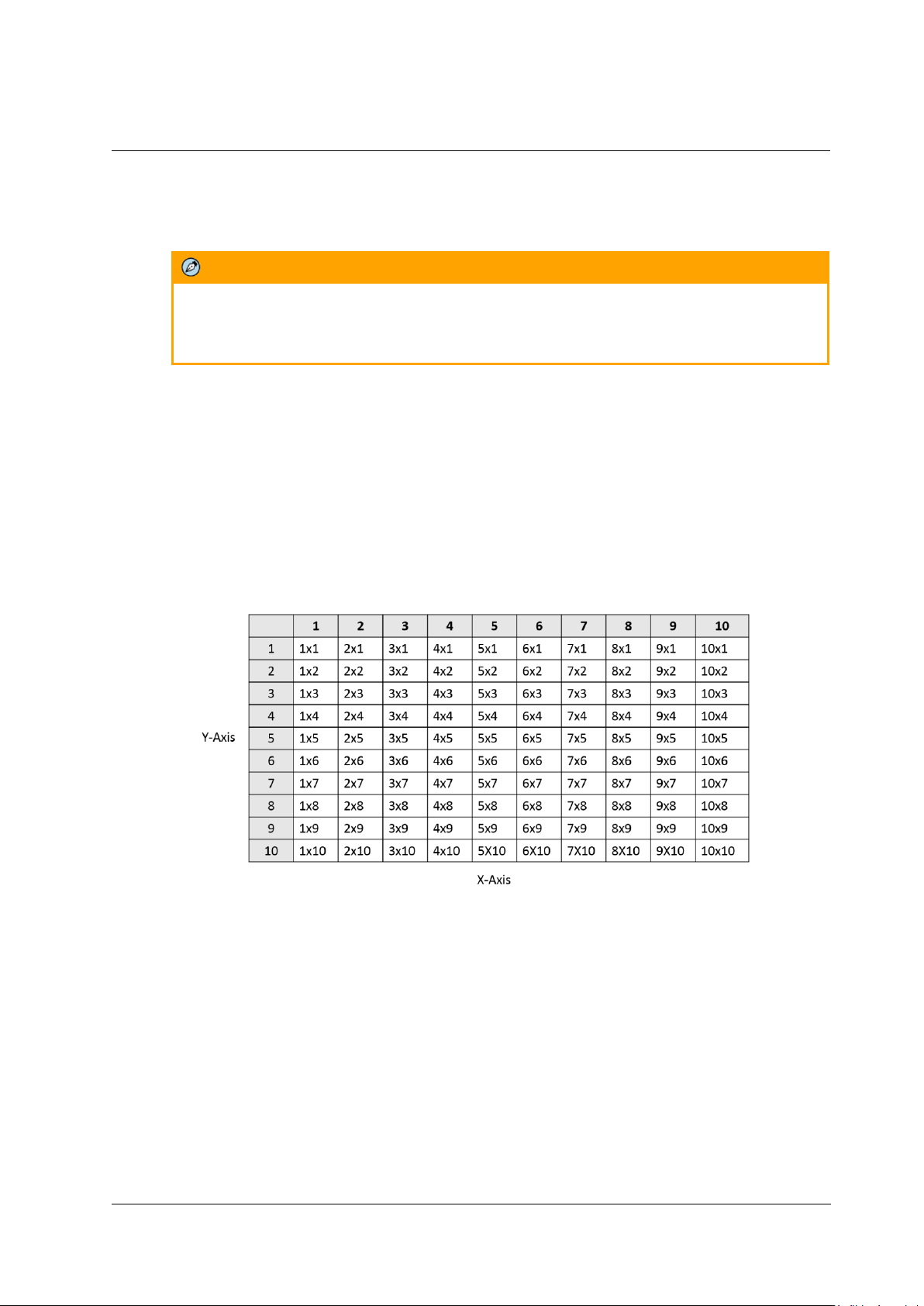
Accessing the CB-3102 via a Web Browser
January 14, 2019
Ariel CB-3102 User and Installation Guide
37
To restore full factory defaults
1. Click Full factory defaults. The camera reboots. After the reboot finishes, a popup window
opens with the message “Rebooting complete”.
Note:
Since the unit’s IP address might change when restoring full factory defaults, it is
recommended to use DNA to discover the unit after rebooting.
2. Click OK. A dialog box opens, requesting you to close the tab in your browser.
3. Close the tab.
4. Open a new tab in your browser, and re-enter the camera’s IP address. The camera’s Login
window opens.
5. Enter your login credentials. The camera’s home page opens.
6.3.1.2.5 OSD
The OSD (On-Screen Display) screen is used for setting the background color, text color, and location
for displaying the date or text in two configurable locations on the Live View window. It is also possible
to set the background color and text color to display upon the occurrence of an event.
Set the OSD location according to the following coordinates on the X and Y axes:
Figure 41: OSD Location Coordinates
Page 46
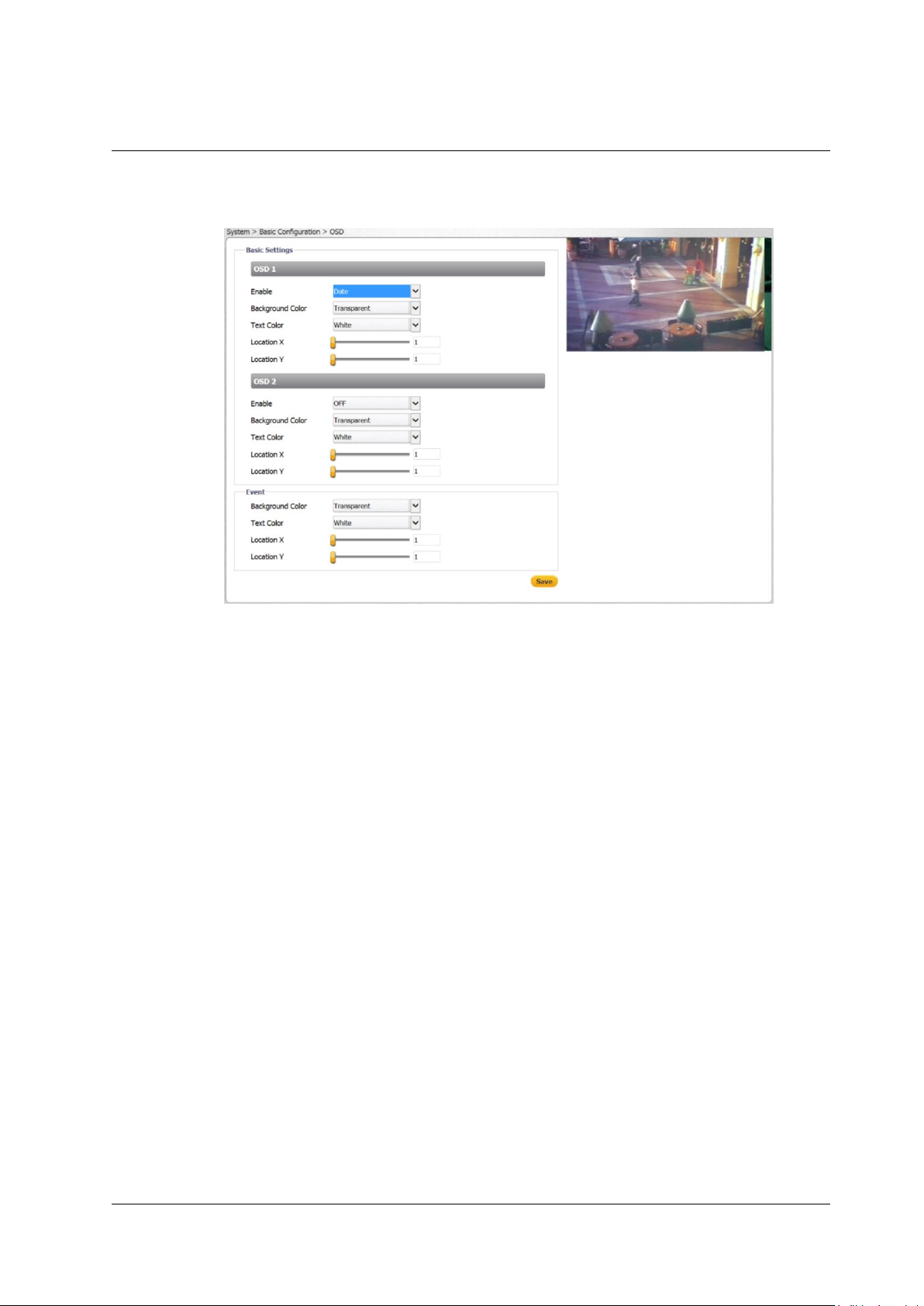
Accessing the CB-3102 via a Web Browser
38
Ariel CB-3102 User and Installation Guide
January 14, 2019
To configure OSD settings
1. Select Basic Configuration > OSD. The OSD screen is displayed.
Figure 42: OSD Screen
2. In the Basic Settings section, configure the following settings for OSD-1 and OSD-2:
Enable – From the drop-down list, select one of the following:
Date – Enables you to enter the date to display.
Text – Enables you to enter the time to display.
OFF – Disables the OSD function. This is the default setting.
Background Color – From the drop-down list, select Black or Transparent (default setting).
Text Color – From the drop-down list, select Black or White (default setting).
Location X – Move the slider from 1 to 10 to set the location on the screen for the OSD.
The default setting is 1.
Location Y – Move the slider from 1 to 10 to set the location on the screen for the OSD.
The default setting is 1.
3. In the Event section, configure the following settings in case an event occurs:
Background Color – From the drop-down list, select Black or Transparent (default setting).
Text Color – From the drop-down list, select Black or White (default setting).
Location X – Move the slider from 1 to 10 to set the location on the screen for the OSD.
The default setting is 1.
Location Y – Move the slider from 1 to 10 to set the location on the screen for the OSD.
The default setting is 1.
4. Click Save when finished.
Page 47

Accessing the CB-3102 via a Web Browser
January 14, 2019
Ariel CB-3102 User and Installation Guide
39
User Accounts
The User Accounts screen is used for creating, modifying, and deleting accounts; creating or modifying
credentials; and for assigning user access level (Administrator, Operator, and User). It is possible to
create up to 10 users, in addition to the default Administrator, which cannot be deleted. There can be
multiple users of all types.
Figure 43: User Accounts-Account Setting Screen
Note:
1. User Name and Password can include up to 16 characters, including '0' to '9', 'a' to 'z', 'A' to 'Z',
'.', '-', '+', '_' and '@'.
2. The user name and password are case-sensitive.
The following privileges are assigned to each access level:
An Administrator has access to all screens. By default, the camera includes the Administrator
access level. There can be more than one Administrator. The default Administrator cannot be
deleted.
An Operator has access to the Live View screen. An Operator can change the playback stream,
take and store a snapshot, record live video and view it in full screen mode. There can be more
than one Operator.
A User can only view the Live View screen. A maximum of 9 Users is possible.
To modify default Administrator credentials
1. Click Modify. The Access Level dialog box opens.
Figure 44: Default Administrator Access Level Dialog Box
2. For security reasons, enter a new User Name and /or Password. The default User Name is
“Admin” and the default Password is “1234”. See the next section for conventions regarding the
User Name and Password.
3. Click Save.
Page 48

Accessing the CB-3102 via a Web Browser
40
Ariel CB-3102 User and Installation Guide
January 14, 2019
To add a new operator or user
1. Click the empty row.
Figure 45: Add User Dialog Box
2. Click Add. The Access Level screen opens.
Figure 46: Empty Access Level Dialog Box
3. Select Operator or User, and enter the User Name and Password.
Figure 47: Filled Access Level Dialog Box
4. Click Save. The new Operator or User name is displayed in the Account Setting list
Figure 48: Updated Account Setting List
To modify an operator or user
1. Click Modify.
2. Enter the new User Name or Password.
To delete an operator or user
1. Click Delete. The operator or user is deleted from the Account Setting list.
Page 49
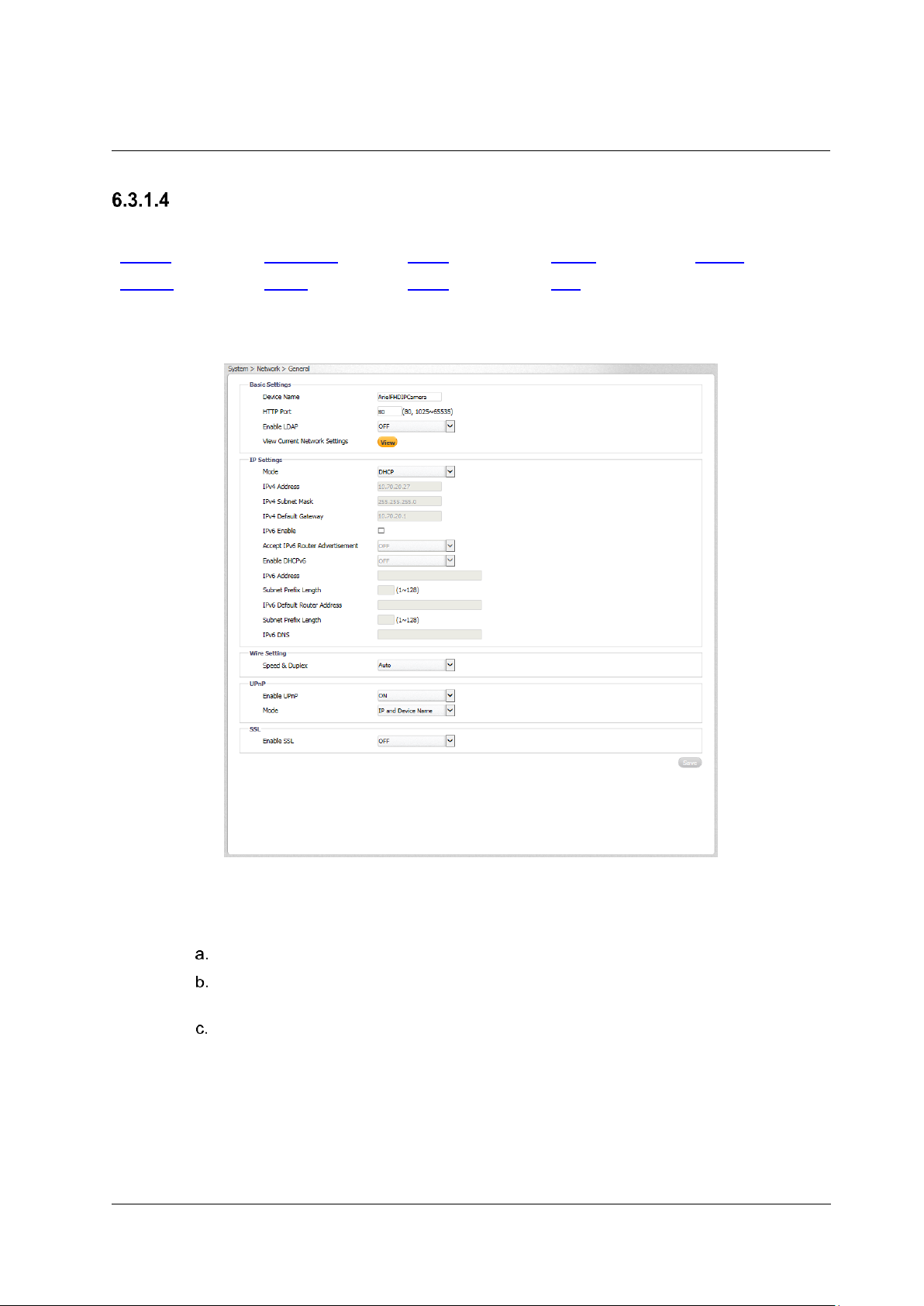
Accessing the CB-3102 via a Web Browser
January 14, 2019
Ariel CB-3102 User and Installation Guide
41
Network
The Network tab includes the following screens:
General
FTP Server
RTSP
SNMP
802.1X
IP Filter
DDNS
LDAP
SSL
6.3.1.4.1 General
The General screen is used for configuring most network settings.
Figure 49: Network > General Screen
To configure basic settings
1. In the Basic Settings section, do the following:
In the Device Name text box, enter a friendly name for the camera.
In the HTTP Port text box, enter the port number. The range is from 1025 to 65535. The
default port is 80.
From the Enable LDAP drop-down list, select ON or OFF. If you select ON, verify that
the information in Network > LDAP page is correct and that the LDAP server is online.
The default is OFF.
Page 50

Accessing the CB-3102 via a Web Browser
42
Ariel CB-3102 User and Installation Guide
January 14, 2019
2. Click View to view current network settings. The browser Basic Settings dialog box opens,
displaying network interface information, including Ethernet connection speed, Ethernet NIC
MAC address, unit IP address, multicast address, and subnet mask. In the case of an IPv6
connection, the IPv6 address and IPv6 DNS address also are displayed.
Figure 50: Basic Settings Dialog Box
To configure IP settings
1. In the IP Settings section, configure the following settings
Mode – From the drop-down list, select one of the following:
Manual – Used for connecting to the network via a static IP address.
PPPoE – The camera can access the network via a DSL modem using the
Point-to-Point Protocol over Ethernet (PPPoE). When connecting via a
PPPoE connection, the IP Address field is disabled. After selecting this
mode, enter the User Name and Password for the PPPoE account.
DHCP – Used for connecting to the network via a DHCP server. In DHCP
mode, the IPv4 Address, IPv4 Subnet Mask, and IPv4 Default Gateway
fields are disabled.
IPv4 Address – The IP address is necessary for network identification. Enter the IPv4
address if you are using IPv4 to connect to the network in Manual mode. In PPPoE and
DHCP modes, the IPv4 address is assigned automatically.
IPv4 Subnet Mask – Used to determine if the destination is in the same subnet. The
default value is 255.255.255.0. Enter the IPv4 subnet mask address if you are using
IPv4 to connect to the network in Manual mode. In PPPoE and DHCP modes, the IPv4
subnet mask address is assigned automatically.
IPv4 Default Gateway – Used to forward frames to destinations in a different subnet. An
invalid gateway setting causes transmission to destinations in other subnets to fail. Enter
the IPv4 default gateway address if you are using IPv4 to connect to the network in
Manual mode. In PPPoE and DHCP modes, the IPv4 default gateway address is
assigned automatically.
IPv6 Enable – If you are using IPv6, select the checkbox to enable IPv6.
Accept IPv6 Router Advertisement – If you are using IPv6, select ON. The default is
OFF.
Enable DHCPv6 – If you are using IPv6, select ON. The default is OFF.
IPv6 Address – If you are using IPv6, enter the IPv6 address.
Subnet Prefix Length – If you are using IPv6, enter the subnet prefix length (1-128
digits).
Page 51

Accessing the CB-3102 via a Web Browser
January 14, 2019
Ariel CB-3102 User and Installation Guide
43
IPv6 Default Router Address – If you are using IPv6, enter the IPv6 default router
address.
Subnet Prefix Length – If you are using IPv6, enter the subnet prefix length (1-128
digits) for the IPv6 Default Router Address.
IPv6 DNS – If you are using IPv6, enter the IPv6 DNS address.
To configure the Wire Setting
1. In the Wire Setting section, from the Speed & Duplex drop-down list, select one of the following:
10 Mbps Half Duplex
10 Mbps Full Duplex
100 Mbps Half Duplex
100 Mbps Full Duplex
Auto (default setting)
To enable UPnP settings
1. In the UPnP section, from the Enable UPnP drop-down list, select ON. The default is ON. This
enables the camera to be detected by any unit on the LAN.
2. From the Mode drop-down list, select one of the following:
IP and Device Name – The camera connects to the UPnP server by using its
IP address and default device name. This is the default setting.
Device Name – The camera connects to the UPnP server by using the
default camera name.
User Input – The camera connects to the UPnP server by using a friendly
name. Enter the name in the Friendly Name text box that opens when this
option is selected:
Figure 51: UPnP User Input Screen
To enable SSL
1. In the SSL section, from the Enable SSL drop-down list, select ON. The default is OFF.
Note:
You must install or generate an SSL certificate before enabling SSL.
6.3.1.4.2 FTP Server
The camera includes a built-in FTP server which enables remote access to files of events that are
captured in snapshots or recorded on clips and are stored on the camera’s microSD card. The FTP
Server screen is used to enable remote access of the camera’s microSD card. No configuration of the
camera’s internal FTP server is required by the user. The camera’s IP address is ftp://<camera IP
address>.
Page 52

Accessing the CB-3102 via a Web Browser
44
Ariel CB-3102 User and Installation Guide
January 14, 2019
To access the FTP server
1. From the Enable drop-down list, select ON. The default is OFF.
Figure 52: Network > FTP Screen
2. Click Save.
Note:
Even when set to Off, recordings and snapshots will still be stored in the camera’s microSD
card. However, the user will not be able to remotely access them via FTP.
6.3.1.4.3 RTSP
The RTSP screen is used for transmitting the encoded video stream. The RTSP protocol is used for
establishing the connection and controlling the streaming data between the camera and a device over
the web. Each stream can be sent by unicast to one device or broadcasted by multicast to multiple
devices. Unicast requires larger network bandwidth and more server resources, but is more stable than
multicast, which requires more settings.
Figure 53: Network > RTSP Screen
Page 53

Accessing the CB-3102 via a Web Browser
January 14, 2019
Ariel CB-3102 User and Installation Guide
45
To configure basic settings
1. In the Login ID text box, enter your Login ID number.
Note:
It is recommended, but not necessary, to enable authentication in order to use RTSP.
2. From the Authentication drop-down list, select ON to encrypt the transmission. The default is
OFF.
3. In the Password text box, enter your password after selecting Authentication ON.
4. In the Port text box, enter the RTSP network port. The default is 554. The range is 1025 to
65535.
5. From the Auto Connect drop-down list, select ON or OFF. The default is OFF.
To configure the multicast address
1. In the Stream1 section, in the URL text box, enter the RTSP server’s URL. The default is
stream1.
2. From the Metadata drop-down list, select ON or OFF. The default is OFF.
3. From the Address Type drop-down list, select Manual or Auto. The default is Auto.
4. In the Multicast URL text box, enter the multicast URL. The default is stream1m. Valid multicast
addresses are in the range 224.0.1.1 – 239.255.255.254.
Note:
Switches, routers and devices must be configured to support multicast if this mode is
selected.
5. In the Video Address text box, enter the IP address for the RTSP server.
6. In the Video Port text box, enter the network port number for communicating with the RTSP
server.
7. In the Meta Address text box, enter the IP address to which the metadata is sent.
8. In the Meta Port text box, enter the network port number for transmitting the metadata.
9. If you are using the second or third stream, in the Stream2 or Stream3 section, repeat the above
steps.
10. Click Save.
Page 54

Accessing the CB-3102 via a Web Browser
46
Ariel CB-3102 User and Installation Guide
January 14, 2019
6.3.1.4.4 SNMP
The SNMP screen enables the network management system to use the Simple Network Management
Protocol (SNMP) to remotely monitor and manage the camera. Select one of the following SNMP
versions: SNMP v1, SNMP v2c, or SNMP v3.
Figure 54: Network > SNMP Screen
To use SNMP v1
1. From the SNMP v1 section’s Enable drop-down list, select ON. The default is OFF.
2. Click Save.
To use SNMP v2c
1. From the SNMP v2c section’s Enable drop-down list, select ON. The default is OFF.
2. In the Read Community String text box, enter the community name that has read-only access to
all supported SNMP objects. The default value is public.
3. In the Write Community String text box, enter the community name that has read/write access to
all supported SNMP objects (except read-only objects). The default value is private.
4. In the Trap Community String text box, enter the community to use when sending a trap
message to the management system. The default value is public. Traps are used by the camera
to send messages to the management system for important events or status changes.
5. Click Save.
To use SNMP v3
1. From the SNMP v3 section’s Enable drop-down list, select ON. The default is OFF.
2. From the Authentication Mode drop-down list, select MD5, SHA, or NONE (default).
3. If you select MD5 or SHA, from the Privacy Mode drop-down list, select AES, DES, or NONE
(default).
4. Enter the User Name. The default is initial.
5. If you select MD5 or SHA, enter the Authentication Password in the Authentication Password
text box.
6. The Privacy Password text box is disabled.
7. Click Save.
Page 55

Accessing the CB-3102 via a Web Browser
January 14, 2019
Ariel CB-3102 User and Installation Guide
47
To use traps
1. In the Trap section, from the Mode drop-down list, select V1, V2C, V3, or OFF, according to the
SNMP version that you select above. The default is OFF.
2. From the Heartbeat drop-down list, select ON or OFF. The default is OFF. When selected, this
enables you to ping the VMS.
3. From the Event drop-down list, select ON to notify the VMS in case of an event. The default is
OFF.
4. In the Target IP text box, enter the IP address of the Trap Host.
5. In the Heartbeat Interval text box, enter the interval of time in seconds for the camera to ping the
VMS, for example, every 10 seconds. The range is 5-600. The default is 30.
6. Click Save.
To download the SNMP MIB
1. In the Download MIB section, click Download. The database used for managing the entities in
the communications network is downloaded.
6.3.1.4.5 802.1X
The 802.1X screen is used for enabling the camera to access a network protected by the 802.1X/EAPOL
(Extensible Authentication Protocol over LAN) authentication protocol. Before using this function, you
must register a user name and password for the 802.1X server and configure the authentication server.
Contact the network administrator to obtain certificates, user IDs, and passwords.
To enable 802.1X
1. From the Protocol drop-down list, select one of the following: EAP-MD5, EAP-TTLS, MD5-
PEAP, or NONE. The default is NONE.
Figure 55: Network > 802.1X Screen
2. Click Save. The Basic Settings screen for the selected protocol opens.
To enable EAP-MD5
1. Select EAP-MD5. The Basic Settings screen opens.
Figure 56: EAP-MD5 Screen
2. Enter the User Name and Password in the respective text box.
3. Do one of the following:
Click Save. The status is displayed as “Not yet” until the configuration is
saved.
Click Test and Save to test and save the configuration.
To enable EAP-TTLS
1. Select EAP-TTLS. The Basic Settings screen opens.
Page 56

Accessing the CB-3102 via a Web Browser
48
Ariel CB-3102 User and Installation Guide
January 14, 2019
Figure 57: EAP-TTLS Screen
2. From the Inner Authentication drop-down list, select one of the following protocols: CHAP,
EAP-MSCHAPV2, MD5, MSCHAP, MSCHAPV2, or PAP.
3. Enter the User Name and Password in the respective text box.
4. Enter the Anonymous ID in the Anonymous ID text box.
5. Click Browse to download the CA Certificate. The Status is displayed as “Not Installed” until the
CA certificate is downloaded.
6. Do one of the following:
Click Save. The status is displayed as “Not Installed” until the configuration is saved.
Click Test and Save to test and save the configuration.
To enable EAP-PEAP
1. Select EAP-PEAP. The Basic Settings screen opens. By default the Inner Authentication
protocol is MSCHAPV2.
Figure 58: EAP-PEAP Screen
2. Enter the User Name and Password in the respective text box.
3. Click Browse to download the CA Certificate.
4. Do one of the following:
Click Save. The status is displayed as “Not Installed” until the configuration is
saved.
Click Test and Save to test and save the configuration.
Page 57
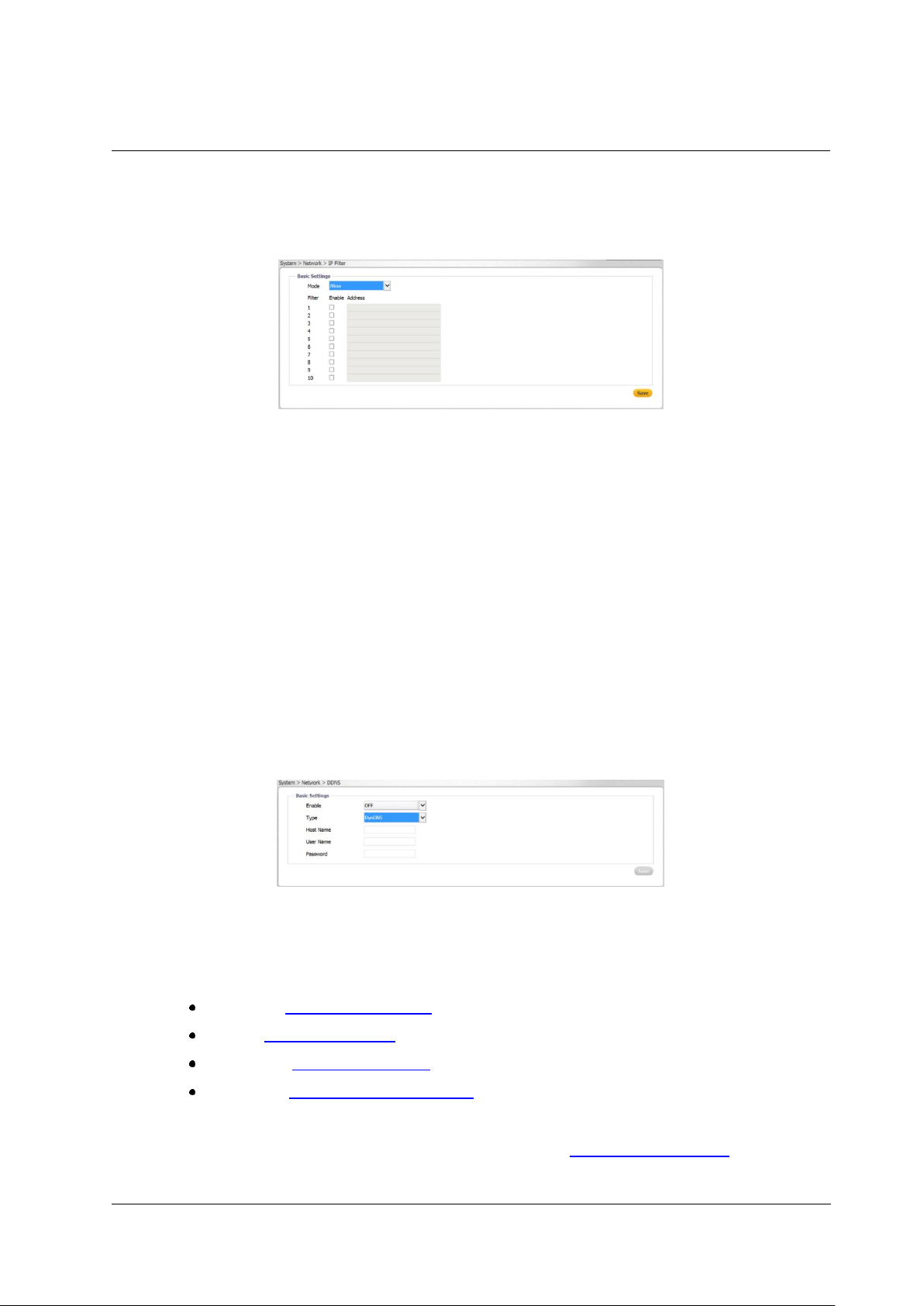
Accessing the CB-3102 via a Web Browser
January 14, 2019
Ariel CB-3102 User and Installation Guide
49
6.3.1.4.6 IP Filter
The IP Filter screen is used for restricting access to the camera by allowing or denying specific IP
addresses. It is possible to filter up to 10 IP addresses. The options are Allow, Deny, or NONE (default).
Figure 59: Network > IP Filter Screen
To allow an IP address
1. From the Filter drop-down list, select Allow.
2. Check the Enable checkbox for each IP address for which you want to allow access.
3. Enter the IP address in the Address text box.
4. Click Save.
To deny an IP address
1. From the Filter drop-down list, select Deny.
2. Check the Enable checkbox for each IP address for which you want to deny access.
3. Enter the IP address in the Address text box.
4. Click Save.
6.3.1.4.7 DDNS
The DDNS (Dynamic DNS) screen is used for network access if you select PPPoE as the default
network connection. Before configuring the system to use DDNS, you must first register with a DDNS
service provider.
Figure 60: Network > DDNS Screen
To use DDNS
1. From the Enable drop-down list, select ON. The default is OFF.
2. From the Type drop-down list, select the DDNS service provider:
DynDNS: custom@dyndns.org (default)
No-IP: default@no-ip.com
Two-DNS: default@two-dns.de
FreeDNS: default@freedns.afraid.org
3. Enter the Host Name, User Name, and Password in the respective text box.
4. If you are using FreeDNS, the Hash text box also is displayed. Enter the Hash value, which is a
hash of your user name and password. It is available from http://freedns.afraid.org.
5. Click Save.
Page 58
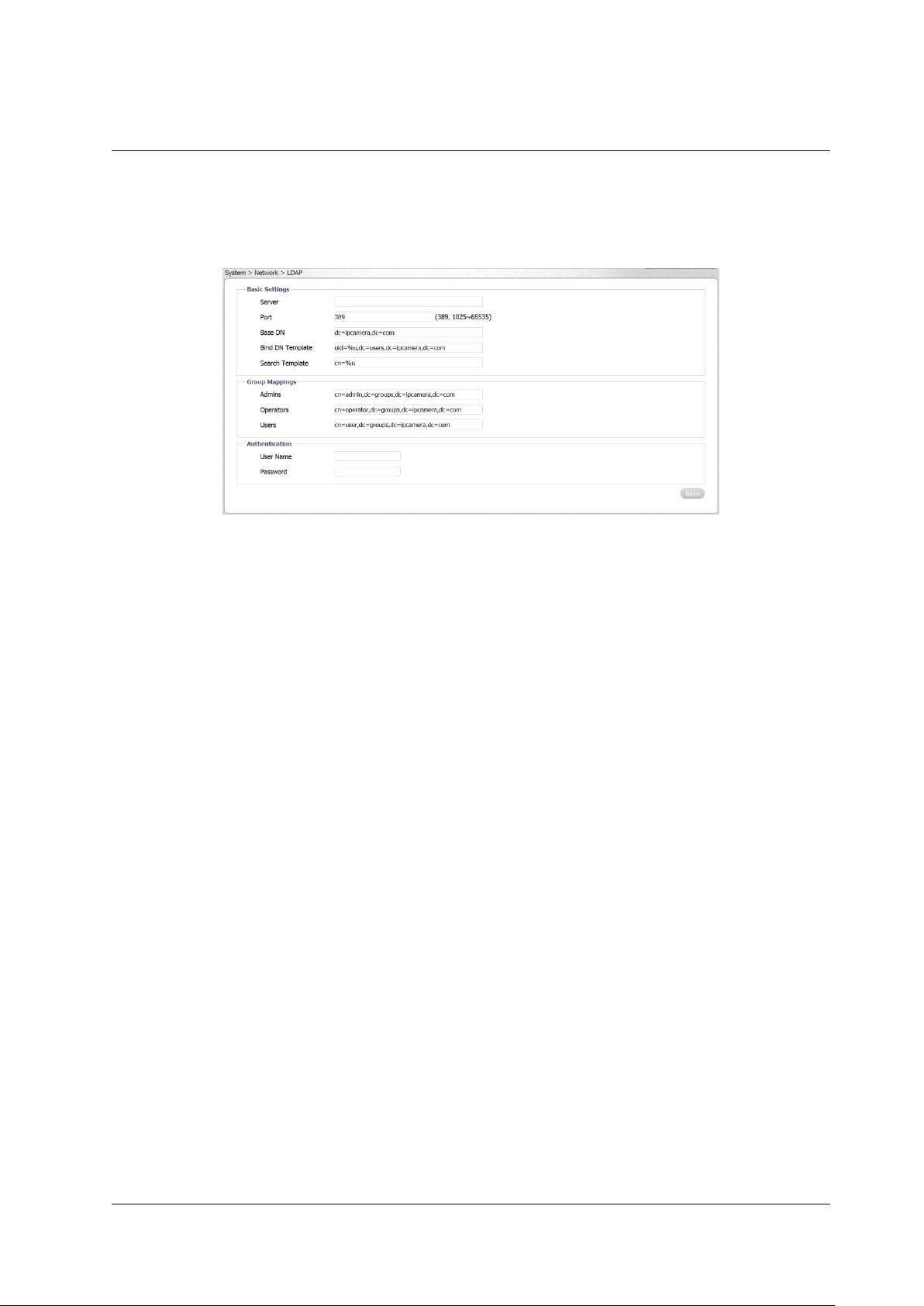
Accessing the CB-3102 via a Web Browser
50
Ariel CB-3102 User and Installation Guide
January 14, 2019
6.3.1.4.8 LDAP
The LDAP screen is used for configuring use of the Lightweight Directory Access Protocol, an industrystandard protocol for accessing and maintaining distributed directory information services over an IP
network.
Figure 61: Network > LDAP Screen
To configure LDAP basic settings
1. In the Server text box, enter the LDAP server address.
2. In the Port text box, enter the network port number of the LDAP server. The range is 1025 to
65535. The default is 389.
3. In the Base DN text box, enter or edit the default Distinguished Name (Domain Components) of
the parent entry. This is used for searching the directory tree in the LDAP server. The default
setting is dc=ipcamera,dc=com.
4. In the Bind DN Template text box, enter or edit the attributes used for authenticating the camera
on the LDAP server. The default setting is uid=%u,dc=users,dc=ipcamera,dc=com.
5. In the Search Template text box, enter or edit the attribute used for the Common Name. The
default is cn=%u.
To configure group mappings
1. In the Admins text box, enter or edit the attributes used for searching for an Administrator.
2. In the Operators text box, enter or edit the attributes used for searching for an Operator.
3. In the Users text box, enter or edit the attributes used for searching for a User.
To configure authentication settings
1. Enter the User Name and Password in the respective text boxes to access the LDAP server.
2. Click Save.
Page 59

Accessing the CB-3102 via a Web Browser
January 14, 2019
Ariel CB-3102 User and Installation Guide
51
6.3.1.4.9 SSL
The SSL screen is used for configuring the Secure Socket Layer (SSL) or Transport Layer Security
(TLS) protocol, which protects camera settings and username/password information. SSL/TLS is used,
in turn, by the HTTPS protocol for allowing secure IP connections between the camera and a web
browser over HTTP.
Note:
SSL is enabled from the Network > General screen (page 41).
In order to use HTTPS on the camera, an HTTPS certificate must be installed. The HTTPS certificate
can be obtained either by creating and sending a certificate request to a Certificate Authority (CA) or by
creating a self-signed HTTPS certificate as described below.
Note:
The self-signed certificate does not provide the same level of security as a CA-issued certificate.
To configure SSL settings
1. From the Method drop-down list, select one of the following: Self-Signed, Request, or Upload
Certificate. The default is NONE.
Figure 62: Network > SSL Screen
To obtain a self-signed certificate
1. From the Method drop-down list, select Self-Signed. The Self-Signed screen is displayed.
Figure 63: SSL Self-Signed Screen
2. Enter the following information in the appropriate field. A definition of each of the required fields
follows.
Country Code – Enter a two-letter combination code to indicate the specific country in
which
the certificate will be used. For instance, type “US” to indicate United States.
Province Name – Enter the local administrative region.
City Name – Enter other geographical information.
Page 60

Accessing the CB-3102 via a Web Browser
52
Ariel CB-3102 User and Installation Guide
January 14, 2019
Common Name – Indicate the name of the person or other entity that the certificate
identifies (often used to identify the website).
Organization Name – Enter the name of the organization to which the entity identified in
Common Name belongs.
Organization Unit Name – Enter the name of the organizational unit to which the entity
identified in the Common Name field belongs.
Email Address – Enter the email address of the person responsible for maintaining the
certificate.
3. Click Generate Certificate to save the certificate request after completion. The details are
displayed in the Certificate Information section that opens on the SSL screen.
Figure 64: SSL Certificate Information Section
4. To delete the certificate, click Delete Certificate. The certificate is deleted.
To request a certificate
1. From the Method drop-down list, select Request. The Request screen is displayed.
Figure 65: SSL Request Screen
2. Follow steps 2-4 above to obtain a self-signed certificate.
Page 61

Accessing the CB-3102 via a Web Browser
January 14, 2019
Ariel CB-3102 User and Installation Guide
53
Events Source
The Events Source tab is used for configuring general settings related to event notification. It includes
the following screens:
Defocus
Alarm
(CB-3102-11-I)
Audio
(CB-3102-11-I)
Motion
Network
Schedule
Tampering
6.3.1.5.1 Defocus
The Events Source > Defocus screen is used for defining the actions to be taken when triggered by a
defocus event: storing a snapshot; recording on the edge; defining email headers; defining text for the
OSD; and setting the arming schedule. To use these functions, select the Enable checkbox. By default,
Enable is not checked.
Figure 66: Events Source > Defocus Screen
To define the method to store a snapshot
1. In the Snapshot section, select the Store on Edge checkbox to store a snapshot on the camera’s
microSD card. By default, it is not checked.
2. In the Snapshot section, select the Store to FTP checkbox to store a snapshot on a remote FTP
site. By default, it is not checked.
To record an event on the camera
1. In the Recording section, select the Record on Edge checkbox to record a clip on the camera’s
microSD card. By default, it is not checked.
2. Click Save.
To enable sending an email notification
1. In the Email section, select the Enable checkbox. By default, Enable is not checked.
2. In the Subject text box, enter the email subject text.
3. In the Message text box, enter the email message text.
4. Click Save.
To define OSD text
1. In the OSD section, select the Enable checkbox. By default, Enable is not checked.
2. In the Text text box, enter the text to display in the on-screen display.
3. Click Save.
Page 62

Accessing the CB-3102 via a Web Browser
54
Ariel CB-3102 User and Installation Guide
January 14, 2019
To set the arming schedule
1. In the Arming Schedule Setting area, click Edit. The Edit screen opens.
Figure 67: Arming Schedule Setting Edit Screen
2. In the Start Time column, enter the time(s) and day(s) you want to start recording.
3. In the End Time column, enter the time(s) and day(s) you want to stop recording.
4. Select the Action checkbox if you want an action to be taken upon recording.
5. Select the Select/Deselect All checkbox as required.
Page 63

Accessing the CB-3102 via a Web Browser
January 14, 2019
Ariel CB-3102 User and Installation Guide
55
6. Click Apply. The times for the schedule are displayed in orange in the Arming Schedule Setting
section of the Defocus screen.
Figure 68: Updated Arming Schedule Setting Section
Note:
1. You can record up to three clips per day.
2. You must separate the hours and minutes with a colon, i.e. 02:00
6.3.1.5.2 Alarm (CB-3102-11-I)
Available only on the CB-3102-11-I, the Events Source > Alarm screen is used for enabling an alarm
when an event occurs and for defining actions when an alarm occurs.
Figure 69: Events Source > Alarm Screen
To enable an alarm
1. Select the Enable checkbox.
To select the type of alarm
1. From the Type drop-down list, select Normally Open or Normally Closed.
Page 64

Accessing the CB-3102 via a Web Browser
56
Ariel CB-3102 User and Installation Guide
January 14, 2019
To define the method to store a snapshot
1. See instructions in section 6.3.1.5.1.
To record the event on the camera
1. See instructions in section 6.3.1.5.1
To enable sending an email notification
2. See instructions in section 6.3.1.5.1.
To define OSD text
1. See instructions in section 6.3.1.5.1.
To set the arming schedule
1. See instructions in section 6.3.1.5.1.
6.3.1.5.3 Audio (CB-3102-11-I)
Available only on the CB-3102-11-I, the Events Source > Audio screen is used for setting the audio
threshold level, which creates an audio event when the Sound Intensity Threshold is exceeded, and for
storing events and sending alerts. In order to use this function, audio must be enabled from the
System > Basic Configuration > Audio screen.
Figure 70: Events Source > Audio Screen
Page 65

Accessing the CB-3102 via a Web Browser
January 14, 2019
Ariel CB-3102 User and Installation Guide
57
A graph displays audio when is detected. Audio that is below the Sound Intensity Threshold is displayed
in green. When audio exceeds the defined threshold, it creates an audio event and is displayed in red.
Figure 71: Sound Intensity Threshold
A number of actions can be taken, including:
Storing a snapshot of the audio event in the camera’s microSD card
Sending a snapshot of the audio event to an FTP server
Storing a recording of the audio event in the camera’s microSD card
Creating an OSD (On-Screen Display) overlay on the recording or snapshot
Sending an email notification of the audio event
Setting a low threshold (for example, 25) means that the camera is more sensitive to noise, which results
in more alerts (displayed in red). The setting depends on the situation and environment. If the scene is
located in a quiet place, it is possible to use lower threshold. A noisy location requires a higher threshold.
When selecting Record to Edge, the recording includes the audio track. OSD must be enabled on the
Events Source > Audio screen, as well as from the System > Basic Configuration > OSD screen, in
order to insert on-screen displays on clips and snapshots.
To enable using audio
1. Select the Audio checkbox.
To set the audio level
1. Move the Sound Intensity Threshold slider to the desired level between 1-100.
To define the method to store a snapshot
1. See instructions in section 6.3.1.5.1.
To record the event on the camera
1. See instructions in section 6.3.1.5.1
To enable sending an email notification
1. See instructions in section 6.3.1.5.1.
To define OSD text
1. See instructions in section 6.3.1.5.1.
To set the arming schedule
1. See instructions in section 6.3.1.5.1.
Page 66

Accessing the CB-3102 via a Web Browser
58
Ariel CB-3102 User and Installation Guide
January 14, 2019
6.3.1.5.4 Motion
The Events Source > Motion screen is used for defining the motion zone area settings; defining
settings, including the method for storing a snapshot, recording on the edge, email headers, and text for
the OSD; and for setting the arming schedule.
Figure 72: Events Source > Motion Screen
Note:
If the camera is attached to Latitude, motion detection configuration should be done from Latitude
Admin Center, not from the web interface.
To enable motion settings
1. Click Enable. By default, Enable is not checked.
2. Click Save Area.
To configure motion zone area settings
1. From the Sensitivity drop-down list, select High, Medium, or Low. The camera reacts to slight
changes in motion or brightness in the motion zone when set to High, while the camera reacts to
big changes in brightness or motion when set to Low.
To define the method to store a snapshot
1. See instructions in section 6.3.1.5.1.
To record the event on the camera
1. See instructions in section 6.3.1.5.1
To enable sending an email notification
1. See instructions in section 6.3.1.5.1.
To define OSD text
1. See instructions in section 6.3.1.5.1.
To set the arming schedule
1. See instructions in section 6.3.1.5.1.
Page 67

Accessing the CB-3102 via a Web Browser
January 14, 2019
Ariel CB-3102 User and Installation Guide
59
6.3.1.5.5 Network
The Events Source > Network screen is used for enabling notification in case the network connection is
lost or if there is another device that is using the same IP on the network as the camera.
Figure 73: Events Source > Network Screen
To enable notification if the network connection is lost
1. In the Lost Network Connections section, select Enable. By default, Enable is not checked.
2. Click Save.
To start recording if the network connection is lost
1. In the Recording section, select the Record on Edge checkbox. By default, it is not checked.
2. Click Save.
To activate the on-screen display if the network connection is lost
1. In the OSD section, select Enable. By default, Enable is not checked.
2. In the Text text box, enter the text to display in the on-screen display.
3. Click Save.
To enable notification in case of a network conflict
1. In the Network Conflict section, select Enable. By default, Enable is not checked.
2. Click Save.
To start recording in case of a network conflict
1. In the Recording section, select the checkbox. By default, it is not checked.
2. Click Save.
To activate the on-screen display in case of a network conflict
1. In the OSD section, select Enable. By default, Enable is not checked.
2. In the Text text box, enter the text to display in the on-screen display.
3. Click Save.
Page 68

Accessing the CB-3102 via a Web Browser
60
Ariel CB-3102 User and Installation Guide
January 14, 2019
6.3.1.5.6 Schedule
The Events Source > Schedule screen is used for setting a trigger interval for notifications, defining
the method for storing a snapshot, recording on the edge, enabling email headers, defining the OSD
text, and setting the alarm schedule.
Figure 74: Events Source > Schedule Screen
To set a trigger interval
1. Select Enable. By default, Enable is not checked.
2. Move the Trigger Interval slider from 1 to 3600 seconds. The default setting is 10 seconds.
To define the method to store a snapshot
1. See instructions in section 6.3.1.5.1.
To record the event on the camera
1. See instructions in section 6.3.1.5.1.
To enable sending an email notification
1. See instructions in section 6.3.1.5.1.
To define OSD text
1. See instructions in section 6.3.1.5.1.
To set the arming schedule
1. See instructions in section 6.3.1.5.1.
Page 69

Accessing the CB-3102 via a Web Browser
January 14, 2019
Ariel CB-3102 User and Installation Guide
61
6.3.1.5.7 Tampering
The Events Source > Tampering screen is used for setting the sensitivity of the camera in case of
tampering.
Figure 75: Events Source > Tampering Screen
To enable tamper detection
1. Select Enable. By default, Enable is not checked.
2. From the Sensitivity drop-down list, select High, Medium, or Low.
To define the method to store a snapshot
1. See instructions in section 6.3.1.5.1.
To record the event on the camera
1. See instructions in section 6.3.1.5.1.
To enable sending an email notification
1. See instructions in section 6.3.1.5.1.
To define OSD text
1. See instructions in section 6.3.1.5.1.
To set the arming schedule
1. See instructions in section 6.3.1.5.1.
Page 70

Accessing the CB-3102 via a Web Browser
62
Ariel CB-3102 User and Installation Guide
January 14, 2019
Events Handler
The Events Handler tab is used for configuring settings for the various methods used for event
notification. The tab includes the following screens:
Email
FTP
Recording Settings
SD Card
Snapshot
6.3.1.6.1 Email
It is possible to send notifications to up to 10 email addresses.
Note:
Before configuring email settings, check that:
There is an SMTP mail server on the local area network (LAN).
The network is connected to either an intranet or the Internet.
TCP/IP settings, including DNS Server settings, are configured in the Network > General
screen.
To configure email settings
1. Select the Email tab. The Email screen is displayed.
Figure 76: Events Handler > Email Screen
2. In the Basic Settings area, configure the following settings:
Authentication – From the drop-down list, select one of the following authentication
methods:
No_Auth – No email authentication method is used. This is the default setting.
SMTP Plain – PLAIN is the least secure of all the SASL (Simple Authentication
and Security Layer) authentication mechanisms because the password is sent
unencrypted across the network. The PLAIN authentication mechanism is
described in RFC 2595.
Login – The Login mechanism is supported by Microsoft's Outlook Express and
by some other clients.
TLS-TTLS – The Tunneled Transport Layer Security is used to tunnel an entire
network stack to create a VPN.
Page 71

Accessing the CB-3102 via a Web Browser
January 14, 2019
Ariel CB-3102 User and Installation Guide
63
Server Address – In the text box, enter the email server IP address.
Port – In the text box, enter the email server port number. The default port is 25.
User Name – In the text box, enter the email server user name.
Password – In the text box, enter the email server password.
3. In the Sender Settings area, configure the following settings:
Sender Email Address – In the text box, enter the sender’s email address.
Attach Image – From the drop-down list, select ON or OFF (default setting).
4. In the Email Address List section, do the following for each email address:
Select the checkbox in the Enable column. By default, Enable is not checked.
Enter the email address in the Email Address column.
Click Save.
6.3.1.6.2 FTP
The FTP screen is used for configuring the settings of an FTP server located remotely on the network.
The server is used for saving snapshots and recordings of events that are configured from the Events
Source section and transmitted from the camera via FTP to the remote FTP server.
Figure 77: Events Handler > FTP Screen
To configure FTP server settings
1. In the Server Address text box, enter the FTP server IP address.
2. In the Port text box, enter the email server port number.
3. In the User Name text box, enter the FTP server user name.
4. In the Password text box, enter the FTP server manager’s password.
5. From the Mode drop-down list, select Active or Passive (default setting).
In passive mode, FTP the client initiates both connections to the server, solving the problem of
firewalls filtering the incoming data port connection to the client from the server. In order to
support passive mode FTP on the server-side firewall, the following communication channels
must be opened:
FTP server's port 21 from anywhere (client initiates connection)
FTP server's port 21 to ports > 1023 (server responds to client's control port)
FTP server's ports > 1023 from anywhere (client initiates data connection to
random port specified by server)
FTP server's ports > 1023 to remote ports > 1023 (server sends ACKs and
data to client's data port)
6. Click Save.
Page 72

Accessing the CB-3102 via a Web Browser
64
Ariel CB-3102 User and Installation Guide
January 14, 2019
6.3.1.6.3 Recording Settings
The Recording Settings screen is used to configure recording settings.
Figure 78: Events Handler > Recording Settings Screen
Note:
In order to record, at least one stream must be set to H.264.
To configure recording settings
1. From the Record Status drop-down list, select Video or Audio and Video.
2. From the Record Status drop-down list, select One Shot (default) or Continuous.
If you select One Shot, do the following:
In the Clip Duration text box, enter a value from 5 to 10 seconds.
Figure 79: Events Handler > Recording Settings > One Shot Screen
In the Clip Size text box, enter a value from 10 to 20 MB.
If you select Continuous, In the Clip Size text box, enter a value from 10 to 20 MB.
Figure 80: Events Handler > Recording Settings> Continuous Screen
3. Click Save.
6.3.1.6.4 SD Card
The SD Card screen is used for configuring the microSD card. The card status is displayed in the Mount
Status row. The status is displayed as mounted if the microSD card is installed and not_mounted if the
card is not installed.
Figure 81: Events Handler > SD Card Screen
Page 73

Accessing the CB-3102 via a Web Browser
January 14, 2019
Ariel CB-3102 User and Installation Guide
65
To configure the microSD card
1. From the Overwrite drop-down list, select ON. The default is OFF.
2. Click Save.
6.3.1.6.5 Snapshot
The Snapshot screen is used for configuring snapshot settings.
Figure 82: Events Handler > Snapshot Screen
To configure snapshot settings
1. In the Pre-Event Capture Count text box, enter the number of frames (1 to 10) to capture before
taking a snapshot of an event. The default is 3 frames.
2. In the Event Capture Interval text box, enter the time interval (1 to 10 seconds) to capture
between snapshots. The default is 1 frame.
3. In the Post-Event Capture Count text box, enter the number of frames (more than one) to
capture after taking a snapshot. The default is 3 frames.
4. Click Save.
Page 74

Accessing the CB-3102 via a Web Browser
66
Ariel CB-3102 User and Installation Guide
January 14, 2019
6.3.2 Streaming Tab
The Streaming tab is used for configuring video streaming settings, privacy zones, and region of interest
settings.
Video Settings
The Video Settings screen is used for configuring video parameters such as resolution; video
compression type and related settings; quality of service; and frame rate for the video streams.
Additional settings are available when using H.264 compression.
Figure 83: Video Settings Screen
To configure video settings
1. From the Current Profile drop-down list, select 1, 2, or 3. The default is 1.
Each of the three Current Profiles has its own settings, which can include Resolution;
Compression and associated settings; DSCP; Frame Rate; Rate Control; and Maximum Bit
Rate. Each profile supports up to three concurrent streams (Stream1, Stream2, and Stream3),
which can be configured separately to send two streams simultaneously with optimized quality
and bandwidth.
2. From the Corridor drop-down list, select ON if you want to use this viewing mode. The image
rotates 90° counter-clockwise (to the left) and is displayed in 16:9 aspect ratio. This mode is
recommended when monitoring a long, narrow area, such as an aisle, hallway or corridor. This
mode is referred to in Latitude as “90 and 270 degrees” mode.
Note:
You must select H.264 when operating in Corridor mode.
Page 75

Accessing the CB-3102 via a Web Browser
January 14, 2019
Ariel CB-3102 User and Installation Guide
67
3. In the Stream1 section, configure the following settings:
From Resolution drop-down list, select:
For PAL systems: 1920x1080 (Full HD 1080p), 1280x720 (HD 720p), or 720 x 576
(D1). The default is 1920x1080.
For NTSC systems: 1920x1080 (Full HD 1080p), 1280x720 (HD 720p), or
720 x 480 (D1). The default is 1920x1080.
From the Compression drop-down list, select H.264 or MJPEG according to the required
image quality and storage limitations. The default is H.264.
i. If you select H.264, the following fields are displayed:
Figure 84: H.264 Settings
a. From the Profile drop-down list, select a profile: High Profile, Main Profile, or Baseline
Profile. Each profile targets specific classes of applications.
Baseline Profile (BP)
Primarily for low-cost applications that require additional data loss
robustness, such as videoconferencing and mobile applications. This is the
most common profile used in IP security cameras due to the low
computational cost of processing the video.
Main Profile (MP)
This profile provides improved picture quality at reduced bandwidths and
storage costs and is becoming more common as the camera processors
(DSPs) become more able to handle the processing load. Main Profile can
save 10-12% over Baseline.
High Profile (HP)
High Profile is the primary profile for HD broadcast applications, providing
the best trade-off between storage size and video latency. It can save 1012% of the storage cost over Main Profile. However, it may also increase
video latency, depending on the stream structure. This is the default profile.
b. Set the GOP to a value from 1-60 (NTSC) or 1-50 (PAL). The default is 30 for NTSC
and 25 for PAL (one I-Frame transmitted every second).
The GOP is a group of successive pictures within a coded video stream. Each coded
video stream consists of successive GOPs. GOP structure, specifies the order in
which intra-coded frames and inter-coded frames are arranged. The GOP uses
I-Frames (Intra-coded Frames), which are static image files (frames), as a reference
for efficient H.264 video compression. Transmitted video frames are compared to the
I-Frame as they are transmitted. Video quality is higher when the interval between IFrames is shorter, but the video needs more network capacity. When the interval
between I-Frames is longer, the video transmission uses less bandwidth, but the
video quality is lower.
Page 76
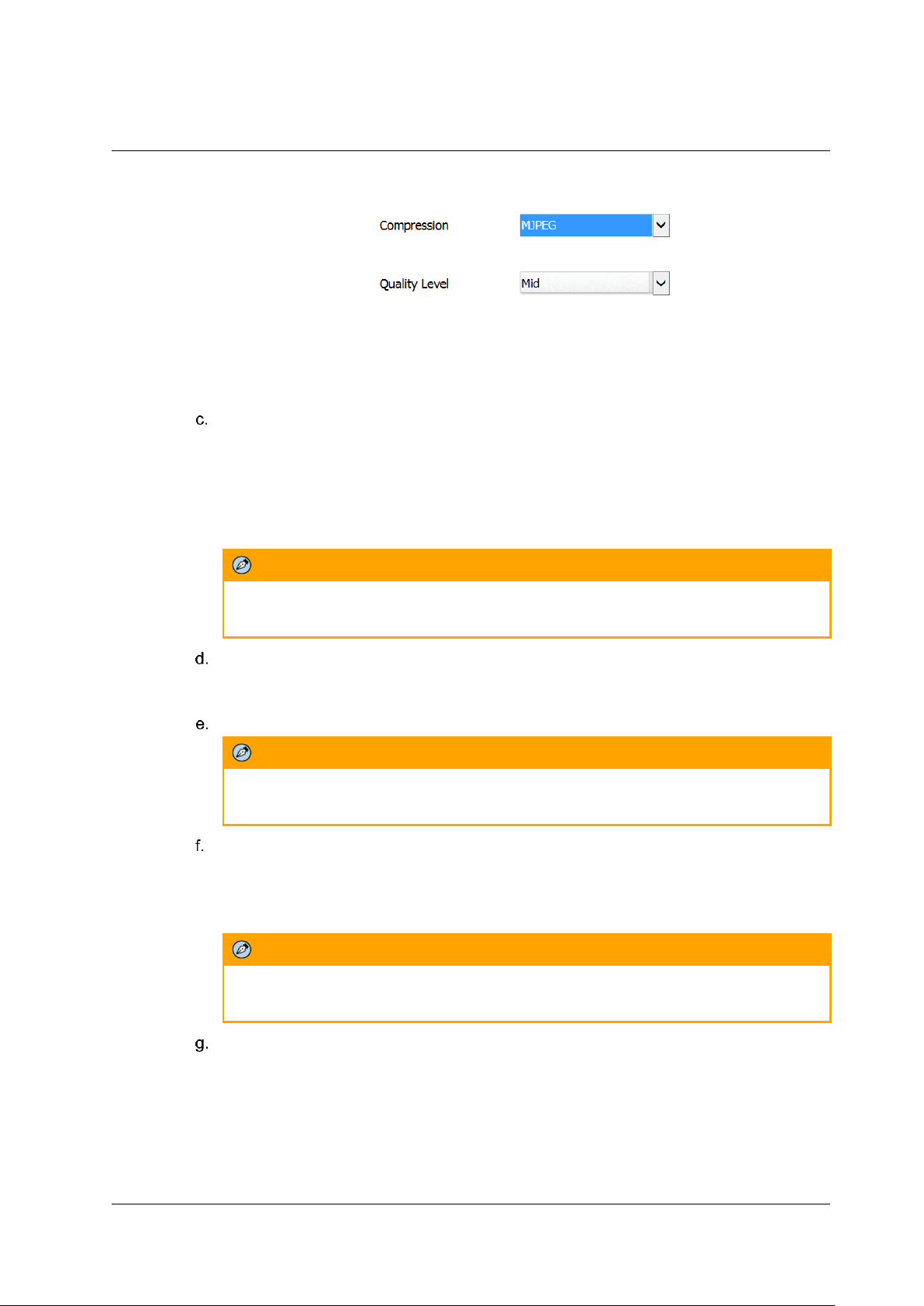
Accessing the CB-3102 via a Web Browser
68
Ariel CB-3102 User and Installation Guide
January 14, 2019
ii. If you select MJPEG, the following fields are displayed:
Figure 85: MJPEG Settings
a. From the Quality Level drop-down list, select High, Mid, or Low. The default is Mid.
Low produces the highest image quality, but increases the file size. High produces
the lowest image quality, but decreases the file size.
In the DSCP text box, enter a value between 0-63. The default DSCP value is 0
(DSCP disabled).
The DSCP (Differentiated Services Code Point) value defines the priority level or QoS
(Quality of Service) for the specified type of traffic. The higher the value that is entered,
the higher the priority, which reduces network delay and congestion. The camera
supports the Video DSCP class, which consists of applications such as HTTP,
RTP/RTSP, and RTSP/HTTP.
Note:
Remember to synchronize the QoS setting of the camera with the network router.
Move the Frame Rate slider to a value between 1-30 for NTSC or 1-25 for PAL systems.
The maximum frame is displayed by default. The higher the FPS, the smoother the
motion in the video.
The Rate Control is pre-configured and cannot be changed.
Note:
The Rate Control setting is displayed only when H.264 is selected.
Set the Max Bit Rate to a value between 64 to 20000. The default settings are 3110
kbps for 1080p, 1382 kbps for 720p, and 750 kbps for D1. The higher the bit rate, the
better the image quality. Set the maximum bit rate high enough to allow for a high
instantaneous bit for more complex video. A higher bit rate consumes more storage
space.
Note:
The Max Bit Rate setting is displayed only when H.264 is selected.
Set the Encoding Priority. This function enables the user to adjust the quality of the
picture along a single axis. The slider ranges from 1 (low bit rate) to 10 (high picture
quality). The default setting is 7.
The slider is configured based on Quantization Parameter (QP) values. Setting QP to a
high value increases the bit rate and results in high compression, but this is at the
expense of poor decoded image quality. Setting QP to a low value results in better
decoded image quality, but with lower compression.
Page 77

Accessing the CB-3102 via a Web Browser
January 14, 2019
Ariel CB-3102 User and Installation Guide
69
Note:
The Encoding Priority setting is displayed only when H.264 is selected.
4. In the Stream2 section, configure the following settings:
From the Resolution drop-down list, select:
For PAL systems: 1280x720 (HD 720p), 720x576 (D1), or Off. The default is
1280x720.
For NTSC systems: 1280x720 (HD 720p), 720x480 (D1), or Off. The default is
1280x720.
Note:
The video standard (PAL or NTSC) can be changed from the TV Format drop-down
list on the Configuration > Basic Operations screen. See section 6.3.1.2.4 (page
35).
From the Compression drop-down list, select H.264 or MJPEG according to the required
image quality and storage limitations. The default is H.264.
Configure the remaining settings as in the Stream1 section above.
Note:
When using H.264 for Stream2, the default bit rate is 1382 bits per second.
5. In the Stream3 section, configure the following settings:
From the Resolution drop-down list, select:
For PAL systems: 720x576 (D1)
For NTSC systems: 720x480 (D1)
Note:
The video standard (PAL or NTSC) can be changed from the TV Format drop-down
list on the Configuration > Basic Operations screen. See section 6.3.1.2.4 (page
35).
From the Compression drop-down list, select H.264 or MJPEG according to the required
image quality and storage limitations. The default is H.264.
Configure the remaining settings as in the Stream1 section above.
Note:
When using H.264 for Stream3, the default bit rate is 750 bits per second.
6. Click Save.
Page 78
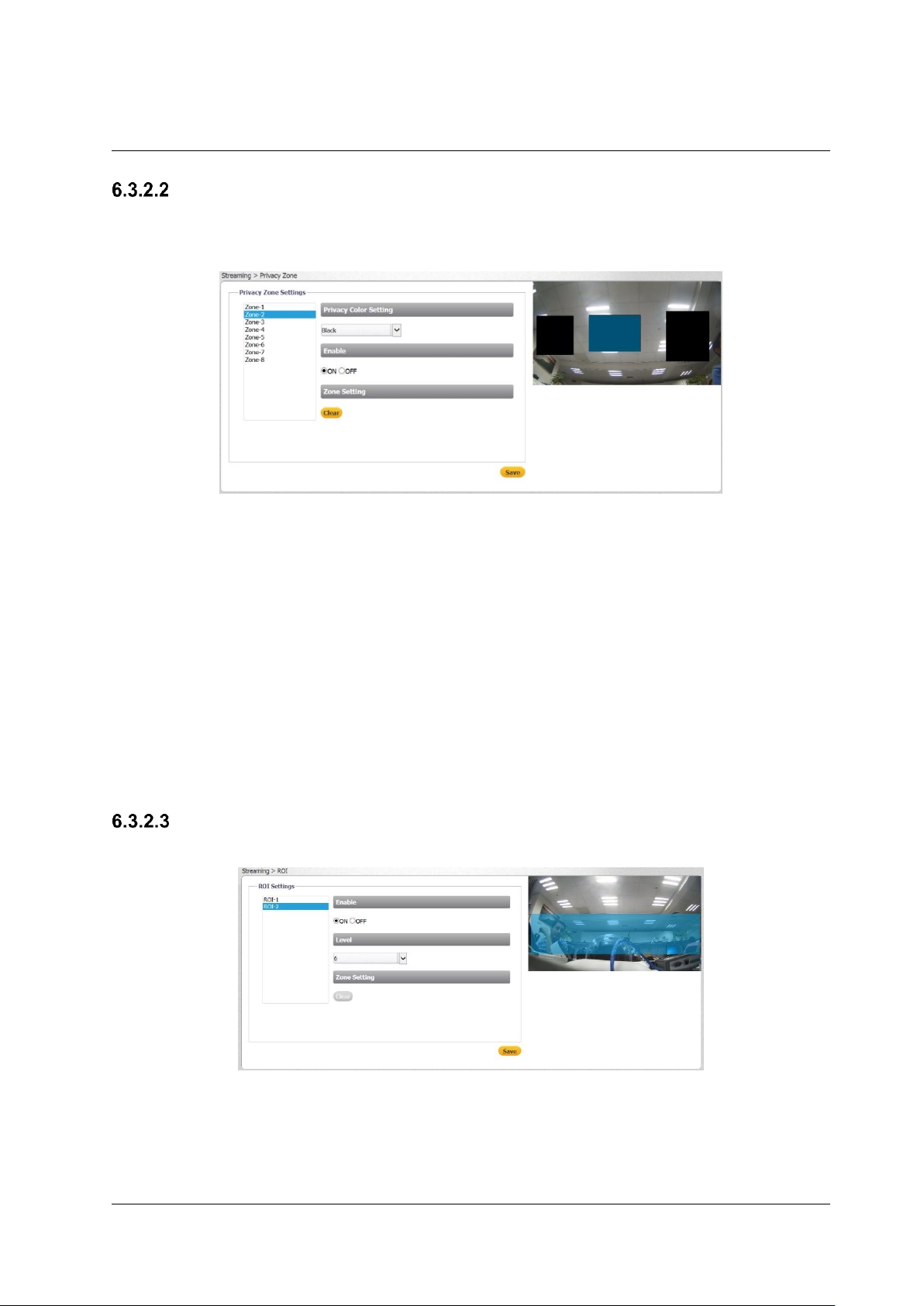
Accessing the CB-3102 via a Web Browser
70
Ariel CB-3102 User and Installation Guide
January 14, 2019
Privacy Zone
A privacy zone enables users to cover a specific portion of the screen for privacy reasons. Users can
define up to 8 privacy zones. After setting up a privacy zone, in the live view screen a frame is displayed
whose color, size and position can be customized according to users’ preference.
Figure 86: Privacy Zone Screen
To set a privacy zone
1. Select a privacy zone number from the list of Zone-1 through Zone-8.
2. From the Privacy Color Setting drop-down list, select Black, Grey, or White. The default setting
is Black.
3. In the Enable section, select ON. The default setting is OFF.
4. Use your mouse to draw a region of interest on the screen.
5. Click Save. The privacy zone is displayed on the screen. Repeat the above steps for each
privacy zone.
To delete a privacy zone
1. Select the privacy zone.
2. Click Clear. The privacy zone is deleted.
3. Repeat the above steps for each privacy zone.
ROI
The ROI (Region of Interest) screen is used for configuring regions of interest on the Live View window.
Figure 87: ROI Screen
The image displayed within the ROI box can be displayed with higher quality than the image outside of
the box. Overall bit rate is not affected by selecting regions of interest. Enhancing the video where the
quality is very important consumes more bandwidth, but enables lowering image quality and bandwidth
consumption on less important zones in the scene.
Page 79

Accessing the CB-3102 via a Web Browser
January 14, 2019
Ariel CB-3102 User and Installation Guide
71
To set a region of interest
1. From the ROI list, select ROI-1 or ROI-2.
2. In the Enable section, select ON. The default setting is OFF.
3. Use your mouse to draw a region of interest on the screen.
4. From the Level drop-down list, select a number between 1-6, where 1 is the lowest quality and 6
is the highest quality for the image within the region of interest.
5. Click Save. The region of interest is displayed on the screen.
6. To delete the region of interest, select ROI-1 or ROI-2 and click Clear. The ROI is deleted.
6.3.3 Camera Tab
The Camera tab includes three screens: Exposure, Picture Adjustment, and White Balance.
Note:
Settings are saved automatically. Clicking Reset returns the settings to factory defaults.
CB-3102-01-I Exposure Screen
The Exposure screen is used for configuring basic exposure settings and day/night settings. The
configurable settings depend on the selected Exposure mode. In the Exposure section, select one of the
following modes: Auto, Advanced, Flickerless, Shutter Priority or Manual. The choice of the Exposure
mode determines the other configurable settings.
6.3.3.1.1 Auto Mode
Auto mode opens the shutter completely. Shutter speed and the AGC circuit function automatically in
cooperating with the iris to achieve a consistent exposure output. The exposure priority is given to the
iris. This mode is recommended to be used in indoor environments involving mixed lighting sources
where the main source is fluorescent lighting combined with natural light that enters the scene through
windows and other exposed areas. This is the default setting.
Page 80

Accessing the CB-3102 via a Web Browser
72
Ariel CB-3102 User and Installation Guide
January 14, 2019
Figure 88: Auto Exposure Mode Settings
Continue to configure the other settings in the Exposure section:
Exposure Value – This is a number that represents a combination of a camera's shutter speed
and f-number, which brightens or darkens the scene accordingly. Select from the following
options: -2, -5/3, -4/3, -1, -2/3, -1/3, 0, 1/3, 2/3, 1, 4/3, 5/3, or 2. The higher the number, the
brighter the image. The default setting is 0.
Backlight Compensation – In images where a bright light source is behind the subject of interest,
the subject would normally appear in silhouette. The backlight function of the camera allows it to
adjust the exposure of the entire image to properly expose the subject in the foreground. From
the drop-down list, select one of the following options for the backlight compensation: OFF,
Upper 2/3rd, Lower 2/3rd, Central 1/3rd, Central 1/6th, Left, Right, or OFF (default setting). The
settings are as follows:
Figure 89: Backlight Compensation Settings
Highlight Compensation – This setting masks bright light sources that are directed at the
camera. Select ON or OFF (default setting).
Digital WDR – This function improves the image quality and amount of details in high contrast
scenes. Such scenes combine areas with different lighting conditions, where some areas are
very bright and others are dark. If this function was not used, the image either would be
overexposed or too bright in bright areas and completely dark in dark areas. Digital WDR helps
to improve image quality by producing a larger amount of details in both the dark and bright
areas of the image.
Page 81

Accessing the CB-3102 via a Web Browser
January 14, 2019
Ariel CB-3102 User and Installation Guide
73
Select High, Medium, Low, or OFF. When High is selected, the image has the highest wide
dynamic range, so that the IP camera can capture the greatest scale of brightness. Selecting
OFF disables this function. The default setting is Medium.
Configure the settings in the Day/Night Switch Control section:
Mode – The Day/Night switch activates the IR Cut (IRC) filter for electronic day/night operation.
Three modes are available: Auto, Color, and B/W.
Auto – Select Auto for automatic operation according to the ambient light level. The
camera converts from Day (color) mode to Night mode (monochrome/black and white)
automatically at nighttime or in low-light conditions. When there is sufficient light, the
camera converts automatically from Night mode to Day mode. This is the default setting.
Color – Select Color for daylight operation. This deactivates IR mode by putting the
camera into Day mode.
B/W – Select B/W (black and white) for nighttime operation. This activates IR mode by
putting the camera into Night mode.
Time – Select Fast, Normal, or Slow to set the reaction time of the IRC filter. When set to Fast,
the filter switches faster between Day and Night modes. The default setting is Normal.
In the IR Control section, configure the following settings:
Mode – Select Auto, ON, or OFF. The default setting is Auto.
LED Brightness – Select High, Medium, or Low. When set to High, the camera switches with
almost no delay between Color and B/W modes. The default setting is High.
Click Reset if you want to return to factory default settings.
Page 82

Accessing the CB-3102 via a Web Browser
74
Ariel CB-3102 User and Installation Guide
January 14, 2019
6.3.3.1.2 Advanced Mode
Advanced mode sets the camera’s shutter speed to automatically achieve a consistent video output
level. This mode is recommended for outdoor environments and indoor environments with fluorescent
lighting as the main light source.
Figure 90: Advanced Exposure Mode Settings
Continue to configure the other settings in the Exposure section:
Max Shutter Speed – Select a suitable shutter speed according to the environmental luminance.
The following table displays the options:
Advanced
Max Shutter Speed
PAL
NTSC
1/6.25
1/7.5
1/12.5
1/15
1/25
1/30
1/50
1/60
Page 83

Accessing the CB-3102 via a Web Browser
January 14, 2019
Ariel CB-3102 User and Installation Guide
75
Caution:
Using a slow shutter speed causes moving objects to be blurred.
Attention:
L'utilisation de vitesses d'obturation faibles peut rendre les objets en mouvement flous.
Min Shutter Speed – Select a suitable shutter speed according to the environmental luminance.
The following table displays the options:
Advanced
Min Shutter Speed
PAL
NTSC
1/100
1/120
1/250
1/250
1/500
1/500
1/1000
1/1000
1/2500
1/2500
1/5000
1/5000
1/10000
1/10000
Exposure Value – See the explanation in the Auto Mode section above.
Backlight Compensation – See the explanation in the Auto Mode section above.
Highlight Compensation – See the explanation in the Auto Mode section above.
Digital WDR – See the explanation in the Auto Mode section above.
In the Day/Night Switch Control section, configure the following settings:
Mode – See the explanation in the Auto Mode section above.
Time – See the explanation in the Auto Mode section above.
Sensitivity – Use the slider to set the sensitivity between Low and High when switching from Day
to Night mode or Night to Day mode. When set to High, the camera automatically switches
between Day and Night modes upon minor changes in light intensity. When set to Low, the
camera automatically switches between Day and Night modes upon major changes in light
intensity.
In the IR Control section, configure the following settings:
Mode – See the explanation in the Auto Mode section above.
LED Brightness – See the explanation in the Auto Mode section above.
Click Reset if you want to return to factory default settings.
Page 84

Accessing the CB-3102 via a Web Browser
76
Ariel CB-3102 User and Installation Guide
January 14, 2019
6.3.3.1.3 Flickerless Mode
Flickerless mode eliminates flicker in indoor applications where fluorescent lighting is used. The darker
the ambient lighting, the slower the shutter speed should be.
Figure 91: Flickerless Exposure Mode Settings
Continue to configure the other settings in the Exposure section:
Exposure Value – See the explanation in the Auto Mode section above.
Backlight Compensation – See the explanation in the Auto Mode section above.
Highlight Compensation – See the explanation in the Auto Mode section above.
Digital WDR – See the explanation in the Auto Mode section above.
In the Day/Night Switch Control section, configure the following settings:
Mode – See the explanation in the Auto Mode section above.
Time – See the explanation in the Auto Mode section above.
Sensitivity – See the explanation in the Auto Mode section above.
In the IR Control section, configure the following settings:
Mode – See the explanation in the Auto Mode section above.
LED Brightness – See the explanation in the Auto Mode section above.
Click Reset if you want to return to factory default settings.
Page 85

Accessing the CB-3102 via a Web Browser
January 14, 2019
Ariel CB-3102 User and Installation Guide
77
6.3.3.1.4 Shutter Priority Mode
Shutter Priority mode is used to set a fixed exposure while other parameters can change.
Figure 92: Shutter Priority Exposure Settings
Continue to configure the other settings in the Exposure section:
Shutter Speed – Set the options.
Shutter Speed
PAL
NTSC
1/6.25
1/7.5
1/12.5
1/15
1/25
1/30
1/50
1/60
1/100
1/120
1/250
1/250
1/500
1/500
1/1000
1/1000
1/2500
1/2500
1/5000
1/5000
1/10000
1/10000
Exposure Value – See the explanation in the Auto Mode section above.
Highlight Compensation – See the explanation in the Auto Mode section above.
Digital WDR – See the explanation in the Auto Mode section above.
Page 86

Accessing the CB-3102 via a Web Browser
78
Ariel CB-3102 User and Installation Guide
January 14, 2019
In the Day/Night Switch Control section, configure the following settings:
Mode – See the explanation in the Auto Mode section above.
Time – See the explanation in the Auto Mode section above.
Sensitivity – See the explanation in the Auto Mode section above.
In the IR Control section, configure the following settings:
Mode – See the explanation in the Auto Mode section above.
LED Brightness – See the explanation in the Auto Mode section above.
Click Reset if you want to return to factory default settings.
6.3.3.1.5 Manual Mode
Manual mode opens the iris completely with a fixed gain. This mode should only be used in indoor
scenes with consistent lighting. Manual mode requires the user to set fixed values for shutter and gain
levels. Increasing the value of the fixed shutter increases the amount of light entering the sensor, which
allows a brighter and more detailed image. In a similar manner, utilizing gain and increasing its level
increases the sensitivity of the image sensor, which brightens the image and add details. This increases
the level of noise in the image.
Figure 93: Manual Exposure Mode Settings
Continue to configure the other settings in the Exposure section:
Shutter Speed – Select the shutter speed from the following options:
Manual
Shutter Speed
Manual
Shutter Speed
PAL
NTSC
PAL
NTSC
1/25
1/30
1/1000
1/1000
1/50
1/60
1/2500
1/2500
1/100
1/120
1/5000
1/5000
1/250
1/250
1/10000
1/10000
1/500
1/500
Page 87

Accessing the CB-3102 via a Web Browser
January 14, 2019
Ariel CB-3102 User and Installation Guide
79
Gain – Set the gain between 0-48 dB. Increasing the gain lightens dark pictures resulting from
low-level lighting. The default is 0.
Digital WDR – See the explanation in the Auto Mode section above.
In the Day/Night Switch Control section, configure the following setting:
Mode – See the explanation in the Auto Mode section above.
In the IR Control section, configure the following settings:
Mode – See the explanation in the Auto Mode section above.
LED Brightness – See the explanation in the Auto Mode section above.
Click Reset if you want to return to factory default settings.
CB-3102-11-I Exposure Screen
The Exposure screen is used for configuring basic exposure settings and day/night settings. The
configurable settings depend on the selected Exposure mode. In the Exposure section, select one of the
following Exposure modes: Auto Shutter, Flickerless, Auto Iris, or Manual. The choice of the Exposure
mode determines the configurable settings.
6.3.3.2.1 Auto Shutter Mode
Auto Shutter mode sets the camera’s shutter speed to automatically achieve a consistent video output
level. This mode is recommended for outdoor environments and indoor environments with fluorescent
lighting as the main light source. This is the default setting.
Figure 94: Auto Shutter Exposure Mode Settings
Page 88

Accessing the CB-3102 via a Web Browser
80
Ariel CB-3102 User and Installation Guide
January 14, 2019
Continue to configure the other settings in the Exposure section:
Max Shutter Speed – Select a suitable shutter speed according to the environmental luminance.
The following table displays the options:
Max Shutter Speed
PAL
NTSC
1/6.25
1/7.5
1/12.5
1/15
1/25
1/30
1/50
1/60
Caution:
Using a slow shutter speed causes moving objects to be blurred.
Attention:
L'utilisation de vitesses d'obturation faibles peut rendre les objets en mouvement flous.
Exposure Value – This is a number that represents a combination of a camera's shutter speed
and f-number, which brightens or darkens the scene accordingly. Select from the following
options: -2, -5/3, -4/3, -1, -2/3, -1/3, 0, 1/3, 2/3, 1, 4/3, 5/3, or 2. The higher the number, the
brighter the image. The default setting is 0.
Backlight Compensation – In images where a bright light source is behind the subject of interest,
the subject would normally appear in silhouette. The backlight function of the camera allows it to
adjust the exposure of the entire image to properly expose the subject in the foreground. From
the drop-down list, select one of the following options for the backlight compensation: OFF,
Upper, Lower, Central 1/3rd, Central 1/6th, Left, Right, or OFF (default setting).
The settings are as follows:
Figure 95: Backlight Compensation Settings
Highlight Compensation – This setting masks bright light sources that are directed at the
camera. Select ON or OFF (default setting).
Digital WDR – This function improves the image quality and amount of details in high contrast
scenes. Such scenes combine areas with different lighting conditions, where some areas are
very bright and others are dark. If this function was not used, the image either would be
overexposed or too bright in bright areas and completely dark in dark areas. Digital WDR helps
to improve image quality by producing a larger amount of details in both the dark and bright
areas of the image.
Select High, Medium, Low, or OFF. When High is selected, the image has the highest wide
dynamic range, so that the IP camera can capture the greatest scale of brightness. Selecting
OFF disables this function. The default setting is Medium.
Page 89

Accessing the CB-3102 via a Web Browser
January 14, 2019
Ariel CB-3102 User and Installation Guide
81
In the Day/Night Switch Control section, configure the following settings:
Mode – The Day/Night switch activates the IR Cut (IRC) filter for electronic day/night operation.
Three modes are available: Auto, Color, and B/W.
Auto – Select Auto for automatic operation according to the ambient light level. The
camera converts from Day (color) mode to Night mode (monochrome/black and white)
automatically at nighttime or in low-light conditions. When there is sufficient light, the
camera converts automatically from Night mode to Day mode. This is the default setting.
Color – Select Color for daylight operation. This deactivates IR mode by putting the
camera into Day mode.
B/W – Select B/W (black and white) for nighttime operation. This activates IR mode by
putting the camera into Night mode.
Time – Select Fast, Normal, or Slow to set the reaction time of the IRC filter. When set to Fast,
the filter switches faster between Day and Night modes. The default setting is Normal.
Sensitivity – Use the slider to set the sensitivity between Low and High when switching from Day
to Night mode or Night to Day mode. When set to High, the camera automatically switches
between Day and Night modes upon minor changes in light intensity. When set to Low, the
camera automatically switches between Day and Night modes upon major changes in light
intensity.
In the IR Control section, configure the following settings:
Mode – Select Auto, ON, or OFF. The default setting is Auto.
LED Brightness– Select High, Medium, or Low. When set to High, the camera switches with
almost no delay between Color and B/W modes. The default setting is High.
Click Reset if you want to return to factory default settings.
6.3.3.2.2 Flickerless Mode
Flickerless mode eliminates flicker in indoor applications where fluorescent lighting is used. The darker
the ambient lighting, the slower the shutter speed should be.
Figure 96: Flickerless Exposure Mode Settings
Page 90
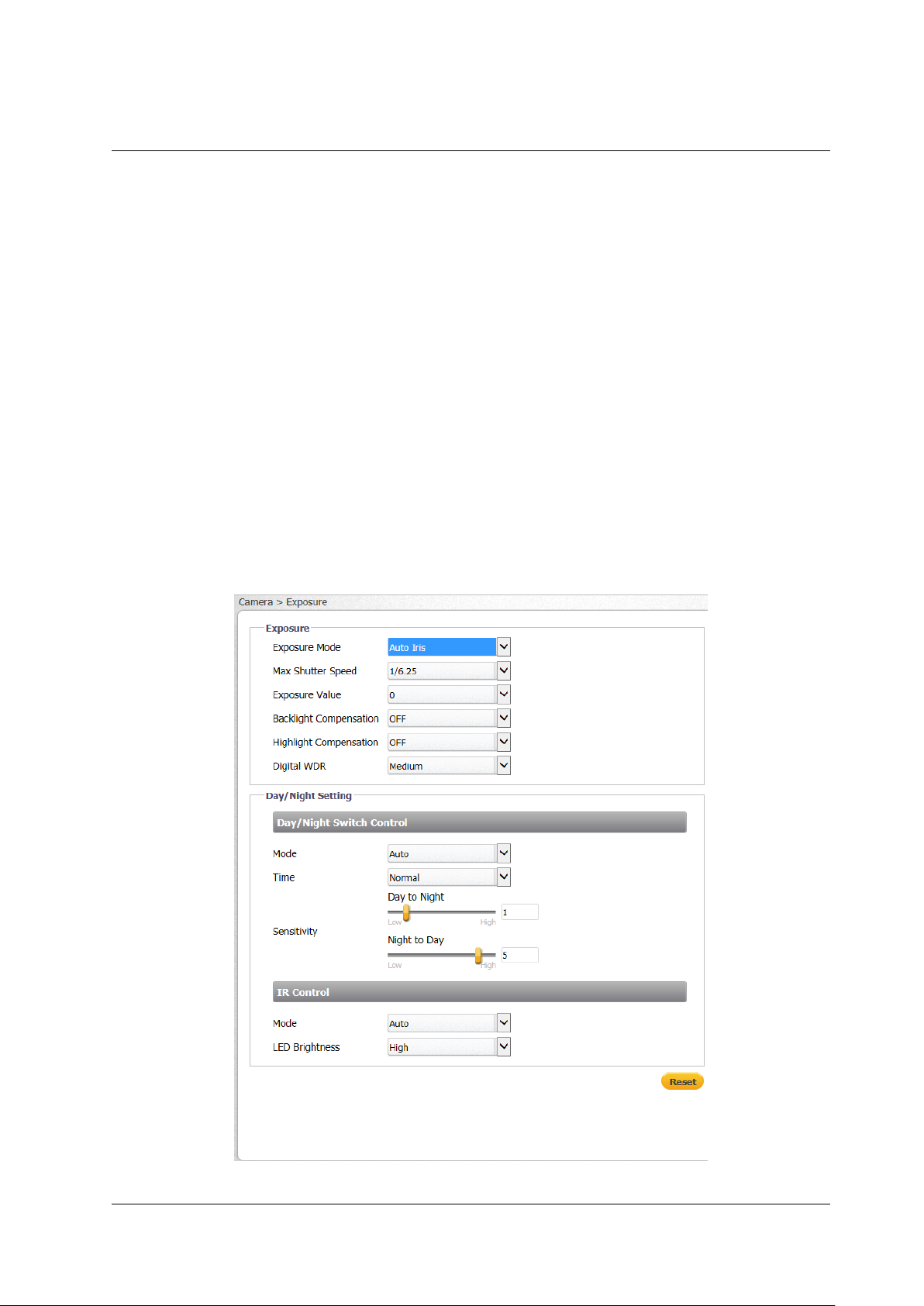
Accessing the CB-3102 via a Web Browser
82
Ariel CB-3102 User and Installation Guide
January 14, 2019
Continue to configure the other settings in the Exposure section:
Exposure Value – See the explanation in the Auto Mode section above.
Backlight Compensation – See the explanation in the Auto Mode section above.
Highlight Compensation – See the explanation in the Auto Mode section above.
Digital WDR – See the explanation in the Auto Mode section above.
In the Day/Night Switch Control section, configure the following settings:
Mode – See the explanation in the Auto Mode section above.
Time – See the explanation in the Auto Mode section above.
Sensitivity – See the explanation in the Auto Mode section above.
In the IR Control section, configure the following settings:
Mode – See the explanation in the Auto Mode section above.
LED Brightness – See the explanation in the Auto Mode section above.
Click Reset if you want to return to factory default settings.
6.3.3.2.3 Auto Iris Mode
Auto Iris mode sets a fixed exposure while other parameters can change.
Figure 97: Auto Iris Exposure Settings
Page 91

Accessing the CB-3102 via a Web Browser
January 14, 2019
Ariel CB-3102 User and Installation Guide
83
Continue to configure the other settings in the Exposure section:
Max Shutter Speed – Set the options:
Shutter Speed
PAL
NTSC
1/6.25
1/7.5
1/12.5
1/15
1/25
1/30
1/50
1/60
Exposure Value – See the explanation in the Auto Mode section above.
Highlight Compensation – See the explanation in the Auto Mode section above.
Digital WDR – See the explanation in the Auto Mode section above.
In the Day/Night Switch Control section, configure the following settings:
Mode – See the explanation in the Auto Mode section above.
Time – See the explanation in the Auto Mode section above.
Sensitivity – See the explanation in the Auto Mode section above.
In the IR Control section, configure the following settings:
Mode – See the explanation in the Auto Mode section above.
LED Brightness – See the explanation in the Auto Mode section above.
Click Reset if you want to return to factory default settings.
6.3.3.2.4 Manual Mode
Manual mode opens the iris completely with a fixed gain. This mode should only be used in indoor
scenes with consistent lighting. Manual mode requires the user to set fixed values for shutter and gain
levels. Increasing the value of the fixed shutter increases the amount of light entering the sensor, which
allows a brighter and more detailed image. In a similar manner, utilizing gain and increasing its level
increases the sensitivity of the image sensor, which brightens the image and add details. This increases
the level of noise in the image.
Figure 98: Manual Exposure Mode Settings
Page 92

Accessing the CB-3102 via a Web Browser
84
Ariel CB-3102 User and Installation Guide
January 14, 2019
Continue to configure the other settings in the Exposure section:
Shutter Speed – Select the shutter speed from the following options:
Manual
Shutter Speed
Manual
Shutter Speed
PAL
NTSC
PAL
NTSC
1/25
1/30
1/1000
1/1000
1/50
1/60
1/2500
1/2500
1/100
1/120
1/5000
1/5000
1/250
1/250
1/10000
1/10000
1/500
1/500
Gain – Set the gain between 0-48 dB. Increasing the gain lightens dark pictures resulting from
low-level lighting. The default is 0.
Digital WDR – See the explanation in the Auto Mode section above.
In the Day/Night Switch Control section, configure the following setting:
Mode – See the explanation in the Auto Mode section above.
In the IR Control section, configure the following settings:
Mode – See the explanation in the Auto Mode section above.
LED Brightness – See the explanation in the Auto Mode section above.
Click Reset if you want to return to factory default settings.
Picture Adjustment
The Picture Adjustment screen enables you to configure picture quality, color and mirror flip settings.
Figure 99: Picture Adjustment Screen
Settings are saved automatically after configuration. To restore settings to factory default, click Reset.
To configure quality settings
1. In the Quality section, configure the following settings:
Sharpness Set the slider between 0-100, which provides the highest
sharpness around the edges and for small features. The default setting is 40.
3D Noise Reduction Set the slider between 0-100. The default setting is 20.
Gamma Correction From the drop-down list, select 0.45 or 1. The default
setting is 0.45. Gamma correction is used to ensure faithful reproduction of
an image. When gamma = 1, the original image is the same as the image
displayed on your screen. If the gamma is set at 0.45, there will be less
contrast.
Page 93
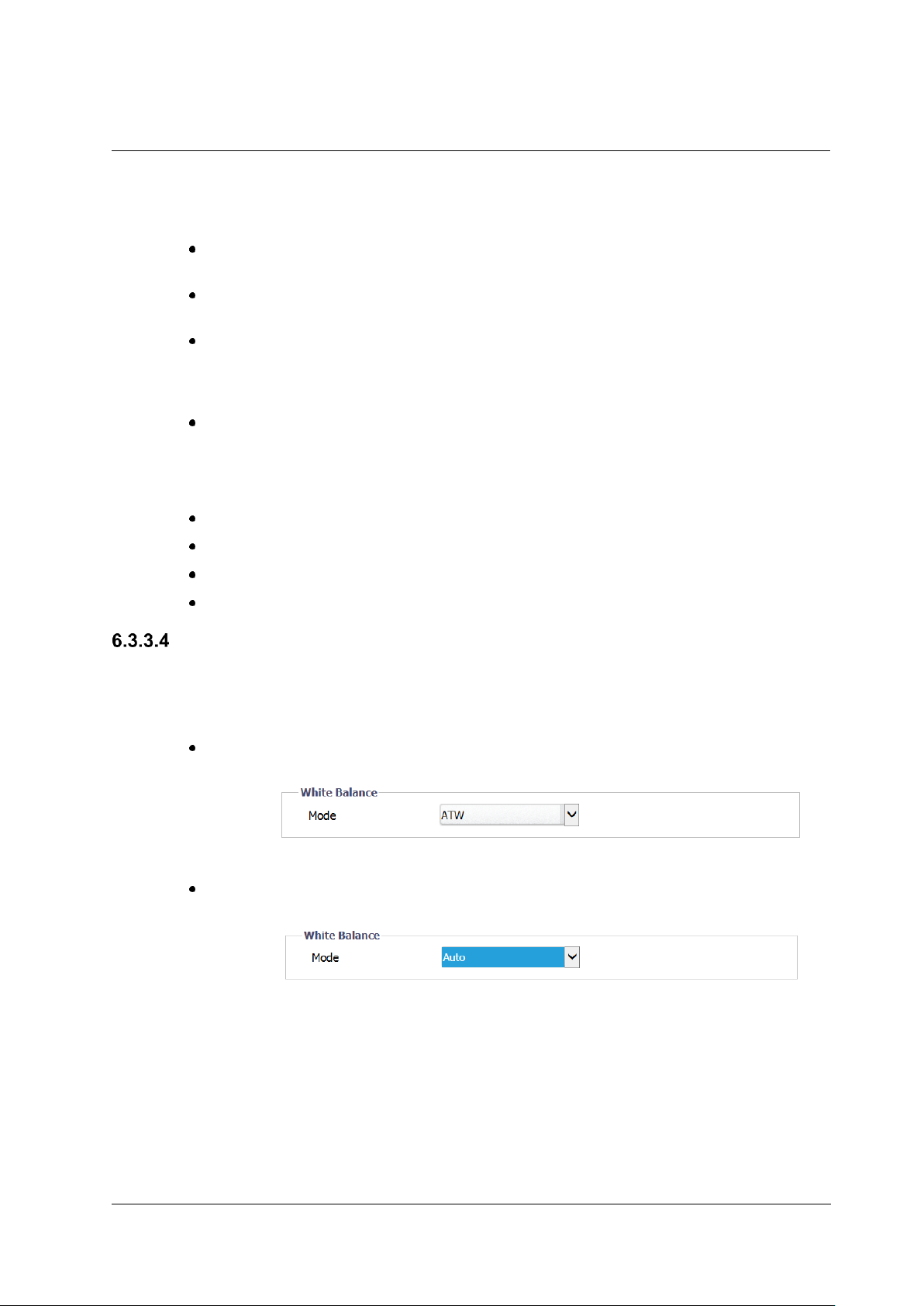
Accessing the CB-3102 via a Web Browser
January 14, 2019
Ariel CB-3102 User and Installation Guide
85
To configure color settings
1. In the Color section, configure the following settings:
Brightness Set the image brightness between -100 to 100, which provides
the highest brightness. The default is 0.
Contrast Set the image contrast between -100 to 100, which provides the
highest contrast. The default is 0.
Saturation Set the image saturation -100 to 100. The lower the number, the
closer the image is to a grayscale (i.e., monochrome or black-and-white)
image. The higher the number, the deeper the color image (i.e., reds will be
redder and blues will be bluer). The default is 0.
Hue Set the image hue between -100 to 100, which provides the deepest
hue. The default is 0.
To configure mirror flip settings
1. In the Mirror Flip Setting section, from the Orientation drop-down list, select one of the following:
Flip This setting flips the image upside-down.
Mirror This setting views the image from a different angle.
Both This setting views the image upside-down from a different angle.
OFF (default)
White Balance
The White Balance screen is used to create the best color rendition.
To set the White Balance mode
1. From the Mode drop-down list, select one of the following options:
ATW – In ATW mode, color is continuously adjusted according to the color
temperature of the scene illumination. This is the default setting.
Figure 100: White Balance ATW Mode Screen
Auto – In Automatic mode, the color in a scene is automatically adjusted
according to the ambient lighting between 2500°K to 10000°K.
Figure 101: White Balance Auto Mode Screen
Page 94

Accessing the CB-3102 via a Web Browser
86
Ariel CB-3102 User and Installation Guide
January 14, 2019
Manual – In Manual mode, white balance is adjusted on-screen according to
the type of lighting.
Figure 102: White Balance Manual Mode Settings
To set the gain values, adjust the following settings:
R Gain: Adjusts the red color in the image from 0 to 511. The
higher the number, the redder the image. The default setting is 64.
B Gain: Adjusts the blue color in the image from 0 to 511. The
higher the number, the bluer the image. The default setting is 64.
To quickly balance the color, click One Push.
Page 95

Appendix
January 14, 2019
Ariel CB-3102 User and Installation Guide
87
Appendix
The Appendix includes the following sections:
Technical Specifications (page 88)
Network Settings (page 91)
Troubleshooting (page 92)
Acronyms and Abbreviations (page 94)
Accessories (page 95)
Page 96

Appendix
88
Ariel CB-3102 User and Installation Guide
January 14, 2019
Technical Specifications
Following are the CB-3102 technical specifications:
Camera
Image Sensor
1/2.8” 3MP Sony Progressive Scan CMOS
Effective Pixels (H x V)
1920 x 1080
Sensor resolution
2048 x 1536 pixels
Shutter Speed
1/6.25 (PAL) or 1/7.5 (NTSC) to 1/10,000 with up to 32x sensitivity
boost in color or night mode
Sensitivity
Color Mode
0.03 lux @ 30 IRE
B/W Mode
0.01 lux without IR, 0 lux with IR @ 30 IRE
Video Compression
Dual-stream H.264 (baseline, main, and high profile) + MJPEG
Video Resolution
(H.264/MJPEG)
Stream1
Stream2
Stream3
Full HD 1080p, HD 720p, D1
HD 720p, D1
D1
Maximum Performance
25/30fps (PAL/NTSC) @ Full HD 1080p + HD 720p + D1 (16:9)
Bit Rate Control
Shaped Video Bit Rate (SVBR), 64 – 20,480 Kbps (with H.264)
S/N Ratio
50dB (AGC off)
IR Range
Up to 25m (82 feet)
Lens
CB-3102-01-I
CB-3102-11-I
Lens Type
Fixed focal 2.8mm @ F1.8,
102° (H) x 56° (V) Angle of
View
Motorized varifocal 3-10mm @
F1.4, 92°-27° Horizontal Angle of
View
Pan/Tilt Range
Pan: 360°, Tilt: 80°
Operation
Image Settings
Exposure Control
Yes
Gain Control
Yes
Backlight Compensation
Yes
Highlight Compensation
Yes
Gamma Correction
0.45, 1
Brightness
Manual
Contrast
Manual
Saturation
Manual
Hue
Manual
Sharpness
Manual (0-100)
White Balance
ATW/Auto/Manual
Wide Dynamic Range (WDR)
Digital (78dB)
3D Noise Reduction
Manual (0-100)
Privacy Mask
Yes (3 masks)
Orientation
0°, 180°
Day/Night
Removable IR Cut Filter
Mirror Flip
Flip/Mirror/Both/Off
Audio (CB-3102-11-I)
Line in
Alarm (CB-3102-11-I)
Alarm in
Page 97

Appendix
January 14, 2019
Ariel CB-3102 User and Installation Guide
89
Operation
Languages
English, Arabic, Czech, Simplified Chinese, Traditional Chinese,
French, German, Hungarian, Italian, Japanese, Polish, Portuguese,
Russian, Spanish
MicroSD Card Recording
Up to 128GB microSD card (Min 4GB recommended) (card not
included)
Analytics
Motion Detection
When the unit detects motion, a corresponding action is triggered.
On/Off, by zone, object size, sensitivity level, and schedule.
Defocus
Notifications and On-Event Recording. Includes configurable alarms
and broad range of recording on detection of video and snapshots.
Tampering Alarm
When the unit detects tampering, a corresponding action is triggered.
On/Off, on-event notification, sensitivity level, schedule, recording to SD
card, and more are supported as events in Latitude.
Network
Interface
1 x 10/100 Mbps Ethernet RJ45 interface (IEEE 802.3/802.3u)
Services and Protocols
IPv4, IPv6 (including IPv6 addressing, IPv6 router advertisement, IPv6
DHCP, and IPv6 web support), TCP, UDP, IGMP, ICMP, DHCP, DNS,
DDNS, RTP, RTSP, RTCP, NTP, SNTP, SMTP, HTTP, HTTPS, FTP,
PPPoE, QoS, SNMPv1/v2c/v3 (MIB-II), UPnP, ONVIF Profile S and
Profile G, LDAP
Video Streaming
RTSP/RTP
Event Notification
HTTP event query, HTTP event client pulling
Event Storage
Recordings and snapshots
Password Levels
User and Administrator
Security
802.1X (EAP-MD5, EAP-TTLS, EAP-PEAP), IP address filtering, SSL,
SNMPv3 (AES, DES, MD5, and SHA)
Firmware Upgrade
Flash memory for upgrading camera firmware via HTTP
Operating Systems
Windows Server 2003, Windows Server 2008 (32-bit); Windows XP,
7, 8, 8.1
Internet Browser
Internet Explorer 10 (32-bit version) and above.
(Chrome / Opera / Firefox are also supported)
Power Source
Voltage
802.3af PoE (Class 3)
Power Consumption
CB-3102-01-I
CB-3102-11-I
5W/9W with heater and IR
8W/12W with heater and IR
Power Input
48VDC, 0.2A
Physical Dimensions
Dimensions
(L x H x W)
CB-3102-01-I
104 x 80 x 85mm (4.1 x 3.2 x 3.4”) body with sunshield;
180 x 80 x 85mm (7 x 3.2 x 3.4”) body with sunshield and fully
extended mounting arm
CB-3102-11-I
140 × 85 x 85mm (5.5 x 3.4 x 3.4”) body with sunshield; 215 × 85 x
85mm (8.5 x 3.4 x 3.4”) with sunshield and fully extended mounting
arm
Weight
CB-3102-01-I
0.45 kg (1.0 lbs.)
CB-3102-11-I
0.675kg (1.5 lb.)
Environmental Specifications
Operating Temperature
-40° to 50°C (-40° to 122°F)
Operating Humidity
Up to 90% relative humidity (non-condensing)
Page 98
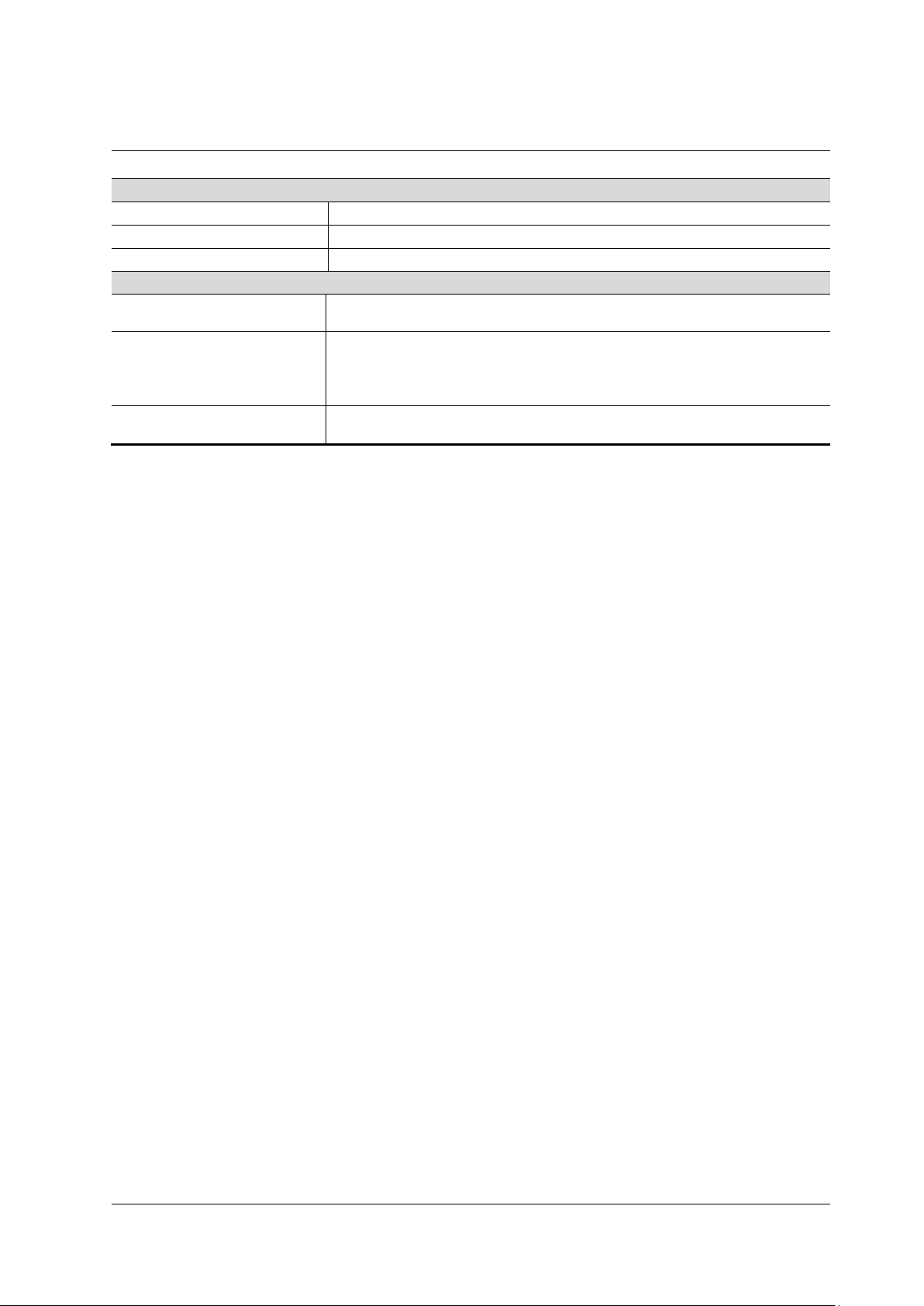
Appendix
90
Ariel CB-3102 User and Installation Guide
January 14, 2019
Mechanical
Ingress Protection
IP67
Vandal-Proof Protection
IK7 (front), IK10 (metal body)
Mounting Adjustment
Full swivel ball joint, 360° rotation, 90° tilt
Certifications
Safety
EN61000-6-3:2007+A1:2011, Class B; EN50130-4:2011, Class B; UL
60950-1 and 60950-22
Electromagnetic
Interference (EMC)
IEC 60950-1:2005 (Second Edition) + Am 1:2009 + Am 2:2013;
EN 60950-1:2006 + A11:2009 + A1:2010 + A12:2011 + A2:2013;
EN55022:1998 Class A; FCC 47 CFR Part 15 Subpart B, Class B;
ICES-003; EMC Directive 2004/108/EC; CISPR 22
Environmental
RoHS compliant, excluding Pb in 2LI (lead on second level
interconnect); WEEE Directive 212/19/EU; REACH
Page 99

Appendix
January 14, 2019
Ariel CB-3102 User and Installation Guide
91
Network Settings
The following are the network protocols and ports used by the camera:
Protocol
Port
Usage
FTP
21
Uploading files to the FTP server
HTTP
80
Sending commands, requests, replies and notifications
HTTPS
443
Using the secure socket protocols SSL/TLS over
HTTP. HTTPS must be enabled if your network
uses SNMPv3.
Multicast
Streaming
As defined in
the units
Video/streaming (multicast). Uses the ONVIF address defined by the
Video Management System
Multicast UDP
9766
Unit self-publishing. Uses IP address 224.9.9.9
NTP
123
Time synchronization with a network time server using SNTP
RTSP
554
RTP session setup
RTP
2000 to
65535
Multimedia streaming
SNMP
161
IP management system
SNMP Trap port
162
Sending alarm event and exception messages to the surveillance
center
Page 100

Appendix
92
Ariel CB-3102 User and Installation Guide
January 14, 2019
Troubleshooting
This section provides useful information and remedies for common situations where problems
may be encountered.
Problem
Possible Solution
No network connection
Hardware issues:
Check that the network is working and the unit is powered on.
Check that the network (Ethernet) cable is properly attached to
the unit.
Confirm that the network cables are not damaged and replace
if necessary.
IP Address issues:
Change the default IP address/addresses of the unit.
From the PC running the web browser, ping the unit IP address
and confirm that it can be reached.
Confirm that the network settings/firewalls are set according to
the requirements.
The camera might be located on a different subnet. Contact
your IT administrator to get the IP address of the camera.
How do I find IP address
of my unit?
Check the network DHCP server IP address assignments and
lease.
Alternatively, move the camera to an isolated network and
make sure camera gets DHCP address and is accessible.
Move the camera back to the network and test it. If you still
have issues, reset the camera physically by pressing the reset
button on the rear of the camera and test the camera again.
This will ensure the camera releases the IP address.
The IP address
responds to a ping on
the network from the
workstation but does not
show in the Discovery
List
Disconnect the unit’s Ethernet 10/100 port or turn the power to
unit off, and then ping the IP address again. If the IP address
responds, there is another device using the IP address.
Consult with your network administrator to resolve the conflict.
Check the network port and ensure that it is working OK.
Ensure that the switch ports provide the necessary power.
The unit IP address is in
use by another computer
(collision)
Check the DHCP settings. Obtain a new IP address using
DHCP. Ensure this is a unique IP address.
Alternatively, change the unit IP address after connecting to it
directly (not through the system network).
Cannot login to the
camera
Check the login user ID of the user or admin.
Check the login password of the user or admin.
No video image
displayed on the main
menu or the view menu
of the web interface
Reset the browser security settings to the default value.
Check that the correct port was configured. The default port is
554.
