Page 1
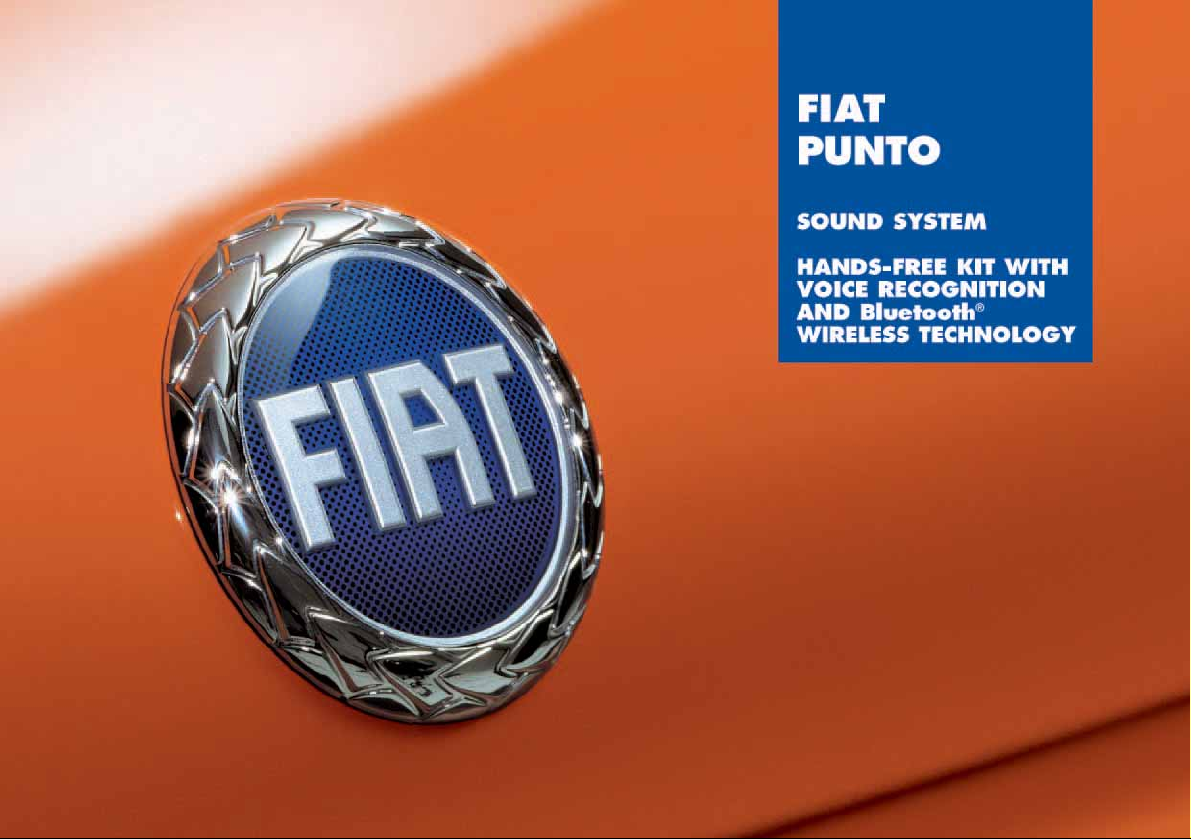
Page 2
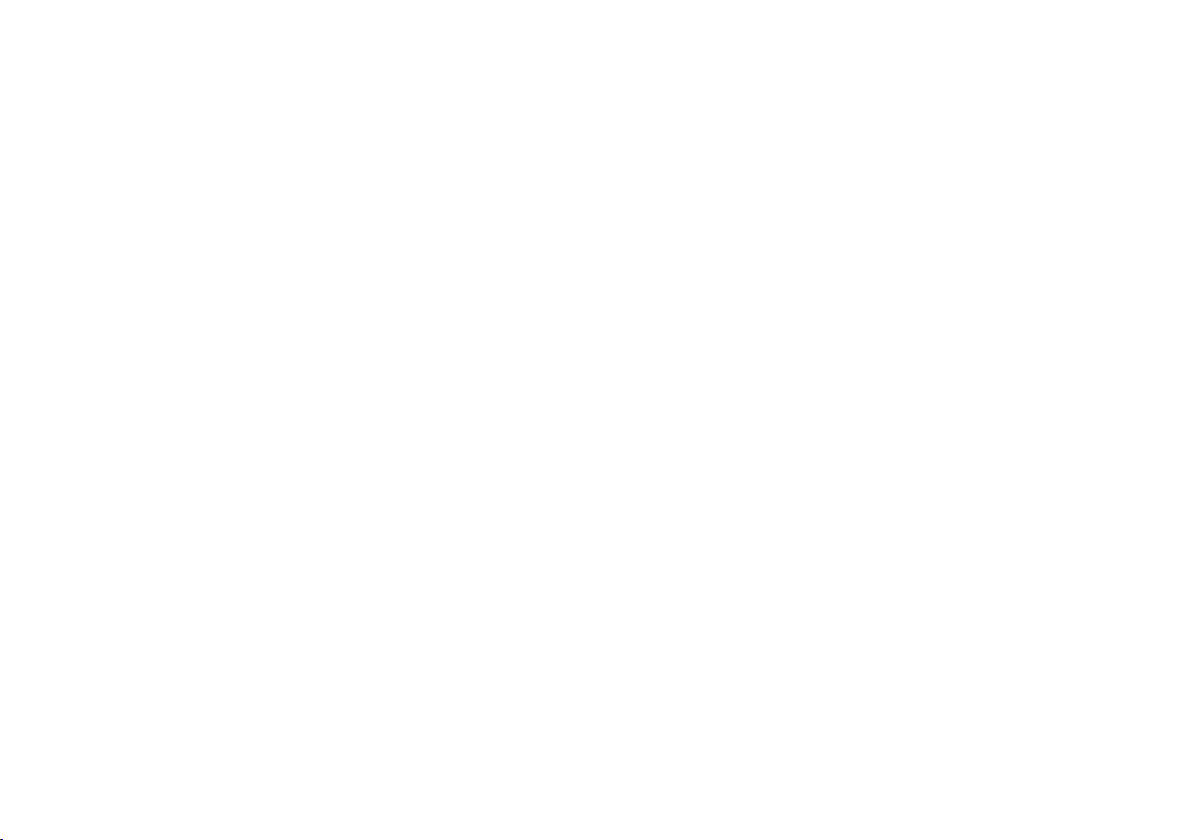
CCCCOOOONNNNTTTTEEEENNNNTTTTSS
SS
SOUND SYSTEM .............................................................. 4
Advice ........................................................................................ 4
- Road safety ............................................................................. 4
- Reception conditions ........................................................... 4
- Care and maintenance ......................................................... 5
- Compact Disc ....................................................................... 5
Sound system technical data .................................................. 6
QUICK GUIDE ........................................................................ 7
General functions .................................................................... 7
Radio functions ........................................................................ 8
CD/CD Changer functions ................................................... 8
Steering wheel controls ......................................................... 9
General Information ................................................................ 10
- Radio section ......................................................................... 10
- Audio section ........................................................................ 10
- Compact Disc section ......................................................... 11
- MP3 CD section ................................................................... 11
FUNCTIONS AND ADJUSTMENTS ................................. 12
Turning the sound system on ............................................... 12
Turning the sound system off ............................................... 12
Selecting Radio/CD/CD Changer ........................................ 12
PAUSE function ....................................................................... 12
Volume adjustment ................................................................. 12
SVC function ............................................................................ 12
MUTE function ......................................................................... 13
Tone adjustment ..................................................................... 13
Balance adjustment ................................................................. 13
FADER adjustment ................................................................. 14
LOUDNESS adjustment ......................................................... 14
Hands-free kit .......................................................................... 14
Protection against theft .......................................................... 15
- Entering the secret code ..................................................... 15
- Code Card ............................................................................. 15
RADIO (Tuner) ....................................................................... 16
Introduction ............................................................................. 16
Selecting the frequency band ................................................ 16
Presetting buttons ................................................................... 16
Storing the last station heard ............................................... 16
Automatic tuning ..................................................................... 16
Manual tuning ........................................................................... 17
SCAN function ........................................................................ 17
Scanning preset stations ......................................................... 17
AUTOSTORE function .......................................................... 18
AF function ............................................................................... 18
TA function ............................................................................... 18
Emergency alarm reception .................................................. 19
PTY function ............................................................................. 19
Checking the station type of PTY programme ................. 20
EON function ........................................................................... 20
Stereophonic stations ............................................................. 20
Menu .......................................................................................... 20
- MENU-PS button functions ................................................ 20
- PRESET/USER/CLASSIC/ROCK/JAZZ function ............ 21
- USER EQ SETTINGS function ........................................... 21
- REGIONAL MODE function ............................................. 22
- CD DISPLAY function ......................................................... 22
Page 3
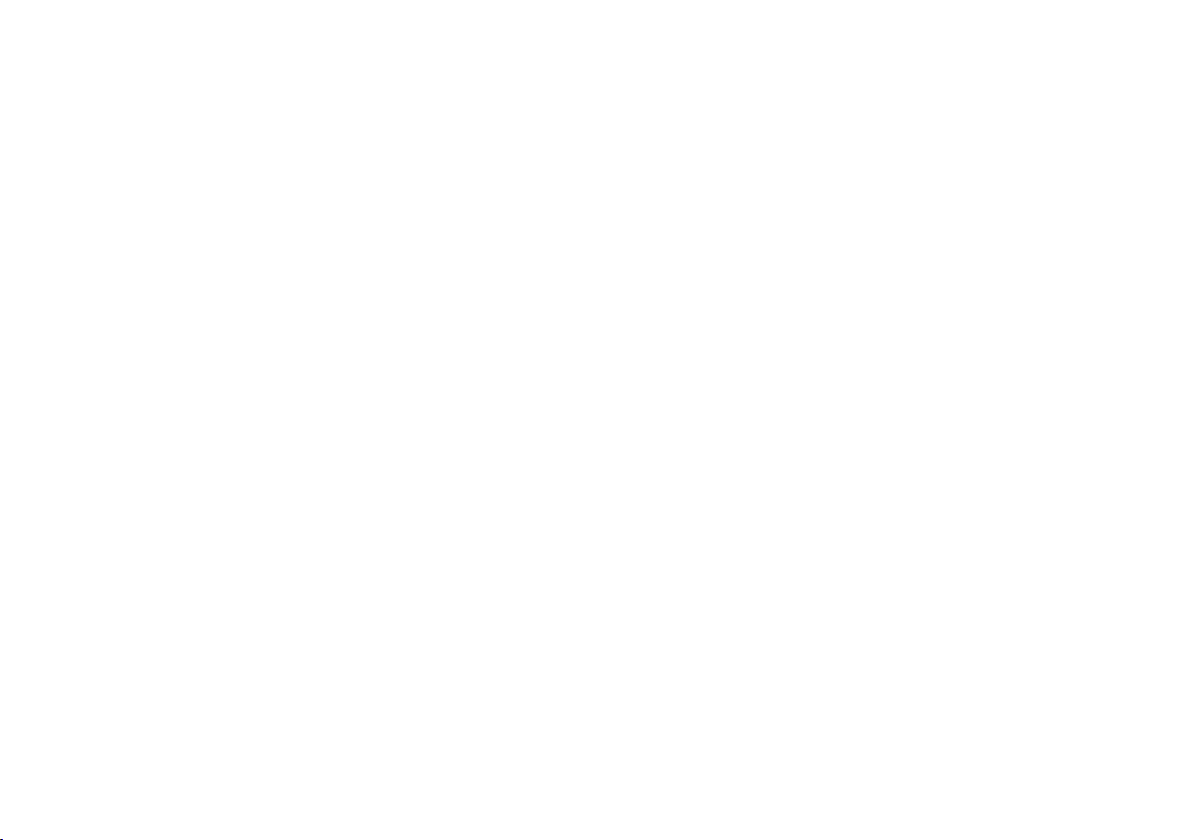
- CDC DISPLAY function ...................................................... 22
- MP3 DISP function ............................................................... 22
- SENSITIVITY function ......................................................... 23
- SVC SETTING function ...................................................... 23
- CD NAMING function ........................................................ 23
- VOICE SETTING function ................................................. 24
- HICUT function .................................................................... 24
- IGNITION TIME function .................................................. 24
COMPACT DISC PLAYER ................................................... 25
Introduction ............................................................................. 25
Selecting the CD player ......................................................... 25
Inserting/ejecting a CD .......................................................... 25
Possible error messages ........................................................ 26
Display information ................................................................. 26
Select track ............................................................................... 26
Fast forward/backward .......................................................... 27
Pause function .......................................................................... 27
SCAN function ........................................................................ 27
TRACK REPEAT function ..................................................... 27
MIX function ............................................................................ 28
TPM function ............................................................................ 28
CLR function ............................................................................ 28
MP3 CD PLAYER .................................................................... 29
Introduction ............................................................................. 29
MP3 mode ................................................................................. 29
Directory name display .......................................................... 29
Track name display ................................................................. 29
Select next/previous directory ............................................. 30
Display information ................................................................. 30
REPEAT function ..................................................................... 30
MIX function ............................................................................ 31
MP3 INFO function ................................................................ 31
CD CHANGER (CDC) ......................................................... 32
Introduction ............................................................................. 32
Selecting the CD Changer ..................................................... 32
Possible error messages ........................................................ 32
Selecting the CD ..................................................................... 33
TRACK REPEAT function ..................................................... 33
MIX function ............................................................................ 33
TROUBLESHOOTING ......................................................... 34
Page 4
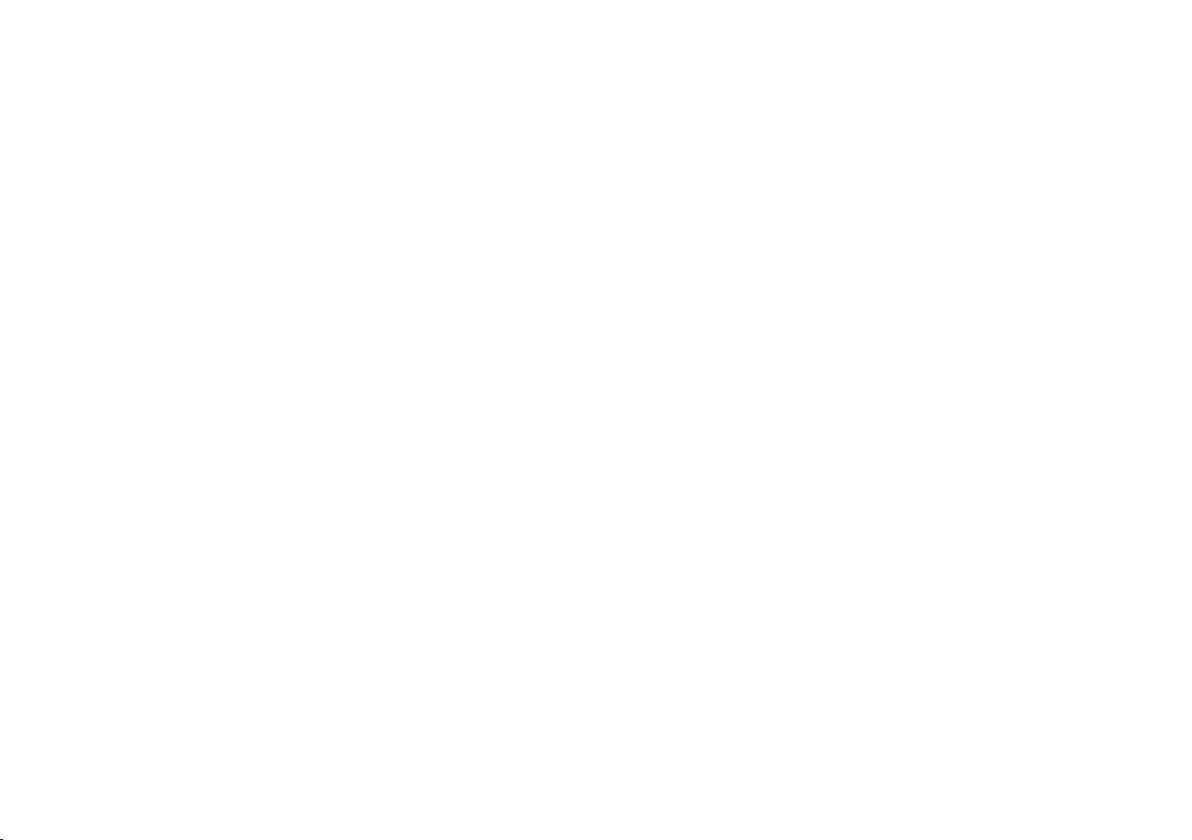
HANDS-FREE KIT WITH VOICE RECOGNITION
AND Bluetooth
®
WIRELESS TECHNOLOGY ..... 35
OVERVIEW .............................................................................. 35
Description of the hands-free kit.......................................... 35
Hands-free kit applications..................................................... 36
Road safety................................................................................. 37
DISPLAY AND BUTTONS ON THE STEERING
WHEEL ...................................................................................... 38
GETTING STARTED ............................................................. 40
Prepare your mobile phone phonebook ............................ 40
Try out the voice commands ............................................... 40
Pair your mobile phone ......................................................... 41
Make a phone call..................................................................... 42
HOW TO USE THE HANDS-FREE KIT ........................... 43
Buttons on the steering wheel ............................................. 43
Voice commands ..................................................................... 43
Display ....................................................................................... 45
Audio ......................................................................................... 46
Hands-free phone system menu .......................................... 46
PHONE FUNCTIONS ........................................................... 47
Making a phone call ................................................................. 47
Incoming calls ........................................................................... 51
Managing phone calls .............................................................. 51
SUPPORTED MOBILE PHONES LIST ............................... 59
“Pull” phones (phonebook automatically downloaded) .. 59
“Push” phones
(phonebook not automatically downloaded) ..................... 59
VOICE COMMANDS (KEYWORDS) - SUMMARY ...... 61
TROUBLESHOOTING ......................................................... 66
General - display screen.......................................................... 66
Phone-specific: Audiovox
Phone-specific: Motorola
Phone-specific: Nokia
Phone-specific: Sony-Ericsson
®
/Orange™ .................................. 73
®
...................................................... 74
®
............................................................. 76
®
.............................................. 79
SYSTEM SOFTWARE USE NOTICE .................................. 81
SETTINGS FUNCTIONS ...................................................... 52
Pairing a mobile phone............................................................ 52
Managing user data and phonebook..................................... 55
Using advanced features.......................................................... 58
Exit the settings menu............................................................. 58
Page 5
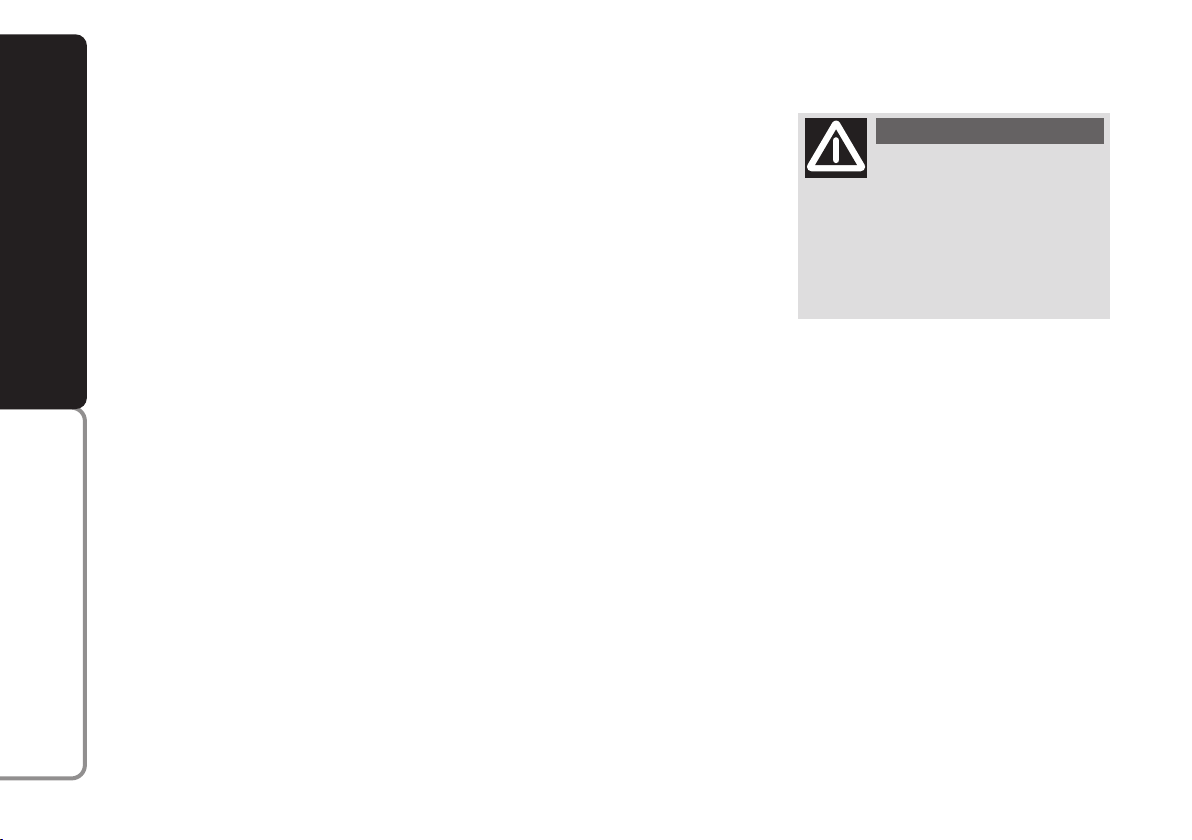
SSSSOOOOUUUUNNNNDDDD SSSSYYYYSSSSTTTTEEEEMM
MM
Fiat Punto sound system, fitted with CD
player (radio with Compact Disc player) or
MP3 CD player (radio with MP3 CD player), has been designed in accordance with
the special features of the passenger compartment, with a personalised design that
blends with the style of the dashboard. The
SOUND SYSTEM
sound system cannot be adapted to other
vehicles and for this reason it cannot be removed.
The radio is installed in a user-friendly position for the driver and passenger and the
graphics on the front panel make location
of the controls quick, facilitating use.
The CD Changer is available at Lineaccessori Fiat.
In the following pages you will find the instructions for use, which you are advised
to read through carefully. The instructions
also contain the procedure for controlling
the CD Changer (if provided) through the
radio. For the instructions for use of the
CD Changer refer to the specific manual.
WIRELESS TECHNOLOGY
®
Bluetooth
ADVICE
Road safety
You are advised to learn how to use the various radio functions (e.g.: storing stations) before starting to drive.
Reception conditions
Reception conditions change constantly
when driving. Reception can be disturbed
by the presence of mountains, buildings,
bridges particularly when far away from
the broadcaster received.
IMPORTANT When receiving traffic information, the volume may be higher than
normal.
WARNING
Too high a volume when dri-
ving can put the driver’s life at
risk and that of other people. Therefore the volume should always be adjusted in such a way that it is always
possible to hear the noises of the surrounding environment (e.g.: horns, ambulance, police sirens, etc.).
HANDS-FREE KIT WITH VOICE RECOGNITION AND
4
Page 6
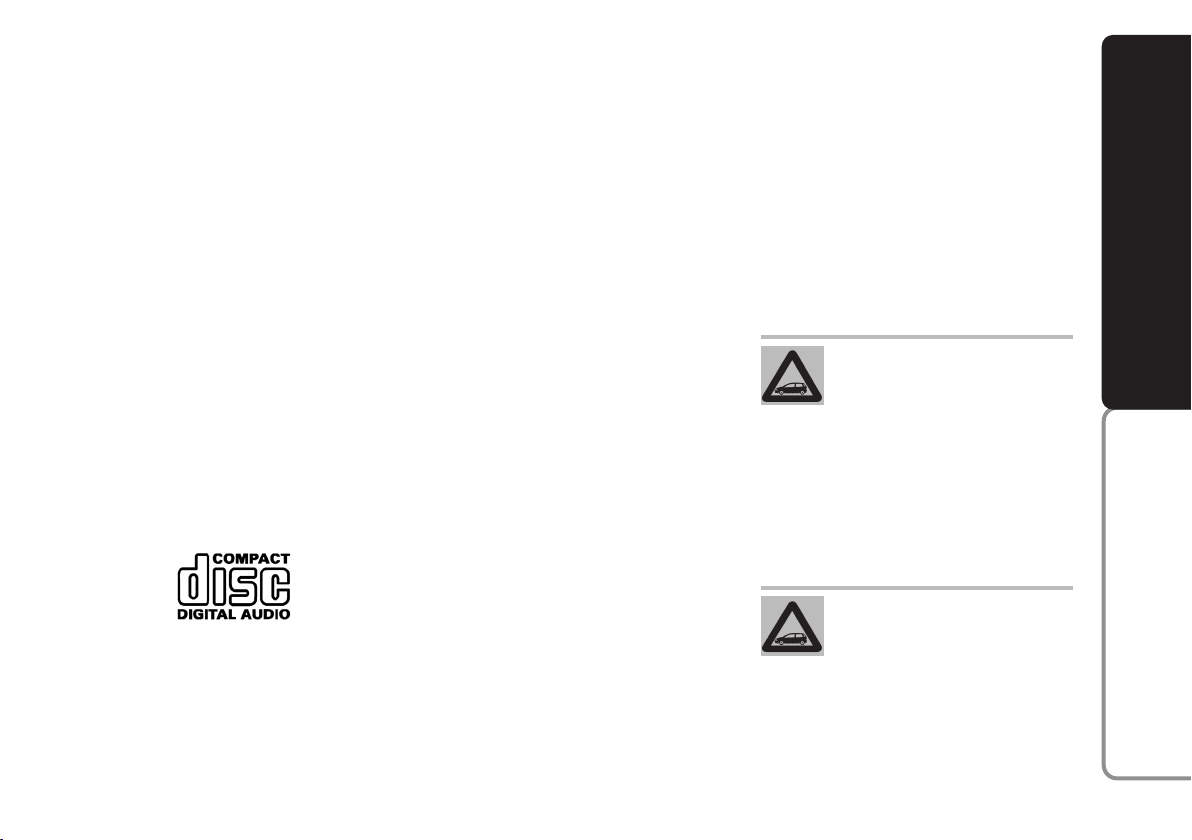
Care and maintenance
The radio structure ensures long operation with no need for particular maintenance. In the event of a fault, contact a Fiat Dealership.
To clean the front panel only use a soft,
antistatic cloth. Cleaning and polishing
products might spoil the surface.
Compact Disc
Remember that dirt, marks or distortion
on Compact Disc can cause skipping. To
obtain optimum playing conditions we give
the following advice:
❒
Only use Compact Discs which have
the following brand:
❒
Carefully clean all Compact Discs of fingerprints and dust using a soft cloth. Support Compact Discs from the outer circumference and clean from the centre
outwards;
❒
Never use chemical products for cleaning (e.g.: spray cans, antistatic or thinners) as they might damage the surface
of Compact Discs;
❒
after use, put Compact Discs back in
their container, to avoid marks or
scratches that may cause skipping when
playing;
❒
Do not expose Compact Discs to direct sunlight, high temperatures or
damp for prolonged lengths of time to
prevent them from bending;
❒
Do not stick labels or write on the
recorded surface of Compact Discs.
❒
To remove a Compact Disc from its
container, press the centre and raise
the disc carefully, holding it by the outer circumference.
❒
Always hold Compact Discs by the outer circumference. Never touch the surface.
❒
Do not use highly scratched, cracked,
or distorted discs, etc. The use of these
discs will involve malfunctioning or
damage to the player.
❒
For best playing use only original CDs.
Proper operation is not guaranteed
when using R/RW CDs not properly
mastered and/or with max. capacity exceeding 650 MB.
IMPORTANT Do not use the protective
sheets for CD in commerce or discs with
stabilisers, etc. as they might get stuck in
the internal mechanism and damage the
disc.
On multimedia CDs in addition to sound tracks also data tracks are recorded. Play-
ing one of these CDs may
cause rustling and such a volume as to
compromise road safety, as well as
causing damage to the final stages and
speakers.
Never use 8 cm audio or MP3
CDs, even with the special
adapter, since this format
damages the system.
SOUND SYSTEM
WIRELESS TECHNOLOGY
®
Bluetooth
HANDS-FREE KIT WITH VOICE RECOGNITION AND
5
Page 7
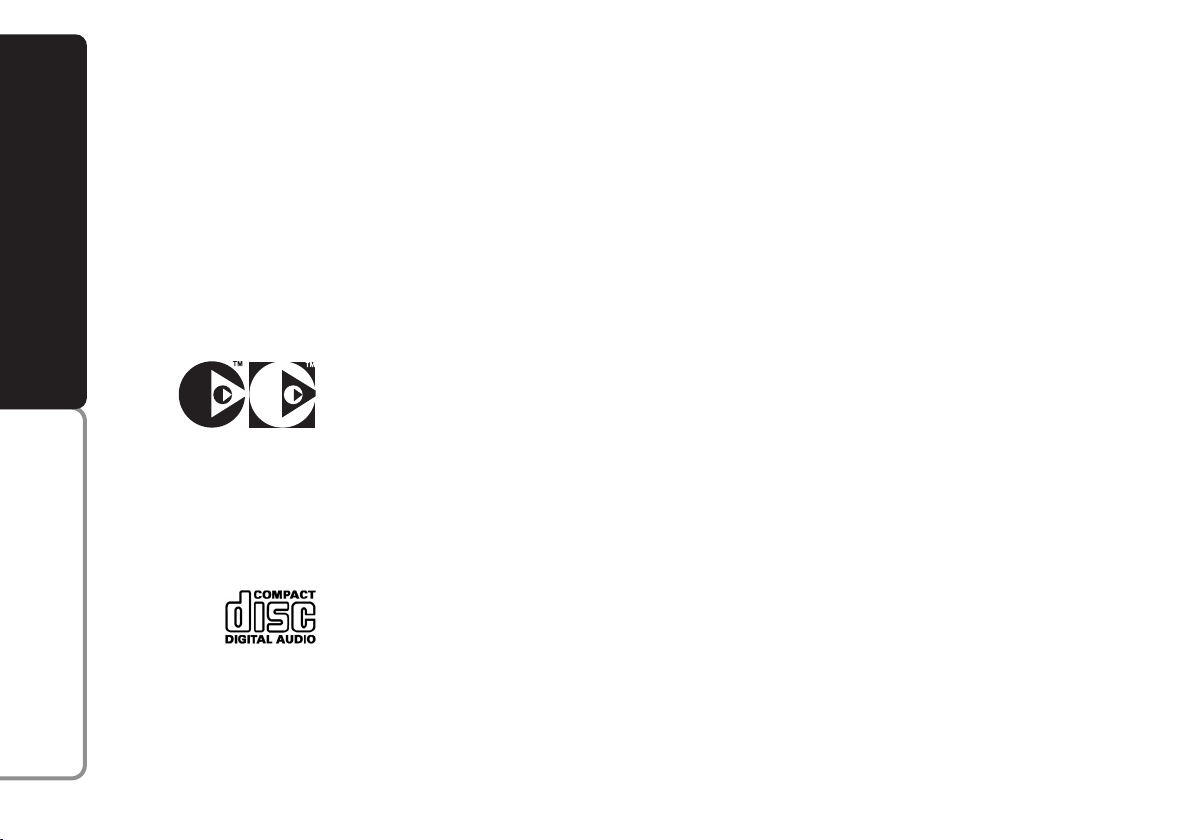
IMPORTANT Should copy-protected
CDs be used, then, few seconds may be
required for playing them. Moreover, due
to the proliferation of always new and different protection methods, it is not guaranteed that the CD player can play whatever protected disc. Copy protection is
often indicated on the CD cover in small
letters or hard to read characters. Usually it is indicated by writings like: “COPY
CONTROL”, “COPY PROTECTED”,
SOUND SYSTEM
“THIS CD CANNOT BE PLAYED ON A
PC/MAC”, or it is identified by symbols
like:
Protected discs (and their cover) very often
are not marked with the audio CD identification symbol:
WIRELESS TECHNOLOGY
®
IMPORTANT The CD MP3 player can
read most of the compression systems
currently on sale (e.g.: LAME, BLADE,
XING, FRAUNHOFER) however, due to
the evolution of these systems, reading of
all compression formats is not guaranteed.
IMPORTANT When loading a multi-session CD, only the first session will be
played.
SOUND SYSTEM TECHNICAL
DATA
❒
Output power: 4 x 30W for music
❒
Basic system: 6 speakers
❒
HiFi system: 6 speakers and
amplified subwoofer
❒
CD Changer presetting
❒
Phone presetting.
Bluetooth
HANDS-FREE KIT WITH VOICE RECOGNITION AND
6
Page 8

QUICK GUIDE
ON/OFF
SCN
SRC
AUDIO
LD
SOUND SYSTEM
GENERAL FUNCTIONS
Button
Short push
(less than 2 seconds)
– On
– Volume on/off (MUTE)
– Volume adjustment (turn knob)
– Audio source selection (Radio/CD/CD Changer)
– Audio adjustments:
• Bass (BASS)
• Treble (TREBLE)
• LH/RH balance (BALANCE)
• Front/rear balance (FADER)
Use direction buttons
N
or Oto adjust
Long push
(over 2 seconds)
– Off
– SCAN function activation
on current audio source
– LOUDNESS on/off
F0M0001m
WIRELESS TECHNOLOGY
®
Bluetooth
HANDS-FREE KIT WITH VOICE RECOGNITION AND
7
Page 9
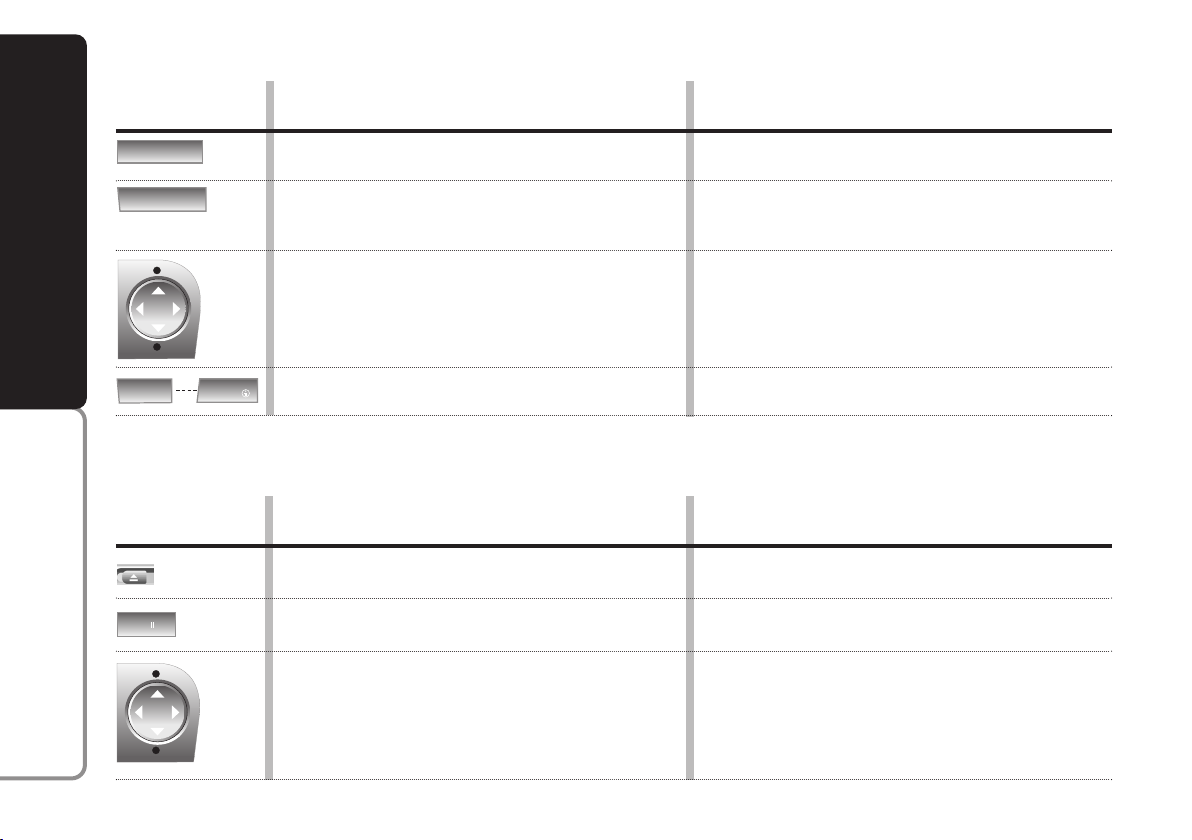
TA
AF
BAND
AS
3
RADIO FUNCTIONS
1
TPM
6
MP3
Button
Short push
(less than 2 seconds)
– Traffic announcements (TA) on/off
– Frequency band selection
(FM1, FM2, FMT, MW, LW)
SOUND SYSTEM
– Automatic tuning: press buttons
– Manual tuning (with AF function off):
press buttons ¯or
– Recalling stored station
CD/CD Changer FUNCTIONS
Button
Short push
(less than 2 seconds)
Eject CD (for CD source only)
WIRELESS TECHNOLOGY
®
CD pause
– Play previous/next track: press buttons
Bluetooth
– Play previous/next CD (for CD Changer):
HANDS-FREE KIT WITH VOICE RECOGNITION AND
press buttons Nor
˙
O
N
or
O
¯
or
Long push
(over 2 seconds)
– Alternative frequency search (AF) on/off
– Automatic radio stations storing in FM band
on/off (AUTOSTORE - FMT)
– Automatic fast tuning: press buttons
– Manual fast tuning (with AF function off):
press buttons ¯or
˙
– Storing current radio station
Long push
(over 2 seconds)
–
–
˙
– CD track fast forward: press buttons
N
¯
or
or
O
˙
8
Page 10

STEERING WHEEL
CONTROLS
Button
&
+
–
SRC
N
O
Short push
(less than 2 seconds)
– Volume on/off (MUTE)
– Volume up
– Volume down
– Audio source (Radio/CD/CD Changer) and radio
frequency (FM1, FM2, FMT, MW, LW) selection
– Radio: recall stored radio stations (1 to 6)
– CD player: select next track
– CD Changer: select next track
– Radio: recall stored radio stations (6 to 1)
– CD player: select previous track
– CD Changer: select previous track
Long push
(over 2 seconds)
– Fast volume up
– Fast volume down
F0M0227m
–
–
–
–
SOUND SYSTEM
WIRELESS TECHNOLOGY
®
Bluetooth
HANDS-FREE KIT WITH VOICE RECOGNITION AND
9
Page 11
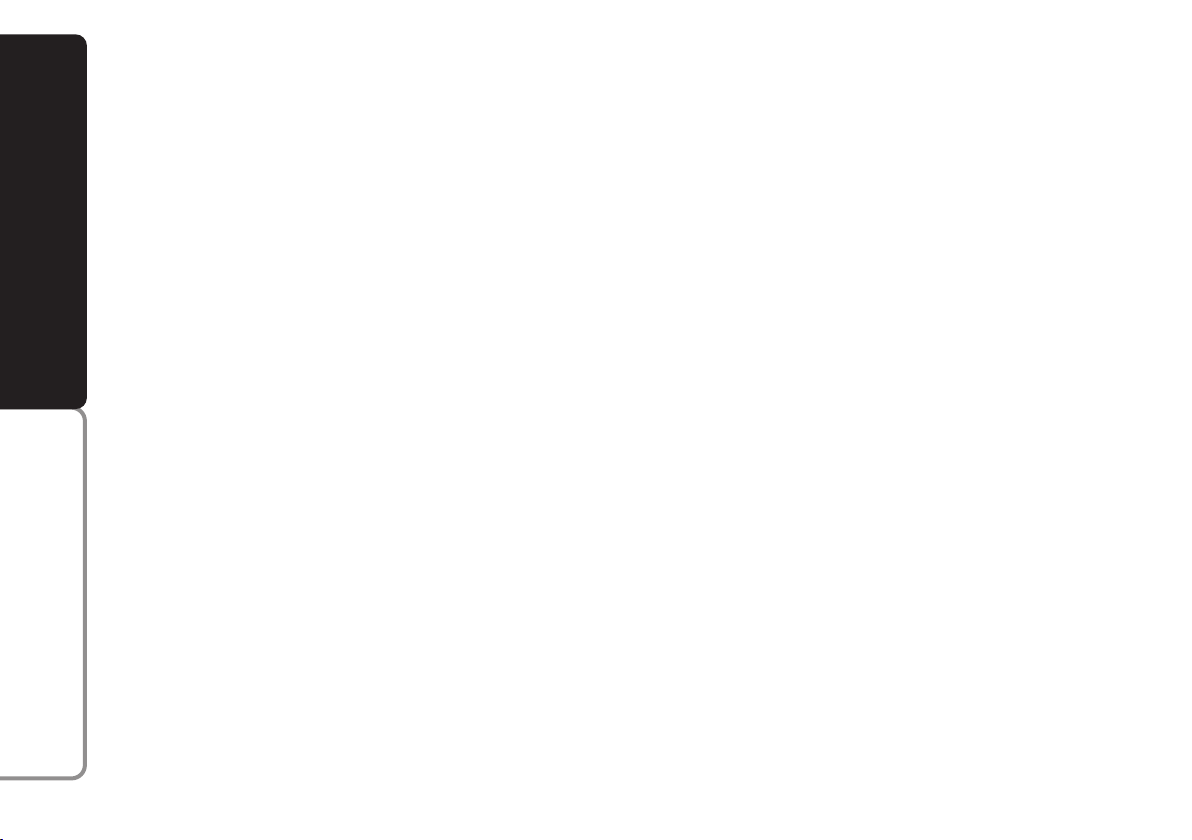
GENERAL INFORMATION
The set possesses the following functions:
Radio section
❒
PLL tuning with FM/AM/MW/LW frequency bands;
❒
RDS (Radio Data System) with TA
(traffic information) - TP (traffic pro-
SOUND SYSTEM
grammes) - PTY (Program Type) EON (Enhanced Other Network) REG (Regional programmes);
❒
AF: alternative frequency search selection in RDS mode;
❒
emergency alarm presetting;
❒
automatic/manual station tuning;
❒
HICUT function (treble reduction);
WIRELESS TECHNOLOGY
®
❒
manual storage of 36 stations: 18 in the
FM band (6 in FM1, 6 in FM2, 6 in FMT),
6 in the MW band and 6 in the LW band
and 6 PTY (in FM band only);
❒
automatic storage (AUTOSTORE function) of 6 stations in FM band;
❒
DX/LO function (sensitivity adjusting in
searching radio stations);
❒
Scan function:
– scanning selected frequency;
– scanning stored stations;
❒
SVC function: automatic volume adjustment with car speed;
❒
automatic Stereo/Mono switching.
Audio section
❒
Mute/Pause function;
❒
Soft Mute function;
❒
Loudness function;
❒
7 band graphic equalizer;
❒
separate bass/treble adjustment;
❒
right/left channel balancing.
Bluetooth
HANDS-FREE KIT WITH VOICE RECOGNITION AND
10
Page 12
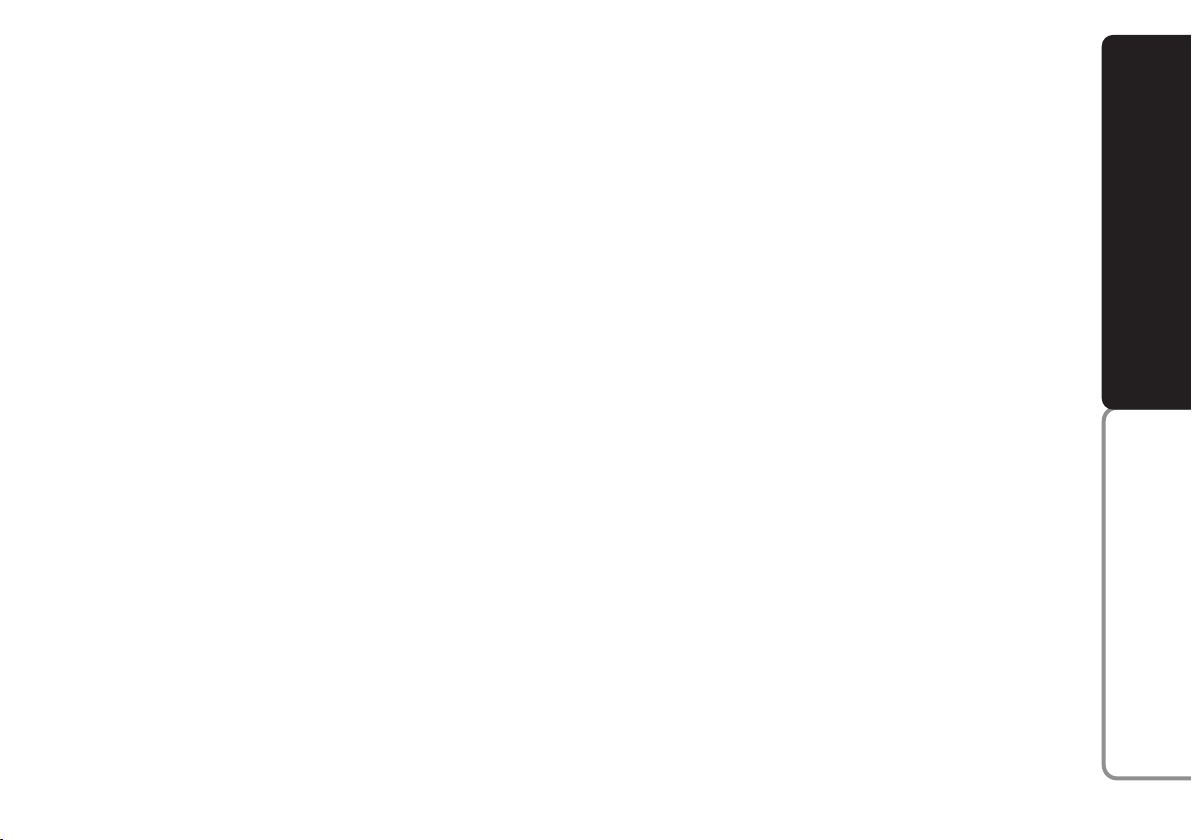
Compact Disc section
❒
Disc select (disc no.);
❒
track select (forward/backward);
❒
fast forward/backward;
❒
Mix function (random playing of tracks);
❒
Track Repeat function (repetition of required track);
❒
Scan function (scanning the tracks on
the Compact Disc);
❒
TPM function: CD playing sequence
storage for 30 CDs, each one containing 40 tracks;
❒
CLR function: clearing CD track storage.
❒
CD Naming function: allocating a name
to a CD (max. name length = 8 characters);
❒
CD Display function: displaying CD
name/time elapsed from start of track;
❒
Playing audio CDs and R/RW CDs.
MP3 CD section
❒
MP3-Info function (ID3-TAG);
❒
Folder selection (previous/next);
❒
Track selection (forward/backward);
❒
Fast forward/backward;
❒
Scan function (scanning CD tracks);
❒
Mix function (random playing of folder/CD tracks);
❒
Repeat function (repeat required track
or folder);
❒
MP3 Display function: MP3 CD data display: folder name, ID3-TAG info, time
elapsed from start of track, file name);
❒
Playing audio CDs and R/RW CDs.
SOUND SYSTEM
WIRELESS TECHNOLOGY
®
Bluetooth
HANDS-FREE KIT WITH VOICE RECOGNITION AND
11
Page 13
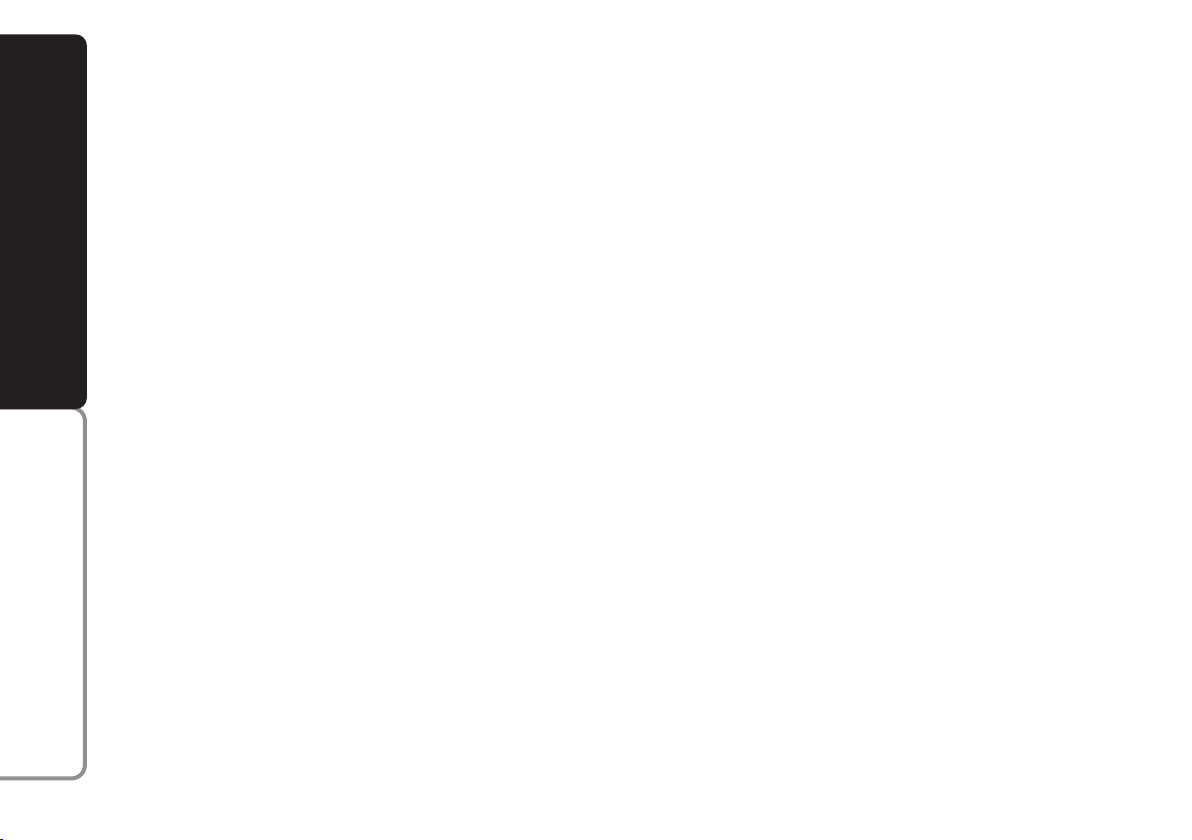
FUNCTIONS AND ADJUSTMENTS
TURNING THE SOUND
SYSTEM ON
The set is switched on pressing briefly the
button/knob ON/OFF.
When turning the sound system on, the
volume level will be brought to 20 if it was
SOUND SYSTEM
set to over 20.
If the radio is turned on with the ignition
key at STOP, it will turn off automatically after about 20 minutes. It is however
possible to turn the radio on again for other 20 minutes by pressing the button/knob
ON/OFF.
TURNING THE SOUND
SYSTEM OFF
Keep button/knob ON/OFF pressed.
WIRELESS TECHNOLOGY
®
Bluetooth
HANDS-FREE KIT WITH VOICE RECOGNITION AND
SELECTING RADIO/CD/
CD CHANGER
Pressing briefly and repeatedly button SRCSCN it is possible to select the following
functions in sequence:
❒
TUNER (Radio);
❒
CD (only if the Compact Disc is inserted);
❒
CHANGER (CD Changer) (only if the
CD Changer is connected).
PAUSE FUNCTION
If while listening to a CD another function
is selected (e.g.: the radio), playing is
stopped and when the CD mode is resumed, it starts again from the point in
which it was stopped.
If while listening to the radio another function is selected, when the Radio mode is
resumed, it is tuned to the last station selected.
VOLUME ADJUSTMENT
Adjust volume through button/knob
ON/OFF.
If the volume level is changed during the
broadcast of a traffic bulletin or during use
of the phone (if the voice feature is installed), the new setting is maintained only until the end of the bulletin or phone
call.
SVC FUNCTION
The SVC function makes it possible to automatically adapt the volume level to the
speed of the car, increasing it as the speed
increases to maintain the ratio with the
noise level inside the passenger compartment.
To activate the SVC function briefly press
button MENU-PS, then use buttons
O
to scroll the menu stopping on the SVC
N
or
function and buttons ¯or ˙to switch
the function on or off selecting respectively “SVC SETTING ON” or “SVC SETTING OFF”.
This function can be turned on or off in all
the operating modes of the device (Radio/CD/CD Changer).
12
Page 14
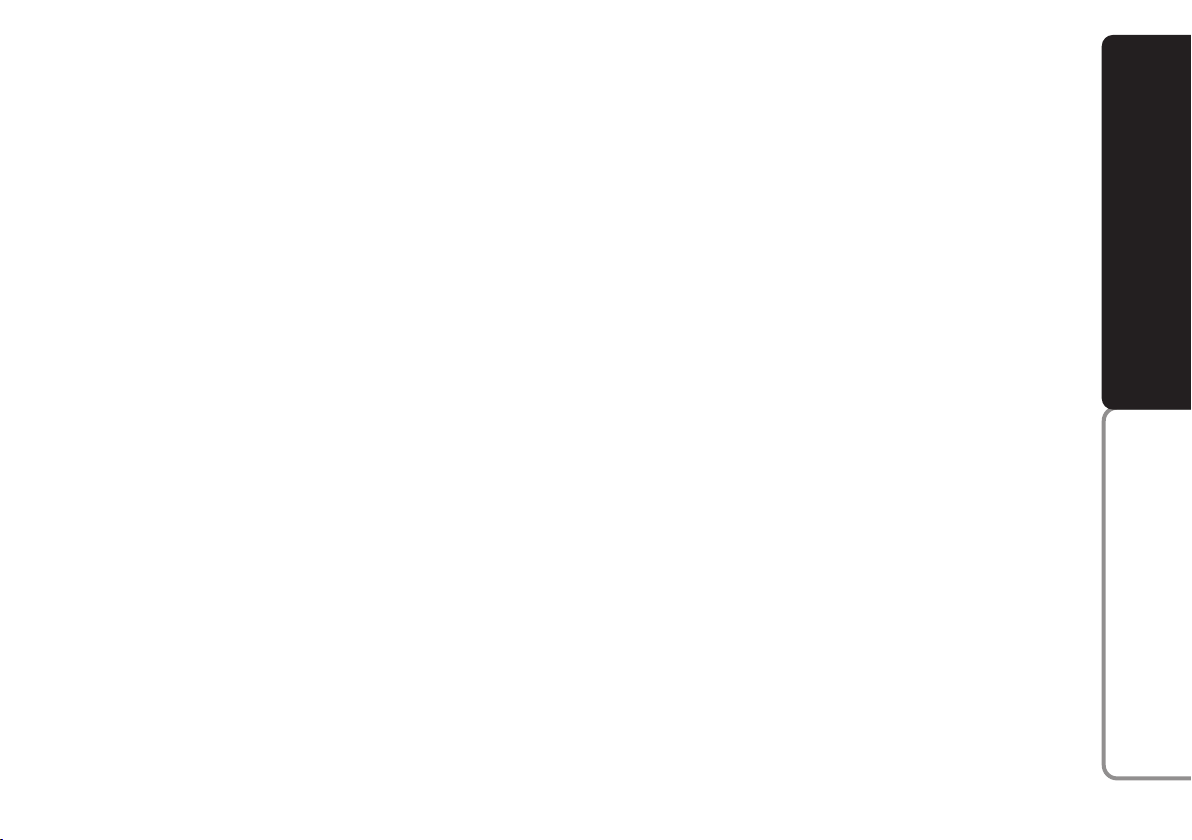
MUTE FUNCTION
(turning off the volume completely)
To switch on the Mute function, briefly
press the button/knob ON/OFF. Volume
will gradually lower and the display will
show the word “MUTE”.
To switch off the Mute function, press the
button/knob ON/OFF. Volume will gradually become louder returning to the value set before switching on the Mute function.
Changing volume will deactivate the Mute
function and the volume will be set to the
new level selected.
With the Mute function on:
❒
if an emergency alarm or a traffic bulletin arrives with the TA function on,
the message ignores the Mute function;
❒
an incoming call ignores the Mute function. The Mute function will be resumed at the end of the call.
TONE ADJUSTMENT
(bass/treble)
Proceed as follows:
❒
briefly and repeatedly press button AUDIO-LD until the display shows “BASS”
or “TREBLE”;
❒
press Nor Oto increase/decrease the
basses or trebles.
Pressing the buttons briefly the change is
gradual by steps. Pressing longer, changing
is faster.
BALANCE ADJUSTMENT
Proceed as follows:
❒
briefly and repeatedly press button AUDIO-LD until the display shows “BALANCE” (select Balance function);
❒
press button Nto increase the sound
from the right speakers or button Oto
increase the sound from the left speakers.
Pressing the buttons briefly the change is
gradual by steps. Pressing longer, changing
is faster.
Select “CENTER” to set the same value
for both right and left speakers.
SOUND SYSTEM
WIRELESS TECHNOLOGY
®
Bluetooth
HANDS-FREE KIT WITH VOICE RECOGNITION AND
13
Page 15
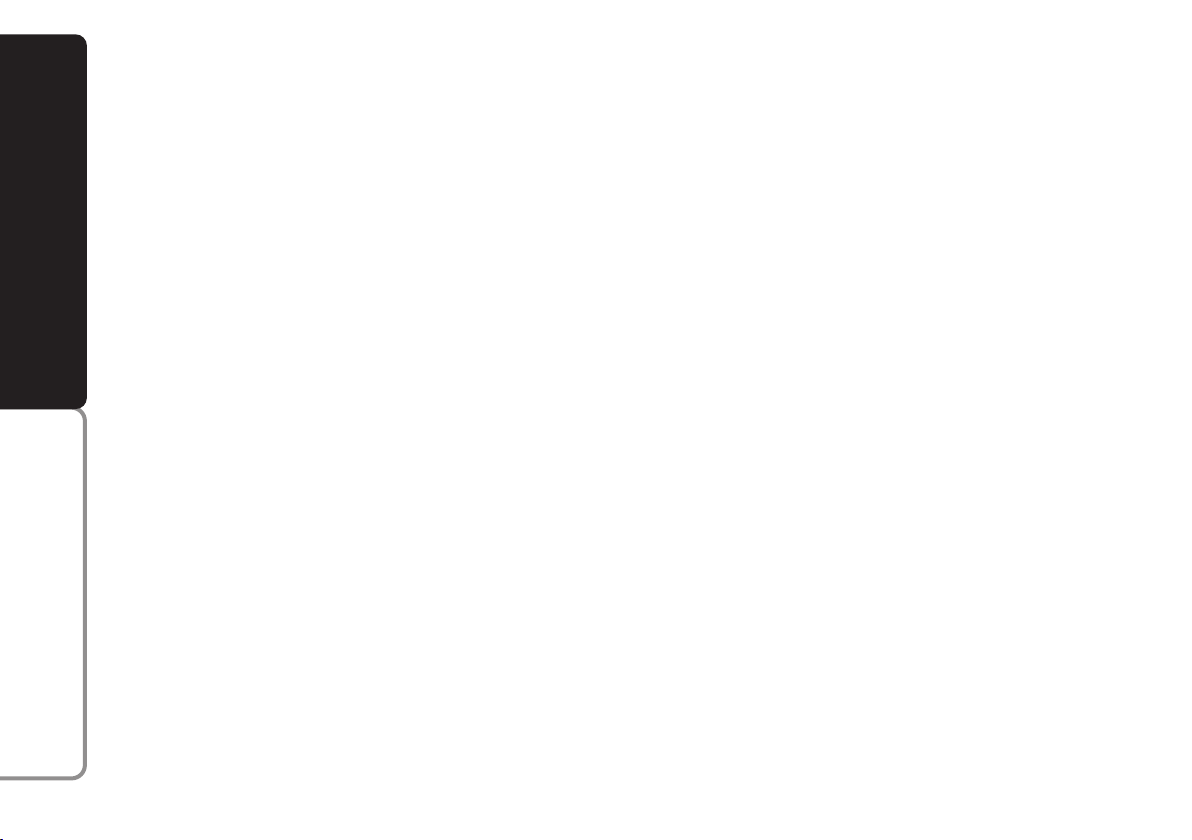
FADER ADJUSTMENT
Proceed as follows:
❒
briefly and repeatedly press button AUDIO-LD until the display shows “FADER” (select Fader function);
❒
press button Nto increase the sound
from the rear speakers or button Oto
increase the sound from the front
speakers.
SOUND SYSTEM
Pressing the buttons briefly the change is
gradual by steps. Pressing longer, changing
is faster.
Select “CENTER” to set the same value
for both front and rear speakers.
WIRELESS TECHNOLOGY
®
LOUDNESS FUNCTION
The Loudness function improves the
sound volume when listening at low level, increasing the basses and trebles.
To switch the function on/off, keep button AUDIO-LD pressed until hearing the
beep. The function condition (on or off) is
shown on the display for few seconds by
“LOUDNESS ON” or “LOUDNESS
OFF”.
HANDS-FREE KIT
If the hands-free kit is installed on the car,
when a phone call is received the radio audio is connected to the phone input, muting the radio or the CD. The telephone
sound is always heard with a fixed volume,
but it can be adjusted during the conversation by button/knob ON/ OFF.
The fixed telephone volume can be adjusted through the “VOICE” function of
the menu (see paragraph “MENU”).
While the sound is off for a phone call, the
display shows the word “HELLO!”.
Call audio will be muted when receiving
an emergency alarm.
During a phone call with ignition key at
STOP, the sound system will not switch
off automatically after 20 minutes but only at the end of the call.
Bluetooth
HANDS-FREE KIT WITH VOICE RECOGNITION AND
14
Page 16
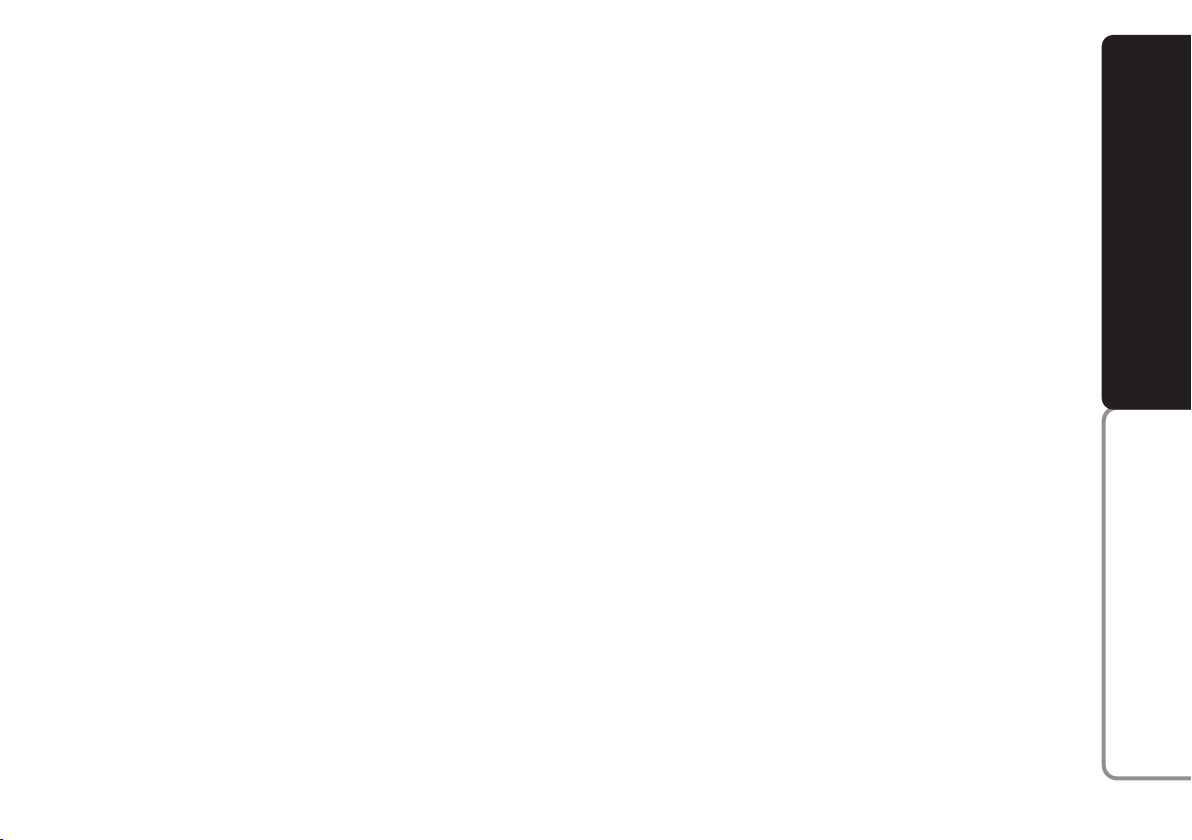
PROTECTION AGAINST THEFT
The radio is fitted with an antitheft protection system based on the exchange of
information between the radio and the
electronic control unit (Body Computer)
installed on the car.
This system warrants the highest level of
security and prevents entry of the secret
code every time the radio supply is disconnected.
If the result of the check is positive, the
set starts working, whereas if the comparison codes are not the same or if the
electronic control unit (Body Computer)
is replaced, the device informs the user of
the need to enter the secret code according to the procedure described in the
following paragraph.
Entering the secret code
When turning the sound system on (in the
event of code request), the display will
show the word “CODE” for about 2 seconds, followed by four dashes “----”.
The secret code comprises four figures
from 1 to 6, each corresponding to one of
the dashes.
To enter the first digit of the code, press
the corresponding key of the preset stations (from 1 to 6). Enter the other code
digits in the same way.
If the four figures are not entered within
20 seconds, the display shows the word
“CODE” for 2 seconds and then fours
dashes “----”. This is not to be considered
as an incorrect code entry.
After entering the fourth digit (within 20
seconds), the radio starts working.
If a wrong code is entered, the radio
sounds a beep, the display shows the word
“CODE” for 2 seconds and then fours
dashes “----” to warn the user that it is
necessary to enter the correct code.
Every time the user enters a wrong code,
the waiting time increases gradually (1 min,
2 min, 4 min, 8 min, 16 min, 30 min,1h, 2h,
4h, 8h, 16h, 24h) until reaching a maximum
of 24 hours. The waiting time will be
shown on the display with the word
“WAIT”. When this goes off it is possible to start the new code entry procedure.
Code Card
This the document that certifies possession of the radio. The Code Card contains
the radio model, serial number and secret
code.
IMPORTANT Keep the Code Card carefully to be able to give the related data to
the competent authorities in the event of
theft.
SOUND SYSTEM
WIRELESS TECHNOLOGY
®
Bluetooth
HANDS-FREE KIT WITH VOICE RECOGNITION AND
15
Page 17

RADIO (Tuner)
INTRODUCTION
When the set is turned on, the last function selected before turning off is played
(Radio, CD or CD Changer).
To select the Radio source while listening
to another audio source, press briefly and
SOUND SYSTEM
repeatedly button SRC-SCN.
When Tuner is on, the display will show
the selected station name (RDS stations
only) (or frequency), the frequency band
(e.g.: FM1) and the preselection button
number (e.g.: P1).
WIRELESS TECHNOLOGY
®
Bluetooth
HANDS-FREE KIT WITH VOICE RECOGNITION AND
SELECTING THE
FREQUENCY BAND
When in Radio mode, briefly and repeatedly press button BAND-AS to select the
required reception band.
Every time the button is pressed the following bands are selected in sequence
“FM1”, “FM2”, “FMT”,“MW” and “LW”
shown by the respective wording on the
display.
The last station selected in the respective
frequency band will be tuned.
The FM band is divided into sections: FM1,
FM2 and FMT. The FMT reception band is
reserved to the stations stored automatically with the AutoSTore function.
PRESETTING BUTTONS
The buttons with symbols from 1 to 6
make it possible to set the following presettings:
❒
18 in the FM band (6 in FM1, 6 in FM2,
6 in FMT);
❒
6 in the MW band;
❒
6 in the LW band;
❒
6 types of PTY programming (only in
the FM mode when PTY is selected).
To call a preset station, choose the required frequency band and then press
briefly the corresponding preset button
(from 1 to 6).
Pressing the respective preset button for
longer than 2 seconds will store the tuned
station. Storing is confirmed by a beep.
STORING THE LAST STATION
HEARD
The radio automatically keeps in storage
the last station heard for each reception
band, which is then tuned when the radio is turned on or the reception band is
changed.
AUTOMATIC TUNING
N
Briefly press button
or Oto start automatically searching the tuning for the next
station that it is possible to receive in the
direction chosen.
If button
N
or Ois pressed for longer,
quick searching takes place. When the button is released, the tuner stops on the
next receivable station.
16
Page 18
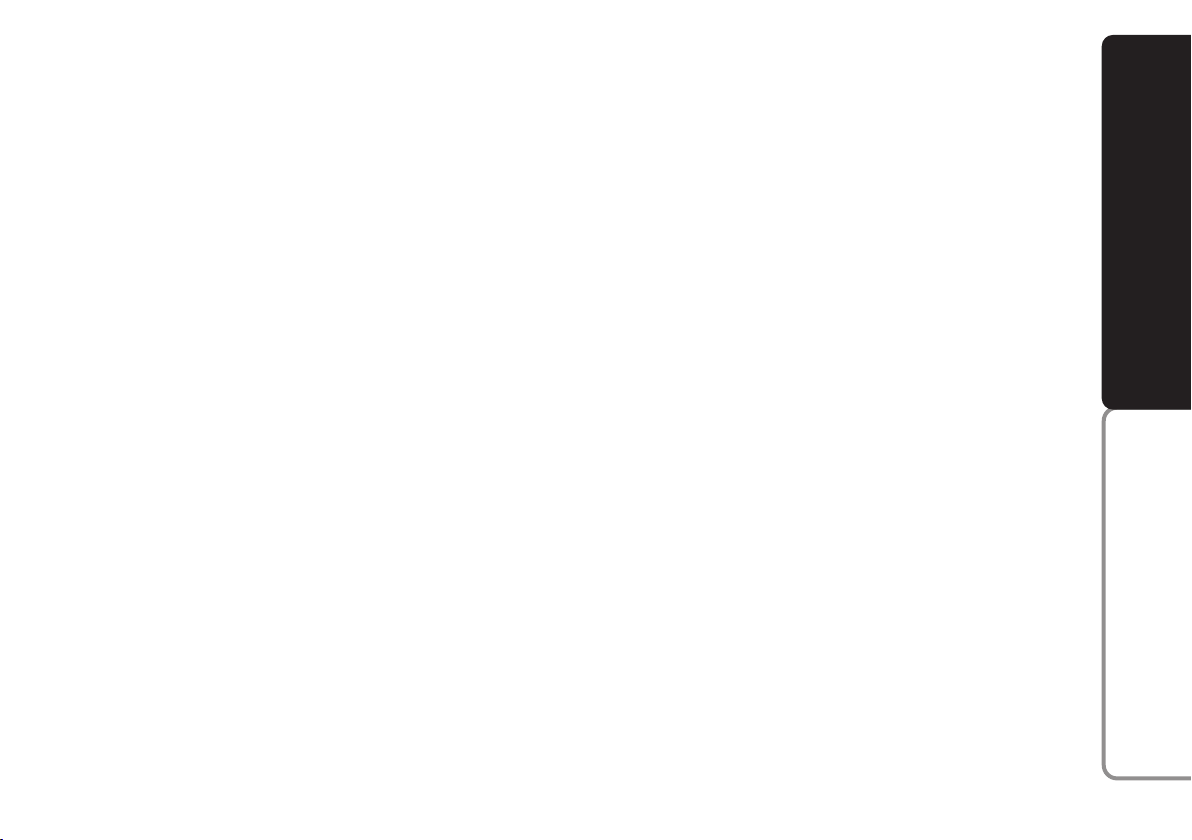
If the TA function is on (traffic information),
the tuner only searches stations which
broadcast traffic bulletins.
If the PTY function is on, the tuner only
searches PTY stations. When searching,
the display alternatively shows the type of
programme and the word “SEARCH”.
MANUAL TUNING
This allows manual station searching in the
chosen band.
Select the required frequency band and
then press briefly and repeatedly button
¯
or ˙to start searching in the chosen
band. Pressing one of the buttons ¯or
˙
longer obtains fast forward searching,
which is stopped when the button is released.
In FM band if the AF function is on instead
of manual tuning, stations will be tuned
with RDS identification code (PI code).
To turn on manual tuning search it is necessary to turn off the PTY and AF (alternative frequencies), if on.
SCAN FUNCTION
(station scanning)
Keeping button SRC-SCN pressed until
the beep, starts scanning the stations in
the frequency band selected (FM, MW,
LW). Each station found will be heard for
a few seconds and the name and frequency will flash on the display.
If the TA function is on (traffic information), the system will search only the stations that broadcast traffic bulletins. If the
PTY function is on, the system will only
search PTY stations.
When the Scan function is on, all the other functions are cancelled.
Press again button SRC-SCN to continue
to listen to a station selected during scanning.
In any case the search function will be
turned off after scanning the frequency
band, even if no station is selected.
SCANNING PRESET STATIONS
Keep button MENU-PS pressed to start
scanning the preset stations in the present
frequency band.
Each preset station will be heard for a few
seconds and its name or frequency will
flash on the display. In passing from a preselection to another, the display will show
the word “TUNER-PRESET-SCAN”.
If the TA function is on (traffic information), the system will only search stations
that broadcast traffic bulletins.
When the Scan function is on, all the other functions are cancelled.
The Scan function is interrupted in the following cases:
❒
pressing again button MENU-PS;
❒
pressing button Nor O(manual or automatic tuning starts).
SOUND SYSTEM
WIRELESS TECHNOLOGY
®
Bluetooth
HANDS-FREE KIT WITH VOICE RECOGNITION AND
17
Page 19
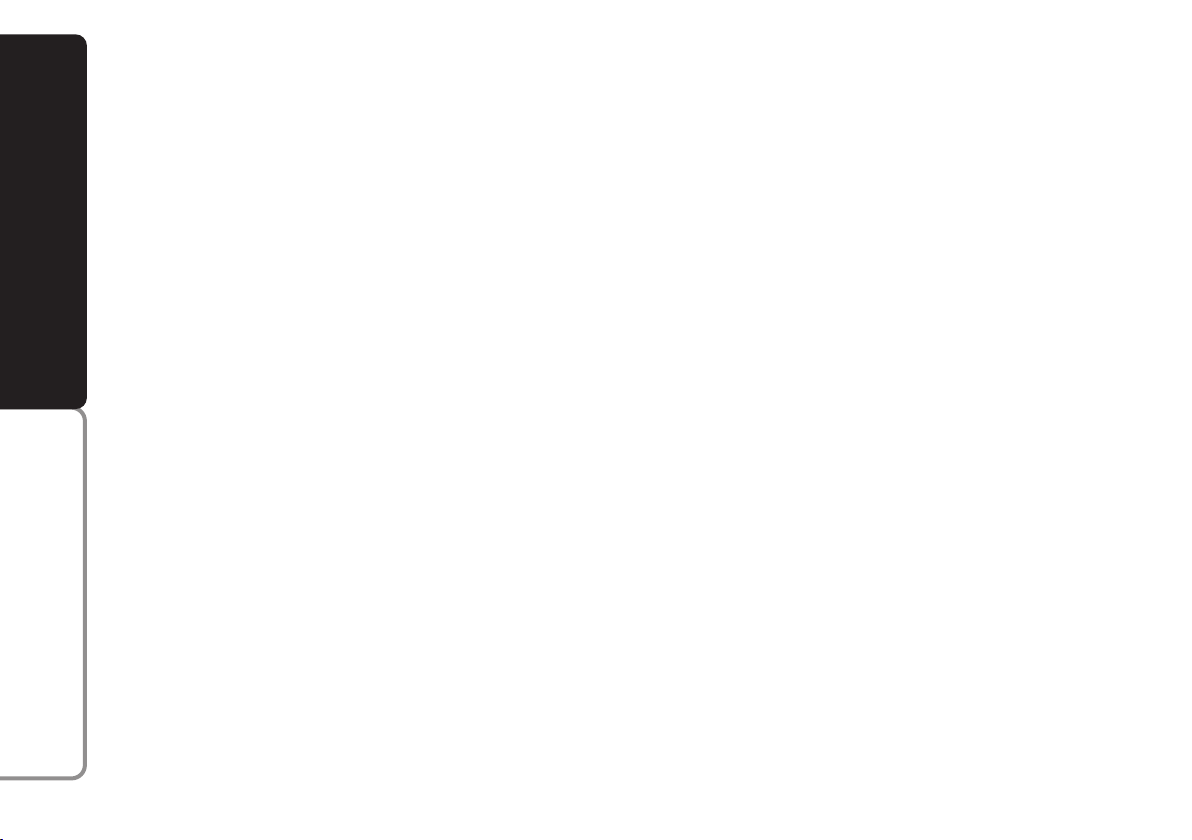
AUTOSTORE FUNCTION
(automatic station storage)
To switch on the AutoSTore function,
keep button BAND-AS pressed until receiving the confirmation beep. With this
function the radio automatically stores the
six stations with the strongest signal in decreasing order of intensity of the FMT frequency band.
IMPORTANT Activating the AutoSTore
SOUND SYSTEM
function cancels the stations stored previously in the FMT band.
If the TA function is on (traffic information),
only the stations that send traffic information will be stored.
During automatic storage the display
shows “FM AST”.
To interrupt AutoSTore press button
BAND-AS again: the radio will automatically tune to the station heard before activation of the AutoSTore function.
At the end of the AutoSTore function the
radio automatically tunes on the first preset station in the FMT band stored on preset button 1.
WIRELESS TECHNOLOGY
On buttons numbered from 1 to 6, the
®
stations are automatically stored that give
a strong signal in that moment in the pre-
Bluetooth
sent band.
Activating the AutoSTore function in MW
or LW bands will automatically select the
FMT band where the function is then run.
IMPORTANT Sometimes the AutoSTore
function is unable to find 6 stations with
a strong signal. In this case the stations
with strong signal will be stored on free
preset buttons.
AF FUNCTION
(alternative frequency search)
Within the RDS system the radio can work
in two different modes:
❒
“AF ON”: alternative frequency search
on (the display shows “AF”);
❒
“AF OFF”: alternative frequency search
off.
With “AF ON”, the radio is automatically tuned to the station with the strongest
signal that is broadcasting the same programme. During the journey it will thus be
possible to continue listening to the station chosen without having to change the
frequency when changing area.
Of course, the station being listened to
must be receivable in the area the car is
crossing.
To turn the AF function on/off, keep button TA-AF pressed until hearing the beep.
If the AF function has been turned on the
display shows “AF”.
If the radio is working in the AM band,
when button TA-AF is pressed, it passes
to the FM1 band on the last station selected.
TA FUNCTION
(traffic information)
Certain stations in the FM band (FM1, FM2
and FMT) are enabled to also broadcast
information about traffic conditions. In this
case the display shows “TP”.
To turn the TA (traffic information) function on/off, briefly press button TA-AF.
IMPORTANT If the TA function (traffic
information) is on, but the radio station
chosen does not give traffic information
(TA displayed, TP not displayed), the device beeps every 30 seconds. With CD,
CD Changer (if installed), Telephone or
Mute active: automatic station tuning will
start.
HANDS-FREE KIT WITH VOICE RECOGNITION AND
18
Page 20
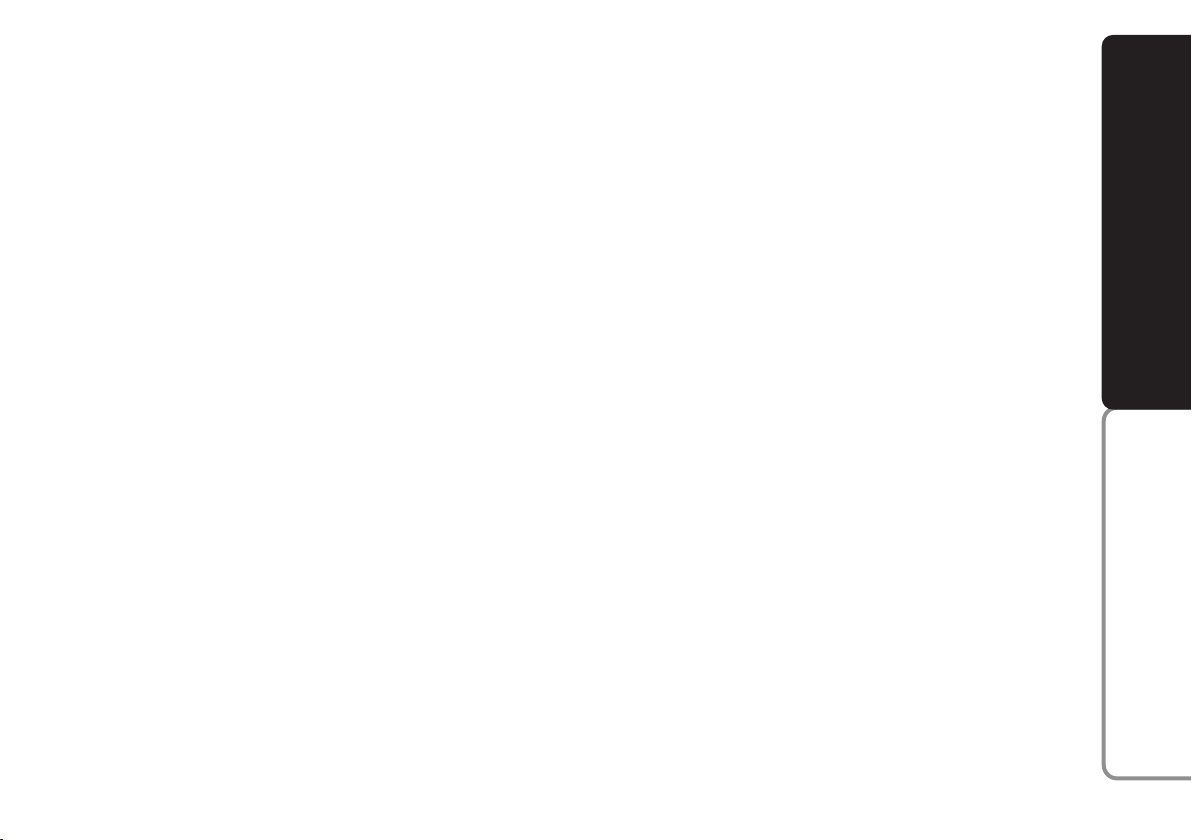
With the TA function it is possible:
❒
to search only RDS stations that transmit in the FM band, enabled to broadcast traffic information;
❒
to receive traffic information although
CD player or CD Changer are being
used;
❒
to receive traffic information at a predefined minimum volume even with the
radio volume off.
IMPORTANT In certain countries radio
stations exist which, even if the TP function is on (the display shows “TP”), do not
transmit traffic information.
If the radio is working in the AM band,
when button TA-AF is pressed, it passes
to the FM1 band on the last station heard.
If the station selected does not broadcast
traffic information the search for an enabled station starts automatically.
The volume with which the traffic bulletin
is transmitted varies depending on the listening volume:
❒
listening volume below 20: traffic bulletin volume = 20 (fixed value);
❒
listening volume above 20: traffic bulletin volume is the same as the listening volume +1.
If the volume is changed during a traffic
bulletin the value is not shown on the display and the new value is kept only for the
bulletin in progress.
When receiving traffic information the display will show “TRAFFIC INFORMATION”.
The TA function is interrupted in the following cases:
❒
in radio mode: press a preset button
during a traffic bulletin;
❒
pressing button SRC-SCN during a traffic bulletin;
❒
by automatic/manual tuning or AutoSTore;
❒
turning the Mute function on.
EMERGENCY ALARM
RECEPTION
In the RDS mode the radio is set to receive emergency announcements in the
case of exceptional circumstances or
events that may cause general danger
(earthquakes, floods, etc.), if they are
broadcast by the station tuned.
This function is activated automatically and
cannot be deactivated.
During emergency announcement the display will show the word “ALARM”. In this
case the only operation possible is to
switch the sound system off.
PTY FUNCTION - Program Type
(selecting a type of programme)
To turn on the PTY function, which makes
it possible to give top priority to PTY programmes, which may involve various topics (e.g.: music, news bulletins), briefly
press button PTY until the display shows
“PTY” and the subject of the last station
heard (e.g. “NEWS”).
IMPORTANT To turn on the PTY function, the radio must be in the FM band.
If the station does not broadcast in the
PTY mode, the wording “NO PTY PROVIDED” is shown on the display for a few
seconds.
SOUND SYSTEM
WIRELESS TECHNOLOGY
®
Bluetooth
HANDS-FREE KIT WITH VOICE RECOGNITION AND
19
Page 21
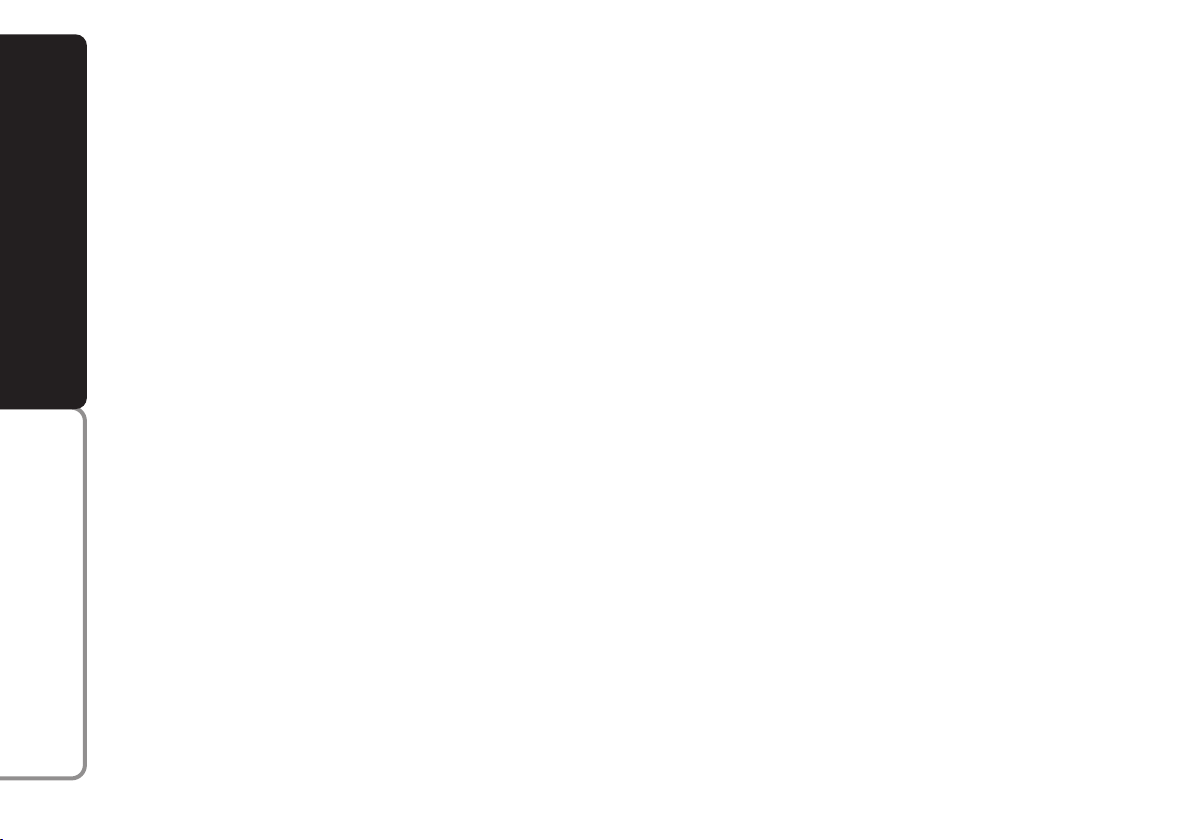
To change the type of PTY proceed as follows:
❒
press one of the 6 preset buttons;
or
❒
press buttons ¯or ˙.
To store the current type of programme
on one of the 6 preset buttons, give a prolonged press on the preset button. Storage is confirmed by a “beep”. To seek a
SOUND SYSTEM
station with this programme see the “Automatic tuning” and “Scanning stations
(Scan function)” paragraphs.
If no station is available with this type of
programme the system sounds a “beep”,
the station selected previously is heard
and for 2 seconds the display shows the
wording “CHOSEN PTY NOT FOUND”.
To turn the PTY function off, briefly press
button PTY again: the display will show the
last information (frequency, etc…) active
before the PTY function.
WIRELESS TECHNOLOGY
®
Bluetooth
HANDS-FREE KIT WITH VOICE RECOGNITION AND
CHECKING THE STATION TYPE
OF PTY PROGRAMME
To know the type of PTY programme of
the station heard, keep button PTY
pressed until a beep is heard. After the
beep the display will show the type of programme offered by the station tuned. If the
station has no PTY code, the display will
show the wording “NO PTY PROVIDED”. After a few seconds the display will
again show the RDS name or frequency of
the station tuned.
EON FUNCTION
(Enhanced Other Network)
Certain countries have circuits which
group together several stations enabled to
broadcast traffic information. In this case
the programme of the station being heard
will be interrupted temporarily:
❒
to receive traffic information (only with
TA function on);
❒
to listen to regional programmes every
time these bulletins are given by one of
the stations of the same circuits.
STEREOPHONIC STATIONS
If the signal received is weak, the device
switches automatically from Stereo to
Mono.
MENU
MENU-PS button functions
To activate the menu function, briefly
press button MENU-PS. The display
shows the word “MENU”.
To scroll the menu functions use buttons
N
or O. To change the setting of the se-
lected function use buttons ¯or ˙.
The display will show the current status
of the function selected.
The functions controlled by the menu are
the following:
❒
PRESET/USER/CLASSIC/ROCK/JAZZ
(turning on/off and choosing predefined
equalizer adjustments);
❒
USER EQ SETTING (equalizer setting,
only if the equalizer setting has been selected);
❒
REGIONAL MODE (regional programmes);
❒
CD DISPLAY (CD data display);
❒
MP3 DISP (MP3 CD data display);
❒
CDC DISPLAY (CD Changer data display, if installed);
❒
SENSITIVITY (tuning sensitivity);
20
Page 22
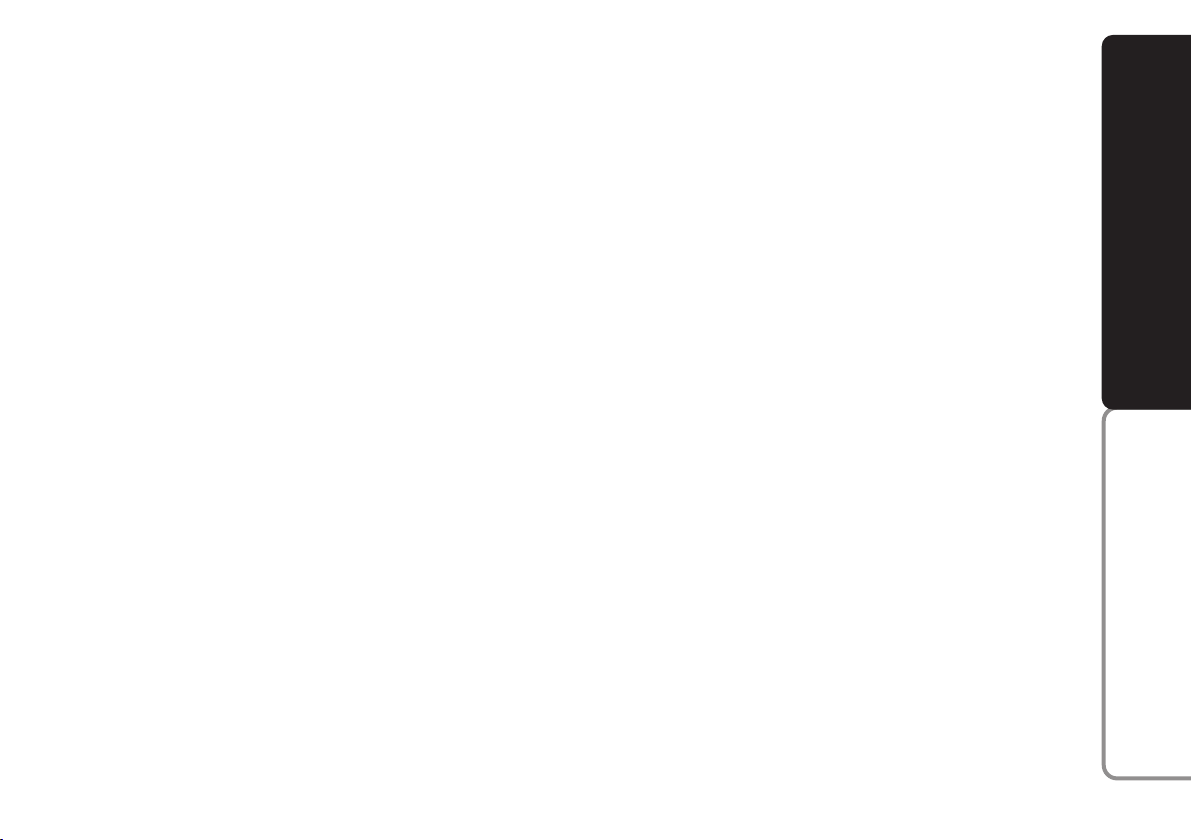
❒
SVC SETTING (automatic volume control in relation to speed);
❒
CD NAMING FUNCTION (allocation
of CD names, only with CD loaded and
selected);
❒
VOICE SETTING (Telephone volume,
if installed);
❒
HICUT FUNCTION (Treble reduction);
❒
IGNITION TIMER (System power off
mode).
To exit the menu function, press button
MENU-PS again.
PRESET/USER/CLASSIC/
ROCK/JAZZ function
(equalizer on/off)
The integrated equalizer can be turned on
or off. With the equalizer off, it is possible to change the sound settings only adjusting the bass (“BASS”) and treble tones
(“TREBLE”), while activating the function
makes it possible to adjust the sound
curves.
To turn the equalizer off, select “PRESET”
with button
N
or O.
To turn the equalizer on, select one of the
following with button
❒
“USER” (adjustment of the 7 equalizer
N
or O:
bands that can be changed by the user);
❒
“CLASSIC” (predefined equalizer adjustment for best playing of classic music);
❒
“ROCK” (predefined equalizer adjustment for best playing of rock and pop);
❒
“JAZZ” (predefined equalizer adjustment for best playing of jazz).
When one of the equalizer settings is on,
the display shows “EQ”.
USER EQ SETTINGS function
(equalizer settings only if USER is
selected)
To set a personal equalizer adjustment,
use button
N
or Oto select “USER EQ
SETTINGS”.
To change the equalizer settings, use button
¯
or ˙.
The display shows a graph with 7 bars,
where each bar represents a frequency.
Choose the bar to be adjusted using button
¯
or ˙; the bar chosen starts to flash
and it is possible to adjust it using button
N
or O.
To store the new settings, press button
MENU-PS again. The display still shows
“USER EQ SETTINGS”.
SOUND SYSTEM
WIRELESS TECHNOLOGY
®
Bluetooth
HANDS-FREE KIT WITH VOICE RECOGNITION AND
21
Page 23
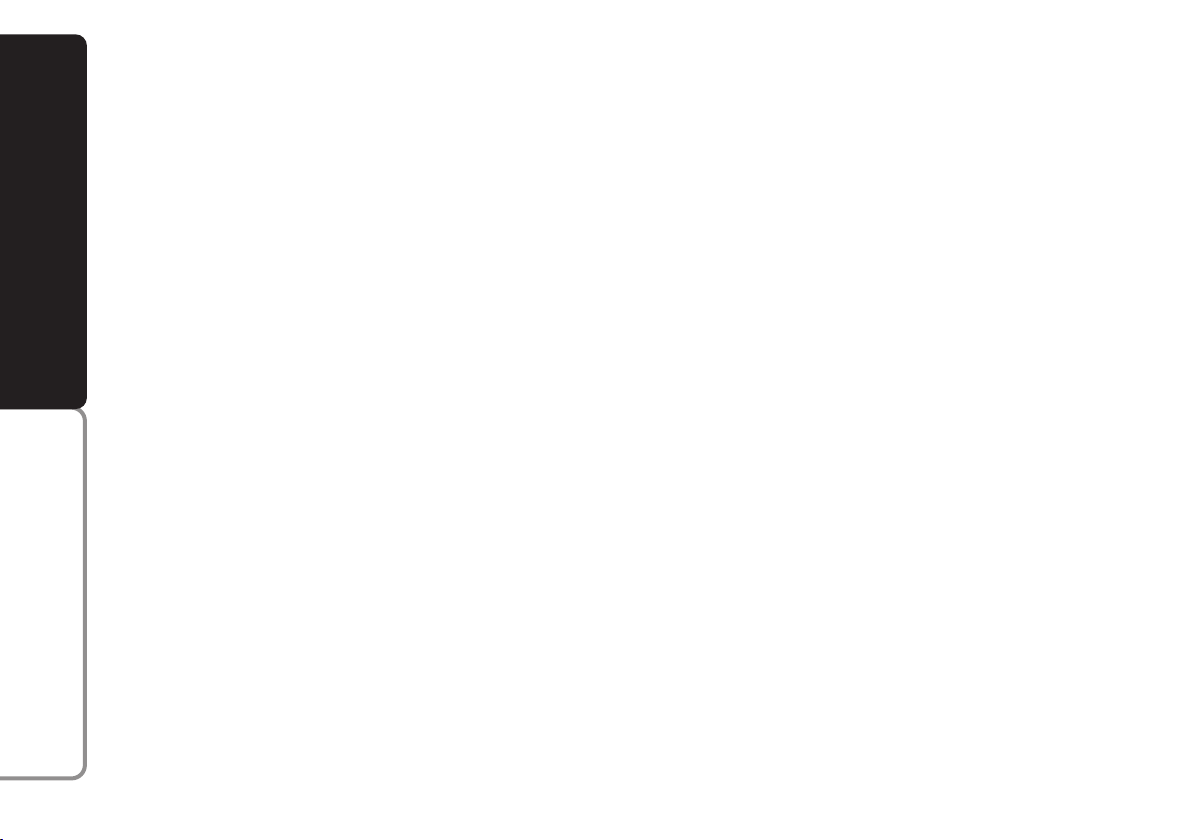
REGIONAL MODE function
(regional broadcast reception)
Certain national broadcasters, at determinate times of the day, transmit regional programmes which differ from region
to region. This function makes it possible
to tune in only on local stations (regional) (see paragraph “EON function”).
Therefore, if a regional programme is
heard and you wish to stay tuned to it, the
SOUND SYSTEM
function must be activated.
To turn the function on/off use button
or ˙.
The display will show the current status
of the function:
❒
“REGIONAL MODE: ON”: function
on.
❒
“REGIONAL MODE: OFF”: function
off.
If the function is off and a regional programme is tuned that works in a determinate area and the car enters a different
area, the regional station of the new area
is received.
WIRELESS TECHNOLOGY
®
Bluetooth
CD DISPLAY function
(Compact Disc data display)
With this function it is possible to choose
the information shown on the display,
when listening to a Compact Disc.
After choosing “CD” in the menu using
buttons Nor O, the display shows “CD
DISPLAY”. To change the setting use buttons ¯or ˙.
The display shows the setting among the
two possible:
¯
❒
“TIME” (time elapsed from start of
track);
❒
“NAME” (CD name).
CDC DISPLAY function (CD
Changer data display, if installed)
This function can be chosen only if a CD
Changer is connected. In this case the display will show “CDC DISPLAY”.
To change the function use buttons
˙
.
The display shows the setting among the
two possible:
❒
“TIME” (time elapsed from start of
track);
❒
“NAME” (CD name).
¯
MP3 DISP function
(MP3 CD data display)
With this function it is possible to choose
the information shown on the display,
when listening to a MP3 CD.
This function can be chosen only if a MP3
CD is loaded: in this event the display
shows “MP3 DISP”.
To change the function use buttons
˙
.
The display shows the setting among the
four possible:
❒
“DIR” (directory name);
❒
“TAG INFO” (track title and name of
the artist);
❒
“TIME” (time elapsed from start of
track);
❒
“FILENAME” (MP3 file name).
or
¯
or
HANDS-FREE KIT WITH VOICE RECOGNITION AND
22
Page 24

SENSITIVITY function
(tuner sensitivity adjustment)
With this function it is possible to change
the sensitivity of automatic station searching. When low sensitivity “SENSITIVITY
LOCAL” is set only stations with excellent reception are sought; when high sensitivity “SENSITIVITY DISTANCE” is set
all stations are sought. Therefore, if the
car is in an area with a considerable number of stations and you want to choose
only those with a strong signal, set to low
sensitivity “SENSITIVITY LOCAL”.
To set the sensitivity, use button
¯
or ˙.
The display will show the current status
of the function:
❒
“SENSITIVITY: LOCAL”: low sensitivity;
❒
“SENSITIVITY: DISTANCE”: high sensitivity.
SVC SETTING function
(volume changing with speed)
The SVC function makes it possible to automatically adapt the volume level to the
speed of the car, increasing it as the speed
increases to maintain the ratio with the
noise level inside the passenger compartment.
To turn the function on/off use button
¯
or ˙. The display will show the current
status of the function:
❒
“SVC SETTING: ON”: function on;
❒
“SVC SETTING: OFF”: function off.
CD NAMING function
(allocating a name to a CD)
Use the CD NAMING function to give a
name (max. name length = 8 characters)
to max. 30 CDs.
This function can be selected only if in
Compact Disc or CD Changer mode. To
turn this function on, use button
¯
or ˙:
the display shows “CD NAMING FUNCTION”. If the CD already has a name, this
will be shown on the display, if not, eight
dashes will be shown. If storage is no
longer available for a new name, the display will show the first name stored.
To change the name or give a name to the
new CD press button
¯
or ˙. Press the
buttons again to choose the position of
the character to be changed. Press buttons Nor Oto choose or change the
character.
To store the name, press button MENUPS again. The display will show “CD NAMING FUNCTION”.
To clear a name, turn the function on and
press button 2-CLR for about 5 seconds.
The system beeps and the display shows
“ONE NAME DELETED”. At this point
the procedure can be started to give a
new name.
SOUND SYSTEM
WIRELESS TECHNOLOGY
®
Bluetooth
HANDS-FREE KIT WITH VOICE RECOGNITION AND
23
Page 25
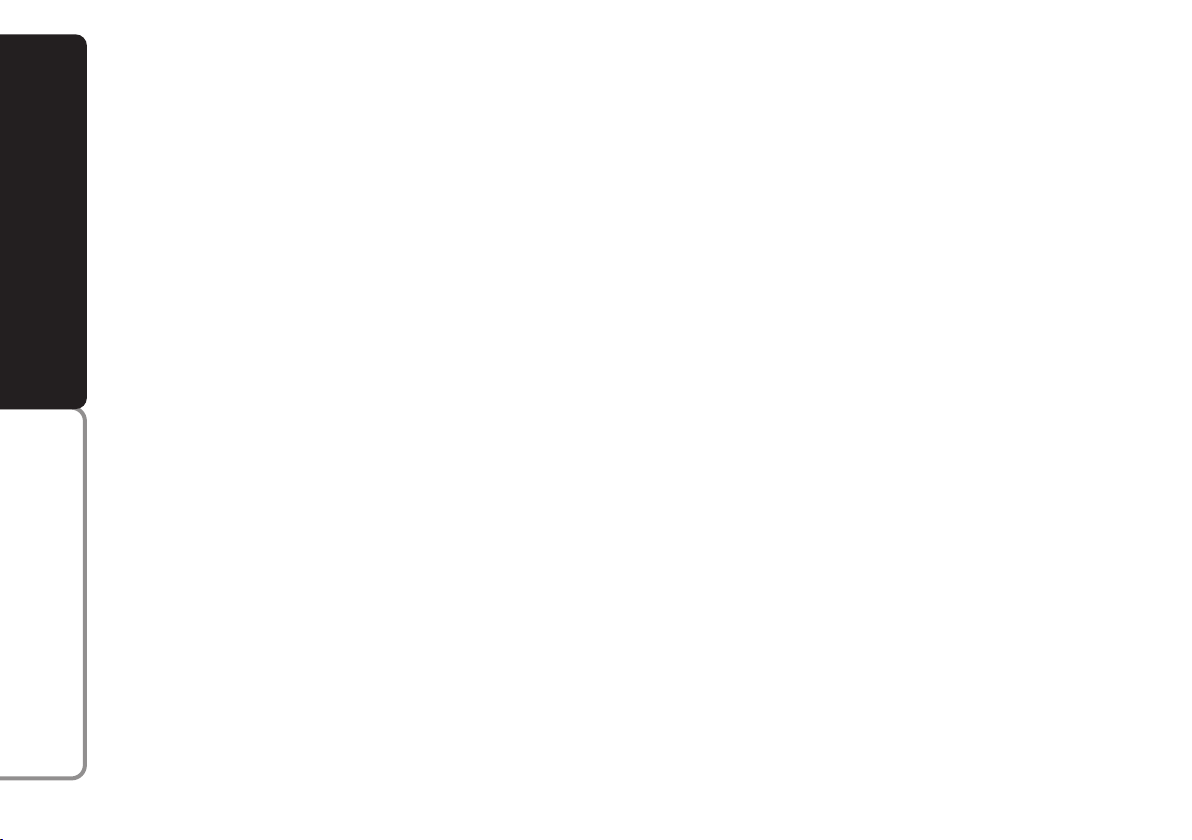
To clear all the names, turn the function
on and keep button 2-CLR pressed for
over 8 seconds. The set gives two beeps
and the display shows “ALL NAMES
DELETED”. At this point it is possible to
start the name allocation procedure.
VOICE SETTING function
(telephone volume adjustment)
With this function it is possible to adjust
SOUND SYSTEM
(setting from 1 to 66) or cut off (OFF setting) the telephone sound.
To turn the function on/off use button
or ˙; or, only for sound system with
CD/MP3 CD player, turn the button/knob
ON/OFF.
The display will show the current status
of the function:
❒
“PHONE VOLUME: 23”: function on
with volume setting 23;
❒
“PHONE FUNCTION OFF”: function
off.
WIRELESS TECHNOLOGY
®
HICUT function (treble reduction)
Using this function it is possible to reduce
the treble tones, in accordance with the
signal transmitted. To turn the function
on/off use button
¯
or ˙.
The display will show the current status
of the function:
❒
“HICUT FUNCTION: ON”: function
on;
❒
“HICUT FUNCTION: OFF”: function
off.
¯
IGNITION TIME function
(system power on/off mode)
This function enables to switch off the
sound system according to two different
modes. To turn the function on use but-
¯
or ˙.
ton
The display will show the chosen mode:
❒
“00 MIN ”:deactivation dependent on
ignition key. Sound system will switch
off automatically when turning the ignition key to STOP;
❒
“20 MIN ”: deactivation independent of
ignition key. After having turned the ignition key to STOP the sound system
will stay on for 20 minutes max.
IMPORTANT When the sound system is
switched off automatically after turning the
ignition key to STOP (for both immediate or 20-minute delayed power off), it will
switch on automatically turning the ignition key to MAR. If the sound system has
been switched off pressing the knob/button ON/OFF) when turning the key to
MAR it will stay off.
Bluetooth
HANDS-FREE KIT WITH VOICE RECOGNITION AND
24
Page 26
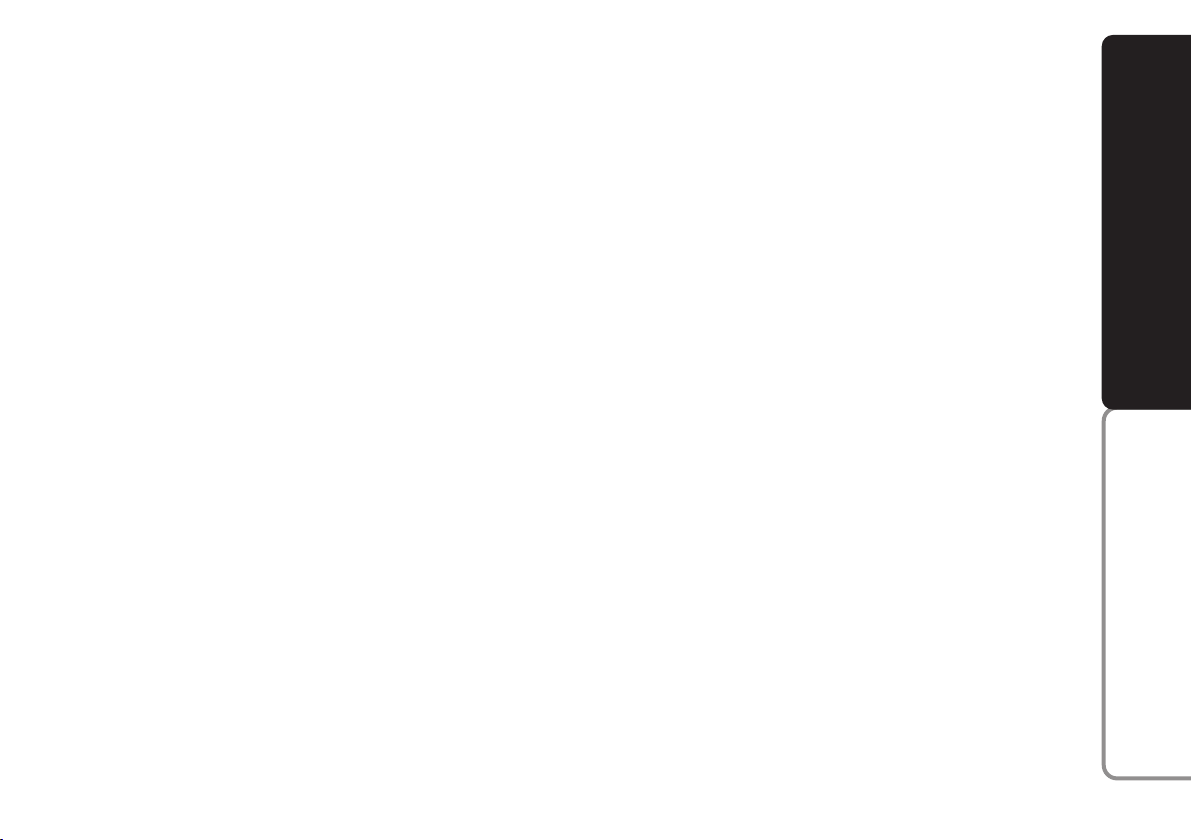
COMPACT DISC PLAYER
INTRODUCTION
This section only describes CD player operation variants: as concerns sound system operation, refer to section “Functions
and Adjustments”.
SELECTING THE COMPACT
DISC PLAYER
To turn on the Compact Disc player integrated in the set, proceed as follows:
❒
insert a CD (if the set is off, the CD
player will turn on automatically): the
first track will be played;
or
❒
if a CD is already inserted, turn the set
on and press briefly and repeatedly button SRC-SCN to select “CD”: the last
heard track will be played.
With CD inserted, the display shows
“CD” and “CD” operating mode will automatically be selected.
For optimal playing use only original CDs.
When using R/RW CDs, use top quality
CDs mastered at the as low as possible
speed.
INSERTING/EJECTING A CD
To insert the CD set it gently in place to
activate the powered loading system,
which will position it correctly.
Press button
˚
, with the device on, to operate the powered CD eject system. After ejection, the source heard before playing the CD will return.
If CD is not ejected, the device will reload
it automatically after about 20 seconds and
then will set to Tuner (Radio).
CD cannot be ejected if the device is off.
Inserting the ejected CD without fully removing it from the slot will set the device
to Tuner (Radio).
SOUND SYSTEM
WIRELESS TECHNOLOGY
®
Bluetooth
HANDS-FREE KIT WITH VOICE RECOGNITION AND
25
Page 27

POSSIBLE ERROR MESSAGES
If the CD inserted is illegible (e.g.: CDROM inserted, CD not inserted properly
or reading error), the display will show the
wording “CD ERROR” for about 2 seconds.
The CD is then ejected and the previous
source before CD was selected returns.
SOUND SYSTEM
WIRELESS TECHNOLOGY
®
DISPLAY INFORMATION
When the CD player is working, the display shows the following information
which means:
“T05”: shows the number of the track on
the CD;
“03:42”: shows the time elapsed since the
start of the track (if the corresponding
Menu function is on);
“XXXXXXX”: shows the name allocated to the CD.
If the CD Name function is selected and
no CD name is stored, the display will
show the track time.
SELECT TRACK
(forward/backward)
Briefly press button
¯
to play the previous
track and button ˙to play the next one.
Tracks are played in sequence: after the last
track, the first one will be played and vice
versa.
If playing the track started more than 3
seconds ago, pressing briefly button
¯
the
track is played again from the start. In this
case if wanting to play the previous track,
press the button twice consecutively.
Bluetooth
HANDS-FREE KIT WITH VOICE RECOGNITION AND
26
Page 28

FAST FORWARD/BACKWARD
Keep button
˙
pressed to move the track
selected forward at high speed and keep
button ¯pressed to move it quickly backward. Fast forward/backward is stopped
once the button is released.
If the CD name display function was selected in the menu, this will be replaced
by the CD time display function. CD name
display is resumed after about 2 seconds
from pressing the button.
PAUSE FUNCTION
To pause the CD player, press button 3II. The display will show “PAUSE”.
To resume playing the track, press button
3-II again.
The pause function is deactivated changing the sound source.
SCAN FUNCTION
(scanning CD tracks)
With this function it is possible to listen
to all the tracks contained in the CD.
Keep button SRC-SCN pressed until hearing the beep to play the first 10 seconds
of every track on the CD. While playing
the display will alternately show for about
2 seconds, the CD function chosen (CD
time, name or number) and the word
“SCAN”. If the Scan function is on, the Repeat and Mix functions are turned off.
The Scan function will stay on until
stopped by the user.
TRACK REPEAT FUNCTION
(track repeat)
Press button 4-RPT to listen repeatedly to
the last track played: the display shows
“REPEAT TRACK”.
Press button 4-RPT again to turn the Repeat function off: the display shows “REPEAT OFF”.
After repeating a track the display shows
“REPEAT TRACK”.
Changing the sound source, the function
is turned off.
IMPORTANT When the Track Repeat
function is turned on, the Scan and Mix
functions are turned off.
SOUND SYSTEM
WIRELESS TECHNOLOGY
®
Bluetooth
HANDS-FREE KIT WITH VOICE RECOGNITION AND
27
Page 29

MIX FUNCTION
(random track playing)
To start random playing of tracks on the
Compact Disc selected, press button 5MIX. A new track will be played and the
display will show “MIX CD”.
Press button 5-MIX again to turn the function off: the display will show “MIX OFF”.
When the Mix function is on, all the tracks
SOUND SYSTEM
in the current CD will be played randomly.
After playing a track the display shows
“MIX CD”.
Changing the sound source, the function
is turned off.
IMPORTANT When the Mix function is
turned on, the Scan and Repeat functions
are turned off.
WIRELESS TECHNOLOGY
®
TPM FUNCTION
(CD playing sequence storage)
With the TPM function (Track Program
Memory) it is possible to store the sequence for playing tracks of a CD, to be
able to play them later in the sequence set.
To turn the function on briefly press button 1-TPM, while listening to a CD. When
the function is on, the display shows “TPM
ON”. After playing the track, the display
will show again the word “TPM ON”.
The TPM function cannot be activated if
no track sequence has been set. Pressing
button 1-TPM the display will show “NO
TPM AVAILABLE”.
To store tracks, select the track required,
then keep button 1-TPM pressed until
hearing the beep; the display will show
“TRACK IS STORED”. Repeat this procedure for all the other tracks to be
stored.
IMPORTANT It is possible to store max.
40 tracks per CD.
CLR FUNCTION
(clearing CD track storage)
With the CLR (Clear) function it is possible:
❒
to clear only one or all CD tracks
stored with the TPM function.
❒
to clear the tracks stored with the TPM
function from all the CDs contained in
the CD Changer.
To clear one track, select it with buttons
¯
or ˙when the TPM function is on,
then keep button 2-CLR pressed for about
3 seconds. The TPM function is turned off,
a beep is heard and the display shows
“ONE TRACK DELETED”.
To clear all the tracks stored of a CD, insert the required CD, turn on the TPM
function then press button 2-CLR for
about 6 seconds. The TPM function is
turned off, a double beep is heard and the
display shows “ALL TRACKS DELETED”.
To clear all the tracks of all the CDs contained in the CD changer, press button 2CLR for over 8 seconds. Three beeps are
heard and the display shows “COMPLETE
TPM CLEARED”.
Bluetooth
HANDS-FREE KIT WITH VOICE RECOGNITION AND
28
Page 30

MP3 CD PLAYER
INTRODUCTION
This section only describes MP3 CD player operation variants: as concerns sound
system operation, refer to section “Functions and Adjustments”.
Note
MPEG Layer-3 audio decoding technology licensed from Fraunhofer IIS and Thomson multimedia.
MP3 MODE
In addition to standard audio CDs, the
sound system can also play audio files in
MP3 format. Sound system will operate as
described in the previous section (“Sound
system with Compact Disc player”) when
inserting a conventional audio CD.
For optimal playing use only top quality
CDs mastered at the as low as possible
speed.
MP3 CD files are structured by directories, with sequential lists of all directories
containing MP3 tracks (directories and
sub-directories are all brought to the same
level), directories not containing MP3
tracks cannot be selected.
Technical data and operating conditions
for MP3 files are as follows:
❒
adopted CD-ROM shall be mastered
according to ISO9660 Standard;
❒
music files shall be renamed as “.mp3”
otherwise they cannot be played;
❒
sampling frequencies are: 44.1 kHz,
stereo (96 to 320 kbit/s) - 22.05 kHz,
mono or stereo (32 to 80 kbit/s);
❒
it is possible to play variable bit-rate
tracks (files).
IMPORTANT Characters: blank, ‘ (apostrophe), ( and ) (open and closed brackets) are not admitted in MP3 track names.
When sampling MP3 CD you must not
use these characters to name files otherwise the sound system will not be able to
play it.
DIRECTORY NAME DISPLAY
The MP3 directory name shown on the
display corresponds to the name with
which the directory is stored on the CD,
followed by an asterisk.
Example of full MP3 directory name:
“BEST OF *”.
TRACK NAME DISPLAY
MP3 track can be named with the following two procedures:
❒
if the track selected has ID3-TAG, MP3
track is named as follows:
– the first part of the track name cor-
responds to the track stored in ID3TAG, followed by an asterisk;
– the second part of the name identi-
fies the name of the author stored in
ID3-TAG, followed by an asterisk.
❒
If the selected track has no ID3-TAG,
the track name (not named “MP3”)
corresponds to the file name with
which the track is stored in the CD, followed by an asterisk (e.g.: “TITLE1*”).
SOUND SYSTEM
WIRELESS TECHNOLOGY
®
Bluetooth
HANDS-FREE KIT WITH VOICE RECOGNITION AND
29
Page 31

SELECT NEXT/PREVIOUS
DIRECTORY
Press button
N
to select the next directory or press button Oto select the previous one. The name of the new selected
directory will be shown on the display.
Directories are selected in cyclic sequence: after the last directory the first
one is selected and vice versa.
SOUND SYSTEM
If no other directory/track is selected in
the following 2 seconds, the first track in
the new directory will be played.
If the last track in the currently selected
directory is played, the next will then be
played.
WIRELESS TECHNOLOGY
®
DISPLAY INFORMATION
When a MP3 CD is inserted the display
shows “MP3” and the following information which means:
❒
“T05”: shows the number of the track
on the MP3 CD;
❒
“BEST OF”: shows the name given to
the directory (if the relevant menu
function is active);
❒
“XXXXX”: shows the track name (if
the relevant menu function is active);
❒
“03:42”: shows the time elapsed since
the start of the track (if the relevant
menu function is active);
❒
“BEST 01”: shows the MP3 CD name
(if the relevant menu function is active).
If the CD Name function is selected and
no CD name is stored, the display will
show the track time.
REPEAT FUNCTION
(track repeat)
Press button 4-RPT to listen repeatedly to
the last track played: for about 2 seconds
the display shows “REPEAT TRACK”.
Press button 4-RPT again to repeat MP3
tracks in a directory: for about 2 seconds
the display shows “REPEAT DIRECTORY”.
Press button 4-RPT again to turn the Repeat function off: for about 2 seconds the
display shows “REPEAT OFF”.
After repeating a track the display shows
for about 2 seconds “REPEAT TRACK”
or “REPEAT DIRECTORY”.
Changing the sound source, the function
is turned off.
IMPORTANT When the Repeat function
is turned on, the Scan and Mix functions
are turned off.
Bluetooth
HANDS-FREE KIT WITH VOICE RECOGNITION AND
30
Page 32

MIX FUNCTION
(random track playing)
To start random playing of tracks on MP3
CD, press button 5-MIX. A new track will
be played and for about 2 seconds the display will show “MIX DIRECTORY”.
Press button 5-MIX again to start random
playing of all directories containing MP3
tracks: for about 2 seconds the display will
show “MIX ALL DIRECTORIES”.
Press button 5-MIX again to turn the function off: for about 2 seconds the display
will show “MIX OFF”.
When the Mix function is on, all the tracks
in the current CD or any CD in the CD
Changer will be played randomly.
After playing a track the display shows for
about 2 seconds “MIX DIRECTORY” or
“MIX ALL DIRECTORIES”.
Changing the sound source, the function
is turned off.
IMPORTANT When the Mix function is
turned on, the Scan and Repeat functions
are turned off.
MP3 INFO FUNCTION
(directory data info)
Press briefly button 6-MP3
|
to display
the name of the current directory: the display will show twice the name of the currently selected directory for about 5 seconds. Then the previously selected CD
mode will be displayed again.
If button 6-MP3
|
is pressed again during directory name displaying, the name of
the MP3 track being played will be displayed twice for about 5 seconds. Then
the previously selected CD mode will be
displayed again.
SOUND SYSTEM
WIRELESS TECHNOLOGY
®
Bluetooth
HANDS-FREE KIT WITH VOICE RECOGNITION AND
31
Page 33

CD CHANGER (CDC)
For installation and connection of a Lineaccessori Fiat
CD Changer apply only to Fiat Dealership.
SOUND SYSTEM
INTRODUCTION
This section only describes CD Changer
(where provided) operation variants: as
concerns sound system operation, refer
to section “Functions and Adjustments”.
The car can be equipped with a CD Changer (multiple Compact Disc player) for 10
discs set in the boot.
SELECTING THE CD CHANGER
Turn on the set, then press briefly button SRC-SCN to select the “CHANGER”
function.
WIRELESS TECHNOLOGY
®
Bluetooth
POSSIBLE ERROR
MESSAGES
Error messages will be displayed in the following cases:
❒
no CD in the CD Changer: the display
will show “NO CD” until changing the
sound source;
❒
selected CD is illegible (CD not in the
selected position or CD not inserted
properly): the display shows “CD ERROR” after the number of the selected
CD. The next CD will be selected; if
there are no other CDs or if they are
also illegible the display will show the
wording “NO CD” until the sound
source is changed;
❒
error in CD reading: the display shows
“CD ERROR”. The next CD will be selected; if there are no other CDs in the
CD Changer (after the last CD search
will restart from the first one) or if they
are also illegible the display will show
the wording “NO CD” until the sound
source is changed;
❒
a CD-ROM is inserted: next CD will be
selected.
HANDS-FREE KIT WITH VOICE RECOGNITION AND
32
Page 34

SELECTING THE CD
Press button
N
to select the next CD and
button Oto select the previous CD. If
in the menu the CD time display function
was selected, this will be replaced for
about 2 seconds by the CD number.
If the loader does not contain a disc in the
position selected, the display briefly shows
the wording “NO CD”, and the next CD
is played automatically.
TRACK REPEAT FUNCTION
(track repeat)
Press button 4-RPT to listen repeatedly to
the last track played: for about 2 seconds
the display shows “REPEAT TRACK”.
Press button 4-RPT again to listen repeatedly to the selected CD: for about 2
seconds the display shows “REPEAT CD”.
Press button 4-RPT again to turn the Repeat function off: for about 2 seconds the
display shows “REPEAT OFF”.
After repeating a track the display shows
for about 2 seconds “REPEAT TRACK”
or “REPEAT CD”.
Changing the sound source, the function
is turned off.
IMPORTANT When the Track Repeat
function is turned on, the Scan and Mix
functions are turned off.
MIX FUNCTION
(random track playing)
To start random playing of tracks on the
Compact Disc selected, press button 5MIX. A new track will be played and for
about 2 seconds the display will show
“MIX CD”.
Press button 5-MIX again to start random
playing of a CD in the CD Changer: for
about 2 seconds the display will show
“MIX MAGAZINE”.
Press button 5-MIX again to turn the function off: for about 2 seconds the display
will show “MIX OFF”.
When the Mix function is on, all the tracks
in the current CD or any CD in the CD
Changer will be played randomly.
After playing a track the display shows for
about 2 seconds “MIX CD” or “MIX
MAGAZINE”.
Changing the sound source, the function
is turned off.
IMPORTANT When the Mix function is
turned on, the Scan and Repeat functions
are turned off.
SOUND SYSTEM
WIRELESS TECHNOLOGY
®
Bluetooth
HANDS-FREE KIT WITH VOICE RECOGNITION AND
33
Page 35

TROUBLESHOOTING
OVERVIEW
Low volume
The Fader function shall only be set to “F”
(front), to prevent volume reduction and
muting if the Fader level set is = R+9.
SOUND SYSTEM
Required source cannot be
selected
No CD or MP3 CD loaded. Load the CD
or the MP3 CD you want to play.
WIRELESS TECHNOLOGY
®
Bluetooth
COMPACT DISC PLAYER
CD not played
Loaded CD is dirty. Clean the CD.
Loaded CD is scratched. Try to play another CD.
Required CD cannot be loaded
Another CD is already loaded. Press button (
) and remove the CD.
˚
MP3 FILE READING
Skipping when reading
MP3 files
Loaded CD is scratched or dirty. Clean
the CD as described in paragraph “CD” in
section “Introduction”.
MP3 track length not displayed
correctly
In certain cases (due to recording) MP3
track length can be displayed incorrectly.
HANDS-FREE KIT WITH VOICE RECOGNITION AND
34
Page 36

HHHHAAAANNNNDDDDSSSS----FFFFRRRREEEEEEEE KKKKIIIITTTT WW
AAAANNNNDDDDBBBBlllluuuueeeettttooooooootttthh
WWIIIITTTTHHHH VVVVOOOOIIIICCCCEEEE RRRREEEECCCCOOOOGGGGNNNNIIIITTTTIIIIOOOONNNN
®
WWIIIIRRRREEEELLLLEEEESSSSSSSS TTTTEEEECCCCHHHHNNNNOOOOLLLLOOOOGGGGYYYY
hh
WW
OVERVIEW
DESCRIPTION OF THE
HANDS-FREE KIT
The basic characteristic of this hands-free
kit is voice recognition with Bluetooth
wireless technology. With this system you
can make and receive calls safely and securely using either voice commands or
buttons on the steering wheel under whatever driving condition without having to
take your eyes off the road or removing
your hands from the steering wheel, as required by current law regulations.
Bluetooth
wireless connection between your mobile
phone and the hands-free kit installed on
your car.
®
wireless technology enables
®
To use the hands-free kit, you need a Bluetooth®wireless technology enabled mo-
bile phone. This hands-free kit gives you the
possibility of interacting vocally with your
mobile phone while driving, even if your
mobile device does not feature this capability. You can also interact with your mobile phone manually and visually using the
steering wheel controls and the instrument panel multifunction display.
For more information on the mobile
phones supported by the hands-free kit,
refer to the annexed SUPPORTED
MOBILE PHONES LIST
To use voice commands you are not required to train the voice recognition system
to recognize your voice. This implies that
the system is nearly equally performing with
different persons, i.e.: the voice recognition
system is of the “speaker independent” type.
To get started with the hands-free kit with
voice recognition, you have to simply pair
your Bluetooth
abled mobile phone with the system.
Pairing is an operation that has to be made
only once.
Note
During the mobile phone pairing procedure, the hands-free kit attempts to detect a phone equipped with Bluetooth
wireless technology within range and then
establishes the connection using a Personal
Identification Number (PIN).
®
wireless technology en-
®
SOUND SYSTEM
WIRELESS TECHNOLOGY
®
Bluetooth
HANDS-FREE KIT WITH VOICE RECOGNITION AND
35
Page 37

Once your phone is paired, you have the
option to transfer your mobile phone contacts to the hands-free kit, to make a
phone call either by using the contacts list
or directly pronouncing the phone number and to answer another incoming
phone call.
To interact with the hands-free kit you can
use either buttons on the steering wheel
and voice commands. With voice recognition, you can perform system function
SOUND SYSTEM
by speaking voice commands, also identified as “keywords”. When the system recognizes a keyword, it will respond with the
appropriate action. Voice recognition is an
easy and convenient way to use the handsfree kit.
All the system functions are available within the Telephone Menu. When the car is
not moving, you can surf through the Tele-
phone Menu using either buttons on the
steering wheel and voice commands. When
you are travelling, you can only use buttons
on the steering wheel and voice commands
relevant to phone functions (Last calls and
Phonebook). To activate settings when
travelling you can only use voice commands.
WIRELESS TECHNOLOGY
®
HANDS-FREE KIT
APPLICATIONS
The hands-free kit features the following
options:
❒
Contact calling by voice - you can call
a contact in your mobile phone phonebook using your voice. You can also call
a contact in your phonebook by scanning through the entries on the multifunction display.
(To use this option you have to transfer
your mobile phone contacts to the handsfree kit phonebook).
❒
Digit-dialling by voice - you can dial
a phone number by speaking the digits
to be dialled.
❒
Receiving phone calls - you can accept an incoming call simply by pressing a button on the steering wheel.
❒
Call waiting - while engaged in a
phone conversation, you can receive
notification of another incoming phone
call, answer the other incoming phone
call, and switch between two ongoing
phone conversations. (Call waiting is
only supported by a subset of compatible mobile phones).
After you place your mobile phone in the
car environment and create a pairing relationship, you can make phone calls by
speaking keywords or pressing buttons on
the steering wheel. When using the handsfree phone, the audio output of a phone
conversation is heard through your car
sound speakers.
Bluetooth
HANDS-FREE KIT WITH VOICE RECOGNITION AND
36
Page 38

ROAD SAFETY
WARNING
Operating certain parts of this system while driving can distract your attention away from the road, and possibly cause an
accident or other serious consequences; for this reason certain functions shall only be used when driving conditions are se-
cure and, if required, only when the car is stopped.
WARNING
Read and Follow Instructions: before using your system, read and follow all instructions and safety information provided in this
end user manual (“User’s Guide”). Not following precautions found in this User’s Guide can lead to an accident or other serious
consequences.
Keep User’s Guide in Vehicle: when kept in the vehicle, the User’s Guide will be a ready reference for you and other users unfamiliar with
the system. Please make certain that before using the system for the first time, all persons have access to the User’s Guide and read its instructions
and safety information carefully.
WARNING: Operating certain parts of this system while driving can distract your attention away from the road, and possibly
cause an accident or other serious consequences. Do not change system settings or enter data non-verbally (using your hands)
while driving. Stop the vehicle in a safe and legal manner before attempting these operations. This is important since while
setting up or changing some functions you might be required to distract your attention away from the road and remove your
hands from the wheel.
GENERAL OPERATION
Voice Command Control: functions within the system may be accomplished using only voice commands. Using voice commands while dri-
ving allows you to operate the system without removing your hands from the wheel.
Prolonged Views of Screen: do not access any function requiring a prolonged view of the screen while you are driving. Pull over in a safe
and legal manner before attempting to access a function of the system requiring prolonged attention. Even occasional short scans to the screen
may be hazardous if your attention has been diverted away from your driving task at a critical time.
Volume Setting: do not raise the volume excessively. Keep the volume at a level where you can still hear outside traffic and emergency signals while driving. Driving while unable to hear these sounds could cause an accident.
Use of Speech Recognition Functions: speech recognition software is inherently a statistical process which is subject to errors. It is your
responsibility to monitor any speech recognition functions included in the system and address any errors.
Distraction Hazard: any features may require manual (non-verbal) setup. Attempting to perform such set-up or insert data while driving can
seriously distract your attention and could cause an accident or other serious consequences. Stop the vehicle in a safe and legal manner before
attempting these operations.
SOUND SYSTEM
WIRELESS TECHNOLOGY
®
Bluetooth
HANDS-FREE KIT WITH VOICE RECOGNITION AND
37
Page 39

DISPLAY AND BUTTONS ON THE STEERING WHEEL
SOUND SYSTEM
WIRELESS TECHNOLOGY
®
F0M2000g
Bluetooth
HANDS-FREE KIT WITH VOICE RECOGNITION AND
38
fig. 1
F0M0227m
Page 40

Button
Short press function
(less than 1 second)
Long press function
(more than 1 second)
/MAIN
ß
/ESC
&
ô
+/–
N/O
SRC/OK
Notes
❒
For many tasks, the steering wheel buttons SRC/OK and ß/MAIN can be used interchangeably, and you can use the key that is
more convenient for you to press.
❒
For both operating modes of steering wheel buttons (short or long press), the function chosen will be activated when you release the button
– Launch hands-free kit Telephone Menu
– Confirm selected menu option
– Accept an incoming phone call
– Switch between two ongoing phone conversations (call waiting)
– Cancel voice recognition
– Cancel a voice announcement
–
Exit Telephone Menu
– Exit the sub-menu and return to the previous menu option
– Exit current menu option without storing settings
– Turn the microphone on/off during a phone conversation
– Mute the ring tone of an incoming call
– Activate voice recognition
– Interrupt voice announcement to provide
a new voice command
– Adjust the volume of a phone conversation
– Adjust the volume of a voice announcement
– Scroll items in a menu
– Confirm selected menu option
– Switch phone conversation from the hands-free phone to your mobile phone
and vice versa
– Reject an incoming phone
call
– End a phone call (hang up)
–
– Repeat the last utterance
in a voice interaction
–
–
–
SOUND SYSTEM
WIRELESS TECHNOLOGY
®
Bluetooth
HANDS-FREE KIT WITH VOICE RECOGNITION AND
39
Page 41

GETTING STARTED
To quickly get started with using the
hands-free kit with voice recognition and
Bluetooth®wireless technology:
❒
Prepare your mobile phone phonebook
❒
Turn the ignition key to MAR
❒
Try out the voice commands
❒
SOUND SYSTEM
WIRELESS TECHNOLOGY
®
Pair your mobile phone
❒
Make a phone call.
Instructions for each of the above func-
tions are given in the following paragraphs.
PREPARE YOUR MOBILE
PHONE PHONEBOOK
Before creating a pairing relationship between your mobile phone and the car
hands-free kit, you should make sure that
you have contact entries in your mobile
phone phonebook so that you can use
them with the hands-free phone.
If your phonebook is empty, quickly
create several new entries for frequently
dialled phone numbers. For more information, consult your mobile phone owner’s manual.
To enter properly contacts in your mo-
bile phone phonebook, refer to section
SETTING FUNCTIONS - PAIRING
YOUR MOBILE PHONE.
TRY OUT THE VOICE
COMMANDS
At each stage of your dialogue with the
system, you can always use the voice command “Help” to get detailed indications
about the voice commands available at the
current dialogue stage.
To try out the “Help” function, proceed
as follows:
❒
Press the steering wheel button ô.
❒
After the hands-free kit plays a tone indicating that voice recognition is active,
pronounce “Help”. The system will
speak the list of voice commands available.
Bluetooth
HANDS-FREE KIT WITH VOICE RECOGNITION AND
40
Page 42

❒
After the general help message is finished, pronounce “Setup” and then
“Help”. The system will speak again
the list of voice commands available for
the Settings menu.
❒
You can then pronounce one of the
available commands and proceed with
the dialogue as you like.
❒
If you need further help, press ôand
pronounce again “Help”.
PAIR YOUR MOBILE PHONE
IMPORTANT Carry out this operation
only with the car stopped.
To pair your mobile phone, proceed as
follows:
❒
Press ôand pronounce “Setup” then,
at the end of the system message say
“Pairing”.
❒
The system will show the phone pairing PIN number on the multifunction
display. For the next two steps, consult
your mobile phone owner’s manual
about Bluetooth®pairing.
❒
On your mobile phone, query for devices equipped with Bluetooth®wireless technology (the setting on your
mobile phone might be called Discover
or New Device). In this list you will find
“My Car” (name identifying the handsfree phone system installed on your
car): select it.
❒
When prompted by the mobile phone,
enter the PIN number shown on the instrument panel display using your mobile phone keypad. If pairing is successful, the system will say “Connecting”
and at the end, the message User pair-
ing saved will be displayed.
It is essential to wait until you see the message User pairing saved on the display.
Pressing ß/MAIN or &/ESC before the
message is displayed may cancel the pairing process. If the pairing process fails, an
error message will be displayed: in this
event repeat the pairing procedure.
❒
At first pairing, the system will say
“Welcome” immediately after connecting. This message will no longer be
heard at next pairing procedures.
SOUND SYSTEM
WIRELESS TECHNOLOGY
®
Bluetooth
HANDS-FREE KIT WITH VOICE RECOGNITION AND
41
Page 43

❒
The system will ask if you would like to
copy your paired phone phonebook. It
is recommended to copy it. To start
copying the phonebook say “Yes”, otherwise say “No”.
❒
For certain mobile phones the phonebook is not copied automatically, in this
case you must send the contacts in your
mobile phone phonebook to the handsfree phone system using your mobile
SOUND SYSTEM
phone keypad. If the hands-free phone
system asks you to do this, then perform this procedure following the instructions specific to your mobile
phone and press ß/ MAIN when you
have finished.
WIRELESS TECHNOLOGY
®
MAKE A PHONE CALL
Assume that “John” is one of the contacts
stored in your phonebook.
To call John, proceed as follows:
❒
Press the steering wheel button ôand
pronounce “Call John”.
❒
If the name is recognized, the system
will display the recognized contact’s information on the display screen.
If there is just one phone number for John
in your phonebook, the system will ask if
you would like to call John. To start the
call say “Yes”, otherwise say “No”.
If John has several phone numbers, the
system will ask which phone number you
would like to call (e.g.: “Call John (at)
Work or (at) Home?”). Answer with
the type of required phone number (e.g.:
“(at) Home”).
If John has several phone numbers but the
“location” (i.e.: the type of phone number
like work, home, etc.) is missing, the system will display the selected contact and
a list of related phone numbers. The
hands-free phone system will ask if you
would like to call the phone number displayed. To respond with “yes”, pronounce
“Yes”, otherwise pronounce “No”. If this
is the correct contact but the wrong number, say “Forward” or “Backward” to
navigate to the phone number you’d like
to call. To call the displayed phone number, pronounce “Call”. (You can also surf
the phone number list manually by pressing the buttons on the steering wheel
N
or Ountil you find the required number.
Now, press ß/MAIN or SRC/OK to
start the call).
❒
To end the phone call, press
/MAIN for longer than 1 second.
ß
If you encounter difficulties with any of
the voice recognition operations, consult
the TROUBLESHOOTING section.
Bluetooth
HANDS-FREE KIT WITH VOICE RECOGNITION AND
42
Page 44

HOW TO USE THE
HANDS-FREE KIT
BUTTONS ON THE STEERING
WHEEL
Buttons on the steering wheel (see fig. 1)
are used to perform functions on the
hands-free kit, such as activating voice
recognition or selecting a telephone menu
option.
Certain buttons have multiple functions
which depend on the current state of the
system.
The function chosen in response to a key
press is in some cases controlled by the
duration of the key press (short or long).
DISPLAY AND BUTTONS ON THE
STEERING WHEEL.
Note
Instructions concerning manual controls
are identified in the text by symbol ?.
VOICE COMMANDS
Voice commands can be pronounced by
the driver, which does not need to change
his/her normal driving position to be heard
by the system, since the microphone is
properly located and oriented to this purpose.
Voice commands, which are words recognized by the system, are identified as
“keywords”.
The hands-free phone system recognizes
and responds to a preset list of voice commands. The list of available voice commands depends on the keyword level that
you are currently on. The current list is always available by pressing
ô
and pro-
nouncing “Help” or, pronouncing “Help”
after whichever question of the system.
The system also recognizes personalized
versions of voice commands like the name
of a contact in your phonebook.
There is no voice training required for using voice commands with this system.
To issue a voice command to the system,
press
and wait for the tone indicating
ô
that voice recognition is active. Then,
speak the command in your natural voice
at a moderate pace. When the system recognizes the command, it will acknowledge
your command by speaking a response or
acting on your command.
Voice commands are organized according
to three increasing levels: 1
st
level, 2ndlev-
el and 3rdlevel.
When a valid* 1
st
level keyword is pronounced, the system will activate 2ndlevel
keywords; when a valid 2ndlevel keyword
is pronounced, the system will activate 3
rd
level keywords.
SOUND SYSTEM
WIRELESS TECHNOLOGY
®
* Valid means that the keyword pronounced is included in the system “dictionary” and that can therefore be recognized by the system for the concerned level.
Bluetooth
HANDS-FREE KIT WITH VOICE RECOGNITION AND
43
Page 45

If the user pronounces a valid 1stlevel keyword, then the submenu relevant to that
command will remain active until a keyword leading to another level is given or
the interaction is interrupted; the same
rule applies for the other lower levels (2
and 3rdlevel).
For the list of available keywords, re-
fer to the VOICE COMMANDS paragraph.
SOUND SYSTEM
To repeat the last system voice announcement, pressôfor longer than 1
second or press shortlyôand pronounce
“Repeat”.
The system can issue voice announcements. A voice announcement is a spoken
message initiated by the system. To cancel a voice announcement, press &/ESC,
or press ôand pronounce “Cancel”.
A voice interaction is a two-way communication/spoken exchange between system
and user. To initiate a voice interaction,
press ôand issue a command. To interrupt an ongoing interaction and start a
new interaction, press ôat any time during the interaction and issue a voice command.
WIRELESS TECHNOLOGY
®
Bluetooth
HANDS-FREE KIT WITH VOICE RECOGNITION AND
To stop an ongoing interaction press
/ESC. You will hear a tone indicating
&
when voice recognition is deactivated.
The hands-free kit help system can speak
nd
the list of commands available to you at
any time, depending on the keyword level that you are currently on. To use the
help system, say “Help”. Listen to the list
of currently available commands and decide on which command you’d like to issue to the system.
Adjust the volume of phone calls to a level that is comfortable and safe while the
car is in motion. To adjust the default volume of the hands-free phone system go to
paragraph “Volume adjustment” in section
SOUND SYSTEM in this owner handbook. To temporarily adjust the volume
of the current phone call, press
+ or – or
adjust the position of the radio knob. After the phone call is disconnected, the volume will revert back to the original level.
You can press
+ or – also to adjust the
volume of the current voice announcement.
Please remember that to interrupt a voice
announcement, you can always press
at any time during a voice interaction and
give a new voice command.
Note
❒
Instructions concerning voice commands are identified in the text by symbol }.
ô
Notes
❒
After you press ô, if you do not issue
a voice command within a few seconds,
the system will prompt you to pronounce a voice command. If you do not
respond, then voice recognition shuts
off. It is the same case with not responding to a question during a voice
interaction. You will hear a tone indicating when voice recognition is deactivated.
❒
When the system fails to recognize
your voice command, it will give you another opportunity to re-pronounce the
voice command. If you are unsure of
whether the voice command is appropriate for the given context, pronounce
Help”.
44
Page 46

Using voice recognition
The voice recognition system may occasionally misrecognize a voice command.
To ensure that your voice commands are
always recognized by the system, use the
following guidelines:
❒
After pressing ô, pronounce the voice
command after the system plays a tone
indicating that voice recognition is active.
❒
After the system asks a question, wait
for one second before pronouncing the
response to ensure that voice recognition is active.
❒
If you want to pronounce a command
without waiting that the system has finished its announcement or question,
you can press again shortly ôto interrupt what the system is saying and
pronounce your command.
❒
Speak at a normal volume.
❒
Pronounce words clearly, in your natural voice at a moderate pace, without
stops.
❒
If possible, try to minimize background
noise in the car.
❒
Ask the other passengers to keep silent
while you are pronouncing voice commands to prevent misunderstanding
since the system could recognize other words (in addition to or different
from your voice command) if several
people are speaking.
❒
If your car has a convertible top, close
it before using voice recognition.
DISPLAY
The different Telephone Menu options
are displayed on the instrument panel multifunction display (see fig. 1).
The display shows the following information:
❒
Status information for the Bluetooth
®
wireless technology-enabled mobile
phone
❒;indicates that the hands-free phone
system is currently connected with a
Bluetooth®wireless technology-en-
abled mobile phone
❒
NO BLUETOOTH - the connection
is disconnected
❒
Name of your current mobile phone
carrier (“- - - - - - - -” displayed if not
available)
❒
Current system information or current
menu option (see fig. 2)
SOUND SYSTEM
WIRELESS TECHNOLOGY
®
fig. 2
Bluetooth
HANDS-FREE KIT WITH VOICE RECOGNITION AND
F0M2001g
45
Page 47

AUDIO
The system uses your in-car audio equipment to deliver audio output of a phone
conversation, voice announcements and
tone signals. For this purpose, the current
audio program is muted for the time needed.
You can always adjust the audio volume
either through the radio or the steering
wheel controls.
SOUND SYSTEM
When the audio system is used by the
hands-free phone system, the radio display
shows a dedicated message.
HANDS-FREE PHONE SYSTEM
MENU
The system telephone menu displays options within a structured list. Each option
(item) in the menu can be viewed on the
instrument panel multifunction display. Certain menu options represent procedures or
adjustable values.
Note
It is possible to navigate in the menu using
the steering wheel buttons only when the
car is not moving.
WIRELESS TECHNOLOGY
®
The telephone menu includes the following options:
❒
Last calls - this submenu allows you to
view a list of the recent calls made or received. This list is either downloaded
from your mobile phone memory, or accumulated via use of the hands-free
phone, or both.
❒
Phonebook - this submenu allows you
to view the phone numbers in your
phonebook and to select one to dial. If
there is a large amount of entries in your
phonebook, then the items will be contained in groups within alphabetical submenus indicating the contacts within that
group. The number of contacts within a
group depends on the amount of entries
in your phonebook.
❒
Settings - this submenu allows you to
perform tasks such as managing your
phonebook entries, creating a pairing relationship, or setting a connection ID.
Launching the telephone menu
To launch the Telephone Menu, press
/MAIN, you can then interact with the
ß
system through the buttons on the steering wheel.
Navigating the menu options
To navigate through the items in a menu,
N
press
or O.
When the number of characters in a display message is too long for the allowable
number of display characters, the text in
the display message will be cut to fit the
display size.
To select the option shown on the display,
press SRC/OK or
/MAIN.
ß
To quit the selected option or to exit a
submenu, press
&
/ESC.
Bluetooth
HANDS-FREE KIT WITH VOICE RECOGNITION AND
46
Page 48

PHONE FUNCTIONS
The hands-free phone system lets you
make and receive phone calls on your
Bluetooth®wireless technology-enabled
mobile phone using voice commands (keywords) or steering wheel buttons.
By using voice commands, you can make
calls to people in your phonebook by pronouncing their first and/or last name, or
you can make phone calls to numbers not
stored in your phonebook by pronouncing the digits of the phone number.
By using steering wheel buttons, you can
make phone calls to people in your phonebook or call history list by selecting the associated item in the Last calls or Phone-
book submenus.
In addition, you can use other calling features such as responding to incoming calls,
redial, callback and call waiting.
If you encounter difficulties with any of
the phone operations with the hands-free
kit, consult the TROUBLESHOOTING
section.
Notes
❒
Before you can make and receive
phone calls using the hands-free kit, you
must create a pairing relationship for
your mobile phone.
SETTING FUNCTIONS - PAIRING
YOUR MOBILE PHONE.
❒
To activate the hands-free kit, the ignition key shall be at MAR.
❒
If during a phone call you turn the ignition key to STOP, you can continue your conversation through the
hands-free kit for other 15 minutes.
MAKING A PHONE CALL
You can make a phone call using one of
the following methods:
❒
Calling a contact in your phonebook
❒
Dialling a phone number using voice
commands
❒
Dialling a phone number using the mobile phone keypad
❒
Calling a phone number using call history (last calls)
SOUND SYSTEM
WIRELESS TECHNOLOGY
®
Bluetooth
HANDS-FREE KIT WITH VOICE RECOGNITION AND
47
Page 49

Calling a contact in your
phonebook
It is a requirement that you create a pairing relationship and download your mobile phone phonebook to the hands-free
phone system to use this dialing feature.
To call a contact in your phonebook
using manual interaction, proceed as
?
SOUND SYSTEM
WIRELESS TECHNOLOGY
®
Bluetooth
follows:
Press
phone Menu.
Select Phonebook and then press
SRC/OK or ß/MAIN.
Press Nor Oto select the alphabetical grouping which your contact’s
name belongs to, press SRC/OK or
ß
quired contact.
If the contact has just one phone
number, press SRC/OK or
ß
If the contact has multiple phone
numbers, press SRC/OK or
ß
phone numbers and then select the
required one by NorOand press
SRC/OK or ß/MAIN to start the
call.
To end the phone call, press
ß
/MAIN to open the Tele-
ß
/MAIN and then select the re-
/MAIN to start the call.
/MAIN to view the different
/MAIN for longer than 1 second.
Or, using voice interaction:
}
Assume you would like to call the
contact “John” in your mobile phone
phonebook.
Press
ô
and pronounce “Call
John” or “Call John (on/at) Mobile“ (in the previous statement, the
keyword “Mobile” represents the
type of phone number you would
like to call. The phone number type
can either be “(at) Home”, “(at)
Work”, or “(on/at) Other”).
If the name is recognized, the system
will display the recognized contact’s
information (John, in the example)
on the display screen.
If John has just one phone number,
the system will ask if you would like
to call John. To start the call say
“Yes”, otherwise say “No”.
If John has several phone numbers,
the system will ask which phone number you would like to call (e.g.: “Call
John (at) Work or (at) Home?”). Answer with the type of required phone
number (e.g.: “(at) Home”).
If John has several phone numbers
but the “location” (i.e.: the type of
phone number like work, home,
etc.) is missing, the system will display the selected contact and a list of
related phone numbers.
To call the displayed phone number,
pronounce “Call”.
If the contact is correct but the
phone number is wrong, you can
surf the phone number list manually by pressing
find the required number, press
/MAIN or SRC/OK to start the
ß
call.
To end the phone call, press
/MAIN for longer than 1 second.
ß
Practical hint
When you call a contact with multiple
phone numbers, use the “at location” portion of the voice command (e.g.: “(at)
Home”, “(at) Work”, “(on/at) Mobile”). This will shorten the amount of
steps required to make the phone call.
NorO
. When you
HANDS-FREE KIT WITH VOICE RECOGNITION AND
48
Page 50

Dialling a phone number using voice
commands
To dial a phone number using voice
interaction, proceed as follows:
}
Press
The system will respond with
“Number, please”.
Pronounce the phone number as a
sequence of single digits (e.g.: “0”,
“1”, “2”, “3”, “4”, “5”, “6”, “7”, “8”,
“9”, “+” (plus), “#” (pound) or “*”
(star).
For example, 0113290103 has to be
pronounced as: “zero, one, one,
three, two, nine, zero, one, zero,
three”.
The system will repeat the complete
phone number and display it.
If the number is complete, pronounce “Dial”. If you have not finished speaking the phone number,
then pronounce the remaining digits
and then pronounce “Dial”.
and pronounce “Dial”.
ô
The system will start the call to the
displayed phone number.
To end the phone call, press
/MAIN for longer than 1 second.
ß
You can pronounce the sequence of
phone number digits in “digit
groups” which allows you to verify
the recognized number in several
small portions. Digit groups are created by the pauses you use while
pronouncing the sequence of digits.
If you pause after pronouncing several digits, a digit group is created.
The system will repeat the recognized digits.
If the spoken digits are correct, you
can continue pronouncing the phone
number. If the spoken digits are incorrect, you can delete the digit
group by pronouncing “Delete”.
The system will delete the last group
of numbers and display the partiallydialled phone number. Then, you
can re-pronounce the digit group
and also the remaining phone number digits.
To cancel the phone call, pronounce
“Cancel”.
To cancel the phone call and start
dialling again, pronounce “Start
over”.
To ask the system to repeat the recognized phone number, pronounce
“Repeat”. If no phone number was
dialled, the system says “No num-
ber available”.
If the repeated phone number is correct, pronounce “Dial” to start the
call.
Note
When dialling a phone number by voice
commands, it is essential to minimize
background noise in the car and to ask the
other passengers to keep silent while you
are speaking digits. Since the system is of
the speaker independent type it can recognize also other voices; there is therefore the risk that some numbers are accidentally recognized, added to correct
numbers or not recognized.
SOUND SYSTEM
WIRELESS TECHNOLOGY
®
Bluetooth
HANDS-FREE KIT WITH VOICE RECOGNITION AND
49
Page 51

Dialling a phone number using
the mobile phone keypad
Alternatively, you can dial a phone
number using your mobile phone
?
keypad and then continue your conversation using the hands-free phone
system.
It is a requirement that you create
a pairing relationship and that the
SOUND SYSTEM
WIRELESS TECHNOLOGY
®
mobile phone is within range of the
hands-free phone system of your
car.
To dial a phone number using your
mobile phone keypad, proceed as
follows:
❒
Dial the phone number on your
mobile phone keypad and connect the phone call following the
procedure required by your mobile phone.
❒
Conduct the conversation using
the hands-free phone system.
❒
To end the phone call, press
/MAIN for longer than 1 sec-
ß
ond, or end the phone call from
your mobile phone keypad.
Calling a phone number using
call history (last calls)
Last calls option is a list of the recent
calls made or received. It can consist of up
to ten incoming calls, up to ten outgoing
calls and up to five missed calls.
To dial a phone number using manual interaction, proceed as follows:
?
❒
Press ß/MAIN to open the
Telephone Menu.
❒
Select Last calls and then press
SRC/OK or ß/MAIN.
❒
The system will present a list of
phone numbers. Use NorOto
select the required phone number. Then press SRC/OK or
/MAIN to start the call.
ß
❒
To end the phone call, press
/MAIN for longer than 1 sec-
ß
ond.
Or, using voice interaction:
}
To call back the last incoming phone
number, press
“Callback”.
The system will display information
about the last caller and ask if you
would like to call back this contact.
To respond with “yes”, pronounce
“Yes”, otherwise say “No”.
To redial the last phone number you
called, pronounce “Redial”. The system will display information about
the last contact you called and will
ask if you would like to redial this
phone number. To redial the last
phone number called, say “Yes”,
otherwise say “No”.
ô
and pronounce
Bluetooth
HANDS-FREE KIT WITH VOICE RECOGNITION AND
50
Page 52

INCOMING CALLS
With the hands-free phone system you
can respond to incoming phone calls using steering wheel buttons. When a phone
call is received, the system will display information about the caller’s identity if
available.
The incoming phone call will have customized ring tone (if this function is available on your mobile phone).
Answering a phone call
❒
To answer the phone call, press
/MAIN.
ß
❒
To end the phone call, press ß/MAIN
for longer than 1 second.
Rejecting a phone call
❒
To reject the phone call, press
/MAIN for longer than 1 second.
ß
Ignoring a phone call
❒
To ignore the phone call and mute the
phone call ring tone, press &/ESC.
Answering an incomig phone call
during an active phone conversation
❒
To answer an incoming phone call while
another phone conversation is active,
press ß/MAIN. The system will switch
to the incoming phone call and put the
current phone conversation on hold.
Note
Certain mobile phones support the ability
to transmit your contacts’ ring tones to the
hands-free phone system and play customized ring tones for incoming phone calls.
In this case the incoming phone calls will
have your mobile phone customized ring
tones.
MANAGING PHONE
CALLS
Transferring a phone conversation
from your mobile phone to the
hands-free phone system
If you enter the car during a phone conversation from your mobile phone and you
want to continue the conversation using
the car hands-free phone system, you can
transfer the phone conversation to it.
Proceed as follows:
❒
Get into he car and turn the ignition
key to MAR, to activate the hands-free
phone system
❒
The system will send a message to your
mobile phone offering hands-free
phone support.
❒
To transfer the conversation to the
hands-free phone, enter the information required by your mobile phone.
(This process is different for each mobile phone).
❒
The phone conversation is transferred
to the system.
Transferring a phone conversation
from the hands-free phone to your
mobile phone
To transfer a phone conversation from
the hands-free phone to your mobile
phone, press SRC/OK.
You can talk on your mobile phone and
still use buttons on the steering wheel.
Specifically, you can press
switch between two phone calls on your
mobile phone, or press ß/MAIN for
longer than 1 second to end the phone
conversation.
Putting a phone call on hold
To put a phone call on hold and disable
the microphone so that you can talk without being listened to by the caller, press
/ESC.
&
/MAIN to
ß
SOUND SYSTEM
WIRELESS TECHNOLOGY
®
Bluetooth
HANDS-FREE KIT WITH VOICE RECOGNITION AND
51
Page 53

SETTINGS FUNCTIONS
The Settings menu enables you to perform the following functions:
❒
Pairing a mobile phone
❒
Managing user data
❒
Using advanced features.
To perform functions and adjustments in
the Settings menu, you may use buttons
SOUND SYSTEM
on the steering wheel or voice commands
at car standstill. When the car is moving,
you can use voice commands only. Instructions are provided for both methods.
If you encounter difficulties with any of
the settings menu operations, consult the
TROUBLESHOOTING section.
WIRELESS TECHNOLOGY
®
Bluetooth
HANDS-FREE KIT WITH VOICE RECOGNITION AND
PAIRING A MOBILE PHONE
Before you can use your mobile phone
with the hands-free phone system on your
car, you must create a pairing relationship
between the mobile phone and the handsfree phone system.
During the pairing procedure, the handsfree phone system attempts to detect a
phone equipped with Bluetooth
less technology within range, and then establishes the connection using a Personal
Identification Number (PIN). After a pairing relationship is established, you can use
the hands-free phone system to make and
receive phone calls, and do other operations via your wirelessly-connected mobile phone.
IMPORTANT: the mobile phone pairing
PIN number is a special PIN generated
randomly at each new pairing and used
just for this operation. It is not your SIM
PIN and therefore it is not required to
store or to keep it in mind; loosing it will
not impair the hands-free phone system
operation.
The pairing procedure will only need to
be performed once for your mobile
phone. After this procedure, the system
will automatically connect to your phone
each time you get into the car and turn
the ignition key to MAR.
®
wire-
You can create a pairing relationship using the Pairing option in the Settings
menu.
To create a pairing relationship using manual interaction, proceed as
?
follows:
Press
phone Menu then select the Settings option by pressing SRC/OK
or ß/MAIN.
Select Pairing and then press
SRC/OK or
will start the pairing procedure.
The system shows the mobile
phone pairing PIN on the intrument
panel display and repeats it. Please
note that this is a PIN used just for
this operation, it is not your SIM
PIN.
For the next two steps, consult
your mobile phone owner’s manual about Bluetooth®pairing.
/MAIN to open the Tele-
ß
/MAIN. The system
ß
52
Page 54

On your mobile phone, query for
devices equipped with Bluetooth
wireless technology that are within
range (this option on your mobile
phone might be called Discover, New
Device, etc.). View the list of Bluetooth®wireless technology enabled
devices and select “My Car” (item
that identifies the hands-free kit in
your car).
When prompted by the mobile
phone, enter the PIN number shown
on the instrument panel display. If
pairing is successful, the system will
say “Connecting” and then the display will show the paired mobile
phone ID.
It is of vital importance to wait until this confirmation message is displayed since pressing ß/MAIN or
/ESC at this time may cancel the
&
pairing process. If pairing fails, an error message will be displayed and the
pairing procedure shall be repeated.
®
At first pairing, the system will say
“Welcome” immediately after connecting. This message will no longer
be heard at next pairing procedures.
The system asks if you would like to
copy your paired phone phonebook.
It is recommended to copy it. To
start copying the phonebook, press
SRC/OK or ß/MAIN; otherwise
press &/ESC. You can download
your phonebook at a later time using the Settings menu option, User
data, Copy Phonebook.
For certain mobile phones the
phonebook is not copied automatically, in this case you must send the
contacts in your mobile phone
phonebook to the hands-free phone
system using your mobile phone keypad. If the hands-free phone system
asks you to do this, then perform
this procedure following the instructions specific to your mobile
phone and press ß/MAIN when
you have finished.
Or, using voice interaction:
}
Press
wait shortly for feedback and then
pronounce “Pairing”.
The system shows the mobile phone
pairing PIN on the instrument panel
display and repeats it.
For the next two steps, consult your
mobile phone owner’s manual about
Bluetooth®pairing.
On your mobile phone, query for
devices equipped with Bluetooth
wireless technology that are within
range (this option on your mobile
phone might be called Discover, New
Device, etc.). View the list of Bluetooth®wireless technology enabled
devices and select “My Car” (item
that identifies the hands-free kit in
your car).
and pronounce “Setup”,
ô
SOUND SYSTEM
®
WIRELESS TECHNOLOGY
®
Bluetooth
HANDS-FREE KIT WITH VOICE RECOGNITION AND
53
Page 55

When prompted by the mobile
phone, enter the PIN number shown
on the instrument panel display using your mobile phone keypad. If pairing is successful, the system will say
“Connecting” and then the display
will show the paired mobile phone ID.
It is of vital importance to wait until this confirmation message is displayed since pressing ß/MAIN or
SOUND SYSTEM
/ESC at this time may cancel the
&
pairing process. If pairing fails, an error message will be displayed and the
pairing procedure shall be repeated.
At first pairing, the system will say
“Welcome” immediately after connecting. This message will no longer
be heard at next pairing procedures.
WIRELESS TECHNOLOGY
®
Bluetooth
HANDS-FREE KIT WITH VOICE RECOGNITION AND
The system asks if you would like to
copy your paired phone phonebook.
It is recommended to copy it. To
start copying the phonebook, pronounce “Yes”; otherwise say “No”.
For certain mobile phones the
phonebook is not copied automatically, in this case you must send the
contacts in your mobile phone
phonebook to the hands-free phone
system using your mobile phone keypad. If the hands-free phone system
asks you to do this, then perform
this procedure following the instructions specific to your mobile
phone and press ß/MAIN when
you have finished.
Practical hints
To improve both the voice recognition of
your phonebook entries and the handsfree phone system pronunciation accuracy when repeating the entries, please try
to enter contact entries and memorize
them using the following criteria:
❒
Avoid abbreviations.
❒
Write foreign names according to the
way in which you would pronounce
them according to the rules of your language (the language that you also use
on your system). For example, enter
“Tanja” as “Tanya”, to improve recognition accuracy and also to obtain the
correct pronunciation by the system.
❒
When adding or editing contact entries,
insert the appropriate accent marks
when the name requires these marks
to be properly pronounced and recognized by the system. For example enter “Nicolo Rebora” as “Nicolò Rébora” to obtain the correct pronunciation.
❒
When adding or editing contact entries,
bear in mind that certain isolated block
letter may be read as Roman numerals (e.g.: V may be read as fifth).
❒
When calling contacts by voice, do not
include the middle names or middle initials of your contacts.
Notes
❒
You are only required to pair your mobile phone a single time.
❒
You can pair up to five mobile phones,
to be used one at a time.
❒
On your paired mobile phone, the
Bluetooth®setting must be turned on
in order to connect your mobile phone
with the hands-free system.
54
Page 56

❒
Before transferring your mobile phone
contacts to the hands-free system,
make sure that each contact first and
last name is unique and distinctly recognizable so that the voice recognition
system will function properly.
❒
The system will download only valid
contact entries. A valid contact entry
must include both a name and at least
one phone number.
❒
If you would like to re-pair your mobile
phone, delete the old pairing relationship first. During this operation all user
data will be deleted. To delete the old
pairing relationship, use the menu option User data, Delete users. On
your mobile phone, delete “My Car”
from the list of Bluetooth®devices following the specific instructions for your
mobile phone (refer to your mobile
phone owner’s manual).
❒
If you download a phonebook with a
contacts list including more than 1000
contacts, the system may operate slower than expected and voice recognition
of the names in your phonebook may
degrade.
❒
If the pairing relationship is accidentally
deleted, the pairing procedure shall be
repeated.
MANAGING USER DATA
AND PHONEBOOK
You can make adjustments to the user data used by the hands-free phone system.
Specifically, you can reset all user data for
paired phones, delete the phonebook or
reset both user data and phonebook
downloaded. In this way the system is
brought back to initial conditions. You can
also download either the phonebook or
single contacts from your mobile phone
to the system, if you chose not to download the phonebook during the phone
pairing procedure. You can make adjustments to the user data used by the system
using the option User data.
To open the User data menu using
manual interaction, proceed as fol-
?
lows:
Press
phone Menu, then select Settings
by pressing SRC/OK or ß/MAIN.
Select User data and then press
SRC/OK or ß/MAIN.
/MAIN to open the Tele-
ß
SOUND SYSTEM
WIRELESS TECHNOLOGY
®
Bluetooth
HANDS-FREE KIT WITH VOICE RECOGNITION AND
55
Page 57

Or, using voice interaction:
}
Press
wait shortly for feedback and then
pronounce “User data”.
In the User data menu you can
perform the functions described below.
Delete user data
SOUND SYSTEM
In the User data menu you can delete
the pairing relationships. After you delete
the pairing relationship, you cannot use an
unpaired phone with the hands-free phone
system, nor its phonebook, until you create a pairing relationship for it. Always remember that this operation deletes all the
pairing relationships.
To delete user data using manual interaction, proceed as follows:
?
Select Delete users and then press
SRC/OK or
WIRELESS TECHNOLOGY
®
and pronounce “Setup”
ô
/MAIN.
ß
The system will display the message
Delete users?. To confirm, press
SRC/OK or ß/MAIN.
Or, using voice interaction:
}
Press
shortly for feedback and then pronounce “Delete users”.
The system will ask “Delete all
paired users?”. To confirm, pronounce “Yes”.
Notes
❒
Always remember that, if a mobile
phone is paired with the system while
another phone is connected yet, connection with the current phone is interrupted to establish the connection with
the new phone.
❒
It is not possible to delete a pairing, unless it is the only one.
, pronounce “Setup”, wait
ô
Delete the phonebook
In the User data menu you can delete
the phone that was downloaded to the
system.
To delete the phonebook using
manual interaction, proceed as fol-
?
lows:
Select Del. phonebook and then
press SRC/OK or
The system will display the question
Del. phonebook?. To confirm,
press SRC/OK or ß/MAIN.
Or, using voice interaction:
}
Press
shortly for feedback and then pronounce “Delete phone book”.
The system will ask “Delete copy
of phonebook from the system?”. To confirm, pronounce
“Yes”.
, pronounce “Setup”, wait
ô
/MAIN.
ß
Bluetooth
HANDS-FREE KIT WITH VOICE RECOGNITION AND
56
Page 58

Download the phonebook
if you chose not to download the phonebook during the phone pairing procedure,
or if you recently deleted the current
phonebook, the Phonebook item will be
available in the User data menu.
To download a paired mobile phone
phonebook using manual interaction,
?
proceed as follows:
Select Phonebook and then press
SRC/OK or
Or, using voice interaction
}
Press
ô
shortly for feedback and then pronounce “Download phone book”.
/MAIN.
ß
, pronounce “Setup”, wait
Add contacts
If your mobile phone does not support automatic downloading during phone pairing, the Copy phonebook item will be
available in the User data menu.
To copy contacts from your mobile
phone to the hands-free phone sys-
?
tem using manual interaction, proceed as follows:
Select Copy phonebook and then
press SRC/OK or
Or, using voice interaction:
}
Press
shortly for feedback and then pronounce “Add Contacts”.
Then follow the instructions given on your
mobile phone owner’s manual for transferring contacts.
, pronounce “Setup”, wait
ô
/MAIN.
ß
Reset user data
To reset all user data and phonebooks/contacts for paired phones to
?
the default values using manual interaction, proceed as follows:
Select Delete all and then press
SRC/OK or
The system will display the question
Delete all?. To confirm, press
SRC/OK or ß/MAIN.
Or, using voice interaction:
}
Press
ô
shortly for feedback and then pronounce “Reset all”.
The system will asks “Delete all
data saved by users from the
system?”. To confirm, pronounce
“Yes”.
/MAIN.
ß
, pronounce “Setup”, wait
SOUND SYSTEM
WIRELESS TECHNOLOGY
®
Bluetooth
HANDS-FREE KIT WITH VOICE RECOGNITION AND
57
Page 59

USING ADVANCED FEATURES
To navigate to the Adv. options
menu using manual interaction, pro-
?
ceed as follows:
Press
phone Menu then select Settings
by pressing SRC/OK or ß/MAIN.
Select Adv. options and then press
SOUND SYSTEM
WIRELESS TECHNOLOGY
®
SRC/OK or ß/MAIN.
Or, using voice interaction:
}
Press
then “Advanced Features”.
Within the Adv. options menu you
can access the Sys code:.
Note
This code is an 8-digit number (device ID)
which uniquely identifies the hands-free kit
installed on your car and cannot be
changed.
/MAIN to open the Tele-
ß
, pronounce “Setup” and
ô
Accessing the device ID
For certain operations, it might be necessary to know the device ID.
To accesss the device ID by manual
interaction, proceed as follows:
?
Select Sys code: and then press
SRC/OK or
The system will display the device
ID on the instrument panel display.
Press SRC/OK or ß/MAIN or
/ESC to quit.
&
Or, using voice interaction:
}
Press
ô
shortly for feedback and then pronounce “Device ID”.
The system will display the device ID
on the instrument panel display.
Press SRC/OK or ß/MAIN or
/ESC to quit.
&
/MAIN.
ß
, pronounce “Setup”, wait
EXIT THE SETTINGS MENU
At the end of any of the operations described above, you can exit the settings
menu as described below.
To exit the Settings menu using
manual interaction:
?
Select Exit and then press SRC/OK
or
/MAIN.
ß
Or, using voice interaction:
}
Press
and pronounce “Exit”.
ô
Bluetooth
HANDS-FREE KIT WITH VOICE RECOGNITION AND
58
Page 60

SUPPORTED MOBILE
PHONES LIST
This hands-free phone system with Bluetooth®wireless technology supports all
mobile phones supporting Bluetooth
1.1 and HandsFree 1.0 profile (refer to
Bluetooth®wireless connection specifi-
cations given on your mobile phone owner’s manual).
Due to the different marketed software
versions for mobile phones, certain auxiliary functions (e.g.: answering a second
incoming phone call, transferring phone
call from hands-free phone system to mobile phone and vice versa, etc.) could not
exactly correspond to what described in
this manual. In any case, phone conversation using the hands-free phone kit is not
impaired.
®
“PULL” PHONES (PHONEBOOK
AUTOMATICALLY
DOWNLOADED)
“Pull” phone means that your mobile
phone supports phonebook automatic
download with Bluetooth
®
wireless technology, your whole phonebook will be automatically downloaded to the hands-free
phone system during phone pairing procedure.
“PUSH” PHONES (PHONEBOOK
NOT AUTOMATICALLY
DOWNLOADED)
“Push” phone means that your mobile
phone supports the single contact download with Bluetooth®wireless technology. During the pairing procedure you will
be required to send phonebook contacts
from your mobile phone (your phonebook is not automatically downloaded
during the phone pairing procedure).
SOUND SYSTEM
WIRELESS TECHNOLOGY
®
Bluetooth
HANDS-FREE KIT WITH VOICE RECOGNITION AND
59
Page 61

The following table lists the mobile phones that on the print date of this manual were accurately tested with the present hands-free
kit with Bluetooth
®
wireless technology.
Make Mobile phone model Automatic phonebook download Non-automatic phonebook download
Audiovox
Motorola
®
®
SMT 5600
(OrangeTMC500)
V525 - V600
Mpx220
SOUND SYSTEM
Nokia
®
6230
6600 (*)
6820
7610
K700i
Sony-Ericsson
®
T610 (*)
T637 (*)
Z600 (*)
(*) These mobile phones are unable to support call waiting with the hands-free kit installed on your car.
Additional mobile phones will be added to this list. For up-to-date information on supported mobile phones, please contact Fiat Dealership.
WIRELESS TECHNOLOGY
®
Microsoft®is a Microsoft Corporation registered trade-mark / Sony®is a Sony Corporation registered trade-mark.
Bluetooth
HANDS-FREE KIT WITH VOICE RECOGNITION AND
Ericsson®is a Telefonaktiebolaget LM Ericsson registered trade-mark / Motorola®is a Motorola, Inc. registered trade-mark.
Nokia®is a Nokia Corporation registered trade-mark / Siemens®is a Siemens AG registered trade-mark.
OrangeTMis an Orange Personal Communications Services Limited registered trade-mark
Audiovox®is an Audiovox Corporation registered trade-mark / Bluetooth®is a Bluetooth®SIG, Inc. registered trade-mark
●
●
●
●
●
●
●
●
●
●
●
Trade-marks
60
Page 62

VOICE COMMANDS (KEYWORDS) - SUMMARY
The following table lists the voice commands available for each level of the system. For each voice command is shown the “Keyword”
(i.e.: the main voice command) and synonyms that may be used.
1stlevel 2ndlevel 3rdlevel Function performed
Keywords Keywords Keywords
“Setup /
Enters the Settings menu
Setup menu” /
“Settings”
“User data”
“Delete users”
“Delete phone
Enters the User data menu
Deletes user data for pairing relationships
Deletes the current phonebook
book”
“Download phone
book”
Downloads phonebook from mobile phone
to hands-free phone system.
Note
“Pull” phones only (*)
“Add Contacts”
Adds contacts from mobile phone
to hands-free phone system
Note
“Push” phones only (**)
(*) If your mobile phone (“pull” phone) supports phonebook automatic download with Bluetooth®wireless technology, your whole phonebook will be
automatically downloaded to the hands-free phone system during phone pairing procedure.
(**) If your mobile phone (“push” phone) supports the single contact download with Bluetooth
be required to add phonebook contacts using your mobile phone.
®
wireless technology, during the pairing procedure you will
SOUND SYSTEM
WIRELESS TECHNOLOGY
®
Bluetooth
HANDS-FREE KIT WITH VOICE RECOGNITION AND
61
Page 63

1stlevel 2ndlevel 3rdlevel Function performed
Keywords Keywords Keywords
SOUND SYSTEM
“Dial” /
“Dial a number”
WIRELESS TECHNOLOGY
®
Bluetooth
“Pairing”
“Advanced Features” / “Advanced
Options”
“Exit”
“One”
“Two”
“Three”
“Four”
“Reset all”
“Device ID”
Deletes all paired phone user data and phonebooks/
contacts and restores default values
Starts the process to create a pairing relationship
Enters the Adv. Options menu
Displays the device ID
Exits the Settings menu
Activates the voice recognition of a phone number
Dials the digit “1”
Dials the digit “2”
Dials the digit “3”
Dials the digit “4”
HANDS-FREE KIT WITH VOICE RECOGNITION AND
62
Page 64

1stlevel 2ndlevel 3rdlevel Function performed
Keywords Keywords Keywords
“Five”
“Six”
“Seven”
“Eight”
“Nine”
“Zero” / “O”
“Plus”
“Star”
“Pound”
“Delete”
“Start over”
“Repeat”
“Call” / “Dial”
Dials the digit “5”
Dials the digit “6”
Dials the digit “7”
Dials the digit “8”
Dials the digit “9”
Dials the digit “0”
Equivalent to pressing “+”
Equivalent to pressing “*”
Equivalent to pressing “#”
Deletes the last group of numbers
Deletes the phone number that you pronounced and
you can restart dialling
The system repeats the number
that you pronounced
Dials the phone number that you pronounced
SOUND SYSTEM
WIRELESS TECHNOLOGY
®
Bluetooth
HANDS-FREE KIT WITH VOICE RECOGNITION AND
63
Page 65

1stlevel 2ndlevel 3rdlevel Function performed
Keywords Keywords Keywords
“Call [Name]” /
“Call [Name] (on/at)
[Numbertype]
SOUND SYSTEM
“Telephone” /
“Phone”
“Callback”
WIRELESS TECHNOLOGY
®
Bluetooth
“Name”
“(at) Work”
“(at) Home”
“(on/at) Mobile” /
“(on/at) Cellular” /
“(on/at) Cell”
Starts the process to call a contact in the phonebook,
transferred to the hands-free kit
Calls a contact.
In this keyword, Name represents the full name of
a contact in your phonebook
Calls a contact “(at) Work”
Calls a contact “(at) Home”
Calls a contact “(on/at) Mobile” /
“(on/at) Cellular” / “(on/at) Cell”
Activates the phone function and speaks helpful
information for using the hands-free phone
Dials the phone number of the last caller
HANDS-FREE KIT WITH VOICE RECOGNITION AND
64
Page 66

1stlevel 2ndlevel 3rdlevel Function performed
Keywords Keywords Keywords
“Redial”
“Help” / “Menu”
“Cancel”
“Repeat”
Dials the phone number of the last person called
Activates the “Help”/ “Menu” function,
that gives a list of voice commands available for the
current context
Cancels voice interactions and deactivates the
voice recognition system
Repeats the last spoken
utterance
SOUND SYSTEM
WIRELESS TECHNOLOGY
®
Bluetooth
HANDS-FREE KIT WITH VOICE RECOGNITION AND
65
Page 67

TROUBLESHOOTING
GENERAL - DISPLAY SCREEN
Problem Probable Cause Possible Solution
Display screen shows: No phonebook
Or the system says:
“As requested, the phonebook has not
SOUND SYSTEM
been copied. To copy the phonebook
onto the system go to
SETTINGS menu and select
“USER DATA”. To dial a phone
number, say “Dial”.”
WIRELESS TECHNOLOGY
®
Bluetooth
HANDS-FREE KIT WITH VOICE RECOGNITION AND
For “pull” phones
❒
When the system asked
“The data from the phonebook will
now be copied onto the system.
Continue?”,
you responded with “No”
❒
You have not downloaded your
phonebook via the Settings menu
❒
The downloaded phonebook was
deleted
For “push” phones
❒
When the system asked
“The data from the phonebook will
now be copied onto the system.
Continue?”,
you responded with “No”
❒
You have not sent contacts
to the hands-free phone system using the Copy phonebook procedure
❒
The downloaded phonebook was
deleted
For “pull” phones
❒
Use the option Phonebook
in the Settings menu
to download the phonebook again
❒
Enter contact information in the
phonebook on your mobile phone
and then
download the phonebook again
SETTING FUNCTIONS -
MANAGING USER DATA AND
PHONEBOOK
For “push” phones
❒
Use the option Copy phonebook
in the Settings menu to send contacts in the phonebook on your mobile phone
to the system
SETTING FUNCTIONS -
MANAGING USER DATA AND
PHONEBOOK
66
Page 68

Problem Probable Cause Possible Solution
Display screen shows: Ph/book empty
Or the system says “Phonebook empty.
To add contacts to the phonebook, go
to the SETTINGS menu and select
“USER DATA”. To dial a phone number,
say “DIAL”.
For “pull” phones
❒
You answered “Yes” to “The data
from the phonebook will now be
copied onto the system. Continue?”
but the downloaded phonebook
does not include any valid contacts
❒
You have used the option Phonebook in the Settings menu,
but the mobile phone phonebook
does not include any valid contacts
For “push” phones
❒
When the system asked “The data
from the phonebook will now be
copied onto the system. Continue?”,
you answered “Yes” but did not
send any valid contacts during the
Copy phonebook procedure
❒
You used the Copy phonebook
option but did not send any
valid contacts to the system
For “pull” phones
❒
Enter valid contact information
(name and one phone number at
least) in the phonebook on your mobile phone, then download the
phonebook again
SETTING FUNCTIONS -
MANAGING USER DATA AND
PHONEBOOK
For “push” phones
❒
Download the phonebook again and
make sure to send valid contacts to
the system, using your mobile phone,
when prompted
❒
Use the option Copy phonebook
in the Settings menu to send contacts from your mobile phone
to the system
SETTING FUNCTIONS -
MANAGING USER DATA AND
PHONEBOOK
SOUND SYSTEM
WIRELESS TECHNOLOGY
®
Bluetooth
HANDS-FREE KIT WITH VOICE RECOGNITION AND
67
Page 69

Problem Probable Cause Possible Solution
Display screen shows: No Phone
Or the system says
“There’s no bluetooth phone connected”
SOUND SYSTEM
Display screen shows: Tel disconn.
Display screen shows: Pair. failed
Or the system says
“Pairing failed.
Please try again”
WIRELESS TECHNOLOGY
®
❒
The paired mobile phone is turned off
❒
The paired mobile phone is not within range of the system (the mobile
phone should be located within approximately 10 m of the system)
❒
Bluetooth®wireless technology
connection has been disabled on
your mobile phone (“My Car” ID)
❒
A technical error occurred with the
mobile phone Bluetooth®wireless
technology capabilities
❒
During an ongoing phone conversation, the mobile phone was taken
out of the the system range
❒
A technical error occurred during
the pairing procedure
❒
Turn the paired mobile phone on
❒
Make sure that your phone is paired
❒
Make sure that the Bluetooth
®
wireless technology connection on
your mobile phone is enabled
(“My Car” ID)
❒
Make sure that the mobile phone
you paired with
the system is within range
❒
Reset the mobile phone by turning
it off and on
❒
Reset the hands-free phone system
by turning the ignition key to
STOP and then to MAR again
❒
Verify the correct PIN number, and
try entering
it again
❒
Reset the mobile phone by turning it
off and on,
and then retry the pairing procedure
SETTING FUNCTIONS - PAIRING
YOUR MOBILE PHONE
Bluetooth
HANDS-FREE KIT WITH VOICE RECOGNITION AND
68
Page 70

Problem Probable Cause Possible Solution
Display screen shows: Pair. failed
Or the system says
“Bluetooth pairing timed out. Please try
again later.”
Display screen shows: Private number
Display screen shows: Only at rest
Or the system says:
“This function is only available
when the vehicle is stationary”
After three minutes, each attempt to
enter the PIN number fails since pairing
timed out
❒
The caller is not recognized as a
name stored in the phonebook, and
the paired mobile phone does not
have a called ID feature
❒
The caller has blocked caller ID to
prevent the system from displaying
the caller’s name and/or phone
number
Even occasional short viewings of the
car display may be hazardous if your attention has been diverted away from
your driving tasks. Certain hands-free
phone functions, which require the user
to give attention to the car display, are
only available when the car is stopped
Retry the pairing procedure. During the
PIN entering step, verify that the PIN
number you are entering on the mobile
phone is the same number that is
shown on the instrument panel display.
SETTING FUNCTIONS -
PAIRING YOUR MOBILE PHONE
Enter a contact in your mobile phonebook for the incoming call, and then
download your phonebook/contact
again
In this case, nothing can be done and
the message will always appear
Stop your car and attempt to perform
the function again manually, or continue
driving and perform the function using
the voice recognition system
SOUND SYSTEM
WIRELESS TECHNOLOGY
®
Bluetooth
HANDS-FREE KIT WITH VOICE RECOGNITION AND
69
Page 71

Problem Probable Cause Possible Solution
The system did not respond to voice
command or key press
SOUND SYSTEM
WIRELESS TECHNOLOGY
®
Bluetooth
❒
If you do not speak soon enough
after pressing ô, the system will
interrupt voice interaction
❒
If you are speaking too far from the
in-car microphone (for example, if
you are sitting in the back seat), the
system may not hear your voice
command
❒
If you don’t wait for the tone after
pressing ô, the system will get only
a portion of the keyword and will
misrecognize it
❒
If you don’t press ôbefore pronouncing a voice command, the system will not activate voice recognition and therefore recognize your
voice commands
❒
If you don’t press ß/MAIN to enter
the Telephone Menu, it will not be
possible to access manually the
hands-free phone system menu
❒
If after pressing ß/MAIN you don’t
take action within approx. eight seconds, the system will not respond to
your key press
❒
Press ôand pronounce the voice
command again
Make sure that you face forward and
speak clearly at a normal volume
❒
Press ß/MAIN and try the operation again. Make sure to take action
within approximately eight seconds
after pressing ß/MAIN
HANDS-FREE KIT WITH VOICE RECOGNITION AND
70
Page 72

Problem Probable Cause Possible Solution
The system prompted to enter a PIN
number, but no phone pairing procedure
was running
When in close proximity of the car,
answering a phone call directly using the
mobile phone “answer” button, will
automatically activate the free-hands
phone system (the caller’s voice is played
through the car speakers)
After you delete the pairing-related
user information on your mobile
phone, the Bluetooth
®
pairing relationship between your mobile phone
and the system will no longer work
Some types of mobile phones require
you to set the phone to choose between
automatic incoming call transfer to the
system or non-automatic incoming call
transfer (you will transfer the call using
the mobile phone keypad, as required)
Select option Delete users on the system and delete all pairings; then, pair
the phone again
SETTING FUNCTIONS -
MANAGING USER DATA AND
PHONEBOOK
SETTING FUNCTIONS -
PAIRING YOUR MOBILE PHONE
Refer to your mobile phone owner’s
manual to find out how to set up the
default location for phone audio when a
phone call is received
SOUND SYSTEM
WIRELESS TECHNOLOGY
®
Bluetooth
HANDS-FREE KIT WITH VOICE RECOGNITION AND
71
Page 73

Problem Probable Cause Possible Solution
Pairing a paired mobile phone, the display
screen shows:
Pair. failed
Or the system says
“Pairing failed. Please try again”
SOUND SYSTEM
After downloading the phonebook from
the mobile phone, contacts’ middle
names/initials, prefixes or suffixes are not
recognized by the voice recognition
system
WIRELESS TECHNOLOGY
®
Before re-pairing with a mobile phone,
information for the first pairing must be
deleted
The system does not support the use
of prefixes, suffixes, or middle names/
initials when calling contacts by voice
Remember that the pairing procedure
will only need to be performed once
for your mobile phone.
After this procedure, the system will
automatically connect to your phone
each time you get into the car and turn
the ignition key to MAR.
To pair the phone again, select Delete
users and then re-pair the phone
SETTING FUNCTIONS -
MANAGING USER DATA AND
PHONEBOOK
SETTING FUNCTIONS -
PAIRING YOUR MOBILE PHONE
When calling contacts by voice,
pronounce the contact’s name without
using prefixes, suffixes or, middle
names/initials
If you have two entries with similar first
and/or last name in your phonebook,
modify one of the entries in the mobile
phone to make it unique.
Then, re-download the phonebook to
the hands-free phone system
Bluetooth
HANDS-FREE KIT WITH VOICE RECOGNITION AND
72
Page 74

Problem Probable Cause Possible Solution
Phone numbers containing international
dialling codes (e.g.: +39 Italy, +44 UK,
+33 France, etc.) are difficult to call
On certain mobile phones, when downloading names and/phone numbers to
the hands-free system, the sign “+” is
omitted
PHONE-SPECIFIC: Audiovox®/Orange™
Problem Probable Cause Possible Solution
The paired phone, sometimes
disconnects and re-connects to the car
hands-free phone system
for no apparent reason
Models: Audiovox®SMT 5600/Orange™
(HTC) C500
In the list of Bluetooth
nology enabled devices select “My Car”
(name identifying the hands-free phone
system installed on your car)
In order for the Bluetooth®connection
to work properly, the phone must
recognize the car system as hands-free
device
®
wireless tech-
Replace “+” with “00”
(e.g.: +39 becomes 0039).
After completing the pairing procedure ,
select “My Car” from the list of
Bluetooth®wireless technology enabled
devices.
Press the MENU button on the keypad
and select option 4 (“Set device as Handsfree”), then press ß/MAIN to establish
the Bluetooth® connection
SOUND SYSTEM
WIRELESS TECHNOLOGY
®
Bluetooth
HANDS-FREE KIT WITH VOICE RECOGNITION AND
73
Page 75

PHONE-SPECIFIC: Motorola
Problem Probable Cause Possible Solution
When using a paired Motorola®mobile
phone, the different location commands
are not recognized by the hands-free
system
SOUND SYSTEM
WIRELESS TECHNOLOGY
®
Sometimes the car hands-free phone
does not produce a ring tone at an
Bluetooth
incoming call
HANDS-FREE KIT WITH VOICE RECOGNITION AND
Models: Motorola®V600
®
Motorola
vide location information to the handsfree system when downloading the
phonebook
®
mobile phones do not pro-
Edit the contact information in your
mobile phone phonebook. If a person
has multiple numbers, you can create a
separate contact entry for each
phone number.
In each entry, append the contact’s
name with \H, \W or \M, as follows:
❒
Contact’s Name\H this entry will
represent the contact’s “Home”
number
❒
Contact’s Name\W this entry will
represent the contact’s “Work”
number
❒
Contact’s Name\M this entry will
represent the contact’s “Mobile”
number
After creating separate entries for persons with multiple numbers, delete the
phonebook on the hands-free phone and
download your updated phonebook
After doing this, the different location
commands will be directly recognized by
the system
When the mobile phone sound setting
is set to “vibrate”, the hands-free
phone system does not produce ring
tones.
Make sure that your mobile phone sound
setting is not set to “vibrate” while it is
paired and connected to the hands-free
phone system
74
Page 76

Problem Probable Cause Possible Solution
While handling two phone conversations
via call waiting, when pressing
&
/ESC
only the current phone conversation
is set to call waiting mode.
Models: Motorola®V600 or V525
Missed calls are not listed in
the Last Calls
Models: Motorola®V600 or V525
This is due to the specific features of
these mobile phones.
On these mobile phones, missed calls
are included in the list of incoming
calls.
PHONE FUNCTIONS -
MAKING A PHONE CALL
–
–
SOUND SYSTEM
WIRELESS TECHNOLOGY
®
Bluetooth
HANDS-FREE KIT WITH VOICE RECOGNITION AND
75
Page 77

PHONE-SPECIFIC: Nokia
®
Problem Probable Cause Possible Solution
Before establishing a connection with a
paired Nokia®mobile phone, the phone
display screen prompts with a confirmation
message (e.g.: “Accept connection
request”)
®
Nokia
mobile phones do not allow the
hands-free phone system to automatically establish the Bluetooth®wireless
technology connection.
You must interact with the mobile phone
On your mobile phone navigate
to “Connectivity” → “Bluetooth®”. Select the next menu using the key on the
right side. Select “My Car” and then
“Authorized”
SOUND SYSTEM
During an active phone call on the handsfree phone system of the car, the
Bluetooth®wireless technology
connection is disconnected when pressing
button
SRC/OK
to switch the audio
output from the device to the mobile phone
Models: Nokia®6820, 6230, 7610 or 6600
While handling two phone conversations
via call waiting on a
Nokia®mobile phone,
when I press SRC/OK to transfer
output to my mobile phone, only one
of the phone conversations is transferred
When I press
SRC/OK
to switch the audio
output of the phone conversation from
my Nokia®mobile phone to the handsfree phone system, nothing happens
WIRELESS TECHNOLOGY
®
Bluetooth
HANDS-FREE KIT WITH VOICE RECOGNITION AND
76
audio
Pressing
during an active phone call on this type
of phone disconnects the Bluetooth
SRC/OK
®
wireless technology connection
The ability to transfer audio output for
two active phone conversations
to the mobile phone is not supported
by the system when paired with a
Nokia®mobile phone
–
The phone call is still active on the
mobile phone. If you wish
to reconnect and use the hands-free kit
again, press ß/MAIN
–
Press
/MAIN or ôto reconnect the
ß
phone conversation to the hands-free
feature
Page 78

Problem Probable Cause Possible Solution
Adding contacts from the mobile phone
to the hands-free phone system
does not work
®
Models: Nokia
7610
When receiving a phone call on the paired
mobile phone, caller’s info is displayed on
the multifunction display, but the ring
tone is only produced a few seconds later
Models: Nokia®6230, 6600
When receiving a phone call on the paired
mobile phone, caller’s info is
displayed
on the multifunction display, but no ring
tone is produced
Models: Nokia®6230
After downloading the paired mobile
phone phonebook, some phone numbers
of contacts having multiple numbers are
not present on the hands-free phone system
Models: Nokia®6230 (firmware 5.35)
This mobile phone can add contacts only
when entries are saved on the SIM card
This is due to the specific features
of these mobile phones ring tones
This is due to the specific features
of this mobile phone ring tones
This model downloads the phonebook
like pull phones and not like push
phones. For this reason, for each contact only the predefined entry is
downloaded
Transfer your contact entries from the
phone memory to the SIM card and
then select Copy Phonebook and try
transfer contacts again
SETTING FUNCTIONS -
MANAGING USER DATA AND
PHONEBOOK
–
–
–
SOUND SYSTEM
WIRELESS TECHNOLOGY
®
Bluetooth
HANDS-FREE KIT WITH VOICE RECOGNITION AND
77
Page 79

Problem Probable Cause Possible Solution
After receiving, answering and ending a
second call, the multifunction display
shows “Private Number”, instead of the
phone number corresponding
to the first call
Models: Nokia®6600
Sometimes when trying to use the hands-
SOUND SYSTEM
free feature using the ß/MAIN button,
the message “Searching” is displayed
before the connection is implemented
Models: Nokia®6600
No ring tone is produced when receiving
a second incoming call
Models: Nokia®6820
Pressing ß/MAIN for over
1 second to reject a second
incoming call, disconnects also the
current phone conversation
Models: Nokia®6820
When answering an incoming call using
WIRELESS TECHNOLOGY
the mobile phone keypad, sometimes
®
the mobile phone disconnects from the
hands-free feature and the phone
conversation has to be continued on the
Bluetooth
mobile phone instead of the
HANDS-FREE KIT WITH VOICE RECOGNITION AND
hands-free feature
Models: Nokia®7610
In this specific case, the system is not
able to identify which phone call is ended
The connection between this mobile
phone and the hands-free kit sometimes may deactivate
On this mobile phone the ring tone of
the second incoming call is very low
This behavior depends on the specific
features of this mobile phone
For certain software versions of this
mobile phone, answering a call using
the keypad will automatically disconnect the mobile phone from the handsfree kit
–
Wait for connection.
To prevent recurring of this problem,
reset the mobile phone by turning it off
and on again
The ring tone of the second incoming
call will always be lower than normal.
Try to turn up the ring tone volume
–
Answer the incoming call by pressing
/MAIN
ß
78
Page 80

PHONE-SPECIFIC: Sony-Ericsson
®
Problem Probable Cause Possible Solution
Occasionally, the hands-free kit does not
detect the mobile phone and it is unable
to make a hands-free phone call
Models: Sony–Ericsson®Z600
When using call waiting to answer an
incoming call during an ongoing phone call
conversation, sometimes the ongoing
phone conversation becomes disconnected
Models: Sony–Ericsson®T610
❒
Reset the mobile phone by turning it
off and on again
❒
–
Reset the mobile phone by turning it
off, removing the phone battery and
then placing it back in, and then turning it on again
SOUND SYSTEM
After you hang up the other phone call
that was received via call waiting, the
–
mobile phone displays a message that
asks if you wish to retrieve the call.
Confirm using the mobile phone
keypad
Downloading the phonebook from the
mobile phone to the hands-free kit
does not work
Models: Sony–Ericsson®Z600
This mobile phone can download
contact entries only if
they are saved on the phone
memory
Transfer your contact entries from the
SIM card to the mobile phone memory.
Delete the downloaded phonebook,
by selecting the option “Del. Phone-
book”. Then download the phonebook
again selecting the option “Phone-
book”.
SETTING FUNCTIONS -
MANAGING USER DATA AND
PHONEBOOK
WIRELESS TECHNOLOGY
®
Bluetooth
HANDS-FREE KIT WITH VOICE RECOGNITION AND
79
Page 81

Problem Probable Cause Possible Solution
When getting into the car during a phone
conversation, after turning the key
to MAR, the phone conversation is not
switched automatically to the
hands-free phone system
Models: Sony–Ericsson®Z600
After pairing the mobile phone,
SOUND SYSTEM
the hands-free phone system keeps
in memory only the last 20 calls
Models: Sony–Ericsson®Z600
After connecting and disconnecting
the mobile phone, the carrier’s name
is no longer displayed on the instrument
panel display
Model: Sony–Ericsson®T637
WIRELESS TECHNOLOGY
®
This mobile phone requires a specific
setting for transferring automatically
the audio output to an external
Bluetooth
®
wireless technology device
This is the max. number of calls that
can be stored
–
–
–
To prevent this problem, after turning
the mobile phone on, wait for
30 seconds at least before connecting it
to the hands-free kit
Bluetooth
HANDS-FREE KIT WITH VOICE RECOGNITION AND
80
Page 82

SYSTEM SOFTWARE USE NOTICE
This system contains software that is licensed to Manufacturer pursuant to a license agreement. Any removal, reproduction, reverse
engineering or other unauthorized use of the software from this system in violation of the license agreement is strictly prohibited
and may subject you to legal action.
END USER LICENSE AGREEMENT (“EULA”)
– You have acquired a device (“DEVICE”) which includes software licensed by Fiat Auto S.p.A. from one or more software licen-
sors (“Fiat Auto S.p.A.’s Software Suppliers”). Such software products, as well as associated media, printed materials, and “online” or electronic documentation (“SOFTWARE”) are protected by international intellectual property laws and treaties. The SOFTWARE is licensed, not sold. All rights reserved.
– IF YOU DO NOT AGREE TO THIS END USER LICENSE AGREEMENT (“EULA”), DO NOT USE THE DEVICE OR COPY
THE SOFTWARE. INSTEAD, PROMPTLY CONTACT FIAT AUTO S.p.A. FOR INSTRUCTIONS ON RETURN OF THE UNUSED DEVICE(S). ANY USE OF THE SOFTWARE, INCLUDING BUT NOT LIMITED TO USE ON THE DEVICE,
WILL CONSTITUTE YOUR AGREEMENT TO THIS EULA (OR RATIFICATION OF ANY PREVIOUS CONSENT).
GRANT OF SOFTWARE LICENSE. This EULA grants you the following license:
– You may use the SOFTWARE as installed on the DEVICE.
DESCRIPTION OF OTHER RIGHTS AND LIMITATIONS
– Speech Recognition. If the SOFTWARE includes speech recognition component(s), you should understand that speech recog-
nition is an inherently statistical process and that recognition errors are inherent in the process. Neither Fiat Auto S.p.A. nor its
suppliers shall be liable for any damages arising out of errors in the speech recognition process.
– Limitations on Reverse Engineering, Decompilation and Disassembly. You may not reverse engineer, decompile, or
disassemble the SOFTWARE, except and only to the extent that such activity is expressly permitted by applicable law notwithstanding this limitation.
– Single EULA. The end user documentation for the DEVICE may contain multiple versions of this EULA, such as multiple trans-
lations and/or multiple media versions (e.g., in the user documentation and in the software). Even if you receive multiple versions
of the EULA, you are licensed to use only one (1) copy of the SOFTWARE.
SOUND SYSTEM
WIRELESS TECHNOLOGY
®
Bluetooth
HANDS-FREE KIT WITH VOICE RECOGNITION AND
81
Page 83

– No Rental. Except as authorized by Fiat Auto S.p.A., you may not rent, lease, or lend the SOFTWARE.
– SOFTWARE Transfer. You may permanently transfer all of your rights under this EULA only as part of a sale or transfer of
the DEVICE, provided you retain no copies, you transfer all of the SOFTWARE (including all component parts, the media and printed materials, any upgrades, this EULA and, if applicable, the Certificate(s) of Authenticity), and the recipient agrees to the terms
of this EULA. If the SOFTWARE is an upgrade, any transfer must include all prior versions of the SOFTWARE.
– Termination. Without prejudice to any other rights, Fiat Auto S.p.A. or Fiat Auto S.p.A.’s Software Suppliers may terminate
this EULA if you fail to comply with the terms and conditions of this EULA. In such event, you must destroy all copies of the SOFTWARE and all of its component parts.
– Consent to Use of Data. You agree that Fiat Auto S.p.A.’s Software Suppliers, their affiliates and/or their designated agent may
SOUND SYSTEM
collect and use technical information gathered in any manner as part of product support services related to the SOFTWARE. Fiat Auto S.p.A.’s Software Suppliers, their affiliates and/or their designated agent may use this information solely to improve their
products or to provide customized services or technologies to you. Fiat Auto S.p.A.’s Software Suppliers, their affiliates and/or
their designated agent may disclose this information to others, but not in a form that personally identifies you.
– Internet-Based Services Components. The SOFTWARE may contain components that enable and facilitate the use of cer-
tain Internet-based services. You acknowledge and agree that Fiat Auto S.p.A.’s Software Suppliers, their affiliates and/or their designated agent may automatically check the version of the SOFTWARE and/or its components that you are utilizing and may provide upgrades or supplements to the SOFTWARE that may be automatically downloaded to your DEVICE.
– Additional Software/Services. The SOFTWARE may permit Fiat Auto S.p.A., Fiat Auto S.p.A.’s Software Suppliers, their affil-
iates and/or their designated agent to provide or make available to you SOFTWARE updates, supplements, add-on components,
or Internet-based services components of the SOFTWARE after the date you obtain your initial copy of the SOFTWARE (“Supplemental Components”).
– If Fiat Auto S.p.A. provides or makes available to you Supplemental Components and no other EULA terms are provided along
with the Supplemental Components, then the terms of this EULA shall apply.
– If Fiat Auto S.p.A.’s Software Suppliers, their affiliates and/or their designated agent make available Supplemental Components,
and no other EULA terms are provided, then the terms of this EULA shall apply, except that the Fiat Auto S.p.A.’s Software
WIRELESS TECHNOLOGY
®
Suppliers or affiliate entity providing the Supplemental Component(s) shall be the licensor of the Supplemental Component(s).
– Fiat Auto S.p.A., Fiat Auto S.p.A.’s Software Suppliers, their affiliates and/or their designated agent reserve the right to discon-
Bluetooth
tinue any Internet-based services provided to you or made available to you through the use of the SOFTWARE.
HANDS-FREE KIT WITH VOICE RECOGNITION AND
82
Page 84

– Links to Third Party Sites. The SOFTWARE may provide you with the ability to link to third party sites through the use of
the SOFTWARE. The third party sites are not under the control of Fiat Auto S.p.A.’s Software Suppliers, their affiliates and/or
their designated agent. Neither Fiat Auto S.p.A.’s Software Suppliers nor their affiliates nor their designated agent are responsible for (i) the contents of any third party sites, any links contained in third party sites, or any changes or updates to third party
sites, or (ii) webcasting or any other form of transmission received from any third party sites. If the SOFTWARE provides links
to third party sites, those links are provided to you only as a convenience, and the inclusion of any link does not imply an endorsement of the third party site by Fiat Auto S.p.A.’s Software Suppliers, their affiliates and/or their designated agent.
UPGRADES AND RECOVERY MEDIA
– If the SOFTWARE is provided by Fiat Auto S.p.A. separate from the DEVICE on media such as a ROM chip, CD ROM disk(s) or
via web download or other means, and is labeled “For Upgrade Purposes Only” you may install one (1) copy of such SOFTWARE onto the DEVICE as a replacement copy for the existing SOFTWARE, and use it in accordance with this EULA, including
any additional EULA terms accompanying the upgrade SOFTWARE.
INTELLECTUAL PROPERTY RIGHTS
All title and intellectual property rights in and to the SOFTWARE (including but not limited to any images, photographs, animations, video, audio, music, text and “applets,” incorporated into the SOFTWARE), the accompanying printed materials, and any copies
of the SOFTWARE, are owned by Fiat Auto S.p.A.’s Software Suppliers, their affiliates or suppliers. The SOFTWARE is licensed,
not sold. You may not copy the printed materials accompanying the SOFTWARE. All title and intellectual property rights in and
to the content which may be accessed through use of the SOFTWARE is the property of the respective content owner and may be
protected by applicable copyright or other intellectual property laws and treaties. This EULA grants you no rights to use such content. All rights not specifically granted under this EULA are reserved by Fiat Auto S.p.A.’s Software Suppliers, their affiliates and
suppliers. Use of any on-line services which may be accessed through the SOFTWARE may be governed by the respective terms of
use relating to such services. If this SOFTWARE contains documentation that is provided only in electronic form, you may print
one copy of such electronic documentation.
SOUND SYSTEM
EXPORT RESTRICTIONS
You acknowledge that the SOFTWARE is subject to U.S. and European Union export jurisdiction. You agree to comply with all
applicable international and national laws that apply to the SOFTWARE, including the U.S. Export Administration Regulations, as well
as end-user, end-use and destination restrictions issued by U.S. and other governments.
– TRADEMARKS. This EULA does not grant you any rights in connection with any trademarks or service marks of Fiat Auto S.p.A.,
Fiat Auto S.p.A.’s Software Suppliers, their affiliates or suppliers.
83
WIRELESS TECHNOLOGY
®
Bluetooth
HANDS-FREE KIT WITH VOICE RECOGNITION AND
Page 85

– PRODUCT SUPPORT. Product support for the SOFTWARE is not provided by Fiat Auto S.p.A.’s Software Suppliers, or
their affiliates or subsidiaries. For product support, please refer to Fiat Auto S.p.A. support number provided in the documentation for the DEVICE. Should you have any questions concerning this EULA, or if you desire to contact Fiat Auto S.p.A. for any
other reason, please refer to the address provided in the documentation for the DEVICE.
– No Liability for Certain Damages. EXCEPT AS PROHIBITED BY LAW, FIAT AUTO S.p.A’S SOFTWARE SUPPLIERS AND
THEIR AFFILIATES SHALL HAVE NO LIABILITY FOR ANY INDIRECT, SPECIAL, CONSEQUENTIAL OR INCIDENTAL DAMAGES ARISING FROM OR IN CONNECTION WITH THE USE OR PERFORMANCE OF THE SOFTWARE. THIS LIMITATION SHALL APPLY EVEN IF ANY REMEDY FAILS OF ITS ESSENTIAL PURPOSE. IN NO EVENT SHALL FIAT AUTO S.p.A’S
SOFTWARE SUPPLIERS AND/OR THEIR AFFILIATES BE LIABLE FOR ANY AMOUNT IN EXCESS OF U.S. TWO HUNDRED
FIFTY DOLLARS (U.S.$250.00).
SOUND SYSTEM
– FOR APPLICABLE LIMITED WARRANTIES AND SPECIAL PROVISIONS PERTAINING TO YOUR PARTIC-
ULAR JURISDICTION, PLEASE REFER TO YOUR WARRANTY BOOKLET INCLUDED WITH THIS PACKAGE OR PROVIDED WITH THE SOFTWARE PRINTED MATERIALS.
WIRELESS TECHNOLOGY
®
Bluetooth
HANDS-FREE KIT WITH VOICE RECOGNITION AND
Ingegneria Assistenziale Largo Senatore G. Agnelli, 5 - 10040 Volvera - Torino (Italia)
Fiat Auto S.p.A - Quality - Assistenza Tecnica
st
Print no. 603.46.650 - 02/2007 - 1
edition
Page 86

