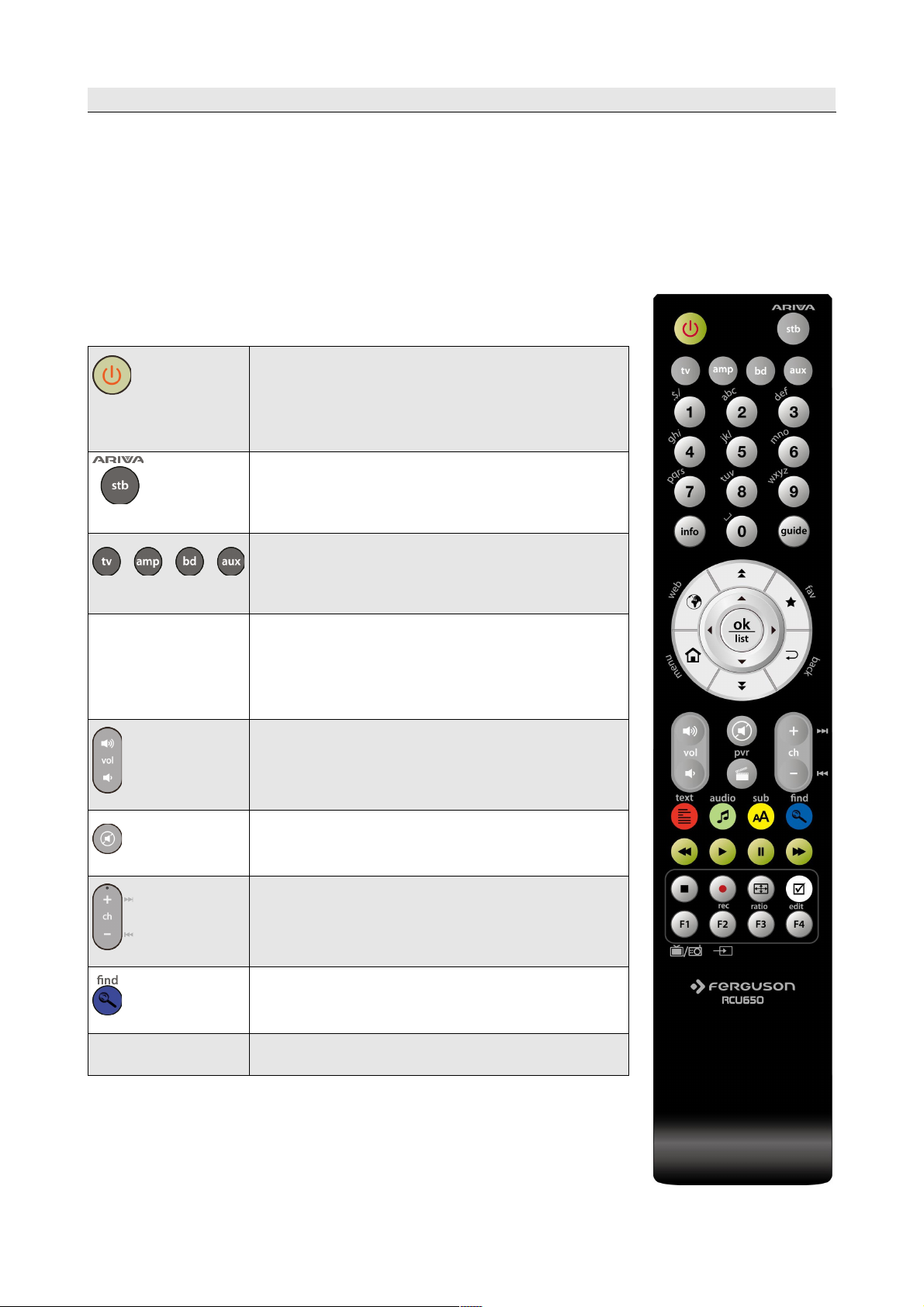
English
Using the universal RCU650 remote control
RCU650 is 5 in 1 universal remote control is suitable for TV sets, A/V receivers, tuners,
BD/DVD players, CD players, DVR players, various STBs (satellite, cable, terrestrial,
IPTV), amplifiers and other devices from common manufacturers. The universal remote
control can execute basic device functions.
Button description
Power button turns on the device or sets it in
standby mode.
Blue LED flashes to show that button is
pressed.
Predefined stb button for Ferguson Ariva
STBs. It is not possible to setup another
code set and/or use learning function.
Device buttons can be used for device of
your choice. You can setup any code set
and/or use learning function.
1, 2, 3, 4, 5, 6,
7, 8, 9, 0
Select particular channel number on a
channel list.
Enter numeric values.
enter the device code during set up
Used to change the volume level higher
(vol+) or lower (vol-).
Switches the sound on and off.
Switches to the next (ch+) or previous (ch-)
channel/chapter/file.
Learn a new code from original remote
control
other buttons
Depends on your device
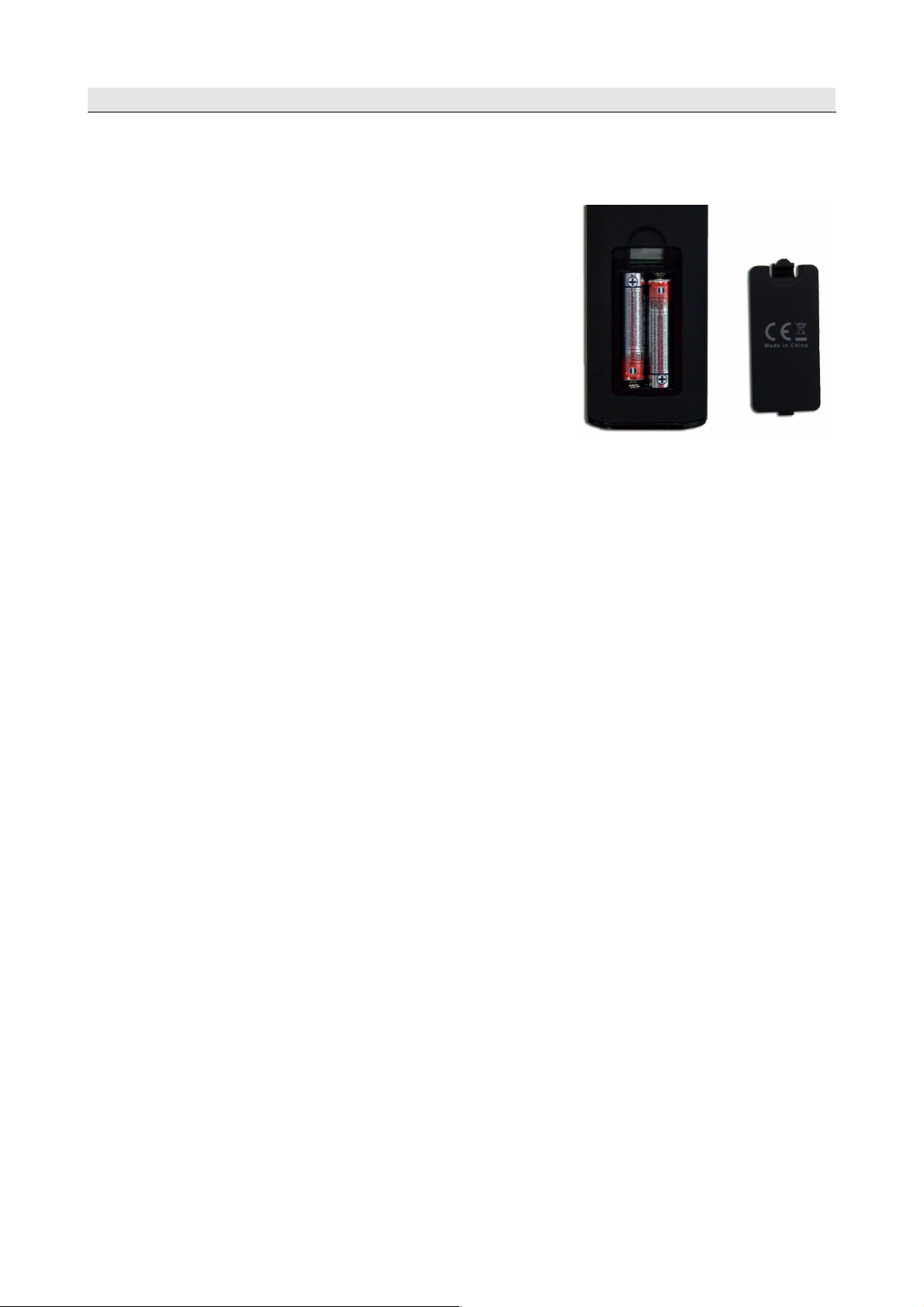
English
Installation of batteries
Remove the cover of the battery compartment on the
rear panel of the remote control unit; slide it downwards
and put it aside. Insert two AAA (R03) batteries into the
compartment, observing the indicated polarity. Do not
mix old and new batteries, or batteries of different
types. Replace the battery compartment cover. Slide it
upwards until it locks in place.
Note:
•
If the LED’s become dim; please replace the batteries.
To make your remote control ready for use, you need to carry out one of the following
steps:
Set up device via auto search
1. Switch on the device that you like to control.
2. Point the remote control at your device. Press and hold down the device button (e.g.
TV) for 5 seconds. The LED turns on and after a moment LED start flashing, that means
RCU650 is in auto search mode and you can release device button.
3. The “Volume+” signal is automatically transmitted from the remote control to the device
(code scan). As soon as the volume of the device (e.g. TV) changes, immediately press
device button to stop the auto search.
If the device you are searching for is a CD player, Tuner, TAPE, or AUX then “Power”
(instead of “Volume+”) signal is automatically transmitted from the remote control to
the device. As soon as the device turns off, press device key to stop the search. You
need to turn on the device by Power button before you check other button function.
4. Check the function of the other buttons on the remote control. If none of the buttons
function (i.e. the search was not be stopped in time) or the majority of the buttons do not
function correctly, restart the search (see steps 2 to 4) to find a suitable code. If the
majority of the buttons function correctly, set- up has been successful. Re-press the
device button (e.g. TV) to save the code and to terminate the set-up mode.
Note:
•
Entering the auto searching mode, it will search forward from the current code.
•
Sometimes, remote control does not work properly just because auto search was not
stopped in time. In this case, just enter into manual search again, and press Vol– button
approx. every 1.5 seconds to search backward the code database.
•
If you are not satisfied with certain buttons assignments, or some functions are missing,
then you can use additionally learning function.

English
Setup device via brand name code
1. Switch on the device that you like to control.
2. Find the code number of your device brand in the code list (e.g. Ferguson 1244) from
the relevant device group (e.g. DVB-T).
3. Press and hold the device button (e.g. AUX) for three seconds. Release the device
button as soon as LED lights up, now it is in set up mode.
4. Enter the 4-digit device code (e.g. 1244 for Ferguson DVB-T) within 10 seconds. If an
entry is not made within 10 seconds, the set- up mode is automatically terminated.
5. The LED turns off if the remote accepts the code. If the LED flashes three times, that
means the code may be wrong, and the remote control remains in set-up mode, enter
the correct code from the list again in good time.
6. Check the function of the buttons on remote control. If it does not function correctly, try
another 4-digit device code from the list under the same brand. Repeat steps 3 to 6 until
all the basic functions operate correctly.
7.
Exit the set-up mode by pressing the device button.
Note:
•
If you are not satisfied with certain buttons assignments, or some functions are missing,
then you can use additionally learning function.
•
mode is automatically terminated if no button is pressed for 10 seconds.
Setup device via manual search
1. Switch on the device that you like to control.
2. Point the remote control at the device. Press and hold down the device button (e.g. TV)
for 5 seconds. The LED lights up and the remote is in manual set-up mode, release the
device button now.
3. Press the Vol+ button approx. every 1.5 seconds.
4. As soon as the volume of the device (e.g. TV) changes or the device turns off, check
whether the other buttons on the remote control function correctly. If the majority of the
buttons does not function correctly, press the Vol+ approx. every 1.5 seconds to initiate
the reactive code (manual search is continued, see steps 3 to 4).
5. If the majority of the buttons on the remote control functions correctly, save the code by
pressing the device button (e.g. TV) to terminate the manual search.
Note:
•
If you are not satisfied with certain buttons assignments, or some functions are missing,
then you can use additionally learning function.
•
Sometimes, remote control does not work properly just because manual search was not
stopped in time. In this case, just enter into manual search again, and press Vol– button
approx. every 1.5 seconds to search backward the code database.

English
•
The Manual Search is automatically terminated if no entry occurs during 30 seconds
period.
•
Manual search mode, search forward from the current code.
Learning Function
The learning function is used to extend the pre-programmed codes. The standard code list
already provides you with the most important functions, but it is possible to add a few
additional functions. A fully functional original remote control is required for learning
programming.
Please use fresh batteries for both the Learning Remote Control and the Original Remote
Control.
1. Press down and hold the device button which you wanted to learn
(e.g. BD player), and press find button at the same time, when
LED turns on then release the both pressed keys, now remote
control is in learning mode for BD codes.
2. Point the IR transmitter of the original remote control remotes face
to the IR receiver of your RCU650 remote by approximately 30
mm apart. Keep two remotes at the same straight line to make the
learning process more accurate.
3. Press and release the target button on your RCU650 remote
control which you want to learn (e.g. info), the LED starts to flash.
4. Press the one button (For example, info button) from your original
remote control, when you see LED on new universal remote
control flashes three times and stop, it means RCU650 has
accepted new code and now you can start to learn another new
code from original remote.
5. Repeat step 3 to 4 to learn another code from original remote
control.
6. When you finish learning all buttons you want to have, press find
button to store all commands you have learnt from original remote and exit from
Learning remote.

English
Note:
•
You can learn limited set of buttons on RCU650. Available buttons are shown on the
image.
•
When you can not choose any more RCU650 buttons for learning, it means that remote
memory is full (RCU650 has limit for total 60 buttons).
•
The learning mode is automatically terminated if no entry occurs during 14 seconds
period.
•
Press TV button and Number 6 button can delete all codes you have learnt for all
devices.
Display device code
1. Press and hold the device button, simultaneously press button 1 to display the
thousands of the 4-figure code. Count how often the LED flashes, if the LED does not
flash, then the number is zero.
2. Press and hold the device button, simultaneously press button 2 to display the
hundreds of the 4-figure code.
3. Press and hold the device button, simultaneously press button 3 to display the tens of
the 4-figure code.
4. Press and hold the device button, simultaneously press button 4 to display the ones of
the 4-figure code.
For example for code 0169 for TV:
1. Press TV and 1 LED flashes Zero time
2. Press TV and 2 LED flashes One time
3. Press TV and 3 LED flashes Six times
4. Press TV and 4 LED flashes Nine times
Reset / Delete Function
Just simply press TV button and Button 0 together, when LED flashes three times, now all
settings will be deleted, and remote go back to factory default settings.
