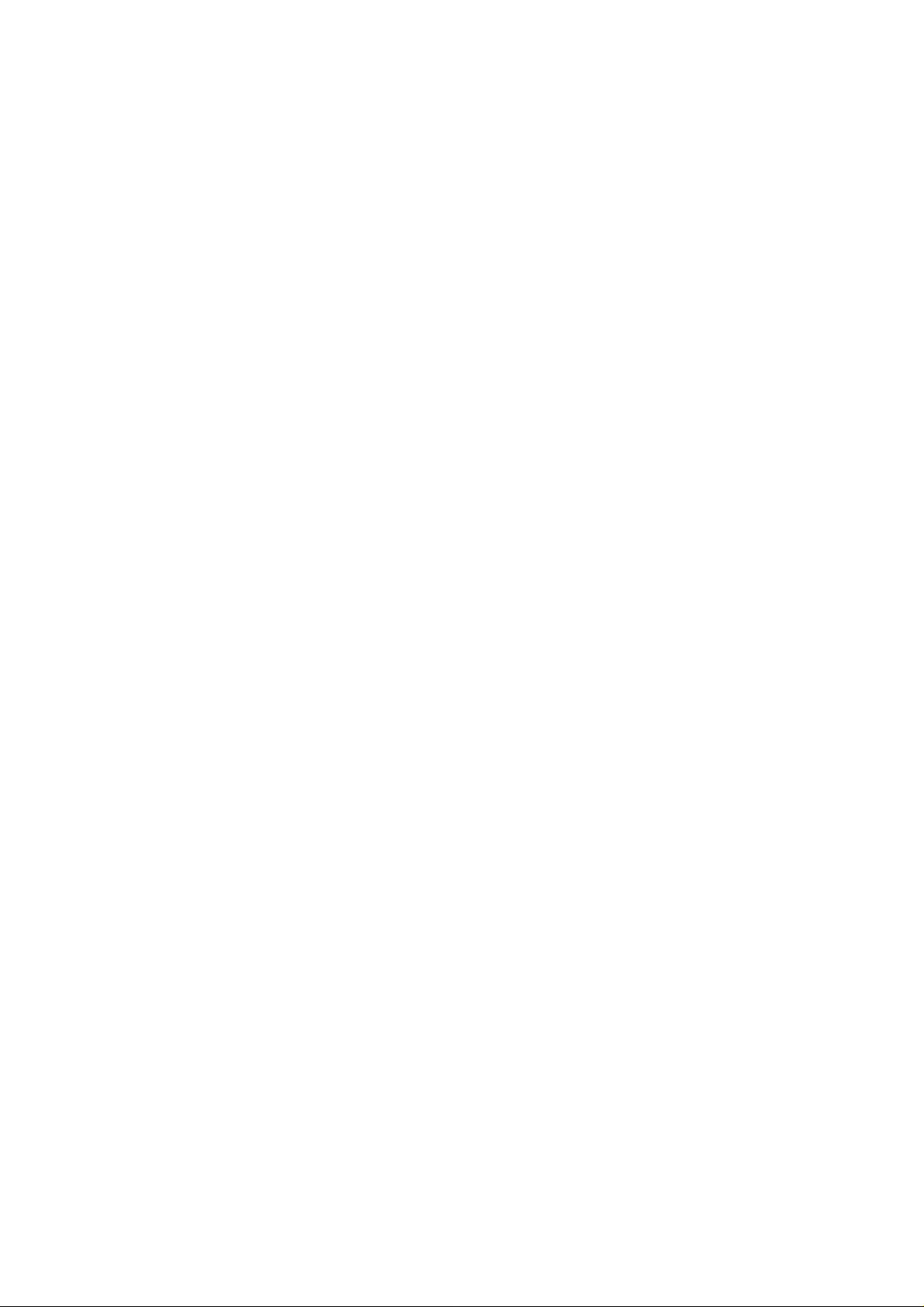
1
1 Before You Begin ............................................................................................................ ……….5
1.1 Features .................................................................................................................................5
1.2 Accessories............................................................................................................................6
2 Controls and functions...............................................................................................................7
2.1 Front Panel.............................................................................................................................7
2.2 VFD display ............................................................................................................................7
2.3 Rear Panel ........................................................................................................................... 8
2.4 Remote control........................................................................................................................9
3 Connections ............................................................................................................................. 11
3.1 Connecting to TV ..................................................................................................................11
3.2 Connecting from external USB devices ................................................................................... 15
3.3 Connecting receiver to PC ..................................................................................................... 15
3.4 Connect on satellite dish........................................................................................................16
4 Menu overview ......................................................................................................................... 18
4.1 How to use inside menu......................................................................................................... 18
4.2 Help for menu .......................................................................................................................18
4.3 Menu structure......................................................................................................................19
5 Setup the receiver ....................................................................................................................20
5.1 First install............................................................................................................................20
5.2 Installation ............................................................................................................................ 23
5.3 Program ...............................................................................................................................33
5.4 Configuration ........................................................................................................................ 38
5.5 Other....................................................................................................................................43
5.6 Status...................................................................................................................................47
5.7 PVR .....................................................................................................................................48
6 Viewing General Information....................................................................................................50
6.1 Service Information ...............................................................................................................50
6.2 TV & Radio changing............................................................................................................. 51
6.3 TV or Radio Channel Lists .....................................................................................................51
6.4 Options................................................................................................................................. 53
6.5 A/V+..................................................................................................................................... 54
6.6 Satellite/Favorite ...................................................................................................................55
6.7 EPG (Electronic Program Guide) ..........................................................................................56
6.8 PVR Function........................................................................................................................58
7 Display Movie and Picture........................................................................................................ 60
7.1 File list / Play function............................................................................................................ 60
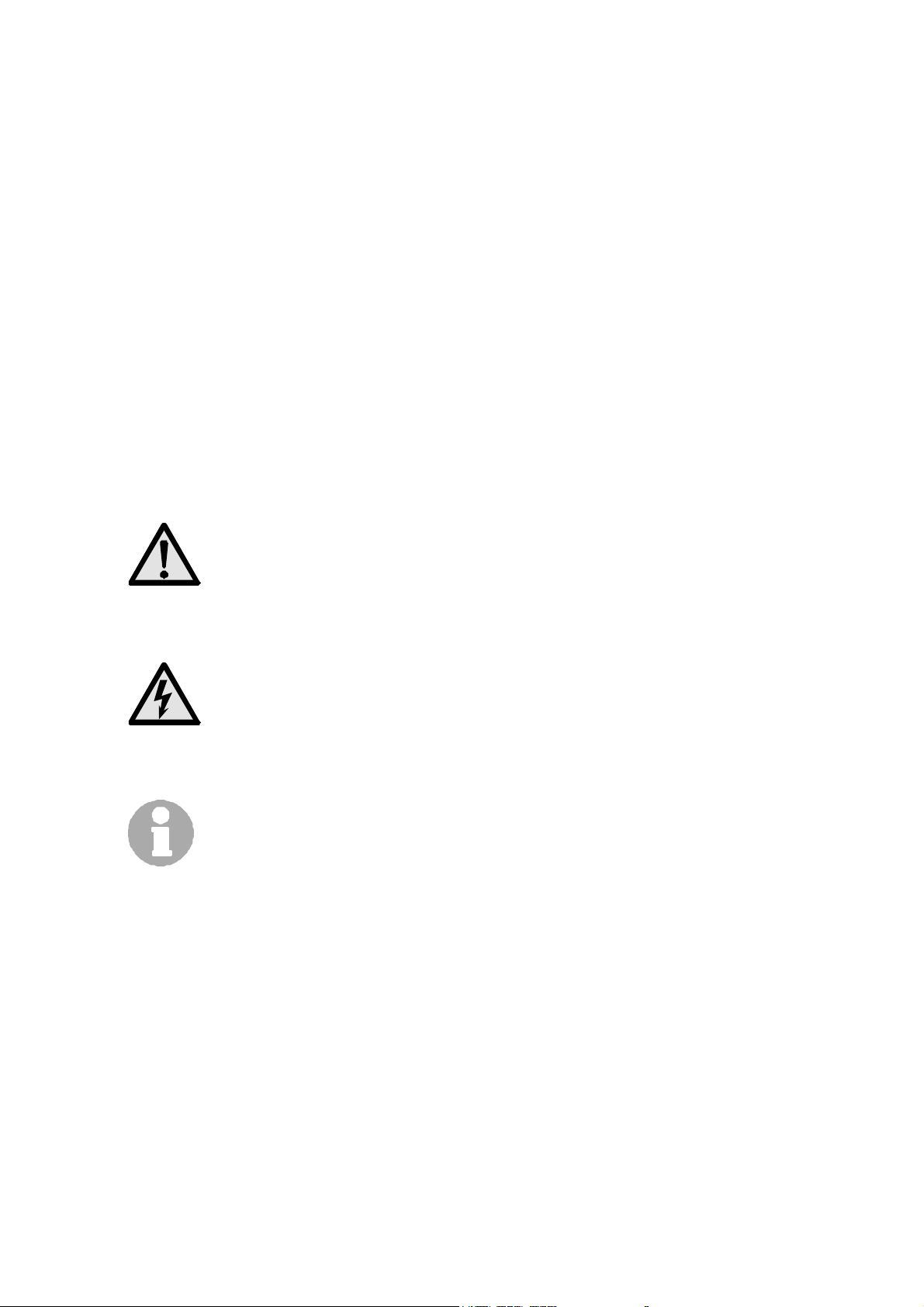
2
7.2 Photo album ......................................................................................................................... 63
8 Movie edit and cut function ...................................................................................................... 64
8.1 Edit and cut function.............................................................................................................. 64
Additional Information..................................................................................................................... 65
1. Technical Specifications ............................................................................................................. 65
2. Glossary of Terms ......................................................................................................................66
3. Troubleshooting .........................................................................................................................67
Notice
Read this manual carefully and make sure you understand the provided instructions. For your
safety, check what the result each action will be.
Warnings, Cautions and Notes
Throughout he whole manual, pay special attention to the follow ing marks t hat indicate hazardous situations.
Caution
Indicates a situation which, if not avoided, could damage the
equipment or apparatus.
Warnings
Indicates a hazardous situation which, if not avoided, could result in
serious injury.
Note
Indicates additional information to the user to make the user aware of
possible problems and information of any importance to help the user
to understand, to use and to maintain the installation.
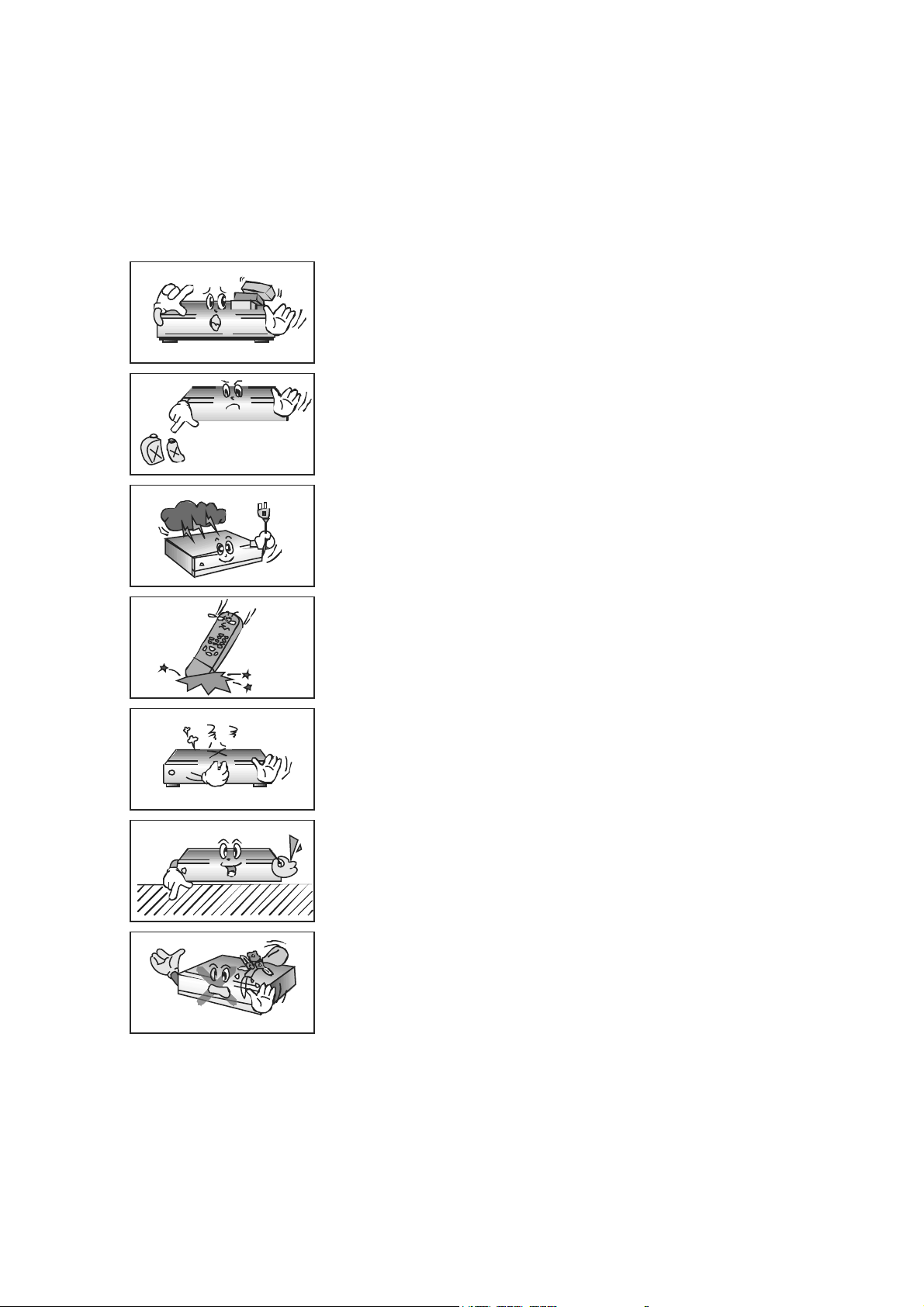
3
Safety Information
This digital satellite receiver has been manufactured to comply with international safety standards. Please read
the follow ing safety precautions carefully.
Safety Instructions and Precautions
Avoid placing heavy things and blocking ventilation passage.
(Passage blocking can cause fire)
Avoid scrubbing the surface with Benzene or Volatile gasoline. Color
can be damaged.
Leave the power and the antenna off for the ling absence or during
thunder storm.
Avoid dropping and damaging Remote Control Unit.
If there is smoke or burning smell, turn off & un-plug the set
immediately. Contact your local repair center for advice.
Avoid place the set on slippery and slant surface.
Keep away from the water.
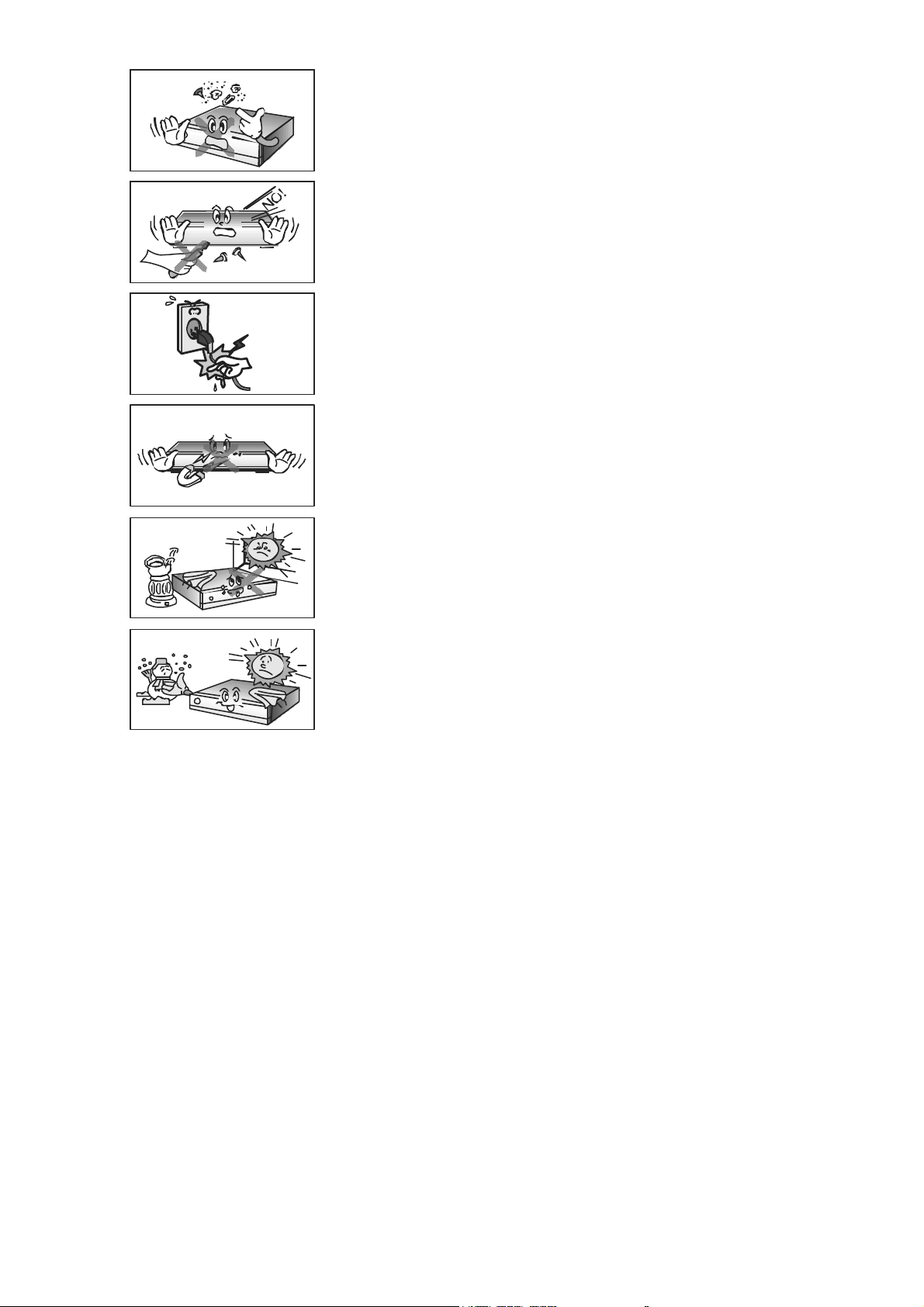
4
Clear off the dust. Dust or Metallic particles inside the set can cause
fire and electric shock.
Avoid dissembling and assembling. Do not open the set.
Do not snatch the cable to plug out.
Do not move the set while power cord is plugged in.
Keep the distance from Magnetic items and Audio Speaker.
Place the set with the good ventilation and away from the direct
sunlight and humidity.
Avoid the temperature of over 30C and below 5C.
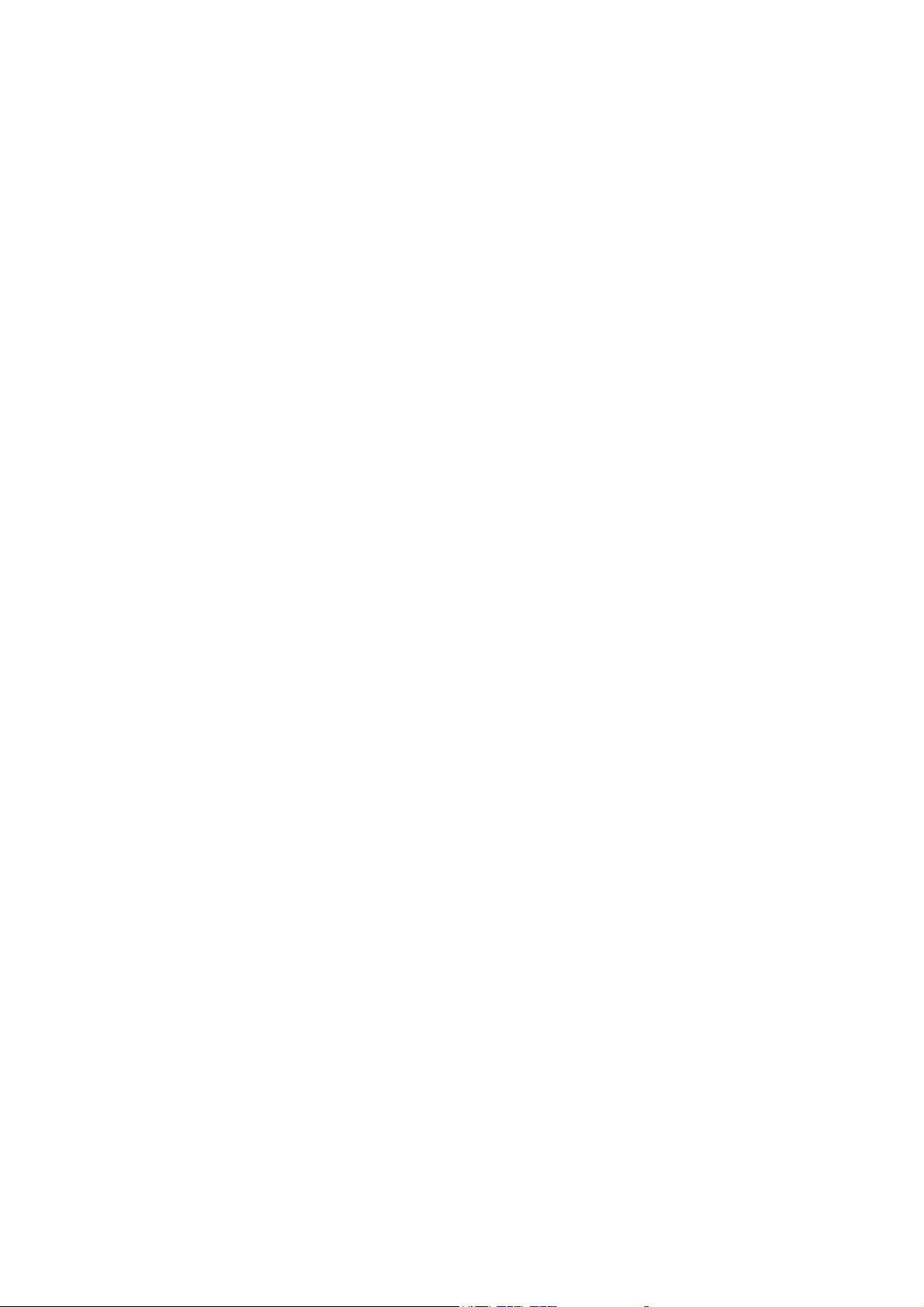
5
1. Before You Begin
1.1 Features
- Digital Satellite Receiver for High Definition TV (2 Tuner HD-PVR)
- Resolution HDMI: 1080i, 720p, 576p (Upscaling for PAL transmissions)
- Alphanumeric VFD display with 12 digits and symbols
- CE hard disk quietly working and high transfer rate SATA connection up to 1 TB possible
- 3x USB 2.0 connections for external USB storages and one USB variant B
for connect to PC
- Main switch for fully shut down the receiver
- Connectors: HDMI1.2, YPbPr, 2x Scart (RGB, YUV o. CVBS), Audio/Video 3x RCA, SPDIF
- 100Mbit LAN connection for data transfer to PC in preparation
Protocol : TCP, UDP, IP, ARP, ICMP, MAC, (IGMP, PPPoE)
- Support for DiSEqC 1.0 (multiswitch) and DiSEqC 1.2/USALS (motorised system) and
Unicable (one cable solution)
- First install guide for fast and easy setup
- Multi-language menu
- Integrated Photo album / picture viewer
- Picture in picture function for see two channels in same time
- TimeShift function
- Electronic program guide (EPG) for channel view up to 7 days
- Fast teletext generator with memory for 800 pages
- Recording timer, easy to use over EPG function
- One main channel list and 8 favourite list, for individual configuration
- 8000 memory places for TV and Radio channels
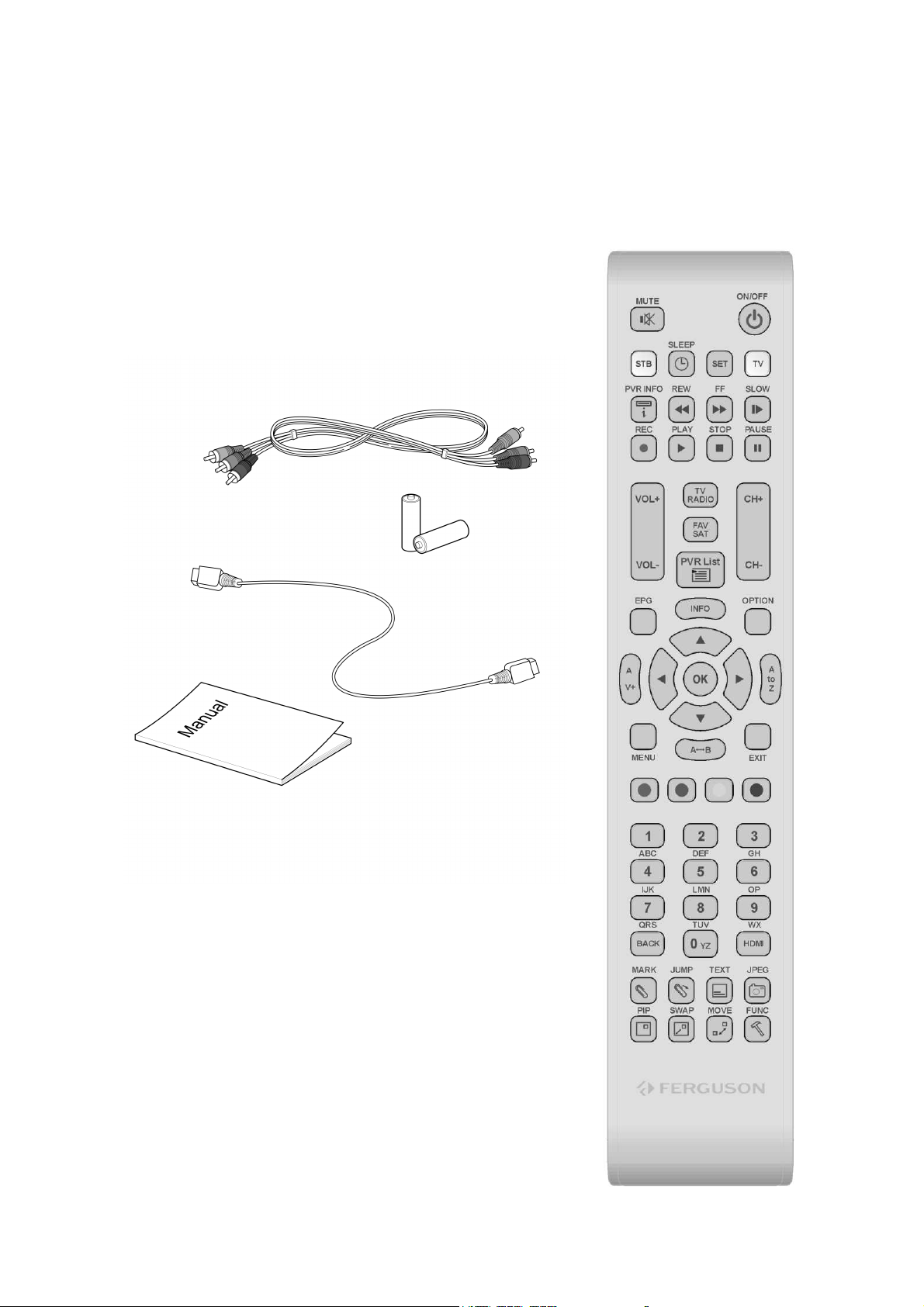
6
1.2 Accessories
- Manual
- Remote control
- Batteries (2x AAA 1,5V)
- HDMI - cablel
- Loopcable for bridge the tuner
- YUV - cable
- SPDIF - cable
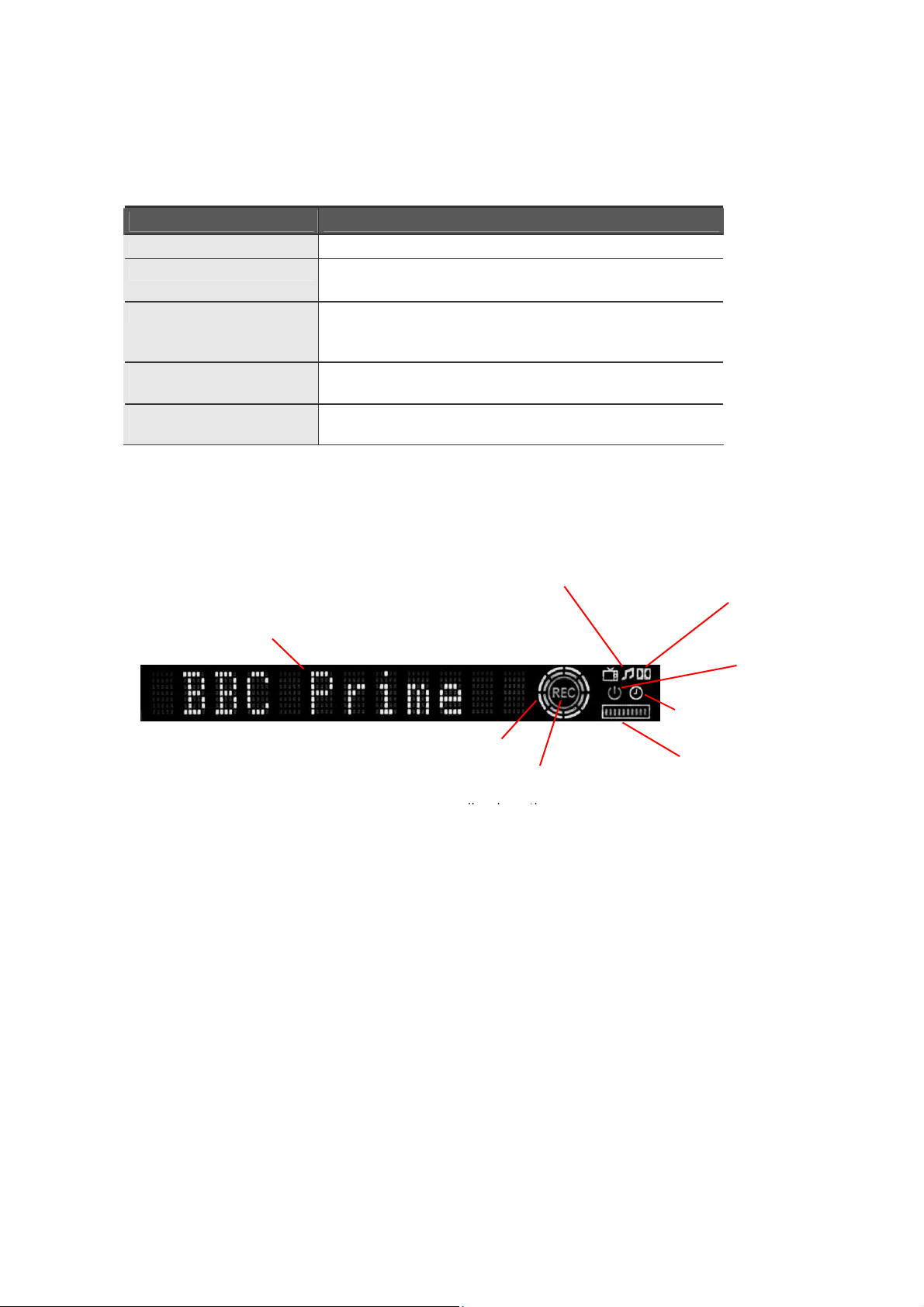
7
2. Controls and Functions
2.1 Front Panel
Item Description
1. Power Button Turns the receiver On/Off.
2 Menu/OK Button Shows the Main menu in viewing mode. Activates the highlighted menu
item in menu mode.
3. EXIT Button Exit from the current menu or cancels the current progressing
operation if applicable. Change the video format in viewing mode.
(576P, 720P, 1080i)
4. CH Up/Down Buttons (▲▲▲▲
/▼▼▼▼)
5. Volume Up/Down Buttons
(◀◀◀◀ /▶▶▶▶ )
Changes channels in viewing mode and moves the cursor up/down in
menu mode.
Increases/ decreases the volume levels in viewing mode and changes
settings in menu mode.
2.2 VFD Display
12-digit display for channel place and name.
In Standby it show time and date.
Circle around light up
2.3 Rear Panel
TV- and Radio-Symbol
Light up if channel
REC light up when
Symbol apears when
Dolby singnal is
Standby-Symbol.
Show the one record
Show the space used
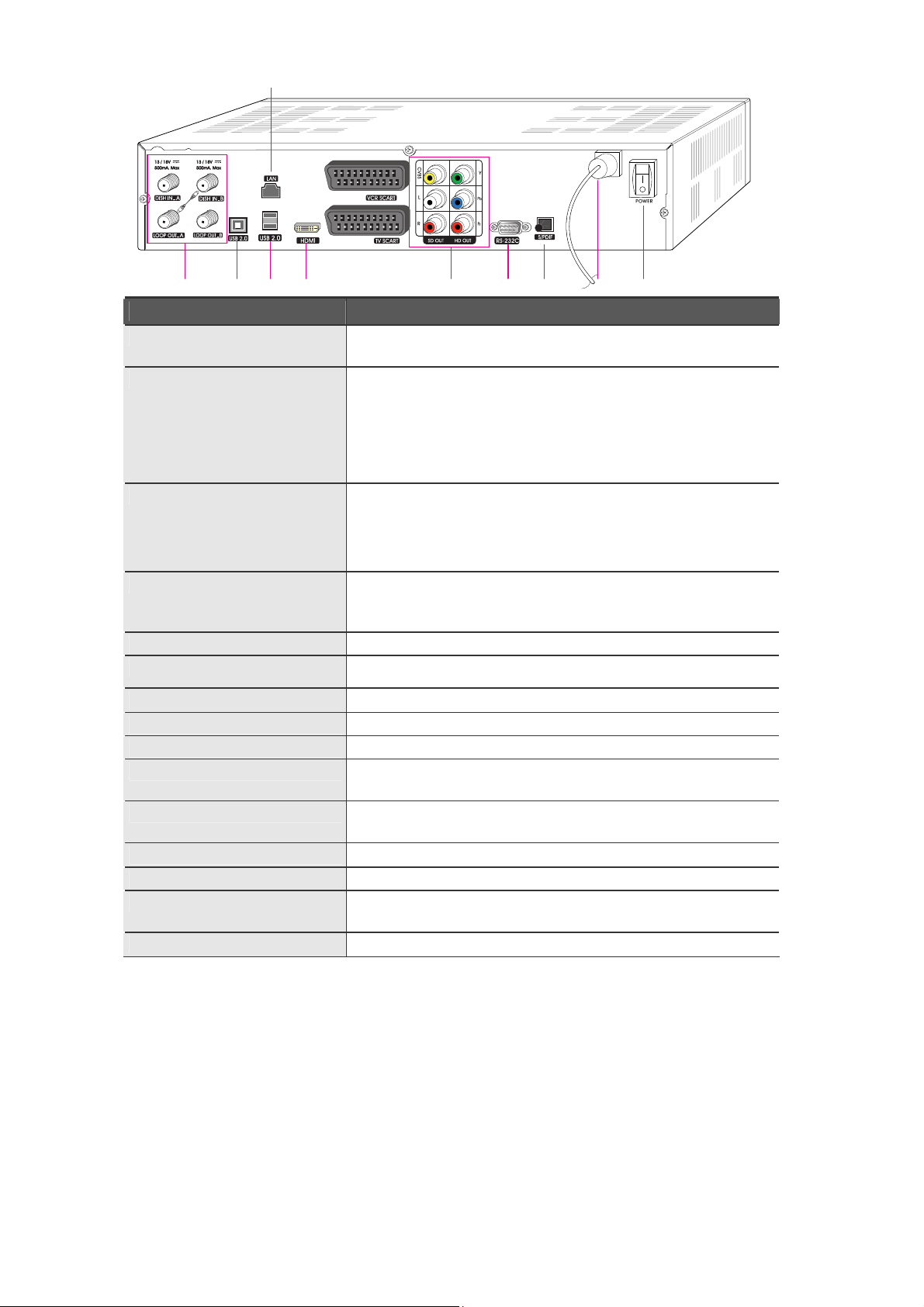
8
equipment,you need to connect with the cable bridge LOOP OUT A
1 2 345 6 7 8 9 10
Item Description
1. DISH IN A
DISH IN B
LOOP OUT A
Input Tuner 1 for digital signal from satellite reception equipment.
Conncet this with the output from your outlet or satellit dish.
Input Tuner 2 for digital signal from satellite reception equipment.
Conncet this with the output from your outlet or satellite dish.
For the full functionality of this receiver, you need to have 2 cable
from your satellite reception equipment.
If this is not possible, you need to connect with the cable bridge
LOOP OUT A with DISH IN B.
When you have only one cable from your satellite reception
LOOP OUT B:
2. USB
3. USB
4. LAN
5. HDMI
6. CVBS OUT
Stereo Audio OUT
YPbPr OUT
7. RS-232C
8. S/PDIF
9. Electric Inlet Lead
10. Power Cord
with DISH IN B.
Here you can connect other devices like one analogue receiver.
Attention, only one receiver has to be active . If not the receivers
disturb each other.
USB connector variant B for connecting with PC.
Back side USB connectors for external USB hard disks.
Connects to a PC for transferring files and SW download
Connect HDMI input of TV or PC monitor.
Using standard video cables, these jacks connect CVBS(Yellow).
Using standard stereo audio cables, these jacks connect L/R(White,
Red).
Using standard A/V cables, these jacks connect Y/Pb/Pr(Green,
Blue, Red) HD component video input.
Connects to a Set-top box or a PC serial port.
Output for connection to a digital amplifier.
90~240V AC(Auto-selectable), 50~60Hz. Make sure to check the
power specification.
AC Power Switch.
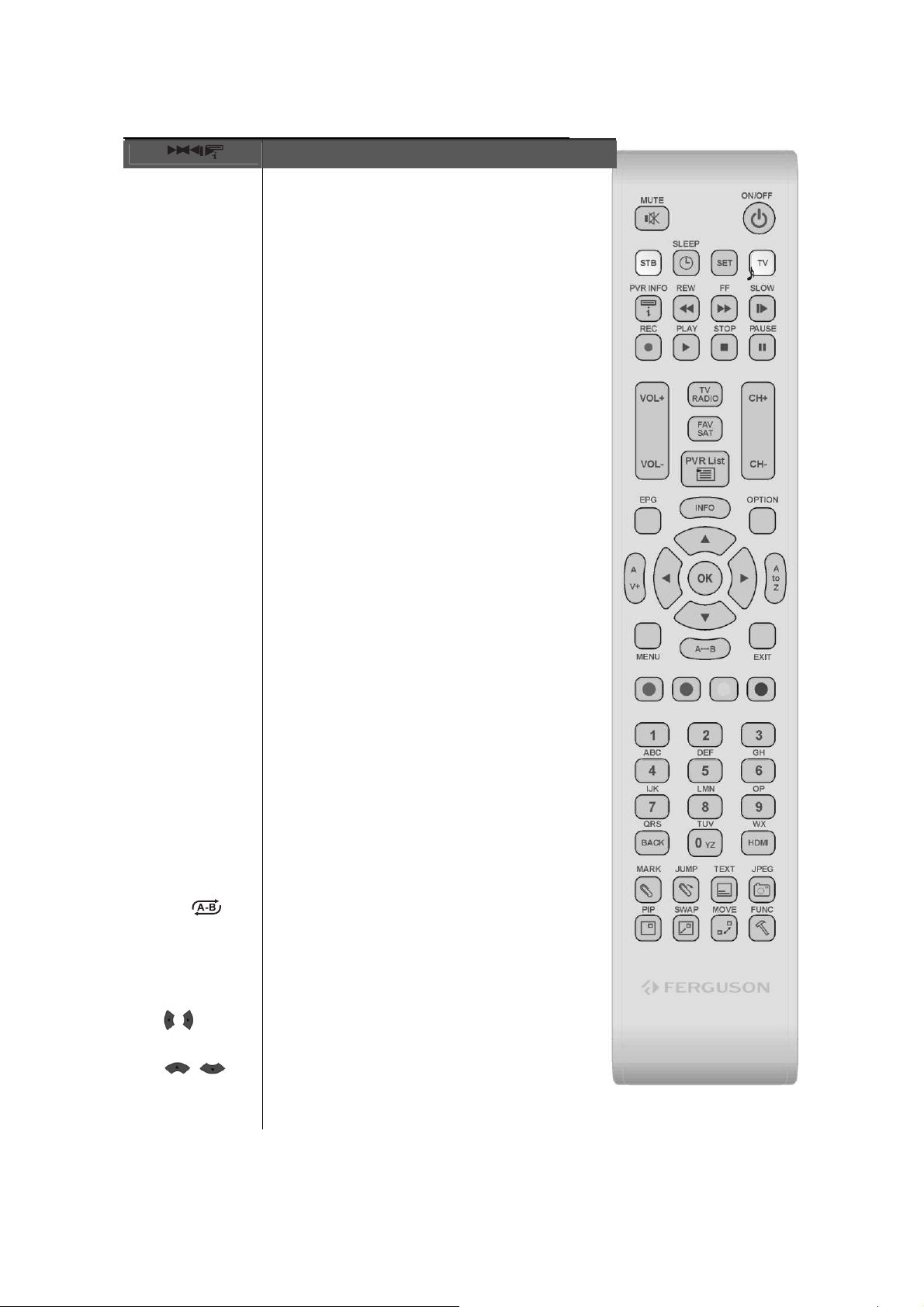
9
2.4 Remote Control Unit
All receiver features can be controlled with the remote controller.
Button
POWER
MUTE
STB
Turns the receiver On/Off.
Turns the sound on/off.
Description
Sleep
SET
TV
PVR Info
REW
FF
SLOW
REC ●
PLAY
STOP ■
PAUSE
∥∥∥∥
VOL+/-
TV/Radio
FAV/SAT
PVR LIST
CH+/-
EPG
You can turn the STB off after minutes set.
Display playback status bar
Rewind playback.
Fast forward playback.
Playback in slow mode..
Record the channel.
Playback the recorded files.
Stop playing mode.
Pause playing mode.
Changes channels in viewing mode or selects other menu
pages with sub-pages.
Switches between TV and Radio.
Selects the group of favorite. Show the search Satellite list.
Display the file list of recorded files
Changes channels in viewing mode.
Shows the TV/Radio Channel guide.
INFO
Option
A/V+
MENU
A-B
OK
EXIT
A to Z
RED
GREEN
◀◀◀◀ /▶▶▶▶ ( / )
YELLOW
BLUE
▲▲▲▲ /▼▼▼▼ ( / )
RED
GREEN
Shows the information of the Banner. If some programs have
a lot of EPG information in EPG, you can read next pages
using this button.
Selects the option such as Audio Language, Teletext
Language, Subtitle Language and Multifeed.
Select temporal the settings for Video and Audio format:
Shows the Main menu in viewing mode.
Selection Audio: Stereo, left, right and joint.
Selection Video: 4:3, 4:3 Letterbox and 16:9
Set the block to repeat copy and cut.
Confirms the choices and/or selections the highlighted menu
Exit from the present menu and moves to the previous menu.
item. While watching TV or listening to Radio, press the OK
button and the channel list will appear.
Sorts the channels automatically in alphabetical order.
For Teletext or commands various functions in each MENU
Moves left/right or change settings in menu mode. Changes
There are ‘HELP’ in each MENU for color key use.
the volume level in view ing mode.
Moves up/down in menu or changes channel.
JPEG
Multifeed +
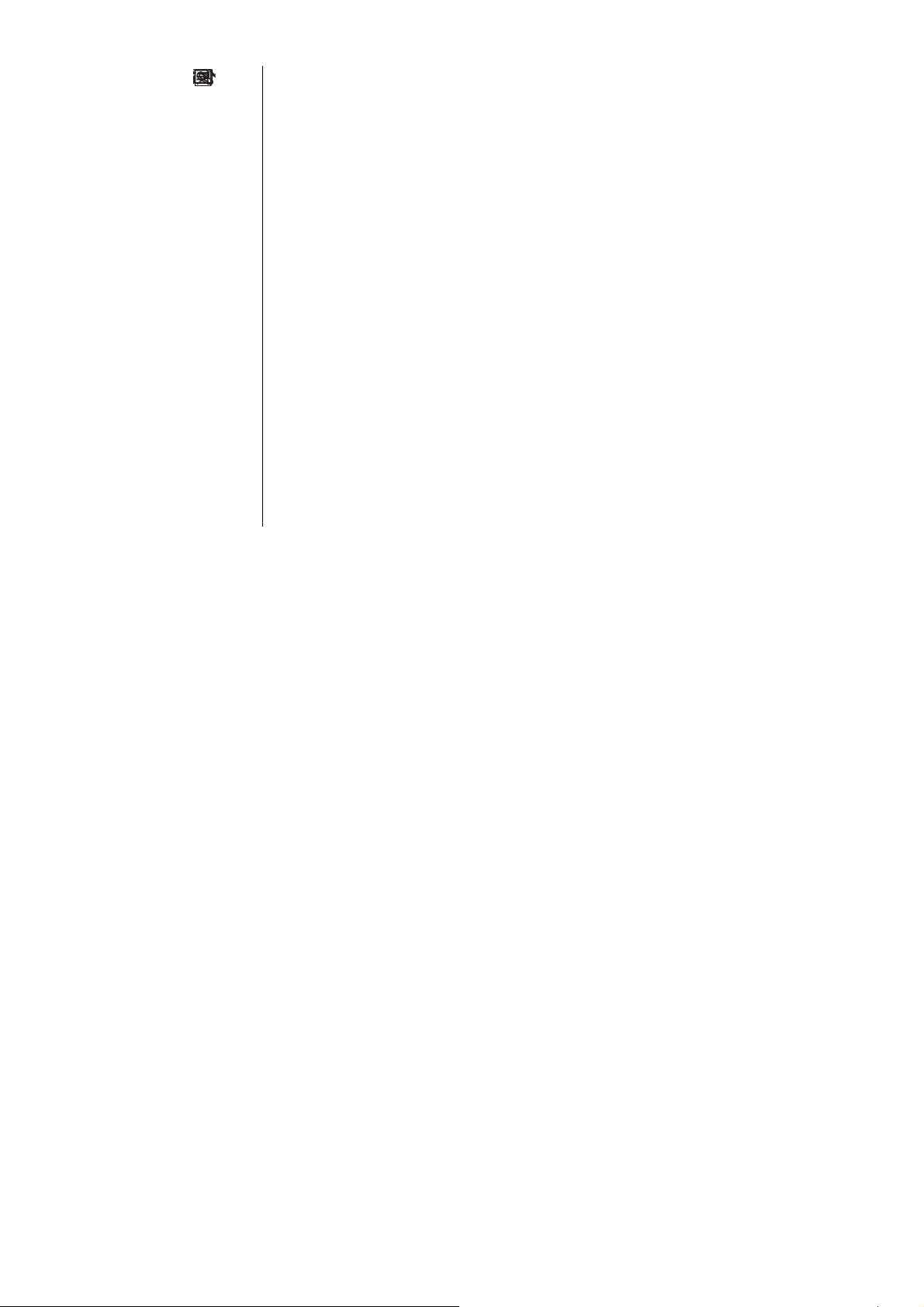
10
YELLOW
BLUE
NUMERIC Buttons
(0~9)
BACK
HDMI
MARK
JUMP
TEXT
JPG
PIP
SWAP
MOVE
FUNC
Multifeed Screen proportion
Select channels or can use as a alphabetic search key in the
sorted channel lists.
Move to the previous channel.
Change the video resolution
Set the bookmark.
Jump to bookmarked point.
Activate the teletext function
Display the JPEG list.
Watch the two channels at the same time.
Switch between main-picture and sub-picture
Move the position of PIP.
SCART & RCA video outputs will be excluded while using PIP
function.
Use this button to cancel PIP function and restore your
SCART & RCA SD video outputs
Commands various functions in each MENU
There are ‘HELP’ in each MENU for FUNC key use.
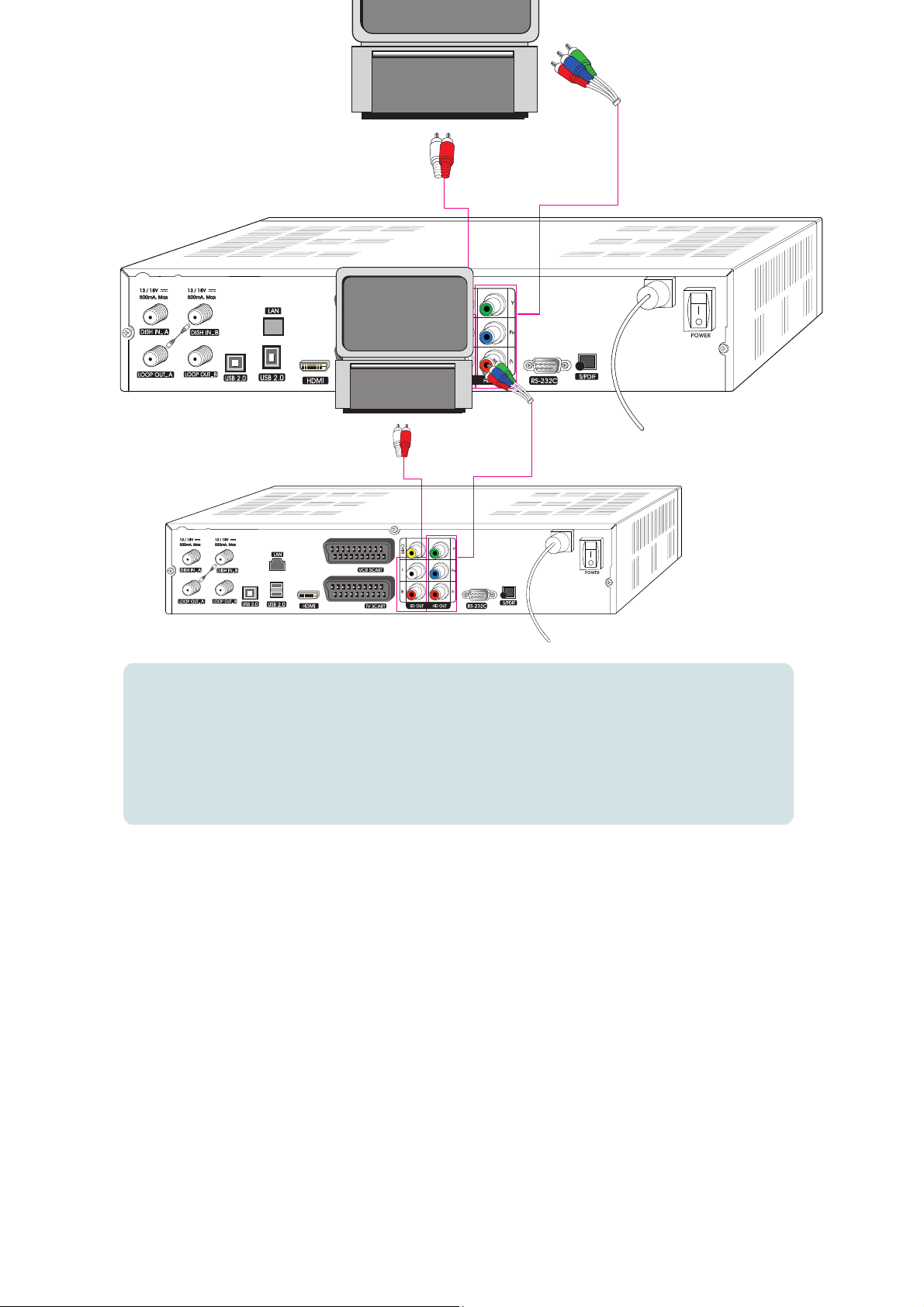
11
3. Connections
3.1 Connecting to TV
<Connecting to digital TV which can support HD resolution
(1080i,720p576p) using YPbPr port>
1.
Connect STB’s YPbPr OUT and audio L/R OUT to YPbPr IN and audio L/R IN of TV.
2.
Set STB’s video output mode to 1080i or 720p or 576p using ‘Video Format’ key of remote controller.
Please check TV’s user manual for detail connecting method of the YPbPr input port.
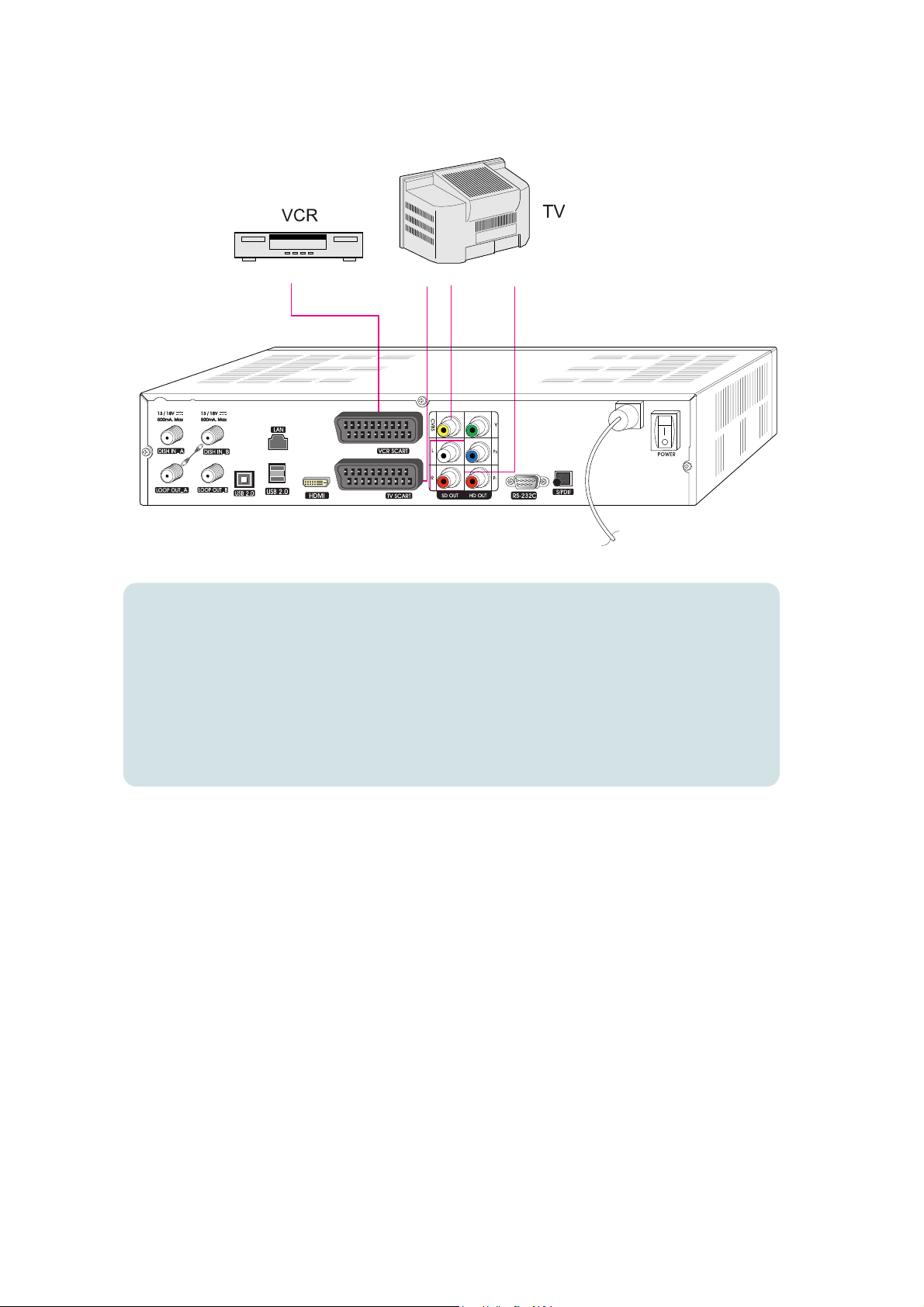
12
<Receiver to TV and VCR with SCART Cables >
VCR SCART
TV SCART Video Audio
1.
Connect the Video and Audio of TV to the Video and Audio. Connect Red and White connector to
Audio R and Audio L, and Yellow to Video port respectively.
2.
Connect the TV SCART of TV to lower SCART connector with fully featured SCART cable.
3.
Connect the VCR SCART of VCR to upper SCART connector with fully featured SCART cable.
4.
Go to section 3.4, Connecting to Dish, then connect your dish.
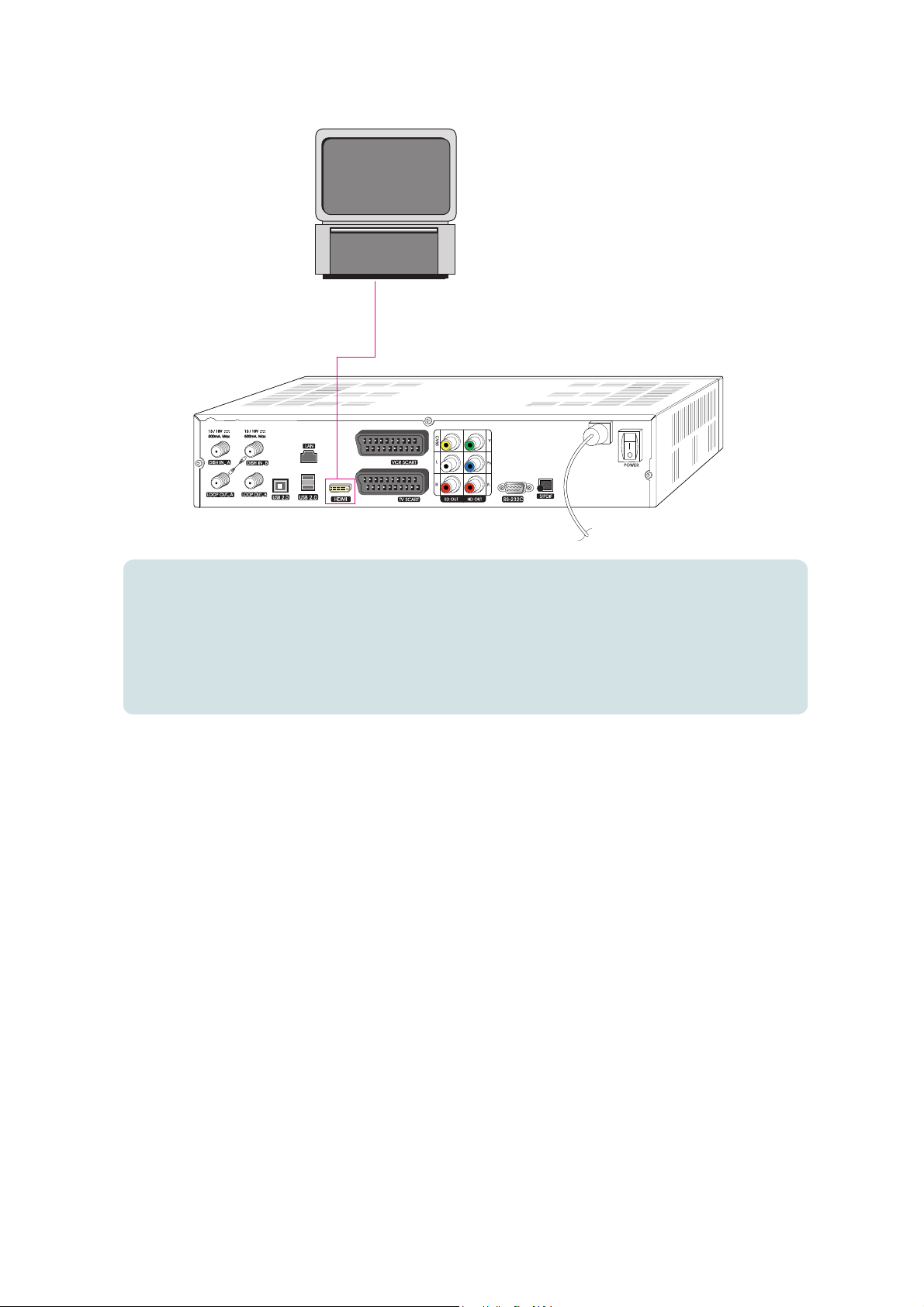
13
<Connecting to PC monitor or digital TV which has HDMI input port>
1.
Connect STB’s HDMI OUT to HDMI IN of monitor or T V.
2.
Set STB’s video output mode to 1080i or 720p or 576p using ‘Video Format’ key of remote controller.
For the best access to HD programming at the highest available resolution, use this connection method.
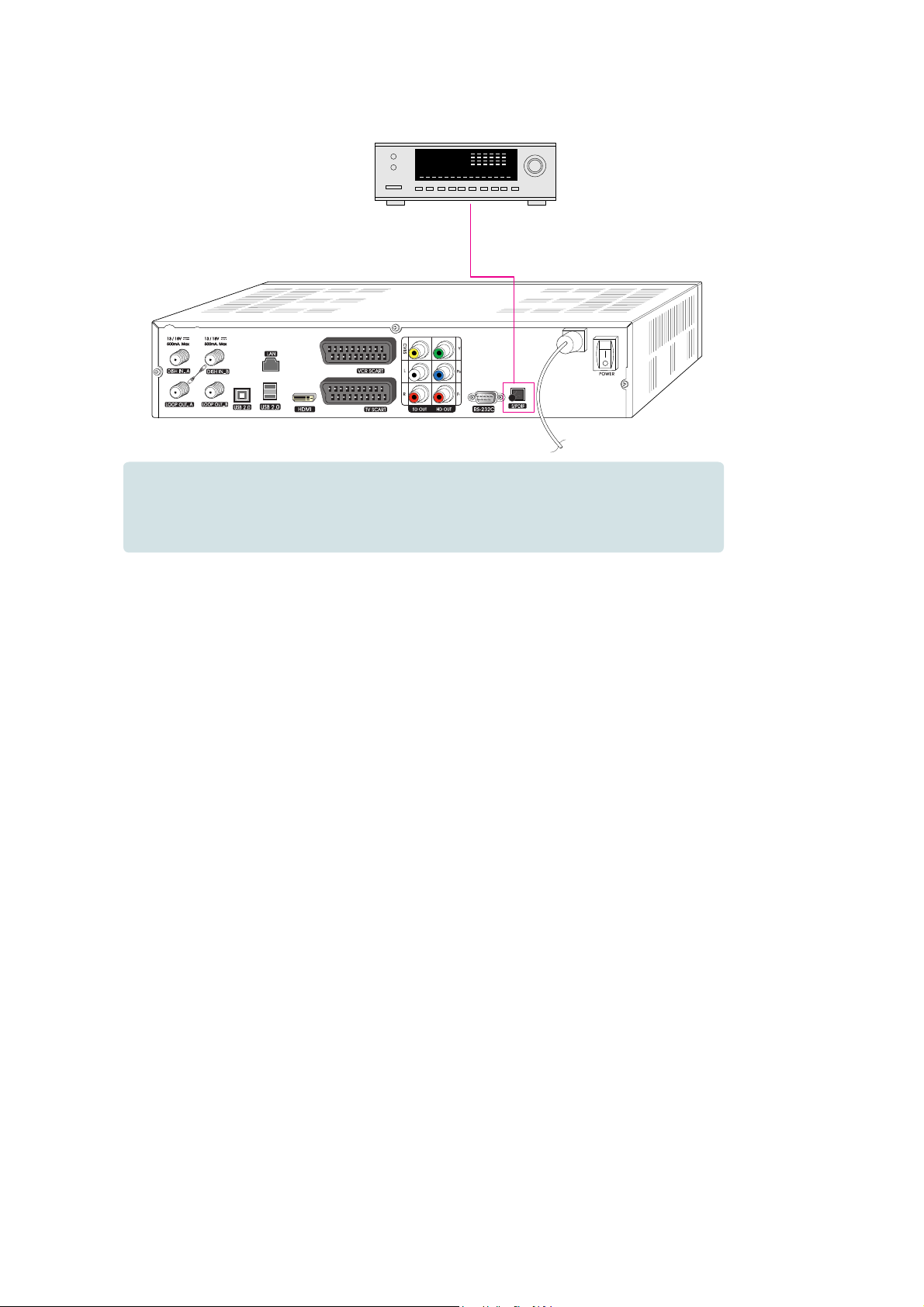
14
<Connecting to A/V receiver (Dolby digital amplifier)>
1.
Connect STB’s optical digital audio out to A/V receiver.
2.
Go to TV Output menu and set “Dolby Digital(A C3)” to enable.
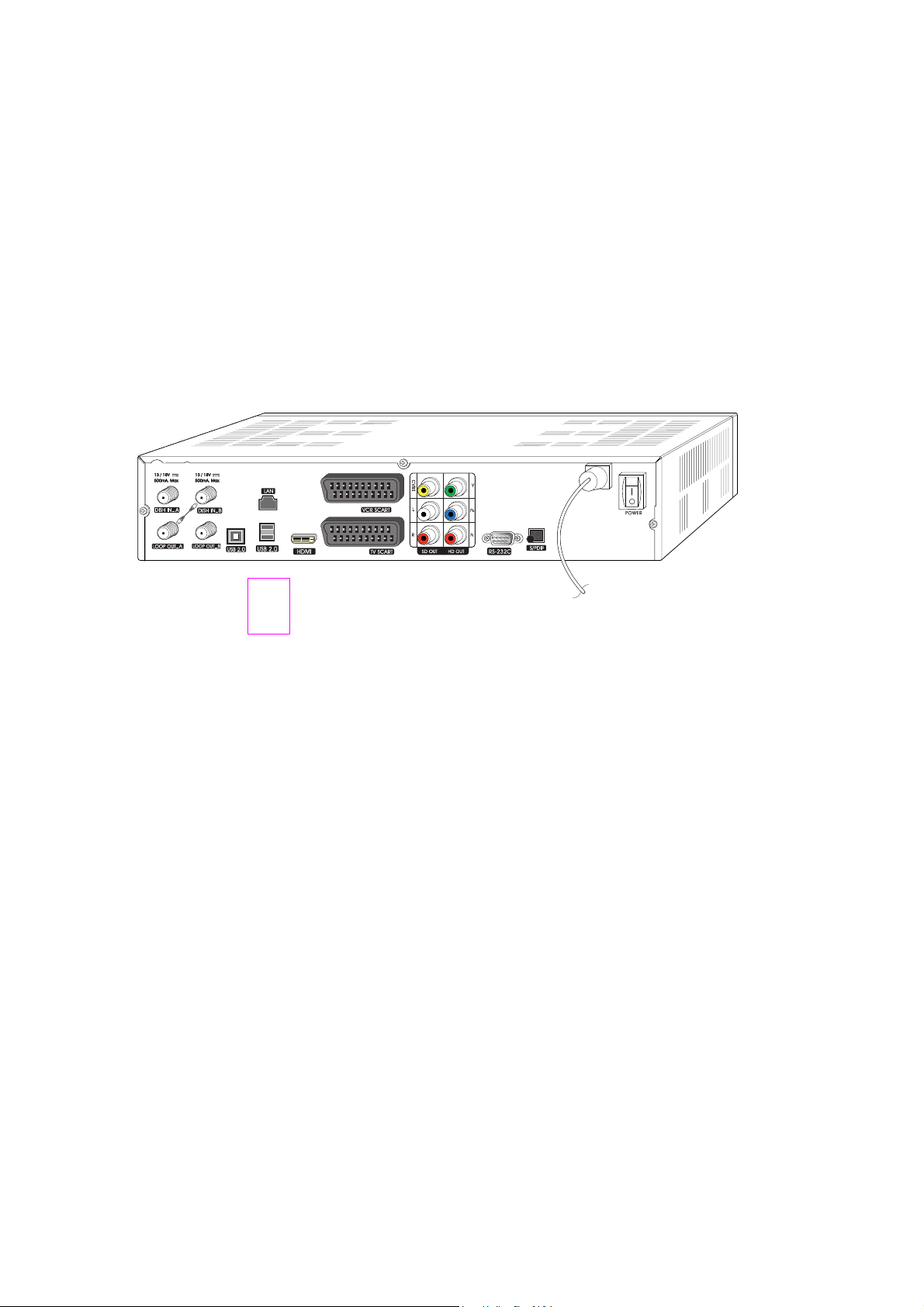
15
3.2 Connecting from external USB devices
The receiver has 3 USB 2.0 ports to connect external data storage.
This can be external USB sticks, USB harddisk and card reader with memory cards.
With the use of card readers be sure that only one card is inserted before the device is connected to
the receiver. The receiver can not record directly to external data sources.
These are always first on the internal SATA recorded and then from there to external USB devices can
be copy.
3.3 Connecting receiver to PC
You can connect the receiver in two way to your PC.
Over the serial RS232 port for software updates and over USB connector variant B.
Last one allows you to transfer files.
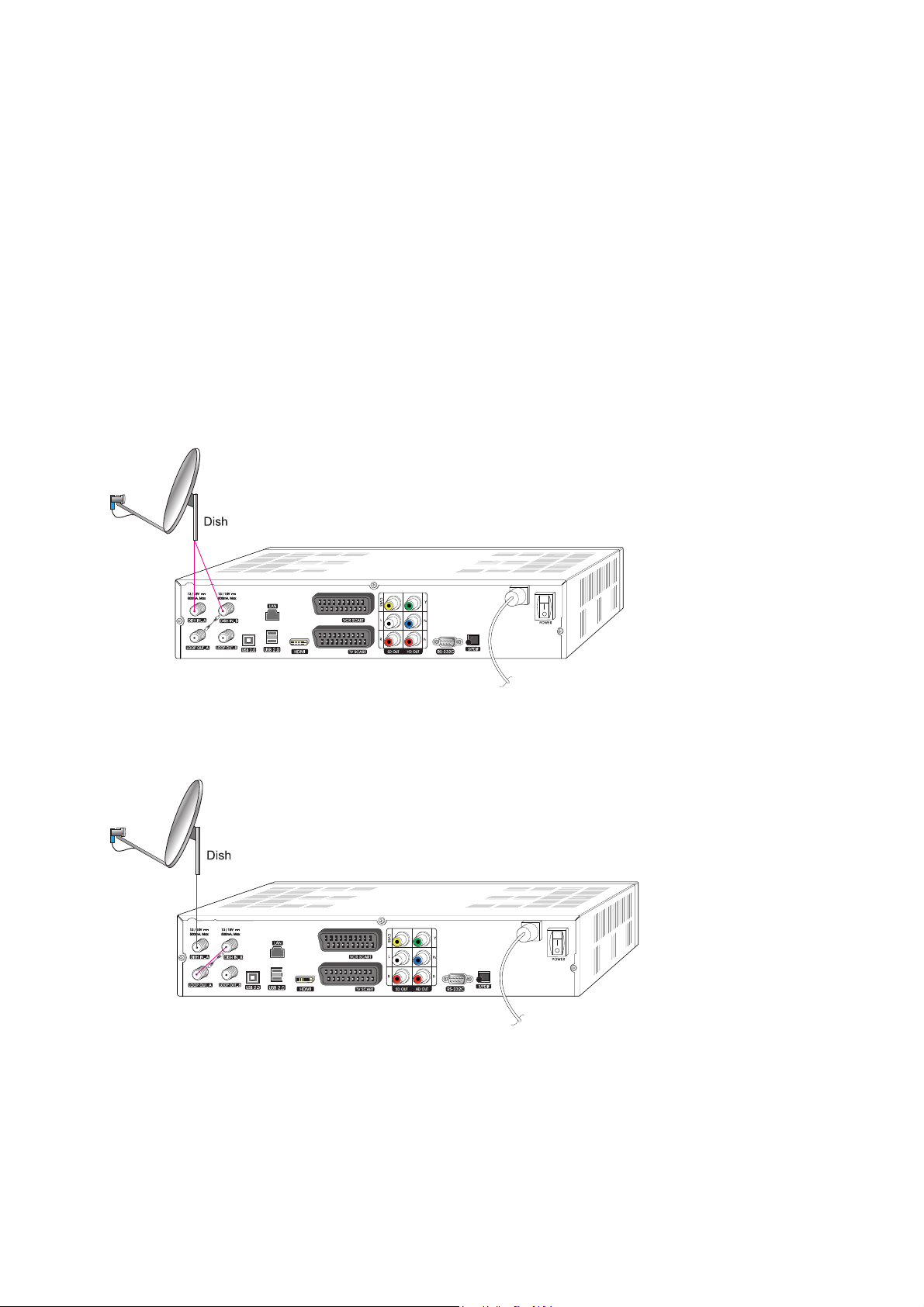
16
3.4 Connect on satellite dish
Connect the receiver with dual-connection (two cable)
To get the full functionality, it is necessary to have 2 connections from the antenna.
These has to be connect to the receiver inputs DISH IN A and B application.
When you have only one cable from your satellite reception equipment,
you need to connect with the cable bridge LOOP OUT A with DISH IN B.
Recommend
Alternative
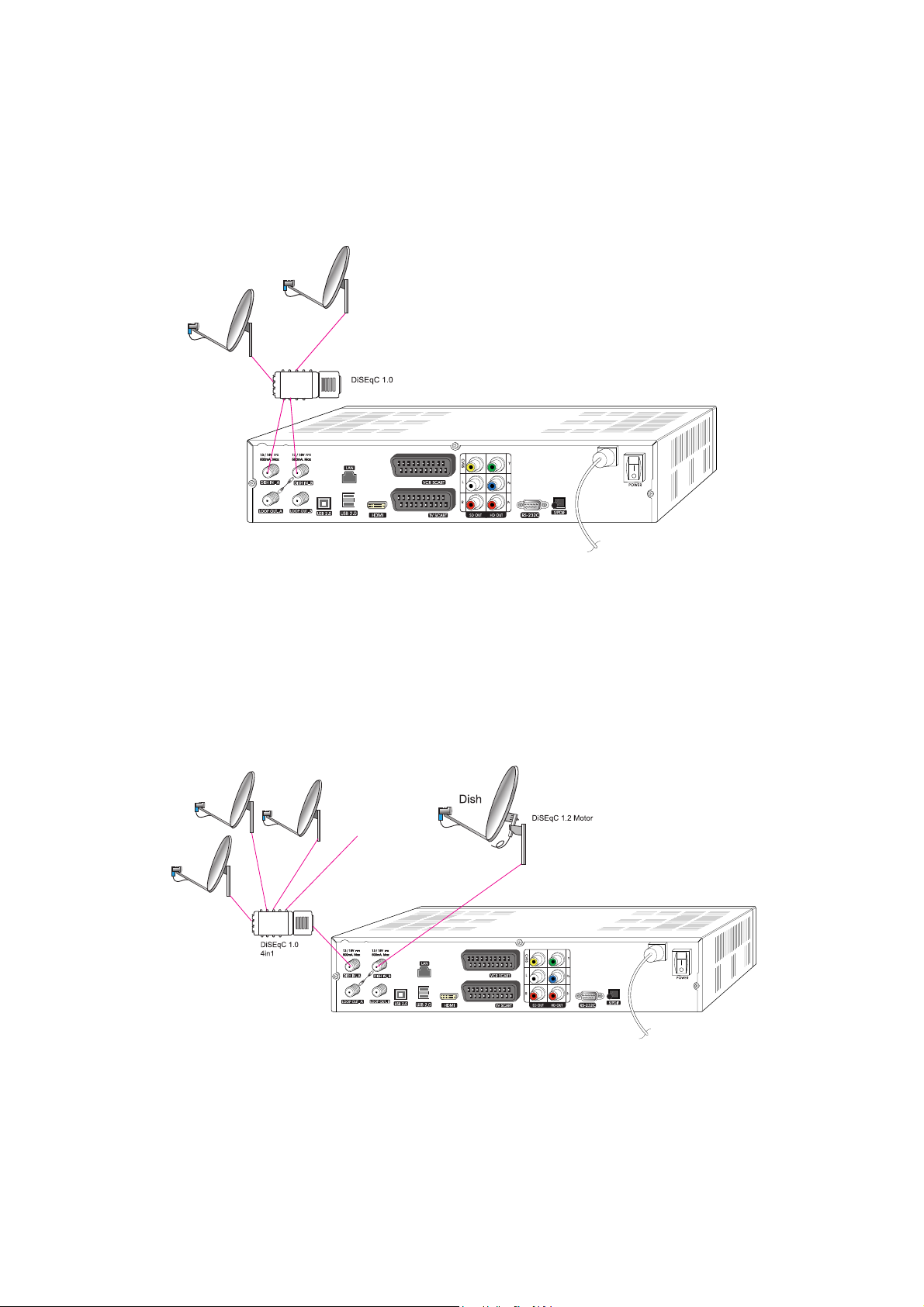
17
Connect the receiver to multiswitch:
Connect the multiswitch outputs with the inputs DISH IN A and DISH IN B from the receiver.
8in4
Pleas check out that for receive different satellite the DiSEqC signal must be active and adjust.
Go for this to Main menu > Installation > Dish.
Because you can setup the inputs from receiver different dishes, the follow installation is also possible.

18
4. Menu overview
4.1 How to use inside menu
Sub menu
Main menu
- Press the menu button on the remote control for open the main menu.
- The submenu you can choose by using the buttons ///.
- The selected sub menu will be high light.
- When you have select, press the button OK for open it.
- In other to go back to previous menu or leave it, use the EXIT button.
4.2 Help for menu
You can see the symbol at the bottom of menu.
That means you can use this button on the menu.
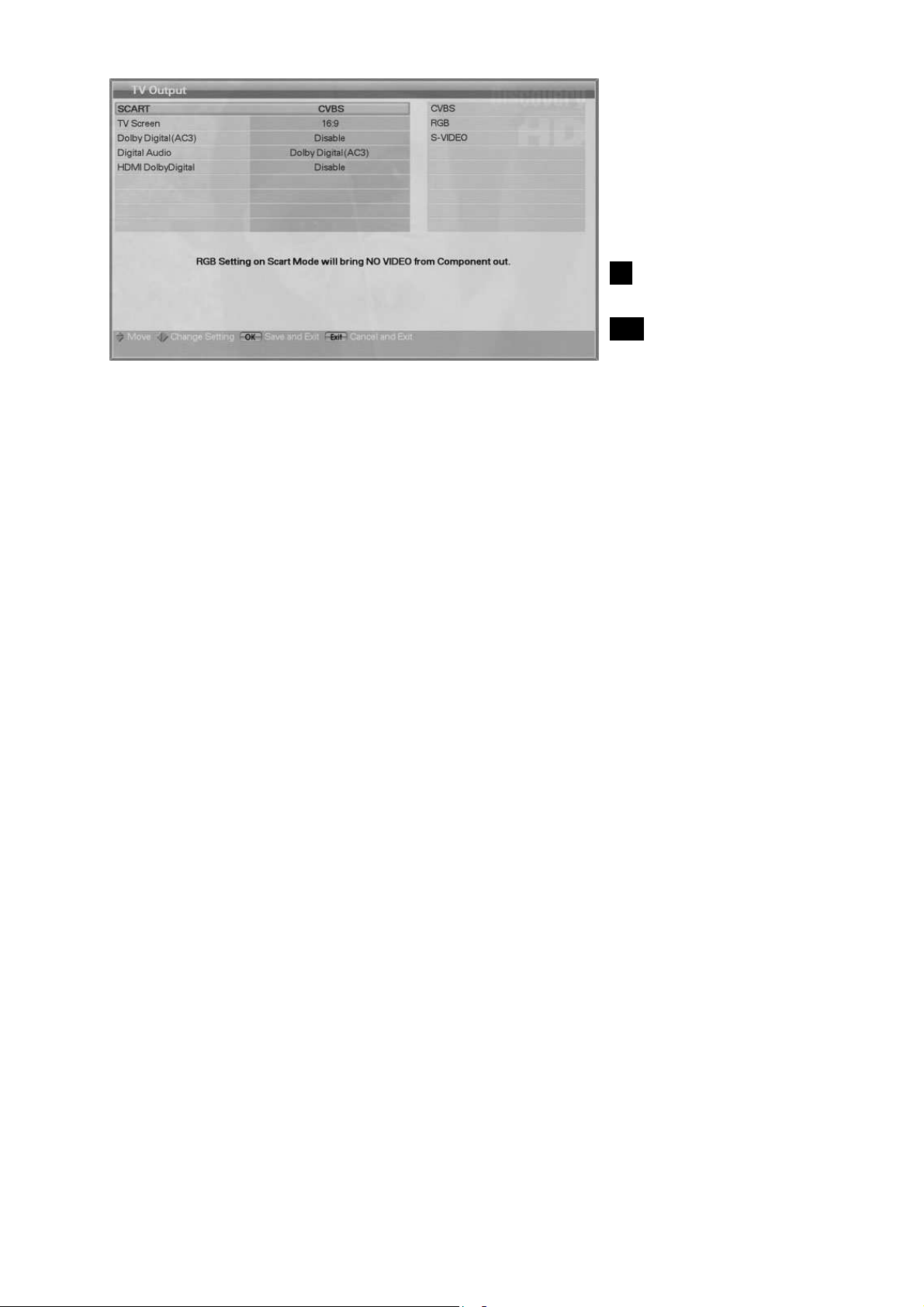
19
In this example:
/ Move the cursor
/ Select options or
change
OK Save and leave
EXIT Exit
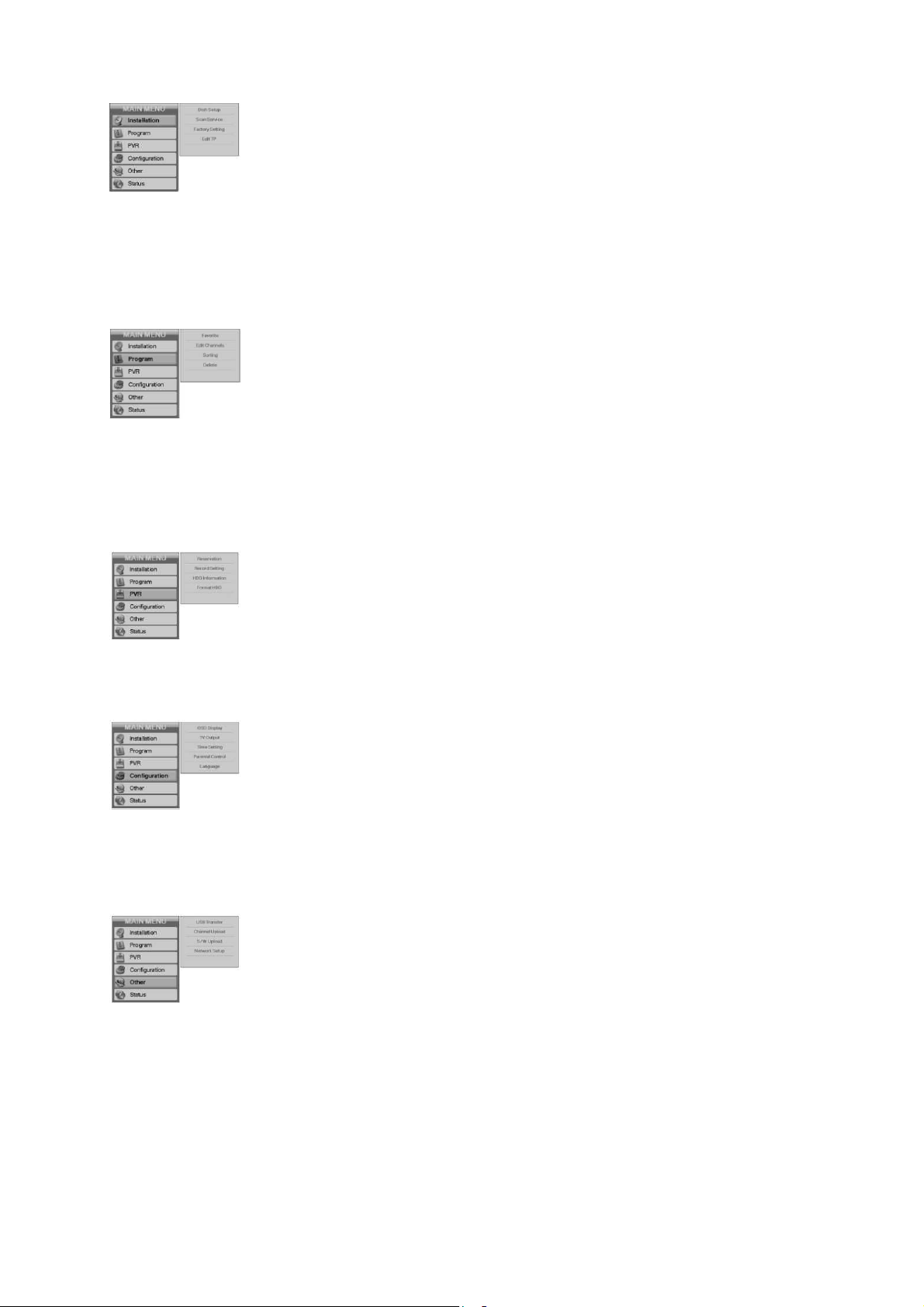
20
4.3 Menu structure
1) Installation
Dish Setup: Selection and adjustment for satellite, transponder
and LNB for channel search.
Scan Service: Automatic search for channels without special inputs.
Most recommend search.
Manual search for channels with information given by
user
Factory Setting: Set the receiver back to factory default.
Edit TP : Delete, Edit and Add from satellite and transponder
information.
2) Program
Favorite : Favorite channel grouping
Edit Channels: Delete, Move, Lock and Rename channel of normal
channel
Sorting: Sort the stored channels by transponder, network or
CAS system.
Delete: You can delete channels, satellite and so on.
3) PVR
Reservation: You can reserve recording to record your desired
programme automatically
Record Setting: General setting for PVR function and hard disk.
HDD Information: Display a HDD information
Format HDD: Erase the hard disk completely.
4) Configuration
OSD Display: Settings for on screen display.
Transparency, Screensaver
Banner display time
TV Output: Selection for TV / Video-output and setting for AC3
output.
Time Setting: Adjustment for time and date.
Parental Control: Changing for password and age rating.
Language: Settings for language of display, audio and subtitle.
5) Other
USB Transfer: You can transfer the software or channel data through
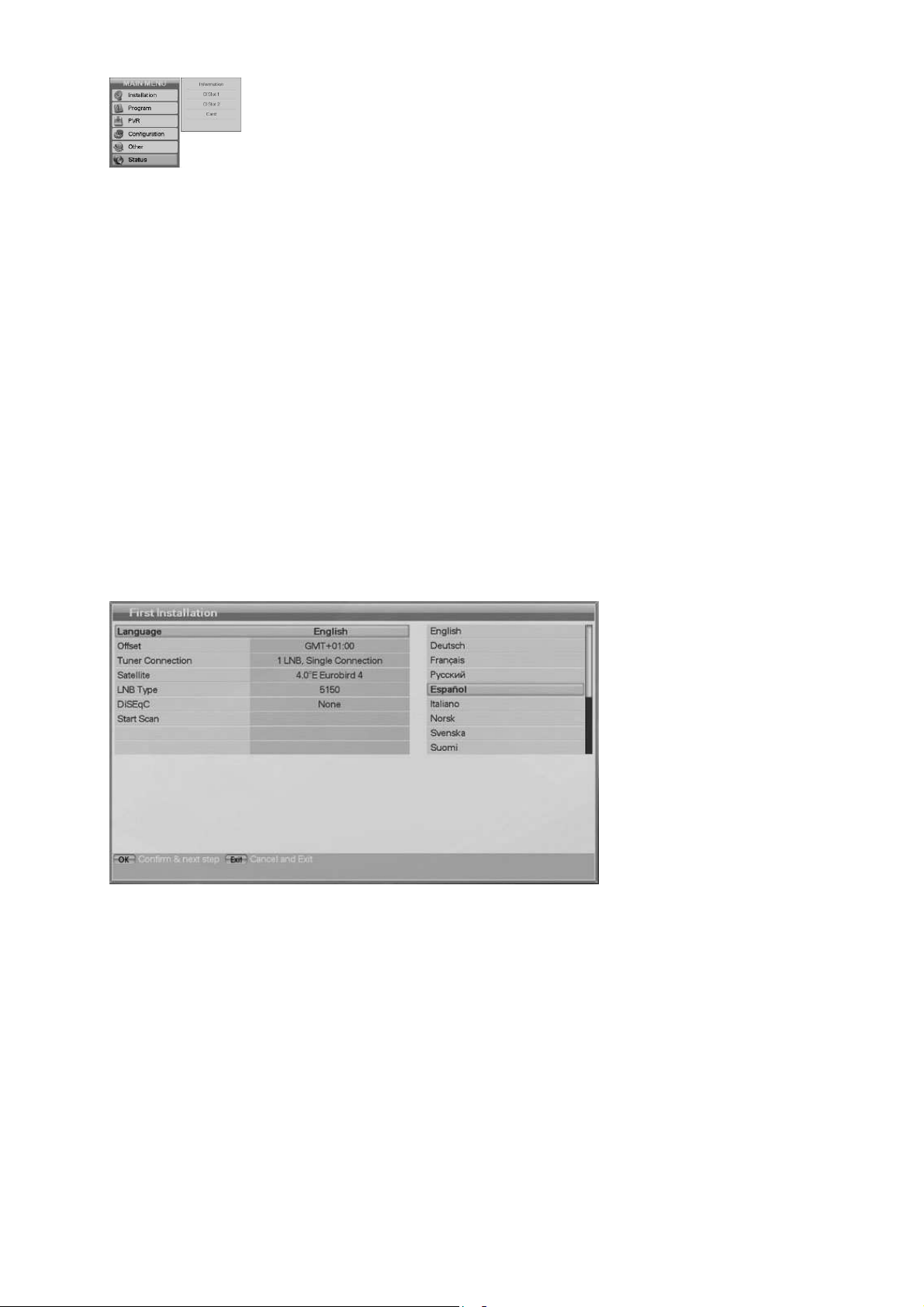
21
USB device.
Channel Upload: Transfer the channel data to other receiver or PC
S/W Upload: Transfer the software to second receiver or PC
Network Setup: Network setup(TCP/IP) and Main S/W download from
server
6) Status
Information: Display the system information of receiver.
CI-Slot 1: Information about the used CAM module in slot 1.
CI-Slot 2: Information about the used CAM module in slot 2.
5. Setup the receiver
5.1 First install
You can install the receiver using First Installation for your convenience.
‘First Installation' allow you to set your receiver using simple procedure.
Step 1
Select the desired language
using the / button.
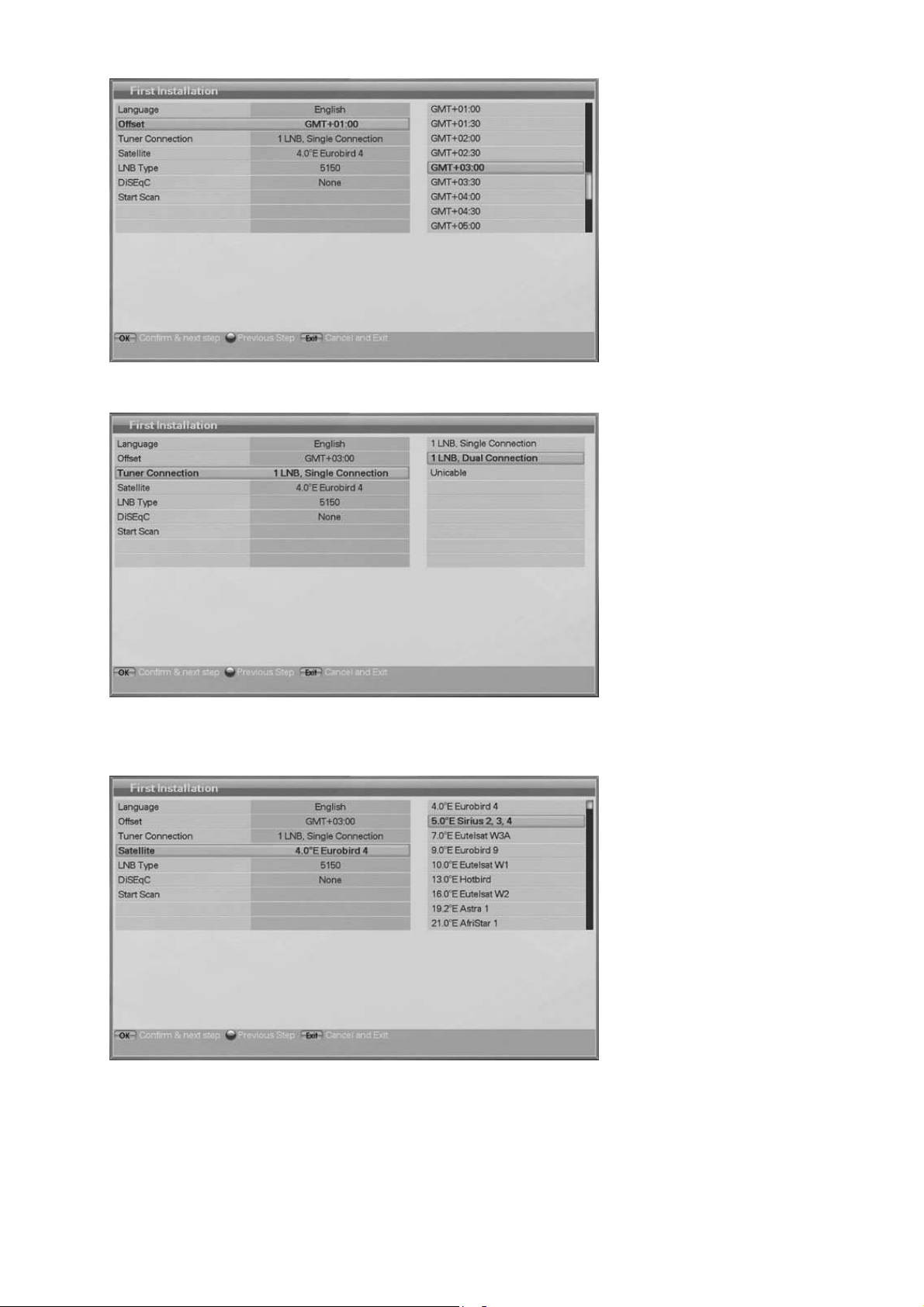
22
Step 2
Select the desired time
offset using the / button.
Step 3
Select the desired Tuner
Connection such as Single
Connection, Dual
Connection using the
/button.
Step 4
Select the desired satellite
using the / button.
Press the OK button to
confirm and go to the next
step.
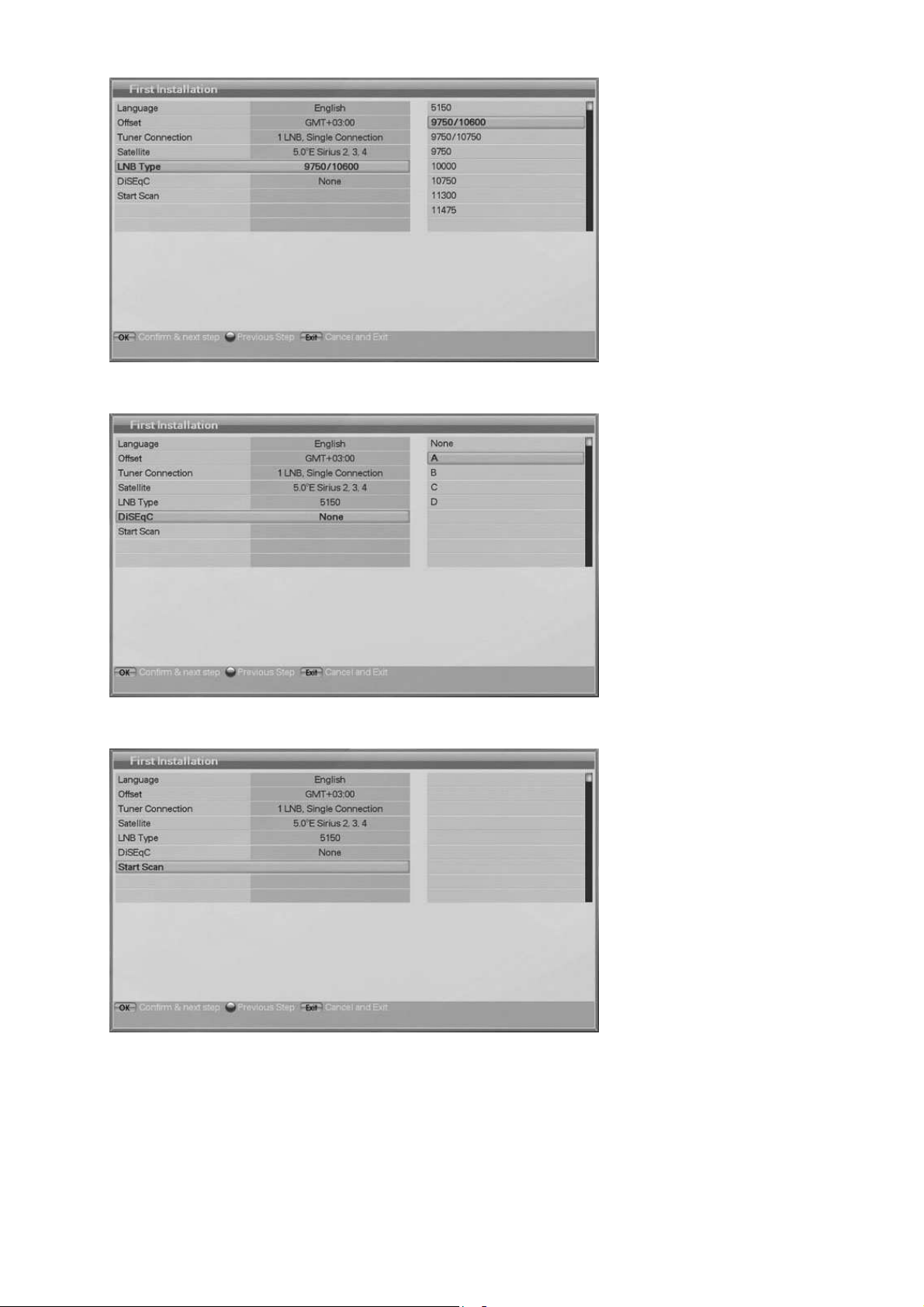
23
Step 5
Select the LNB Type using
the / button.
Press the OK button to
confirm and go to the next
step.
Step 6
If you use a DiSEqC 1.0
switch, select DiSEqC
option using the /
button.
Press the OK button to
confirm and go to the next
step.
Step 7
After all settings are done,
press the button to start
scanning.
If you want to know more
detail description about each
procedure, please refer to
the following installation part
in 5.2
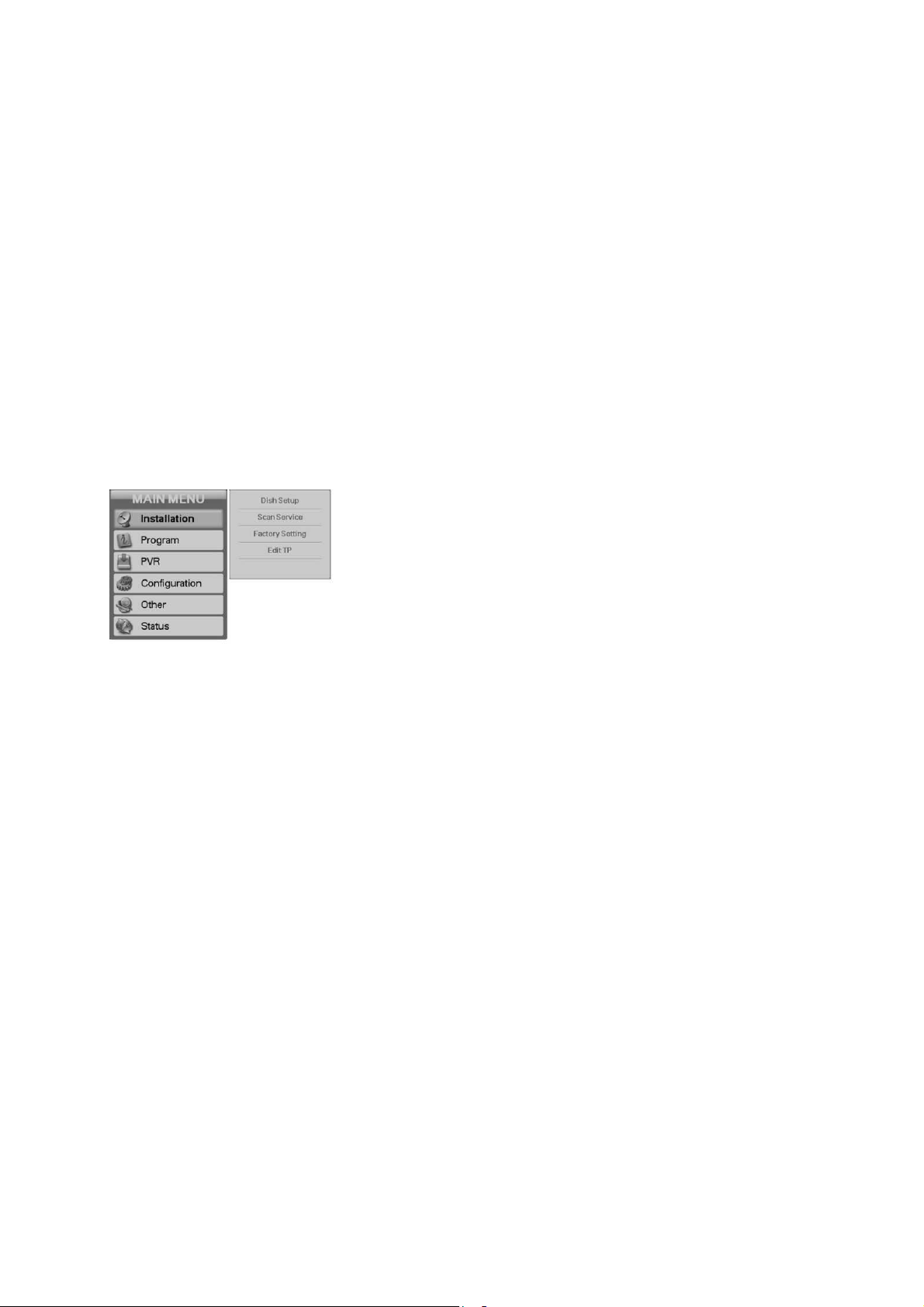
24
Press the OK button to confirm and go to the next step.
Previous Step button : If you want to go to the previous step, press the Red button and then you can
reset options.
Cancel and Exit button : If you want to skip ‘First installation’, press the Exit button
5.2 Installation
5.2.1 Dish
In other to go to submenu press the Menu button to display the
main menu.
Go to submenu use the / buttons.
Dish: Selection and adjustment for satellite,
transponder and LNB for channel
search.
Scan Service: Automatic search for channels without
special inputs.
Most recommend search.
Manual search for channels with
information given by user.
Factory Setting: Set the receiver back to factory default.
Edit TP: Delete, Edit and Add from satellite and
transponder information.
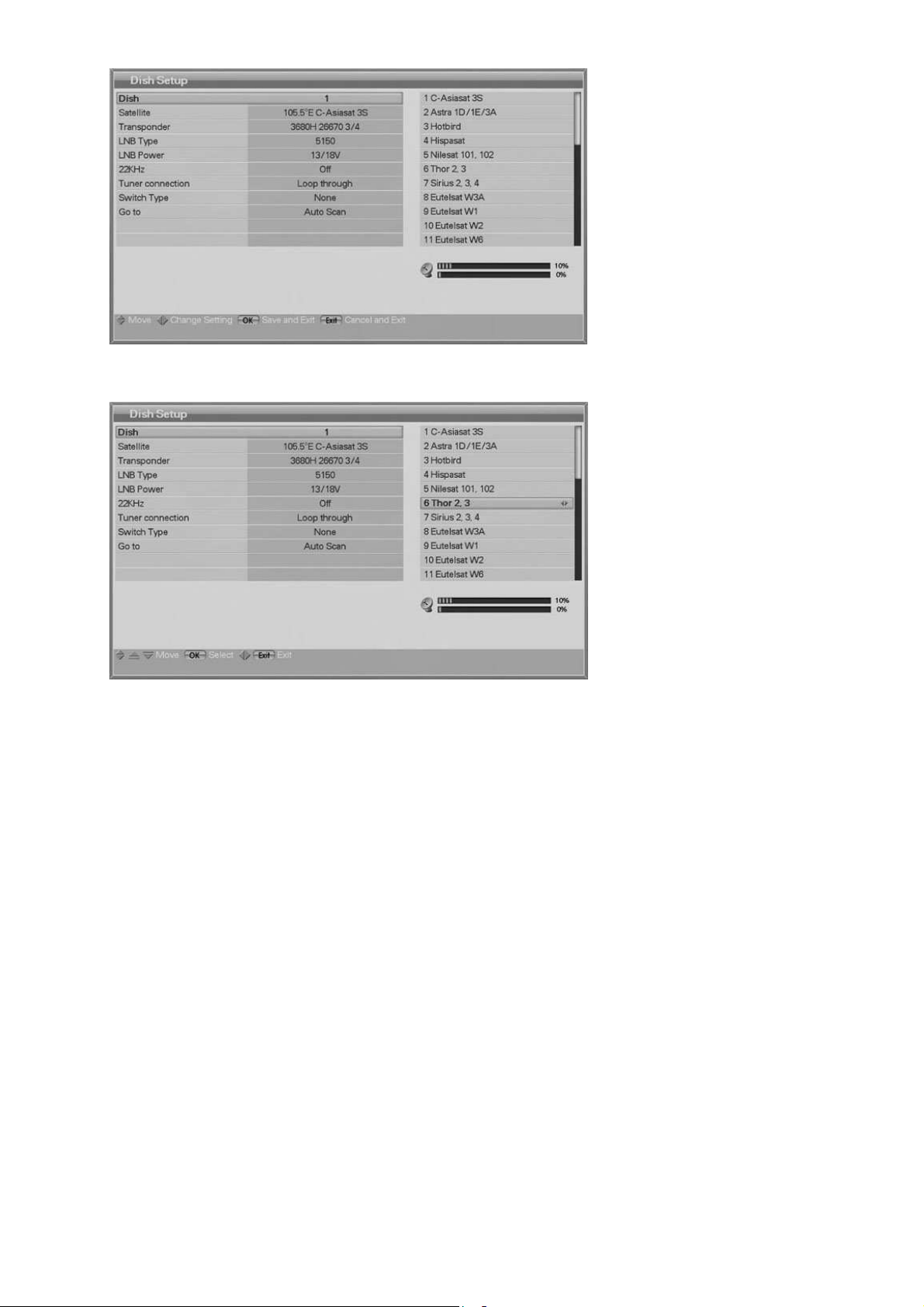
25
Press OK button on the sub
menu.
In next window you have to
give the password.
The default password is
„0000“.
Use the / button, you can
move upwards and
downwards in this mode.
Press the / buttons, the
right screen shows the preselected 32 satellite lists.
Select the desired satellite,
and press the OK button.
Then change the satellite
column will be changed by the
desired satellite name.
If you can not find the desired satellite, select any satellite and press the OK button.

26
Press the / button to
watch the satellite in the preprogrammed lists. Press the
OK button to replace the
Current satellite with the
selected satellite
Press the / button, the
right screen shows the
transponder lists.
Press the OK button to select
other transponder.
If you select one of the
alternative satellite names,
the transponder list is
changed automatically
according to the selected
satellite name.
Select the LNB Type value.
If you have selected User
Single or User Dual, enter
LNB frequency value directly,
and press the OK button.
If you select LNB Type value
as 9750/10600, 9750/10750
or User Dual, 22KHz value is
fixed to auto mode, in other
case you can select a value
depending on usage of 22KHz
tone switch box.

27
Select one of the LNB Power
types using the / button
You can select LNB Power
value as 13/18V normally or if
the distance between dish
and receiver is further than
60m, you can select LNB
Power value as 14/19V.
When you use UNICABLE
system you have to shut down
the voltage to Off.
You can change the sort of
the Tuner connection using
the / button such as Loop
through, A only, B only, Dual,
Unicable.
Press the OK button to select
the Tuner Connection.

28
Select Switch Type if used.
If you use a DiSEqC 1.0
switch, select DiSEqC on the
Switch Type.
Select on of the DiSEqC
inputs from the Option.
Select Switch Type.
If you use a DiSEqC 1.1
switch, select SMATV on the
Switch Type.
Enter a value with the numeric
key (950~2150).
Please ask to your installer for
get the correct value.
Select Switch Type.
If you use a DiSEqC 1.2
motor, select the Motor on the
Switch Type.
Change position of your Motor
through the Option.

29
Select Switch Type.
If you use a USALS motor,
select form the Switch Type
Change position of your
USALS motor through the
Option.
Select Auto Scan or Manual
Scan or PID Scan and then
press the OK button.
DiSEqC 1.2 –Options
Move West-East: Select and press / for move the motor.
Store Position: Select and press OK for store the actual position.
Go to Position: Select and press OK for move the motor to a stored
position.
Go to Reference: Select and press OK for move the motor to reference
position 0°.
Set West-Limit: Select and press OK for activate west limit.
The motor must support this function.
Set Ost-Limit: Select and press OK for activate east limit.
The motor must support this function.
Enable Limit: Select and press OK for activate the limit function.
Set West Limit & Set East Limit can be available with Disable Limit status.

30
5.2.2 Scan Service
5.2.2.1 Auto Scan
You can search the channels offered by the satellite for which your dish has been configured.
Press the buttons /.
On the right side one list with
32 pre selected satellites will
be open.
Select the desired satellite,
and press the OK button.
Then change the satellite
column will be changed by the
desired satellite name.
When all is made, go to the
Start Scan (with Red button)
and press the OK button.
The left window shows TV
channels and the right window
shows Radio channels during
the scanning process.
Black channel names are new
channels downloaded to your
receiver. White channel
names are already existing
channels.

31
If you press the OK button
when scanning for channels,
pop-up window appears.
When you complete scanning
for channels, a similar pop-up
menu appears.
If you want to save the
updated channels, select
‘Yes’
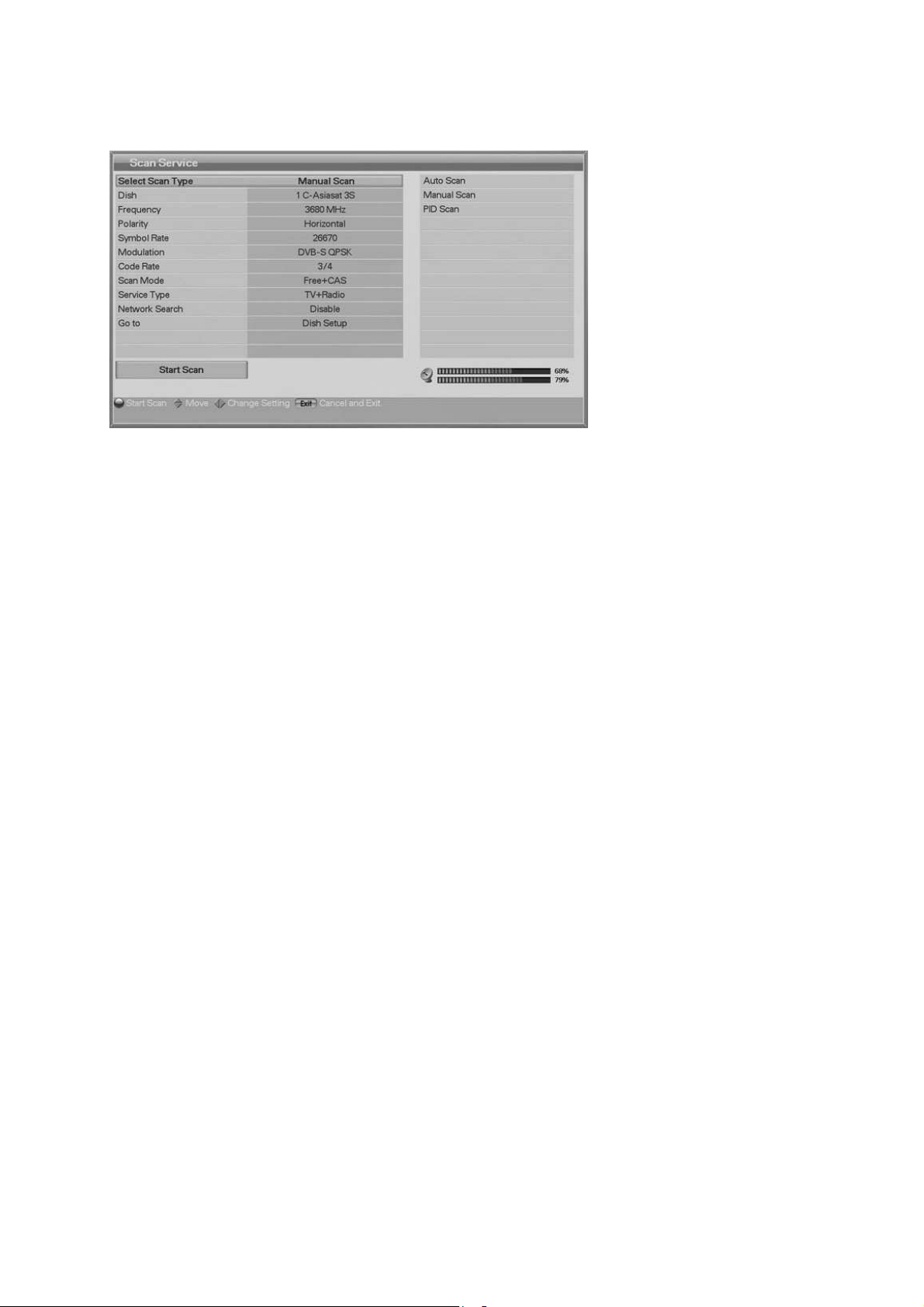
32
5.2.2.2 Manual Scan
You can change to the specific values you want to scan.
Dish: The target satellite for the manual scan.
Frequency: The frequency of the transponder you want to find manually.
Polarity: The polarity of the transponder you want to find.
Symbol rate : The symbol rate of the transponder you want to find.
Modulation: Select the modulation(DVB-S QPSK, DVB-S2
and DVB-S2 8PSK).
Pilot: Only available for DVB-S2. You need for HD channels.
Code-Rate: The code rate of the transponder you want to fine.
If you did not know it, select AUTO and the receiver try it by him self.
Scan mode: Select here what channels the receiver have to find.
Free+CAS mean all channel, Free mean only channels you can receive
without using one crypt system.
Service Type: The selection of TV, Radio and TV&Radio.
Network Search: When enable, the receiver searches for more transponders using the
network index table.
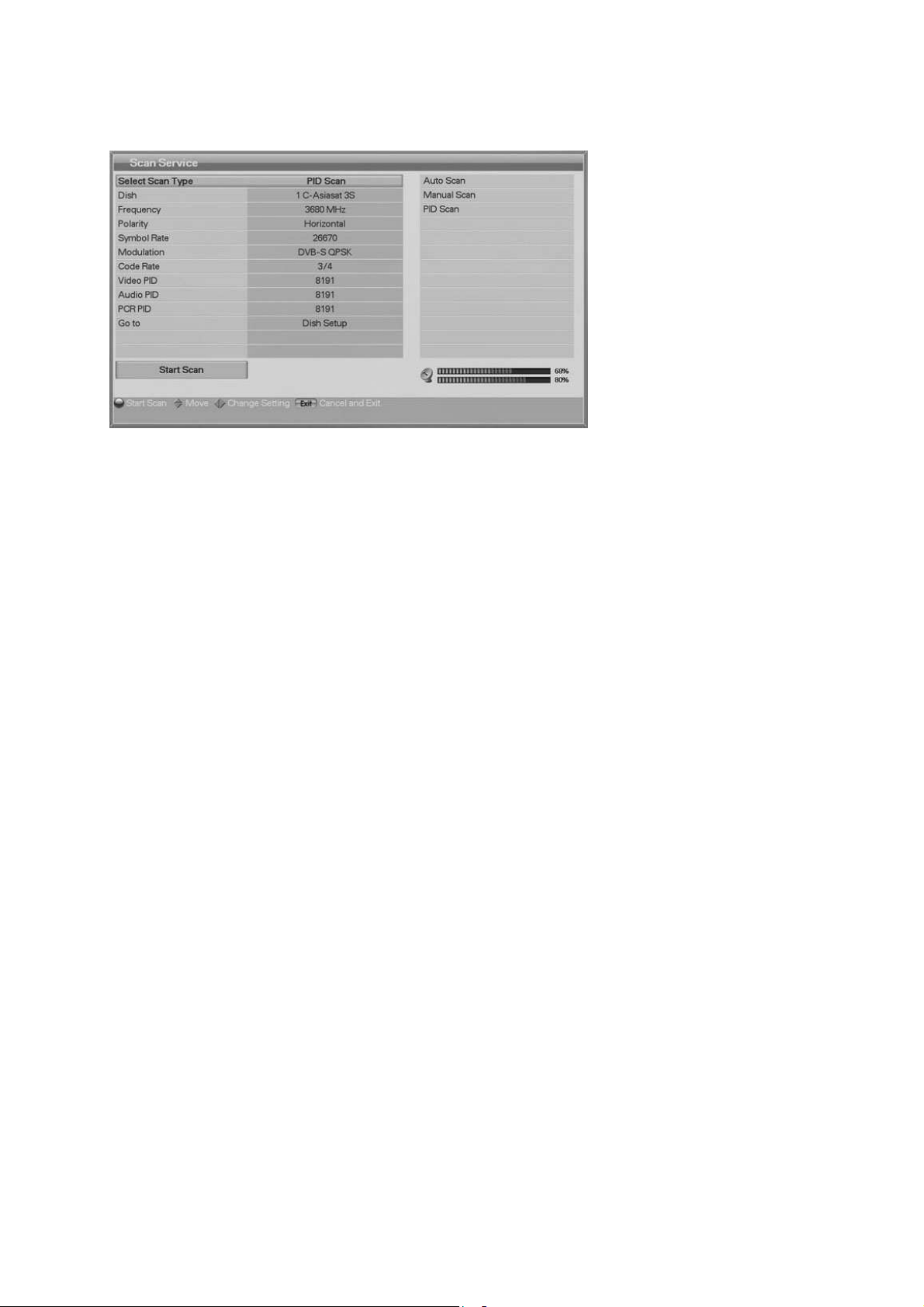
33
5.2.2.3 PID Scan
You can add manual one channel, when you input the PID information.
Input the values for VideoPID, Audio-PID and PCR PID
with the numeric keys.
5.2.3 Factory Setting
If you want to change the set
into the default values, press
the OK button.
The following confirmation
window will be reset to the
primitive state like new
receiver.
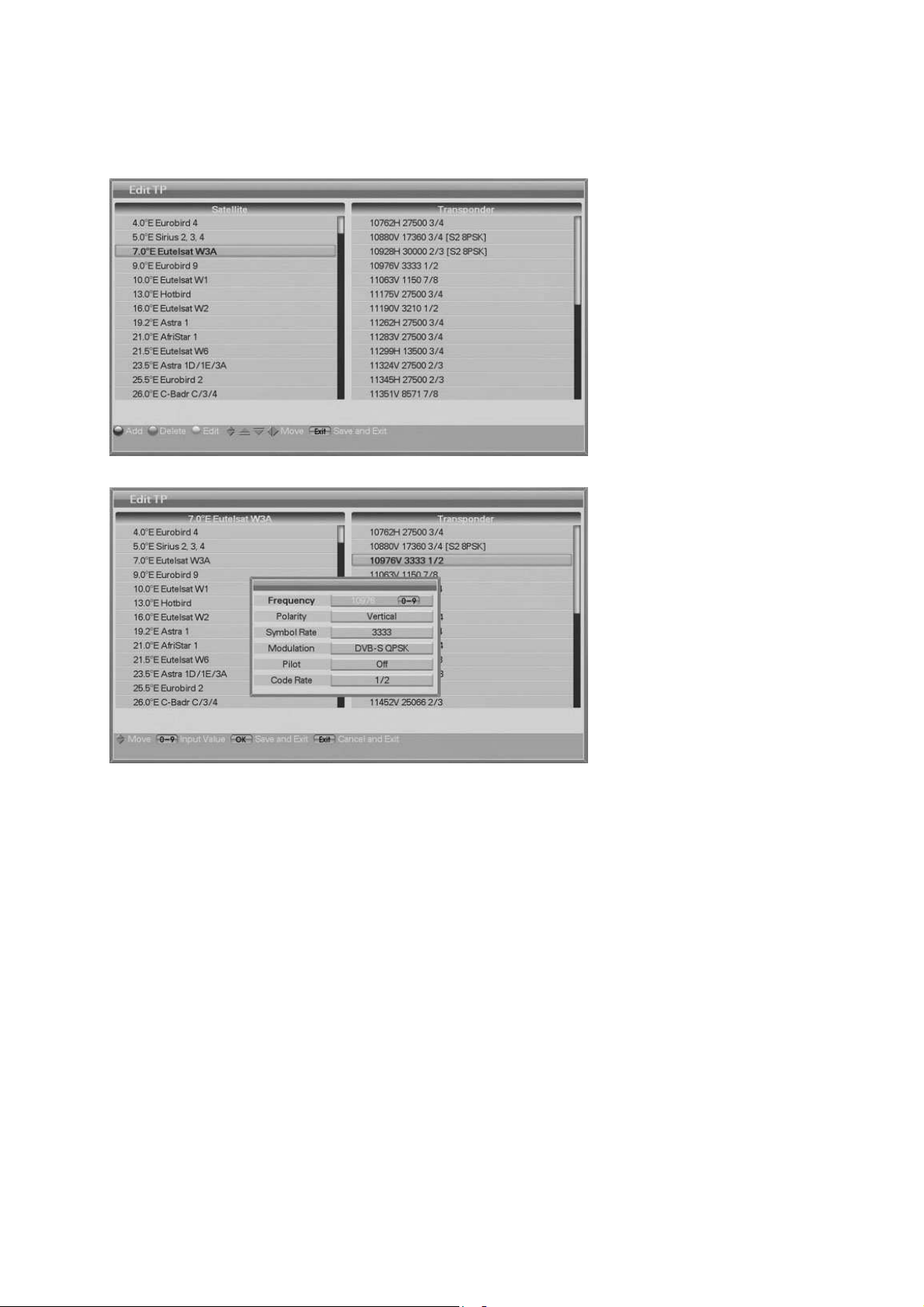
34
5.2.4 Edit TP
You can modify the entries in the transponder list.
Press the Red/Green/Yellow
button to select the satellite in
the left screen or the
transponder in the right
screen.
Press one of the
Red/Green/Yellow button for
Add, delete or edit.
(The satellite and transponder
cannot be deleted if the
channels of the selected
satellite have already been
Downloaded)
If you press the OK button,
the current changing state will
be saved and exit.
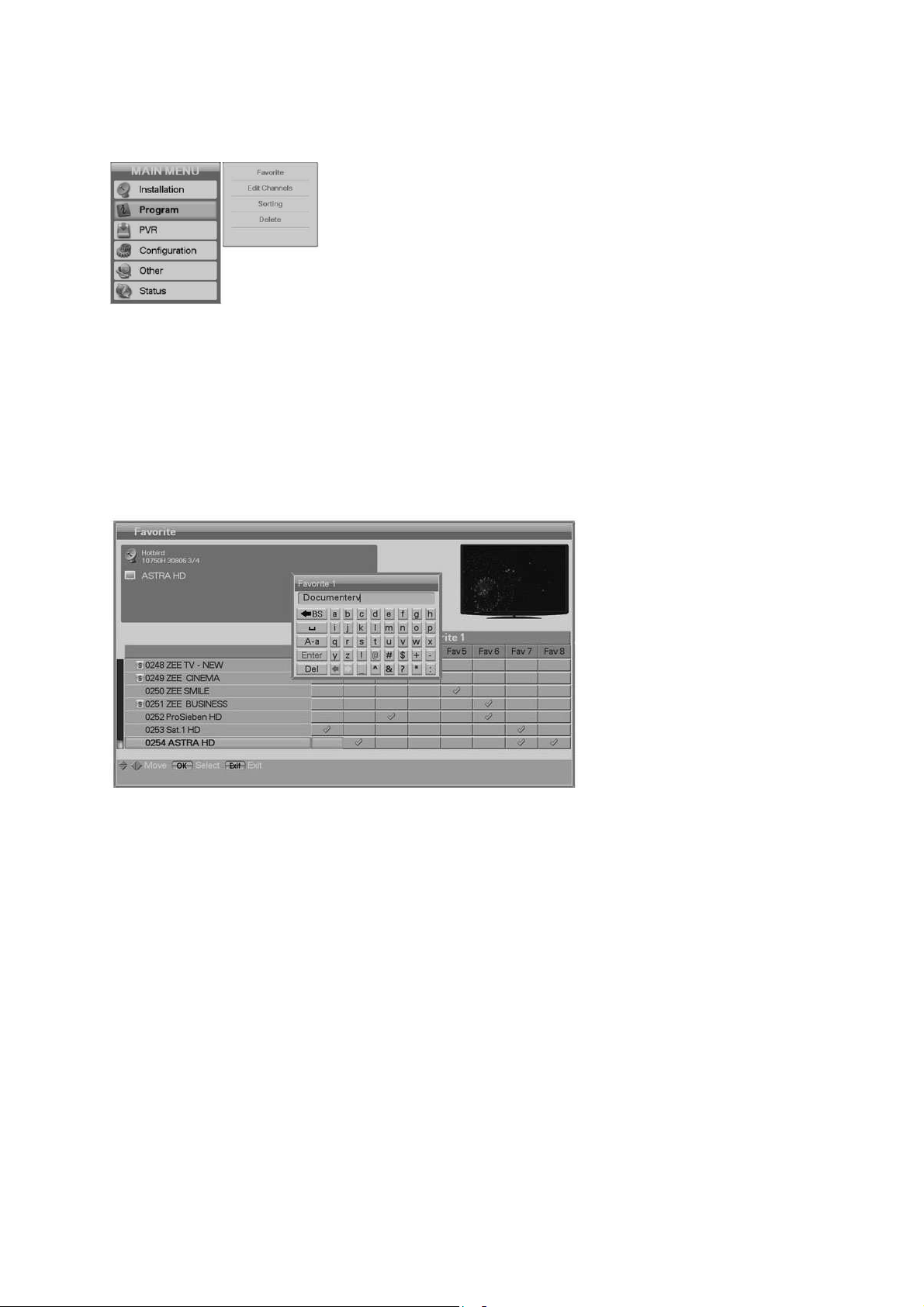
35
5.3 Program
Favorite : Favorite channel grouping.
Edit Channels: Delete, Move, Lock and Rename channel of normal
channel.
Sorting: Choose the channel sort type, such as by
Transponder, Network, CAS.
Delete: Delete the channels satellite and so on.
5.3.1 Favorite
You can create totally 8 favorite lists with a maximum of 100 channels in one group.
Press OK button, you can see the checked mark.
Rename: Press the Yellow button, and then a small editing name window will be displayed.
You can write each letter of the channel name using ▲/▼/◀/▶ button and the OK button
After renaming is done, select Enter tab and then press the OK button.
Press the Exit button to exit the editing window without saving.
You can use color button for your convenience.
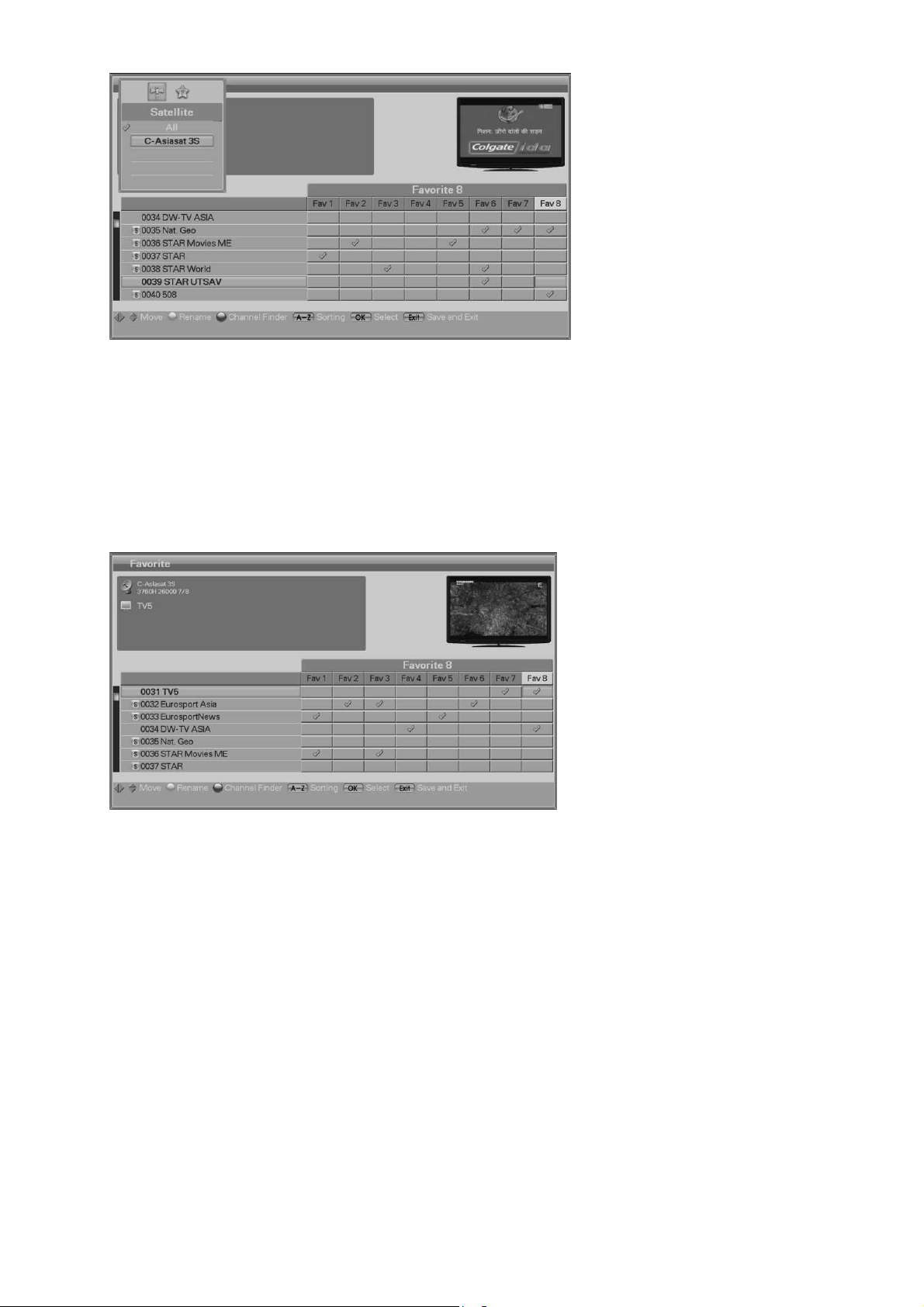
36
If you want to change other group or satellite, press the Fav button.
When you are finish, press the Exit button.
If changed data exist, confirm window will be displayed.
Press OK button for confirm your choice and close the window.

37
5.3.2 Edit Channel
You can move, lock, delete and rename the channel.
Move mode: Select the Move position using the /
button.
Select channel you want to move using the / button. And then after go to you want to
position press Yellow button.
-
Lock mode: Select the Lock position using /
buttons.
Select the channel to be locked and press the OK button.
- Delete mode: Select the Delete position using /buttons.
Select channel you want to delete using the / button. Press the OK button, checked sign
will be marked on the cursor.
- Rename: Select the Rename position using / buttons.
Select the channel to rename and press the OK button. And then a small editing name
window will be Displayed.
You can write each letter of the channel name using the ///color button and the OK
button.After renaming is done, select Enter tab and then press the OK button.
If you want to change other group or satellite, press the Fav button.
Press the Exit button to save and exit.

38
5.3.3 Sorting
Select Sorting Type using the
/button.
If you press the OK button
current changing state will be
Saved and exit.
Attention, this sorting compare your actual sorting of the channel list can not be restore.
If you need back the factory default channel list you need to make one factory reset.
Transponder:
All channel will be sort by transponder frequency.
Network:
All channel will be sort by network provider.
CAS:
All channel will be sort by free and Pay-TV channels.
5.3.4 Delete
You can delete channels. You can select not only Mode such as Channel and Favorite, but also Option
such as TV, Radio and etc.
Select the Mode and Option
you want to delete channels
using the /// button.
Press the OK button to delete
and exit.
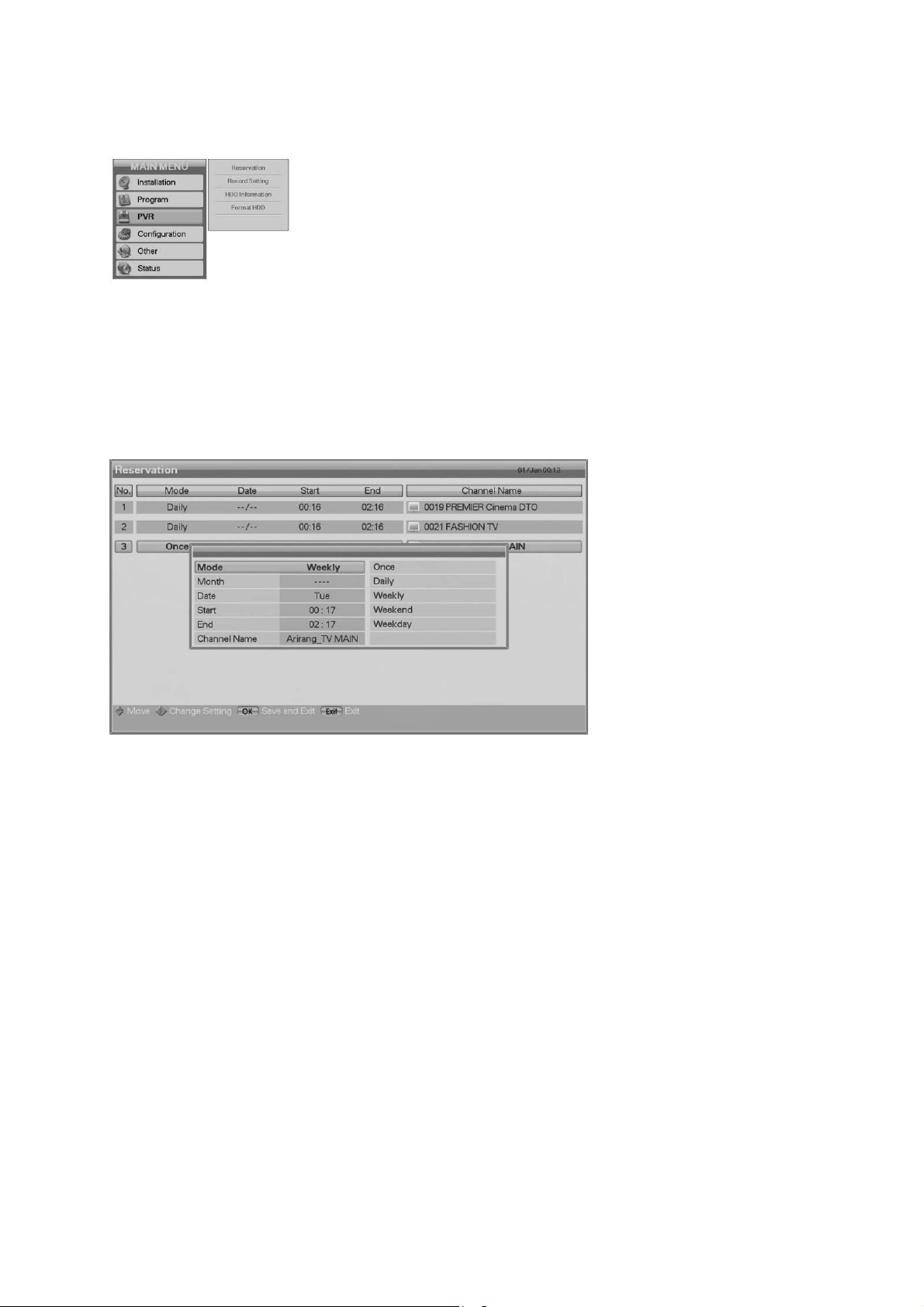
39
5.4 PVR
Reservation: You can reserve recording to record your desired
programme automatically.
Record Setting: General setting for PVR function and
hard disk.
HDD Information: Display a HDD information.
Format HDD: Erase the hard disk completely.
5.4.1 Reservation
You can reserve a channel at your desired time. In this mode, you can reserve channels up to 50.
Now the reservation window
open and you can modify the
recording information.
To add more, press the Red
button. Press the Yellow
button to delete the
reservation.
After all settings are done,
press the button to save and
Once :One time recording
(After record it will be delete from recording list automatically)
Weekly: Recording on working days. (Every Monday to Friday)
Weekend : Recording on weekend (Every Saturday to Sunday)
Weekday : Recording will be repeat every week
Daily : Recording will be done every day
exit.
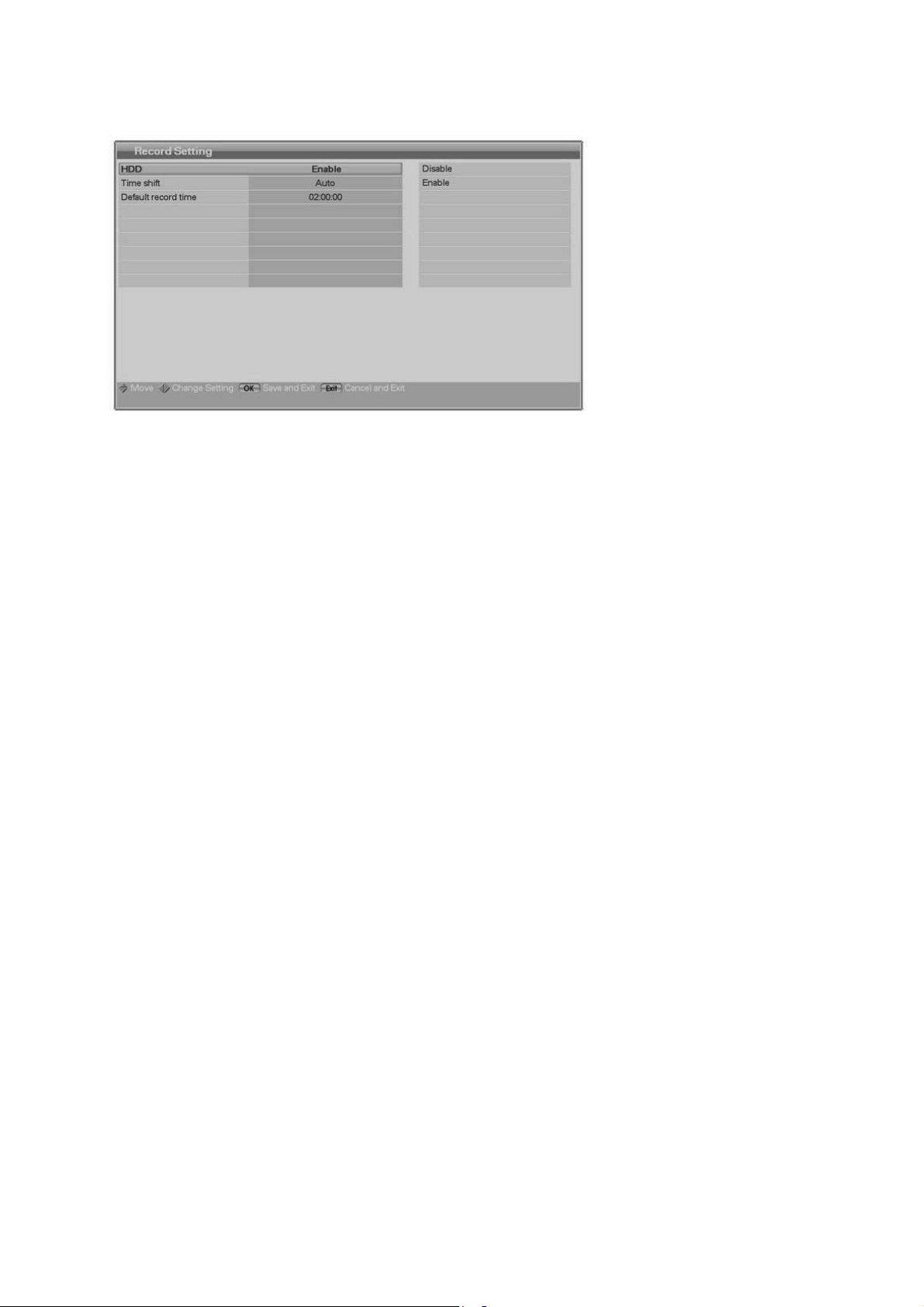
40
5.4.2 Record Setting
HDD
If you select ‘Enable’, HDD will be always turned on.
You can set Time shift
function as Auto or Manual.
And you can set Default
record time.
If you select ‘Disable’, HDD will be activated only when STB performs PVR functions such as
recording.
Time shift
If Time shift is Auto, whenever user change the channel, Time shift is activated automatically.
If manual, time shift function doesn’t work.
Default record time
You can set the default record time from 5minutes to 10 hours.
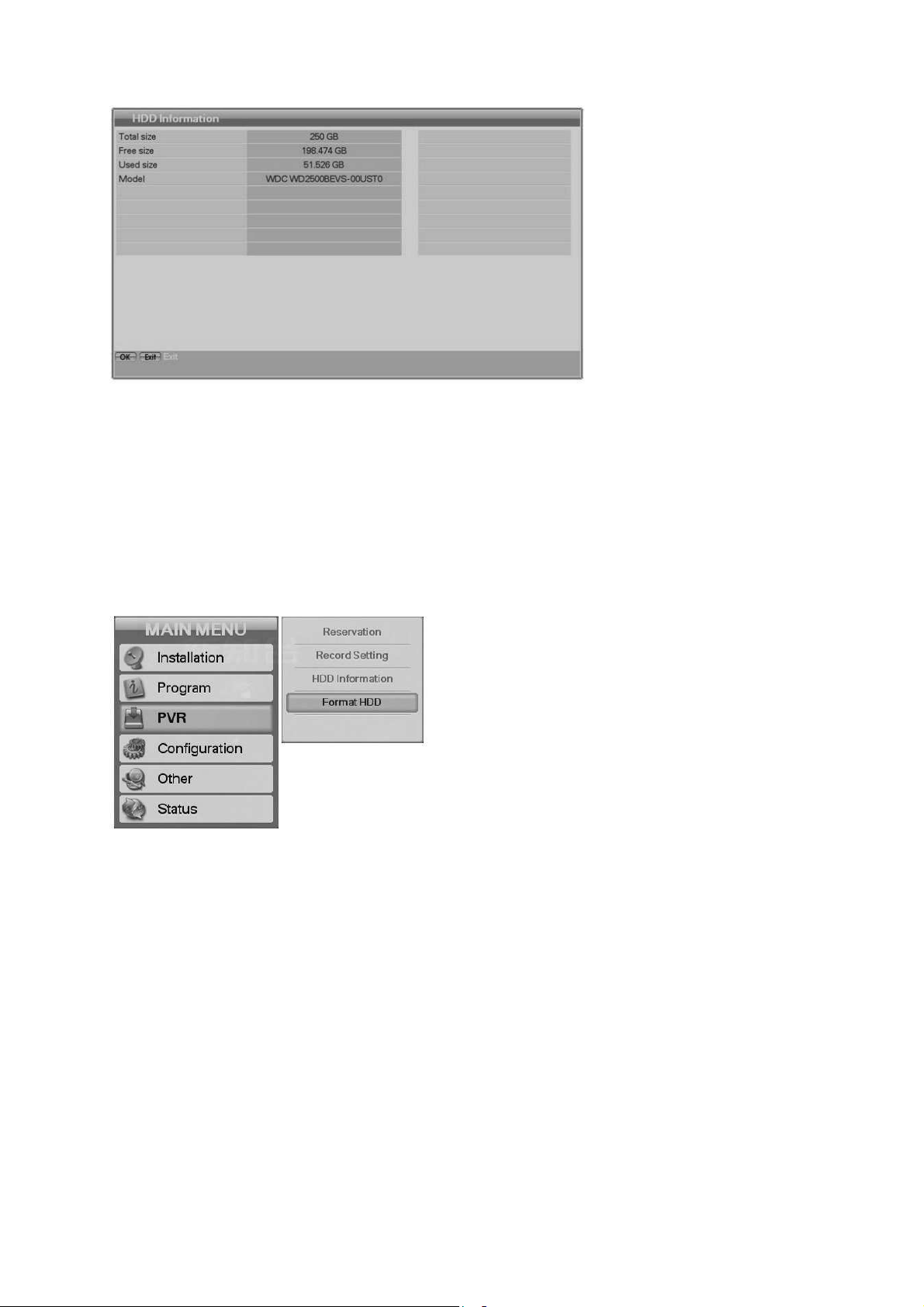
41
5.4.3 HDD Information
Notice, even when you have format the hard disk never are 100% free.
The receiver reserves a part for the time shift function.
This can not be change.
You can see the capacity of
HDD such as Total size, Free
size, Used size and the model
name of HDD
5.4.4 Format HDD
If you press the OK button,
you can delete all files in HDD
permanently.

42
5.5 Configuration
5.5.1 OSD Display
OSD Display: Settings for on screen display.
Transparency, Screensaver, Banner
display time
TV-Output: Selection for TV- / Video-output and
setting for AC3 output.
Time Setting: Adjustment for time and date.
Parental Control: Changing for password and age rating.
Language: Settings for language of display, audio
and subtitle.
Select the option using the
///button.
If you press the OK button,
current changing state will be
saved and exit.
Banner display time:
The time for display the information window can be select Hide, Always and between 1sec and 30
sec.
Screen saver:
The screen saver protect you TV device when you see long time same content or you use Radio
mode. Selection: Disable, 5, 10, 20, 30, 60, 120min
OSD Transparency:
Select the transparency factor for the menu compare the TV picture.
Teletext Transparency:
Select the transparency factor for the teletext compare the TV picture.

43
VFD Display:
Here you can choose if the VFD display show permanent channel number and name or if the receiver
switch automatically after he has display number and name to only name.
With the last option there is more space for show the channel name longer.
Main Menu Position :
Change the Main menu position(Left-Top, Right-top, Left-down, Right-down)
Menu small screen :
View the Small TV screen in the submenu (Small, Full, Disable)
5.5.2 TV Output
Select the TV output option
using the /// button.
If you press the OK button,
the changed state will be
saved and exit.
SCART:
Select what kind of signal you will use on connector TV-SCART:
(RGB,S-Video, CVBS=FBAS).
TV-Screen:
Select what format you will use (4:3, 4:3 Letter Box, 16:9).
Dolby Digital:
When you activate it, automatically the receiver output is switch to surround sound when the channel
provides it.
Digital Audio:
Selection the format for the digital audio output.
HDMI Dolby Digital:
When you activate it, automatically the receiver HDMI output is switch to surround sound when the
channel provides it.

44
5.5.3 Time Setting
Time mode:
TDT (recommended) or User mode
Offset:
Setting current time using the
///button.
If you press the OK button,
current changing state will be
saved and exit.
Set the time difference between GMT and the local time.
Day light saving: Day light saving will work only in case of ‘Enable’ mode.
Start day: Day light saving start day.
End day: Day light saving end day.
The lines Year to Minute are for adjust the date and time manual.

45
5.5.4 Parental control
If you want to change the
password, press the /
button, following message
requiring new password will
be displayed.
Change the password into
new one by numeric button.
To ensure your change, you
The rating allows you to block channel in relation to the age for children. This only can work, when the
operator / channel support this function.
View all: All channel will display..
7: Channel is blocked for person under a age of 7 years.
are supposed to input a
password once more.
Select your desired rating
level using the / button.
Press the OK button to save
and exit. Rating mode allows
you to block channel
according to the age level you
have set.
12: Channel is blocked for person under a age of 12 years.
15: Channel is blocked for person under a age of 15 years.
18: Channel is blocked for person under a age of 18 years.
When you select one channel that is block by this function, you need to give the password for open it.

46
5.5.5 Language
Select the language options
using the /// button.
Press the OK button to
change the selected
language.
Display:
Selection for the language used in on screen display (menu).
Audio 1-2:
Select here what is your first and second favourite language for the audio, if the channel/provider
support it
Subtitle 1-2:
Select here what is your first and second favourite language for the subtitle, if the channel/provider
support it

47
5.6 Other
Under menu item STB you see
ain
5.6.1 USB Transfer
USB Transfer: You can transfer the software or
Channel data through USB device.
Channel Upload: Transfer the channel data to other
receiver or PC
S/W Upload: Transfer the software to other receiver
or PC
Network Setup: Set the Internet Protocol(TCP/IP)
You can load Main S/W from network
Server
the main information about
your receiver.
Model ID:
Identify number of your
Under menu item USB you
can see the number of M
S/W total and Channel data
Total on the USB device.
Main S/W : Displayed Main
Select Main S/W if you want
to transfer the software to one
USB device or if you will load
it.
Select Channel if you want to
transfer to one USB device or
if you will load it.
Select with the buttons
///the function you
want and press OK for start.
receiver
Hardware-Version:
Installed hardware
S/W total of available
format.(sgn,bin)
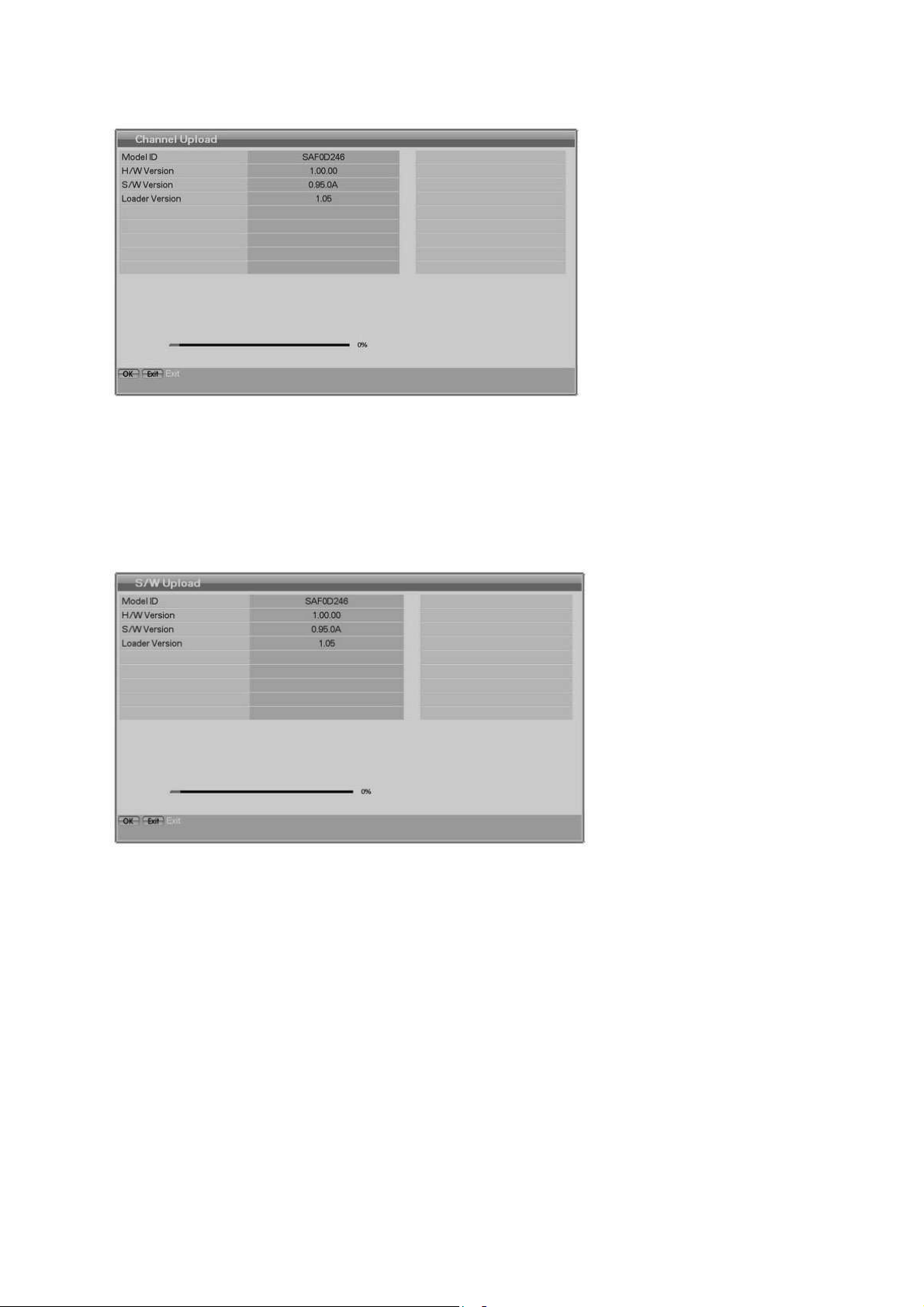
48
5.6.2 Channel upload
5.6.3 Software (S/W) Upload
Connect the receiver with
other receiver or PC through
RS-232 cable.
For the target receiver, turn
the AC Power off, then turn on
again.
You can watch the transfer
status of software.
Connect the receiver with
other receiver or PC through
RS-232 cable.
For the target receiver, turn
the AC Power off, then turn on
again.
You can watch the transfer
status of software.

49
5.6.4 Network Setup
5.6.4.1 Internet Protocol(TCP/IP)
You can set the internet Protocol
5.6.4.2 Main S/W Download
You can select options for
your internet connection.
Please contact your internet
connection provider for exact
internet connection setting.
You can download main S/W from network Server
Input the server address you
want to connect to.
You can select only Host IP or
URL.
Please contact place of
purchasing this Set-Top-Box
in you do not know address of
the server.
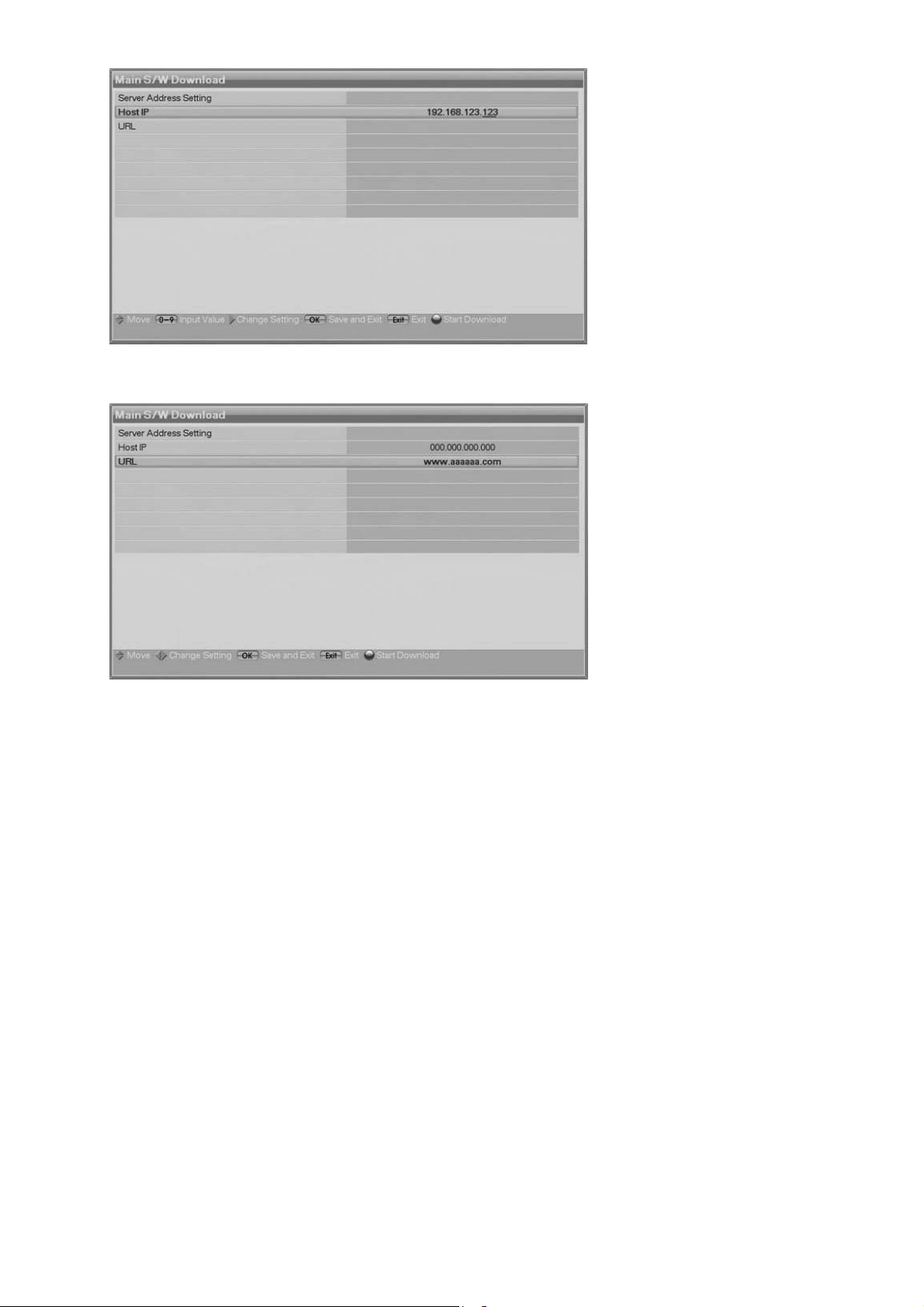
50

51
5.7 Status
5.7.1 Information
Information: Display the system information of receiver.
CI-Slot 1: Information about the used CAM module in slot
1.
CI-Slot 2: Information about the used CAM module in slot
2.
You can watch the system
information such as Model ID,
Hardware version, Software
version, and Loader version.
5.7.2 CI-Slot (Common Interface)
You can see not only Free To-Air services, but also scrambled services, using the Conditional Access
Modules (CAM).
This STB supports Common Interface of two slots.
If you see scrambled services, contact your service provider or distributor.
Common Interface module and smart card depend on the service provider.
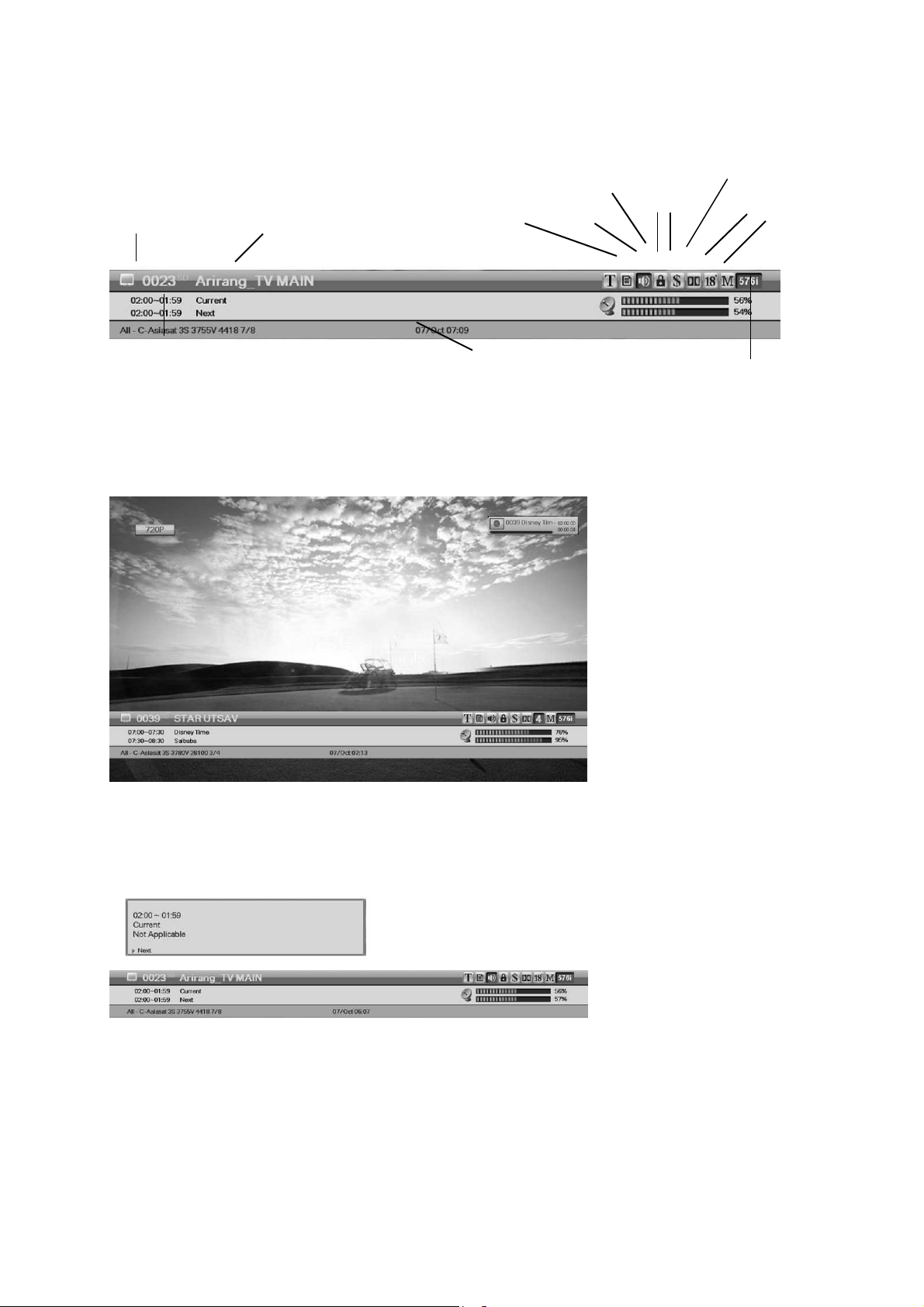
52
6. Viewing General Information
Alternative
6.1 Service Information
Current event EPG
Dolby
Subtitle
Teletext
Parental
Multifeed
Whenever you press the
INFO button, the service
information window appears
for a few seconds.
If you press the INFO button
again on the service
information, the detail EPG
window appears.
If you press the OK button,
information and EPG window
will disappear.
Press the CH+, CH- button
and then you can change the
channel.
You can read next detail EPG
using the ◀/▶ button on the
service information.

53
6.2 TV & Radio changing
While watching TV or listening to Radio, you can select TV or Radio using the TV/Rad button.
6.3 TV or Radio Channel Lists

54
6.3.1 Watching Channel
While watching TV or listening to Radio, you can watch the channel list. Press the OK button to
display the channel list.
Press the OK button or AtoZ button. If you want to
view the sorted channel list, press the AtoZ button.
Press the ▲/▼ button to move the cursor.
Press the OK button to watch the desired channel.
If you want to hide the channel list, press the Exit
button or press the OK button twice.
<Remark>
When the receiver has been in record mode, users
can not watch several channels which colored on
other color on the channel list.
When you have press the button A-Z you get the
alphabetic sorted list.
Press the numeric button or the Yellow button.
Then alphabetic Pad will appear.
Now you can choose with the buttons / /
one letter and the list jump to the first entry with this
letter.
- When you want to sort the channels, press the AtoZ button.
- When you want to change the TV/Radio mode, press the TV/Rad button.
- When you want to watch the next or previous channel page, press the CH+- button or / button.
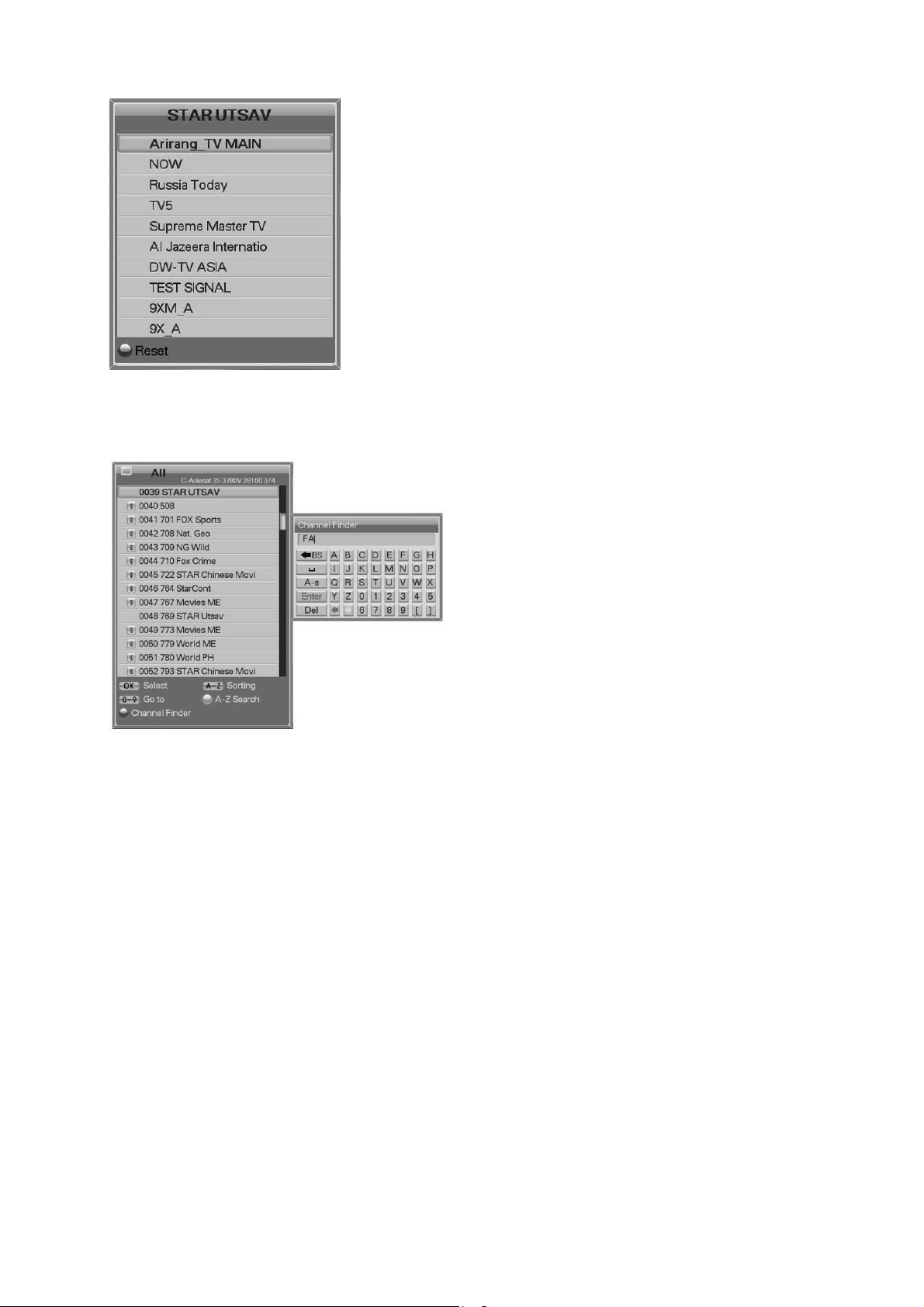
55
6.3.2 Recall List
6.3.3 Quick Find
By pressing Recall button n the RCU twice quickly,
you can see Recall List of ten channels watched
previously.
You can search channels by words easily.
Keyboard window will pop-up when you press Blue
button.
Press Enter after you type words.
Quick Find function will be activated only with
Favorite, Edit Channel, EPG and Channel List
menu.

56
6.4 Options
While watching TV or listening to Radio, press the Option button. You can watch small pop-up window.
You can select a option.(Audio Language, Teletext , Subtitle, Multifeed) If you want to change the
option mode, press the / button.
6.4.1 Audio Language
Select the Audio mode using the / button.
Press the / button to select a desired audio language.
Press the OK button to change the audio language.
6.4.2 Teletext
Select the Teletext mode using the / button.
Press the / button to select a language.
6.4.3 Subtitle
Press the OK button.
You can watch the Teletext contents in the language if it is
available.
Select the Subtitle using the / button.
Press the / button to select a language.
Press the OK button.
If the selected language is different from what is available, you
can’t watch the subtitle.

57
6.4.4 Multifeed
Select the Multifeed mode using the /button.
You can choose it with / and than press OK for activate one
direct channel.
6.5 A / V +
While watching TV or listening to Radio, press the A/V+ button. You can watch small pop-up window.
You can select a option.(Audio mode, Video mode)
If you want to change the option mode, press the / button.
6.5.1 Audio-Modus
Select the Audio Mode using the / button.
Press the / button to set the output direction for speakers.
(STEREO, LEFT, RIGHT, JOINT).
6.5.2 Video-Modus
Press the OK button to save and exit.
Select the Video Mode using the /button.
Press the /button to set screen format of your TV.
Press the OK button to save and exit

58
6.6 Satellite/Favorite
While watchin TV or listening to Radio, press the Sat/Fav button. You can watch small pop-up window.
You can select a Satellite or Favorite group.
6.6.1 Satellite
Select the Satellite using the / button.
Press the / button to select a Satellite.
Press the OK button, then you can watch the channel list of
6.6.2 Favorite
selected Satellite.
Select the Favorite using the / button.
Press the / button to select a group.
Press the OK button, then you can watch the channel list of
selected group.
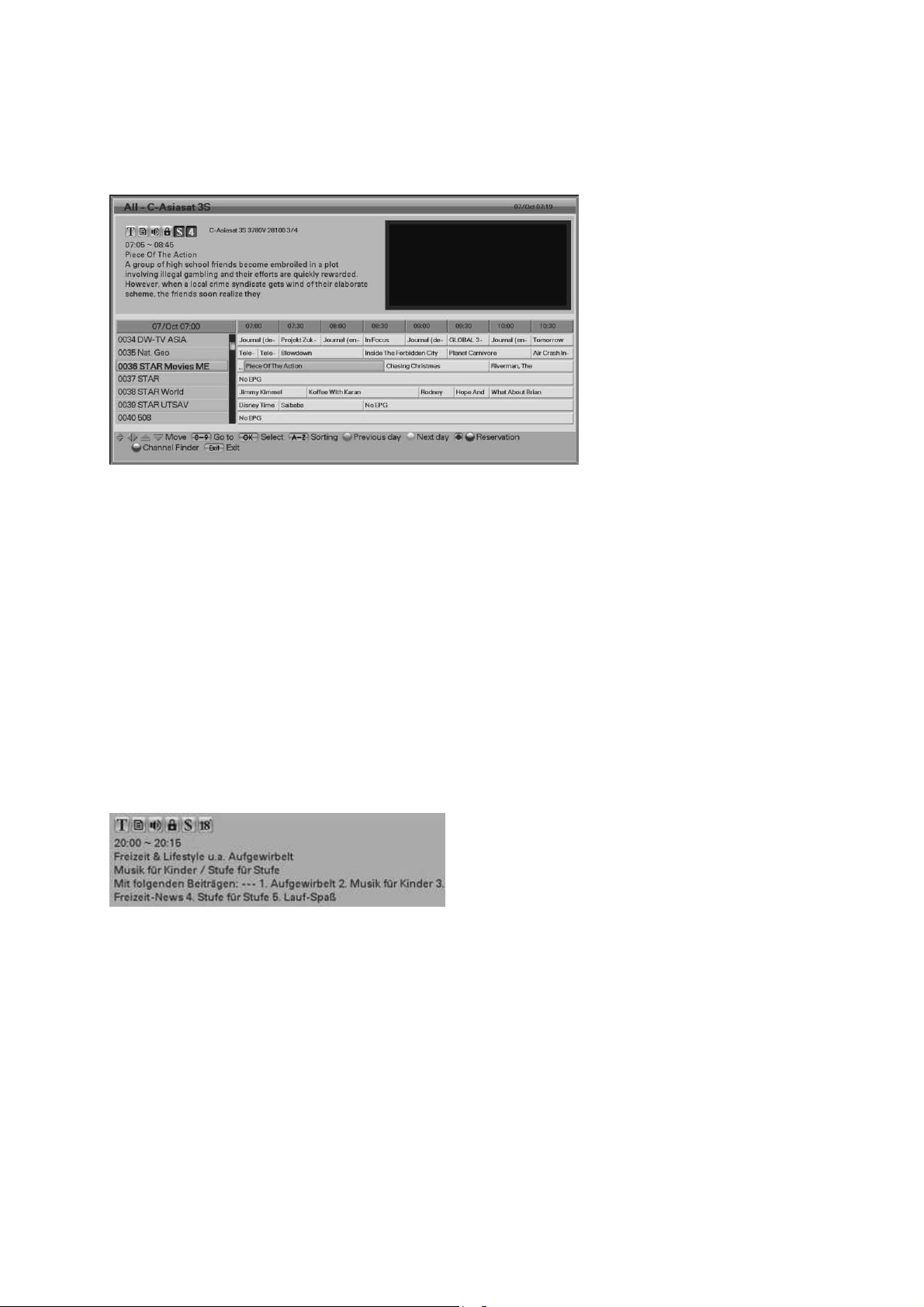
59
6.7 EPG (Electronic Program Guide)
Press the EPG button and the electronic channel guide appears if applicable.
Time intervals are arranged in a row and channel lists are shown in a column.
Press the / button to
change time interval.
Press the / button to watch
the guide about the channel,
then the detail EPG window will
appear.
Press the Green/Yellow button
to move by day (24Hr).
Press the REW/FF button to
move by 4 hours
Highlighted ‘Event’ with a red
line means the ‘Event’ is
programmed to be recorded
(‘Timer Reservation’).
Press the REC●button on the
EPG, the reservation will be
added or deleted.
Press the Red button to reserve channels with
event. If you want to know the detail.
Description about reservation, refer to the
reservation description in chapter 5.3.1
Reservation.

60
6.8 PVR Function
The receiver has different possibilities for record events.
This will be control by the remote control.
For this the hard disk must be active.
Pause ∥
The Pause∥ button activates the pause function
during play a record or during watch a channel.
For the last one, time shift must be active.
If you have pause active (max 2 hour) you can
go back to the begin and by press the button
REC you can record the event full.
For this go back by press the button REW
button.
If you press again Pause you continue to look.
Play
The button PLAY starts one recorded file if
you have selected it in the file list.
If you have activated rewind or forward, the
PLAY button change back to play mode.
REW
With the rewind function who you can start by
press the REW button you can go back in
recordings or in time shift mode.
If you press again the speed of playback will
change.
You need to press the PLAY button for go
back to play mode.

61
STOP ■
The Stop ■ button switch off to display a
recorded event.
When you stay in time-shift mode and you has
a delay between your actual position in the film
and the real, you go by press the STOP button
to the real position.
FF
With the FF button you can go forward in one
recorded event.
If you press again the factor/speed for forward
changes.
With this you can pass commercial blocks in
recordings and in time-shift.
REC
The button REC● starts the direct record
function.
The recording time is pre select in menu PVR /
Record setting.
During the recording you can adjust manual by
press the buttons REC● and than or.
SLOW
With this button you can set the speed during
you play a record to slowly.
If you press again the factor/speed for slowly
changes.
You need to press PLAY for go back to play
mode.

62
PVR List
The PVR List button open the File List window.
With the file list for see recorded events you only can
use the internal hard disk.
Play recordings from external USB devices is not
possible.
JPEG
The Photo album function can show you pictures in
JPEG file format.
For this you can show it from internal hard disk or
external USB devices.

63
7. Display Movie and Picture
7.1 File list / Play function
The file list can be open by press the PVR List button.
Recorded movie
Folder(Directory)
Play a recorded movie
For play a recorded movie select it by using the buttons
/// and than press OK.
Create a thumbnail
The receiver creates automatically during the first play a
miniature picture for the file list.
If you want to change it, press PLAY .
Now you see a window that you need to confirm by select
Yes and press OK. The picture will be create when you
press OK for confirm.
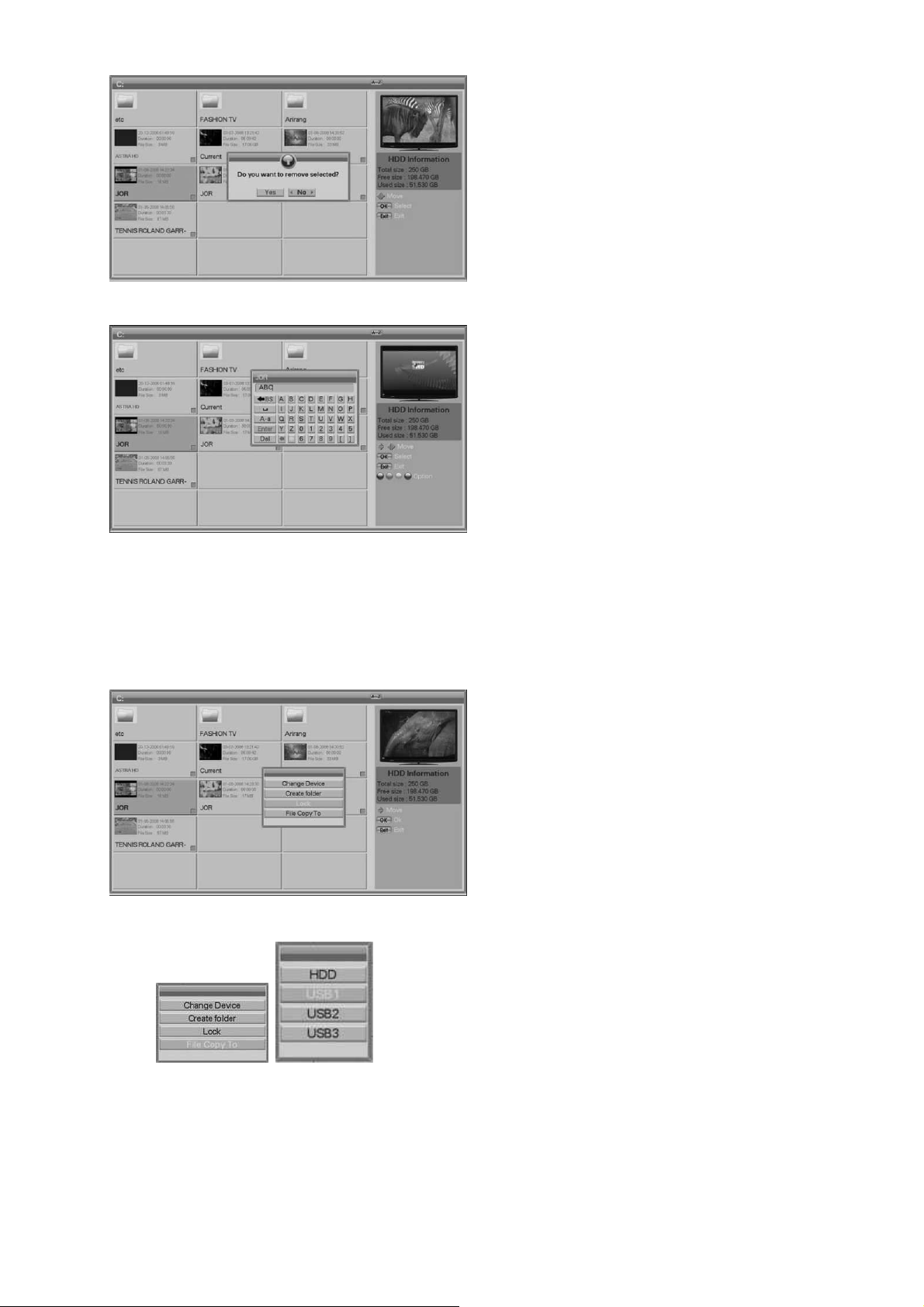
64
Delete a file
Select the file by using the buttons///
and than press Red.
Confirm the security question.
If you want delete more than one file, select it
and press each time the button Yellow button.
After marking press Red for delete it.
Rename a file
Select the file by using the buttons///
and than press Green.
One window open and you can choose the
letters by using the buttons /// and than
press OK.
When you are finish, go to Enter and press OK.
With EXIT you can leave this function.
You can use color for your convenience button
Lock a file
Select the file by using the
buttons/// and than press Blue.
Open the one selection window.
You can using /buttons select Lock
Copy a file
Select files to copy by pressing the Yellow
button.
Press the Blue button after selecting files to
copy.
Select File Copy To menu in the pop-up

65
window.
Select connected device in the pop-up window.
Move a file
Select files to move by pressing the Yellow
button.
Go to the folder you want to move selected
files.
Files will start to move into the current folder if
you press the FUNC button.
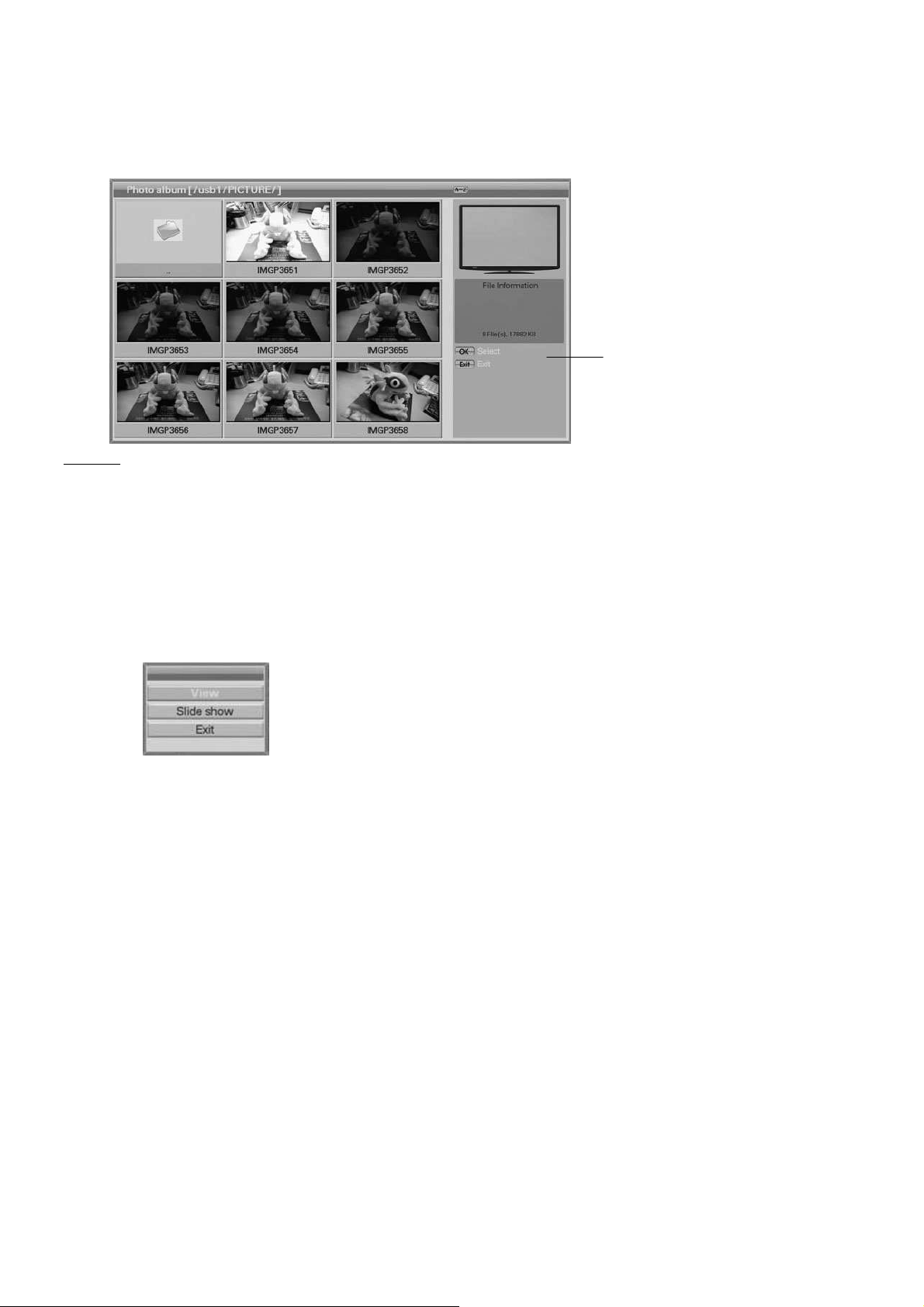
66
7.2 Photo album
The photo album can be open by press the button JPEG.
Hard disk information
Function Information
The controls for the photo album are the same like the file list.
The functions Show, Delete etc. will be select by the buttons red
Show a picture
Select one picture by using the buttons /// and press OK.
Now you can select if you want to see only this picture or you want
to see a slide show.
Please note, only pictures in JEPG-format can be display.
For don’t have long loading times, it is recommend a file size with
around 2 MB. This is full HD resolution for your display.
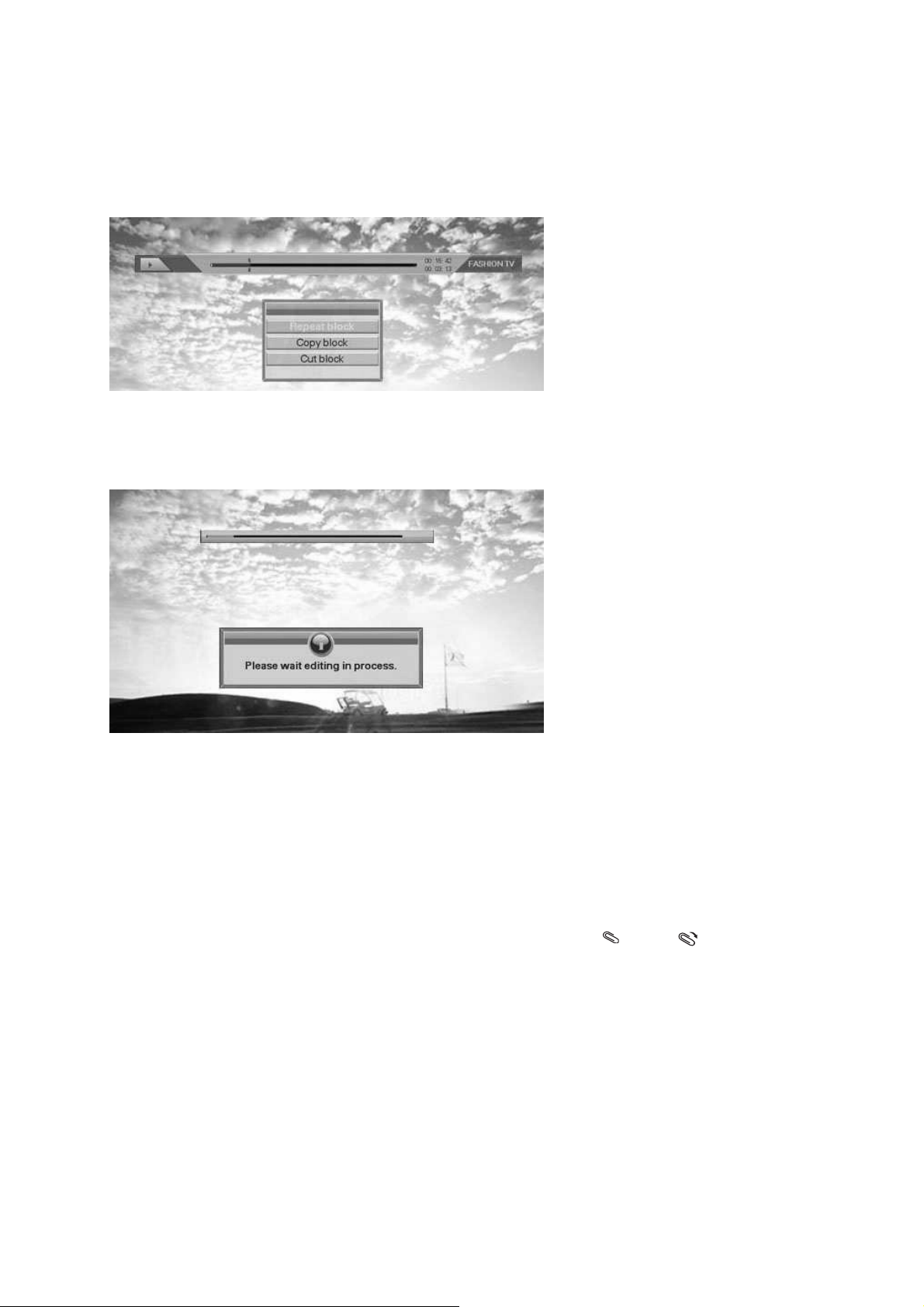
67
8. Movie edit and cut function
8.1 Edit and Cut function
A-B
The A-B button start during you
plays a record cut function.
For this start a recorded movie when
you will cut out for example a
commercial block.
Press one time A-B before the block
and a second time after the
Now you can choose if you want to
play this block endless or if you want
to copy it.
If you select copy, a new file will be
created.
The last selection is delete block
And after press OK the block will be
cut out from the movie.
During the receiver work fort his you
see the information windows from
left side.
MARK / JUMP
With this you can set marker points
during play one record. If you see
the Next time you can go by JUMP
button to these points.

68
9. USING THE UNIVERSAL REMOTE CONTROL
Before you use the universal remote control to your device what was you want to
control, it must first be programmed (set-up). Please read this guide carefully to make
sure the setup is done properly and that you are getting the most out of your URC101
remote control.
The remote control runs on 2 x AAA batteries. To insert or replace the batteries,
follow these steps:
a) Push the catch on the battery cover upwards and pull the back cover off the main
part.
b) Carefully remove the old batteries then insert the new batteries, matching the +
and – signs.
c) Once the batteries are in, put the cover back on, making sure the catch clicks into
place.
When you are using the remote control, please make sure the information as below:
You point your universal remote control at the infrared part of your device.
Ensure there is nothing blocking the infrared receiver on your device.
Do not leave flat batteries in your universal remote control, as they could leak
and void your warranty.
Always replace the batteries at the same time, do not mix the old and new
batteries or mix different battery types.
When you throw away old batteries, make sure they done in due consideration
with the environment. Please consult your local council or recycle department, for
nearest collection point.
Do not drop or throw your universal remote control, as you may damage the unit
and the circuitry inside.
Do not let the remote control come into contact with any liquids.
Use a dry cloth to clean your universal remote control to make your remote
control last longer.

69
SETUP THE REMOTE CONTROL TO WORK WITH YOU TV
SET-UP the brand code on the remote control
You can set-up the remote to control your TV what you want to control, please find
out the manufacturer of you TV in the BRAND CODE LIST section and note the
three-digit code. The setup procedure as the following step:
1. Turn your TV on.
2. Press and hold the [SETUP] and TV key, keep about a bout 3 seconds at the
same until the LED indicator lights up.
3. Follow the sequence to key in the 3-digis code numbers which you found from
the Brand Code List, the LED indicator will be flash once when you press the
number key every time.
4. After key in the 3-digits code number, if the code number is correct, the LED
indicator will be turn off what was the remote control save the code and exit the
set-up mode. If the code number is not in the list, the LED indicator will flash
twice then keep on light, so please go back to the step 3 and set up again.
5. Please control your TV with the [POWER] key on the remote control, check your
TV power off or not, please go to the step 6 for power off or repeat the step 3 for
not.
6. Setup is finished.
Remark:
a) Anytime you want to leave the code setup mode, please press any keys except
the number keypad, the LED indicator will turn off after flash any times.
b) The remote control will be leaved the Setup mode automatically if you have not
press any key after 30 seconds.
SEARCH the brand code on the remote control
If you can not identify a suitable Brand Code for your equipment from the Brand
Code List (many lesser known brands codes may be present but not listed under
that brand), you may try our database search method. During the Search the
selected LED indicator will flash at various speeds. The entire search procedure may
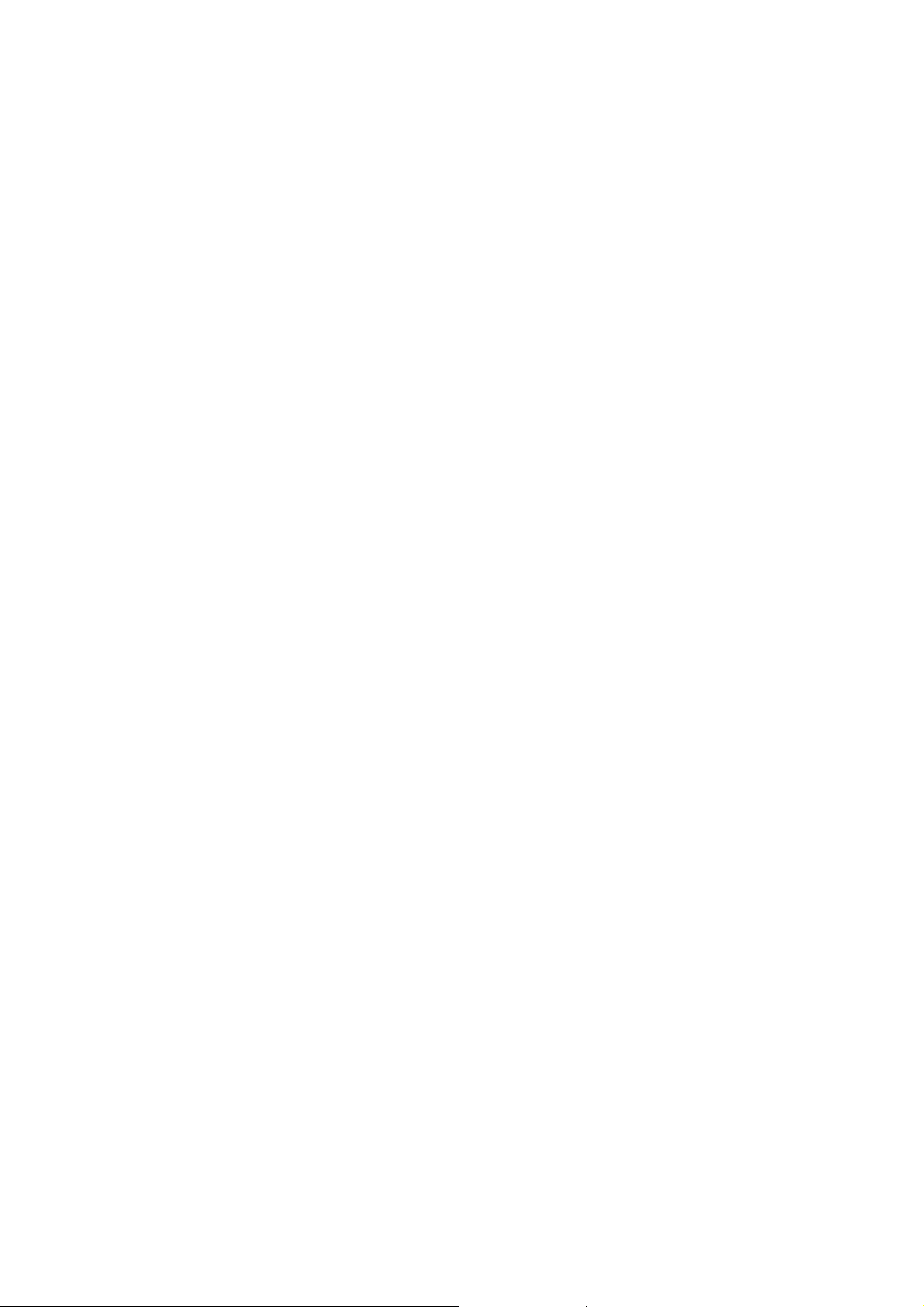
70
take several minutes to complete. The following instruction uses your television as an
example for set-up using the database Search method.
1. Turn your TV on.
2. Press and hold the [SET] and [TV] key, keep about 3 seconds at the same time
until the LED indicator lights up.
3. Press and release the [CH+] or [CH-] key and the LED indicator will be flashed.
4.
Aim the remote control at your TV, please press and release the [CH+] or [CH-]
key slowly, the remote control will transmit the [POWER] Signal of next Table.
5. Check the TV activate or not. Go to procedure 6 for activate or repeat procedure
4 for not.
6. Press the [OPTION] key to save the setup on remote control and exit the Search
Mode, then the LED indicator will be turned off.
Remark:
1. During the search mode, press the [CH+] key set to FORWARD SEARCH, and
press the [CH-] set to BRCKWARD on the database of remote control.
2. During the Search mode, the remote control will be didn’t save the setup and exit
the Search mode if you press any key except the [CH+] or [CH-] key.
3. The remote control will be leaved the Setup mode automatically if you have not
press any key after 30 seconds
QUICK SEARCH the brand code on the remote control
You can use this feature to find out the suitable control code quickly and don’t press
any key. Please use the feature following these steps as blow:
1. Turn on you TV which you want to control.
2. Press and hold the [SET] and [TV] key, keep about 3 seconds at the same time
until the LED indicator lights up.
3. Press and release the [POWER] key to inter the Quick Search mode, and LED
indicator will flash ceaselessly.
4.
Aim the remote control at your TV, the remote control will transmit the [POWER]
Signal of next Table automatically.

71
5. Check the TV activate or not. Go to procedure 6 for activate or repeat procedure
4 for not.
6. Press the [OPTION] key to save the setup on remote control and exit the Search
Mode, then the LED indicator will be turned off.
Remark:
1. During the Search mode, the remote control will be didn’t save the setup and exit
the Search mode if you press any key except the [OPTION] key.
2. The remote control will be exit the Search mode automatically when all codes
was search finish on the database of remote control.
Checking the Brand Code on the remote control
There are 3-digits brand codes for TVs. You can check and show any one of digits
form the following step:
1. Press and hold the [SET] key and press the selected digit of the number keypad,
e.g. [1], [2], or [3].
2. Release both keys and observe the LED on the remote control.
3. The number of LED flashing times is the control code of the selected digit (No
flashing when this digit in zero).
Example: checking the brand code number of in factory setting status.
1. Press the [SET] key at the same time, the LED no flashing --- the 1st number is
zero.
2. Press the [SET] key at the same time, the LED flashing once --- the 2nd number is
one.
3. Press the [SET] key at the same time, the LED flashing night times --- the 3rd
number is night.
So the current brand code number is 018
Lock the brand code on the remote control
If the brand code setup was finished. You can use this feature to lock TV device on
the remote control. When after the device Lock has processed, the brand code of the
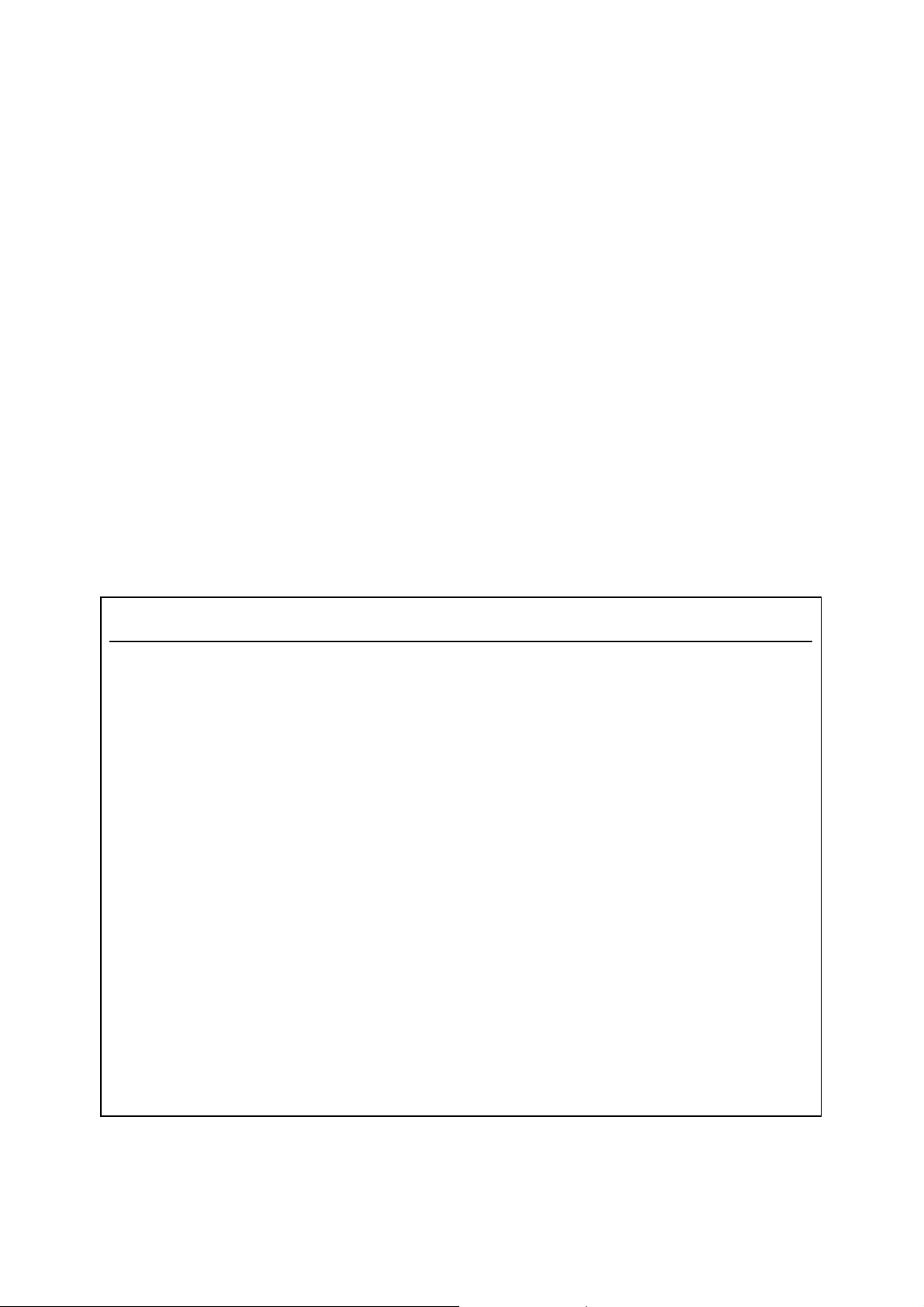
72
device will be locked permanently and can not changed by SET-UP or SEARCH. The
locking procedure is:
Enable Lock
1. Press and release the TV key.
2. Press and hold the [SET] and [OK] at the same time until the LED indicator flash
once.
Disable Lock
1. Press and release the TV key.
2. Press and hold the [SET] and [OK] at the same time until the LED indicator flash
twice.
BRANDE CODE
TV CODE
AIWA 504 508 509 651 627
AKAI 047 581 232 684 536 733 091 616 467 712 514 721
075 582 302 701 537 750 144 648 503 713 173 660
080 591 383 706 538 755 161 657 508 714 528 725
081 593 398 708 181 678 166 659 510 717
BANG & OLUFSEN 701 640 748
BEKO 658 676 660 215 216
BENQ 246 248
BLAUPUNKT 202 750 754 622 690 553 721 728 657 221 203 206
090 091 092 093 106 121 200 201
CASIO 638 660
CITIZEN 166 000 561 291 034 035 046 405
DAEWOO 012 510 167 616 035 528 291 657 040 585 406 660
013 520 232 648 039 565 398 658 046 598 416 701
422 706 423 712 427
FERGUSON 746 621 514 707 759 717 729 670 232 656 210 659
094 101 110 730 125 762 129 139 143 148 153 183

73
184
FIDELITY(UK) 123 616 575 718 722 514 726 678 753 678 510 717
111 661
FILMNET 140
FILSAI 708 616
FINLANDIA 753 707 711 503 717 661
FINLUX 081 620 701 219 681 179 642 709 619 698 149 640
119 621 704 232 691 190 660 733 708 614 697 195
125 625 705 514 693 192 663 735 680 758 556 695
128 636 706
FIRST LINE 701 565 232 552 660 528 081 616 708 510
FISHER 019 616 135 676 084 638 190 706 107 642 503 715
FISHER 081 632 179 691 102 640 336 710 126 669 510 724
514 735 755 554 754
FUJITSU 664 737 073 712 556 706 561 725 259 224 425 058
FUNAI 467 510 536 514 707 759 717 729 754 552 708 562
689 425 012 414 076 440 143 725
GOLDSTAR(LG) 037 507 708 417 616 232 525 717 435 698 406 536
038 510 711 431 619 291 526 721 504 701 746 405
046 514 713 433 660 398 529 726 505 707 530 731
156 523 714 434 676
GRUNDIG 090 567 194 660 121 622 236 719 566 737 235 716
091 594 195 688 185 626 237 721 192 637 563 730
106 616 232 698 187 636 437 723 119 619
HARMAN_KARDON 224
HITACHI 002 503 718 175 642 081 551 729 181 676 403 707
008 505 722 177 646 084 556 730 273 691 406 711
046 509 726 178 659 095 561 731 274 701 418 713
051 514 727 179 660 099 597 733 275 704 419 714
078 516 728 180 661 102 599 754 291 705 497 715
706 502 717 118 398 114 613
HUMAX 435
HYUNDAI 700
KENWOOD 166 341
LG (GOLDSTAR) 037 530 293 661 123 617 406 669 291 659 490 676
038 536 398 665 156 646 417 671 292 660 505 677
046 616 405 667 232 657 467 674 687 718 510 683
715 746 529 685

74
LOEWE 063 224
LOEWE OPTA 720 738 660 614 127 701 640 232 083
MARANTZ 232 702 660 701 415 224 166 657
METZ 660 709 553 559 580 688 030 743 721 640 742 189
091 121 155 550
NEC 018 505 167 536 084 514 405 549 596 500 555 754
044 506 168 537 102 516 408 554 708 538 166 528
072 510 398
NOKIA 619 698 725 728 660 503 672 684 686
NORDMENDE 174 514 691 748 656 743 730 175 749 181 180 223
722 095 099 717 108 109 112 748 139 161 173
PANASONIC 018 508 229 660 118 513 306 713 224 615 433 726
064 509 232 691 169 514 401 714 498 755 442 730
089 510 304 701 182 541 409 717 505 751 447 750
104 512 305 712 220 566 411 722 449
PHILIPS 021 514 277 619 123 529 391 688 215 598 731 715
031 523 291 628 135 530 406 698 224 612 734 717
066 525 307 640 166 548 410 701 228 616 759 721
113 526 308 657 186 561 437 702 232 618 707 729
122 528 309 660 208 562 507
PIONEER 424 411 412 232 656 560 614 702 730 660 658 717
008 009 045 056 291 005 166 065 071 424 175 095
SAMSUNG 034 437 641 070 524 669 046 503 655 291 529 706
036 467 650 143 525 676 052 505 657 325 530 726
043 490 652 232 526 701 069 510 660 327 566 746
398 572 405 616 406 618
SANYO 006 503 329 631 126 536 335 672 219 556 497 725
016 508 330 638 135 537 336 676 328 616 500 727
019 509 331 642 137 538 414 691 755 756 502 754
084 510 332 660 165 549 467 706 757 102 522 334
085 514 333 662 190 554 494 708 669
SCHNEIDER 081 580 698 191 632 711 148 624 708 232 660 714
107 616 701 208 648 712 179 628 710 510 661 715
122 619 707 212 659 713 528 562 691 514 664 717
678 724 735 729 726 759
SHARP 004 339 510 084 408 694 291 452 754 170 444 721
007 340 511 088 425 712 337 499 755 172 451 730
046 406 552 758 407 649 338 055

75
SHIVAKI 660
SIEMENS 726 721 622 232 660 688 755 657 221 206 202 203
085 090 091 717 121 726 200 201
SONY 041 437 534 204 514 701 342 527 761 341 526 760
084 501 549 230 523 703 343 529 165 510 681 530
138 507 584 321 525 754 396
TATUNG 018 352 346 568 165 514 349 653 706 703 351 691
024 353 347 614 232 549 350 660 132 510 348 616
701
TCL 459 507 478 529 465 525 483 536 485 538 644 532
460 514 479 530 468 526 484 537 496 629 482 523
462
TELEFUNKEN 095 184 437 139 205 730 097 197 596 161 217 175
096 196 570 154 207 761 110 198 656 173 223 232
121 200 670 174
THOMSON 099 218 173 620 114 548 180 670 161 570 730 707
108 232 174 656 121 553 181 694 729 699 737 717
112 514 175 660 160 563
TOSHIBA 010 438 359 510 619 102 497 362 536 704 204 509
024 439 359 516 636 146 502 395 537 705 436 616
034 448 360 517 694 176 503 407 538 738 592 754
084 467 361 519 701 195 508 412

76
Additional Information
1. Technical Specifications
A. Input signal
Frequency range 950 MHz - 2150 MHz
Input level 44dBµV - 84dBµV
Impedance 75 Ohm
Demodulation DVB-S QPSK, DVB-S2 QPSK, DVB-S 8PSK
B. Video
Video-Decoding MPEG-2, H.264/AVC
But rate 1,5 – 15 Mbit/s
C. Audio
Audio-Decoding MPEG-1/2, Layer 1/2
Sampling Rate 32 / 44,1 / 48 kHz
Audio mode Stereo, Dual channel, Joint Stereo, Mono
D. Power supply
Main voltage 90 VAC – 240 VAC 50-60Hz
Power consumption 24 W
LNB voltage 13 / 18 V ; 14 / 19 V
LNB current 0,5 A max.
Control signals 22 kHz, 0,6 Vss, Tone Burst
DiSEqC 1.2
USALS
Unicable
E. Connectors
Component Y, Pb, Pr
HDMI 1

77
Scart 2 (TV + VCR)
Optical audio S/PDIF 1 (AC 3 – Datenstrom)
Video 1 (RCA)
Audio L + R (RCA)
RS-232 1 (D-Sub)
USB 2.0 3x variant A, 1x variant B
F. Weight / Dimensions
Weight 2,6 kg (netto)
Dimensions (BxHxD) 36 x 6 x 28 (cm)

78
2
. Troubleshooting
Operating disorders of the recipient can have different causes.
Check the recipient using the below listed practices.
If the problem with the help of this description can not be solved, please contact our hotline.
Mistake Possible cause Correction
Check the power cord and the
Display off, no function
No picture, no sound
Bad picture quality
„Mosaic-effect“
No audio, picture OK
Remote control does not
work
Receiver is not connect to main
voltage or not switch on
Connection to TV set is not made
properly
Receiver works,
but no channel can be receive
The dish is not align well
Mute function is active in receiver or
TV set
Batteries are old
Wrong mode selected
outlet, switch on the main
power switch on the backside
of the receiver
Check out if the connections
are made according this
instructions manual
Realign the dish and control
the signal bar in menu
automatic search
Realign the dish and control
the signal bar in menu
automatic search.
Deactivate mute function
Check out if the batteries are
OK
Press the button STB
Bad picture quality
only receive some
channels
Parental protection can
not deactivate
LNB voltage can be to less or the
cable looses are to high
Code is wrong or forgotten
Change the LNB voltage
to14/19 V.
Reset the code,
check chapter 5.3.5

79
3
. Glossary of Terms
CAS
Conditional access system, access system for Pay TV channels.
CI
Common Interface, slot with standart mit genormter interface for CA module.
DiSEqC
Digital Satellite Equipment Control, signals made by the receiver for control LNB`s, multiswitch and
motorised systems
EPG (electronic program guide)
Information service made by the channel operator, with information about the shown movies.
FEC
Forward Error Correction, one technique for compensate transmission mistakes in defect data
packages.
FTA
Free to Air, channels with out Pay-TV content, you can see free of charge.
LNB
Low Noise Block converter, the LNB converts the frequency from satellite to a frequency who can use
by the receiver. One LNB has also a special amplifier with very less own noise.
MPEG
Moving Picture Experts Group, standards for digital compression in video and audio data.
PID
Packet Identification, the PID number is the identification number for digital audio and video data’s
inside a data stream.
PIN-Code
Personal Identification Number is a four digit code for lock critical areas in a receiver or to deactivate
the parental control.
