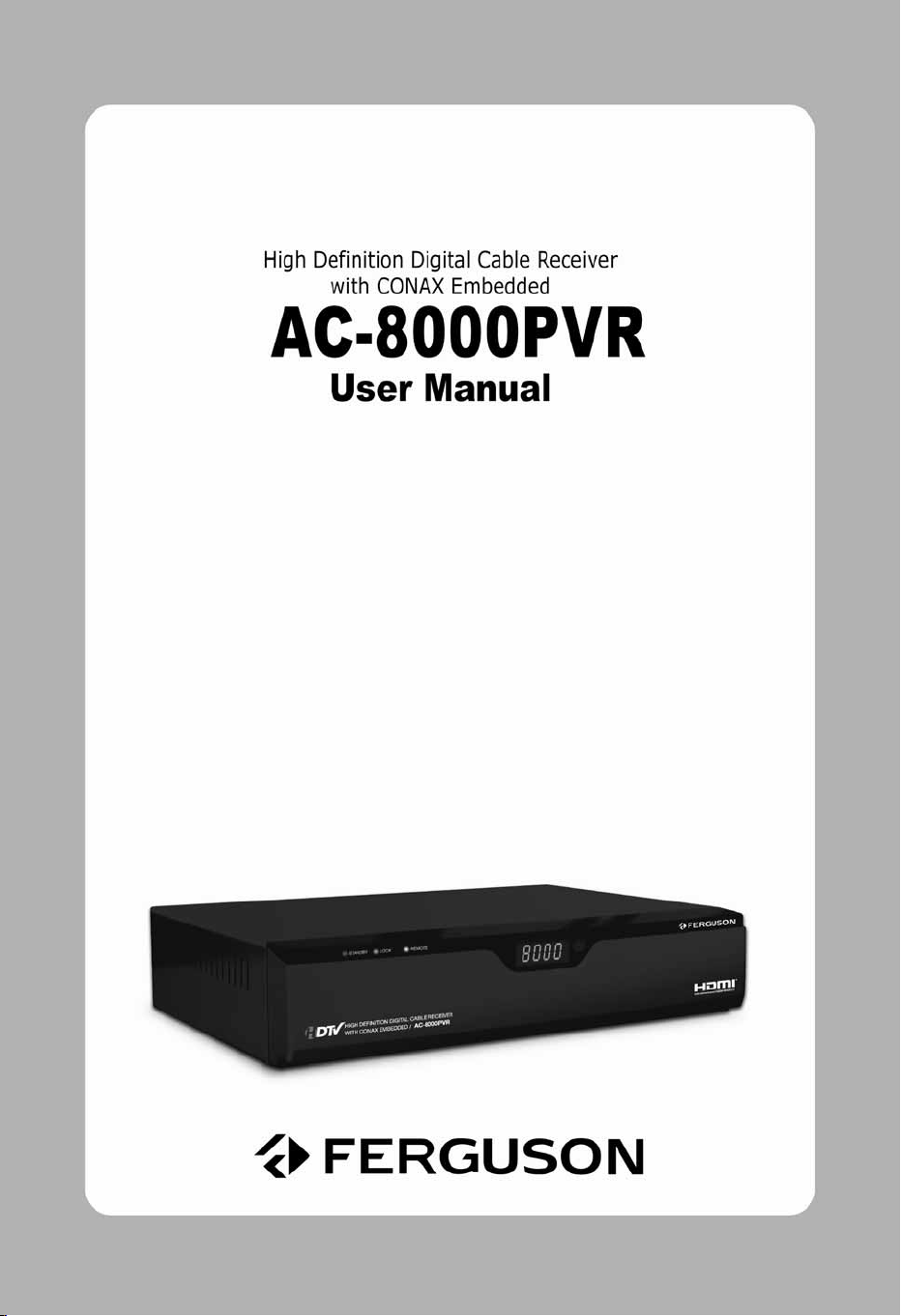
Contents | 1
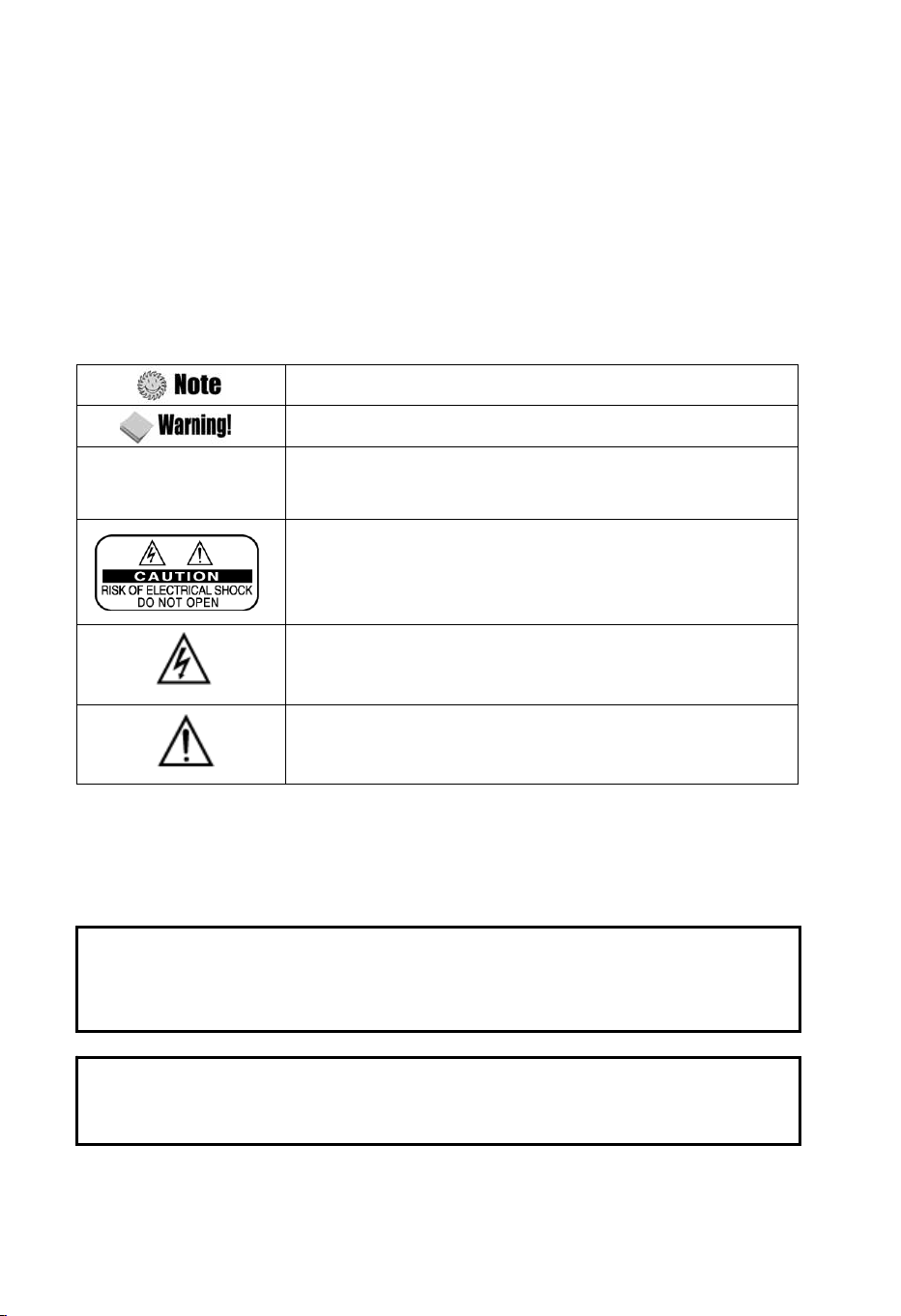
2 | AC-8000PVR User Manual
Notice
This manual can help you to become familiar with how-to-use and the many great features of the
high definition digital Cable receiver AC-8000PVR. All the safety and operating instructions should
be read before the AC-8000PVR is operated. Please keep the manual in a fixed place so that it
can be easily referred to later.
The following symbols will serve as follows:
(Double quotation marks)
“MENU”
Indicates any other additional important or helpful information.
Indicates warning information.
Indicates a button on the remote control or the product.
To reduce the risk of electric shock, do not remove cover (or back).
No user serviceable parts inside. Refer servicing to qualified service
personnel.
Indicates dangerous voltage inside the product that presents a risk of
electric shock or personal injury.
Manufactured under license from Dolby Laboratories.
Dolby and the double-D symbol are trademarks of Dolby Laboratories.
HDMI, the HDMI Logo and High-Definition Multimedia Interface are trademarks or
Indicates important-operating and maintenance instructions
accompanying the product.
registered trademarks of HDMI Licensing LLC.
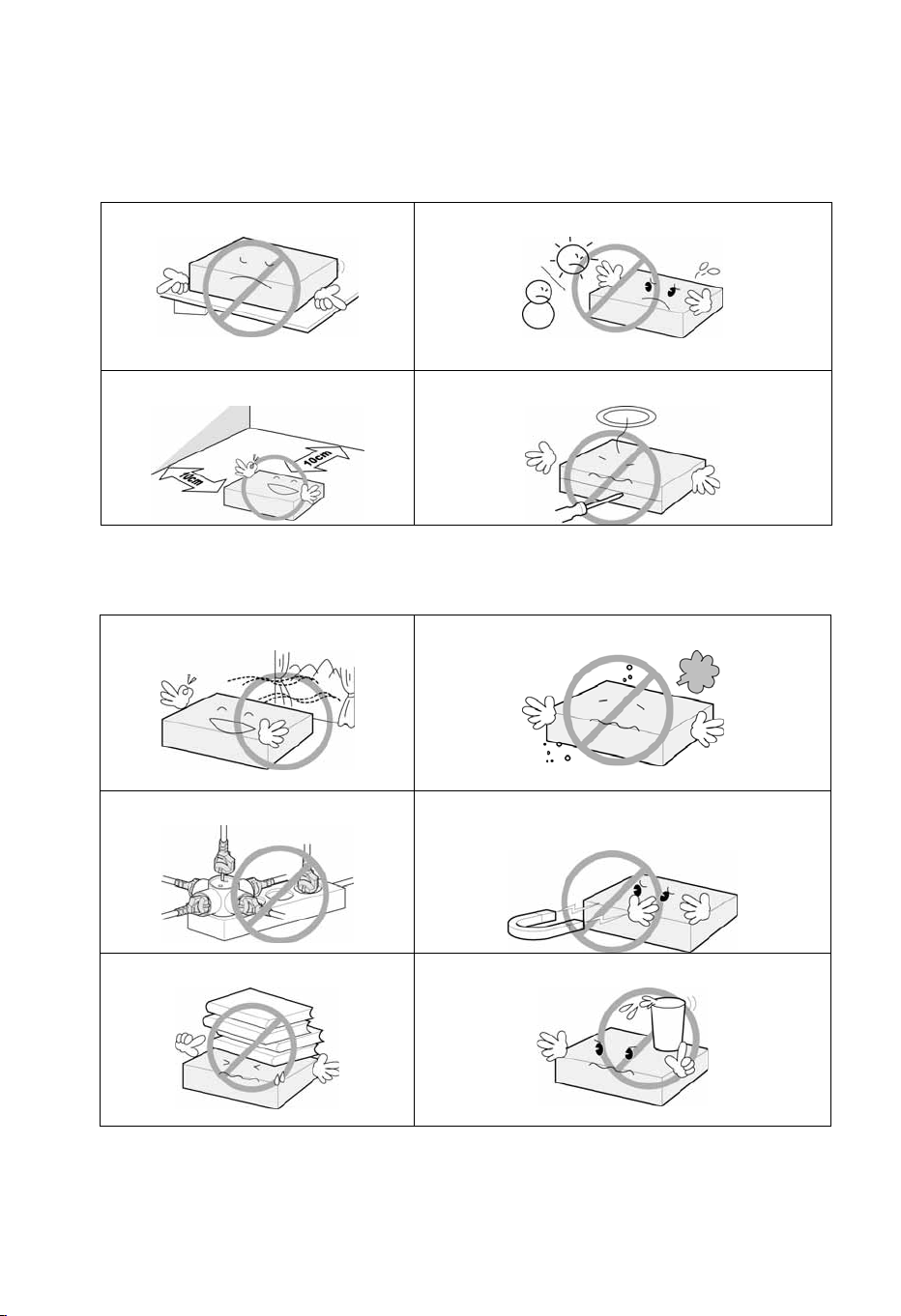
Safety and Precautions
<Attention when installing the product>
Contents | 3
Install on an even plane.
Leave a minimum 10cm gap all around the product.
<Use and care of the product >
Place the product in a well-ventilated area.
Don’t install in the cold or under direct sunlight.
Don’t disassemble, repair, or reorganize the product.
Place the product where dust and other materials do not build up.
Don’t plug in with several other power plugs.
Don’t place objects on top of the product.
Don’t place the product where there are extreme vibrations o r near magnetic
forces.
Don’t place cups that hold water or other liquids on top of the product.
“ The main plug is used to disconnect the device. The disconnected device shall remain readily operable. ”
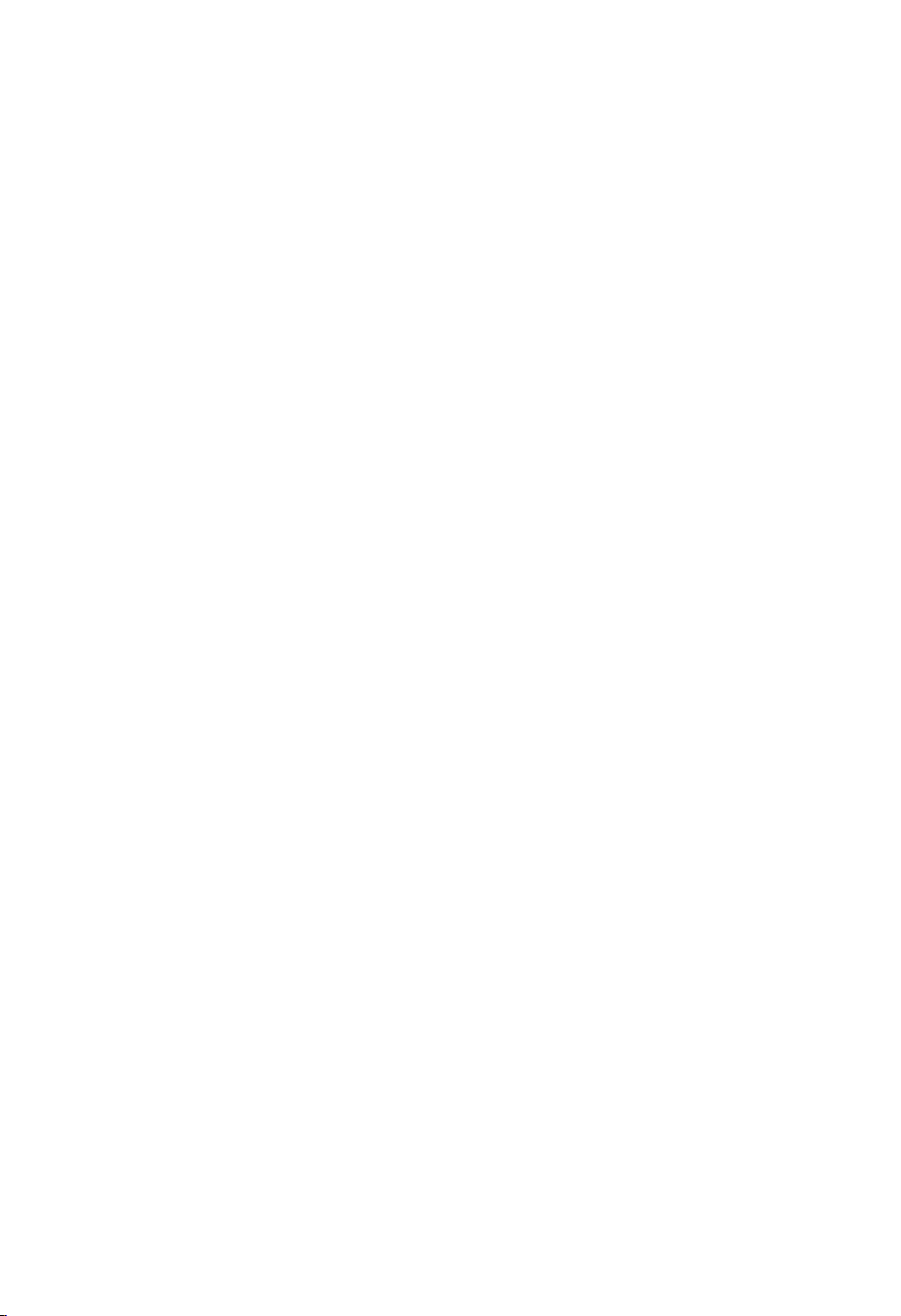
4 | AC-8000PVR User Manual
Table of Contents
Chapter 1. Before You Begin ························ 5
1.1 Features ············································· 6
1.2 Package Contents ······························ 6
1.3 Names of Each Part ··························· 8
1.3.1 Front Panel ······································ 8
1.3.2 Rear Panel······································· 9
1.4 Names of Remote Button ················· 10
Chapter 2. Connections ······························ 13
2.1 Connecting a TV & VCR··················· 14
2.2 Connect the Optical S/PDIF ············· 17
2.3 Starting Up········································ 17
Chapter 3. Basic Settings ··························· 19
Chapter 4. Operations ································ 25
[Basic Functions] ···································· 26
4.1 Changing Channels ·························· 26
4.2 Adjusting Volume······························ 26
4.3 Viewing Program Information ··········· 27
4.9 Changing Channel Mode·················· 35
4.10 Viewing Program Guide·················· 35
4.11 Viewing Teletext ······························ 36
4.12 Switching TV and Radio ················· 37
4.13 Changing Video Format·················· 37
4.14 Recording & Playback ···················· 37
4.14.1 Instant Recording························· 38
4.14.2 Normal Recording························ 39
4.14.3 Reservation Recording ················ 40
4.14.4 Recorded File playback ··············· 42
4.14.5 MP3 File Playback ······················· 43
4.14.6 Bookmark····································· 44
Chapter 5. Settings ····································· 45
5.1 Channel Search ································ 47
5.2 Channel Manager ····························· 47
5.3 User Setting ······································ 48
5.4 Tools ················································ 48
4.4 Changing Subtitle Language ············ 28
4.5 Changing Audio Language··············· 29
[Advanced Functions] ····························· 30
4.6 Managing Channel List····················· 30
4.6.1 Displaying Channel List················· 30
4.6.2 Searching Channel························ 31
4.6.3 Editing Channels ··························· 31
4.7 Managing Favorite Channel Lists····· 32
4.8 Managing Edit Channel Lists············ 34
5.4.1 USB ·············································· 49
5.5 CAS··················································· 49
5.5.1 Status of Smart Card ····················· 50
Chapter 6. Appendix ··································· 51
6.1 Trouble Shooting ····························· 52
6.2 Specification ···································· 53
6.3 Explanation of terms ······················· 55
6.4 Service and Support ······················· 56
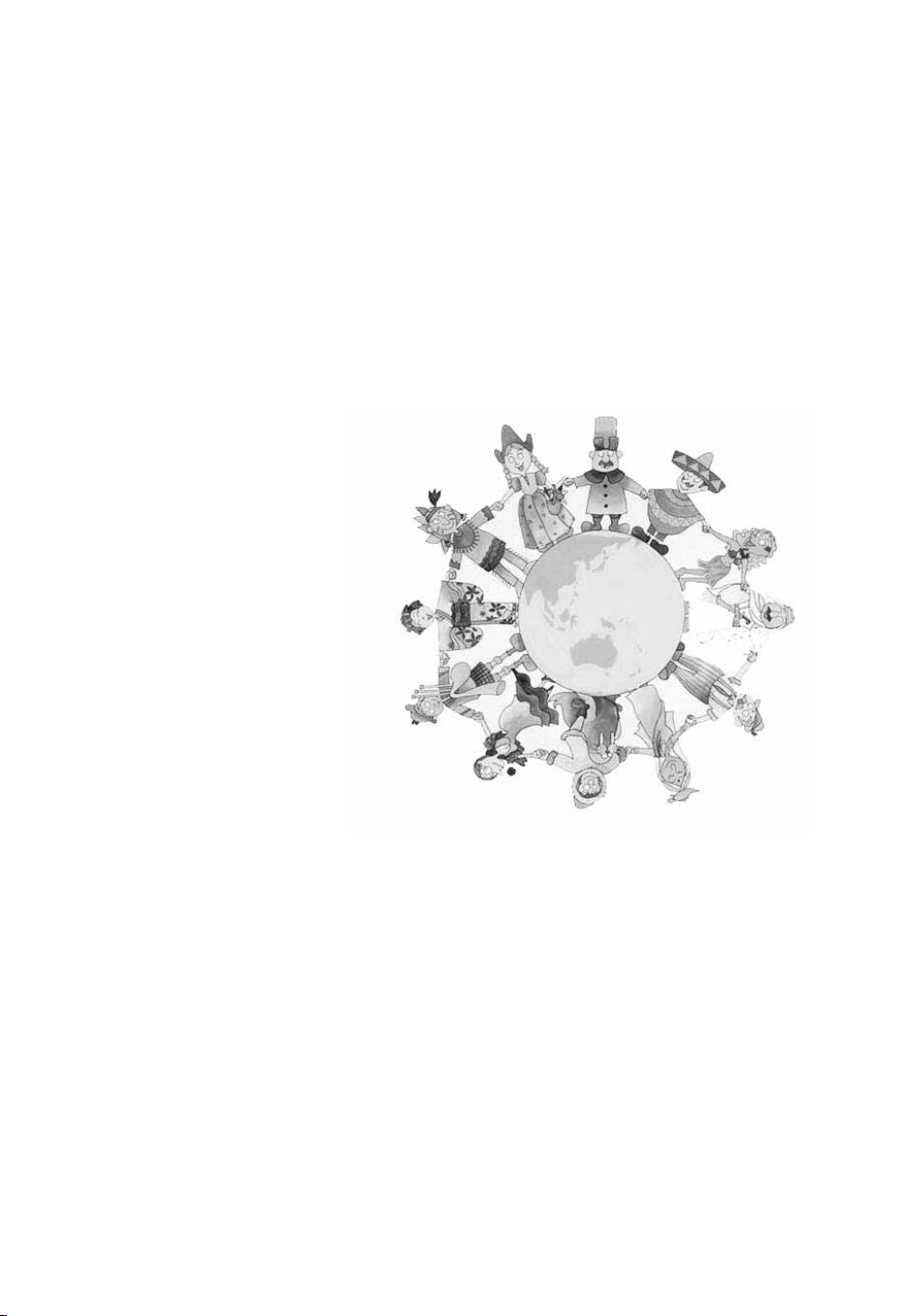
Chapter 1
Before You Begin
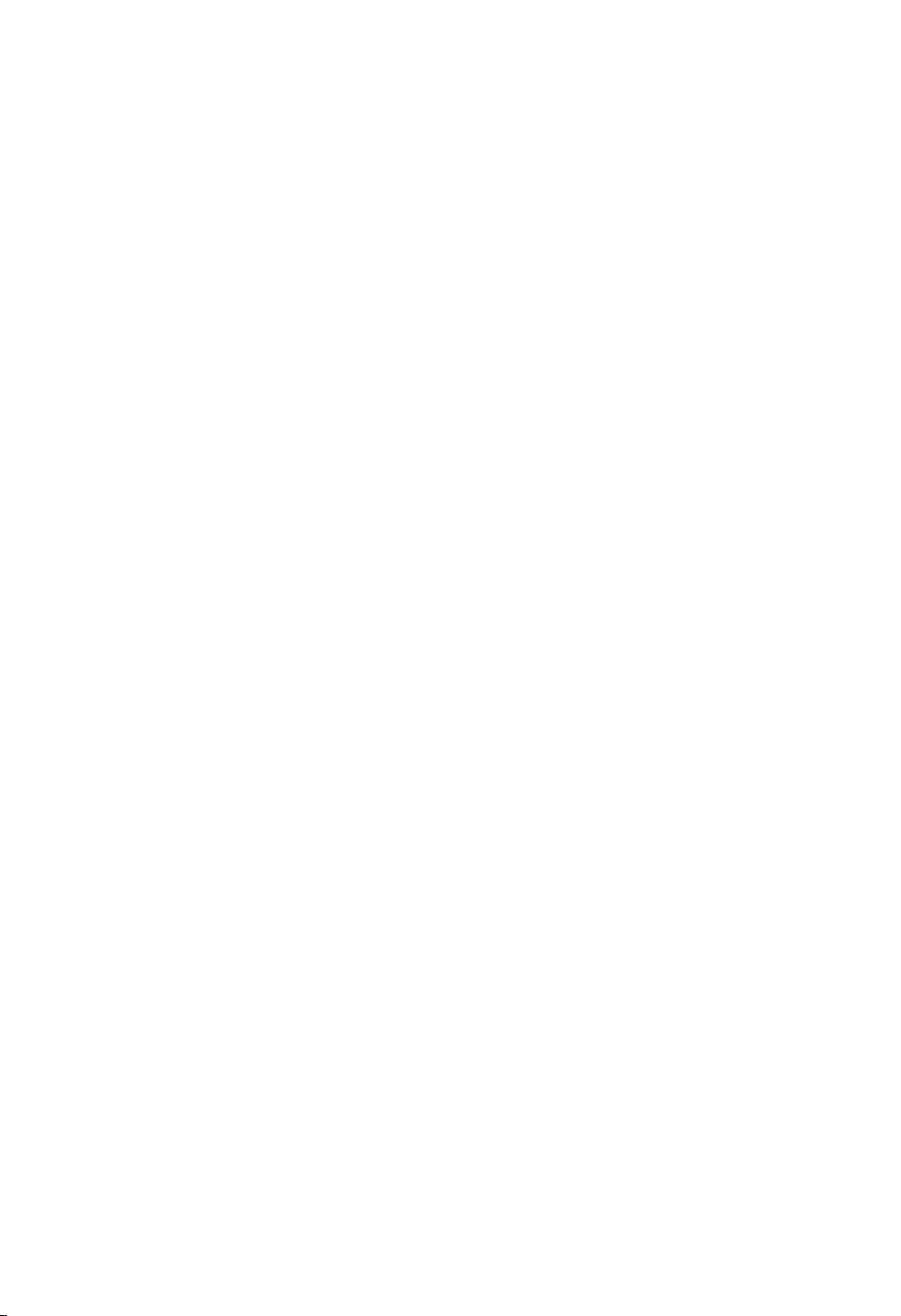
6 | AC-8000PVR User Manual
1.1 Fea tures
The AC-8000PVR is one of the best Digital Cable receivers for the new High-Definition Multimedia
Interface. The AC-8000PVR adopts the latest MPEG-4 technology thus you can enjoy the various
TV and radio programs. The simple connection and easy-of-use operation, user-friendly threedimensional OSD, highest quality audio output with S/PDIF for Dolby AC-3 Digital Audio.
Furthermore, the AC-8000PVR provides the enhanced Electronic Program Guide(EPG), various
utilities, and various channel sorting.
<Main Features>
z
MPEG-2 / MPEG-4 Part 10 AVC HD/H.264 compliant
z
Fully Compliant to DVB-C Standard & Nordig HDTV 1.0
z
Tuner & DVB-C Demodulator Compliant European digital cable standard ETSI EN 300 429 & Cable
Ready
z
Tuner Loop-Through output(Full band) Compliant with Cable Ready Specification
z
MP Layer I and II, CD quality audio sound
z
S/PDIF for Dolby Digital Audio Output
z
Mono, Left, Right, Stereo, Audio Output Support
z
PCM with Decoded MPEG I layer II(Musicam) Audio Output Support
z
Easy And Fast Auto Programming, Intuitive User Interface
z
Various Video Display Format With PAL 576i/576p/720p/1080i 50 Support
z
Various Video Aspect Ratio With 4:3, Letter Box, Full Screen And 16:9 Support
z
CVBS, HDMI, SCART, YPbPr Video Output Support
z
4-Digit 7-Segments Front LED Numerical Display For Service Number and Time Display
z
Software Upgrade Via USB 2.0
z
Separated TV/Radio/All List & Favorite Group List
z
Multi Language Support(*Customer Option)
z
Conax CAS v7 (Smart Card Reader For Embedded CAS Support)
<Other Features>
z
Powerful and easy functions for editing (Lock, Delete, Rename Channel & Favorite group)
z
Electronic Program Guide (EPG) for On Screen Channel Information
z
Multi-language Function
z
Auto searching & manual searching function
z
Parental lock function
z
Teletext and subtitle supported by VBI and OSD
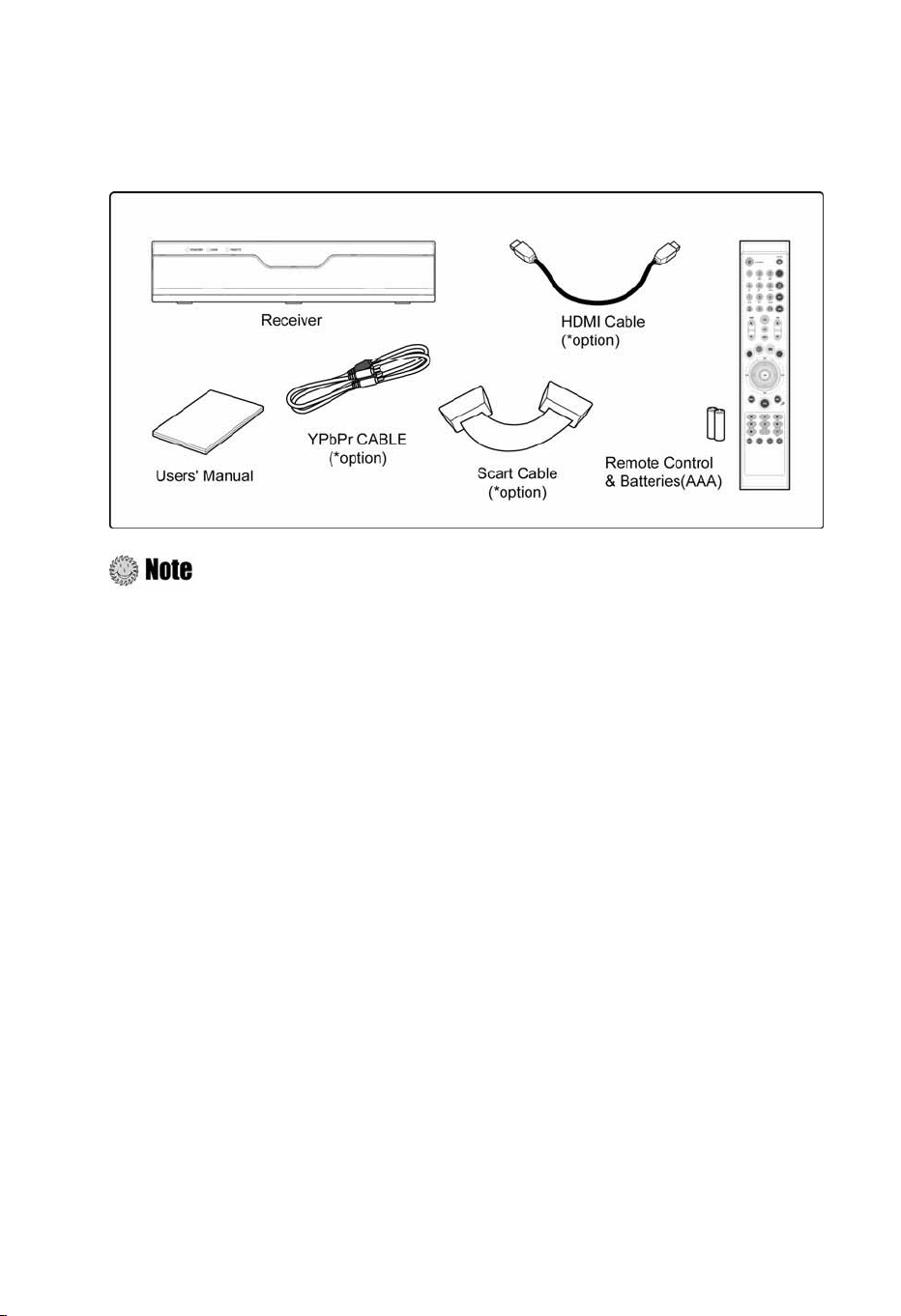
Ch2. Connections |
1.2 Package Contents
Please check to make sure the following contents are in the product package.
z
Product contents may be subject to change.
z
Cables not specified above must be purchased separately.
7
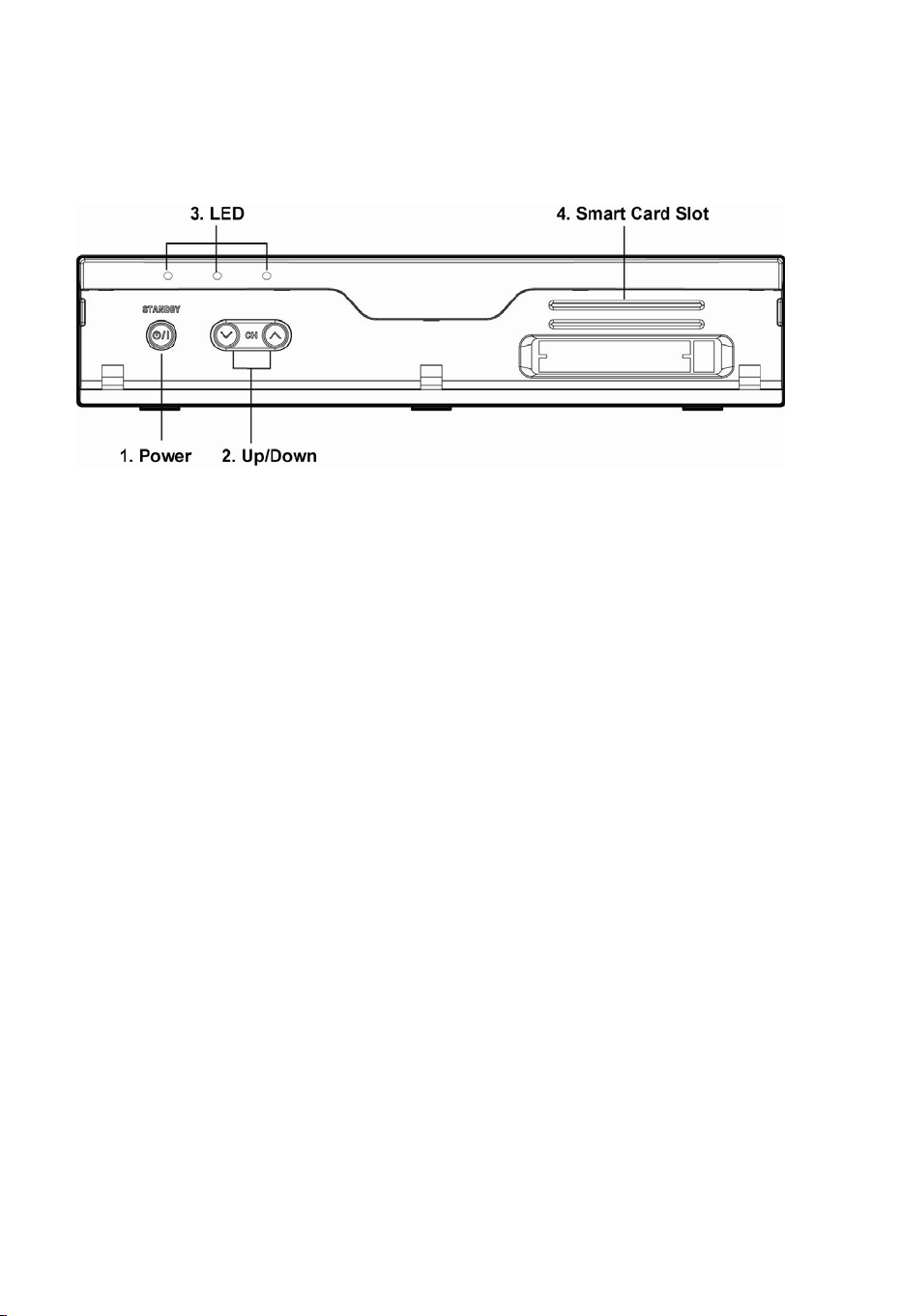
8 | AC-8000PVR User Manual
1.3 Names of Each Part
1.3.1 Front Panel
1. Power
Switches the product On/Off.
2. Up/Down Button
Changes channels in the No-menu State and moves the cursor up/down in the
Menu state.
3. LED (*Option)
z
STANDBY: Red light is displayed when the product is the Standby mode. This light is tumed
off when the product is in operation.
z
LOCK: Green light is in displayed when the product is searched property.
z
REMOTE: Yellow light is displayed when the remote control is in operation.
4. Smart Card Slot (*Option)
Inserts a smart card.
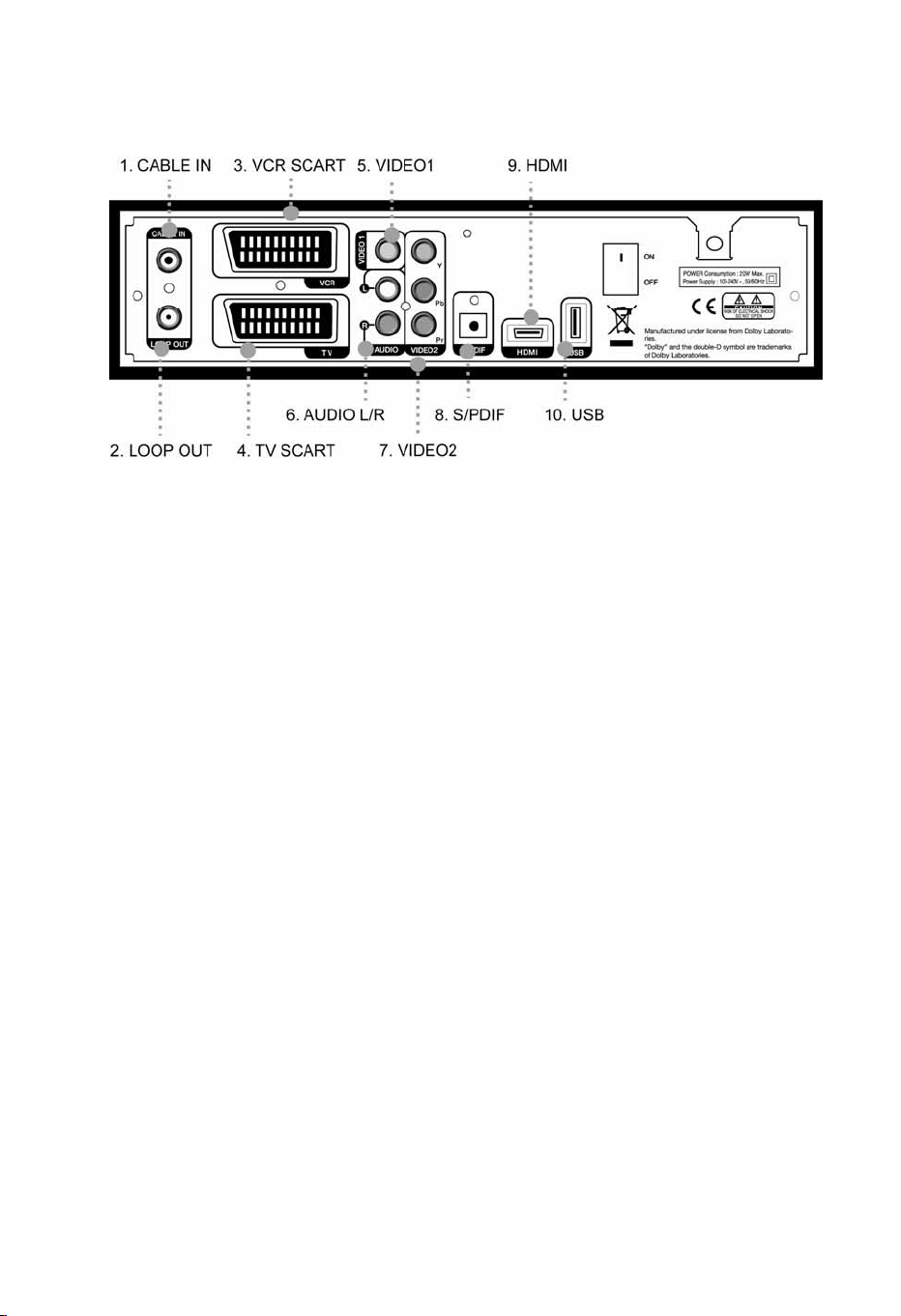
1.3.2 Rear Panel
1. CABLE IN
Connect to Cable.
2. LOOP OUT
Connect LOOP OUT to another set-top box via a Loop-through cable.
Ch2. Connections |
9
3. VCR SCART
Connect this connector to your VCR via a SCART cable.
4. TV SCART
Connect this connector to your TV via a SCART cable.
5. VIDEO1
Connect VIDEO to video input of your TV or VCR via a RCA cable.
6. AUDIO L/R
Connect AUDIO L/R to the matching Audio Inputs of your TV/VCR via a RCA cable.
7. VIDEO2(YPbPr)
Connect Y/Pb/Pr output of VIDEO2 to Y/Pb/Pr video input of your TV via a RCA cable.
8. S/PDIF
Connect S/PDIF to audio input of your amplifier with optical digital port via an optical cable.
9. HDMI
If you have TV supporting HDMI, connect HDMI to your TV using a HDMI cable.
10. USB
USB2.0 connector for software upgrade.
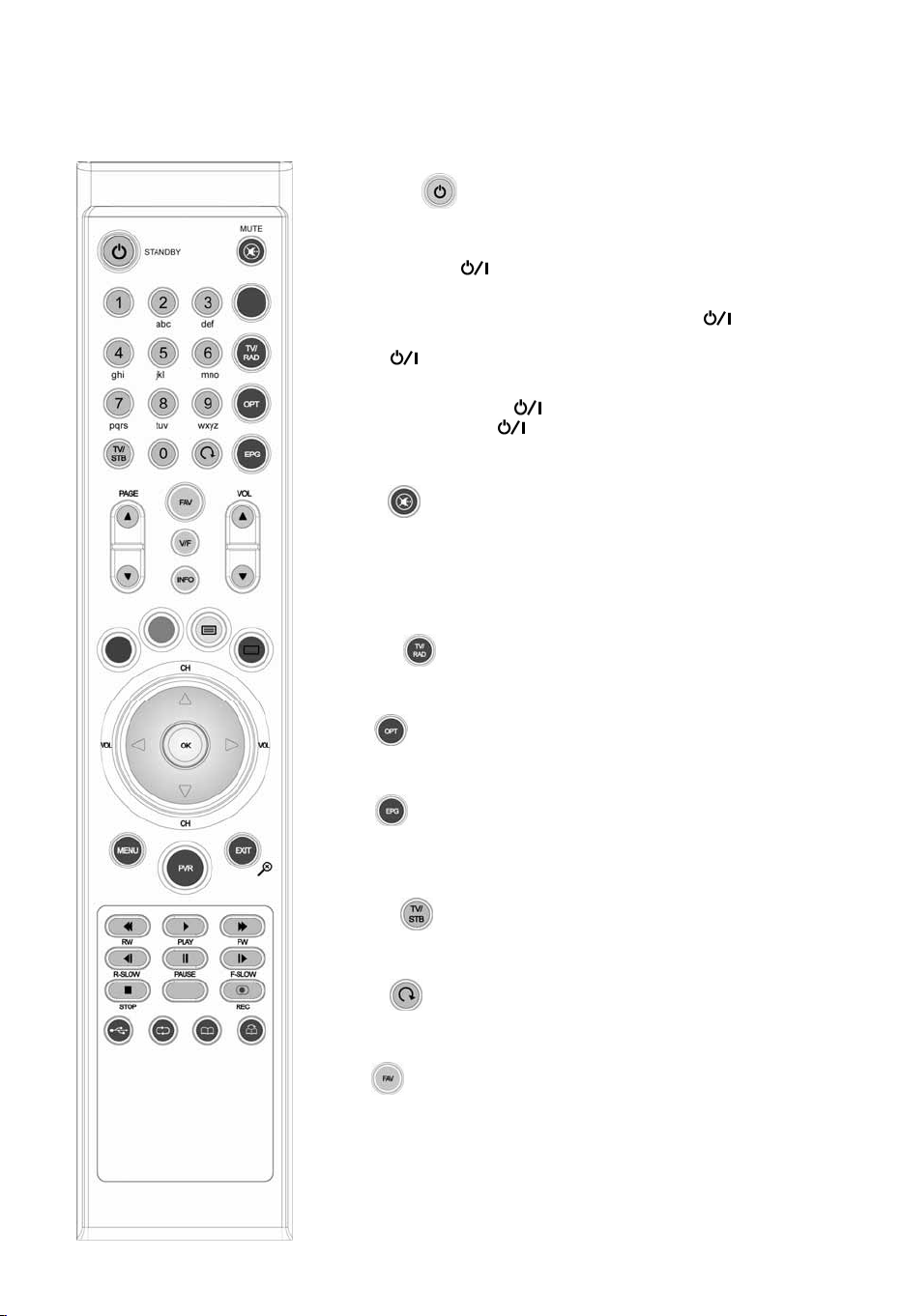
10 | AC-8000PVR User Manual
1.4 Names of Remote Button
1. STANDBY ( )
Switches the digital Receiver between standby mode and operation mode.
z
Operation mode: Front Panel displays the 7-Segment (current
service number),
z
Active Standby Mode:
- Front Panel displays the 7-Segment (current time)and
- Switches between active standby mode and operation mode by
press [ ] in RCU.
z
Passive Standby Mode(less than 1W power consumption function)
- Front Panel display only
-Switches by pressing [
mode or active standby mode.
2. MUTE ( )
To mute the sound.
3. NUMERICAL BUTTONS (0~9)
To enter a TV/Radio channel number or characters.
, CH ▲/▼.
] in RCU for 4~5 seconds from operation
.
.
4. TV/RAD ( )
To switch the product TV or Radio.
5. OPT ( )
To show the audio, teletext, and subtitle list(s).
6. EPG ( )
To display the Electronic Program Guide. Press again to return to the
normal mode.
7. TV/STB ( )
To select the input source between digital Cable broadcasts and TV.
8. Recall ( )
To return to the previous chosen channel.
9. FAV ( )
You can register the favorite channels by pressing the “MENU” button, and
then change the channel mode by pressing the “FAV” button.
10. PAGE (▲/▼)
To change the TV/Radio channels without displaying the OSD.
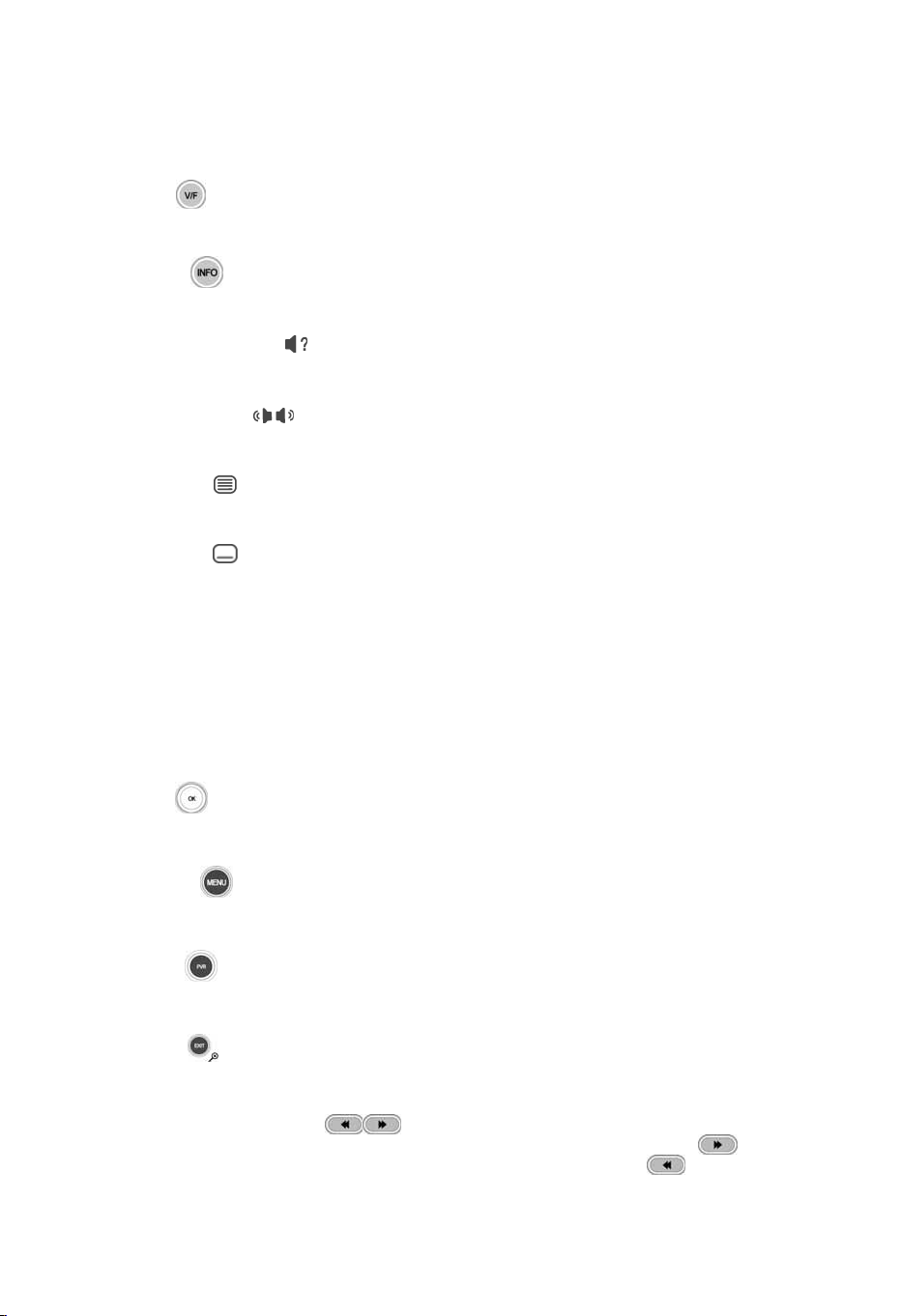
Ch2. Connections |
11. VOL (▲/▼)
To change the TV/Radio volume without displaying the OSD.
12. V/F ( )
Video output format to 1080i/720p/576p/576i & Auto.
13. INFO ( )
To display the information about the channel.
14. Audio Language ( , hereafter “Red”)
To display the provided audio language lists of the current channel.
15. Sound Mode ( , hereafter “Green”)
To select the sound mode(stereo, left, or right).
16. Teletext ( , hereafter “Yellow”)
To display the teletext information about the channel if applicable.
17. Subtitle ( , hereafter “Blue”)
To display the provided subtitle language lists of the current channel.
18. VOL ◄/►
To increase or decrease TV/Radio volume level or change the value of an item with preprogrammed values.
The “◄”
button can be used as a backspace to cancel the numerical input.
11
19. CH ▲/▼
To change the TV/radio channels Up/Down.
20. OK ( )
To select a menu or confirm the user’s action and display the channel list during watching a program.
21. MENU ( )
To display the menu OSD.
22. PVR ( )
To show the recorded file or MP3 file list.
23. EXIT ( )
To exit from the current menu or cancel the current operation in menu state.
24. Fast Rewind/Forward ( )
To rewind/forward the playback during the recorded file playback. Whenever you press , the forward
playback speed increases by 4 steps (x 2, x 4, x 8, x16). And whenever you press
speed increases by 4 steps (x 1, x 2, x 4, x8). If you press the button in the progress bar state, AC-2710VHD PR
resumes to the playback with normal speed after 20 seconds backward/forward rewind.
, the rewind playback
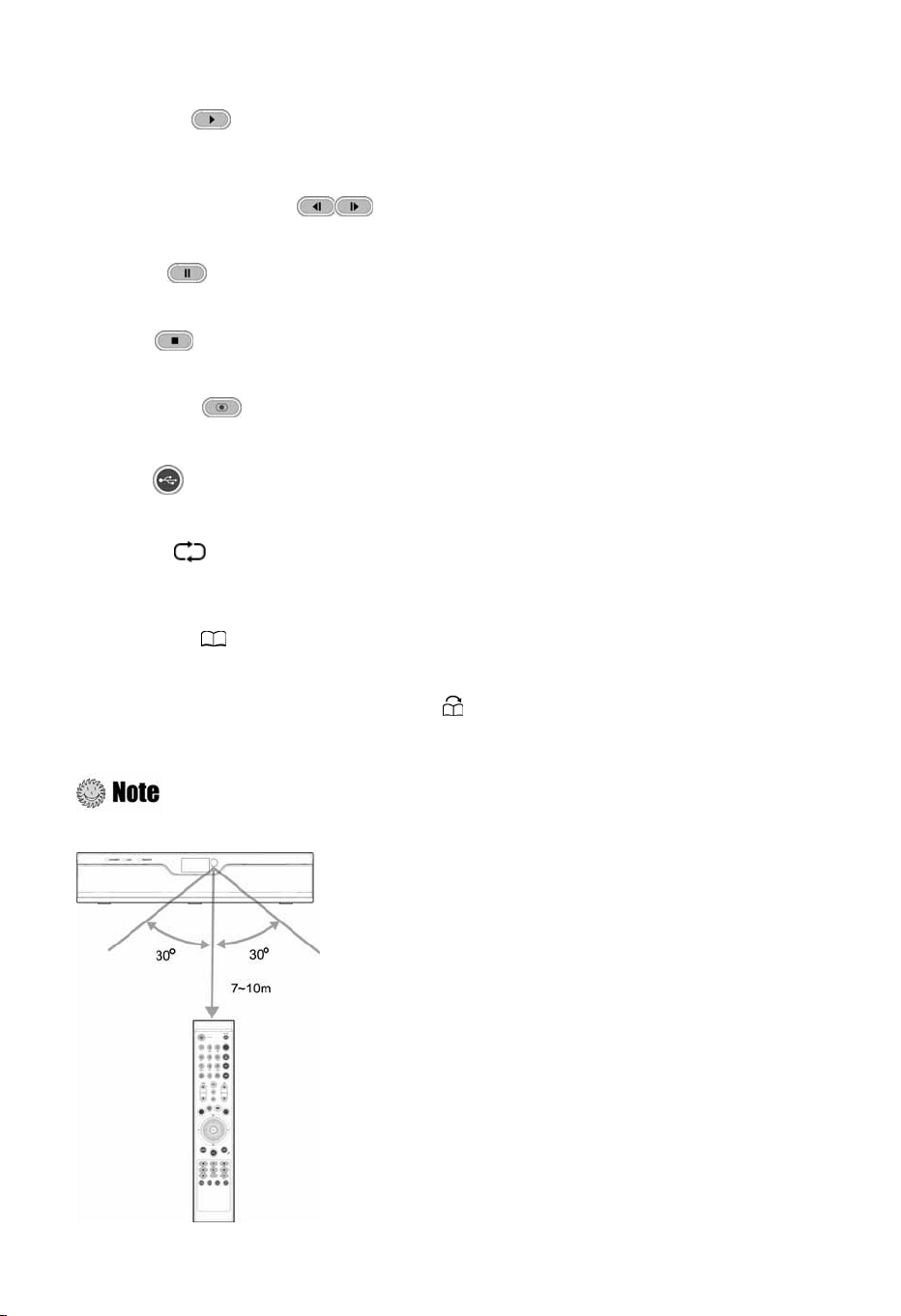
12 | AC-8000PVR User Manual
25. Playback ( )
To show the progress bar. If you press the button in the trick mode or paused state, DTA-9500N resumes to the
playback with normal speed.
26. Slow Rewind/Forward ( )
To change the playback speed into the slow motion mode.
27. Pause ( )
To pause the playback.
28. Stop ( )
To stop the playback or the recording.
29. Recording ( )
To record the current channel or show the record menu in the recording state.
30. USB ( )
To remove the USB safely.
31. Repeat ( )
Whenever you press the button, the repeat mode changes sequentially such as a specified block repeat→all
block repeat→ the repeat mode Off.
32. Bookmark ( )
To add or delete the current position as a bookmark. Up to 64 bookmarks for one recorded file can be set up.
33. Changing the Position of the Bookmark ( )
To go to the next bookmark position.
35. Showing and changing the Size of
: Angle of remote control use
The remote control can be used at a distance of up to 7 to 10 meters, and at an angle of 30 degrees from the
remote control led.

Ch2. Connections |
13
Chapter 2
Connections

14 | AC-8000PVR User Manual
This chapter describes how to connect the product to your home entertainment system. Choose
the most appropriate procedure depending on your environments.
: If you encounter with any problems or have any questions during connecting the
product, please contact your local product distributor.
2.1 Connecting a TV & VCR
1. Connecting a TV with HDMI (If your TV has HDMI input)
1) Connect the TV cable to the CABLE IN of the product.
2) Connect the HDMI output to HDMI input of your TV.
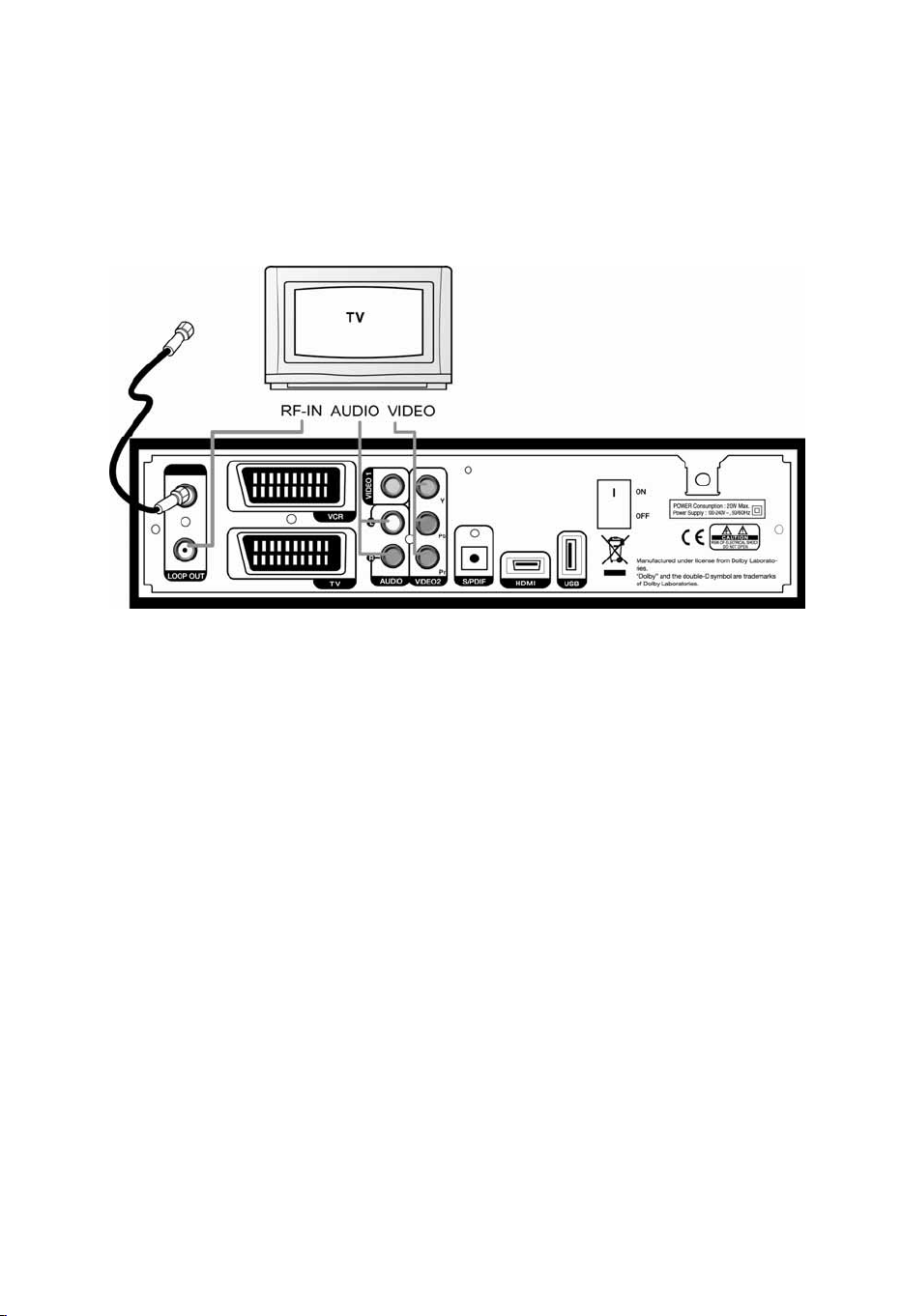
Ch2. Connections |
2. Connecting a TV with YPbPr (If your TV has YPbPr input)
1) Connect the TV cable to the CABLE IN of the product.
2) Connect the VIDEO2 (YPbPr) to YPbPr input of your TV.
3) Connect the AUDIO L/R to Audio input of your TV.
15

16 | AC-8000PVR User Manual
3. Connecting a TV with SCART -Cable
1) Connect the TV cable to the CABLE IN of the product.
2) Connect the TV Scart output to SCART input of your TV
4. Connecting a VCR with SCART -Cable
1) Connect the VCR SCART output to SCART input of your VCR.
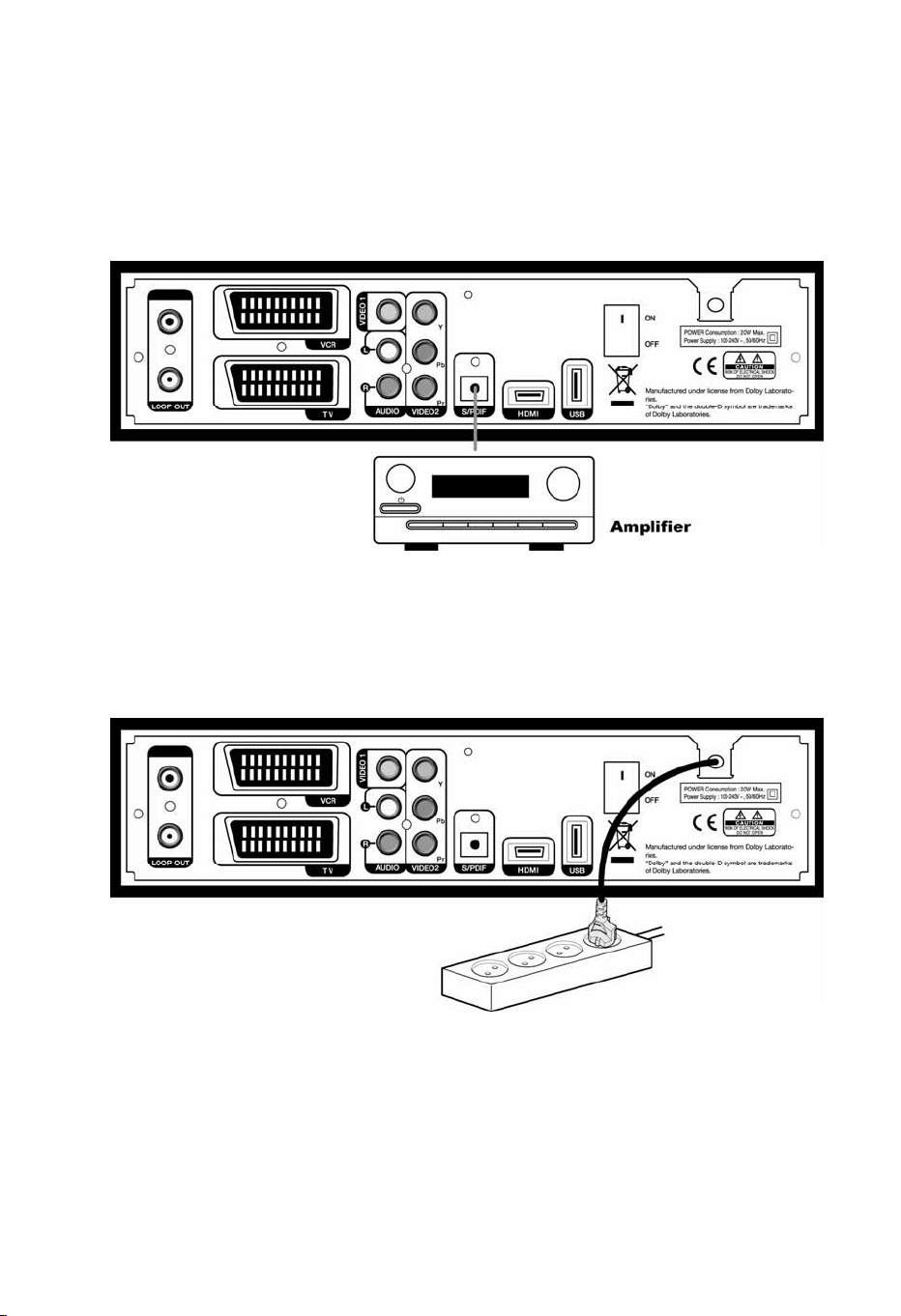
Ch2. Connections |
17
2.2 Connect the Optical S/PDIF
If you watch a program encoded by a Dolby Digital, you can enjoy the higher quality sound of the
Dolby Digital audio
Connect the optical S/PDIF to Dolby Digital decoder or Digital television.
.
2.3 Starting Up
1. Connect the power cord of the product to a power outlet and press the “Power” button at the
rear panel to turn the product on.
2. The first time you power up the product, it will display the initial screen, then some parameters
for system configuration should be set. Refer to the following chapter for detailed information
about the basic settings.
-------------------------------------------------------------------------------------------------------------------------------------------
Installation Notice
Connecting your TV directly to the audio/video output of your Set-Top Box will assure a
more vivid picture and enhance your viewin g enjoyment.
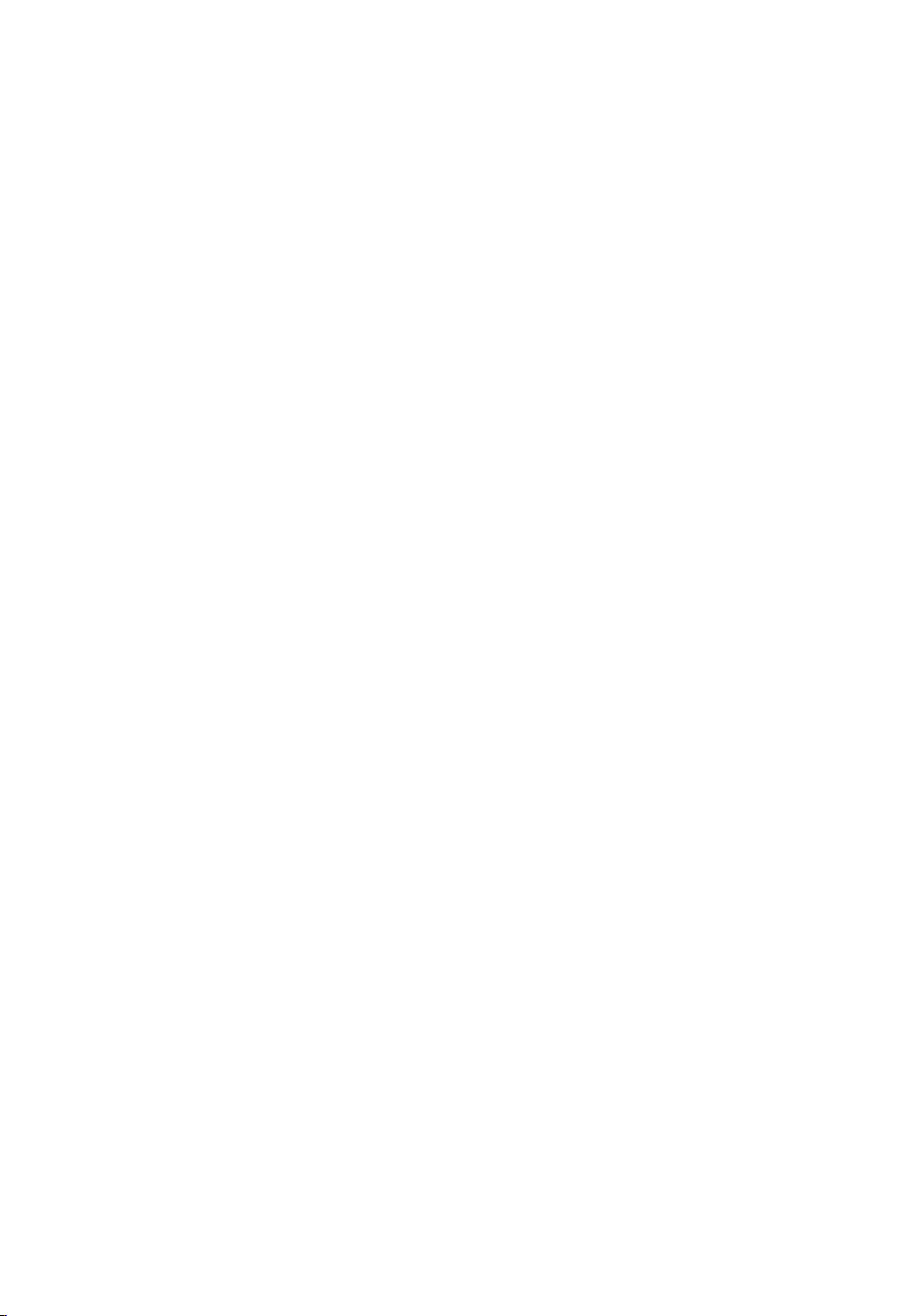
18 | AC-8000PVR User Manual

Chapter 3
Basic Settings

20 | AC-8000PVR User Manual
If you use the product for the first time after connecting, you have to perform basic settings. Once
the setup procedure is finished successfully, you can start watching TV or listening to radio.
z
Press the “MENU” button to save the previous input information and exit the basic settings. If
you exit the basic settings without fully completing the setting procedures, you may not watch
any broadcasting normally.
z
If there is any disagreement between the current setting and TV type, any picture will not
appear. You should change the video format by pressing the “V.Format”. Press the “V.Format”
button twice until you can see any picture on TV screen.
1. Turn on your TV and the product. Follow the instruction on the screen. Press the “Blue” button to
start to perform basic setting.

Ch6. Appendix | 21
2. Select the appropriate language from the list using the “◀▶” button and press the “Blue” button
to move to the next setting.
3. Press the “Blue” button to move to the next setting.

22 | AC-8000PVR User Manual
4. Select the installation method using the “
” button and press the “Blue” button. If you select the
◀▶
‘advanced’ method, you should select primary audio, secondary audio, primary subtitle, and
secondary subtitle the “
◀▶
” button.
5. Select the Audio, Subtitle language the “
” button and press the “Blue” button.
◀▶

6. Select the screen mode the “◀▶” button and press the “Blue” button.
Ch6. Appendix | 23

24 | AC-8000PVR User Manual
7. When completing basic settings, the following message will appear.
If you encounter with any problems or have any questions when setting up the antenna, please
contact your local product installer or distributor.
Now you have completed all steps required for watching TV or listening to radio. Press the
“MENU” button to exit the basic settings. For detailed information about how to use the
product, refer to Chapter 4.

Ch6. Appendix | 25
Chapter 4
Operations

26 | AC-8000PVR User Manual
[Basic
Functions ]
4.1 Changing Channels
There are several ways to change the channels.
z
Press the “
z
Press the “OK” button to display TV channel list, and then select the desired channel.
z
Press the “Blue” button on the remote control to move to the previous channel.
z
Enter your desired channel number using the “0~9“ button directly.
z
Press the “EXIT” button to hide TV channel list.
” or “P+/-“ button on the remote control to access the channels sequentially.
▲▼
4.2 Adjusting V olume
You can change the volume level of the current channel.
z
Press the “◄►” button to adjust the volume.
z
Press the “MUTE” button to turn the sound off and on again
z
Press the “OPTION” button to change the audio mode.
: During setting up the Menu(ex, EPG, Edit channel, etc), you can also change the
volume level using the lower “V +/ -
” button without OSD.

4.3 Viewing Program Information
Ch6. Appendix | 27
You can view the
program. Press the “EXIT” button to hide the program information.
2 steps
information window by pressing the “INFO” button while watching a
Step 1: Basic Information
The Basic Information is displayed as following on the screen.
Step 2: Detailed Information
You can see detailed information about the current program. Press the “INFO” button to view
detailed information during the Basic information is displayed. Press the “EXIT” button to hide the
program information.

28 | AC-8000PVR User Manual
4.4 Changing Subtitle Language
If the current program provides Subtitle information, you can select the subtitle language.
1. Press the “ SUBT” button to display the subtitle language list.
2. Select the desired subtitle language using the “▲▼”
subtitle language will be displayed at the bottom of the screen.
button, and press the “OK” button. The
Subtitle language
3. Select ‘OFF’ from the subtitle language list not to display subtitle from the screen.
: You can select a default subtitle language by pressing the “MENU” button and
selecting the User Setting–Language–Primary Subtitle menu in order.

Ch6. Appendix | 29
4.5 Changing Audio Language
If the current program provides multiple audio languages, you can select the desired language.
1. Press the “OPTIONS” button to display the audio language list. If the mode is not the audio
language, press the “◄►” button.
Audio language
2. Select the desired audio language using the “▲▼”
language will be changed immediately.
: You can select a default audio language by pressing the “MENU” button and
selecting the User Setting–Language–Primary Audio menu in order.
button, and press the “OK” button. The audio

30 | AC-8000PVR User Manual
[ Advanced
Functions ]
4.6 Managing Channel List
4.6.1 Displaying Channel List
You can see various channel lists and change the channels from the channel list more conveniently.
1. Press the “OK” button while watching a program to display the selected channel list.
z
FAV : Shows the favorite channel lists.
z
Green : Edits the channel lists.
2. Move to the desired channel using the “▲▼” or “P+/-“ button and press the “EXIT” button to
change the channel.
Press the “FAV” button to switch among the channel modes such as ‘ALL, FAV1~4, etc’. Refer to
Chapter 4.7 Managing Favorite Channel Lists
for more information.

Ch6. Appendix | 31
4.6.2 Searching Channel
You can search the specific channel among favorite channel lists more conveniently.
1. Press the “OK” button while watching a program to display the selected channel list.
2. If the channel list is not the favorite channel, press the “◄►” button to select the favorite channel
list.
3. Press the “Red” button to select the sorting mode such as alphabetic order, date, and etc.
4. Press the “PAGE
” button to move to the previous/next page.
4.6.3 Editing Channels
You can edit(such as lock, rename, and favorite group) each channel.
1. Press the “OK” button while watching a program to display the selected channel list.
2. Press the “Green” button to edit the channel.
3. You can lock, rename, and change to other favorite groups each channel. Move to the desired
menu using the “▲▼” button and press the “OK” button.
4. Whenever you press the “EXIT” button after completing channel edit, the confirmation message
will appear. Move cursor to the “OK” button and press the “OK” button to save the changes.

32 | AC-8000PVR User Manual
4.7 Managing Fav orite Channel Lists
You can create and edit favorite channel list(s) or group(s).
1. Press the “MENU” button.
Move to the Channel Manager menu using the “▲▼” button and press the “OK” button.
2.
①
!
Select the Edit Favorite menu using the “▲▼” button and press the “OK” button.
②
!
3. Press the “FAV” button to view the favorite
: FAV1~4 are default name. You can also rename them for your convenience.
channel
groups.
z
: Locks/unlocks channel(s).
Red
z
: Selects the favorite group.
FAV
z
OK: Adds/deletes the channel(s)
to the desired favorite group.
z
: Exits to save the changes.
EXIT

Ch6. Appendix | 33
4. You can edit favorite channel list(s) or group(s). Select the Favorite group using the “▲▼” button
and press the “OK” button. If you want to add channel(s), select the desired channel, and then
press the “OK” button.
Switches Right column.
z
:
▶
: Locks/unlocks channel(s).
z
Red
z
z
z
z
Renames a channel name
Green:
: Selects the favorite group.
FAV
OK: Adds/deletes the channel(s) to the
desired favorite group.
: Exits to save the changes.
EXIT
z
◀ :
Switches Left column.
z OK :
Deletes the channel(s) in favorite group
z RED:
Locks/unlocks channel(s).
z
z
z
z
: Moves channel(s) to the desired location.
Green
: Renames a group name.
Yellow
Selects the favorite group.
FAV:
: Exits to save the changes.
EXIT
5. If you want to save the changes, press the “MENU” or “EXIT” button after editing favorite channel.

34 | AC-8000PVR User Manual
4.8 Managing Edit Channel Lists
You can create and edit channel list(s) or group(s).
1. Press the “MENU” button.
Move to the Channel Manager menu using the “▲▼” button and press the “OK” button.
2.
①
!
Select the Edit Channel menu using the “▲▼” button and press the “OK” button.
②
!
z
: Locks/unlocks
Red
channel(s).
z
: Deletes
Green
channel(s).
z
: Change channel
Blue
name Renames a
channel name.

Ch6. Appendix | 35
4.9 Changing Channel Mode
You can change the channel mode by group.
1. Press the “OK” button to display All Channel or Favorite Channel lists according to the current
channel mode.
2. Select the channel mode using the “◄►” button and press the “OK” button.
4.10 Viewing Program Guide
The Program Guide shows program information about each channel-by date and time.
1. Press the “EPG” button.
z
: Changes the schedule
Red
mode.
z
: Views the channel
Green
group(s).
z
: Moves to the Next Day.
Yellow
z
: Makes a reservation.
Blue
z
: Views detail EPG.
INFO

36 | AC-8000PVR User Manual
2. Press the “INFO” button to view daily schedule for the selected channel.
4.11 Viewing Teletext
Teletext Service is text data service from Service Provider. It is available only when the program
provides teletext data service.
TEXT
1. Press the “
2. Select the page using the “0~9” buttons(100~899).
3.
Press the “EXIT” button to the previous screen.
” or “OPTIONS” button. Teletext Service Data is displayed.

Ch6. Appendix | 37
4.12 Switching TV and Radio
Press the ”TV/RADIO” button to switch TV and Radio.
⇒
4.13 Changing Video Format
Press the V.Format” button. You can select the video output format among 576i, 576p, 720p, 1080p
and auto.
4.13 Recording & Playback
AC-2710VHDPR provides three recording modes such as the instant recording, the normal
recording, and the reservation recording.

38 | AC-8000PVR User Manual
4.13.1 Instant Recording
The instant recording function automatically saves one hour amount of the broadcasting program to
the external HDD
functions such as rewind, fast forward, replay and pause.
1. Press the “MENU” button to enable the instant recording.
Move to the Tools menu using the button and press the “OK” button.
①
Select the USB men using the “▲▼” button and press “OK” button.
②
Move to the Instant Recording sub-menu using the “▲▼” button, and press the “OK” button.!
③
Select the Enable using the “◀▶” button.
④
temporarily, so that you can watch program as you watch a video tape using
2. Whenever you watch a program, it starts to record the current channel automatically.
3. Press the “
” button to display the progress bar. The progress bar shows the current operation
status and an amount of temporarily saved data.
z
: Changes the playback speed into
slow motion mode.
z
◀▶: Moves to the desired position during
the progress bar is displayed. Or changes
the volume in on-air mode.
z
: Moves to the desired position
during the progress bar is displayed. Or
changes the playback speed in the playback
mode.
4. If you move to other channel, it stops instant recording and restarts instant recording. The
previous saved data is deleted.

Ch6. Appendix | 39
4.13.2 Normal Recording
The normal recording function saves the program at once. You can also watch program using
functions such as rewind, fast forward, replay, pause, and recording.
1. Press the “MENU” button to set the recording options.
Move to the Tools menu using the “▲▼” button and press the “OK” button.
①
Select the USB menu using the “▲▼” button and press the “OK” button.
②
!
Set the recording options.
③
z
You can only change the duration option during the recording.
z
The mode provides the Normal and EPG time option. You can select the EPG time option
when there is any EPG data.
2. Press the “Red” button to start recording immediately for the program you are watching. Press
the “MENU” button to exit the recording option window, and then the index number message will
appear on the upper right corner.

40 | AC-8000PVR User Manual
You can also start the normal recording like this:
the Reservation Recording.
: Some menus (such as Search Channel, Edit) don’t work during the recording.
3. If press the “
4.
Move to the desired file using the “▲▼” button, and press the “ ” button. ② Press the
①
“EXIT” and “OK” button then the recording is stopped.
” button to stop recording, it shows the recording file lists.
using the Recording of USB Menu. ② using
①
: There is limitation to change the channel during the recording.

Ch6. Appendix | 41
4.13.3 Reservation Recording
The reservation recording function saves the desired programs automatically. You can watch
program using functions such as rewind, fast forward, replay, pause, and recording.
1. Press the “MENU” button to set the reservation recording options.
Move to the User Setting menu using the “▲▼” button and press the “OK” button.
①
Select the Timer menu using the “▲▼” button and press the “OK” button.
②
!
!!
2. The Timer Setting window will appear. Press the “Red” button to set the recording options.

42 | AC-8000PVR User Manual
3. Set the Mode to ‘Record’ using the “
4. Whenever you press the “EXIT” button after completing setup, the following message will appear.
Move cursor to the “OK” button and press the “OK” button to save the changes.
” button, and then set the Cycle, Time, and Duration.
◀▶

Ch6. Appendix | 43
4.13.4 Recorded File Playback
You can play the recorded file by selecting a desired file.
1. Press the “PVR” button to display the file list. Or press the “OK” button during the playback.
2. Select the desired file to playback using the “
” button, and then press the “OK” button.
▲▼
z
: Locks/unlocks the specified
Red
file.
z
: Deletes the specified file.
Green
z
z
: Renames the specified
Yellow
file.
: Shows the Options(Sorts
Blue
the files, creates older, and moves
file to folder) .
:
You can record the playback file during the playback. ② The file name on recording is in
①
different color.
the playback, and then change the channel.
You can’t change the channel during the recorded file playback. You should stop
③
If you choose the recording file, the channel is
④
changed to the same channel.
3. Press the “
VCR functions such as slow rewind/forward
” button to display the progress bar. And you can perform time shift operations like
( )
, pause
( )
, repeat( ), and replay( ).
: How to Repeat A-B
You can
Press the “ ” button to display the progress bar.
①
position.
a specific block within a recorded file and play it back repeatedly.
select
Press the “ ” button to set the start
②
!
Move to the desired position using the “◀▶” button. ④ Press the “ ” button again
③
to set the end position.
Then the program plays the selected block repeatedly. If you stop the repeat mode, press the “
button during repeating the selected block.
4. Press the “
” button to stop the playback, and you can watch the current channel on air.
”

44 | AC-8000PVR User Manual
4.13.6 Bookmark
You can search positions very quickly and easily by bookmark during the recorded file playback.
1. Press the “
”
button at the desired position to set a bookmark during a recorded file playback.
The bookmark OSD will appear on the upper right corner during on air mode.
: Up to 64 bookmarks for one recorded file can be set up.
2. Press the “
”
button again to delete a bookmark.
3. Press the “
”
button to go to the next bookmark.

Ch6. Appendix | 45
Chapter 5
Settings

46 | AC-8000PVR User Manual
This chapter describes how to search for channels, edit channel, setup for language(OSD,
Timer, etc.), and show tools.
1. Press the “MENU” button to display the Menu OSD.
2. Move to the appropriate Menu using the “
” button, and then press the “OK” button to select
▲▼
the sub-menu.
z
Press the “EXIT” button to return to the previous stage.
z
Press the “MENU” button to exit the setting menu.
z
The menu program shows buttons that can be used at every stage of setup.

Ch6. Appendix | 47
5.1 Channel Search
You can search channel.
z
Manual Search:
channel manually.
z
Automatic Search:
the channel automatically.
Move to the Channel Search menu using the “▲▼”button and press the “OK” button.
①
!
Move to the desired sub-menu using the “▲▼” button, and press the “OK” button.
②
!
: Please wait for finishing the Search. If you want to stop the Search, press the “EXIT”
button anytime. If the Search is stopped or finished, the searched information is automatically saved.
Searches the
Searches
5.2 Channel Manager
You can edit channel(s) and favorite channel(s).
z
Edit channel: E
z
Edit Favorite:
favorite channel.
Move to the Channel Manager menu using the “▲▼”button and press the “OK” button.
①
!
Move to the desired sub-menu using the “▲▼” button, and press the “OK” button.
②
!
Creates/edits
dit channel.

48 | AC-8000PVR User Manual
5.3 User Setting
You can setup additional function such as Language, Display, A/V Output, Time & Timer Setting,
and Lock Control.
z
Language:
as menu, primary/secondary audio,
subtitle, and primary/secondary subtitle.
z
Display:
OSD transparency, and load default.
z
A/V Output:
devices such as TV scart, Screen
mode, TV aspect ratio, audio
mode/delay.
Time & Timer:
z
Lock:
z
Move to the User Setting menu using the “▲▼”button and press the “OK” button.
①
!
Move to the desired sub-menu using the “▲▼” button, and press the “OK” button.
②
!
Selects the language such
Sets the infobar display time,
Sets the connected
Sets the time and timer.
Sets the age lock and password.
5.4 T ools
You can view the system information, signal level, system reset, s/w upgrade, and HDMI
information.
z
System Information:
system version.
z
Signal Level:
z
System Reset:
setting.
z
S/W Upgrade:
z
HDMI Information:
information.
z
Shows the USB device
USB:
infotmation.
Shows the
Shows the signal level.
Restores to the default
Updates the program.
Shows the HDMI
Move to the Tools menu using the “▲▼”button and press the “OK” button.
①
!
Move to the desired sub-menu using the “▲▼” button, and press the “OK” button.
②
!

Ch6. Appendix | 49
5.4.1 USB
You can view the USB device (hard disk and USB flash drive) information, the hard disk format, the
recording, and the instant recording.
z
Storage Information:
USB device information such as
the model name, the remained
storage, and etc.
z
Format:
Option:
z
Records the programs
temporarily.
z
Recording:
programs.
z
File Management:
files of USB device.
z
USB Safely Remove:
removes USB device.
Move to the USB menu using the “▲▼” button and press the “OK” button.
①
!
desired sub-menu using the “
” button, and press the “OK” button.
▲▼
Formats the USB device.
Instant Recording
Records the
Shows the
Display the
Safely
Move to the
②
!
5.5 CAS
You can view the current status of smart cart.
z
Conax
z
Mailbox
Move to the CAS menu using the “▲▼”button and press the “OK” button.
①
!
Move to the desired sub-menu using the “▲▼” button, and press the “OK” button.
②
!

50 | AC-8000PVR User Manual
5.5.1 Status of Smart Card
You can see the various status of smart card.
z
Subscription status
z
Event Status
z
Tokens Status
z
Change CA PIN
z
Maturity Rating
z
About Conax CA: Show conax
pairing id(CHIP_ID) and Smart
card id (Card Number).
Move to the CAS sub-menu using the “▲▼”button and press the “OK” button.
①
!
Move to the desired sub-menu using the “▲▼” button, and press the “OK” button.
②
!

Ch6. Appendix | 51
Chapter 6
Appendix

52 | AC-8000PVR User Manual
6.1 Trouble Shooting
If the product does not work properly after checking it, please
open the product. It may result in a dangerous electric shock and will invalidate your warranty
Problem
Possible Causes
contact your local dealer
What to do
. Don't
The display on front
panel does not light up.
No picture, no sound.
The remote control unit
(RCU) does not working.
Bad picture or noisy
sound in the TV or radio
mode.
The main power cable is not
connected.
Wrong connection of the audio/video
output of the product to TV.
TV power off.
The product is standby mode. Change the mode to the normal mode.
No or Bad signal message appears. Connect the antenna cable correctly.
No Batteries. Change the batteries (both).
The RCU is incorrectly aimed. Aim the RCU properly to the product.
The product is standby mode. Change the mode to the normal mode.
Bad reception of the signal.
Check that the main power cable is
plugged in to the wall outlet.
Connect the audio/video output
of the product to TV correctly.
Turn TV on.
Make sure the dish and LNB are clean
and correctly adjusted.

6.2 Specification
1. Tuner & Demodulator
Ch6. Appendix | 53
RF Input Range
Input Connector
Output Connector
Input/Output Impedance
Signal Input Level
at QEF
PLL X-tal Frequency
Intermediate Frequency
IF Bandwidth
QAM Demod-IC
FEC
Modulation Format
Symbol Rate
Roll-Off Factor
Supporting System
VHF Low CH.E2 ~ CH.S6 ( 50.5MHz ~ 142.5MHz )
VHF High CH.S7 ~ CH.S36 (149.5Mhz ~ 426.0MHz)
UHF CH.S37 ~ CH.E69 (434.0Mhz ~ 858.0MHz)
IEC-DIN(IEC 169-2) Female
IEC-DIN(IEC 169-2) male (With Loop-Through Output)
75[Ohm],Unbalanced
-20 ~ -67 dBm at (64QAM, SR=6.875Msps)
-20 ~ -64 dBm at (128QAM, SR=6.875Msps)
-20 ~ -61 dBm at (256QAM, SR=6.875Msps)
4 Mhz
36.125 Mhz(Center)
8MHz
TDA10023(NXP)
Annex A/C
16, 32, 64, 128, 256 QAM
1.0 Msps ~ 7.0 Msps
0.13, 0.15
-. Compliant Nordig Unified 1.0.3.
-. European digital cable standard
-. Loop-Through output(Full band) Compliant with Cable Ready
Specification.
ETSI EN 300 429
& Cable Ready.
2. MPEG TS A/V Decoding
Transport Stream Format
Profile Level
Input Rate
Video Aspect Ratio
Video Display Resolution
Audio Decoding Format
Audio Output Mode
MPEG-2/MPEG-4 Part10 AVC/H.264 HD HP@L4.0 1920x1080 @ 50Hz
(MPEG-2 ISO/IEC 13818 Transport stream Specification)
“MPEG-2 MP@HL”, MPEG-4 Part10 AVC/H.264 HD MP@L4.0
Maximum 31.668450Mb/s, 27.709893Mb/s
4:3, Letter Box, 16:9, Pan & Scan
1920x1080i, 1280x720p, 720x576p, 720x576i @ 50Hz
MPEG-1 Layer 1,2
Dolby Digital Down-mix (*Option)
PCM with Decoded Stereo AAC Stereo (*Option)
DTS with Transcoded Multichannel HE-AAC (*Option)
Mono, Left, Right, Stereo, Dolby Digital bit-streams

54 | AC-8000PVR User Manual
3. A/V And Data Output
Analog Component YPbPr
CVBS(Composite Video)
S/PDIF Dolby Digital Interface
Stereo Audio
HDMI/HDCP
SCART Interface
USB2.0 Host Interface
1 Set(3xRCA Vertical Array Type)
1 Jack(RCA Type)
1 Optical(Fiber Optic Type)
L/R 1 Set(2xRCA Array Type)
1 HDMI™ Connector
TV/VCR(CVBS, RGB)
A-Type Horizontal Connector (Firmware Upgrade Port)
4. Conditional Access Interface
Smart Card Reader
PCMCIA
1 Slot For Embedded CAS Support(Conax CAS v7 Embedded)
N/A
5. System Resource Information
Main Processor
Flash ROM
Program & Graphic DDR SDRAM
Serial EEPROM
ST40 32-bit Superscaler RISC CPU_400 Dhrystone 2.1
MIPS@266MHz
Default 8Mbytes(Secure Flash)
Default 128Mbytes(Program 64Mbytes & Graphic 64Mbytes)
Default 128Kbits
6. Pow er Supply
Input Voltage
Power Consumption
Protection
Ty pe
Safety And EMI
7. Physical Specification
Dimension(WxDxH)
Net Weight
Operation Temperature
Storage Temperature
AC 100-240V ~ 50/60Hz
Maximum 20Watts(Under 2Watts in Standby Mode)
Separate Internal Fuse
SMPS(Switching Mode Power Supply)
For Country Regulation
260x180x55[mm]
About 2.0Kg
5Cㅤ ~ 50 Cㅤ
-40 Cㅤ ~ 65 Cㅤ

Ch6. Appendix | 55

56 | AC-8000PVR User Manual

Ch6. Appendix | 57

58 | AC-8000PVR User Manual
Macrovision Product Notice
This product incorporates copyright protection technology that is protected by U.S. patents and
other intellectual property rights. Use of this copyright protection technology must be authorized by
Macrovision, and is intended for home and other limited viewing uses only unless otherwise
authorized by Macrovision. Reverse engineering or disassembly is prohibited.
------------------------------------------------------------------------------------------------------------------------------------------C/FER/AC8000PVR_GP7_REV1.0_EN
