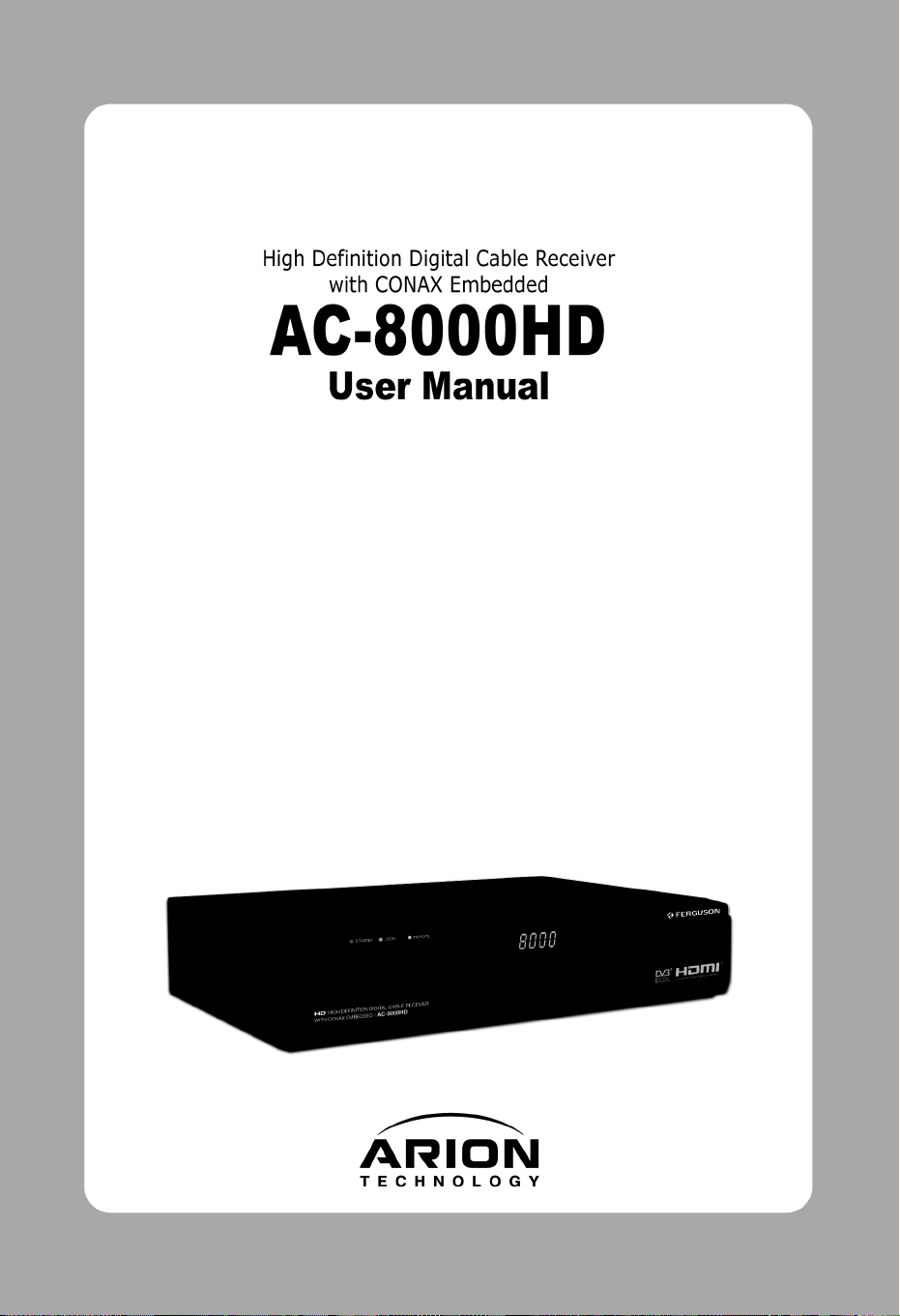
Contents | 1
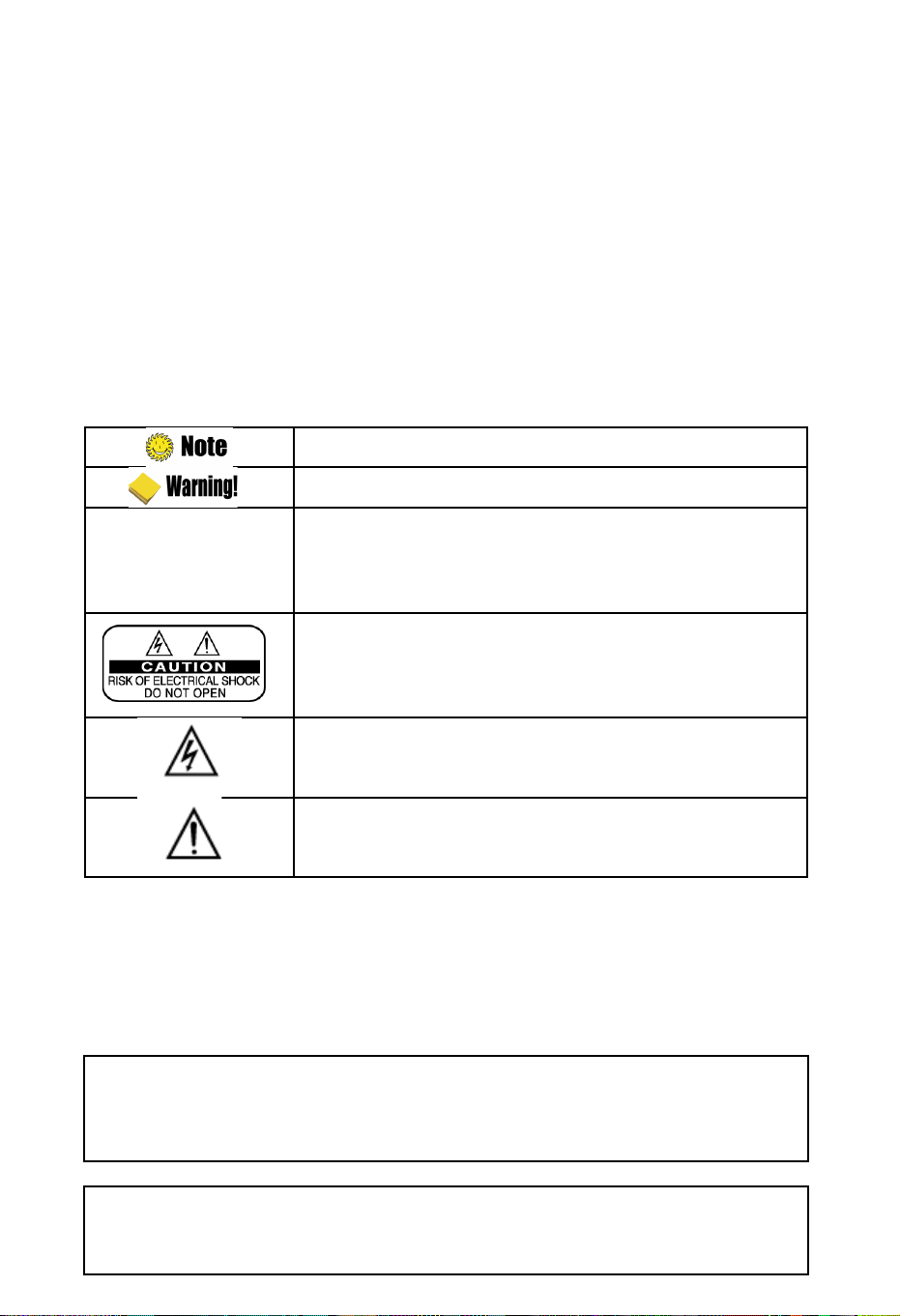
2 | AC-8000HD User Manual
Notice
This manual can help you to become familiar with how-to-use and the many great features of the
high definition digital Cable receiver AC-8000HD. All the safety and operating instructions should
be read before the AC-8000HD is operated. Please keep the manual in a fixed place so that it
can be easily referred to later.
The following symbols will serve as follows:
Indicates any other additional important or helpful information.
Indicates warning information.
“MENU”
(Double quotation
marks)
Indicates a button on the remote control or the product.
To reduce the risk of electric shock, do not remove cover (or back).
No user serviceable parts inside. Refer servicing to qualified service
personnel.
Indicates dangerous voltage inside the product that presents a risk of
electric shock or personal injury.
Indicates important-operating and maintenance instructions
accompanying the product.
HDMI, the HDMI Logo and High-Definition Multimedia Interface are trademarks or
registered trademarks of HDMI Licensing LLC.
Manufactured under license from Dolby Laboratories.
Dolby and the double-D symbol are trademarks of Dolby Laboratories.
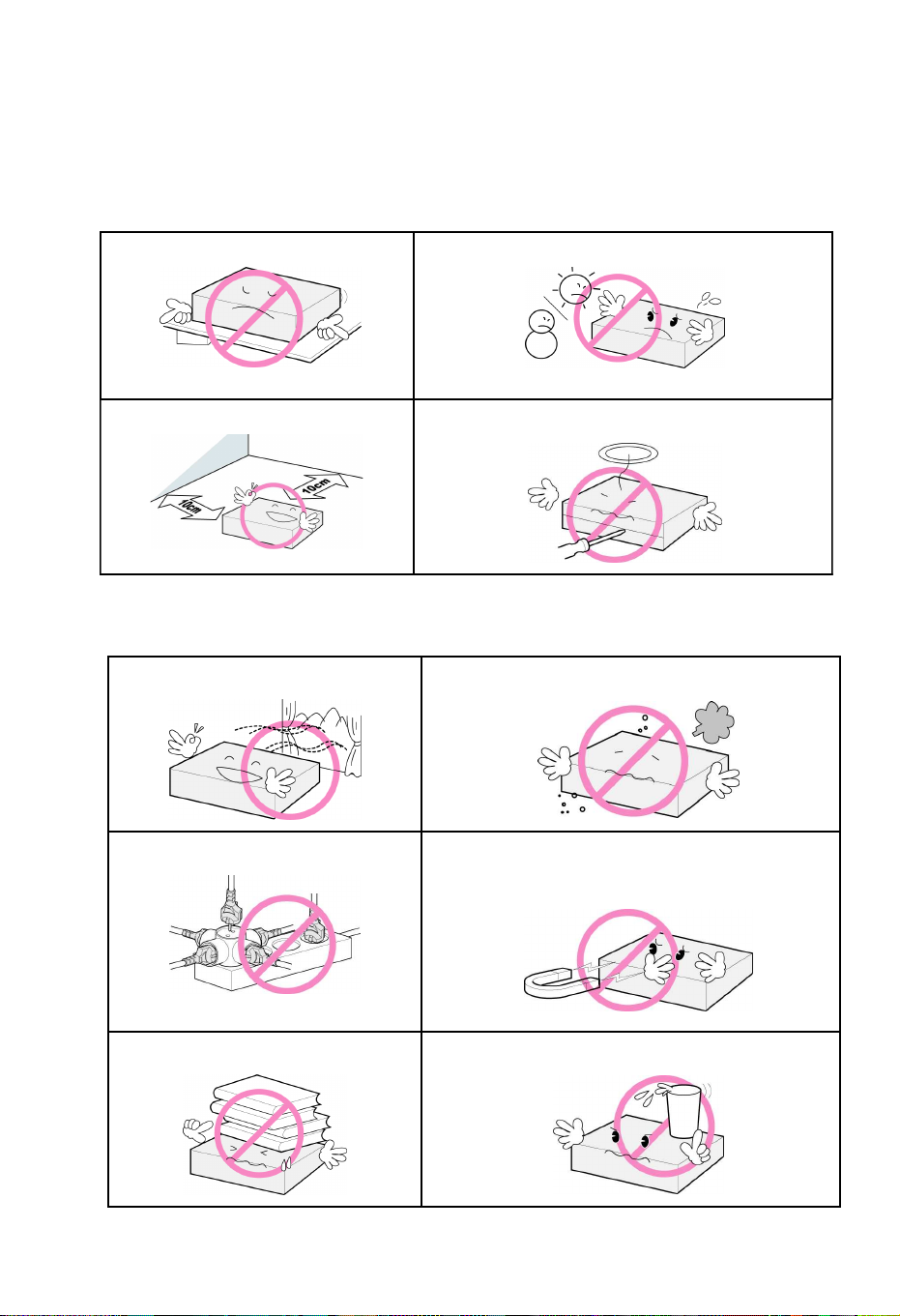
Contents | 3
Safety and Precautions
<Attention when installing the product>
Install on an even plane. Don’t install in the cold or under direct sunlight.
Leave a minimum 10cm gap all around the product. Don’t disassemble, repair, or reorganize the product.
<Use and care of the product >
Place the product in a well-ventilated area. Place the product where dust and other materials do not build up.
Don’t plug in with several other power plugs. Don’t place the product where there are extreme vibrations or near magnetic
forces.
Don’t place objects on top of the product. Don’t place cups that hold water or other liquids on top of the product.
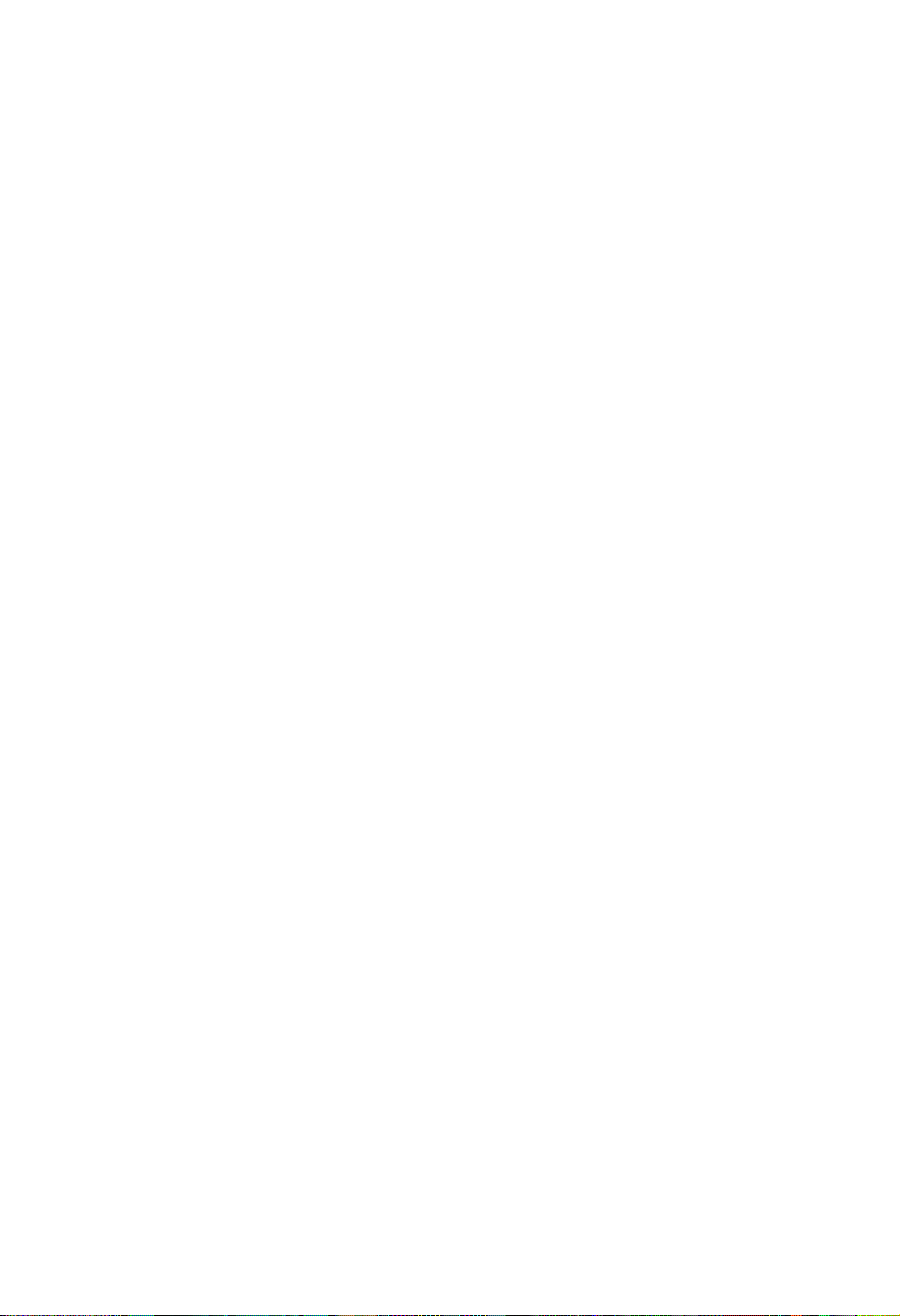
4 | AC-8000HD User Manual
“ The main plug is used to disconnect the device. The disconnected device shall remain readily operable. ”
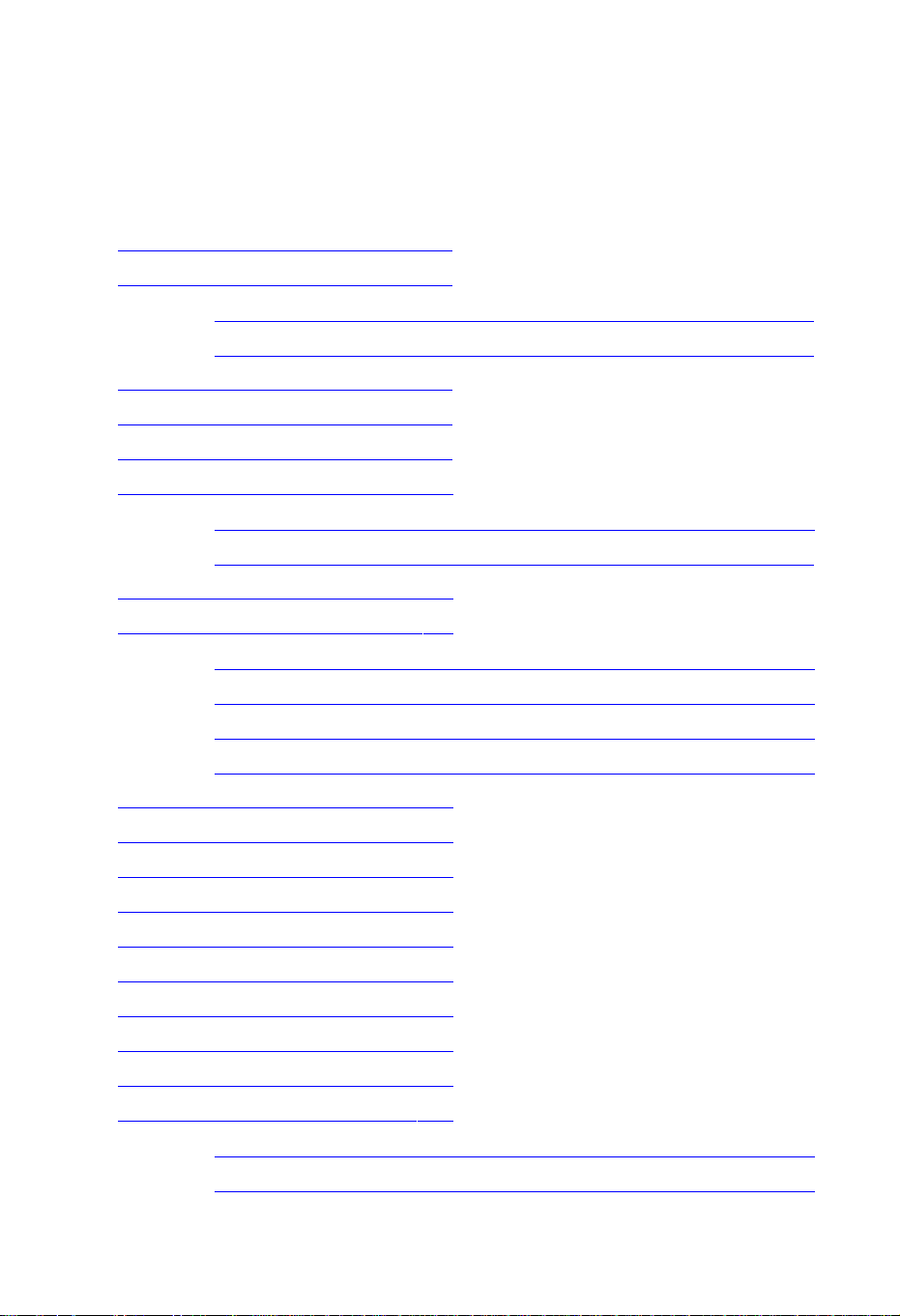
Contents | 5
Table of Contents
Chapter 1. Before You Begin 5
Notice
2
Safety and Precautions
3
<Attention when installing the product> ........................................................ 3
<Use and care of the product > ................................................................... 3
Table of Contents
5
1.1 Features
8
1.2 Package Contents
9
1.3 Names of Each Part
10
1.3.1 Front Panel ...................................................................................... 10
1.3.2 Rear Panel ...................................................................................... 11
1.4 Names of Remote Button
12
2.1 Connecting a TV & VCR
16
1. Connecting a TV with HDMI (If your TV has HDMI input) .............................. 16
2. Connecting a TV with YPbPr (If your TV has YPbPr input) .......................... 17
3. Connecting a TV with SCART-Cable ........................................................ 18
4. Connecting a VCR with SCART-Cable .................................................... 18
2.2 Connect the Optical S/PDIF
19
2.3 Starting Up
19
[Basic Functions ]
29
4.1 Changing Channels
29
4.2 Adjusting Volume
29
4.3 Viewing Program Information
30
4.4 Changing Subtitle Language
31
4.5 Changing Audio Language
32
[ Advanced Functions ]
33
4.6 Managing Channel List
33
4.6.1 Displaying Channel List .......................................................................
33
4.6.2 Searching Channel ........................................................................... 34
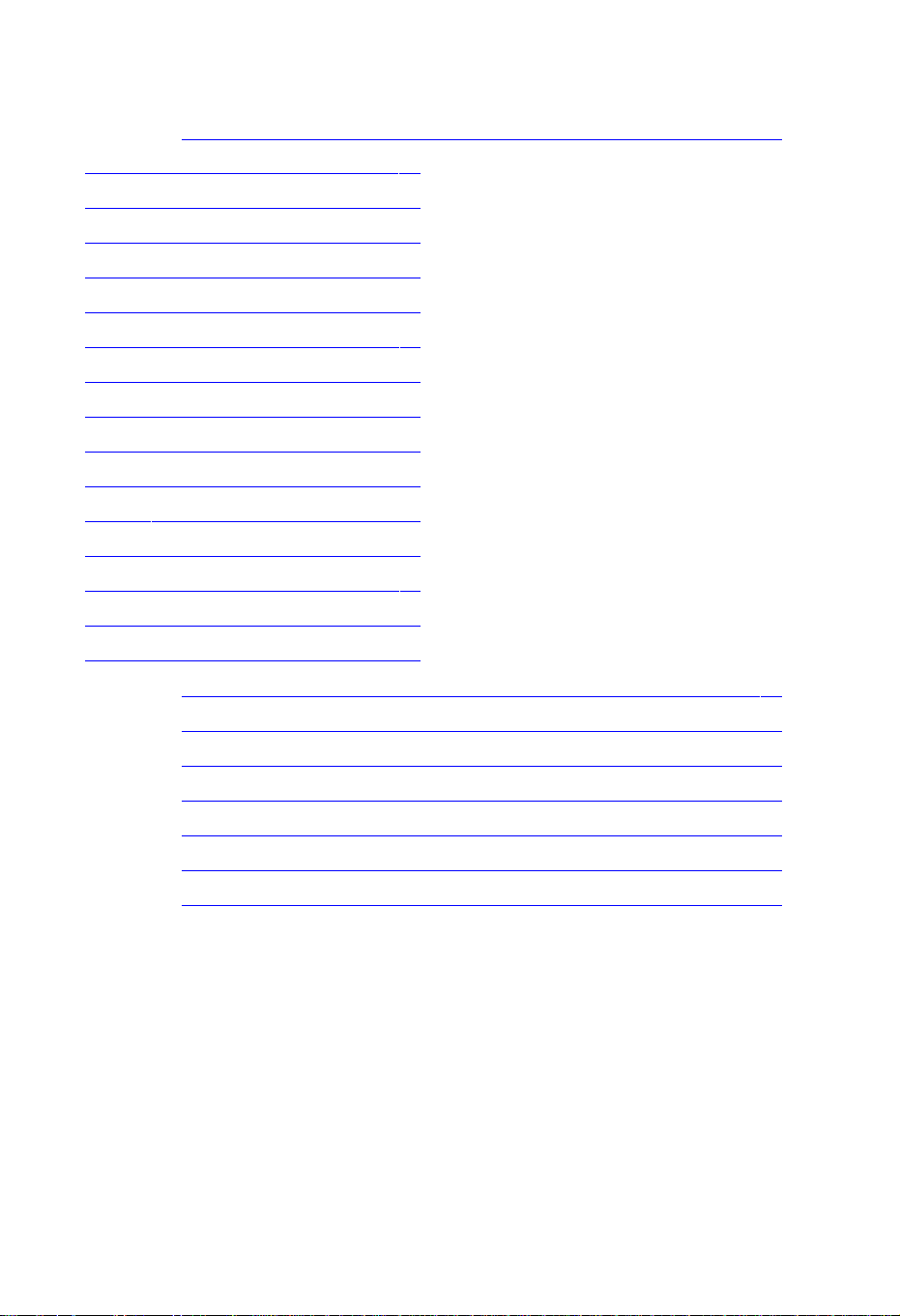
6 | AC-8000HD User Manual
4.6.3 Editing Channels ............................................................................... 35
4.7 Managing Favorite Channel Lists
36
37
4.8 Managing Edit Channel Lists 38
4.10 Viewing Program Guide
39
4.11 Viewing Teletext
40
4.12 Switching TV and Radio
41
4.13 Changing Video Format
41
5.1 Channel Search 44
5.2 Channel Manager 44
5.3 User Setting 45
5.4 Tools 45
5.5 CAS 46
6.1 Trouble Shooting
49
49
6.2 Specification 50
1. Tuner & Demodulator ...............................................................................
50
2. MPEG TS A/V Decoding ....................................................................... 50
3. A/V And Data Output ............................................................................... 51
4. Conditional Access Interface ................................................................... 51
5. System Resource Information ...................................................................
51
6. Power Supply ...................................................................................... 51
7. Physical Specification ...............................................................................
51
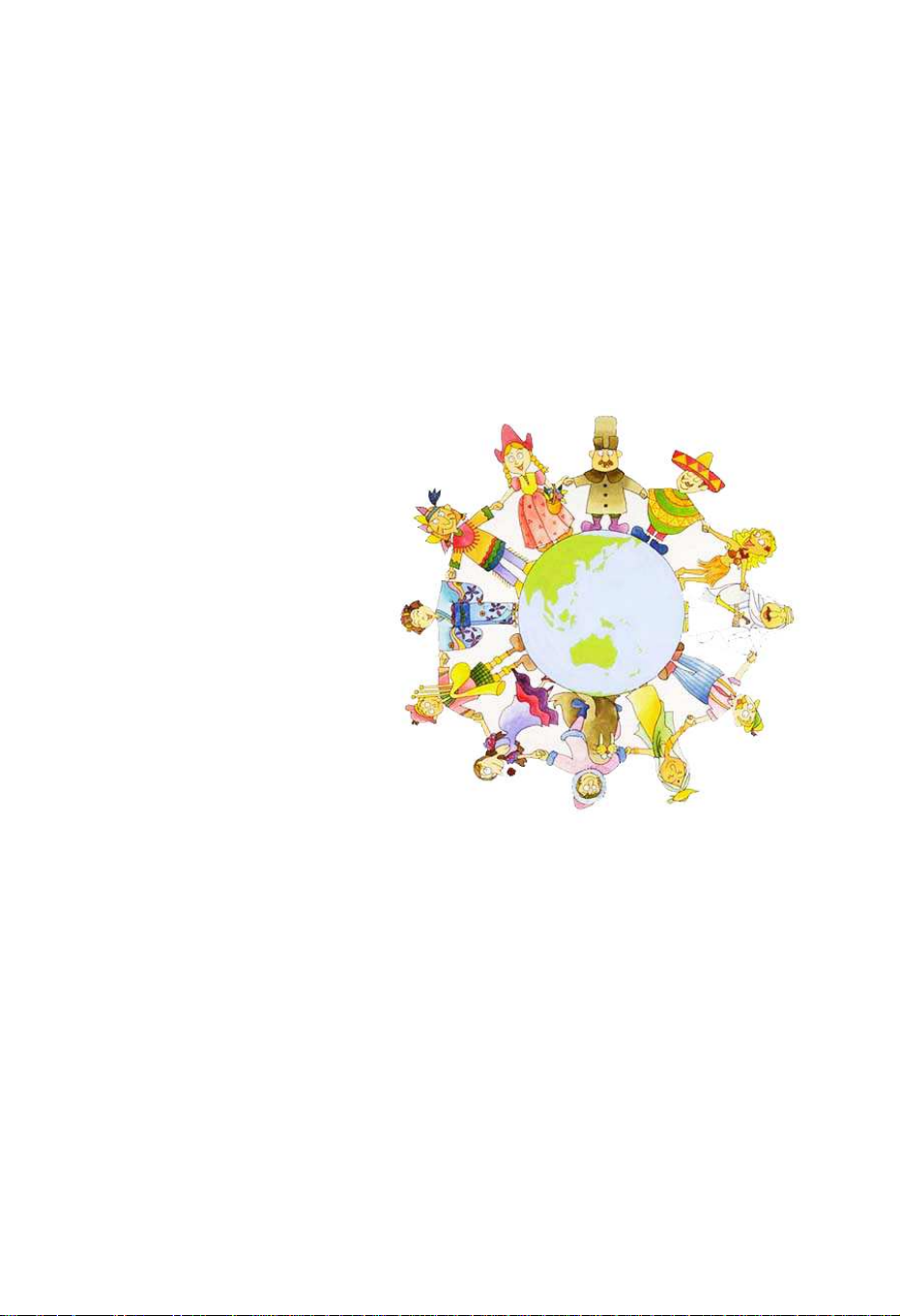
Chapter 1
Before You Begin
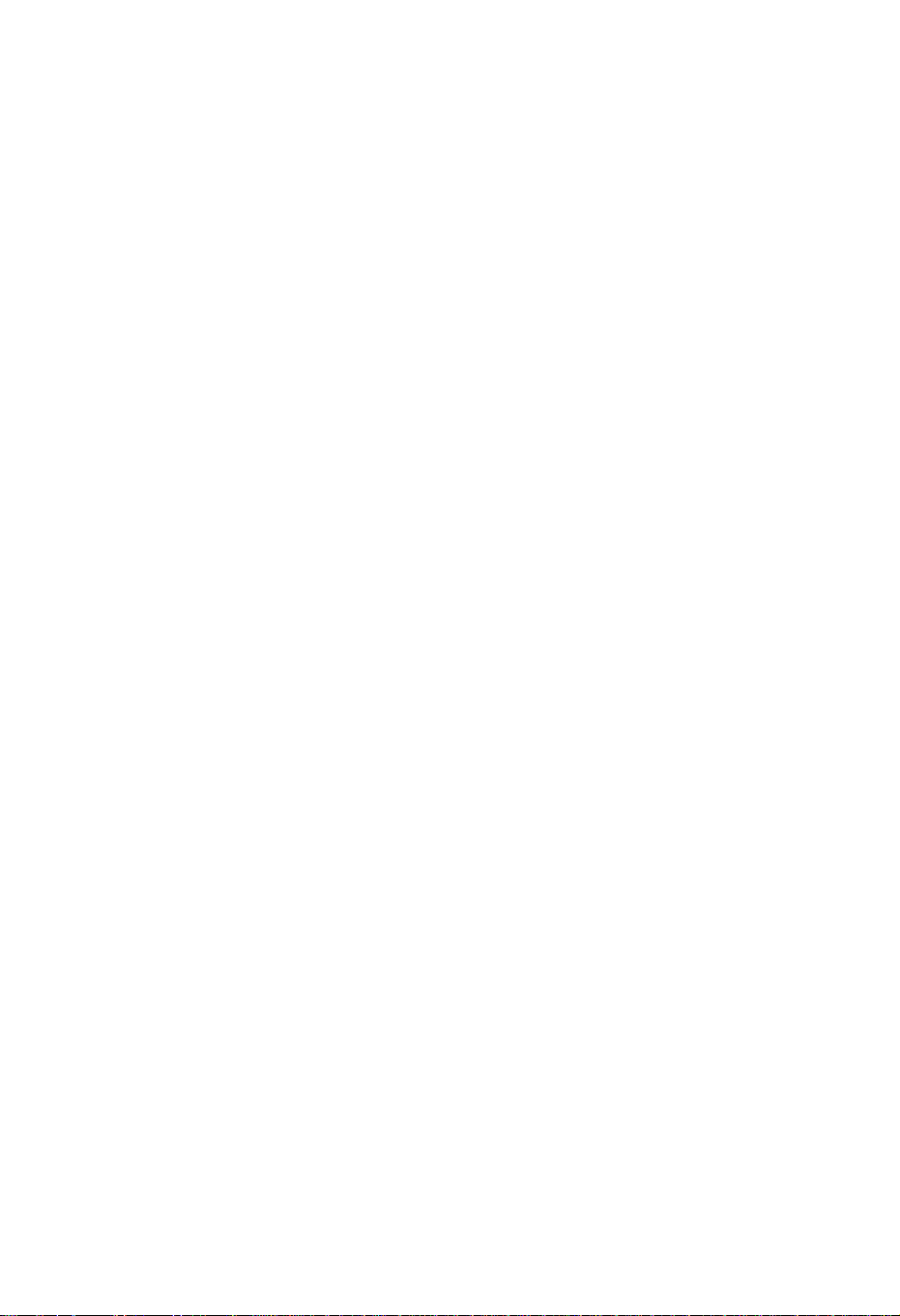
1.1 Features
The AC-8000HD is one of the best Digital Cable receivers for the new High-Definition Multimedia
Interface. The AC-8000HD adopts the latest MPEG-4 technology thus you can enjoy the various TV
and radio programs. The simple connection and easy-of-use operation, user-friendly threedimensional OSD, highest quality audio output with S/PDIF for Dolby AC-3 Digital Audio.
Furthermore, the AC-8000HD provides the enhanced Electronic Program Guide(EPG), various
utilities, and various channel sorting.
<Main Features>
MPEG-2 / MPEG-4 Part 10 AVC HD/H.264 compliant
Fully Compliant to DVB-C Standard & Nordig HDTV 1.0
Tuner & DVB-C Demodulator Compliant European digital cable standard ETSI EN 300 429 & Cable
Ready
Tuner Loop-Through output(Full band) Compliant with Cable Ready Specification
MP Layer I and II, CD quality audio sound
S/PDIF for Dolby Digital Audio Output
Mono, Left, Right, Stereo, Audio Output Support
PCM with Decoded MPEG I layer II(Musicam) Audio Output Support
Easy And Fast Auto Programming, Intuitive User Interface
Various Video Display Format With PAL 576i/576p/720p/1080i 50 Support
Various Video Aspect Ratio With 4:3, Letter Box, Full Screen And 16:9 Support
CVBS, HDMI, SCART, YPbPr Video Output Support
4-Digit 7-Segments Front LED Numerical Display For Service Number and Time Display
Software Upgrade Via USB 2.0
Separated TV/Radio/All List & Favorite Group List
Multi Language Support(*Customer Option)
Conax CAS v7 (Smart Card Reader For Embedded CAS Support)
<Other Features>
Powerful and easy functions for editing (Lock, Delete, Rename Channel & Favorite group)
Electronic Program Guide (EPG) for On Screen Channel Information
Multi-language Function
Auto searching & manual searching function
Parental lock function
Teletext and subtitle supported by VBI and OSD
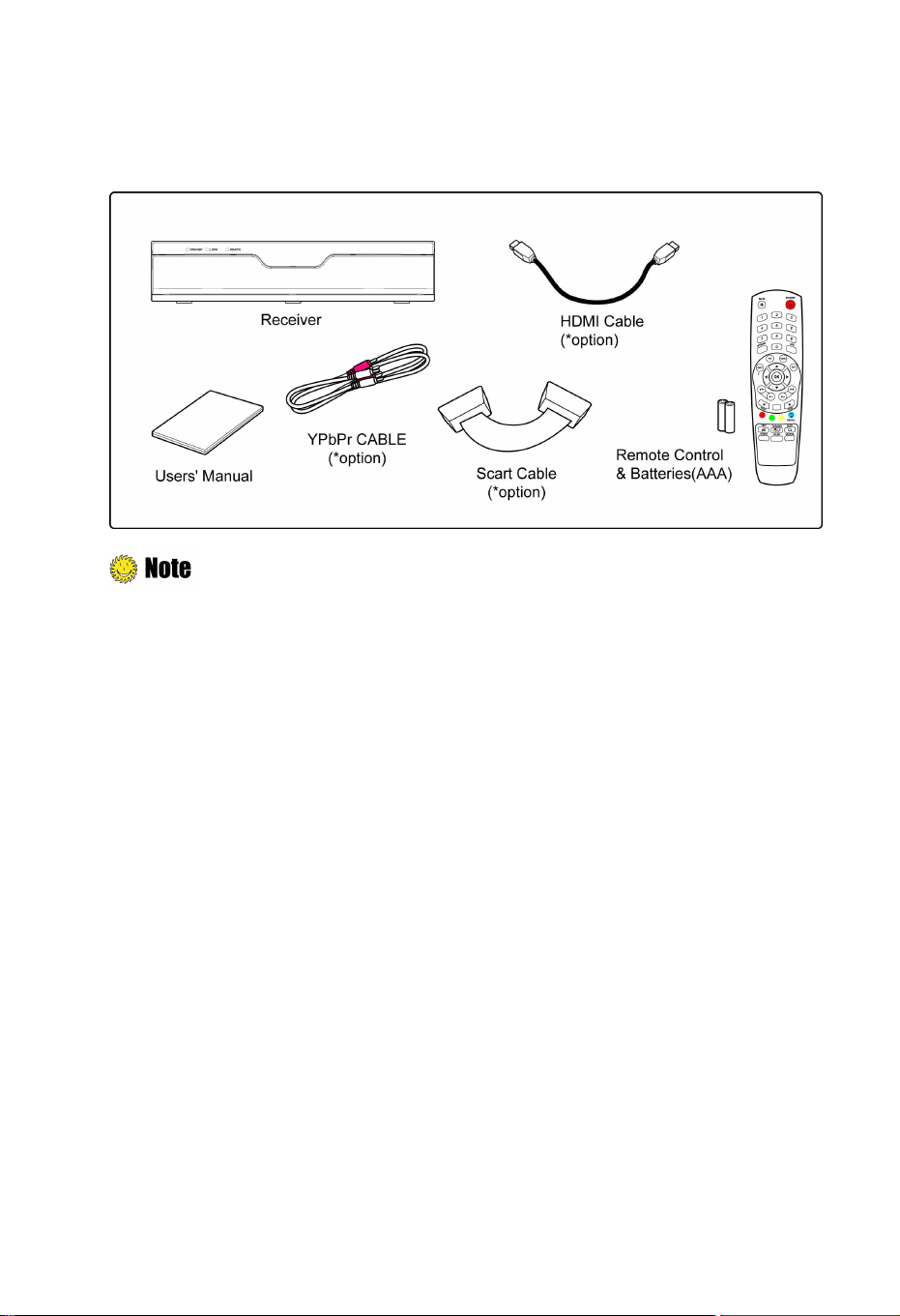
Ch1. Before You Begin | 9
1.2 Package Contents
Please check to make sure the following contents are in the product package.
Product contents may be subject to change.
Cables not specified above must be purchased separately.
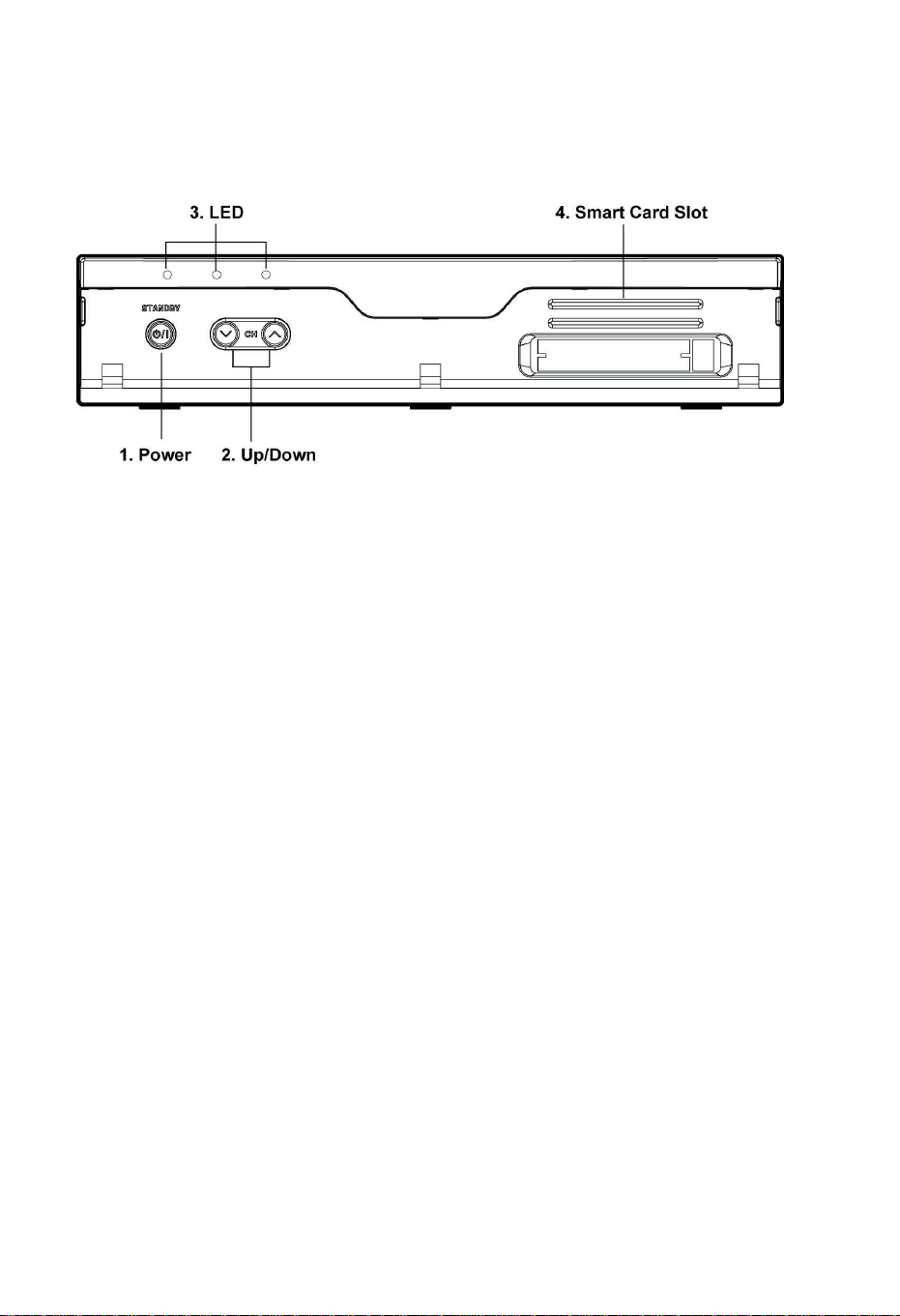
1.3 Names of Each Part
1.3.1 Front Panel
1. Power
Switches the product On/Off.
2. Up/Down Button
Changes channels in the No-menu State and moves the cursor up/down in the
Menu state.
3. LED (*Option)
STANDBY: Red light is displayed when the product is the Standby mode. This light is tumed
off when the product is in operation.
LOCK: Green light is in displayed when the product is searched property.
REMOTE: Yellow light is displayed when the remote control is in operation.
4. Smart Card Slot (*Option)
Inserts a smart card.
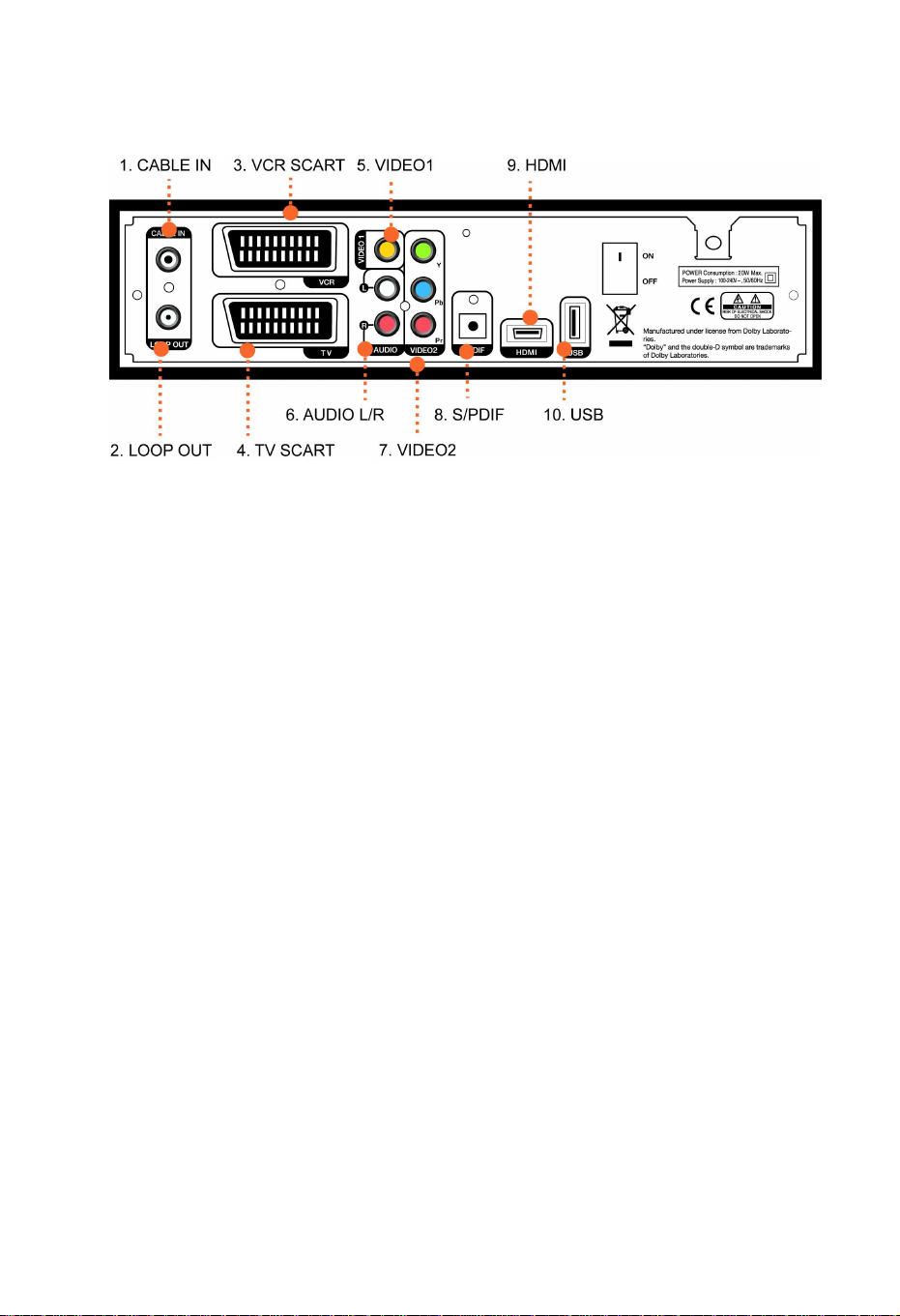
Ch1. Before You Begin | 11
1.3.2 Rear Panel
1. CABLE IN
Connect to Cable.
2. LOOP OUT
Connect LOOP OUT to another set-top box via a Loop-through cable.
3. VCR SCART
Connect this connector to your VCR via a SCART cable.
4. TV SCART
Connect this connector to your TV via a SCART cable.
5. VIDEO1
Connect VIDEO to video input of your TV or VCR via a RCA cable.
6. AUDIO L/R
Connect AUDIO L/R to the matching Audio Inputs of your TV/VCR via a RCA cable.
7. VIDEO2(YPbPr)
Connect Y/Pb/Pr output of VIDEO2 to Y/Pb/Pr video input of your TV via a RCA cable.
8. S/PDIF
Connect S/PDIF to audio input of your amplifier with optical digital port via an optical cable.
9. HDMI
If you have TV supporting HDMI, connect HDMI to your TV using a HDMI cable.
10. USB
USB2.0 connector for software upgrade.
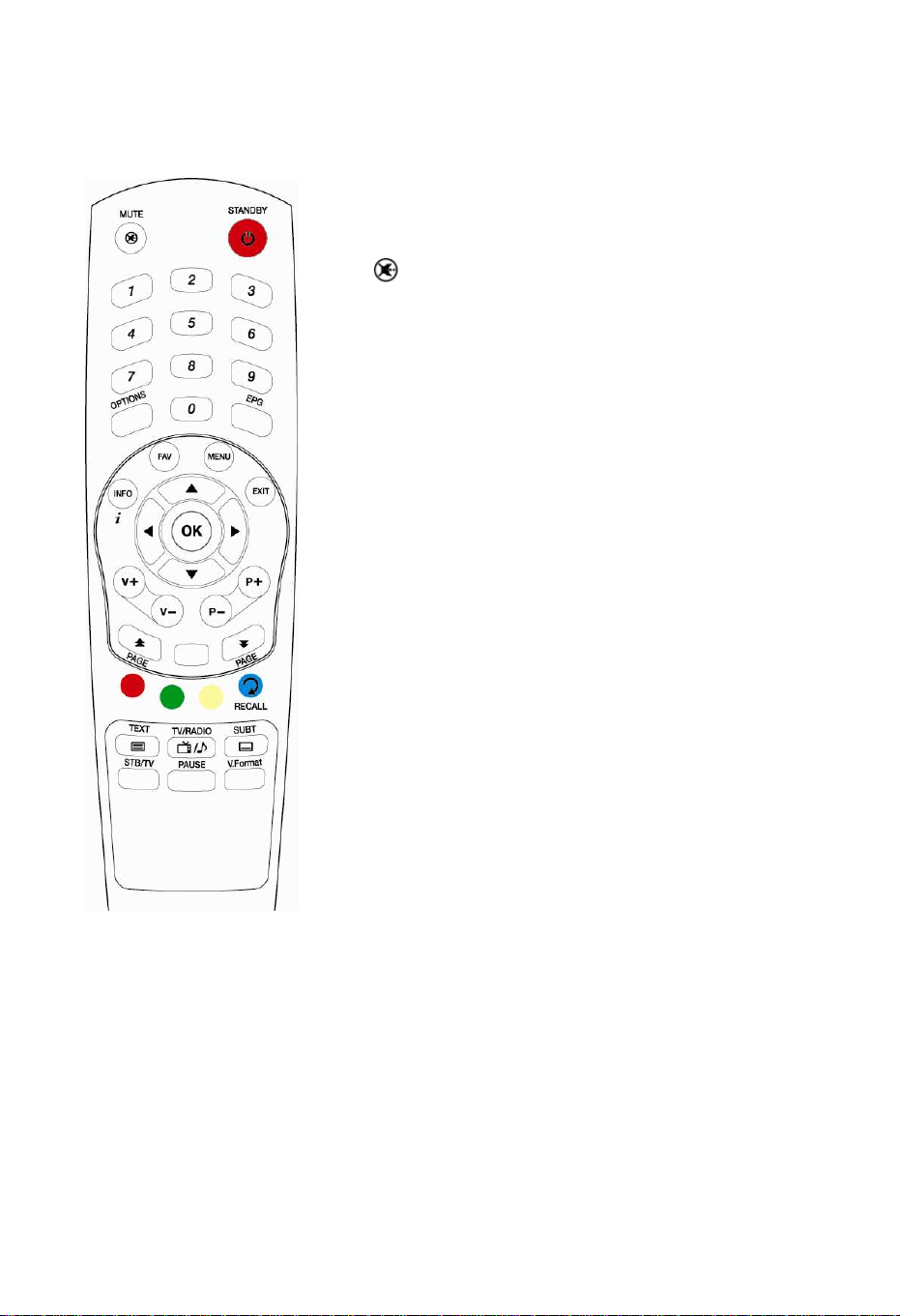
1.4 Names of Remote Button
STANDBY
To switch the product On or Standby.
MUTE ( )
To mute the sound.
NUMERICAL BUTTONS
To enter a TV/Radio channel number or characters.
OPTIONS
To show the audio, teletext, and subtitle list(s).
EPG
To display the Electronic Program Guide. Press again to return to the
normal mode.
INFO
To display the information about the channel.
FAV
To make up favorite group by TV, Radio and by your choice.
MENU
To show the menu OSD.
EXIT
To exit from the current menu or cancel the current operation in menu
state.
OK
To select a menu or confirm the user’s action and display the channel list during watching a program.
▲/▼
To change the TV/radio channels Up/Down.
◄/►
To increase or decrease TV/Radio volume level or change the value of an item with preprogrammed values.
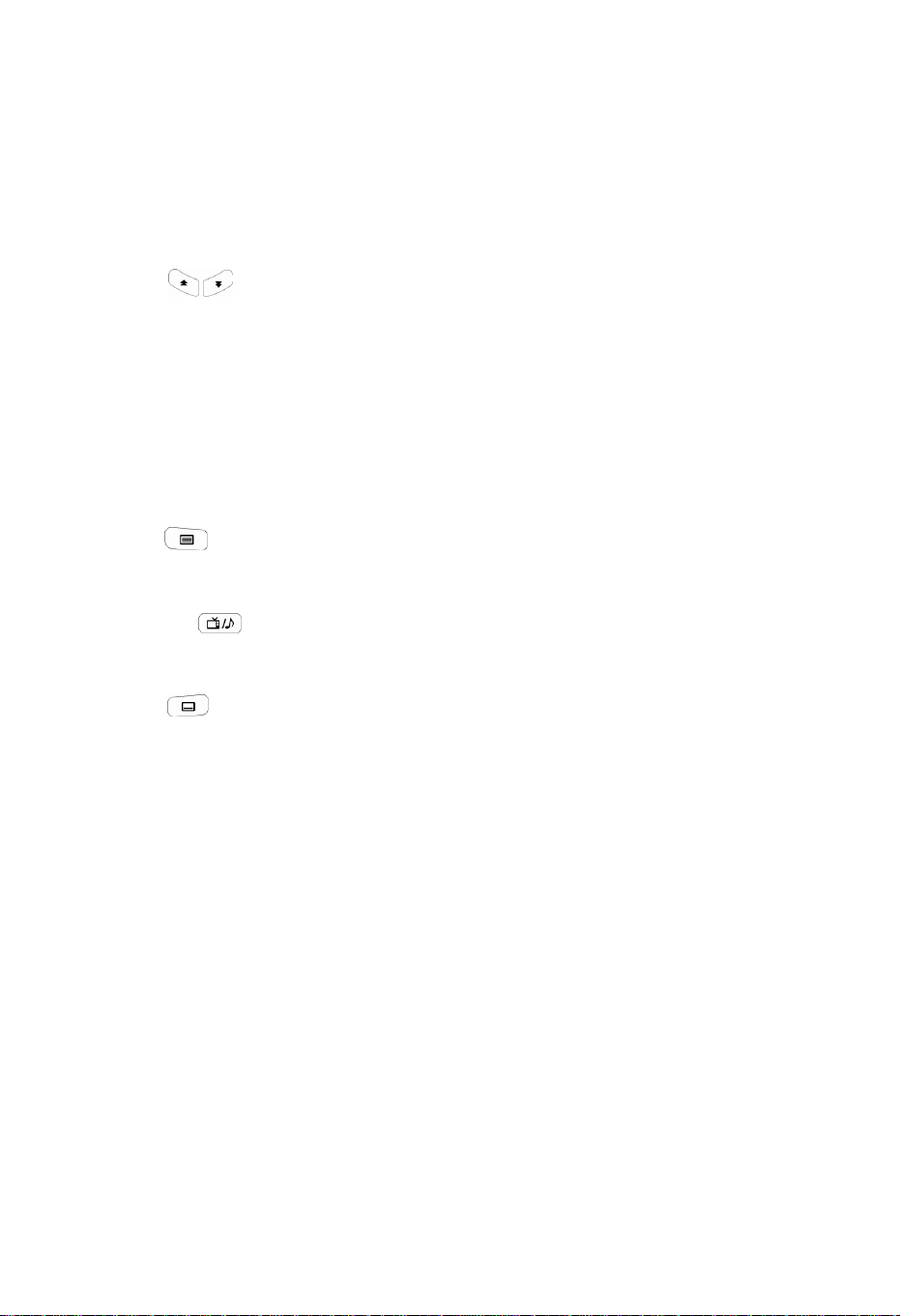
Ch1. Before You Begin | 13
VOL +/-
To change the TV/Radio volume.
P +/-
To change the TV/Radio channels Up/Down.
PAGE ( )
To change the TV/Radio channel lists by the page.
COLOR BUTTONS (R, G, Y)
To perform the interactive menu application.
RECALL (Hereafter “Blue”)
To return to the previous chosen channel.
TEXT ( )
To display the teletext information about the channel if applicable.
TV/RADIO( )
To switch the product TV or Radio.
SUBT ( )
To display the provided subtitle language lists of the current channel.
STB /TV
To select the input source between terrestrial and TV.
PAUSE
To pause the video screen.
V.Format
To change video output format to 1080i, 720p, 576i, 576p, and Auto.
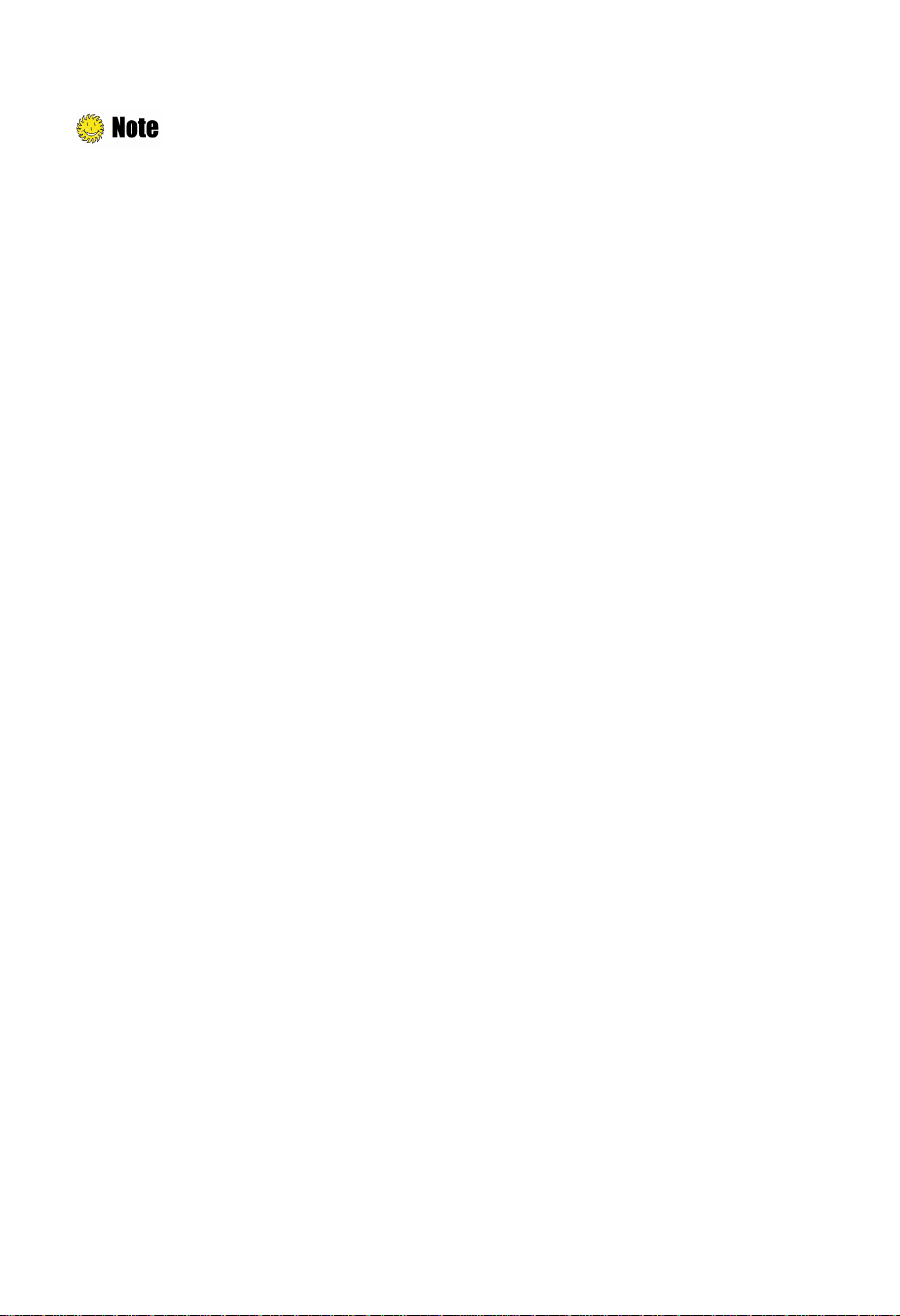
: Angle of remote control use
The remote control can be used at a distance of up to 7 to 10 meters, and at an angle of 30 degrees from the
remote control led.
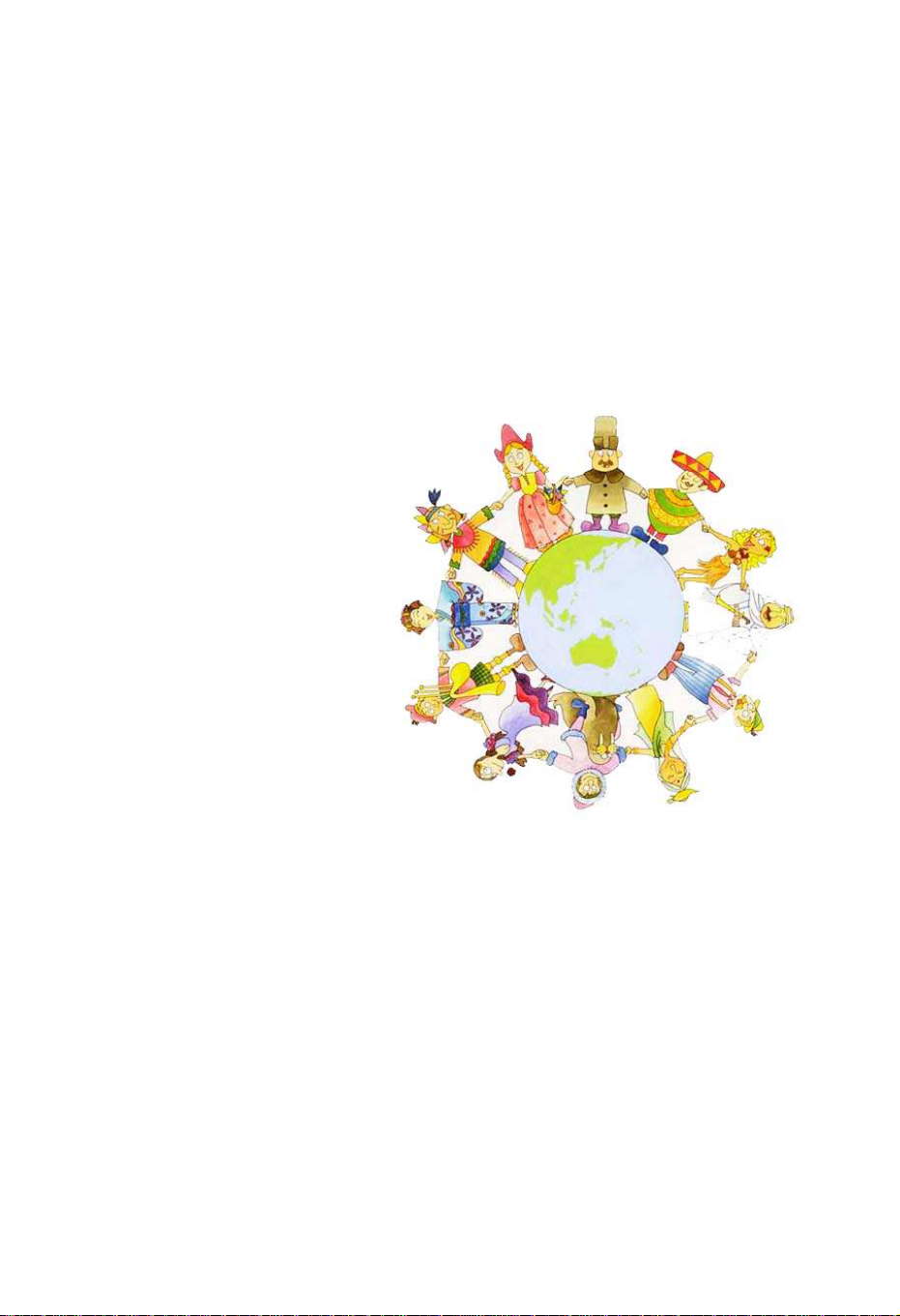
Chapter 2
Connections

This chapter describes how to connect the product to your home entertainment system. Choose the
most appropriate procedure depending on your environments.
: If you encounter with any problems or have any questions during connecting the
product, please contact your local product distributor.
2.1 Connecting a TV & VCR
1. Connecting a TV with HDMI (If your TV has HDMI input)
1) Connect the TV cable to the CABLE IN of the product.
2) Connect the HDMI output to HDMI input of your TV.
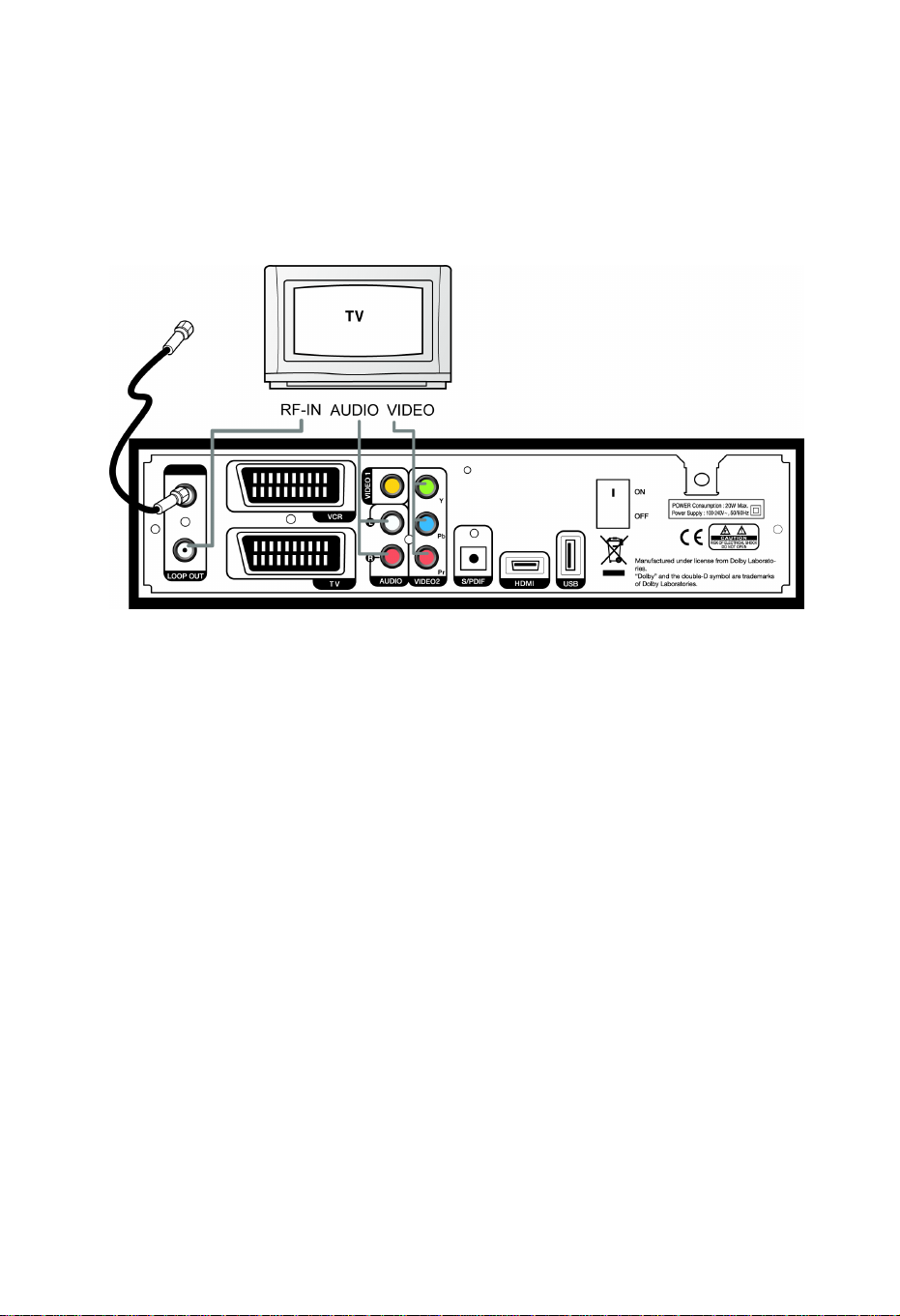
Ch2. Connections |
17
2. Connecting a TV with YPbPr (If your TV has YPbPr input)
1) Connect the TV cable to the CABLE IN of the product.
2) Connect the VIDEO2 (YPbPr) to YPbPr input of your TV.
3) Connect the AUDIO L/R to Audio input of your TV.
