Page 1
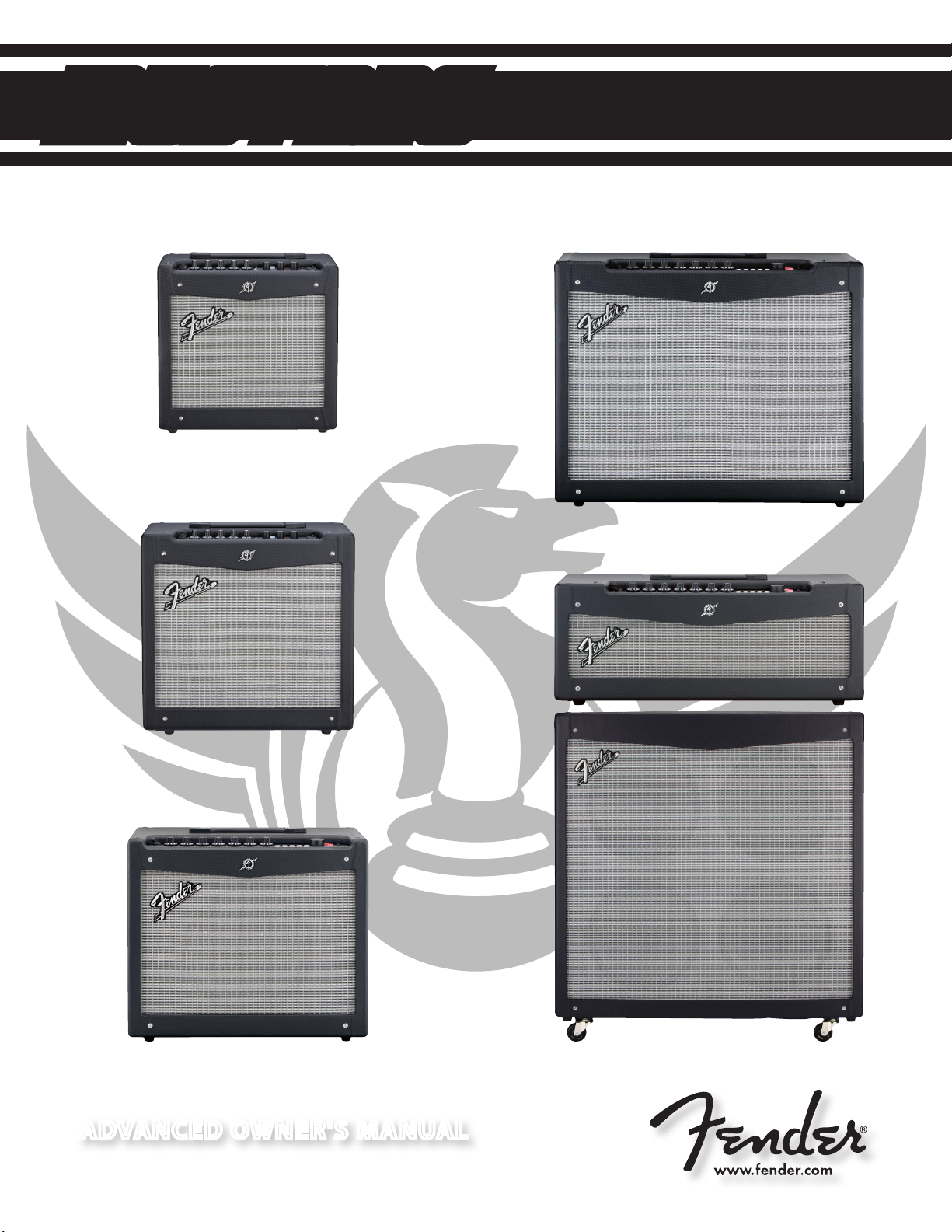
™
MUSTANG
GUITAR AMPLIFIERS
BY
FENDER
®
ADVANCED OWNER'S MANUAL
Page 2
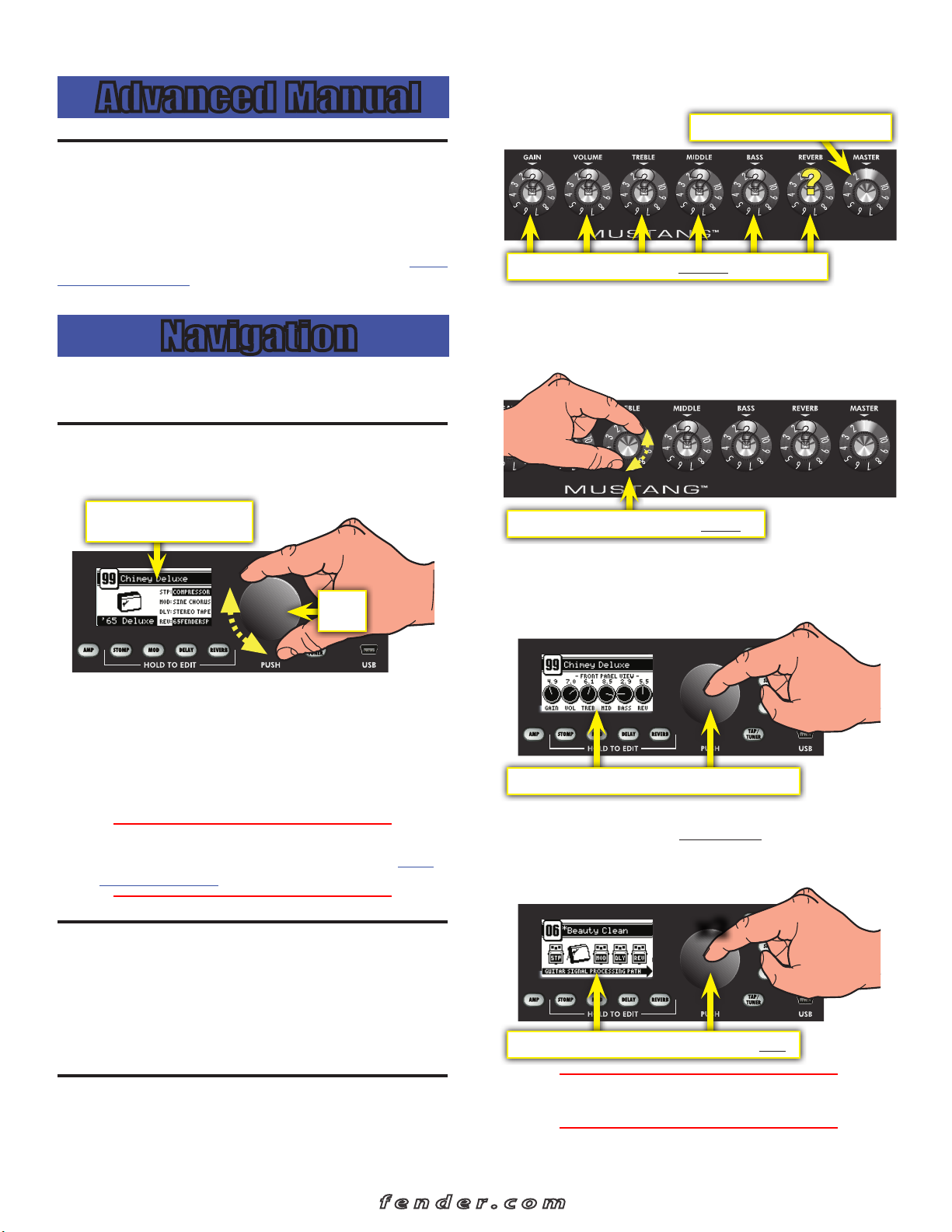
MU S TA NG™ I I I/ IV / V
Advanced Manual
Introduction
This manual is your step-by-step guide to the advanced
features found on your Mustang™ III / IV / V amplifier. Turn to
page 8 for the Mustang I / II advanced manual. For information
on using Fender® FUSE™, Ableton® Live or Amplitube®, please
see the separate manuals for each product available at www.
fender.com/support.
Navigation
There are just a few basics of Mustang navigation that you
should know before you explore any further...
the knob positions will NOT show their actual settings when a
preset is first selected.
MASTER volume is
always
active
PROGRAMMABLE knobs are not active unless turned
How do I activate a programmable knob? The moment you
turn any programmable knob it instantly becomes active and
it will remain active until you select a different preset, at which
time all the programmable knobs become inactive again.
Selecting Presets
Turn the DATA WHEEL to select one of 100 presets.
Preset contents are displayed
on screen for each preset
DATA
WHEEL
You will find some presets you like and others that you want
to change...
Each preset stores the settings for:
• Amplifier type — 12 selections
• Effects — 4 categories, 37 selections total
• Knob levels — GAIN through REVERB (not MASTER)
You can select and edit presets from your computer
♫
using Fender® FUSE™ software, available free at www.
fender.com/support
Turn any PROGRAMMABLE knob to activate it
Press the DATA WHEEL to see what the preset settings are for
all the programmable knobs before you turn them. Press EXIT
to return to Play mode.
To view preset knob settings, push the DATA WHEEL
Press the DATA WHEEL a second time to see where your
effects are located in the Guitar Signal Processing Path. Press
EXIT to return to Play mode.
Master Volume
The MASTER volume knob is always "active." That means the
position of the MASTER knob always shows the true master
volume setting, unlike the programmable knobs.
(Always turn the MASTER volume knob first to adjust the
overall volume output of your Mustang amplifier.)
Programmable Knobs
Because the setting of every knob (except MASTER) is part of
each preset, the "programmable" knobs are not active and
2
f e n d e r . c o m
x2
To view the Signal Path, push the DATA WHEEL twice.
You can change the order of effects in the Signal Path
♫
using Fender® FUSE™ software.
Page 3
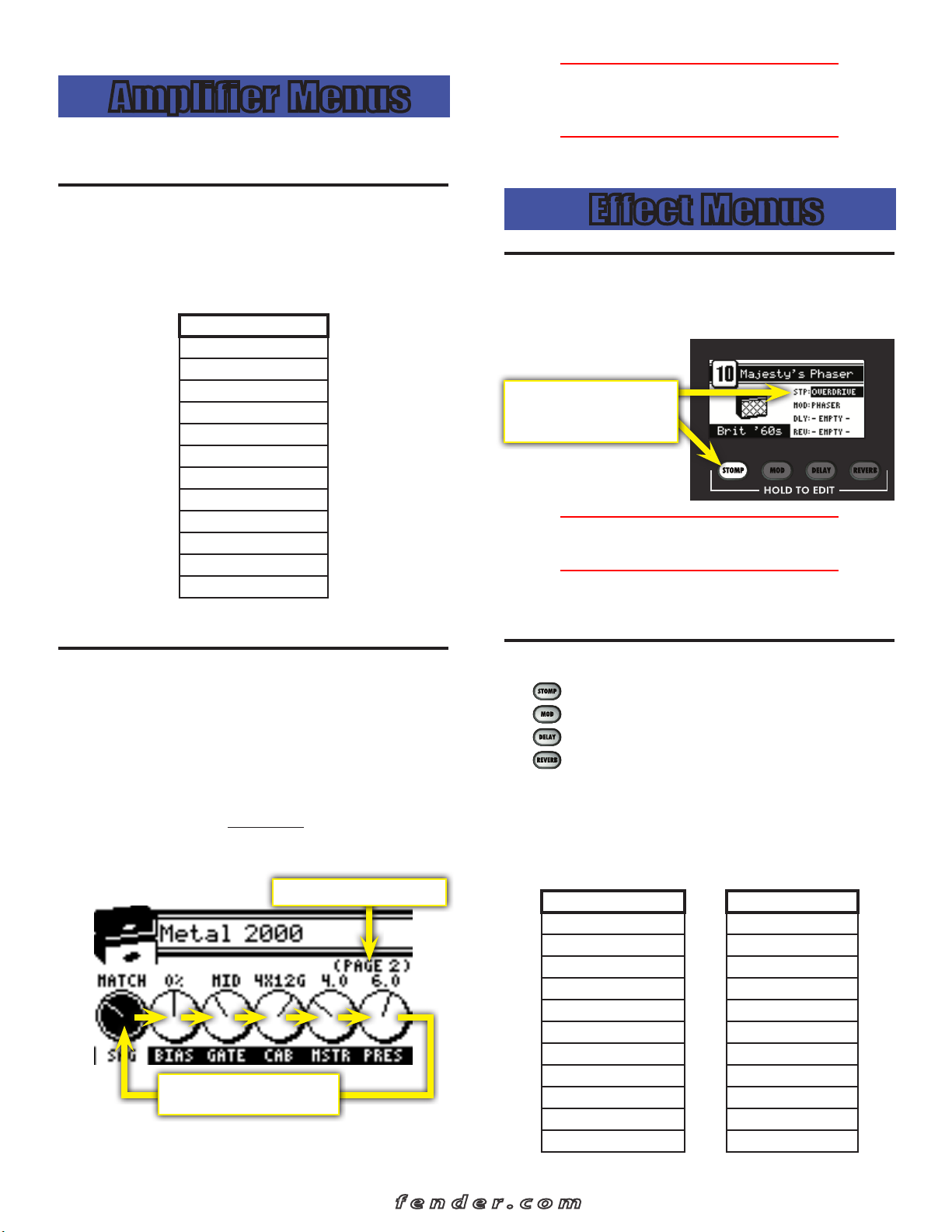
MU S TA NG™ I I I/ IV / V
Amplifier Menus
Select amplifier models and adjust amplifier settings using
the Amp menus.
You can de-select the highlighted amp setting and
♫
return to Amp Model selection mode, as a shortcut, by
pressing and holding the AMP button.
4. Press EXIT to return to Play mode.
Amplifier Models
To select Amplifier Models:
1. Press the AMP button.
2. Turn the DATA WHEEL to select one of 12 amplifier models:
AMP MODELS
'57 Deluxe
'59 Bassman
'57 Champ
'65 Deluxe Reverb
'65 Princeton
'65 Twin Reverb
Super-Sonic (Burn)
British '60s
British '70s
British '80s
American '90s
Metal 2000
3. Press EXIT to return to Play mode.
Effect Menus
Bypassing Effects
You can turn on–off effects that have been selected for the
current preset by pressing the corresponding effect button.
The Effect name is highlighted
and the Effect button lights up
when an effect is active
Effects can also be bypassed (turned on-off) from the
♫
footswitch included with your Mustang amplifier.
Effects that are shown on screen as "–EMPTY–" can not be
activated until an effect has been selected in that slot.
Amplifier Settings
To adjust Amplifier Settings:
1. Press the AMP button.
2. Press the DATA WHEEL one or more times until the setting
that you want to adjust is highlighted, then turn the DATA
WHEEL to adjust the setting.
3. Press the AMP button a second time to access "Page 2" with
more amplifier settings. The settings that appear on "Page2"
depend on the amp model that is currently selected.
"PAGE 2" of the Amp menus
Press the DATA WHEEL repeatedly
to select the next Amp setting
Selecting Effects
• — Stompbox effects
• — Modulation effects
• — Delay effects
• — Reverb effects
To select Effects:
1. Press and hold one of the four effects buttons.
2. Turn the DATA WHEEL to select one of the following
effects:
STOMPBOX MODULATION
Overdrive Sine Chorus
Fixed Wah Triangle Chorus
Touch Wah Sine Flanger
Fuzz Triangle Flanger
Fuzz Touch Wah Vibratone
Simple Compressor Vintage Tremolo
Compressor Sine Tremolo
Ring Modulator
Step Filter
Phaser
Pitch Shifter
f e n d e r . c o m
3
Page 4
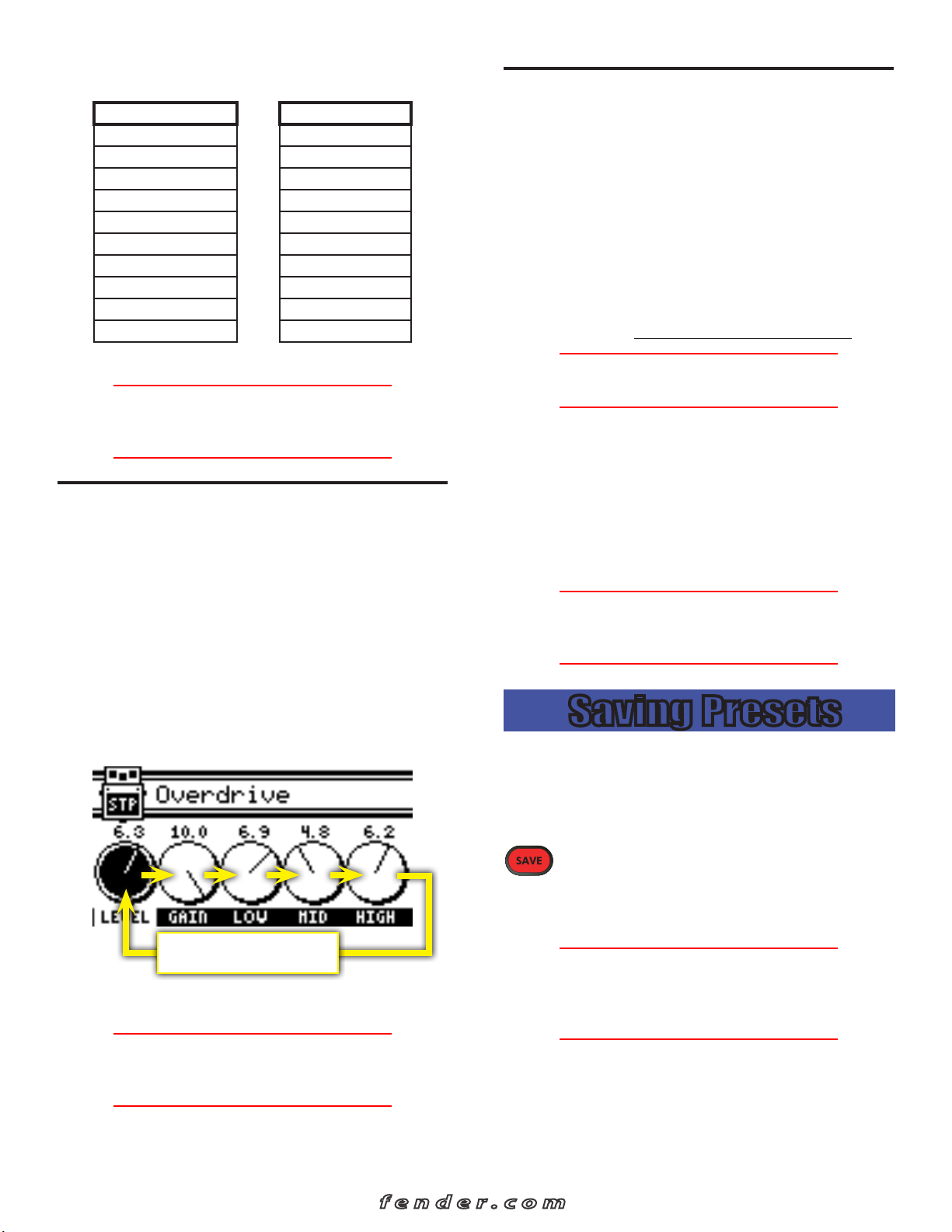
MU S TA NG™ I I I/ IV / V
Effects tables continued from previous page...
DELAY REVERB
Mono Delay Small Hall
Mono Echo Filter Large Hall
Stereo Echo Filter Small Room
Multitap Delay Large Room
Ping Pong Delay Small Plate
Ducking Delay Large Plate
Reverse Delay Ambient
Tape Delay Arena
Stereo Tape Delay Fender '63 Spring
Fender '65 Spring
3. Press EXIT to return to Play mode.
You can switch to a different effect category at any time,
♫
even while you are in the effect selection menus, by
pressing and holding a different Effects button.
Effect Settings
Use the Effects Settings menus to adjust a dazzling array of
effect settings.
To adjust Effect Settings:
1. Press and hold any Effect button (STOMP, MOD, DELAY,
REVERB).
2. Turn the DATA WHEEL to select the effect you want to
work with.
3. Press the DATA WHEEL one or more times until the setting
that you want to adjust is highlighted, then turn the DATA
WHEEL to adjust the setting.
Press the DATA WHEEL repeatedly
to select the next Effect setting
4. Press EXIT to return to Play mode.
Tap Button
The TAP button can be used to "tap in" delay time and
modulation rate settings, by rhythmically pressing the TAP
button.
When you select a delay effect, the TAP button will blink
in time with the delay time setting. When you select a
modulation effect, the TAP button will blink in time with
the modulation rate setting (note that modulation rates can
have up to 12 second intervals and the TAP button will flash
infrequently).
When both delay and modulation effects are selected
simultaneously, the TAP button will blink in time with the
delay effect and will only control the delay time setting.
You can use the Effects menus or Fender FUSE to set
♫
delay time and modulation rates more precisely.
To set the TAP interval of effects:
1. Select a Delay or Modulation effect that causes the TAP
button to blink, using the Effects menus (see Selecting
Effects, page 3).
2. Press the TAP button rhythmically (twice minimum) in time
with the desired interval. If you press the TAP button only
once, the interval will be set to the maximum.
If you open the Effect settings menu (see Effect Settings,
♫
above), you can watch the actual TAP values you are
setting while you are tapping them in!
Saving Presets
Your Mustang™ amplifier gives you the powerful ability to
save every setting on the amplifier as part of a preset. When
you select a preset, the level of each knob, every effect
setting, and the amp model selection, are instantly recalled to
your pre-programmed settings.
The SAVE button will light up red when you turn
any programmable knob or edit any other setting
on the amp. This indicates that you have temporarily modified
the preset. You can undo your modifications by turning the
DATA WHEEL to a different preset and then back again.
The EXIT button will not cancel changes to the current
♫
preset. Only by selecting a different preset using the
DATA WHEEL, Footswitch, or Fender FUSE, will your
temporary changes be erased.
You can bypass an effect at any time, even while you
are in the effect settings menus, by pressing the Effect
♫
buttons or corresponding footswitch buttons.
4
To save a preset:
1. To save a preset you should first modify an existing preset,
for example, by turning any of the programmable knobs,
such as GAIN.
f e n d e r . c o m
Page 5

MU S TA NG™ I I I/ IV / V
2. Press the SAVE button. The SAVE and EXIT buttons should
be illuminated. You can press EXIT at this point to cancel
the save process.
3. Turn the DATA WHEEL select a preset destination to
overwrite.
4. Press the DATA WHEEL if you want to edit the name of
your new preset. Use the buttons to perform the functions
listed along the bottom of the screen; turn the DATA
WHEEL to select characters.
5. Press the SAVE button a second time to confirm the save.
Memory Lock must be OFF to save presets (see Utility
♫
Menus, page 6)
5. Press EXIT or TAP to exit from the Tuner.
Footswitches
Four-Button Footswitch (0080996000)
Connect a 4-button footswitch to your Mustang amplifier
(included with the Mustang IV & V, optional equipment for
the Mustang III) to enable remote multi-function foot control. The footswitch display and LEDs show you some of the
same information as the amplifier screen, so you can, for
example, tune your guitar and select presets by watching the
footswitch without ever looking at the screen onboard the
Mustang!
• Select Quick Access presets (QA1/QA2/QA3)
• Select presets (up/down/bank)
• Bypass effects
• Activate the Tuner
Mode indicators
Guitar Tuner
Your Mustang™ amplifier has a built-in Tuner mode that turns
the screen into a guitar tuner.
To use the Tuner:
1. Press and hold the TAP button. The TAP and EXIT buttons
will illuminate.
2. Strike any single string on your guitar and watch the
screen. The the note of the string being tuned is displayed
along with a fine tuning needle
"In tune"
3. Turn the tuning peg on your guitar until the fine tuning
needle indicates the string is in tune, as shown above.
4. Standard guitar tuning is as follows:
The footswitch has three modes that are identified by the
three LEDs labeled MODE 1, MODE 2 and MODE 3. The
footswitch also has a Tuner mode which is indicated when all
of the mode LEDs are off.
To switch between modes, press the MODE button. To activate Tuner mode, press and hold the MODE button.
Mode 1—In Mode 1 the footswitch is used to select one of
three Quick Access presets, using the buttons labeled: QA1 /
QA2 / QA3 (in line with the MODE 1 LED). When you select a
Quick Access preset, the number of the preset will appear in
the display of the footswitch.
You can any assign any preset to be a Quick Access
♫
preset in the Utility menus. (see Utility Menus, page 6).
Mode 2—In Mode 2 the footswitch is used to select presets
down/up, or in banks of 10, using the buttons labeled: DOWN
/ UP / BANK (in line with the MODE2 LED). When you select a
preset, the number of the preset will appear in the display of
the footswitch.
Mode 3—In Mode 3 the footswitch is used to bypass the
Stompbox, Modulation or Delay effects, using the buttons
labeled: STOMP / MOD / DELAY (in line with the MODE 3
LED). The footswitch button LEDs indicate the effects that are
active, just like the buttons on the amplifier.
f e n d e r . c o m
5
Page 6

MU S TA NG™ I I I/ IV / V
You can also have a footswitch button assigned to
♫
bypass the Reverb effect by adding on the 2-button
Mustang footswitch (see Six-Button Footswitching
options, below).
Tuner Mode—Press and hold the MODE button to activate
the Tuner. The screen and the footswitch both will display the
same tuner information so that you can look in either place to
tune your guitar. The footswitch will display the nearest note;
the button LEDs will indicate sharp and flat and "in tune" is
indicated when the green LED below the footswitch display
lights up.
Press any footswitch button to exit Tuner mode.
Utility Menus
Press the UTIL button to activate the Utility menus.
Press the UTIL button repeatedly to step through
each of the seven menus.
Quick Access #1 / #2 / #3 — Use the first three Utility menus
to choose Quick Access presets. You can then access those
presets quickly from the footswitches (see Footswitches,
above).
Two-Button Footswitch Mode — Use this menu to assign
functions to the two-button footswitch.
Two-Button Footswitch (0080997000)
Connect a 2-button footswitch to your Mustang amplifier
(included with the Mustang III, optional equipment for the
Mustang IV & V) to enable remote multi-function foot control.
Use the Utility menus to assign one of the following functions
to the 2-button footswitch:
• Select presets (up/down)
• Select Quick Access presets (QA1/QA2)
• Bypass effects (various combinations)
• Set TAP interval
Six-Button Footswitching options
Plug both a 4-button and a 2-button footswitch into your
Mustang amplifier to expand your remote control options.
By assigning different functions to each footswitch you can
create more than a dozen different foot control combinations.
Memory Lock — Use the Memory Lock menu to prevent
accidental preset modifications. You will still be able to make
temporary changes to presets with Memory Lock ON, but you
won't be able to save those changes until Memory Lock is
switched OFF.
LCD Contrast — Use this menu to adjust the contrast of the
Mustang display.
About This Amp — This menu displays the Firmware version
currently running on the amplifier. Use this information to
determine if an update is available for your amplifier.
Speaker Outputs
Mustang V, only
For example, you could assign Quick Access presets to the
4-button footswitch and Up/Down presets to the 2-button
footswitch. Or you could bypass effects with the 4-button
footswitch and select presets with the 2-button footswitch.
The choice is up to you.
6
f e n d e r . c o m
The Mustang V head amplifier provides stereo speaker
outputs that must both be connected to a stereo speaker
cabinet such as the MustangV 412, with four 12" Celestion®
G12P Rocket 50 speakers (recommended), or two 8Ω speaker
cabinets capable of handling 75W each.
Aux / Phones Jacks
Auxiliary Input
You can use the Auxiliary jack to input audio into your
Mustang amplifier for accompaniment. Connect the
headphone output on your CD player or MP3 player to the
AUX jack using a mini-stereo cable. Use the volume control
Page 7

MU S TA NG™ I I I/ IV / V
on your player, together with the MASTER volume knob, to
adjust the auxiliary volume level.
Factory Restore &
Phones Jack
Plug in your headphones, ear buds, or powered
speakers to enjoy the Mustang's stereo features. This
jack may also be used as a stereo recording output. The amp's
speaker is muted when the PHONES jack is used.
Effects Loop
Connect external effects devices to your Mustang amplifier
using the effects loop jacks.
Mustang IIIMustang IV & V
The Mustang IV & V amplifiers can accept stereo or mono
effects devices. Note that a mono-in, mono-out effect unit
will use one send and one return, and only effect one side
of the stereo image. The Mustang III amplifier only accepts
mono effects devices.
Connect the FX SEND jack(s) to the input(s) on your external
effects device and connect the FX RETURN jack(s) to the
output(s) on your effects device.
Firmware Update
Factory Restore
You can restore your Mustang amplifier to the original factory
settings if desired. All user presets will be erased!
To restore the Mustang amplifier to factory settings:
1. Turn the amplifier OFF.
2. Press and hold the EXIT button while turning the amplifier
ON. Continue holding the EXIT button until it is no longer
illuminated.
The FACTORY RESTORE function will erase all user
!
modified presets. It will also restore any effect selections
that have been modified using Fender FUSE software.
Firmware Update
From time to time, Fender may make available firmware
updates for your Mustang amplifier to improve operation
or to add new features. To update the firmware on your
amplifier you will need to connect it through the USB port
to a computer with Fender FUSE software and an internet
connection.
USB Port
Use the USB port to connect the Mustang™ amplifier to
your computer and take your music to the next level:
• Use Fender® FUSE™ software to control your Mustang
from your computer and access bonus amp features not
available from the Mustang alone.
Please see the Fender FUSE manual at www.fender.
♫
com/support for details.
• Record and edit Mustang audio using Ableton® Live Lite 8
Fender® Edition software.
Please see the Ableton® Live Lite 8 Fender edition at
♫
www.fender.com/support for details.
• Stream live audio and play with people around the
world using Fender® BAND JAM, powered by eJamming®
AUDiiO.
For a 30-day trial subscription, log on to: www.fender.
♫
com/ejamming
Please see the Fender FUSE manual at www.fender.
♫
com/support for details.
FAQ
There are several great places you can go to learn more about
your Mustang and music in general:
• www.fender.com/support
• Join a Fender Community forum where you can ask
questions and read threads. There's even a forum just for
the Mustang: www.fender.com/community/forums
• Log on to the Fender Knowledge Base to download and
read "Frequently Asked Questions" (FAQ): www.fender.
com/support/faqs.php
• Find music theory learning materials and sheet music at
Hal Leonard Publications: www.halleonard.com
f e n d e r . c o m
7
Page 8

MU S TA NG™ I / II
Advanced Manual
Introduction
This manual is your step-by-step guide to all the advanced
features found on your Mustang™ I / II amplifier. For
information on using Fender® FUSE™, Ableton® Live or
Amplitube®, please see the separate manuals for each product
available at www.fender.com/support.
Navigation
Programmable Knobs
Because the setting of every knob on the Mustang amplifier
(except MASTER) is part of each preset, all programmable
knobs are normally inactive and knob positions will NOT
show their actual settings when a preset is first selected.
Programmable knob positions are inactive unless turned
There are just a few basics of Mustang navigation that you
should know before you explore any further...
Selecting Presets
The most powerful feature of your Mustang amplifier is its
ability to store every amplifier setting and effect selection as a
preset that you can instantly recall using the PRESET knob, or
remotely from your computer or footswitch.
Use the PRESET knob to select one of 24 presets. Presets are
stored in three banks, colored AMBER, GREEN and RED.
Turn the PRESET knob to scroll through each bank of presets
in the following order:
How do I activate a programmable knob? The moment you
turn any programmable knob it instantly becomes active
and it will remain active until you select a different preset, at
which time it becomes inactive again.
Rotate knobs to activate their positions
You may hear a big change in volume or tone when you
first turn a programmable knob if there happened to be a
large difference between the knob's starting position and
the stored preset setting. For example, if the VOLUME knob
is pointing to "8" but the stored preset VOLUME setting is
"2," the volume level will jump from "2" to "8" when you start
turning the VOLUME knob because the VOLUME knob is now
instantly active at "8."
The only way to know what the preset setting of a knob
♫
is before you turn it, is by using Fender FUSE software
and connecting the Mustang to your computer.
AMBER Bank
( Factory presets )
Each preset is based on one of the eight amplifier types
labeled next to each of the preset LEDs. That gives you a total
of three presets for each amplifier type.
The
♫
own presets. The
modified using Fender FUSE software available free at
www.fender.com/support
Each preset includes the settings of all the programmable
knobs on the Mustang, which includes every knob except the
MASTER volume and PRESET knobs.
8
RED
GREEN Bank
( User presets )
and
GREEN
RED Bank
( User presets )
banks are for creating your
AMBER
bank of presets can only be
.
f e n d e r . c o m
Effects
There are two effect selection knobs on the Mustang:
• MOD — selects Modulation type effects
• DLY / REV — selects Delay and Reverb type effects
You can also select effects from a STOMPBOX category
♫
using Fender FUSE software.
The MOD and DLY / REV knobs share the same three selection
indicator LEDs. The knob turned last has control of these LEDs:
Page 9

MU S TA NG™ I / II
These LEDs are linked to the
knob that is being turned
These LEDs are numbered 1, 2, 3 and correspond to the three
positions within each of the selection ranges A, B, C, D on
each knob. Use the LEDs to determine exactly which position
the knob is pointing to, for example, A 1 is shown below:
C1 Fender '65 Spring Reverb
C2 Fender '63 Spring Reverb
C3 Tape Delay Room
D1 Tape Delay Large Hall
D2 Ducking Delay Small Hall
D3 Echo Filter
You can completely change the effects list on your
Mustang™ amplifier using Fender® FUSE™ software
♫
available at www.fender.com/support.
Effects Level
You can adjust the effects level by holding down the EXIT
button while rotating either the MOD or DLY/REV knob,
depending on which effect type you want to adjust.
Effect Selections
The tables below list the effect selections for each knob.
MODULATION EFFECTS
A1 Chorus
A2 Chorus Deep
A3 Flanger
B1 Bias/Sine Tremolo
B2 Optical/Vintage Tremolo
B3 Optical/Vintage Tremolo Fast
C1 Vibratone Slow
C2 Vibratone Fast
C3 Octaver
D1 Phaser Slow Deep
D2 Phaser Medium
D3 Step Filter
DELAY EFFECTS REVERB EFFECTS
A1 Tape Delay 150ms / 1 Repeat
A2
Stereo Tape Delay 300ms / 3 Repeats
A3
Mono Delay 700ms / 4 Repeats
B1 Small Room Reverb
B2 Plate Reverb
B3 Large Hall Reverb
Tap Button
The TAP button can be used to "tap in" delay time and
modulation rate settings:
• Delay time — TAP button blinks green:
• Modulation rate — TAP button blinks red:
When you select a delay effect, the TAP button will blink
green in time with the delay time setting. When you select a
modulation effect, the TAP button will blink red in time with
the modulation rate setting.
When both delay and modulation effects are selected
simultaneously, the TAP button will blink green and only
control the delay time setting.
You can use TAP to set both delay time and modulation
♫
rate by tapping in the modulation rate first, with NO
delay effect selected, then adding a delay effect and
tapping in the delay time last.
To set the TAP interval of effects:
1. Select an effect that causes the TAP button to blink, using
the DLY/REV or MOD knob.
2. Press the TAP button rhythmically (twice minimum) in time
with the desired interval.
f e n d e r . c o m
9
Page 10

MU S TA NG™ I / II
Tuner Button
Your Mustang™ amplifier has a built-in Tuner mode that turns
the control panel LEDs into a chromatic guitar tuner.
To use the tuner:
1. Press and hold the TAP button for 2 seconds. The TAP and
EXIT buttons will illuminate.
2. Strike any single string on your guitar and watch the panel
LEDs. The Preset LEDs are used to indicate the note of the
string being tuned (the top LED "#" indicates if the note is
sharp).
3 LEDs indicate fine tuning. GREEN means "in tune"
have temporarily modified the preset. You can reset your
modifications simply by selecting a different preset and then
back again.
The EXIT button will not cancel changes to the current
♫
preset. Only by selecting a different preset using the
PRESET knob will your temporary changes be erased.
To save a preset:
1. To save a preset you must first modify an existing preset
by turning any of the programmable knobs, such as GAIN
or MOD. (once the SAVE button is illuminated, you can
proceed to step 2).
2. Press the SAVE button. The SAVE and EXIT buttons should
be flashing rapidly. You can press EXIT at this point to
cancel the save process.
3. Turn the PRESET knob to select a preset to overwrite.
You can only overwrite the red and green banks of the
amplifier type that you started from (if you started by
modifying the amber bank, you must select either the red
or green bank to overwrite).
Letters next to LEDs indicate the note being tuned
3. Turn the tuning peg on your guitar until the fine tuning
LEDs above the MOD knob indicate the string is in tune, as
shown above.
4. Standard guitar tuning is as follows:
5. Press EXIT or TAP to exit from the Tuner.
You can modify the AMBER bank of presets by using
♫
your computer and Fender® FUSE™ software available
at www.fender.com/support.
Aux / Phones Jacks
Auxiliary Input
You can use the Auxiliary jack to input audio into your
Mustang amplifier for accompaniment. Connect the
headphone output on your CD player or MP3 player to the
AUX jack using a mini-stereo cable. Use the volume control
on your player, together with the MASTER volume knob, to
adjust the auxiliary volume level.
Phones Jack
Plug in your headphones, ear buds, or powered speakers to
enjoy the Mustang's stereo features. This jack may also be
used as a stereo recording output. The amp's internal speaker
is muted when the PHONES jack is used.
Save Button
Your Mustang amplifier gives you the powerful
ability to save every setting on the amplifier as
part of a preset. When you select a preset, the level of each
knob, including effect selections, is instantly recalled to your
pre-programmed settings!
The SAVE button will light up red when you turn any
programmable knob on the amplifier. This indicates that you
10
f e n d e r . c o m
Page 11

MU S TA NG™ I / II
Footswitch
Connect a (optional) 1-button footswitch (P/N 0994049000)
into the FTSW jack to enable remote selection of your two
favorite presets. The LED (next to the FTSW jack) will turn red
or green to indicate which footswitch preset is active.
To program the footswitch:
1. Select a preset that you want to assign to the footswitch.
The preset must not be modified (the SAVE button must
NOT be illuminated to proceed to step 2).
2. Press the SAVE button. The SAVE and EXIT buttons should
be flashing rapidly. You can press EXIT at this point to
cancel the footswitch assignment process.
3. Press the footswitch button to select either the red or
green LED next to the FTSW jack to associate with the
chosen preset.
4. Press the SAVE button to confirm the footswitch
assignment. Now when you press the footswitch, the
chosen preset will be activated with the assigned red or
green footswitch indicator.
USB Port
Use the USB port to connect the Mustang™ amplifier to your
computer and take your music to the next level:
• Use Fender® FUSE™ software to control your Mustang
from your computer and access bonus amp features not
available from the Mustang alone.
Factory Restore &
Firmware Update
Factory Restore
You can restore your Mustang amplifier to the original factory
settings if desired. All user presets will be erased!
To restore the Mustang amplifier to factory settings:
1. Turn the amplifier OFF.
2. Press and hold the EXIT button while turning the amplifier
ON. Continue holding the EXIT button until it is no longer
illuminated.
The FACTORY RESTORE function will erase all user
!
modified presets. It will also restore the AMBER bank
of presets and any effect selections that have been
modified using Fender FUSE software.
Firmware Update
From time to time, Fender may make available firmware
updates for your Mustang amplifier to improve operation
or to add new features. To update the firmware on your
amplifier you will need to connect it through the USB port
to a computer with Fender FUSE software and an internet
connection.
Please see the Fender FUSE manual at www.fender.
♫
com/support for details.
FAQ
Please see the Fender FUSE manual at www.fender.
♫
com/support for details.
• Record and edit Mustang audio using Ableton® Live Lite 8
Fender® Edition software.
Please see the Ableton® Live Lite 8 Fender edition at
♫
www.fender.com/support for details.
• Stream live audio and play with people around the
world using Fender® BAND JAM, powered by eJamming®
AUDiiO.
For a 30-day trial subscription, log on to: www.fender.
♫
com/ejamming
f e n d e r . c o m
There are several great places you can go to learn more about
the Mustang and music in general:
• www.fender.com/support
• Join a Fender Community forum where you can ask
questions and read threads. There's even a forum just for
the Mustang: www.fender.com/community/forums
• Log on to the Fender Knowledge Base to download and
read "Frequently Asked Questions" (FAQ): www.fender.
com/support/faqs.php
• Find music theory learning materials and sheet music at
Hal Leonard Publications: www.halleonard.com
11
Page 12

有毒有害物质或元素
部件部件名称
(Part Name)
铅
(PB)
部分电子元件
部分机器加工金属部件
部分其他附属部件
O: 表示该有毒有害物质在该部件所有均质材料中的含量均在 SJ/T 11363-2006 规定的现量要求以下
X: 表示该有毒有害物质至少在该部件的某一均质材料中的含量超出 SJ/T 11363-2006 规定的现量要求
x o o o o o
x o o o o o
x o o o o o
(Hazardous Substances’ Name)
汞
(Hg) 镉 (Cd)
六价铬
(Cr6+)
多溴联苯
(PBB)
多溴二苯醚
(PBDE)
This product is covered by one or more of the following patents:
US Pat. 6,222,110
AMPLIFICADOR DE AUDIO
IMPORTADO POR: Instrumentos Musicales Fender S.A. de C.V., Calle Huerta # 132, Col. Carlos Pacheco, C.P. 228890, Ensenada, Baja California, Mexico.
RFC: IMF870506R5A Hecho en China. Servicio de Cliente: 001-8665045875
A PRODUCT OF:
FENDER MUSICAL INSTRUMENTS CORPORATION
CORONA, CALIFORNIA, USA
Fender®, Mustang™ and Fender® FUSE™ are trademarks of FMIC.
Other trademarks are property of their respective owners.
Copyright © 2010 FMIC. All rights reserved. P/N 824CGP006 (ENGLISH) rev a
