Page 1

FOX T USW 103
Three Input Universal Switcher
with an Integrated Fiber Optic Transmitter
User Guide
Fiber Optic Switcher
68-2061-01 Rev. A
07 13
Page 2
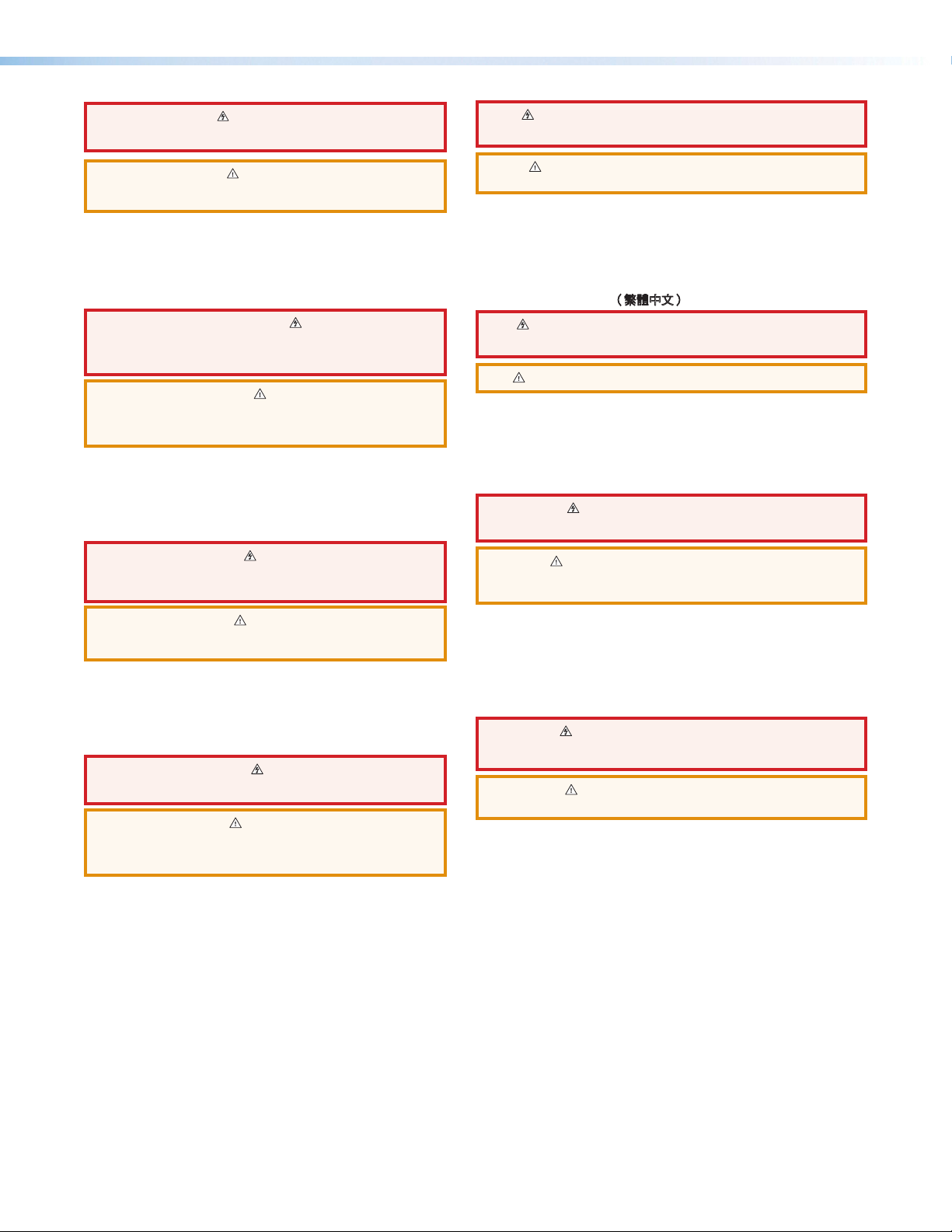
Safety Instructions • English
Chinese Simplified(简体中文)
WARNING: This symbol, , when used on the product, is intended to
alert the user of the presence of uninsulated dangerous voltage within
the product’s enclosure that may present a risk of electric shock.
ATTENTION: This symbol, , when used on the product, is intended
to alert the user of important operating and maintenance (servicing)
instructions in the literature provided with the equipment.
For information on safety guidelines, regulatory compliances, EMI/EMF
compatibility, accessibility, and related topics, see the Extron Safety and
Regulatory Compliance Guide, part number 68-290-01, on the Extron
website, www.extron.com
.
Instructions de sécurité • Français
AVERTISSEMENT: Ce pictogramme, , lorsqu’il est utilisé sur
le produit, signale à l’utilisateur la présence à l’intérieur du boîtier
du produit d’une tension électrique dangereuse susceptible de
provoquer un choc électrique.
ATTENTION: Ce pictogramme, , lorsqu’il est utilisé sur le produit,
signale à l’utilisateur des instructions d’utilisation ou de maintenance
importantes qui se trouvent dans la documentation fournie avec le
matériel.
Pour en savoir plus sur les règles de sécurité, la conformité à la
réglementation, la compatibilité EMI/EMF, l’accessibilité, et autres sujets
connexes, lisez les informations de sécurité et de conformité Extron, réf.
68-290-01, sur le site Extron,
www.extron.fr.
Sicherheitsanweisungen • Deutsch
WARNUNG: Dieses Symbol auf dem Produkt soll den Benutzer
darauf aufmerksam machen, dass im Inneren des Gehäuses dieses
Produktes gefährliche Spannungen herrschen, die nicht isoliert sind
und die einen elektrischen Schlag verursachen können.
警告: 产品上的这个标志意在警告用户该产品机壳内有暴露的危险
电 压 ,有 触 电 危 险 。
注意: 产品上的这个标志意在提示用户设备随附的用户手册中有
重要的操作和维护(维修)说明。
关于我们产品的安全指南、遵循的规范、
使用的特性等相关内容,敬请访问
安全规范指南,产品编号
68-290-01。
EMI/EMF 的兼容性、无障碍
Extron 网站 www.extron.cn,参见 Extron
Chinese Traditional(繁體中文)
警告: 若產品上使用此符號,是為了提醒使用者,產品機殼內存在著
可能會導致觸電之風險的未絕緣危險電壓。
注意 若產品上使用此符號,是為了提醒使用者。
有關安全性指導方針、法規遵守、EMI/EMF 相容性、存取範圍和相關主題的詳細
資訊,請瀏覽 Extron 網站:www.extron.cn,然後參閱《Extron 安全性與法規
遵守手冊》,準則編號 68-290-01。
Japanese
警告: この記 号 が製品上に表示されている場合は、筐体内に絶縁されて
いない高電圧が流れ、感電の危険があることを示しています。
注意:この 記号 が製品上に表示されている場合は、本機の取扱説明書に
記載されている重要な操作と保守( 整備)の指示についてユーザーの
注意を喚起するものです。
VORSICHT: Dieses Symbol auf dem Produkt soll dem Benutzer in
der im Lieferumfang enthaltenen Dokumentation besonders wichtige
Hinweise zur Bedienung und Wartung (Instandhaltung) geben.
Weitere Informationen über die Sicherheitsrichtlinien, Produkthandhabung,
EMI/EMF-Kompatibilität, Zugänglichkeit und verwandte Themen finden Sie in
den Extron-Richtlinien für Sicherheit und Handhabung (Artikelnummer
68-290-01) auf der Extron-Website, www.extron.de
.
Instrucciones de seguridad • Español
ADVERTENCIA: Este símbolo, , cuando se utiliza en el producto,
avisa al usuario de la presencia de voltaje peligroso sin aislar dentro del
producto, lo que puede representar un riesgo de descarga eléctrica.
ATENCIÓN: Este símbolo, , cuando se utiliza en el producto, avisa
al usuario de la presencia de importantes instrucciones de uso y
mantenimiento recogidas en la documentación proporcionada con
el equipo.
Para obtener información sobre directrices de seguridad, cumplimiento
de normativas, compatibilidad electromagnética, accesibilidad y temas
relacionados, consulte la Guía de cumplimiento de normativas y seguridad
de Extron, referencia 68-290-01, en el sitio Web de Extron, www.extron.es
安全上のご注意、法規厳守、EMI/EMF適合性、その他の関連項目に
つ い て は 、エ ク スト ロ ン の ウ ェ ブ サ イト www.extron.jpより
『Extron Safety and Regulatory Compliance Guide 』 (P/N 68-290-01) をご覧ください。
Korean
경고: 이 기호 , 가 제품에 사용될 경우, 제품의 인클로저 내에 있는
접지되지 않은 위험한 전류로 인해 사용자가 감전될 위험이 있음을
경고합니다.
주의: 이 기호 , 가 제품에 사용될 경우, 장비와 함께 제공된 책자에 나와
있는 주요 운영 및 유지보수(정비) 지침을 경고합니다.
안전 가이드라인, 규제 준수, EMI/EMF 호환성, 접근성, 그리고 관련
항목에 대한 자세한 내용은 Extron 웹 사이트(www.extron.co.kr)의
Extron 안전 및 규제 준수 안내서, 68-290-01 조항을 참조하십시오.
.
Page 3

FCC Class A Notice
This equipment has been tested and found to comply with the limits for a Class A digital device,
pursuant to part15 of the FCC rules. The ClassA limits provide reasonable protection against harmful
interference when the equipment is operated in a commercial environment. This equipment generates,
uses, and can radiate radio frequency energy and, if not installed and used in accordance with the
instruction manual, may cause harmful interference to radio communications. Operation of this
equipment in a residential area is likely to cause interference; the user must correct the interference at
his own expense.
NOTE: For more information on safety guidelines, regulatory compliances, EMI/EMF compatibility,
accessibility, and related topics, see the “Extron Safety and Regulatory Compliance
Guide” on the Extron website.
FDA/IEC 60825-1 Requirements
CLASS 1 LASER PRODUCT
Complies with FDA performance standards for laser products except for deviations pursuant
to Laser Notice No. 5, dated June 24, 2007.
The product is intended to be used with the fiber optic cables fully installed.
This product meets the applicable requirements of IEC 60825-1, Edition 1 (2007).
Any service to this product must be carried out by Extron Electronics and its qualified
service personnel.
Copyright
© 2013 Extron Electronics. All rights reserved.
Trademarks
All trademarks mentioned in this guide are the properties of their respective owners.
The following registered trademarks
(®)
, registered service marks
(SM)
, and trademarks
(TM)
are the property of
RGBSystems, Inc. or Extron Electronics:
Registered Trademarks
AVTrac, Cable Cubby, CrossPoint, eBUS, EDID Manager, EDID Minder, Extron, Flat Field, GlobalViewer, Hideaway, Inline, IP Intercom,
IP Link, Key Minder, LockIt, MediaLink, PoleVault, PowerCage, PURE3, Quantum, SoundField, SpeedMount, SpeedSwitch, System Integrator,
TouchLink, V-Lock, VersaTools, VN-Matrix, VoiceLift, WallVault, WindoWall, XTP, XTP Systems
Registered Service Mark
AAP, AFL (Accu-Rate Frame Lock), ADSP (Advanced Digital Sync Processing), AIS (Advanced Instruction Set), Auto-Image, CDRS (Class D
Ripple Suppression), DDSP (Digital Display Sync Processing), DMI (Dynamic Motion Interpolation), DriverConfigurator, DSPConfigurator, DSVP
(Digital Sync Validation Processing), FastBite, FOXBOX, IP Intercom HelpDesk, MAAP, MicroDigital, ProDSP, QS-FPC (QuickSwitch Front Panel
Controller), Scope-Trigger, SIS, Simple Instruction Set, Skew-Free, SpeedNav, TeamWork, Triple-Action Switching, XTRA, ZipCaddy, ZipClip
(SM)
: S3 Service Support Solutions
Trademarks
(®)
(™)
Page 4
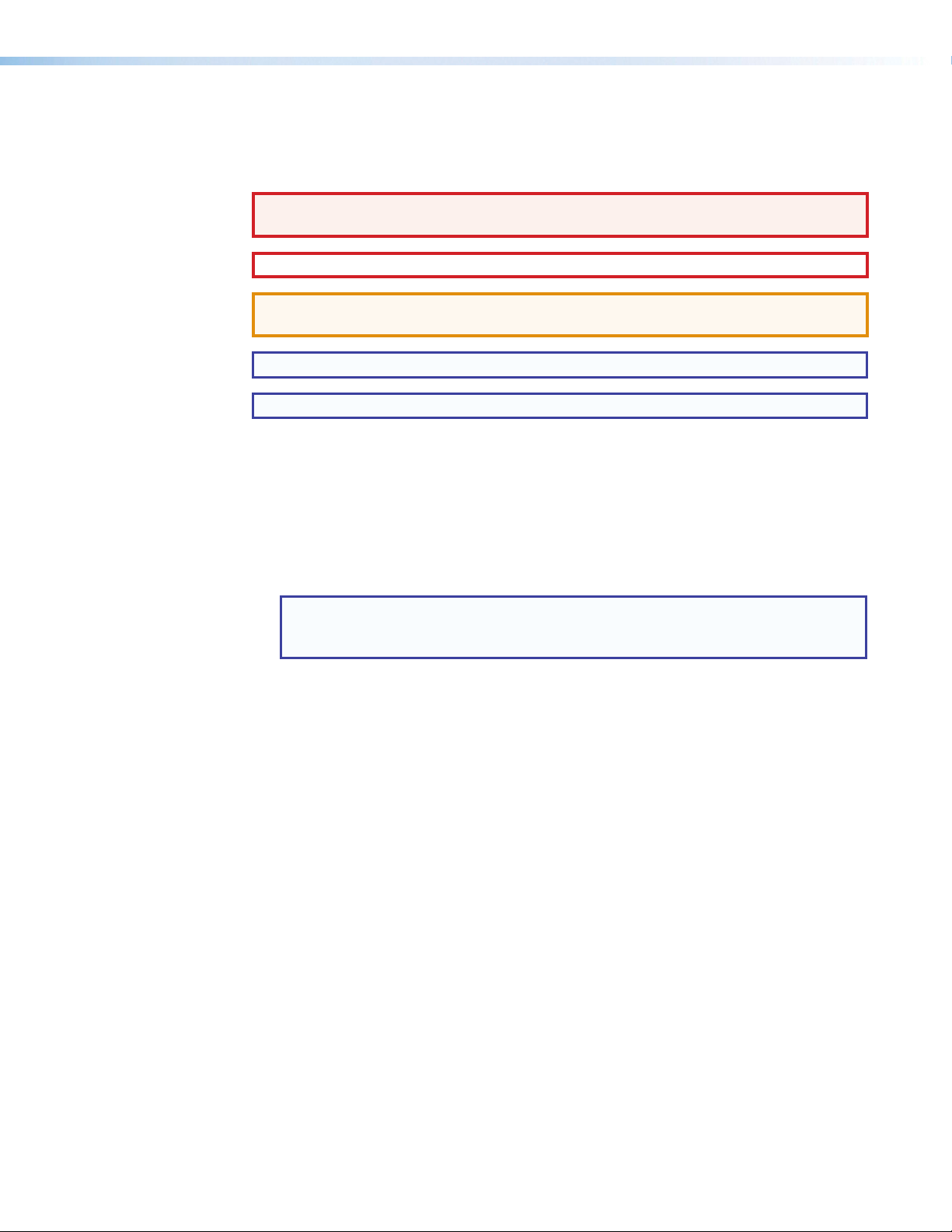
Conventions Used in this Guide
Notifications
The following notifications are used in this guide:
WARNING: A warning indicates a situation that has the potential to result in death or
severe injury.
CAUTION: A caution indicates a situation that may result in minor injury.
ATTENTION: Attention indicates a situation that may damage or destroy the product or
associated equipment.
NOTE: A note draws attention to important information.
TIP: A tip provides a suggestion to make working with the application easier.
Software Commands
Commands are written in the fonts shown here:
^AR Merge Scene,,Op1 scene 1,1 ^B 51 ^W^C
[01] R 0004 00300 00400 00800 00600 [02] 35 [17] [03]
E X! *X1&* X2)* X2#* X2! CE}
NOTE: For commands and examples of computer or device responses mentioned
in this guide, the character “0” is used for the number zero and “O” represents the
capital letter “o.”
Computer responses and directory paths that do not have variables are written in the font
shown here:
Reply from 208.132.180.48: bytes=32 times=2ms TTL=32
C:\Program Files\Extron
Variables are written in slanted form as shown here:
ping xxx.xxx.xxx.xxx —t
SOH R Data STX Command ETB ETX
Selectable items, such as menu names, menu options, buttons, tabs, and field names are
written in the font shown here:
From the
Click the OK button.
File menu, select New.
Specifications Availability
Product specification are available on the Extron website, www.extron.com.
Page 5
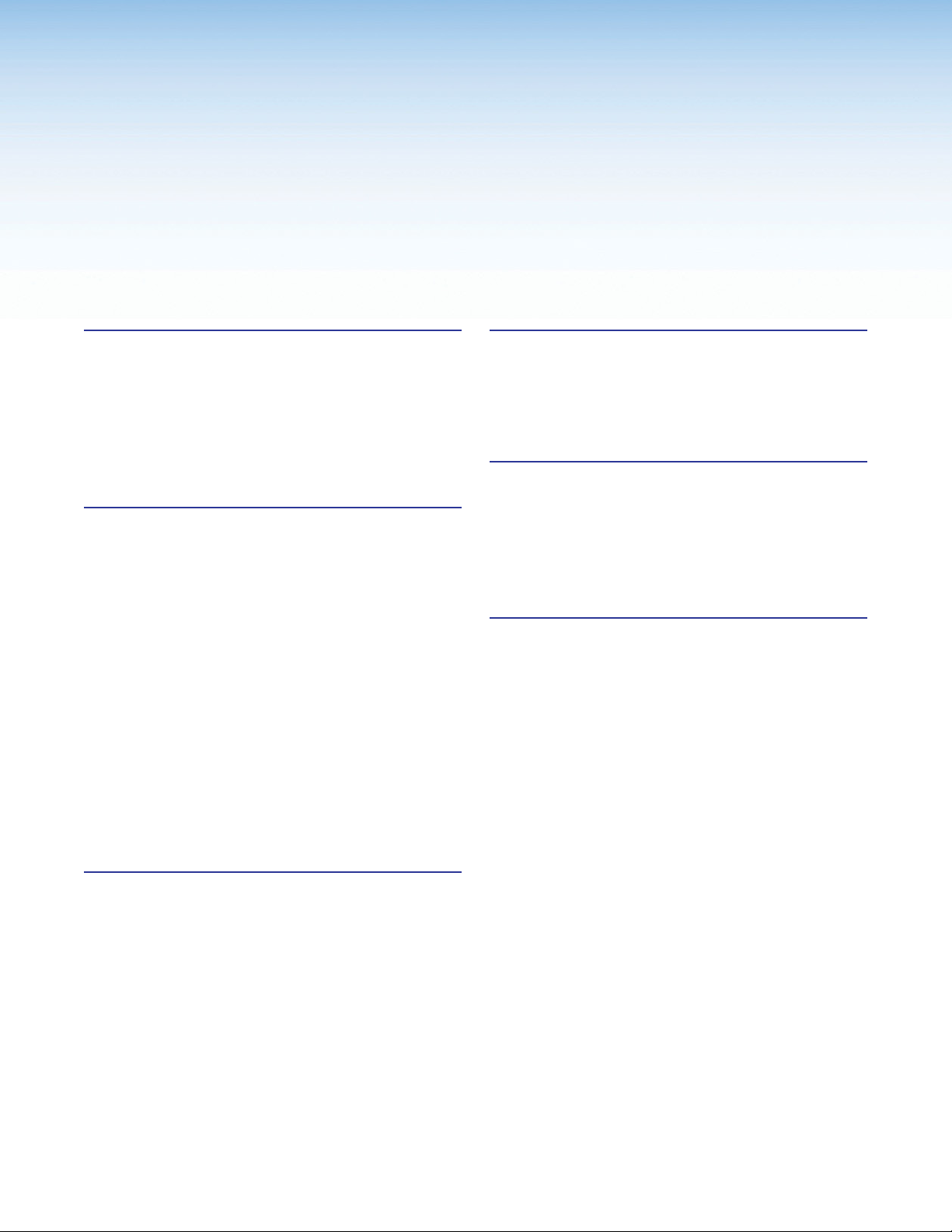
Contents
Introduction ................................................... 1
About This Guide ................................................ 1
About the FOX T USW 103 ................................. 1
System Compatibility ...................................... 1
Cable Transmission Modes ............................. 1
Key Features ...................................................... 2
Application Diagram ........................................... 3
Installation ..................................................... 4
Mounting the FOX T USW 103 ........................... 4
Rear Panel Features ........................................... 4
Input Connectors ............................................ 4
Fiber Optic Connector .................................... 5
RS-232 Over Fiber and Alarm Connector........ 5
Control Connectors ........................................ 6
Power Connector ........................................... 6
Making Connections ........................................... 6
Connecting HDMI Connectors ........................ 6
Wiring for Fiber Communication ...................... 7
Wiring for RS-232 Over Fiber and Alarm
Communication ............................................. 8
Wiring for Remote Contact Closure
Communication ............................................. 8
Wiring the Power Supply ................................ 9
SIS Conguration and Control .................. 12
Simple Instruction Set Control .......................... 12
SIS Programming Guide ............................... 12
Command and Response Tables for SIS
Commands ................................................. 15
FOX Extenders Control Program ............... 20
Installing the Software ....................................... 20
Starting the Software ........................................ 21
Using the Software ........................................... 21
Top Menu ..................................................... 22
Main Screen ................................................. 29
Reference Information ............................... 37
Mounting .......................................................... 37
Tabletop Use ................................................ 37
Mounting Kits ............................................... 37
Updating Firmware ........................................... 38
Downloading Extron Firmware Loader .......... 38
Installing Firmware Loader ............................ 38
Downloading Firmware ................................. 39
Installing Firmware with Firmware Loader ...... 40
Operation ..................................................... 10
Front Panel Features ......................................... 10
Front Panel Operation ....................................... 10
Initial Power Up............................................. 11
Selecting an Input ......................................... 11
Enabling or Disabling Front Panel Lockout
Mode (Executive Mode) ............................... 11
Enabling Auto Switch Mode .......................... 11
Enabling Normal Switch Mode ...................... 11
ivFOX T USW 103 Universal Switcher • Contents
Page 6
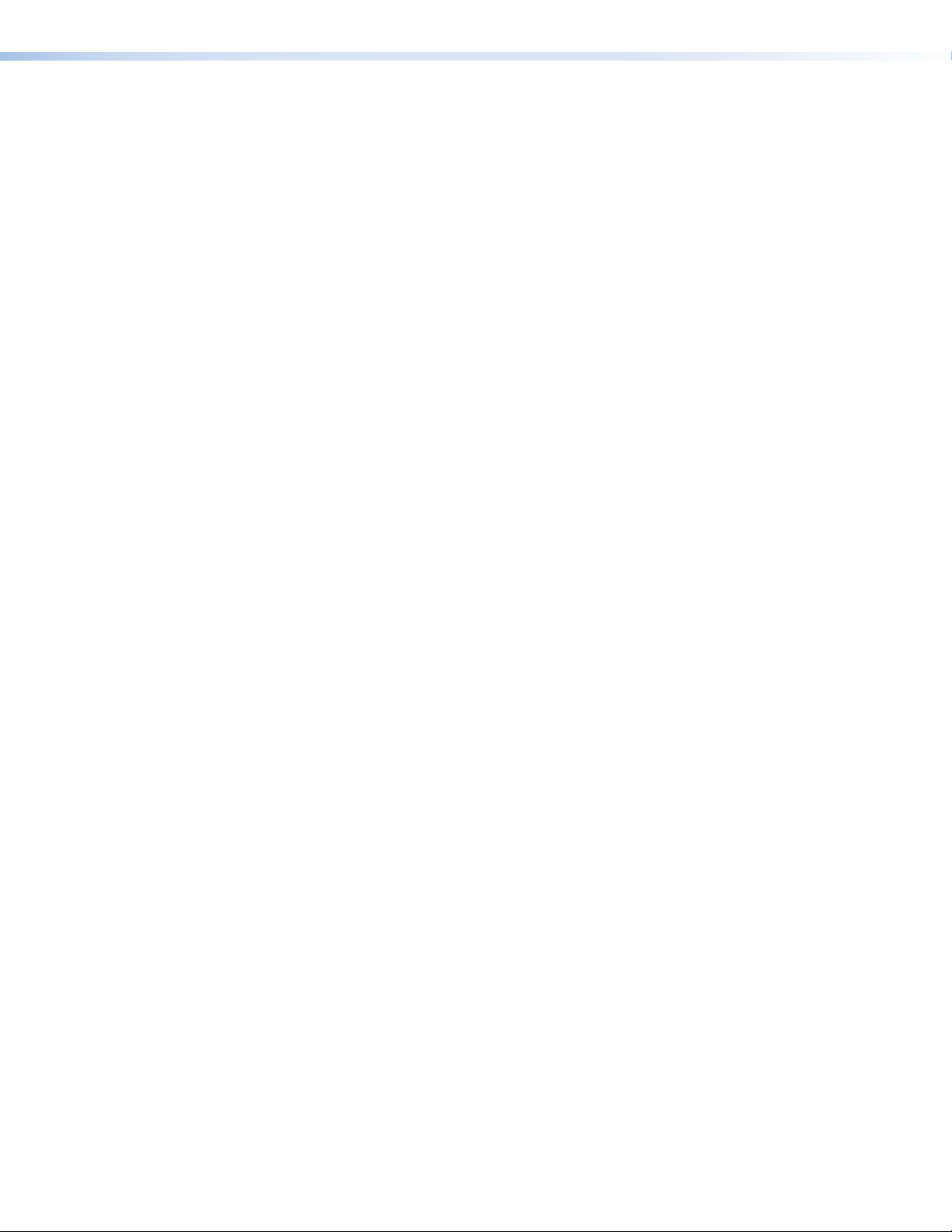
FOX T USW 103 Universal Switcher • Contents v
Page 7
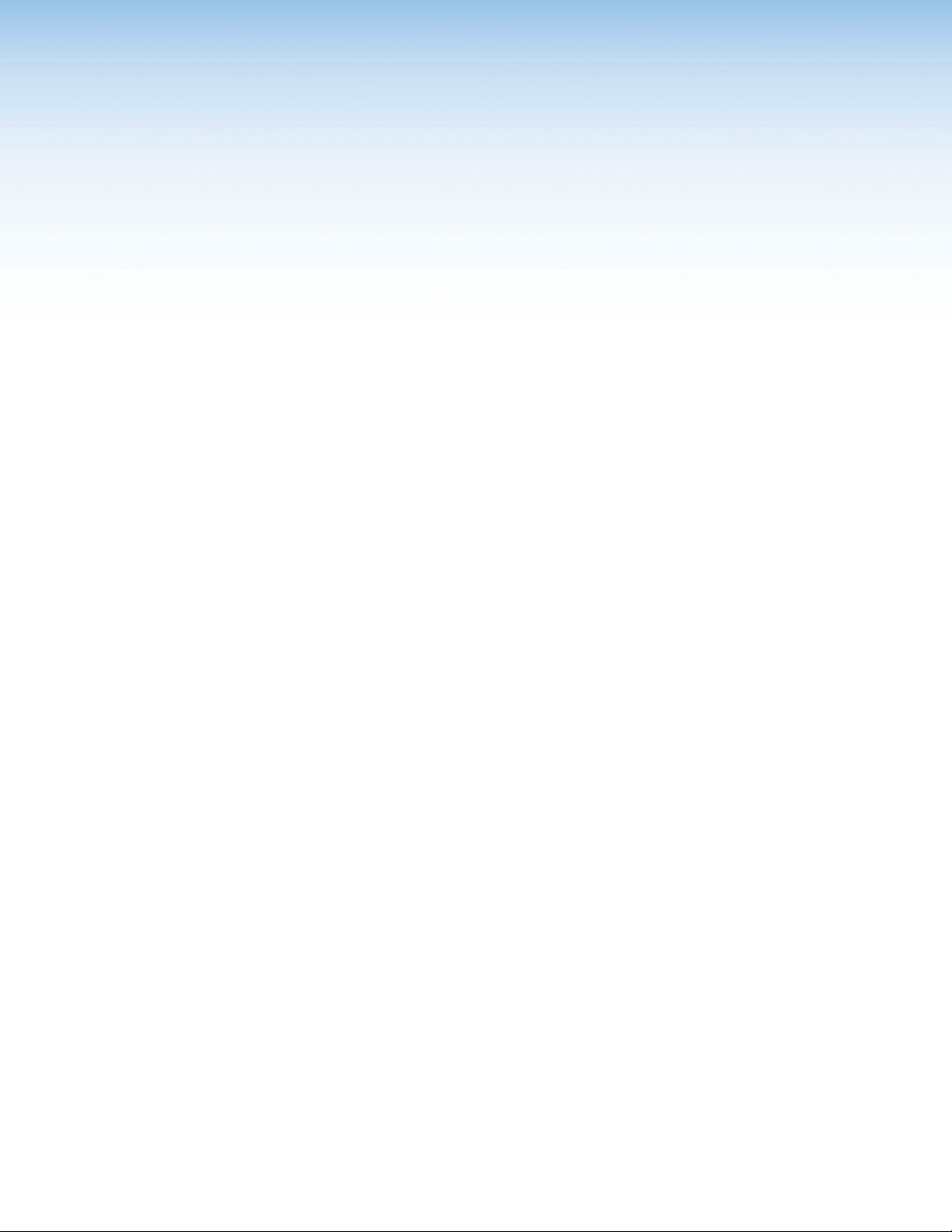
Introduction
This section contains general information about this guide and the FOX T USW 103
Universal Switcher with an integrated fiber optic transmitter, selected device features, and a
typical application diagram. Topics in this section include:
• About This Guide
• About the FOX T USW 103
• Key Features
• Application Diagram
About This Guide
This guide describes installation, operation, and control procedures, and reference
information for the FOX T USW 103 Universal Switcher with an integrated fiber optic
transmitter. In this guide, the terms “FOX T USW 103” and “switcher” are used
interchangeably to refer to the FOX T USW 103 Universal Switcher with an integrated fiber
optic transmitter in singlemode or multimode.
About the FOX T USW 103
The Extron FOX T USW 103 is a three input universal switcher with an integrated fiber optic
transmitter that provides long haul transmission of HDCP-compliant HDMI, RGBHV, or HD
component video; stereo audio; and RS-232 signals over fiber optic cabling. The switcher
delivers pixel-for-pixel transmission of images up to 1920x1200, including HDTV 1080p/60.
To configure and control the FOX T USW 103, connect a host device, such as a computer,
and enter Simple Instruction Set (SIS) commands (see Simple Instruction Set Control
on page 12) or use the FOX Extenders Control Program (see FOX Extenders Control
Program on page 20).
System Compatibility
The FOX T USW 103 operates in either of two modes, selected under RS-232 control, for
compatibility with other, non-HDMI, units:
• Plus — Supports resolutions up to 1920x1200 @ 60Hz. The fiber optic output of the
switcher can be received only by one of six receivers: a FOXBOX HDMI Rx,
FOXBOX DVI Plus Rx, PowerCage HDMI Rx, PowerCage FOX DVI Plus Rx,
FOXBOX SR HDMI, and PowerCage FOX SR HDMI.
• Non-Plus — Supports resolutions up to 1600x1200 and 1080p @ 60 Hz (including
HDTV 1080p/60 Hz), is HDCP compliant, and does not contain embedded audio
(analog audio is still supported). The fiber optic output of the transmitter can be received
by any FOXBOX, PowerCage FOX, and FOX 500 VGA and DVI unit, including the Plus
and non-Plus units.
Cable Transmission Modes
The transmitter is further categorized by the type of fiber optic cable, multimode
(FOX T USW 103 MM) or singlemode (FOX T USW 103 SM), which define the effective
range of transmission:
• Multimode — Long distance, up to 2 km (6,560 feet) (depending on the fiber cable)
• Singlemode — Very long distance, up to 30 km (18.75 miles)
1FOX T USW 103 Universal Switcher • Introduction
Page 8
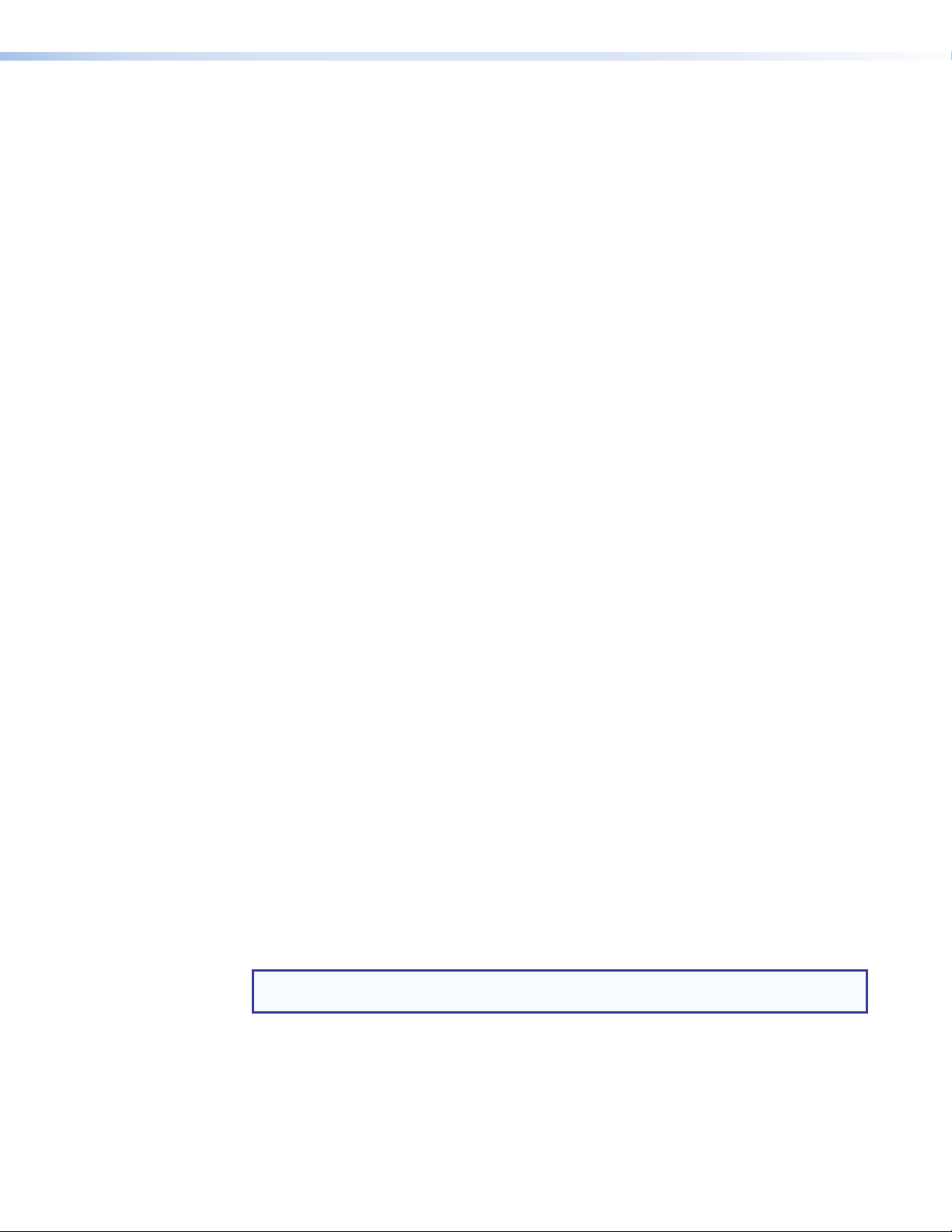
Key Features
Long distance fiber optics transmission — Transmits HDMI or analog video, stereo
audio, and RS-232 signals up to 30 km when using singlemode fiber optic cabling.
Inputs — Include two female HDMI type A connectors, one RGBHV/RGBS or HD
component on 15-pin HD connector, and one unbalanced analog stereo audio on 3.5 mm
stereo mini-jack.
All digital technology — Delivers pixel-for-pixel transmission of video signals to ensure
optimal image quality at resolutions up to 1920x1200, including HDTV 1080p/60.
Digital conversion of analog video and audio input signals — Digitizes analog signals,
ensuring that a reliable, high quality digital video signal is sent to the output destination.
Auto-input switching — Automatically switches to the highest or lowest priority input with
an active video signal for simplified operation.
HDCP-compliance
Key Minder — Authenticates and maintains continuous HDCP encryption between input
and output devices to ensure quick and reliable switching in professional AV environments,
while enabling simultaneous distribution of a single source signal to one or more displays.
EDID Minder — Automatically manages EDID communication between connected devices
to ensure that all sources properly power up and reliably display content.
Audio embedding — Converts analog stereo audio signals to digital HDMI audio when the
analog input is selected.
Audio gain and attenuation adjustment capability
LED indicators for signal presence, HDCP, and power — Provides a visual indication of
system status for real-time feedback and monitoring of key performance parameters.
RS-232 control — Features an RS-232 serial port for control and configuration.
Contact closure remote control availability
Alarm notification for fiber link loss — The FOX T USW 103 can be set up to trigger an
external control system for immediate notification when a fiber link has been lost. Requires a
second fiber link.
Multimode and singlemode availability — Available as an 850 nm multimode model for
long-range transmissions up to 2 km (6,560 feet), and a 1310 nm singlemode model for
extreme distances up to 30 km (18.75 miles).
Industry standard LC fiber optic connectors — Provide reliable physical connectivity
and precise fiber core alignment.
Compatibility with the following Extron FOX series products:
• Matrix switchers — Creates HDCP-compliant signal distribution systems up to
1000x1000 and larger.
• HDMI, DVI Plus, DVI, and VGA receivers — Compatible with FOX series HDMI,
DVI Plus receivers up to 1920x1200, including HDTV 1080p/60. Compatible with
FOX series DVI and VGA receivers up to 1600x1200, including HDTV 1080p/60.
NOTE: The FOX T USW 103 is not compatible with the FOX 3G HD-SDI, FOX 3G DVC,
or FOX AV models.
Front panel USB configuration port
1 inch (2.5 cm) high, half rack width metal enclosure — Compact, low profile enclosure
for discreet placement and concealment.
Includes LockIt HDMI cable lacing bracket
Energy-efficient external universal power supply included — Provides worldwide
compatibility, low power consumption, and reduced operating costs.
FOX T USW 103 Universal Switcher • Introduction 2
Page 9
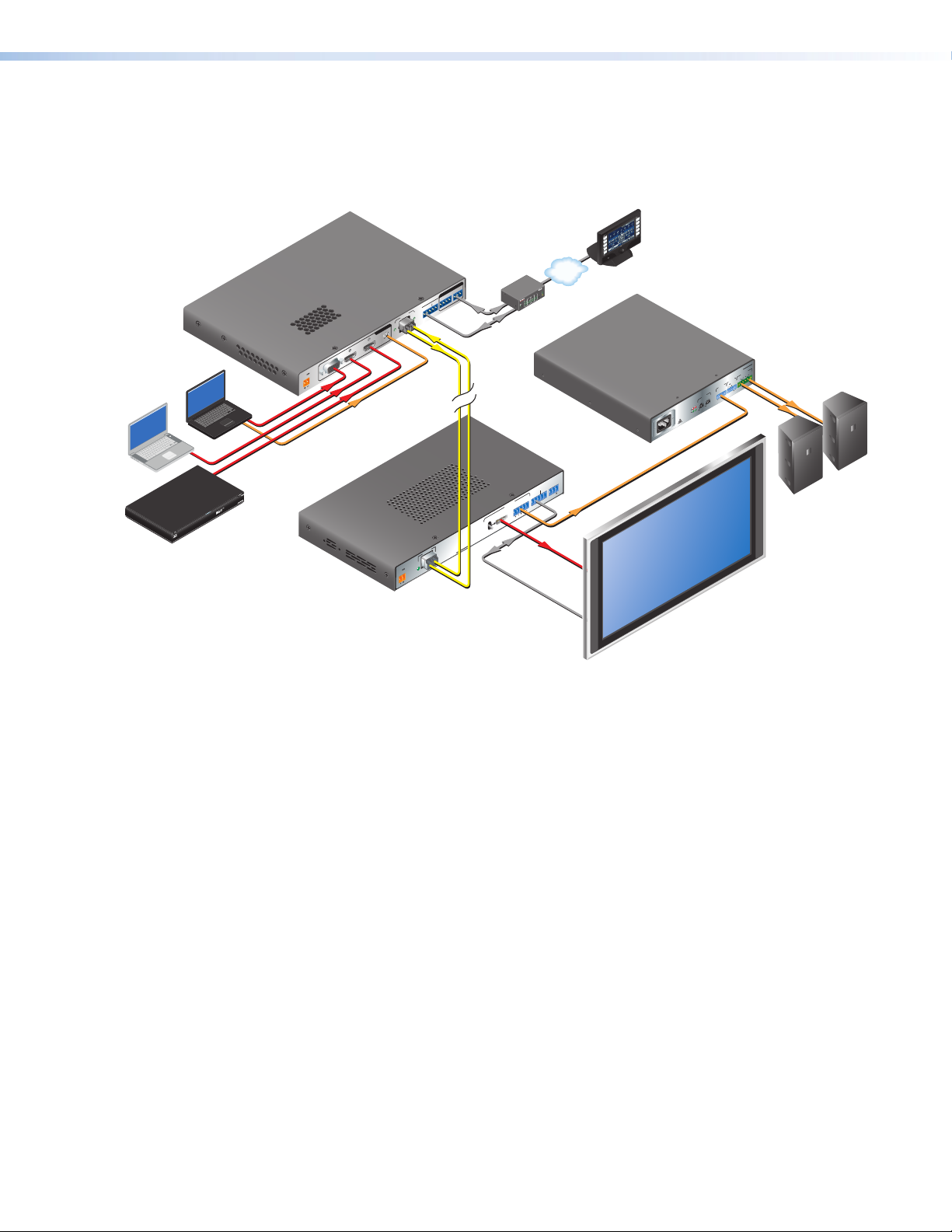
Application Diagram
The following diagram shows a typical application of the FOX T USW 103 with three input
sources, a fiber optic receiver, and control system.
Extron
FOX T USW 103
Fiber Optic Switcher
VGA Laptop
HDMI Laptop
Blu-ray Player
HDMI
+ Audio
HDMI
+ Audio
VGA
1
POWER
12V
RGB/R-Y, Y, B-Y
0.7 A MAX
Audio
Extron
FOXBOX SR HDMI
Fiber Optic Receiver
2 3
VCR
DVD
DOC
CAM
LAPTOP
TouchLink
Control
System
PC
ON
OFF
DISPLAY
MUTE
SCREEN
UP
SCREEN
DOWN
TCP/IP
HDMI
RS-232
OUTPUTS
®
100
RELAY
LINK
ACT
31
INPUT
IR
3
1
42
3
COM
RX
1
4
TX
2
IPL 250
1
4
2
2
R
3
Audio
REMOTE
RS-232
Output
ALARM
RS-232
Tx Rx
OVER FIBER
1 2
AUDIO
L R
Tx Rx
Extron
XPA 1002
Power
Amplier
2
Extron
SI 28
Surface-mount
Speakers
XPA 1002
OUTPUT
1
CLASS 2 WIRING
REMOTE
10V 50 mA
VOL/MUTE
INPUTS
2
STANDBY
1
LEVEL
2
1
0
2
1
0
z
LIMITER/
PROTECT
SIGNAL
100-240V 1.3A, 50-60H
HDMI
RS-232CONTACT
REMOTE
RS-232
ALARM
FOX T USW 103
RS-232
OVER FIBER
G Tx Rx G1 2 1 2 3 G
LINK
Tx Rx
Tx Rx
LINK
INPUTS
OPTICAL
AUDIO
HDMIHDMI
LINK
POWER
OPTICAL
12V
1.0A MAX
Up to 30 km
(18.75 miles)
singlemode ber
SM Model
HDMI AUDIO
ON
OFF
RxTx
FOX SR HDMI
LINK
RS-232
Flat Panel Display
Figure 1. Typical FOX T USW 103 Application
FOX T USW 103 Universal Switcher • Introduction 3
Page 10
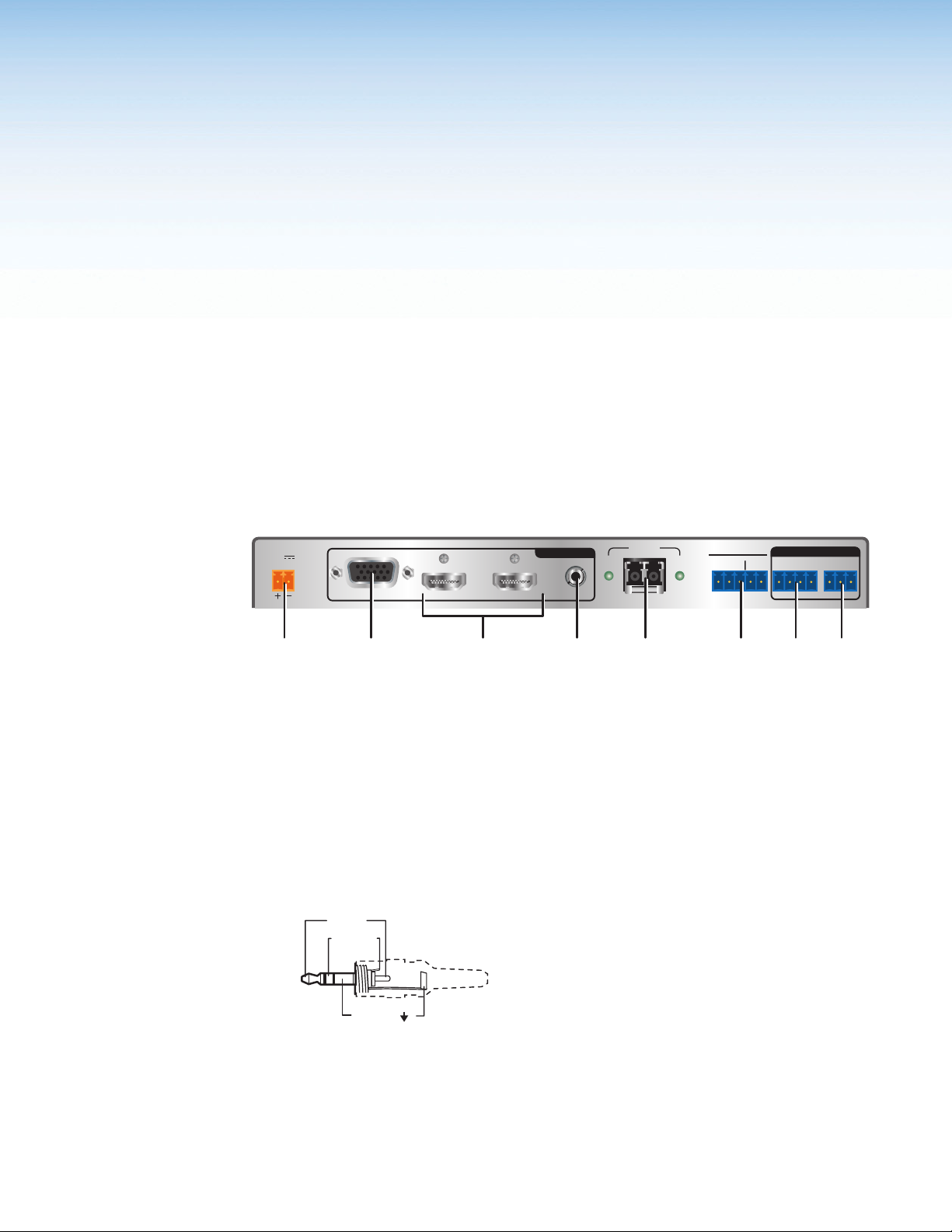
Installation
GT
Tip (+)
Sleeve ( )
Sleeve ( )
Ring (-)
Tip (+)
Audio Plugs.eps
RCA Connector
3.5 mm Stereo Plug Connector
(balanced)
Mounting the FOX T USW 103
Rear Panel Features
This section describes information for connecting and wiring the FOX T USW 103. Topics in
this section include:
• Mounting the FOX T USW 103
• Rear Panel Features
• Making Connections
The FOX T USW 103 can be mounted in a rack, under a desk, or on a tabletop (see
Mounting on page 38 for more mounting details).
POWER
12V
0.7 A MAX
1
23
INPUTS
HDMIHDMIRGB/R-Y, Y, B-Y
AUDIO
Tx Rx
LINK
OPTICAL
LINK
FOX T USW 103
RS-232
OVER FIBER
ALARM
Tx Rx
REMOTE
RS-232CONTACT
xRxG12 123G
Input Connectors
a b c
d
e f gh
Figure 2. FOX T USW 103 Rear Panel Features
Analog video connector — Connect a video source to the female 15 HD connector,
a
labeled input 1.
HDMI connectors — Connect a source device to either or both HDMI connectors,
b
labeled inputs 2 and 3 (see Connecting HDMI Connectors on page 6). They can
accept HDMI, DVI, or dual mode DisplayPort video sources.
Audio connector — Connect an analog audio source to the 3.5 mm TRS jack. All
c
three video inputs can share this audio input.
Tip (L)
Ring (R)
Sleeve ( )
3.5 mm Stereo Plug Connector
(unbalanced)
Figure 3. Wiring for Unbalanced Stereo Audio
4FOX T USW 103 Universal Switcher • Installation
Page 11
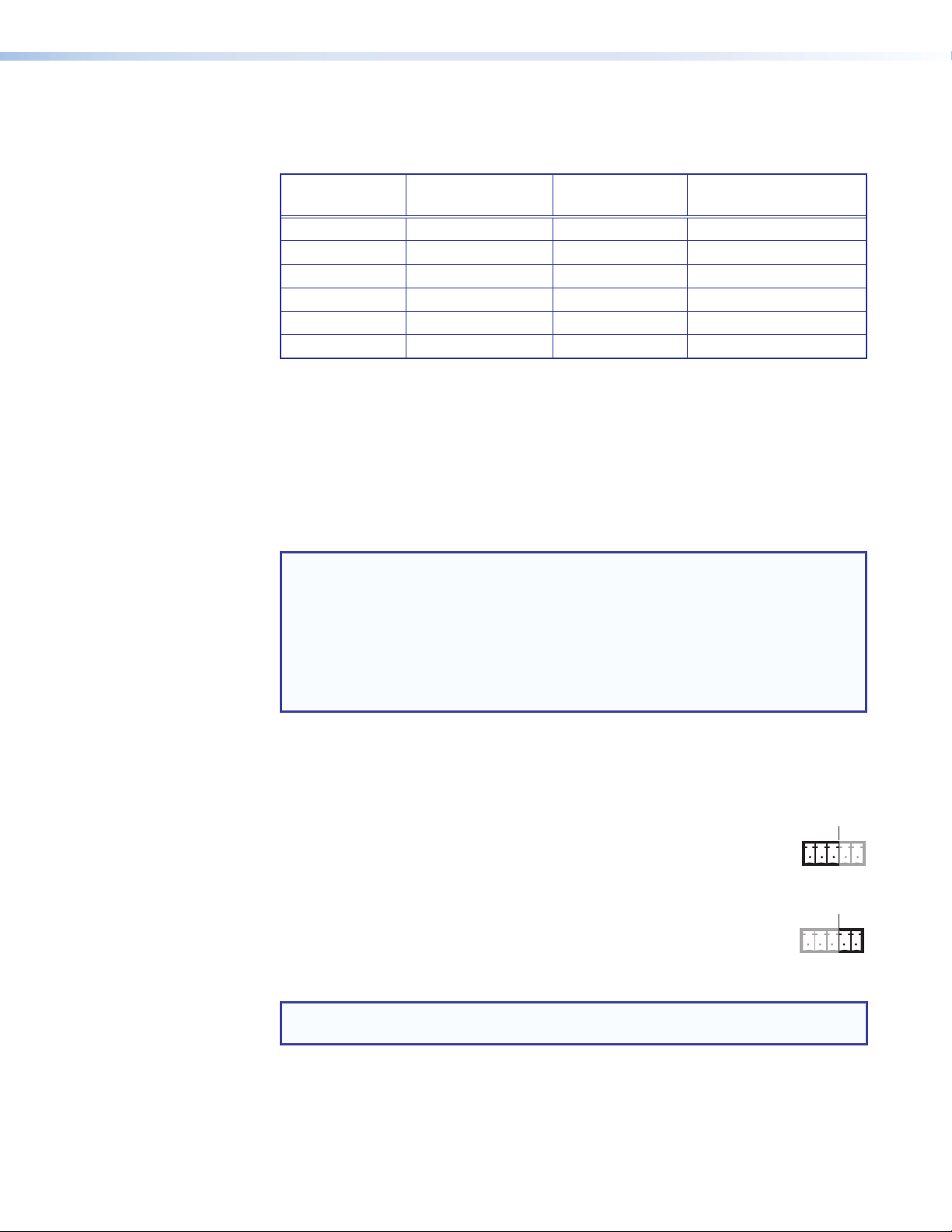
The following table shows the audio format that is sent over the fiber connection when a
RS-232
specific audio format is not specified (see the Input audio selection SIS command on
page 15 to switch the active audio source).
Selected Video
Input
VGA N/A Yes Analog audio
VGA N/A No No audio
HDMI Yes No HDMI embedded audio
HDMI Yes Ye s HDMI embedded audio
HDMI No Ye s Analog audio
HDMI No No No audio
Fiber Optic Connector
Fiber optic connector — For one-way video, audio, and serial communication from
d
the FOX T USW 103 to a receiver, connect a fiber optic cable between the Tx port on
the FOX T USW 103 and the Rx port on a receiver.
To return serial data from a receiver to the FOX T USW 103 or for HDCP-compliance,
connect a fiber optic cable between the Rx port on the FOX T USW 103 and the Tx port
on the receiver (see Wiring for Fiber Communication on page 7).
NOTES:
• Ensure the proper fiber optic cable is used. Typically, singlemode fiber optic
cable has a yellow jacket and multimode fiber optic cable has an orange or aqua
jacket.
• Only one fiber optic cable, transmitter-Tx-to-receiver-Rx, is required for video,
audio, serial command transmission, but the HDMI signal output on the receiver
will not be HDCP-compliant and the FOX T USW 103 will not receive RS-232
reports from the controlled device.
HDMI Embedded
Audio Present
Analog Audio
Present
Audio Sent Over Fiber
The Link LED indicators light when there is light presence on either fiber optic port.
RS-232 Over Fiber and Alarm Connector
RS-232 Over Fiber port — To pass serial command signals to a receiver
e
(for serial control of a projector, for example), connect a host device to
the switcher via the leftmost poles (Tx, Rx, and G) of this 5-pole captive
screw connector (see Wiring for RS-232 Over Fiber and Alarm
Communication on page 8 for wiring configurations).
Alarm port — For remote monitoring of the status of fiber optic link 2,
connect a custom or furnished monitoring device to the switcher via the
rightmost poles (1 and 2) of this 5-pole captive screw connector (see
Wiring for RS-232 Over Fiber and Alarm Communication on page 8).
NOTE: Pins 1 and 2 short within the switcher when link 2 does not detect any
connection.
FOX T USW 103 Universal Switcher • Installation 5
ALARM
OVER FIBER
Tx Rx G 1 2
RS-232
ALARM
OVER FIBER
Tx Rx G 1 2
Page 12
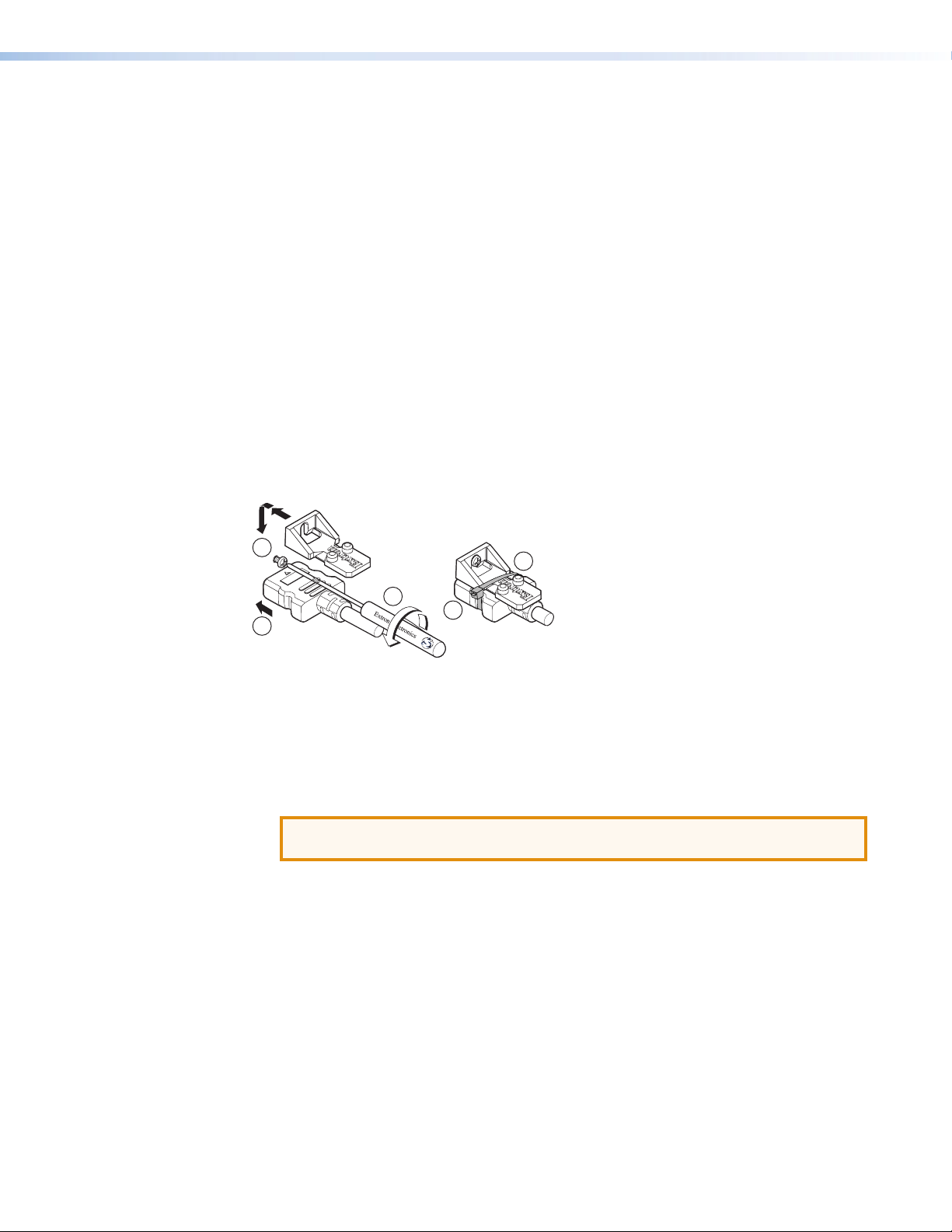
Control Connectors
Contact closure connector — Connect a contact closure device (such as a simple
f
switch) to the 3.5 mm, 4-pole captive screw connector. The first three ports are used for
selecting inputs 1 through 3 when momentarily shorted to the ground pin (see Wiring
for Remote Contact Closure Communication on page 8).
RS-232 connector — Connect a host device to the 3.5 mm, 3-pole captive screw
g
connector for serial control of the switcher.
Power Connector
Power connector — Connect an external power supply to the 3.5 mm, 2-pole captive
h
screw connector (see Wiring the Power Supply on page 9).
Making Connections
Connecting HDMI Connectors
Use an Extron LockIt Lacing Bracket to secure an HDMI cable to each device as follows:
3
3
2
1
Figure 4. Installing the LockIt Lacing Bracket
1. Plug the HDMI cable into the panel connector.
2. Loosen the HDMI connection mounting screw from the panel enough to allow the
LockIt lacing bracket to be placed over it. The screw does not have to be removed.
3. Place the LockIt lacing bracket on the screw and against the HDMI connector, then
tighten the screw to secure the bracket.
ATTENTION: Do not overtighten the HDMI connector mounting screw. The shield
to which it is fastened to is very thin and can easily be stripped.
4. Loosely place the included tie wrap around the HDMI connector and the LockIt lacing
bracket as shown.
5. While holding the connector securely against the lacing bracket, use pliers or a similar
tool to tighten the tie wrap, then remove any excess length.
5
4
FOX T USW 103 Universal Switcher • Installation 6
Page 13
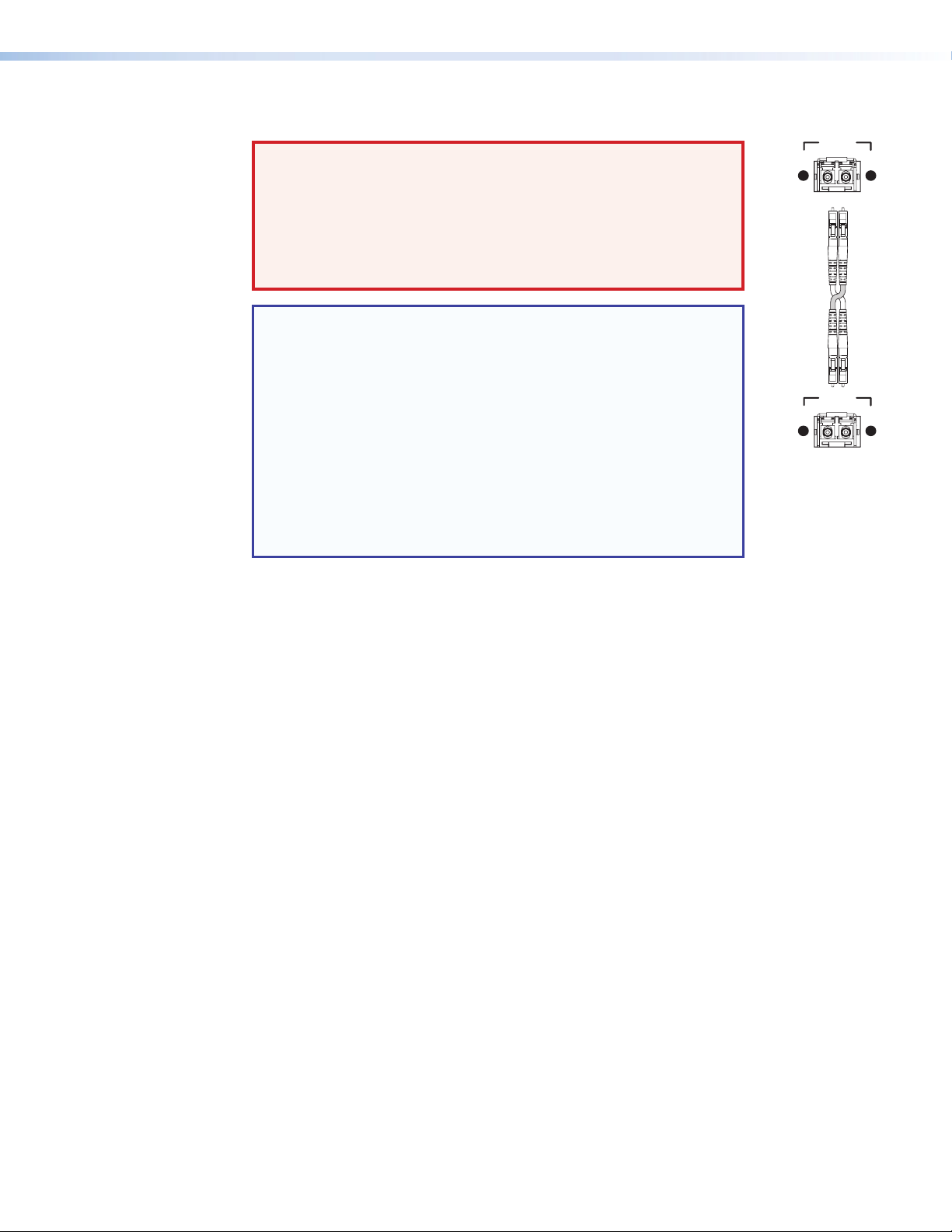
Wiring for Fiber Communication
Transmitter
to
Receiver
OPTICAL
Rx
Tx
LINK
LINK
OPTICAL
Rx
Tx
LINK
LINK
WARNING: Risk of serious physical injury. This device outputs
continuous invisible light, which may be harmful to the eyes; use with
caution.
• Do not look into the rear panel fiber optic cable connectors or into
the fiber optic cables themselves.
• Plug the attached dust caps into the optical transceivers when the
fiber cable is unplugged.
NOTES:
• Ensure the proper fiber optic cable is used for the
FOX T USW 103 and receiver. Typically, singlemode fiber optic
cable has a yellow jacket and multimode fiber optic cable has an
orange or aqua jacket.
• Only one fiber optic cable, transmitter-Tx-to-reciever-Rx, is
required for video, audio, and serial command transmission.
However, for only one fiber optic cable:
• The HDMI signal output by the receiver is not HDCP compliant.
• RS-232 reports from a controlled device are not available.
• To receive responses from the controlled device and for
HDCP-compliance, install both fiber optic cables.
FOX T USW 103 Universal Switcher • Installation 7
Page 14
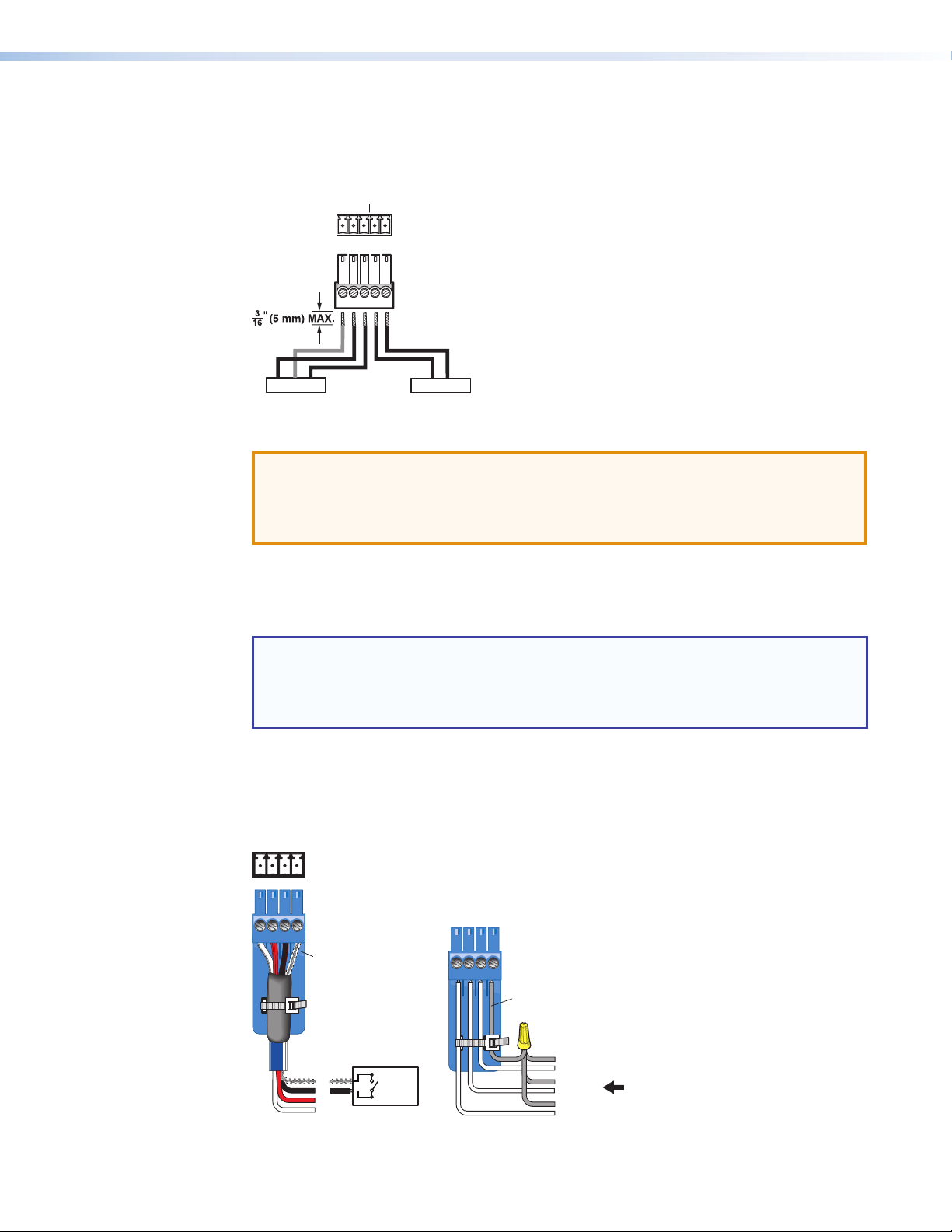
Wiring for RS-232 Over Fiber and Alarm Communication
RS-232
CONTACT
The RS-232 Over Fiber port is for transmission of serial signals, such as projector control
signals. The alarm port is an internal relay to connect or disconnect a custom alarm circuit.
Wire the connector as shown in figure 5 below.
OVER FIBER ALARM
Tx Rx G1 2
RxTx
RS-232 Device
G
Figure 5. Wiring the RS-232 Over Fiber and Alarm Connector
ATTENTION: The length of exposed wires is critical. The ideal length is
3/16 inch (5 mm).
• Longer bare wires can short together.
• Shorter wires are not as secure in the connectors and could be pulled out.
12
Alarm Device
For RS-232 over fiber connection, cross the Tx and Rx lines once between the source and
the target.
The alarm pins do not produce any discrete on or off or voltage signals.
NOTES:
• The alarm port does not produce any discrete on or off voltage signals.
• If power is lost or if link 2 optical light is disconnected, lost, or broken, alarm pins 1
and 2 internally short.
Wiring for Remote Contact Closure Communication
Each port senses an external switch or contact closure. Use these ports to select an input
on the switcher. Wire the connector as shown in figure 6 below.
123G
Heat
Shrink
Over
Shield
Wires
Ground
Wire Nut
Device 3
G
3
2
1
Switch
Device 2
Device 1
Figure 6. Wiring the Contact Closure Connector
FOX T USW 103 Universal Switcher • Installation 8
(Switches,
relays, or
similar items)
Page 15
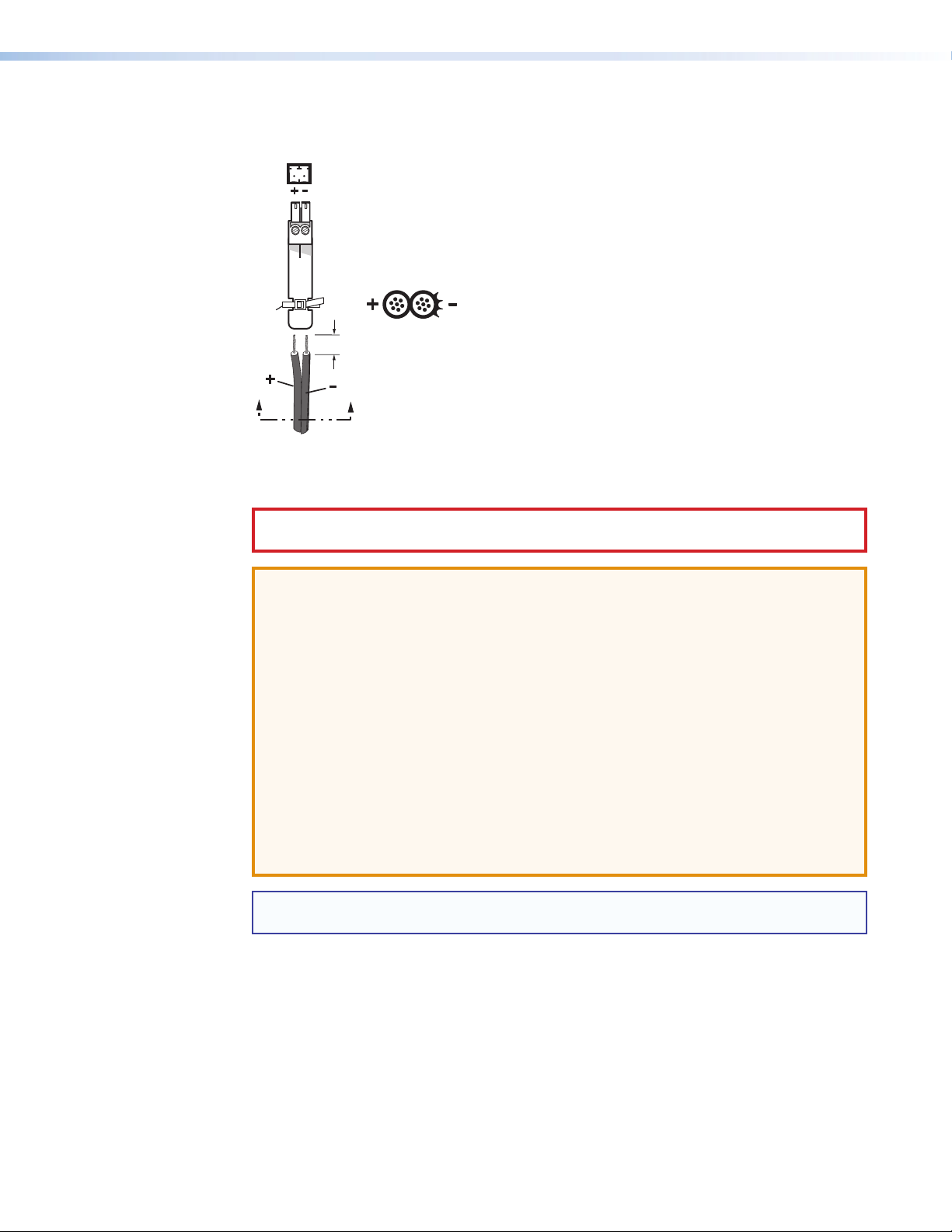
Wiring the Power Supply
AA
Connect a 12 VDC power supply to the 3.5 mm, 2-pole captive screw connector.
2-Pole Captive Screw
Connector
Tie Wrap
3/16”
(5 mm) Max.
Smooth
Power Supply
Output Cord
Figure 7. Power Connector Wiring
CAUTION: Electric shock hazard. The two power cord wires must be kept separate
while the power supply is plugged in. Remove power before wiring.
Ridges
SECTION A–A
ATTENTION:
• This product is intended to be supplied by a Listed Power Unit marked “Class 2”
or “LPS,” rated 12 VDC, 1.0 A minimum. Always use a power supply supplied by
or specified by Extron. Use of an unauthorized power supply voids all regulatory
compliance certification and may cause damage to the supply and the end product.
• Unless otherwise stated, the AC/DC adapters are not suitable for use in air handling
spaces or in wall cavities. The installation must always be in accordance with the
applicable provisions of National Electrical Code ANSI/NFPA 70, article 75 and
the Canadian Electrical Code part 1, section 16. The power supply shall not be
permanently fixed to a building structure or similar structure.
• Power supply voltage polarity is critical. Incorrect voltage polarity can damage the
power supply and the unit. The ridges on the side of the cord identify the power cord
negative lead.
• The length of the exposed (stripped) copper wires is important. The ideal length is
3/16 inch (5 mm).
TIP: Do not tin the stripped power supply leads. Tinned wires are not as secure in the
captive screw connectors and could be pulled out.
FOX T USW 103 Universal Switcher • Installation 9
Page 16

Operation
This section describes the front panel features of the FOX T USW 103 and describes front
panel operations. Topics in this section include:
• Front Panel Features
• Front Panel Operation
Front Panel Features
AUTO
SWITCH
a c db
Figure 8. FOX T USW 103 Front Panel Features
Auto Switch LED — Lights when the transmitter is in auto switch mode.
a
CONFIG
MODE
1 2
NORMAL
AUTO
3
SIGNAL
HDCP
STATUS
123
FOX T USW 103
Config port — Connect a host device to the mini USB Config port for remote control.
b
Input selection buttons — Select inputs 1 through 3 or modes of operation. The
c
corresponding LEDs light to indicate the active input.
Status LEDs — The Signal LEDs light to indicate the signal presence of each input.
d
The HDCP LEDs light when the signal on the corresponding input is HDCP compliant.
Input 1 (the VGA connector) does not have an HDCP LED.
Front Panel Operation
The three buttons with corresponding LEDs on the front panel (labeled Mode, Normal, and
Auto) are used to manually select inputs 1 through 3 or enable and disable device modes.
The LEDs indicate status and the currently selected input.
To enable or disable executive, auto switch, or normal switch mode from the front panel,
press and hold a combination of input selection buttons simultaneously until the appropriate
LEDs blink (see the table below for the different button combinations).
Mode Button Combinations
Executive 1, 2, and 3
Auto switch
(prioritize the highest numbered active input)
Normal switch (default) 1 and 2
Front Panel Button Combinations for Device Modes
1 and 3
The front panel operations can also be performed remotely with SIS commands or the FOX
Extenders Control Program (see Simple Instruction Set Control on page 12 or
FOX Extenders Control Program on page 20).
10FOX T USW 103 Universal Switcher • Operation
Page 17

Initial Power Up
Upon initial power up, the front panel LEDs blink simultaneously. They blink once for
multimode or twice for singlemode. Afterwards, the LEDs return to their normal signal
presence indication.
If a different fiber optic SFP module or no SFP module is connected, the LEDs first blink
once or twice to identify the device, but then blink continuously.
Selecting an Input
To select an input from the front panel, perform the following actions:
1. Press the input selection button that corresponds with the desired rear panel input
connector.
2. The corresponding LED lights to indicate the active input.
Enabling or Disabling Front Panel Lockout Mode (Executive Mode)
Push and hold (for about 5 seconds) inputs 1, 2, and 3 simultaneously until the front
panel LEDs blink three times to enable or disable front panel configuration. In executive
mode, contact closure and RS-232 control are still available. By default, executive mode is
disabled.
Enabling Auto Switch Mode
Press and hold (for about 3 seconds) inputs 1 and 3 simultaneously until the front panel
Auto Switch LED lights. This prioritizes the highest numbered active input.
NOTE: Setting audio switch mode to prioritize the lowest numbered active input can be
done only with SIS commands (see Auto switch mode SIS commands on page 15).
Normal switch mode is the default mode.
Enabling Normal Switch Mode
Press and hold (for about 3 seconds) inputs 1 and 2 simultaneously until the front panel
Auto Switch LED turns off. This is the default mode.
FOX T USW 103 Universal Switcher • Operation 11
Page 18

SIS Configuration and Control
This section describes remote control of the FOX T USW 103 through SIS commands
and basic installation instructions for the FOX Extenders Control Program (see to the FOX
Extenders Control Program Help File for operation details).
To enable serial control of the FOX T USW 103, use a computer running the HyperTerminal
or Extron DataViewer utility, or a control system. Connect the computer to the
FOX T USW 103 through the front panel Config port or the rear panel RS-232 connector.
The protocol for the RS-232 port is as follows: 9600 baud, no parity, 8 data bits, 1 stop bit,
no flow control
Simple Instruction Set Control
SIS Programming Guide
Host-to-device and device-to-host communication
SIS commands consist of one or more characters per field. No special characters are
required to begin or end a command sequence. When the FOX T USW 103 determines that
a command is valid, it executes the command and sends a response to the host device.
All responses from the switcher or receiver to the host end with a carriage return and a line
feed (CR/LF = ]), which signals the end of the response character string. A string is one or
more characters.
Device-initiated messages
When a local event occurs, the device responds by sending a message to the host. The
device-initiated message may depend on whether the device is multimode or singlemode.
They are listed below.
© Copyright 2013, Extron Electronics FOX T USW 103 MM, Vx.xx, 60-1229-11
© Copyright 2013, Extron Electronics FOX T USW 103 SM, Vx.xx, 60-1229-12
Vx.xx is the firmware version number.
Reconfig]
The FOX T USW 103 returns this message when there is any change to the input frequency
on the currently selected input.
1LnkX%• 2Lnk X%•Vid X%• Aud X%•X1)•TX]
The FOX T USW 103 returns this status message whenever a change in the fiber link, video,
or audio connection occurs. X% indicates whether the link is present or not present
(0 = not present, 1 = present) and X1) represents whether the device is multimode or
singlemode (MM = multimode, SM = singlemode).
12FOX T USW 103 Universal Switcher • Remote Control
Page 19

Error responses
Space
When the FOX T USW 103 receives an SIS command and determines that it is valid, it
performs the command and sends the corresponding response to the host device. If the
command is determined invalid or contains invalid parameters, the switcher or receiver
returns an error response to the host. The error response codes are:
E01 = Invalid input number E13 = Invalid parameter
E06 = Invalid switch attempt in this mode E14 = Not valid for this configuration
E10 = Invalid command E17 = Invalid command for signal type
E12 = Invalid port number E22 = Busy
Using the command and response table for SIS commands
The Command and Response Tables begin on page 15. Lowercase letters are
acceptable in the command field except where indicated. Figure 9 shows the hexadecimal
equivalent of ASCII characters used in the command and response tables.
ASCII to Hex Conversion Table
•
Figure 9. ASCII to Hexadecimal Conversion
Symbol definitions
= Carriage return and line feed
]
¦ or }
E or W
= Carriage return with no line feed
= Space
•
= Escape key
FOX T USW 103 Universal Switcher • Remote Control 13
Page 20

= EDID output resolution and refresh
X2^
See the tables below.
rate
VGA - PC
SIS
Value
1 800x600 60 7 1360x768 60 12 1600x1200 60
2 1024x768 60 8 1366x768 60 13 1680x1050 60
3
4 1280x768 60 10 1440x900 60 15 1920x1200 60
5 1280x800 60 11 1600x900 60 16 2048x1080 60
6 1280x1024 60
SIS
Value
17 800x600 60 23 1360x768 60 28 1600x1200 60
18 1024x768 60 24 1366x768 60 29 1680x1050 60
19 1280x720 60 25 1400x1050 60 30 1920x1080 60
20 1280x768 60 26 1440x900 60 31 1920x1200 60
21 1280x800 60 27 1600x900 60 32 2048x1080 60
22 1280x1024 60
Resolution Refresh
Rate (Hz)
1280x720
(analog default)
60 9 1400x1050 60 14 1920x1080 60
Resolution Refresh
Rate (Hz)
SIS
Value
SIS
Value
Resolution Refresh
Rate (Hz)
DVI - PC
Resolution Refresh
Rate (Hz)
SIS
Value
SIS
Value
Resolution Refresh
Rate (Hz)
Resolution Refresh
Rate (Hz)
HDMI - PC with 2-channel Audio
SIS
Value
33 800x600 60 38 1360x768 60 43 1600x1200 60
34 1024x768 60 39 1366x768 60 44 1680x1050 60
35 1280x768 60 40 1400x1050 60 45 1920x1200 60
36 1280x800 60 41 1440x900 60 46 2048x1080 60
37 1280x1024 60 42 1600x900 60
Resolution Refresh
Rate (Hz)
SIS
Value
Resolution Refresh
Rate (Hz)
SIS
Value
Resolution Refresh
Rate (Hz)
HDMI HDTV
SIS
Value
47
48
49
50
Resolution Refresh
Rate (Hz)
480p
2-ch audio
576p
2-ch audio
720p
2-ch audio
720p
2-ch audio
(digital default)
60 51
50 52
50 53
60 54
SIS
Value
Resolution Refresh
Rate (Hz)
1080i
2-ch audio
1080i
2-ch audio
1080p
2-ch audio
1080p
2-ch audio
50 55
60 56
50 57
60
SIS
Value
Resolution Refresh
Rate (Hz)
User assigned
or imported 1
User assigned
or imported 2
User assigned
or imported 3
FOX T USW 103 Universal Switcher • Remote Control 14
Page 21

Command and Response Tables for SIS Commands
Command ASCII Command
(Host to Device)
Response
(Device to Host)
Input Switching
Input selection
NOTE: The FOX T USW 103 saves the last input selection when cycling power.
Set video input selection
View video input selection
Auto switch mode
Disable auto switch mode
Set priority to the highest
active input
Set priority to the lowest
active input
View the auto switch mode
X1!! InX1!
!
•
X1!]
E0AUSW} Ausw0]
E1AUSW} Ausw1]
E2AUSW} Ausw2]
EAUSW} X1@]
All] Select input X1!.
Audio Configuration
Audio gain and attenuation
NOTE: Gain and attenuation are case-sensitive.
Additional Description
View currently selected
source.
Switch inputs manually
(default).
Gives priority to the highest
numbered active input.
Gives priority to the lowest
numbered active input.
View the auto switch mode.
Set gain
Set attenuation
Increment audio level
Decrement audio level
View audio level
Input audio selection
Set audio input format
View audio input format
NOTE: X& = Audio gain 0 to 10 (0 = default)
X&G AudX(] Set gain to X(.
X*g AudX(] Set attenuation to X(.
+G or +g
-G or -g
G or g
Aud
X(]
Aud
X(]
X(]
EI X1!*X2% AFMT} AfmtIX1!*X2%] Set input X1! to X2% audio
EIX1! AFMT} X2%]
X* = Audio attenuation –18 to 0
X( = Audio level –18 to 10
X1! = Input selection 1 = VGA (input 1)
2 = HDMI (input 2)
3 = HDMI (input 3)
X1@ = Auto switch mode 0 = manual switching (default)
1 = priority given to the highest numbered active input
2 = priority given to the lowest numbered active input
X2% = Audio input format 0 = auto (default)
1 = digital embedded
2 = analog
Increase the gain or
attenuation.
Decrease the gain or
attenuation.
View the audio level.
format.
View the audio iput format.
FOX T USW 103 Universal Switcher • Remote Control 15
Page 22

Command ASCII Command
(Host to Device)
Picture Adjustment (Analog Only)
Pixel phase
Set a pixel phase value
Increment value
Decrement value
View pixel phase value
Total pixels
Set a value
Increment value
Decrement value
View total pixel value
Horizontal start
Set horizontal start value
Increment value
Decrement value
View horizontal start value
E1*X2@ PHAS} Phas X2@ ] Adjust the pixel phase to X2@.
E1+PHAS} PhasX2@]
E1-PHAS} PhasX2@]
E1PHAS} X2@]
E1* X2# TPIX} TpixX2#]
E1+TPIX} TpixX2#]
E1-TPIX} TpixX2#]
E1TPIX} X2#]
E1*X2$ HSRT} Hsrt X2$ ]
E1+HSRT} HsrtX2$]
E1-HSRT} HsrtX2$]
E1HSRT} X2$]
EDID
NOTE: Digital EDID can be assigned only to a digital input. Analog EDID can be assigned only to an analog
input.
Input EDID (VGA and HDMI)
Assign factory EDID
View assigned EDID
View EDID native resolution
View current EDID in Hex
Export EDID selection
Import EDID to store
location
EA X1!*X2^ EDID} EdidAX1!*X2^]
EA X1! EDID} X2^]
EN X1! EDID} X@]
ER X1! EDID} X#]
EE X2^ EDID} X$]
EI X1$ EDID}X$ EdidIX1$]
Response
(Device to Host)
Additional Description
Increase the pixel phase.
Decrease the pixel phase
Show the pixel phase value
Set the total pixels.
Increase the total pixels.
Decrease the total pixels.
Show the total pixels.
Set horizontal location of first
active pixel in active window.
Move the image to the right.
Move the image to the left.
Show horizontal location of the
first active pixel in active window.
Set the EDID resolution and
refresh for input X1!.
View EDID resolution and refresh
for input X1!.
Export EDID in binary format.
Import EDID in binary format to
user stored EDID slot X1$.
NOTE: X@ = Native resolution and refresh rate
X# = EDID record (Hex) 128 or 256 bytes
X$ = EDID record (binary) 128 or 256 bytes
X1! = Input selection 1 = VGA (input 1)
2 = HDMI (input 2)
3 = HDMI (input 3)
X1$ = User assigned EDID 55 = VGA (input 1)
56 = HDMI (input 2)
57 = HDMI (input 3)
X2@ = Pixel phase 0 to 63 (32 = default)
X2# = Total pixels ±255 of the default value (depends on the input rate)
X2$ = Horizontal start 0 to 255 (128 = default)
X2^ = EDID output resolution See the tables on page 13.
FOX T USW 103 Universal Switcher • Remote Control 16
Page 23

Command ASCII Command
(Host to Device)
Advanced Configurations
Input sync detection
View input sync detection
Input video format (VGA only)
Set input video format
View input video format
Front panel lockout
Set front panel executive
mode
View front panel executive
mode
Plus mode transmission
Disable Plus mode
transmission
Enable Plus mode
transmission
View Plus mode transmission
HDCP authorized device (HDMI inputs only)
HDCP authorized device On
HDCP authorized device Off
Query HDCP authorized
device status
HDCP status (HDMI inputs only)
Query HDCP status
E1LS} xxx.x,xxx.x]
1*X1%\ Typ1*X1%] Sets input 1 to format X1%.
1\
X%X ExeX%]
X
81*0#
81*1#
81#
EE X1!*1HDCP} HdcpEX1!*1]
EE X1!*0HDCP} HdcpEX1!*0]
EE X1! HDCP} X^]
EI X1! HDCP} X1#]
Response
(Device to Host)
X1%]
X%]
]
Plus0
]
Plus1
X%]
Additional Description
Shows horizontal frequency in
kHz and vertical frequency in
Hz. Returns 000.0,000.0 if no
signal is detected.
View video format of input 1.
Enable or disable (default) the
front panel lockout (executive)
mode.
View the front panel lockout
(executive) mode.
Disable Plus mode
transmission.
Enable Plus mode transmission
(default).
View Plus mode transmission
setting.
HDCP authorized device on for
input X1! (default).
HDCP authorization off for input
X1!.
View the HDCP authorization
status.
View the HDCP status.
NOTE: X% = Enable or disable 0 = off or not detected
1 = on or detected
X^ = HDCP authorization 0 = HDCP authorization off
1 = HDCP authorization on (default)
X1! = Input selection 1 = VGA (input 1)
2 = HDMI (input 2)
3 = HDMI (input 3)
X1# = HDCP status (HDMI only) 0 = no source device detected
1 = source detected with HDCP
2 = source detected but no HDCP is present
X1% = Input video format 0 = auto detect (default)
1 = RGB
2 = YUV
FOX T USW 103 Universal Switcher • Remote Control 17
Page 24

Command ASCII Command
(Host to Device)
Device name
NOTE: No blank or space characters are permitted. The first character must be a letter. The last character
cannot be a minus or hyphen.
Response
(Device to Host)
Additional Description
Set unit name
Set unit name to factory
default
View unit name
Information requests
Query general information
Query firmware version
Query firmware build
Query part number
Query all firmware version
Query updated FPGA version
Status request
View fiber link 1 status
View fiber link 2 status
View input video status
View input audio status
Request all signal status
Request HDMI signal status
Request HDCP status
NOTE: X% = On or off 0 = off or not detected
1 = on or detected
EX1^ CN} Ipn
E
CN} Ipn
•
ECN} X1^]
I
Q
*Q
N
0Q
35Q
1S
2S
3S
4S
5S
6S
7S
X1^]
•
X1&]
•
X%
1Lnk
x.xx
x.xx.xxxx
60-1229-nn
x.xx-x.xx
x.xx
2LnkX%•VidX%•AudX%
•
]
]
X%]
X%]
X%X% X%]
X%]
X%X% X%
SigI
X%X%
SigI
2HdcpI
X%
X1) = SFP module type SM = singlemode
MM = multimode
X1! = Input selection 1 = VGA (input 1)
2 = HDMI (input 2)
3 = HDMI (input 3)
X1^ = Unit name text string up to 24 characters (A-Z, 0-9, -). No blank
or space characters are permitted. The first character
must be a letter. The last character cannot be a hyphen.
X1& = Extron device name FOX-T-USW-103
Set device name.
Set device to default.
View device name.
X1)
•
TX]
•
]
]
]
SigO-•2HdcpIX%•3HdcpIX%•HdcpO-]
•
SigO-]
•
3HdcpIX%•HdcpO-]
•
FOX T USW 103 Universal Switcher • Remote Control 18
Page 25

Command ASCII Command
(Host to Device)
View internal temperature
View internal temperature
Factory reset
System Reset (factory default)
Reset audio gain and
attenuation
Upload firmware
Upload firmware
SFP module
View SFP module information
NOTE: X! = Internal temperature in degrees Fahrenheit and Celsius
20S
EZXXX} Zpx]
EZA} Zpa]
EUpload} Sendheader]
40S
Response
(Device to Host)
X!]
X1*•X1(•X2)•X2!]
Additional Description
Internal temperature in
degrees Fahrenheit and
Celsius.
Resets unit to factory default.
Reset audio gain and
attenuation to default levels.
X1* = Vendor or manufacturer name
X1( = Transmit (Tx) output power in dBm
X2) = Receive (Rx) optical power in dBm
X2! - Operation temperature in ˚C
FOX T USW 103 Universal Switcher • Remote Control 19
Page 26

FOX Extenders Control Program
The Extron FOX Extenders Control Program provides an alternate method to control
and configure the FOX T USW 103. The application provides controls to adjust device
parameters that are specific to the basic and advanced setup of the transmitter. Users can
also manage firmware and check for updates to the application. The Extron FOX Extenders
Control Program communicates with the transmitter via the Remote RS-232 port on the rear
panel Remote RS-232 and Alarm connector or front panel USB Config port. The program
is compatible with Microsoft® Windows® 2000, Windows XP, or later Windows operating
systems. Updates to this program can be downloaded from the Extron website
(www.extron.com). Topics in this section include:
• Installing the Software
• Starting the Software
• Using the Software
Installing the Software
The program is contained on the Extron Software Products DVD or available for download
on the Extron website, www.extron.com.
To install the software from the DVD:
1. To install the software, insert the DVD into the DVD drive. The Extron software DVD
window should appear automatically. If it does not self-start, run Launch.exe from the
DVD.
2. Click the Software tab, scroll to the desired program, and click Install.
3. Follow the instructions that appear on the screen. By default, the installation creates a
folder in the Program Files directory for the FOX Extenders Control Program.
To download the software from the website:
1. On the Extron website, click the Download tab.
2. From the left sidebar, click the Software link.
3. Navigate to FOX Extenders.
4. Click the Download link to the right of the desired device.
5. Submit any required information to start the download. Note where the file is saved.
6. Open the executable (.exe) file from the save location.
7. Follow the instructions that appear on the screen. By default, the installation creates a
folder in the Program Files directory for the FOX Extenders Control Program.
20FOX T USW 103 Universal Switcher • FOX Extender Control Program
Page 27

Starting the Software
Start the Extron FOX Extenders Control Program as follows:
1. Open the FOX Extenders Control Program. The Communication Setup window
appears.
Figure 10. Communication Setup Window Connection Methods
2. Select the desired connection method.
• To connect the software to the device through the rear panel Remote RS-232
• To connect the software to the device through the front panel USB connector, click
3. Click the Connect button. The FOX Extenders Control Program window appears.
connector, click the RS232 tab and select the desired port from the Port
drop-down list.
the USB tab and select the Extron USB device from the Extron USB Device dropdown list.
Using the Software
NOTE: Some controls and displays are available only when connected to specific
devices.
For more configuration and control details, see to the FOX Extenders Control Program Help
File for configuration and control details. Open the file using one of the following methods:
• Once the FOX Extenders Control Program is open, press the <F1> key on the
keyboard.
• Once the FOX Extenders Control Program is open, select Contents from the Help
menu.
• From the Windows Start Menu, select FOX Extenders Help from the FOX Extenders
Control Program folder.
The main screen opens (see figure 12 on page 23).
FOX T USW 103 Universal Switcher • FOX Extender Control Program 21
Page 28

Figure 11. Main Screen
The main screen consists of a top menu, Status panel, Input Selection panel, and
Configuration panel.
Top Menu
The top menu consists of three menus for connection options, device information and
configuration, and additional resources.
File menu
The File menu contains options for connecting and disconnecting the device and exiting the
FOX Extenders Control Program.
Figure 12. File Menu
Options that appear gray are not available.
FOX T USW 103 Universal Switcher • FOX Extender Control Program 22
Page 29

Connect
The Connect option establishes communication with a device. This function re-establishes
communication with the device if it times out or enables a connection to a new device.
If a device is already connected, the Connect function is disabled until the device is
disconnected or the connection times out.
To re-establish the connection if communication is lost:
1. From the File menu, select Connect. Alternatively, click the icon. This displays the
Communication Setup dialog box, which is the communication module through which
connection to the device is established.
2. Select the communication port from the Port drop-down list.
3. Click Connect. The Communication Setup dialog box closes and the FOX Extenders
Control Program main screen remains open.
Disconnect
The Disconnect option stops communication with the current device, but leaves the FOX
Extenders Control Program open. Once disconnected, configuration can no longer be done
unless connection is re-established.
To disconnect from the device, select
The status bar at the bottom of the window indicates that the device is disconnected.
Disconnect from the File menu or click the icon.
Exit
The Exit option closes the FOX Extenders Control Program.
To exit the program, select Exit from the File menu.
Tools Menu
The Tools menu contains options for displaying device information or configuring the device.
Figure 13. Tools Menu
FOX T USW 103 Universal Switcher • FOX Extender Control Program 23
Page 30

Unit Info
The Unit Info option opens a dialog box with information about the connected device.
Figure 14. Unit Info Dialog Box
1. From the Tools menu, select Unit Info. This opens a dialog box displaying
information about the connected unit. The displayed information includes:
• Model number of the device
• Name of the device model
• Description of the model
• Firmware version currently found on the device
• Firmware build
• FPGA version
2. Click the OK button to close the dialog box and return to the main screen.
Reset Unit
There are three listed reset options:
• Master System Reset
• Audio Gain/Atten. Reset
• Presets Reset
Depending on the chosen reset option, different settings are cleared.
Figure 15. Reset Unit Menu
NOTE: Be careful to select the intended reset option. Selecting the incorrect reset can
result in unintended loss of settings.
FOX T USW 103 Universal Switcher • FOX Extender Control Program 24
Page 31

Master System Reset — Resets all unit settings and user settings to factory defaults.
From the Tools menu, locate the Reset submenu and select Master System Reset.
Figure 16. Unit System Dialog Box
Audio Gain/Atten. Reset — Resets the level of audio gain and attenuation to factory
defaults.
From the Tools menu, locate the Reset submenu and select Audio Gain/Atten. Reset.
Figure 17. Audio Gain and Attenuation Reset Dialog Box
Presets Reset — Is not available for the FOX T USW 103.
Update Firmware
The Update Firmware option opens the Extron Firmware Loader application. This application
is used to upload new firmware to the connected device.
NOTE: In order for the Update Firmware option to work, install the Firmware Loader
application (see Downloading Extron Firmware Loader on page 38). Otherwise, the
Update Firmware option is disabled.
To update firmware:
1. From the Tools menu, select Update Firmware. Alternatively, click the icon. This
opens Firmware Loader (if this application is already installed on the connected PC).
2. Find firmware to upload to the desired device by performing one of the following
actions:
• From the File menu of Firmware Loader, select New Firmware for Selected
Devices
• In the Devices section of the Firmware Loader main screen, double-click the New
Firmware File
.
field associated with the selected device.
The Choose Firmware File dialog box opens.
3. Browse to the device-specific firmware file that has been downloaded on your PC. Valid
firmware files have a BIN file extension (see Downloading Firmware on page 40).
4. Click the Open button. The Choose Firmware File dialog box closes.
FOX T USW 103 Universal Switcher • FOX Extender Control Program 25
Page 32

5. Click the Begin button. This uploads the new firmware onto the connected device.
The Progress field for the selected device shows the progress of the upload. After the
upload is complete, this field is blue and shows 100%.
6. Exit Firmware Loader.
7. From the File menu of the FOX Extenders Control Program, select Connect to
re-establish communication with the device.
8. Re-enter the connection information in the Connect dialog box to re-establish
communication with the device.
See the Firmware Loader Help File and supporting documentation for further information
about using Firmware Loader.
Refresh
The Refresh option refreshes the main screen of the FOX Extenders Control Program
without restarting the application. This is useful if connection to a device is lost (such as if
the unit has been unplugged accidentally) or settings change on the device.
From the
Tools menu, select Refresh. Alternatively, click the icon.
Trace Window
The Trace Window option displays data sent to and received from the device in a separate
window for troubleshooting.
Figure 18. Trace Window Dialog Box
1. From the Tools menu, select Trace Window. The Trace Window dialog box opens.
2. To clear existing information, click the Clear button.
3. Click the Close button to close the Trace Window dialog box.
FOX T USW 103 Universal Switcher • FOX Extender Control Program 26
Page 33

Help Menu
The Help menu contains options for additional information and reference material, checking
for updates to the FOX Extenders Control Program, and software information.
Figure 19. Help Menu
Contents
The Contents option launches the FOX Extenders Control Program help file.
Open the help file in one of the following ways:
• From the Help menu, select Contents.
• Press <F1> on your keyboard.
• Click the
icon to launch the help file.
Extron Home Page
The Extron Home Page option displays the Extron website. The Extron website contains
supporting documentation for Extron products and downloadable firmware and software
updates (see Download Extron Firmware Loader on page 38).
From the Help menu, select Extron Home Page. This opens a new Internet browser
window to the Extron website.
Check for Updates
The Check for Updates option verifies that the latest version of the FOX Extenders Control
Program is being used. If there is a new version available, the option to install it becomes
available.
From the Help menu, select Check for Updates.
FOX T USW 103 Universal Switcher • FOX Extender Control Program 27
Page 34

About...
This option opens a dialog box displaying information about the FOX Extenders Control
Program.
1. From the Help menu, select About. This opens a dialog box displaying information
about the FOX Extenders Control Program. The displayed information includes:
• Name of the application
• Currently installed software version
• Software part number
• Copyright
• Application description
Figure 20. About FOX Extenders Control Program Dialog Box
2. Click the OK button to close this dialog box and return to the main screen of the
application.
FOX T USW 103 Universal Switcher • FOX Extender Control Program 28
Page 35

Main Screen
The Main Screen contains status information, input selection, and configuration options.
Figure 21. Main Screen
NOTE: The main screen may appear different from the image above depending on what
is connected. Functions which are not applicable are disabled.
Status panel
Figure 22. Status Panel
The Status panel of the screen provides visual indications of the connection status and the
names of the connected units. The following information is displayed:
Link 1 Indicator — Displays green when the receiver detects light on Link 1 (connecting
the Tx port of the transmitter to the Rx port of the receiver).
Link 2 Indicator — Displays green when an HDMI transmitter detects light on Link 2
(connecting the Tx port of an HDMI receiver to the Rx port of an HDMI transmitter).
NOTE: For transmission of HDMI video with HDCP content, two fibers are required.
FOX T USW 103 Universal Switcher • FOX Extender Control Program 29
Page 36

Video Indicator — Displays green when the transmitter detects an active signal on the VGA
input.
Audio Indicator — Displays green when the device detects audio with the selected input.
If the selected input has an analog audio signal above -44 dBV, the indicator turns green
immediately, but turns gray after the audio signal level drops below the threshold continuously
for 10 seconds. If the selected input has digital embedded audio, the indicator displays green
and remains green as long as the digital audio signal is detected.
HDMI Indicator — Displays green when the unit receives an HDMI input signal.
HDCP Indicator — Displays green if the input signal is HDCP-encrypted.
EDID Minder — Displays the current EDID Minder settings.
Input Frequency — Displays the horizontal and vertical frequencies of the current input. This
field indicates No Input Signal if there is no input signal.
Model — Displays the model of the device that is connected via RS-232 or USB.
Connected to — Displays the communication port of the unit that is connected to the PC.
This can be either a communication port on the transmitter or a communication port on the
receiver.
Other side — Displays N/A whenever connected to a FOX T USW 103.
Temperature — Displays the internal temperature of the device.
Input Selection panel
The Input Selection panel is used to select inputs manually or automatically.
Figure 23. Input Selection Panel
Select Input — Select the desired input. The currently selected input is green. The left button
represents Input 1 (VGA). The right button represents Input 2 (HDMI).
Auto Switch Mode — Allows the device to auto switch inputs based on the chosen
configuration. The options are Disabled, Priority to Highest Active, or Priority to Lowest Active.
NOTE: The Default setting on the FOX T USW 103 is Disabled.
Control tab
The Control tab contains picture and audio adjustments. To access these options, click the
Control tab.
Figure 24. Control Tab
FOX T USW 103 Universal Switcher • FOX Extender Control Program 30
Page 37

VGA Video Adjustment panel
The VGA Video Adjustment panel of the Control tab adjusts the following video parameters
on the analog input: horizontal start, pixel phase, and total pixels.
Figure 25. VGA Video Adjustment Panel
Horizontal Start — Defines the number of pixels in the blanking area to the left of the
active area.
In the Horizontal Start panel of the VGA Video Adjustment panel, click the Left or Right
arrows, or click and drag the slider to adjust the setting to the desired value. The field to the
right of a slider shows the current value for the associated setting.
NOTE: The value for Horizontal Start can range between 0 and 255.
Default setting: 128.
Pixel Phase — Controls the pixel phase. Sampling at the optimum pixel phase results in a
bright, stable output.
In the Pixel Phase panel of the VGA Video Adjustment panel, click the Left or Right
arrows, or click and drag the slider to adjust the setting to the desired value. The field to the
right of a slider shows the current value for the associated setting.
NOTE: The value for Pixel Phase can range between 0 and 63. Default setting: 32.
The Total Pixels setting (see below) must be correctly set before adjusting Pixel Phase.
Total Pixels — Controls the total number of pixels in an active window.
In the Shift panel of the VGA Video Adjustment panel, click the Left or Right arrows, or
click and drag the slider to adjust the setting to the desired value. The field to the right of a
slider shows the current value for the associated setting.
NOTE: The Total Pixels setting depends on the input rate. It is ±255 of the default value.
FOX T USW 103 Universal Switcher • FOX Extender Control Program 31
Page 38

Audio Adjustment panel
The Audio Adjustment panel of the Control tab allows adjusts the gain and attenuation of
analog input audio.
Audio Gain and Attenuation — Adjusts the analog input audio gain or attenuation value.
This ranges from -18.0 dB to +10.0 dB in 1.0 dB increments.
In the Audio Gain/Atten. panel, click and drag the slider to the desired level. The current
value is displayed in a field below the slider control.
Audio Output Level — Is not available for the FOX T USW 103.
I/O Configuration Tab
The I/O Configuration tab contains options for input and output settings. To access these
options, click the I/O Configuration tab.
Figure 26. I/O Configuration Tab
HDCP panel
The HDCP Authorized setting allows a user to turn off HDCP communication on discrete
inputs. This setting is useful for devices such as Mac computers, iPhones, iPads, and some
Windows 7 sources that will always encrypt their output if the downstream sink is capable
of HDCP. By not allowing HDCP signals on an input, most content from these sources can
be passed as a non-encrypted signal to analog and digital video outputs. In a video system
that has requirements to not transmit HDCP encrypted data (such as non-HDMI FOX
Extenders), HDCP Authorized should be turned off at the input to keep the non-HDMI FOX
Extender’s output unencrypted.
In the HDCP panel, select the On radio button to enable the HDCP Authorized setting or
select Off to disable the HDCP Authorized setting.
NOTE: Default setting: HDCP Authorized is On.
FOX T USW 103 Universal Switcher • FOX Extender Control Program 32
Page 39

Plus Mode Transmission panel
Plus mode can support rates up to 1920x1200 @ 60Hz, with embedded audio, and is
HDCP compliant. Non-Plus mode supports rates up to 1600x1200 and 1080p, is HDCP
compliant, and does not contain embedded audio (analog audio is still supported).
In the Plus Mode Transmission panel, click the Enabled radio button to enable Plus mode.
To disable Plus mode, click the Disabled radio button.
NOTE: Default setting: Plus Mode is Enabled.
VGA Input Video Format panel
This setting selects RGB or YUV Input Video Format for the VGA input.
NOTE: Default setting: VGA Input Video Format is Auto.
Audio Input Selection panel
This panel sets the audio type for the VGA and HDMI inputs, or set them to Auto for
automatic selection.
For each input, select the desired audio input type from the Input drop-down list.
Figure 27. Audio Input 1 Options
NOTE: Default setting: Audio Input Selection is Auto for all inputs.
Advanced Tab
Figure 28. Advanced Tab
FOX T USW 103 Universal Switcher • FOX Extender Control Program 33
Page 40

Advanced Configuration panel
Executive mode restricts access to the front panel button functions.
To enable or disable executive mode, click either the On or Off radio button in the Executive
Mode panel.
NOTE: Turning on Executive Mode will not disable the ability to control the device with
the FOX Extenders Control Program.
EDID Configuration Tab
EDID is a data structure used to communicate video display information, including native
resolution and vertical refresh rate requirements, to a source device. The source device then
outputs the optimal video format for the display based on the provided EDID data, ensuring
proper video image quality.
To access EDID options, click the EDID Configuration tab.
Figure 29. EDID Configuration Tab
Assigned EDID panel
This shows the current EDID configuration for each input. You can assign unique EDID for
any input.
Figure 30. Assigned EDID Panel
Choose the desired EDID from the drop-down list of the desired input.
NOTE: The default EDID is 720p for HDMI inputs and 1280x720 for VGA input.
Save EDID panel
NOTE: This setting is not available for the FOX T USW 103.
FOX T USW 103 Universal Switcher • FOX Extender Control Program 34
Page 41

Import EDID panel
EDID files can be imported to the FOX T USW 103 and saved in a table on the device.
NOTE: When an EDID file is imported to a user assigned input location, the EDID is
automatically assigned to the selected user input.
Figure 31. Import EDID Panel
1. In the Import EDID panel, from the drop-down list, select the desired input.
Figure 32. Import EDID Options
2. Click on the Browse button to locate and select the desired EDID file on the connected
PC. The Open dialog box opens.
Figure 33. Browse Button for Importing EDID
3. Select the EDID file and click the Open button. The Open dialog box closes.
4. Click the Import button. The EDID is imported and assigned to the selected input.
FOX T USW 103 Universal Switcher • FOX Extender Control Program 35
Page 42

Export EDID panel
EDID files on the FOX T USW 103 can be exported to the connected PC. To open and view
them, use the Extron EDID Manager software, available at www.extron.com.
The EDID Manager software aids in troubleshooting any EDID related issues that may occur
during configuration or operation of an AV system.
Figure 34. Export EDID Panel
1. In the Export EDID panel, select the desired EDID to export from the drop-down list.
2. Click the Export button. The Save As dialog box opens.
3. Select the export destination and file name for the EDID.
4. Click the Save button. The EDID setting is exported.
FOX T USW 103 Universal Switcher • FOX Extender Control Program 36
Page 43

Reference Information
This section provides mounting and firmware updating information. Topics in this section
include:
• Mounting
• Updating Firmware
Mounting
The FOX T USW 103 can be placed on a tabletop or mounted in a rack or underneath a desk.
Tabletop Use
Attach the provided rubber feet to the bottom four corners of the enclosure.
Mounting Kits
Mount the unit using any optional compatible mounting kit listed on the Extron website
(www.extron.com), in accordance with the directions included with the kit. For
rack-mounting, see UL guidelines for rack-mounted devices below.
UL guidelines for rack-mounted devices
The following Underwriters Laboratories (UL) guidelines pertain to the safe installation of the
FOX T USW 103 in a rack.
1. Elevated operating ambient temperature — If installed in a closed or multi-unit rack
2. Reduced air flow — Install the equipment in a rack so that the amount of air flow
3. Mechanical loading — Mount the equipment in the rack so that a hazardous condition
4. Circuit overloading — Connect the equipment to the supply circuit and consider the
5. Reliable earthing (grounding) — Maintain reliable grounding of rack-mounted
assembly, the operating ambient temperature of the rack environment may be greater
than room ambient temperature. Therefore, install the FOX T USW 103 in an environment
compatible with the maximum ambient temperature
(Tma = +122 ˚F, +50 ˚C) specified by Extron.
required for safe operation of the equipment is no compromised.
is not achieved due to uneven mechanical loading.
effect that circuit overloading might have an overcurrent protection and supply wiring.
Appropriate consideration of equipment nameplate ratings should be used when
addressing this concern.
equipment. Pay particular attention to supply connections other than direct connections
to the branch circuit (e.g. use of power strips).
37FOX T USW 103 Universal Switcher • Reference Information
Page 44

Updating Firmware
To update firmware for the FOX T USW 103, download the new firmware to a connected
computer and upload the firmware with the Firmware Loader utility or the
FOX Extenders Control Program (see to the FOX Extenders Control Program Help File).
Downloading Extron Firmware Loader
Figure 35. Firmware Loader on the Extron Website
1. On the Extron website, www.extron.com, click the Download tab.
2. From the left sidebar, click the Software link.
3. Navigate to Firmware Loader.
4. Click the Download link on the right that corresponds with the program.
5. Submit any required information to start the download.
Installing Firmware Loader
1. Once Firmware Loader has been downloaded, run the .exe file from the save location.
The installation wizard window opens.
2. Click Next to continue through the process, filling out necessary information and
specifying custom settings on each prompt.
FOX T USW 103 Universal Switcher • Reference Information 38
Page 45

Downloading Firmware
Figure 36. Downloading Firmware from the Extron Website
1. On the Extron website, www.extron.com, click the Download tab.
2. From the left sidebar, click the Firmware link.
3. Navigate to FOX T USW 103.
4. Ensure the available firmware version is a later version than the current one on the
device.
NOTE: The firmware release notes are in a PDF file that provides details about the
changes between different firmware versions. The file can be downloaded from the
same page as the firmware on the Extron website, www.extron.com.
5. Click the Download link to the right of the desired device.
6. Submit any required information to start the download. Note where the file is saved.
7. Open the executable (.exe) file.
8. Follow the instructions on the Installation Wizard screens to install the new firmware on
the computer. A Release Notes file, giving information on what has changed in the new
firmware version, and a set of instructions for updating the firmware are also loaded.
FOX T USW 103 Universal Switcher • Reference Information 39
Page 46

Installing Firmware with Firmware Loader
1. Open Firmware Loader to establish a connection between the computer and the device.
The Add Device... dialog box opens.
Figure 37. Add Device... Window
2. Select FOX T USW 103 from the Device Name drop-down list.
3. Select the method of connection from the Connection Method drop-down list.
4. Depending on the connection method, additional options appear. Make the appropriate
selections for the current connection method.
5. Click Connect.
6. Click Browse in the New File Firmware (Optional) section.
7. On the Open window, navigate to the new firmware file, which has an .S19 extension,
and click Open.
ATTENTION: Valid firmware files must have the file extension .S19. A file with
any other extension is not a firmware upgrade for this device and could cause the
device to stop functioning.
8. Click Add. The Add Device... window closes and the device and firmware are listed in
the Firmware Loader main window.
9. Click Begin to start the upload process.
10. Close Firmware Loader when the Remaining Time field shows 00.00.00, the
Progress column shows 100%, and the Status field shows completed (see Factory
Reset SIS commands on page 19 for reset information).
FOX T USW 103 Universal Switcher • Reference Information 40
Page 47

Extron Warranty
Extron Electronics warrants this product against defects in materials and workmanship for a period of three years
from the date of purchase. In the event of malfunction during the warranty period attributable directly to faulty
workmanship and/or materials, Extron Electronics will, at its option, repair or replace said products or components,
to whatever extent it shall deem necessary to restore said product to proper operating condition, provided that it is
returned within the warranty period, with proof of purchase and description of malfunction to:
USA, Canada, South America,
and Central America:
Extron Electronics
1230 South Lewis Street
Anaheim, CA 92805
U.S.A.
Europe and Africa:
Extron Europe
Hanzeboulevard 10
3825 PH Amersfoort
The Netherlands
Japan:
Extron Electronics, Japan
Kyodo Building, 16 Ichibancho
Chiyoda-ku, Tokyo 102-0082
Japan
China:
Extron China
686 Ronghua Road
Songjiang District
Shanghai 201611
China
Asia:
Extron Asia Pte Ltd
135 Joo Seng Road, #04-01
PM Industrial Bldg.
Singapore 368363
Middle East:
Extron Middle East
Dubai Airport Free Zone
F12, PO Box 293666
United Arab Emirates, Dubai
Singapore
This Limited Warranty does not apply if the fault has been caused by misuse, improper handling care, electrical
or mechanical abuse, abnormal operating conditions, or if modifications were made to the product that were not
authorized by Extron.
NOTE: If a product is defective, please call Extron and ask for an Application Engineer to receive an RA (Return
Authorization) number. This will begin the repair process.
USA: 714.491.1500 or 800.633.9876 Europe: 31.33.453.4040
Asia: 65.6383.4400 Japan: 81.3.3511.7655
Units must be returned insured, with shipping charges prepaid. If not insured, you assume the risk of loss or damage
during shipment. Returned units must include the serial number and a description of the problem, as well as the
name of the person to contact in case there are any questions.
Extron Electronics makes no further warranties either expressed or implied with respect to the product and its quality,
performance, merchantability, or fitness for any particular use. In no event will Extron Electronics be liable for direct,
indirect, or consequential damages resulting from any defect in this product even if Extron Electronics has been
advised of such damage.
Please note that laws vary from state to state and country to country, and that some provisions of this warranty may
not apply to you.
Extron Headquarters
+1.800.633.9876 (Inside USA/Canada Only)
Extron USA - West Extron USA - East
+1.714.491.1500 +1.919.850.1000
+1.714.491.1517 FAX +1.919.850.1001 FAX
Extron Europe
+800.3987.6673
(Inside Europe Only)
+31.33.453.4040
+31.33.453.4050 FAX
© 2013 Extron Electronics All rights reserved. www.extron.com
Extron Asia
+65.6383.4400
+65.6383.4664 FAX
Extron Japan
+81.3.3511.7655
+81.3.3511.7656 FAX
Extron China
+86.21.3760.1568
+86.21.3760.1566 FAX
Extron Middle East
+971.4.299.1800
+971.4.299.1880 FAX
Extron Korea
+82.2.3444.1571
+82.2.3444.1575 FAX
Extron India
1800.3070.3777
Inside India Only
+91.80.3055.3777
+91.80.3055.3737 FAX
