Page 1

User’s Manual
Version 1.00 - May 2010
Backup and Restore Software for XTnano Servers
Page 2

XTract – Version 1.00 – User’s Manual
EVS Broadcast Equipment SA – May 2010
COPYRIGHT
EVS Broadcast Equipment – Copyright © 2010. All rights reserved.
DISCLAIMER
The information in this manual is furnished for informational use only and subject
to change without notice. While every effort has been made to ensure that the
information contained in this user manual is accurate, up-to-date and reliable,
EVS Broadcast Equipment cannot be held responsible for inaccuracies or errors
that may appear in this publication.
IMPROVEMENT REQUESTS
Your comments will help us improve the quality of the user documentation. Do not
hesitate to send improvement requests, or report any error or inaccuracy on this
user manual by e-mail to doc@evs.tv
Issue 1.00.G
.
I
Page 3

Issue 1.00.G XTract – Version 1.00 – User’s Manual
EVS Broadcast Equipment SA – May 2010
II
Page 4

XTract – Version 1.00 – User’s Manual
EVS Broadcast Equipment SA – May 2010
Issue 1.00.G
Table of Contents
TABLE OF CONTENTS ................................................................................................... III
1. OVERVIEW ............................................................................................................... 1
2. INSTALLATION ........................................................................................................ 2
3. NETWORK ARCHITECTURE .................................................................................. 3
4. SOFTWARE INTERFACE ........................................................................................ 4
4.1 THE BACKUP WINDOW .............................................................................................................. 5
4.2 THE RESTORE WINDOW ........................................................................................................... 6
4.3 THE ABOUT WINDOW ................................................................................................................ 7
4.4 ALERTS AND MESSAGES .......................................................................................................... 8
REGIONAL CONTACTS ................................................................................................... 9
III
Page 5

Page 6

XTract – Version 1.00 – User’s Manual
EVS Broadcast Equipment SA – May 2010
XTract is an interface software dedicated to the backup and restore of clips from
or to one or several XTnano servers. XTract manages the backup and transfer of
all clips that have been marked as “to archive” by the XTnano operator.
This manual describes the configuration interface, that is easy to use and
straightforward.
XTract acts as a user interface for the background running XTAccess file transfer
application. XTract sends its commands to XTAccess using the LinX protocol.
Please refer to the XTAccess documentation for detailed instructions about this
application.
Issue 1.00.G
1. Overview
1
Page 7
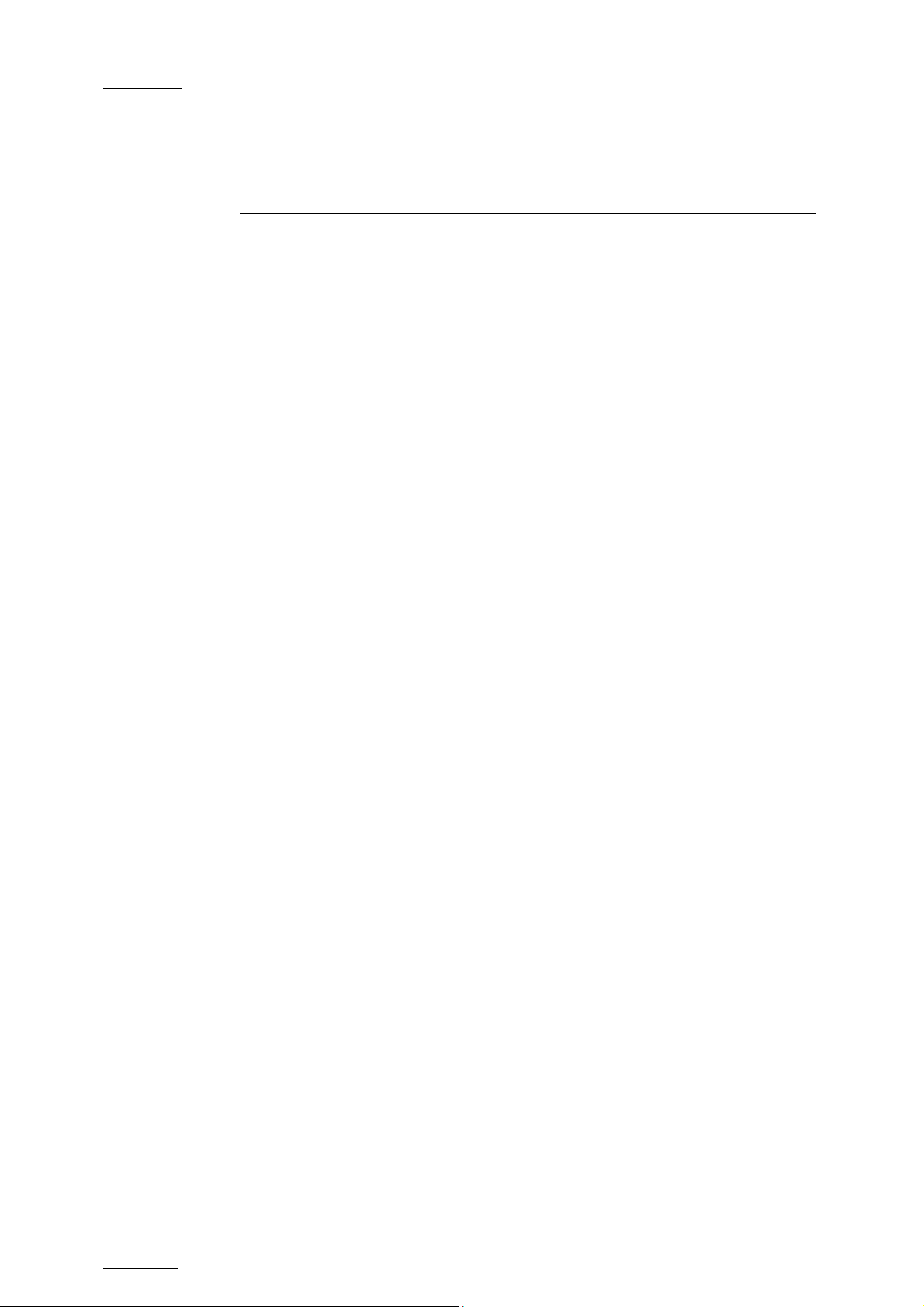
Issue 1.00.G XTract – Version 1.00 – User’s Manual
EVS Broadcast Equipment SA – May 2010
2. Installation
The XTract user interface application must be installed on the same computer as
the XTAccess file transfer application. The XTAccess application is dedicated to
XTract and cannot be used by any other application.
The XTract setup launches the XTAccess installation only if no XTAccess is
installed or if the already installed XTAccess version is lower than the new one.
XTAccess is restricted to file transfer with wrapping when required but cannot
perform any format transcoding. The available wrappers are:
o QuickTime Reference
o QuickTime Movie
o MXF OP1a
o MXF EVS
o Avid MXF OpAtom
XTract is able to communicate only with one single XTAccess application installed
on the same computer, but it manages the backup and restore of files from and to
multiple XTnano servers.
As only one XTAccess application is used, only one XML Unit is defined by
default for the communication between the XTract and XTAccess applications
using the LinX protocol. XTract creates xml files corresponding to the backup and
restore jobs requested by the operator and drop these files in the XML Unit folder.
XTAccess regularly pools this folder and executes any available job described as
an xml file.
2
Page 8

XTract – Version 1.00 – User’s Manual
EVS Broadcast Equipment SA – May 2010
3. Network Architecture
XTract is installed on the same computer as an XTAccess application. XTract is
the interface application used to manage the backup and restore functions.
The files to be archived and restored are located on one or several XTnano
servers and storage units connected to the same network.
Two networks are used for the various communication and the transfer of files as
illustrated. Physically, these networks can be one and the same or separate for
the sake of performance:
o The MTPC network is used to detect XTnano servers, to identify them, and to
transfer the list of clips to be backed up.
o The HCTX network is used to transfer the clips data between the XTract and
XTAccess computer, the XTnano servers and the storage unit.
Issue 1.00.G
3
Page 9

Issue 1.00.G XTract – Version 1.00 – User’s Manual
EVS Broadcast Equipment SA – May 2010
4. Software Interface
The XTract software interface is made of a simple window as illustrated with the
following items. Each item opens a specific window that is described in this
chapter.
1. The BACKUP tab.
2. The RESTORE tab.
3. The About button.
4
Page 10

XTract – Version 1.00 – User’s Manual
EVS Broadcast Equipment SA – May 2010
4.1 THE BACKUP WINDOW
The BACKUP window is open by default when you launch the application.
Issue 1.00.G
The window is divided in three panes:
Select backup servers
The first pane displays a list of all available XTnano servers on the network found
after a discovery process.
At any time, you can
clicking on the Refresh List button.
Once the list is displayed, select all XTnano servers on which you want to per
a backup. Thus, all files tagged as “to be archived” by the server operator will be
copied to the storage unit.
refresh this list and start a new discovery process, by
form
Browse or type destination folder
The second pane displays the destination folder (server on the network, disk and
folder on this disk) for all files that are going to be backed up.
You can either enter directly the path to this directory or browse to it using the
5
Page 11
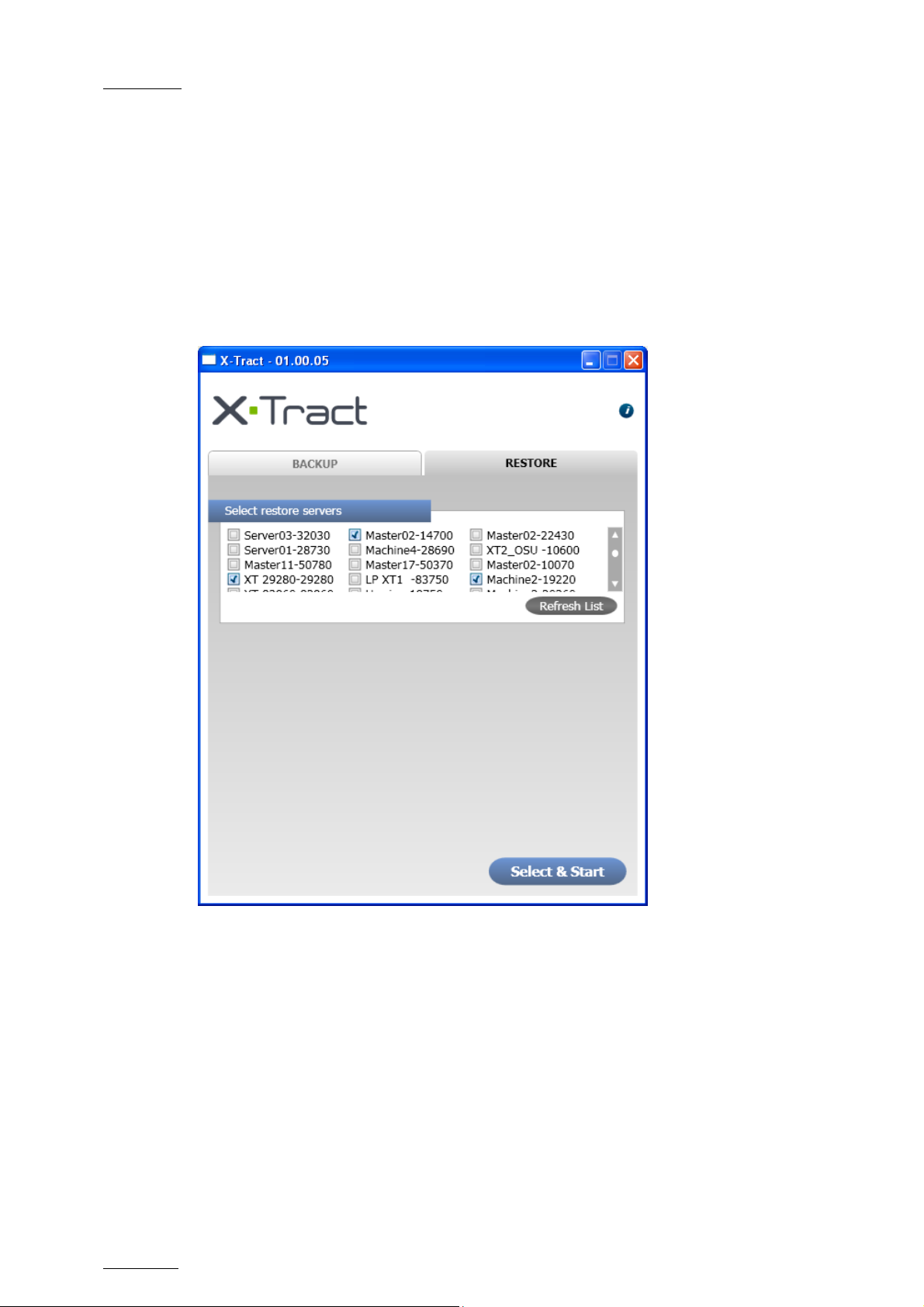
Issue 1.00.G XTract – Version 1.00 – User’s Manual
Browse button.
EVS Broadcast Equipment SA – May 2010
Choose File Format
Select the format of the backup file among the available format. Please note that,
in an XTract system, XTAccess does not perform any file format transcoding.
4.2 THE RESTORE WINDOW
The window displays only a Select backup server pane, which is similar to the one
in the BACKUP window:
Select backup servers
The pane displays a list of all available XTnano servers on the network found
after a discovery process.
At any time, you can refresh this list and start a new discovery process, by
clicking on the Refresh List button.
Once the list is displayed, select all XTnano servers to which you want to restore
backup files.
By default, the restored files are sent to page 6 on the destination XTnano server.
6
Page 12

XTract – Version 1.00 – User’s Manual
EVS Broadcast Equipment SA – May 2010
4.3 THE ABOUT WINDOW
Issue 1.00.G
This window displays the following items:
o The XTract application version.
o A link to this User Manual in digital format.
o A list of EVS technical support mails and phones if you need further
assistance with this product.
7
Page 13
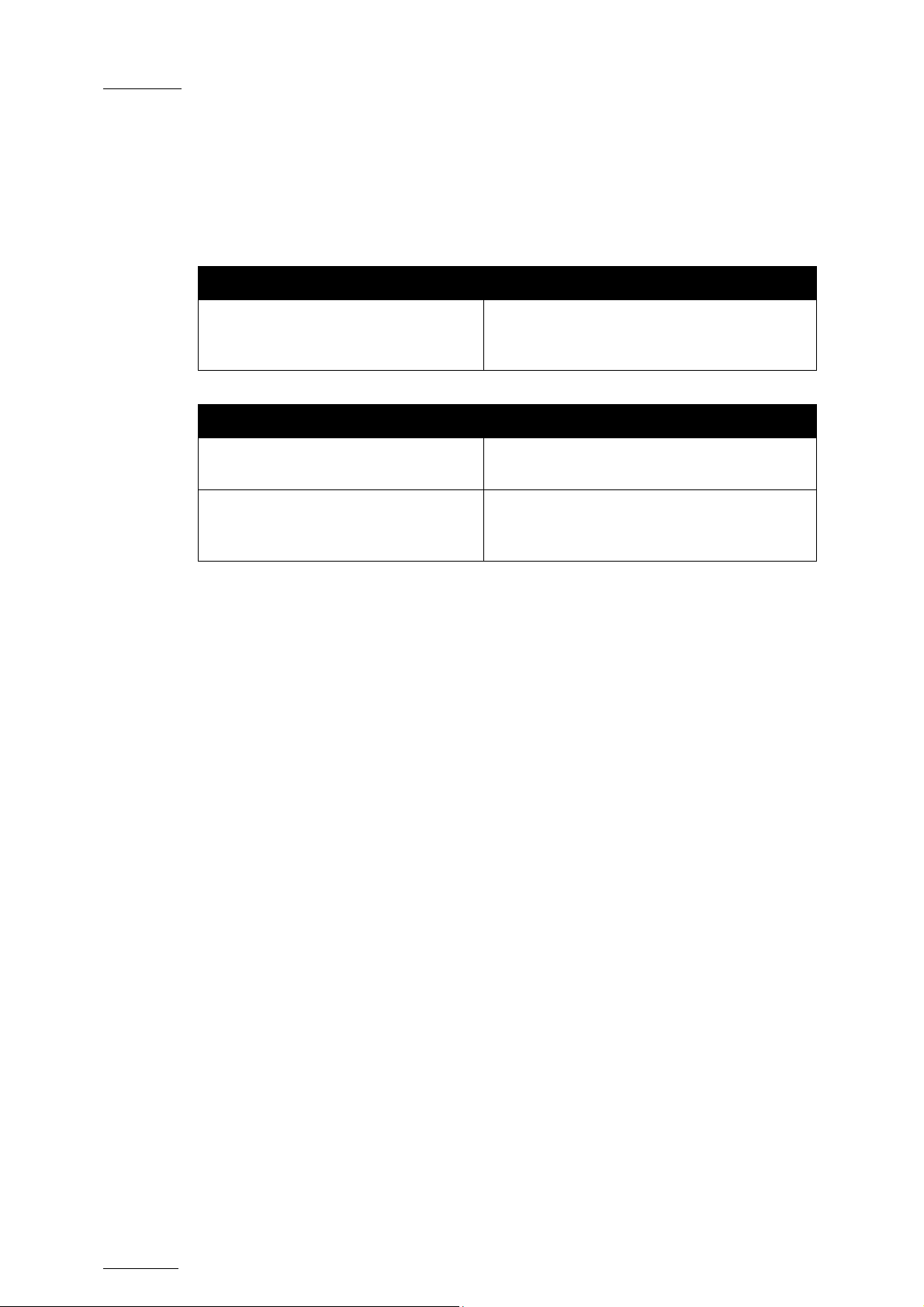
Issue 1.00.G XTract – Version 1.00 – User’s Manual
EVS Broadcast Equipment SA – May 2010
4.4 ALERTS AND MESSAGES
The following alert and messages may be displayed in the BACKUP and the
RESTORE panes:
Alert Description
The server had been detected but is not
A server name is displayed in red
Message Description
available anymore (for example due to a
connexion lost).
“XML Unit not accessible”
“Destination not reachable”
The XTAccess application is not started
and running.
The backup folder located on the remote
storage unit is not accessible (for
example due to a connexion lost).
8
Page 14

XTract – Version 1.00 – User’s Manual
EVS Broadcast Equipment SA – May 2010
AMERICA (NORTH & LATIN)
Issue 1.00.G
Regional Contacts
EVS Americas Tel: +1 973 575 7811
usa@evs.tv
Fax: +1 973 575 7812
Tech. line: +1 973 575 7813
EVS Canada Tel: +1 514 750 7544
usa@evs.tv
Fax: +1 514 750 7518
Tech. line: +1 973 575 7813
ASIA & PACIFIC
EVS Australia Tel: +61 02 9452 8600
sales@evs-asia.com.hk
Fax: +61 02 9975 1368
Mobile: +61 420 307 387
EVS China Tel: +86 10 6808 0248
evschina@evs.tv
Fax: +86 10 6808 0246
Tech. line: +86 139 1028 9860
EVS Hong-Kong Tel: +852 2914 2501
sales@evs-asia.com.hk
Fax: +852 2914 2505
Tech. line: +852 9401 2395
EVS India Tel: +91 22 6697 2999
sales@evs-asia.com.hk
Fax: +91 22 2673 2092
Mobile: +91 98 9017 5958
9
Page 15

Issue 1.00.G XTract – Version 1.00 – User’s Manual
EVS Broadcast Equipment SA – May 2010
EUROPE, MIDDLE EAST & AFRICA
EVS Belgium
Headquarters
Tel: +32 4 361 7000
Fax: +32 4 391 7099
Tech. line: +32 495 284 000
EVS Brussels Tel : +32 2 421.78.78
Fax : +32 2 421.78.79
EVS France Tel: +33 1 46 99 9000
Fax: +33 1 46 99 9009
Tech. line: +33 1 46 99 9003
EVS Iberica Tel: +34 91 490 3930
Fax: +34 91 490 3939
Tech. line: +34 91 490 3933
EVS Italy Tel: +39 030 296 400
Fax: +39 030 294 3650
Tech. line: +39 334 631 1493
EVS Middle East Tel: +971 4 365 4222
Fax: +971 4 425 3501
Mobile: +971 50 887 8758
EVS UK Tel: +44 1372 387 250
Fax: +44 1372 387 269
Tech. line: +44 1372 387 266
support@evs.tv
sales@evs.tv
marketing evs.tv
m.dewolf@evs.tv
france@evs.tv
iberica@evs.tv
italy@evs.tv
middle-east@evs.tv
uk@evs.tv
10
Page 16

EVS Broadcast Equipment
Liège Science Park
16, rue Bois St Jean
B-4102 Ougrée
Belgium
Corporate
Headquarters
+32 4 361 7000
North & Latin America
Headquarters
+1 973 575 7811
To learn more about EVS go to www.evs.tv
Asia & Pacific
Headquarters
+852 2914 2501
Other regional offices
available on
www.evs.tv/contact
