Page 1
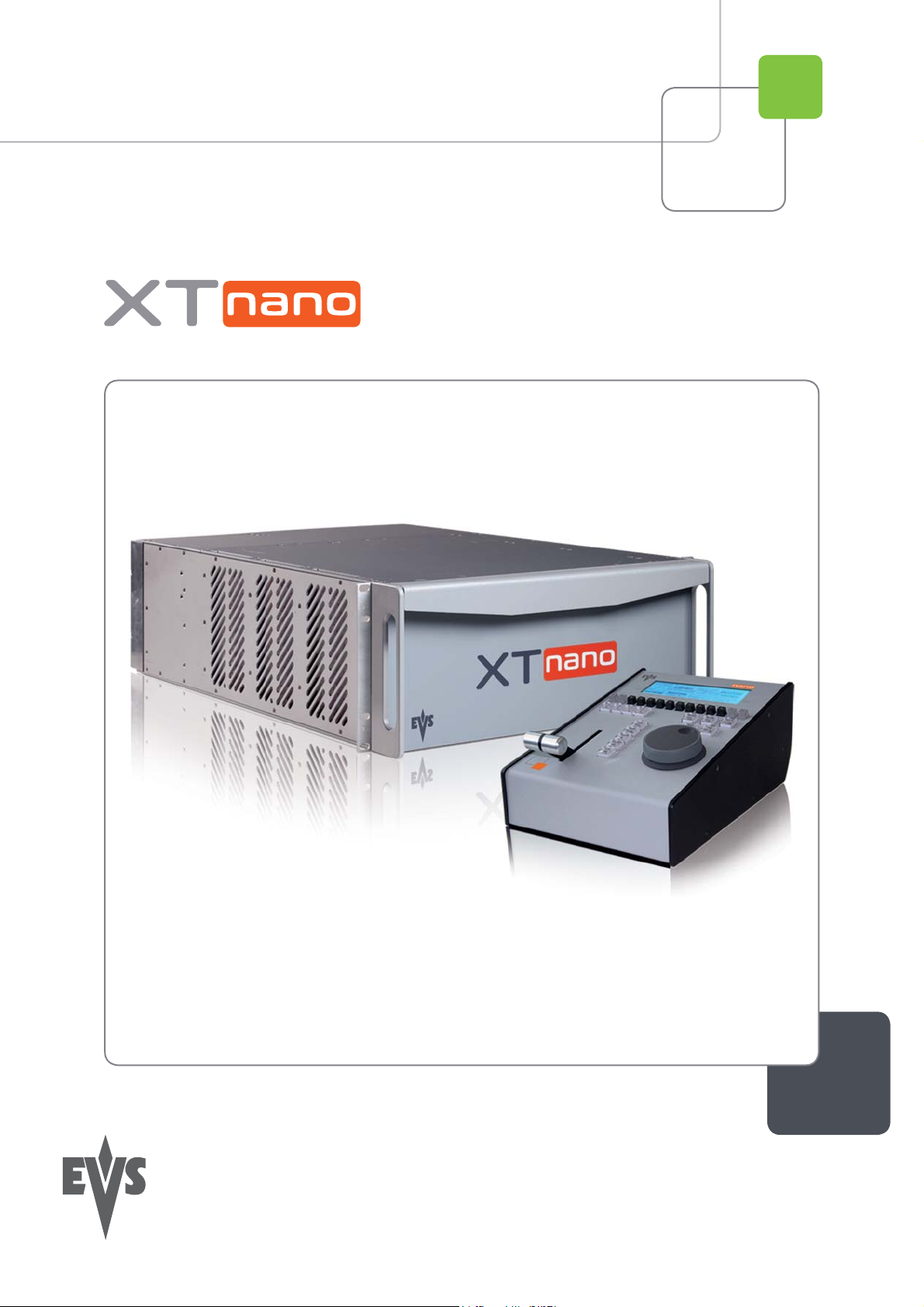
Configuration Manual
Version 10.03 - July 2010
Production & Playout Server
Page 2
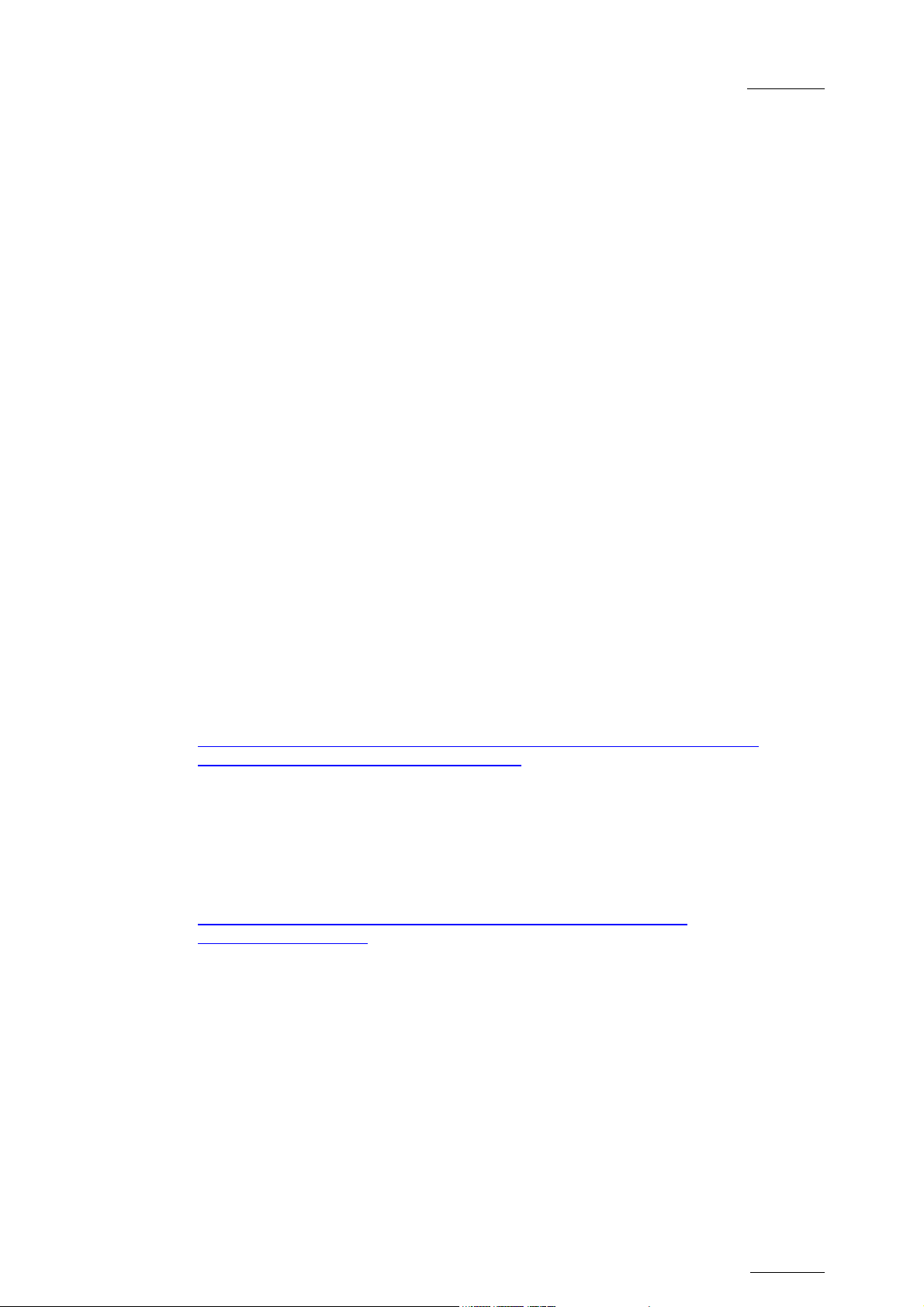
XTnano – Version 10.03 – Configuration Manual
EVS Broadcast Equipment SA – July 2010
COPYRIGHT
EVS Broadcast Equipment – Copyright © 2010. All rights reserved.
DISCLAIMER
The information in this manual is furnished for informational use only and subject
to change without notice. While every effort has been made to ensure that the
information contained in this user manual is accurate, up-to-date and reliable,
EVS Broadcast Equipment cannot be held responsible for inaccuracies or errors
that may appear in this publication.
IMPROVEMENT REQUESTS
Your comments will help us improve the quality of the user documentation. Do not
hesitate to send improvement requests, or report any error or inaccuracy on this
user manual by e-mail to doc@evs.tv.
Issue
10.03.D
REGIONAL CONTACTS
The address and phone number of the EVS headquarters are mentioned in the
Help > About menu in the user interface.
You will find the full list of addresses and phone numbers of local offices on the
EVS website, on the following page:
http://www.evs.tv/Europe,+Middle+East+Africa/English/Contact-us/ContactUs/Regional-contacts-new-/page.aspx/2038
USER MANUALS ON EVS WEBSITE
The latest version of the user manual, if any, and other user manuals on EVS
products can be found on the EVS download center, on the following webpage:
http://www.evs.tv/Europe,+Middle+East+Africa/English/Downloadcenter/page.aspx/1887
I
Page 3
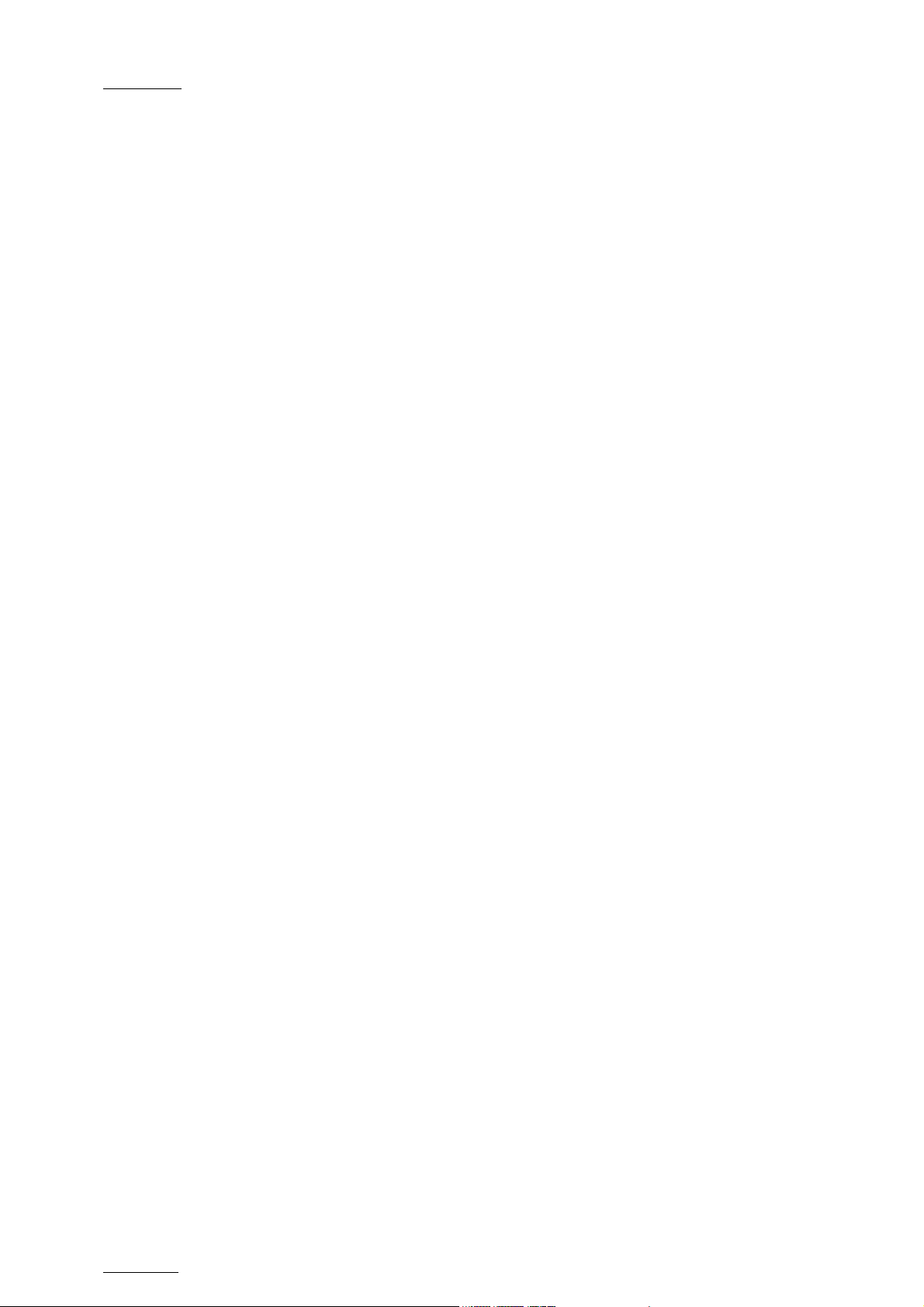
Issue
10.03.D
XTnano – Version 10.03 – Configuration Manual
EVS Broadcast Equipment SA – July 2010
II
Page 4
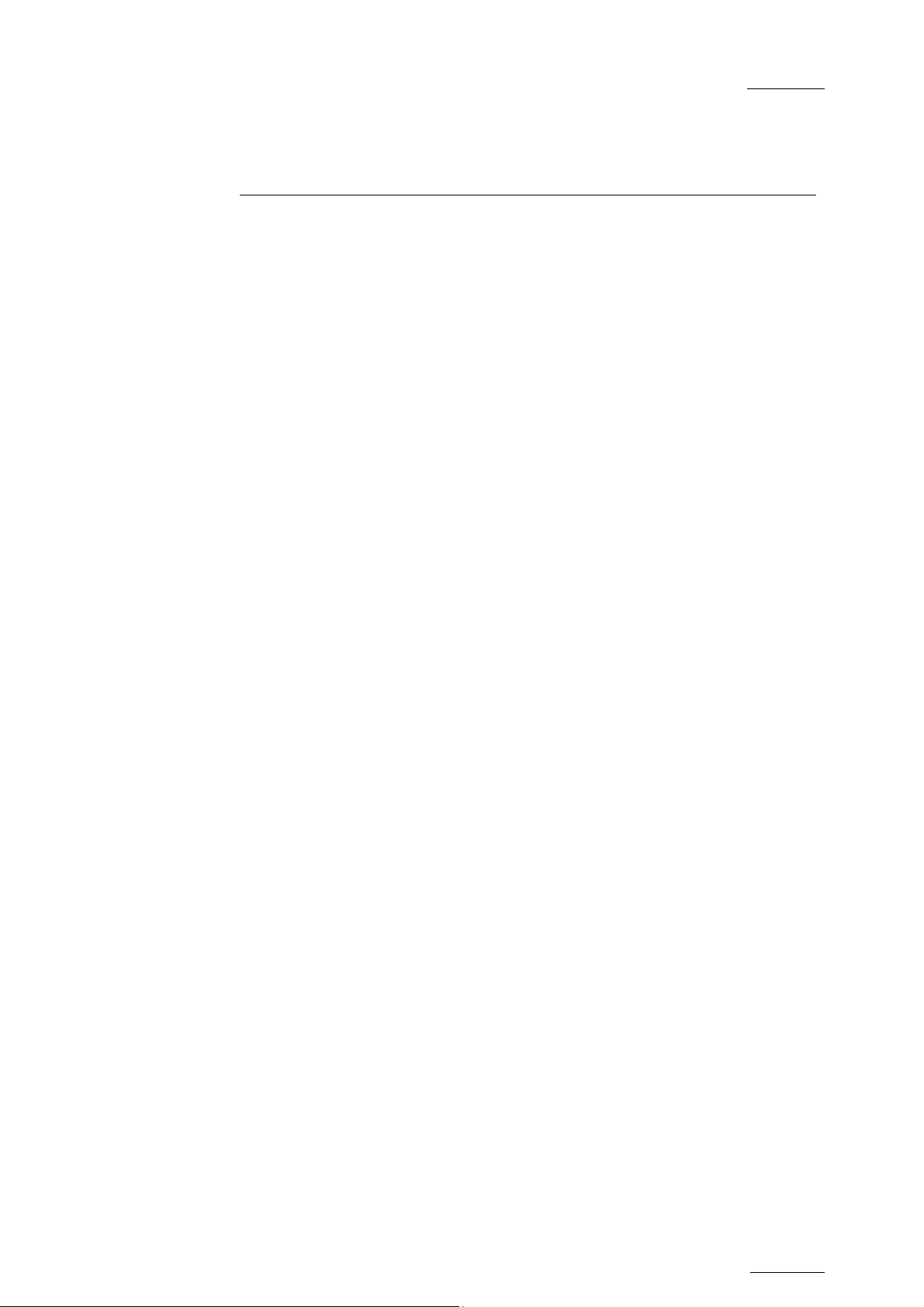
XTnano – Version 10.03 – Configuration Manual
EVS Broadcast Equipment SA – July 2010
Issue
10.03.D
Table of Contents
TABLE OF CONTENTS ................................................................................................... III
1. INTRODUCTION ....................................................................................................... 1
1.1 PURPOSE AND STRUCTURE .................................................................................................... 1
1.2 APPLICATION SELECTION AND CHANNEL CONFIGURATION ............................................... 1
2. SETUP IN MULTICAM ............................................................................................. 2
2.1 INTRODUCTION .......................................................................................................................... 2
2.1.1 Overview ................................................................................................................................. 2
2.1.2 How to Access the Setup Configuration .................................................................................. 3
2.1.3 How to Move Inside the Setup Configuration .......................................................................... 3
2.2 GENERAL SETTINGS (PAGE 1) ................................................................................................. 4
2.2.1 Introduction ............................................................................................................................. 4
2.2.2 System information ................................................................................................................. 4
2.2.3 OSD Settings .......................................................................................................................... 5
2.2.4 Clip Management .................................................................................................................... 6
2.2.5 Record Trains ......................................................................................................................... 7
2.2.6 VGA Settings .......................................................................................................................... 7
2.2.7 VGA & RMT Sync ................................................................................................................... 7
2.2.8 Channel Names ...................................................................................................................... 8
2.2.9 General Timecode Settings ..................................................................................................... 8
2.3 VITC/ANC TIMECODE MANAGEMENT (PAGE 2) .................................................................... 11
2.3.1 VITC/ANC Management in SD IN and OUT .......................................................................... 11
2.3.2 VITC/ANC Management in HD IN and HD/SD OUT ............................................................. 13
2.4 SMPTE 334M PACKETS MANAGEMENT (PAGE 3) ................................................................ 15
2.5 GPI SETTINGS (PAGE 4) .......................................................................................................... 17
2.5.1 GPI Types ............................................................................................................................. 17
2.5.2 GPI-Related Information ....................................................................................................... 18
2.5.3 How to Modify the Type of TTL GPIs .................................................................................... 20
2.5.4 Using the Tally Function to Create a Director’s Cut Playlist .................................................. 20
2.6 HCTX GIGABIT CONNECTION SETTINGS (PAGE 6) .............................................................. 21
Genlock error ............................................................................................................................................................. 5
Disk error .................................................................................................................................................................... 5
Audio meters on OSD ................................................................................................................................................ 5
Audio meters adj.(db) ................................................................................................................................................. 5
Default Copy/Move ..................................................................................................................................................... 6
Autoname clip ............................................................................................................................................................ 6
Date format ................................................................................................................................................................ 6
Reset archive sts ........................................................................................................................................................ 7
Continuous loop rec ................................................................................................................................................... 7
Resync to TC ref ........................................................................................................................................................ 7
Timecode Settings ..................................................................................................................................................... 8
Timecode Types Available on a Recorder ................................................................................................................. 9
Timecode Types Used on a Recorder ....................................................................................................................... 9
How to Setup the Primary TC and User Fields ........................................................................................................ 10
Activate / Deactivate VANC Data packet support .................................................................................................... 15
Packets supported ................................................................................................................................................... 15
Encoding of the SMPTE 334M packets on the downconverted outputs .................................................................. 16
Keeping Custom Uncompressed Data ..................................................................................................................... 16
Compatibility information .......................................................................................................................................... 17
Introduction .............................................................................................................................................................. 20
How to Set up the Tally Function ............................................................................................................................. 20
III
Page 5
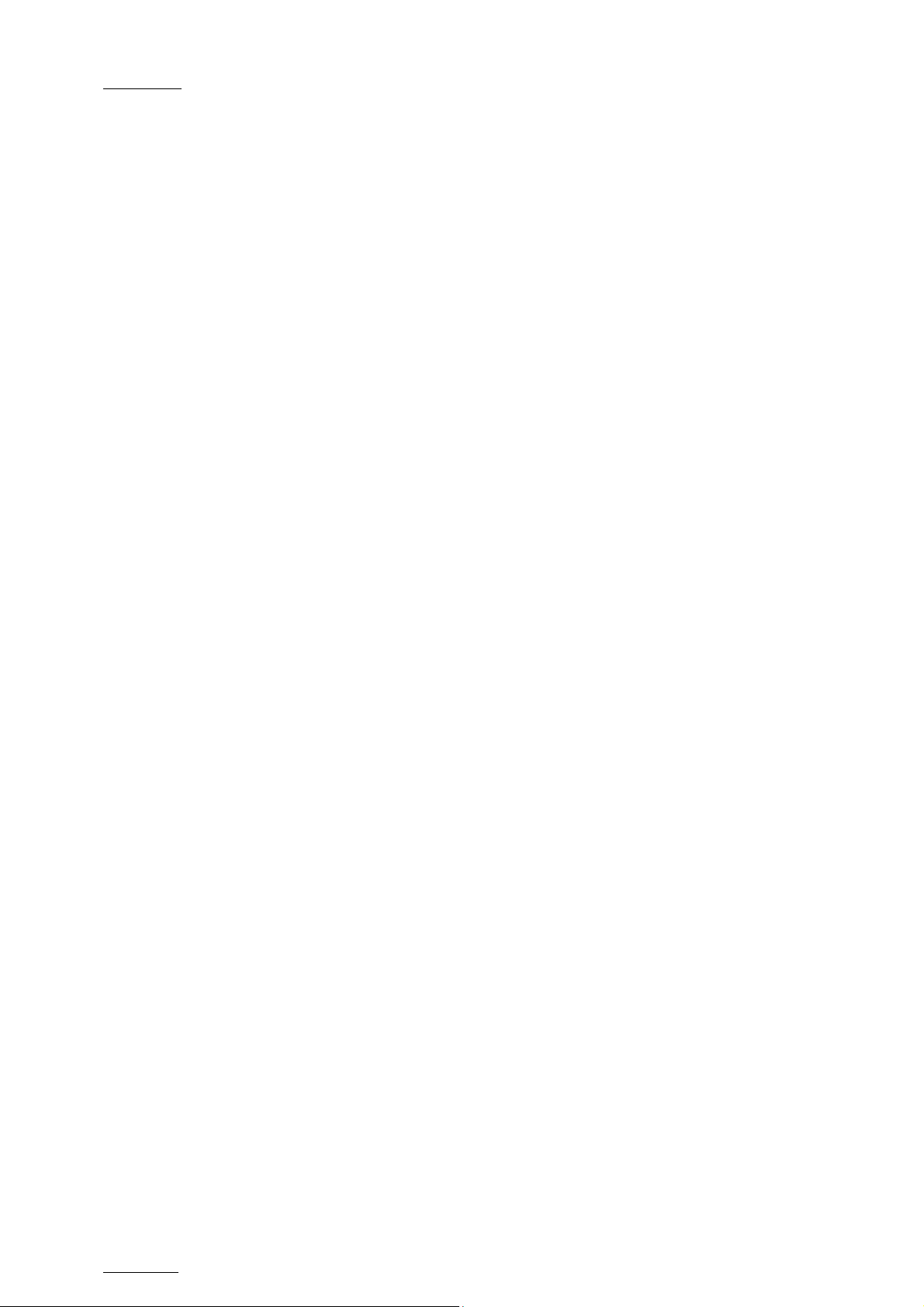
Issue
10.03.D
XTnano – Version 10.03 – Configuration Manual
EVS Broadcast Equipment SA – July 2010
2.6.1 Introduction ........................................................................................................................... 21
2.6.2 Settings Description .............................................................................................................. 22
2.7 LAN CONNECTION SETTINGS (PAGE 6) ................................................................................ 22
2.7.1 Introduction ........................................................................................................................... 22
2.7.2 Settings Description .............................................................................................................. 23
2.8 MULTIVIEWER SETTINGS (PAGE 10) ..................................................................................... 24
2.8.1 Introduction ........................................................................................................................... 24
2.8.2 Settings ................................................................................................................................. 24
Display Settings ....................................................................................................................................................... 25
Audio Monitoring Settings ........................................................................................................................................ 26
Aspect Ratio Settings ............................................................................................................................................... 26
DB15 Output Setting ................................................................................................................................................ 26
2.9 SAVING AND LOADING SETUP FILES .................................................................................... 27
2.9.1 How to Save Current Setup .................................................................................................. 27
2.9.2 How to Load a Setup File ...................................................................................................... 27
2.9.3 How to Delete a Setup File ................................................................................................... 27
Importing/Exporting a Setup File .............................................................................................................................. 27
3. SETUP FROM THE REMOTE PANEL ................................................................... 28
3.1 INTRODUCTION ........................................................................................................................ 28
3.2 GENERAL LAYOUT ................................................................................................................... 28
3.3 HOW TO ACCESS THE SETUP MENU .................................................................................... 30
3.4 HOW TO NAVIGATE IN THE SETUP MENU ............................................................................ 30
3.5 HOW TO SELECT AND TO MODIFY PARAMETERS ............................................................... 31
3.6 HOW TO RESET THE DEFAULT VALUES ............................................................................... 31
3.7 OSD SETTINGS ........................................................................................................................ 32
3.7.1 Genlock Error Msg ................................................................................................................ 32
3.7.2 Disk Error Msg ...................................................................................................................... 32
3.7.3 Cue Number on OSD ............................................................................................................ 32
3.8 RECORD TRAIN SETTINGS ..................................................................................................... 33
3.8.1 Auto make clip for cam A/B/C ............................................................................................... 33
3.8.2 Resync to TC ref ................................................................................................................... 33
3.8.3 Guardbands .......................................................................................................................... 34
3.8.4 Default clip duration .............................................................................................................. 34
3.8.5 Mark cue points ..................................................................................................................... 34
3.8.6 Preroll .................................................................................................................................... 34
3.8.7 Record train OUTs ................................................................................................................ 35
3.8.8 Freeze on cue points ............................................................................................................. 35
3.8.9 Internal loop mode ................................................................................................................ 35
3.9 CLIPS SETTINGS ...................................................................................................................... 36
3.9.1 Protect pages ........................................................................................................................ 36
3.9.2 Confirm Delete ...................................................................................................................... 37
3.9.3 Auto name clips .................................................................................................................... 38
3.9.4 Clip post-roll .......................................................................................................................... 38
3.9.5 Target .................................................................................................................................... 39
3.9.6 Target 1 & 2 .......................................................................................................................... 39
3.9.7 Mode ..................................................................................................................................... 39
3.9.8 Receive Page ........................................................................................................................ 40
3.9.9 PLST receive Pg ................................................................................................................... 40
3.9.10 Reset Archive Status ............................................................................................................. 40
3.10 PLAYLIST SETTINGS ................................................................................................................ 41
3.10.1 Video effect duration ............................................................................................................. 41
How to Protect Clips on Selected Pages ................................................................................................................. 37
IV
Page 6
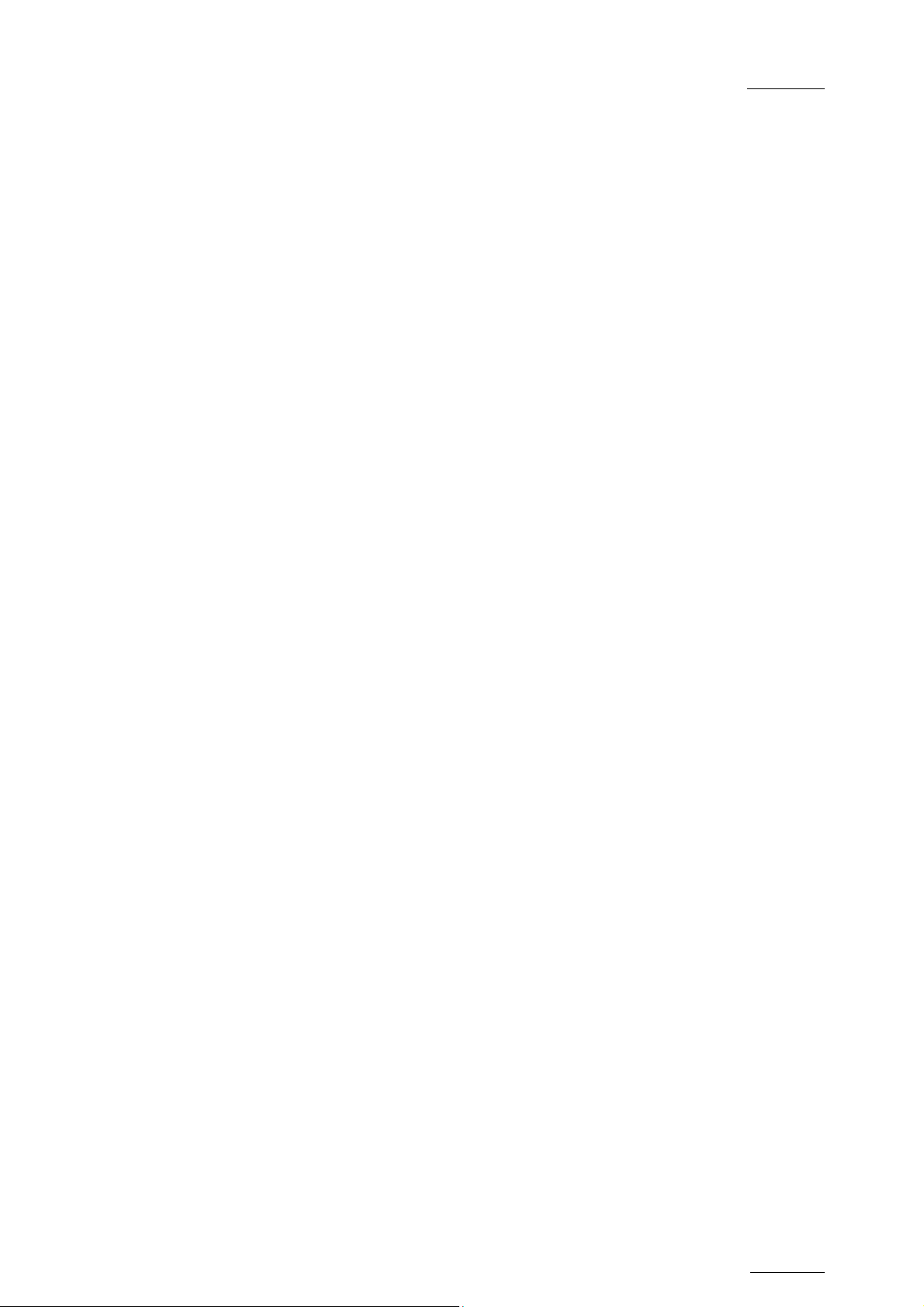
XTnano – Version 10.03 – Configuration Manual
EVS Broadcast Equipment SA – July 2010
10.03.D
3.10.2 Wipe type .............................................................................................................................. 41
3.10.3 Default plst speed ................................................................................................................. 41
3.10.4 Insert in playlist ..................................................................................................................... 41
3.10.5 Confirm Ins/del clips .............................................................................................................. 42
3.10.6 Playlist loop ........................................................................................................................... 42
3.10.7 Load playlist .......................................................................................................................... 42
3.10.8 Playlist auto fill ...................................................................................................................... 42
3.10.9 Fade to/from color ................................................................................................................. 43
3.11 AUDIO SETTINGS ..................................................................................................................... 43
3.11.1 Audio slow motion ................................................................................................................. 43
3.11.2 Lipsync value (ms) ................................................................................................................ 43
3.11.3 Audio meters on OSD ........................................................................................................... 44
3.11.4 Audio meters adj.(db) ............................................................................................................ 44
3.11.5 Aux track output .................................................................................................................... 44
3.12 EVS CONTROLLER SETTINGS ................................................................................................ 45
3.12.1 Effect duration for Take ......................................................................................................... 45
3.12.2 Fast jog ................................................................................................................................. 45
3.12.3 Pgm Speed/Var Max ............................................................................................................. 45
3.12.4 Lever engage mode .............................................................................................................. 45
3.12.5 Second lever range ............................................................................................................... 46
3.12.6 Recall Clip Toggle ................................................................................................................. 46
3.12.7 Record key ............................................................................................................................ 47
3.12.8 VGA & RMT Sync ................................................................................................................. 47
3.12.9 PGM/PRV Mode ................................................................................................................... 48
3.13 CONTROLLER AND PROTOCOL SETTINGS .......................................................................... 48
3.13.1 RS422 #1 ............................................................................................................................. 48
3.13.2 RS422 #2 ............................................................................................................................. 48
3.14 GPI IN SETTINGS ..................................................................................................................... 49
3.14.1 TTL GPIs Assignment ........................................................................................................... 49
3.14.2 GPIs IN Definition.................................................................................................................. 49
Channel/Device ........................................................................................................................................................ 50
Function ................................................................................................................................................................... 50
3.14.3 GPIs IN Delay ....................................................................................................................... 50
3.14.4 GPIs OUT Definition .............................................................................................................. 51
3.14.5 GPIs OUT Advance and Duration ......................................................................................... 52
GPI OUT Advance ................................................................................................................................................... 52
GPI Pulse Duration .................................................................................................................................................. 52
Issue
GLOSSARY ..................................................................................................................... 53
REGIONAL CONTACTS ................................................................................................. 54
V
Page 7
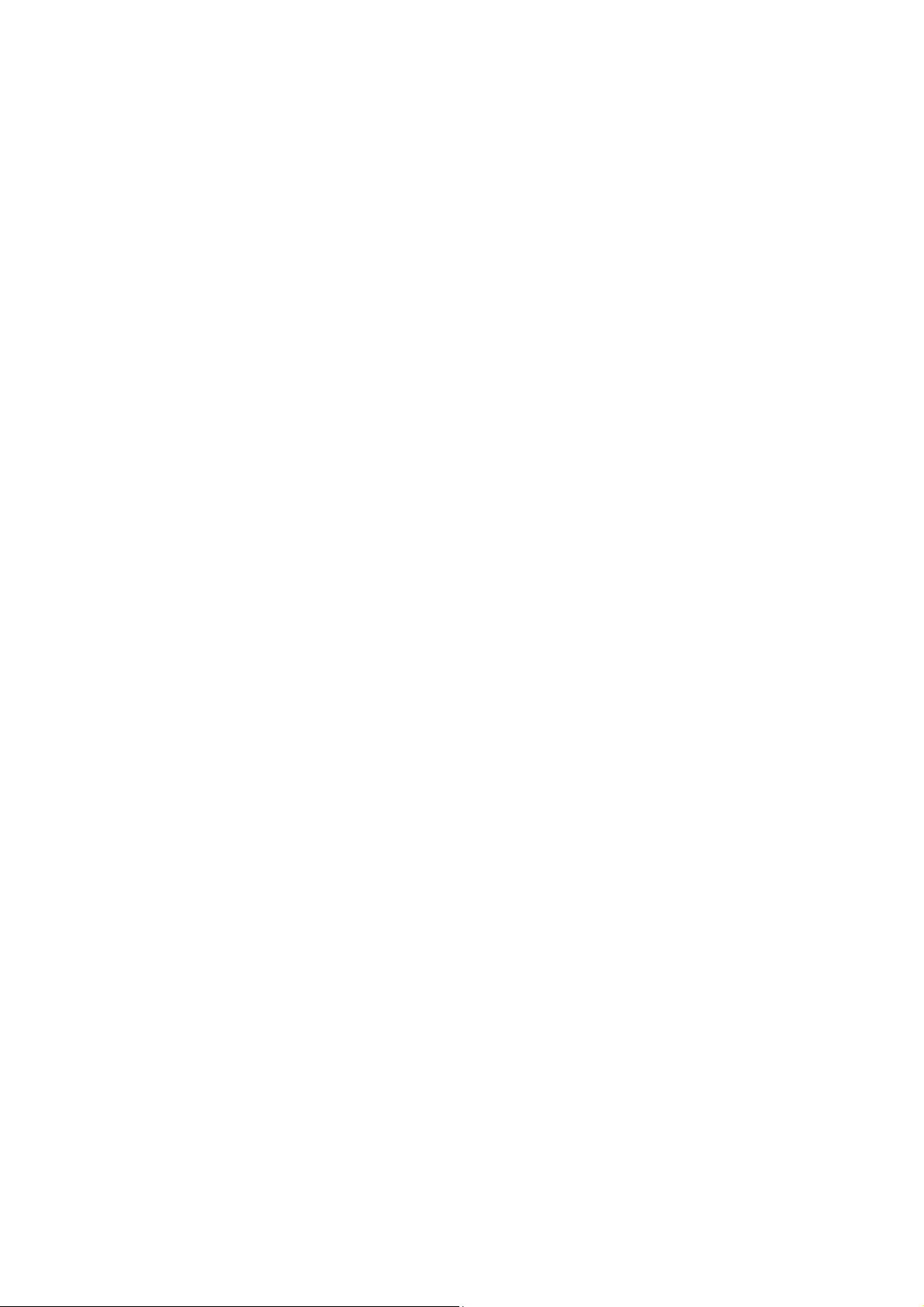
Page 8
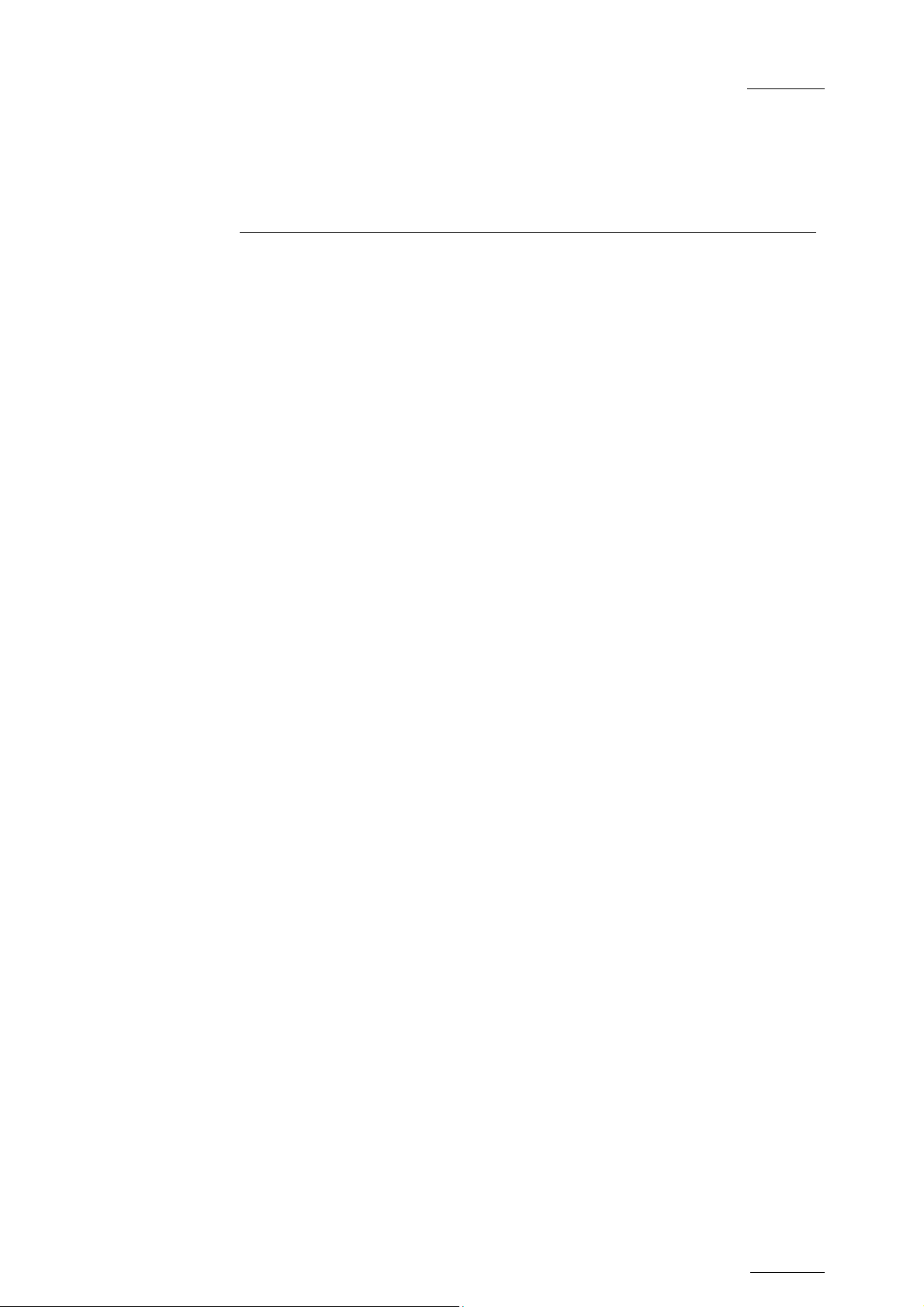
XTnano – Version 10.03 – Configuration Manual
EVS Broadcast Equipment SA – July 2010
1. Introduction
1.1 PURPOSE AND STRUCTURE
The aim of this manual is to describe the various configuration parameters that
have to be defined when you work on a server in Sportlight mode.
1.2 APPLICATION SELECTION AND
Issue
10.03.D
CHANNEL CONFIGURATION
Prior to configuring the Multicam and server settings in the Setup Configuration
module or on the nano Remote Panel, you must have selected the application you
will run on the server. In this step, you also define the channel configuration to be
used with the selected application, as well as several audio and video parameters
for the server.
You perform this initial step in the EVS and AVCFG software programs. The EVS
software is started when the server is switched on. For more information on this,
refer to the XTnano Tech Ref Software manual.
If a default application has been previously selected, this application will start
automatically after a few seconds if no key is hit.
If a default application hasn't been defined or if the space bar is hit, the system
will remain in the EVS main menu and wait for the operator's next command.
1
Page 9
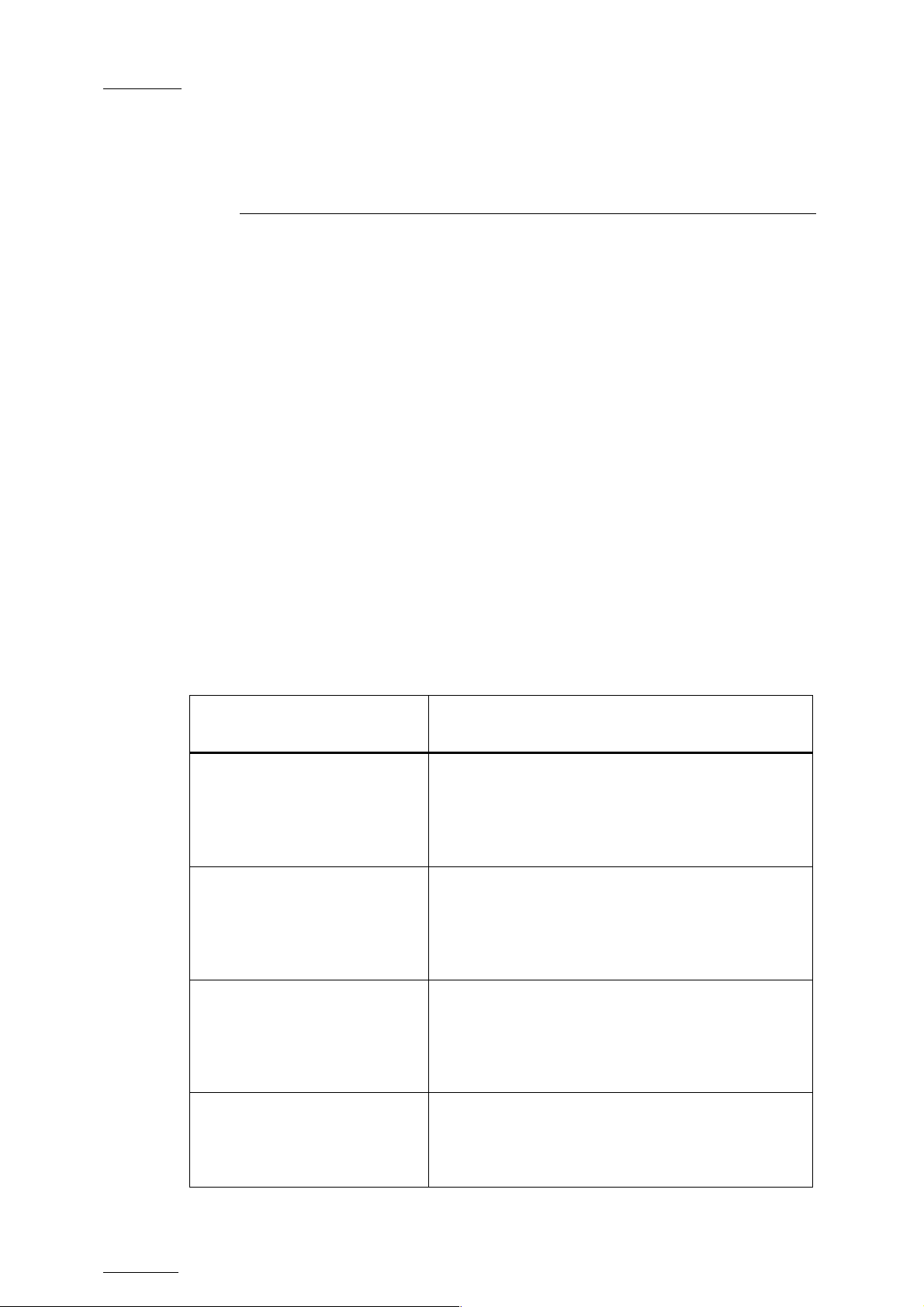
Issue
10.03.D
2. Setup in Multicam
2.1 INTRODUCTION
2.1.1 OVERVIEW
When you work in Spotbox mode, the ‘Setup Configuration’ module available in
the Multicam application, using the SHIFT + F2 keyboard combination, allows you
to configure the Multicam software and define server settings in relation to
timecodes, protocol communication, etc.
XTnano – Version 10.03 – Configuration Manual
EVS Broadcast Equipment SA – July 2010
The other Multicam modules are discussed in the following manuals:
• Monitoring modules in the XTnano Tech Ref Software manual
• Multicam application in the User manual
This module contains several pages, or screens, which are described in details in
this section:
Setup page and section
name
Page 1
See Section 2.2 ‘General
Settings (Page 1)’,
on page 4.
Page 2
See Section 2.3 ‘VITC/ANC
Timecode Management (Page
2)’, on page 11
Page 3
See section 2.4 ‘SMPTE
334M Packets Management
(Page 3)’, on page 15.
Content
It includes several general settings on the
timecodes, the OSD, the VGA, the clip
management, the record trains, the channel
names.
It includes detailed settings on the insertion of
VITC or ANC timecodes, channel by channel.
It includes settings on the SMPTE 334M packet
management.
Page 4
See section 2.5 ‘GPI Settings
(Page 4), on page 17
2
It includes the settings on the GPIs IN and OUT
Page 10
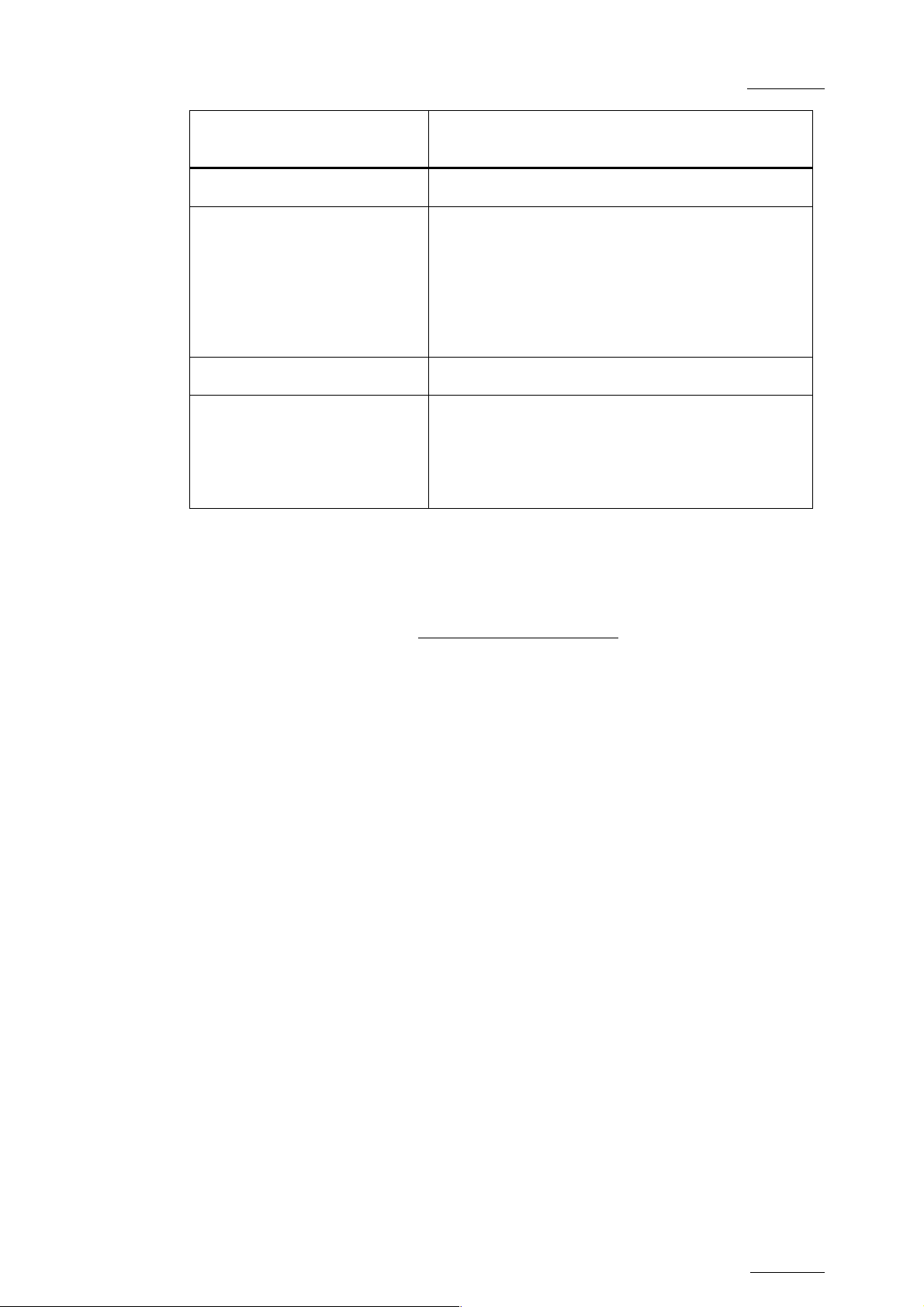
XTnano – Version 10.03 – Configuration Manual
EVS Broadcast Equipment SA – July 2010
Issue
10.03.D
Setup page and section
Content
name
Page 5
Page 6
Not available for XTnano.
It includes detailed settings on the HCTX gigabit
connection and the MTPC board connection.
See section 2.6 ‘HCTX
Gigabit Connection Settings
(Page 6)’, on page 21 and
2.7 ‘LAN Connection Settings
(Page 6)’, on page 22
Page 7/8/9
Page 10
Not available for XTnano.
It includes the settings for the connection of an
external multiviewer.
See section 2.8 ‘Multiviewer
Settings (Page 10)’, on page
24
2.1.2 HOW TO ACCESS THE SETUP CONFIGURATION
The Setup Configuration module is available by pressing simultaneously
SHIFT + F2 on the keyboard with CAPS LOCK disabled
. The Setup Configuration
is not accessible if CAPS LOCK is ON.
2.1.3 HOW TO MOVE INSIDE THE SETUP CONFIGURATION
• Use TAB or SHIFT + TAB to move from one parameter to the next or previous
one, and the LEFT or RIGHT ARROW keys to change the value of a parameter.
• Use PAGE UP and PAGE DOWN to access the other configuration screens.
3
Page 11
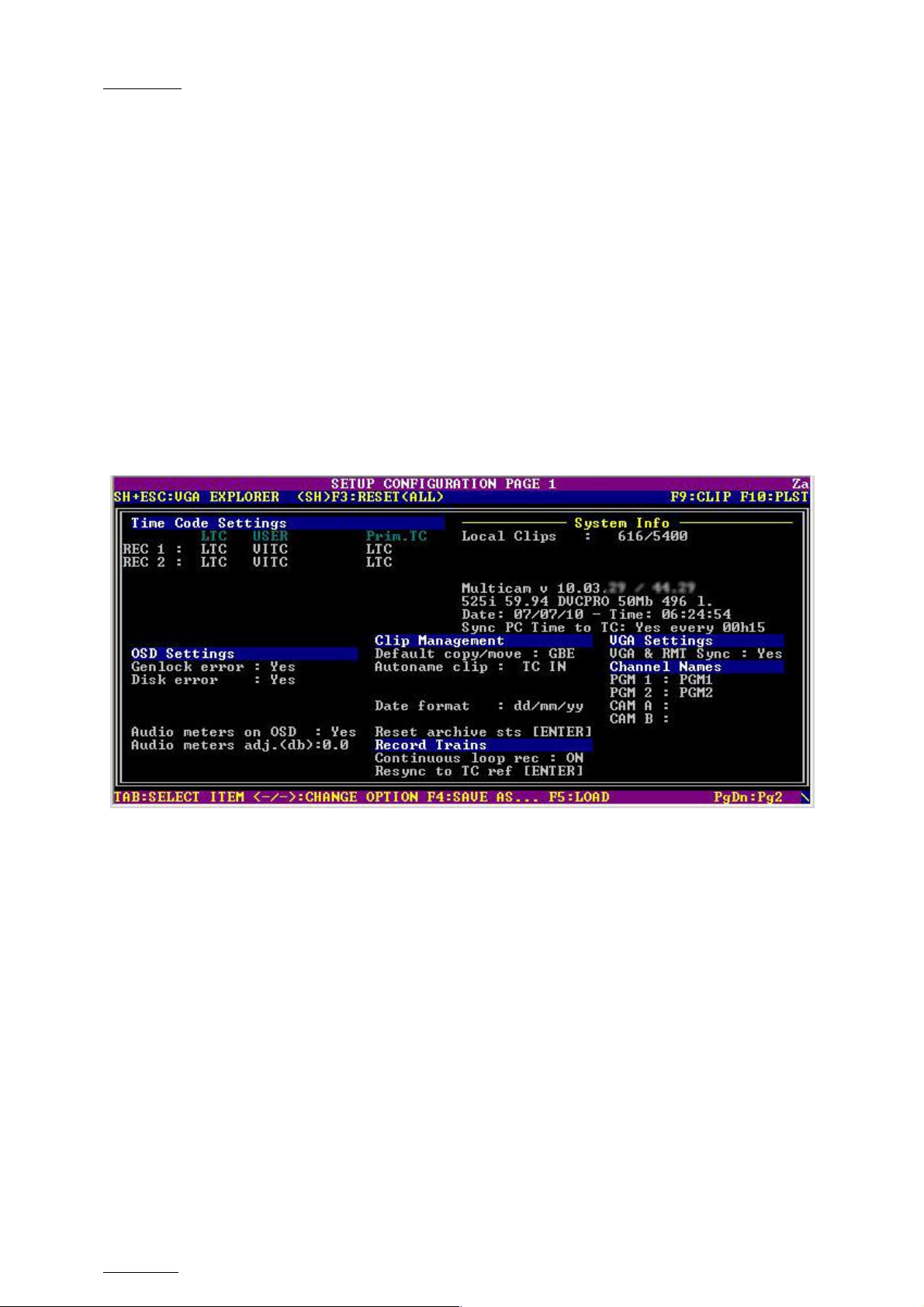
Issue
10.03.D
XTnano – Version 10.03 – Configuration Manual
2.2 GENERAL SETTINGS (PAGE 1)
2.2.1 INTRODUCTION
The first page of the Setup Configuration module contains some parameters from
the Setup menu of the nano Remote Panel that are useful to adjust when working
in a Spotbox mode.
If you modify the values for parameters available both in the Setup menu of the
Remote Panel and in the Setup Configuration menu, the changes are reflected
immediately in the Remote Setup Menu, and vice-versa.
EVS Broadcast Equipment SA – July 2010
2.2.2 SYSTEM INFORMATION
The Setup screen also provides information about:
• The actual and maximum number of clips on the server: 5400 clips.
• The version of the Multicam software.
• nd bitrate used.
The codec and video configuration, a
• The computer current date and time.
• The synchronization of the computer time with the timecode.
4
Page 12
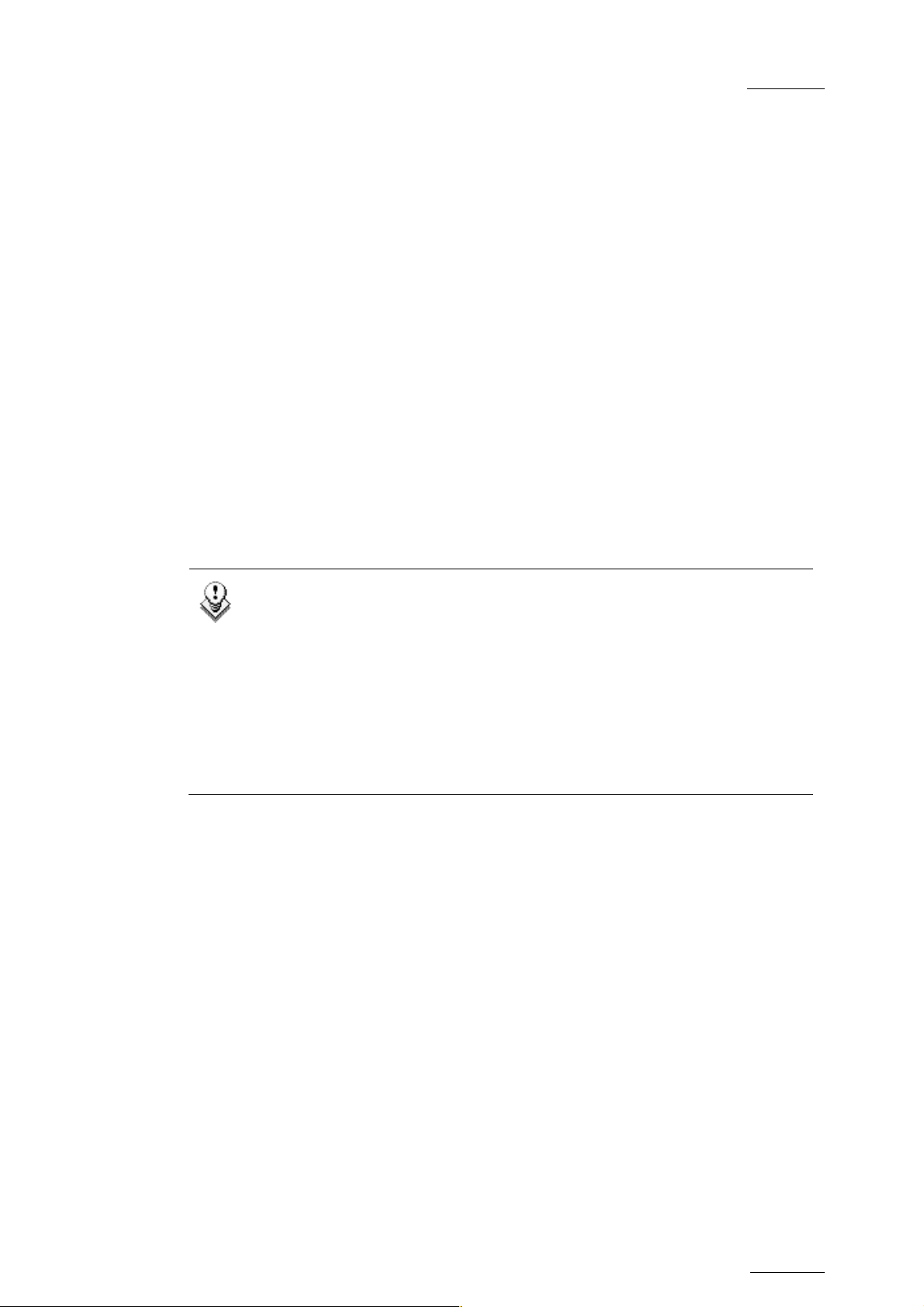
XTnano – Version 10.03 – Configuration Manual
EVS Broadcast Equipment SA – July 2010
Issue
10.03.D
2.2.3
OSD SETTINGS
You can also define the OSD settings on page 1.1 or 5.1 of the setup menu on the
Remote Panel. You will
manual.
GENLOCK ERROR
Possible v
This function enables or disables the Genlock information on the output monitor.
If Genlock refere
monitor.
alues: Yes (default) / No
nce is not correct, the “!GkV” message appears on the output
DISK ERROR
Possible values: Yes (default) / No
This function displays an error message “!Raid” on the output monitor when a disk
is fa lty
u .
find a description of these settings in the Multicam user
Note
The server is equipped with a RAID disk array. This means that the
operation can continue seamlessly even with one faulty disk. If one disk
is disconnected during operation, the “!Raid” message appears on all
output monitors, and another message appears when the operator shuts
down the application, to invit
RAID array.
Refer to the XTnano Tec
system and its maintenan
h Ref Hardware manual for details on the RAID
AUDIO METERS ON OSD
Possible values: Yes (default) / No
This parameter enables/disables t
output monitor.
AUDIO METERS ADJ.(DB)
e him to replace the disk and rebuild the
ce.
he display of audio meters at the bottom of each
Possible range: -83.2 dB to 0 dB. Default 0 dB
This parameter allows adjus
output monitors. A positive v
ting the sensitivity of audio meters on the OSD of the
alue means that the meters will be more sensitive.
5
Page 13

Issue
10.03.D
XTnano – Version 10.03 – Configuration Manual
EVS Broadcast Equipment SA – July 2010
2.2.4
CLIP MANAGEMENT
You can also define m
the setup menu on the Remote Panel. You will find a description of these settings
in the Multicam user manual.
DEFAULT COPY/MOVE
Possible value: GbE
The Default Copy/Move parameter allows specifying
should be executed preferably using the SDTI or the HCTX GigE network.
Since only the GigE network is available on XTnano servers, the value for this
parameter is forced to GbE.
AUTONAME CLIP
Possible values: Disable (default) / TC IN / Cam Name / ID Louth / VarID 32
If this function is enabled, the value of the selected field will automatically be
used to e the clip upon creation.
nam
ost of the Clip management settings on pages 3.1 to 3.3 of
whether the copy operations
The values from the following fields can be used to automatically name clips:
Value Meaning
Disable
TC IN
Cam
Name
ID Louth
VarID 32
No name is assigned to a clip when it is created. Default value.
The timecode of the IN point of the cl
a clip when it is created.
The name of the recorder channel is automatically assigned to a
clip when it is created.
The ID Louth of the clip, that is a unique identifier for the clip, is
assigne
network
The VarID 32 of the clip is assigned to a clip when it is created.
When this option is selected, the VarID 32 used to assign a name to
the clip will be limited to the first 8 characters of this field.
d to a clip when it is created (used mostly with an XNet
not available with XTnano).
ip is automatically assigned to
DATE FORMAT
Read-only value: dd/mm/yy
This is the date format used for the dates in searches or in clip information
display. This parameter is read-only and provided for information purpose.
6
Page 14
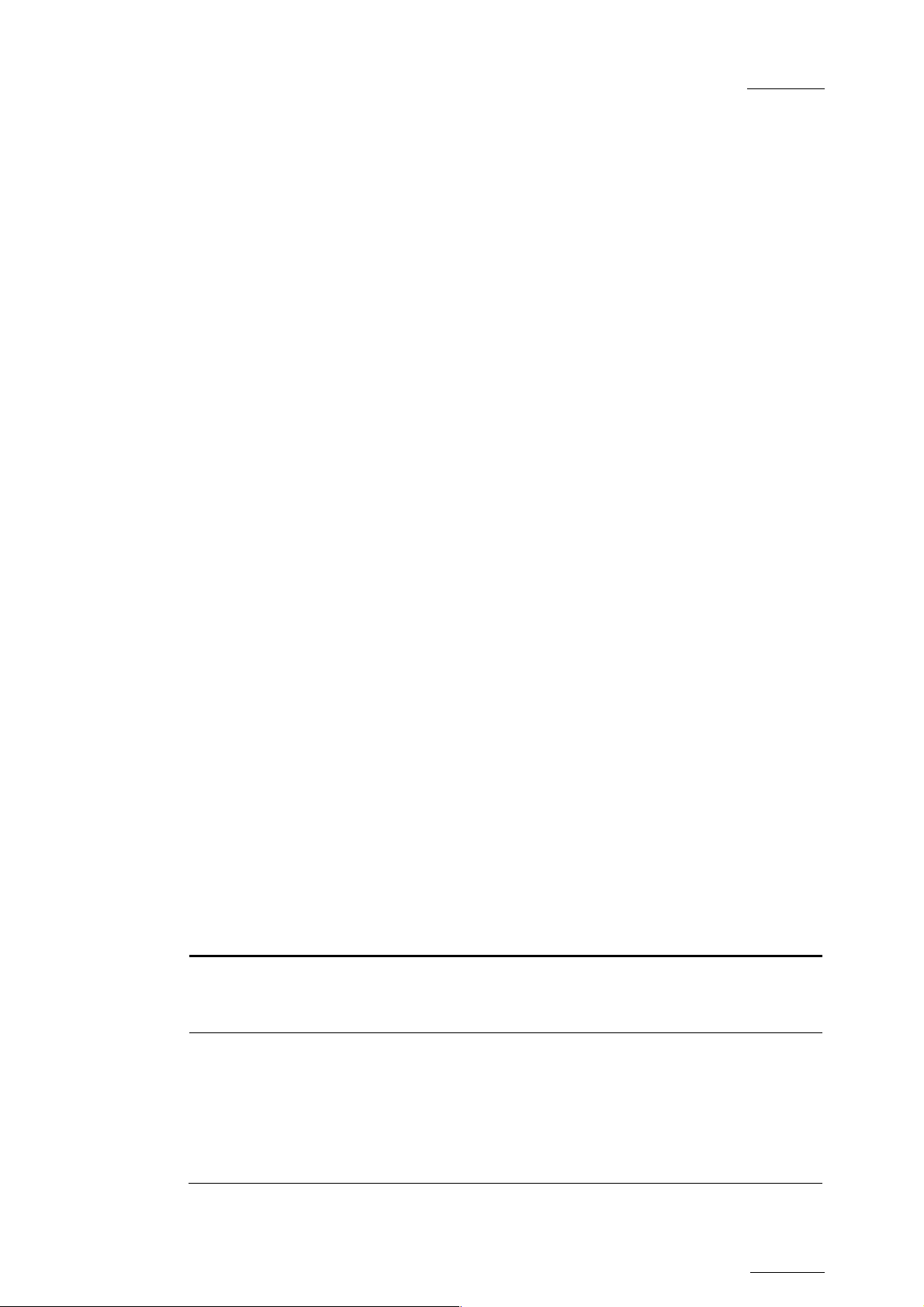
XTnano – Version 10.03 – Configuration Manual
EVS Broadcast Equipment SA – July 2010
RESET ARCHIVE STS
Pressing F6 will reset the archive status of all clips present on the system. A
confirmation is required. Refer
details.
Issue
10.03.D
to the description of the Archive function for
2.2.5
RECORD TRAINS
CONTINUOUS LOOP R
This setting is read-only in the setup configuration window. It corresponds to the
value assigned to the Loop Rec setting for the related configuration in
AVCFG.
RESYNC TO TC R
You can also define this setting on page 2.1 of the setup menu on the Remote
Panel. You wil
l find a description of this setting in the Multicam user manual.
2.2.6 VGA SETTINGS
You can also define the VGA &
on the Remote Panel. You will find a description of these settings in the Multicam
user manual.
EC
the
EF
RMT Sync setting on page 6.2 of the setup menu
2.2.7 VGA & RMT SYNC
Possible values: No, Ye
This parameter selects whether and how the current clips machine, page and bank
A screens and EV
of VG S Remote Panel must be synchronized.
Value
No (Default) cted
Yes
s, Svr
Meaning
Clip machine, page and bank can be sele
independently on the VGA screen and on the EVS Remote
anel.
P
Clip machine, page and bank are synchronized between
VGA screen and EVS Remote Panel. Connecting to the
clips of a network machine or coming back to the clips of
the local machine, or selecting a new page or bank on
one side will be automatically reflected on the other.
7
Page 15
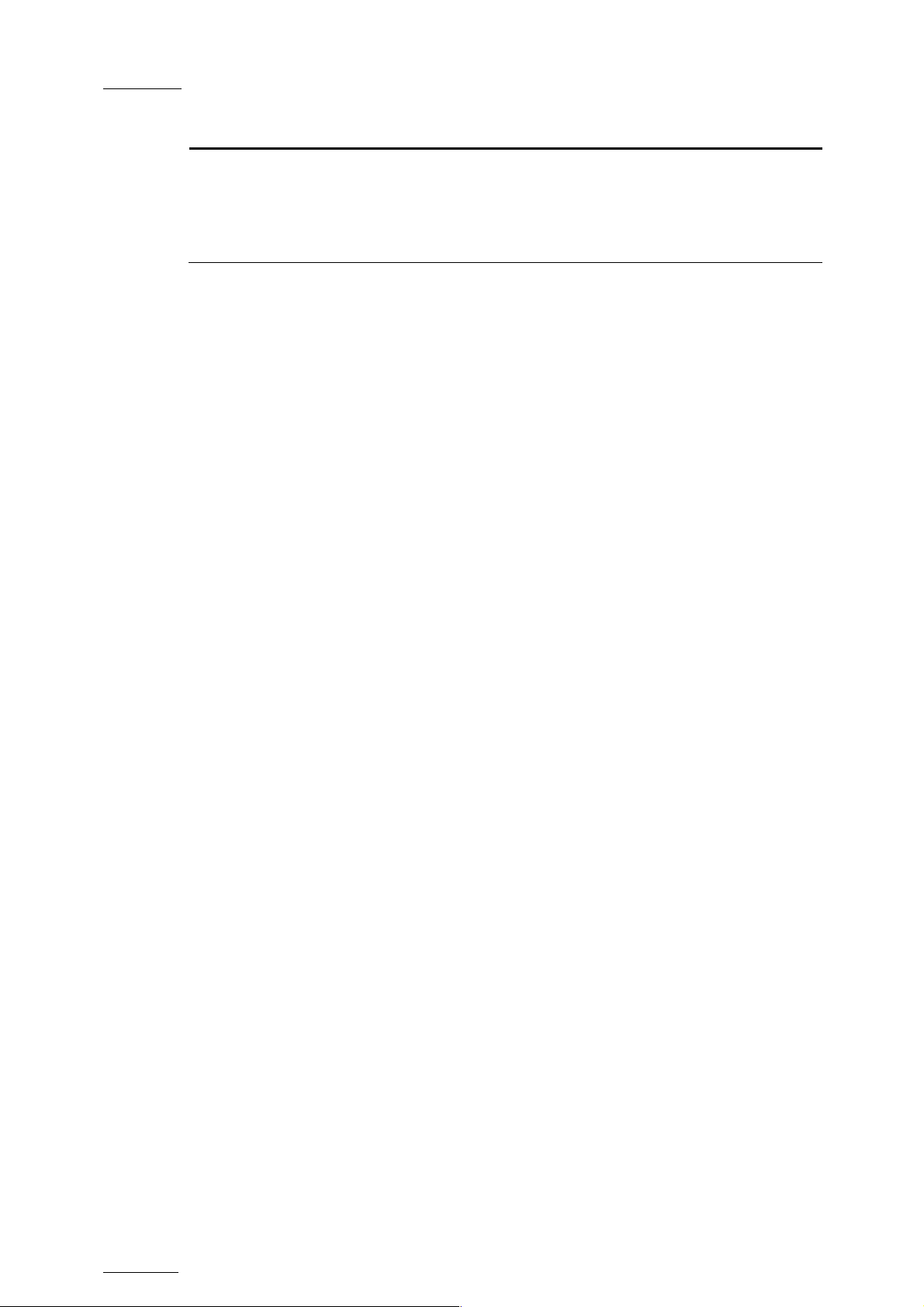
Issue
10.03.D
Value Meaning
XTnano – Version 10.03 – Configuration Manual
EVS Broadcast Equipment SA – July 2010
Svr
2.2.8 HANNEL NAMES
C
Play and record channels can be named (12
channels will be displayed on the OSD of t
train is loaded, displayed on the E/E monitoring outputs and can also be used to
name clips automatically when the Autoname clip parameter is set to “CAM
name”.
The name of the player channel will be displayed on the OSD, but truncated to 4
characters.
Clip pages and banks can be selected independently on
VGA and remote, but connecting to the clips of a network
machine or coming back to the clips of the local machine
on the VGA or Remote Panel will automatically reflect on
the other (same effect as ‘No’ on XTnano).
2.2.9 GENERAL TIMECODE SETTINGS
From Multicam version 9 onwards, the management of timecodes has been
improved. The users can now choose which type
the reference to work on a given recorder of a server. This is made possible by
the management of two timecode jump tables.
characters max.). The name of record
he video output monitor when a record
of timecode they want to use as
TIMECODE SETTINGS
The timecode jump tables contain rec
recorded on the server. A new record is created
timecodes is detected on the recorded material.
The records of timecode jumps allow the identification of all the recorded
material. The timecode jump tables are u
manipulations of video material recorded on a server.
The tw
o timecode jump tables are filled with the following data:
• The first table is always filled in with the LTC timecode. This is the timecode
defined on or plugged into the server.
e econd table is filled in with the timecodes selected by the user. This can
• Th s
be one
of the following timecode type:
o LTC and VITC (default) timecodes in SD
o LTC, HANC LTC (default) or HANC VITC in HD
ords with timecodes of video material
in the table each time a jump in
sed on all searches for and
8
Page 16
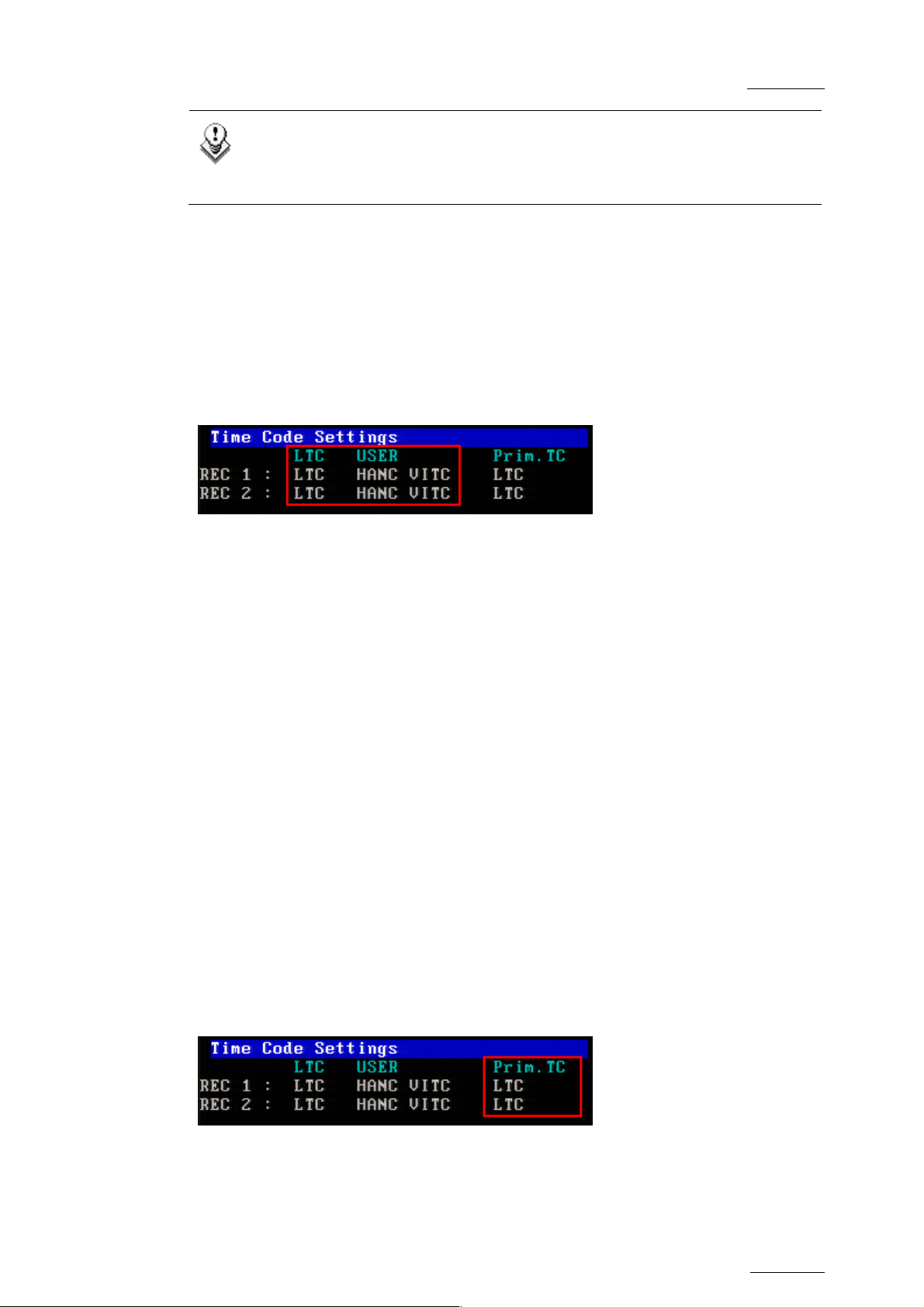
XTnano – Version 10.03 – Configuration Manual
EVS Broadcast Equipment SA – July 2010
Note
The timecode jump tables are circular: when the table is full, the latest
entry will overwrite the oldest one.
For more information on the settings related to the timecode jump tables, refer to
the sections below.
For more information on the settings related to the definition and monitoring of
timecode jumps, refer to section on the timecode statuses in the Server
Monitoring section of the XTnano Tech Ref Software manual.
TIMECODE TYPES AVAILABLE ON A RECORDER
Issue
10.03.D
The settings related to the timecode jump tables are specified on the first page of
the Setup screen (accessed via
SHIFT + F2).
The operators can use two types of tim
ecodes to work with the video material
stored by a given recorder on a server:
• The LTC timecodes are automatically stored in the first timecode jump table
called the ‘LTC table’. This is specified in the LTC field, which is not editable.
• The second type of timecodes has to be specified by the user in the USER
field. It will be stored in the second timecode jump table, the ‘USER TC table’.
The users can specify one of the f
ollowing timecode types in the USER setting:
• LTC and VITC timecodes in SD
• LTC, HANC LTC and HANC VITC in HD
The user will have the possibility to work with one of the timecode types defined
for the recorder. Usually, an LTC timecode is used to perform operations on live
events. A VITC timecode is used for video
material ingested from tapes as it is
the timecode embedded in the video signal.
TIMECODE TYPES USED ON A RECORDER
On the first page of the VGA Setup screen, the Prim.TC field (Primary TC)
specifies which timecode type will be displayed at the bottom the VGA and will be
used to work with the video material stored on the given recorder.
9
Page 17
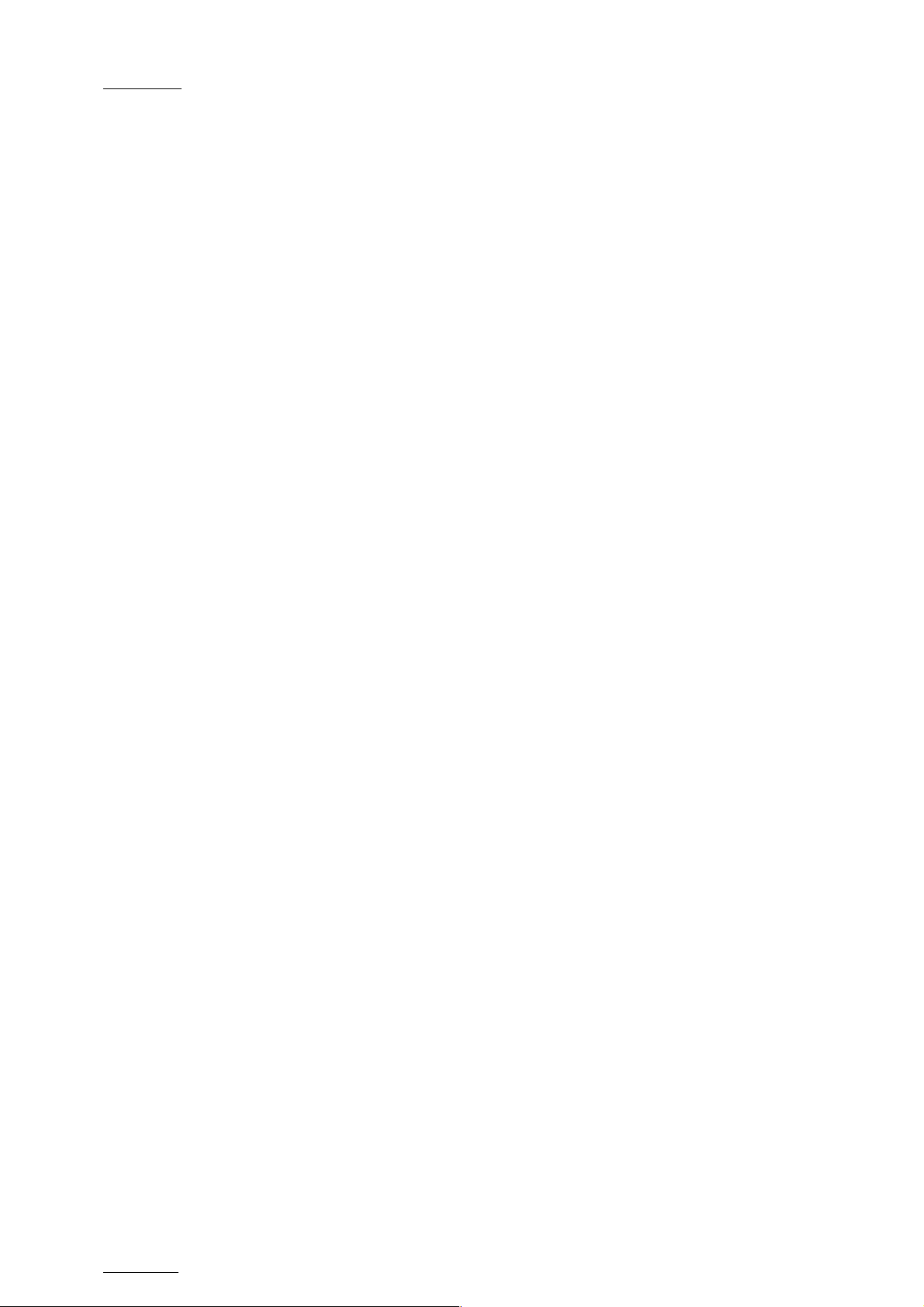
Issue
10.03.D
Possible Values
The values can be the following:
XTnano – Version 10.03 – Configuration Manual
EVS Broadcast Equipment SA – July 2010
• LTC
LTC timecode, which is automatically stored in the LTC table. It is
specified in the LTC field
• USER
User-defined timecode, which is stored in the USER TC table and
specified in the USER field.
Timecode Color on the OSD
Depending on the value selected for this setting, the timecode displayed at the
bottom of the user’s OSD will have a different color:
• If the LTC timecode is selected, the timecode color will be white.
• If the USER timecode is selected, the timecode color will be yellow.
HOW TO SETUP THE PRIMARY TC AND USER FIELDS
To set up the primary TC or VITC field, proceed as follows:
1.
Press SHIFT
+ F2 to open the Setup screen.
2.
Use the TAB key to position
3.
e the
Us LEFT and RIGHT ARROW keys to go through the possible values
for that f
The e defined when you leave the field will be saved.
ield.
valu
the cursor on the field to edit.
10
Page 18
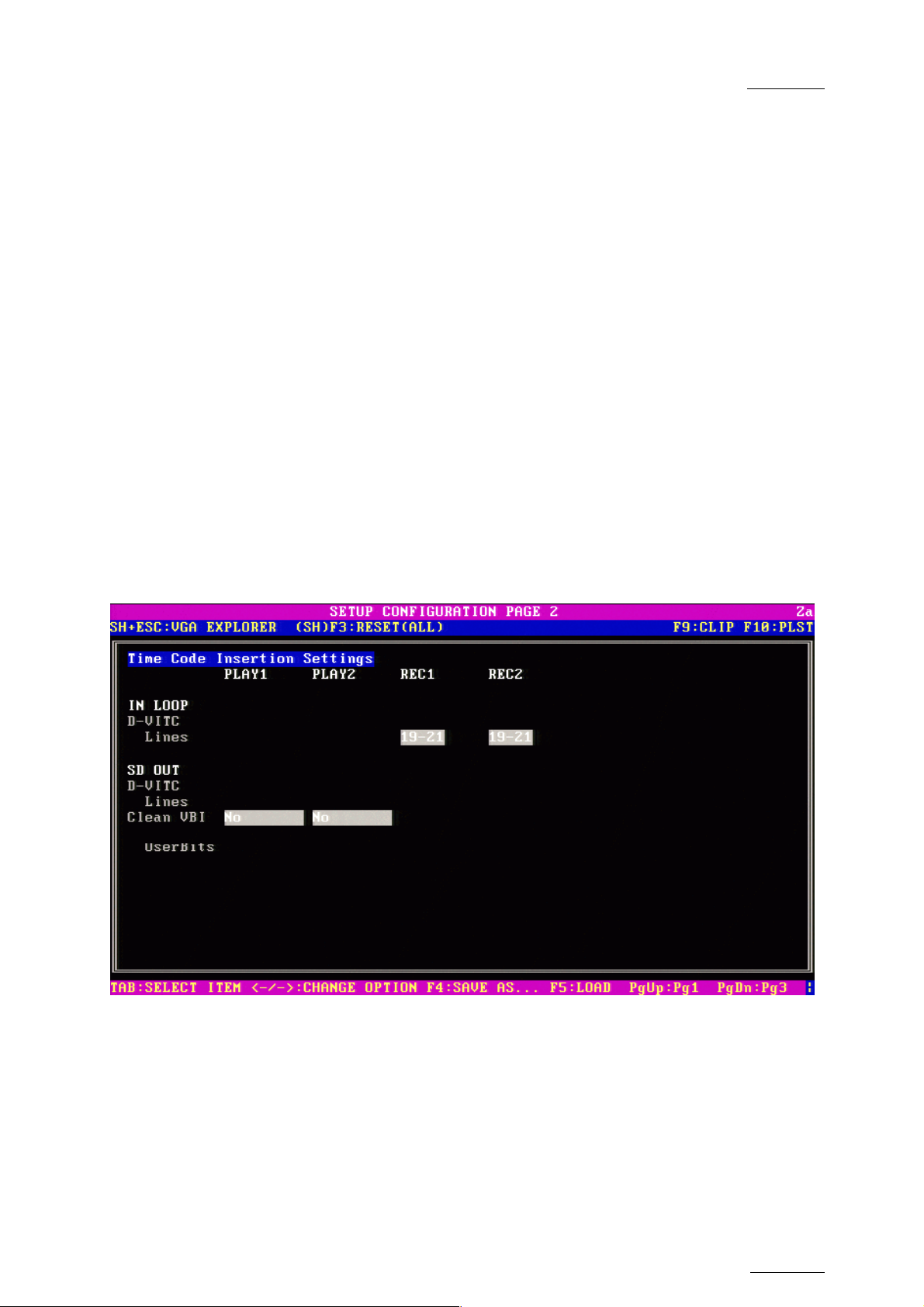
XTnano – Version 10.03 – Configuration Manual
EVS Broadcast Equipment SA – July 2010
2.3 VITC/ANC TIMECODE MANAGEMENT
(PAGE 2)
The second page available in the Setup Configuration menu (SHIFT + F2) on
servers allows the channel-by-channel management of VITC or ANC TC
management.
It also allows the users to clean or not the VBI information: the VITC being
recorded in the active video lines, it can be disrupted in play var because of
interpolation or parity violation on some fields. Moreover, if the server inserts
VITC on the output while there is already VITC on another line, it can create
problems.
The server allows the user to totally clean the VBI information from the vertical
blanking at playback or to clean it only when it would not have been preserved.
Issue
10.03.D
2.3.1 VITC/ANC MANAGEMENT IN SD IN AND OUT
In SD, the page is as follows:
11
Page 19
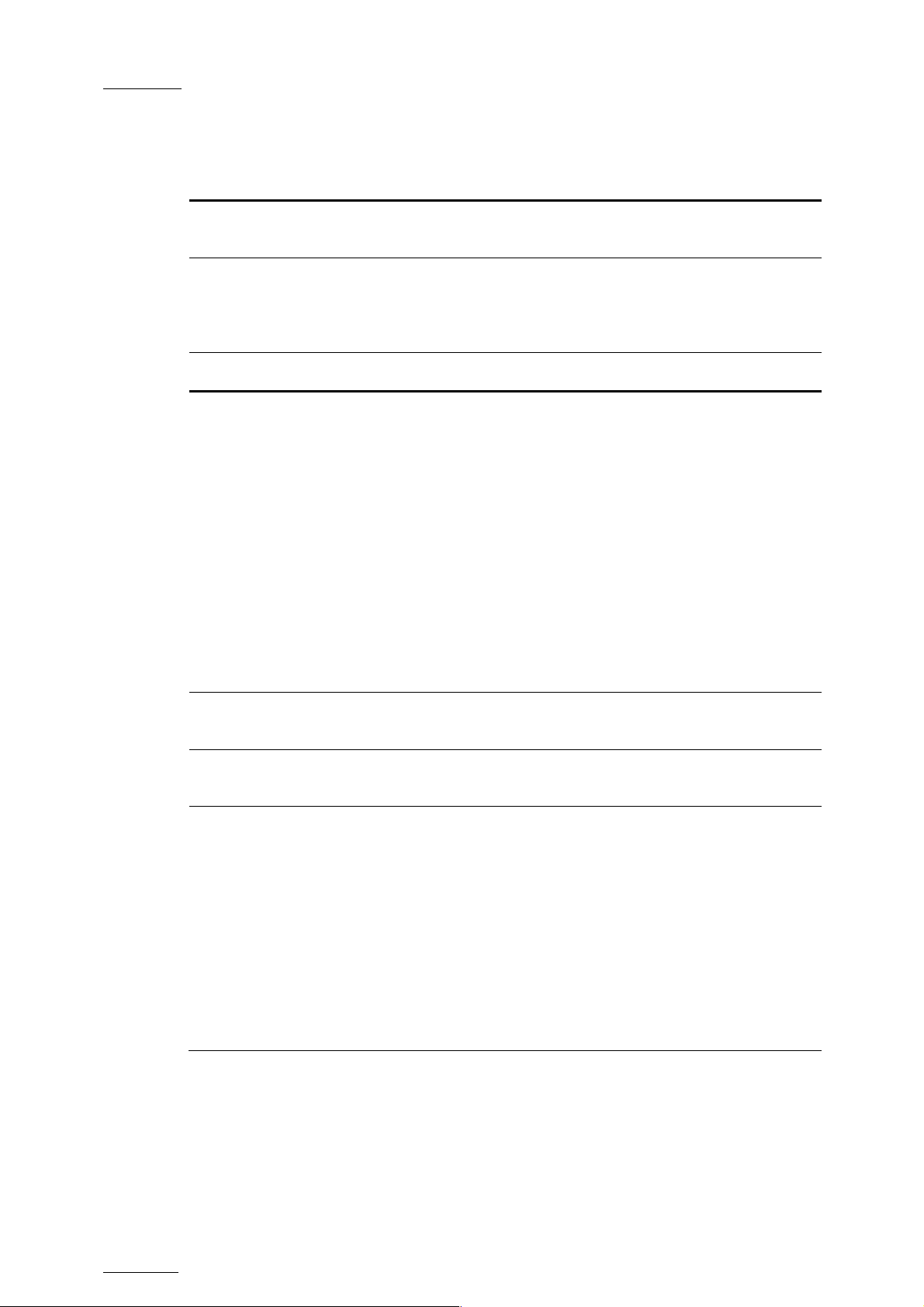
Issue
10.03.D
The following parameters can be defined:
XTnano – Version 10.03 – Configuration Manual
EVS Broadcast Equipment SA – July 2010
IN LOOP
D-VITC
Lines
SD OUT
D-VITC
The TC
and user bits are always written on the SD outputs of the
record codec and are the same as on the source video.
Lines on which the VITC must be written on the output connectors
of the record codec.
By default, these are lines 14-16 in NTSC and 19-21 in PAL.
Field to specify if embedded timecode has to be inserted in the
output.
The possible values are:
No
In (default)
No new timecode inserted in the output.
Same timecode as in the input
inserted in
the output.
LTC
Timecode from the LTC table inserted in the
output.
Lines
UserBits
Clean VBI
USER
User-defined timecode inserted in the
output.
Lines on which the specified timecode must be written on the
output.
Yes/No flag to specify if the user bits have to be included in the
output. The default value is ‘Yes’.
Field in which the use specifies whether the VBI needs to be
cleaned on the output.
The possible values are:
No
Always
If not OK
The VBI is not cleaned in the output.
The VBI is always cleaned in the output.
The VBI is cleaned in the output if it is not
correct (play var mode, vertical split screen,
etc.)
12
Page 20
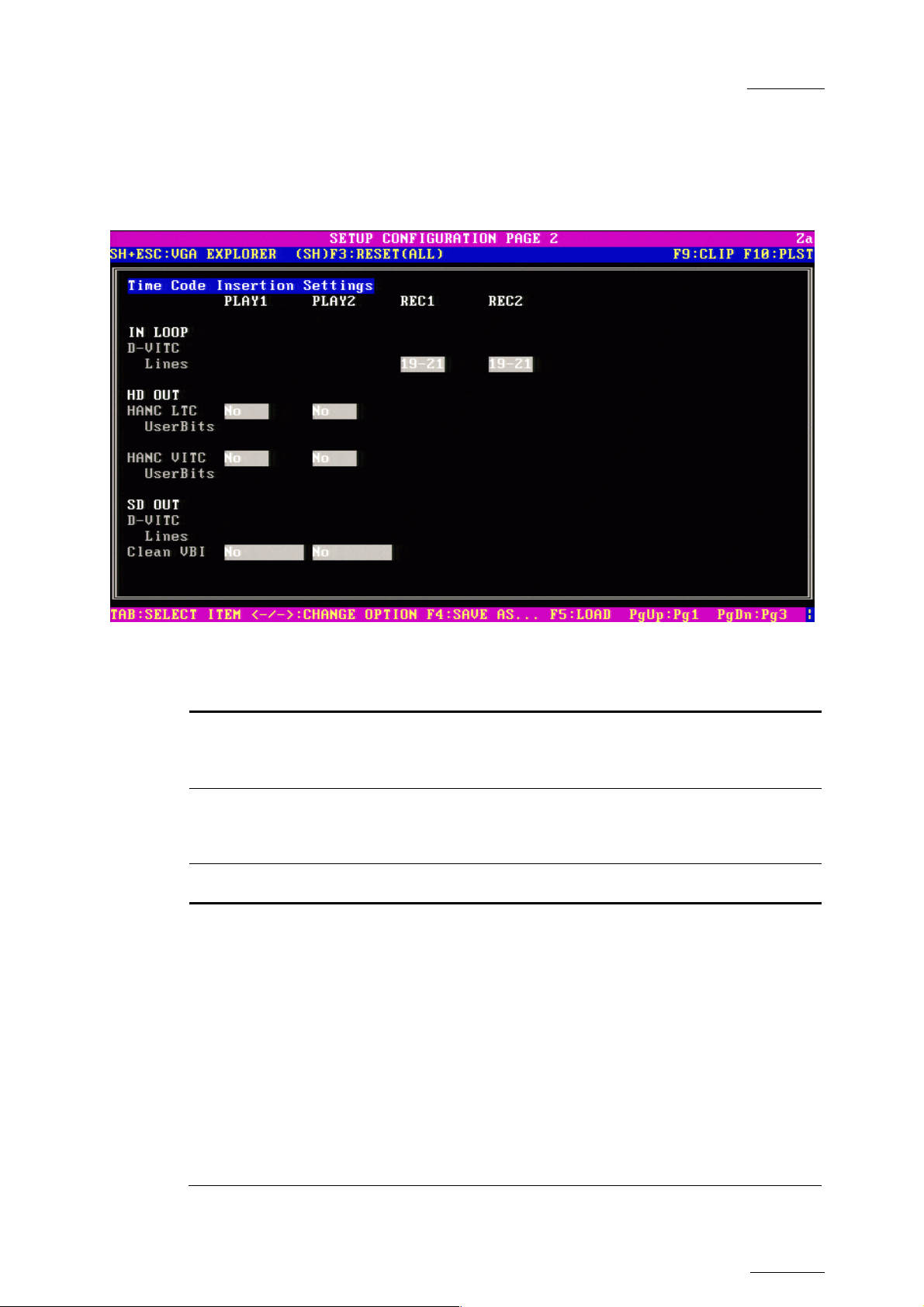
XTnano – Version 10.03 – Configuration Manual
EVS Broadcast Equipment SA – July 2010
2.3.2 VITC/ANC MANAGEMENT IN HD IN AND HD/SD OUT
e pagIn HD, th e is as follows:
Issue
10.03.D
The following p rs can
IN LOOP
D-VITC
aramete be defined:
The TC
and user bits are always written on the monitoring SD
outputs of the record codec and are the same as on the source
video.
Lines
Lines on which the VITC must be written on the monitoring output
connectors of the record codec. By default, these are lines 14-16 in
NTSC and 19-21 in PAL
HD OUT
HANC LTC
Field to speci inserted in the
output. value specified has to be the same as for the HANC
V . The
ITC field possible values are:
The
No
In (default)
.
fy if embedded timecode has to be
No new timecode inserted in the output.
e timecode as in the input inserted in
Sam
the output.
LTC
Timecode from the LTC table inserted in the
output.
USER
User-defined timecode inserted in the
output.
13
Page 21

Issue
10.03.D
XTnano – Version 10.03 – Configuration Manual
EVS Broadcast Equipment SA – July 2010
UserBits
HANC VITC
SD OUT
D-VITC
Yes/No flag to specify if the user bits have to be inserted in the
output. The default value is ‘Yes’.
Field if embedded timecode has to be inserted in the to specify
output. The valu
e specified has to be the same as for the HANC
LTC field.
The possible values are:
No
In (default)
No new timecode inserted in the output.
Same timecode as in the input inserted in
the output.
LTC
Timecode from the LTC table inserted in
the output.
USER
User-defined timecode inserted in the
output.
Field to specify if embedded timecode has to be inserted in the
output. The possible values are:
Lines
UserBits
Clean VBI
No
In (default)
No new timecode inserted in the output.
Same timecode as in the input inserted in
the output.
LTC
Timecode from the LTC table inserted in
the output.
USER
User-defined timecode inserted in the
output.
Lines on which the specified timecode must be written on the loop
of the input.
By default, these are lines 14-16 in NTSC and 19-21 in PAL.
Yes/No flag to specify if the user bits have in the
o fa
utput. The de ult value is ‘Yes’.
to be inserted
Field in which the use specifies whether the VBI needs to be
leane output. The possible values are:
c d on the
No
The VBI is not cleaned in the output.
Always
If not OK
The VB
I is always cleaned in the output.
The VBI is cleaned in the output if it is not
correct (play v
ar mode, vertical split
screen, etc.)
14
Page 22

XTnano – Version 10.03 – Configuration Manual
EVS Broadcast Equipment SA – July 2010
2.4 SMPTE 334M PACKETS MANAGEMENT
Issue
10.03.D
(PAGE 3
In Multicam, ancillary data packet in the vertical ancillary data space in HD and
SD signals are rted, as de ype 2
ANC packet).
)
suppo fined in the SMPTE standards 334M, 291M (t
ACTIVATE
In the Set Configuration module (SHIFT + F2), press PAGE DOWN until you
access the SMPTE 334M Packet Management section.
You can tur n/off the SMPTE 334M packet decoding for each record channel.
You can turn on/off the SMPTE 334M packet encoding for each player channel.
/ DEACTIVATE VANC DATA PACKET SUPPORT
up
n o
PACKETS SUPPORTED
Up to now, SMPTE 334M data packets carried on the chrominance (C) data stream
within the SMPTE 292M signal a
In Multicam, all DIDs mentioned in the SMPTE 334M standards are supported:
• 61 Î 62
• 40 Î 5F
• C0 Î DF
re not decoded (HD).
Those DIDs are saved and restored on the output channels on their original lines.
15
Page 23

Issue
10.03.D
The other DIDs are not saved.
XTnano – Version 10.03 – Configuration Manual
EVS Broadcast Equipment SA – July 2010
The maximum number of bytes saved per field (frame for 720p) is 2014.
saved SMPTE 334M packet is composed of user data word (UDW) plu
configuration bytes. It has to be taken into account to compute the numbe
One
s 7
r of
bytes saved.
Please refer to the SMPTE RP 291-2006 standard for the assignment of DIDs to
specific applications.
ENCODING OF THE SMPTE 334M PACKETS ON THE
DOWNCONVERTED OUTPUTS
Multicam 8.03, and higher versions, can manage the encoding of the SMPTE334M
present on the HD output on the SD downconverted output as well.
This parameter can be activated on the shift-F2 screen.
For the downconverted output, one SMPTE 334M packet is encoded per line
starting from the second line after the line specified for the switching line. In
other words, the maximum number of packet per field is as follows:
• 8 packets per field in 525i (lines 12-19 and 275-282)
• 15 packets per field in 625i (lines 8-22 and 321-335)
The limitations are:
The data are re-encoded in the same order as they were in HD, b
ut not
necessarily on the same lines.
If VITC in inserted in the downconverted output, no SMPTE 334M data will be
inserted on the lines carrying the VITC.
KEEPING CUSTOM UNCOMPRESSED DATA
Upon request, it is possible to
If you wish to keep uncompre
select two lines - L and L - on which N and N bytes can be saved per field
a b a b
(frame for 720p).
The saved data are left aligned after SAV (Start of Active Video) and the
maximum number of data saved (N
exceed 2014
.
If you require this customization, please contact your EVS representative to
specify the n
you with a sp
umber of bytes you want to keep and on which lines. EVS will provide
ecific customization file.
This specific configuration file will be activated using the Custom VANC grab 1
and 2 parameters in the SHIFT + F2 screen.
customize the decoding of the SMPTE 334M data.
ssed 8-bit data in the VANC data space, you can
+ Nb + regular SMPTE 334M packet) must
a
not
16
Page 24

XTnano – Version 10.03 – Configuration Manual
EVS Broadcast Equipment SA – July 2010
COMPATIBILITY INFORMATION
SDI Video streams (SD or HD) recorded with SMPTE 334M must be played by a
server running a version equal or higher to Multicam 8.03 to keep the 334M
information.
Issue
10.03.D
2.5
GPI SETTINGS (PAGE 4)
On the fourth page of the Setup Configuration module (SHIFT + F2), it is possible
to define GPI settings:
2.5.1
GPI TYPES
Three types of GPIs are available to be
• Relay GPIs, which are always GPIs OUT, numbered from 1 to 4.
• OPTO GPIs, which are always GPIs IN, numbered from 1 to 4.
• TTL GPIs, which are switchable from G
By default, they are GPIs IN. If TTL GPIs are already assigned when you
switch their type, a warning message will be displayed.
used on the servers:
PIs IN to GPIs OUT or vice versa.
17
Page 25

Issue
10.03.D
2.5.2 GPI-RELATED INFORMATION
XTnano – Version 10.03 – Configuration Manual
EVS Broadcast Equipment SA – July 2010
The following informatio
n is defined for each individual GPI IN:
Setting Description
#
Channel/Device
Port
Function
GPI number
Server channel or external device that will send the GPI.
Port on which the server will receive the GPI.
Operation executed by the server when receiving the given
GPI IN. The following functions can be defined depending on
the protocols:
Play
Initiates a play command at 100% on the
selected channel.
Pause
Initiates a pause command on the selected
channel.
Recue
Initiates a jump to the IN point of the on air
element on the selected channel.
If this is a playlist, the ju
the IN point of the first clip of the playlist.
mp is performed to
Previous
Next
Skip
Tally
Mark IN
Mark OUT
Mark Tly
Initiates a command to go
clip of a playlist on the selec
Initiates a command to go to the next cli
to the previous
ted channel.
p of
a playlist on the selected channel.
Initiates a command to
skip the clip being
played on the selected channel.
Activates or deactivates the on-air flag on
the selected channel. This GPI is only used
by IPDirector.
Sets an IN point on the corresponding
recorder channel.
Sets an OUT point on the corresponding
recorder channel.
Sets IN and OUT points on record trains
based on changes in camera angles of the
director’s cut. An IN point is set on the train
to which the director switches and an OUT
point is set on the train that the director
leaves.
18
Page 26

XTnano – Version 10.03 – Configuration Manual
EVS Broadcast Equipment SA – July 2010
Setting Description
Issue
10.03.D
Exit ASP
Init
iates a command to exit the loop as soon
as possible without playing the current
element until its end an
selected element. This GPI is used with
playlists in IPDirector.
Exit OUT
Initiates a command to exit the loop as soon
as the OUT point of the current element is
reached and jump to the selected eleme
This GPI is used with playlists in IPDirect
GPI Delay
None
Number of seconds and/or frames that the server will wait
No value is defined.
after receiving the GPI IN signal to execute the GPI-related
function. The d
efault value is ‘disabled’.
The following information is defined for each individual GPI OUT:
Setting Description
#
GPI number
d jump to the
nt.
or.
Function
Type
GPI OUT
advance
GPI Pulse
Duration
Operation that will
defined with the f
trigger the GPI OUT. The GPI OUT can be
ollowing function:
• Replace function
Type of GPI signal. Four types are possible:
Close-High
The trigger is done when the
level changes to high level
Close-High
Pulse
Open-Low
The trigger is done on a rising
edge pulse
The trigger is done when the
level changes to low level
Open-Low
Pulse
The trigger is done on a falling
edge pulse.
Number of seconds and/or frames ahead of the timecode (on
hich a GPI
w is defined) corresponding to the time when the
GPI OUT will be sent by the server. The default value is
‘disabled’.
The pulse duration needs to be defined for pulse signals.
The default value is ‘disabled’.
19
Page 27

Issue
10.03.D
XTnano – Version 10.03 – Configuration Manual
EVS Broadcast Equipment SA – July 2010
2.5.3 O MODIF E OF TTL GPIS
2.5.4 TA
HOW T Y THE TYP
To modify the type o , pro
1.
Press the TAB key to select th
2.
Press the LEFT and RIGHT AR e value.
Depending on the ty the
GPI section to the other.
For more information on the GPI
settings in the Setup menu chapter of the Multicam user manual.
f TTL GPIs ceed as follows:
e field on the first line of Page 4.
ROW keys to change th
pe defined, lines 5 to 8 will automatically move from one
IN settings, refer to section on the GPI IN
USING THE LLY FUNCTION TO CREATE A DIRECTOR’S CUT
PLAYLIST
INTRODUCTION
Tally feature allows
The
camera perform ector’s cut and to add all the clips to a playlist.
of
The clips are created automatically by the server as it receives GPIs
switcher w
HOW TO UNCTION
You will set up the Tally function on page 4 of the Setup Configuration.
To set up the tally function, proceed as foll ws
1.
2.
3.
4.
hen the
SET UP THE TALLY F
Press the TAB ct the Tally f
RIGHT ARROW o set the Tall func
In the Add cli d, specify e
want to add the tally clips.
In the Clips g field, speci h
in seconds.
e GPIs I
In th
elect the
• s
ed on the dir
director changes the camera angle.
N section, for a given GPI,
REC on which the director’s cut is performed
the users to automatically create a clip for each change
IN from a
o :
key to sele
keys t
ps to PL fiel th LSM ID of the playlist to which you
uardbands fy ow much the guardbands should be
ield value and press the LEFT and
tion to ‘ON’.y
• define the ‘Mark Tly’ function on this GPI IN
The tally fu
IN point is
second ‘Mark Tally’ GPI is received on a different record train (for ex. cam b), the
server marks an OUT point on the first record train (cam a) and an IN point on the
second record train. All the clips created this way are added to the defined
playlist.
20
nction
marked train (for ex. cam a). When a
is now active: When the server receives a ‘Mark tally’ GPI, an
on the corresponding record
Page 28

XTnano – Version 10.03 – Configuration Manual
EVS Broadcast Equipment SA – July 2010
Issue
10.03.D
2.6 N SETTINGS
HCTX GIGABIT CONNECTIO
(PAGE 6)
2.6.1
INTRODUCTION
In the Setup Configuration module (SHIFT + F2), press the PAGE DOWN key until
you access the page 6. It displays the connection parameters for the HCTX board
and the MTPC board.
The XTnano servers support a Gigabit Ethernet connection. It allows the backup
of the audio an
The Gigabit connection is provided via the HCTX board. Its backplane is equipped
ith two Gigabit Ethernet ports. The settings need to be defined on at least one
w
port for the server to
d video data.
be able to operate the Ethernet connection.
21
Page 29

Issue
10.03.D
2.6.2 SETTINGS DESCRIPTION
The HCTX Gigabit connection settings are described in the table below:
XTnano – Version 10.03 – Configuration Manual
EVS Broadcast Equipment SA – July 2010
Port #1 / Port #2
IP Address Specifies the IP address to connect to port 1 / port 2 of the
Subnet Mask Specifies the range of logical addresses within the address
Default Gateway Specifies the IP address of the router on the Gigabit
FTP Login
User name Specifies the user name for an FTP access to the server via
Password Specifies the password for an FTP access to the server via
igabit Ethernet connection on the server. The IP addresses
G
.0.0.0 and 255.255.255.255 are not allowed.
0
space assigned to the Gigabit Ethernet network.
In the screenshot, the logical addresses available within the
network are from 128.1.254.1 to 128.1.254.254.
Ethernet network that serves as an access point to external
networks.
the Gigabit Ethernet connection.
the Gigabit Ethernet connection. The password is not hidden.
Note
The modifications of parameter values in this screen are not applied
when you leave the field. You need to select the APPLY option at the
bottom right of the screen and press ENTER to apply the modifications.
2.7 LAN CONNECTION SETTINGS (PAGE 6)
2.7.1 INTRODUCTION
The settings for the connection with the MTPC board are defined in the Setup
Configuration module, on page 6.
This will allow interaction between the LAN and the MTPC board for the purpose
of system maintenance. The MTPC board and another workstation on the XNet
network will communicate through telnet or FTP access.
22
Page 30

XTnano – Version 10.03 – Configuration Manual
EVS Broadcast Equipment SA – July 2010
The XNetMonitor will use the LAN IP connection to transfer the monitoring data.
Issue
10.03.D
2.7.2 SETTINGS DESCRIPTION
The MTPC b n
Port #1
IP Address Specifies the IP address to connect to the port 1 of the
Subnet Mask Specifies the range of logical addresses within the address
Default Gateway Specifies the IP address of the router on the XNet network
oard con ection settings are described in the table below:
MTPC board on the server. The IP addresses 0.0.0.0 and
255.255.255.255 are not allowed.
space assigned to the MTPC board connection.
that the MTPC board can use as an access point to external
networks.
Note
modifications of parameter values in this screen are not appli
The
when you leave the field. You need to select the APPLY option at t
ed
he
bottom right of the screen and press ENTER to apply the modifications.
23
Page 31

Issue
10.03.D
XTnano – Version 10.03 – Configuration Manual
EVS Broadcast Equipment SA – July 2010
2.8 MULTIVIEWER SETTINGS (PAGE 10)
The Page 10 of the Setup Configuration module makes it possible to specify the
settings for a multiviewer connected to the server.
2.8.1 INTRODUCTION
When an optional m can monitor
the server channe on a multiviewer.
The server is connec
on the server backpl
ls
• HD SDI connector
• SD SDI connector
• DB15
When th s
means the multiviewer feature is directly available and the user can specify the
multiviewer settings. Otherwise, the message !Not Detected! is displayed
on the first line of Page 10.
configurable connector.
e multiviewer board is installed, Multicam automatically detects it. Thi
2.8.2 SETTINGS
ultiviewer board is installed on the server, you
ted to the display device via one of the dedicated connectors
ane:
As usual in the SHIFT + F2 screens, you move from one field to the over with the
<TAB> key and you change the value of a field by means of the arrow keys.
24
Page 32

XTnano – Version 10.03 – Configuration Manual
EVS Broadcast Equipment SA – July 2010
DISPLAY SETTINGS
Multiviewer Composition
The number of recorder or player channels to be displayed and the multiviewer
composition are defined in the field below:
The selected composition is shown on the schema on the right. The following
compositions are possible:
Value Composition
Issue
10.03.D
4 (2+2)
6 (4+2)
6 (3+3)
2 split images at the top and 2 at the bottom.
This is the default composition for XT[2] 4U.
4 small split images at the top and 2 large split images at the bottom
of the screen.
This is impossible to display the same source in small and large
size. If
the user has already set a small image at the top and tries to
set the same in a large size, the small one is automatically replaced
by ‘None’.
This is composition is not useful with an XTnano.
3 split images at the top and 3 at the bottom.
This is composition is not useful with an XTnano.
25
Page 33

Issue
10.03.D
XTnano – Version 10.03 – Configuration Manual
EVS Broadcast Equipment SA – July 2010
Displayed Channels
For each source, you need to specify which recorder channel (CAM A to CAM C
max.) or player channel (PGM1 to PGM2 max.) available in the current channel
configuration should be displayed. If you select ‘None’, no image is displayed.
AUDIO MONITORING SETTINGS
In the Audio Monitoring from video field, you can select the channel for which
the audio can be monitored via the SDI outputs.
In the left-right track field, you can select the pair of stereo audio tracks of the
selected channel which should be monitored.
By default, the first stereo pair of the source displayed in the top left image is
selected.
ASPE ATIO SETTI
In the V
ratio of the video in HD. The following aspect ratios are available:
CT R NGS
ideo an change the aspect
s field of the Aspect Ratio group box, you c
• 16:9 Anamorphic (default)
• Crop
• 4:3 aspect
In the SD downconverted field of the Aspect Ratio group box, you can change
the aspect ratio of the video in SD. The following aspect ratios are available:
• 16:9 Anamorphic (default)
• 4:3 Crop
• 4:3 Letterbox
DB15 OU
It is possible to configure the DB15 output and use one of the following format:
TPUT SETTING
• RGB HD (default)
• CVBS
• YUV HD
26
If you use the CVBS format, the connected multiviewer
needs to be in full HD and to support the country-specific
frequency.
Page 34
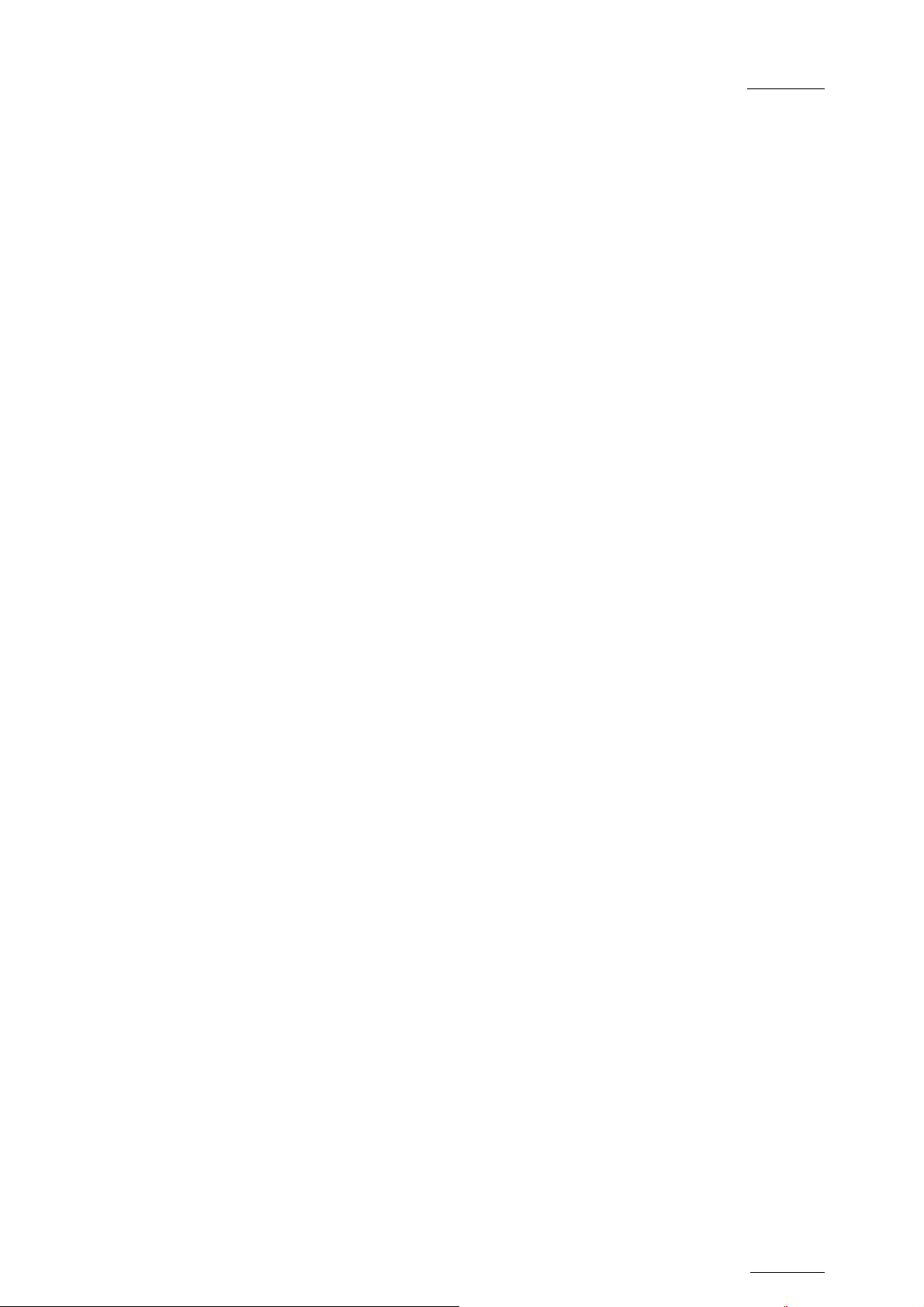
XTnano – Version 10.03 – Configuration Manual
EVS Broadcast Equipment SA – July 2010
2.9 SAVING AND LOADING SETUP FILES
Twenty setup files can be saved on the XT system disk.
2.9.1 HOW TO SAVE CURRENT SETUP
To save the current setup, proceed as follows:
1.
Press F4.
2.
Enter a file name. The file name contains max. 8 characters, no space or
3.
special
Press E
character.
NTER.
Issue
10.03.D
2.9.2 O L
HOW T OAD A SETUP FILE
1.
Press F5.
2.
Select the desired file with the ↑/↓ arrow keys.
3.
Press ENTER.
A user message pops-up for the user to confirm which settings to load back.
4.
Answer to the message by selecting the letter corresponding to the
requested settings to load back :
• (O) Operational settings (pages 1 to 6 of the remote setup)
• (T) Technical settings (RS422 ports, GPI, PGM names and TC settings)
• (A) A
ll settings (operational and technical)
2.9.3 HOW TO DELETE A SETUP FILE
1.
Press F5.
2.
Select the desired file with the ↑/↓ arrow keys.
3.
Press DEL. The setup file is immediately deleted.
IMPORTING/EXPORTING A SETUP FILE
Setup files can be imported from/exported to a floppy disk using the
‘Import/Export Setup Files’ option in the EVS Maintenance menu.
27
Page 35

Issue
10.03.D
3. Setup from the
3.1 INTRODUCTION
When you work in Sportlight mode, the Setup menu available on the nano Remote
Panel allows you to define parameters. The values assigned to the parameters are
saved as soon as they are assigned.
Important
Prior to using Multicam, the operator should enter the Setup menu and
set all necessary parameters. If clips are stored with certain parameters
and the operator wishes to change them afterwards, those clips and
playlists will not change. It is thus important to set these parameters
first.
XTnano – Version 10.03 – Configuration Manual
EVS Broadcast Equipment SA – July 2010
Remote Panel
3.2
GENERAL LAYOUT
The following diagram shows the Remote Panel along with a brief description of
each area.
1. F-ke
2. Soft keys
3. Lever
4. Jog dial
5. Op
6.
7.
ys and
small buttons
erational
blo
ck 1
Operati
block 2
LCD Display Provides current status of system
onal
Multi-purpose keys
With LCD
Multicam
Initiates slow motion and playlist replay
Used to accurately cue disk recorder
See Multicam Operational manual for more information
See Multicam Operational manual for more information
display, allows the operator to enter the
MENU system
28
Page 36

XTnano – Version 10.03 – Configuration Manual
EVS Broadcast Equipment SA – July 2010
Note
The operational buttons have PRIMARY and SECONDARY functions an
are divided into upper and lower sections. By pressing the SHIFT button
Issue
10.03.D
d
es to the secondary functions. you gain acc s
29
Page 37

Issue
10.03.D
XTnano – Version 10.03 – Configuration Manual
EVS Broadcast Equipment SA – July 2010
3.3
HOW TO ACCESS THE SETUP MENU
ac
To cess the Setup menu, proceed as follows:
1.
If you are in Playlist mode, press RECORD first to exit this mode.
2.
Press SHIFT + MENU key to go to the Main m
Setup
1Pgm+Prv 2 Pgm
3.
Select Setup by pressing SHIFT + D to enter the Setup menu.
The Setup menu
etc.) When ente
4.
To access a sec
is divided in sections (clips, playlists, audio, control, GPI,
ring the setup, a menu presents these sections.
tion, press the corresponding F_ key.
enu:
3.4 HOW TO NAVIGATE IN THE SETUP MENU
LSM Setup Menu Main
[F1]OSD Settings [F6]EVS
[F2]Record Trains [F7]RS42
[F3]Clips [F8]GPI
[F4]Playlist
[F5]Audio Clr+[F0]Restore Defaults
[Menu]Quit [Clr+F_]Default [F
The nav
• To mo
igation within the Setup menu follows the following principles:
ve to the previous/next page inside a section, use F9 and F10.
• To more directly to another section when you
SHIFT key corresponding to the section to access.
+ F_
• To move from a section to the next
page of a section. You will access the
on the first page and pressing F10, the
Æ p.2.1 Æ p.2.2 Æ …
page
Controller
2 Control
0]PgDn
are inside a section, press
one, press F10 when you reach the last
first page of the next section. By starting
operator goes through all pages: p.1.1
• To move from a section to the former one, press F9 when you reach the first
page of a
section. You will access the last page of the previous section.
30
Page 38

XTnano – Version 10.03 – Configuration Manual
EVS Broadcast Equipment SA – July 2010
• T leave a d go back to the main page of the Se
o section an tup menu (see
screenshot below), press the MENU key.
• To exit the Setup menu when you are in the main page of the Setup menu,
re ey.
p ss the MENU k
Issue
10.03.D
3.5
HOW TO SELECT AND TO MODIFY
PARAMET S
To modify the parameters, you can proceed as follows for most of the parameters:
1.
Go
to the desired page as explained in the Section 3.4.
2.
Se
lect the parameter to be modified by pressing the corresponding F_ key.
.
3
Make adjustment by rotating the jog dial.
4.
Press the corresponding F_ key again to validate the modification.
5.
Press MENU to return to the main page of the Setup menu.
ER
3.6 HOW TO RESET THE DEFAULT VALUES
To restore the default value of a parameter in the Setup menu, proceed as
follows:
1.
Go to the desired page as explained in the Section 3.4.
2.
Press CLEAR and the F_ key that corresponds to the parameter on which
to restore the default value. Confirm the action.
To restore the default values on the entire Setup menu, press CLEAR + F0 and
confirm the action.
31
Page 39

Issue
10.03.D
3.7 OSD SETTINGS
OSD Settings p.1.1
[F1
enlock Error Msg : Yes
[F2]G]D
isk Error Msg : Yes
]C
[F4 ue number on OSD : Yes
[Menu]Quit [Clr+F_]Dft [F9]PgUp [F0]PgDn
3.7.1 GENLOCK ERROR MSG
Possi
ble values: Yes (default) / No
XTnano – Version 10.03 – Configuration Manual
EVS Broadcast Equipment SA – July 2010
s f n the output monitor.
Thi unction enables or disables the Genlock information o
If Genlock reference is not correct, the “!GkV” message appears on the output
monitor.
3.7.2 ISK ERROR MSG
D
Possible values: Yes (default) / No
This function displays an error message ”!Raid“
is faulty.
Note
The server is equipped with a RAID disk array. This means
operation can continue seamlessly even with one faulty disk. I
is disconnected during operation, the “!Raid” message appea
output monitors, and another message appears when the opera
down the application, to invite him to replace the disk and rebuild the
RAID array.
Refer to the Technical Reference manual for details on the RAID system
and its maintenance.
on the output monitor when a disk
that the
f one disk
rs on all
tor shuts
3.7.3
32
CUE NUMBER ON OSD
Possible values: Yes (default) / No
When set to ‘Yes’, the cue number is displayed on the OSD of the output monitors
when a cue point is recalled inside a record train.
Page 40

XTnano – Version 10.03 – Configuration Manual
EVS Broadcast Equipment SA – July 2010
Issue
10.03.D
3.8 ECORD TRAIN SETTINGS
3.8.1
R
Record Trains p.2.1
[F1]Auto make clip for cam A : Yes
[F2]Auto make clip for cam B : Yes
[F3]Auto make clip for cam C : Yes
[F6]Resync to TC ref
[Menu]Quit [Clr+F_]Dft [F9]PgUp [F0]PgDn
AUTO MAKE CLIP FOR CAM A/B/C
si
Pos ble values: Yes (default) / No
s f
Thi unction selects the automatic camera creation. When creating clips, the clip
corresponding to the camera on which IN/OUT points have been marked are
ay lly the same action independently
alw s saved. It is possible to save automatica
for each camera.
3.8.2 ESYNC TO
R TC REF
The Multicam application uses an internal table to reference all timecod
discontinuities detected on the LTC input of the system. This table is used
match a recorded field to its timecode. When the number of TC discontinuities is
too important, a “!TC” warning appears on the OSD of the output monitors and the
system switches to the “internal timecode mode”. The operator can clear the TC
discontin
synchronizes the internal TC to the timecode read on the LTC input of the server.
Fro that moment on, the system will assume that the timec
for previously recorded material, and will take into account the new timecode
disc tinuities.
Note that the above explanation is only valid for record trains. For clips, the
timecode of the first field of the clip is memorized at the creation of the clip, and
the timecode is alw
TC table will consequently have no effect on the timecode of recorded clips.
To call the Resync to TC ref function, simply press the F6 key. The function is
immediately performed and the message “TC resynchronization done”
is displayed.
uities by calling the Resync to TC ref function. This function
m ode was continuous
on
e
to
ays assumed continuous inside the clip. Clearing the internal
33
Page 41

Issue
10.03.D
Record Trains
[F1]Guardbands
[F2]Default clip duration : 04s00fr
3]Mark cue points : Live
[F
[F4]Preroll : 02
[F6]Freeze on cue points :
Menu]Quit [Clr+F_]Dft [F9]Pg[
p.2.2
: 05s00fr
s00fr
ay Through
Pl[F5]Record train OUTs :
No
Up [F0]PgDn
XTnano – Version 10.03 – Configuration Manual
EVS Broadcast Equipment SA – July 2010
3.8.3
3.8.4
GUARDBANDS
nge 0 r Default: 05s00fr
Ra : from 00s00fr to 60s0 f .
This option specifies the amount
DEFAULT CLIP DURATION
Possible v
This option allows the user to set the duration of clips created with only IN point
or only OUT point. When
be able to create a clip.
The duration can be set:
• With second granularity up to 1 minute.
• With mi
alues: Disable, or from 00s01fr to 4h. Default: 04s00fr
nute granularity from 1 minute up to 4 hours.
3.8.5 MARK CUE POINTS
of saved ‘guardband’ before and after the clips.
set to ‘Disable’, both IN and OUT points are required to
Possible
Live: m
Playbac
main pla
3.8.6 PREROLL
Range: from 0s01fr to 5s00fr. De
Pre-roll duration used when recalling a cue point.
34
values: Live (default) / Playback
emorizes cue points based on the timecode of the LIVE input.
k: memorizes cue points based on the timecode of the field loaded on the
y channel.
fault: 0s05fr
Page 42

XTnano – Version 10.03 – Configuration Manual
EVS Broadcast Equipment SA – July 2010
3.8.7 RECORD TRAIN OUTS
Possible values: Play Through (default) / Freeze
Issue
10.03.D
When this parameter is set to “Freeze”, and an
train, Multicam will countdown to the OUT poi
uration (if the Post-roll mode is enabled) whd
When the parameter is set to “Play Through”,
OUT point, but will keep playing through this point. I
eezes on the OUT point (or OUT point + Post-roll durfr
is enabled).
3.8.8 FREEZE ON CUE POINTS
Possible values: No (default) / Yes
The purpose of this functionality is to allow marking cue points on any field of a
record train and freeze on the cue point when the playback reaches it. This is
similar to the freez
point, you will be able to freeze on any field (impossible with OUT points).
When playing record trains
freezes on the cue point if
parameter is set to “No”.
e on OUT point functionality but because it will be done on cue
where cue points have been marked, the playout
the parameter is set to “Yes”. It plays through if the
OUT point is marked in a record
nt and automatically freeze on that
) picture (if the Post-roll mode is disabled
or on that picture + the Post-roll
en replaying that section.
Multicam will still countdown to the
n a clip, Multicam always
ation when Post-roll mode
3.8.9
The Post-roll parameter is not taken into account for this functionality.
Record Trains p.2.3
[F1]Internal loop mode : Video+Audio
[Menu]Quit [Clr+F_]Dft [F9]PgUp [F0]PgDn
INTERNAL LOOP MODE
Possible value
This parameter defines which components of PGM1 output must be recorded back
into the server when the Loop mode is engaged.
• Video+Audio: Both video and audio signals of PGM1 are recorded back into
CAM A input.
s: Video+Audio (default) / Video only
• Video only: Only the video signal of PGM1 is recorded back into CAM A input.
This allows the operator to continue the record of live audio tracks during the
Loop process. This can be useful to add music, voice or live sound to an edit
for example.
35
Page 43

Issue
10.03.D
XTnano – Version 10.03 – Configuration Manual
Note
In audio embedded, the audio is alwa. ys looped, whether the loop mode
is set to video+audio or video only
EVS Broadcast Equipment SA – July 2010
3.9
3.9.1
CLIPS SETTINGS
Clips
[F1]Protect pages : 1 2 3 4 5 6 7 8 9 0
[F2]Confirm delete clip : Off
[F3]Auto name clips : Disable
[F4]Clip post-roll : 02s00fr
[Menu]Quit [Clr+F_]Dft [F9]PgUp [F0]PgDn
PROTECT PAGES
Possible values: No (default), or select one or more clip pages from 1 to 10
This function allows us
accidental deletion. These
function from the main men
Note
W
hen doing a “Clear All Clips” from the main menu of the Remote
Panel, protected clips will not be deleted. When doing a “Clear Video
Disks” Maintenance menu, all clips are deleted, including from EVS
protected ones!
p.3.1
ers to protect clips stored on selected pages from
clips are also protected when using the Clear All Clips
u of the Remote Panel.
Note
The OSD will display a key icon next to the clip number when the clip is
protected.
36
Page 44

XTnano – Version 10.03 – Configuration Manual
EVS Broadcast Equipment SA – July 2010
HOW TO PROTECT CLIPS ON SELECTED PAGES
To protect clips on selected pages, proceed as follows:
Issue
10.03.D
3.9.2
1.
In the 1
2.
Press the F_ key corresponding to the page number you
protect/unprotect.
Protected pages will be highlighted on the LCD and the corresponding F_
key lights red. F_ key of unprotected pages lights green.
3.
Press ENTER to validate your selection.
The LCD display indicates the
pages. This might take several s
pages that must be updated. In the above example, pages 3, 5 and 6 are
protected.
st
page of Clip settings, press the F1 key to edit this setting.
progress of the status update for the selected
econds, depending on the number of clips in the
want to
CONFIRM DELETE
Possible values: Off (default) / Clips / Playlists / Clips+Plsts
This option allows you to ask the users to confirm the Delete action when they
delete clips, playlists or in both situations.
Value Meaning
O
ff
Clips
Playlists
Clips+Plsts
Note
This parameter does not apply to the Clear All Clips command (Main
menu) which already has its own confirmation message.
Clips and playlists are immediately deleted.
A confirmation is required for a clip deletion, but not for a
playlist deletion.
A confirmation is required for a playlist deletion, but not for a
clip deletion.
A confirmation is required both for a playlist deletion, and for a
clip deletion.
37
Page 45
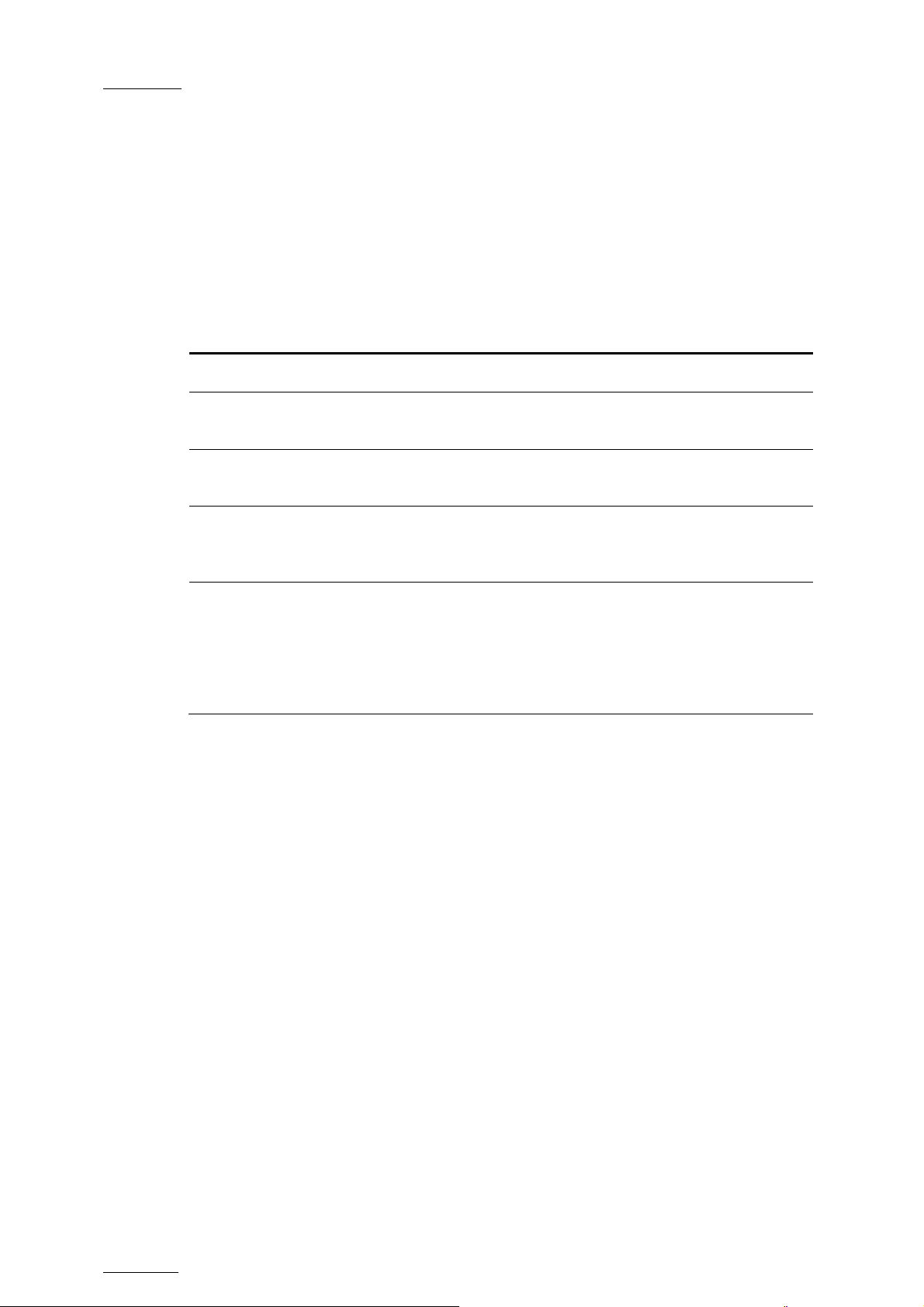
Issue
10.03.D
3.9.3 AUTO NAME CLIPS
Possible values: Disable (default) / TC IN / CAM Name / ID Louth / VarID 32
If this function is enabled, the value of the selected field will automatically be
used to name the clip upon creation
XTnano – Version 10.03 – Configuration Manual
.
EVS Broadcast Equipment SA – July 2010
The values from the following fields
Value Meaning
Disabled (Default)
TC IN
CAM Name
ID Louth
VarID 32
No name is assigned to a clip wh
The timecode of the IN point of the clip is automatically
The name of the recorder chann
assigned to a clip when it is created.
The ID Louth of the clip, that is a unique identifier for the
lip, is assigned to a clip when it is created (used mostly
c
ith a XNet network not available with XTnano).
w
The VarID 32 of the clip is assigned to a clip when
created.
When this option is selected, the VarID 32 used to assign
a name to the clip will be lim
of this field.
can be used to automatically name clips:
en it is created. assigned to a clip wh
en it is created.
el is automatically
it is
ited to the first 8 characters
3.9.4 CLIP P
Possible range: 00s00fr to 30s00fr. Default: 02s00fr.
When th -roll function is enabled from the secondary clip menu, the clip will
play through its OUT point for a duration defined by the Post-roll parameter. This
is a o
ls valid inside record trains if the Record Train OUTs parameter is set to
“Freeze”
OST-ROLL
e Post
.
38
Page 46
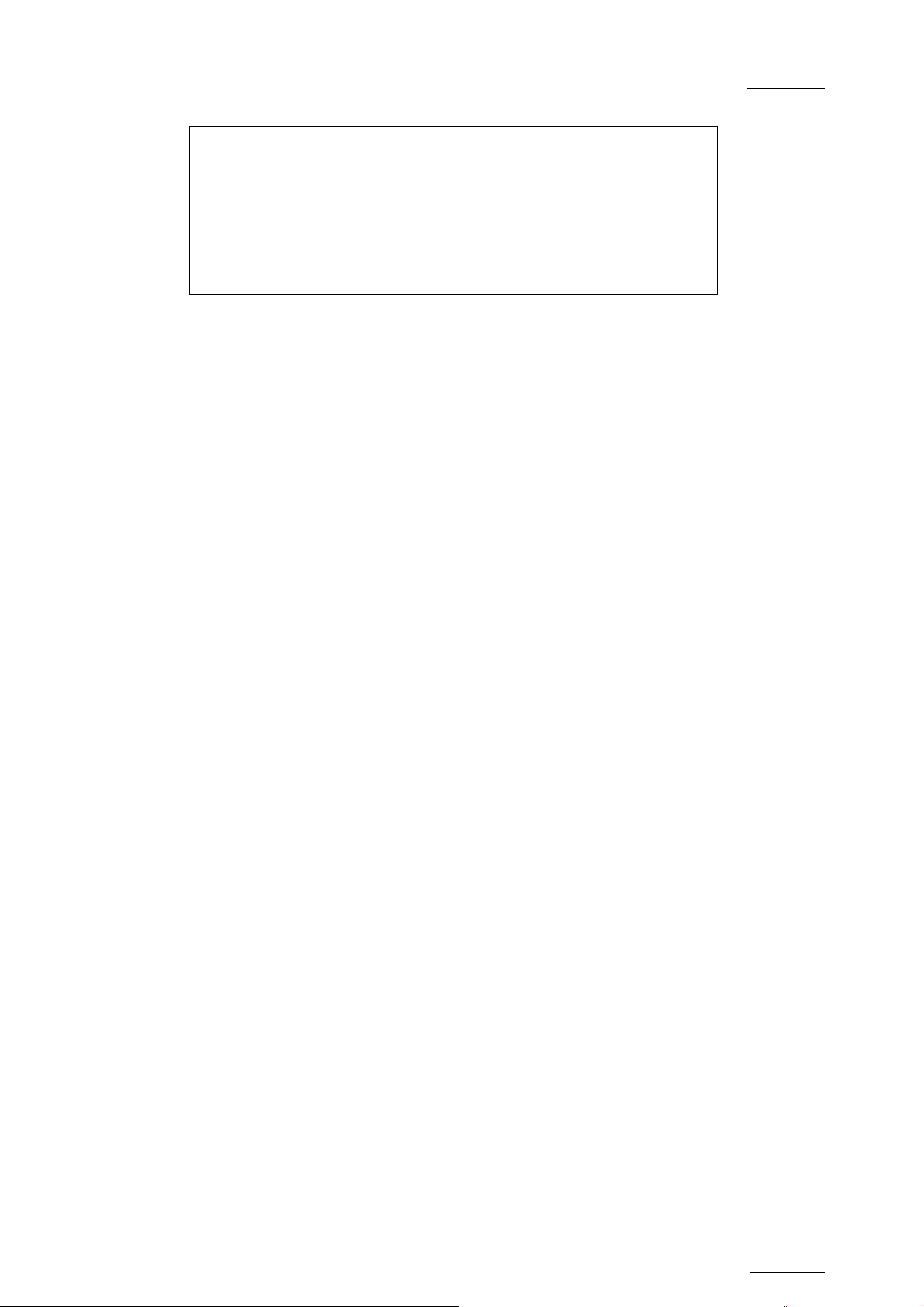
XTnano – Version 10.03 – Configuration Manual
EVS Broadcast Equipment SA – July 2010
Clips (PUSH) p.3.3
[F1] Target : Gigabit
[F2] Target 1 : Yellow 255.255.255.255
[F3] Target 2 : Brown #04
[F4] Mode : Short
]
[F5 Receive Pg : 1 2 3 4 5 6 7 8 9 0
nu
[Me ]Quit [Ctr+F]Dft [F9]PgUp [F0]PgDn
Issue
10.03.D
3.9.5 TAR
si
Pos ble value: Gigabit
This parameter specifies which EVS servers will be listed as possible targets for
push actions when the user selects:
• the defau
• a target for a specific push action if no default target has been configured.
Since only the GigE netw
setting is forced to ‘Gigabit’, and only the servers reachable
are listed with their GigE server name, and IP Address.
3.9.6
TARGET 1 & 2
Possible values: GigE server name and IP Address
Default: -------- #-This p specifies which machine(s) on the network clips must
automatically be operator uses the PUSH function on the EVS
Remote Pa
GET
lt Target 1 and Target 2 in the settings, or
ork is available on XTnano servers, the value for this
via the GigE network
arameter
sent to when the
nel.
The users can define two default targets: (F2): Target 1, (F3): Target 2. The clips
will be pushed in sequential order.
If no target is defined in these parameters, the user will be able to define the
requested target when (s)he calls the PUSH function.
3.9.7 MODE
Possible values: Short / Long
his parameter specifies how the clips should be sent using the PUSH function:
T
• Short: The clips are sent from the Short IN to the Short OUT points, to which
the guardbands of the destination machine are added.
• Long: The clips are sent from the Protect IN to the Protect OUT.
39
Page 47

Issue
10.03.D
3.9.8 RECEIVE PAGE
XTnano – Version 10.03 – Configuration Manual
EVS Broadcast Equipment SA – July 2010
Possible values: Select on
This parameter specifies the page of your machine where clips sent to yo
other network operators using the PUSH function must be stored.
How to Specify PUSH Receive Page
To specify the page(s) to which the clips pushed from another network oper
will be as follows
1.
2.
3.
stored, proceed :
nd
In the 2
Receive Page
ress the F_ key corresponding to the page number you want to
P
select/unselect a
The se
F_ keys light red en.
Pres validate your selection.
lected pa
s ENTER to
ge e PUSH
pa
e or more clip pages from 1 to 10. Default: p.5
(s)
of Clip parameters, press the F5 key to edit th
pa
rameter.
s PUSH Receive Page.
ges will be highlighted on the LCD and the corresponding
. F_ keys of unselected pages light gre
Clips p.3.4
[F1]PLST receive
Pg: 1 2 3 4 5 6 7 8 9 0
0
[F6]Reset Archive
[Menu]Quit [Clr+F_
Status
]Dft [F9]PgUp [F0]PgDn
u by
ator
3.9.9
PLST RECEIVE PG
Possible values: Select one or more clip pages from 1 to 10, default: page 10 (0).
This function allows the operator to automatically create a copy of all clips when
copying a playlist. In this setting, you need to select the page(s) of your machine
where clips received when using the PLST+CLIPS copy function must be stored.
Refer to the description of the Playlist copy function for details. Clip pages can be
assigned simultaneously as PUSH and PLST Receive Pages.
3.9.10 RESET ARCHIVE STATUS
Pressing F6 will reset the archive status of all clips present on the system. A
confirmation is required. Refer to the description of the Archive function for
details.
40
Page 48

XTnano – Version 10.03 – Configuration Manual
EVS Broadcast Equipment SA – July 2010
Issue
10.03.D
3.10 LAYLIST SETTINGS
3.10.1 ATION
P
p.4.1 Playlist
[F1]Video effect duration : 00s10fr
[F3]Wipe type : Vert. L>R
[F4]Default plst speed : Unk.
5]Insert in playlist : After
[F
[F6]Confirm Ins/del clips : No
[Menu]Quit [Clr+F_]Dft [F9]PgUp [F0]PgDn
VIDEO EFFECT DUR
Possible range: 0s00fr to 20s00fr. De
This parameter sets the duration of the video trans
value is used as default value in Playlist Edit mode. Note that the duration of the
video transition when using the TAKE button in 1Pgm+Prv mode has its
parameter in another section of the Setup menu.
fault: 00s10fr
ition effect. The specified
own
3.10.2 WIPE TYPE
Possible values: Ver
This parameter specifies the vertical wipe effects from Left to Right or from Right
to Left.
3.10.3
3.10.4 INSERT
DEFAULT PLST SPEED
Possible values: Unk. (unknown - default), or from 0% to 100%
This defines the default speed us
means that the speed of the previous clip in the playlist will be used as a
reference for the current clip. 0% will force the playlist to pause at the end of the
previous clip.
IN PLAYLIST
Possible values: After (default)
t. L>R (default) / Vert. R>L
ed for clips entered into playlist. “Unknown”
/ Before
This setting defines how the Insert function of playlist will be performed
depending on the value specified in this setting, the new clip will be inserted after
or before the current clip in the playlist.
:
41
Page 49

Issue
10.03.D
3.10.5 CONFIRM INS/DEL CLIPS
Possible values: No (default) / Yes
If enabled, a confirmation will be required each time the operator wants to add a
clip to the playlist or remove a clip from the playlist.
Playlist p.4.2
[F4]Playlist loop : No
[F5]Load playlist : Always
]P
[F6 laylist auto fill : All Cam
Menu]Quit [Clr+F_]Dft [F9]PgUp [F0]PgDn
[
XTnano – Version 10.03 – Configuration Manual
EVS Broadcast Equipment SA – July 2010
3.10.6 A
3.10.7 AD PLAYLIST
3.10.8
PL YLIST LOOP
Possible values: No (default) / Yes
is parameter makes it possible to loop playlists and replay them continuously.
Th
LO
Possible values: Always (default) /
This parameter is only used in 2PGM mode.
Always: This always loads the selected playlist in PGM/PRV mode.
•
Conditional: This loads
•
channel is active when
playing multiple playlists using a single Remote Panel.
PLAYLIST AUTO FILL
Conditional
the selected playlist on the selected PGM only if only 1
entering the PLST EDIT mode. Allows loading and
Possible values: All Cam (default) / Prim+Sec / Primary / Secondary / CAM A /
CAM B / CAM C / CAM D / CAM E / CAM F
This parameter selects which camera angles will be used when using the Playlist
Auto Fill function from the main me
42
nu of the remote.
Page 50

XTnano – Version 10.03 – Configuration Manual
EVS Broadcast Equipment SA – July 2010
Playlist p.4.3
1] Fade to/from colour: Black
[F
Issue
10.03.D
0]PgDn [Menu]Quit [Clr+F_]Dft [F9]PgUp [F
3.10.9 ADE TO/FROM COLOR
3.11
F
Possible values: Black (default) / W
This parameter specifies the color that is used in the transition effects ‘fade to
color’, ‘fade from color’ and ‘fade to/from color’ (V fa
AUDIO SETTINGS
Audio
[F1]Audio slo
[F2]Lipsync value(ms) : 00,000
[F3]Audio meters on OSD : Yes
[F4]Audio meters adj.(db) : 0.0
[F5]Aux track output : Prv
[Menu]Q
uit [Clr+F_]Dft [F9]PgUp [F0]PgDn
p.5.1
w motion : No
3.11.1 AUDIO SLOW MOTION
hite
de).
Possible values: No (default) / Yes
Playback or mute the audio track when playing off-speed (speed different than
100%).
3.11.2 LIPSYNC VALUE ( )
ange for PAL:
R
• From -41,458 ms to 14,708 ms Î
• With 0 ms = 2838
Range for NTSC:
• From -34,625 to 12,125 ms Î 688 to 2932 (samples)
• With 0 ms = 2350
MS
848 to 3544 (samples)
43
Page 51

Issue
10.03.D
XTnano – Version 10.03 – Configuration Manual
The Lipsync parameter is the del
positive value means video is a
ahead of video.
This parameter is also available from the Channel Parameters option of the EVS
Maintenance menu. Changing the Lipsync value in the Setup menu will update it
in the EVS menu and vice versa.
Note
This adjustment is done during the record
will apply for the next recorded pictures only.
ay (in ms) between video and audio signals. A
head of audio. A negative value means audio
process. A new Lipsync value
EVS Broadcast Equipment SA – July 2010
3.11.3
3.11.4
3.11.5
AUDIO METERS ON OSD
Possible values: Yes (default) / No
Th
is parameter enables/disables the display of audio meters at the bottom of each
output monitor.
AUDIO METERS ADJ.(DB)
Possible range: -83.2 to 0 dB. Default: 0.0 dB
This parameter allows adjusting the sensitivity of audio meters on the OSD of the
tput monit o itive value means that the meters will be more sensitive.
ou ors. A p s
AUX TRACK OUTPUT
Possible values: Prv / Prv&7-8/15-16 / PGM
This parameter defines to which audio outputs the Aux. Track of the playlist will
be played out of.
Value Meaning
Prv (default)
Prv&7-8/15-16
PGM
44
The Aux. Track will use the audio outputs normally assigned to
the PRV
Track will
The Aux. Track will use the audio outputs normally assigned to
the PRV channel if there is one, plus all the audio outputs
from 7-8/15-16 that have not yet been assigned to another
channel. Use this option if you need an aux track without PRV
channel available.
The Aux. Track will use the audio outputs normally assigned to
the PGM channel.
channel. If no PRV channel is available, the Aux
not be assigned to any audio output.
Page 52

XTnano – Version 10.03 – Configuration Manual
EVS Broadcast Equipment SA – July 2010
Issue
10.03.D
3.12 GS
3.12.1
EVS CONTROLLER SETTIN
S Controller p.6.1
EV
[F1]Effect duration for Take : 00s05fr
F2]Fast jog : 20x [
3]PGM Speed/Var Max : 050%
[F
[F4]Lever engage mode : Direct
[F5]Second lever range
[F6]Recall Clip Toggle
[Menu]Quit [Clr+F_]Dft [F9]PgUp [F0]PgDn
EFFECT DURATION FOR TAKE
Possible range: 00s00fr to 20s00fr. D
This parameter defines the duration
chain 2 sequences in PGM+PRV mod
: -100% <-> +100%
: Enable
efault: 00s05fr
of the transition when using the TAKE key to
e.
3.12.2
3.12.3 PGM PEED AR MAX
FAST JOG
Possible values: 01 to 20 times. Default:
This parameter sets the increment of the jump when
S /V
Possible values: 1 to 400%. Default: 50%
During playback, if PGM Spd or VarMax
of the Remote Panel, the lever range will be adapted so that:
The only playback value for any position of the lever other than 0, is the one
•
specified by this parameter in the setup (PGM Spd mode ON),
Or
• The speed range defined by the lever is limited to the value specified by this
parameter (Va
rMax mode ON).
20x
in Fast Jog mode.
has been enabled in the secondary menu
3.12.4
LEVER ENGAGE MODE
Possible values: Direct (default) / Current Speed
The speed variation depen
ds on the position of the lever.
45
Page 53

Issue
10.03.D
XTnano – Version 10.03 – Configuration Manual
EVS Broadcast Equipment SA – July 2010
• Direct mode: the lever will engage directly when moved, resulting in a speed
jump to the desired speed determined by the lever arm position.
• Current speed mode: the lever will only engage when it reaches the current
playback speed, whereas a move of the lever arm in the opposite direction of
the current speed will result in a direct speed change.
3.12.5 SECOND LEVER RANGE
The lever can be used in normal
from 0 to 100%. A secondary range is available to playback material at the
following speed ranges:
-100% Î +100% (default)
0 Î +200%
-20
0% Î+200%
0 Î +400%
-400% Î +400%
To gain access to the secondary speed from the remote controller, press
SHIFT + LEVER/TA
The sec ange is als
ond lever r o available when editing the speed of playlist clips.
3.12.6 RECALL CLIP
KE.
TOGGLE
mode to play back clips at slow motion speed
Possible values: able (default) / Disable
This option allows
keys. Pressing sev
CAM C.
46
En
the operator to select the camera of a clip through the Function
eral times the F_ key allows browsing to CAM A, CAM B, and
Page 54

XTnano – Version 10.03 – Configuration Manual
EVS Broadcast Equipment SA – July 2010
EVS Controller p.6.2
[F1]Record key : Start REC + Live
[F3]VGA & RMT Sync : No
4]PGM/PRV Mode : Enable
[F
Issue
10.03.D
gDn[Menu]Quit [Clr+F_]Dft [F9]PgUp [F0]P
3.12.7
RECORD KEY
ssible values: Start REC + Live (default) / Live
Po
is parameter changes e RECORD key on the remote:
Th the function of th
• Start REC + Live: Pressing the REC
switches to LIVE mode.
• Live: Pressing the RECORD key only switches to last recorded picture, but the
record is not restarted if it has been previously stopped by the operator.
3.12.8 VGA & RM
Possible values: No, Yes, Server Nbr
This parameter selects whether and how the current clips machine, page
of VGA screens and EVS Remote Panel must be synchronized.
Value Meaning
No (Default)
ORD key starts the record process and
T SYNC
Clip machine
the VGA screen and on the EVS Remote Panel.
, page and bank can be selected independently on
and bank
Yes
Server Nbr
Clip machine, page and bank are synchronized between VGA
screen and EVS Remote Panel. Connecting to the clips of a
network machine or coming back to the clips of the local
machine, or selecting a new page or bank on one side will be
automatically reflected on the other.
Clip pages and banks can be selected independently on VGA
and remote, but connecting to the clips of a network machine
or coming back to the clips of the local machine on the VGA or
Remote Panel
effect as ‘No’ on XTnano).
will automatically reflect on the other (same
47
Page 55

Issue
F
10.03.D
XTnano – Version 10.03 – Configuration Manual
EVS Broadcast Equipment SA – July 2010
3.12.9
PGM/PRV MODE
Possible values: Enable (default) / Disable
When this setting is enabled, the user has the possibility to select the PGM/PRV
mode on the LCD display as a function accessible from the
Remote main menu. Otherwise, the PGM/PRV mode selection is not accessible
from the A button.
3.13 CONTROLLER AND PROTOCOL
SETTINGS
Port Device/Protocol p.7.1
RS422 #1 EVS Remote
[F2]RS422 #2 EVS Remote
[Menu]Quit [Clr+F_]Dft [F9]PgUp [
0]PgDn
A button on the
This page is used to define if a XTnano remote controller is connected to each
f the server.
3.13.1
RS422 port o
RS422 #1
Value: EVS Remot
When working in a Sportlight configuration, the first RS422 port must always be
connected to an EVS rem
3.13.2 RS422 #2
Value: EVS Remote
The second RS422 port can only be con
possible selection
e
ote. No other possible selection.
nected to an EVS remote. No other
48
Page 56

XTnano – Version 10.03 – Configuration Manual
EVS Broadcast Equipment SA – July 2010
Issue
10.03.D
3.14
3.14.1 S SSIGNMENT
GPI IN SETTINGS
TTL GPI A
Thhae 4 Relay GPIs (GPIs OUT) and the 4 OPTO GPIs
ving a predefined and fixed type. The 4 TTL GPIs are switchable to GPIs IN or
GPIs OUT. Depending on whether they are defined as GPIs IN or OUT, the pages
related to the GPIs
The type for the TTL GPIs, that is to say GPI IN or GPI OUT, is set on page 8.1.
GPI Settings p.8.1
[F1]TTL GPIs set as : IN
[Menu]Quit [Clr+F_]Dft [F9]PgUp [F0]PgDn
When the TTL GPIs are defined as GPIs IN:
settings will differ.
(GPIs IN) provide GPIs
The pages 8.2 to 8.4 include the set
•
• The pages 8.5 and 8.6 include the settings for the 4 GPIs OUT.
When the TTL GPIs are defined as GPIs OUT:
• The p nd 8.3 incl
• The pages 8 8.6 include the settings for the 8 GPIs OUT.
ages 8.2 a ude the settings for the 4 GPIs IN.
.4 to
3.14.2 GPIS IN DEFI
If 8 GPIs IN are defined, the pages 8.2 and 8.3 include the settings for the GPI
inputs of the server.
GPI IN Setting
GPI# Channel/D
1[F1]PGM1
2[F2]PGM2 [F6]Play
3
[F3]-------------- [F7]--------
4
[F4]-------------- [F8]--------
Menu]Quit [Clr+F_]Dft [F9]PgUp [F0]PgDn
[
tings for the 8 GPIs IN.
NITION
s p.8.2
evice Function
[F5]Play
49
Page 57

Issue
10.03.D
XTnano – Version 10.03 – Configuration Manual
GPI IN Settings p.8.3
GPI# Channel/Device Function
5[F1]RMT1 [F5]Pre
vious
6[F2]RMT1 [F6]Next
7[F3]RMT1 [F7]Skip
8[F4]-------------- [F8]Pause
[Menu]Quit [Cl
r+F_]Dft [F9]PgUp [F0]PgDn
EVS Broadcast Equipment SA – July 2010
For each GPI input, the operator has the possibility to de
parameters:
fine the following
CHANNEL/DEVICE
This parameter specifies the channel that the GPI will
will send the GPI to the server.
A
device can be an EVS Remote #1. If the operator selects EVS Remote #1, the
GP
I will trigger the selected action on all channels controlled by that Remote
Pa
nel.
UNCTION
F
This parameter specifies the function that the GPI will trigger: Play, Pause,
Recue, Previous (recue to
inside the playlist), Skip (skip the next clip in the playlist), -------- (no action is
taken) or Tally. For more information on the possible functions, refer to the
explanation on p
For the pinout of the GPI connector and wiring instructions, please refer to the XT
Tech Ref Hardware m
age 4 of the Setup Configuration in Multicam.
previous clip inside the playlist), Next (go to next clip
anual.
affect or the device that
3.14.3 GPIS IN DELAY
GPI IN Setti
GPI# Delay GPI# Delay
1[F1]Disable
2[F2]Disable 6[F6]Disable
3[F3]Disable 7[F7]Disable
4[F4]Disable
[Menu]Quit [Clr+F_]Dft [F9]PgUp [F0]PgDn
Possible values: Disable (default, immediate reaction), or 00s01fr to 02s00fr
This parameter defines the number of seconds and/or frames that the server will
wait after receiving the GPI IN signal to execute the GPI-related function.
50
ngs p.8.4
5[F5]Disable
8[F8]Disable
Page 58

XTnano – Version 10.03 – Configuration Manual
EVS Broadcast Equipment SA – July 2010
3.14.4 GPIS OUT DEFINITION
GPI OUT Setti
GPI# Function Ty
1[F1]------------ [F5]-2[F2]------------ [F6]-----------3[F3]------------ [F7]-----------4[F4]Replace [F8]Open Pulse
[Menu]Quit [Clr+F_]Dft [F9]Pg
The GPIs OUT have been implemented primarily for the Replace function. On the
IN/OUT point when executing the Replace, users can trig
ngs p.8.3
Issue
10.03.D
pe
----------
Up [F0]PgDn
ger GPIs OUT.
For each GPI output, the operator h
rameters:
pa
The function that will trigger a GPI OUT: (Empty) not used (default value) or
•
Replace
The type of GPI signal that will be used. Possible valu
•
o Open-Low
o Open-Low Pulse
o Close-High
o Close-High Pulse
as the possibility to define the following
es are:
Example
Users can select all types of GPIs. The behavior varies according
Before the
IN
Close-
Low
On Replace
IN
High
Between IN
and OUT
High
On Replace
OUT
Low
ly:
After the
OUT
Low
High
Open- High
Low
Low
High
High
Low
Close- Low
High Pulse
Low
High Pulse
Low
High
Pulse
Open- High
Low Pulse
High
L
ow Pulse
High
Low
Pulse
51
Page 59

Issue
10.03.D
XTnano – Version 10.03 – Configuration Manual
EVS Broadcast Equipment SA – July 2010
3.14.5
GPIS OUT ADVANCE AND DURATION
p.8.GPI OUT Settings
GPI# Advance Duration
1[F1]Disable [F5]01s00fr
[F2]Disable [F6]01s00fr 2
3[F3]Disable [F7]01s00fr
le [F8]01s00fr 4[F4]Disab
Menu]Quit [Clr+F_]Dft [F9]PgUp [F0]PgDn
[
GPI OUT Settings p.8.7
GPI# Advance
5[F1]Disable
Duration
[F5]01s00fr
6[F2]Disable [F6]01s00fr
7[F3]Disable [F7]01s00fr
8[F4]Disable [F8]0
1s00fr
[Menu]Quit [Clr+F_]Dft [F9]PgUp [F0]PgDn
6
GPI OUT ADVANCE
Possible value
Possible values: up to 2 seconds, frame by frame (like GPI delay)
When a GPI out advance setting is set (for instance 2 fr.), the GPI OUT is sent 2
frames in advance.
s: Disable (default), or 00s01fr to 02s00fr
GPI PULSE DURATION
Possible values: Disable, or 00s01fr to 02s00fr. Default: 01s00fr.
Set the default duration
for pulse GPIs.
52
Page 60
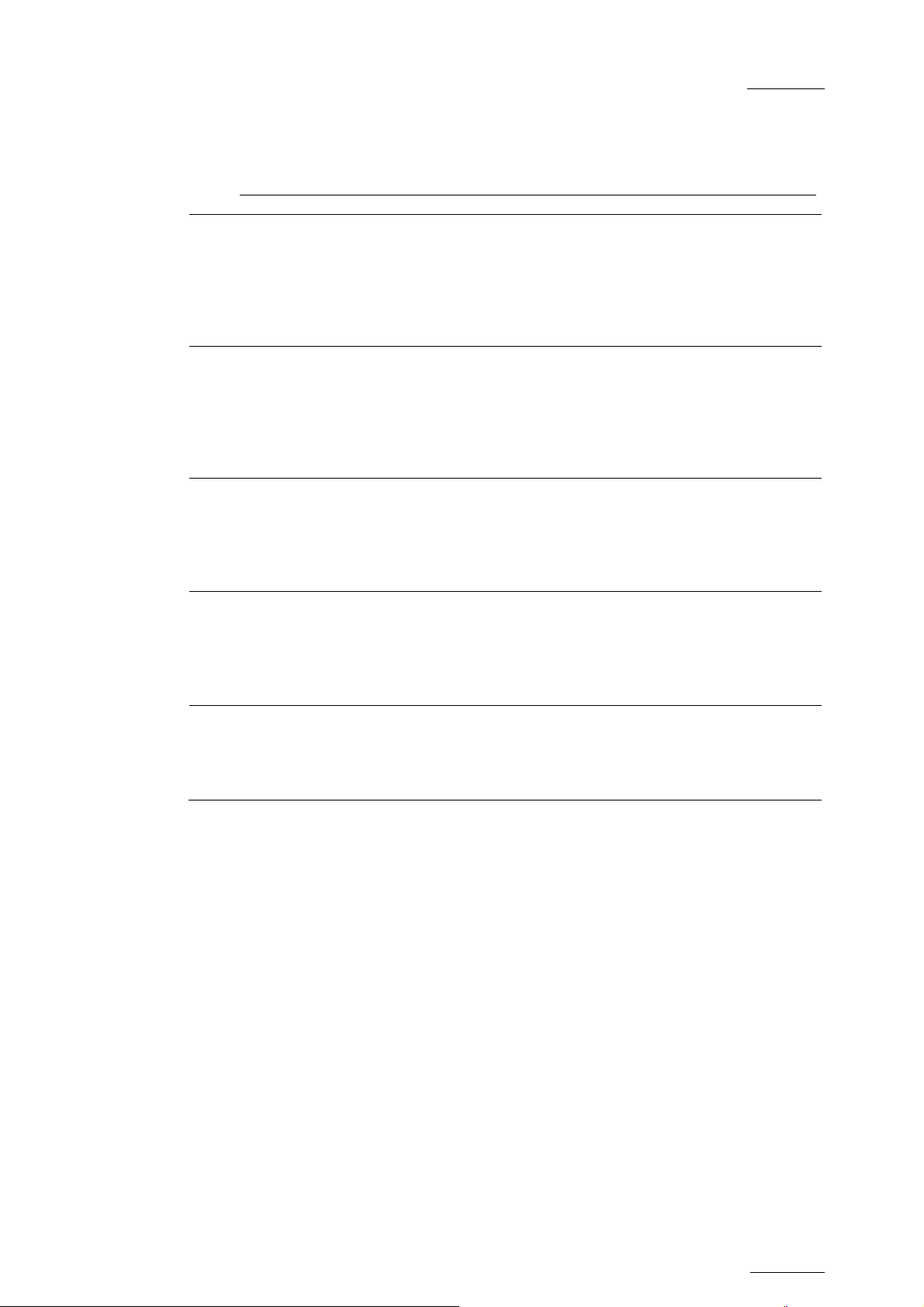
XTnano – Version 10.03 – Configuration Manual
EVS Broadcast Equipment SA – July 2010
Issue
10.03.D
Glossary
Dolby Digital
Dolby E
Primary TC
LTC
Also called Dolby 5.1 or AC-3. It is an audio coding
system containing up to
with 5 channels for no
and Left Rear) and o
the LFE, or subwoofer.
It is a professional coding system optimized for the
distribution of surround and multichannel audio
through two-channel postproduction and broadcasting
infrastructures, or for recording surround aud
audio tracks of conventional digital video tapes, video
servers, communication links, switchers, and routers.
Timecode (LTC or user-defined timecode type) that is
displayed at the bottom the VGA and is used to work
with the video material stored on a given recorder. The
the setup configuration in Multicam.
Longitudinal timecode (LTC) is a timing signal that is
part of an audio tape recording. It is recorded on a
track that runs lengthwise along the tape, which is why
it is called longitudinal. It can only be read if the tape
is playing.
6 discrete channels of sound,
rmal-range speakers (20 Hz -
nt,20,000 Hz) (Right fro
Center, Left Front, Right Rear
ne channel (20 Hz - 120 Hz) for
io on two
der on page 1 of Primary TC is defined for each recor
VITC
Vertical interval timecode (VITC) is a timing signal that
is part of a video recording. It is recorded in the
vertical blanking intervals between successive picture
frames, hence the "vertical interval."
53
Page 61

Issue
10.03.D
Regional Contacts
AMERICA (NORTH & LATIN)
XTnano – Version 10.03 – Configuration Manual
EVS Broadcast Equipment SA – July 2010
EVS Americas Tel: +1 973 575 7811
usa@evs.tv
Fax: +1 973 575 7812
Tech. line: +1 973 575 7813
EVS Canada Tel: +1 514 750 7544
usa@evs.tv
Fax: +1 514 750 7518
Tech. line: +1 973 575 7813
ASIA & PACIFIC
EVS Australia Tel: +61 02 9452 8600
sales@evs-asia.com.hk
Fax: +61 02 9975 1368
Mobile: +61 420 307 387
EVS China Tel: +86 10 6808 0248 evschina@evs.tv
Fax: +86 10 6808 0246
Tech. line: +86 139 1028 9860
EVS Hong-Kong Tel: +852 2914 2501 sales@evs
-asia.com.hk
Fax: +852 2914 2505
Tech. line: +852 9401 2395
EVS India Tel: +91 22 6697 2999
Fax: +91
Mobile: +
22 2673 2092
91 98 9017 5958
sales@evs-asia.com.hk
EUROPE, MIDDLE EAST & AFRICA
EVS Belgium
Headquarters
Tel: +32 4 361 7000
Fax: +32 4 391 7099
Tech. line: +32 495 284 000
EVS Brussels Tel : +32 2 421.78.78
support@evs.tv
sales@evs.tv
marketing@evs.tv
m.dewolf@evs.tv
Fax : +32 2 421.78.79
EVS Deutschland Tel: +89 4111 949 00
germany@evs.tv
Fax: +89 4111 949 99
Tech. line: +89 4111 949 77
EVS France Tel: +33 1 46 99 9000
france@evs.tv
Fax: +33 1 46 99 9009
Tech. line: +33 1 46 99 9003
54
Page 62

XTnano – Version 10.03 – Configuration Manual
EVS Broadcast Equipment SA – July 2010
EUROPE, MIDDLE EAST & AFRICA
Issue
10.03.D
EVS Iberica Tel: +34 91 490 3930
Fax: +34 91 490 3939
Tech. line: +34 91 490 3933
EV Tel: +39
Fax: +39
Tech. lin
030 294 3650
e: +39 334 631 1493
EVS Middle East Tel: +971
Fax: +97
Mobile: +
1 4 425 3501
971 50 887 8758
EVS UK Tel: +44
Fax: +44
Tech. lin
1372 387 269
e: +44 1372 387 266
iberica@evs.tv
italy@evs.tv
S Italy 030 296 400
middle-east@evs.tv
uk@evs.tv
1372 387 250
4 365 4222
55
Page 63

EVS Broadcast Equipment
Liège Science Park
16, rue Bois St Jean
B-4102 Ougrée
Belgium
Corporate
Headquarters
+32 4 361 7000
North & Latin America
Headquarters
+1 973 575 7811
To learn more about EVS go to www.evs.tv
Asia & Pacific
Headquarters
+852 2914 2501
Other regional offices
available on
www.evs.tv/contact
