Page 1
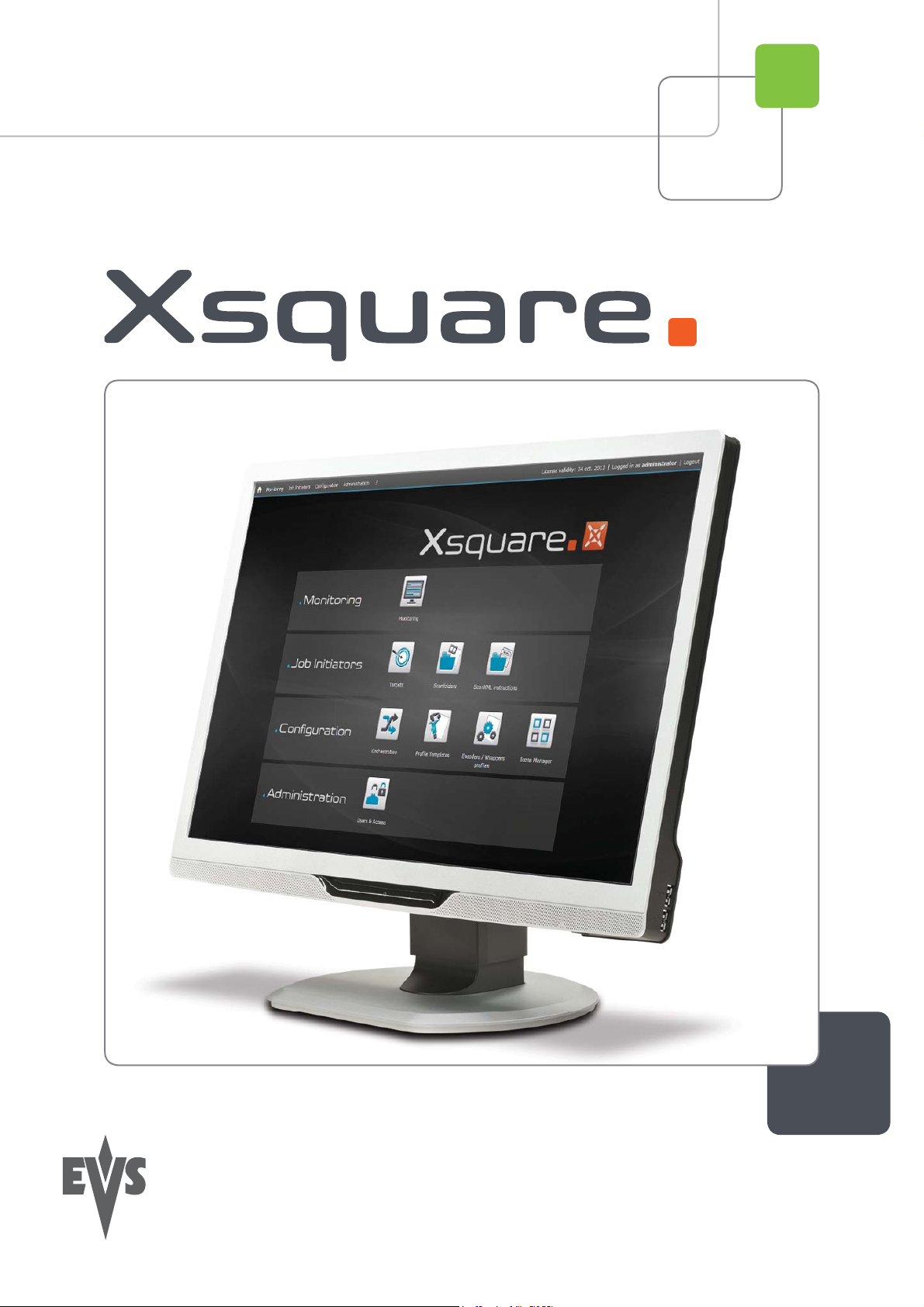
Installation Manual
Version 1.1 - November 2012
XTAccess Orchestrator
Page 2
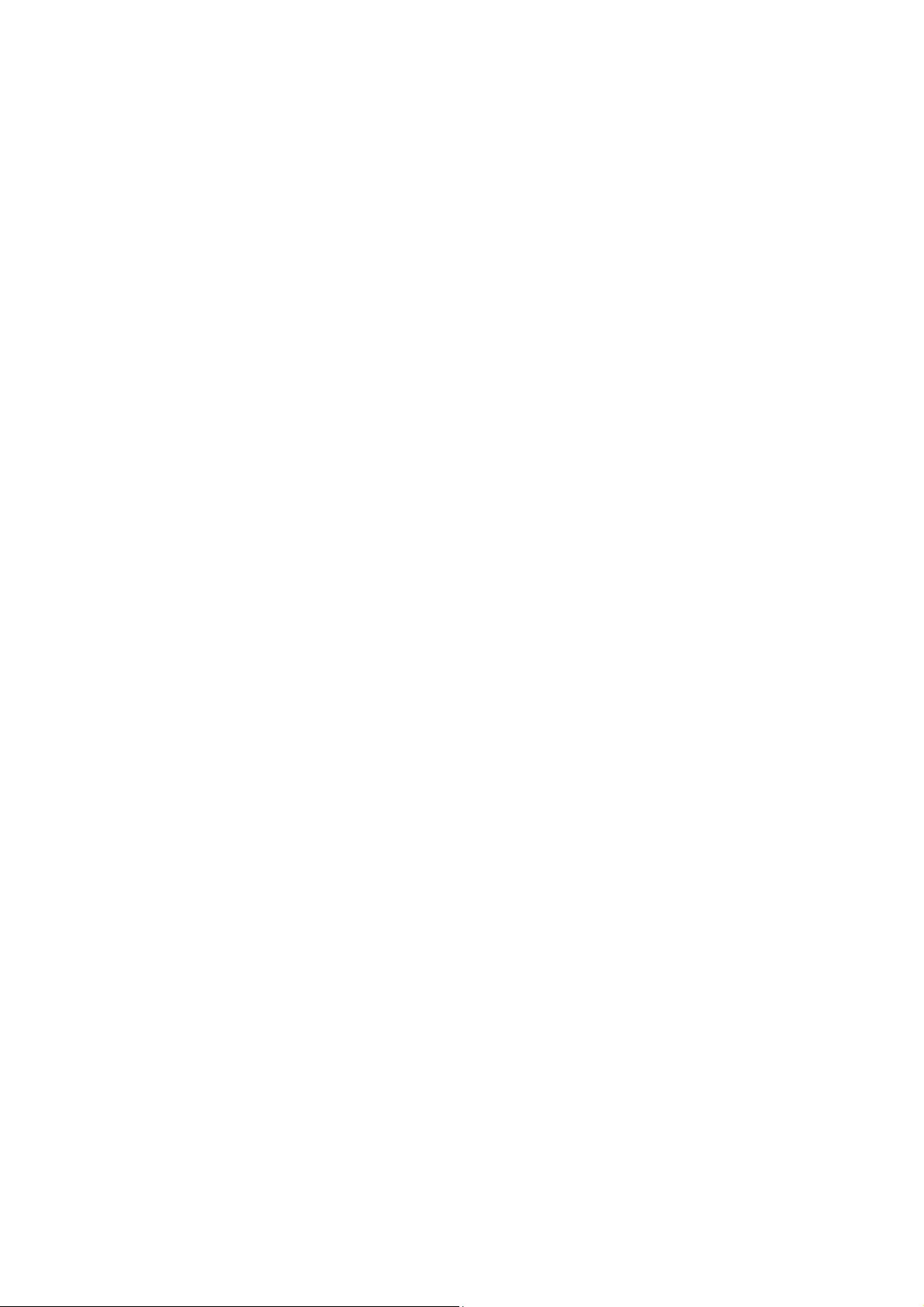
Page 3
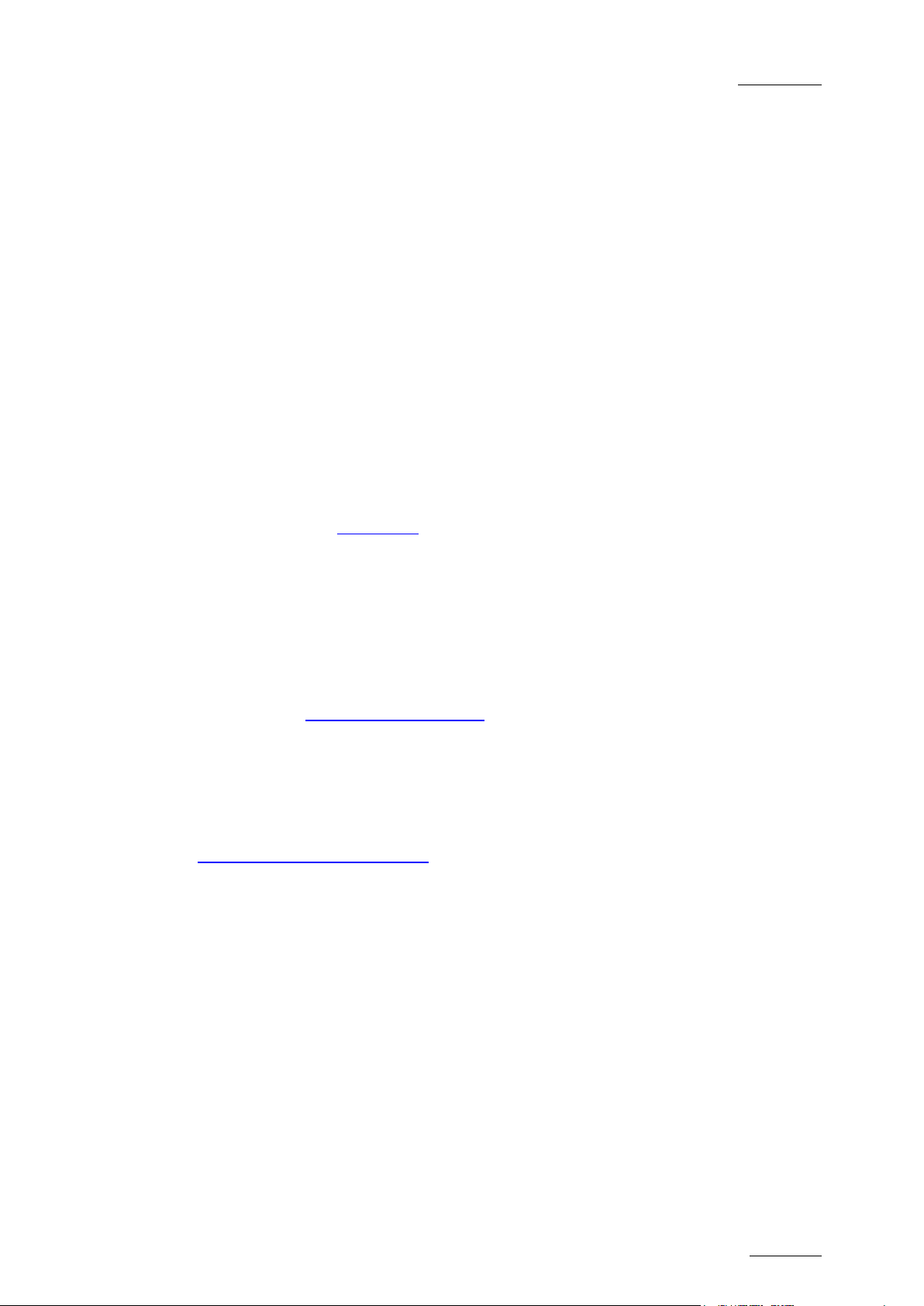
Xsquare – Version 1.1 – Installation Manual
EVS Broadcast Equipment – November 2012
Issue 1.1.C
I
Copyright
EVS Broadcast Equipment – Copyright © 2005-2012. All rights reserved.
Disclaimer
The information in this manual is furnished for informational use only and subject to
change without notice. While every effort has been made to ensure that the information
contained in this user manual is accurate, up-to-date and reliable, EVS Broadcast
Equipment cannot be held responsible for inaccuracies or errors that may appear in this
publication.
Improvement Requests
Your comments will help us improve the quality of the user documentation. Do not
hesitate to send improvement requests, or report any error or inaccuracy on this user
manual by e-mail to
doc@evs.tv.
Regional Contacts
The address and phone number of the EVS headquarters are usually mentioned in the
Help > About menu in the user interface.
You will find the full list of addresses and phone numbers of local offices either at the end
of this user manual (for manuals on hardware products) or on the EVS website on the
following page:
http://www.evs.tv/contacts
User Manuals on EVS Website
The latest version of the user manual, if any, and other user manuals on EVS products
can be found on the EVS download center, on the following webpage:
http://www.evs.tv/downloadcenter
Page 4
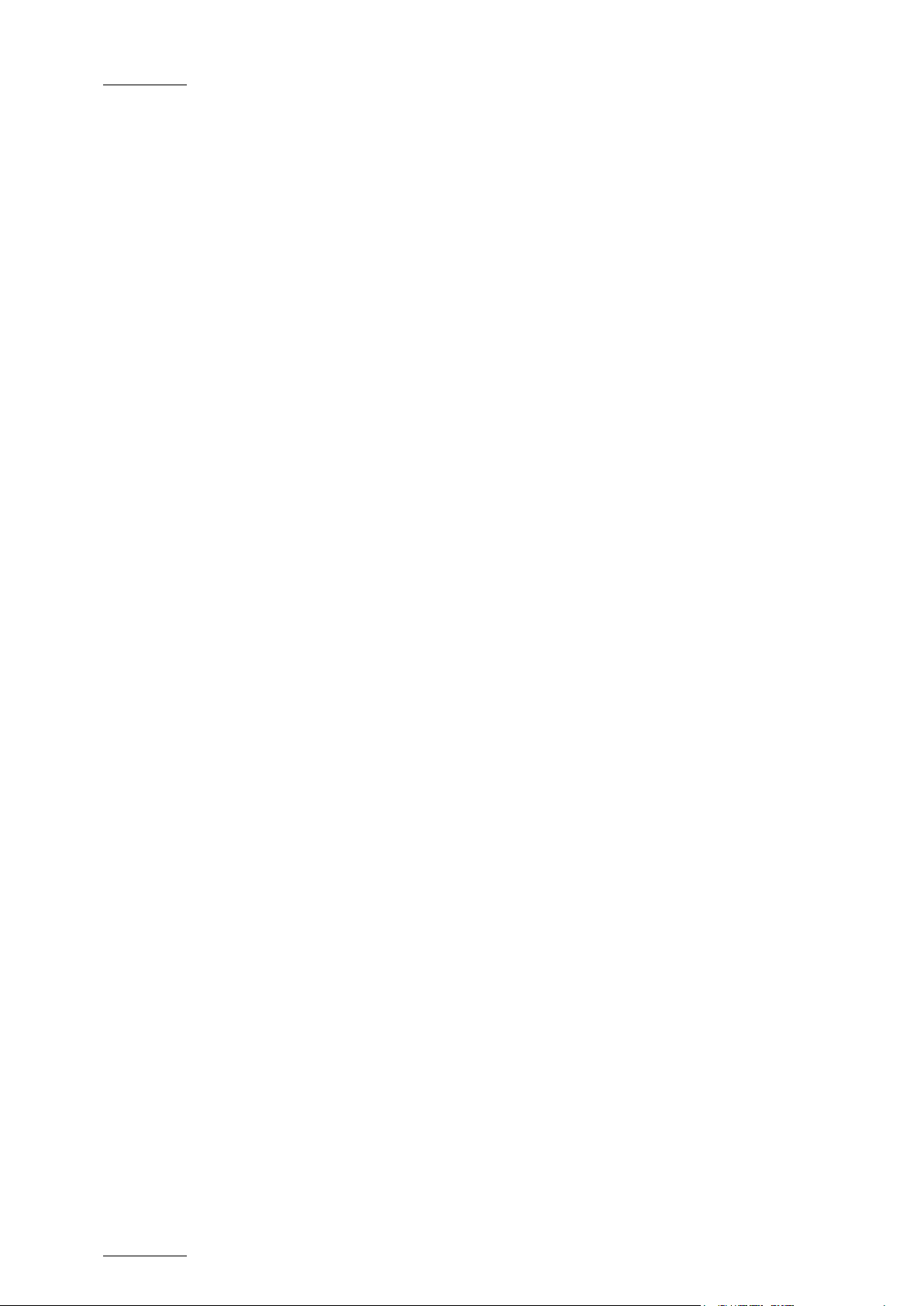
Issue 1.1.C
Xsquare – Version 1.1 – Installation Manual
EVS Broadcast Equipment – November 2012
II
Page 5

Xsquare – Version 1.1 – Installation Manual
EVS Broadcast Equipment – November 2012
Issue 1.1.C
III
Table of Contents
TABLE OF CONTENTS .................................................................................................... III
1. XSQUARE INTRODUCTION ....................................................................................... 1
2. SOFTWARE INSTALLATION ...................................................................................... 2
3. XSECURE MANAGEMENT ....................................................................................... 5
3.1 Introduction ................................................................................................................. 5
3.2 List of Codes ............................................................................................................... 5
Page 6

Page 7

Xsquare – Version 1.1 – Installation Manual
EVS Broadcast Equipment – November 2012
Issue 1.1.C
1
1. Xsquare Introduction
The goal of the Xsquare solution is to act as an orchestrator receiving job requests and
dispatching them to the best engine (loadbalancing, JOB API, etc), which means an
engine available and able to manage the requested job (transcoding, rewrap, etc).
The engines will first be limited to XTAccess. All the jobs for XTAccess will go through
Xsquare, which will be the central point to control XTAccess. XTAccess will not be directly
visible to the users any more.
The main advantages of this architecture are the following:
• One global Orchestrator for all the jobs → improvement of jobs load balancing,
dispatching and management.
• One global configuration tool → simplification of the engines configuration as well as
the targets configuration.
• One global monitoring tool → simplification of the monitoring of all the jobs.
• Additional modules (Scan Folder, Scan XML v1) can be added to Xsquare →
modularity
rd
The clients (IPD, 3
to B) will have only one unique interface (GUI, API, configuration): Xsquare
party, Xedio, etc) who want to create a job (transfer of media from A
Page 8

Issue 1.1.C
Xsquare – Version 1.1 – Installation Manual
EVS Broadcast Equipment – November 2012
2
2. Software Installation
The installation package is based on a suite of software with one installer and subinstallers in subfolders.
In the Installers folder you can retrieve all sub-installers (the EVS Software and Microsoft
required software).
The Microsoft required software could be removed from the package in case of Update.
To install the Xsquare suite, proceed as follows:
1. Copy the package in a temp directory (e.g. C:\Install Software\Xsquare\).
2. Run Xsquare Suite install shield and then follow the steps of the Setup wizard.
Page 9

Xsquare – Version 1.1 – Installation Manual
EVS Broadcast Equipment – November 2012
Issue 1.1.C
3
3. Press NEXT.
4. Select the destination directory to install the new software and then press NEXT.
5. You can select here the different Xsquare modes:
• StandAlone setup: The installer will install Xsquare, XTAccess and all the
required software. The installer will also automatically associate XTAccess to
Xsquare. This Installation mode will not ask other confirmations or questions.
• Orchestrator setup: The installer will install Xsquare and all the required
software but not XTAccess. This Installation mode will not ask other
confirmations or questions.
• Agent setup: The installer will install XTAccess and all the required software but
not Xsquare. This Installation mode will not ask other confirmations or questions.
Page 10

Issue 1.1.C
Xsquare – Version 1.1 – Installation Manual
EVS Broadcast Equipment – November 2012
4
• Advanced setup: The installer will show you all the software installed on your
computer and you will be able to select manually the software to install. This
Installation mode will require for each installer other confirmations and questions.
This mode should be used by EVS experts only.
Note that a shortcut of Xsquare has been automatically created on the desktop. Xsquare
icon is the following:
Page 11

Xsquare – Version 1.1 – Installation Manual
EVS Broadcast Equipment – November 2012
Issue 1.1.C
5
3. XSecure Management
3.1 Introduction
To be able to manage more than 4 XTAccess with Xsquare and to be able to have the
Xsquare user rights, it is necessary to have an Xsquare license.
XSecure uses hardware information from the device where Xsquare is running. This
means that it is impossible to exchange licenses or codes between devices.
Please refer to the XSecure user manual to:
• Start XSecure Manager.
• Collect information about your device.
• Request a license key from the EVS support.
• Import new license keys.
3.2 List of Codes
130 – Xsquare
• 10 – Base Package: Allow users to manage more than 4 XTAccess with Xsquare,
and to manage user rights.
Page 12

Issue 1.1.C
Xsquare – Version 1.1 – Installation Manual
EVS Broadcast Equipment – November 2012
6
Page 13

EVS Broadcast Equipment
Liège Science Park
16, rue Bois St Jean
B-4102 Ougrée
Belgium
Corporate
Headquarters
+32 4 361 7000
North & Latin America
Headquarters
+1 973 575 7811
To learn more about EVS go to www.evs.tv
Asia & Pacific
Headquarters
+852 2914 2501
Other regional offices
available on
www.evs.tv/contact
