Page 1

XFLY.STREAMER – Version 1.02 – User Manual
EVS Broadcast Equipment – April 2013
Issue 1.3
I
Page 2
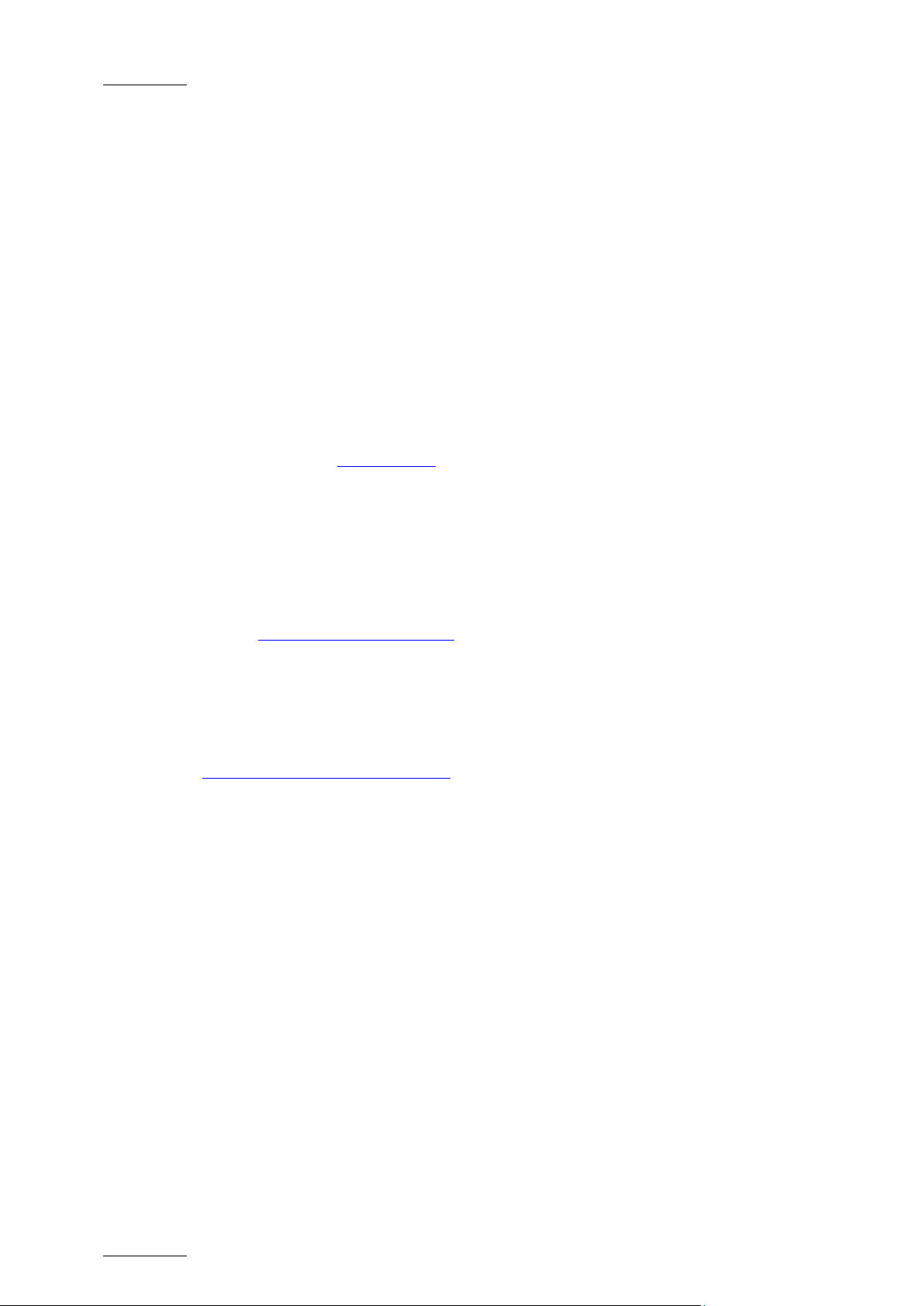
Issue 1.3
XFLY.STREAMER – Version 1.02 – User Manual
EVS Broadcast Equipment – April 2013
II
Copyright
EVS Broadcast Equipment S.A. – Copyright © 2005-2013. All rights reserved.
Disclaimer
The information in this manual is furnished for informational use only and subject to
change without notice. While every effort has been made to ensure that the information
contained in this user manual is accurate, up-to-date and reliable, EVS Broadcast
Equipment cannot be held responsible for inaccuracies or errors that may appear in this
publication.
Improvement Requests
Your comments will help us improve the quality of the user documentation. Do not
hesitate to send improvement requests, or report any error or inaccuracy on this user
manual by e-mail to doc@evs.com
Regional Contacts
The address and phone number of the EVS headquarters are usually mentioned in the
Help > About menu in the user interface.
You will find the full list of addresses and phone numbers of local offices either at the end
of this user manual (for manuals on hardware products) or at the following page on the EVS
website: http://www.evs.com/contacts
User Manuals on EVS Website
The latest version of the user manual, if any, and other user manuals on EVS products
can be found on the EVS download center, on the following webpage:
http://www.evs.com/downloadconter
Page 3
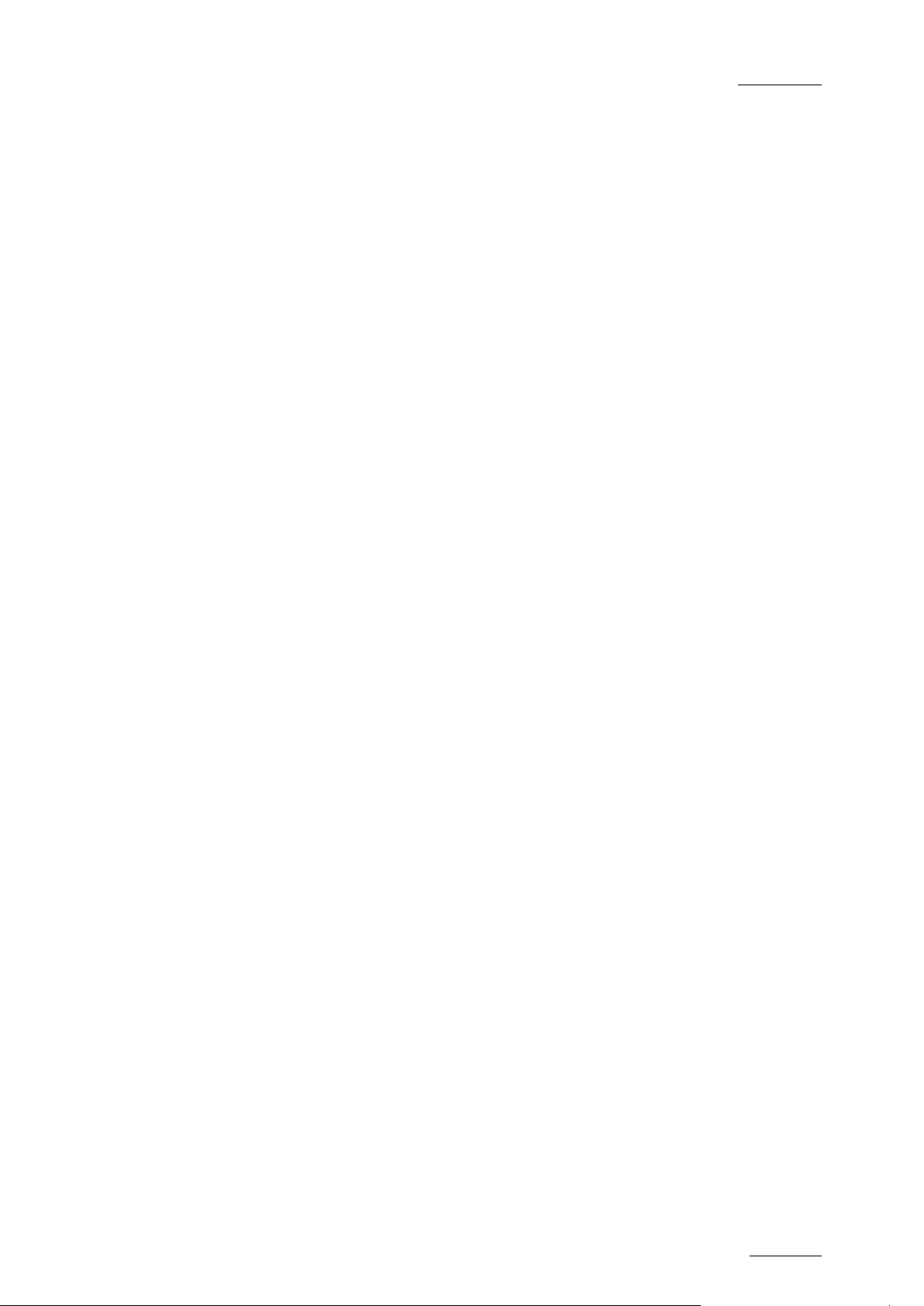
XFLY.STREAMER – Version 1.02 – User Manual
EVS Broadcast Equipment – April 2013
Issue 1.3
III
Table of Contents
TABLE OF CONTENTS .................................................................................................... III
WHAT’S NEW? ............................................................................................................ IV
1. PRODUCT OVERVIEW ............................................................................................. 5
1.1 Introduction ................................................................................................................. 5
1.2 Network Architecture Description ................................................................................ 5
1.3 Hardware and Software Requirements ....................................................................... 6
1.3.1 Minimal Requirements ............................................................................................................ 6
2. PROCEDURE ......................................................................................................... 7
3. CONFIGURATION .................................................................................................... 9
3.1 Configuration of Local XSquare/XTAccess .................................................................. 9
3.2 Configuration of Remote XSquare/XTAccess .............................................................. 9
4. LICENSING .......................................................................................................... 11
4.1 XSecure Manager ..................................................................................................... 11
5. USER INTERFACE ................................................................................................ 12
5.1 Storage and Processing Device Selection ................................................................. 13
5.2 Server List ................................................................................................................. 14
5.3 Channels Area .......................................................................................................... 15
5.4 Commands and Status .............................................................................................. 15
5.4.1 Area Description ...................................................................................................................15
5.4.2 Timecode Edition Rules ........................................................................................................16
5.5 Settings ..................................................................................................................... 17
5.5.1 Wrapper Selection ................................................................................................................17
5.5.2 Destination Selection ............................................................................................................19
5.5.3 Auto Filename Definition ......................................................................................................19
5.5.4 Maximum Duration Setting ...................................................................................................20
5.6 The About Window .................................................................................................... 20
6. OPERATION ......................................................................................................... 22
6.1 How to Record Streams ............................................................................................ 22
6.2 How to Retry Streaming Jobs One by One ................................................................ 24
6.3 How to Preview Files? ............................................................................................... 25
Page 4
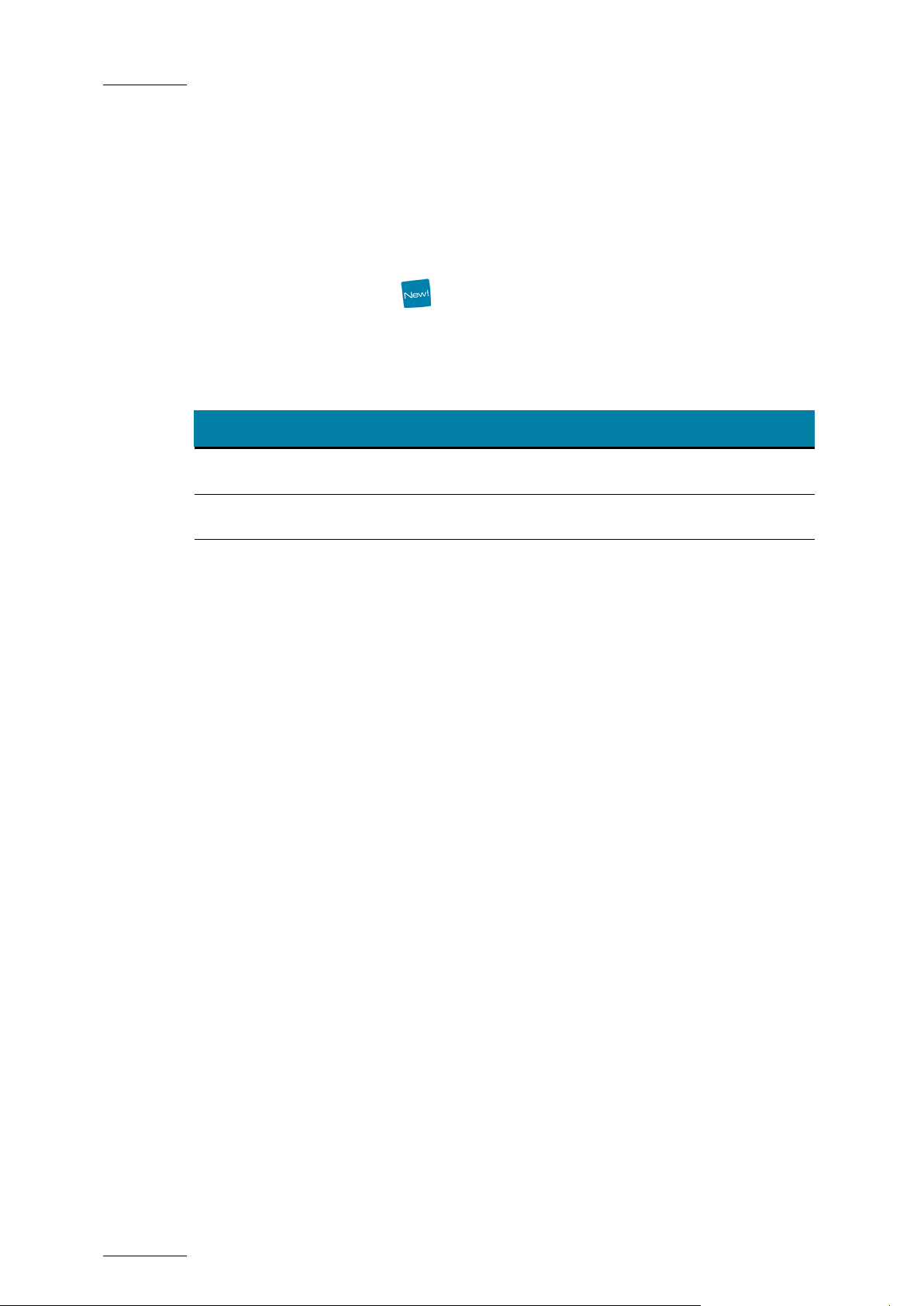
Issue 1.3
XFLY.STREAMER – Version 1.02 – User Manual
EVS Broadcast Equipment – April 2013
IV
Section
Description
3.1
XSquare support
6.3
XViewer integration
What’s New?
The following table describes the sections updated to reflect the new and modified
features on 1.02 (compared to 1.01).
In the user manual, the icon has been added on left margin to highlight information
on new and updated features.
Click the section number (or the description) in the table to jump directly to the
corresponding section.
Page 5
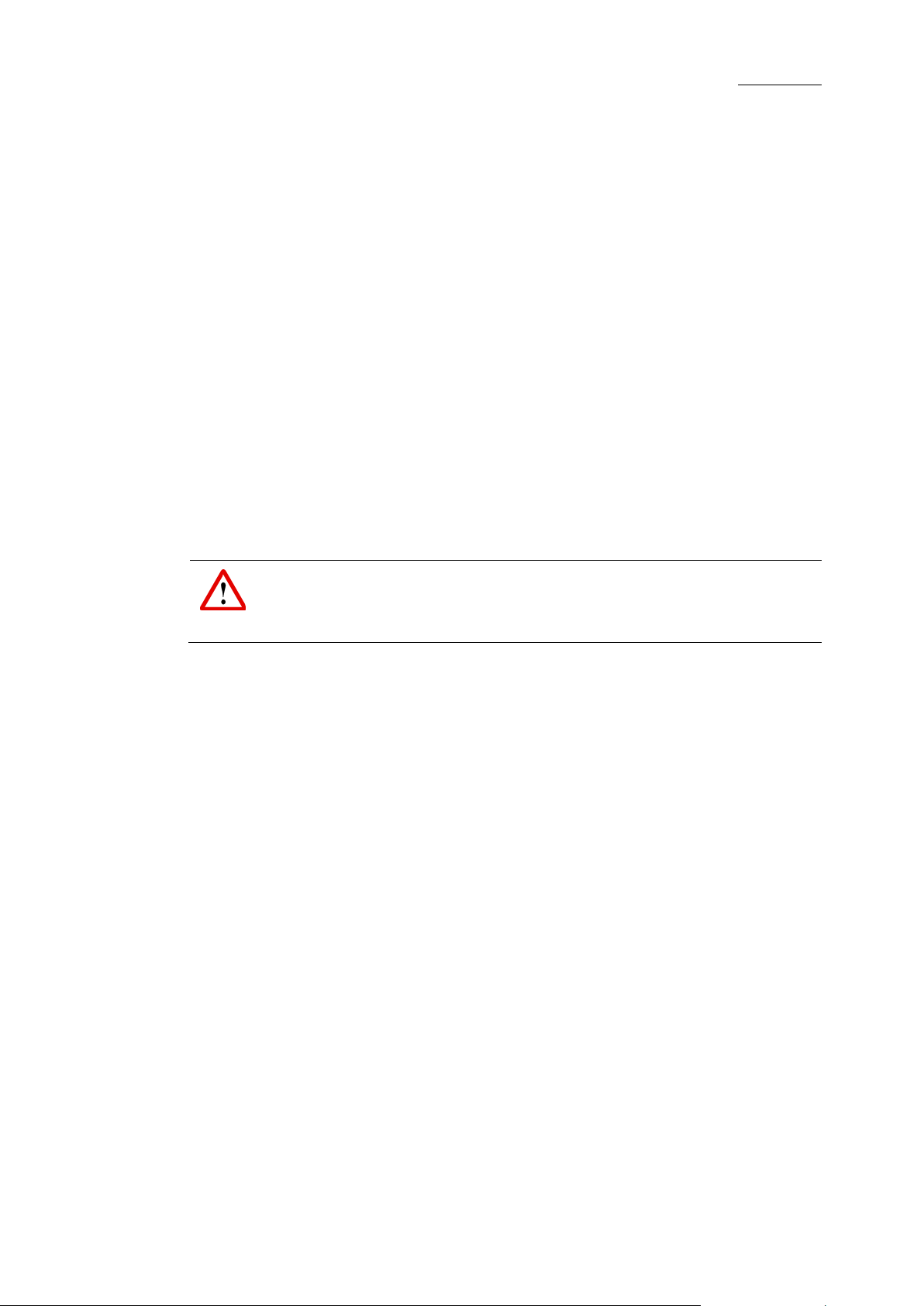
XFLY.STREAMER – Version 1.02 – User Manual
Network Broadcast Equipment – April 2012
Issue 1.3
Important
XSquare/XTAccess is restricted to file transfer with wrapping when required,
but cannot perform any format transcoding.
1. Product Overview
XFly Streamer is a software dedicated to the backup of streams from one or several EVS
video servers (XT 2, XT2+, XT3, XS, XTnano). XFly Streamer manages the backup and
transfer of all streams selected by the operator.
This manual describes the configuration interface, which is easy to use and
straightforward.
XFly Streamer acts as a user interface for the XSquare/XTAccess file transfer application
running in the background. XFly Streamer sends its commands to XSquare using the
SOAP jobs files.
Please refer to the XSquare Suite documentation for detailed instructions about this
application.
1.1 Introduction
We recommend to install the XFly Streamer user interface on the same computer as the
XSquare/XTAccess file transfer application, so that XSQ Suite is dedicated to XFly
Streamer and is not used by any other application.
XFly Streamer is able to communicate only with one single XSquare application at a time,
but it manages the backup of streams from multiple EVS servers.
XFly Streamer creates SOAP files corresponding to the backup of streams, grabs jobs
requested by the operator, and sends these files to the local XSquare application.
1.2 Network Architecture Description
XFly Streamer must be installed on the same computer as the XSquare/XTAccess
applications. The streams to be archived are located on one or several servers and
storage units connected to the same network. Two networks are used for the various
communications and the transfer of files, as illustrated below. Physically, these networks
can be one and the same, or separate for the sake of performance:
The MTPC network is used to detect EVS servers, to identify them, and to
transfer the list of REC channels to be backed up.
The HCTX network is used to transfer the streams data between the XFly
Streamer and XTAccess computer, the EVS servers and the storage unit.
Page 6
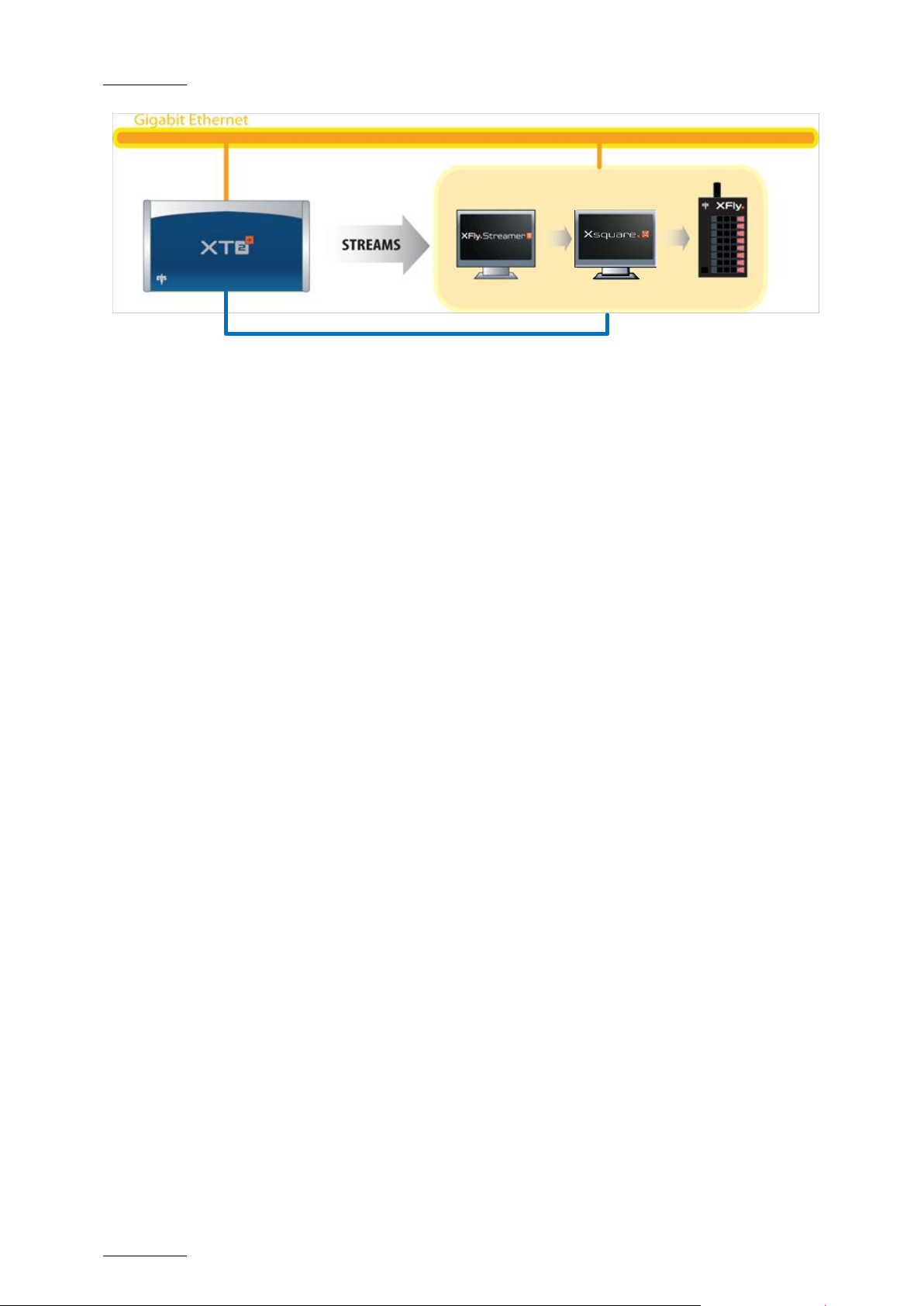
Issue 1.3
XFLY.STREAMER – Version 1.02 – User Manual
EVS Broadcast Equipment – April 2013
6
100BT PC LAN (MTPC Network)
1.3 Hardware and Software Requirements
1.3.1 Minimal Requirements
The guidelines for the minimum software and hardware requirements are:
OS: Windows 7 Pro
Software: Framework .NET 4.0
Motherboard: I5 660 - 3.3 GHz dual core
DRAM: 4 GB (1 GB shared with graphic card)
Graphic: Chipset Intel G965 Express or equivalent dedicated graphic card
(Nvidia/AMD)
Page 7
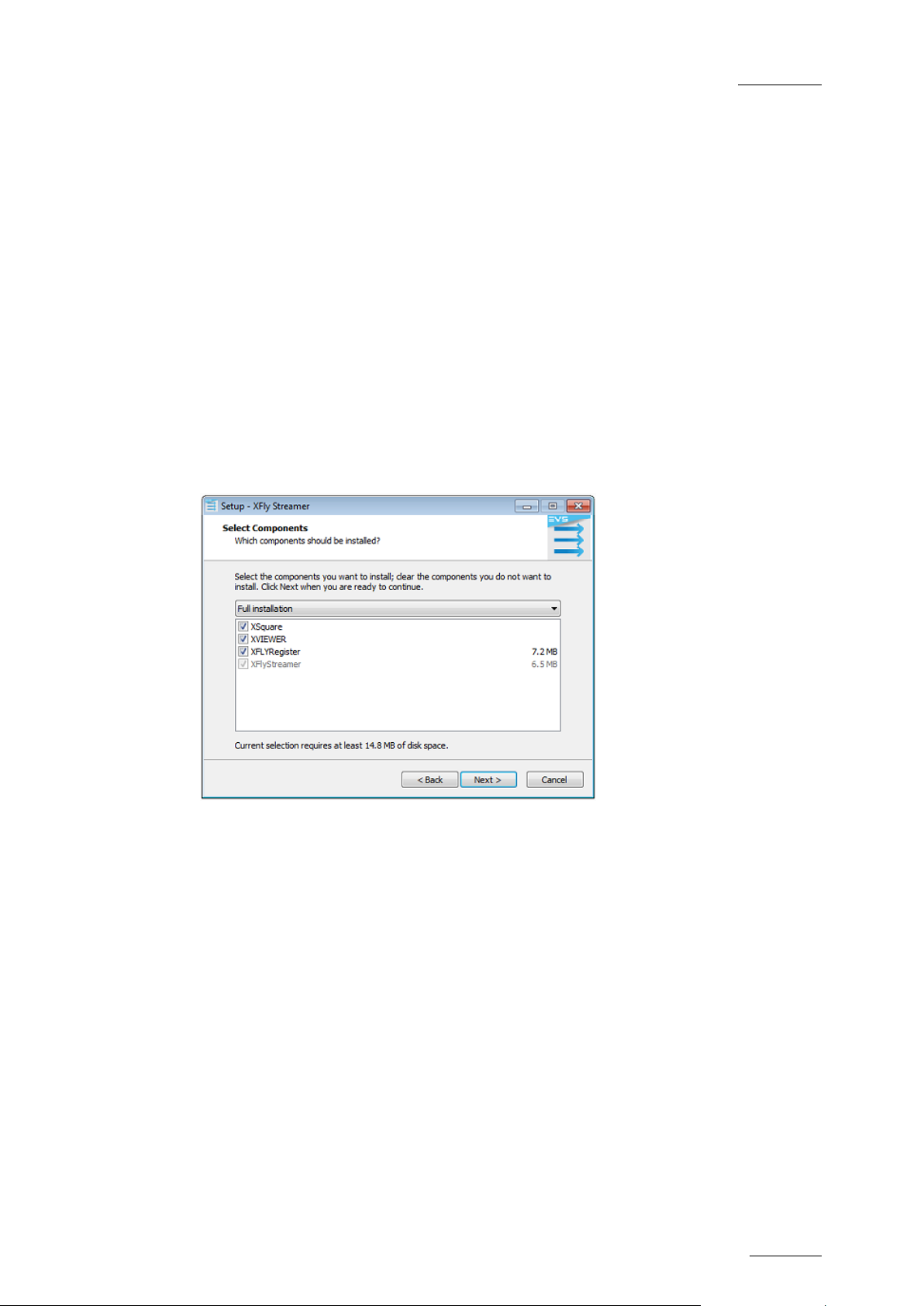
XFLY.STREAMER – Version 1.02 – User Manual
EVS Broadcast Equipment – April 2013
Issue 1.3
7
2. Procedure
To install XFly Streamer, proceed as follows:
1. Double-click the XFly Streamer installer, and follow the steps of the setup wizard.
2. Click Next to continue.
3. Select I accept the agreement and click Next.
4. Browse to an installation folder destination and click Next.
5. Browse to a folder where to save the AV files and data (for instance, drive S: for
XFLY device), and click Next.
6. Select the components to install, and click Next:
XFLYRegister: detection of XFly box via Bonjour protocol
XSquare suite (Recommended)
XViewer application for A/V preview
7. Select the Start Menu folder in which the application shortcuts will be saved, and click
Next.
8. Check or not the desktop icon creation, and click Next.
9. All components and related tasks/options are ready to be installed. Click Install to
start the installation.
10. All files are installed in silent mode.
The installation process continues with the BONJOUR services installation, with the
.NET Framework 4, the XFLY registration to Bonjour protocol, and then with XSquare
suite installation.
Refer to XSquare suite documentation for detailed information of all its components.
11. To complete the XFly Streamer installation, the computer needs to be rebooted. Click
Finish.
Page 8
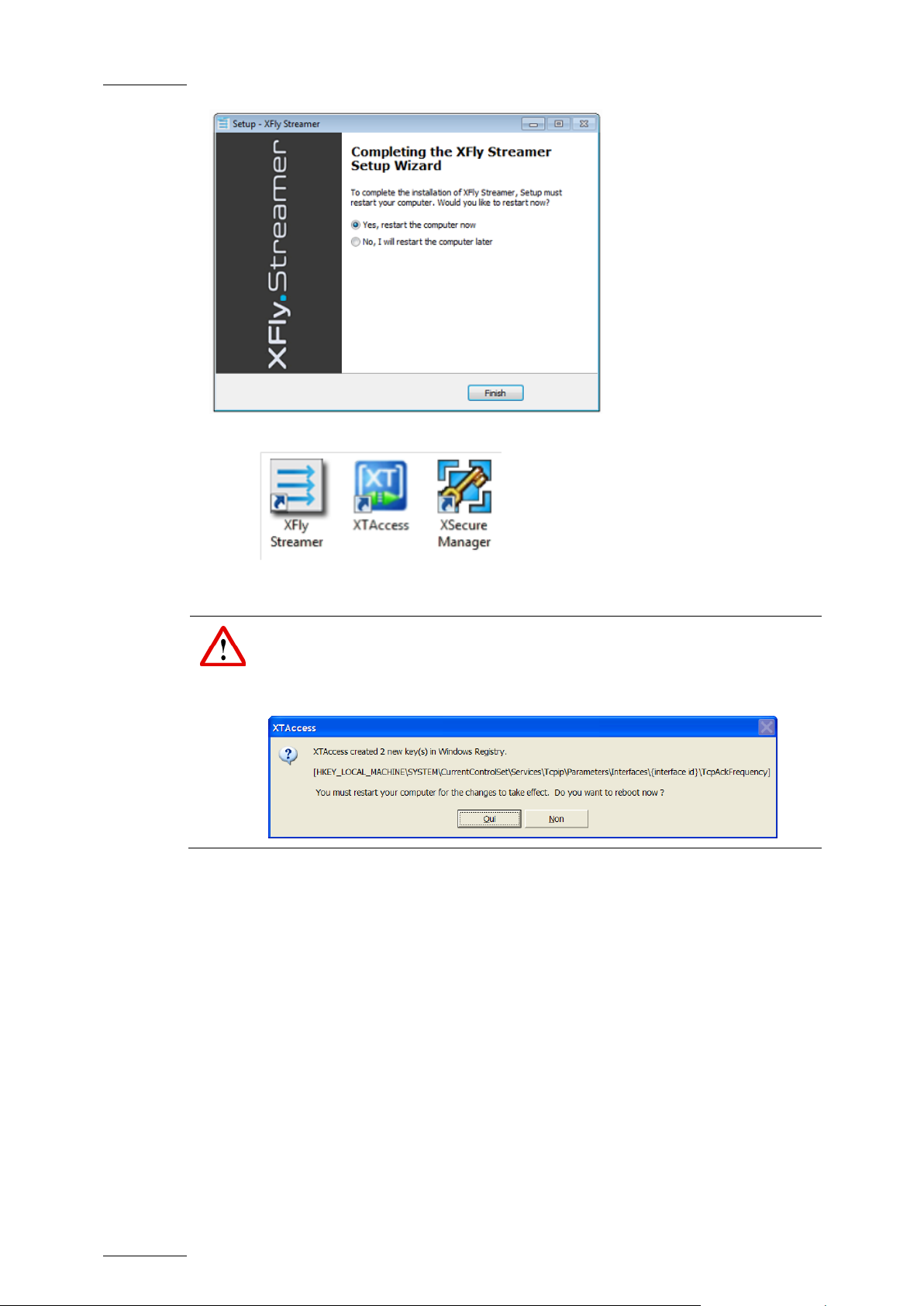
Issue 1.3
XFLY.STREAMER – Version 1.02 – User Manual
EVS Broadcast Equipment – April 2013
8
Important
When you first start XTAccess, the application modifies or adds the
TcpAckFrequency key in the Windows registry. This key allows better backup
performances. XTAccess needs then to be re-started.
After the installation, the following shortcuts are added to your desktop:
XSquare and XTAccess are automatically associated and XTAccess is
automatically launched at start-up and minimized in the task bar.
Page 9

XFLY.STREAMER – Version 1.02 – User Manual
EVS Broadcast Equipment – April 2013
Issue 1.3
9
3. Configuration
3.1 Configuration of Local XSquare/XTAccess
The installer sets up automatically all software and components, therefore no additional
setting is required prior to operate XFly Streamer.
The following parameters of the local XSquare have been modified during the installation
process:
Total Max. Destinations is set to 15 in order to operate both Nano.Air and
XFly.Streamer applications.
Total Max. Transcodings is set to 4 in order to allow Import facilities with Nano.Air
application.
The following folders are automatically created and shared with full permissions:
\\grab and \ima folders to collect the images needed to display the thumbnails. These
folders are in hidden mode.
\\xfly_streamer\AV_files folder to collect the audio/video files.
The local XTAccess software and its XFLY_Streamer_XML unit are automatically
launched at start-up. Therefore, XFly Streamer is ready to operate.
3.2 Configuration of Remote XSquare/XTAccess
In order to work properly with an XTAccess installed on a remote system, you have first to
set the XSQ parameters and to create the shared folders as described in section "
Configuration of Local XSquare/XTAccess" on page 9.Then, you have to define
Windows credentials, to log on automatically to the remote computer.
Select Control Panel > User Accounts and Family Safety > User Accounts > Manage
your credentials.
Page 10

Issue 1.3
XFLY.STREAMER – Version 1.02 – User Manual
EVS Broadcast Equipment – April 2013
10
Click "Add a Windows credential", and fill the remote computer address, user name and
password fields. For each remote system, two credentials must be added: one with the IP
address, the other with the machine name.
Page 11

XFLY.STREAMER – Version 1.02 – User Manual
EVS Broadcast Equipment – April 2013
Issue 1.3
11
Note
Modifying NIC configuration (for example, Port teaming) will invalidate your
software license. Please contact EVS support to generate a new key according
to your new configuration.
4. Licensing
4.1 XSecure Manager
When you need to install a new license code, or extend the validity of a temporary license
code, you must use the XSecure Manager application.Start the XSecure Manager
application by double-clicking the XSecure Manager shortcut on your desktop.How to Get
a License Key FileIn the XSecure Manager application, fill in the Customer Information
area.
Click the Request button from the Operations area below. This will generate an XML file.
Select the location where you want to save that file, and click Save.
Send this XML file to your EVS support contact, specifying which new license codes or
license code extensions you need. In return, you will receive another XML file containing
the license codes or code extensions that you have requested.
Copy that XML file in a directory visible by the XSecure Manager setup (using a USB key
for instance, or your LAN network).
In the XSecure Manager application, click the Import Key File button from the Operations
area. The license codes will be automatically imported, and a dialog box will confirm how
many license codes have been successfully imported.
Page 12

Issue 1.3
XFLY.STREAMER – Version 1.02 – User Manual
EVS Broadcast Equipment – April 2013
12
Area
Description
1.
Storage and
Processing Devices
Selection
From this area, the operator can select the device to
store the AV files, and the device (i.e. the XSQ/XTA) to
process the different tasks for grabbing thumbnails and
for recording streams.
2.
Servers List
This area displays the list of all servers detected on the
network.
3.
Settings
This area allows to set the AV files format, destination
folder, auto naming pattern, and the maximum duration
for recording.
4.
Channels Area
This area shows the server recorder channels which
are selected in the servers’ list.
5.
Commands and
Status
This area displays the Timecode reference and
duration, the status and the 2 main commands to start
and stop the recordings.
Note:
On the top left of the window, the caption bar mentions the Application name
and the version number. There is no menu bar.
1
2
3
4
5
5. User Interface
The XFly Streamer window contains the areas highlighted on the screenshot, and
described in the table below:
Page 13

XFLY.STREAMER – Version 1.02 – User Manual
EVS Broadcast Equipment – April 2013
Issue 1.3
13
Note
The local device is displayed on the top of the list with bold letters.
Note
The local XSquare is always displayed on the top of the list with bold letters.
Remaining Capacity
Total Capacity
5.1 Storage and Processing Device Selection
Thanks to BONJOUR protocol, at start-up, XFLY systems are detected and listed in a
drop-down list.
Clicking on the arrow on the right will display all systems detected. In the dropdown list,
XFly is identified as Machine_Name + EVS_SN.
Once a system is selected its capacity information and a related diagram are updated:
The second drop-down list lists all XTAccess detected on the local network via BONJOUR
protocol.
Clicking on the arrow on the right will display all processing devices detected. In the dropdown list, XTAccess is identified as Machine_Name+EVS_SN+version number.
Page 14

Issue 1.3
XFLY.STREAMER – Version 1.02 – User Manual
EVS Broadcast Equipment – April 2013
14
Note
The server list displays only the servers configured with record channels, and
will only display the record channels.
5.2 Server List
Filters
This pane displays the four families of EVS video servers which can be seen by Xfly
Streamer: XT series, XS, XTnano and XSnano. Select one or several server types you
want to display in the servers' list.
Select servers and then channels
This pane displays a list of all available servers found on the network after a discovery
process. This list is based on the selection made in the Filters pane.
This list is updated regularly and automatically by new discovery processes.
Once the list is displayed, select all servers by clicking on the left arrow, then check the
boxes of the channel on which you want to perform a backup.
CAM Label information, if defined, will be refreshed every two minutes to get the latest
information from the server.
Page 15

XFLY.STREAMER – Version 1.02 – User Manual
EVS Broadcast Equipment – April 2013
Issue 1.3
15
Button/Field
Description
Server TC
This field displays the timecode reference of the first
server selected in the servers list. This field is not
editable.
TC IN
The TC IN field is editable. Click into the TC IN field and
enter a value. Press ENTER to validate.
The TC IN value must exist in the material of the selected
server. This means that only TC “in the past” can be
entered in the TC IN field.
TC OUT
The TC OUT field is editable. Click into the TC OUT field
and enter a value. Press ENTER to validate.
The TC OUT value must be higher than the TC IN value.
E/E
This button appears only when the TC IN field is
manually edited.
It allows to clear the TC IN and TC OUT fields.It is
disabled when a recording is in progress.
See section….
5.3 Channels Area
The channels area is filled with all selected channels (Max 6 channels)into the server list.
Each channels' field displays the same information:
The Channels area is divided into 6 panels. Each panel is dedicated to one channel. The
screenshot below features a single panel, as all fields have the same meaning in all
panels.
5.4 Commands and Status
5.4.1 Area Description
This area contains the following buttons and fields:
Page 16

Issue 1.3
XFLY.STREAMER – Version 1.02 – User Manual
EVS Broadcast Equipment – April 2013
16
Button/Field
Description
Duration
This field displays the duration computed from the TC IN
and TC OUT values, or, if TC OUT is not defined,
according to the maximum duration defined in the
Settings area.
Record button
The Record button allows to start the backup of the
recoding trains on all selected channels. The backup
record starts instantly.
The Record button lights red when the recording is in
progress.
See section "How to Record Streams" on page 22.
Stop button
The Stop button allows to stop the backup of the record
trains on all selected channels. As the backup files need
to close properly, it can however take some time before
the job is finalized. During this time, the message
"Finalizing..." will be displayed in the status area.
The Stop button lights blue when the stop command has
been enabled but the recording is still finalizing.
See section "How to Record Streams" on page 22.
Status
This field displays information and error messages
related to the current operations.
Note
XFly. Streamer checks the validity of timecode values manually entered by
user. If a wrong value is entered, the TC field is cleared.
5.4.2 Timecode Edition Rules
Click in the TC IN field and enter manually a TC value.
The E/E button (to return to current TC) appears
Clicking the Record button starts all recordings from this TC IN value.
The Duration field is updated according to the maximum duration defined in the Settings
area.
Page 17

XFLY.STREAMER – Version 1.02 – User Manual
EVS Broadcast Equipment – April 2013
Issue 1.3
17
Important
XTAccess is restricted to file transfer with wrapping when required, but cannot
perform any format transcoding.
The available wrappers are:
EVS MXF
OP1a MXFXDCAM
QuickTime Movie
QuickTime Reference
Avid MXF OPAtom
DV-DIF
OP1a MXF SMPTE
Wave (audio only)
The maximum duration is still up to 300 minutes. When entering a TC OUT value, XFly
Streamer checks if the maximum duration is not reached.
At any time, the user can edit the TC OUT value. The Duration field is updated with the
exact duration.
Clicking the Stop button updates the TC OUT and Duration fields accordingly:
The TC IN, TC OUT and Duration information remain on the screen until the jobs are all
finalized. Then the Timecode area is cleared.
5.5 Settings
The settings defined in this area are memorized, and will be restored at next start of the
application.
5.5.1 Wrapper Selection
Clicking on the arrow on the right will display the list of available wrappers:
Page 18

Issue 1.3
XFLY.STREAMER – Version 1.02 – User Manual
EVS Broadcast Equipment – April 2013
18
Click the Options button for more parameters:
For generating EVS XML metadata, select the first option. This EVS metadata file can
be generated with all wrappers.
For generating FCP XML metadata select the second option. This FCP metadata file
can be generated only when QT Movie and QT Reference wrappers are selected and is
set by default.
An additional parameter: <QTLocalPath>\\\Volumes</Local Path> is required to be
compatible with MAC OS. This information will be embedded in the resulting XML file.
For generating AVID AAF metadata select the second option. This AAF metadata file
can be generated only when AVID MXF OPAtom wrapper is selected.
An additional parameter is available to create the structure of Avid Media Files folders.
Selecting this parameter will create (and share) /Avid MediaFiles/MXF/1 folders on your
local drive (drive S: for XFLY device). All new Avid MXF OPAtom files will be saved to
these folders/sub-folders.
Page 19

XFLY.STREAMER – Version 1.02 – User Manual
EVS Broadcast Equipment – April 2013
Issue 1.3
19
Note
The files can be saved to shared folders only.
5.5.2 Destination Selection
The Destination field specifies the path where the AV files will be saved, for all channels.
5.5.3 Auto Filename Definition
The filename is user-defined and can be modified as desired.
A direct access to the Prefix field allows the user to set a different name to each
recording, for example: Take01, Take02…
Click the Edit button to change the autonaming pattern:
Click the Reset button to restore the default filename.
Modify the Backup Filename Format String
In the Backup Filename Format String field, delete/modify the default items,
To add information, select an item from the Available Items drop-down list:
Page 20

Issue 1.3
XFLY.STREAMER – Version 1.02 – User Manual
EVS Broadcast Equipment – April 2013
20
Click the Append button to add the selected item at the end of the field.
If necessary, modify the position of the items in the field with the cut/paste commands
(CTRL + X, CTRL + V).
Finally, click OK to validate.
5.5.4 Maximum Duration Setting
In case a stream is a backup with endless command, the application will stop the backup
when the maximum duration defined in this field has been reached.
The default value is 300 minutes and the value can be set from 1 to 300 minutes.
5.6 The About Window
Clicking on the icon opens the About window:
This window displays the following items:
The XFly Streamer application version.
A link to this User Manual in digital format.
A list of EVS technical support emails and phones if you need further assistance
with this product.
Page 21

XFLY.STREAMER – Version 1.02 – User Manual
EVS Broadcast Equipment – April 2013
Issue 1.3
21
Page 22

Issue 1.3
XFLY.STREAMER – Version 1.02 – User Manual
EVS Broadcast Equipment – April 2013
22
6. Operation
6.1 How to Record Streams
To start the recording, proceed as follows:
1. Click this shortcut to launch the XFly. Streamer software. The following screen
appears:
2. Select the XFly hardware (storing device) and the processing device (i.e. XTAccess)
from the two drop-down lists in the upper left corner. The local system and software if
present always appear in bold at the top of the list.
3. Then check a server family to filter the servers list:
Page 23

XFLY.STREAMER – Version 1.02 – User Manual
EVS Broadcast Equipment – April 2013
Issue 1.3
23
4. Into the server list, click the server drop-down list to display the list of available
channels:
The selected channel is now displayed in the channel area with thumbnails generation
to preview the channel:
5. Repeat step 4 to select all channels desired.
6. Check and, if necessary, modify the wrapper selected, the destination path to save
the file, the format string for automatic file naming, and/or the maximum recording
duration.
7. Then click the Record button to start the recording:
The Record button lights red, and a red frame is displayed around each channel. All
selections and settings are disabled during the recording.
8. Click the Stop button to stop the recording:
Page 24

Issue 1.3
XFLY.STREAMER – Version 1.02 – User Manual
EVS Broadcast Equipment – April 2013
24
Note
As the backup files need to close properly, it can however take
some time before all jobs are finalized.
6.2 How to Retry Streaming Jobs One by One
When a job has failed, a retry command is available in the Channel pane.
The user has the possibility to retry the job without stopping or re-starting the other jobs in
progress.
The Retry button is only available for the job(s) failed in the same channel pane.
And the Retry command is only available for streaming jobs.
Page 25

XFLY.STREAMER – Version 1.02 – User Manual
EVS Broadcast Equipment – April 2013
Issue 1.3
25
6.3 How to Preview Files?
While recording files, you can control the quality of the file with the XViewer application.
This application is installed with the XFLY.Streamer package.
Right-Click in the thumbnail to open the following menu:
Preview file: selecting this item launches the XViewer app with the selected file opened
in E/E mode
File Path: selecting this item opens the Windows explorer window with the selected path
