Page 1
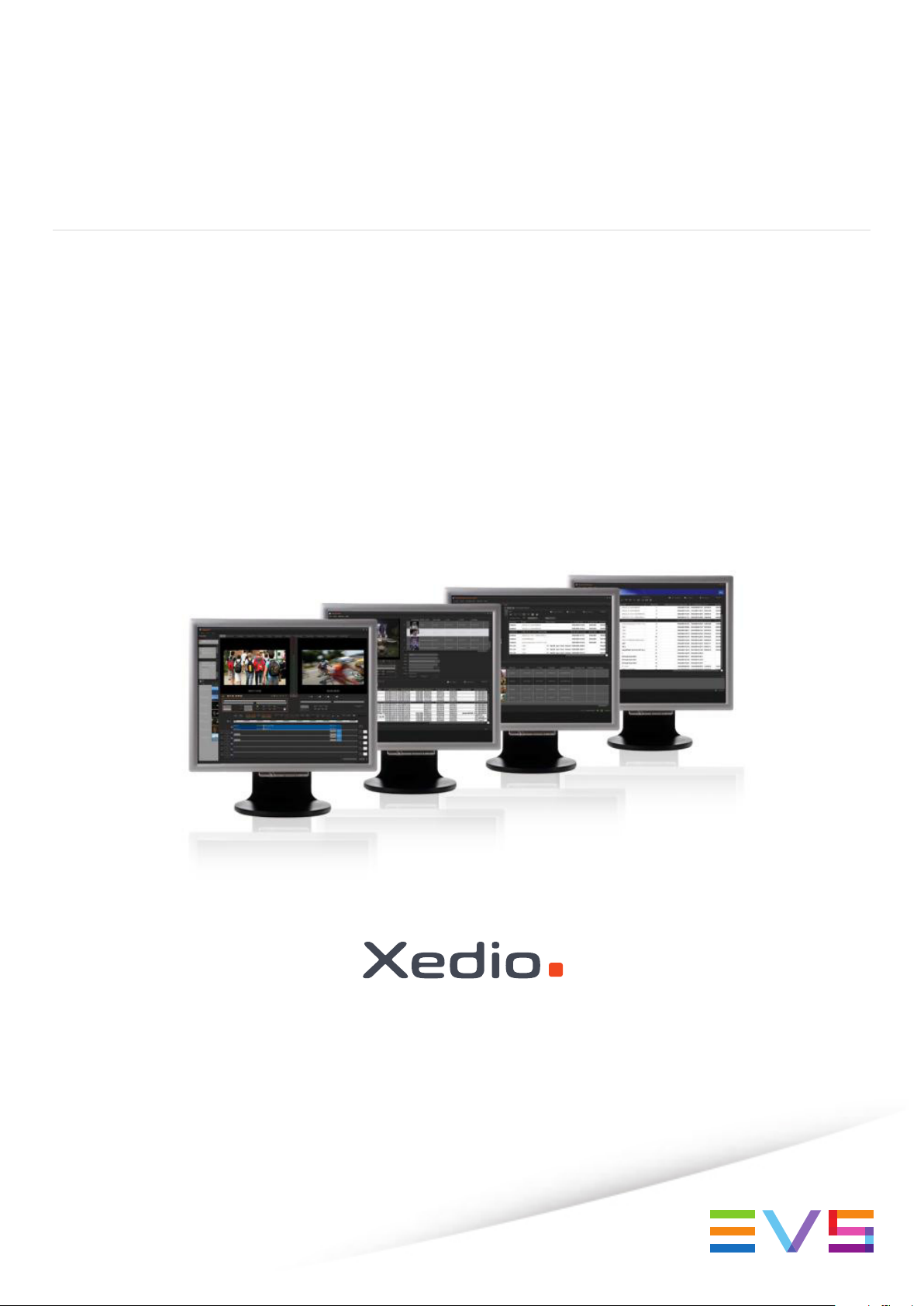
USER MANUAL
XEDIO PLAYOUT ORGANIZER
Version 4.2 - June 2012
Page 2
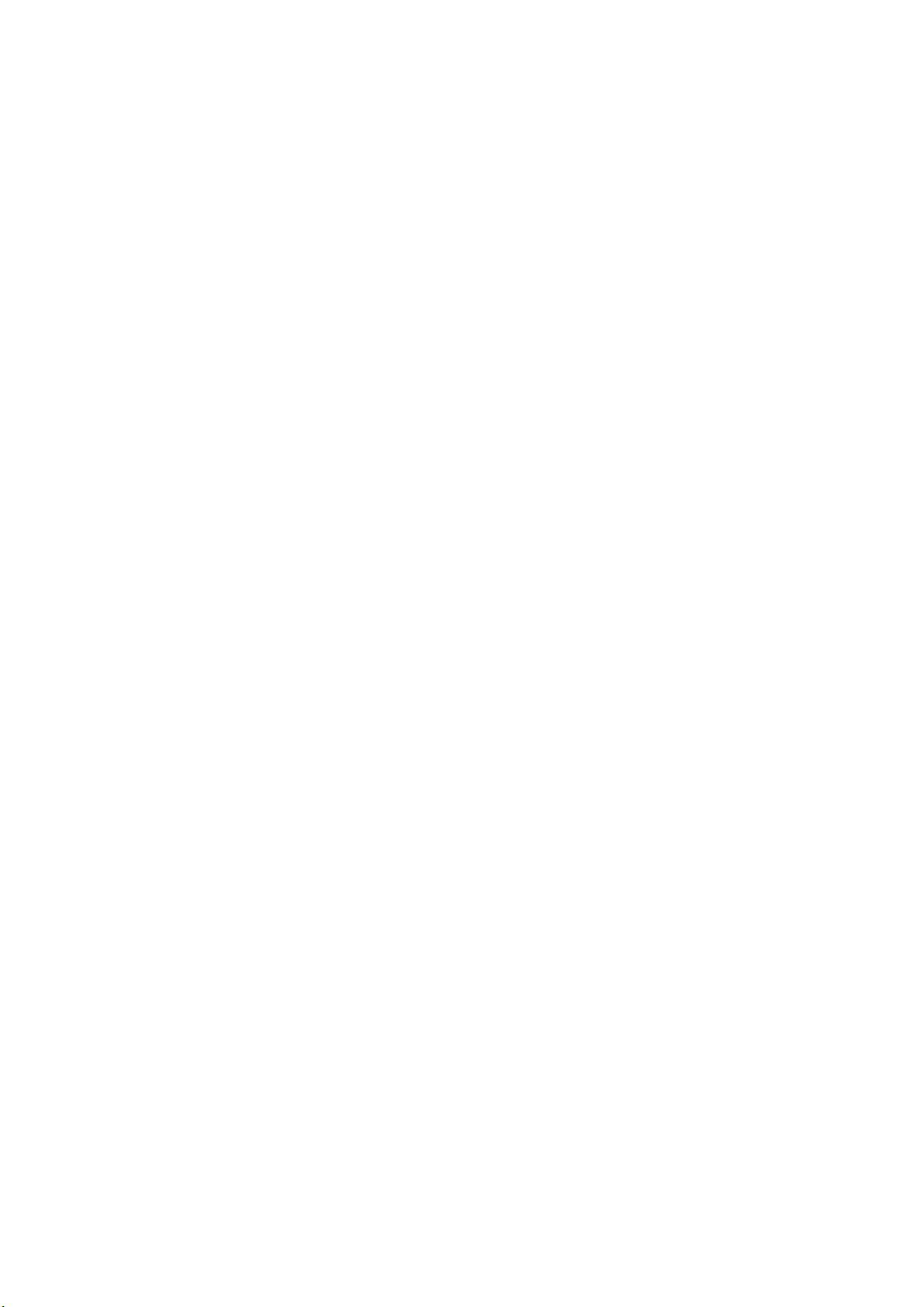
Page 3
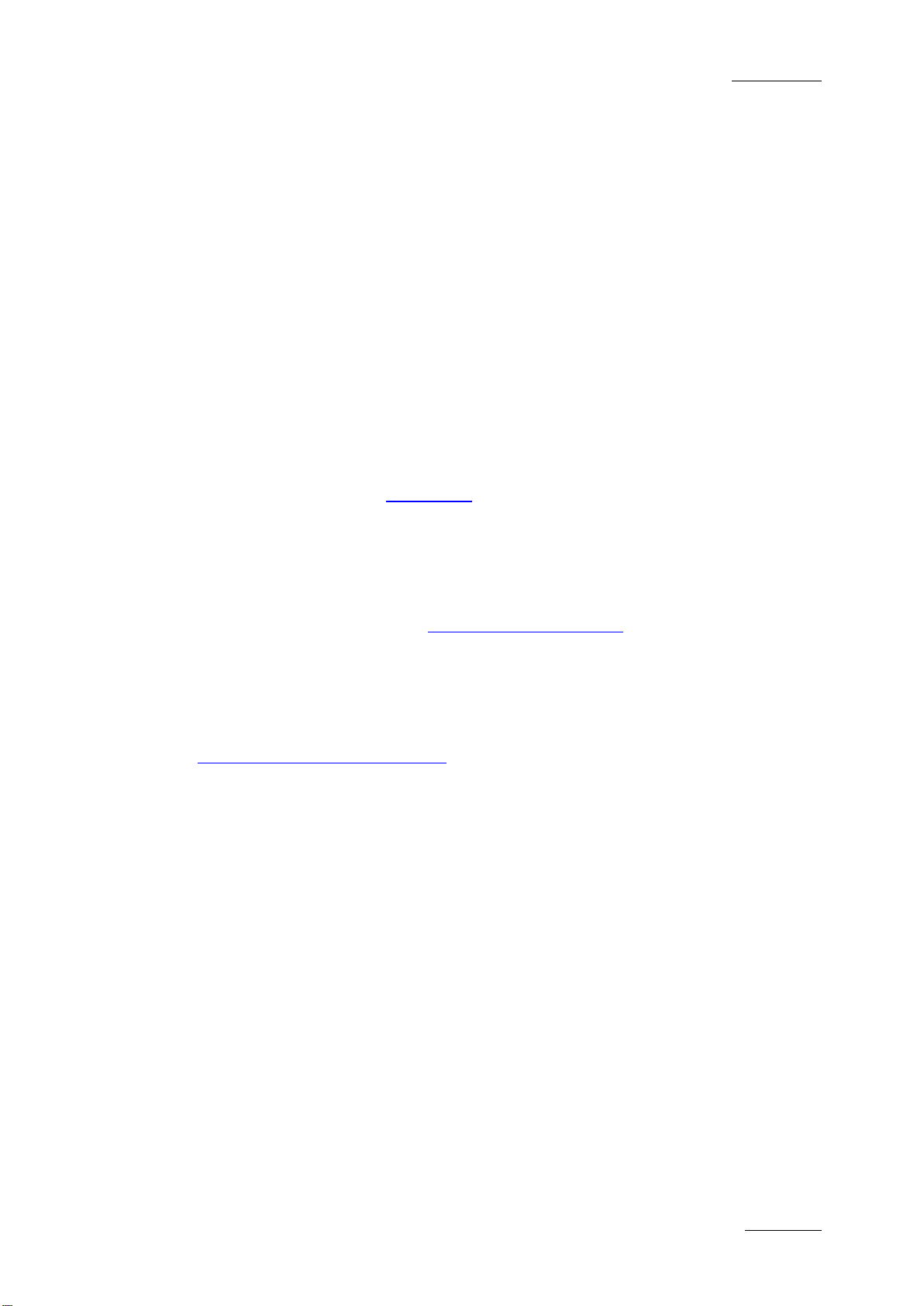
Xedio Version 4.2 - User Manual – Xedio Playout Organizer
EVS Broadcast Equipment – June 2012
Issue 4.2.B
I
COPYRIGHT
EVS Broadcast Equipment – Copyri ght © 2010-2012. All rights reserved.
DISCLAIMER
The information in this manual is furnished for informational use only and subject
to change without notice. While every effort has been made to ensure that the
information contained in this user manual is accurate, up-to-date and reliable,
EVS Broadcast Equipment cannot be held responsible for inaccuracies or errors
that may appear in th is publication.
IMPROVEMENT REQUESTS
Your comments will help us improve the quality of the user documentation. Do not
hesitate to send improvement requests, or report any error or inaccuracy on this
user manual by e-mail to
doc@evs.tv.
REGIONAL CONTACTS
You will find the full list of addres ses and phone numbers of local offices either at
the end of this user manual (for manuals on hardware products) or on the EVS
website on the followi ng page:
http://www.evs.tv/contacts.
USER MANUALS ON EVS WEBSITE
The latest version of the user manual, if any, and other user manuals on EVS
products can be found on the EVS download center, on the following webpage:
http://www.evs.tv/downloadcenter.
Page 4
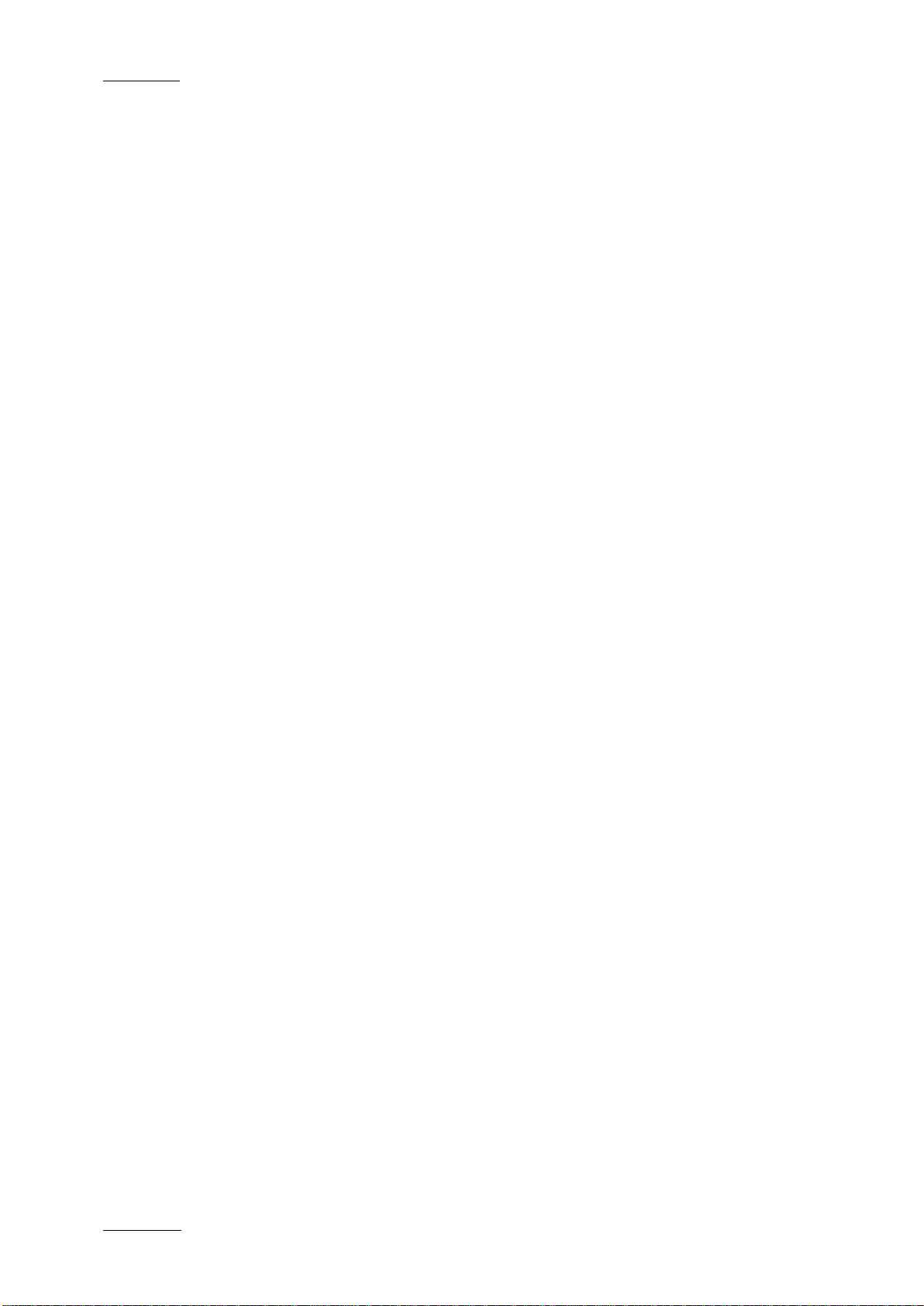
Issue 4.2.B
Xedio Version 4.2 - User Manual – Xedio Playout Organizer
EVS Broadcast Equipment – June 2012
II
Page 5
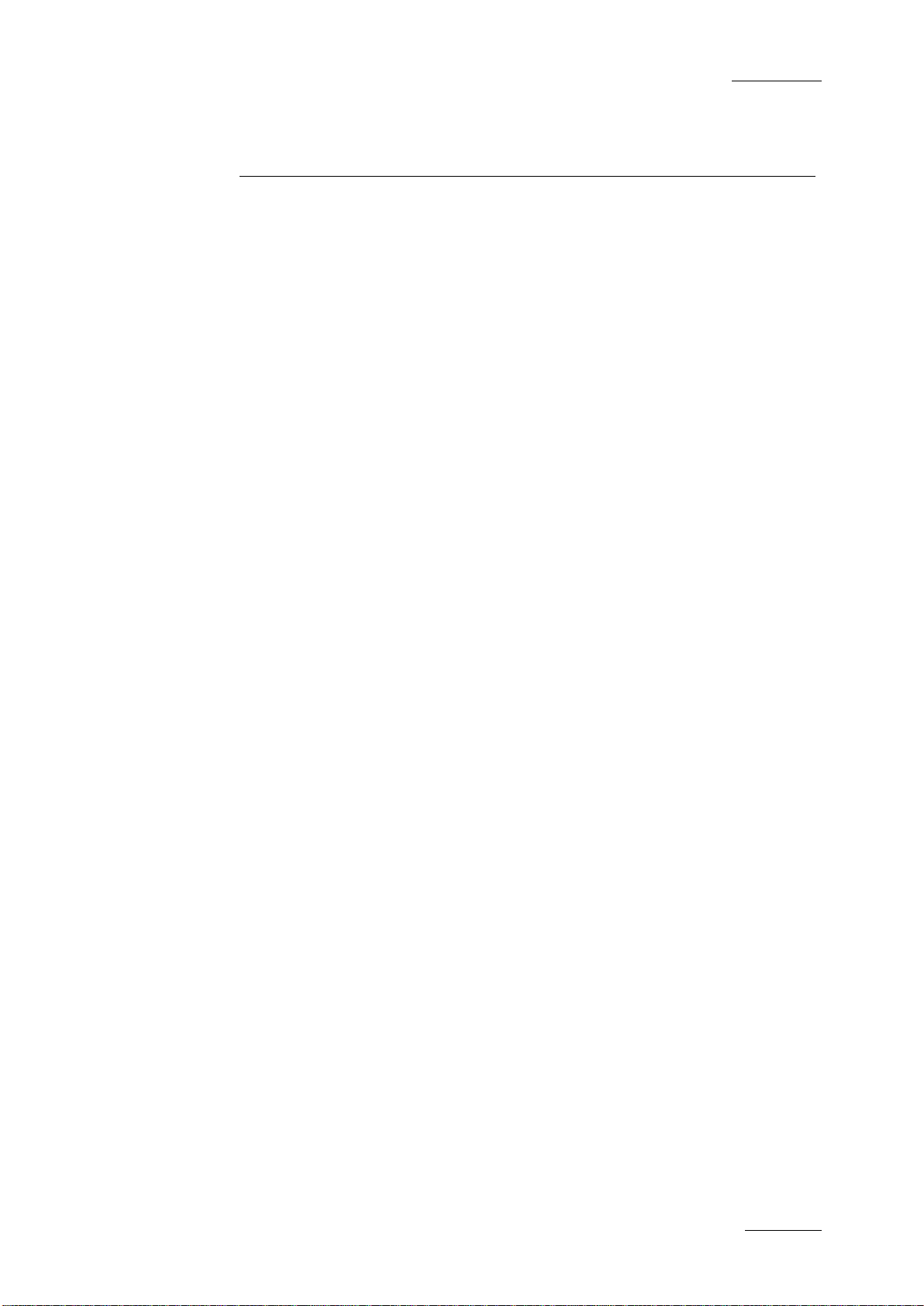
Xedio Version 4.2 - User Manual – Xedio Playout Organizer
EVS Broadcast Equipment – June 2012
Issue 4.2.B
III
Table of content
TABLE OF CONTENT .................................................................................................... III
WHAT’S NEW? ............................................................................................................... V
1. INTRODUCTION ..................................................................................................... 1
2. USER INTERFACE ................................................................................................. 2
2.1 OPENING PLAYOUT ORGANIZER ............................................................................................. 2
2.2 OVERVIEW OF THE XEDIO PLAYOUT ORGANIZER WINDOW ............................................... 2
3. THE CONTENTS PANE ......................................................................................... 4
3.1 INTRODUCTION .......................................................................................................................... 4
3.2 FILTER VIEW ............................................................................................................................... 5
3.2.1 Filter View Activation ............................................................................................................... 5
3.2.2 Available Filter Optio ns ........................................................................................................... 5
3.3 SEARCH VIEW ............................................................................................................................ 7
3.3.1 Search View Activation ........................................................................................................... 7
3.3.2 Available Search Options ........................................................................................................ 7
3.4 CONTENTS LIST CONTEXTUAL MENU .................................................................................... 8
4. THE PLAYLIST PANE ............................................................................................ 9
4.1 INTRODUCTION .......................................................................................................................... 9
4.2 OVERVIEW OF THE PLAYLIST PANE ....................................................................................... 9
4.2.1 Transport Controls .................................................................................................................. 9
4.2.2 Timecode Value Fields .......................................................................................................... 11
4.2.3 Resolution Columns Display ................................................................................................. 12
4.2.4 Playlist Contextual Menu ....................................................................................................... 14
4.3 PLAYLIST MANAGEMENT ........................................................................................................ 15
4.3.1 Opening a Playlist ................................................................................................................. 15
4.3.2 Renaming a Playlist .............................................................................................................. 15
4.3.3 Deleting a Playlist.................................................................................................................. 15
4.3.4 Exporting a Playlist ................................................................................................................ 15
4.4 PLAYLIST EDITING ................................................................................................................... 16
4.4.1 Adding Items to a Playlist ...................................................................................................... 16
4.4.2 Inserting a Playlist into a Playlist ........................................................................................... 16
4.4.3 Trimming an Element into a Playlist ...................................................................................... 16
4.4.4 Adding Comments to a Playlist ............................................................................................. 19
4.4.5 Removing an Item from a Playlist .......................................................................................... 19
4.5 PLAYOUT MANAGEMENT ........................................................................................................ 20
4.5.1 Setting the Start Mode .......................................................................................................... 20
4.5.2 Setting the Transition Effects ................................................................................................ 20
4.5.3 Broadcasting a Playli st .......................................................................................................... 20
4.5.4 Looping a Playlist .................................................................................................................. 21
5. THE CHANNEL PANE .......................................................................................... 22
5.1 INTRODUCTION ........................................................................................................................ 22
5.2 OVERVIEW OF THE CHANNEL PANE ..................................................................................... 22
Page 6
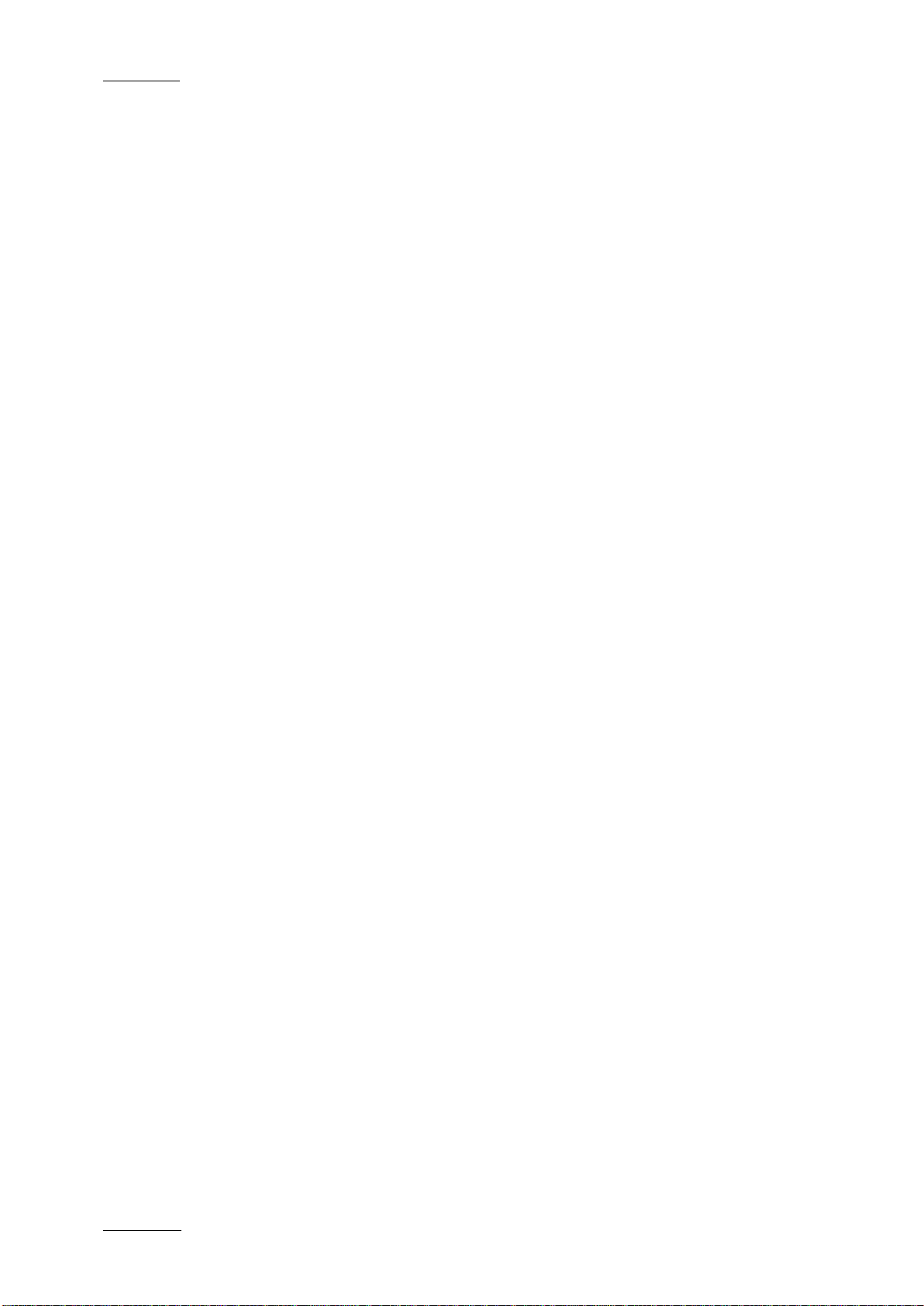
Issue 4.2.B
Xedio Version 4.2 - User Manual – Xedio Playout Organizer
EVS Broadcast Equipment – June 2012
IV
5.3 TRANSPORT CONTROLS AND TIMECODE FIELDS .............................................................. 22
5.4 PLAYLIST CONTEXTUAL MENU .............................................................................................. 23
6. MENU BAR ........................................................................................................... 24
6.1 INTRODUCTION ........................................................................................................................ 24
6.2 COLORS .................................................................................................................................... 24
6.3 DEFAULT START MODE .......................................................................................................... 25
6.4 BROADCASTED ITEMS ............................................................................................................ 25
Page 7
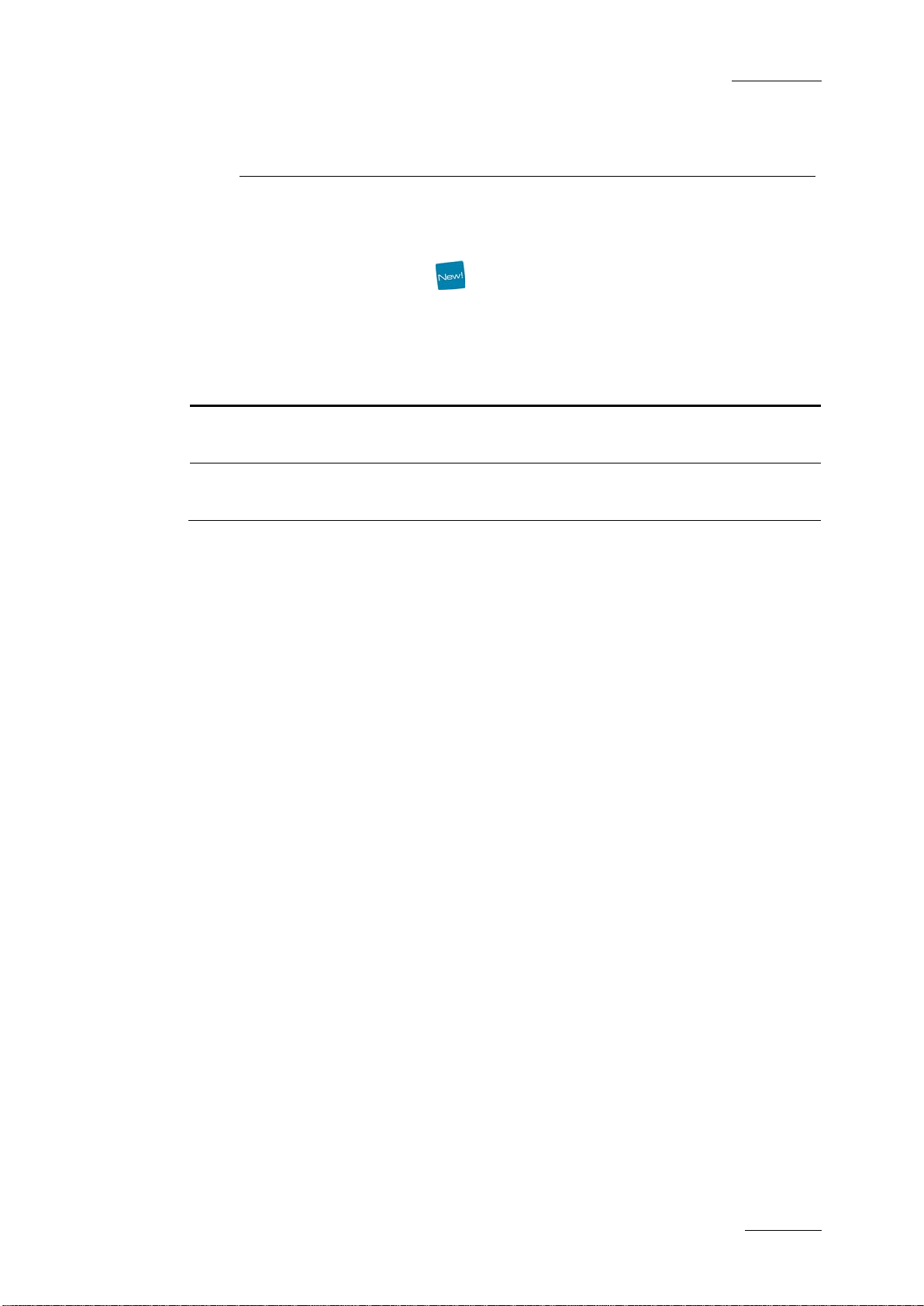
Xedio Version 4.2 - User Manual – Xedio Playout Organizer
EVS Broadcast Equipment – June 2012
Issue 4.2.B
V
button are
What’s New?
The following table descr ibes the sections updated to reflect the new a nd modified
features on Xedio Playout Organizer from Xedio Suite 4.02 (compared to Xedio
Suite 4.01).
In the user manual, the icon has been added on left margin to highlight
information on new and updated features.
Click the section number (or the description) in the table to jump directly to the
corresponding section.
Section Description
4.2.1
4.4.1 Automatic refresh of a playlist synchronized with a MOS
The Play button and the Play on Time
replaced by a Pause butt on when the playlist play s.
rundown.
Page 8
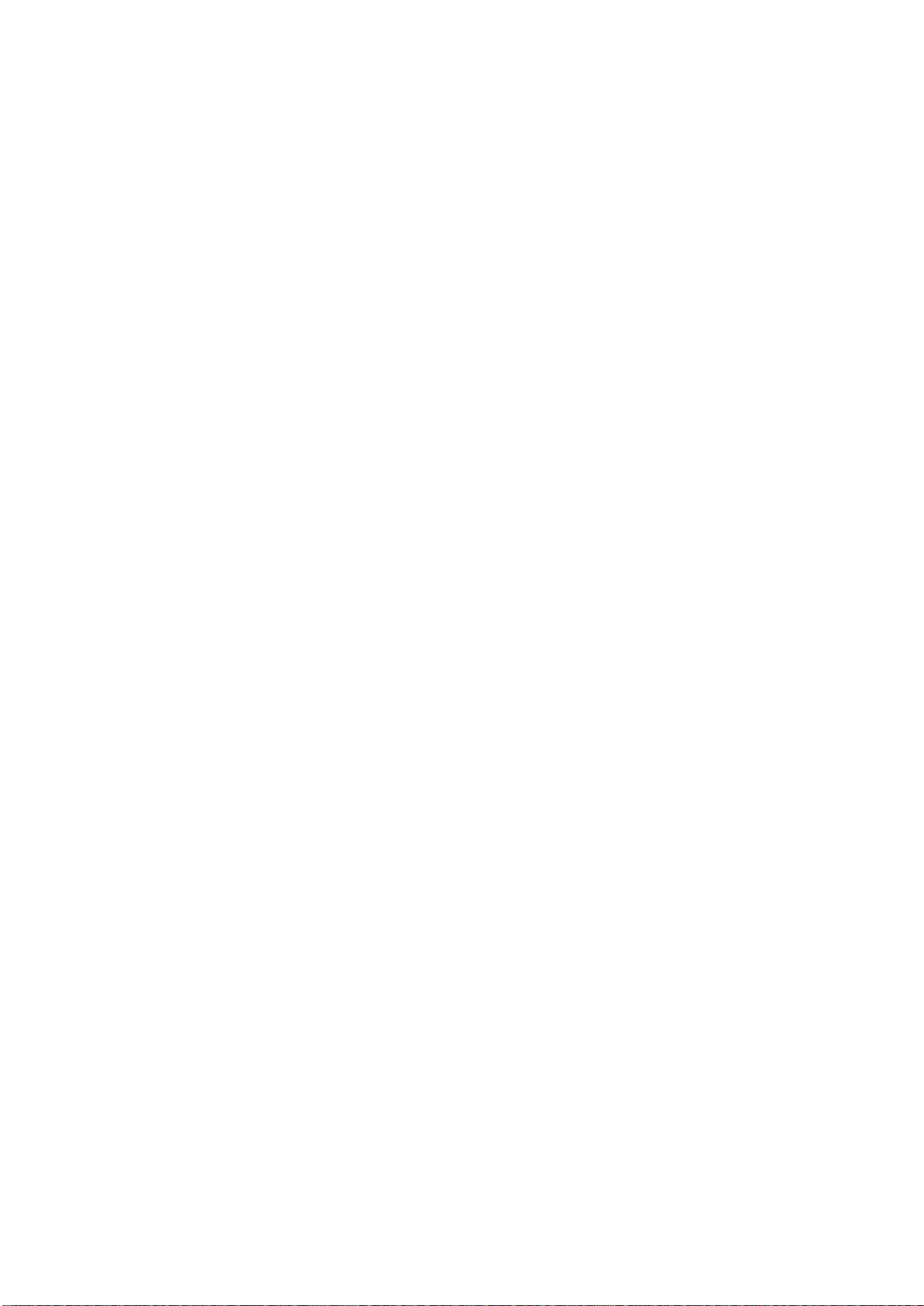
Page 9
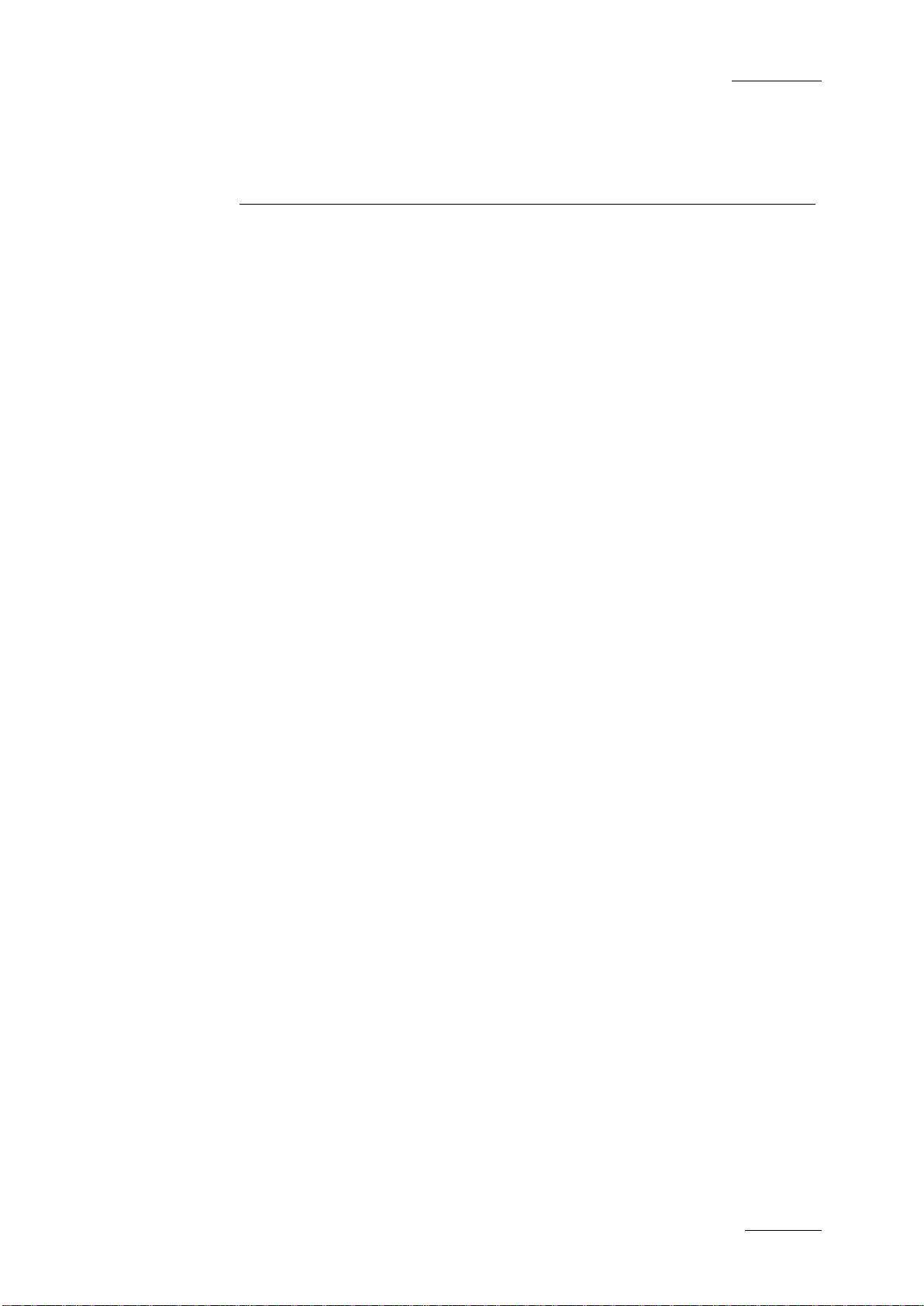
Xedio Version 4.2 - User Manual – Xedio Playout Organizer
EVS Broadcast Equipment – June 2012
Issue 4.2.B
1
1. Introduction
Playout Organizer allows a user to create, edit and more generally manage the
broadcast playlists. From database items or from MOS rundowns, a playlist may
be assigned to one or tw o SDI output channels allowing t he user to start a playout
session (all output channels can be controlled by one single Playout Organizer
workstation).
Playout Organizer is a client/s erver application; the client software and the server
software may be installe d on a same workstation or on different ones according to
the user requirements and needs.
Page 10
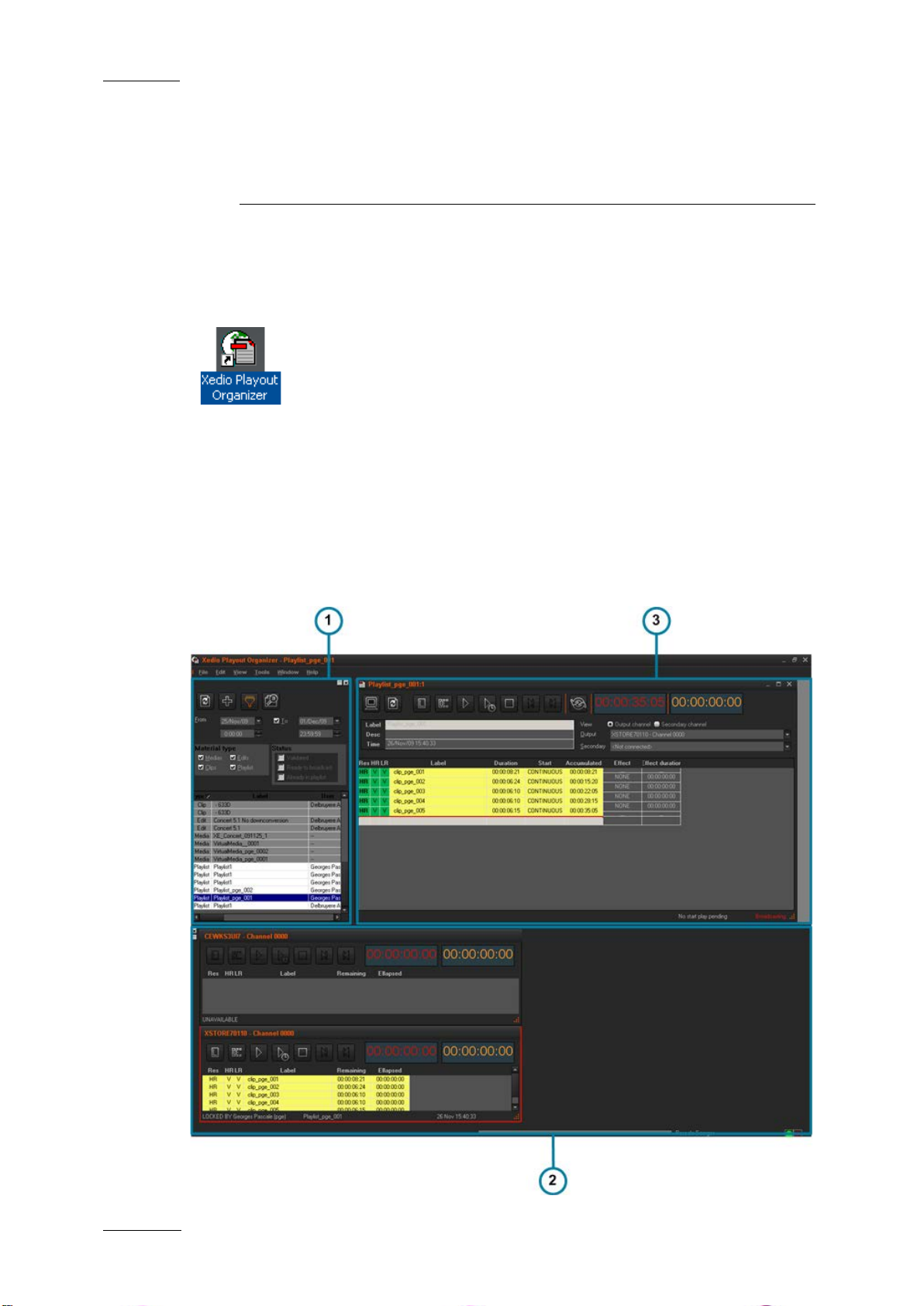
Issue 4.2.B
Xedio Version 4.2 - User Manual – Xedio Playout Organizer
EVS Broadcast Equipment – June 2012
2
2. User Interface
2.1 OPENING P LAYOUT ORG ANIZER
To start the Xedio Playout Organizer application, click on the
Xedio Playout Organizer icon on the desktop.
This will display a login screen where you need to enter your
username and password.
2.2 OVERVIEW OF THE XEDIO PLAYOUT ORGANIZER WINDOW
The Xedio Playout Organizer graphical interface contains three main areas
highglighted in the s creenshot below.
Page 11
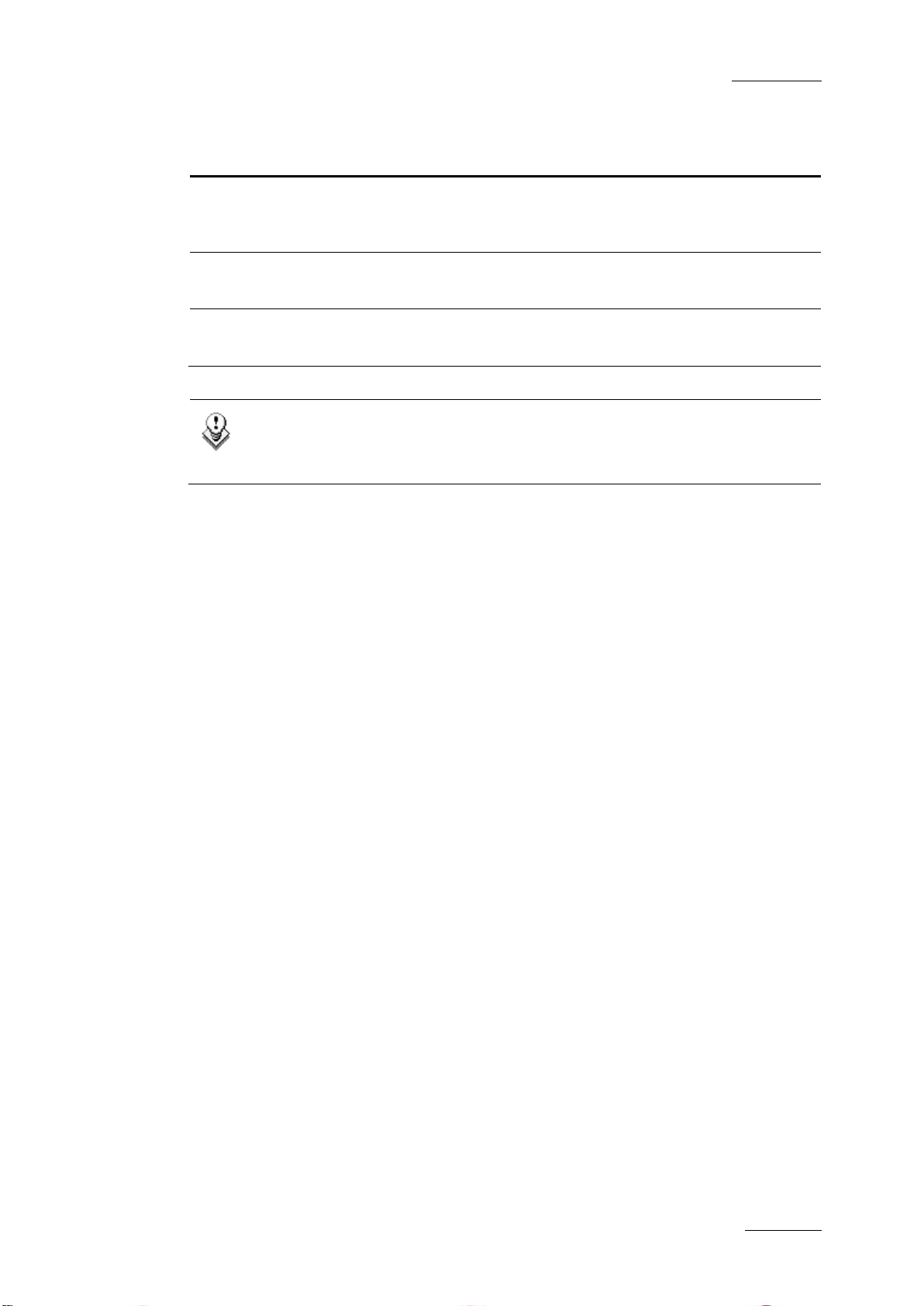
Xedio Version 4.2 - User Manual – Xedio Playout Organizer
EVS Broadcast Equipment – June 2012
Issue 4.2.B
3
Area Number Area Name
1. Contents Pane This pane p rovides filters and search options . They will return
a list of available material present in the database which can
be inserted into a pl aylist.
2. Playlist Pane This pane is used to create a new playlist or to edit an
existing playlist.
3. Channel Pane This pane is used to show the playout channels status and
controls.
Note
The color of some user interface elements may vary with the Xedio skin
installed.
Page 12

Issue 4.2.B
Xedio Version 4.2 - User Manual – Xedio Playout Organizer
EVS Broadcast Equipment – June 2012
4
in the database and
3. The Contents Pane
3.1 INTRODUCTION
The Contents pane is used to find and se lect the
elements that the user wants to use in a playlist,
or to select and open an existing playlist.
The upper part of the pane provides a selection
criteria area, filters and search options, which
can be used to narrow the results list.
The lower part of the pane displays the list of
media referenced
corresponding to the defined selection criteri a.
Page 13

Xedio Version 4.2 - User Manual – Xedio Playout Organizer
EVS Broadcast Equipment – June 2012
Issue 4.2.B
5
3.2 FILTER VIEW
3.2.1 FILTER VIEW ACTIVATION
To activate the Filter Vi ew, click the button.
The button turns then colored and specific Filter fields are displayed
3.2.2 AVAILABLE FILTER OPTIONS
In Filter view it is possible to filter the data using a combination of various
criteria, as detailed below.
DATE OF INSERTIO N OF THE MATERIAL IN TO THE DATABASE
You can define a single date by selecting date and time information in the From
[date and time] fields.
If you want to select a range of dates or times, select the To box and select date
and time values in the To [date and time] fields.
Page 14

Issue 4.2.B
Xedio Version 4.2 - User Manual – Xedio Playout Organizer
EVS Broadcast Equipment – June 2012
6
TYPE OF MATERIAL
• Media: provides a list of items corresponding to files as ingested or imported
into the Xedio suite environment, or created on an EVS Video Server, or to
virtual media created with Xedio Browse and pub lished.
• Edits are the edits creat ed in CleanEdit.
• Playlists is a collection of any of the above items which have already been
assembled into a playl ist.
STATUS
Status Options
The status can be viewed as a flag present on the material item. Items can be
filtered on three statuses in Playout Organizer:
• Validated: this flag is set when the item is accepted in Xedio Approval.
• Already in playlist: this flag relates to material that has already been placed
in a playlist.
• Ready To Broadcast: thi s flag is set on edits that are R2B in CleanEdit.
Status Filt er Activation
Each Status filter provides 3 st ates to be used within the search:
State Meaning
When the button is not pushed, the corresponding filter is
not active, and there fore not applied.
When the button is pushed, the filter is active. If the box
is not selected, the search will show items which do not
meet the chosen criter ion.
In the example, the search will show the items not yet
validated.
When the button is pushed, the filter is active. If the box
is selected, the chos en criterion is taken int o account.
In the example, the search will show the items already
validated.
Page 15

Xedio Version 4.2 - User Manual – Xedio Playout Organizer
EVS Broadcast Equipment – June 2012
Issue 4.2.B
7
if you want the search results to
3.3 SEARCH VIEW
3.3.1 SEARCH VIEW ACTIVATION
To activate the Search View, click the button.
The button turns then colored and specific Search fields are dis played:
3.3.2 AVAILABLE SEARCH OPTIONS
The search view require s an entry in the Sear ch for field to find contents.
The following options are available to perform a s earch:
Option Meaning
Choose to perform a search bas ed on the Label or on the
User.
Choose to perform a search in the whole database or in
the current content, i.e. items currently displayed in the
Contents list.
Select Match case
match exactly the sequence entered in the Search for
field. This is case sensiti ve.
Select Whole words only if you want the search results
to contain whole word equal to the sequence entered in
the Search for field.
Both options may be se lected at the same time.
Page 16

Issue 4.2.B
Xedio Version 4.2 - User Manual – Xedio Playout Organizer
EVS Broadcast Equipment – June 2012
8
3.4 CONTENTS LIST CONTE XTUAL MENU
A contextual menu is a vailable when you right-click on a media item in the list:
Menu Item Description
Add Media to
Playlist
Adds the selected media item to the Playlist pane, at the
current position.
Preview media Opens a Player window a nd load the selected item.
The transport controls let the user browse the content
loaded in the player.
Select Visible
Columns
Opens the Grid Configuration window allowing to select
the columns to be visible in the list and to define their
width.
This window is the same for all the lists displayed in the
Xedio Playout Organizer window. To update the Contents
list, select Media from th e field:
Options available for playlis ts only:
Open Playlist Opens the selected pla ylist in the Playlist pa ne.
Export Playlist to
text File
Delete Items from
Opens an Export window allowing to save the playlist as
text file, to give it a name and to select its destination.
Deletes the selected playl ist.
Database
Page 17

Xedio Version 4.2 - User Manual – Xedio Playout Organizer
EVS Broadcast Equipment – June 2012
Issue 4.2.B
9
4. The Playlist Pane
4.1 INTRODUCTION
The Playlist pane is designed to build playlists. It is sometimes referred to as the
Builders window.
The upper part of the Playlist pane displays information related to the loaded
playlist and provides transport buttons and ti mecode fields.
The lower part of the Playlist pane displays the list of elements making the
playlist.
4.2 OVERVIEW OF THE PL AYLIST PANE
4.2.1 TRANSPORT CONTROLS
Operation User Interface Button Meaning
Force Low
Resolution
Cue
Forces a playlist to be played out in
low resolution instead of the default
high resolution.
Loads the playlist on the output
channel.
Page 18

Issue 4.2.B
Xedio Version 4.2 - User Manual – Xedio Playout Organizer
EVS Broadcast Equipment – June 2012
10
Operation User Interface Button Meaning
Play
Pause
Play On Time
Pause
↔
↔
Starts the playout of the playlist.
Pauses the playout.
Starts the playout of the playl ist at
a predefined time.
Clicking the button o pens the
following window where the user will
enter the desired sta rt time.
The Play On Time button will then
blink until the playl ist starts:
Pauses the playout.
Stop
Goto Next Item
Goto Previous
Item
Cue a playlist
item
Cue and Play
ASAP a
playlist item
ALT + double-click a
selected item
CTRL + double-click a
selected item
Stops the playout of the playl ist.
Jumps to the next play list element
and continues with th e playout.
Recues the current elem ent at first
click. Next click jumps to the
previous playlist elem ent.
Immediately cues the s elected
playlist item. The item wh ich played
before the operation freezes during
this short period of time .
Immediately cues the selected
playlist item and starts playing it as
soon as possible. The item which
played before the ope ration freezes
during this short per iod of time.
Page 19

Xedio Version 4.2 - User Manual – Xedio Playout Organizer
EVS Broadcast Equipment – June 2012
Issue 4.2.B
11
time since the beginning of the
time since the beginning of the
4.2.2 TIMECODE VALUE FIELDS
Both timecode displays in the upper right part of the Playlist pane can be
configured independently. Right-cl icking on a Timecode field displays a contextua l
menu with the followin g options:
Menu Item Meaning
Show Block
Displays the remaining t ime until the end of the block.
Remaining Timecode
Show Block Elapsed
Timecode
Show Playlist
Displays the elapsed
block.
Displays the remaining time until the end of t he playlist.
Remaining Timecode
Show Playlist
Elapsed Timecode
Show Clip Remaining
Timecode
Show Clip Elapsed
Displays the elapsed
playlist.
Displays the remaining time until the end of the playing
clip.
Displays the elapsed tim e since the beginning of t he clip.
Timecode
Copy Timecode Used to copy the timec ode and paste it in the no tepad.
Page 20

Issue 4.2.B
Xedio Version 4.2 - User Manual – Xedio Playout Organizer
EVS Broadcast Equipment – June 2012
12
4.2.3 RESOLUTION COLUMNS DISPLAY
INTRODUCTION
The first three columns, Res, HR and LR, give information on playlist element
resolution.
As broadcasting is a priority, when hi-res media is not available, the Playout
Organizer will force t he playout in lo-res.
RES COLUMN
The column is filled only when the playlist element is cued. Its valu e indicates the
resolution that will be used for the elemen t playout.
Possible values are ex plained in the following table.
Display Meaning
HR High resolution.
Default value.
LR Low resolution.
This value is used when the low resolution has been forced or when
the high resolution i s not present.
HR+LR High r esolution and low resolu tion.
This value is used when some hi -res media an d/or some lo-r es media
are not available. Media which are missing in one resolution must be
present in the other resolution.
At least one media is missing in both resoluti ons.
HR AND LR COLUMNS
A check is done as soo n as a playout channel is a ssigned.
Possible values are ex plained in the following table.
Display Meaning
? No playout channel is assigned.
X The media or the edit (made of media) is not present on a disk of the
media server or it cannot be reached. This is displayed when all the
media of an edit are archived.
V The media or the edit (made of media) is present on a disk of the
media server.
XR The media or the edit (made of media) is being recorded or being
restored.
Page 21

Xedio Version 4.2 - User Manual – Xedio Playout Organizer
EVS Broadcast Equipment – June 2012
Issue 4.2.B
13
At least one is missing but
not the same as the one
At least one is missing but
not the same as the one
Display Meaning
P Some media of the edit are archived an d deleted (ARCHIDEL status) .
P is used for partial .
DISPLAY ACCORDI NG TO MEDIA AVAILABILITY
The following table gi ves indication on the resolut ion columns status depending o n
the availability of the media and depending on whether the low resolution has
been forced.
Display
Force Low
Hi-res media Lo-res media Res HR LR
Resolution
N All are present All are present HR V V
N At least one is missing All are present HR+LR P V
N All are present At least one is missing HR V P
N At least one is missing At least one missing in hi-
P P
res is missing in lo-res to o.
N At least one is missing
HR+LR P P
missing in hi-res.
N All are missing All are missing X X
N All are missing All are present LR X V
N All are present All are missing HR V X
Y All are presen t All are present LR V V
Y At least one is mi ssing All are presen t LR P V
Y All are presen t At least one is missing V P
Y At least one is mi ssing At least one missing in hi-
Y At least one is mi ssing
Y All are missing All are missing X X
Y All are missing All are present LR X V
Y All are presen t All are missing V X
P P
res is missing in lo-res to o.
P P
missing in hi-res.
Page 22

Issue 4.2.B
Xedio Version 4.2 - User Manual – Xedio Playout Organizer
EVS Broadcast Equipment – June 2012
14
4.2.4 PLAYLIST CONTEXTUAL MENU
A contextual menu is a vailable when you right-click on a playlist i tem in the list:
Menu Item Description
Insert Comment Insert a comment line before the selected playlist item.
Remove Item Removes the selected item: playlist element or comment
line.
View/Adjust item Allows trimming the selected element. Refer to section
4.4.3 ‘Trimming an Eleme nt into a Playlist’ on page 16.
Check Item Check the presence of media file on the storage.
Save Grid Layout Saves the current grid layout.
Select Visible
Columns
Opens the Grid Configuration window allowing the users
to select the columns to be visib le in the list and to define
their width.
This window is the same for all the lists displayed in the
Xedio Playout Organizer window. To update the Playlist,
select Builders from the f ield:
Page 23

Xedio Version 4.2 - User Manual – Xedio Playout Organizer
EVS Broadcast Equipment – June 2012
Issue 4.2.B
15
4.3 PLAYLIST MAN AGEMENT
4.3.1 OPENING A PLAYLIST
By default, when the software is started, an empty playlist is opened in the
Playlist pane. A new empty playlist can also be opened by selecting New Playlist
from the File menu of the main Menu bar.
An existing playlist can be opened in one of th e following ways:
• by double-clicking on the playlist item in the Contents pane
• by dragging it from t he Contents list to the upper part of t he Playlist pane.
• by right-clicking on the playlist item in the Contents pane and selecting Open
playlist from the contextual menu.
4.3.2 RENAMING A PLAYLIST
A double-click on a playlist name in the Label field of the Playlist pane will allow
the user to type a new te xt.
4.3.3 DELETING A PLAYLIST
To delete a playlist, right-click on the playlist item in the Contents pane and select
Delete items from datab ase from the contextual menu.
4.3.4 EXPORTING A PLAYLIST
To export a playlist , right-click on the pl aylist item in the Contents pane and select
Export playlist to text fi le from the contextual menu.
Page 24

Issue 4.2.B
Xedio Version 4.2 - User Manual – Xedio Playout Organizer
EVS Broadcast Equipment – June 2012
16
An open playlist synchronized with a MOS rundown is automatically
4.4 PLAYLIST E DITING
4.4.1 ADDING ITEMS TO A PLAYLIST
The approval of items may be mandato ry before their insertion into a playlist if the
parameter Force Approval has been enabled in Xedio Manager > Softwares >
Parameter Profiles.
To add an item to a playli st, do one of the followin g:
• drag it from t he Contents pane to the playlist, at the posit ion you want to drop
it
• double-click on the i tem in the Contents pane
• right-click on the item in the Contents pane and select Add media to playlist
from the contextual me nu
• select an item in the Contents pane and click the button
You can also change the order of items within a playlist by moving them using
drag-and-drop operations.
Note 1
When adding an ARCHIDEL archived clip to the playlist, an automatic
restore can be launched i f the broadcast date and time is foreseen within
24 hours. This automatic restore is configured through the Automatic
restore priority parameter in Xedio Manager in Softwares > Parameter
Profiles > Playout Organi zer.
Note 2
refreshed when an item is inserted or removed, or when the items order
changes.
4.4.2 INSERTING A PLAYLIST INTO A PLAYLIST
You can drag a playlist (A) into another one (playlist B). When you do so, the
items contained in playlist A are inserted one by one at the position where you
dropped it.
4.4.3 TRIMMING AN ELEMENT INTO A PLAYLIST
When a media or a clip is inserted into a playlist, you can re-trim it. The change
will affect the playlist item only, not the original m edia/clip.
Page 25

Xedio Version 4.2 - User Manual – Xedio Playout Organizer
EVS Broadcast Equipment – June 2012
Issue 4.2.B
17
The Media Bar is the graphical representation of the
the original
VIEW WINDOW
When you right-click on the playlist item and select View/adjust item, the View
window opens:
User interface items spec ific to this window are described be low.
User Interface
Description
Element
Loads the first frame of the original playl ist element.
Loads the last frame o f the original playlist element.
Media Bar
displayed clip within the entire media the c lip belongs to.
Media bar when the clip is loaded on its first frame. This
is the view displayed when the View window is op ened.
Media bar when the cli p is loaded on its last fram e.
Entire media bar when the first frame of
media is loaded (Go to Start of Media).
Moves the IN point 1 f rame ahead
(colored)
Page 26

Issue 4.2.B
Xedio Version 4.2 - User Manual – Xedio Playout Organizer
EVS Broadcast Equipment – June 2012
18
User Interface
Element
(colored)
(white)
(white)
Description
Moves the IN point 1 f rame behind
Moves the OUT point 1 frame ahead
Moves the OUT point 1 frame behind
Marks a new IN point
Marks a new OUT point
Jumps to the new Mark IN point, or to IN point of the
original playlist el ement if it has not been updated.
Jumps to the new Mark OUT point, or to OUT point of the
original playlist el ement if it has not been updated.
HOW TO ADJUST AN ITEM
To adjust an item, pro ceed as follows:
1. Right-clic k on the clip and select View/ adjust item.
The View window opens.
2. Select a new Mark IN or Mark OUT point in one of the followin g ways:
• move within the jog bar
• click in the media bar
• use t he common transport buttons
• use t he buttons
Page 27

Xedio Version 4.2 - User Manual – Xedio Playout Organizer
EVS Broadcast Equipment – June 2012
Issue 4.2.B
19
3.
Click the Mark In or the Mark Out button.
4. Click the OK button.
The playlist element duration is displayed in bold in the playlist to indicate that
the IN and/or OUT poin ts have been modified from the original marks.
4.4.4 ADDING COMMENTS TO A PLAYLIST
You can insert comments between two items of a playlist. The comments appear
as a text line and do not affect the playout in any way. Right-click where you wa nt
to insert a comment an d select Insert comment from the c ontextual menu.
4.4.5 REMOVING AN ITEM FROM A PLAYLIST
To remove an item from the playlist, right click on the playlist item and select
Remove item from the context ual menu. This can be used t o remove a comment.
Page 28

Issue 4.2.B
Xedio Version 4.2 - User Manual – Xedio Playout Organizer
EVS Broadcast Equipment – June 2012
20
automatically chained
4.5 PLAYOUT MANAGEMENT
4.5.1 SETTING THE START MODE
Three start modes are available by clicking the arrow in the Start column for each
element:
Start Mode Behavior
CONTINUOUS
STEP When the Start mode of a playlis t element is set to STEP,
FREEZE ON IN When the Start mode of a playlist element is set to
Note
One of these start modes is used as default. It can be changed in the
Tools > Options > Options menu. Please refer to section 6.3 ‘Default
Start Mode’ on page 25 for more information.
When the Start mode of all the playlist elements is set to
CONTINUOUS, they will be
together.
the playlist will sto p on the last frame of t hat element.
FREEZE ON IN, the playout will pause on the first frame
of the next playlist elem ent.
4.5.2 SETTING THE TRANSITION EFFECTS
If the Start mode is set to CONTINUOUS, a MIX transition effect can be executed
between two items. In the Effect column, select MIX and in the Effect duration
column, enter the duration of the effect.
4.5.3 BROADCASTING A PLAYLIST
When a playlist is ready to be played out to air, it needs to be connected to the
playout server (hardwar e) component.
Page 29

Xedio Version 4.2 - User Manual – Xedio Playout Organizer
EVS Broadcast Equipment – June 2012
Issue 4.2.B
21
In the Output field, s elect the hardware hosting th e Playout server:
Once the operation is completed, you have access to the play buttons from the
Playlist pane and from the Channel pane.
The Channel pane indicat es that the channel is lo cked by the user.
If you get an error message, please check that the playout server is started and
running.
Note
If a hi-res file that should be used for the playout of one item is not
available, the system will automatically switch to its corresponding lowres in order to ensure the picture output. The HR and LR columns show
the file presence on the server and the Res column shows the resolution
that will be used for the playout session.
4.5.4 LOOPING A PLAYLIST
It is possible to loop a playlist. Just click the Loop button . When the
playlist reaches its end, it wil l loop back and start agai n from its beginning.
Note
This mode is only avai lable to playlist compose d of chained items.
Page 30

Issue 4.2.B
Xedio Version 4.2 - User Manual – Xedio Playout Organizer
EVS Broadcast Equipment – June 2012
22
5. The Channel Pane
5.1 INTRODUCTION
The Channel pane shows the status of all playout servers individually. Each
playout server corresp onds to one output channel.
5.2 OVERVIEW O F THE CHANNEL PANE
The upper part of the Channel pane provides transport buttons and timecode
fields. The Play butt ons become available as soon as a Playlist p ane is connected
to a playout server.
The lower part of the Channel pane displays the elements of the playlist as soon
as the playlist is lo aded on the output channel .
When the playlist is being broadcasted, the pane displays the list of remaining
items to play. Different colors are used to highlight the clip currently playing and
the preloaded clips.
5.3 TRANSPORT CONTROLS A ND TIMECODE FIELDS
The transport controls available from the Channel pane are the same as those
provided in the Play list pane. Refer to secti on 4.2.1 ‘Transport Controls ’ on page 9
for more information.
The Timecode fields can show either the playing clip remaining timecode or the
clip elapsed timecode. These options are available when you right-click on the
Timecode fields.
Page 31

Xedio Version 4.2 - User Manual – Xedio Playout Organizer
EVS Broadcast Equipment – June 2012
Issue 4.2.B
23
item being
As soon as this option is selected, the system
5.4 PLAYLIST CONT EXTUAL MENU
A contextual menu is a vailable when you right-click on a playlist i tem in the list:
Menu Item Description
Open Playlist Loads the corresponding playlis t for editing in the Playlist
pane. This option is available only if the playlist is not
already opened.
Track Clip On Air If you scroll the Channel pane list so the
played out at this moment is no more visible, as soon as
the next item will be played out, the system displays this
item at the top of th e Channel pane list.
Show Clip On Air
immediately displays the item being played out at the top
of the Channel pane l ist.
Save Grid Layout Saves the current grid layout.
Select Visible
Columns
Opens the Grid Configuration window allowing to select
the columns to be visible in the list and to define their
width.
This window is the same for all the lists displayed in the
Xedio Playout Organizer window. To update the Channel
pane list, select Cha nnels from the field:
Open AS run log Opens the As run log report.
Open Error Log Opens the Error log window.
Page 32

Issue 4.2.B
Xedio Version 4.2 - User Manual – Xedio Playout Organizer
EVS Broadcast Equipment – June 2012
24
6.1 INTRODUCTION
Several commands are availabl e from the Menu Bar at the top of the Xedio Playout
organizer window.
Only the functions sp ecific to the Playout orga nizer are described hereaf ter.
The following options are available from the Tool s menu.
6.2 COLORS
The colors of the interface can be customized via the menu
Tools>Option>Colors.
6. Menu Bar
Page 33

Xedio Version 4.2 - User Manual – Xedio Playout Organizer
EVS Broadcast Equipment – June 2012
Issue 4.2.B
25
6.3 DEFAULT S TART MODE
The default start mode can be set via the menu Tools>Option>Options.
6.4 BROADCASTED ITEMS
The software can record all items being played out in a table within the database.
To show the table, select Broadcasted Manager from the Tools menu of the Menu
bar.
The table can be used with filters to show a history of all items that have been
played out.
Page 34

Corporate
+32 4 361 7000
North & Latin America
+1 973 575 7811
To learn more about EVS go to www.evs.com
EVS Headquarters
Liège Science Park
Asia & Pacific
+852 2914 2501
16, rue Bois St Jean
B-4102 Seraing
Belgium
EVS Broadcast Equipment is continuously adapting and improving its products in accordance with the ever changing
requirements of the Broadcast Industry.
The data contained herein is therefore subject to change without prior notice. Companies and product names are
trademarks or registered trademarks of their respective companies.
Other regional offices
www.evs.com/contact
