Page 1
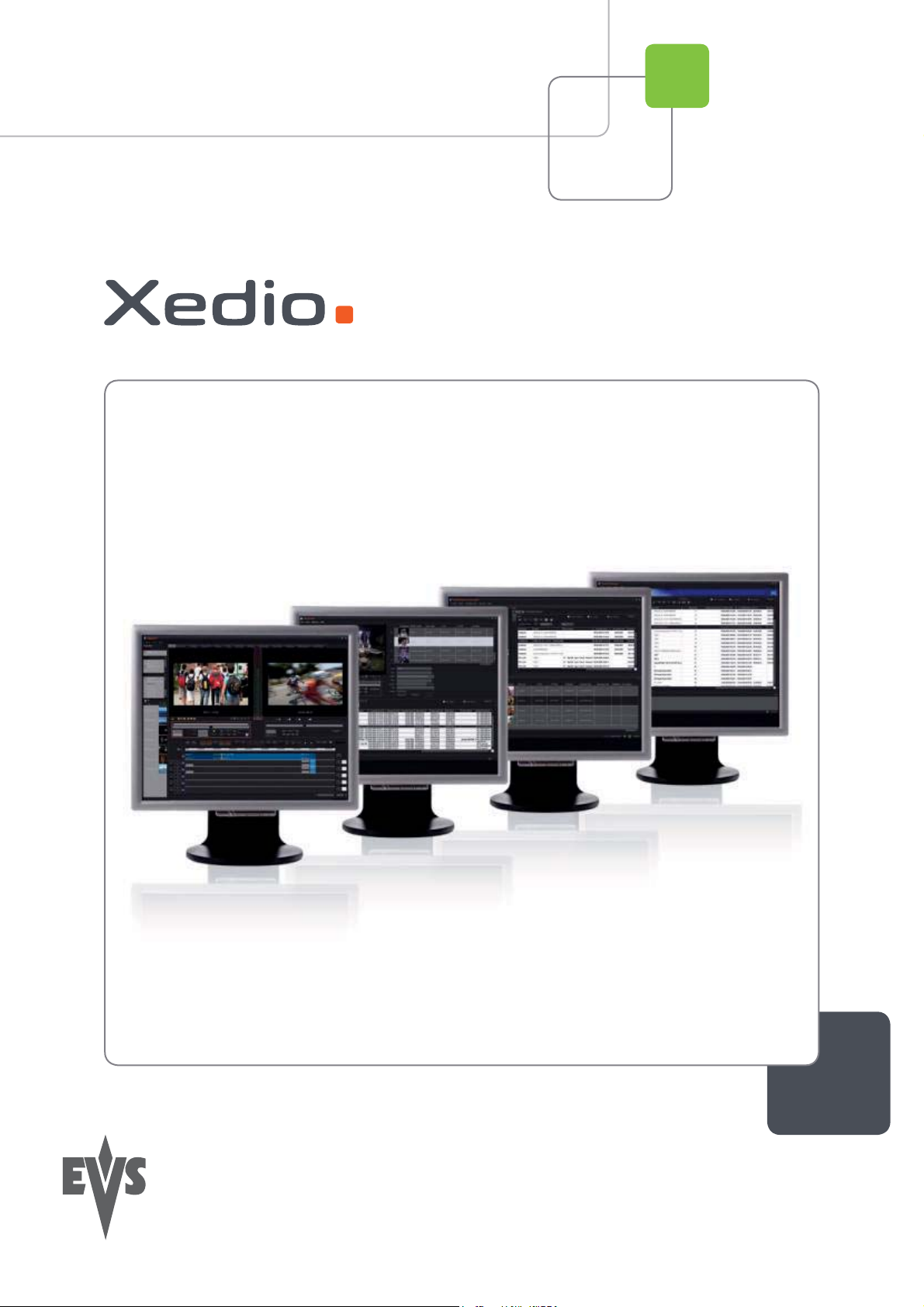
User’s Manual
Version 3.1 - January 2011
Xedio Playout Organizer
From Xedio Suite
Page 2
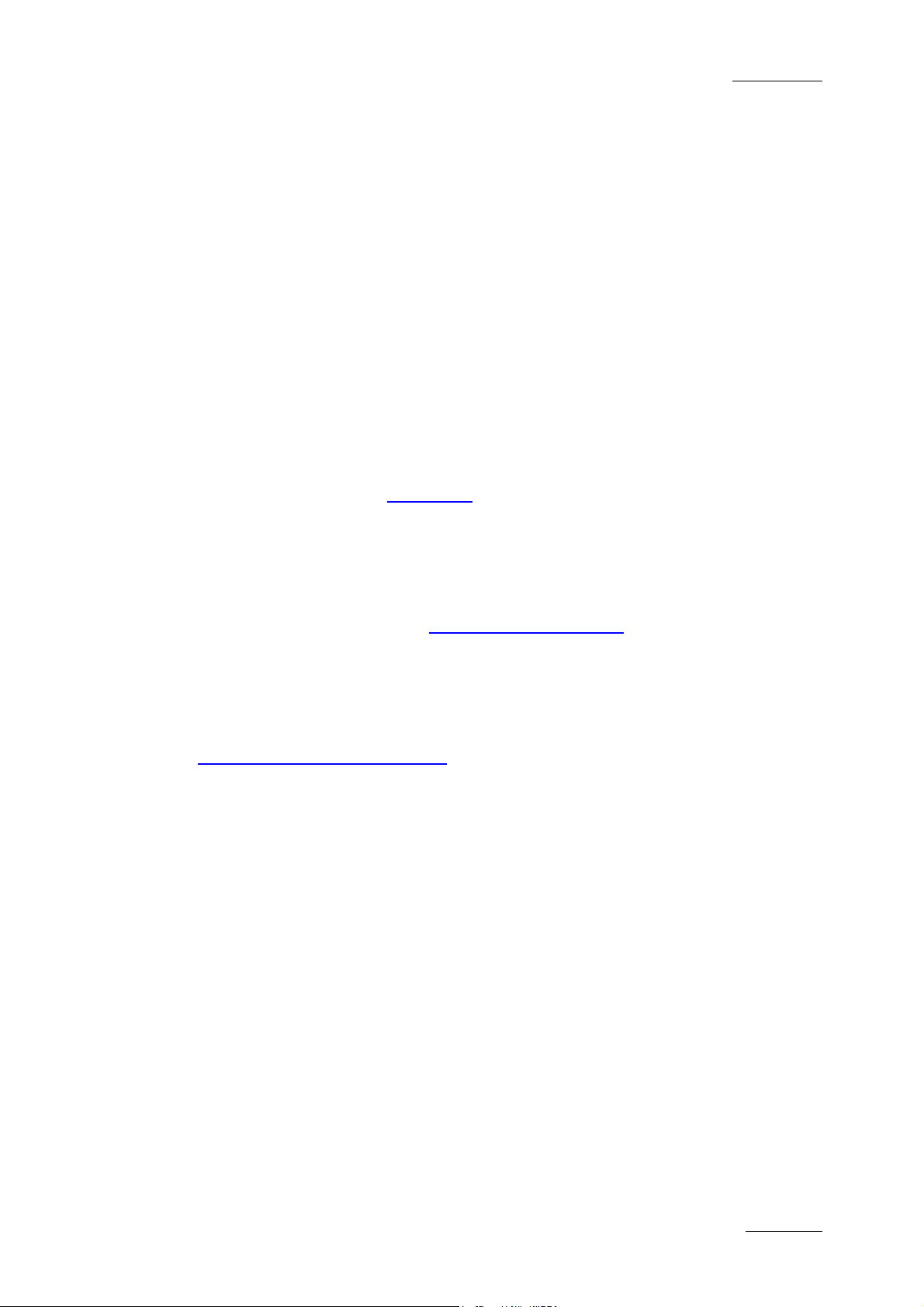
Xedio Version 3.1 - User’s Manual
EVS Broadcast Equipment – January 2011
COPYRIGHT
EVS Broadcast Equipment – Copyright © 2010-2011. All rights rese rved.
DISCLAIMER
The information in this manual is furnished for informational use only and subject
to change without notice. While every effort has been made to ensure that the
information contained in this user manual is accurate, up-to-date and reliable,
EVS Broadcast Equipment cannot be held responsible for inaccuracies or errors
that may appear in this publication.
IMPROVEMENT REQUESTS
Your comments will help us improve the quality of the user documentation. Do not
hesitate to send improvement requests, or report any error or inaccuracy on this
user manual by e-mail to doc@evs.tv
Xedio Playout Organizer
Issue 3.1.B
.
REGIONAL CONTACTS
You will find the full list of addresses and phone numbers of local offices either at
the end of this user manual (for manuals on hardware products) or on the EVS
website on the following page: http://www.evs.tv /contacts
USER MANUALS ON EVS WEBSITE
The latest version of the user manual, if any, and other user manuals on EVS
products can be found on the EVS download center, on the following webpage:
http://www.evs.tv/downl oadcenter
I
Page 3
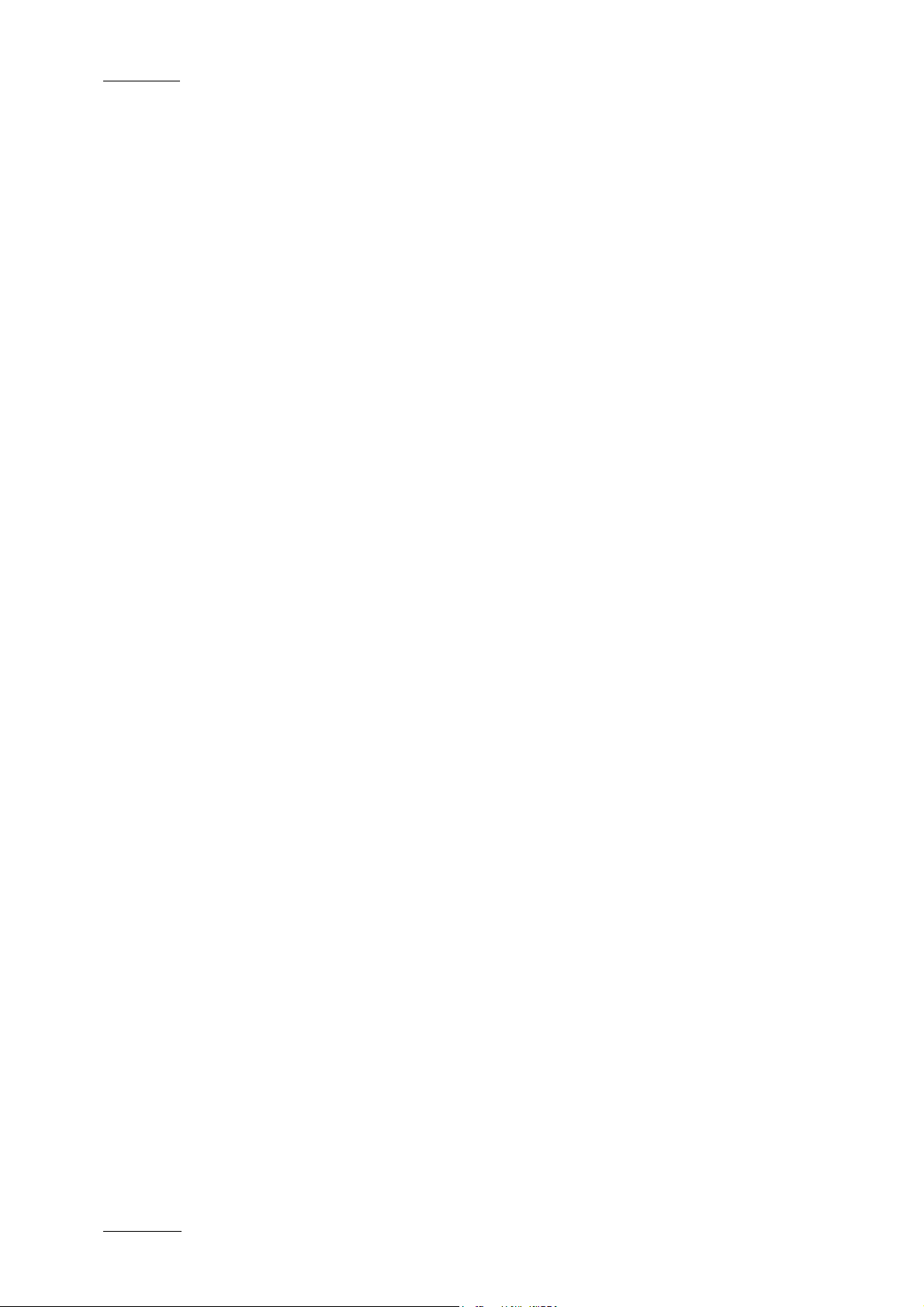
Issue 3.1.B
Xedio Version 3.1 - User’s Manual – Xedio Playout Organizer
EVS Broadcast Equipment – January 2011
II
Page 4
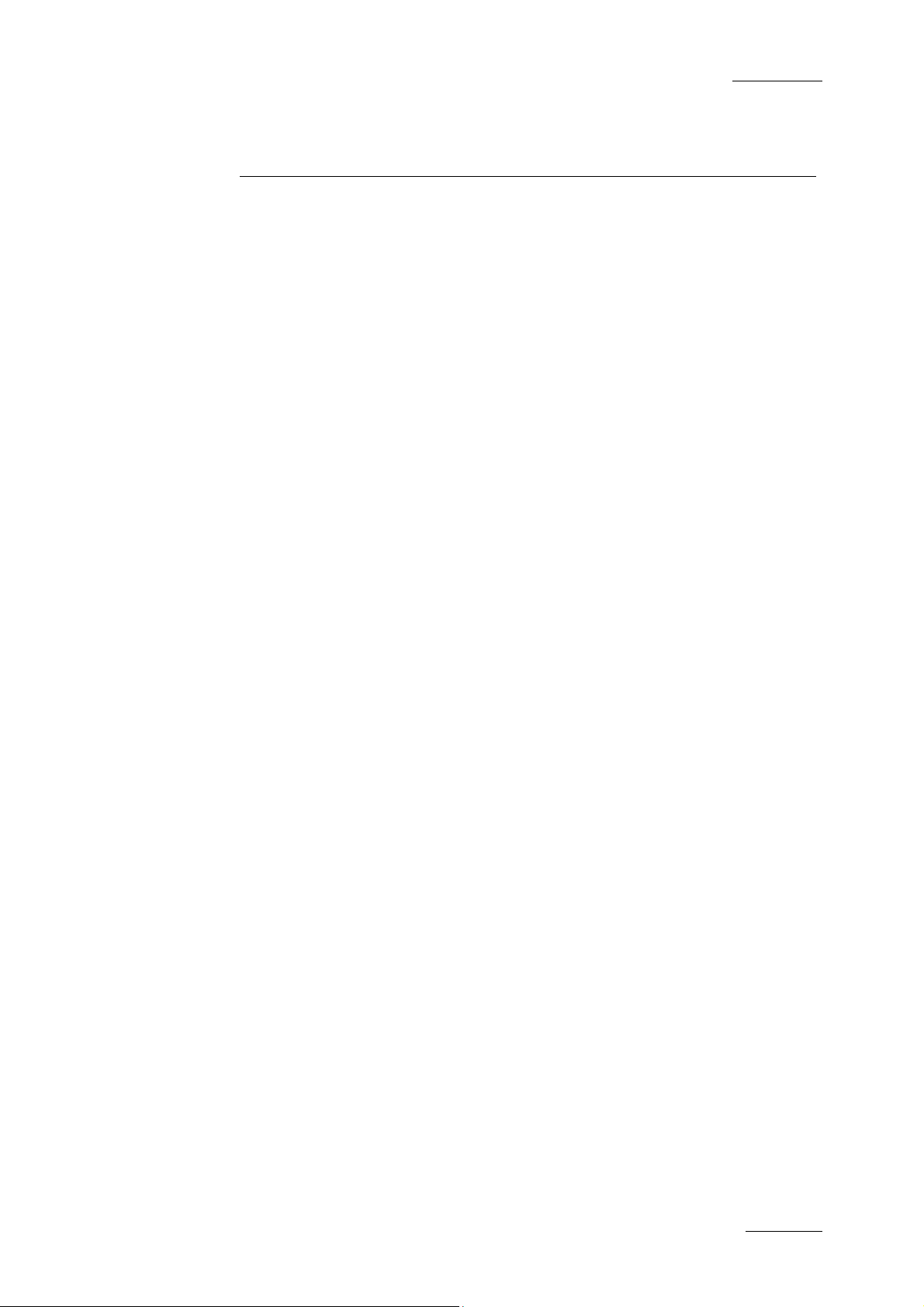
Xedio Version 3.1 - User’s Manual
EVS Broadcast Equipment – January 2011
Xedio Playout Organizer
Issue 3.1.B
Table of content
TABLE OF CONTENT ...................................................................................................... III
1. INTRODUCTION ....................................................................................................... 1
2. USER INTERFACE ................................................................................................... 2
2.1 OPENING PLAYOUT ORGANIZER ............................................................................................. 2
2.2 OVERVIEW OF THE XEDIO PLAYOUT ORGANIZER WINDOW ............................................... 2
3. THE CONTENTS PANE ........................................................................................... 4
3.1 FILTER VIEW ............................................................................................................................... 4
3.1.1 Filter View Activation ............................................................................................................... 4
3.1.2 Available Filter Options ........................................................................................................... 5
3.2 SEARCH VIEW ............................................................................................................................ 7
3.2.1 Search View Activation ........................................................................................................... 7
3.2.2 Available Search Options ........................................................................................................ 7
3.3 CONTENTS LIST CONTEXTUAL MENU .................................................................................... 8
4. THE PLAYLIST PANE .............................................................................................. 9
4.1 OVERVIEW OF THE PLAYLIST PANE ....................................................................................... 9
4.1.1 Transport Controls ................................................................................................................ 10
4.1.2 Timecode Value Fields .......................................................................................................... 11
4.1.3 Playlist Contextual Menu ....................................................................................................... 12
4.2 PLAYLIST MANAGEMENT ........................................................................................................ 13
4.2.1 Opening a Playlist ................................................................................................................. 13
4.2.2 Renaming a Playlist .............................................................................................................. 13
4.2.3 Deleting a Playlist ................................................................................................................. 13
4.2.4 Exporting a Playlist................................................................................................................ 13
4.3 PLAYLIST EDITING ................................................................................................................... 14
4.3.1 Adding Items to a Playlist ...................................................................................................... 14
4.3.2 Inserting a Playlist into a Playlist ........................................................................................... 14
4.3.3 Trimming an Element into a Playlist ...................................................................................... 14
4.3.4 Adding Comments to a Playlist ............................................................................................. 17
4.3.5 Removing an Item from a Playlist.......................................................................................... 17
4.4 PLAYOUT EFFECTS ................................................................................................................. 18
4.4.1 Setting the Start Mode .......................................................................................................... 18
4.4.2 Setting the Transition Effects ................................................................................................ 18
4.4.3 Broadcasting a Playlist .......................................................................................................... 18
4.4.4 Looping a Playlist .................................................................................................................. 19
5. THE CHANNEL PANE ........................................................................................... 20
5.1 OVERVIEW OF THE CHANNEL PANE ..................................................................................... 20
5.2 TRANSPORT CONTROLS AND TIMECODE FIELDS .............................................................. 20
5.3 PLAYLIST CONTEXTUAL MENU .............................................................................................. 21
6. MENU BAR ............................................................................................................. 22
6.1 COLORS .................................................................................................................................... 22
III
Page 5
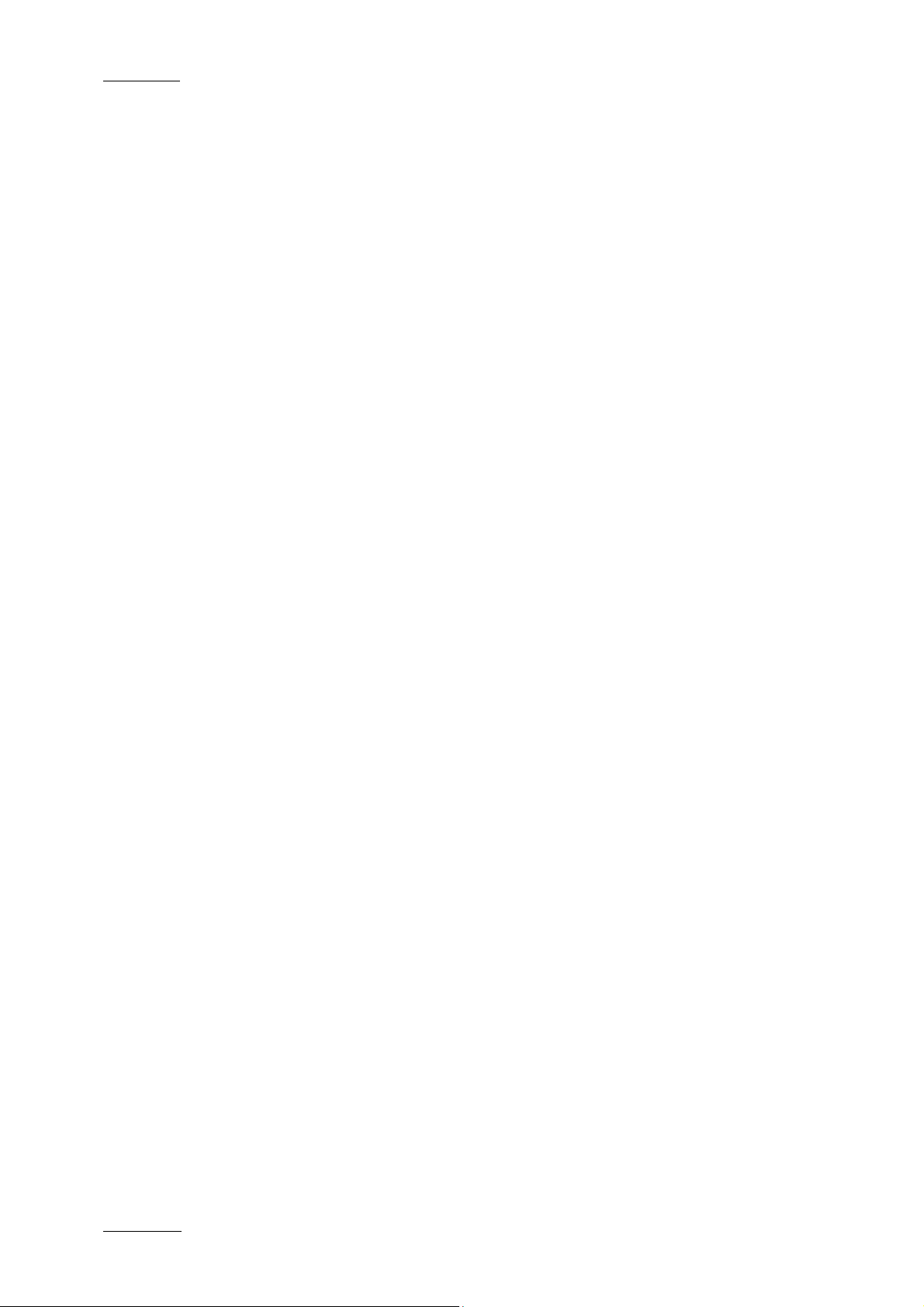
Issue 3.1.B
Xedio Version 3.1 - User’s Manual – Xedio Playout Organizer
EVS Broadcast Equipment – January 2011
6.2 DEFAULT START MODE .......................................................................................................... 23
6.3 BROADCASTED ITEMS ............................................................................................................ 23
IV
Page 6
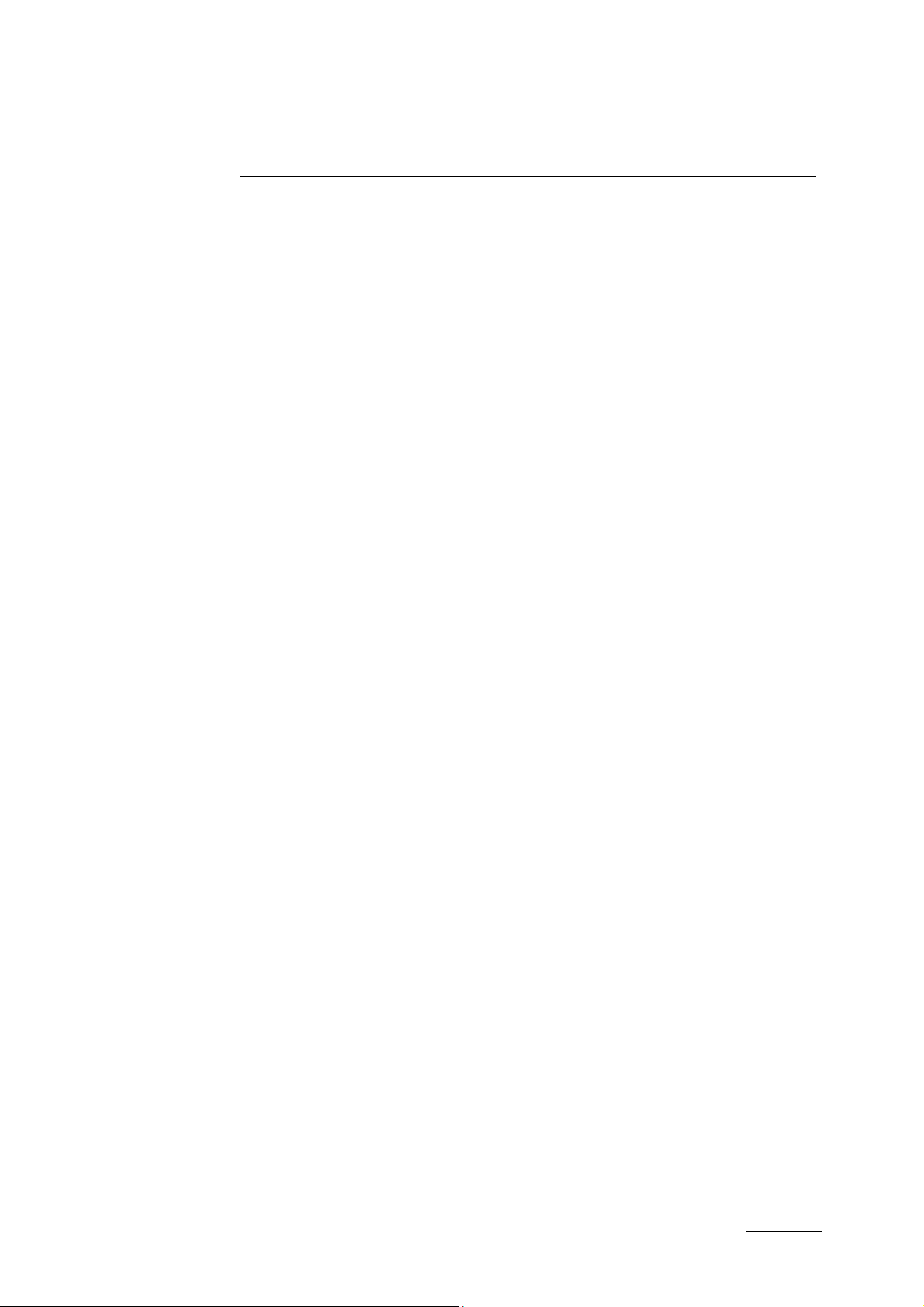
Xedio Version 3.1 - User’s Manual
EVS Broadcast Equipment – January 2011
Playout Organizer allows a user to create, edit and more generally manage the
broadcast playlists. From database items or from MOS rundowns, a playlist may
be assigned to one or two SDI output channels allowing the user to start a playout
session (all output channels can be controlled by one single Playout Organizer
workstation).
Playout Organizer is a client/server application; the client software and the server
software may be installed on a same workstation or on different ones according to
the user requirements and need s.
Xedio Playout Organizer
Issue 3.1.B
1. Introduction
1
Page 7
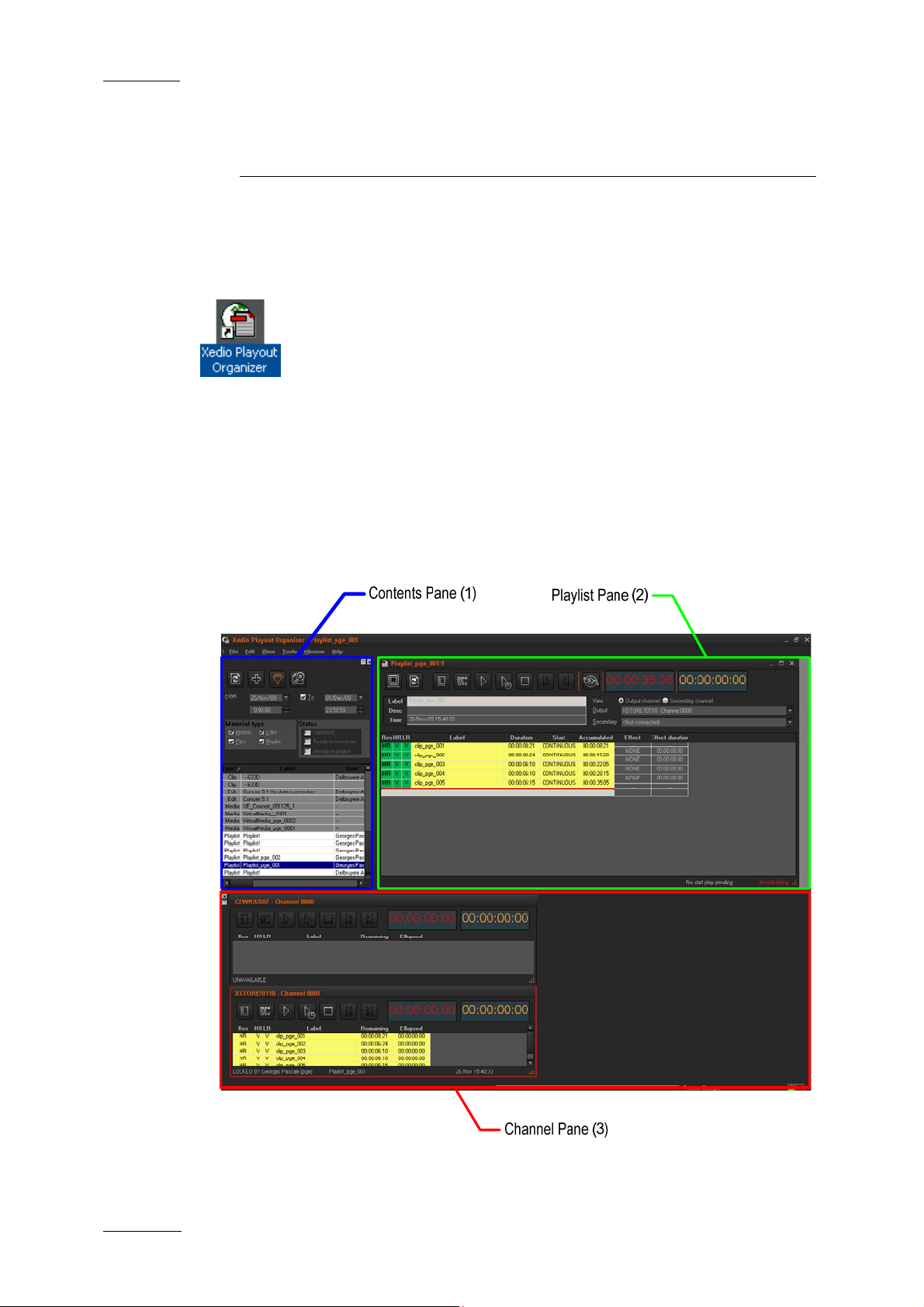
Issue 3.1.B
Xedio Version 3.1 - User’s Manual – Xedio Playout Organizer
EVS Broadcast Equipment – January 2011
2. User Interface
2.1 OPENING PLAYOUT ORGANIZER
To start the Xedio Playout Organizer application, click on the
Xedio Playout Organizer icon on the desktop.
This will display a login screen where you need to enter your
username and password.
2.2 OVERVIEW OF THE XEDIO PLAYOUT ORGANIZER WINDOW
The Xedio Playout Organizer graphical interface contains three main areas
highglighted in the screenshot below:
2
Page 8
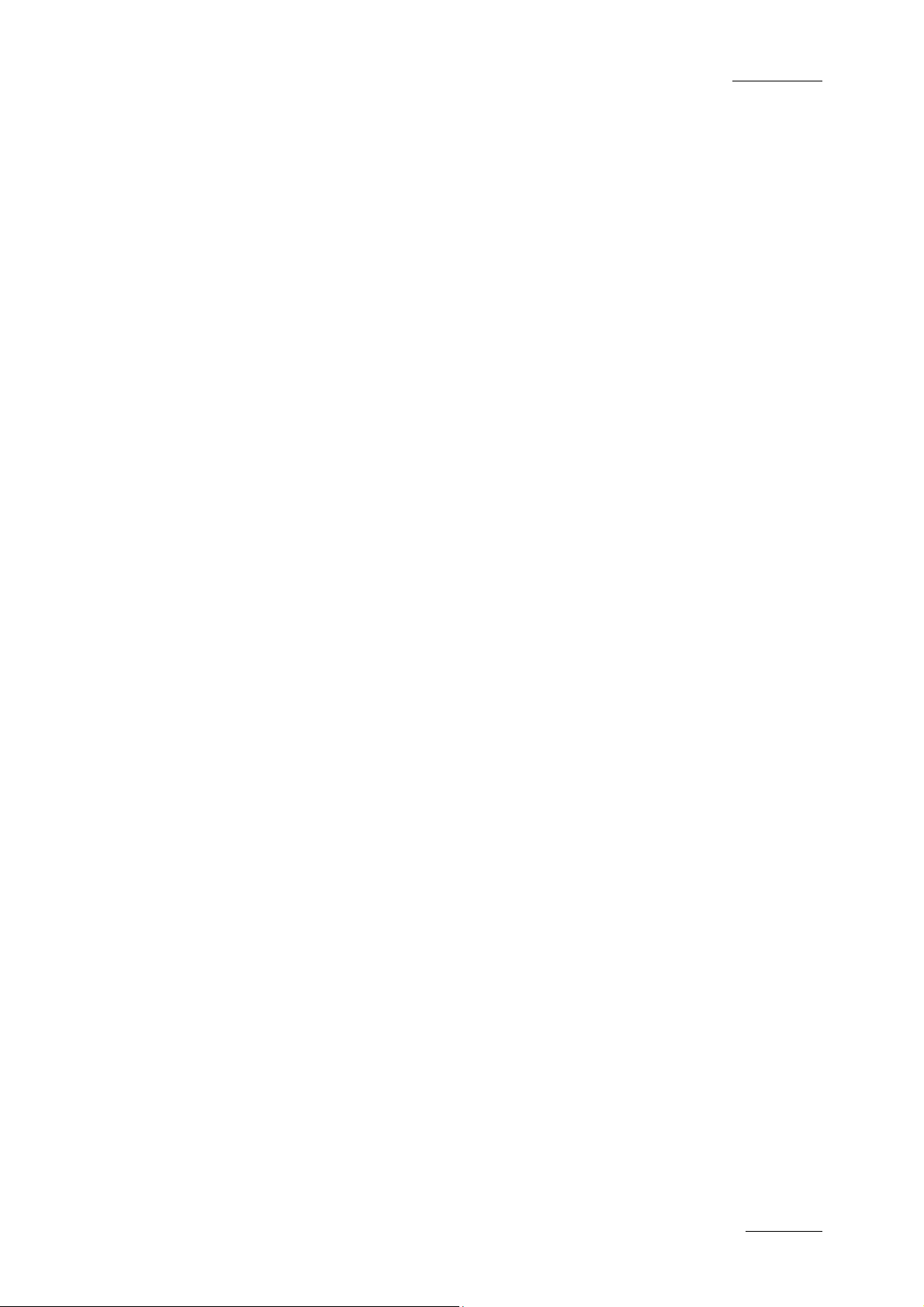
Xedio Version 3.1 - User’s Manual
EVS Broadcast Equipment – January 2011
THE CONTENTS PANE (1)
This provides filters and search options. They will return a list of available
material present in the databa se which can be inserted into a playlist.
THE PLAYLIST PANE (2)
This is used to create a new playlist or to edit an e xisting playlist.
THE CHANNEL PANE (3)
This pane is used to show the playout channels status and controls.
Xedio Playout Organizer
Issue 3.1.B
3
Page 9
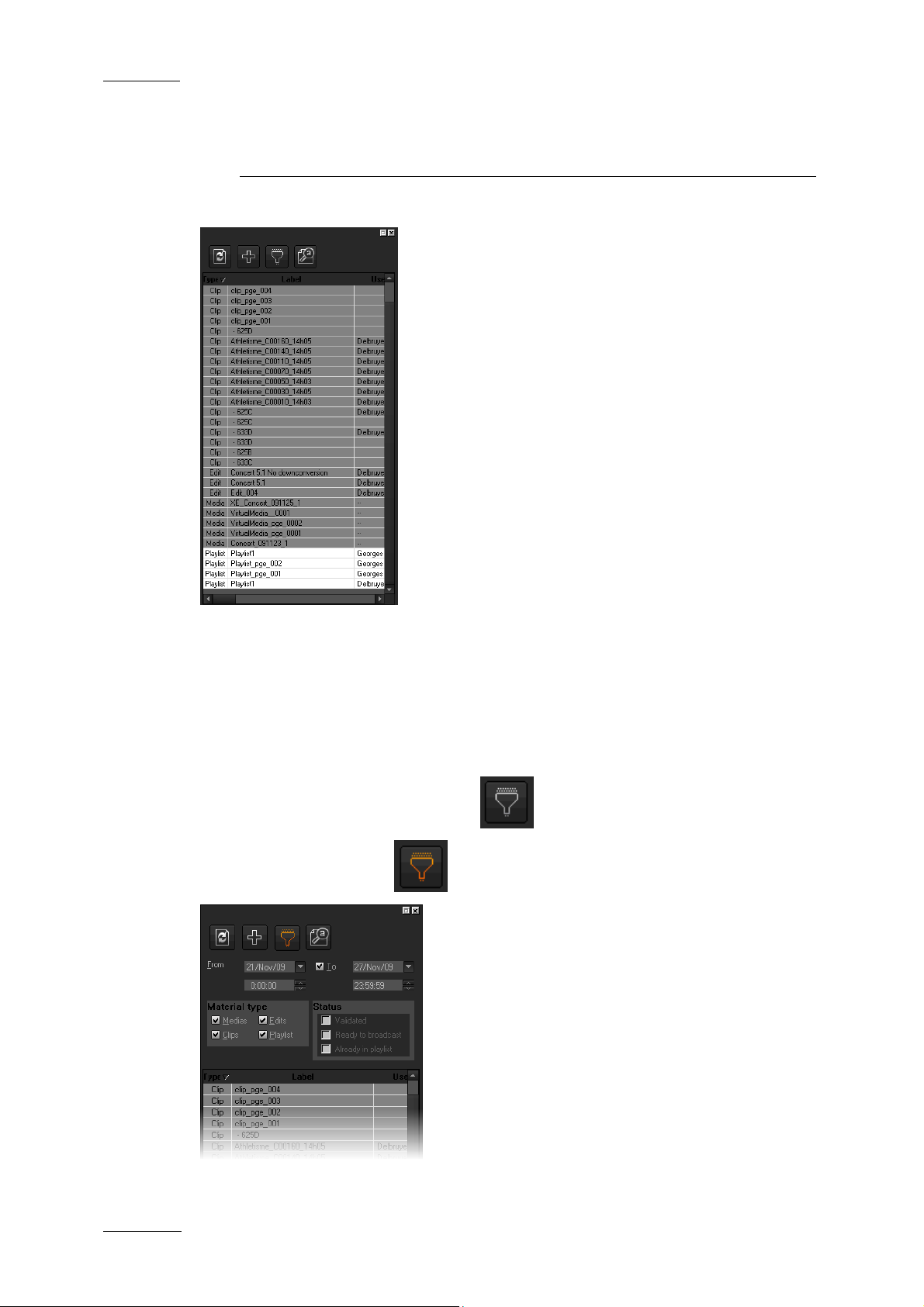
Issue 3.1.B
Xedio Version 3.1 - User’s Manual – Xedio Playout Organizer
EVS Broadcast Equipment – January 2011
3. The Contents Pane
The Contents pane is used to find and select the
elements that the user wants to use in a playlist,
or to select and open an existing playlist.
The upper part of the pane provides a selection
criteria area, filters and search options, which
can be used to narrow the results list.
The lower part of the pane displays the list of
media referenced in the database and
corresponding to the defined selection criteria.
3.1 FILTER VIEW
3.1.1 FILTER VIEW ACTIVATION
To activate the Filter View, pres s the button.
The button turns then red and specific Filter fields are displayed:
4
Page 10

Xedio Version 3.1 - User’s Manual
EVS Broadcast Equipment – January 2011
Xedio Playout Organizer
3.1.2 AVAILABLE FILTER OPTIONS
In filter view it is possible to filter the data using a combination of various criter ia,
as detailed below.
DATE OF INSERTION OF THE MATERIAL INTO THE DATABASE
You can define a single date by selecting date and time information in the From
[date and time] fields.
If you want to select a range of dates or times, select the To box and select date
and time values in the To [date and time] fields.
Issue 3.1.B
TYPE OF MATERIAL
• Clips: provides a list of items created with Xedio Cutter, Xedio Browse VC or
on an EVS Video Server.
• Media: provides a list of items corresponding to files as ingested or imported
into the Xedio suite environment, or created on an EVS Video Server, or to
virtual media created with Xedio Browse and published.
• Edits are the edits created in CleanEdit.
• Playlists is a collection of any of the above items which have already been
assembled into a playlist.
STATUS
Status Options
The status can be viewed as a flag present on the media. Media items can be
filtered on three statuses in Playout Organizer:
5
Page 11

Issue 3.1.B
Xedio Version 3.1 - User’s Manual – Xedio Playout Organizer
EVS Broadcast Equipment – January 2011
• Validated: this flag is set when the item is accepted in Xedio Approval.
• Already in playlist: this flag relates to material that has already been placed
in a playlist.
• Ready To Broadcast: this flag is set on edits that are R2B in CleanEdit.
Status Filter Activation
Each Status filter provides 3 states to be used within the search:
State Meaning
When the button is not pushed, the corresponding filter is
not active, and therefore not applied.
When the button is pushed, the filter is active. If the box
is not selected, the search will show items which do not
meet the chosen criterion.
In the example, the search will show the items not
yet
validated.
When the button is pushed, the filter is active. If the box
is selected, the chosen criter ion is taken into account.
In the example, the search will show the items already
validated.
6
Page 12

Xedio Version 3.1 - User’s Manual
EVS Broadcast Equipment – January 2011
Xedio Playout Organizer
3.2 SEARCH VIEW
3.2.1 SEARCH VIEW ACTIVATION
To activate the Search View, press the button.
The button turns then red and specific Search fields are displayed:
Issue 3.1.B
3.2.2 AVAILABLE SEARCH OPTIONS
The search view requires an entry in the Search for field to find contents.
The following options are available to perform a search:
Option Meaning
Choose to perform a search ba sed on the Label or on the
User.
Choose to perform a search in the whole database or in
the current content, i.e. items currently displayed in the
Contents list.
Select Match case if you want the search results to
match exactly the sequence entered in the Search for
field. This is case sensitive.
Select Whole words only if you want the search results
to contain whole word equal to the sequence entered in
the Search for field.
Both options may be selected at the same time.
7
Page 13

Issue 3.1.B
Xedio Version 3.1 - User’s Manual – Xedio Playout Organizer
EVS Broadcast Equipment – January 2011
3.3 CONTENTS LIST CONTEXTUAL MENU
A contextual menu is available when you right-click on a media item in the list:
Menu Item Description
Add Media to
Playlist
Adds the selected media item to the Playlist pane, at the
current position.
Preview media Opens a Player window a nd load the selected item.
The transport controls let the user browse the content
loaded in the player.
Select Visible
Columns
Opens the Grid Configuration window allowing to select
the columns to be visible in the list and to define their
width.
This window is the same for all the lists displayed in the
Xedio Playout Organizer window. To update the Contents
list, select Media from the field:
Options available for playlists only:
Open Playlist Opens the selected playlist in the Playlist pane.
Export Playlist to
text File
Delete Items from
Opens an Export window allowing to save the playlist as
text file, to give it a name and to select its destination.
Deletes the selected playlist.
Database
8
Page 14

Xedio Version 3.1 - User’s Manual
EVS Broadcast Equipment – January 2011
Xedio Playout Organizer
4. The Playlist Pane
The Playout Organizer is designed to build playlists.
4.1 OVERVIEW OF THE PLAYLIST PANE
Issue 3.1.B
The Playlist pane is sometimes referred to as the Builders window.
The upper part of the Playlist pane displays information related to the loaded
playlist and provides transp ort buttons and timecode fields.
The lower part of the Playlist pane displays the list of elements making the
playlist.
9
Page 15
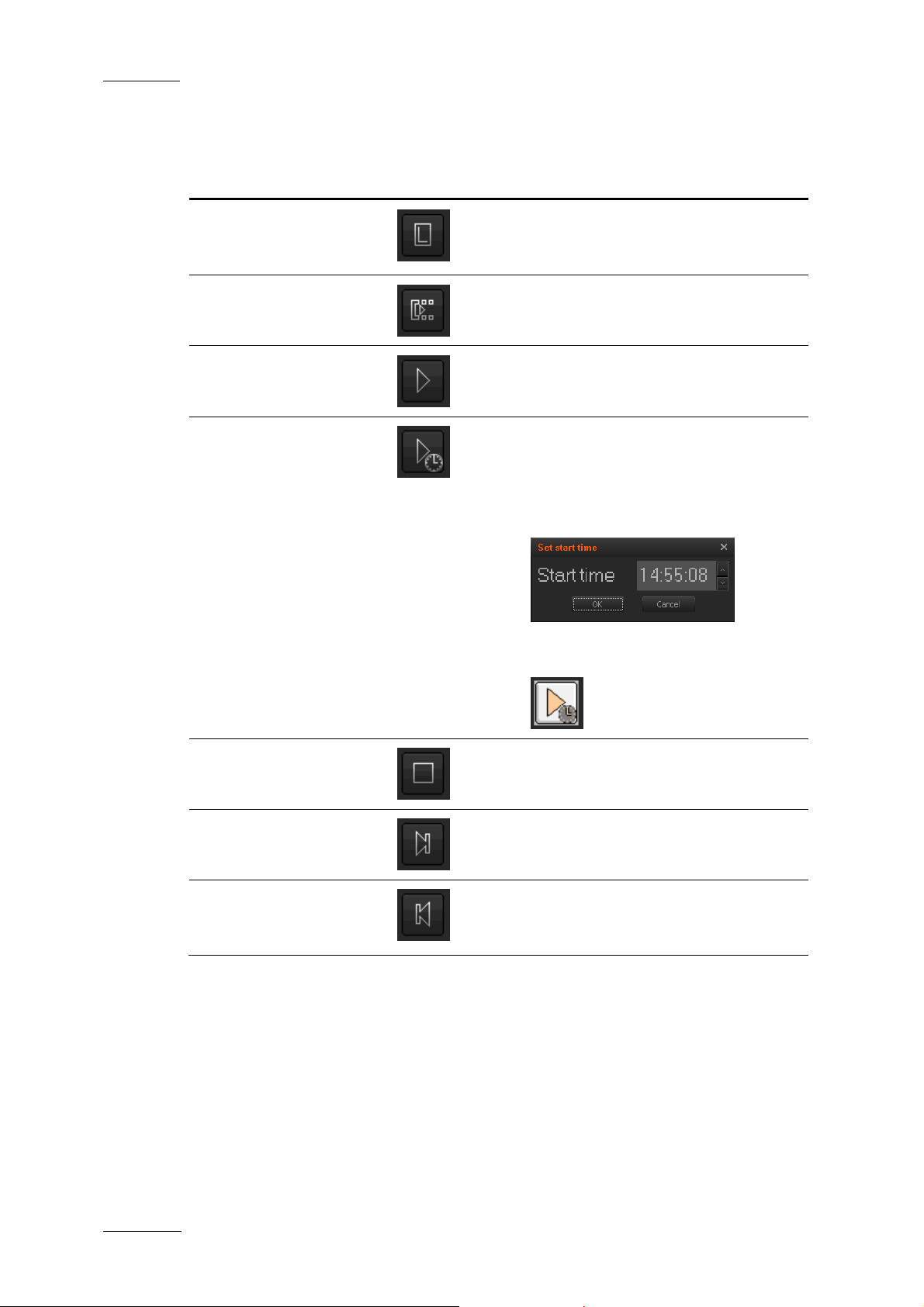
Issue 3.1.B
4.1.1 TRANSPORT CONTROLS
Operation User Interface Button Meaning
Xedio Version 3.1 - User’s Manual – Xedio Playout Organizer
EVS Broadcast Equipment – January 2011
Force Low
Resolution
Cue
Play
Play On Time
Forces a playlist to be played ou t in
low resolution instead of the de fault
high resolution.
Loads the playlist on the output
channel.
Starts the playout of the playlist.
Allows to start the playout of the
playlist at a predefined time.
Pressing the button opens th e
following window where the user will
enter the desired start time.
The Play On Time button will then
blink until the playlist star ts:
Stop
Goto Next Item
Goto Previous
Item
Stops the playout of the playlist.
Jumps to the next playlist elem ent
and continues with the playout.
Recues the current element at first
click. Next click jumps to the
previous playlist element.
10
Page 16

Xedio Version 3.1 - User’s Manual
EVS Broadcast Equipment – January 2011
Xedio Playout Organizer
4.1.2 TIMECODE VALUE FIELDS
Both timecode displays in the upper right part of the Playlist pane can be
configured independen tly. Right-clicking on a Timecode field disp lays a contextual
menu with the following options:
Menu Item Meaning
Issue 3.1.B
Show Block
Displays the remaining time until the end of the block.
Remaining Timecode
Show Block Elapsed
Timecode
Show Playlist
Displays the elapsed time since the beginning of the
block.
Displays the remaining time until the end of the playlist.
Remaining Timecode
Show Playlist
Elapsed Timecode
Show Clip Remaining
Timecode
Show Clip Elapsed
Displays the elapsed time since the beginning of the
playlist.
Displays the remaining time until the end of the playing
clip.
Displays the elapsed time since the beginning of the clip.
Timecode
Copy Timecode Used to copy the timecode and paste it in the notepad.
11
Page 17

Issue 3.1.B
4.1.3 PLAYLIST CONTEXTUAL MENU
A contextual menu is available when you right-click on a playlist item in the list:
Menu Item Description
Insert Comment Insert a comment line before the selected playlist item.
Remove Item Removes the selected item: playlist element or comment
line.
View/Adjust item Allows trimming the selected element. Refer to section
4.3.3 ‘Trimming an Element into a Playlist’ on page 14.
Check Item Check the presence of media file on the storage.
Save Grid Layout Saves the current grid layout.
Xedio Version 3.1 - User’s Manual – Xedio Playout Organizer
EVS Broadcast Equipment – January 2011
Select Visible
Columns
Opens the Grid Configuration window allowing to select
the columns to be visible in the list and to define their
width.
This window is the same for all the lists displayed in the
Xedio Playout Organizer window. To update the Playlist,
select Builders from the field:
12
Page 18

Xedio Version 3.1 - User’s Manual
EVS Broadcast Equipment – January 2011
Xedio Playout Organizer
4.2 PLAYLIST MANAGEMENT
4.2.1 OPENING A PLAYLIST
By default, when the software is started, an empty playlist is opened in the
Playlist pane. A new empty playlist can also be opened by selecting New Playlist
from the File menu of the main Menu bar .
An existing playlist ca n be opened in one of the fo llowing ways:
• by double-clicking on the play list item in the Contents pane
• by dragging it from the Contents list to the upper part of the Playlist pane.
• by right-clicking on the playlist item in the Contents pane and selecting Open
playlist from the contextual menu.
Issue 3.1.B
4.2.2 RENAMING A PLAYLIST
A double-click on a playlist name in the Label field of the Playlist pane will allow
the user to type a new text.
4.2.3 DELETING A PLAYLIST
To delete a playlist, right-click on the playlist item in the Contents pane and select
Delete items from database from the contextual menu.
4.2.4 EXPORTING A PLAYLIST
To export a playlist, right-click on the playlist it em in the Contents pane and sel ect
Export playlist to text file from the contextual menu.
13
Page 19

Issue 3.1.B
4.3 PLAYLIST EDITING
4.3.1 ADDING ITEMS TO A PLAYLIST
The approval of items may be mandatory before their insertion into a playl ist if the
parameter Force Approval has been enabled in Xedio Manager > Softwares >
Parameter Profiles.
To add an item to a playlist, do one of the following:
• drag it from the Contents pane to the playlist, at the position you want to drop
it
• double-click on the i tem in the Contents pane
• right-click on the item in the Contents pane and select Add media to playlist
from the contextual menu.
You can also change the order of items within a playlist by moving them using
drag-and-drop operations.
Xedio Version 3.1 - User’s Manual – Xedio Playout Organizer
EVS Broadcast Equipment – January 2011
Note 1
When adding an ARCHIDEL archived clip to the playlist, an automatic
restore can be launc hed if the broadcast date and time is fo reseen within
24 hours. This automatic restore is configured through the Automatic
restore priority parameter in Xedio Manager in Softwares > Parameter
Profiles > Playout Organizer.
4.3.2 INSERTING A PLAYLIST INTO A PLAYLIST
You can drag a playlist (A) into another one (playlist B). When you do so, the
items contained in playlist A are inserted one by one at the position where you
dropped it.
4.3.3 TRIMMING AN ELEMENT INTO A PLAYLIST
When a media or a clip is inserted into a playlist, you can re-trim it. The change
will affect the playlist item only, not the original media/clip.
VIEW WINDOW
When you right-click on the playlist item and select View/adjust item, the View
window opens:
14
Page 20

Xedio Version 3.1 - User’s Manual
EVS Broadcast Equipment – January 2011
Xedio Playout Organizer
Issue 3.1.B
User interface items specific to this window are described below.
User Interface
Description
Element
Loads the first frame of the original playlist element.
Loads the last frame of the original playlist element.
Media Bar The Media Bar is the graphical representation of the
displayed clip within the entire media the clip belongs to.
Media bar when the clip is loaded on its first frame. This
is the view displayed when the View window is opened.
Media bar when the clip is loaded on its last frame.
Entire media bar when the first frame of the original
media is loaded (Go to Start of Media).
Moves the IN point 1 f rame ahead
(red)
Moves the IN point 1 f rame behind
(red)
Moves the OUT point 1 frame ahead
(white)
15
Page 21

Issue 3.1.B
Xedio Version 3.1 - User’s Manual – Xedio Playout Organizer
EVS Broadcast Equipment – January 2011
User Interface
Element
(white)
Description
Moves the OUT point 1 frame behind
Marks a new IN point
Marks a new OUT point
Jumps to the new Mark IN point, or to IN point of the
original playlist elemen t if it has not been updated.
Jumps to the new Mark OUT point, or to OUT point of the
original playlist elemen t if it has not been updated.
HOW TO ADJUST AN ITEM
To adjust an item, proceed as fo llows:
1. Right-click on the clip and select View/adjust item.
The View window opens.
2. Select a new Mark IN or Mark OUT point in one of the following ways:
• move within the jog bar
• click in the media bar
• use the common transport buttons
• use the buttons
3.
Press the Mark In or the Mark Out button.
4. Press the OK button.
The playlist element duration is displayed in bold in the playlist to indicate that
the IN and/or OUT points have been modified from the original marks.
16
Page 22

Xedio Version 3.1 - User’s Manual
EVS Broadcast Equipment – January 2011
Xedio Playout Organizer
4.3.4 ADDING COMMENTS TO A PLAYLIST
You can insert comments between two items of a playlist. The comments appear
as a text line and do not affect the playout in any way. Right-click where you want
to insert a comment and select Insert comment from the contextual menu.
4.3.5 REMOVING AN ITEM FROM A PLAYLIST
Issue 3.1.B
To remove an item from the playlist, right click on the playlist item and select
Remove item from the contextu al menu. This can be used to remove a comment.
17
Page 23

Issue 3.1.B
4.4 PLAYOUT EFFECTS
4.4.1 SETTING THE START MODE
Three start modes are available:
CONTINUOUS: All items of the playlist will be automatically chained together.
STEP: The playlist will stop on the last frame of each item.
FREEZE ON IN: When an item has been played, th e next one will be automatically
preloaded and the playout will pause on the first frame.
Xedio Version 3.1 - User’s Manual – Xedio Playout Organizer
EVS Broadcast Equipment – January 2011
Note
One of these start modes is used as default. It can be changed in the
Tools > Options > Options menu. Please refer to section 6.2 ‘Default
Start Mode’ on page 23 for more information.
4.4.2 SETTING THE TRANSITION EFFECTS
If the Start mode is set to CONTINUOUS, a MIX transition effect can be executed
between two items. In the Effect column, select MIX and in the Effect duration
column, enter the duration of the effect.
4.4.3 BROADCASTING A PLAYLIST
When a playlist is ready to be played out to air, it needs to be connected to the
playout server (hardware) component.
In the Output field, select the hardware host ing the Playout server:
18
Page 24

Xedio Version 3.1 - User’s Manual
EVS Broadcast Equipment – January 2011
Once the operation is completed, you have access to the play buttons from the
Playlist pane and from the Chan nel pane.
Xedio Playout Organizer
Issue 3.1.B
The Channel pane indicates that the channel is locked by the user.
If you get an error message, please check that the playout server is started and
running.
Note
If a hi-res file that should be used for the playout of one item is not
available, the system will automatically switch to its corresponding lowres in order to ensure the picture output. The HR and LR columns show
the file presence on the server and the Res column shows the resolution
that will be used for the playout session.
4.4.4 LOOPING A PLAYLIST
It is possible to loop a playlist. Just press the Loop button . When the
playlist reaches its end , it will loop back and start again from its beginning.
Note
This mode is only available to play list composed of chained items.
19
Page 25

Issue 3.1.B
Xedio Version 3.1 - User’s Manual – Xedio Playout Organizer
EVS Broadcast Equipment – January 2011
5. The Channel Pane
The Channel pane shows the status of all playout servers individually. Each
playout server correspond s to one output channel.
5.1 OVERVIEW OF THE CHANNEL PANE
The upper part of the Channel pane provides transport buttons and timecode
fields. The Play buttons become available as soon as a Playlist pane is connected
to a playout server.
The lower part of the Channel pane displays the elements of the playlist as soon
as the playlist is lo aded on the output channel.
When the playlist is being broadcasted, the pane displays the list of remaining
items to play. Different colors are used to highlight the clip currently playing and
the preloaded clips.
5.2 TRANSPORT CONTROLS AND TIMECODE FIELDS
The transport controls available from the Channel pane are the same as those
provided in the Playlist pane. Refer to section 4.1.1 ‘Transport Controls’ on page
10 for more information.
The Timecode fields can show either the playing clip remaining timecode or the
clip elapsed timecode. These options are available when you right-click on the
Timecode fields.
20
Page 26

Xedio Version 3.1 - User’s Manual
EVS Broadcast Equipment – January 2011
Xedio Playout Organizer
5.3 PLAYLIST CONTEXTUAL MENU
A contextual menu is available when you right-click on a playlist item in the list:
Menu Item Description
Open Playlist Loads the corresponding playlist for editing in the Playlist
pane. This option is available only if the playlist is not
already opened.
Track Clip On Air If you scroll the Channel pane list so the item being
played out at this moment is no more visible, as soon as
the next item will be played out, the system displays this
item at the top of the Channel pane list.
Show Clip On Air As soon as this option is selected, the system
immediately displays the item being played out at the top
of the Channel pane li st.
Save Grid Layout Saves the current grid layout.
Issue 3.1.B
Select Visible
Columns
Opens the Grid Configuration window allowing to select
the columns to be visible in the list and to define their
width.
This window is the same for all the lists displayed in the
Xedio Playout Organizer window. To update the Channel
pane list, select Channels from the field:
Open AS run log Opens the As run log report.
Open Error Log Opens the Error log windo w.
21
Page 27

Issue 3.1.B
Several commands are available from the Menu Bar at the top of the Xedio Playout
organizer window.
Only the functions specific to th e Playout organizer are described hereafter.
The following options are available from the Tools menu.
6.1 COLORS
The colors of the interface can be customized via the menu
Tools>Option>Colors.
Xedio Version 3.1 - User’s Manual – Xedio Playout Organizer
EVS Broadcast Equipment – January 2011
6. Menu Bar
22
Page 28

Xedio Version 3.1 - User’s Manual
–
EVS Broadcast Equipment – January 2011
Xedio Playout Organizer
6.2 DEFAULT START MODE
The default start mode can be set via the menu Tools>Option>Options.
6.3 BROADCASTED ITEMS
Issue 3.1.B
The software can record all items bei ng played out in a table within the database.
To show the table, select Broadcasted Manager from the Tools menu of the Menu
bar.
The table can be used with filters to show a history of all items that have been
played out.
23
Page 29

EVS Broadcast Equipment
Liège Science Park
16, rue Bois St Jean
B-4102 Ougrée
Belgium
Corporate
Headquarters
+32 4 361 7000
North & Latin America
Headquarters
+1 973 575 7811
To learn more about EVS go to www.evs.tv
Asia & Pacific
Headquarters
+852 2914 2501
Other regional offices
available on
www.evs.tv/contact
