Page 1
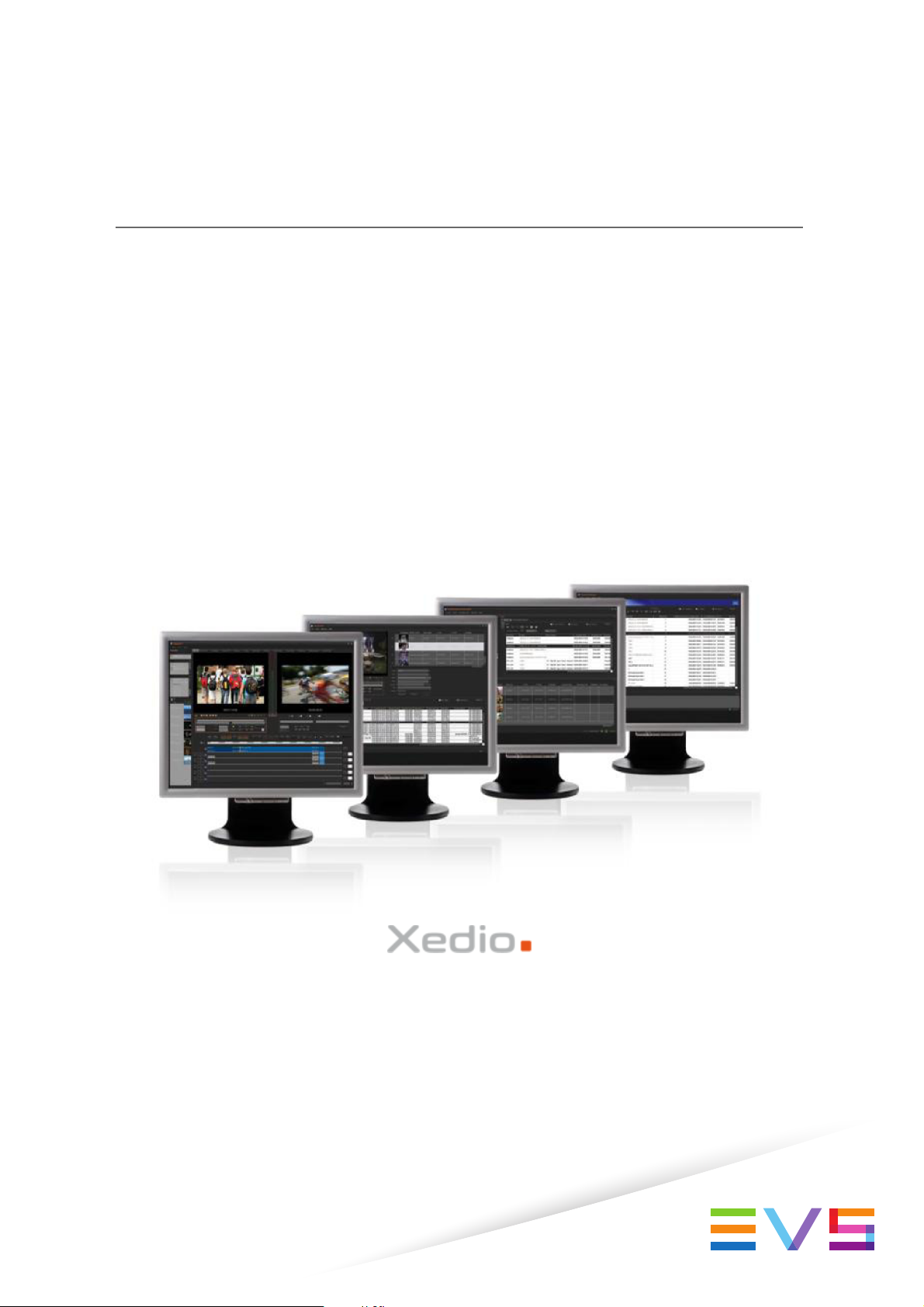
USER MANUAL
Xedio Playout Organizer
Version 4.35 - August 2013
Page 2
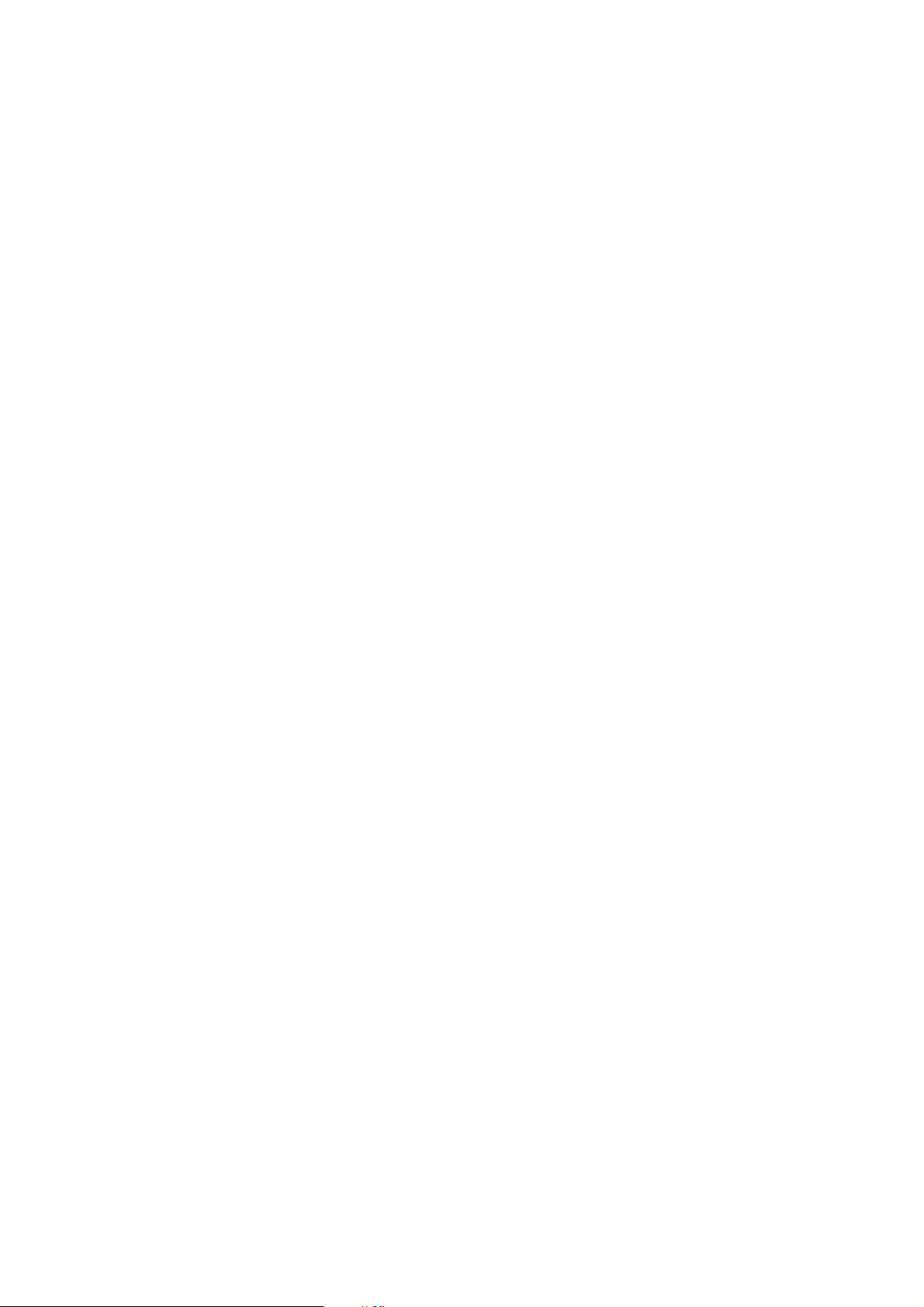
Page 3
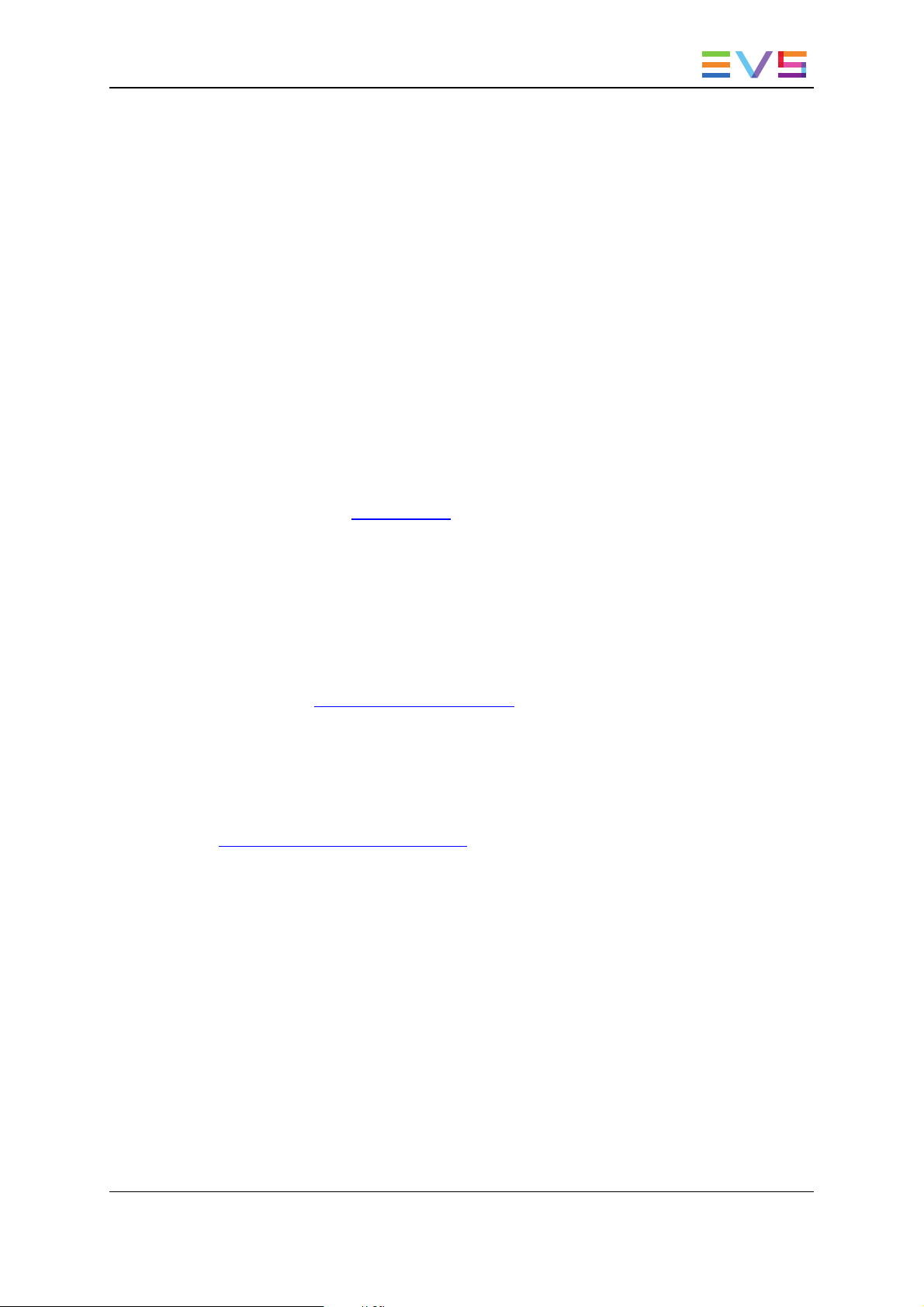
USER MANUAL Xedio 4.35 Xedio Playout Organizer
Copyright
EVS Broadcast Equipment SA– Copyright © 2010-2013. All rights reserved.
Disclaimer
The information in this manual is furnished for informational use only and subject to
change without notice. While every effort has been made to ensure that the information
contained in this user manual is accurate, up-to-date and reliable, EVS Broadcast
Equipment cannot be held responsible for inaccuracies or errors that may appear in this
publication.
Improvement Requests
Your comments will help us improve the quality of the user documentation. Do not
hesitate to send improvement requests, or report any error or inaccuracy on this user
manual by e-mail to doc@evs.com.
Regional Contacts
The address and phone number of the EVS headquarters are usually mentioned in the
Help > About menu in the user interface.
You will find the full list of addresses and phone numbers of local offices either at the end
of this user manual (for manuals on hardware products) or at the following page on the
EVS website: http://www.evs.com/contacts.
User Manuals on EVS Website
The latest version of the user manual, if any, and other user manuals on EVS products
can be found on the EVS download center, on the following webpage:
http://www.evs.com/downloadcenter.
I
Page 4
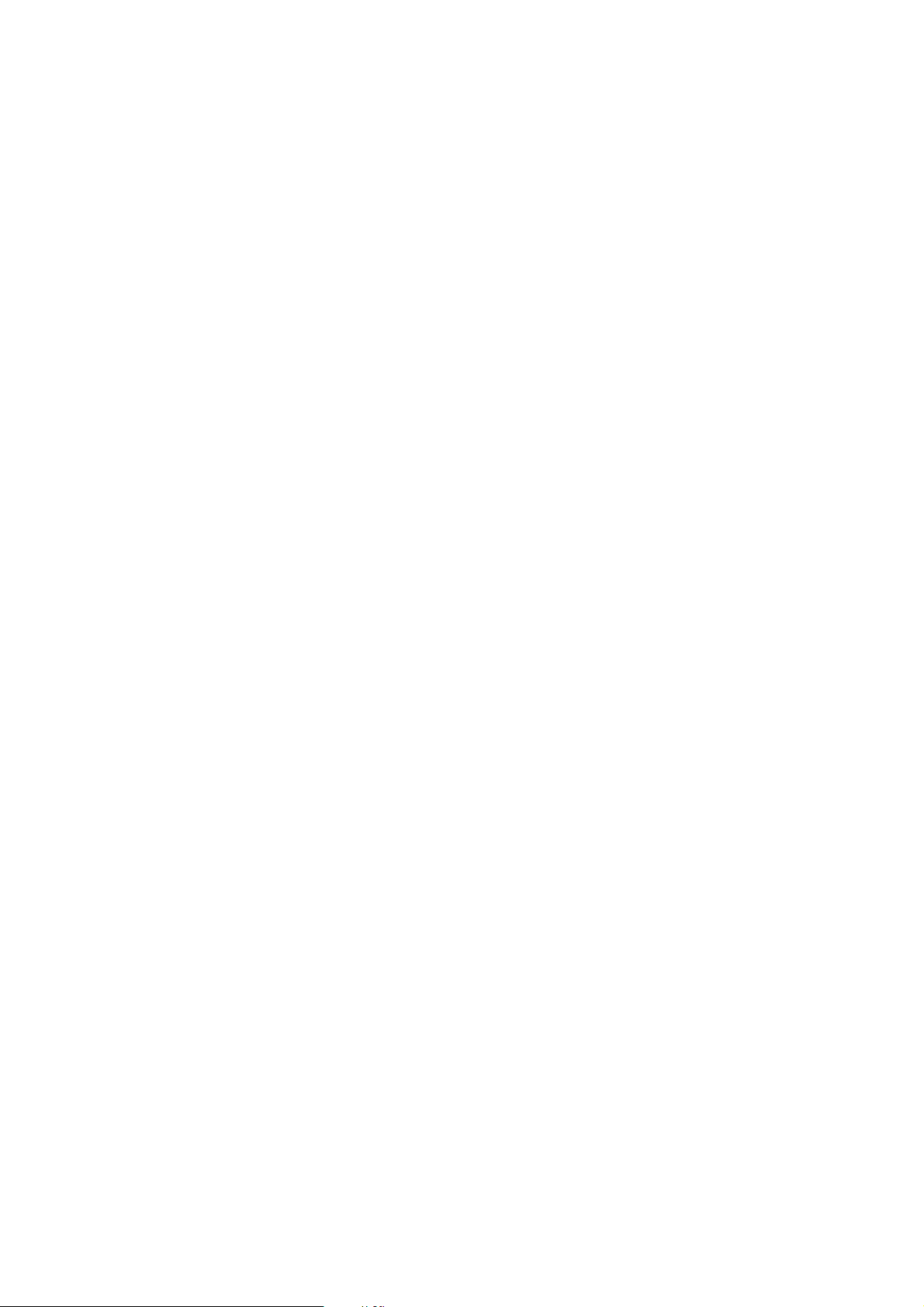
Page 5
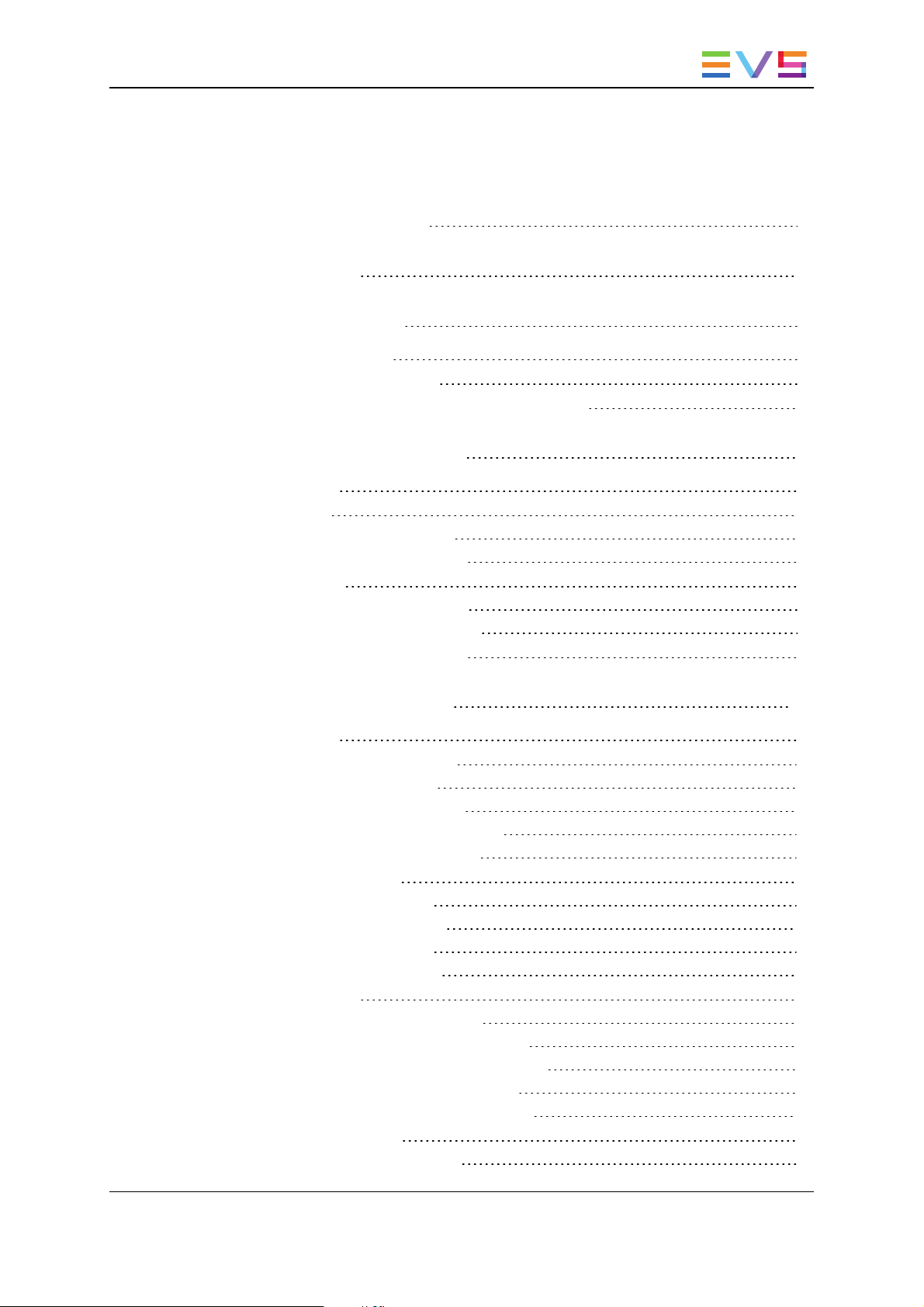
USER MANUAL Xedio 4.35 Xedio Playout Organizer
Table of Contents
TABLE OF CONTENTS III
WHAT'S NEW? V
1. INTRODUCTION 1
1.1. Product Description 1
1.2. Opening Playout Organizer 1
1.3. Overview of the Xedio Playout Organizer Window 2
2. THE CONTENTS PANE 4
2.1. Introduction 4
2.2. Filter View 5
2.2.1. Filter View Activation 5
2.2.2. Available Filter Options 5
2.3. Search View 7
2.3.1. Search View Activation 7
2.3.2. Available Search Options 8
2.4. Contents List Contextual Menu 8
3. THE PLAYLIST PANE 10
3.1. Introduction 10
3.2. Overview of the Playlist Pane 10
3.2.1. Transport Controls 10
3.2.2. Timecode Value Fields 12
3.2.3. Resolution Columns Display 12
3.2.4. Playlist Contextual Menu 14
3.3. Playlist Management 15
3.3.1. Opening a Playlist 15
3.3.2. Renaming a Playlist 16
3.3.3. Deleting a Playlist 16
3.3.4. Exporting a Playlist 16
3.4. Playlist Editing 16
3.4.1. Adding Items to a Playlist 16
3.4.2. Inserting a Playlist into a Playlist 17
3.4.3. Trimming an Element into a Playlist 17
3.4.4. Adding Comments to a Playlist 20
3.4.5. Removing an Item from a Playlist 20
3.5. Playout Management 20
3.5.1. Setting the Start Mode 20
Table of Contents III
Page 6
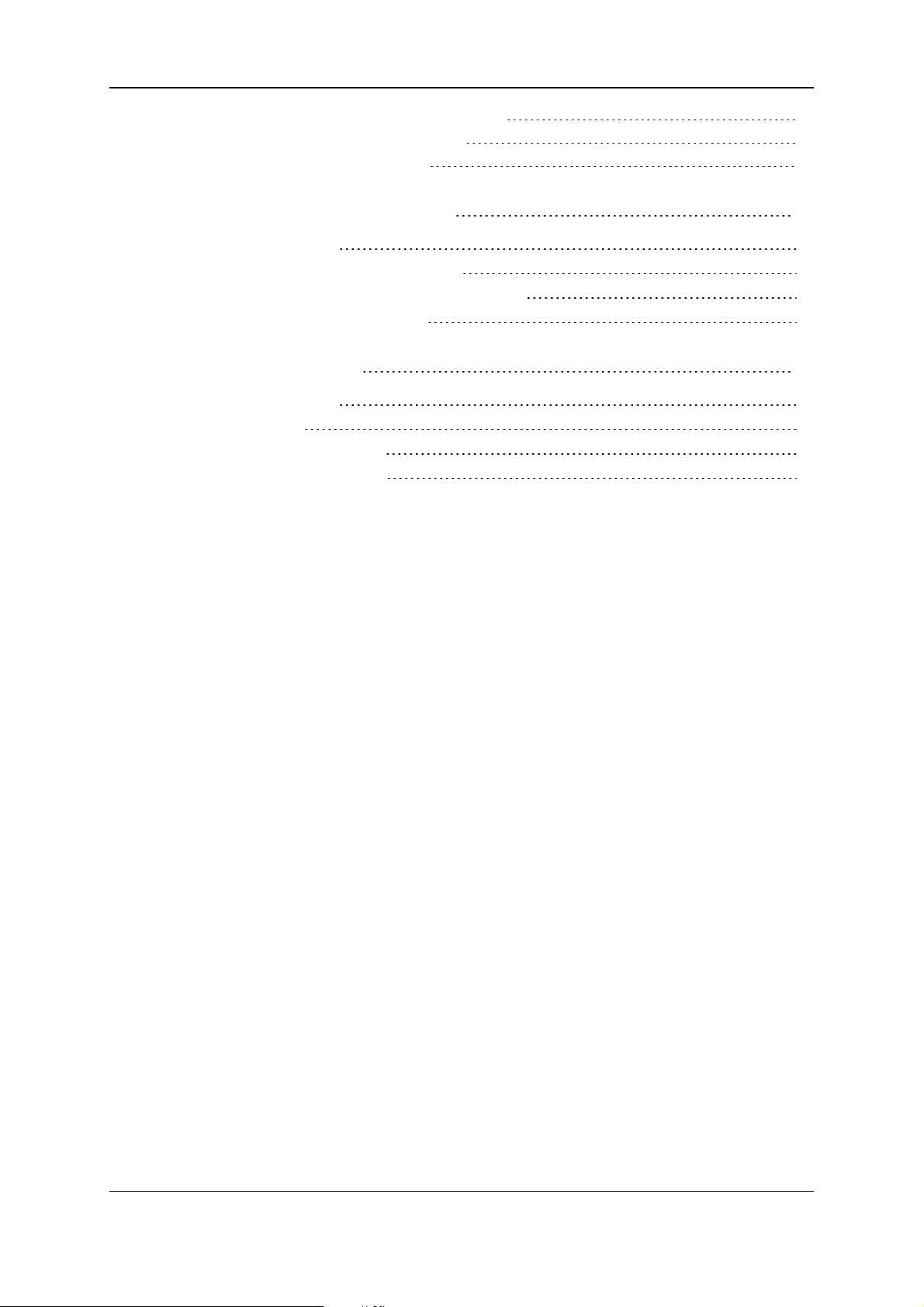
EVS Broadcast Equipment SA Issue 4.35.B- August 2013
3.5.2. Setting the Transition Effects 21
3.5.3. Broadcasting a Playlist 21
3.5.4. Looping a Playlist 22
4. THE CHANNEL PANE 23
4.1. Introduction 23
4.2. Overview of the Channel Pane 23
4.3. Transport Controls and Timecode Fields 23
4.4. Playlist Contextual Menu 24
5. MENU BAR 25
5.1. Introduction 25
5.2. Colors 25
5.3. Default Start Mode 26
5.4. Broadcasted Items 26
IV Table of Contents
Page 7
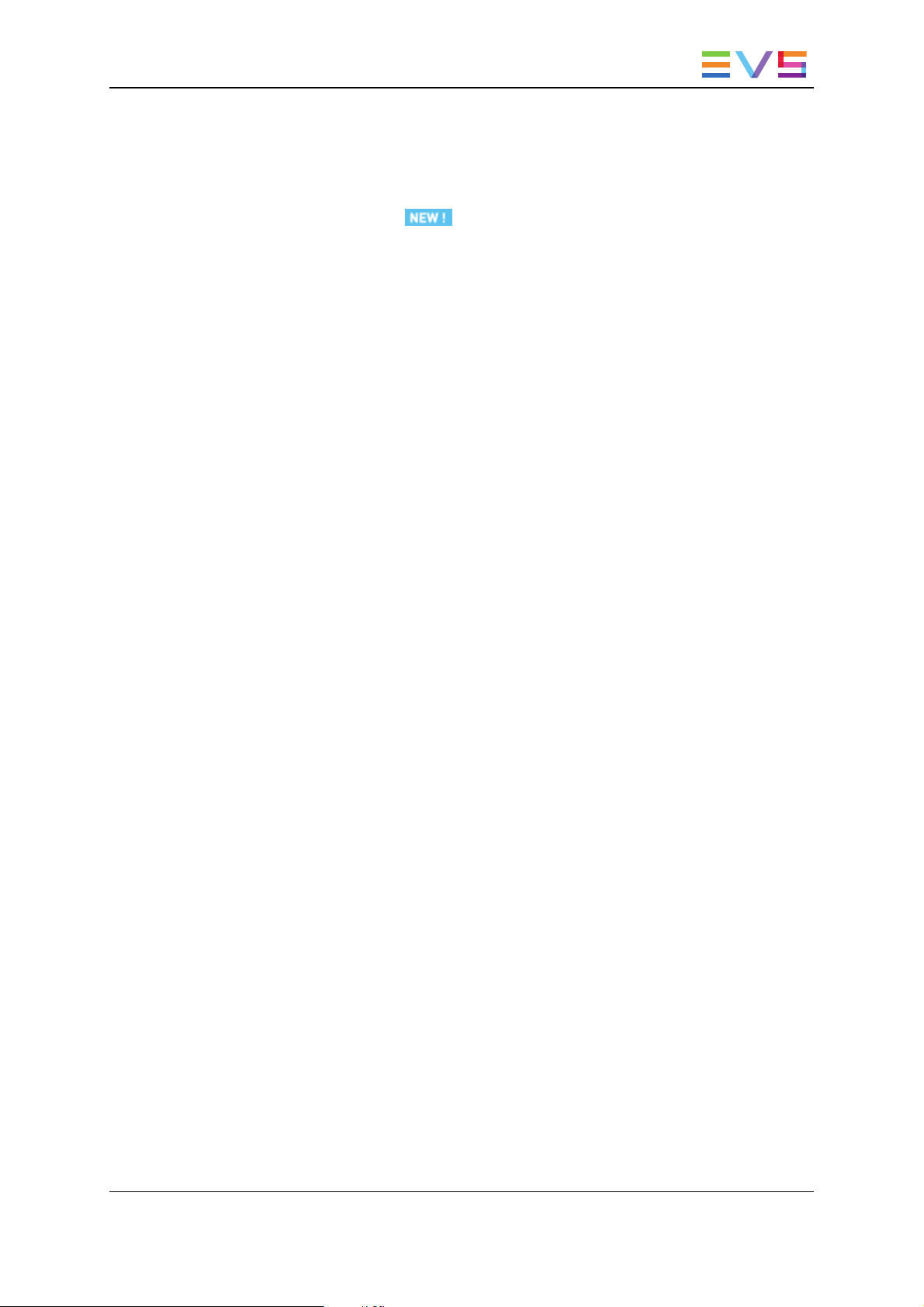
USER MANUAL Xedio 4.35 Xedio Playout Organizer
What's New?
In the user manual, the icon has been added on the left margin to highlight
information on new and updated features.
The sections updated to reflect the new and modified features in Xedio Playout Organizer
from Xedio Suite 4.03 and 4.35 (compared to Xedio Suite 4.02) are listed below.
New behavior for the Play button
A new software parameter has been added in Xedio Manager for Xedio Playout Organizer
to allow, or not, the switch between the Play and the Pause buttons.
• See section "Transport Controls" on page 10.
What's New? V
Page 8
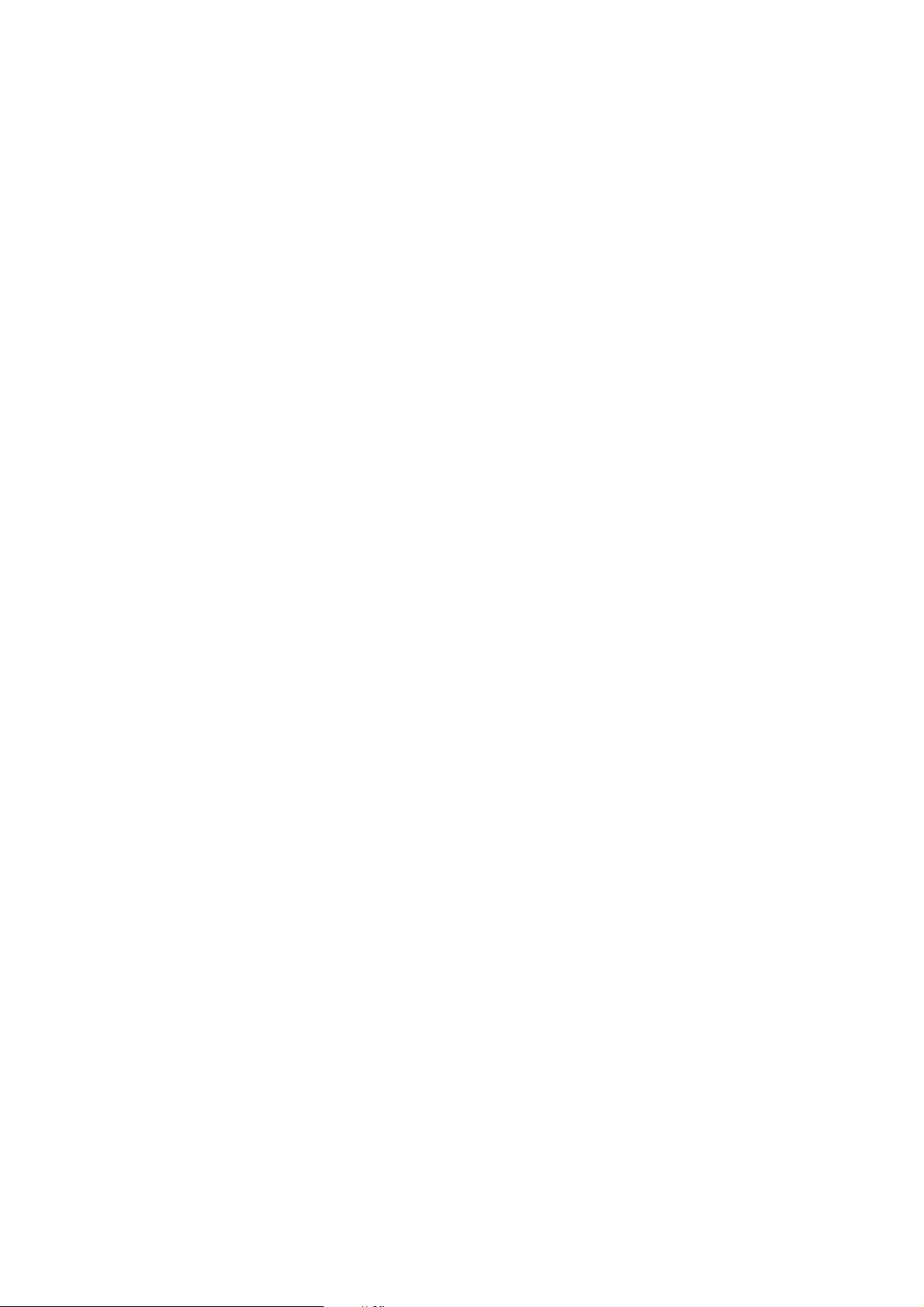
Page 9
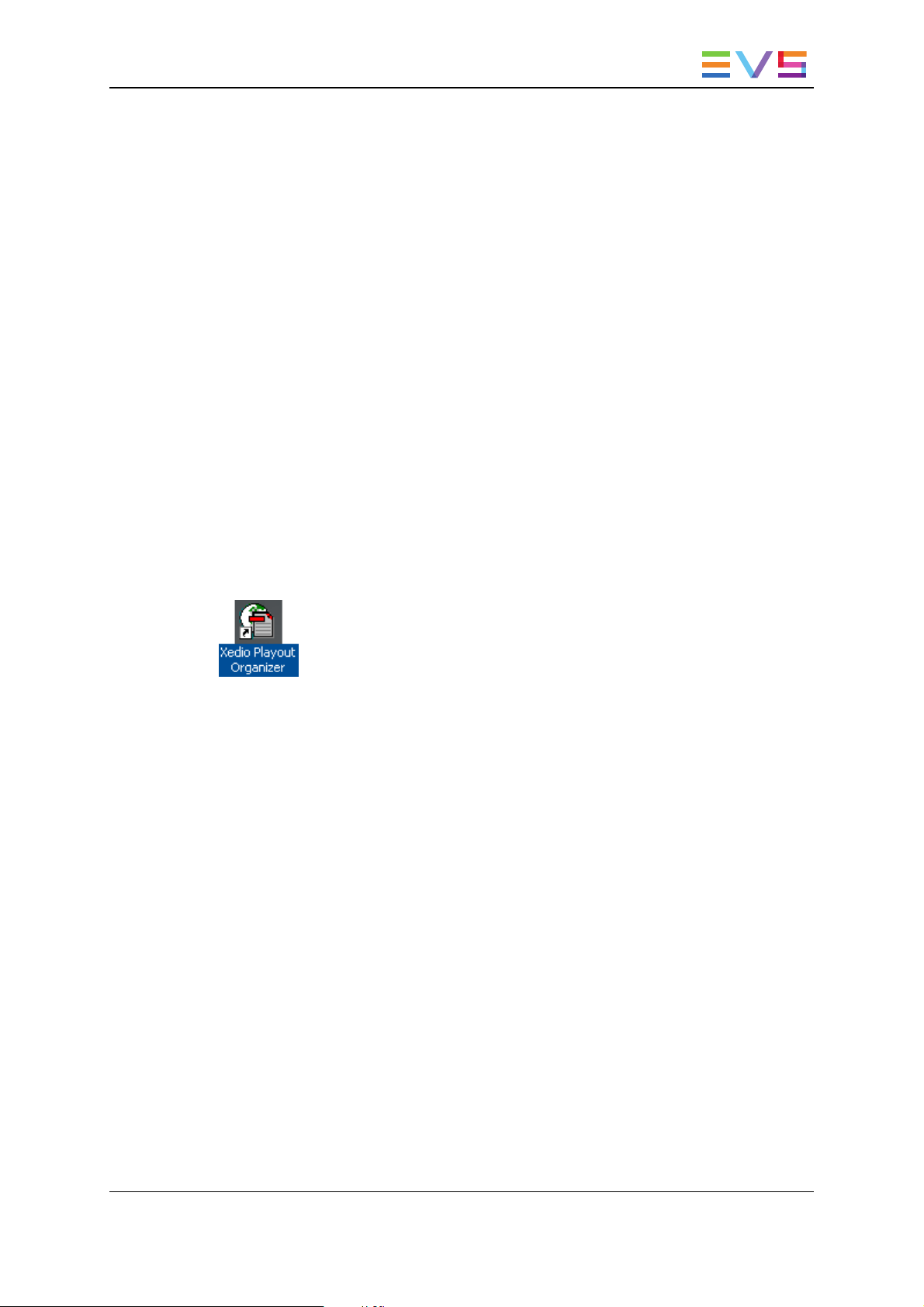
USER MANUAL Xedio 4.35 Xedio Playout Organizer
1. Introduction
1.1. Product Description
Playout Organizer allows a user to create, edit and more generally manage the broadcast
playlists. From database items or from MOS rundowns, a playlist may be assigned to one
or two SDI output channels allowing the user to start a playout session (all output
channels can be controlled by one single Playout Organizer workstation).
Playout Organizer is a client/server application; the client software and the server
software may be installed on a same workstation or on different ones according to the
user requirements and needs.
1.2. Opening Playout Organizer
To start the Xedio Playout Organizer application, click on the Xedio Playout Organizer
icon on the desktop.
This will display a login screen where you need to enter your username and password.
1. Introduction 1
Page 10
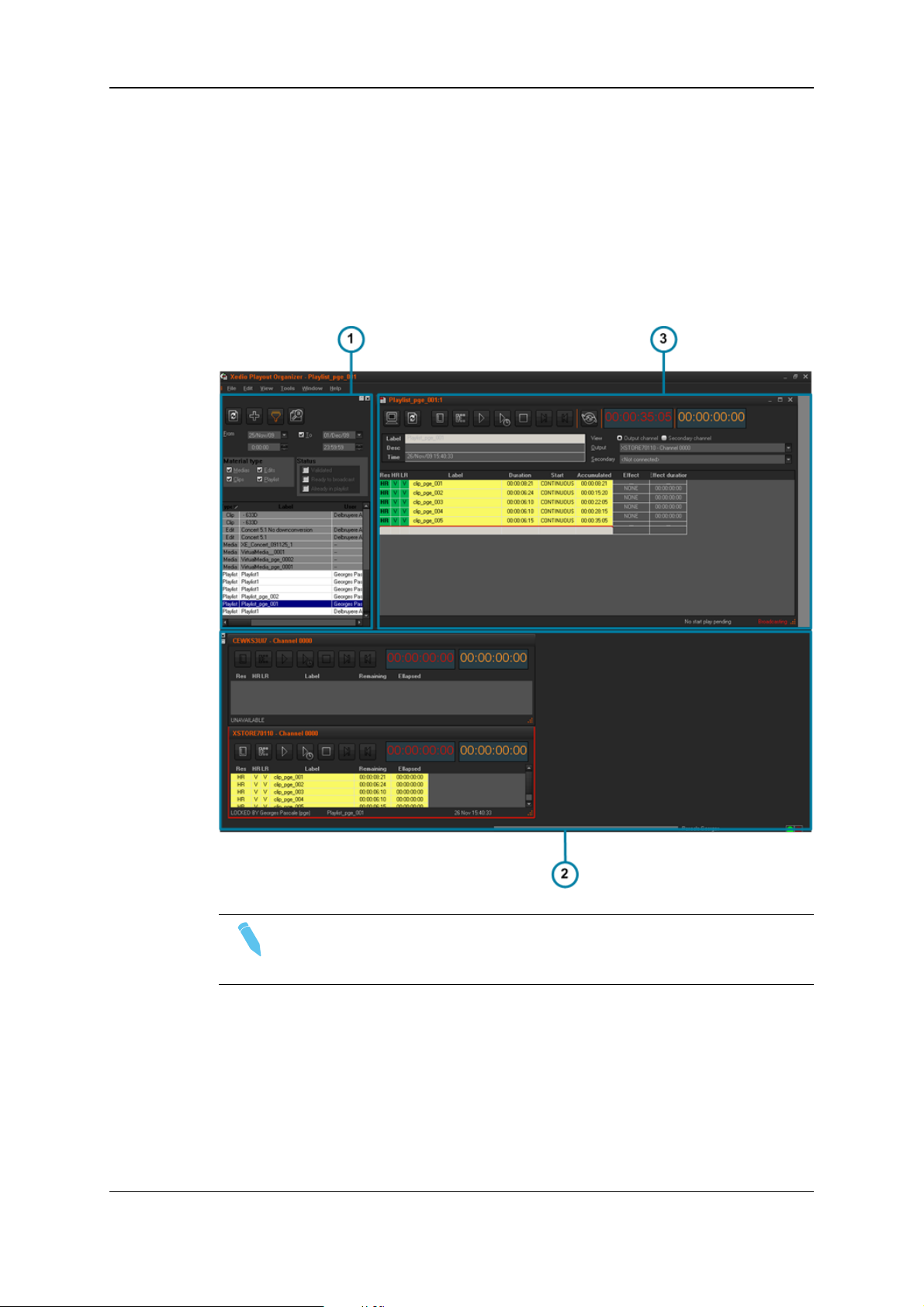
EVS Broadcast Equipment SA Issue 4.35.B- August 2013
1.3. Overview of the Xedio Playout Organizer Window
Illustration
The window contains the areas highlighted on the screenshot below:
Note
The color of some user interface elements may vary with the Xedio skin
installed.
2 1. Introduction
Page 11
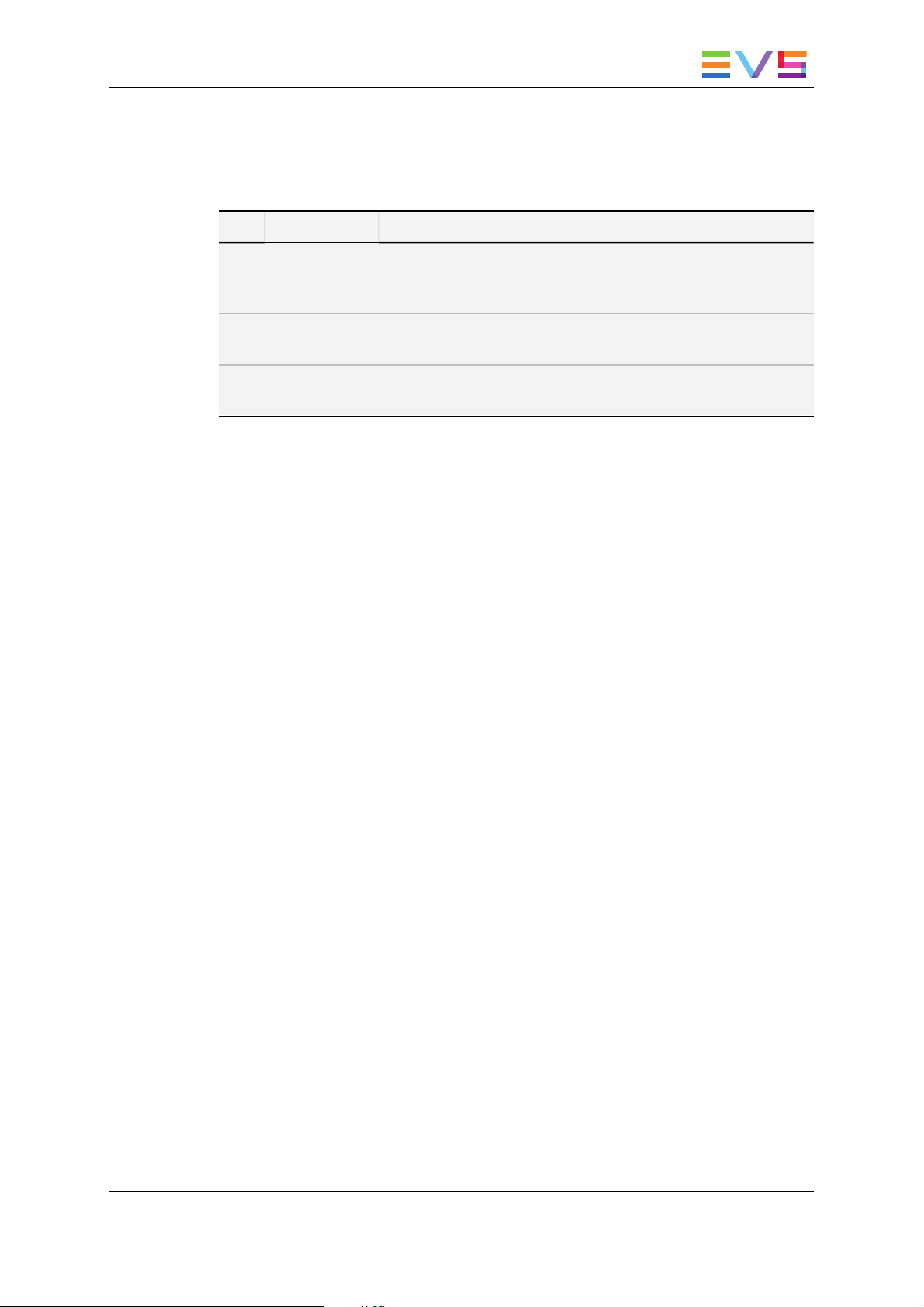
USER MANUAL Xedio 4.35 Xedio Playout Organizer
Area Description
The table below describes the various parts of the window:
Part Name Description
1. Contents Pane This pane provides filters and search options. They will return a
list of available material present in the database which can be
inserted into a playlist.
2. Playlist Pane This pane is used to create a new playlist or to edit an existing
playlist.
3. Channel Pane This pane is used to show the playout channels status and
controls.
1. Introduction 3
Page 12

EVS Broadcast Equipment SA Issue 4.35.B- August 2013
2. The Contents Pane
2.1. Introduction
The Contents pane is used to find and select the elements that the user wants to use in a
playlist, or to select and open an existing playlist.
The upper part of the pane provides a selection criteria area, filters and search options,
which can be used to narrow the results list.
The lower part of the pane displays the list of media referenced in the database and
corresponding to the defined selection criteria.
4 2. The Contents Pane
Page 13

USER MANUAL Xedio 4.35 Xedio Playout Organizer
2.2. Filter View
2.2.1. Filter View Activation
To activate the Filter View, click the button.
The button turns then colored and specific Filter fields are displayed.
2.2.2. Available Filter Options
Date of Insertion of the Material into the Database
You can define a single date by selecting date and time information in the From [date and
time] fields.
If you want to select a range of dates or times, select the To box and select date and time
values in the To [date and time] fields.
2. The Contents Pane 5
Page 14

EVS Broadcast Equipment SA Issue 4.35.B- August 2013
Type of Material
• Media: provides a list of items corresponding to files as ingested or imported into the
Xedio suite environment, or created on an EVS Video Server, or to virtual media
created with Xedio Browse and published.
• Edits are the edits created in CleanEdit.
• Playlists is a collection of any of the above items which have already been
assembled into a playlist.
Status
Status Options
The status can be viewed as a flag present on the material item. Items can be filtered on
three statuses in Playout Organizer:
• Validated: this flag is set when the item is accepted in Xedio Approval.
• Already in playlist: this flag relates to material that has already been placed in a
playlist.
• Ready To Broadcast: this flag is set on edits that are R2B in CleanEdit.
6 2. The Contents Pane
Page 15

USER MANUAL Xedio 4.35 Xedio Playout Organizer
Status Filter Activation
Each Status filter provides 3 states to be used within the search:
State Meaning
When the button is not pushed, the corresponding filter is not
active, and therefore not applied.
When the button is pushed, the filter is active. If the box is not
selected, the search will show items which do not meet the
chosen criterion.
In the example, the search will show the items not yet
validated.
When the button is pushed, the filter is active. If the box is
selected, the chosen criterion is taken into account.
In the example, the search will show the items already
validated.
2.3. Search View
2.3.1. Search View Activation
To activate the Search View, click the button.
The button turns then colored and specific Search fields are displayed:
2. The Contents Pane 7
Page 16

EVS Broadcast Equipment SA Issue 4.35.B- August 2013
2.3.2. Available Search Options
The search view requires an entry in the Search for field to find contents.
The following options are available to perform a search:
Option Meaning
Choose to perform a search based on the
Label or on the User.
Choose to perform a search in the whole
database or in the current content, i.e. items
currently displayed in the Contents list.
Select Match case if you want the search
results to match exactly the sequence entered
in the Search for field. This is case sensitive.
Select Whole words only if you want the
search results to contain whole word equal to
the sequence entered in the Search for field.
Both options may be selected at the same
time.
2.4. Contents List Contextual Menu
A contextual menu is available when you right-click on a media item in the list:
Menu Item Description
Add Media to Playlist Adds the selected media item to the Playlist pane, at the
current position.
Preview media Opens a Player window and load the selected item.
The transport controls let the user browse the content loaded
in the player.
8 2. The Contents Pane
Page 17
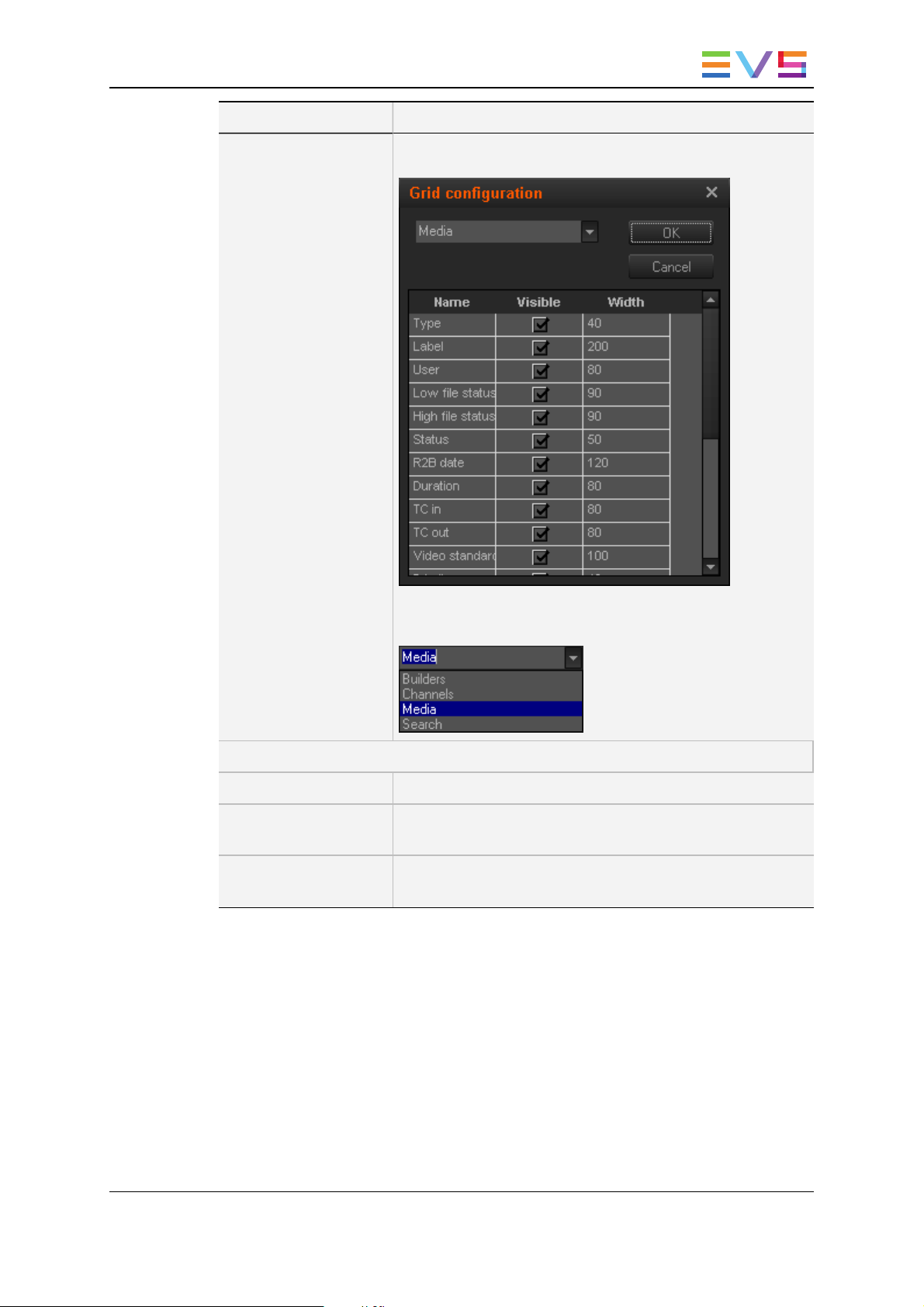
USER MANUAL Xedio 4.35 Xedio Playout Organizer
Menu Item Description
Select Visible
Columns
Opens the Grid Configuration window allowing to select the
columns to be visible in the list and to define their width.
This window is the same for all the lists displayed in the Xedio
Playout Organizer window. To update the Contents list,
select Media from the field:
Options available for playlists only:
Open Playlist Opens the selected playlist in the Playlist pane.
Export Playlist to text
File
Delete Items from
Opens an Export window allowing to save the playlist as text
file, to give it a name and to select its destination.
Deletes the selected playlist.
Database
2. The Contents Pane 9
Page 18

EVS Broadcast Equipment SA Issue 4.35.B- August 2013
3. The Playlist Pane
3.1. Introduction
The Playlist pane is designed to build playlists. It is sometimes referred to as the Builders
window.
The upper part of the Playlist pane displays information related to the loaded playlist and
provides transport buttons and timecode fields.
The lower part of the Playlist pane displays the list of elements making the playlist.
3.2. Overview of the Playlist Pane
3.2.1. Transport Controls
Operation
Force Low
Resolution
Cue Loads the playlist on the output channel.
User Interface
Button
Meaning
Forces a playlist to be played out in low
resolution instead of the default high
resolution.
10 3. The Playlist Pane
Page 19

USER MANUAL Xedio 4.35 Xedio Playout Organizer
Operation
User Interface
Button
Meaning
Play Starts the playout of the playlist.
The button switches to the Pause button
only if the relevant software parameter has
been selected from Xedio Manager: Enable
Play Pause from Softwares > Parameters
Profiles > Xedio Playout Organizer >
default.
Play On Time
Starts the playout of the playlist at a
predefined time.
Clicking the button opens the following
↔
window where the user will enter the desired
start time.
The Play On Time button will then blink until
the playlist starts:
Then, the button switches to the Pause
button.
Pause Pauses the playout of the playlist.
The button switches back to the Play button
or to the Play On Time button.
Stop Stops the playout of the playlist.
Goto Next Item Jumps to the next playlist element and
continues with the playout.
Goto Previous
Item
Recues the current element at first click.
Next click jumps to the previous playlist
element.
Cue a playlist
item
ALT + double-click a
selected item
Immediately cues the selected playlist item.
The item which played before the operation
freezes during this short period of time.
Cue and Play
ASAP a playlist
item
CTRL + double-click
a selected item
Immediately cues the selected playlist item
and starts playing it as soon as possible. The
item which played before the operation
freezes during this short period of time.
3. The Playlist Pane 11
Page 20

EVS Broadcast Equipment SA Issue 4.35.B- August 2013
3.2.2. Timecode Value Fields
Both timecode displays in the upper right part of the Playlist pane can be configured
independently. Right-clicking on a Timecode field displays a contextual menu with the
following options:
Menu Item Meaning
Show Block Remaining
Timecode
Show Block Elapsed
Timecode
Show Playlist Remaining
Timecode
Show Playlist Elapsed
Timecode
Show Clip Remaining
Timecode
Show Clip Elapsed Timecode Displays the elapsed time since the beginning of the
Copy Timecode Used to copy the timecode and paste it in the
Displays the remaining time until the end of the
block.
Displays the elapsed time since the beginning of the
block.
Displays the remaining time until the end of the
playlist.
Displays the elapsed time since the beginning of the
playlist.
Displays the remaining time until the end of the
playing clip.
clip.
notepad.
3.2.3. Resolution Columns Display
Introduction
The first three columns, Res, HR and LR, give information on playlist element resolution.
As broadcasting is a priority, when hi-res media is not available, the Playout Organizer will
force the playout in lo-res.
Res Column
The column is filled only when the playlist element is cued. Its value indicates the
resolution that will be used for the element playout.
Possible values are explained in the following table.
12 3. The Playlist Pane
Page 21

USER MANUAL Xedio 4.35 Xedio Playout Organizer
Display Meaning
HR High resolution.
Default value.
LR Low resolution.
This value is used when the low resolution has been forced or when the high
resolution is not present.
HR+LR High resolution and low resolution.
This value is used when some hi-res media and/or some lo-res media are not
available. Media which are missing in one resolution must be present in the
other resolution.
At least one media is missing in both resolutions.
HR and LR Columns
A check is done as soon as a playout channel is assigned.
Possible values are explained in the following table.
Display Meaning
? No playout channel is assigned.
X The media or the edit (made of media) is not present on a disk of the media
server or it cannot be reached. This is displayed when all the media of an edit
are archived.
V The media or the edit (made of media) is present on a disk of the media server.
XR The media or the edit (made of media) is being recorded or being restored.
P Some media of the edit are archived and deleted (ARCHIDEL status).
P is used for partial.
Display According to Media Availability
The following table gives indication on the resolution columns status depending on the
availability of the media and depending on whether the low resolution has been forced.
Force Low
Resolution
N All are present All are present HR V V
Hi-res media Lo-res media
Display
Res HR LR
N At least one is
missing
N All are present At least one is missing HR V P
N At least one is
missing
N At least one is
missing
3. The Playlist Pane 13
All are present HR+LR P V
At least one missing in hi-res is
missing in lo-res too.
At least one is missing but not the
same as the one missing in hi-res.
HR+LR P P
P P
Page 22

EVS Broadcast Equipment SA Issue 4.35.B- August 2013
Force Low
Resolution
N All are missing All are missing X X
N All are missing All are present LR X V
N All are present All are missing HR V X
Y All are present All are present LR V V
Y At least one is
Y All are present At least one is missing V P
Y At least one is
Y At least one is
Y All are missing All are missing X X
Y All are missing All are present LR X V
Y All are present All are missing V X
Hi-res media Lo-res media
All are present LR P V
missing
At least one missing in hi-res is
missing
missing
missing in lo-res too.
At least one is missing but not the
same as the one missing in hi-res.
Display
Res HR LR
P P
P P
3.2.4. Playlist Contextual Menu
A contextual menu is available when you right-click on a playlist item in the list:
Menu Item Description
Insert Comment Insert a comment line before the selected playlist item.
Remove Item Removes the selected item: playlist element or comment line.
View/Adjust item Allows trimming the selected element. See section "Trimming an
Element into a Playlist" on page 17.
Check Item Check the presence of media file on the storage.
14 3. The Playlist Pane
Page 23
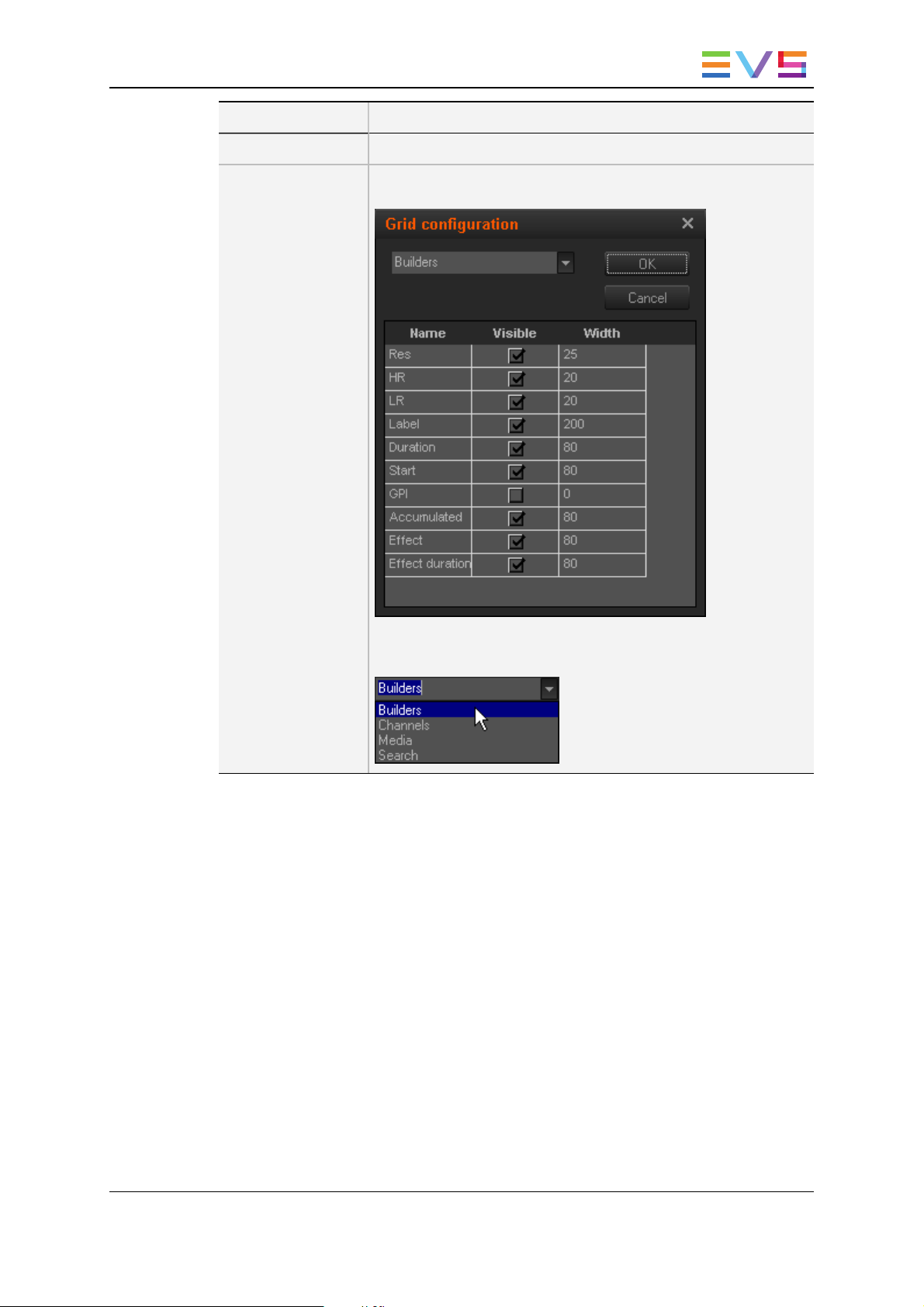
USER MANUAL Xedio 4.35 Xedio Playout Organizer
Menu Item Description
Save Grid Layout Saves the current grid layout.
Select Visible
Columns
Opens the Grid Configuration window allowing the users to select
the columns to be visible in the list and to define their width.
This window is the same for all the lists displayed in the Xedio
Playout Organizer window. To update the Playlist, select
Builders from the field:
3.3. Playlist Management
3.3.1. Opening a Playlist
By default, when the software is started, an empty playlist is opened in the Playlist pane.
A new empty playlist can also be opened by selecting New Playlist from the File menu of
the main Menu bar.
An existing playlist can be opened in one of the following ways:
• by double-clicking on the playlist item in the Contents pane
• by dragging it from the Contents list to the upper part of the Playlist pane.
• by right-clicking on the playlist item in the Contents pane and selecting Open playlist
from the contextual menu.
3. The Playlist Pane 15
Page 24

EVS Broadcast Equipment SA Issue 4.35.B- August 2013
3.3.2. Renaming a Playlist
A double-click on a playlist name in the Label field of the Playlist pane will allow the user
to type a new text.
3.3.3. Deleting a Playlist
To delete a playlist, right-click on the playlist item in the Contents pane and select Delete
items from database from the contextual menu.
3.3.4. Exporting a Playlist
To export a playlist, right-click on the playlist item in the Contents pane and select Export
playlist to text file from the contextual menu.
3.4. Playlist Editing
3.4.1. Adding Items to a Playlist
The approval of items may be mandatory before their insertion into a playlist if the
parameter Force Approval has been enabled in Xedio Manager > Softwares > Parameter
Profiles.
To add an item to a playlist, do one of the following:
• drag it from the Contents pane to the playlist, at the position you want to drop it
• double-click on the item in the Contents pane
• right-click on the item in the Contents pane and select Add media to playlist from
the contextual menu
16 3. The Playlist Pane
Page 25

USER MANUAL Xedio 4.35 Xedio Playout Organizer
• select an item in the Contents pane and click the button
You can also change the order of items within a playlist by moving them using drag-anddrop operations.
Note
When adding an ARCHIDEL archived clip to the playlist, an automatic restore
can be launched if the broadcast date and time is foreseen within 24 hours. This
automatic restore is configured through the Automatic restore priority
parameter in Xedio Manager in Softwares > Parameter Profiles > Playout
Organizer.
Note
An open playlist synchronized with a MOS rundown is automatically refreshed
when an item is inserted or removed, or when the items order changes.
3.4.2. Inserting a Playlist into a Playlist
You can drag a playlist (A) into another one (playlist B). When you do so, the items
contained in playlist A are inserted one by one at the position where you dropped it.
3.4.3. Trimming an Element into a Playlist
When a media or a clip is inserted into a playlist, you can re-trim it. The change will affect
the playlist item only, not the original media/clip.
3. The Playlist Pane 17
Page 26

EVS Broadcast Equipment SA Issue 4.35.B- August 2013
View Window
When you right-click on the playlist item and select View/adjust item, the View window
opens:
User interface items specific to this window are described below.
User Interface Element Description
Loads the first frame of the original playlist
element.
Loads the last frame of the original playlist
element.
Media Bar The Media Bar is the graphical
representation of the displayed clip within
the entire media the clip belongs to.
Media bar when the clip is loaded on its
first frame. This is the view displayed when
the View window is opened.
Media bar when the clip is loaded on its last
frame.
Entire media bar when the first frame of the
original media is loaded (Go to Start of
Media).
18 3. The Playlist Pane
Page 27

USER MANUAL Xedio 4.35 Xedio Playout Organizer
User Interface Element Description
(colored)
(colored)
(white)
(white)
Moves the IN point 1 frame ahead
Moves the IN point 1 frame behind
Moves the OUT point 1 frame ahead
Moves the OUT point 1 frame behind
Marks a new IN point
Marks a new OUT point
Jumps to the new Mark IN point, or to IN
point of the original playlist element if it has
not been updated.
Jumps to the new Mark OUT point, or to
OUT point of the original playlist element if
it has not been updated.
How to Adjust an Item
To adjust an item, proceed as follows:
1. Right-click on the clip and select View/adjust item.
The View window opens.
2. Select a new Mark IN or Mark OUT point in one of the following ways:
◦ move within the jog bar
◦ click in the media bar
◦ use the common transport buttons
◦ use the buttons
3. The Playlist Pane 19
Page 28

EVS Broadcast Equipment SA Issue 4.35.B- August 2013
3. Click the Mark In or the Mark Out button.
4. Click the OK button.
The playlist element duration is displayed in bold in the playlist to indicate that the IN
and/or OUT points have been modified from the original marks.
3.4.4. Adding Comments to a Playlist
You can insert comments between two items of a playlist. The comments appear as a
text line and do not affect the playout in any way. Right-click where you want to insert a
comment and select Insert comment from the contextual menu.
3.4.5. Removing an Item from a Playlist
To remove an item from the playlist, right click on the playlist item and select Remove
item from the contextual menu. This can be used to remove a comment.
3.5. Playout Management
3.5.1. Setting the Start Mode
Three start modes are available by clicking the arrow in the Start column for each element:
Start Mode Behavior
Continuous When the Start mode of all the playlist elements is set to
CONTINUOUS, they will be automatically chained together.
Step When the Start mode of a playlist element is set to STEP, the playlist
will stop on the last frame of that element.
20 3. The Playlist Pane
Page 29

USER MANUAL Xedio 4.35 Xedio Playout Organizer
Start Mode Behavior
Freeze on in When the Start mode of a playlist element is set to FREEZE ON IN,
the playout will pause on the first frame of the next playlist element.
Note
One of these start modes is used as default. It can be changed in the Tools >
Options > Options menu. See section "Default Start Mode" on page 26 for
more information.
3.5.2. Setting the Transition Effects
If the Start mode is set to CONTINUOUS, a MIX transition effect can be executed
between two items. In the Effect column, select MIX and in the Effect duration column,
enter the duration of the effect.
3.5.3. Broadcasting a Playlist
When a playlist is ready to be played out to air, it needs to be connected to the playout
server (hardware) component.
In the Output field, select the hardware hosting the Playout server:
Once the operation is completed, you have access to the play buttons from the Playlist
pane and from the Channel pane.
3. The Playlist Pane 21
Page 30
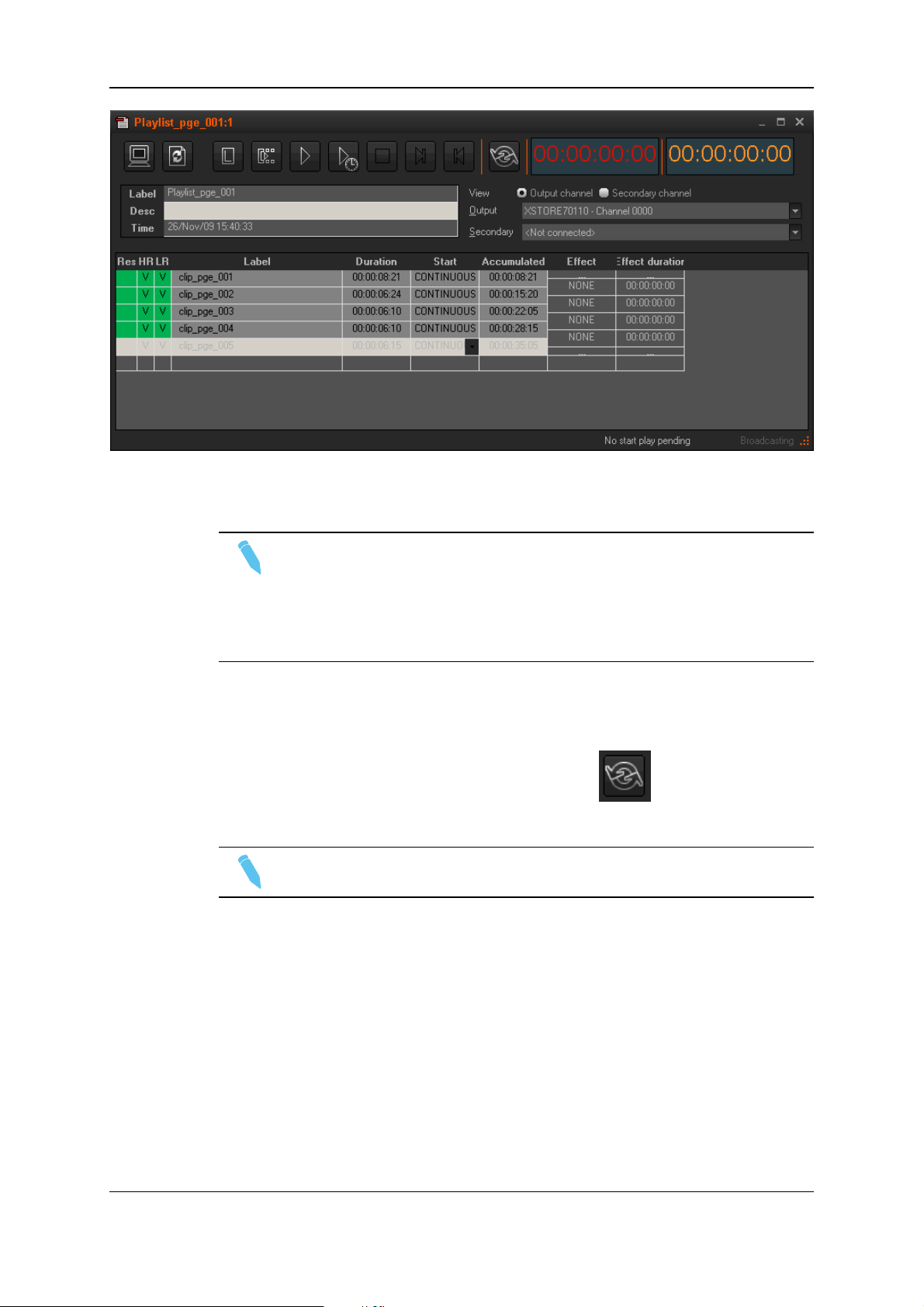
EVS Broadcast Equipment SA Issue 4.35.B- August 2013
The Channel pane indicates that the channel is locked by the user.
If you get an error message, please check that the playout server is started and running.
Note
If a hi-res file that should be used for the playout of one item is not available, the
system will automatically switch to its corresponding low-res in order to ensure
the picture output. The HR and LR columns show the file presence on the
server and the Res column shows the resolution that will be used for the playout
session.
3.5.4. Looping a Playlist
It is possible to loop a playlist. Just click the Loop button . When the playlist
reaches its end, it will loop back and start again from its beginning.
Note
This mode is only available to playlist composed of chained items.
22 3. The Playlist Pane
Page 31

USER MANUAL Xedio 4.35 Xedio Playout Organizer
4. The Channel Pane
4.1. Introduction
The Channel pane shows the status of all playout servers individually. Each playout
server corresponds to one output channel.
4.2. Overview of the Channel Pane
The upper part of the Channel pane provides transport buttons and timecode fields. The
Play buttons become available as soon as a Playlist pane is connected to a playout
server.
The lower part of the Channel pane displays the elements of the playlist as soon as the
playlist is loaded on the output channel.
When the playlist is being broadcasted, the pane displays the list of remaining items to
play. Different colors are used to highlight the clip currently playing and the preloaded
clips.
4.3. Transport Controls and Timecode Fields
The transport controls available from the Channel pane are the same as those provided in
the Playlist pane. See section "Transport Controls" on page 10 for more information.
The Timecode fields can show either the playing clip remaining timecode or the clip
elapsed timecode. These options are available when you right-click on the Timecode
fields.
4. The Channel Pane 23
Page 32

EVS Broadcast Equipment SA Issue 4.35.B- August 2013
4.4. Playlist Contextual Menu
A contextual menu is available when you right-click on a playlist item in the list:
Menu Item Description
Open Playlist Loads the corresponding playlist for editing in the Playlist pane.
This option is available only if the playlist is not already opened.
Track Clip On Air If you scroll the Channel pane list so the item being played out at
this moment is no more visible, as soon as the next item will be
played out, the system displays this item at the top of the
Channel pane list.
Show Clip On Air As soon as this option is selected, the system immediately
displays the item being played out at the top of the Channel pane
list.
Save Grid Layout Saves the current grid layout.
Select Visible
Columns
Opens the Grid Configuration window allowing to select the
columns to be visible in the list and to define their width.
This window is the same for all the lists displayed in the Xedio
Playout Organizer window. To update the Channel pane list,
select Channels from the field:
Open AS run log Opens the As run log report.
Open Error Log Opens the Error log window.
24 4. The Channel Pane
Page 33

USER MANUAL Xedio 4.35 Xedio Playout Organizer
5. Menu Bar
5.1. Introduction
Several commands are available from the Menu Bar at the top of the Xedio Playout
organizer window.
Only the functions specific to the Playout organizer are described hereafter.
The following options are available from the Tools menu.
5.2. Colors
The colors of the interface can be customized via the menu Tools>Option>Colors.
5. Menu Bar 25
Page 34

EVS Broadcast Equipment SA Issue 4.35.B- August 2013
5.3. Default Start Mode
The default start mode can be set via the menu Tools>Option>Options.
5.4. Broadcasted Items
The software can record all items being played out in a table within the database.
To show the table, select Broadcasted Manager from the Tools menu of the Menu bar.
The table can be used with filters to show a history of all items that have been played out.
26 5. Menu Bar
Page 35

Page 36

To learn more about EVS go to www.evs.com
Corporate
+32 4 361 7000
North & Latin America
+1 973 575 7811
Asia & Pacifi c
+852 2914 2501
Other regional offi ces
www.evs.com/contact
EVS Broadcast Equipment is continuously adapting and improving its products in accordance with the ever changing
requirements of the Broadcast Industry.
The data contained herein is therefore subject to change without prior notice. Companies and product names are
trademarks or registered trademarks of their respective companies.
EVS Headquarters
Liège Science Park
16, rue Bois St Jean
B-4102 Seraing
Belgium
