Page 1
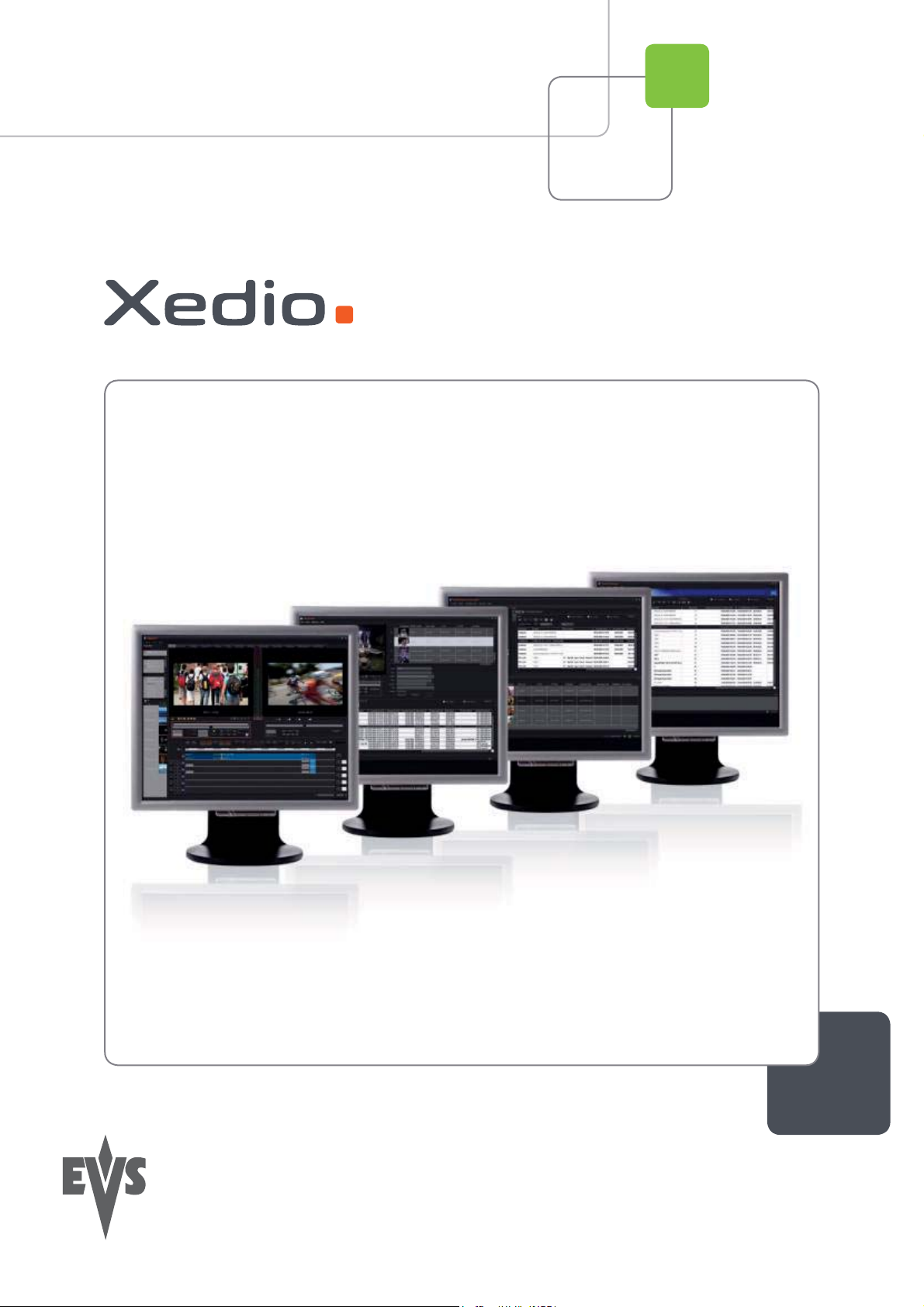
User’s Manual
Version 3.1 - January 2011
Xedio Media Cleaner
From Xedio Suite
Page 2
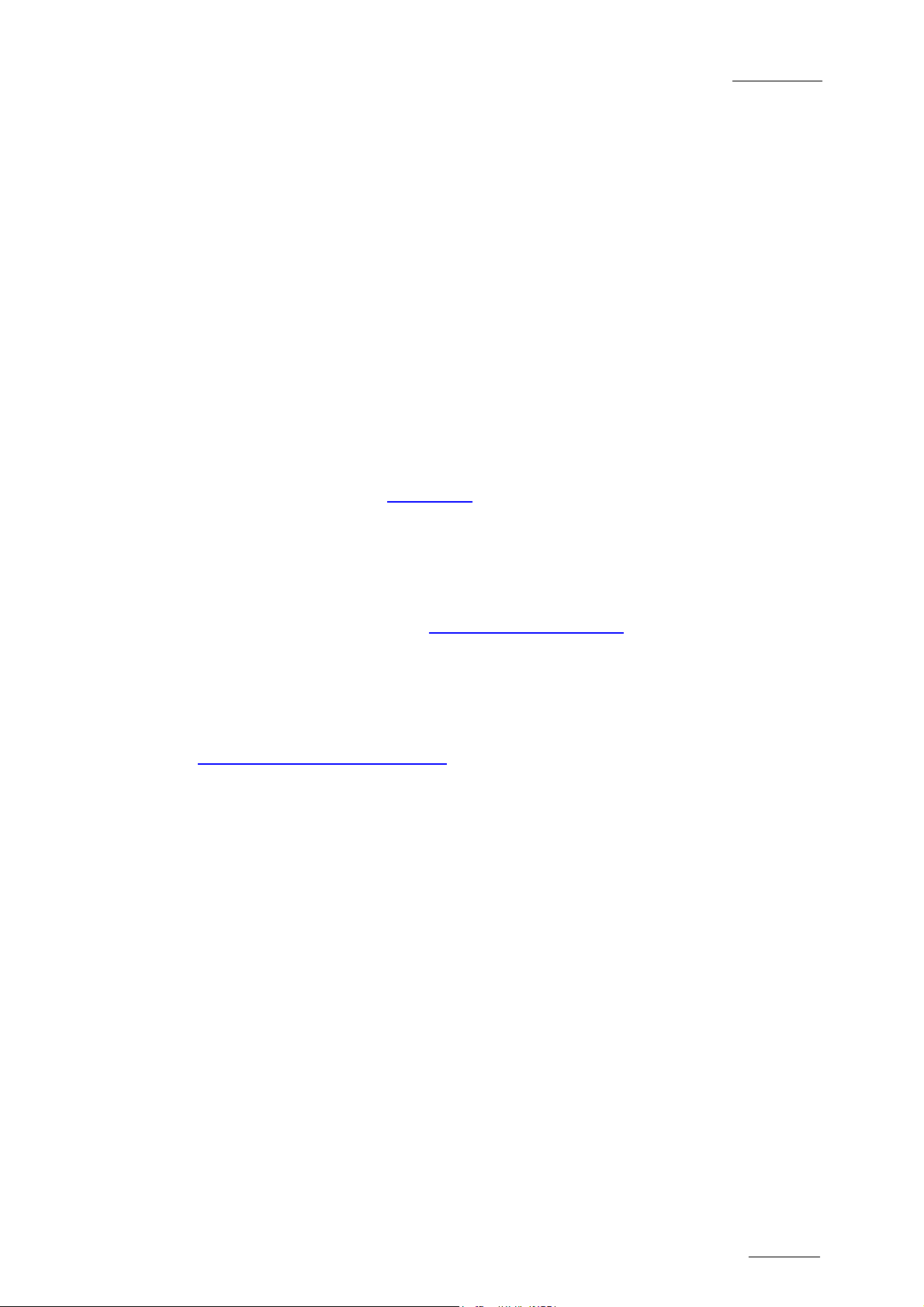
Xedio Suite Version 3.1 - User’s Manual – Xedio MediaCleaner
I
EVS Broadcast Equipment – January 2011
COPYRIGHT
EVS Broadcast Equipment – Copyright © 2010-2011. All rights rese rved.
DISCLAIMER
The information in this manual is furnished for informational use only and subject
to change without notice. While every effort has been made to ensure that the
information contained in this user manual is accurate, up-to-date and reliable,
EVS Broadcast Equipment cannot be held responsible for inaccuracies or errors
that may appear in this publication.
IMPROVEMENT REQUESTS
Your comments will help us improve the quality of the user documentation. Do not
hesitate to send improvement requests, or report any error or inaccuracy on this
user manual by e-mail to doc@evs.tv
Issue 3.1.B
.
REGIONAL CONTACTS
You will find the full list of addresses and phone numbers of local offices either at
the end of this user manual (for manuals on hardware products) or on the EVS
website on the following page: http://www.evs.tv /contacts
USER MANUALS ON EVS WEBSITE
The latest version of the user manual, if any, and other user manuals on EVS
products can be found on the EVS download center, on the following webpage:
http://www.evs.tv/downl oadcenter
Page 3
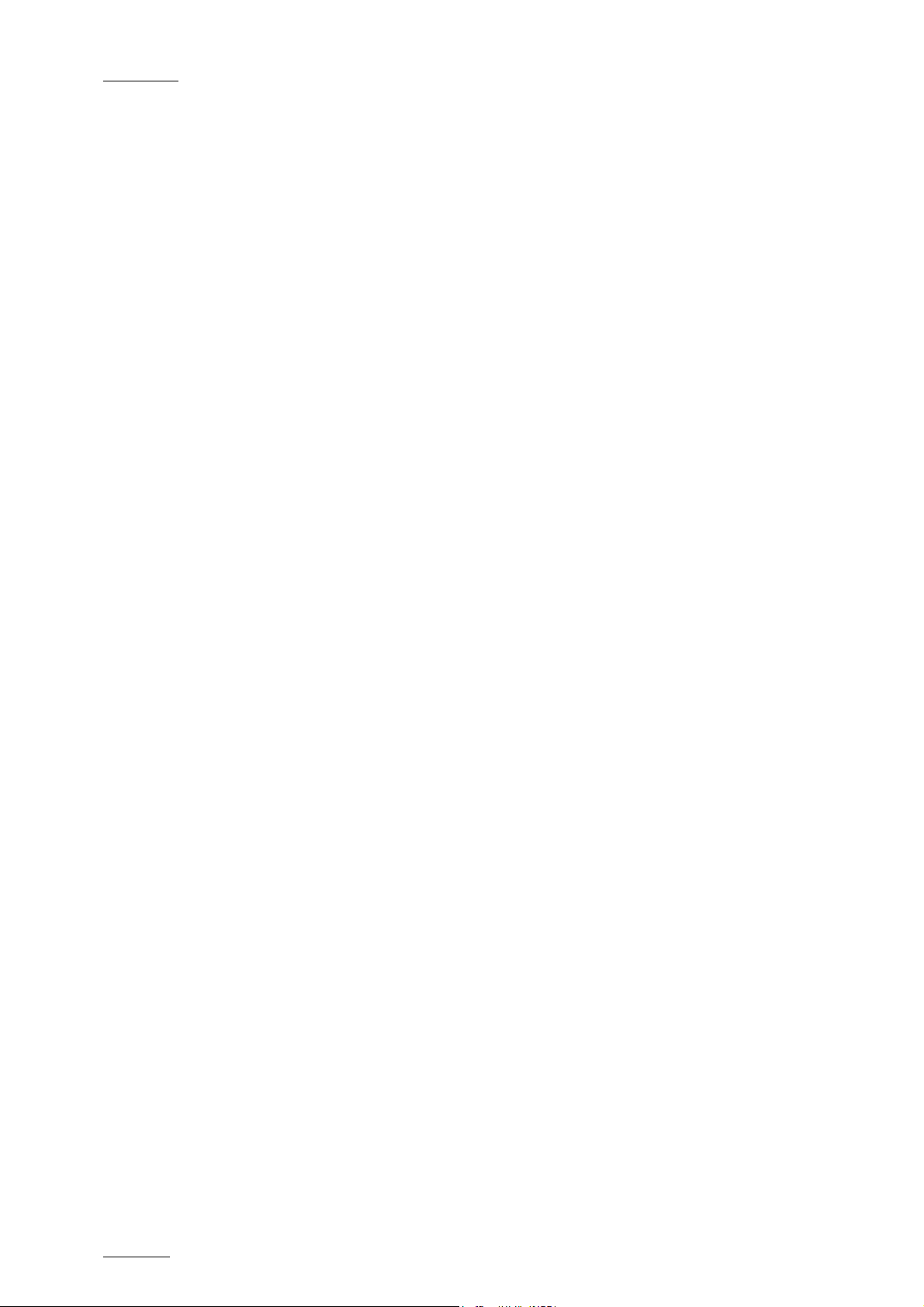
Issue 3.1.B Xedio Suite Version 3.1 - User’s Manual – Xedio MediaCleaner
EVS Broadcast Equipment – January 2011
II
Page 4
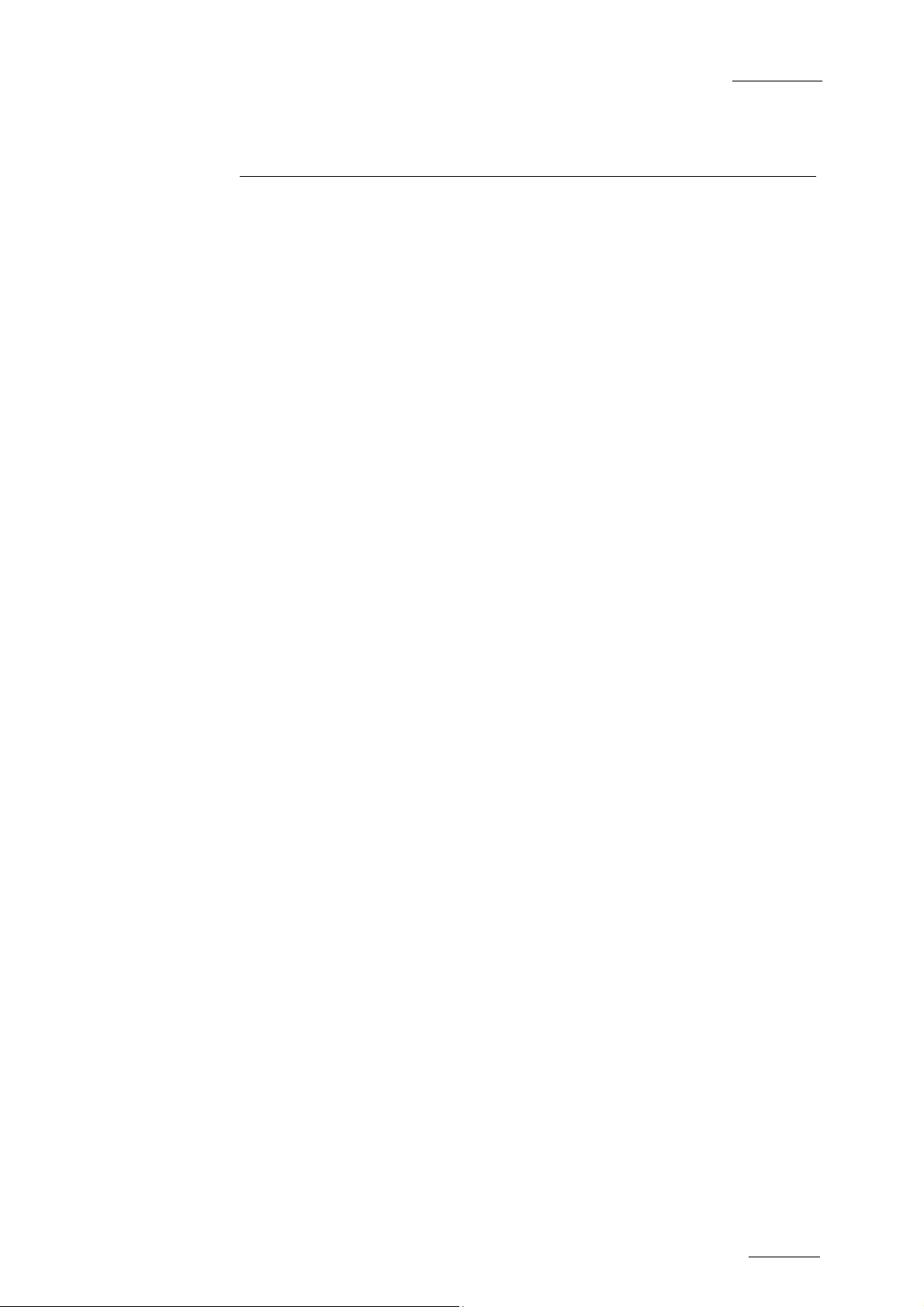
Xedio Suite Version 3.1 - User’s Manual – Xedio MediaCleaner
EVS Broadcast Equipment – January 2011
Issue 3.1.B
Table of Contents
TABLE OF CONTENTS ................................................................................................... III
1. INTRODUCTION ....................................................................................................... 1
2. SETTING RULES TO PURGE THE SYSTEM ......................................................... 2
3. TABS DESCRIPTION ............................................................................................... 3
3.1 PLAYOUTS .................................................................................................................................. 3
3.2 PROJECTS .................................................................................................................................. 4
3.3 INGEST ........................................................................................................................................ 5
3.4 MEDIA & CLIPS ........................................................................................................................... 6
3.5 USERS ......................................................................................................................................... 7
3.6 PROFILES ................................................................................................................................... 8
3.7 OTHERS ...................................................................................................................................... 9
4. STARTING THE PURGE PROCESS ..................................................................... 10
III
Page 5
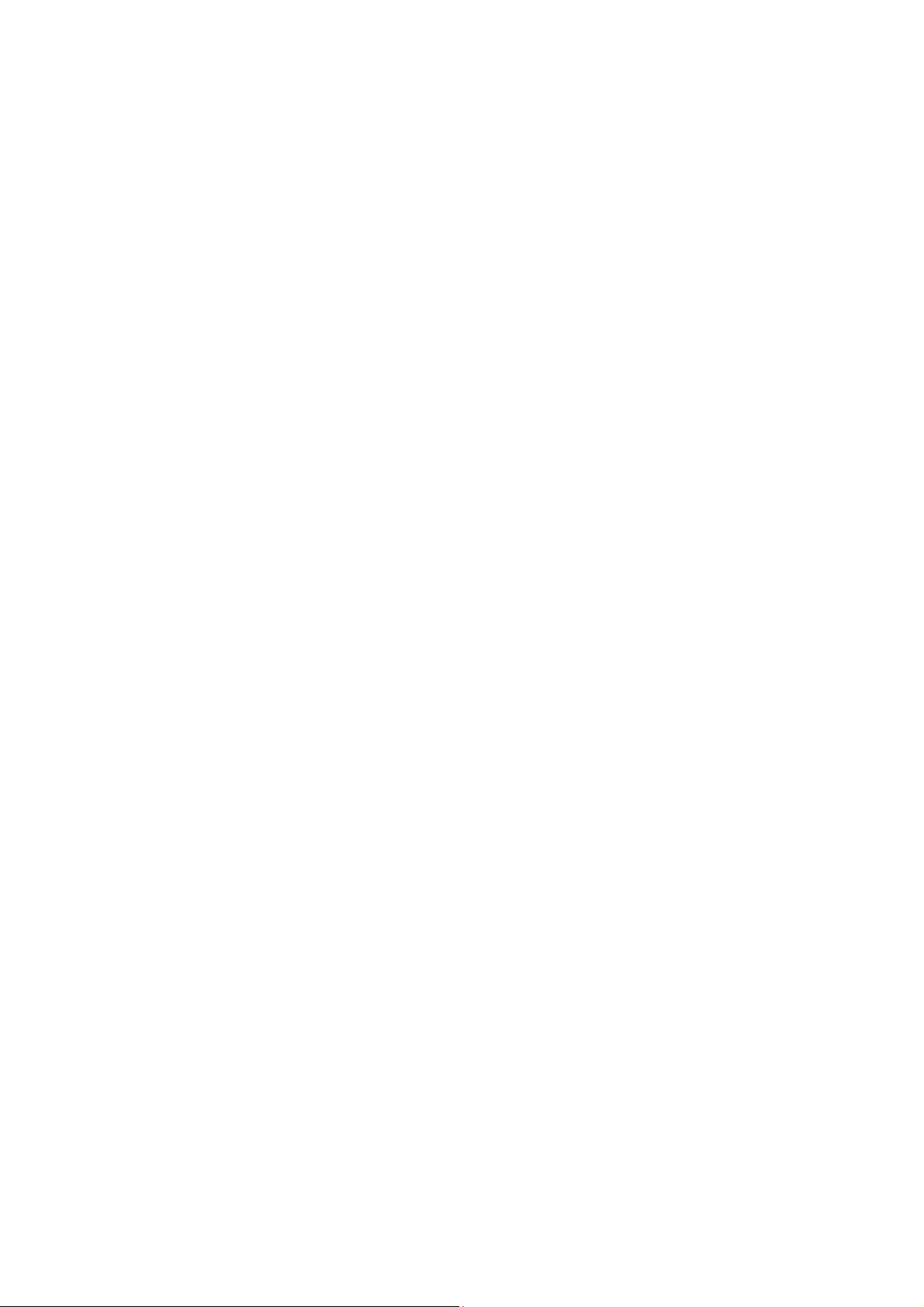
Page 6

Xedio Suite Version 3.1 - User’s Manual – Xedio MediaCleaner
1
EVS Broadcast Equipment – January 2011
The Database & Media Cleaner is a tool that allows to clear both the database and
the storage(s). This application will purge the system according to the selected
options.
Important
After the objects deletion, th ere will be no possibility to undo.
Click on the Xedio Med ia Cleaner icon on the desktop t o start the application.
Issue 3.1.B
1. Introduction
The Xedio Media Cleaner window opens as a single window with 7 tabs, each one
specific to the search and selection of a different kind of object.
Page 7

Issue 3.1.B Xedio Suite Version 3.1 - User’s Manual – Xedio MediaCleaner
EVS Broadcast Equipment – January 2011
2. Setting Rules to Purge
the System
At application start-up, all tabs are deactivated. To be able to define purge
requirements, you first need to activate the required tabs by selecting the box on
each of them. Then, the specific options can be set for each activated tab. They
are detailed in the next chapters.
2
Page 8
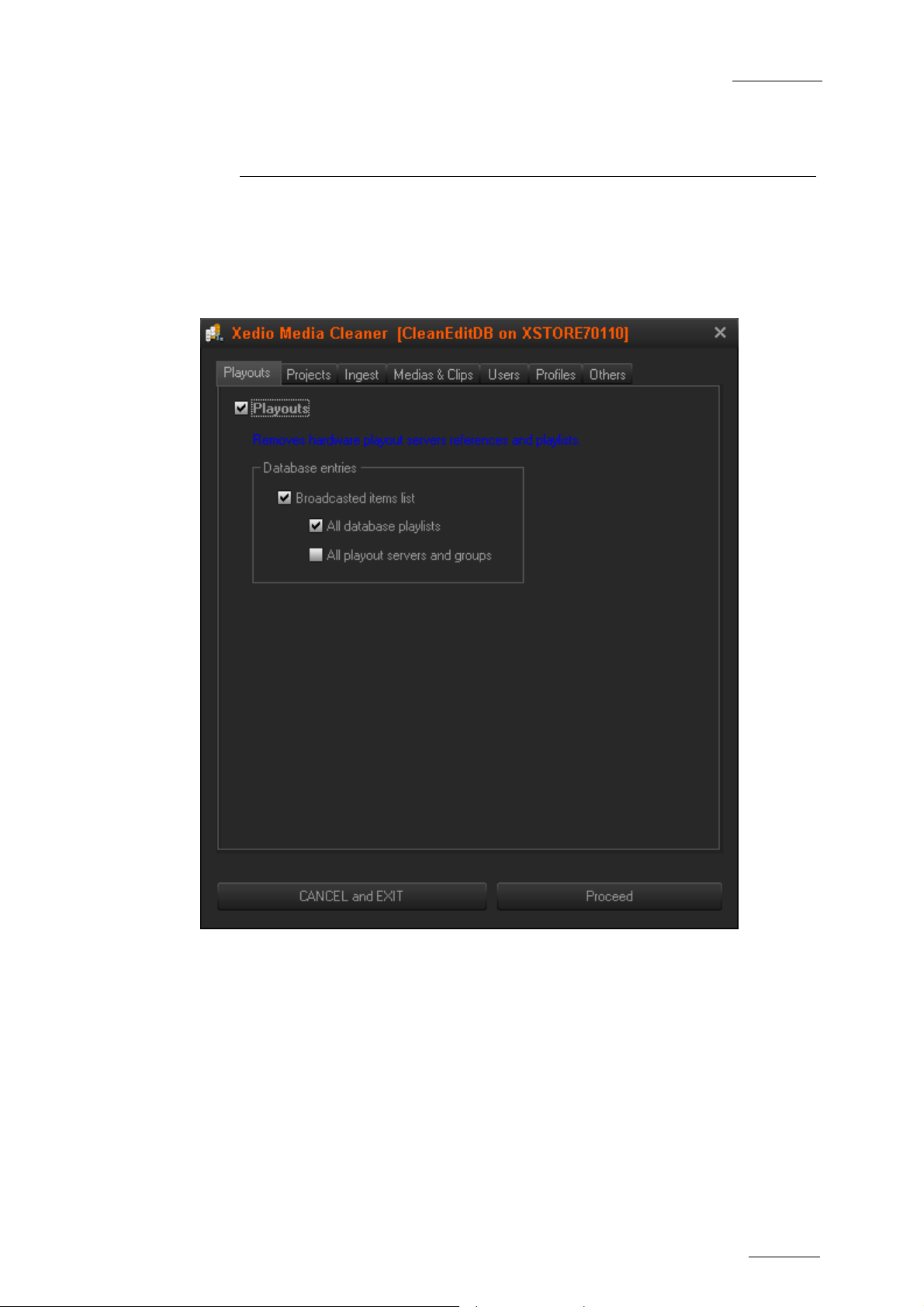
Xedio Suite Version 3.1 - User’s Manual – Xedio MediaCleaner
3
EVS Broadcast Equipment – January 2011
3. Tabs Description
3.1 PLAYOUTS
The Playouts tab enables you to clear objects r elated to playout.
Issue 3.1.B
The available options let the user:
• Remove all items from the broadcasted items list,
• Only remove all playlists stored in the database,
• Only remove all playout server references and the groups of playout servers.
Page 9

Issue 3.1.B Xedio Suite Version 3.1 - User’s Manual – Xedio MediaCleaner
EVS Broadcast Equipment – January 2011
3.2 PROJECTS
The Projects tab enables to clear objects related to user projects.
The available options let the user:
• Remove all projects and their content (the bins)
o Using date filters:
− F rom a specific date up to now,
− Between two dates,
Up to a specific date,
o Owned by a specific user,
• Delete all voiceover files that are stored in the central storage and used within
the projects.
4
Page 10
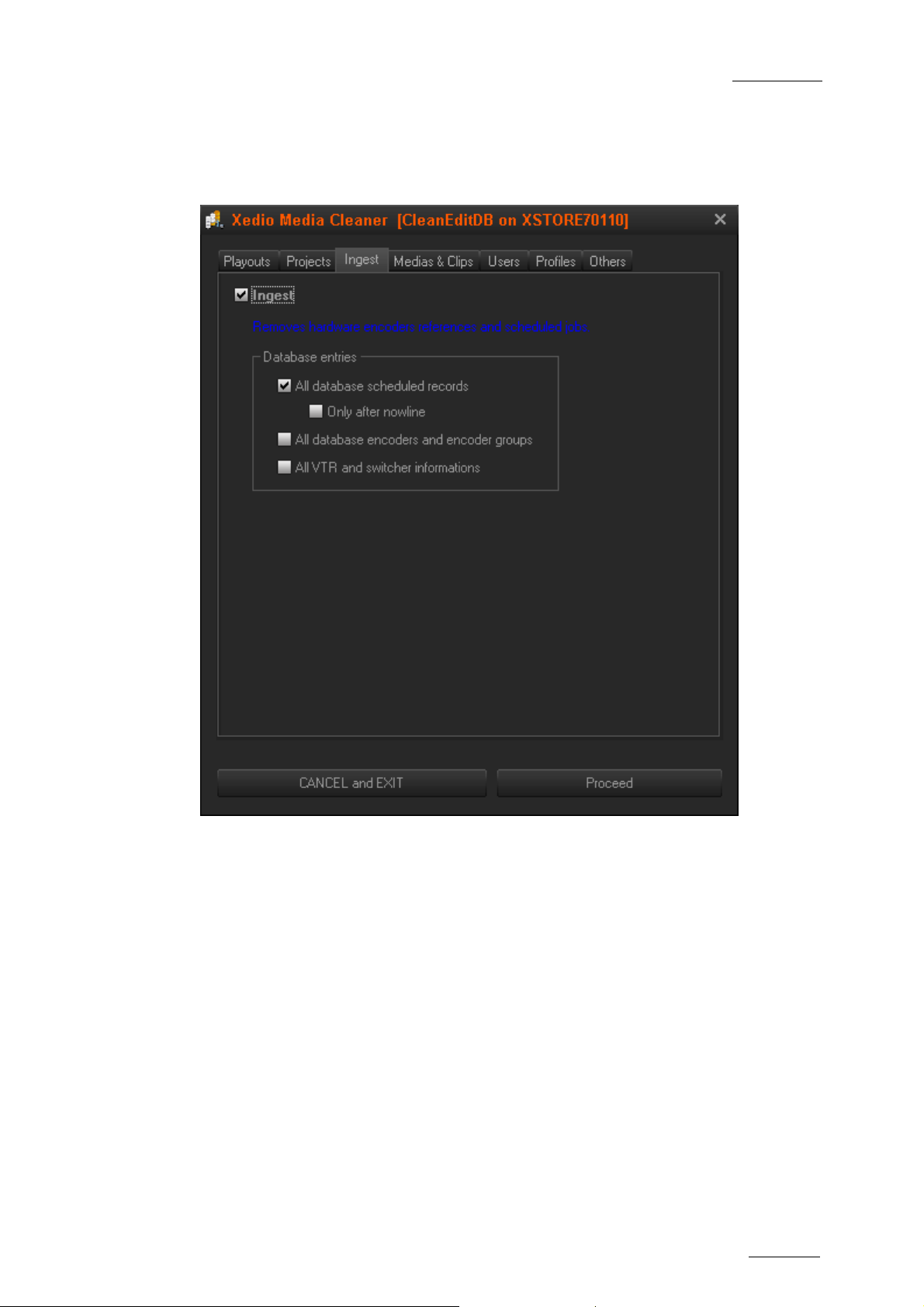
Xedio Suite Version 3.1 - User’s Manual – Xedio MediaCleaner
5
EVS Broadcast Equipment – January 2011
3.3 INGEST
The Ingest tab enables to clear objects related to ingest.
Issue 3.1.B
The available options let the user:
• Remove scheduled records stored in the database (programmed through Xedio
Ingest Organizer),
o both recorded and s cheduled
o or only scheduled records programmed for the future,
• Remove all the references to the encoders and to the groups of encoders,
• Remove all VTR and switcher informat ion stored in the database.
Page 11

Issue 3.1.B Xedio Suite Version 3.1 - User’s Manual – Xedio MediaCleaner
EVS Broadcast Equipment – January 2011
3.4 MEDIA & CLIPS
The Media & Clips tab enables to clear media databa se references and files.
The available options let the user:
• Define a date range between which media will be deleted:
o From a specific d ate up to now,
o Between two dates,
o Up to a specific date,
• Remove all virtual clips and virtual media database references that were made
on those media,
o Including, or not, the original video and/or audio m edia (from the database),
o Including, or not, the arch ived files,
• Remove all stills database references,
• Remove all custom video transitions effects databas e references,
• Remove all media server database references that are left empty of any kind of
database object references at the end of the purge process,
6
Page 12
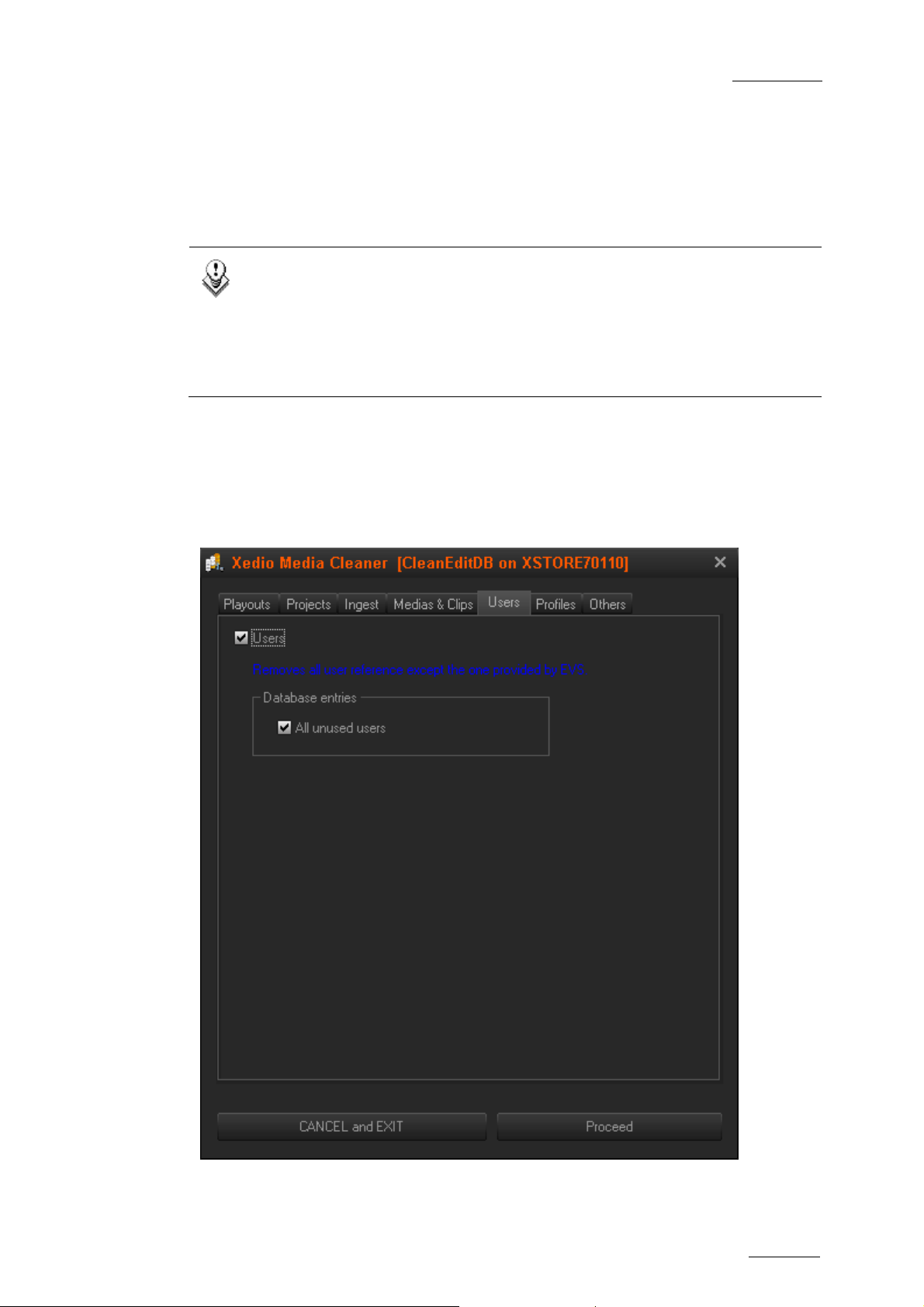
Xedio Suite Version 3.1 - User’s Manual – Xedio MediaCleaner
7
EVS Broadcast Equipment – January 2011
• Delete all corresponding physical files from the central storage,
• Delete physical files that are on the central storage but not referenced into the
database,
• Delete the thumbnails files from the central storage.
Note
When a media file is deleted from the media server, its XML metadata
companion file will be deleted together provided it is present in the same
folder.
If, for any reason, the media file deletion cannot be performed (file open
or in use…), then the XML file will not be deleted either.
3.5 USERS
The Users tab enables to clear database references from unused users except the
original one provided by EVS.
Issue 3.1.B
Page 13
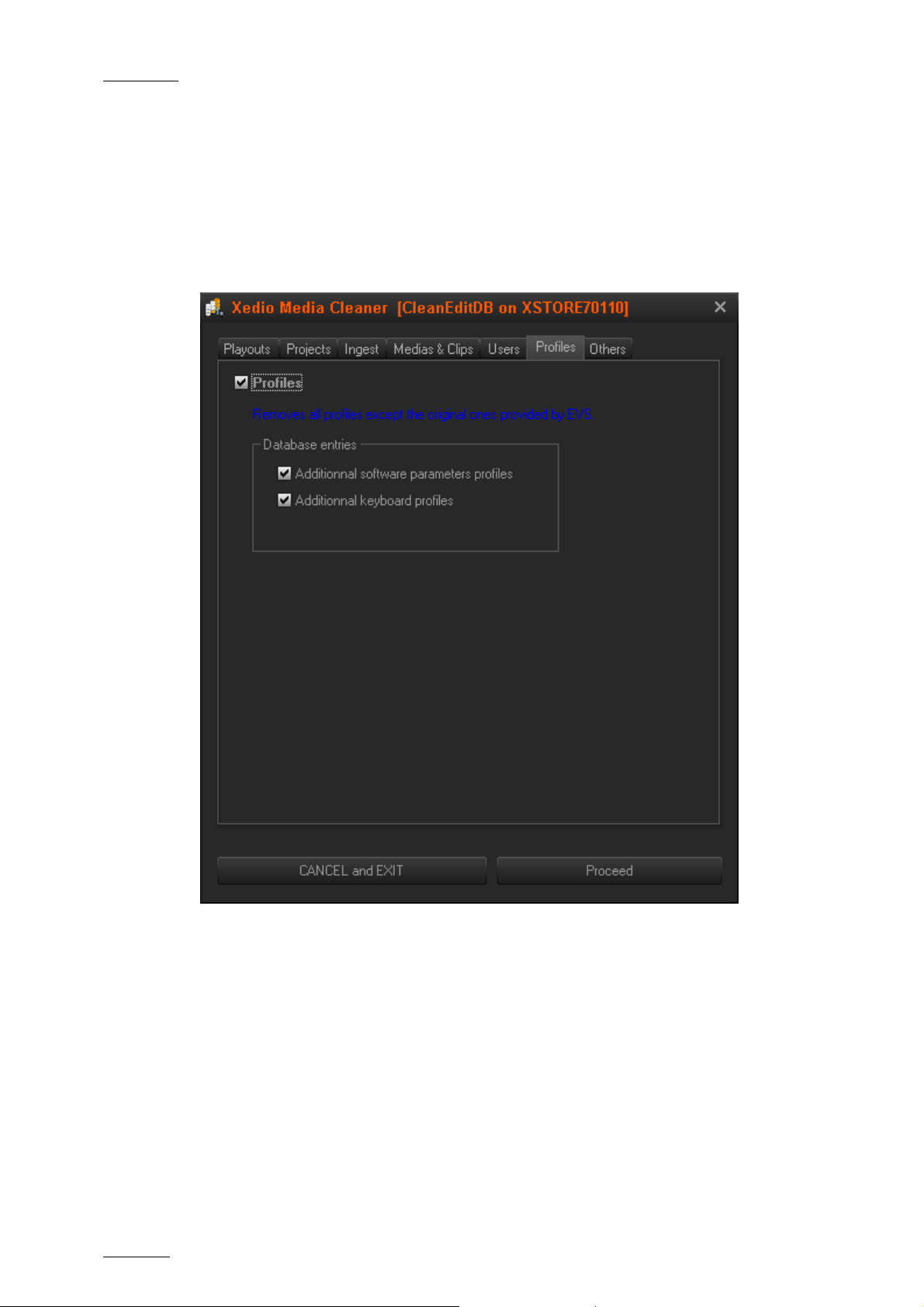
Issue 3.1.B Xedio Suite Version 3.1 - User’s Manual – Xedio MediaCleaner
EVS Broadcast Equipment – January 2011
3.6 PROFILES
The Profiles tab enables to clear
• software parameters profiles
• keyboard profiles
from the database except the or iginal profiles provided by EVS.
8
Page 14

Xedio Suite Version 3.1 - User’s Manual – Xedio MediaCleaner
9
EVS Broadcast Equipment – January 2011
3.7 OTHERS
The Others tab enables to clear the followin g elements:
• Classes lists used to categorize media, edits and users, from the database,
• Tags, templates and pages references used to integrate with VIZRT,
• Keywords that are referenced in the database when using EVS server clips.
Issue 3.1.B
Page 15

Issue 3.1.B Xedio Suite Version 3.1 - User’s Manual – Xedio MediaCleaner
EVS Broadcast Equipment – January 2011
4. Starting the Purge
Process
Once the objects to be deleted have been selected, the user may proceed to their
deletion by clicking the Proceed button that is activated if at least one kind of
object has been selecte d.
A first confirmation window appears listing all objects to be cleared. Click Yes to
confirm or No to go back and change the s ettings.
A second confirmation window appears. Click Yes to confirm or No to abort
cleaning operation.
At the end of the process, a window is displayed with a summary of what has been
effectively removed from the system.
10
Page 16

EVS Broadcast Equipment
Liège Science Park
16, rue Bois St Jean
B-4102 Ougrée
Belgium
Corporate
Headquarters
+32 4 361 7000
North & Latin America
Headquarters
+1 973 575 7811
To learn more about EVS go to www.evs.tv
Asia & Pacific
Headquarters
+852 2914 2501
Other regional offices
available on
www.evs.tv/contact
