Page 1
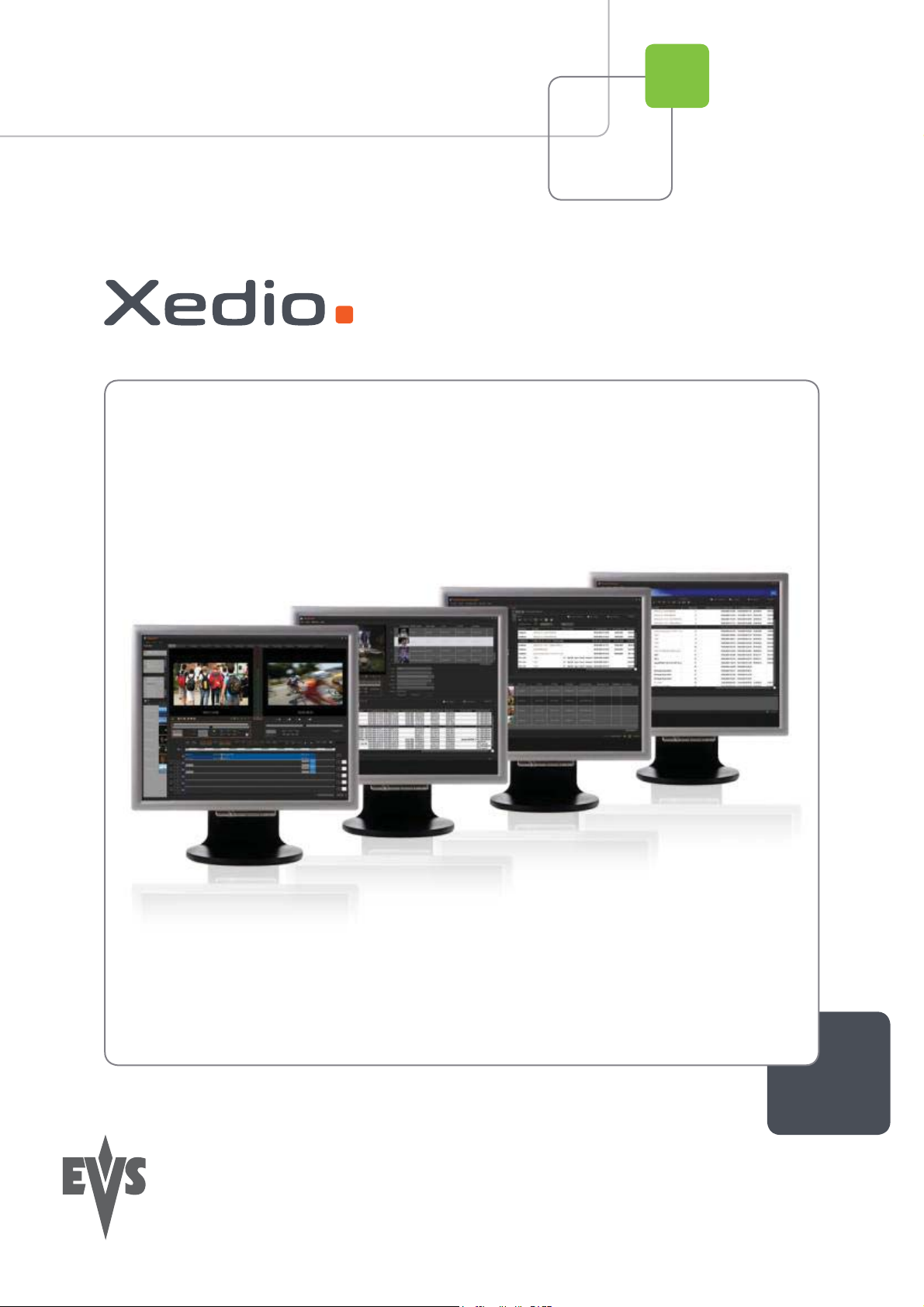
User’s Manual
Version 4.1 - December 2011
Xedio Importer
From Xedio Suite
Page 2
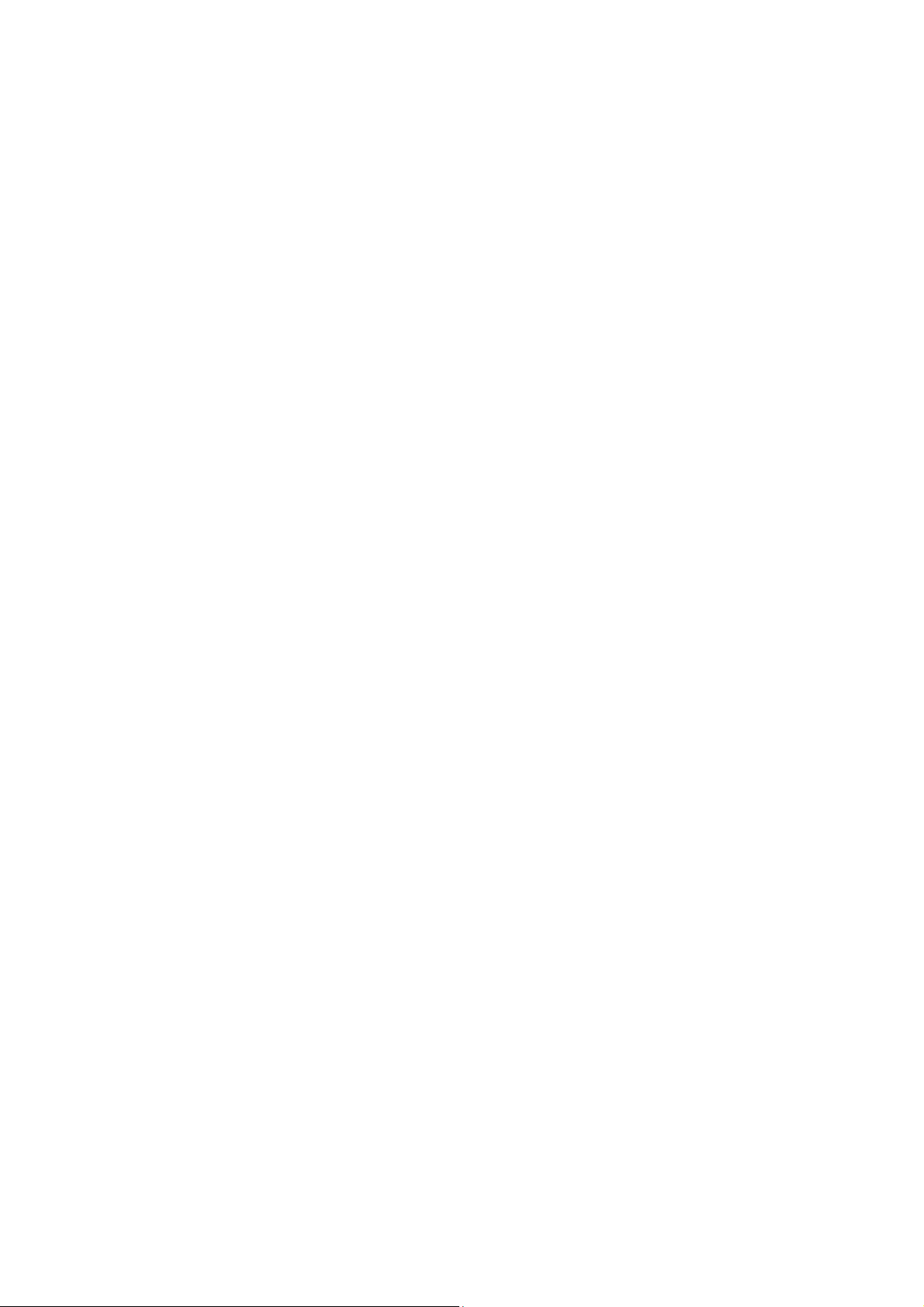
Page 3
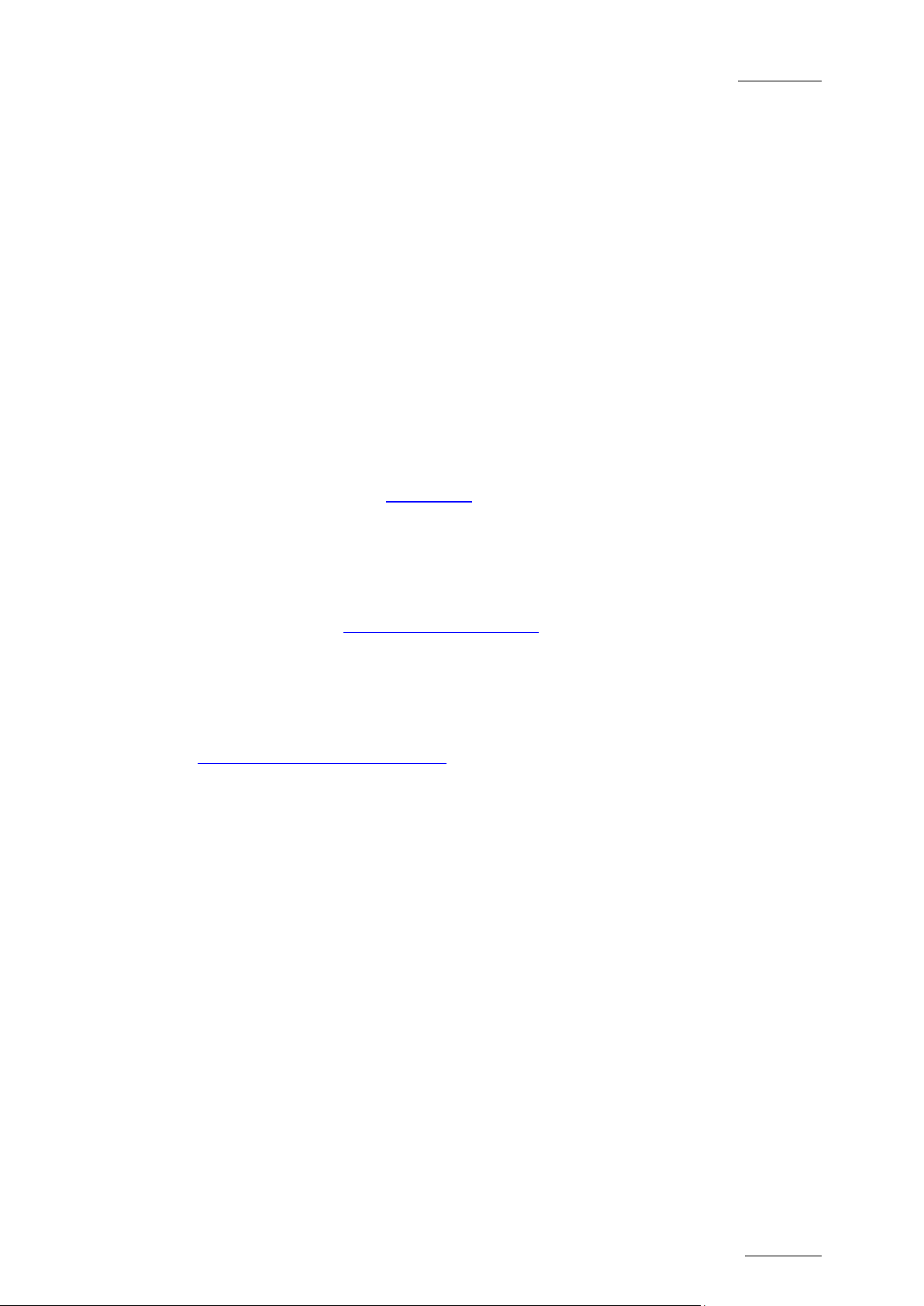
Xedio Suite Versi o n 4.1 – User’s Manual – Xedio Importer
EVS Broadcast Equipment – December 2011
Issue 4.1.C
I
COPYRIGHT
EVS Broadcast Equipment – Copyri ght © 2010-2011. All rights reserved.
DISCLAIMER
The information in this manual is furnished for informational use only and subject
to change without notice. While every effort has been made to ensure that the
information contained in this user manual is accurate, up-to-date and reliable,
EVS Broadcast Equipment cannot be held responsible for inaccuracies or errors
that may appear in th is publication.
IMPROVEMENT REQUESTS
Your comments will help us improve the quality of the user documentation. Do not
hesitate to send improvement requests, or report any error or inaccuracy on this
user manual by e-mail to
doc@evs.tv.
REGIONAL CONTACTS
You will find the full lis t of addresses and phone numbers of th e EVS headquarters
and local offices either at the end of this user manual or on the EVS website on
the following page:
http://www.evs.tv/contacts.
USER MANUALS ON EVS WEBSITE
The latest version of the user manual, if any, and other user manuals on EVS
products can be found on the EVS download center, on the following webpage:
http://www.evs.tv/downloadcenter.
Page 4
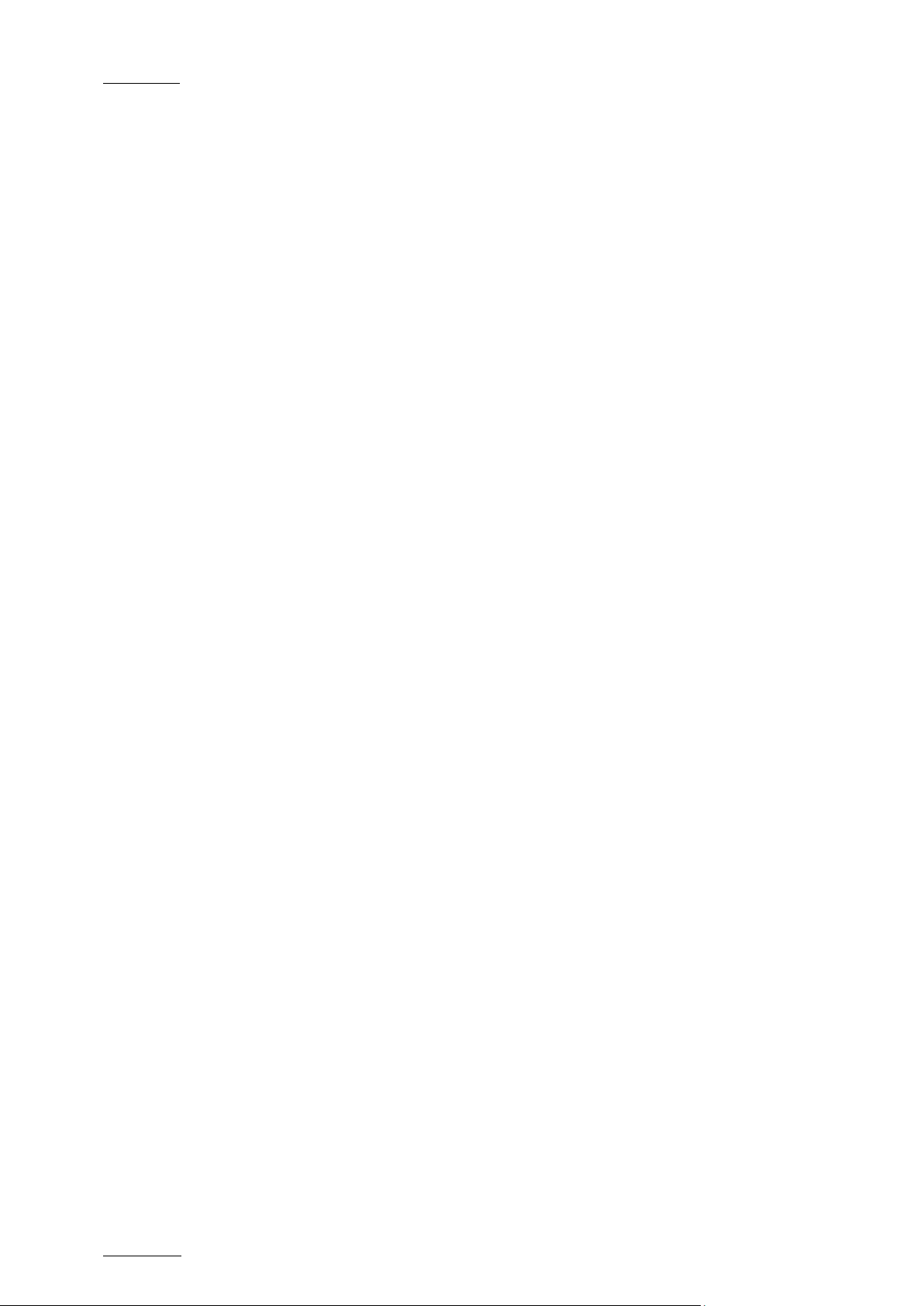
Issue 4.1.C
Xedio Suite Version 4.1 – User’s Manual – Xedio Importer
EVS Broadcast Equipment – December 2011
II
Page 5
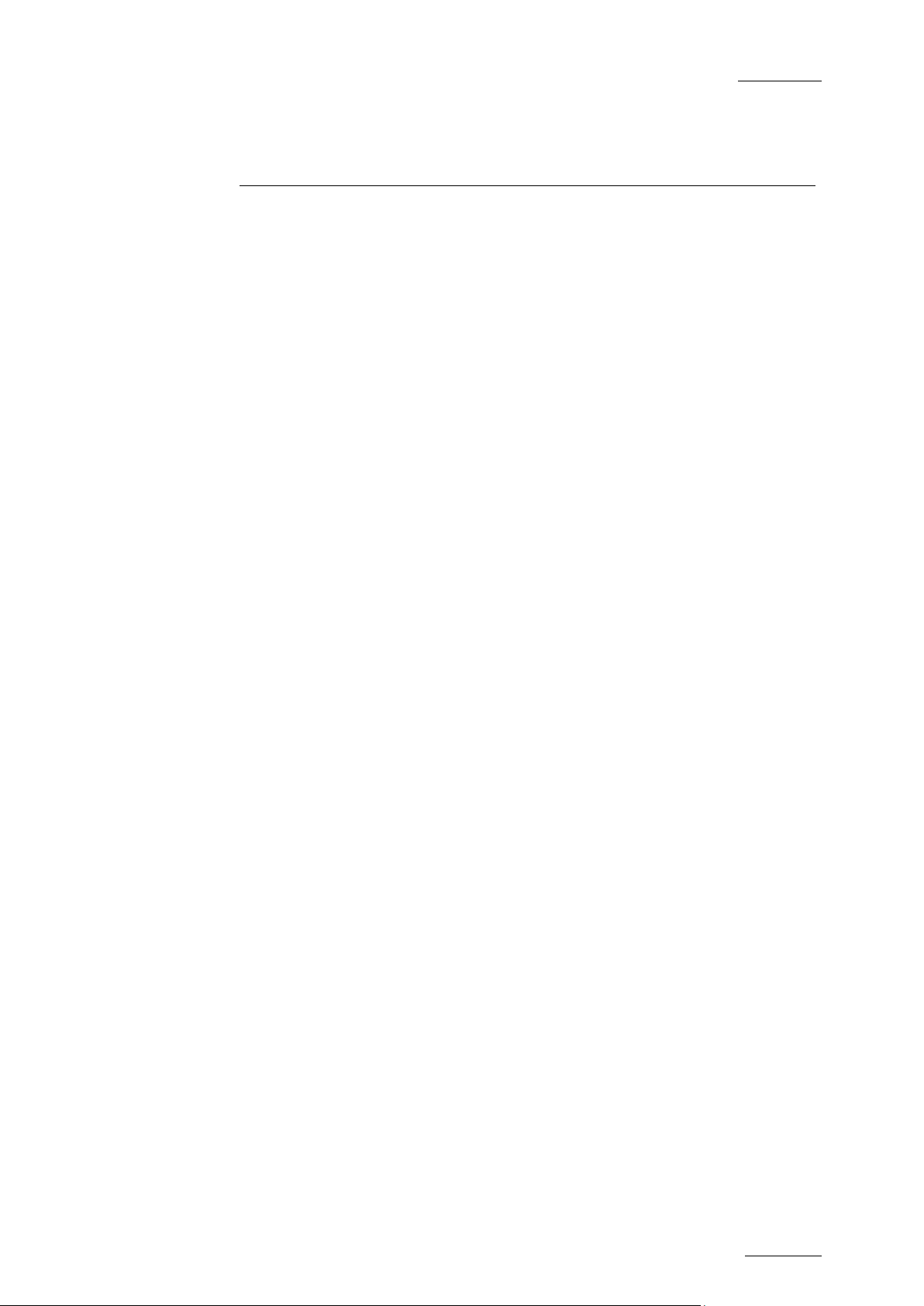
Xedio Suite Versi o n 4.1 – User’s Manual – Xedio Importer
EVS Broadcast Equipment – December 2011
Issue 4.1.C
III
Table of Contents
TABLE OF CONTENTS ................................................................................................. III
WHAT’S NEW? ............................................................................................................... V
1. INTRODUCTION ..................................................................................................... 1
1.1 GENERAL .................................................................................................................................... 1
1.1.1 Separate Software Appli c ation or Built-in Module ................................................................... 1
1.1.2 Purpose ................................................................................................................................... 2
1.2 IMPORTABLE MEDIA .................................................................................................................. 3
1.2.1 GENERAL IMPORT PROCESS AND MANDATORY FIELDS ..................................................... 3
2. IMPORTING XDCA M, X D C AMEX, P2 AND CANON FILES .................................. 4
2.1 INTRODUCTION .......................................................................................................................... 4
2.2 IMPORT PROCESS ..................................................................................................................... 5
2.3 FIELDS IN THE XDCAM, XDCAMEX, P2 AND CANON TABS ................................................... 5
2.4 SETUP WINDOW ........................................................................................................................ 7
2.4.1 File Tab ................................................................................................................................... 7
2.4.2 Selection Tab .......................................................................................................................... 9
2.4.3 Audio Channel Assignme nt T ab ............................................................................................ 11
3. IMPORTING VIDEO / AUDIO / STILLS FILES ..................................................... 15
3.1 INTRODUCTION ........................................................................................................................ 15
3.2 SINGLE FILE OR BATCH IMPORT ........................................................................................... 16
3.3 SETUP ....................................................................................................................................... 17
3.4 FIELDS IN THE VIDEO/AUDIO/STILLS TAB ............................................................................. 18
4. IMPORTING TRAN SITION EFFECTS (R TD ) ....................................................... 20
4.1 INTRODUCTION ........................................................................................................................ 20
4.2 BACKGROUND INFORMATION ON TIFF S AND RTDS ........................................................... 20
4.2.1 Tiff Files Required for an RTD............................................................................................... 20
4.2.2 Requirements for TIFF Files ................................................................................................. 21
4.3 SETUP ....................................................................................................................................... 21
4.4 FIELDS IN THE RTD TAB .......................................................................................................... 22
5. IMPORTING FILES FROM EVS SERVERS ......................................................... 24
5.1 INTRODUCTION ........................................................................................................................ 24
5.1.1 Direct Access to the EVS Video Servers ............................................................................... 24
5.1.2 Accessing Video Server Clips Versus Backup Files .............................................................. 24
5.2 EVS SERVER TAB DESCRIPTION ........................................................................................... 25
5.2.1 Overview ............................................................................................................................... 25
5.2.2 Server Structure Area ........................................................................................................... 25
5.2.3 Media Properties Area .......................................................................................................... 26
5.2.4 Clip/Channel Area ................................................................................................................. 26
5.2.5 Setup ..................................................................................................................................... 26
5.3 USING EVS SERVERS’ RECORD TRAIN AND CLIPS IN XEDIO ............................................ 27
5.3.1 How to Import Clips From an EVS Server ............................................................................. 27
Page 6
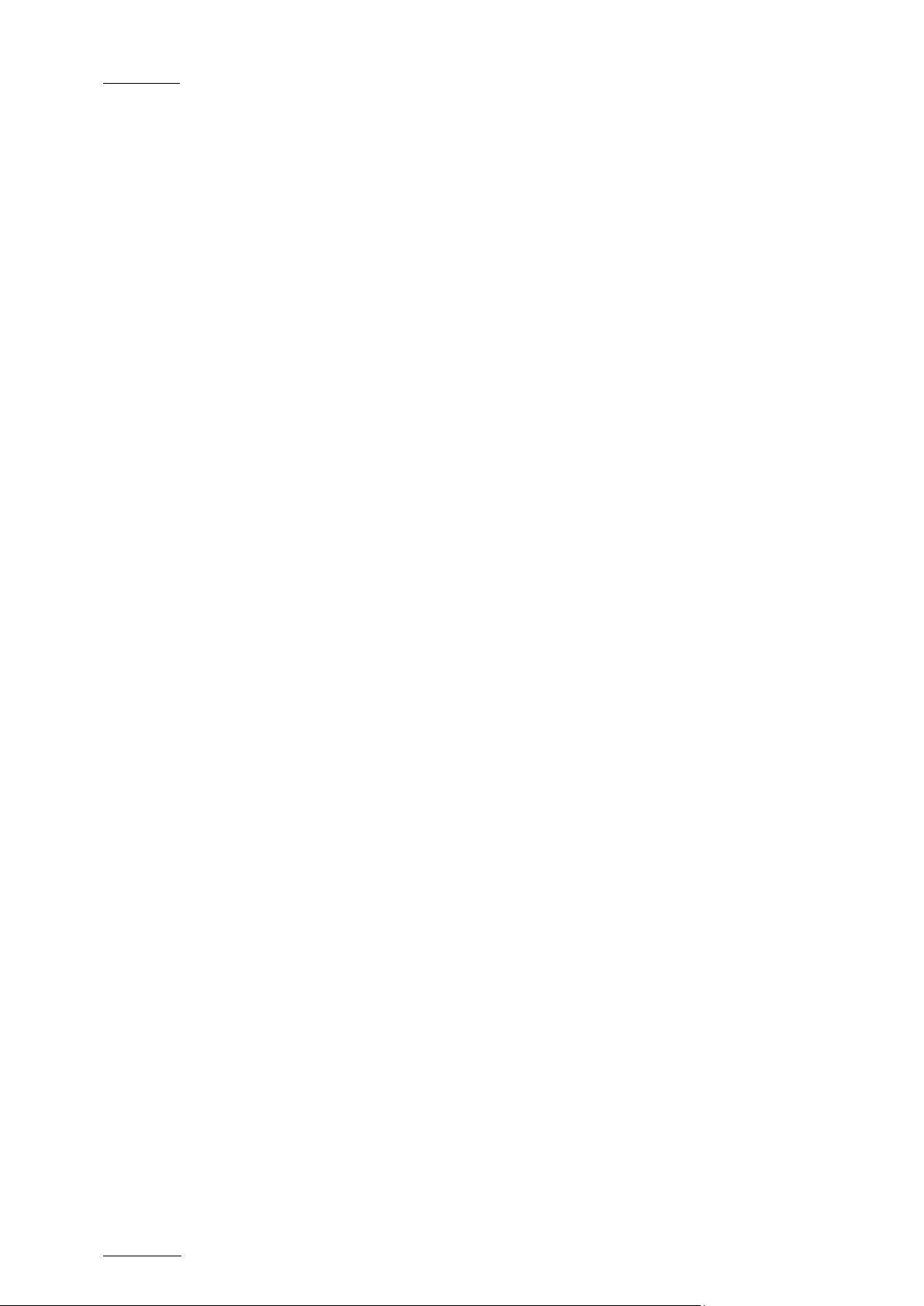
Issue 4.1.C
Xedio Suite Version 4.1 – User’s Manual – Xedio Importer
EVS Broadcast Equipment – December 2011
IV
5.3.2 Possible Actions in CleanEdit ............................................................................................... 27
Page 7
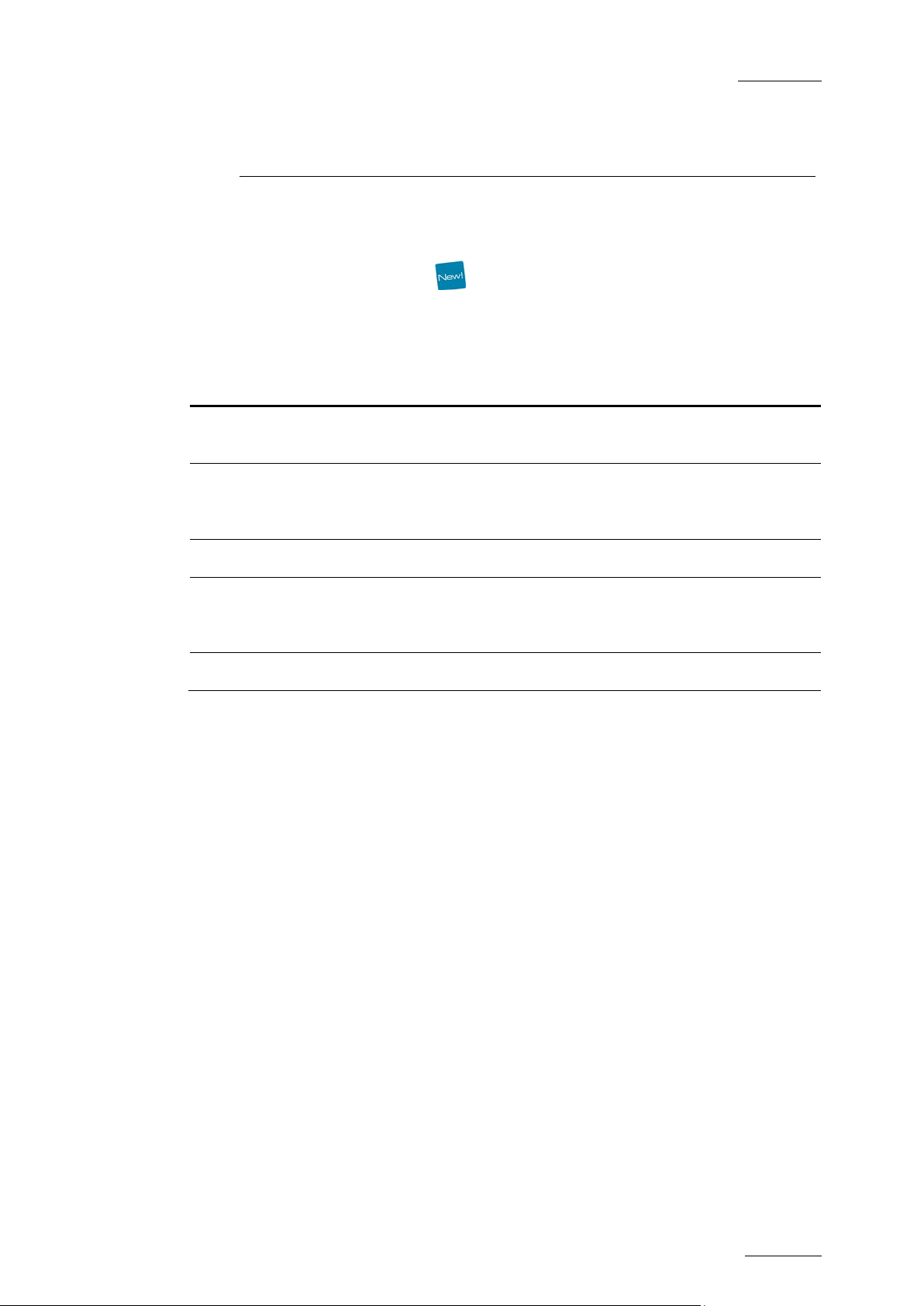
Xedio Suite Versi o n 4.1 – User’s Manual – Xedio Importer
EVS Broadcast Equipment – December 2011
Issue 4.1.C
V
the high
resolution video standards and the corresponding low
What’s New?
The following table descr ibes the sections updated to reflect the n ew and modified
features on Xedio Importer from Xedio Suite 3.02 and 4.01 (compared to Xedio
Suite 3.01).
In the user manual, the icon has been added on left margin to highlight
information on new and updated features.
Click the section number (or the description) in the table to jump directly to the
corresponding section.
Section Description
1.2 Possibility to import media from CANON Compact Flash
drive
2 Importing XDCAM, XDCAMEX, P2 and CANON Files: the
interface has been slightly revised. Some options have
moved from the main tab to th e Setup tab or vice versa.
2.4.1 Possibility to genera te the missing proxy.
3.1 Explanations about the compatibility between
resolution proxies
4.4 Addition of video sta ndards
Page 8
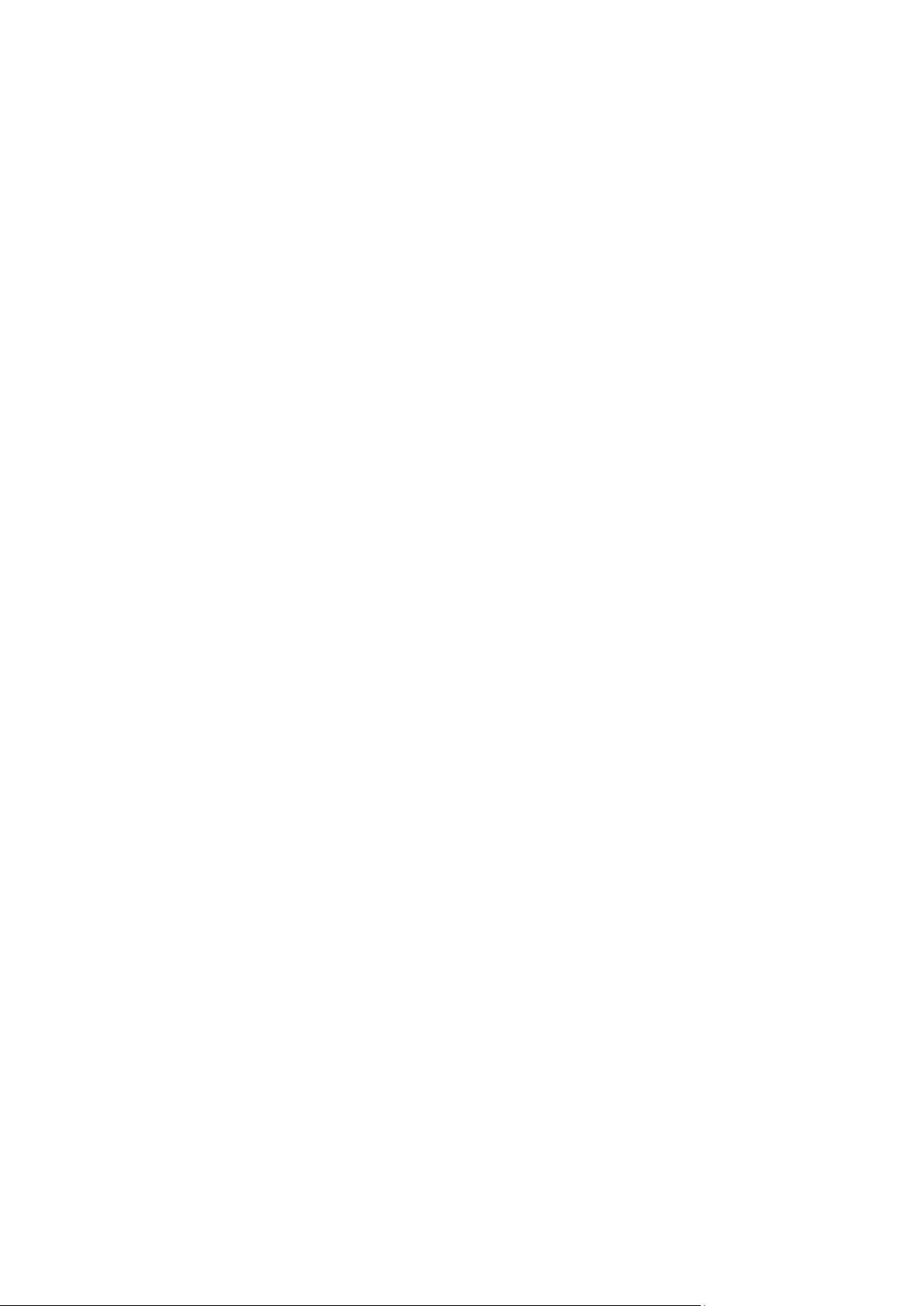
Page 9
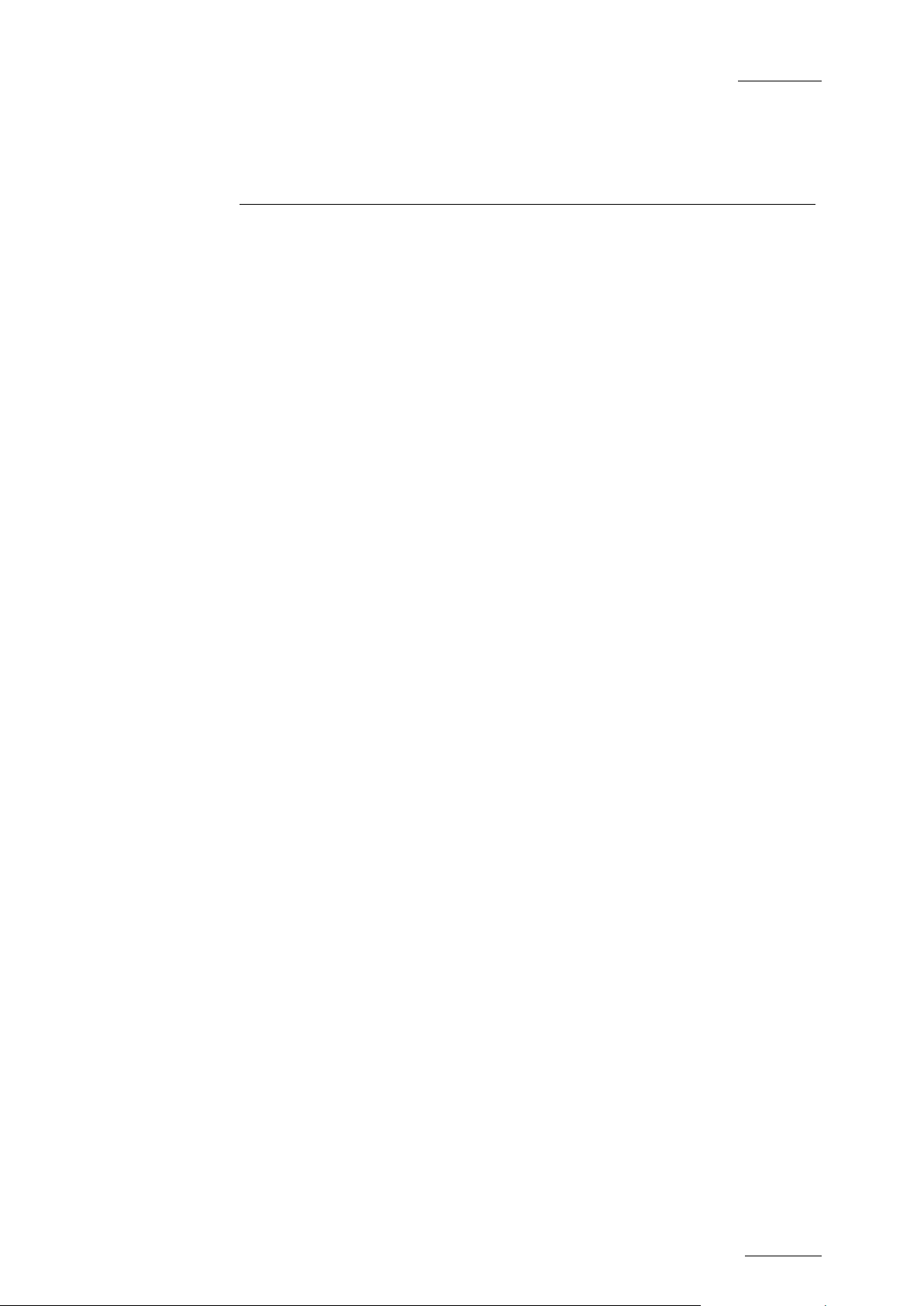
Xedio Suite Versi o n 4.1 – User’s Manual – Xedio Importer
EVS Broadcast Equipment – December 2011
Issue 4.1.C
1
1. Introduction
1.1 GENERAL
1.1.1 SEPARATE SOFTWARE APPLICATION OR BUILT-IN MODULE
In the Xedio suite, the Xedio Importer application offers a way of acquiring media
files for use within the system. The Xedio Importe r is available as:
• a separate application
• as a modul e built in CleanEdit, an d available in the Media Im porter tab.
• as a module bu ilt in Xedio Manager, and available in the Me dia category, Media
Importer tool.
The bulk of the functionality in the application or the built-in modules is identical.
However, slight differences may appear, and will be highlighted in this user
manual.
Page 10
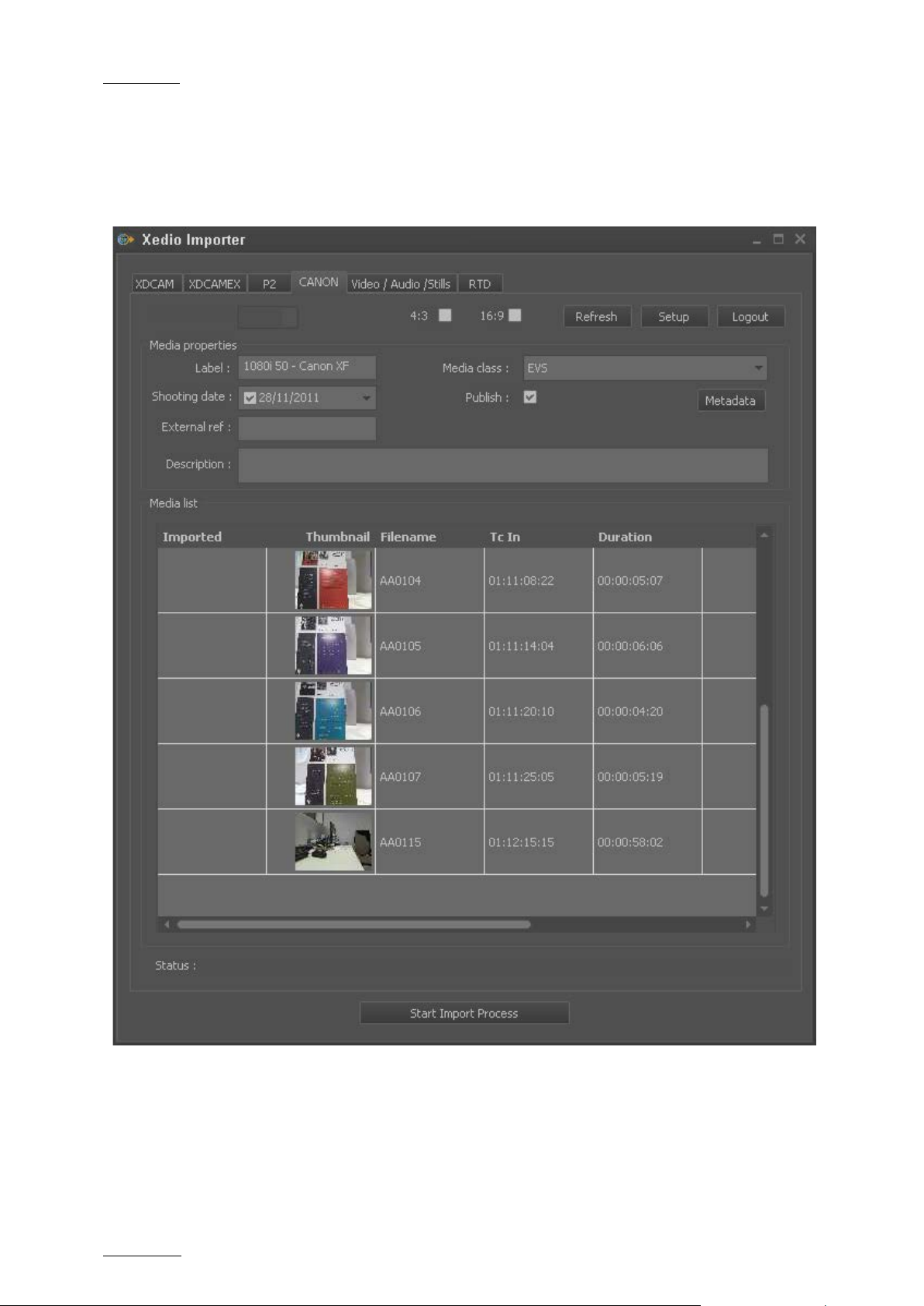
Issue 4.1.C
Xedio Suite Version 4.1 – User’s Manual – Xedio Importer
EVS Broadcast Equipment – December 2011
2
1.1.2 PURPOSE
Through the Media Importer, the authorized users may import media that have
already been recorded and are in file format. Once the files are imported, they
become available in th e Media Manager tab of Xe dio CleanEdit.
Page 11
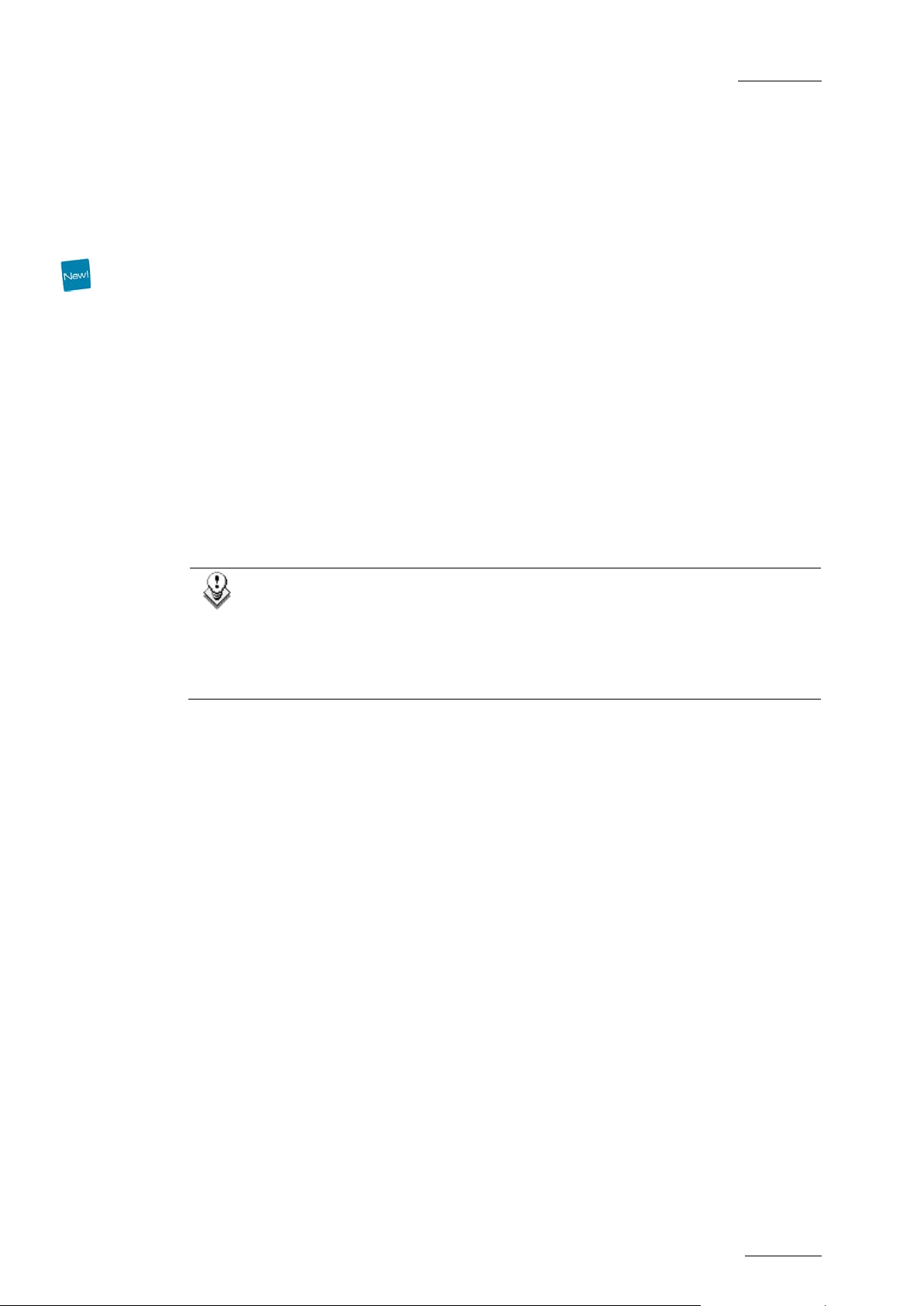
Xedio Suite Versi o n 4.1 – User’s Manual – Xedio Importer
EVS Broadcast Equipment – December 2011
Issue 4.1.C
3
1.2 IMPORTAB LE MEDIA
The Xedio Importer main wi ndow allows you to select media to import.
Several tabs are avail able depending on the type of media you want to import :
• XDCAM, XDCAMEX, P2 and CANON tabs
To import media files recorded on Sony XDCAM and XDCAMEX, Panasonic P2
and CANON cameras
• Video/Audio/Sti lls tab
To import media files, images or audio files
• RTD tab
To import video containin g transitions
• EVS Server tab
To import media files available on an EVS server on the same network as the
Xedio suite. In this case, Xedio does not import the file content into the Xedio
storage system, but creates a reference to the server files in the Xedio
database.
Note
The mandatory field names are dis played in red in the user interface as
long as you do not def ine a value for them.
Warning messages are also displayed at the bottom of the tab to tell
the user which fields should be filled in.
1.2.1 GENERAL IMPORT PROCE SS AND MANDATORY FIELDS
The import process is similar in all tabs. However, the file-related information you
can provide depends on the file to import.
In each tab and for all import sessions, the mandatory steps and information are
the following:
1. Specify where Xedio Imp orter will find the sourc e files to be imported.
2. Specify the Label field, that is to say the name of the media when it will be
imported into Xedio Cl eanEdit.
3. Tick the Published check box to make the media available and visible to all
users.
4. Click the Start Import Process button at the bottom of the window.
Once imported, the files will be available in CleanEdit, in the Media Manager tab,
and depending on the fi le source, in the XT Cli ps tab.
Page 12

Issue 4.1.C
Xedio Suite Version 4.1 – User’s Manual – Xedio Importer
EVS Broadcast Equipment – December 2011
4
2. Importing XDCAM,
XDCAMEX, P2 and
2.1 INTRODUCTION
The XDCAM, XDCAMEX, P2 and CANON ta bs allow importing media fi les created
with a XDCAM, XDCAMEX, P2 or CANON camera. The source files can be
retrieved from a camera directly connected to the CleanEdit workstation or ar e
made available via an FTP server.
CANON Files
Page 13

Xedio Suite Versi o n 4.1 – User’s Manual – Xedio Importer
EVS Broadcast Equipment – December 2011
Issue 4.1.C
5
ource files are
searched on disks using the Auto Src Disk process
all the files with 4/3 aspect ratio are
all the files with 16/9 aspect ratio are
2.2 IMPORT PROCESS
To be able to import files from XDCAM, XDCAMEX, P2 and C ANON cameras, you
need to proceed as fo llows:
1. In the Setup window you can access by clicking the Setup bu tton, define:
• the source and destination locatio ns,
• the defau lt values for the prope rties of the imported fil es,
• the audio channel assignment.
2. Specify the Label field, that is to say the name of the media when it will be
imported into Xedio Cl eanEdit.
3. If requested, change t he file properties before yo u perform a given impor t.
4. Ensure that the Published check box is ticked to make the media available
and visible to all us ers.
5. Select the files you w ant to import from the Medi a List:
• Press CTRL + click on the files for a selection of multiple non-contiguous
files.
• Press SHIFT + click on the first and last file for a selection of multiple
contiguous files.
6. Click the Start Import Process button at the bottom of window.
At the end of the import process, a message specifies how many files have been
successfully imported. Once imported, the files are available in CleanEdit, in the
Media Manager tab.
2.3 FIELDS I N THE XDCAM, XDCAMEX, P2 AND CANON TABS
Field Description
General
Auto Src Disk List of disks detected when the s
(selected in the Setup).
Aspect Ratio Check box to select how the aspect ratio o f the imported
files will be chosen. Possible values:
• 4/3:
automatically imported.
• 16/9:
automatically imported
Page 14

Issue 4.1.C
Xedio Suite Version 4.1 – User’s Manual – Xedio Importer
EVS Broadcast Equipment – December 2011
6
• 4/3 and 16/9: all the 4/3 files and the 16/9 files are
you need to manually
Class categorizing the media as defined in Class
Field Description
automatically imported.
• ‘No aspect ratio selected’:
select the files to import in the Media List.
Refresh Button to force the data to be refreshed whe n the setup
parameters have been c hanged.
Setup Button to access the setup para meters.
Media Properties
Label
(mandatory)
Shooting date
(mandatory)
Name assigned to the files when they are imported to
the Xedio database.
Date when the media was recorded by the camera.
Default: current date
Media Class
(mandatory)
Manager in Xedio Manag er.
Default: Undefined
Publish Check box that allows you to see the imported media in
the client workstations da tabase lists.
You need to check it if you want to use the media in
CleanEdit.
External Ref. External reference of the source support, for example a
barcode identifying a tape of a VTR.
Description
Optional text to describe the media.
Media List
List automatically fi lled in with the detected source files that can be imp orted from
the source location. Select the media to import from the list and press the Start
Import Process button to import the files to the sp ecified destination.
Page 15

Xedio Suite Versi o n 4.1 – User’s Manual – Xedio Importer
EVS Broadcast Equipment – December 2011
Issue 4.1.C
7
2.4 SETUP WINDOW
You open the Setup wi ndow by clicking the Setup butto n on the top right corner of
the XDCAM, XDCAMEX, P2 or CANON tab.
2.4.1 FILE TAB
The information in this tab makes it possible to specify where and how the source
file will be identif ied, and where the files w ill be imported to.
Field Description
Tools
Enable Merger Select this option to enable the merger engine.
Page 16

Issue 4.1.C
Xedio Suite Version 4.1 – User’s Manual – Xedio Importer
EVS Broadcast Equipment – December 2011
8
• Enable Merger with hi-res audio extraction: Third-party
s selected for
res media to
Xedio workstation via a USB or FireWire connection
cameras or devices that are
d files.
res files will be stored.
res files will be stored.
Field Description
engine that concatenates all source clip
import into a single media and that replaces the audi o from
the lo-res media by the audio from the hiimprove the lo-res aud io quality.
• Allow one-by-one import: allows the import of clips one by
one (file transfer mode) i n case the merge cannot be done
(clips of different types, codec or aspect ratio detected in
the selection)
Generate Import
List
Select this option to generate an XML file with the list of
clips at the end of the import process.
Use the Browse button to select the destination folder to
store the XML files.
Generate missing
proxy
Select this option to generate the proxy when it is missi ng on
the device during hi-r es media import.
Source Select the option to be used to detect the source files:
Auto Src Disk Option to automatically scan the camera disks for new files
to be imported.
Drive/path Drive or path to access a camera or device connected to the
(depending on the dev ice).
FTP FTP server used with some
connected to the Xedio workstation via a GigE con nection.
The IP address, the login and password to connect to the
FTP server need to be specified.
Destination
Hi-res server Media server that will be used to store the importe
The list is retrieved from the media servers where a hi-res
folder is defined in Xedio Manager (Media > Servers tool).
FTP FTP server where the imported hi-
The IP address, the login and password to connect to the
FTP server need to be s pecified.
Lo-res server Media server that will be used to store the imported files.
The list is retrieved from the media servers where a lo-res
folder is defined in Xedio Manager (Media > Servers tool).
FTP FTP server where the imported lo-
The IP address, the login and password to connect to the
FTP server need to be specified.
Subfolder Subfolder where the files will be stored on the FTP server.
The subfolder needs to be created beforehand.
Page 17

Xedio Suite Versi o n 4.1 – User’s Manual – Xedio Importer
EVS Broadcast Equipment – December 2011
Issue 4.1.C
9
2.4.2 SELECTION TAB
The Selection tab makes it possible to identify default values, which can then be
modified in the main t ab.
Field Description
Mode Three options are available to set the clip type to be used in
the clip list:
• All Clips
• Clips with proxy
• Clips with out proxy
Page 18

Issue 4.1.C
Xedio Suite Version 4.1 – User’s Manual – Xedio Importer
EVS Broadcast Equipment – December 2011
10
Specifies the default values for some fields of the main
d, a CleanEdit project will
each time an
CleanEdit project is created for all the media imported
on the
automatically created. The project name will be the
Field Description
Properties
XDCAM or P2 tab.
Media Class Default media class selected in th e XDCAM or P2 tab.
Publish When this option i s selected, imported media is visible in the
Media lists.
When this option is not selected, imported media is only
visible in Xedio Manag er.
• Without m erge option: the visible media are all the clips.
• With mer ge option, the visible medi a is the merged file.
Create CleanEdit
Project
When the check box is ticke
automatically be created for the logged user
import process is started. In case of automatic import, the
automatically.
At the end of the import without merge, the Media bin of the
new project is filled with all the clips tra nsferred.
At the end of the import with merge, th e Media bin of the new
project is filled wit h the merged file transferred and the Cl ips
bin is filled with clips corresponding to the clips
device.
Project Name
Extension that will be used to name the project when it is
Extension
concatenation of the label and the project extensi on.
Imported
Filename Format
String
String used as a template to assign a name to the imported
media files.
It is based on metadata fields selected from the Available
Fields drop-down list and appended to the string using the
Append button.
Available Fields Fields that can be used in the name of the imported media
files.
Append Button used to append the selected available field in the
filename string.
Reset Button used to reset the import filename format string to the
default template.
Page 19
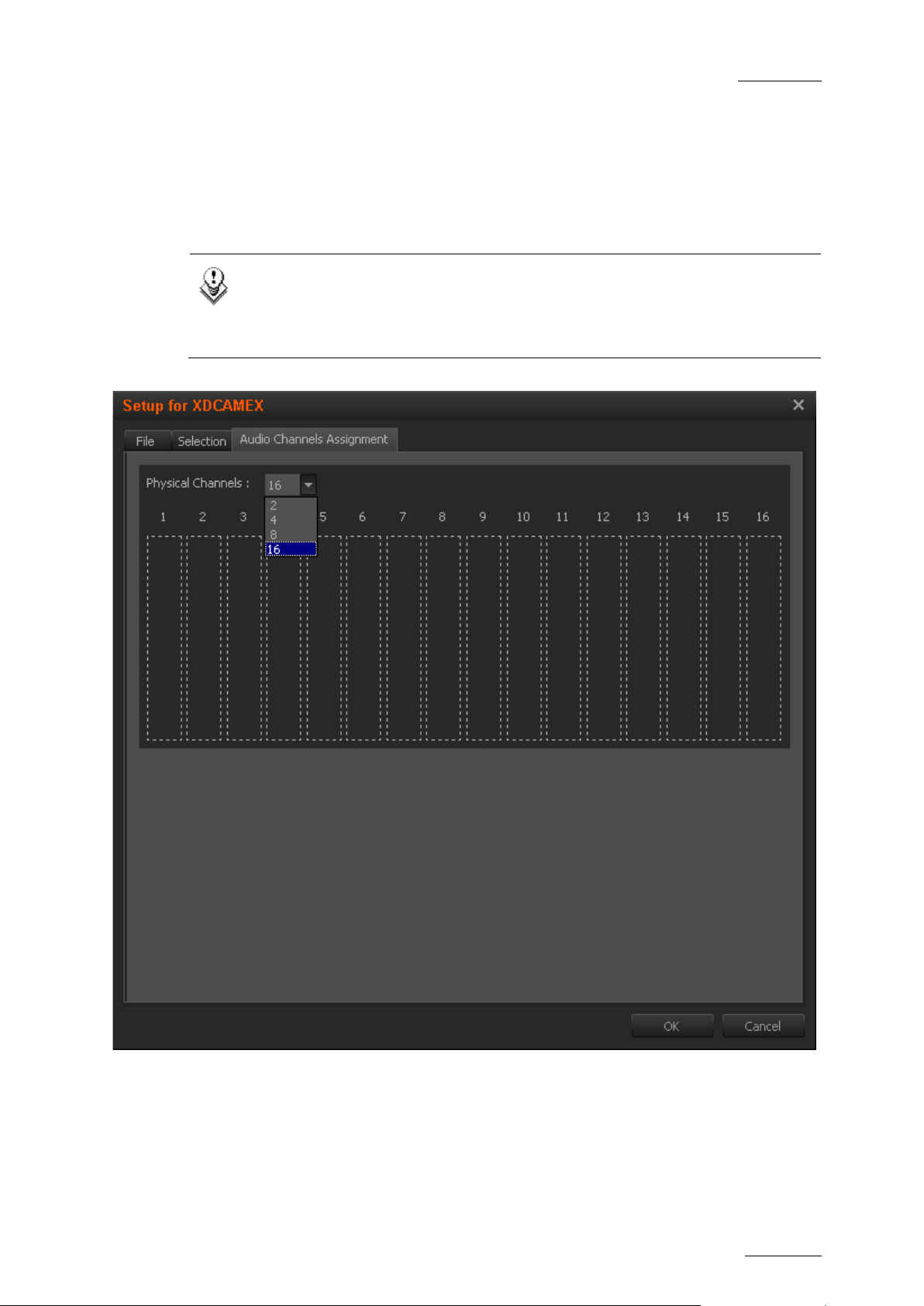
Xedio Suite Versi o n 4.1 – User’s Manual – Xedio Importer
EVS Broadcast Equipment – December 2011
Issue 4.1.C
11
2.4.3 AUDIO CHANNEL ASSIGNMENT TAB
The Audio Channel Assignment tab makes it possible to specify how the audio
stereo channels of the source file will be assigned in the CleanEdit audio
configuration.
Note
Once the audio track assignment has been defined in Xedio Importer or
AutoFile Importer, these values will always be used on the workstation
instead of the defaul t ones defined in Xedio Man ager.
Page 20

Issue 4.1.C
Xedio Suite Version 4.1 – User’s Manual – Xedio Importer
EVS Broadcast Equipment – December 2011
12
HOW TO DEFINE AUDIO CHANNEL ASSIGNMENT
It is possible to define the audio channel assignment to be taken into account for
the selected type of media file, XDCAMEX in this e xample.
You will be able to d efine one of the following configurations:
• up to 8 stereo pairs
• up to 5 stereo pairs and one 5.1 group
• up to 2 stereo pairs and two 5.1 groups.
To do so, proceed as follows.
1. From the Physical Channels field, select the number of audio channels: 2,
4, 8 or 16.
As many blocks as audi o channels selected are dis played in the window.
2. Right-click an audio c hannel field.
The following contextu al menu appears:
3. Select one of the opt ions:
• 2.0
Two audio channels are used
• 5.1
Six audio channels are used
Page 21

Xedio Suite Versi o n 4.1 – User’s Manual – Xedio Importer
EVS Broadcast Equipment – December 2011
Issue 4.1.C
13
4. Repeat steps 2 and 3 for the remaining channels.
Page 22
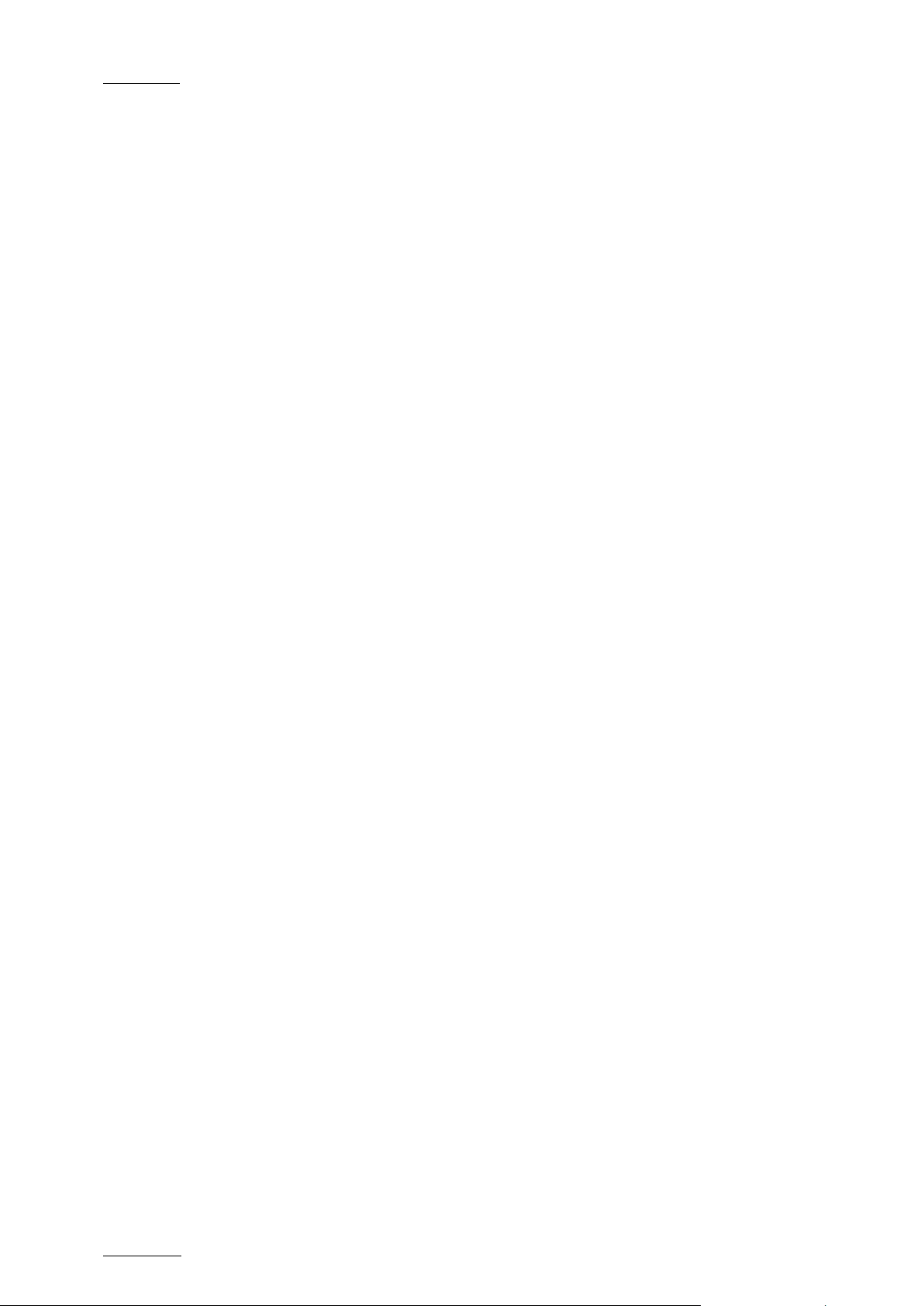
Issue 4.1.C
Xedio Suite Version 4.1 – User’s Manual – Xedio Importer
EVS Broadcast Equipment – December 2011
14
HOW TO REMOVE A TRACK ASSIGNMENT
To cancel the assignme nt of a track, proceed as f ollows:
1. Right-click the audio track block.
A contextual menu is d isplayed.
2. Select Remove Group.
The 2 (stereo track) o r 6 (5.1 track) blocks are empty and available again.
HOW TO CHANGE THE ORDER OF TRACKS ASSIGNMENT
To move a track, proce ed as follows:
1. Right-click the audio track block.
A contextual menu is d isplayed.
2. Select Move Group Down or Move Group Up.
The channels correspon ding to the track are move d.
Page 23

Xedio Suite Versi o n 4.1 – User’s Manual – Xedio Importer
EVS Broadcast Equipment – December 2011
Issue 4.1.C
15
3. Importing Video /
Audio / Stills Files
3.1 INTRODUCTION
To import new video in an architecture working with high resolution and low
resolution files, the two corresponding files must be imported at the same time
from the Video/Audio/Still s tab.
The high resolution file will be used for high resolution workstations and the low
resolution files wil l be used on the lo-resol ution workstations.
The import process will reference this new medi a in the database based on
common timecode range i n both files.
The imported low resolu tion files must be compa tible with the high resoluti on files.
If they are incompati ble, an error message wil l be generated. During a ba tch
import, incompatible f iles are not imported.
The following compatibility table lists the high resolution video standards and the
corresponding low resolut ion proxies
High resolution video standard Low resolution proxy video frequency
HD1080i @50 @25
HD1080i @59,94 @29,97
HD720p @50 @50
HD720p @59,94 @59,94
PAL SD @25
NTSC SD @29,97
CIF @50 @50 (same)
CIF @59,94 @59,94 (same)
CIF @25 @25 (same)
CIF @29,97 @29,97 (same)
Page 24
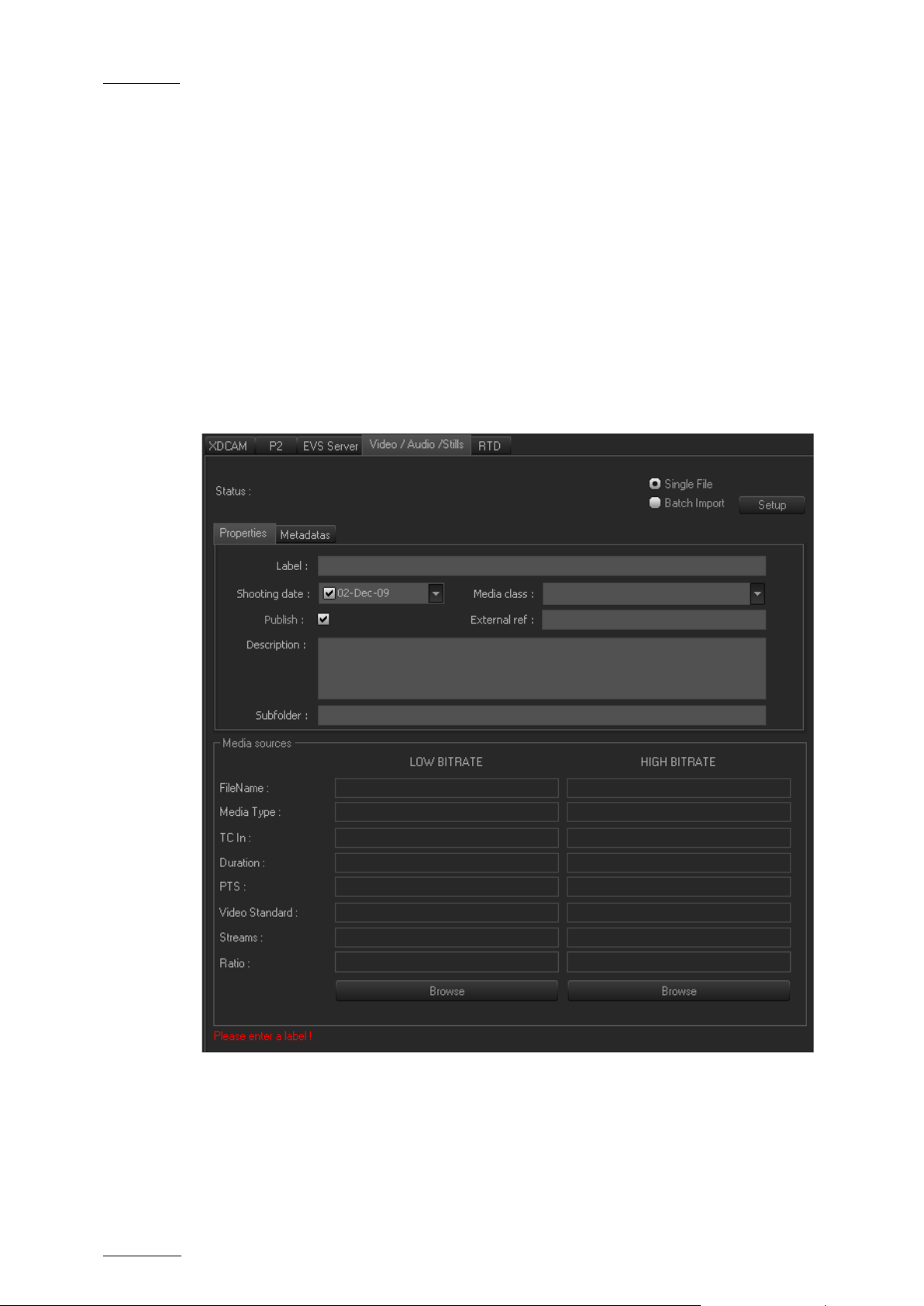
Issue 4.1.C
Xedio Suite Version 4.1 – User’s Manual – Xedio Importer
EVS Broadcast Equipment – December 2011
16
3.2 SINGLE FILE OR BATCH IMPORT
There are two ways to import media inside the system:
• The first one is a single file import that allows you to specify a label for the
item.
• The second one, the “batch import”, allows you to import the content of entire
folders but uses the original file names as the name for the media (labe l).
In both cases, you can apply the general import process defined in the section
1.2.1 ‘General Import Process and Mandatory Fields’, on page 3 to import the
requested files.
SINGLE FILE IMPORT
Page 25
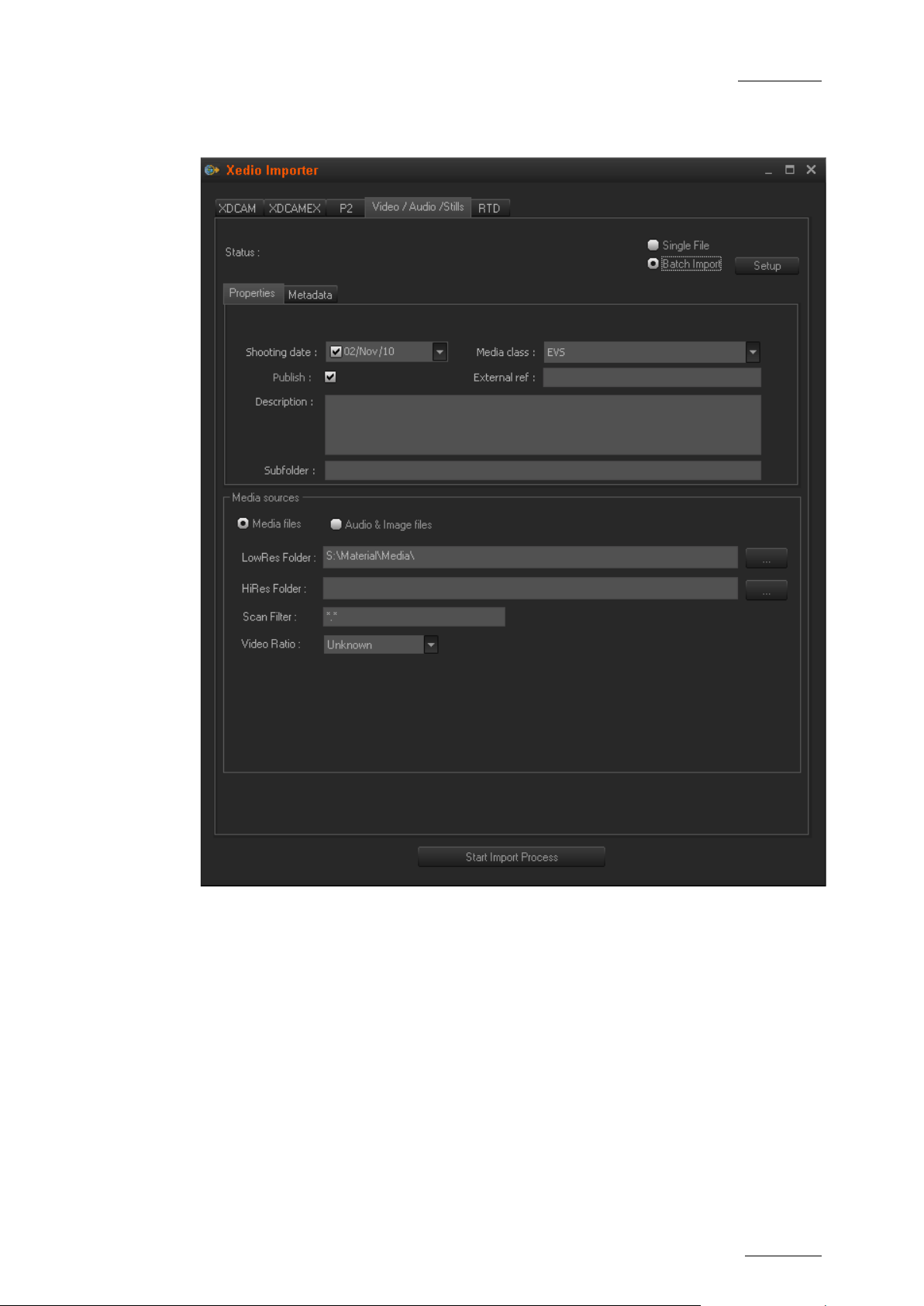
Xedio Suite Versi o n 4.1 – User’s Manual – Xedio Importer
EVS Broadcast Equipment – December 2011
Issue 4.1.C
17
BATCH IMPORT
3.3 SETUP
Before you start importing files, you need to specify the following parameters via
the Setup button:
• The media server where the lo-res and hi-res files will be stored when they are
imported.
• How the audio tracks in the source file will be assigned in the CleanEdit audio
configuration. Up to 16 audio channels can be assigned.
Page 26

Issue 4.1.C
Xedio Suite Version 4.1 – User’s Manual – Xedio Importer
EVS Broadcast Equipment – December 2011
18
d in Class Manager in
3.4 FIELDS IN T HE VIDEO/AUDIO/STILLS TAB
The following table describes the common fields that will be used when you
perform a single file import or batch import:
Field Description
Properties sub-tab
Shooting date
(mandatory)
Media Class
(mandatory)
Date when the media was recorded by the camera.
Default: current date
Class categorizing the media as define
Xedio Manager. Default: Undefined
Publish Check box that allows you to see the imported m edia in the client
workstations database lis ts.
External Ref. External reference of the source support, for example a barcode
identifying a tape of a VTR.
Description Optional text to describe the media.
Sub-folder Sub-folder to use (or create) on the storage serve r.
Setup Button to access the parameters for the imported fi les.
Metadata sub-tab
The metadata fields from the defau lt metadata profile for media are displayed and
can be filled in with the requested values.
The following table describes the fiel ds specific to the single file import:
Field Description
Label
(mandatory)
Low Bitrate
Name assigned to the files when they are imported to the Xedio
database.
The Browse button allows the selection of the lo-r es file.
fields
High Bitrate
fields
The Browse button allows the selection of the corresponding hi-
res file.
Note
Both hi-res and lo-res files need to have a common
range of timecode to be imported as a new media in
the system.
Page 27

Xedio Suite Versi o n 4.1 – User’s Manual – Xedio Importer
EVS Broadcast Equipment – December 2011
Issue 4.1.C
19
The following table describes the fields specific to the batch import. They allow
the definition of se ttings related to the sour ce files:
Field Description
LowRes folder Folder where the source lo-res files are stored .
HiRes folder Folder where t he source hi-res files are stored.
Scan Filter File format extension of the files to be imported. When the file
extension is specified in this field, the application will scan for
and import the files having this extension.
It is recommended to use the scan filter in case of multi-file
formats. For example, the scan filter will be *.mxf for OPAtom,
and *.mov for QuickTime Ref.
Video Ratio Video ratio of the so urce files, that is to s ay 4/3 or 16/9.
Page 28

Issue 4.1.C
Xedio Suite Version 4.1 – User’s Manual – Xedio Importer
EVS Broadcast Equipment – December 2011
20
4. Importing Transition
4.1 INTRODUCTION
An RTD is a transition effect that can be used in Xedio CleanEdit between two
video clips. RTDs are sequences of numbered files in TIFF format, designed with
two keys. This tab makes it possible to convert a sequen ce of TIFF pictures into a
transition effect file for CleanEdit. It is recommended to create RTDs not
exceeding 1.5 seconds.
Important
Inside an edit, the total duration of all different RTDs used in a timeline
CANNOT exceed 4 seconds! Note that the same RTD can be used as
many times as you need inside a timeline as soon as the total duration
constraint is met.
Effects (RTD)
4.2 BACKGROUND INFORMATION ON TIFFS AND RTDS
4.2.1 TIFF FILES REQUIRED FOR AN RTD
Logo or stills with a key are supported under th e TIFF and TGA file formats:
The Tiff files consist of three elements:
• the visi ble bitmap
• the bitmap key
In the bitmap key, white represents an area of the picture which will remain
visible and black repr esents an area of the pic ture which will be transpa rent.
Page 29

Xedio Suite Versi o n 4.1 – User’s Manual – Xedio Importer
EVS Broadcast Equipment – December 2011
Issue 4.1.C
21
• the transition key
In the transition key, white represents the current picture and black represents
the next picture.
This is represented in the picture below:
4.2.2 REQUIREMENTS FOR TIFF FILES
You need to have an eve n number of Tiff files fo r your RTD sequence.
The Tiff files used in an RTD sequence should be ful l size:
• in SD PAL: 720 x 576 pixels
• in SD NTSC: 720 x 480 pixels
• in HD: 192 0 x 1080 pixels
In PAL, the 768 pixel resolution is reduced to 720 in 4:3, and the 1024 pixel
resolution to 720 in 16:9 to keep the aspect ratio.
The Tiff files should be done in RGB mode, 24 bi ts/pixels (8 bits/color ), 2 keys.
4.3 SETUP
Before you start importing files, you need to specify, via the Setup button, the
media server where the lo-res and hi-res files will be stored when they are
imported.
Page 30

Issue 4.1.C
Xedio Suite Version 4.1 – User’s Manual – Xedio Importer
EVS Broadcast Equipment – December 2011
22
4.4 FIELDS IN THE RTD TAB
To preview and import a RTD (Replay Transition Device) sequence, select the RTD
tab, complete the following fields, then click on the Start Import Process button
to copy the effect f ile on the storage server and add the effect in the database.
Page 31

Xedio Suite Versi o n 4.1 – User’s Manual – Xedio Importer
EVS Broadcast Equipment – December 2011
Issue 4.1.C
23
The following table describes the fiel ds
Field Description
Label (mandatory) Name assigned to the files when they are imported to the
Xedio database.
First File The Browse button allows the selection of one file from
the sequence to be imp orted.
Files found Number of files found in the same folder as the selected
first file. You need to have an even number of .tiff fil es to
import for your RTD seq uence.
Video Standard Video standard to apply to crea te the transition:
PAL SD, HD 1080i @50, HD 720p @50, HD 1080p @50,
NTSC drop SD, HD 1080i @59,94, HD 720p @59,94, HD
1080p @59.94
Preview Button Displays the corresponding pictures in the Bitmap,
Bitmap Key and Transition Key fields and then converts
the sequence to displ ay it in the Result field.
Page 32

Issue 4.1.C
Xedio Suite Version 4.1 – User’s Manual – Xedio Importer
EVS Broadcast Equipment – December 2011
24
ion on the EVS video
5. Importing Files from
EVS Servers
5.1 INTRODUCTION
5.1.1 DIRECT ACCESS TO THE EVS VIDEO SERVERS
The EVS Server tab makes it possible to have a direct visibility and access to the
material on the EVS video servers (XT, XS or XL servers) via the Ethernet
connection. The media you will import will be referenced in the Xedi o Media server
(but not physically imported) and its definition will be added to the Xedio
database.
To be able to view the server content in the EVS Server tab, the servers need to
be properly defined i n the Linx > EVS Video Server tool i n Xedio Manager.
5.1.2 ACCESSING VIDEO SERVER CLIPS VERSUS BACKUP FILES
When you use the direct access functionality, you will access the media directly
on the EVS video server, as long as it has not been backed up. If it has been
backed up via XFile (automatic or manual backup) or IPDirector (Send to a
CleanEdit target), CleanEdit will open the backup file, instead of the clip on the
EVS video server.
Important
As clips are not protected from a manual delet
server, it is highly recommended to perform a backup in XFile or in
IPDirector.
Page 33
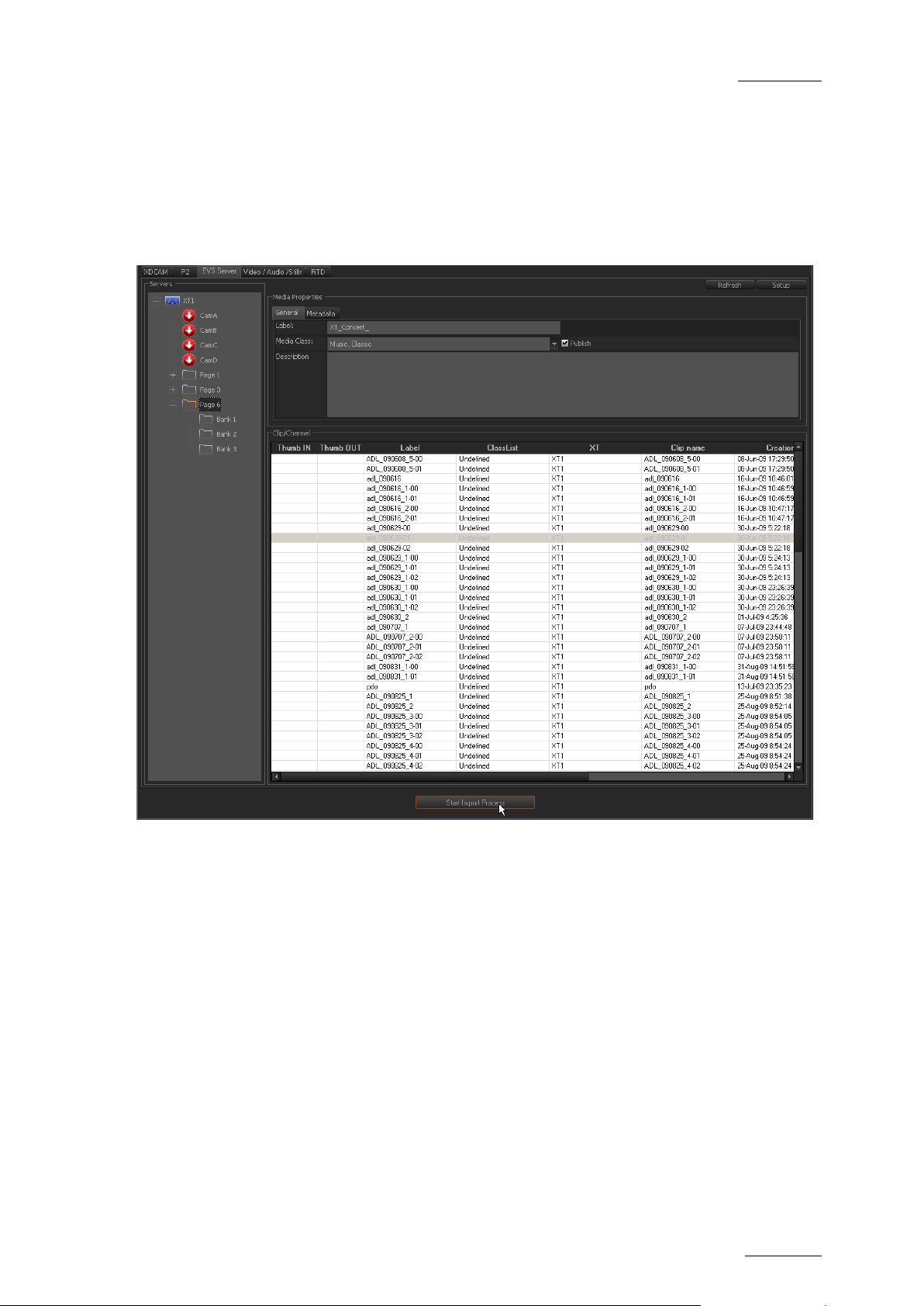
Xedio Suite Versi o n 4.1 – User’s Manual – Xedio Importer
EVS Broadcast Equipment – December 2011
Issue 4.1.C
25
5.2 EVS SERVER TAB DESCRIPTION
5.2.1 OVERVIEW
The EVS Server tab cont ains four areas:
• Server Str ucture area
• Media Prop erties area
• Clip/C hannel area
• Setup and Refresh buttons
5.2.2 SERVER STRUCTURE AREA
In this area, the servers defined in Xedio Manager are visible, and the following
items are displayed:
• the recorder channels that can be defined on the given server (not only the
active recorder channe ls).
• the pages and banks where clips are available.
Page 34

Issue 4.1.C
Xedio Suite Version 4.1 – User’s Manual – Xedio Importer
EVS Broadcast Equipment – December 2011
26
defined in Xedio
5.2.3 MEDIA PROPERTIES AREA
In this area, you will specify relevant information to identify the media in Xedio
CleanEdit:
Field Description
General
Label
(mandatory)
Media Class
(mandatory)
Publish Check box that allows you to see the imported media in the
Description Optional text to describe the media.
Metadata
The metadata fields included in the default metadata profile
Manager will be displayed. You can change the default value or assign a value to
these fields.
Name assigned to the XT clips as they are defined in the
Xedio database.
If no label is specified in this field, the XT clip name will be
used. This will be Clip Name in the XT Clips tab or Name in
the Media Manager tab.
Class categorizing the media as defined in Class Manage r in
Xedio Manager.
Default: Undefined
client workstations datab ase lists.
5.2.4 CLIP/CHANNEL AREA
In this area, you will view the clips corresponding to the selection in the Server
Structure area. In ot her words:
If you have selected … You will s ee
a recorder channel in the
Server Structure area
a page/bank in the Se rver
Structure area
5.2.5 SETUP
The Setup button makes it possible to specify the hi-res and lo-res media server
where media or clips im ported from the EVS serv ers will be referenced.
The clips created on this recorder chann el.
The clips stored on t his page/bank.
Page 35

Xedio Suite Versi o n 4.1 – User’s Manual – Xedio Importer
EVS Broadcast Equipment – December 2011
Issue 4.1.C
27
5.3 USING EVS SERVE RS’ RECORD TRAI N AND CLIPS IN XEDIO
5.3.1 HOW TO IMPORT CLIPS FROM AN EVS SERVER
Importing clips from an EVS Server into Xedio does not physically import the clip
in the media server: it creates a virtual location on the media server, and stores
the clip definition in the Xedio database. Consequently, the connection to the
servers needs to be op erational to be able to acc ess the material itsel f.
It is possible to import all the clips created with a given camera, or stored on a
given page or bank into CleanEdit, to make them available in the XT Clips and
Edit Manager tabs.
To import clips from an E VS server, proceed as follows:
1. Select the requested camer a, page or bank in the Server Structure area.
All the clips created wi th the selected channel or stored on the sele cted page
or bank are displayed in the Clip/Channel area.
2. Specify the Label field, that is to say the name of the media when it will be
imported into Xedio Cl eanEdit. By default, the cl ip name will be taken ov er.
3. Ensure that the Publish check box is ticked to make the media available and
visible to all users.
4. Click the Start Import Process button at the bottom of the window.
5.3.2 POSSIBLE ACTIONS IN CLEANEDIT
You have several possibilities to bring the EVS server material as media or clips
into a project, using the EVS Server tab:
• Drag and d rop a recorder channel from the Servers list in the EVS Server tab to
the Media area of a project:
This will make the corresponding record train available in the project as a
media.
• Drag and drop a clip from the Clip/Channel area in the EVS Server tab to the
Clips area of a projec t:
This will make the corr esponding clip availabl e in the project as a cl ip.
• Import the clips created with the given camera or stored in the given page or
bank. To do this, ref er to the section above.
Page 36
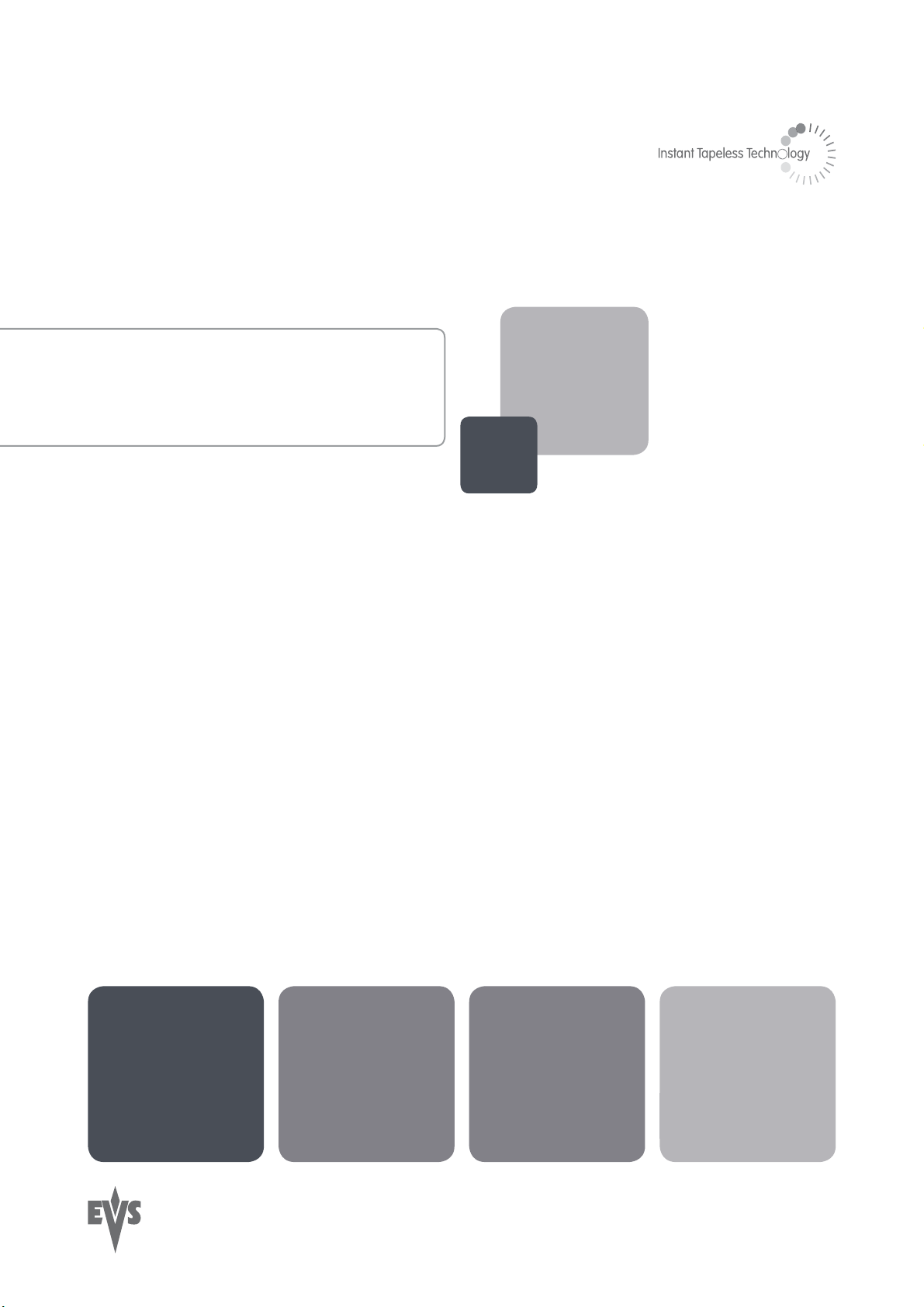
EVS Broadcast Equipment
Liège Science Park
16, rue Bois St Jean
B-4102 Ougrée
Belgium
Corporate
Headquarters
+32 4 361 7000
North & Latin America
Headquarters
+1 973 575 7811
To learn more about EVS go to www.evs.tv
Asia & Pacific
Headquarters
+852 2914 2501
Other regional offices
available on
www.evs.tv/contact
