Page 1
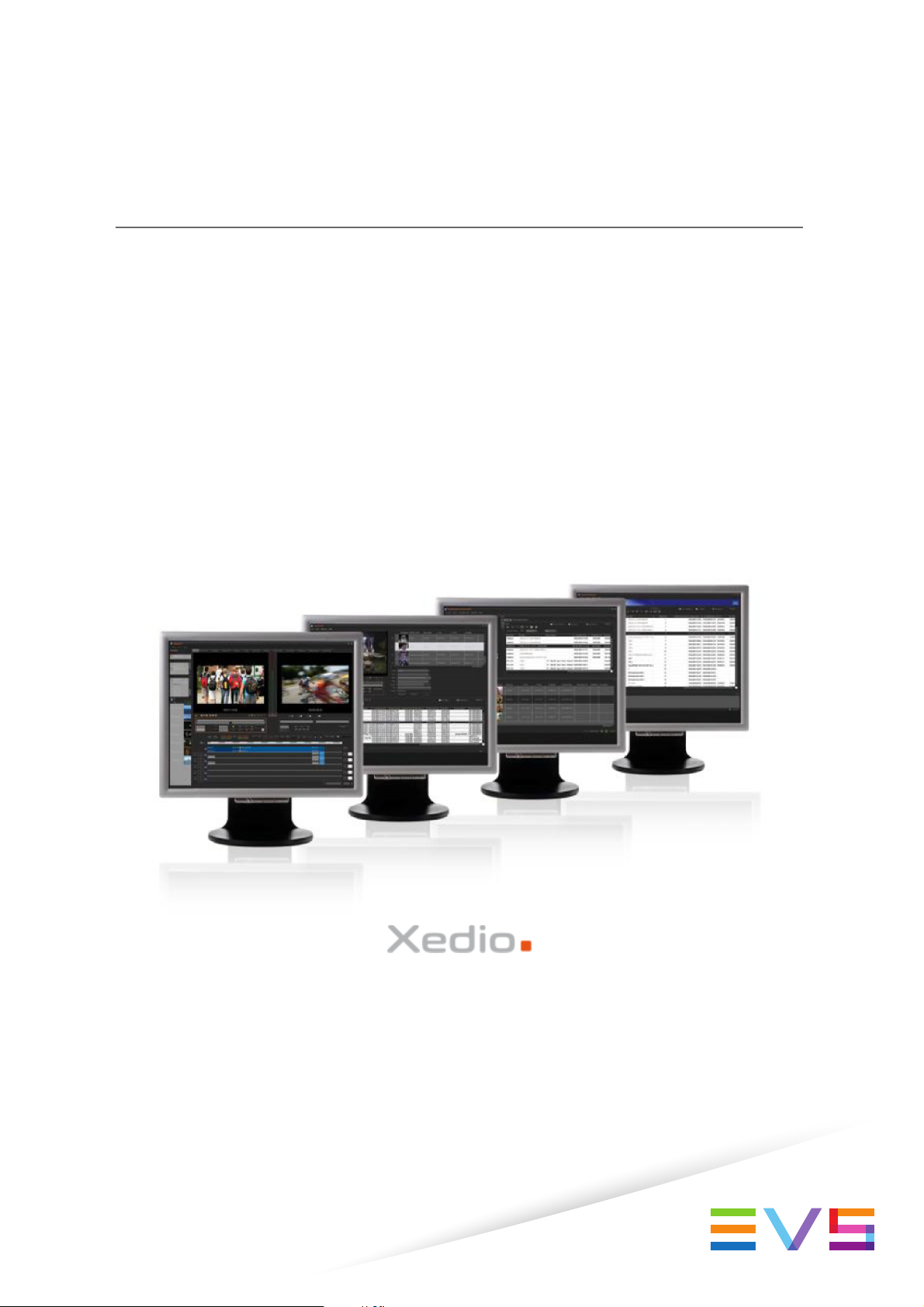
USER MANUAL
Xedio Approval
Version 4.35 - August 2013
Page 2
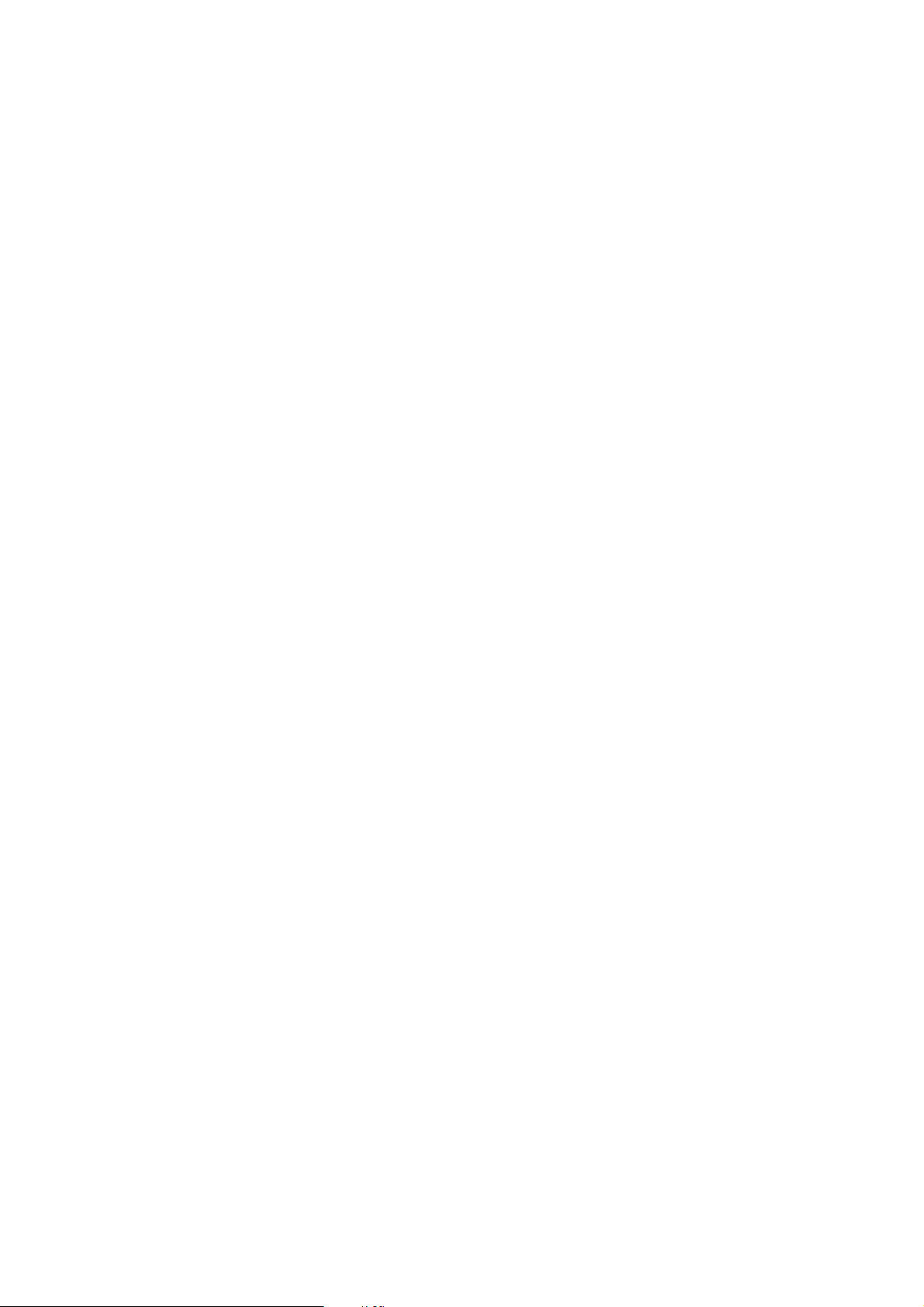
Page 3
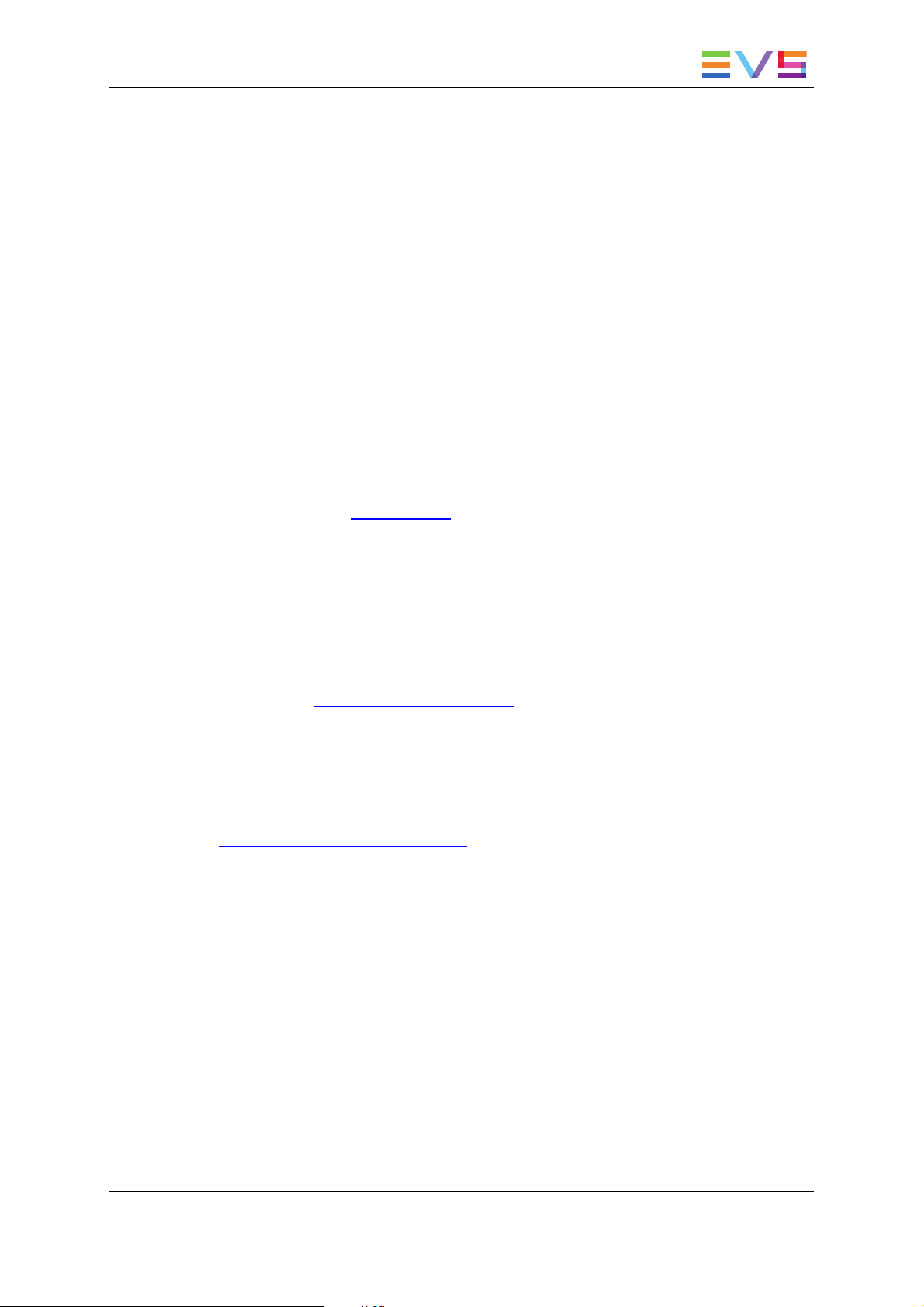
USER MANUAL Xedio 4.35 XedioApproval
Copyright
EVS Broadcast Equipment SA– Copyright © 2010-2013. All rights reserved.
Disclaimer
The information in this manual is furnished for informational use only and subject to
change without notice. While every effort has been made to ensure that the information
contained in this user manual is accurate, up-to-date and reliable, EVS Broadcast
Equipment cannot be held responsible for inaccuracies or errors that may appear in this
publication.
Improvement Requests
Your comments will help us improve the quality of the user documentation. Do not
hesitate to send improvement requests, or report any error or inaccuracy on this user
manual by e-mail to doc@evs.com.
Regional Contacts
The address and phone number of the EVS headquarters are usually mentioned in the
Help > About menu in the user interface.
You will find the full list of addresses and phone numbers of local offices either at the end
of this user manual (for manuals on hardware products) or at the following page on the
EVS website: http://www.evs.com/contacts.
User Manuals on EVS Website
The latest version of the user manual, if any, and other user manuals on EVS products
can be found on the EVS download center, on the following webpage:
http://www.evs.com/downloadcenter.
I
Page 4
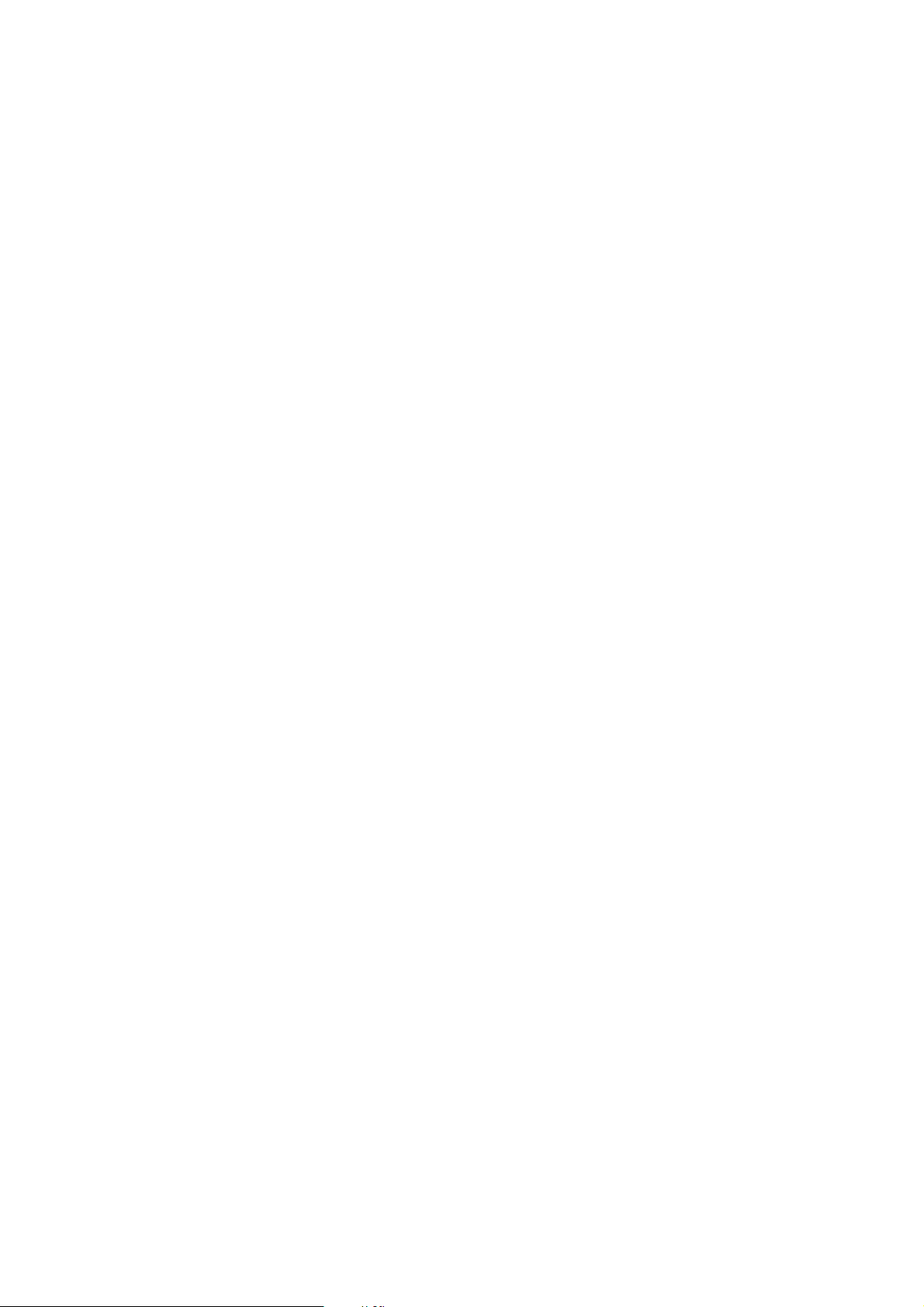
Page 5
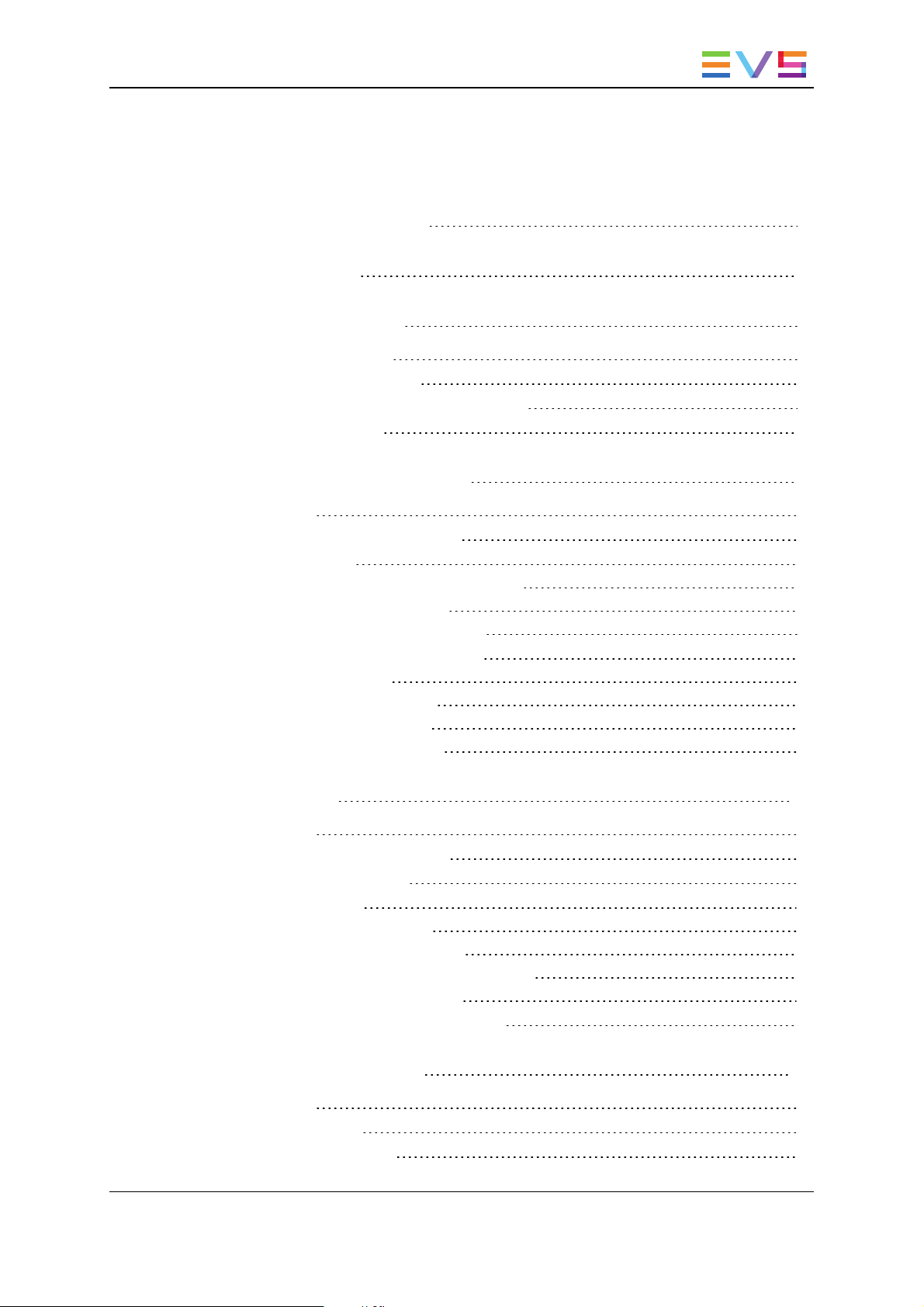
USER MANUAL Xedio 4.35 Xedio Approval
Table of Contents
TABLE OF CONTENTS III
WHAT'S NEW? V
1. INTRODUCTION 1
1.1. Product Description 1
1.2. Opening Xedio Approval 1
1.3. Overview of the Xedio Approval Window 2
1.4. Process Overview 3
2. DATABASE LIST PANE 4
2.1. Purpose 4
2.2. Overview of the Database List 4
2.3. Elements Grid 5
2.3.1. Sorting the Elements in the Grid 5
2.3.2. Organizing Columns 5
2.3.3. Element Contextual Menu 6
2.4. Searching for Elements in the List 6
2.4.1. Introduction 6
2.4.2. Quick Text Search 7
2.4.3. Advanced Search 9
2.4.4. Using Saved Filters 15
3. PLAYER 17
3.1. Purpose 17
3.2. Overview of the Player Pane 17
3.3. Video Display Options 18
3.4. Player Controls 18
3.4.1. Transport Buttons 18
3.4.2. Timecode Value Fields 19
3.4.3. Video and Audio Monitoring Tools 19
3.4.4. Media Bar and Jog Bar 22
3.5. Loading Media on the Player Window 25
4. APPROVAL PANE 26
4.1. Purpose 26
4.2. Item Properties 26
4.3. Acceptance Buttons 27
Table of Contents III
Page 6
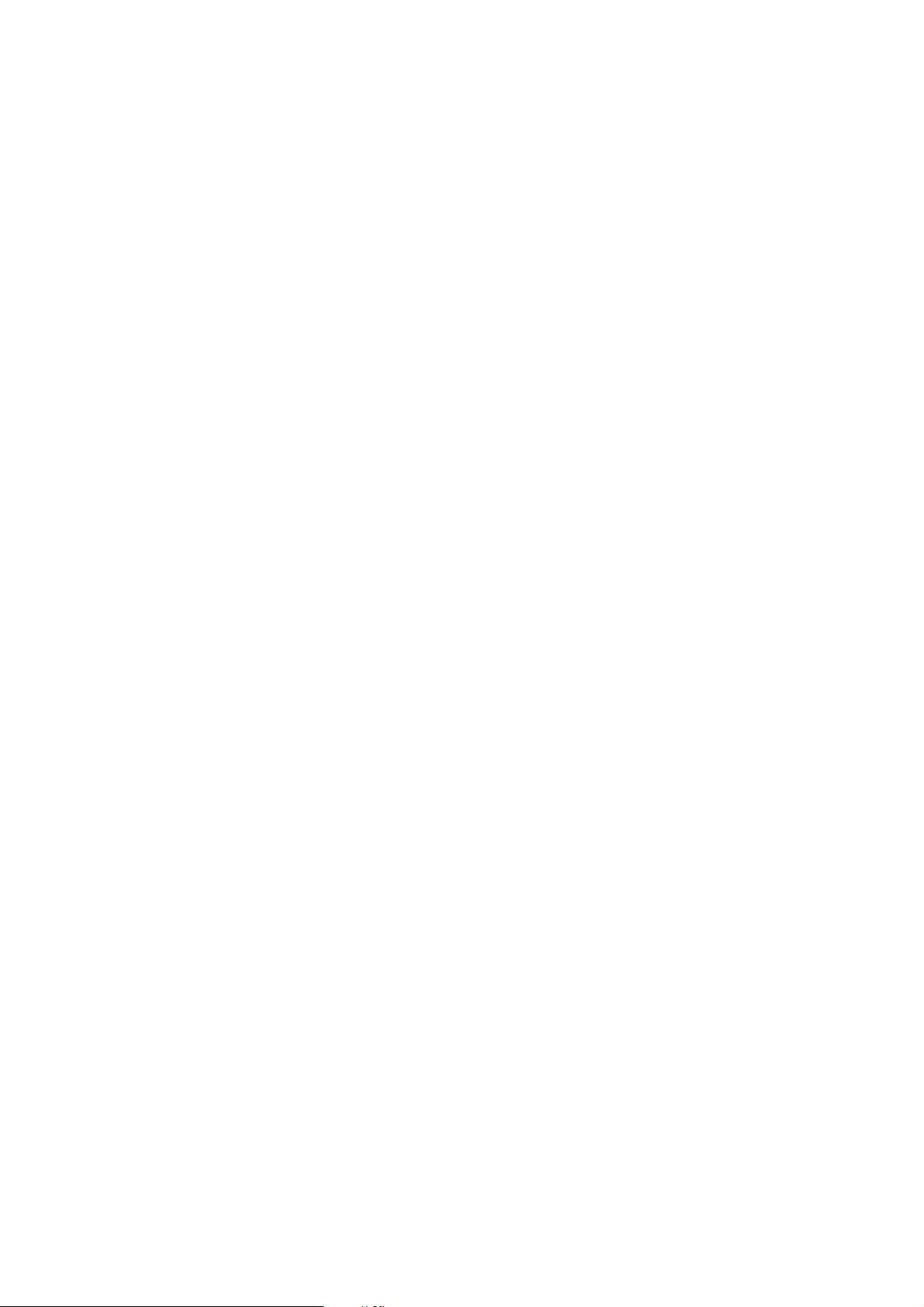
Page 7
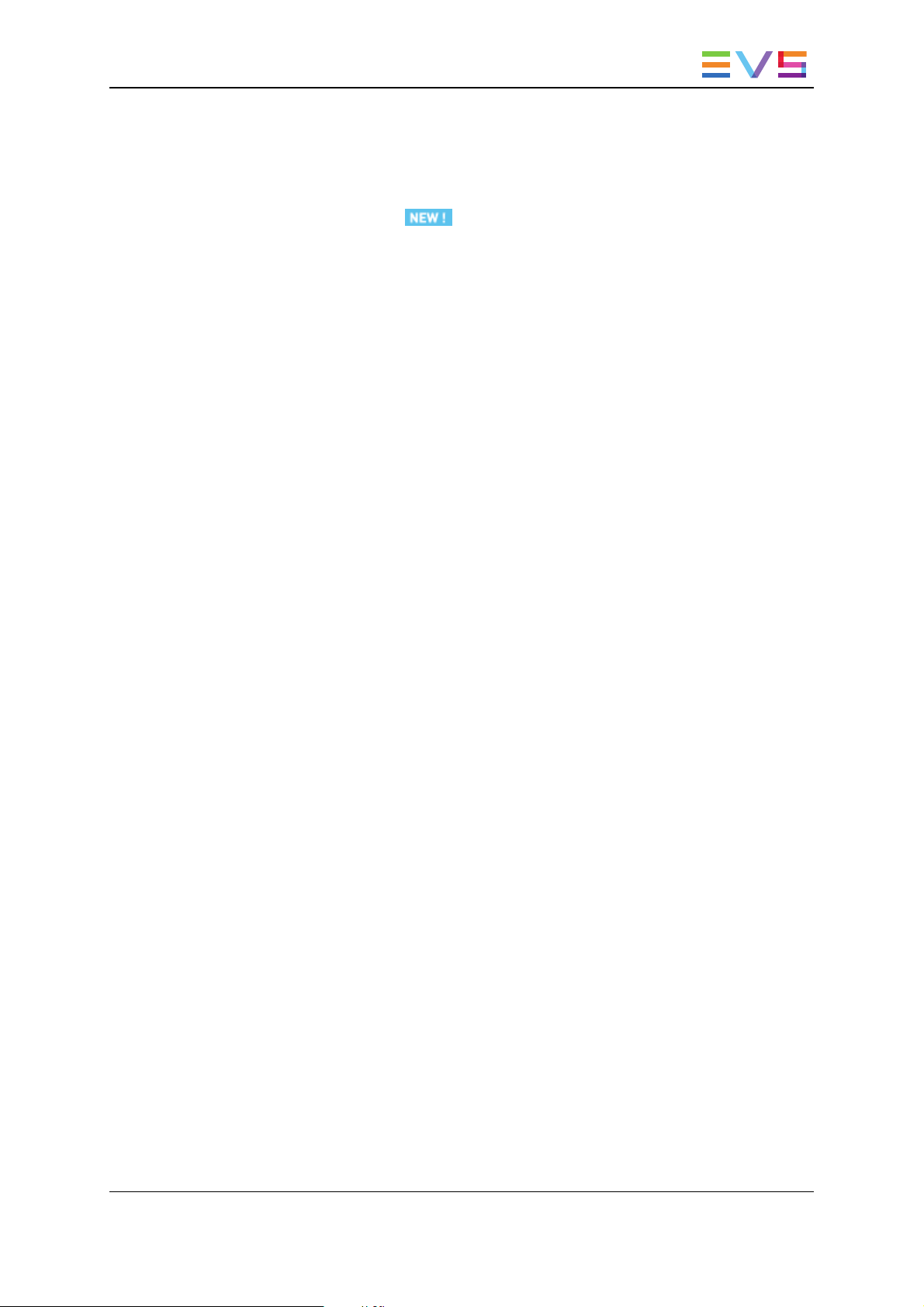
USER MANUAL Xedio 4.35 Xedio Approval
What's New?
In the user manual, the icon has been added on the left margin to highlight
information on new and updated features.
The sections updated to reflect the new and modified features on Xedio Approval from
Xedio Suite 4.3 and 4.35 (compared to Xedio Suite 4.02) are listed below.
Audio mono tracks can be used in the Xedio Suite
• See section "Selecting Video and Audio Tracks for Media and Clips" on page 19.
What's New? V
Page 8
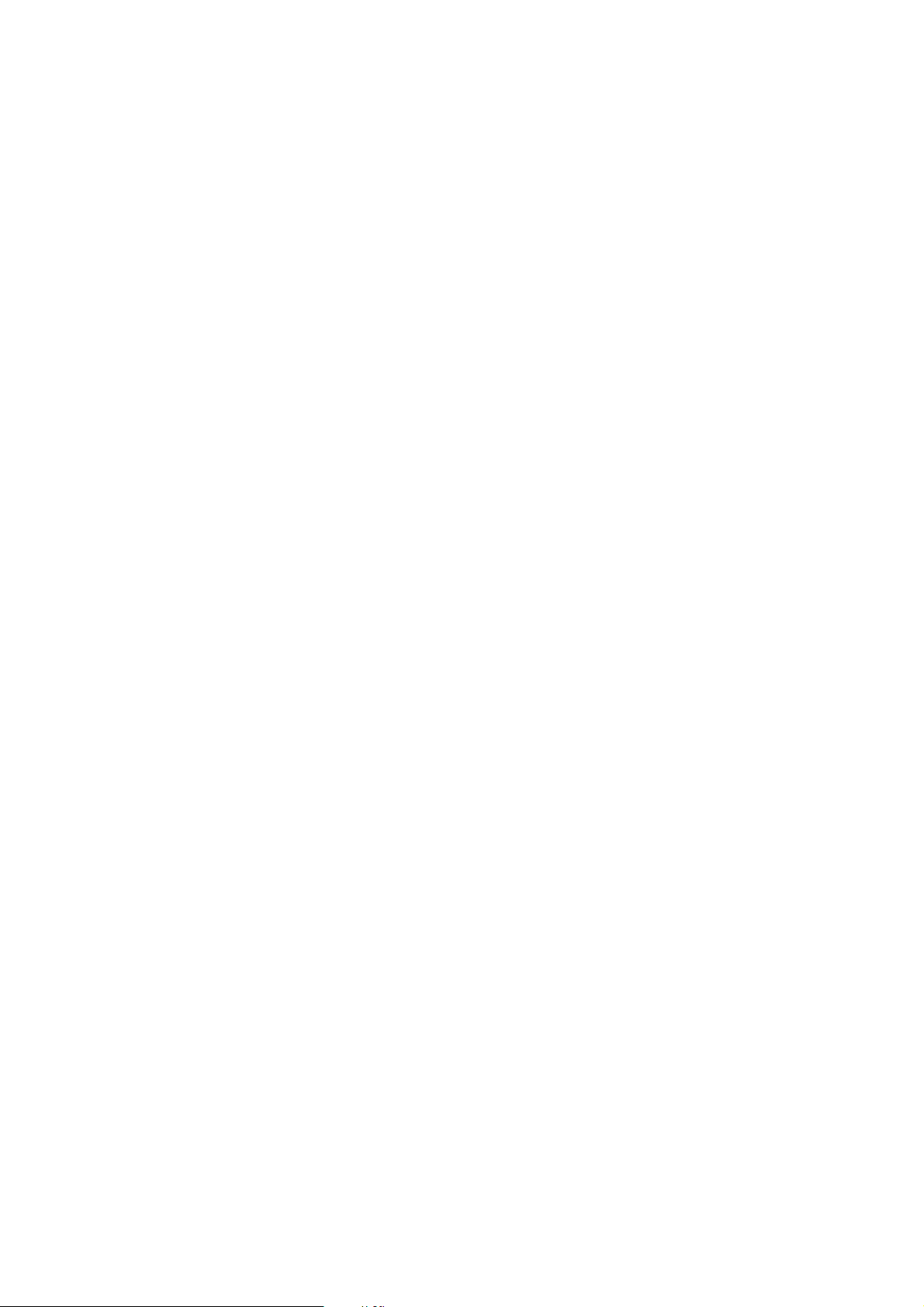
Page 9
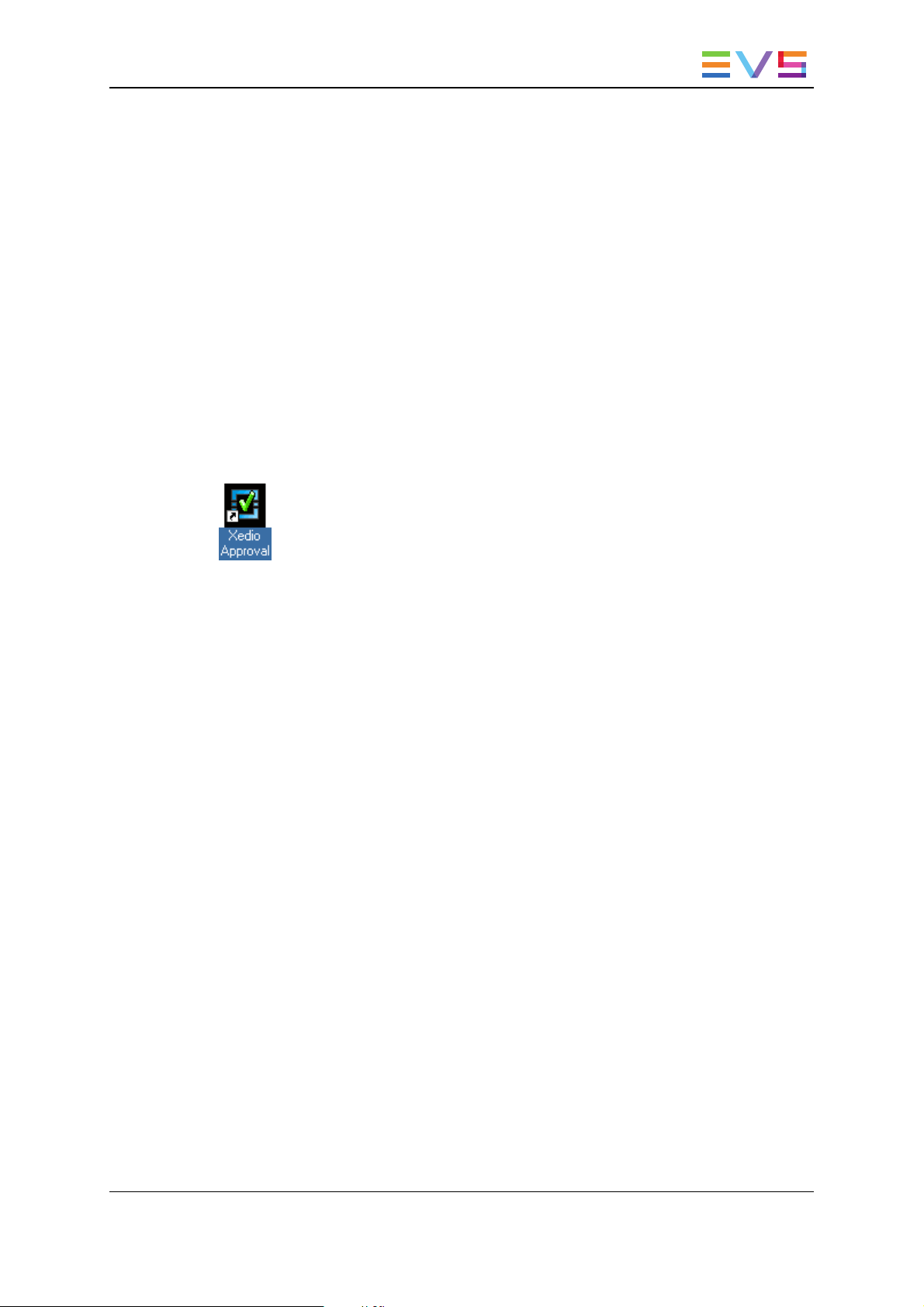
USER MANUAL Xedio 4.35 Xedio Approval
1. Introduction
1.1. Product Description
Xedio Approval is an application of the Xedio Suite that allows editorial control over the
media and edits items that are produced within the system.
All media, clips and edits can be accessed and previewed before being either accepted or
rejected for transmission.
1.2. Opening Xedio Approval
To start the Xedio Approval application, click on the Xedio Approval icon on the desktop
.
This will display a login screen where you need to enter your username and password.
1. Introduction 1
Page 10
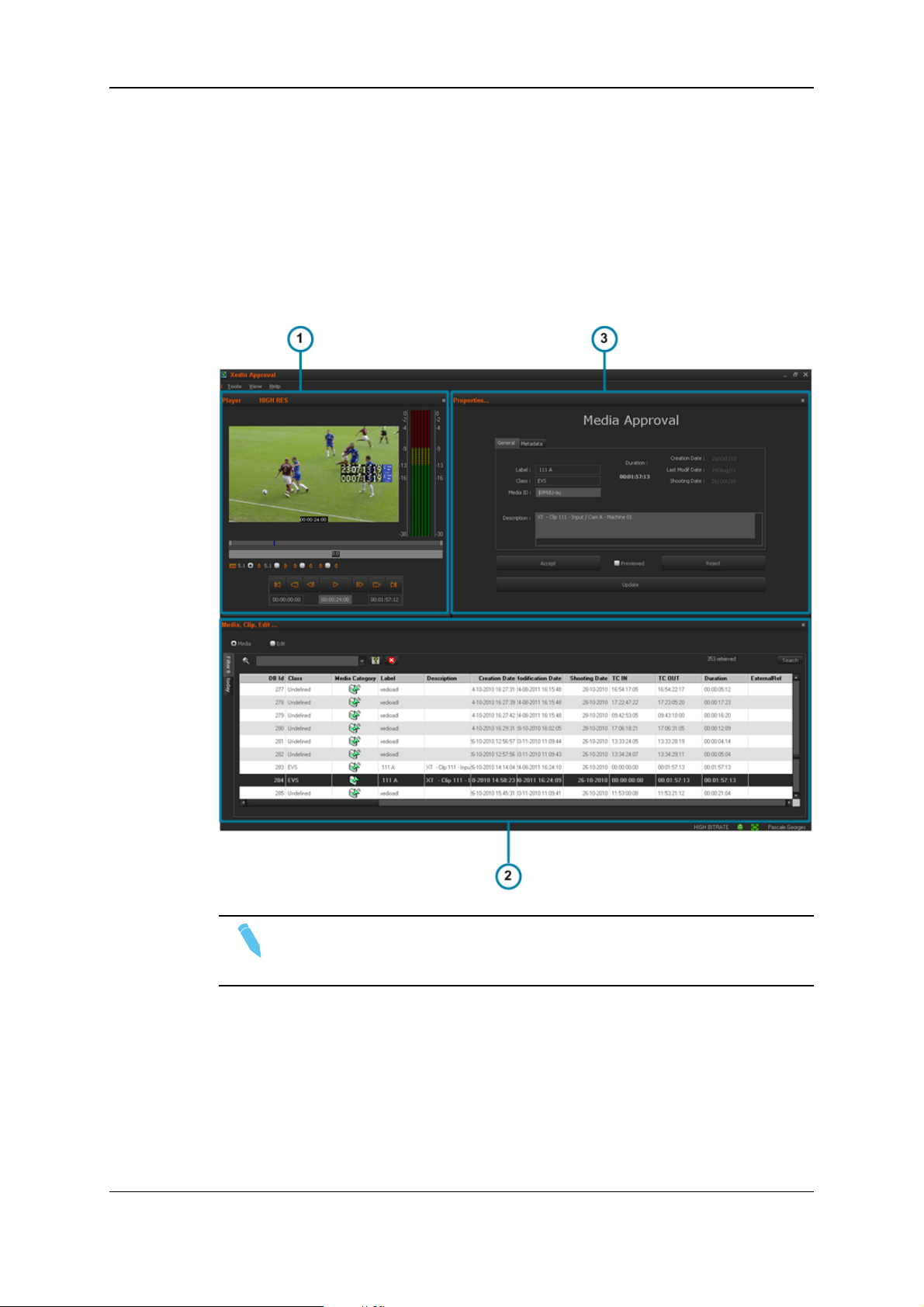
EVS Broadcast Equipment SA Issue 4.35.B- August 2013
1.3. Overview of the Xedio Approval Window
Illustration
The Xedio Approval window contains the areas highlighted on the screenshot below:
Note
The color of some user interface elements may vary with the Xedio skin
installed.
2 1. Introduction
Page 11

USER MANUAL Xedio 4.35 Xedio Approval
Area Description
The table below describes the various parts of the Xedio Approval window:
Part Name Description
1. Player
pane
2. Database
list
3. Approval
pane
This pane is used to preview the selected object (media, edit or clip).
This pane is used to select the media, clip or edited packages to be
assessed for approval. Filtering tools can be applied to the list.
This pane is used to display information about the selected object and
to accept or reject it.
Adaptable Display
The layout of the Xedio Approval can be adapted to users' needs.
The different panes can be hidden either by clicking the cross at the top right corner of
each pane or by selecting one of the options of the View menu: Player, List area
(Database List pane), Work area (Approval pane). The hidden pane(s) can then be
displayed by selecting the corresponding option of the View menu. Seven layouts are
available:
• Player + Approval pane + Database List
• Player + Approval pane
• Player + Database List
• Approval pane + Database List
• Player only
• Approval pane only
• Database List only
The different panes can be resized.
1.4. Process Overview
The use of Xedio Approval can be summarized as follows:
1. Select a media, edit or clip from the Database List.
See section "Database List Pane" on page 4.
2. Load it on the Player Pane.
See section "Loading Media on the Player Window" on page 25.
3. Accept or reject the item.
See section "Approval Pane" on page 26.
1. Introduction 3
Page 12
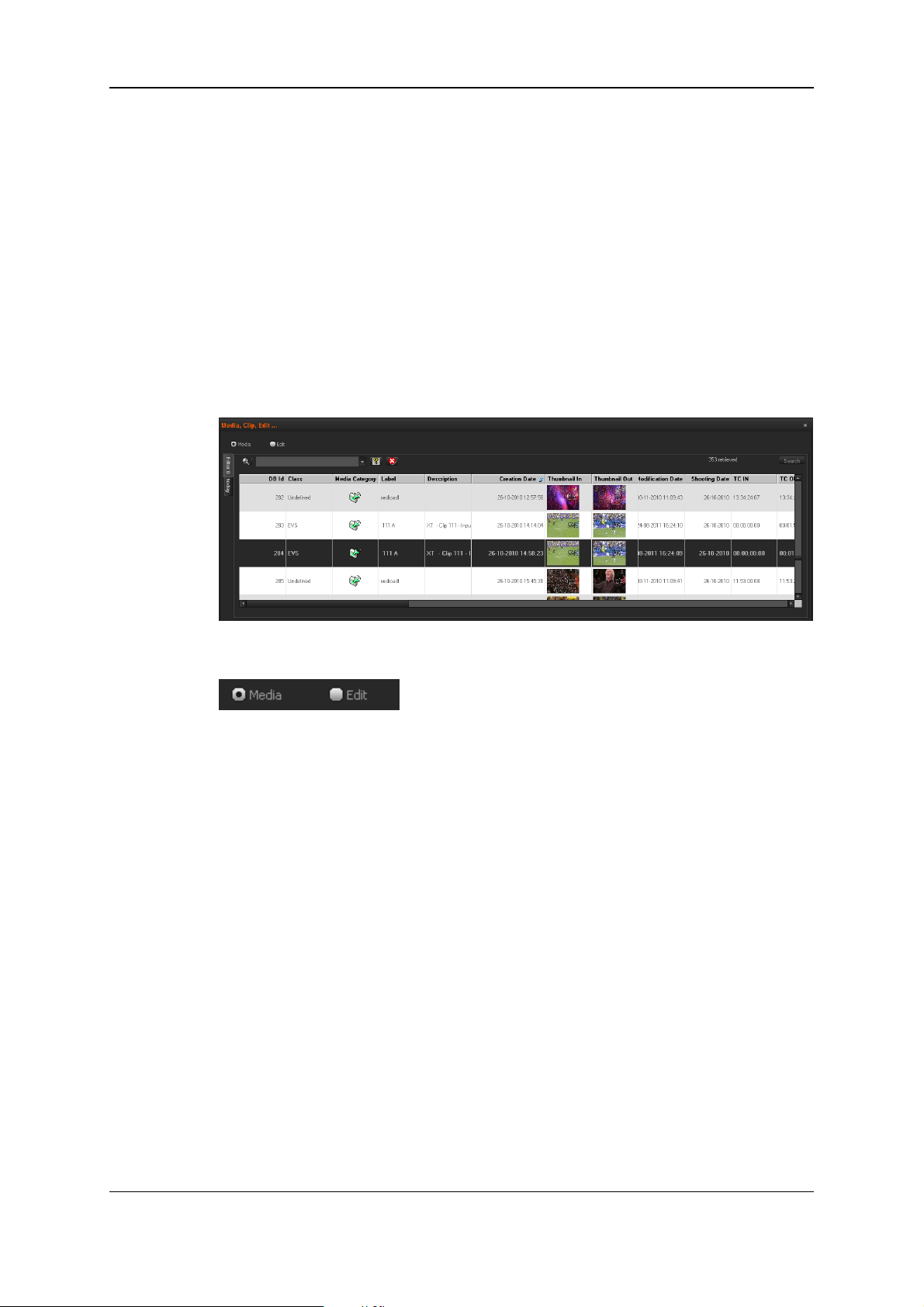
EVS Broadcast Equipment SA Issue 4.35.B- August 2013
2. Database List Pane
2.1. Purpose
The Database List pane allows you to quickly find and browse the available items present
within the database that need to be considered for approval.
2.2. Overview of the Database List
The Media and Edit radio buttons above the Elements grid are used to select the item type
for which you want to get the list.
The upper part of the pane gives access to the different filters which can be applied to the
database list.
At least two tabs exist on the left of the Database List.
• The Filter 0 tab: Depending on the item selected, media, edits or clips, the element list
displays the list of all items present in the database, or it returns the result of a search
applied to the list.
• The Today tab: Depending on the item selected, media, edits or clips, the element list
shown the items with "creation date = today".
Additional tabs are displayed when the users have saved filters applied to the database.
See section "Using Saved Filters" on page 15 for more details. Items are displayed in
columns.
4 2. Database List Pane
Page 13

USER MANUAL Xedio 4.35 Xedio Approval
2.3. Elements Grid
2.3.1. Sorting the Elements in the Grid
You can change the sort order of elements in the grid by clicking the column header for the
parameter according to which you want to sort the elements.
The blue arrow indicates the sorting order. Clicking the column header again changes the
sorting order from ascending to descending or vice versa.
2.3.2. Organizing Columns
Resizing Columns
A column can be resized by using the mouse pointer over columns intersection and
dragging it to the right or to the left.
Selecting Columns to Display
To select the columns to display in the grid, proceed as follows:
1. Right-click the column header area.
A menu is displayed.
2. Select Choose Displayed Columns.
The Select Visible Columns window opens and shows the list of columns in the
current order.
3. To select the column(s) you wish to add to the view, do one of the following:
◦ in the left pane, double-click the column(s) you wish to add to the view
◦ select them in the left pane and click the Add button
4. To select the column(s) you wish to remove from the view, do one of the following:
◦ on the right pane, double-click the column(s) you wish to remove from the view
◦ select them on the right pane and click the left arrow
5. Click OK.
Ordering Columns
To change the columns order, proceed in one of the following ways:
1. Select a column header
2. Drag it to the left or right to the required place.
A vertical line shows the place where the column will be dropped.
OR
2. Database List Pane 5
Page 14

EVS Broadcast Equipment SA Issue 4.35.B- August 2013
1. Right-click a column header.
A menu is displayed.
2. Select Choose Displayed Columns.
The Select Visible Columns window opens and shows the list of columns in the
current order.
3. Select the column name(s) from the Selected pane.
4. Click the appropriate button:
◦ Up: moves the item(s) before the previous one
◦ Down: moves the item(s) after the next one
5. Click OK.
2.3.3. Element Contextual Menu
A contextual menu with the following options is available when you right-click an item in
the list.
Play
Loads the media in the Player to allow the element to be browsed and modified.
Render List
Opens the Render List window listing all types of rendering that have been done with the
edit or media.
Archive History
Opens the Archive History window listing the archive and restore processes that were
achieved for the selected edit or media.
View Properties
Opens the Media Properties window which shows the properties for the selected edit or
media. If a default metadata profile has been defined for the media, a metadata tab is
displayed and shows the edit or media metadata.
See the Xedio Manager manual for more information on the selection of a profile.
2.4. Searching for Elements in the List
2.4.1. Introduction
When the database contains large amounts of data, it may become difficult to find a
specific element. The Xedio Suite offers several ways to speed up your search:
• quick text search
• filters on parameters
6 2. Database List Pane
Page 15

USER MANUAL Xedio 4.35 Xedio Approval
By default, the columns that are taken into consideration for the Quick Text Search are the
ones currently visible in the grid.
If you wish to search in other columns, and view the string you are searching for in the
columns, you can:
• add other columns to the Elements grid view
• use Filters, as explained in section "Advanced Search" on page 9.
These search tools are explained in detail below.
An applied filter can be saved for later use. Such a saved filter can then be applied in one
click.
A search can also be facilitated by ordering the Elements grid.
2.4.2. Quick Text Search
Purpose and Context of Use
The Quick Text Search function is used to perform a search based on free text entered in
the Quick Text Search field. This field is available on the top of the Elements grid.
It allows searching for a string in the displayed columns.
Users can enter a search string in one of the following ways.
• They enter the search string in full in the Quick Text Search field.
The Quick Text Search option obeys specific rules which can be accessed via the
Help button next to the Quick Text Search field.
See section "Quick Text Search Rules" on page 7 for more details on these rules.
• They click the arrow next to the Quick Text Search field, so the last 10 searches are
displayed, and they select one of them.
Quick Text Search Rules
The string that you enter in the Quick Text Search field is analyzed according to the
following set of rules, which can be accessed via the Help button next to the Quick
Text Search field.
The free text search is not a case sensitive operation.
2. Database List Pane 7
Page 16

EVS Broadcast Equipment SA Issue 4.35.B- August 2013
Search String Search Result
Yellow card Searches for the strings "yellow" and "card", even if in two different
fields (columns), for example "yellow" in Name and "card" in
Keywords.
For example a clip named "The Yellow Man" with keywords "Red
Card" will be found, since it has yellow and card in 2 different fields.
"Yellow card" Searches for strings containing "Yellow card".
Yellow | card Searches for "yellow" or "card", even if in two different fields
(columns), for example "yellow" in Name or "card" in Keywords.
Spaces around the | sign are mandatory.
yell* Searches for "yell" at the beginning of a string.
*low Searches for "low" at the end of a string.
Ye*low Searches for strings with "ye" at the beginning and "low" at the end.
Ye*low 123 Searches for strings with "ye" at the beginning and "low" at the end
and which contains "123".
=card Searches for a string exactly equals to "card".
For example, if a field contains "yellow card", the =card condition
will not return any result.
=”yellow card” Searches for a string exactly equals to "yellow card".
The use of quotes is required due to the space between "yellow" and
"card".
How to Perform a Quick Text Search
To perform a Quick Text search, proceed as follows:
1. Display the columns you wish to perform a quick search on.
2. Type a search string in the Quick Text Search field, based on Quick Text search
rules available from the Help button and detailed in section "Quick Text Search
Rules" on page 7.
3. Click the Search button to apply the Quick Text Search.
Depending on whether the AutoRefresh Filtering setting is selected or not, you may
not have to click the Search button to apply the Quick Text Search. Refer to the tab
Software > Parameter Profiles > General > General in Xedio Manager.
The search result is displayed in the grid.
4. To clear the applied Quick Text Search, click the red button to the right of the
search field or select <empty> from the Quick Text Search drop-down list.
8 2. Database List Pane
Page 17

USER MANUAL Xedio 4.35 Xedio Approval
2.4.3. Advanced Search
Purpose and Context of Use
The Advanced Search functions are available for more detailed search operations. They
allow searches on media and edits metadata.
From the Today tab, the filter "creation date = today" is automatically applied.
The Advanced Search fields can be displayed on the top left part of the Elements grid.
Advanced Search Fields Display
Displaying Advanced Search Fields
Show/Hide Filter Button
To display the Advanced Search fields, click the Show/Hide Filter button above the
grid.
The Advanced Search area is expanded as follows:
The Show/Hide Filter button can be displayed with two different colors:
Button
Display
(gray)
(colored)
Meaning
The Show/Hide Filter button is gray when all filter criteria are hidden.
Consequently, the filters are inactive.
The Show/Hide Filter button is colored when the Advanced Search area is
visible, even if no filtering criterion is applied.
Criteria Combination Field
The first field under the Show/Hide Filter button lists three options for the combination of
criteria to be taken into account during the filtering operation.
2. Database List Pane 9
Page 18

EVS Broadcast Equipment SA Issue 4.35.B- August 2013
Option Meaning
ALL criteria
are met
ANY criteria
is met
NO criteria
is met
All the criteria selected in the Filter fields displayed under the Criteria
Combination field must be met.
The media displayed in the Elements grid fulfill all the selected filter
criteria.
At least one of the criteria selected in the Filter fields must be met.
The media displayed in the Elements grid fulfill at least one of the
selected filter criteria.
None of the criteria selected in the Filter fields displayed under the
Criteria Combination field must be met.
The media displayed in the Elements grid fulfill none of the selected filter
criteria.
Search Parameters List
The second field gives access to the list of available advanced search parameters. Click
the arrow next to the field to display the list.
Users are then able to add as many search fields as needed and to enter search criteria for
each of them.
Advanced Search Fields
Once a search parameter has been selected, an entire line is displayed.
Interface
Element
1 Selected search parameter.
2 Various fields used to enter the filter criteria. See section "Advanced
Description
Search Fields Types" on page 11.
Used to remove the corresponding filter line.
Used to add a new filter line.
Hiding Advanced Search Fields
To hide all the Advanced Search fields, click the Show/Hide Filter button again.
Consequently, all the applied filters are removed.
To remove an Advanced Search field from the Advanced Search area and thus clear the
corresponding applied filter, click the button next to the field.
10 2. Database List Pane
Page 19

USER MANUAL Xedio 4.35 Xedio Approval
Advanced Search Fields Types
Depending on the selected search parameter, different types of advanced search fields
will be displayed and available to enter criteria.
Timecode or Duration Parameter
Such as TC IN, TC OUT, Duration…
1. Select a logical operator in the first field
2. Enter a timecode or duration value in the second field.
Timecode Range
1. Select an option from the first field
2. Enter a timecode value.
This will include, or exclude, media containing the specified timecode value.
Date
Such as Creation Date
Several Date Search filters exist.
1. Select a condition or a logical operator in the first field
2. Database List Pane 11
Page 20

EVS Broadcast Equipment SA Issue 4.35.B- August 2013
2. This will condition the next step:
◦ Search based on a specific date (e.g. with =…): a calendar will be displayed for
the selection of a date.
◦ Search based on an interval (e.g. with […] (between)…): two calendars are
displayed for the selection of two dates.
◦ Search based on a specific date calculated from the current date (e.g. with
tomorrow, last month,…): no other field appears.
Time
Such as Last Rendered Date Time
Several Date Search filters exist.
1. Select a condition or a logical operator in the first field
12 2. Database List Pane
Page 21

USER MANUAL Xedio 4.35 Xedio Approval
2. This will condition the next step:
◦ Search based on a specific date and time (e.g. with =…): two additional fields will
be displayed, a calendar for the selection of a date and drop-down list for the
selection of time.
◦ Search based on a specific date and time calculated from the current date and
time (e.g. with next hour, last month,…): no other field appears.
Number
Such as DB Id
1. Select a logical operator in the first field
2. Enter a number in the second field.
Note
<> means "differs from".
Option List
Such as Video Standard
1. Select a logical operator in the first field
2. Click the button to display the list of options available for the selected filter
parameter.
Example for the Video Standard:
3. Select an option from the list.
2. Database List Pane 13
Page 22

EVS Broadcast Equipment SA Issue 4.35.B- August 2013
Boolean
Such as Published
• Select Yes or No from the single criteria field.
Free Text
Such as Label
1. Select a condition in the first field.
2. Enter free text in the second field.
How to Perform an Advanced Search
To enter search values in the Advanced Search fields, proceed as follows:
1. Choose the columns you wish to perform a search on.
2. Click the Show/Hide Filter button
The Advanced Search area is displayed:
3. Select a criteria combination from the list:
4. Select a search parameter from the list of parameters.
An entire line, corresponding to the selected filter parameter, is displayed:
14 2. Database List Pane
Page 23

USER MANUAL Xedio 4.35 Xedio Approval
5. Enter filter criteria as explained in section "Advanced Search Fields Types" on page
11.
For free text fields, press ENTER to apply the filter.
Otherwise, the Elements grid is automatically filtered and refreshed.
6. If required, click the button to add another advanced search parameter.
2.4.4. Using Saved Filters
Introduction
Once you have defined filters and search terms, you may want to save them for later use.
You will then be able to apply the same set of filters with a single click.
Saved filters appear as tabs.
At least two tabs exist on the left of the Elements grid.
• The Filter 0 tab: The Elements grid displays the list of all elements present in Xedio
Dispatcher, or it returns the result of a search applied to the list.
• The Today tab: the Elements grid shows the elements with "creation date = today".
Warning
Those filters can be modified by the user, so the results could no longer reflect
the tab label.
Saved Filter Contextual Menu
Right-clicking in the Filter 0 tab displays a contextual menu with the following options:
Create New Filter
Allows to create a new filter tab through the Filter Edit Dialog wndow:
Save Filter As
Allows to create a new filter tab in which the current search filter will be saved.
Filter Properties
Allows to change the name and/or description of the selected filter tab.
Reset Filter
Removes all search criteria on the selected filter tab.
Delete Filter
Removes the filter tab.
2. Database List Pane 15
Page 24

EVS Broadcast Equipment SA Issue 4.35.B- August 2013
How to Save Filters
To save filters, proceed as follows:
1. Define the filter or filters combination you wish to save, as explained in section "How
to Perform an Advanced Search" on page 14.
2. Right-click the Filter 0 tab.
3. Select Save Filter As from the contextual menu.
The Filter Edit Dialog box opens.
4. Enter a label for the tab you are going to create and, if required, enter a description.
5. Click OK.
The new filter tab is displayed on the left of the list.
How to Apply a Saved Filter
To apply a saved filter, simply click the corresponding tab.
16 2. Database List Pane
Page 25

USER MANUAL Xedio 4.35 Xedio Approval
3. Player
3.1. Purpose
The Player pane is used to preview the selected objects from the Database List.
3.2. Overview of the Player Pane
The Player pane provides a video display, a media bar and a jog bar to navigate within the
element, video and audio selection buttons, transport buttons and timecode fields. It
slightly differs according to the element loaded.
When a media is loaded from the Database List pane, the Player pane looks as follows:
Everything that is outside the video content has the skin color. Video such as letterboxed
or pillarboxed video will show black bars as these mattes are part of the video signal.
3. Player 17
Page 26

EVS Broadcast Equipment SA Issue 4.35.B- August 2013
3.3. Video Display Options
A contextual menu is available when right-clicking the Video Display area. This gives
display options for the video.
Option Meaning
Show
Timecode
Aspect Ratio This option offers a choice of aspect ratios for the display: Auto, 4:3 or
Show
SafeAreas
Deinterlacer This option is used to de-interlace video. A submenu provides the
This option offers various options to display timecode on the Player
window.
• none: does not display timecode.
• Start TC: shows a counter starting with 0 at the first frame of the
media.
• Intra TC: shows the original timecode of the media.
• Both: displays both the counter and the original timecode.
16:9.
This option displays a safe area cage on the window to determine
which areas of the picture will be seen. This allows to check the size of
graphics within the media for safe display.
following options:
• Mix top/bottom: displays 25 full pictures per second, each made
by mixing the top field and the bottom field and repeating each
mixed line.
• Top: displays 25 full pictures per second, each made by duplicating
each line of the top field.
• Bottom: displays 25 full pictures per second, each made by
duplicating each line of the bottom field.
• None: displays 25 pictures per second, each made from both
interlaced fields.
3.4. Player Controls
3.4.1. Transport Buttons
The following table gives the meaning of each transport operation.
Operation User Interface Button Description
Play and
Pause
Go to Start of
Media
18 3. Player
↔
Button used to start/stop the preview
(video and/or audio) of the selected item.
Button used to move from the current
position to the beginning (on the first
frame) of the selected item.
Page 27

USER MANUAL Xedio 4.35 Xedio Approval
Operation User Interface Button Description
Go to End of
Media
Goto
Previous
Frame
Goto Next
Frame
Fast Rewind Button used to start moving backwards
Fast Forward Button used to start moving forwards
3.4.2. Timecode Value Fields
These buttons are used to move from the
current position to the end (on the last
frame) of the selected item.
Button used to move from the current
position to the previous frame.
Button used to move from the current
position to the following frame.
through the media at a preset fast speed.
through the media at a preset fast speed.
Three Timecode Value fields are displayed under the Transport buttons.
Field Description
1. Media, Edit or Clip Start Timecode (first recorded frame)
2. Current Timecode position (nowline)
3. Media, Edit or Clip End Timecode (last recorded frame), even if a virtual
media is loaded.
3.4.3. Video and Audio Monitoring Tools
Selecting Video and Audio Tracks for Media and
Clips
Overview of the Video and Audio Tracks
The video and audio channels of a loaded source file are represented below the Video
Display of the Player when clips or media are loaded on the Player pane in the form of
Track Selection buttons.
3. Player 19
Page 28

EVS Broadcast Equipment SA Issue 4.35.B- August 2013
Here is an example with 4 tracks of stereo channels:
The different types of audio tracks of a loaded media or clip are displayed as follows:
• A mono track is represented by
• A stereo track is represented by .
• A 5.1 track is represented by
Note
If the loaded media/clip contains more than 8 audio tracks, only the first 8 tracks
are displayed under the Video Display. A first click on the button allows to
display the additional tracks.
Video and Audio Tracks Selection
Selection of the Video Channel
The Video button is clicked to select or remove the video. So the clip contains, or not,
the video.
Selection of an Audio Channel
The left and the right loudspeaker buttons of an audio stereo track are used to
select or remove respectively the left or the right channel of the corresponding audio track:
Clicking the left audio button will remove the left audio component from the source so that
the clip has no left audio channel. In this case, the right channel will be output on the left
and right channels.
Clicking both left and right audio buttons will also remove the right audio component so
that the clip has no audio channel for this track.
20 3. Player
Page 29

USER MANUAL Xedio 4.35 Xedio Approval
A mono track is removed from the selection by clicking the loudspeaker button on the right
of the radio button:
A 5.1 audio track is removed from the selection by clicking the loudspeaker button on the
right of the radio button:
The next table summarizes how the buttons look like depending on the selection:
Video
Audio
Selected Removed
Selection of the Track for Audio Monitoring
The radio buttons displayed between each pair of stereo channel buttons or next to a
mono or 5.1 audio channel button allow the selection of one audio track for monitoring:
Note
When you right-click on a 5.1 radio button, a popup menu appears in which you
can select the 5.1 components that should be monitored on the left and right
channels. You can choose between the following options: Mixed, L+R, Ls+Rs
or Center (output on L+R speakers).
3. Player 21
Page 30

EVS Broadcast Equipment SA Issue 4.35.B- August 2013
Audio meters located on the right side of the Video Display represent the audio channels
of the monitored track.
Selecting the Monitored Audio Track for an Edit
Number and Type of the Edit Audio Tracks
When an edit is loaded on the Player pane, the number and type of the output audio tracks
are displayed as radio buttons under the Video Display. Here is an example:
Selection of the Track for Audio Monitoring
The selection of the audio track you want to monitor is done by clicking one of the radio
buttons.
A set of audiometers are displayed on the right side of the Video Display.
3.4.4. Media Bar and Jog Bar
Media Bars
Top Bar
The top bar represents the media, or a portion of it, currently loaded on the Player.
Media
When a media is loaded, only the nowline is displayed:
Edit
When an edit is loaded, only the nowline is displayed:
22 3. Player
Page 31

USER MANUAL Xedio 4.35 Xedio Approval
Clip
When a clip is loaded, the IN point, the OUT point and the nowline are displayed on this
top bar.
Middle Bar
The middle bar is used to zoom into the loaded element.
Its dark gray zone shows the section of the media, out of the whole media, visible in the
top bar and the relative position of the visible section in the whole media.
• When a media or an edit has just been loaded, the top bar represents the whole media.
The dark gray zone covers the whole length of the middle bar:
• When a clip has just been loaded, the top bar represents the whole media. The dark
gray zone represents the whole media and covers the whole length of the middle bar:
• When a clip is loaded, double-clicking on the dark gray zone toggle the section
covered by the top bar from the whole media length to the clip length (between mark
IN and mark OUT), and vice-versa:
The dark gray zone is reduced to represent the clip length and position with regard to
the whole media.
• If you position the mouse on the middle bar and rotate the mouse wheel up or down,
you respectively increase or reduce the section of the media visible in the top bar.
Thus, the dark gray zone is enlarged or reduced:
3. Player 23
Page 32

EVS Broadcast Equipment SA Issue 4.35.B- August 2013
• If you click on the dark gray zone and drag it to the left or to the right, you shift the
section of media visible in the top bar to the beginning or to the end of the media.
Nowline
Display
The nowline, representing the current position within the loaded element, is shown as a
blue line on the media bar:
To place the nowline at a given position, simply click at the requested position on the
media bar or drag the line to a new position.
Nowline Outside Media Bar
When the media is being played, the nowline moves along the top media bar. If only a
section of the media is visible in the top bar, the nowline may disappear. In this case, a red
indicator, on the right side of the media bar will be displayed. A click on the vertical
indicator (on the right side) will re-center the top bar on the nowline.
Moving the middle bar to the right or to the left can lead to such a situation, with the
nowline disappearing respectively to the left or to the right of the top bar.
Jog Bar
The bottom bar is the jog bar.
Dragging the speed indicator on the jog bar allows you to move within the media at a
variable speed:
The speed varies depending on:
• the position of the speed indicator
• the speed range covered by the jog bar. The default range is set from -200% to
+200%. This is set in Xedio Manager.
Audio can be heard when using the jog.
24 3. Player
Page 33

USER MANUAL Xedio 4.35 Xedio Approval
3.5. Loading Media on the Player Window
You can proceed in different ways to load an item on the Player:
• Drag the media, edit or clip from the Database List to the Player window:
• In the Database List, double-click the media, edit or clip to load
Once the item is loaded, the Approval Pane displays the media, edit or clip properties.
3. Player 25
Page 34

EVS Broadcast Equipment SA Issue 4.35.B- August 2013
4. Approval Pane
4.1. Purpose
The main purpose of the Approval pane is to reject or accept a media, edit or clip.
4.2. Item Properties
The upper part of the Approval pane displays the properties of the loaded item in the
General tab and its associated metadata in the Metadata tab.
Some of those properties are only for display and cannot be modified at this stage, while
others can be updated, such as metadata, Media ID/Edit ID/Clip ID, Description, Edit Onair Date. To update a field, enter a new value in the required field and click the Update
button.
The user can also add a previewed status to the media by selecting the previewed box
and then clicking the Update button. This will be reflected in the Previewed column of the
Database List.
The Properties fields differ according to the item loaded on the Player:
26 4. Approval Pane
Page 35

USER MANUAL Xedio 4.35 Xedio Approval
Media
Edit
4.3. Acceptance Buttons
The lower part of the Approval window is common to all kinds of item and is used to
Accept or Reject the media.
To reject an item, click the Reject button and then the Update button. "REJECTED" will
be displayed in the Validated Date column of the Database List.
To accept an item, click the Accept button and then the Update button. The approval date
will be displayed in the Validated Date column of the Database List.
Note
The Xedio Approval application can be set up by the administrator of the system
to lock any edit or media once it has been validated by the user. This feature can
be used to prevent accidental use of the material once an editorial decision has
been made. This is enabled in Xedio Manager > Softwares.
4. Approval Pane 27
Page 36

Page 37

Page 38

To learn more about EVS go to www.evs.com
Corporate
+32 4 361 7000
North & Latin America
+1 973 575 7811
Asia & Pacifi c
+852 2914 2501
Other regional offi ces
www.evs.com/contact
EVS Broadcast Equipment is continuously adapting and improving its products in accordance with the ever changing
requirements of the Broadcast Industry.
The data contained herein is therefore subject to change without prior notice. Companies and product names are
trademarks or registered trademarks of their respective companies.
EVS Headquarters
Liège Science Park
16, rue Bois St Jean
B-4102 Seraing
Belgium
