Page 1
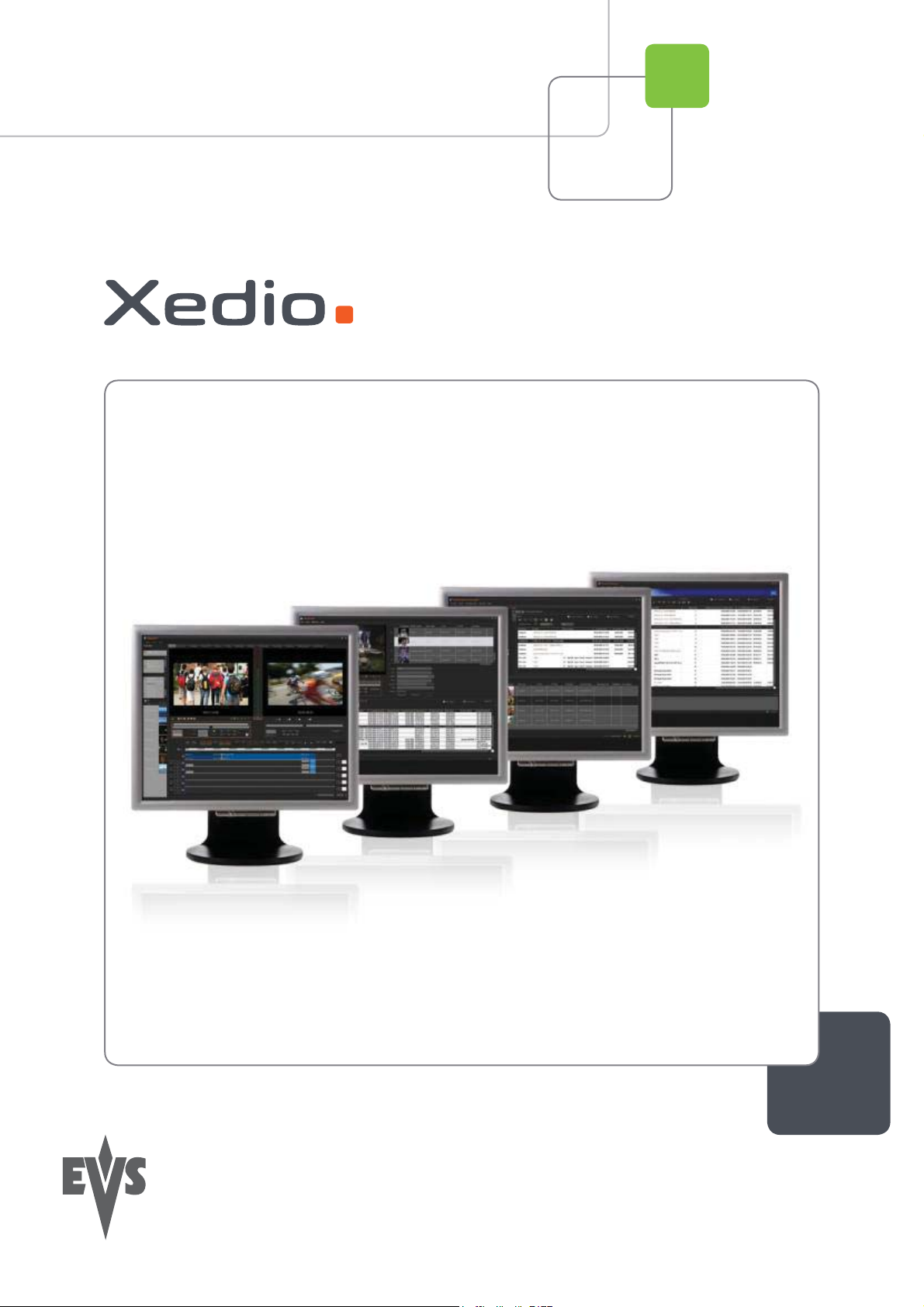
User’s Manual
Version 4.1 - December 2011
Xedio Approval
From Xedio Suite
Page 2
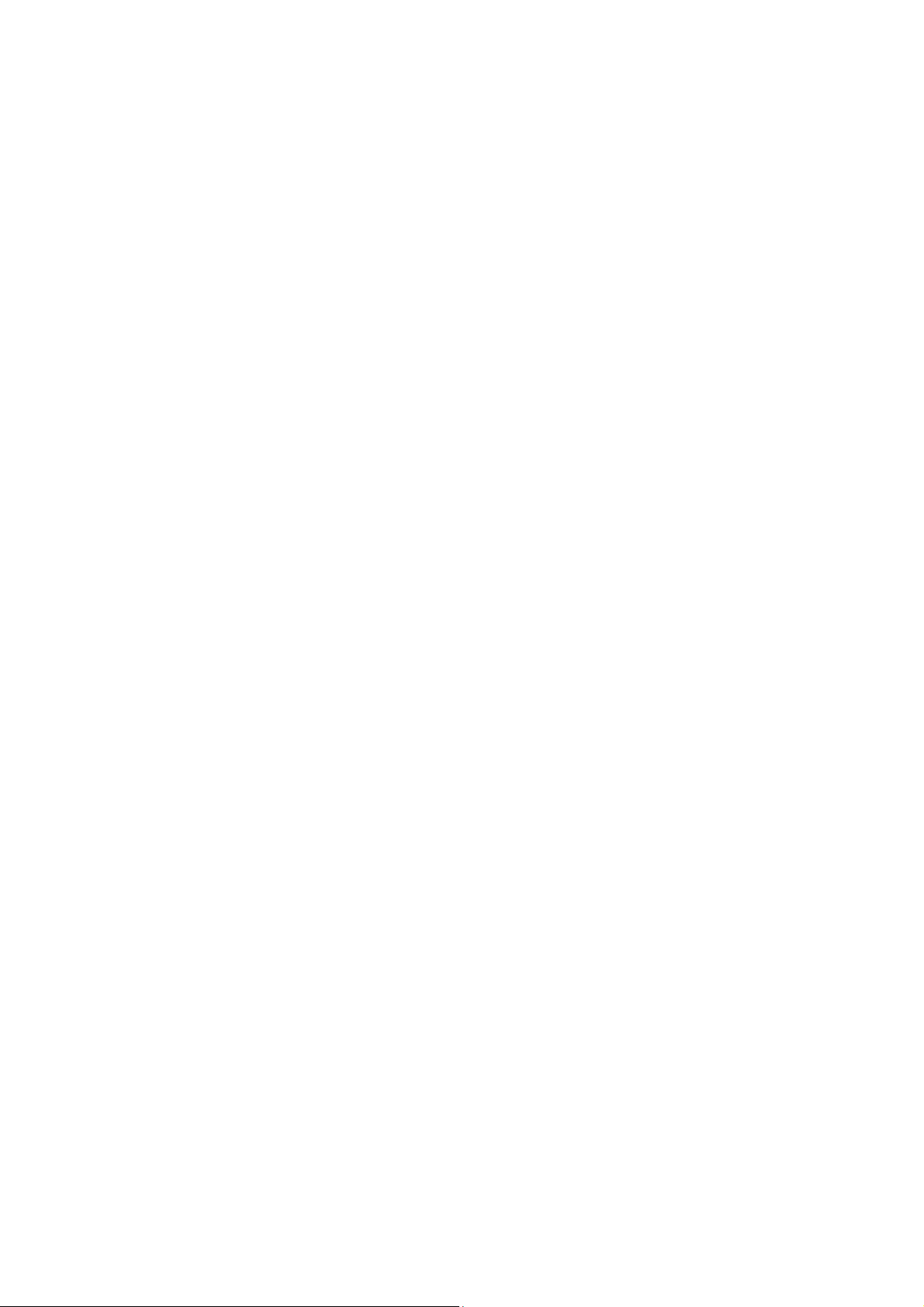
Page 3
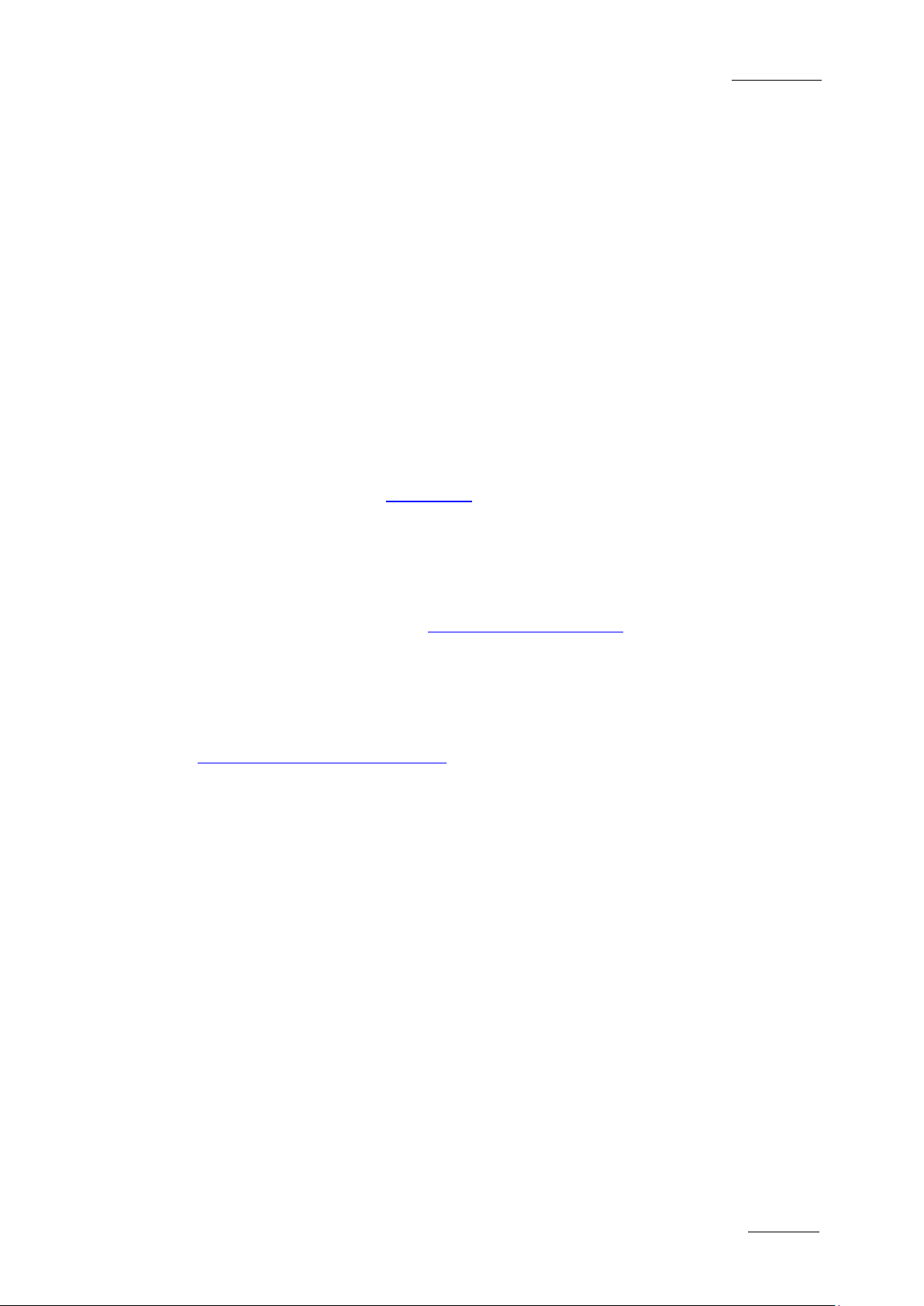
Xedio Suite Versi o n 4.1 – User’s Man ual - Xedio Approval
EVS Broadcast Equipment – December 2011
Issue 4.1.A
I
COPYRIGHT
EVS Broadcast Equipment – Copyri ght © 2010-2011. All rights reserved.
DISCLAIMER
The information in this manual is furnished for informational use only and subject
to change without notice. While every effort has been made to ensure that the
information contained in this user manual is accurate, up-to-date and reliable,
EVS Broadcast Equipment cannot be held responsible for inaccuracies or errors
that may appear in th is publication.
IMPROVEMENT REQUESTS
Your comments will help us improve the quality of the user documentation. Do not
hesitate to send improvement requests, or report any error or inaccuracy on this
user manual by e-mail to
doc@evs.tv.
REGIONAL CONTACTS
You will find the full list of addres ses and phone numbers of local offices either at
the end of this user manual (for manuals on hardware products) or on the EVS
website on the followi ng page:
http://www.evs.tv/contacts.
USER MANUALS ON EVS WEBSITE
The latest version of the user manual, if any, and other user manuals on EVS
products can be found on the EVS download center, on the following webpage:
http://www.evs.tv/downloadcenter.
Page 4
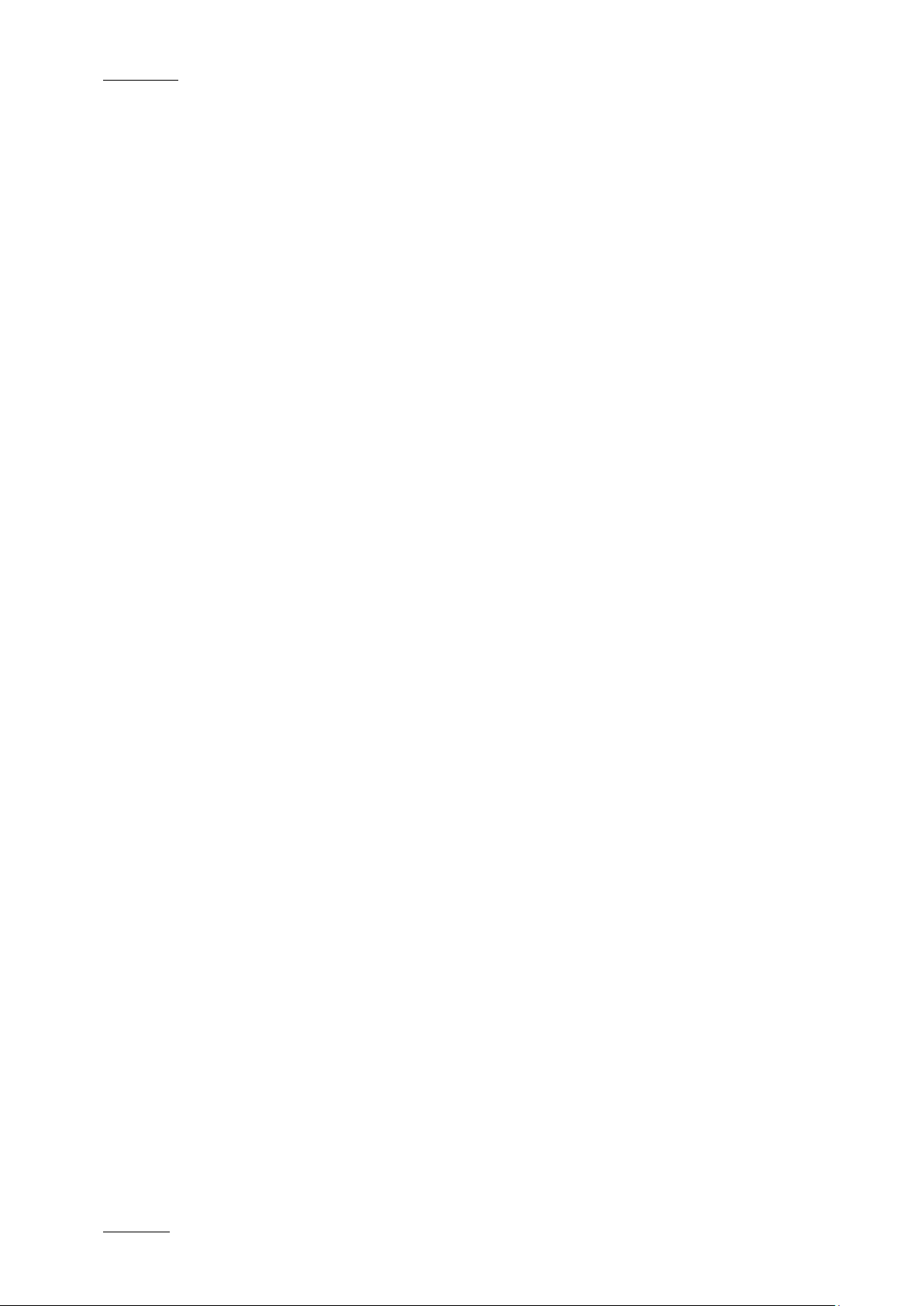
Issue 4.1.A
Xedio Suite Versi o n 4.1 – User’s Man ual - Xedio Approval
EVS Broadcast Equipment – December 2011
II
Page 5
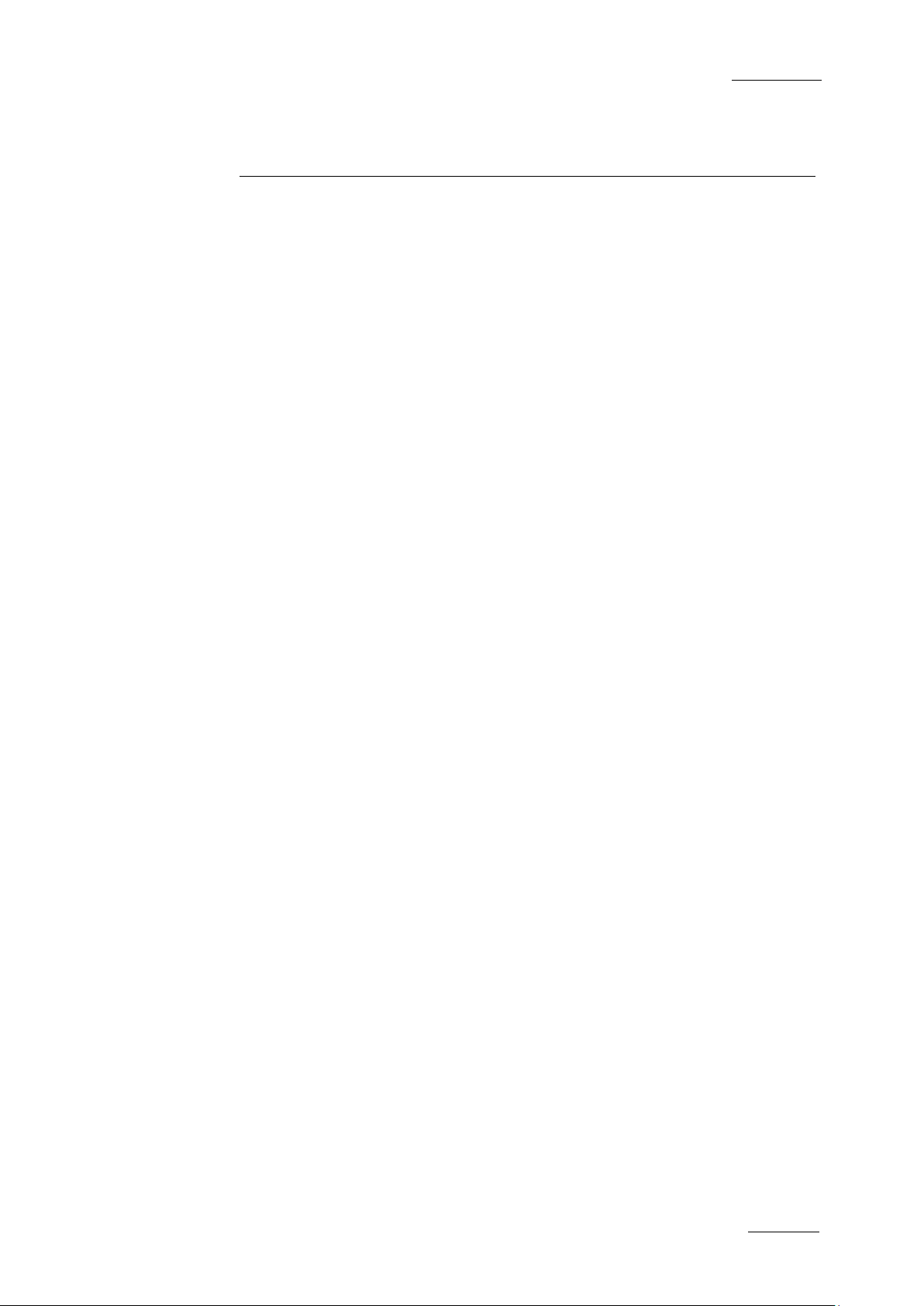
Xedio Suite Versi o n 4.1 – User’s Man ual - Xedio Approval
EVS Broadcast Equipment – December 2011
Issue 4.1.A
III
Table of Contents
TABLE OF CONTENTS ................................................................................................. III
WHAT’S NEW? .............................................................................................................. IV
1. INTRODUCTION ..................................................................................................... 1
1.1 PURPOSE .................................................................................................................................... 1
1.2 USER INTERFACE ...................................................................................................................... 1
1.2.1 Opening XEDIO Approval ....................................................................................................... 1
1.2.2 Overview of the Xedio Approval Window ................................................................................ 2
1.2.3 Window Panes Display ........................................................................................................... 3
1.3 PROCESS OVERVIEW ............................................................................................................... 3
2. PLAYER.................................................................................................................. 4
2.1 OVERVIEW OF THE PLAYER PANE .......................................................................................... 4
2.2 VIDEO DISPLAY OF THE PLAYER ............................................................................................. 5
2.3 PLAYER CONTROLS .................................................................................................................. 5
2.3.1 Overview of the Panel ............................................................................................................. 5
2.3.2 Transport buttons .................................................................................................................... 6
2.3.3 Timecode Value Fields ............................................................................................................ 7
2.3.4 Video and Audio Monitoring Tools .......................................................................................... 7
2.3.5 Media Bar and Jog Bar ......................................................................................................... 10
2.4 LOADING MEDIA ON THE PL AYER WINDOW......................................................................... 12
3. DATABASE LIST PANE ....................................................................................... 13
3.1 OVERVIEW OF THE DATABASE LIST ..................................................................................... 13
3.2 DATABASE LIST DISPLAY ....................................................................................................... 13
3.3 SEARCHING THE DATABASE .................................................................................................. 14
3.3.1 Introduction ........................................................................................................................... 14
3.3.2 Quick Text Search................................................................................................................. 15
3.3.3 Advanced Filters ................................................................................................................... 17
3.3.4 Using Saved Filters ............................................................................................................... 23
4. APPROVAL PANE ............................................................................................... 25
4.1 ITEM PROPERTIES................................................................................................................... 25
4.2 ACCEPTANCE BUTTONS ......................................................................................................... 26
Page 6
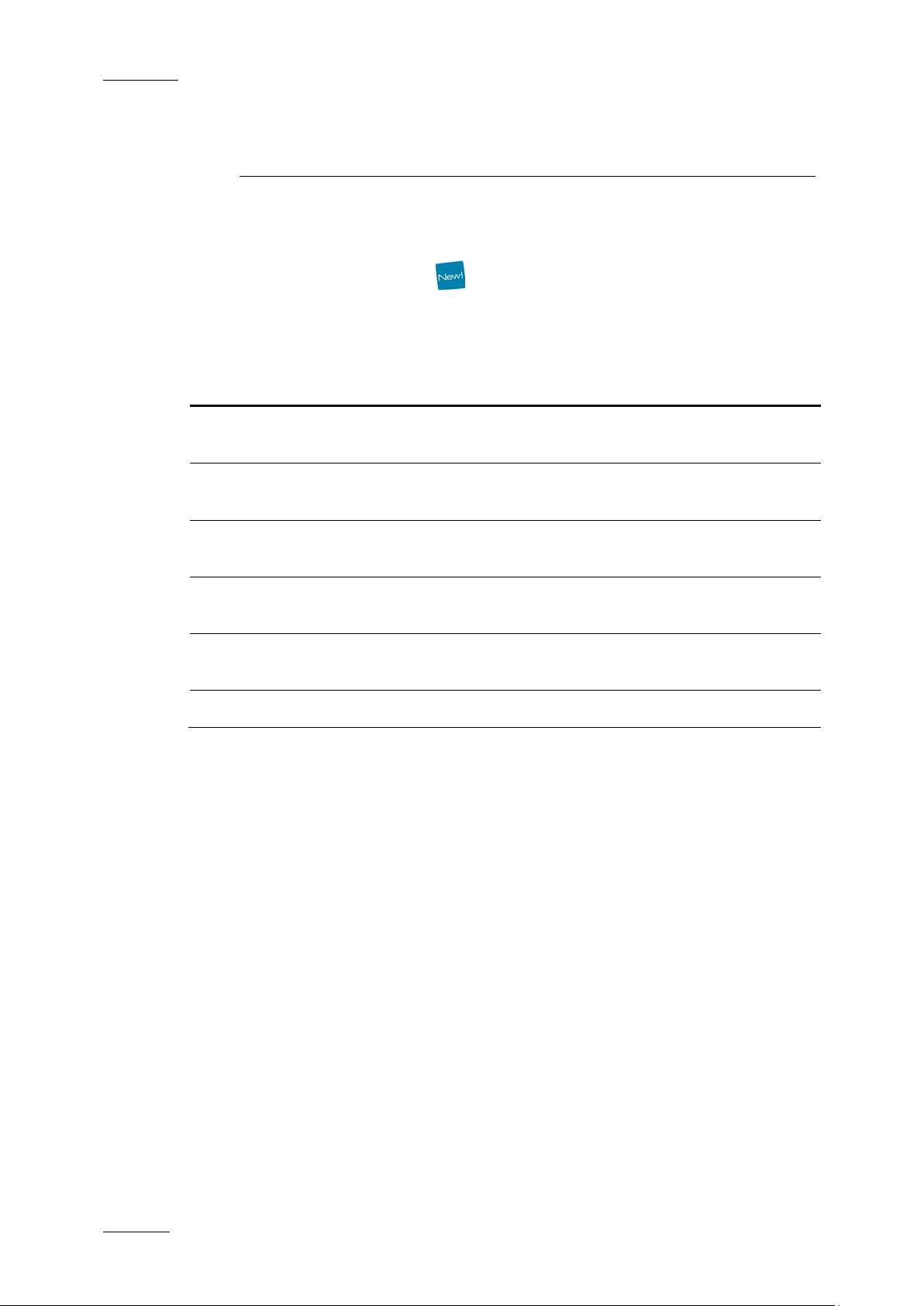
Issue 4.1.A
Xedio Suite Versi o n 4.1 – User’s Man ual - Xedio Approval
EVS Broadcast Equipment – December 2011
IV
What’s New?
The following table descr ibes the sections updated to reflect t he new and modified
features on Xedio Approval from Xedio Suite 3.02 and 4.01 (compared to Xedio
Suite 3.01).
In the user manual, the icon has been added on left margin to highlight
information on new and updated features.
Click the section number (or the description) in the table to jump directly to the
corresponding section.
Section Description
1.2.3 Possibility to hide or display the various window panes
individually.
3.1 A Today tab is automatically added to the Saved Filters.
It corresponds to ‘cre ation date = today’.
3.2 The Clip item is no more available for filtering from the
database.
3.3.1 Quick Text search can now be applied together with an
advanced filter, with an AND operator.
3.3.3 Filter Fields: The most relevant parameters are listed on
the top of the list.
3.3.3 Search Fields Types: logi cal operators now replac e text.
Page 7
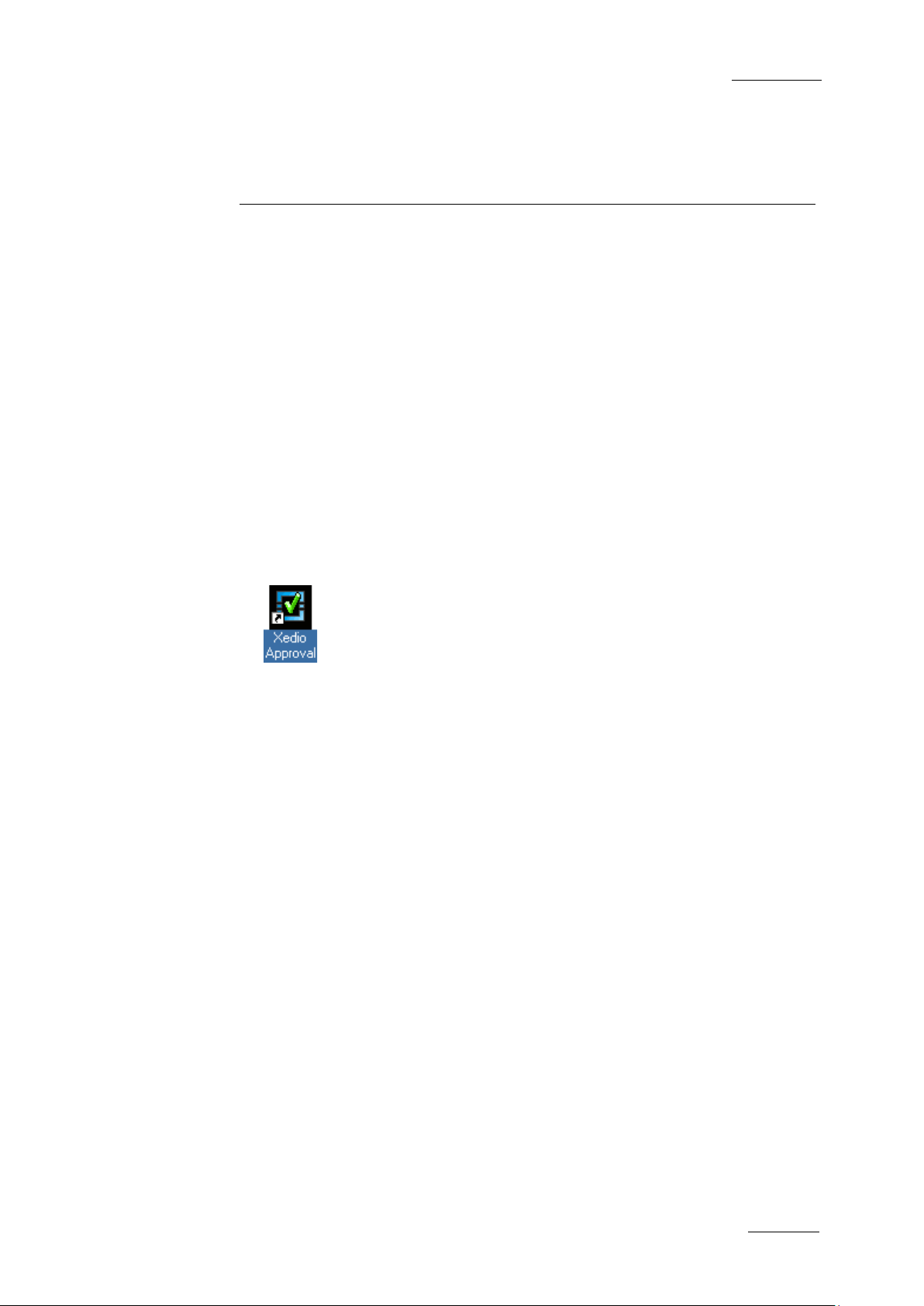
Xedio Suite Versi o n 4.1 – User’s Man ual - Xedio Approval
EVS Broadcast Equipment – December 2011
Issue 4.1.A
1
1. Introduction
1.1 PURPOSE
Xedio Approval is an application of the Xedio Suite that allows editorial control
over the media, clips and edited items tha t are produced within the syste m.
All media, clips and edits can be accessed and previewed before being either
accepted or rejected for transmission.
1.2 USER INT ERFACE
1.2.1 OPENING XEDIO APPROVAL
To start the Xedio Approval application, click on the Xedio Approval icon on the
desktop .
This will display a login screen where you need to enter your username and
password.
Page 8
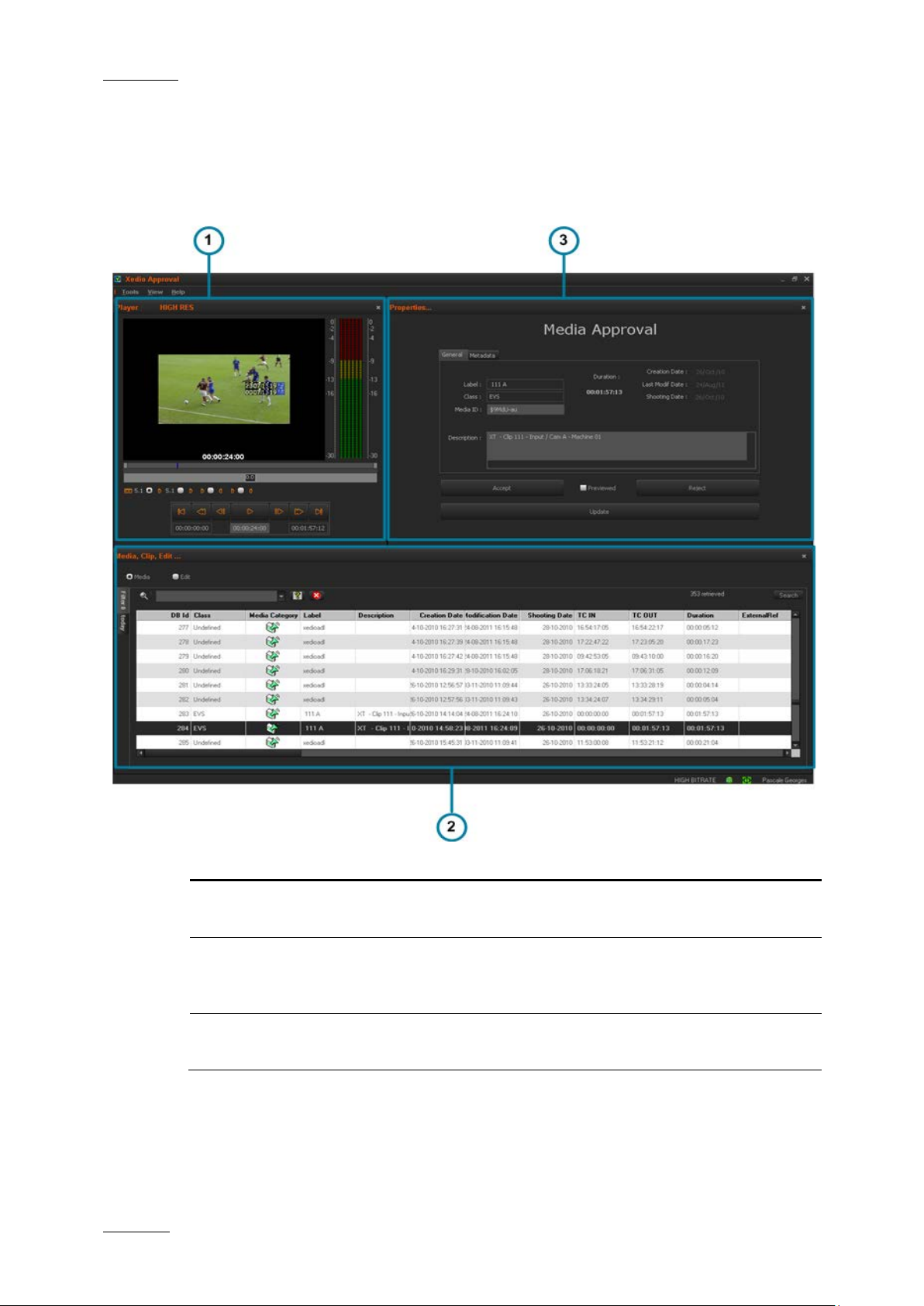
Issue 4.1.A
Xedio Suite Versi o n 4.1 – User’s Man ual - Xedio Approval
EVS Broadcast Equipment – December 2011
2
This pane is used to select the media, clip or edited
This pane is used to display information about the
1.2.2 OVERVIEW OF THE XEDIO APPROVAL WINDOW
The Xedio Approval graphical interface consists of three main areas, besides the
Menu bar. They are highlighted on the following screenshot and shortly described
in the table below:
Area Description
1. Player Pan e This pane is used to preview the selected object (media,
edit or clip).
2. Database List
packages to be assessed for approval using various
filtering techniques.
3. Approval Pane
selected object and t o accept or reject it.
Page 9
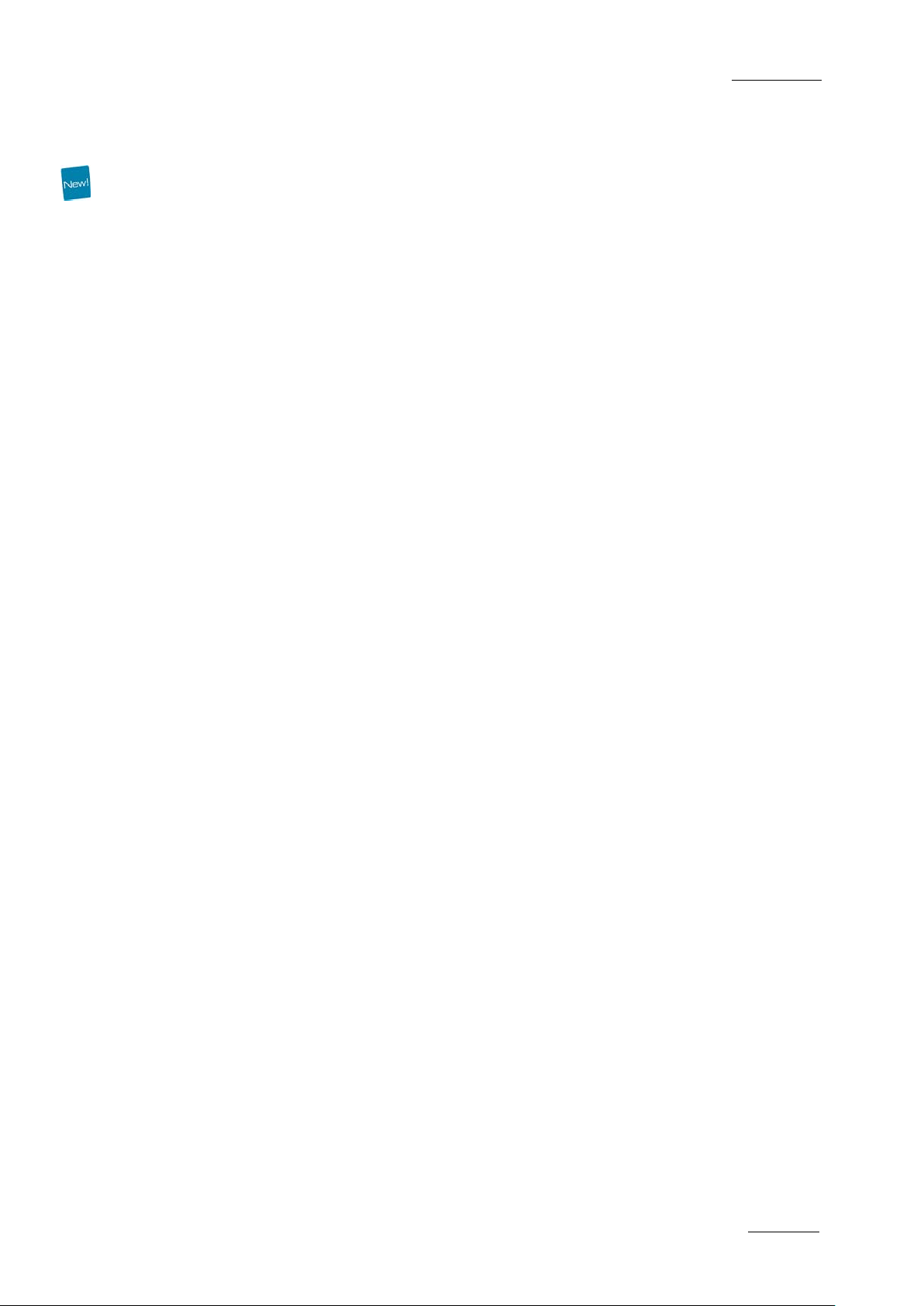
Xedio Suite Versi o n 4.1 – User’s Man ual - Xedio Approval
EVS Broadcast Equipment – December 2011
Issue 4.1.A
3
from the
1.2.3 WINDOW PANES DISPLAY
Users can adapt the layo ut of the Xedio Approval window . The different panes can
be hidden either by clicking the cross at the top right corner of each pane or by
selecting one of the options of the View menu: Player, List area (Database List
pane), Work area (Approval pane). The hidden pane(s) can then be displayed by
selecting the correspo nding option of the View me nu. Seven layouts are avai lable:
• Player + Approval pane + Database List
• Player + Approval pane
• Player + Database List
• Approval pane + Database List
• Player only
• Approval pane only
• Database List only
The different panes c an be resized.
1.3 PROCESS OVE RVIEW
The use of Xedio Appro val can be summarized as follows:
Step See …
Select a media, edit or clip
1.
Database List.
2. Load it on the Player Pane Section 2.4 on page 12
3. Accept or reject the item. Section 4 on page 25
Section 3 on page 13
Page 10
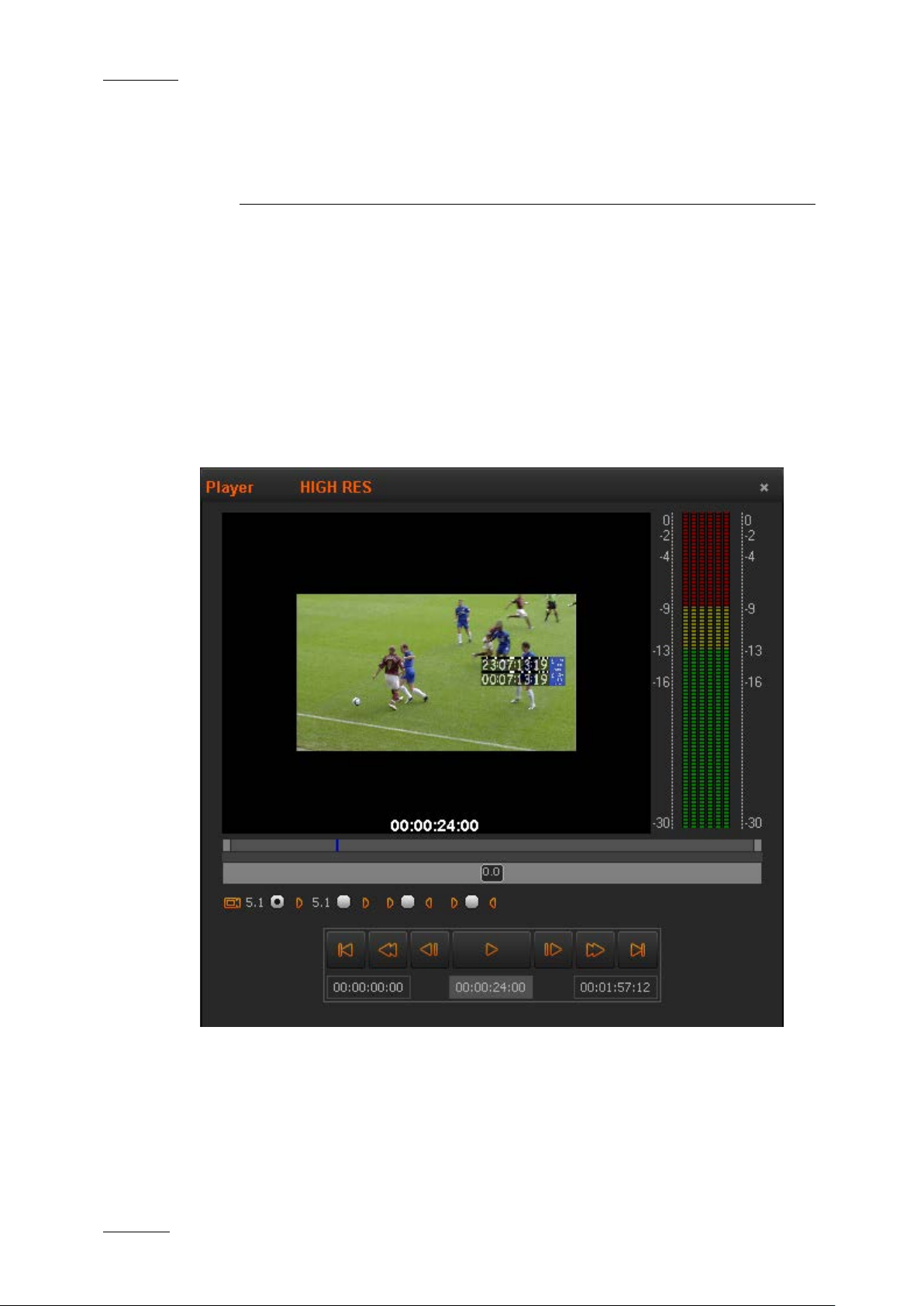
Issue 4.1.A
Xedio Suite Versi o n 4.1 – User’s Man ual - Xedio Approval
EVS Broadcast Equipment – December 2011
4
2. Player
The Player pane is used to preview the selected objects from the Database List.
2.1 OVERVIEW OF THE PL AYER PANE
The Player pane provides a video display, a media bar and a jog bar to navigate
within the element, video and audio selection and monitoring buttons, transport
buttons and timecode fields. It slightly diff ers according to the element loaded.
When a media is loaded from the Database List pa ne, it looks as follows:
Refer to section 2.3.1 ‘Overview of the Panel’ on page 5 for the differences
between the Player panes.
Page 11
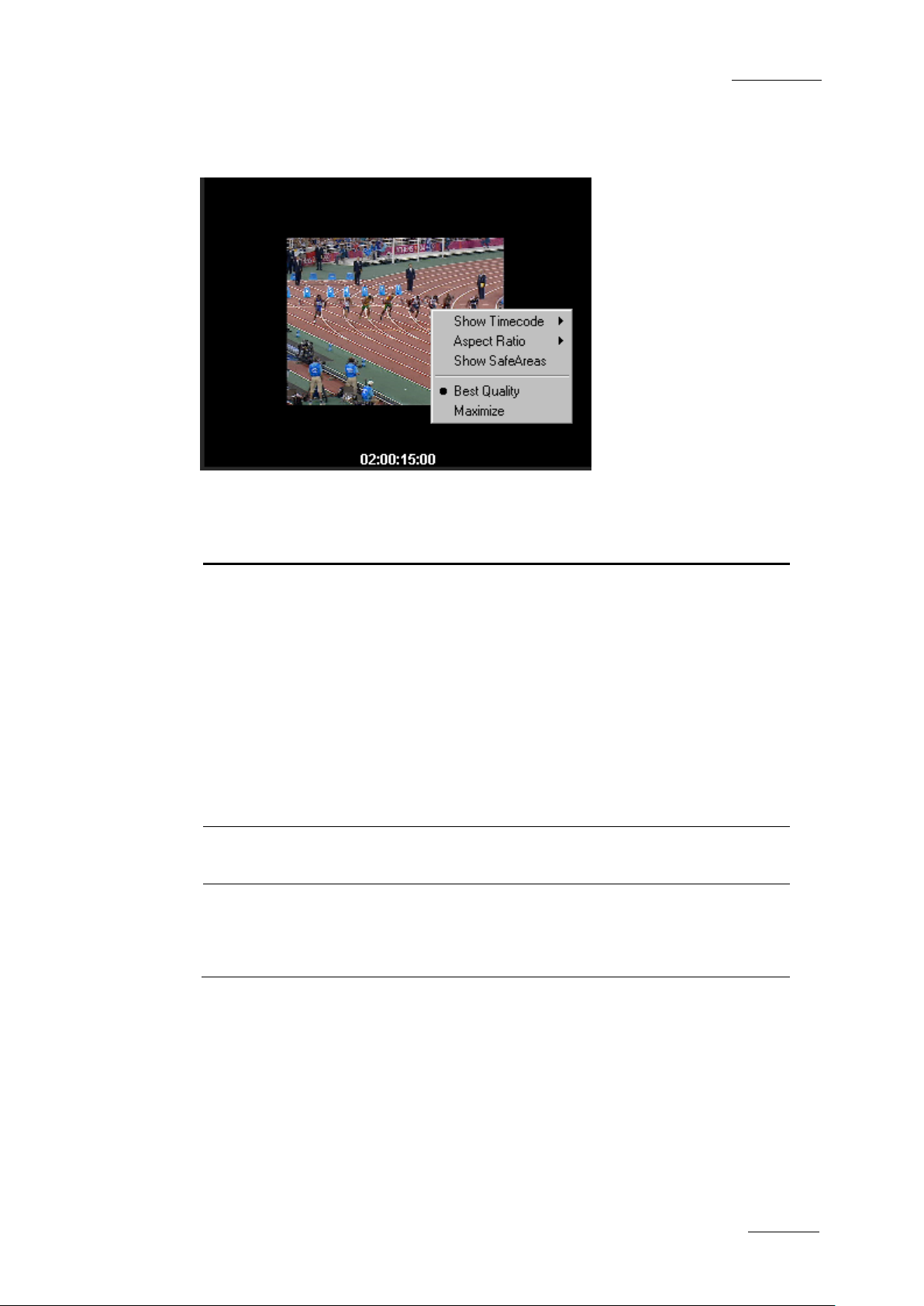
Xedio Suite Versi o n 4.1 – User’s Man ual - Xedio Approval
EVS Broadcast Equipment – December 2011
Issue 4.1.A
5
shows the original timecode of the
shows a counter starting with 0 at the
displays both the counter and the
2.2 VIDEO DISPLAY OF THE PLAYER
When you right-click on the Video Display area of the Player pane, a contextual
menu appears. This gives display opti ons for the video:
Option Description
Show
Timecode
Aspect Ratio This option offers a choice of aspect ratios for the display:
Show
SafeAreas
This option offers four choices to display timecode on the
Player window:
none does not display timecode
Intra TC
media
Start TC
first frame of the med ia
Both
original timecode
Auto, 4:3 or 16:9.
This option displays a safe area cage on the window to
determine which areas of the picture will be seen. This
allows to check the size of graphics within the media for
safe display.
2.3 PLAYER CO NTROLS
2.3.1 OVERVIEW OF THE PANEL
According to the type of the selec ted item (media, edit or clip), the pla yer provides
transport buttons and controls for video and audio monitoring specific to the
Page 12

Issue 4.1.A
Xedio Suite Versi o n 4.1 – User’s Man ual - Xedio Approval
EVS Broadcast Equipment – December 2011
6
to start/stop the preview
(video and/or audio) of the selected
selected item type.
MEDIA PLAYER OR CLIP PLAYER
EDIT PLAYER
2.3.2 TRANSPORT BUTTONS
According to the se lected item type, some of t he following buttons may or may not
be available.
Operation User Interface
Button
Play and Pause
Go to Start of Media
Go to End of Media
Description
Button used
↔
item.
Button used to move from the current
position to the beginning (on the first
frame) of the selected it em.
These buttons are used to move from
the current position to the end (on the
last frame) of the select ed item.
Goto Previous Frame
Goto Next Frame
Button used to move from the current
position to the previ ous frame.
Button used to move from the current
position to the foll owing frame.
Page 13

Xedio Suite Versi o n 4.1 – User’s Man ual - Xedio Approval
EVS Broadcast Equipment – December 2011
Issue 4.1.A
7
through the media at a preset fast
Button used to start moving forwards
through the media at a preset fast
position to the previous transition
position to the following transition
Operation User Interface
Button
Fast Rewind
Fast Forward
Goto Previous
Transition
Goto Next Transition
2.3.3 TIMECODE VALUE FIELDS
Description
Button used to start moving backwards
speed.
speed.
Button used to move from the current
inside an edit.
Button used to move from the current
inside an edit.
Three Timecode Value fi elds are displayed under t he Transport buttons.
Area Description
1. Media, Edit or Clip Start Timecode (first
2. Current Timecode position (no wline)
3. Media, Edit or Clip End Timecode (last recorded frame) , even if a virtual
media is loaded.
recorded frame)
2.3.4 VIDEO AND AUDIO MONITORING TOOLS
VIDEO AND AUDIO CON TROLS FOR MEDIA OR CLIP
When a media or a cl ip is loaded on the Play er pane, the video and a udio tracks to
monitor can be selecte d using the buttons undern eath the Video Display.
Page 14

Issue 4.1.A
Xedio Suite Versi o n 4.1 – User’s Man ual - Xedio Approval
EVS Broadcast Equipment – December 2011
8
Overview
All the available audio sources from a media or clip are displayed below the
Player.
The video and audio tr ack buttons are represente d as follows:
A stereo track is represented by .
A 5.1 track is represente d by
In stereo mode, up to 8 tracks appear as follows :
(4 stereo)
In 5.1 and stereo mode, up to 16 channels can be shown as follows:
(two 5.1 tracks and two stereo tracks)
(one 5.1 track and six
stereo tracks)
(8 stereo)
Page 15
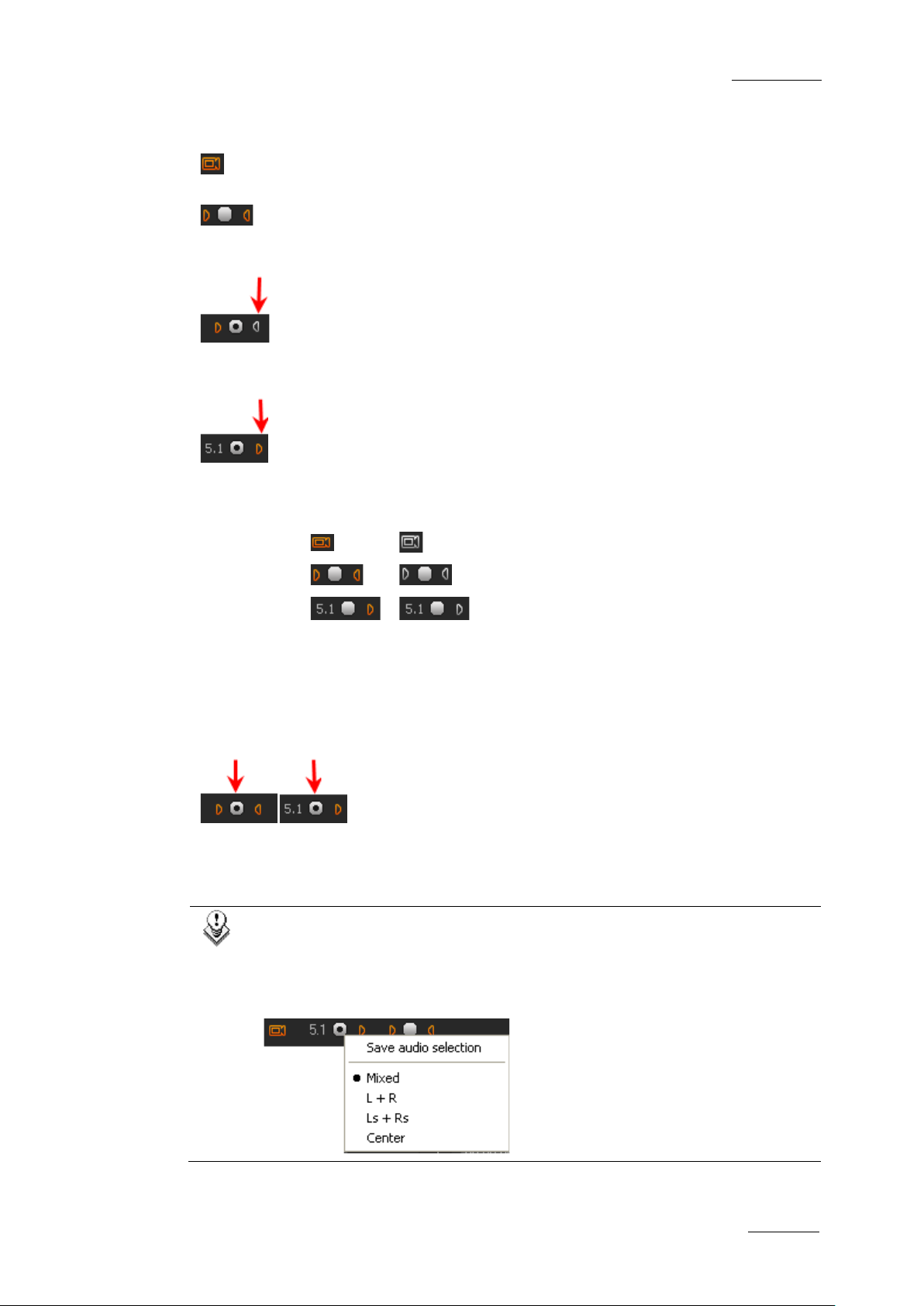
Xedio Suite Versi o n 4.1 – User’s Man ual - Xedio Approval
EVS Broadcast Equipment – December 2011
Issue 4.1.A
9
Enabled
Disabled
Video
Audio
a 5.1 radio button, a popup menu appears in
Video and Audio Selection
Clicking on the Video button will remove the video from the Player window.
The displayed button will turn to white.
Clicking on the left or right triangle of an audio stereo track will disable
respectively the left or right channel of the corresponding audio track. The
displayed button will tur n to white.
A 5.1 audio track is d isabled by clicking the loudspeaker button on the right of the
radio button
The table summarizes ho w the icons look like dep ending on the selection:
Audio Monitoring Selection
The radio buttons between each pair of stereo audio channel buttons or next to a
5.1 audio channel but ton allow the selection of on e audio track for monit oring:
Audio meters located on the right side of the Video Display represent the
monitored track.
Note:
When you right-click on
which you can select the 5.1 comp onents that should be monitored on the
left and right channels. You can choose between the following options:
Mixed, L+R, Ls+Rs or Ce nter (output on L+R speakers).
Page 16
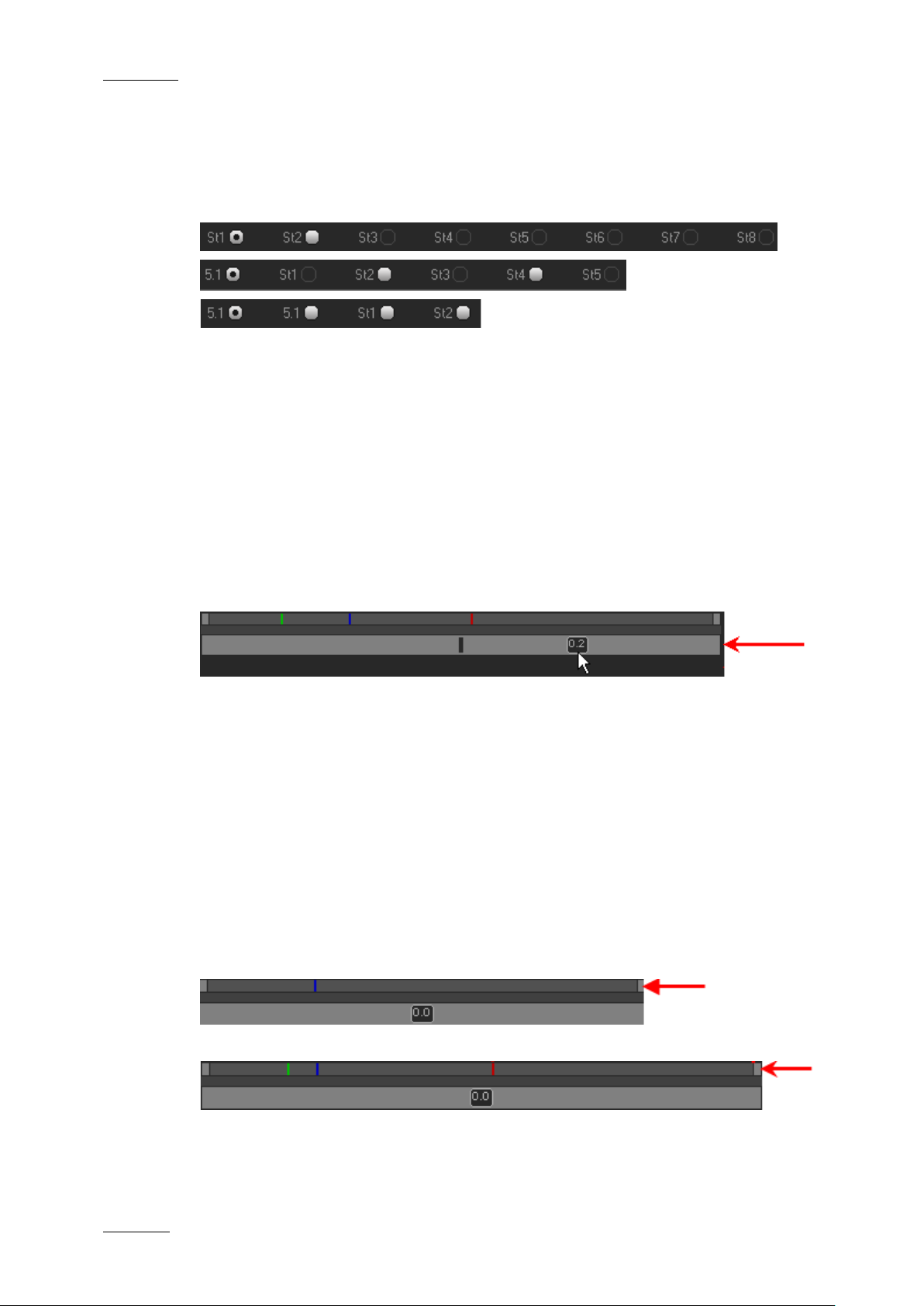
Issue 4.1.A
Xedio Suite Versi o n 4.1 – User’s Man ual - Xedio Approval
EVS Broadcast Equipment – December 2011
10
AUDIO CONTROLS FOR EDIT
At edit creation, the audio type for the edit is specified: All Stereo, One 5.1 + 5x
stereo, Two 5.1 + 2x stereo. This selection is reflected in the number and type of
audio tracks displayed underneath the Video Dis play.
The active radio bu ttons (white) correspond to output audio tra cks selected for the
edit. The output track that you want to monitor is set by selecting the
corresponding radio bu tton. One of these radio but tons can be selected.
A set of audiometers are displayed on the right side of the Video Display and
allows to see the edi t output audio tracks.
2.3.5 MEDIA BAR AND JOG BAR
JOG
The lower area is the jog bar.
Dragging the jog bar allows you to move within the media at a variable speed,
shown on the icon, depen ding on:
• the position of the s peed indicator
• the speed range covered by the jog area. The default range is set from -2 to
+2 in Xedio Manager bu t can be modified.
Audio can be heard whe n using the jog.
MEDIA BAR
The upper area of the bar represents the whole original media of the element
currently loaded in t he Player window.
When a media or an edi t is loaded:
When a clip is loaded:
Page 17
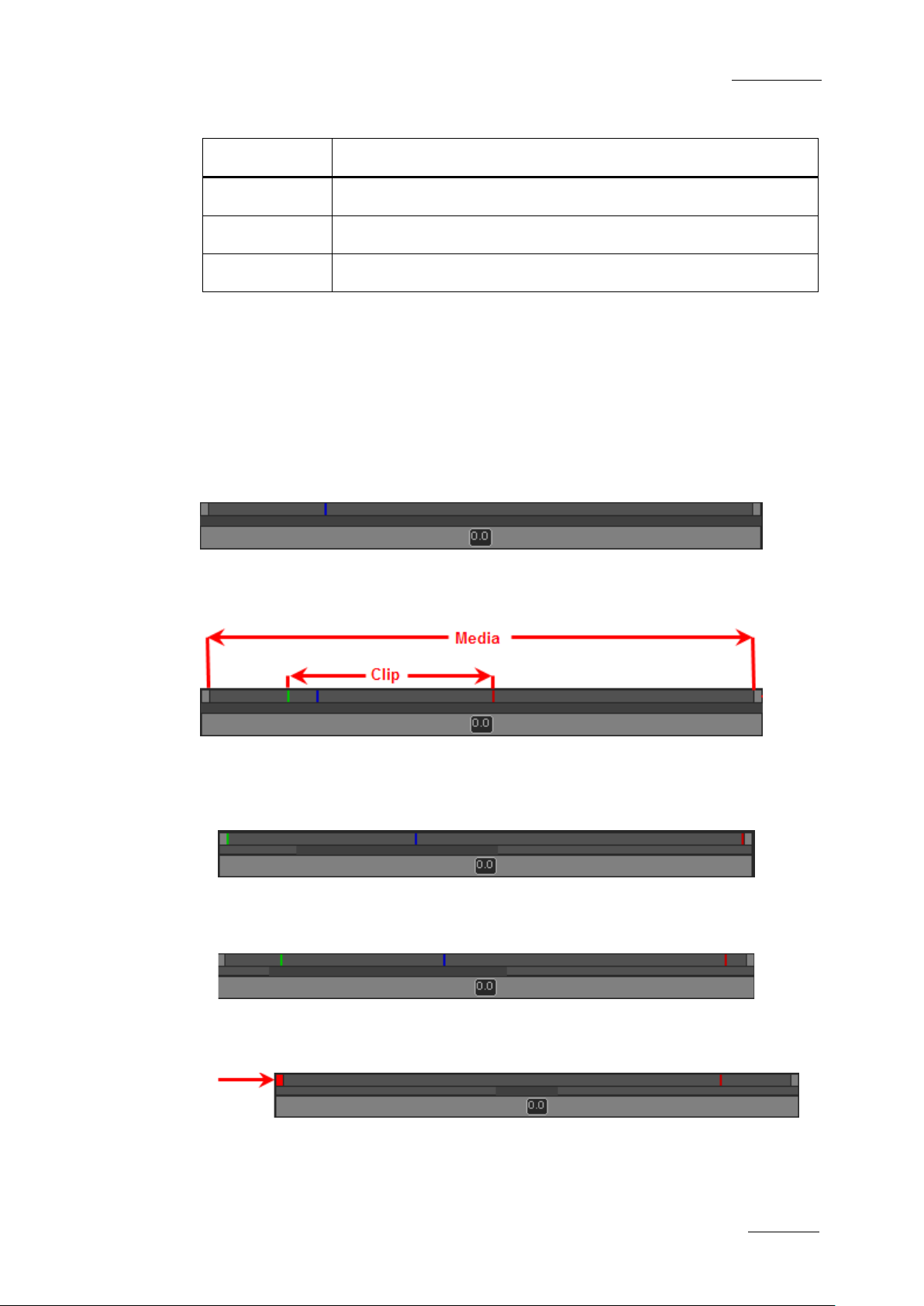
Xedio Suite Versi o n 4.1 – User’s Man ual - Xedio Approval
EVS Broadcast Equipment – December 2011
Issue 4.1.A
11
The vertical lines represent t he different positions:
Line color Meaning
Green line Mark IN point (only vi sible when a clip is load ed)
Red line Mark OUT point (only vi sible when a clip is lo aded)
Blue line Current position withi n the media (Nowline)
All of these lines can be moved to a new position by selecting them with the
mouse and dragging them to the desired position .
The middle area, represented by a dark grey zone, is a shuttle control. This zone
shows the portion of the media out of the whole media included in the top area
and the position in t he whole media:
When a media or an edit has just been loaded, the top area represents the whole
media: The dark grey area represents the whole media and covers the whole
space in the middle ar ea.
When a clip has just been loaded, the top area represents the whole media. The
dark grey area represents the whole media and covers the whole space in the
middle area.
• A double-click on the dark grey area will toggle the portion covered by the
upper area from the entire media length to the clip length (between Mark IN
and Mark OUT). The dark grey area is re duced to represent the clip length and
position with regard to the whole media.
• If you click on the dark grey area and drag it, you shift the portion of media
included in the top area. The dark grey area is enlarged or reduced
accordingly.
In this case, if the po rtion of the upper area cover s only a part of the media, the
nowline may disappear. Then, a red indicator, on the left side or on the right
side of the media bar will be displayed.
A click on that indic ator will focus on the now line.
Page 18
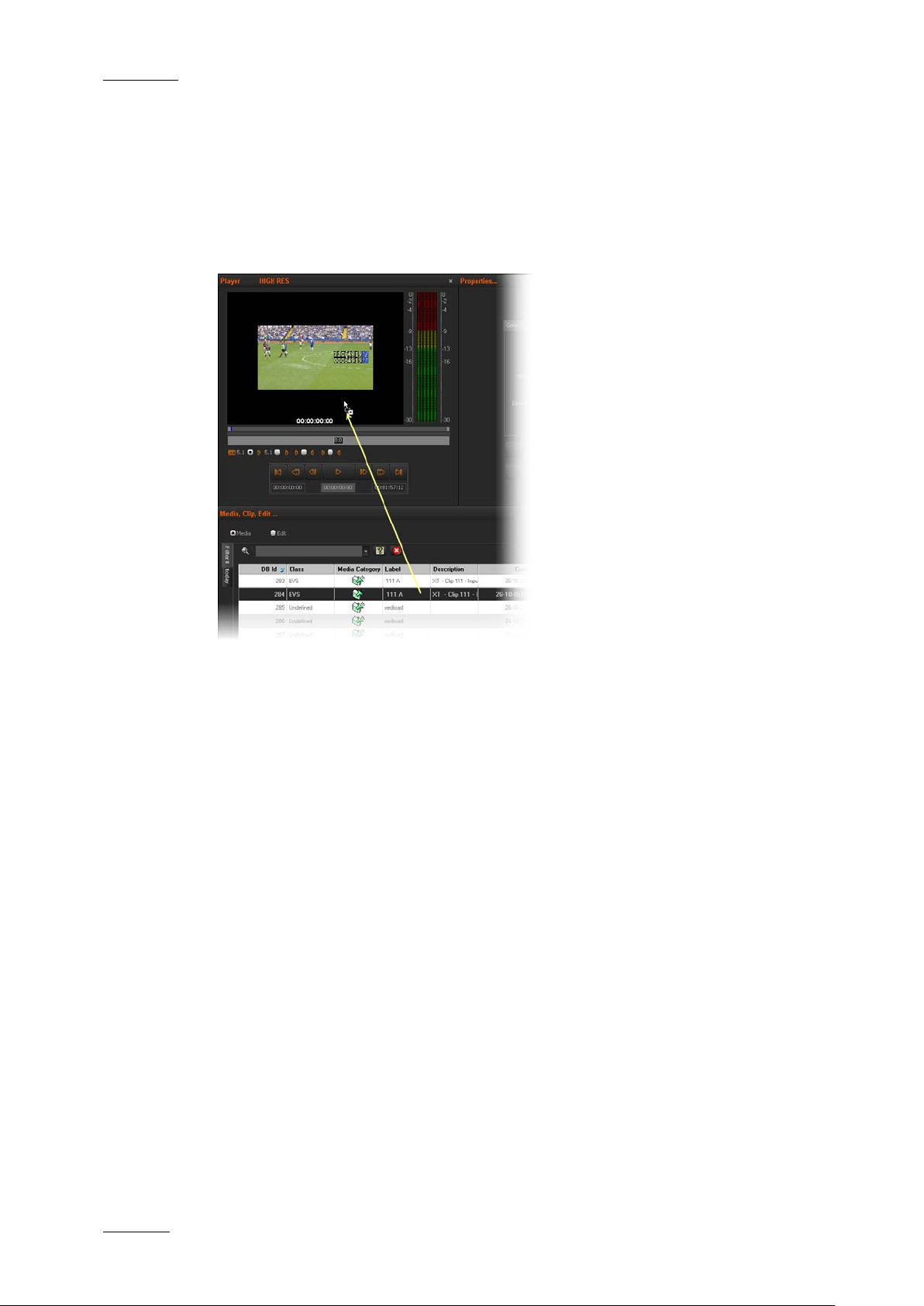
Issue 4.1.A
Xedio Suite Versi o n 4.1 – User’s Man ual - Xedio Approval
EVS Broadcast Equipment – December 2011
12
2.4 LOADING MEDIA ON THE PLAYER WINDOW
You can proceed in di fferent ways to load an item on the Player:
• Drag t he media, edit or clip from the Da tabase List to the Player win dow:
• In th e Database List, double-click the media, edit or clip to load
Once the item is loaded, the Approval Pane displays the media, edit or clip
properties.
Page 19

Xedio Suite Versi o n 4.1 – User’s Man ual - Xedio Approval
EVS Broadcast Equipment – December 2011
Issue 4.1.A
13
3. Database List Pane
The Database List pane allows you to quickly find and browse the available items
present within the da tabase that need to be consid ered for approval.
3.1 OVERVIEW OF THE D ATABASE LIST
The upper part of the pane gives access to the different filters which can be
applied to the database l ist.
At least two tabs exist o n the left of the Database List.
• The Filter 0 tab: Depending on the item selected, media, edits or clips, the
element list displays the list of all items present in the database, or it returns
the result of a searc h applied to the list.
• The Today tab: Depending on the item selected, media, edits or clips, the
element list shown the items with ‘creation date = t oday’.
Additional tabs are displayed when the users have saved filters applied to the
database. Refer to section ‘Using Saved Filters’ on page 23 for more details.,
Items are displayed in co lumns.
3.2 DATABASE LIST DISPLAY
Select the item type for which you want to get the list.
DISPLAYED COLUMNS
It is possible to re-arrange the columns order, and to add or remove some
columns.
Page 20

Issue 4.1.A
Xedio Suite Versi o n 4.1 – User’s Man ual - Xedio Approval
EVS Broadcast Equipment – December 2011
14
Opens a new Player window to allow the item to be
der List window listing all types of
restore processes that were achieved for the selected
ies window which shows the
Right-clicking on any of the column headings displays a contextual menu. The
Choose Displayed Columns option opens the Select Visible Columns window
allowing you to choose the columns you want to be displayed in the element l ist.
The column width and order can be adjusted using standard computer commands
and drag and drop tech niques.
ELEMENT LIST CONTEXTUAL MENU
A contextual menu is available when you right-click on an item in the list. The
options available dep end on the type of item selec ted.
Menu Item Description
Play
browsed.
Render List Opens the Ren
rendering that have b een done with the item.
Archive History Opens the Archive History window listing the archive and
item.
View Properties Opens the Media Propert
properties for the selected item. If a default metadata
profile has been defined for the item, a metadata tab is
displayed and allows t o modify the metadata val ues.
3.3 SEARCHING THE DATAB ASE
3.3.1 INTRODUCTION
When the database contains large amount s of data, it may become difficult to find
a specific element. Th e Xedio Suite offers sever al ways to speed up your search:
• quick text search
• filters on parameters
By default, the columns that are taken into consideration for the Quick Text
Search are the ones cu rrently visible in the grid.
If you wish to search in other columns, and view the string you are searching for
in the columns, you can:
• add other columns to t he element list view
• use Filters, as expla ined in section ‘Advanc ed Filters’ on page 17
These search tools are explained in detail bel ow.
Quick text search and filters on parameters, as well as several filters on
parameters, can be com bined and saved for later use. All the criteria must be met
in the results list ( an ‘AND’ operator is applied). These Saved Filters can then be
applied in one click.
Page 21

Xedio Suite Versi o n 4.1 – User’s Man ual - Xedio Approval
EVS Broadcast Equipment – December 2011
Issue 4.1.A
15
field to apply a
3.3.2 QUICK TEXT SEARCH
INTRODUCTION
The Quick Text Search field is always available on the top of the database
content list:
It allows searching for a string in the displayed c olumns.
The Quick Text Search option obeys specific rules which can be accessed via the
Help button next to the Quick Text Search field.
For more details on thes e rules, refer to the section ‘Qu ick Text Search Rules’, on
page 16.
HOW TO PERFORM A QUICK TEXT SEARCH
To perform a Quick Text search, proceed as follow s:
1. Show t he columns you wish to per form a quick search on.
2. Type a search string in the Quick Text Search field, based on Quick Text
search rules available from the Help button and detailed in section
‘Quick Text Search Rules’ on page 16.
3. Depending on whether the AutoRefresh Filtering setting is selected or not,
you may have to press the Search button to apply the Quick Text Search.
Refer to the tab Softw are > Parameter Profiles > G eneral > General.
The Quick Text Search is applied and the search result is displayed in the
grid.
4. To cl ear the applied Quick Text Search, click the red " X" icon to the r ight of
the search field or select <empty> fr om the Quick Text Search field.
5. The Quick Text Search field is a combo box that gives access to the last 10
previously searched st rings.
Select a filter from the list of the Quick Text Search
previous search.
Page 22

Issue 4.1.A
Xedio Suite Versi o n 4.1 – User’s Man ual - Xedio Approval
EVS Broadcast Equipment – December 2011
16
, even if in two
in Name and
‘card’, even if in two different fields
’ at the
’ at the
QUICK TEXT SEARCH RULES
The string that you enter in the Quick Text Search field is analyzed according to
the following set of rules, which can be accessed via the Help button next to
the Quick Text Search field.
The free text search is not a case sensitive oper ation.
Search String Search Result
Yellow card Searches for the strings ‘yellow’ and ‘card’
different fields (columns), for example ‘yellow’
‘card’ in Keywords.
For example a clip named ‘The Yellow Man’ with keywords ‘Red
Card’ will be found, since it has yellow and card in 2 different
fields.
"Yellow card" Searches for s trings containing ‘Yellow card’.
Yellow | card Searches for ‘yellow’ or
(columns), for example ‘yellow’ in Name or ‘card’ in Keywords.
Spaces around the | si gn are mandatory.
yell* Searches f or ‘yell’ at the beginni ng of a string.
*low Searches for ‘low’ at the end of a string.
Ye*low Searches for strings with ‘ye’ at the beginning and ‘low
end.
Ye*low 123 Searches for strings with ‘ye’ at the beginning and ‘low
end and which contains ‘123’.
=card Searches for a string exactly equals to ‘card’.
For example, if a field co ntains ‘yellow card’, the =card condition
will not return any re sult.
=”yellow card” Searches for a string exac tly equals to ‘yellow car d’.
The use of quotes is required due to the space between ‘yellow’
and ‘card’.
Page 23

Xedio Suite Versi o n 4.1 – User’s Man ual - Xedio Approval
EVS Broadcast Equipment – December 2011
Issue 4.1.A
17
button is dimmed when all filter
button is red when the filter
fields displayed
3.3.3 ADVANCED FILTERS
Filters are available for more detailed search operations from th e Filter 0 tab. The
parameters available for filtering operations are the column headings and any
metadata associated by the user.
From the Today tab, th e filter ‘creation date = today’ is aut omatically applied.
FILTER ACTIVATION
Show/Hide Filter Button
To display, or hide, the Filter extended area, click the Show/Hide Filter button
over the grid.
Filter Button Display Meaning
(dimmed)
(red)
The Show/Hide Filter
criteria are hidden. C onsequently, the filters are inactive.
The Show/Hide Filter
extended area is visible, even if no filtering criterion is
applied.
Filter Extend ed Area
The Filter extended ar ea is as follows:
The first field under the Show/Hide Filter button lists three options for the
combination of criteri a to be taken into accoun t during the filtering op eration.
The second field is a filter field allowing the users to select a f irst filter parameter.
Criteria Combin ation
The available options are detailed in the table b elow:
Option Meaning
ALL criteria are met
All the criteria selected in the Filter
under the Criteria Combination fie ld must be met.
Page 24

Issue 4.1.A
Xedio Suite Versi o n 4.1 – User’s Man ual - Xedio Approval
EVS Broadcast Equipment – December 2011
18
The media displayed in the results list fulfill all the
Option Meaning
selected filter criteria.
ANY criteria is met At least one of the criteria selected in the Filter fields
must be met.
The media displayed in the results list fulfill at least one
of the selected filt er criteria.
NO criteria is met None of the criteria selected in the Filter fie lds displayed
under the Criteria Combination fie ld must be met.
The media displayed in the results list fulfill none of the
selected filter criteria.
Filter Fields
Under the Criteria Combination field, the users will be able to select as many
filter parameters as they want and to choose specific value(s) for these filter
parameters. The use of Filter fields is explained in the next section.
Page 25

Xedio Suite Versi o n 4.1 – User’s Man ual - Xedio Approval
EVS Broadcast Equipment – December 2011
Issue 4.1.A
19
FILTER FIELDS
The Filter field provides the list of all the parameters on which a search can be
performed. The fol lowing screenshot is an example of such a list. The opt ions may
differ between the applications of the Xedio Suite. Most relevant parameters are
listed at the top of the list, then, all the other fields are displayed in alphabetical
order.
Once a parameter has b een selected, an entire li ne is displayed.
Interface Element Description
1 Selected filter parame ter.
2 Various fields used to enter the filter criteria. Refer to
section ‘Search Fields Types’ on page 20.
Used to remove the corr esponding filter line.
Used to add a new filt er line.
Page 26
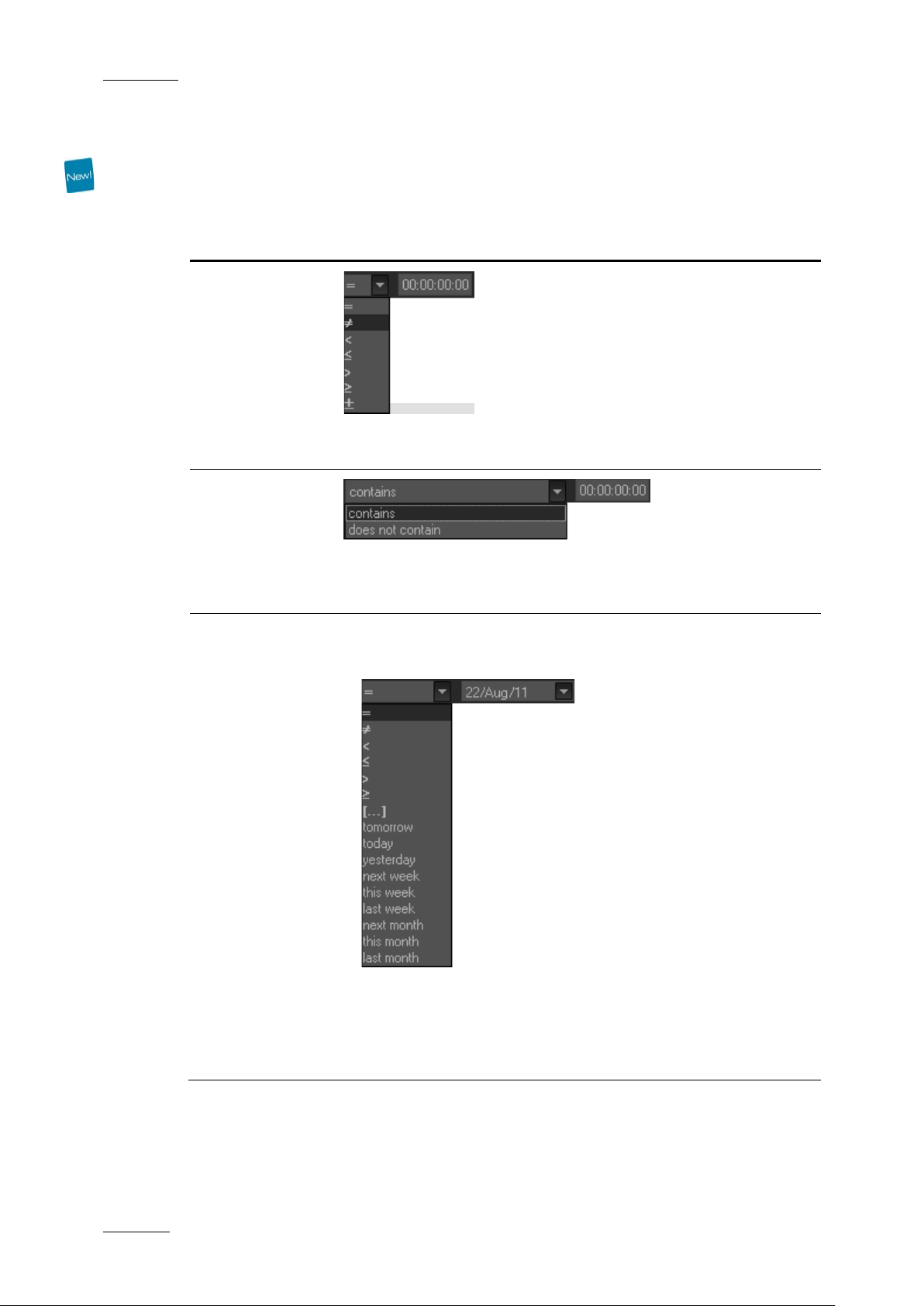
Issue 4.1.A
Xedio Suite Versi o n 4.1 – User’s Man ual - Xedio Approval
EVS Broadcast Equipment – December 2011
20
he first field and then enter a
value. This will include, or exclude, media containing the
SEARCH FIELDS TYPES
According to the selected filter parameter, different types of search fields will be
displayed. They are de tailed in the table below.
Filter Parameter
Type
Timecode or
Duration
Parameter
Such as TC IN,
TC OUT,
Duration…
Range
Such as
Timecode Range
Date
Such as
Creation Date
Displayed Criteria Fields
Select a logical operator in t
timecode or duration v alue in the second field.
Select an option from the first field and then enter a timecode
specified timecode value.
Several Date Search fi lters exist. They are des cribed below.
a. Select a condition or a logical operat or in the first field
b. This will condition the next step:
• Search based on a specific date (e.g. with =…): a calendar
will be displayed for the selection of a date.
Page 27
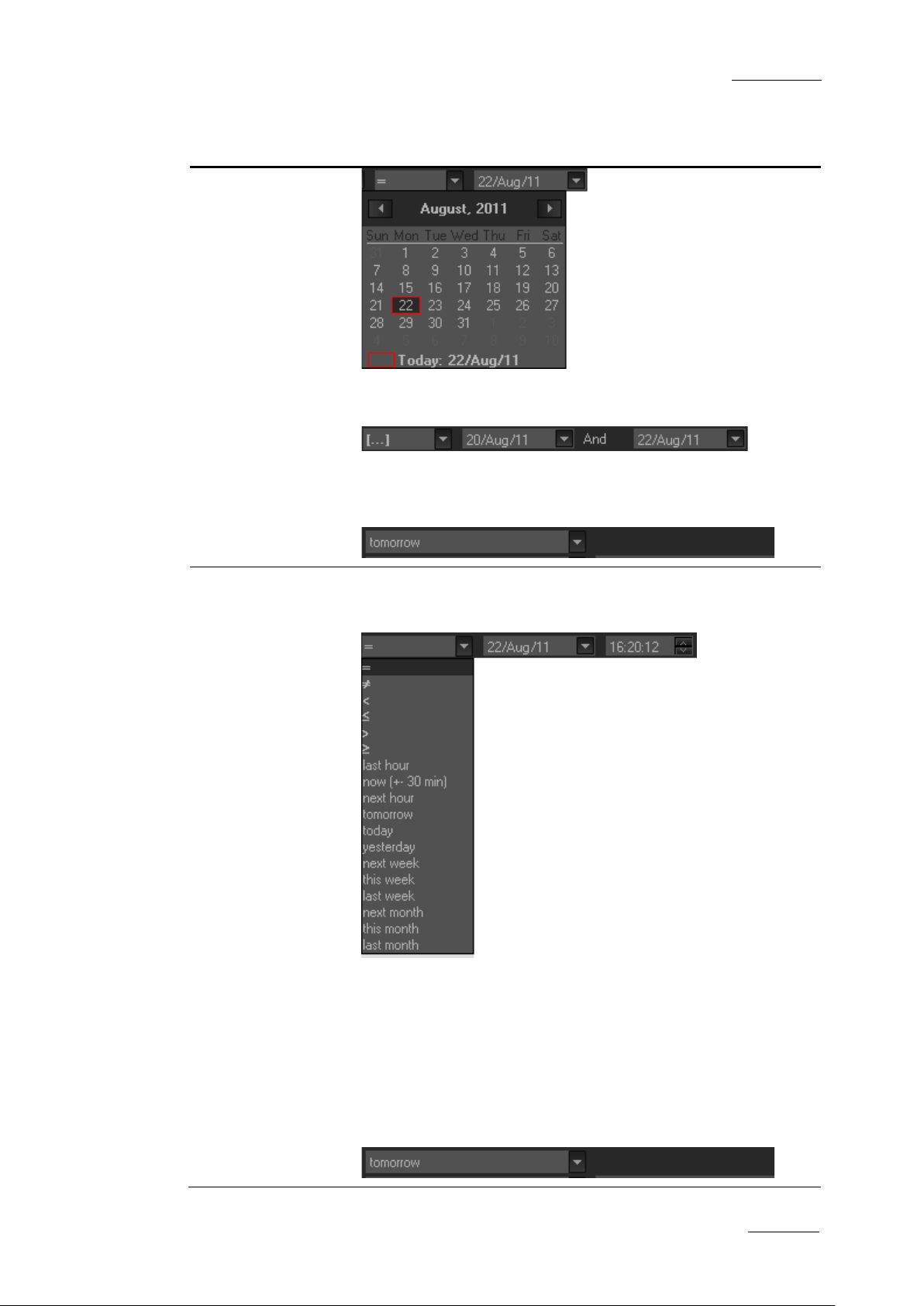
Xedio Suite Versi o n 4.1 – User’s Man ual - Xedio Approval
EVS Broadcast Equipment – December 2011
Issue 4.1.A
21
,…): no other field
additional fields will be displayed, a calendar for the
Filter Parameter
Type
Displayed Criteria Fields
• Search based on an interval (e.g. with […] (between)…): two
calendars are displaye d for the selection of t wo dates.
• Search based on a specific date calculated from the current
date (e.g. with tomorrow, last month
appears.
Time
Such as Last
Rendered Date
Time
Several Date Search fi lters exist. They are des cribed below.
a. Select a condition or a logical operat or in the first field
b. This will condition the next step:
• Search ba sed on a specific date and time (e.g. with =…): two
selection of a date and drop-down list for the selection of
time.
• Search based on a specific date and time calculated from
the current date and time (e.g. with next hour, last
month,…): no other fiel d appears.
Page 28

Issue 4.1.A
Xedio Suite Versi o n 4.1 – User’s Man ual - Xedio Approval
EVS Broadcast Equipment – December 2011
22
and then enter a
Filter Parameter
Type
Number
Such as DB Id
Option List
Such as Video
Standard
Displayed Criteria Fields
Select a logical operator in the first field
number in the second f ield.
Note
<> means ‘differs from ’
Select a condition in the first field
Click the button to display the lis t of options available for
the selected filter p arameter.
Boolean
Such as
Published
Free Text
Such as Label
Example for the Video Standard:
Select an option from the list.
Select Yes or No from the single crit eria field
Select a condition in the first field and then enter text in the
second field.
Page 29
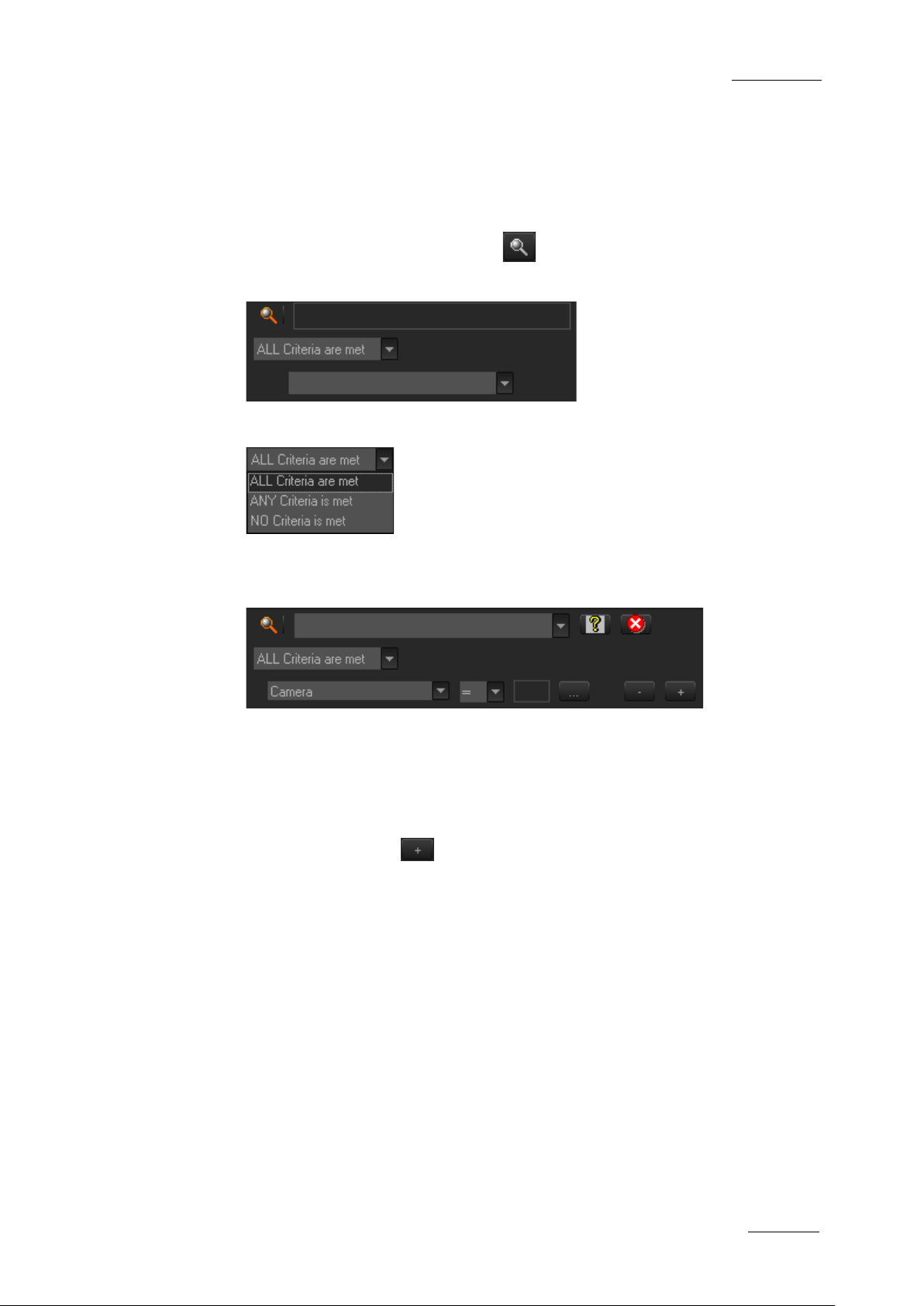
Xedio Suite Versi o n 4.1 – User’s Man ual - Xedio Approval
EVS Broadcast Equipment – December 2011
Issue 4.1.A
23
HOW TO PERFORM A SEARCH THROUGH FILTER FIELDS
To enter search values in the Filter fields, p roceed as follows:
1. Choose the columns you wish t o perform a search on.
2.
Click the Show/Hide Filter button
The following Filter a rea is displayed:
3. Select a criteria combination f rom the list:
4. Select a filter parameter from t he filter parameter lis t.
An entire line, corres ponding to the selected fi lter parameter, is dis played:
5. Enter filter criteria as explained in section ‘Search Fields Types’ on page
20.
For free text fields, press ENTER to apply the fi lter.
Otherwise, the results list is automatically res tricted.
6.
If required, click the button to add a filter parameter.
3.3.4 USING SAVED FILTERS
Once you have defined a filter cri terion, you may want to save it for later use. You
will then be able to apply the same filter with a single click.
Right-clicking in the Filter 0 tab displays a contextual menu with the following
options:
Page 30
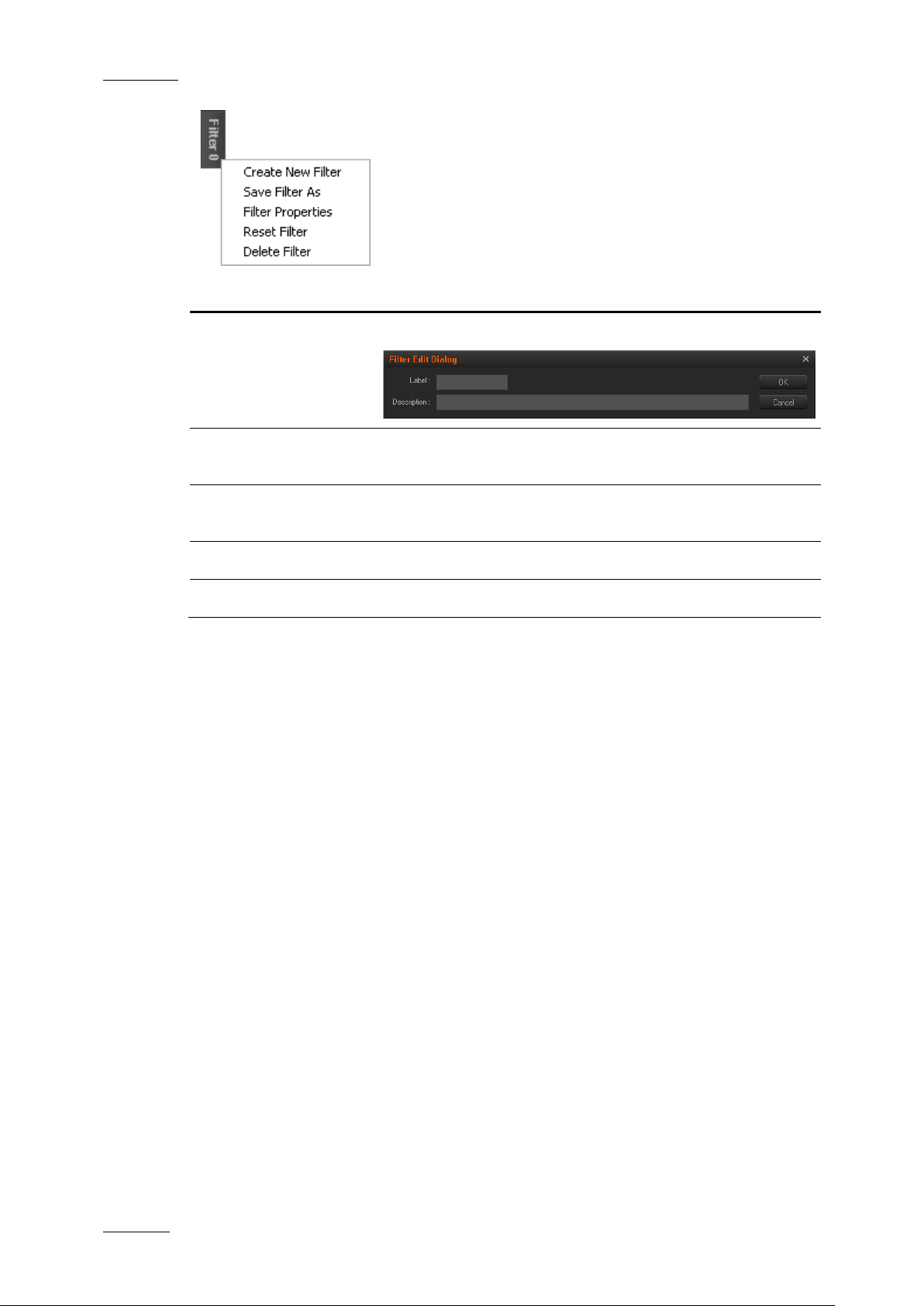
Issue 4.1.A
Xedio Suite Versi o n 4.1 – User’s Man ual - Xedio Approval
EVS Broadcast Equipment – December 2011
24
Allows to change the name and/or description of the
Menu Option Description
Create New Filter Allows to create a new filter tab.
Save Filter As Allows to create a new filter tab in which the current
search filter will be save d.
Filter Properties
selected filter tab.
Reset Filter Removes all search criteria on the selected filter tab.
Delete Filter Removes the filter tab.
HOW TO SAVE FILTERS
To save filters, proceed as fol lows:
1. Define the filter or filt ers combination you wish t o save, as explained above .
2. Right-click the Filter 0 tab.
3. Select Save Filter As from the cont extual menu.
The Filter Edit Dialog box opens.
4. Enter a label for the tab you are going to create and, if required, enter a
description.
5. Click OK to confirm.
The new filter tab is displayed on the left of the list.
HOW TO APPLY A SAVED FILTER
To apply a saved filt er, simply click the cor responding tab.
Page 31
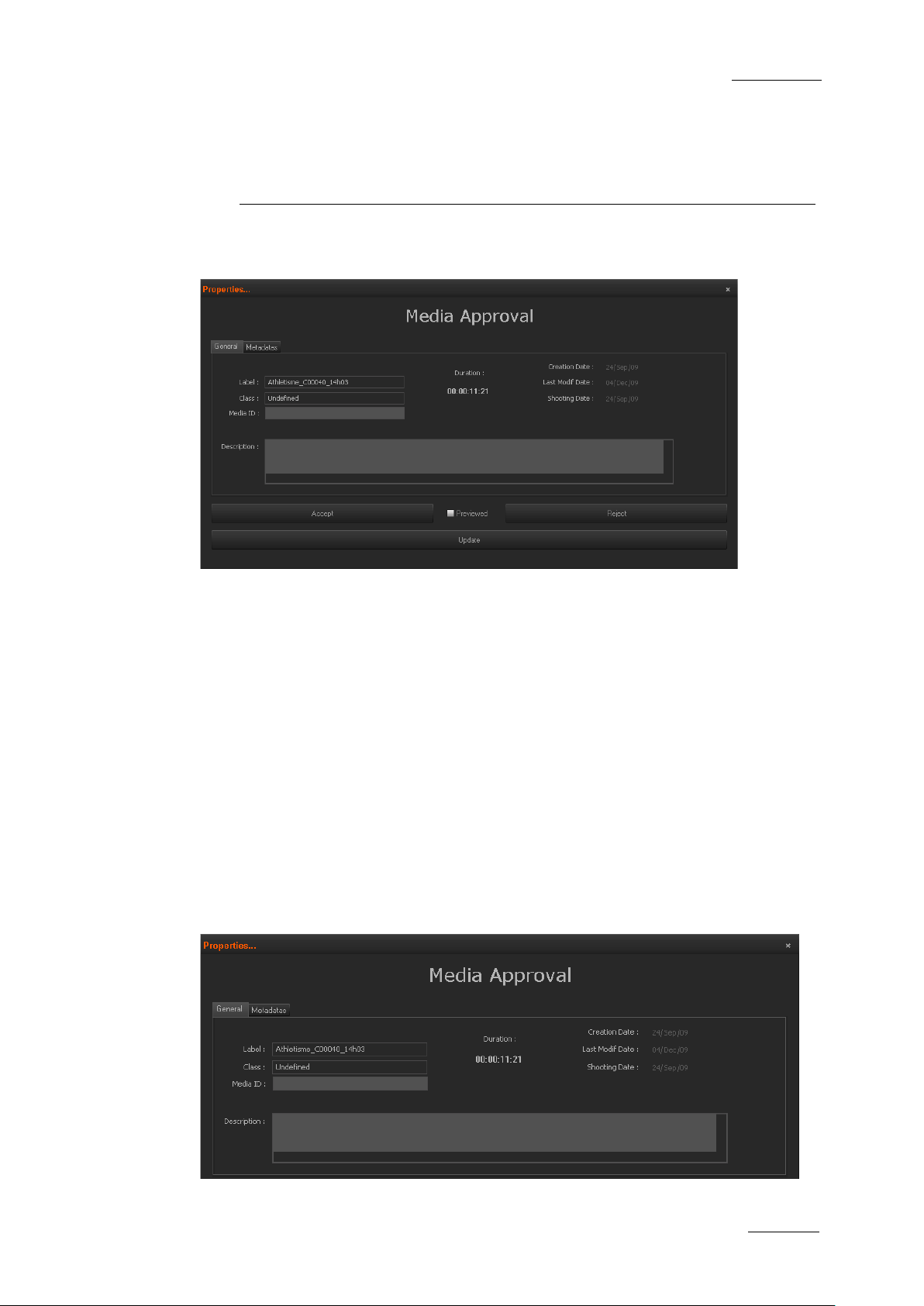
Xedio Suite Versi o n 4.1 – User’s Man ual - Xedio Approval
EVS Broadcast Equipment – December 2011
Issue 4.1.A
25
4. Approval Pane
The main purpose of th e Approval pane is to rejec t or accept a media, edit or clip.
4.1 ITEM PROPERTIES
The upper part of the Approval pane displays the properties of the loaded item in
the General tab and i ts associated metadata in th e Metadata tab.
Some of those properties are only for display and cannot be modified at this
stage, while others can be updated, such as metadata, Media ID/Edit ID/Clip ID,
Description, Edit On-air Date. To u pdate a field, enter a new value in the required
field and press the Update button.
The user can also add a previewed status to the media by selecting the
previewed box and then pressing the Update button. This will be reflected in the
Previewed column of the Database List.
The Properties fields diff er according to the item loaded on the Playe r:
Media
Page 32

Issue 4.1.A
Xedio Suite Versi o n 4.1 – User’s Man ual - Xedio Approval
EVS Broadcast Equipment – December 2011
26
Edit
Clip
4.2 ACCEPTANCE BUTTONS
The lower part of the Approval window is common to all kinds of item and is used
to Accept or Reject the media.
To reject an item, press the Reject button and then the Update button.
‘REJECTED’ will be di splayed in the Validated Dat e column of the Database List .
To accept an item, press the Accept button and then the Update button. The
approval date will be displayed in the Validate d Date column of the Databas e List.
Note
The Xedio Approval application can be set up by the administrator of the
system to lock any edit or media once it has been validated by the user.
This feature can be used to prevent accidental use of the material once
an editorial decision has been mad e. This is enabled in Xedio Manager >
Softwares.
Page 33

EVS Broadcast Equipment
Liège Science Park
16, rue Bois St Jean
B-4102 Ougrée
Belgium
Corporate
Headquarters
+32 4 361 7000
North & Latin America
Headquarters
+1 973 575 7811
To learn more about EVS go to www.evs.tv
Asia & Pacific
Headquarters
+852 2914 2501
Other regional offices
available on
www.evs.tv/contact
