Page 1
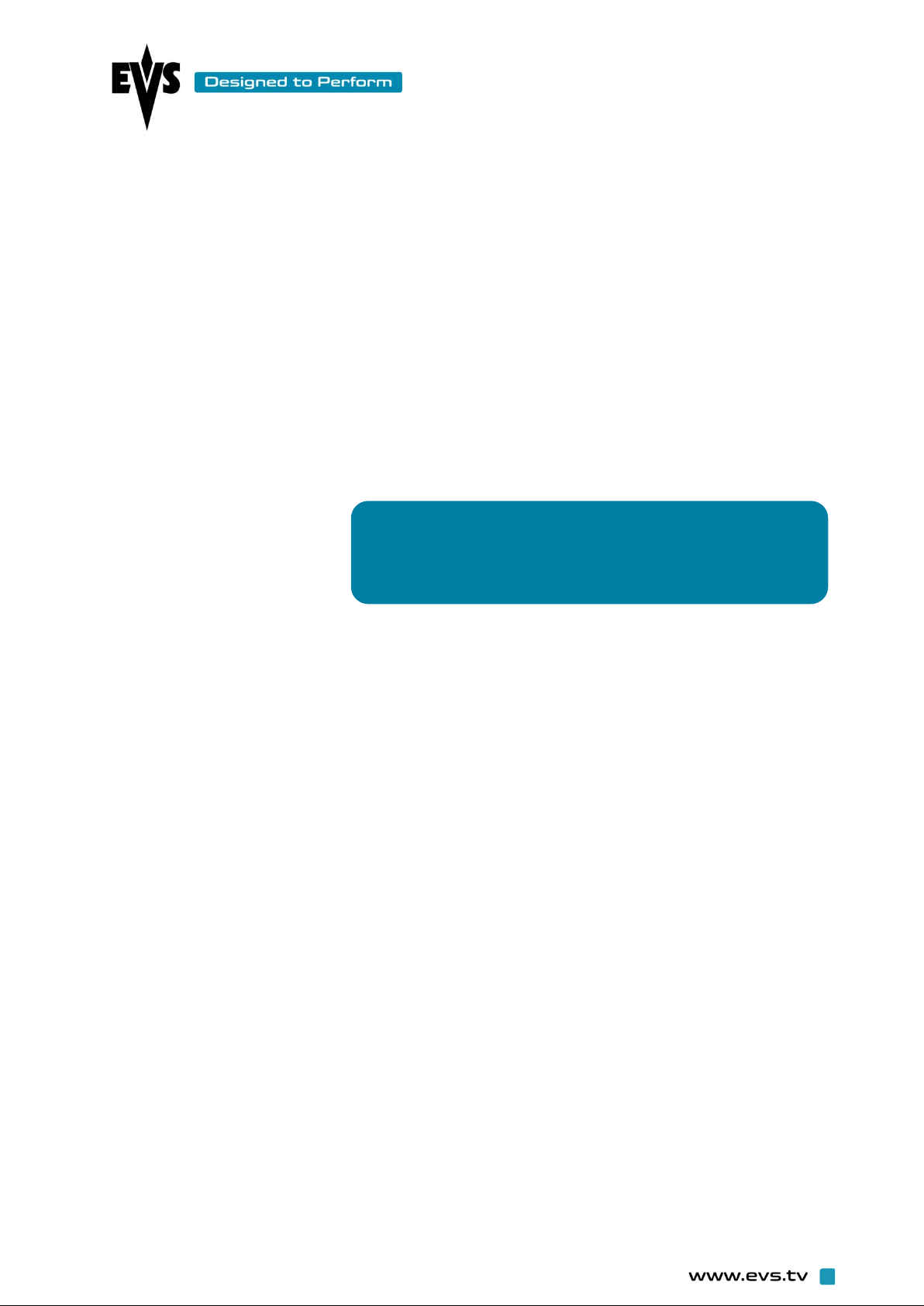
IPNotes
Application Notes
Page 2
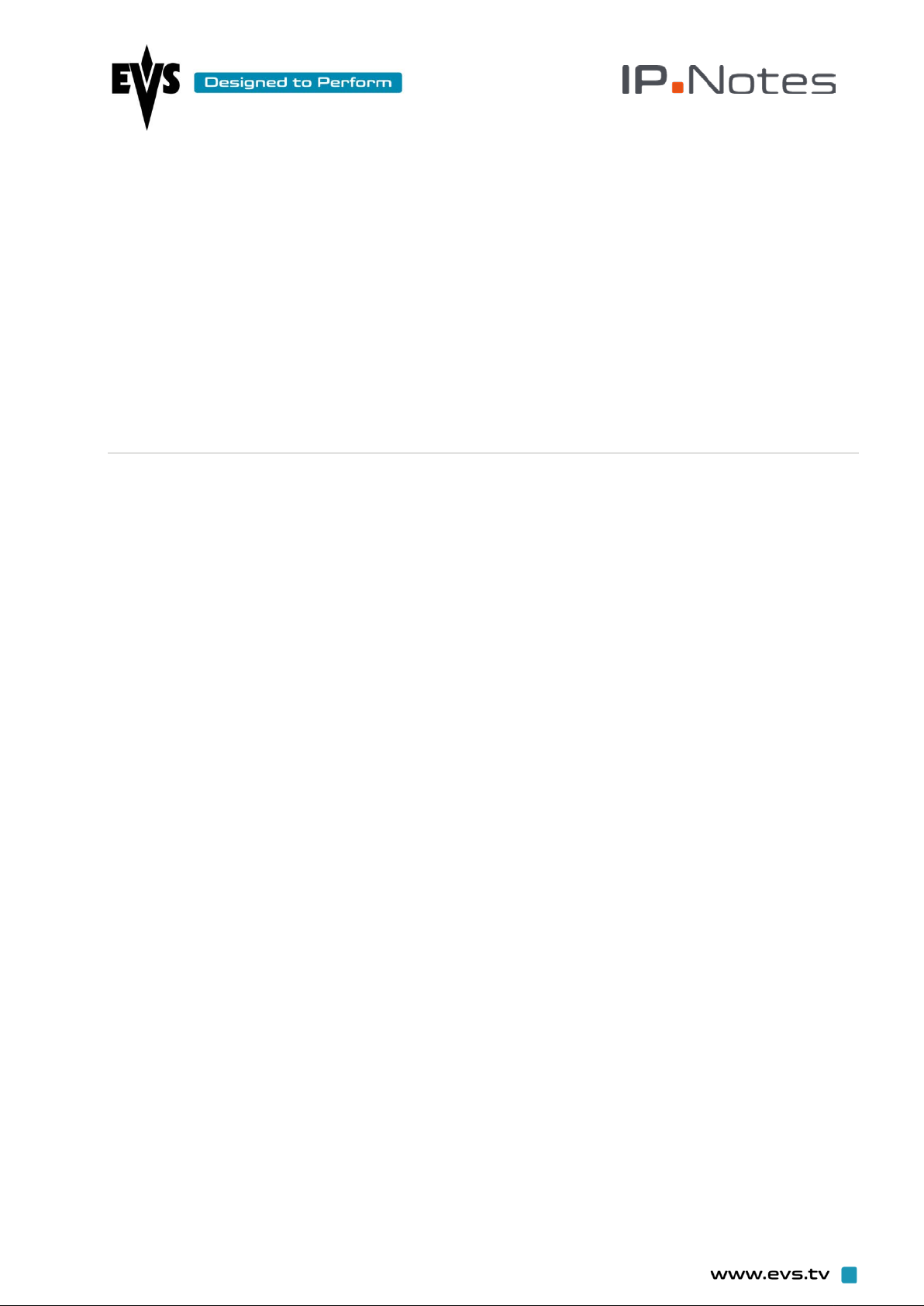
Table of Contents
Introduction .................................................................................................. 3
Why do we need IPNotes? ........................................................................... 4
Typical Work flow Description ..................................................................... 4
Interface ........................................................................................................ 5
2
Page 3

Introduction
Running on iPad, IPNotes is an on-the-go logging application that integrates with IPDirector through XML
import and export. The goal is to easily allow logging an event through an iPad App, from several users, and
to send back all log sheets to an IPDirector following the event.
Users can prepare their work prior to leaving the facility by importing keyword grids and preparing log sheets
to their iPad. They can then go in the field with the ability to log anything from an interview to a sporting
event.
Once logging is completed, the log sheet is exported in XML from the iPad and can be reimported to
IPDirector. Contributions from several loggers are concatenated in a single log sheet.
3
Page 4

Why do we need IPNotes?
Until now, it was impossible to log while out in the field. IPNotes is an easy and affordable way of logging
while in the field with touchscreen facilities. It is possible to log with free text, keywords and interest level.
Typical Workflow Description
Logging is executed with time of day or with the iPad connected to a TC of an
external device (ENG camera) using a timecode cable.
Once completed, it is possible to export resulting log sheets to IPDirector and
reconciliate manuall y with media.
Several people can contribute to the same log sheet. The logs will be aggregated later during import in
IPDirector.
During the second phase, it will be possible to export logs in real time with an IPDirector setup.
4
Page 5

Log Creation Pane
Log Rating Pane
Keyword Grid
Interface
The interface is easily customizable: rearranging or resizing panes, hiding and revealing them, naming,
changing colours is as simple as in common iPad applications.
Log Pane
5
Page 6

6
