Evolve PL200M User Manual
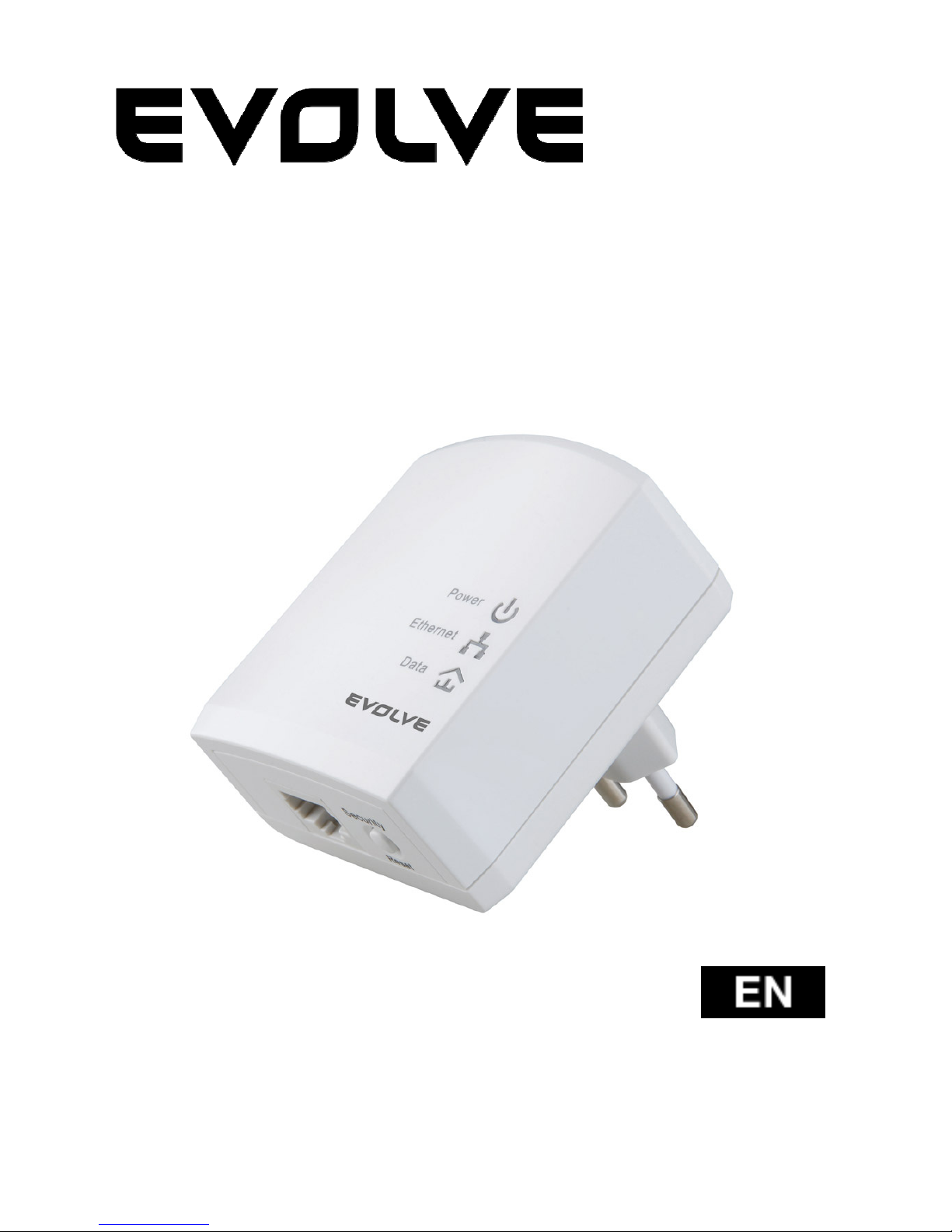
PL200M
200Mbps powerline adapter
User Manual
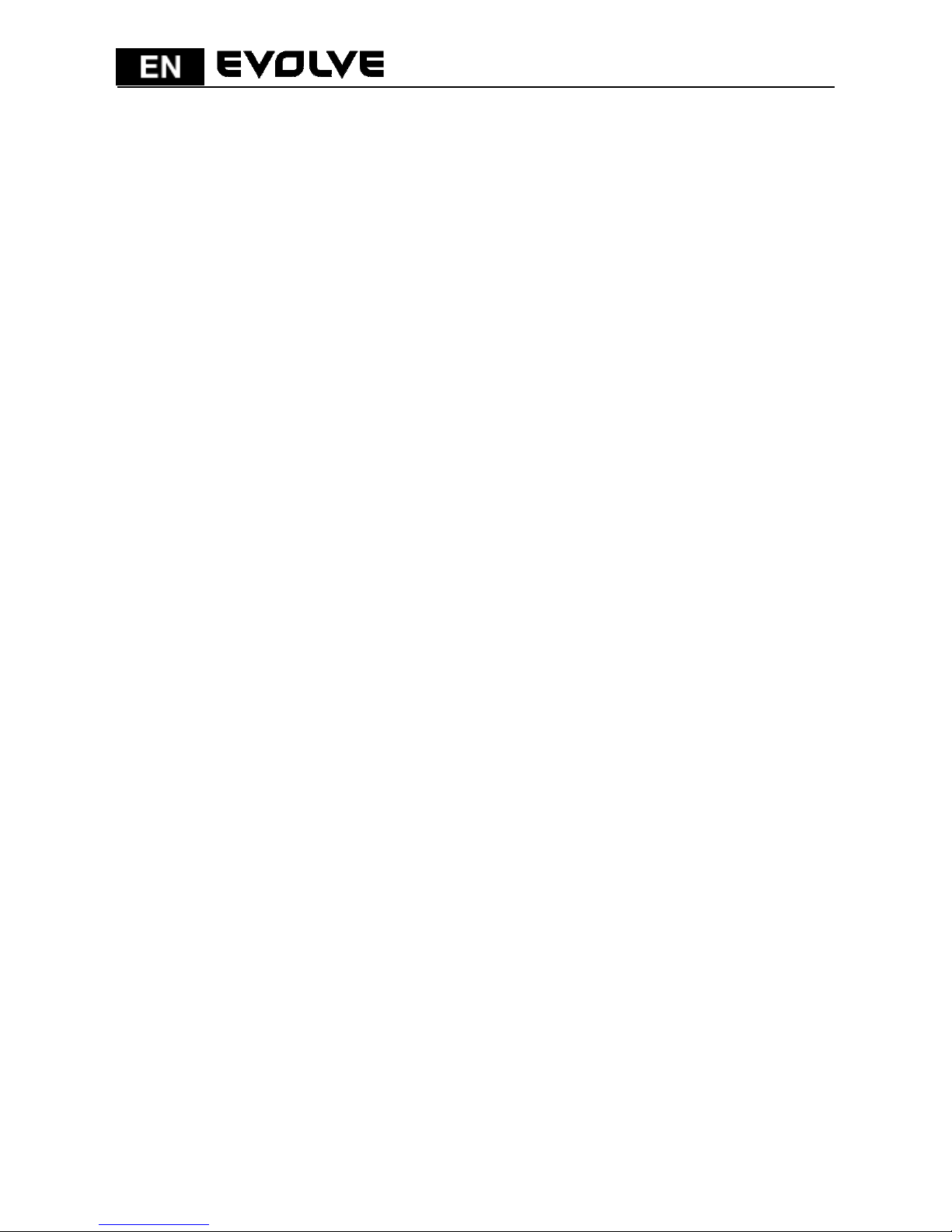
129
Content
1 Introduction ........................................................................... 130
1.1 System Requirements ....................................................... 130
1.2 Packing List .................................................................. 130
2 Safety Precautions ................................................................... 131
3 Getting to Know the Adapter ....................................................... 132
3.1 Ethernet Port ................................................................ 132
3.2 Buttons ....................................................................... 132
3.3 LEDs ........................................................................... 133
4 Installing Powerline Utility ......................................................... 135
5 How to Use Powerline Utility ....................................................... 143
5.1 Main tab ...................................................................... 143
5.2 Information Tab ............................................................. 150
5.3 About Tab..................................................................... 151
6 How to Use the Security/Reset Pushbutton ...................................... 153
6.1 Forming a HomePlug AV logical network ................................ 153
6.2 Joining a Network ........................................................... 154
6.3 Leaving a Network .......................................................... 155
7 How to Enter and Exit from the Standby Mode .................................. 156
7.1 Entering the Standby Mode ................................................ 156
7.2 Exiting From the Standby Mode ........................................... 156
8 How to Improve the Transmission Capacity ...................................... 157
Appendix A Specifications ............................................................ 158
Appendix B Acronyms and Abbreviations .......................................... 159
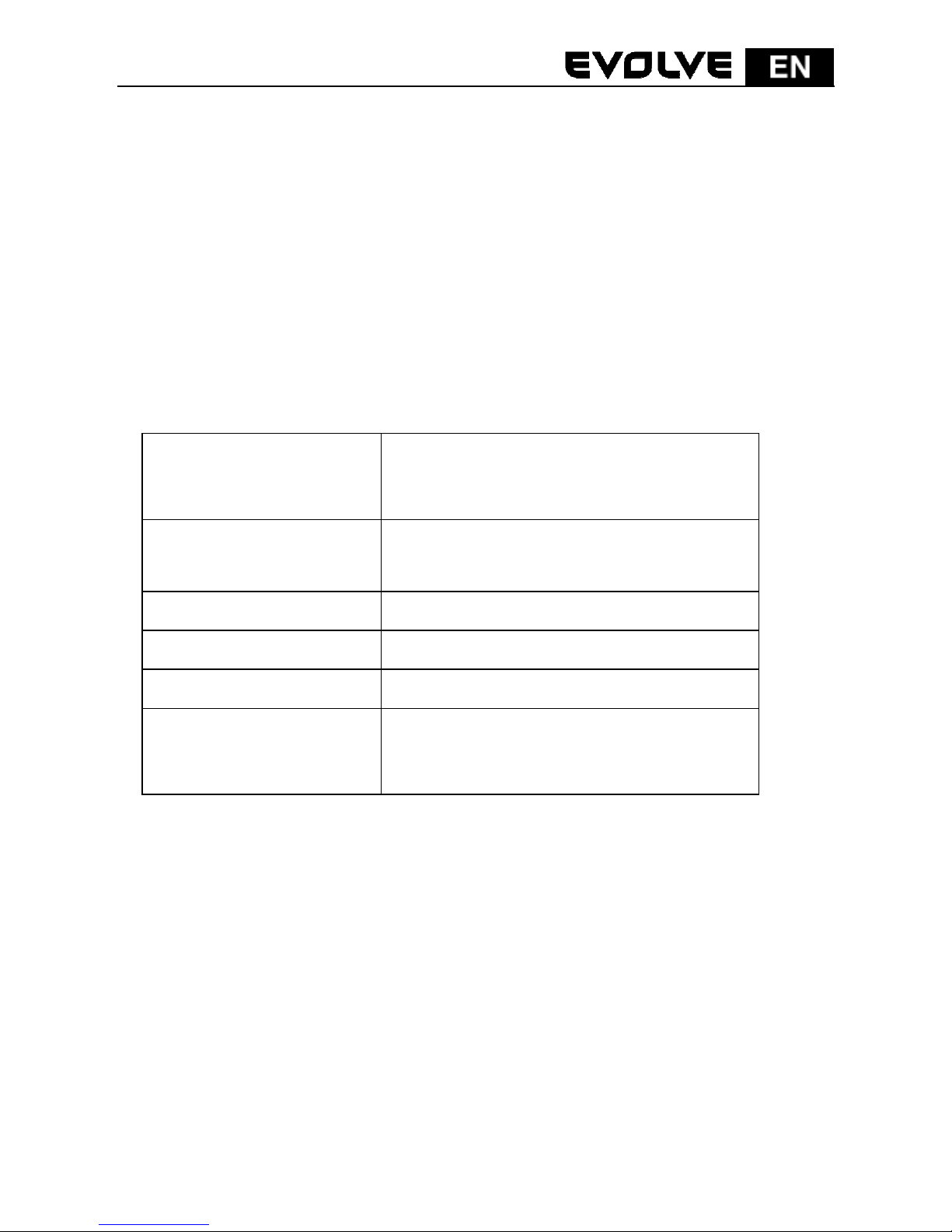
130
1 Introduction
EVOLVE PL200M (also called “the device” hereinafter) is a low power consumption
PLC device. It can transmit network data in the household powerline. The device
is compatible with the latest requirements of the EUP Directive. When the device
enters the lower power consumption mode, the consumption is less than 0.5W.
The device can detect 200Mbps PLC-Ethernet bridge devices in the powerline
network, measure data rate performance, ensure the security of the powering
network, and perform system diagnosis.
1.1 System Requirements
Operating System Windows 98SE, Windows 2000, Windows
ME, Windows XP 32/64 bit and Windows
Vista 32/64bit
CPU Intel Pentium III or higher and clock rate
faster than 2.0 GHz are recommended.
RAM At least 128 MB
Screen Resolution Any resolution
Free Disk Space At least 20 MB
Network Interface At least one fast Ethernet (100 Mbps)
network interface card (NIC) and one
Ethernet cord
1.2 Packing List
1 x x Mini-PLC Devices
1 x CD-ROM
1 x RJ45 Ethernet cables
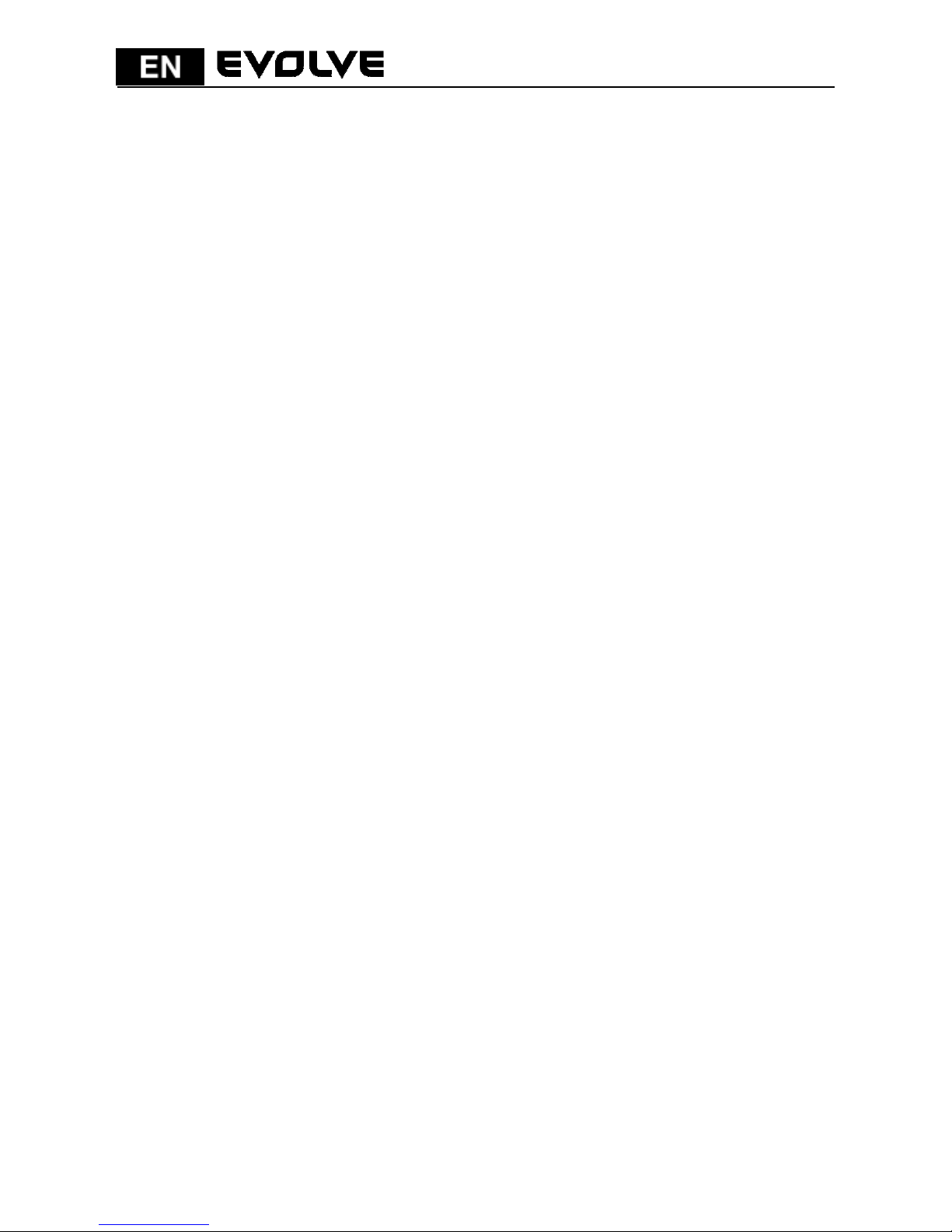
131
2 Safety Precautions
This device is intended for connection to the AC powerline. For installation
instructions, please refer to the installation section of this guide. The following
precautions should be taken when using this product.
Follow all the warnings and instructions marked on the product.
Unplug the device from the wall outlet before cleaning. Use a damp cloth
for cleaning. Do not use liquid cleaners or aerosol cleaners.
Keep the device away from a radiator or heat register.
Do not use an extension cord between the device and the AC power source.
Only professional technicians should service the device. Opening or
removing covers may result in exposure to dangerous voltage points or
other risks.
Unplug the device from the wall outlet and refer to professional service
personnel for the following conditions:
– If liquid has been spilled into the product
– If the device has been exposed to rain or water
– If the device does not operate normally when the operation
instructions are followed.
– If the device exhibits a distinct change in performance

132
3 Getting to Know the Adapter
3.1 Ethernet Port
Ethernet: Ethernet port. Connect one end of an Ethernet network cable to PLC’s
Ethernet port and the other end to your computer or other Ethernet-enabled
network device.
3.2 Buttons
Figure 1: Side panel of the device
Security/Reset: Set the status of the device members or restore the factory
default settings.
Factory Reset: Press and hold the Security/Reset button for 10 seconds.
Exit the existing AVLN: Press and hold the Security/Reset button for 5-8
seconds, and then release it.
Make the adapter a member of the existing AVLN: Press and hold the
Security/Reset button for 1-3 seconds. For more details, see Chapter 6.

133
3.3 LEDs
There are 3 LEDs on the front panel to indicate the adapter status.
Figure 2: Top view
The following table describes the LEDs on the device.
LED Color Behavior Description
Power
Green On
The adapter is supplied with power and
running normally.
Green Blink
System is in the process of security
setup.
Orange
Blink every
4 seconds
System enters the standby mode.
- Off The adapter is powered off.
Ethernet Green On
The adapter is connecting to other
devices via the Ethernet port but not
communicating with them.
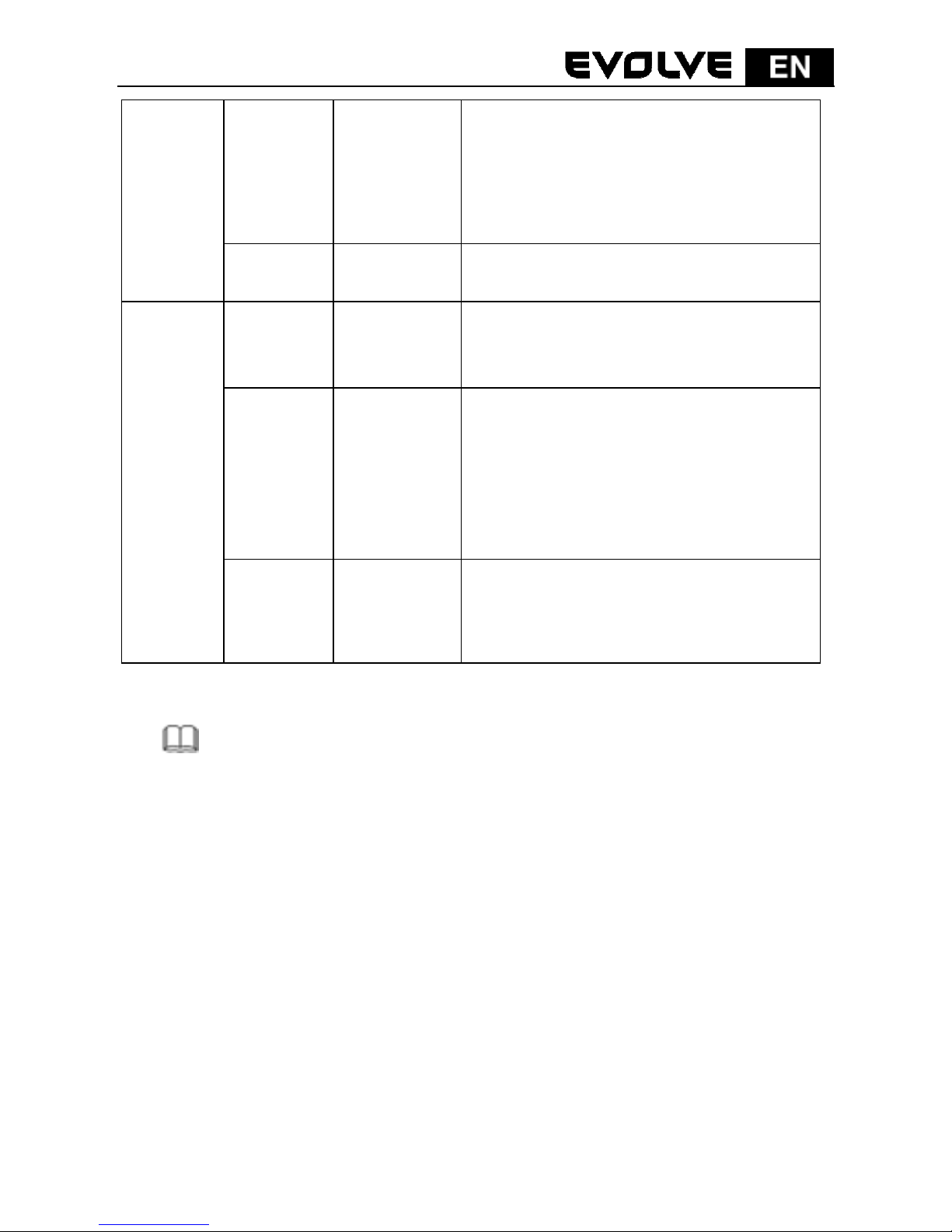
134
Green Blink
The adapter is receiving or transmitting
data via the Ethernet port.
- Off
The device is not connecting to other
devices via the Ethernet interface.
Data
Green/
Orange/
Red
On
The device has connected to the power
line network.
Green/
Orange/
Red
Blink
The Data LED color varies with the
physical rate.
Green: Link Rate > 40 Mbps
Orange: 20 Mbps < Link Rate <40
Mbps
Red: Link Rate < 20 Mbps
- Off
The adapter has not found any other
compatible powerline devices that use
the same encryption key.
Note:
The Power, Ethernet and Data indicators blink on and off when the device is
powered on. At that moment, the Ethernet indicator is green, and the Power
and Data indicators are orange
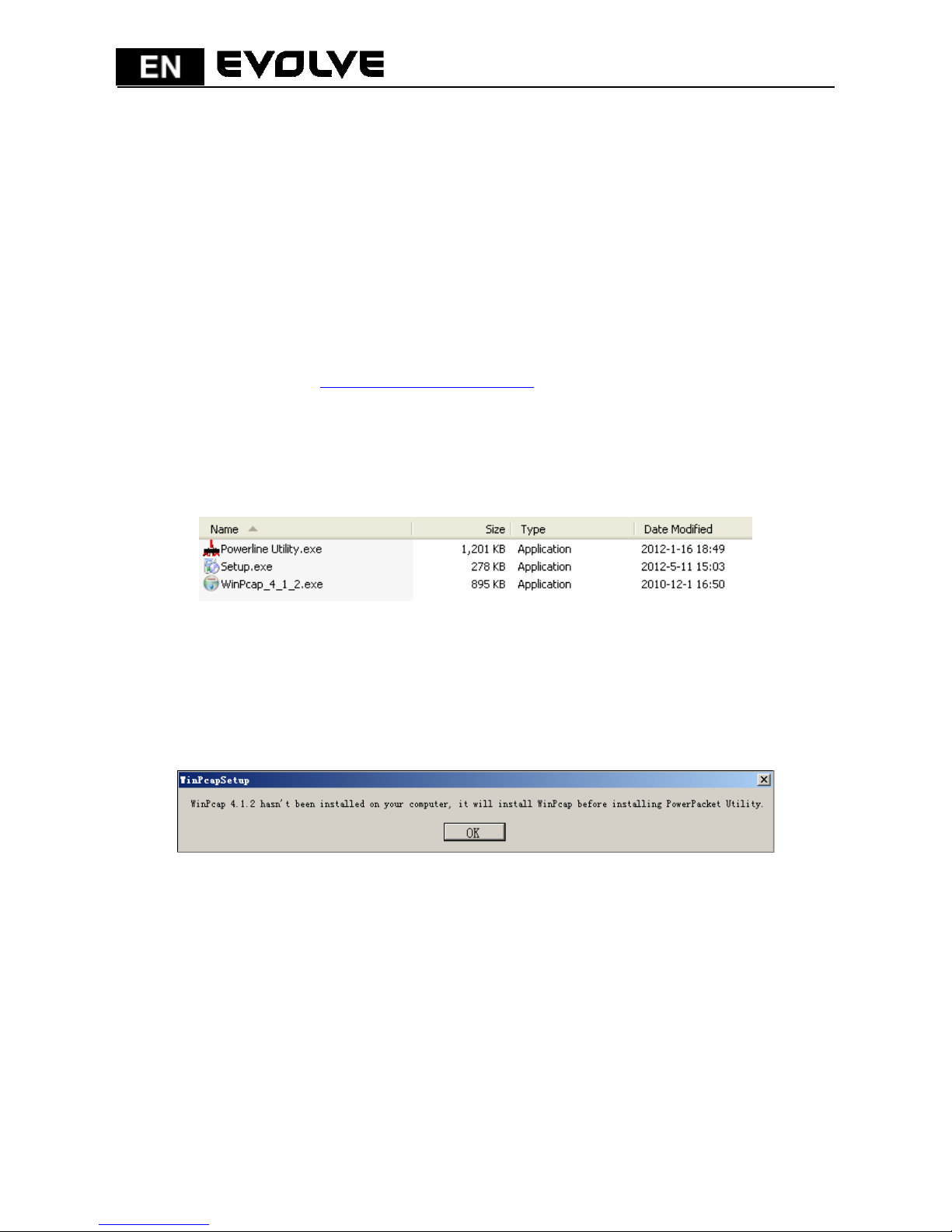
135
4 Installing Powerline Utility
Powerline Utility is a configuration management tool for BCM60321-chip devices
developed based on HomePlugAV and Xtendnet
TM
. It can trace and scan GGL
devices and BCM60321-chip devices in the same network.
Before installing Powerline Utility of PL200M, uninstall other Powerline Utility on
your computer.
To properly run Powerline Utility, first install WinPcap. For more information
about WinPcap, visit http://www.winpcap.org
.
Do as follows to install Powerline Utility:
Step 1 Insert the CD into the CD drive. Open the PLC 200M Utility Installation
folder and double-click Setup.exe to start installing Powerline Utility.
Figure 3: Open the CD folder
Step 2 If your computer has not been installed with WinPcap, WinPcap will
automatically be installed first. Click OK to start install WinPcap. See
the following figure.
Figure 4: Prompt for installing WinPcap
If your computer has been installed with the latest WinPcap, Powerline Utility will
be installed directly. Proceed to step 11.
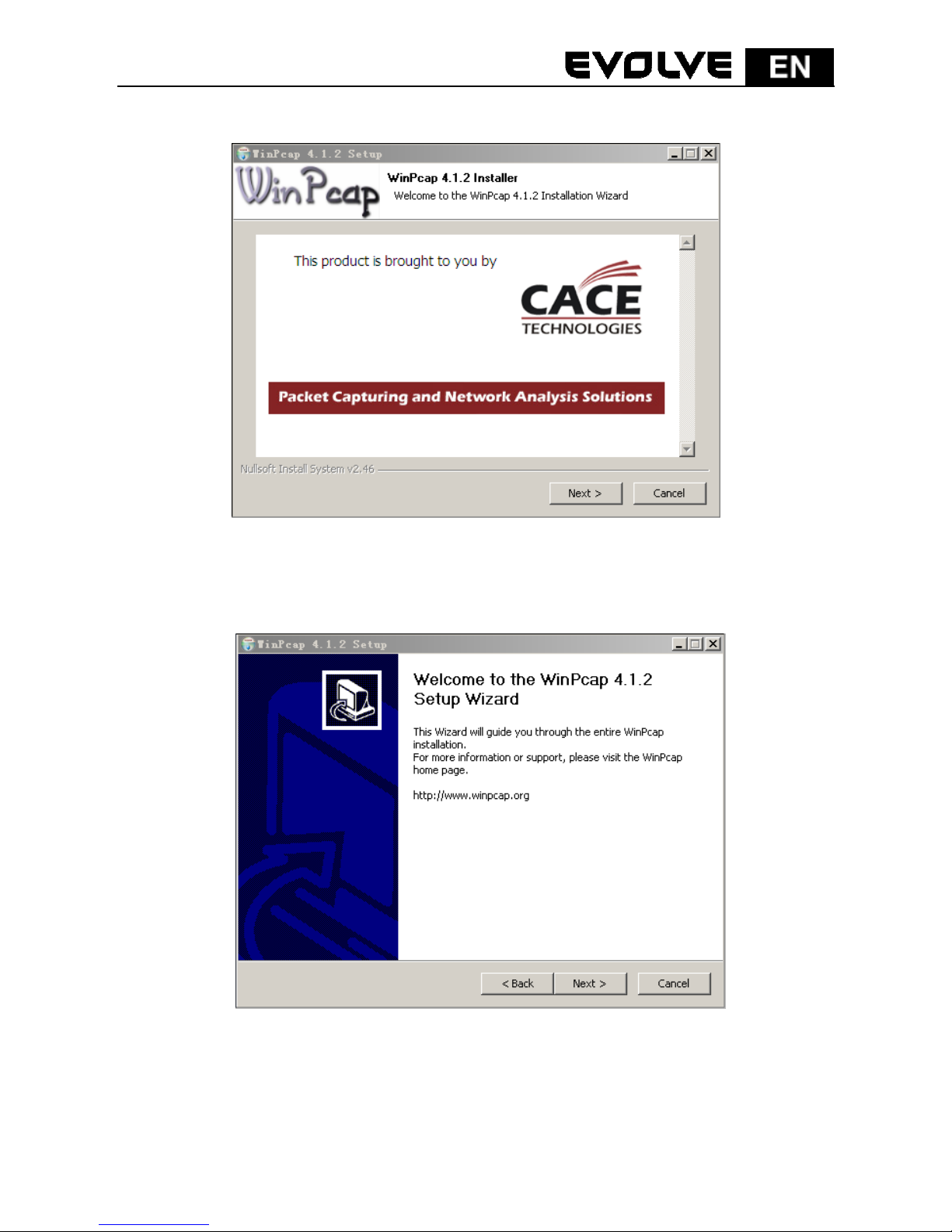
136
Step 3 Click Next to continue installation.
Figure 5: WinPcap installer
Step 4 Click Next to continue installation.
Figure 6: Setup wizard
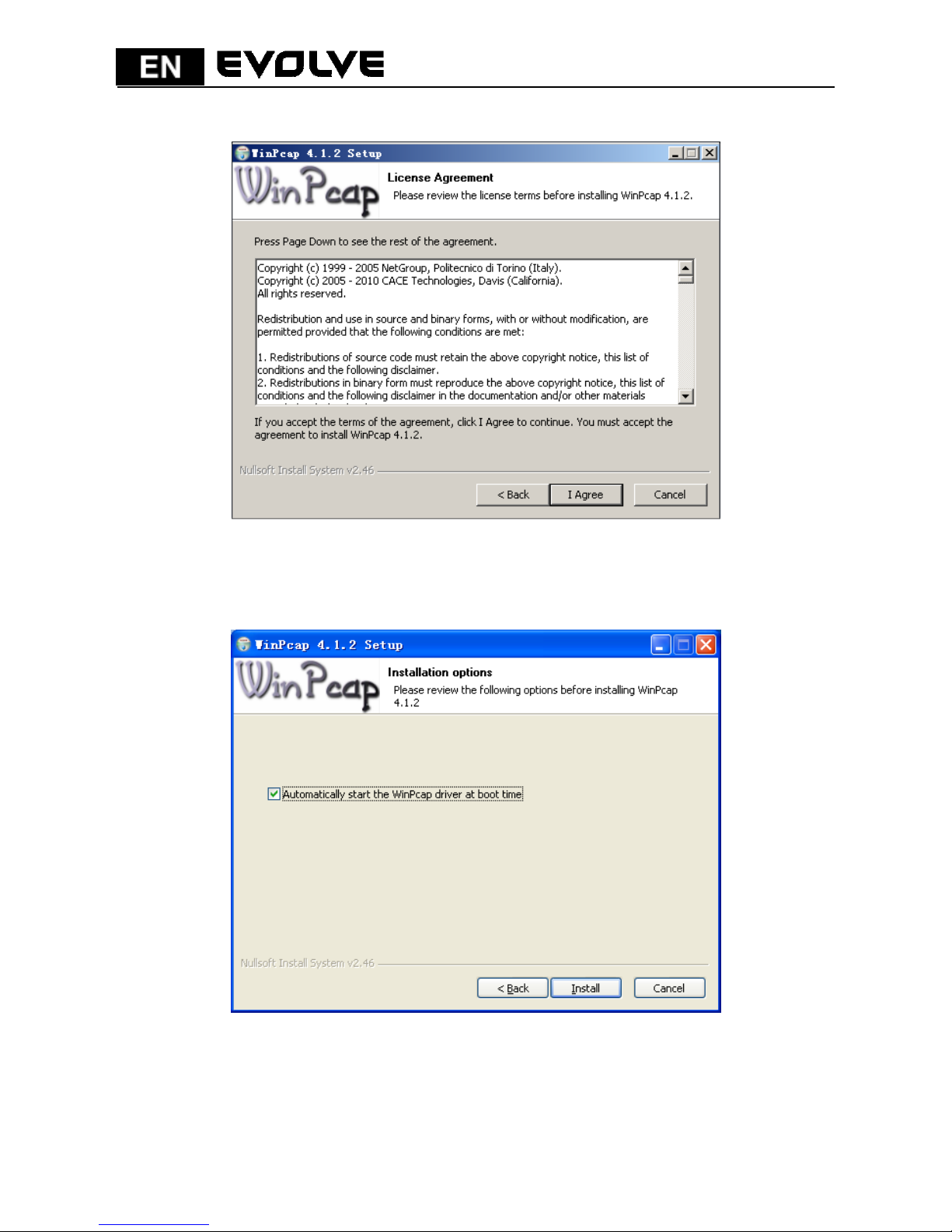
137
Step 5 Click I Agree to accept the license agreement of WinPcap.
Figure 7: License agreement
Step 6 Click Install to install WinPcap 4.1.2.
Figure 8: Install WinPcap 4.1.2
