EVCO EVRS205N9 User Manual
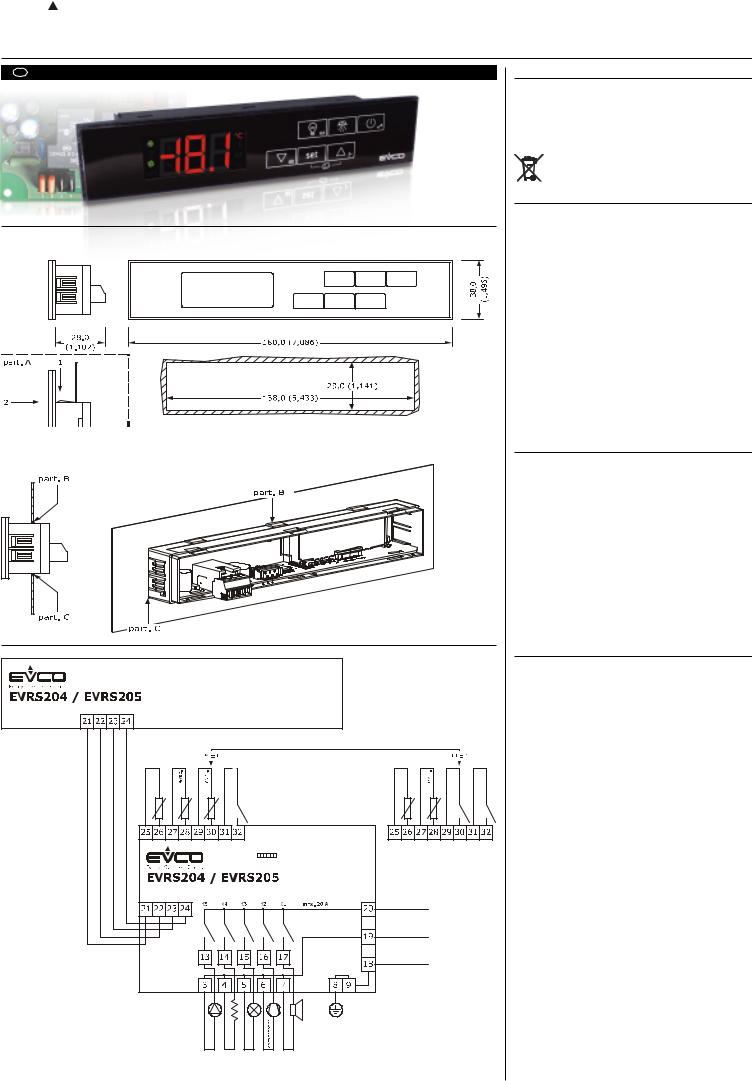
EVCO S.p.A. | Codice 104RS200E214 | Page 1 of 8 | PT 24/13 | version 2.1


 EVRS 200 range
EVRS 200 range
Controllers in split execution for refrigerated display cases, ice-cream and sweet counters and plug ins.
EN ENGLISH
DIMENSIONS AND INSTALLATION
User interface dimensions and installation
The dimensions are expressed in mm (in); panel installation is envisioned, with elastic retainer wings (det. A). For the dimensions and installation of the control module, see page 8.
drilling templ ate |
To facilitate removal f the user interface, slightly smooth the internal longitudinal edges of the drilling template before installation (det. B and C).
ELECTRIC CONNECTION
Electric connection
User interface
|
|
|
|
Third Input |
|
|
Cabinet |
switch/minutes f.2 |
|
|
Cabinet |
switch/minutes f. 1 |
switch/minutes f. 2 |
|
Door micro |
|
|
|
Door micro |
Door micro |
|
|
TTI MODBUS port |
|
|
|
|
Control module |
|
|
Not available |
|
|
|
|
In the EVRS205 model |
|
|
|
||
|
|
|
|
|
||
|
|
|
|
|
Phase |
|
|
|
|
|
|
Power supply neutral |
|
|
|
|
|
|
Earth |
|
Evap. Fan |
Defrosting |
Cabinet light (config.) |
Alarm (config.) |
Equipment earth |
|
|
IMPORTANT
Read this document thoroughly before installation and before use of the device and follow all recommendations; keep this document with the device for future consultation.
Only use the device in the way described in this document; do not use the same as a safety device.
The device must be disposed of in compliance with local Standards regarding the collection of electric and electronic equipment.
1 DIMENSIONS AND INSTALLATION
1.1Installation warnings
-the thickness of the panel on which the user interface is
to be installed must be between 0.8 and
2.0 mm (0.031 and 0.078 in)
-make sure that the device work conditions (temperature of use, humidity, etc.) lie within the limits indicated; see chapter 13
-do not install the device near to any heat sources (heating elements, hot air ducts etc.), equipment containing powerful magnets (large diffusers, etc.), areas affected by direct sunlight, rain, humidity, excessive dust, mechanical vibrations or shocks.
-any metal parts in proximity of the control module must be at a distance such that they do not compromise the safety distances.
-in compliance with Safety Standards, the device must be installed correctly and in a way to protect against any contact with electric parts; all parts that ensure protection must be fixed in a way that they cannot be removed without the use of tools.
2 ELECTRIC CONNECTION
2.1Warnings for the electric connection
-do not use electric or pneumatic screwdrivers on the device terminal board
-if the device has been taken from a cold to hot place, humidity could condense inside; wait about 1 hour before powering it
-make sure that the power supply voltage, the frequency and the operational electric power of the device, correspond with those of the local power supply; see chapter 13
-disconnect the device power supply before proceeding with any type of maintenance
-position the power cables as far away as possible from the signal cables
-for repairs and information regarding the device, contact the EVCO sales network.
3 |
USER INTERFACE |
3.1Preliminary notes
Operating Statuses:
- “on” state (the device is powered and is on: the regulators can be switched on)
- “stand-by” status (the device is powered but is switched off via software: the regulators are switched off; the possibility to manually switch on/switch off the cell light or auxiliary output depends on parameter u2)
- the “off” status (the device is not powered). Hereafter, with the word “start-up” means the passage from “stand-by” status to “on” status; the word “shutdown” means the passage from “on” status to “stand-by” status.
When the power is switched back on, the device displays the status that it was in at the time it was disconnected.
3.2Device switch-on/off in manual mode
Operating Statuses:
1.Make sure that the keyboard is not locked and that no procedure is in progress.
2.Hold the key down for 2 s: the LED will switch off/on. Using the digital inputs it is also possible to remotely switch on/off the device.
3.3The display
If the device is switched on, during normal operation, the display will show the cell temperature, except during defrosting, when the device will show the temperature established with parameter d6.
If the device is switched off, the display will be switched off.

EVCO S.p.A. | Codice 104RS200E214 | Page 2 of 8 | PT 24/13 | version 2.1
3.4Evaporator temperature display
1.Make sure that the keyboard is not locked and that no procedure is in progress.
2.Hold the  key down for 1 s: the display will show the first label available.
key down for 1 s: the display will show the first label available.
3.Press and release the  key or the
key or the  key to select “Pb2”.
key to select “Pb2”.
4.Press and release the key  .
.
To exit the procedure:
5.Press and release the  key or do not operate for 60 sec.
key or do not operate for 60 sec.
6.1Press and release the  or
or  key until the display shows the cell temperature or do not operate for 60
key until the display shows the cell temperature or do not operate for 60
sec.
Alternatively:
6.2 Press and release the key.
If the evaporator probe is absent (parameter P3 = 0), the label “Pb2” will not be displayed.
3.5Condenser temperature display
1.Make sure that the keyboard is not locked and that no procedure is in progress.
2. |
Hold the |
key down for 1 s: the display will show the |
||
|
first label available. |
|
|
|
3. |
Press and release the |
key or the |
key to select |
|
|
“Pb3”. |
|
|
|
4. |
Press and release the |
key. |
|
|
To exit the procedure:
5.Press and release the key or do not operate for
60 sec.
6.1Press and release the  or
or  key until the display shows the cell temperature or do not operate for 60 sec.
key until the display shows the cell temperature or do not operate for 60 sec.
Alternatively:
6.2 Press and release the  key.
key.
If the third input function is that of the digital input (parameter P4 = 0), the label “Pb3” will not be displayed.
3.6Activation/deactivation of “overcooling” function
1.Make sure that the keyboard is not locked and that no other operation is in progress, that defrosting and/or dripping is not in progress and that the evaporator fan is off.
2. Hold the key down for 4 s: the Overcooling LED will light up.
During the “overcooling” function the working setpoint is reduced by the temperature established with parameter r5; the operation lasts for the amount of time established with parameter r6.
During “overcooling” defrosting is never activated; if the defrosting interval expires when the function is in progress, defrosting will be activated at the end of the function.
3.7Defrosting activation in manual mode
1.Make sure that the keyboard is not locked and that no other operation is in progress; ensure that the “overcooling” function is not in progress
2.Hold the  key down for 4 s.
key down for 4 s.
If the evaporator probe function is that of the defrosting probe (parameter P3=1) and upon activation of defrosting, the temperature of the evaporator is higher than that established with parameter d2, the defrosting function will not be activated.
3.8Switch-on/off of the cell light in manual
mode |
(only |
if |
parameter |
u1 |
and/or parameter u11 is set at 0) |
|
|||
1.Make sure no procedures are in progress
2. Press and release the key: the “AUX” LED will switch on/off.
Using the door digital inputs it is also possible to switch on/ off the cell light by remote; see also parameter u2.
If parameter u1 is set at 0 (i.e. the utility managed by the fourth output is the cabinet light) and parameter u11 is set at 2 (i.e. the utility managed by the fifth output is the auxiliary output), holding the  key down for 2 s will cause the switch-on/off of the “AUX” LED and of the auxiliary output.
key down for 2 s will cause the switch-on/off of the “AUX” LED and of the auxiliary output.
3.9Demister resistors switch-on (only if the
parameter u1 and/or parameter u11 is set at 1)
1.Ensure that the device is switched on and that no other procedure is in progress.
2.Hold the  key down for 2 s: the “AUX” LED will light up and the resistors will be switched on, both
key down for 2 s: the “AUX” LED will light up and the resistors will be switched on, both
for the amount of time established with parameter u6.
Manually switching off the demisting resistors is not permitted (that is, before the time established with parameter u6 expires).
3.10Switch-on/off of the auxiliary output in manual mode (only if parameter u1 and/or
parameter u11 is set at 2)
1.Make sure that the keyboard is not locked and that no procedure is in progress.
2.Press and release the key: the “AUX” LED will
switch on/off.
Using the digital inputs it is also possible to remotely switch on/off the auxiliary output.
If parameter u1 is set at 2 (i.e. the utility managed by the fourth output is the auxiliary output) and parameter u11 is set at 0 (i.e. the utility managed by the fifth output is the cabinet light), holding the key down for 2 s will cause the switch-on/off of the “AUX” LED and of the cabinet light.
If the auxiliary output has been switched on manually, then it can also be switched off manually (similarly, if the auxiliary output has been remotely switched on, then it can only be switched off in the same manner); see also parameter u2.
3.11 Locking/unlocking the keyboard
To lock the keyboard:
1.Make sure no procedures are in progress
2. Hold the  and
and  keys down for 1 s: the display will show “Loc”.
keys down for 1 s: the display will show “Loc”.
If the keyboard is locked, the following are not permitted:
-device switch-on/off in manual mode
-display of evaporator temperature (via the procedure explained in paragraph 3.4)
-display of the condenser temperature (via the procedure indicated in paragraph 3.5)
-activation/deactivation of “overcooling” function
-manual activation of defrosting
-manual switch on/off of the auxiliary output
-activation of operation for low of high percentage of relative humidity and learning the kind of operation
-see information regarding the HACCP alarms
-cancellation of HACCP alarm list
-display of compressor operation hours
-cancellation of compressor operation hours
-changing the working setpoint (with the procedure described in 9.1).
The operations cause the display of the label “Loc” per 1 sec.
To unlock the keyboard:
1.Hold the key and thee key down for 1 s: the
display will show the message “UnL” for 1 sec.
3.12 Silencing the buzzer
To lock the keyboard:
1.Make sure no procedures are in progress
2.Press a key (the first pressing of the key will not cause the effect associated with that key).
If the parameter u1 and/or the parameter u11 is set at 3 (i.e. the utility managed by the fourth output and/or the utility managed by the fifth output is the alarm output) and parameter u4 is set at 1, pressing the key will also cause the deactivation of the output.
If parameter u9 is set at 0, the buzzer will not be activated.
4OPERATION DUE TO LOW OR HIGH RELATIVE HUMIDITY PERCENTAGE (ONLY IF PARAMETER
F0 IS ISET AT 5)
4.1Preliminary notes
During operation for low percentage of relative humidity, the evaporator ventilator will be switched on if the compressor is switched off (parameter F4 determines the amount of time it is switched off while parameter F5 determines the amount of time it is switched on).
During operation for a high percentage of relative humidity the evaporator fan is always on.
4.2Activation of operation for low or high percentage relative humidity in manual mode.
1.Make sure that the keyboard is not locked and that no procedure is in progress.
2.Hold the  and
and  keys down for 4 s: the display will show “rhL” (operation for low percentage of relative humidity) or “rhH” (operation for high percentage of relative humidity) for 10 sec.
keys down for 4 s: the display will show “rhL” (operation for low percentage of relative humidity) or “rhH” (operation for high percentage of relative humidity) for 10 sec.
To restore the normal display before the operation is complete:
3.Press a key.
Activation of the operation for a low or high percentage of relative humidity can be done using parameter F6.
If the parameter F0 is not set at 5, pressing the  and keys will cause the display of the “- - -“ indication
and keys will cause the display of the “- - -“ indication
for 1 s.
4.3Learning the type of operation in progress
1.Make sure no procedures are in progress
2.Press and release the and keys: the display
will show “rhL” (operation for low percentage of relative humidity) or “rhH” (operation for high percentage of relative humidity) for 10 sec.
To restore the normal display before the operation is complete:
3.Press a key.
If parameter F0 is not set at 5, pressing the  and
and  keys will cause:
keys will cause:
-the display of the message “- - - -“ for 1 sec if the keyboard is not locked
-display of the label “Loc” for 1 sec if the keyboard is locked..
5 |
ENERGY SAVING |
5.1Preliminary notes
Once the time you have set with parameter i10 has passed, without activations of the door micro switch input (after the cell temperature has reached the work set-point) the “energy saving” function is activated (until the input is activated again).
During function “Energy Saving” the working setpoint is increased of the temperature you have set with parameter r4 and the evaporator fan is turned on cyclically, on condition that parameter F0 has value 1 or 2 (parameter F13 sets the time the fan remains turned off and parameter F14 the time it remains turned on).
It is also possible to activate the “energy saving” function in remote mode through the digital inputs (with effect only on the compressor).
6 “HACCP” FUNCTION
6.1Preliminary notes
The device can memorise the following HACCP alarms:
-minimum temperature alarm (code “AL”)
-maximum temperature alarm (code “AH”)
-door micro switch input alarm (code “id”)
The device supplies the following information for every alarm:
-the critical value
-the duration of the alarm (from 1 min to 99 hours and 59 min, partial if the alarm is in progress).
Code |
Critical value |
|
AL |
the minimum temperature of the cell during any |
|
|
alarm of this type |
|
|
|
|
AH |
the maximum temperature of the cell during any |
|
|
alarm of this type |
|
|
|
|
iD |
the maximum cell temperature during any alarm |
|
|
of this type; see also parameter i4 |
|
The device stored the minimum temperature alarm on condition that the temperature associated to the alarm is that of the cell (parameter A0 = 0).
if the device is switched off, no alarms will be stored.
The device updates the information regarding the the alarms provided the critical value of the new alarm is more critical than that stored or provided the information has already been displayed.
The “HACCP” LED provides information regarding the storage status of the alarms; see paragraph 10.1.
6.2 Display of HACCP alarm information
To begin the procedure:
1.Make sure that the keyboard is not locked and that no procedure is in progress.
2.Hold the  key down for 1 s: the display will show the first label available.
key down for 1 s: the display will show the first label available.
3.Press and release the  or
or  key to select “LS”.
key to select “LS”.
4.Press and release the key: the display will show
one of the codes included in the table in paragraph 6.1.
If the device does not have any alarms stored, the label “LS” will not be displayed.
To select an alarm:
5.Press and release the or key (to select, for
example, “AH”).
To see information regarding the alarm:
6. Press and release the key: the HACCP LED will stop flashing and remain on permanently and the display will show, for example, the following information in succession (for example):
Inform. Part
8.0the critical value is 8.0 °C/8 °F
dur the display is about to show the alarm duration h01 the alarm lasted for 1 hour (other data continues) n15 the alarm lasted 1 hour and 15 min
AH the alarm selected
the displays each piece of information for 1 s.
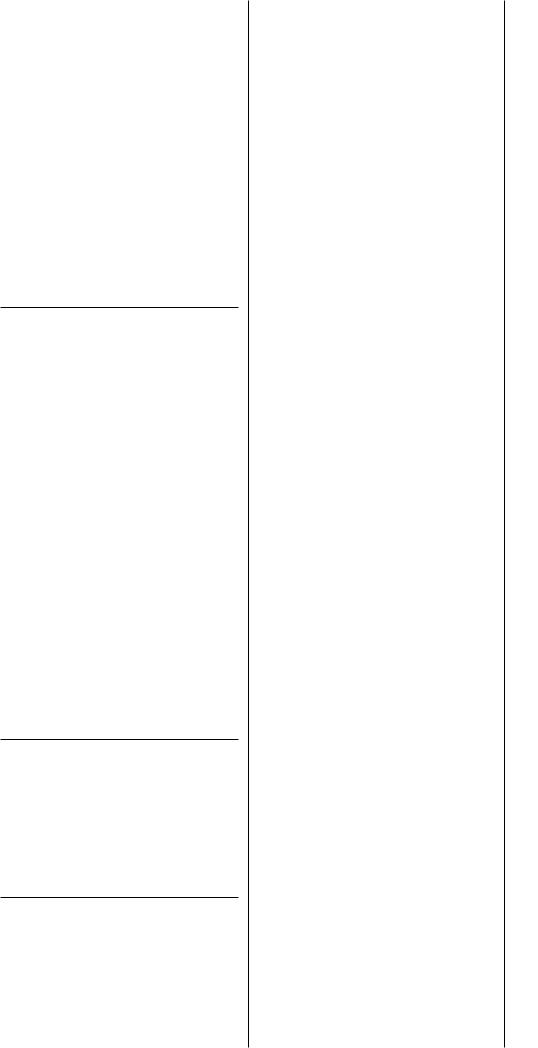
EVCO S.p.A. | Codice 104RS200E214 | Page 3 of 8 | PT 24/13 | version 2.1
To exit the information sequence:
7.Press and release the key: the display will show
the alarm selected (in the example “AH”). To exit the procedure:
8.Exit the information sequence.
9.1 |
Press and release the |
or |
key until the display |
|
shows the cell temperature or do not operate for 60 |
||
|
sec. |
|
|
Alternatively: |
|
|
|
9.2 |
Press and release the |
key. |
|
6.3Cancelling the HACCP alarm list
1.Make sure that the keyboard is not locked and that no procedure is in progress.
2.Hold the  key for 1 s: the display will show the first label available.
key for 1 s: the display will show the first label available.
3.Press and release the  or
or  key to select “rLS”.
key to select “rLS”.
4.Press and release the key.
5. |
Press and release the |
or |
key within |
|
15 s to set “149”. |
|
|
6. |
Press and release the |
key or do not operate for |
|
15 sec: the display will show a flashing “- - - -” for 4 sec and the “HACCP” LED switches off, after which the device will exit the procedure.
If the device does not have any alarms stored, the label “rLS” will not be displayed.
7 COMPRESSOR OPERATING HOURS COUNT
7.1Preliminary notes
The device can memorise up to 9.990 compressor operating hours.
The parameter C10 establishes the number of operating hours is higher than the limit at which the need for maintenance is signalled.
7.2Display of Compressor Operation Hours
1.Make sure that the keyboard is not locked and that no procedure is in progress.
2.Hold the  key for 1 s: the display will show the first label available.
key for 1 s: the display will show the first label available.
3.Press and release the  key or the key to select “CH”.
key or the key to select “CH”.
4.Press and release the  key.
key.
To exit the procedure:
5.Press and release the  key or do not operate for
key or do not operate for
60 sec.
6.1Press and release the  or
or  key until the display shows the cell temperature or do not operate for 60 sec.
key until the display shows the cell temperature or do not operate for 60 sec.
Alternatively: |
|
6.2 Press and release the |
key. |
7.3Cancelling the HACCP alarm list
1.Make sure that the keyboard is not locked and that no
|
procedure is in progress. |
|
|
|
2. |
Hold the |
key for 1 s: the display will show the first |
||
|
label available. |
|
|
|
3. |
Press and release the |
or |
key to select “rCH”. |
|
4.Press and release the  key.
key.
5.Press and release the  or
or  key within 15 s to set “149”.
key within 15 s to set “149”.
6.Press and release the  key or do not operate for 15 sec: the display will show “- - -” flashing for 4 sec, after which the device will exit the procedure.
key or do not operate for 15 sec: the display will show “- - -” flashing for 4 sec, after which the device will exit the procedure.
8SYNCHRONISATION OF DEFROSTING PERIODS (ONLY IF PARAMETER i0 AND/OR
PARAMETER i5 IS SET AT 6)
8.1Preliminary notes
The activation of defrosting causes the activation of the digital input (at maximum for the time established with parameter d24 or until the conclusion of predripping).
If the digital input is connected in parallel to the digital input of other devices configured in the same way, the activation of the input caused the activation of defrosting in the other devices.
The devices start dripping simultaneously with the conclusion of the predripping of the last device to end the same.
9 SETTINGS
9.1Setting the working setpoint
1.Make sure that the keyboard is not locked and that no procedure is in progress.
2.Press and release the key: the LED will
flash.
3. Press and release the or
or  key within
key within
15 sec; see also parameters r1, r2 and r3
4.Press and release the key or do not operate for
15 sec: the LED will switch off and then the device will exit the procedure.
To exit the procedure before the operation is complete:
5.Do not operate for 15 sec (any changes will be saved).
The working setpoint can also be set via parameter SP.
9.2 Setting the configuration parameters
To begin the procedure:
1.Make sure no procedures are in progress
2.Hold the  and
and  keys down for 4s:the display will show “PA”.
keys down for 4s:the display will show “PA”.
3.Press and release the  key.
key.
4.Press and release the  or
or  key within 15 s to set “-19”.
key within 15 s to set “-19”.
5.Press and release the key or do not operate for
|
15 sec. |
|
|
|
6. |
Hold the |
and |
keys down for 4 s: |
|
|
the display will show “SP”. |
|
||
To select a parameter: |
|
|
||
7. |
Press and release the |
or |
key. |
|
To change a parameter: |
|
|
||
8. |
Press and release the |
key. |
|
|
9.Press and release the  or
or  key within 15 sec.
key within 15 sec.
10.Press and release the  key or do not operate for
key or do not operate for
15 sec.
To exit the procedure:
11. Hold down the  and
and  keys for 4 sec and do not operate for 60 sec (any changes will be saved).
keys for 4 sec and do not operate for 60 sec (any changes will be saved).
After changing the parameters, suspend power supply flow to the device.
9.3 Restoring the Manufacturer’s Settings
To begin the procedure:
1.Make sure no procedures are in progress
2. |
Hold the |
and |
keys down for 4 s: |
|
the display will show “PA”. |
||
3. |
Press and release the |
key. |
|
4.Press and release the  or
or  key within 15 s to set “149”.
key within 15 s to set “149”.
5.Press and release the  key or do not operate for 15 sec.
key or do not operate for 15 sec.
6. Hold the |
and |
keys down for 4 s: |
the display will show “dEF”. |
|
|
7.Press and release the  key.
key.
8.Press and release the  or
or  key within 15 s to set “1”.
key within 15 s to set “1”.
9.Press and release the  key or do not operate for 15 sec: the display will show “dEF” flashing for 4 sec, after which the device will exit the procedure.
key or do not operate for 15 sec: the display will show “dEF” flashing for 4 sec, after which the device will exit the procedure.
10.Cut the device power supply off.
To exit the procedure before the operation is complete: 11. Hold the and key down for 4 s during the proce-
dure (i.e. before setting “ 1”: Restore will not be performed).
Make sure that the manufacturer’s settings are appropriate (see chapter 14).
10 |
WARNING LIGHTS AND DIRECTIONS |
||
|
|
|
|
10.1 |
Signals |
||
|
LED |
Part |
|
|
|
compressor LED light |
|
|
|
if the LED is on, then the compressor is on |
|
|
|
if the LED is flashing: |
|
|
|
- the working setpoint is in the process of being |
|
|
|
changed (via the procedure described in para- |
|
|
|
graph 9.1) |
|
|
|
- a compressor protection will be in progress; |
|
|
|
see parameters C0, C1, C2, C14, C15, C16 |
|
|
|
and i7 |
|
|
|
|
|
|
|
Defrost LED |
|
|
|
If it is on: |
|
|
|
- defrosting is in progress |
|
|
|
- predripping will be in progress; see parameter |
|
|
|
d16 |
|
|
|
if the LED is flashing: |
|
|
|
- defrosting will be requested but a compressor |
|
|
|
protection will be in progress; see the param- |
|
|
|
eters C0, C1 and C2 |
|
|
|
- dripping will be in progress; see parameter |
|
|
|
d7 |
|
|
|
- the refrigerant fluid heating will be in progress; |
|
|
|
see parameter d15 |
|
|
|
|
|
|
|
Evaporator fan LED light |
|
|
|
If it is on: |
|
|
|
- the evaporator fan will be on |
|
|
|
if the LED is flashing: |
|
|
|
- evaporator fan standstill will be in progress; |
|
|
|
see parameter F3 |
|
|
|
|
|
|
AUX |
Auxiliary LED |
|
|
|
If it is on: |
|
|
|
- the cell light will have been switched on in |
|
|
|
manual mode (only if parameter u1 and/or |
|
|
|
parameter u11 is set at 0) |
|
|
|
|
|
|
- |
the demister resistors will be switched on (only |
|
|
|
if the parameter u1 and/or parameter u11 is |
|
|
|
set at 1) |
|
|
- |
the auxiliary output will have been switched |
|
|
|
on in manual mode (only if parameter u1 |
|
|
|
and/or parameter u11 is set at 2) |
|
|
- |
the door resistors will be switched on (only |
|
|
|
and provided parameter u1 and/or parameter |
|
|
|
u11 is set at 4) |
|
|
- |
the neutral area operating resistors will be |
|
|
|
activated (only if parameter u1 and/or pa- |
|
|
|
rameter u11 is set at 5) |
|
|
- |
the condenser fan will be on (only if parameter |
|
|
|
u1 and/or parameter u11 is set at 6) |
|
|
if the LED is flashing: |
||
|
- |
the cell light will have been switched on in |
|
|
|
remote mode; see parameters i0 and i5 (only |
|
|
|
if parameter u1 and/or parameter u11 is set |
|
|
|
at 0) |
|
|
- |
the auxiliary output will have been switched |
|
|
|
on in remote mode; see parameters i0 and i5 |
|
|
|
(only if parameter u1 and/or parameter u11 |
|
|
|
is set at 1) |
|
|
- |
condenser fan switch-off delay will be in |
|
|
|
progress; see parameter F12 (only if |
|
|
|
parameter u1 and/or parameter u11 is set at |
|
|
|
6) |
|
|
|
|
|
HACCP |
HACCP LED |
||
|
if it is on, all information regarding HACCP alarms |
||
|
has not been displayed |
||
|
if it is flashing, the device has stored at least one |
||
|
new HACCP alarm |
||
|
if it is off, all information regarding the HACCP |
||
|
alarms has been displayed or the list of alarms has |
||
|
been cancelled |
||
|
|
|
|
|
maintenance LED |
||
|
if on, compressor maintenance will be requested; |
||
|
see parameter C10 |
||
|
|
|
|
|
“overcooling” LED |
||
|
if it is on, the “overcooling” function will be in |
||
|
function; see parameters r5 and r6 |
||
|
|
|
|
°C |
degree Celsius LED |
||
|
if on, the temperatures will be displayed using the |
||
|
degree Celsius grade unit of measurement; see |
||
|
parameter P2 |
||
|
if flashing, the “energy saving” function is in progress |
||
|
(with effect only on the compressor) |
||
|
|
|
|
°F |
degree Fahrenheit LED |
||
|
if on, the temperatures will be displayed using the |
||
|
degree Fahrenheit grade unit of measurement; |
||
|
see parameter P2 |
||
|
if flashing, the “energy saving” function is in progress |
||
|
(with effect only on the compressor) |
||
|
|
|
|
|
On/stand-by LED |
||
|
if |
it is on, the device will be off ( |
|
|
“stand-by” state) |
||
|
if it is off, the device will be on (“on” state) |
||
10.2 |
Signal Descriptions/Explanations |
||
|
|
|
|
Code |
Part |
|
|
rhL |
operation for a low percentage of relative humidity |
|
|
|
in progress |
||
|
|
|
|
rhH |
operation for a high percentage of relative humidity |
||
|
in progress |
||
Loc |
the keyboard is blocked; see paragraph 3.11 |
|
|
|
the work setpoint is blocked; see parameter r3 |
||
|
|
|
|
- - - |
the operation requested is not available |
||
11 |
ALARMS |
||
|
|
|
|
11.1 |
Alarms |
||
|
|
|
|
Code |
Part |
|
|
AL |
Minimum alarm temperatures (HACCP alarms) |
|
|
|
Solutions: |
||
|
- |
check the temperature associated to the |
|
|
|
alarm; see parameters A0, A1 and A2 |
|
|
Main consequences: |
||
|
- |
if parameter A0 is set at 0, the device will |
|
|
|
store the alarm |
|
|
- |
the alarm output will be activated (provided |
|
|
|
that parameter u1 and/or parameter u11 is |
|
|
|
set at 3) |
|
|
|
|
|
AH |
Maximum temperature alarm (HACCP alarms) |
||
|
Solutions: |
||
|
- |
check the cell temperature; see parameters |
|
|
|
A4 and A5 |
|
|
Main consequences: |
||
|
- |
the device will memorise the alarm |
|
|
- |
the alarm output will be activated (provided |
|
|
|
that parameter u1 and/or parameter u11 is |
|
|
|
set at 3) |
|
|
|
|
|
