ETC Unison Paradigm Rack Mount Touchscreen User Manual

ETC® Installation Guide
Unison Paradigm Touchscreen Rack Panel
Overview
The Unison® Paradigm™ Touchscreen uses a high-resolution, 7”-wide screen, color liquid-crystal
display (LCD) that is bright and easy to read, with controllable back lights. The Touchscreen is installed
in a rack panel, which is shipped separately. The Touchscreen is also available in locking cover and wall
mount configurations. The Touchscreen is powered by either LinkPower and Auxiliary power or PoE
(Power Over Ethernet 802.3af).
• Echelon® LinkPower® (LinkConnect) control network utilizing Belden 8471 (or approved equal) and 24 Vdc
Auxiliary power (two 16 AWG 1.5mm2) wires.
• PoE (Power over Ethernet 802.3af) utilizing Category 5 cable (or approved equal).
All control wiring should be installed and terminated by a qualified installer and should follow standard
wiring installation practices. Leave approximately 10 inches (254mm) of wiring in the backbox for
connection and to allow slack for future service needs. For more information about terminating Cat5
cable, refer to the ETC Ethernet Cat5 Termination Kit Setup Guide.
Installing the Collar
Installation should follow local codes and standard practices. Ensure that all wiring is installed correctly.
The touchscreen is su
electrical supplies.
Paradigm Touchscreen Model
pplied with an installation kit which includes the necessary hardware and
P-LCD-RBB Paradigm Touchscreen rack panel
Step 1: Slide the collar into the rack panel.
Note:
It is important to orient the rack panel with the cutout on the right side to provide better
cable access between the Touchscreen and the Termination PCB. As well the collar
should be installed with the double mounting pin on the top.
noitpircseDledoM
Step 2: Install and tighten four M4 x 20mm collar mount screws through the collar into the rack
panel.
Corpora te Headquarters
London, UK
Rome, IT
Holzkir chen , DE
Hong Kon g
Service:
Web:
7184M21 20
Unit 26-28, Vi ctoria Industrial Estate, Victoria Road, London W3 6UU, UK Tel +44 (0)20 88 96 1000 Fax +44 (0)20 8896 20 00
Via Ennio Quirino Visconti, 11, 00193 Rome, Italy Tel +39 (06) 32 111 683 Fax +4 4 (0)20 8896 2000
Rm 1801, 18/F, Tower 1 Ph ase 1, Enterpr ise Square, 9 Sheung Yuet Road, Kowloon Bay, Kowloon, Hong Kon g Tel +852 2799 122 0 Fax +852 2799 9325
(Amer icas) service@e tcconnect.com (UK) service@etceur ope.com (DE) techserv-ho ki@etcconnect.co m (Asia) service@etcasia.com
www.etcconnect.com
Rev B Rel eased 200 9-12
3031 P leasant View Road, P.O. Box 620979 , Middleton, Wisconsin 53562-0 979 USA Tel +608 831 411 6 Fax +608 836 1736
Ohms trasse 3, 83607 Holzkirc hen, Germa ny Tel +49 (80 24) 47 00-0 Fa x +49 (80 24 ) 47 00-3 00
Copyright © 2009 ETC. All Rights Reserve d. Product inf ormation and specifications subject to change.
ETC intends this d ocument to be provided in its entirety.
.cnI ,slortnoC ertaehT cinortcelE4 fo 1 egaPlenaP kcaR neercshcuoT mgidaraP nosinU
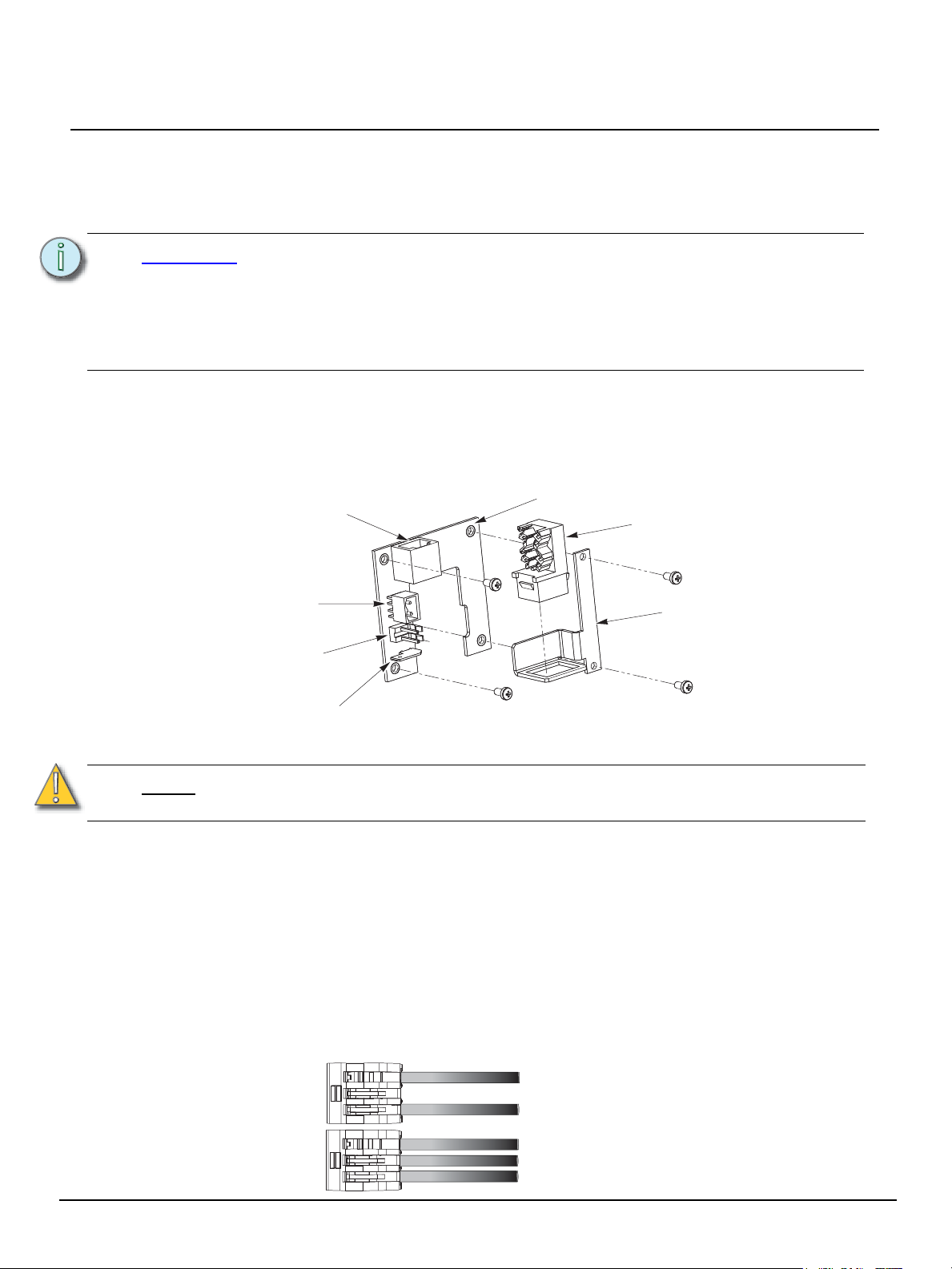
ETC Installation Guide
Ground spade
PCB
24 Vdc Aux
power
connector
RJ45
Mounting bracket
ULP connector
RJ45 Ethernet with
(PoE to Touchscreen)
RJ11 connector
(provides LinkPower and
Aux power to Touchscreen)
topology of a single
station installation
topology of multiple
stations installed in
series
Installed control wire
Pigtail wire
Installed control wire
Installed control wire to next station
Pigtail wire
Installing the Termination PCB
The printed circuit board (PCB) assembly is designed to accommodate either Ethernet or LON
connections. Prior to installing the PCB, terminate all necessary wiring. The PCB is installed on the
back side of the rack panel.
Paradigm P-LCD Series
CAUTION:
The PCB consists of three parts:
• PCB with female RJ11, LinkPower connector, 24 Vdc (Aux) connector, and ground spade
• RJ45 with punch down wire termination
• Mounting bracket and screws
Only one network type may be connected to the touchscreen. Damage will occur if
both power types, Auxiliary power and PoE, are connected to the Touchscreen.
ETC requires that all backboxes are grounded in accordance with local electrical
codes.
The RJ11 connection must be used to provide a ground connection from the backbox
to the touchscreen even when Ethernet connectivity is used.
Connecting Ethernet
Note:
Connecting LinkPower and Auxiliary Power
Use the provided WAGO CAGE CLAMP® connectors to terminate the wiring to the provided LinkPower
(black and white twisted pair) and Auxiliary power (red and black twisted pair) and ground wire pigtails.
Strip the ends of each wire (both installed control wires and pigtail wires) approximately 3/8” (10mm).
Unison Paradigm Touchscreen Rack Panel Page 2 of 4 Electronic Theatre Controls, Inc.
All Ethernet terminations must follow IEEE 802.3 and be terminated to the T568B
standard.
Step 1: Terminate the network wiring in the RJ45 punch down strip using a standard 110 punch
Step 2: Snap the RJ45 connector into the bracket.
Step 1: Terminate the installed LinkPower wiring to the white and black LinkPower pigtail. Using
down tool (not provided). Reference the connector label for the CAT5e wire termination
color code. The punch down connector provides insulation displacement. Do not strip the
wires.
two Wago connectors connect (typically white) installed wire(s) with white pigtail wire and
connect the (typically black) installed wire(s) with black pigtail wire as shown below.
