Page 1
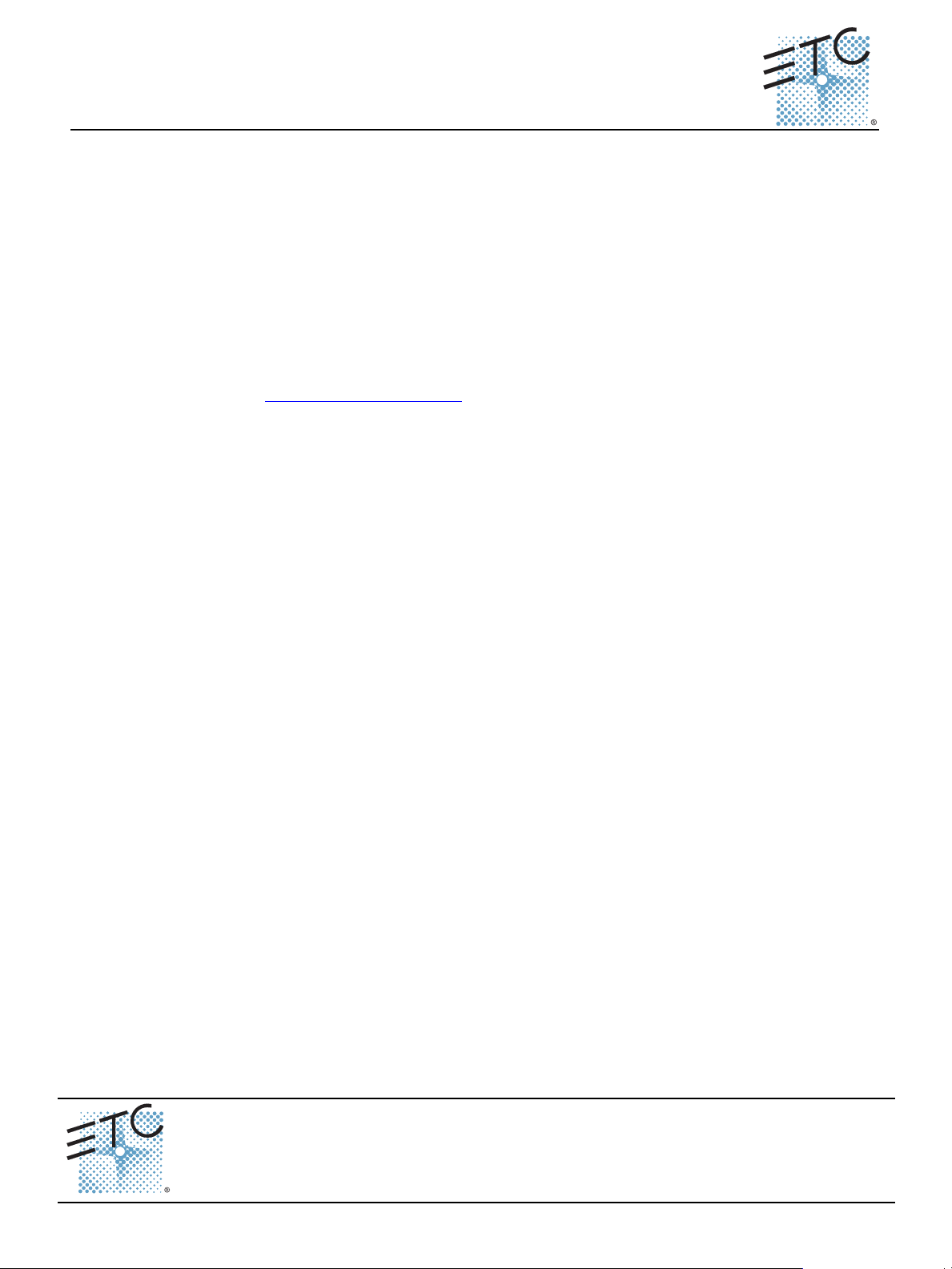
ETC® Setup Guide
Congo® Light Server, Powered By Cobalt
Congratulations on your purchase of the ETC Congo Light Server, powered by Cobalt. The Congo Light
Server may be configured to run the Cobalt application as a server, backup, or client in a Cobalt or
Congo Family system, powered by Cobalt.
• When the unit is configured as a server, it is the master and maintains the show file and controls
output to the lighting system.
• When the unit is configured as a backup, the unit will perform synchronized backup with a server
and will take control of the lighting system upon the loss of communication with the server.
• When the unit is configured as a client, you can access real time inputs and outputs of the lighting
system through the server.
This document will guide you in the setup and simple operation of the Congo Light Server for use with
Cobalt systems, and Congo Family systems, powered by Cobalt. For more information, please consult
the Cobalt User Manual, provided with the Congo Light Server on the included CD-ROM, or download
the manual from www.etcconnect.com/cobalt
Check Shipping Contents
Check the shipping carton to ensure all contents have arrived and are undamaged. Your Light Server
ships with the following items:
• USB Mouse • USB Keyboard
• Congo Family User Manual (on CD) • 19” Rack Mount Kit
• IEC Power cords with International
connector selection
.
®
Electrical and Environmental Specification
• Operating temperature - 100-240VAC, 50-60Hz (2 amps at 120 VAC)
• Ambient temperature and humidity - 0 to 40 degrees C, 95% non-condensing humidity maximum
• Storage temperature and humidity - 0 to 40 degrees C, 95% non-condensing humidity
• CE and ETL Compliant
• Installation Category II, Indoor use only
• Pollution degree 2
• May operate up to 2000 meters altitude
Corporate Headquarters
London, UK
Rome, IT
Holzkirchen, DE
Hong Kong Rm 1801, 18/F, Tower I Phase 1 Enterprise Square, 9 Sheung Yuet Road, Kowloon Bay, Kowloon, Hong Kong Tel +852 2799 1220 Fax +852 2799 9325
Service:
Web:
7310M2210
Congo Light Server Setup Guide Page 1 of 3 Electronic Theatre Controls, Inc.
Unit 26-28, Victoria Industrial Estate, Victoria Road, London W3 6UU, UK Tel +44 (0)20 8896 1000 Fax +44 (0)20 8896 2000
Via Pieve Torina, 48, 00156 Rome, Italy Tel +39 (06) 32 111 683 Fax +44 (0) 20 8752 8486
(Americas) service@etcconnect.com
www.etcconnect.com
Rev C Released 2014-05 ETC intends this document to be provided in its entirety.
3031 Pleasant View Road, P.O. Box 620979, Middleton, Wisconsin 53562-0979 USA Tel +608 831 4116 Fax +608 836 1736
Ohmstrasse 3, 83607 Holzkirchen, Germany Tel +49 (80 24) 47 00-0 Fax +49 (80 24) 47 00-3 00
QSF 4.1.9.1
(UK) service@etceurope.com (DE) techserv-hoki@etcetcconnect.com.com
Copyright © 2014 ETC. All Rights Reserved. Product information and specifications subject to change.
(Asia) service@etcasia.com
Page 2
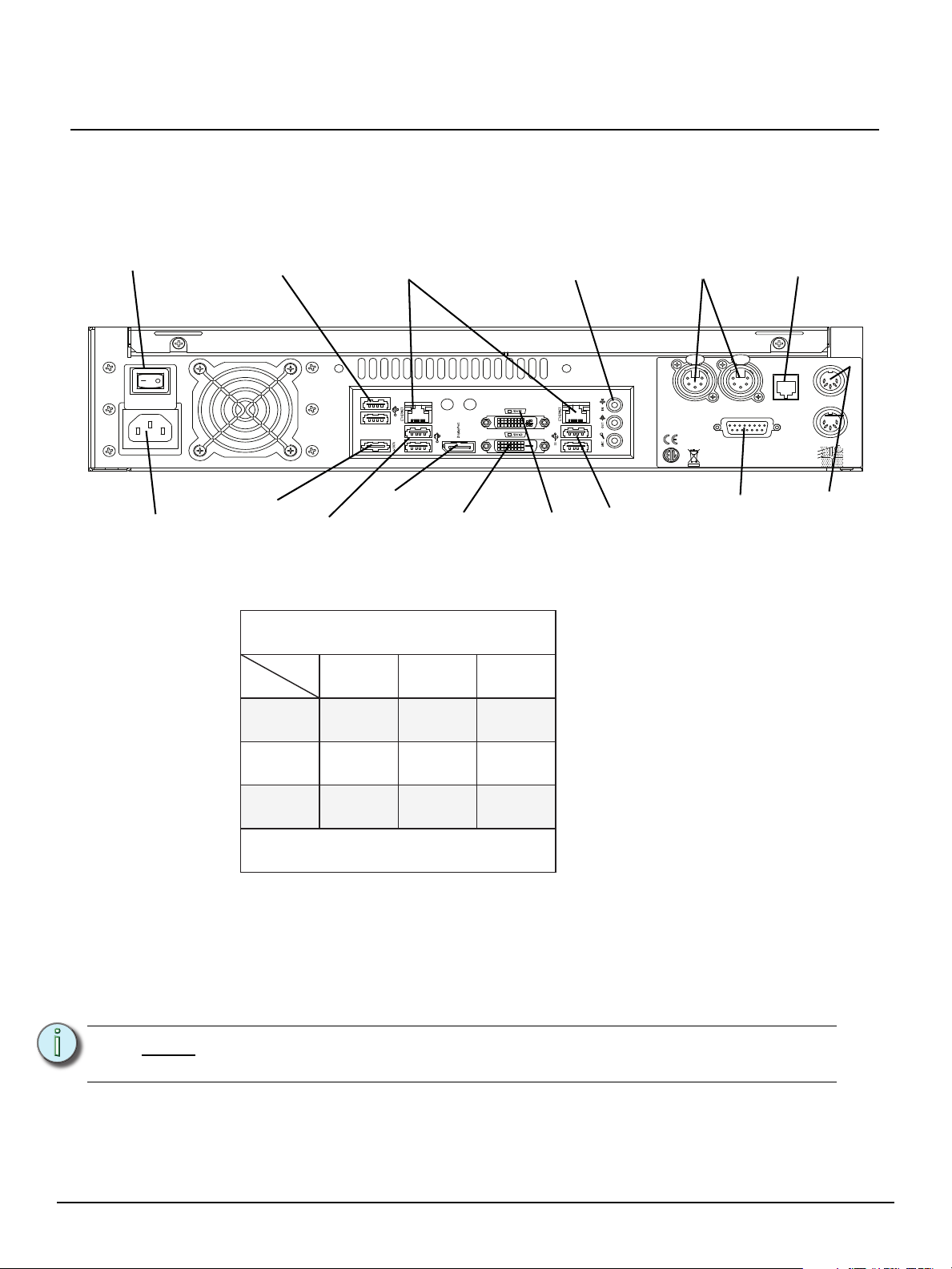
ETC Setup Guide
100-240VAC
50/60 Hz
2A@120VAC
PUSH
ETC 2U Processor Unit
Electronic Theatre Controls, Inc.
Middleton, WI USA
Remote Trigger
C
US
3060167
www.etcconnect.com
DMX
1
DMX
2
Phone Remote
MIDI In
MIDI Out
PUSH
Hard Power Switch
DMX
x2
Phone
Remote
IEC Receptacle
Midi In
& Out
Remote
Trigger
USB
Ports
Ethernet Ports 1 & 2
DVI-I
Port
DVI-D
Port
Display
Port
USB
Ports
eSATA
Port
Audio Out
(Audio In
Reserved for
Future
Implementation)
USB
Ports
Display Port
Display Port
DVI-I Port
DVI-D Port
DVI VGA
Yes
No
Yes
with Adapter
Yes
Yes
No No
Yes
with Adapter
Yes
with Active
Adapter
Congo Light Server supports up to 2 monitors using the
following combinations:
Multitouch monitors need to be Windows 7 or 8 Compatible.
Physical
Port
Signal
Type
Hardware Setup
Connect Cables
Congo Light Server
www.etcconnect.com
Step 1: Attach the appropriate IEC power cord to the power connector, then to the IEC receptacle.
Step 2: Connect any monitors to the proper ports on the back of the Light Server.
Step 3: Connect the USB mouse and keyboard to the USB connectors.
Step 4: Attach a network ethernet cable to the ethernet port.
Step 5: Connect optional cables as desired including remote trigger, midi, DMX, and phone
Step 6: When all connections are made, switch the hard power switch on.
remote.
Step 7: Press the soft power switch, on the front of the unit, to power up the Light Server.
Note:
Congo Light Server Setup Guide Page 2 of 3 Electronic Theatre Controls, Inc.
If the unit does not power up, check the rear panel to insure the hard power switch
is on.
Page 3

ETC Setup Guide
1
2
3
4
5
6
7
8
15
14
13
12
11
10
9
Ground
Ground
+ 12Vdc
+ 12Vdc
S1
S2
S3
S4
Relay Out, Normally Closed
Relay Out, Normally Open
Relay Out, Common
8 7 6 5 4 3 2 1
15 14 13 12 11 10 9
Pin Use
1 Common (shield)
2Data -
3Data +
4 no connection
5 no connection
Remote Trigger
connector pinout
DMX 512
connector pinout
.
Server
Backup
Client
Master
Sync
Offline
1
23
45678
90
Esc
Mod
Ins
Live
Frmt
Tab
Brws
Macro
LdPly
ShiftC
Rec
GoBaMast Pause
Outp
Go
GoTo
@
+
DelCh
Thru All
removable label
strip
20
command
keypad buttons
backlit
indicators
USB
Soft Power
Switch
Connector Pinouts
Push
5
1
4
2
3
Operation Overview
Congo Light Server
Congo Light Server Setup Guide Page 3 of 3 Electronic Theatre Controls, Inc.
Backlit indicators identify the operating status of the light server.
LEDs indicate which mode the unit is operating (server, backup, client) and the status of the operation
(master, backup sync or offline).
• The “Server” LED will illuminate when the unit is configured as a server.
• The “Backup” LED will illuminate when the unit is configured as backup.
• The “Client” LED will illuminate when the unit is configured as a client.
• The “Master” LED will illuminate when the unit is controlling the lighting system, and will blink
when the Backup is in control.
• The “Sync” LED will illuminate when the unit is synchronized with a server and will blink when the
connection to the server has been lost.
• The “Offline” LED is illuminated when the unit is running offline.
20 command keypad buttons are configured for single Congo commands.
The 20 command buttons are set to default button assignments for optimal operation. Press and hold
the [Shift] button to select the alternate function of any button (for example: [Shift] [1] to Escape).
USB port is provided for easy show loading to or from a USB storage device.
