Page 1
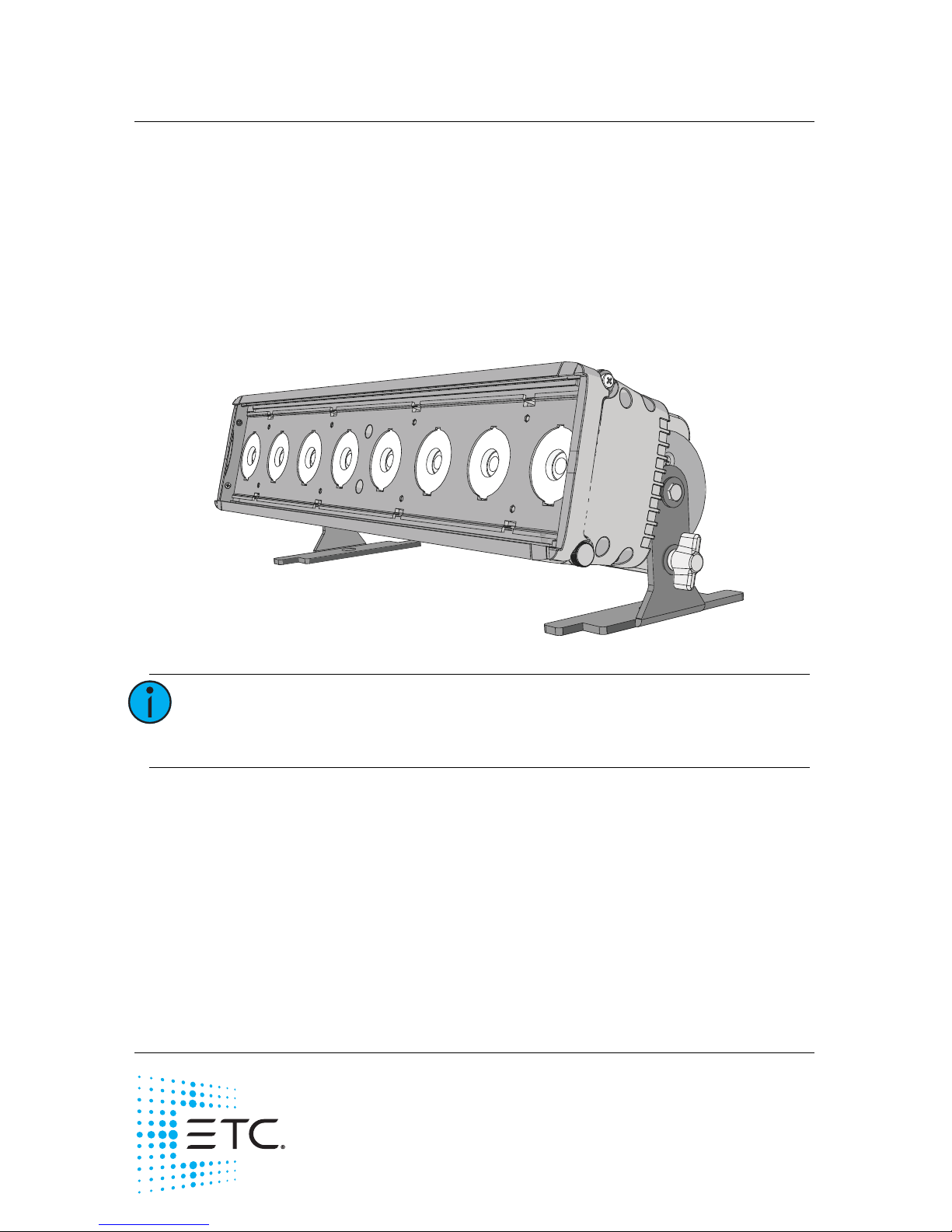
ETC Installation Guide
ColorSource® Linear Pearl v1.7
Corporate Headquarters Middleton, Wisconsin, USA Tel +608 831 4116
Service (Americas) service@etcconnect.com
London, UK Tel +44 (0)20 8896 1000 Service: (UK) service@etceurope.com
Rome, IT Tel +39 (06) 32 111 683 Service: (UK) service@etceurope.com
Holzkirchen, DE Tel +49 (80 24) 47 00-0 Service: (DE) techserv-hoki@etcconnect.com
Hong Kong Tel +852 2799 1220 Service: (Asia) service@etcasia.com
Web: etcconnect.com
© 2018 Electronic Theatre Controls, Inc.
Product information and
specifications subject to change.
ETC intends this document to be provided in its entirety.
US Patents
8,384,294 . 8,403,523 . 8,593,074 . 8,633,649 . 8,723,450 . 8,878,455 . 9,041,308
EU Patents 2638781 . 6020110157302
All other patents pending.
7414M2120-1.7 Rev A Released 2018-04
Overview
The ColorSource Linear Pearl is an affordable LED fixture that provides a
bright, variable white light.
The fixture is available in three lengths:
• ColorSource Linear 1 (0.5 meter)
• ColorSource Linear 2 (1 meter)
• ColorSource Linear 4 (2 meter)
Note:
Features described in this document require the latest
version of software. For information on updating fixture
software, see Updating the fixture software on page 16.
ColorSource Linear 1
Page 2
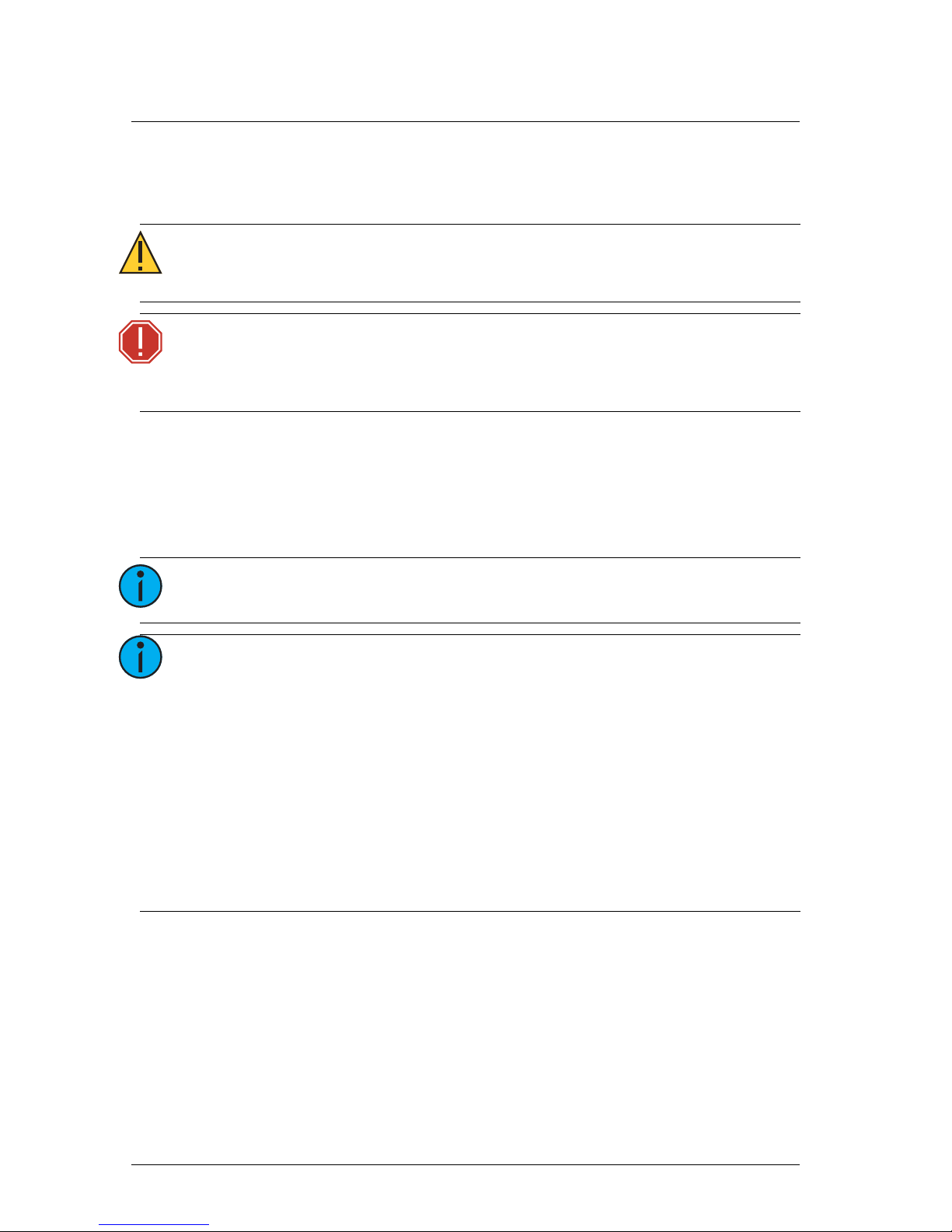
ETC Installation Guide
ColorSource Linear Pearl v1.7
ColorSource Linear Pearl v1.7 Page 2 of 20 ETC
Safety
Read the entire manual before using this equipment.
Environment
The ColorSource Linear Pearl operates in ambient temperatures of 0°C–40°C
and comes with a variable-speed fan.
CAUTION:
• Risk of eye injury. Do not stare directly into the light.
• Do not operate in proximity to flammable materials.
WARNING:
Disconnect the fixture from power and DMX and allow
it to cool before performing any cleaning and
maintenance.
Note:
The ColorSource Linear Pearl is for indoor use only.
Note:
• Maximum recommended ambient operating
temperature: Ta = 40°C (104°F)
• Maximum anticipated external surface temperature
at 40°C ambient: Tmax = 80°C (176°F)
• External temperatures after 5 minutes of fullbrightness operation at 25°C (77°F) ambient: 36°C
(97°F) for Linear 1 and Linear 2; 37°C (99°F) for
Linear 4
• External Temperature (steady state achieved) at
25°C (77°F): 58°C (136°F) for Linear 1; 53°C (127°F) for
Linear 2 and Linear 4
Page 3
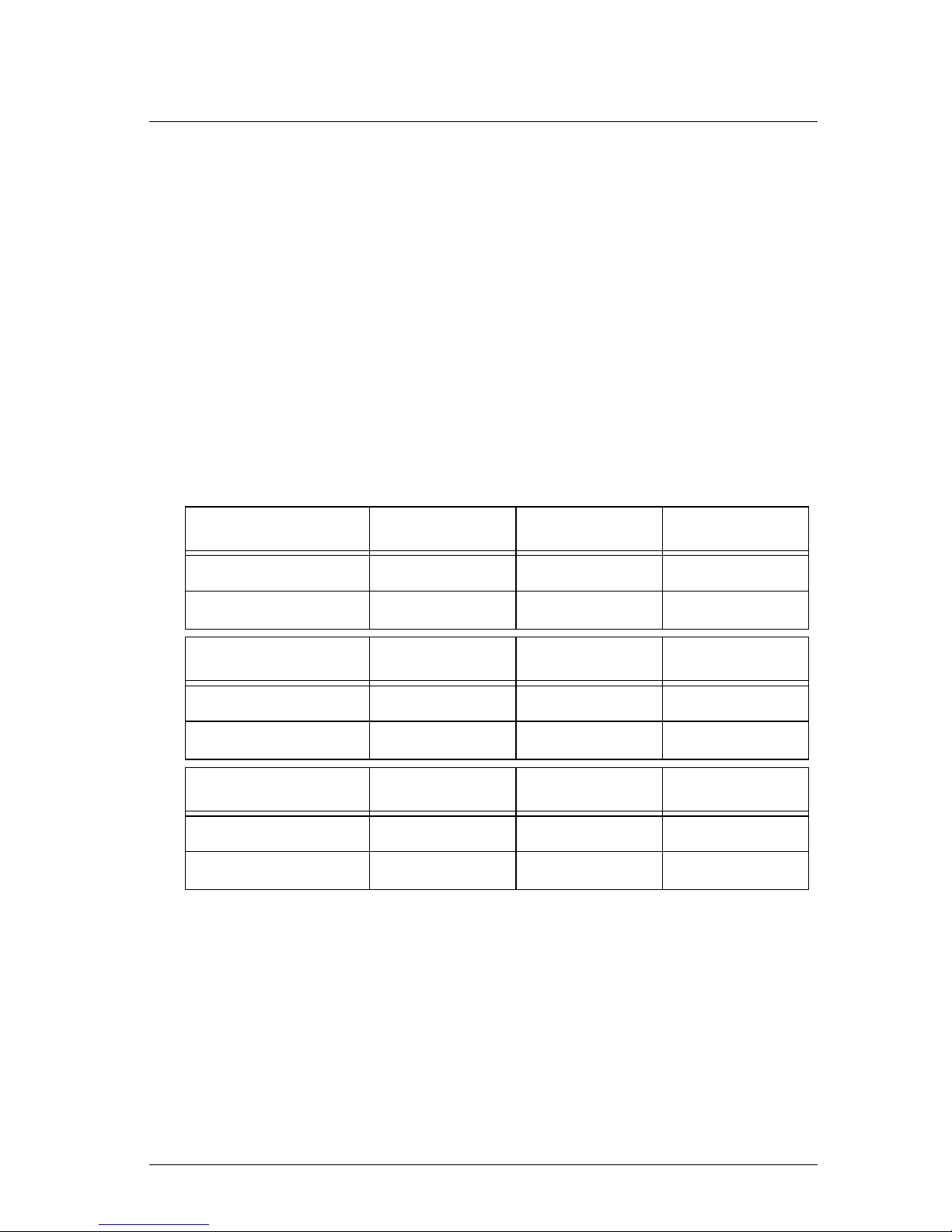
ETC Installation Guide
ColorSource Linear Pearl v1.7
ColorSource Linear Pearl v1.7 Page 3 of 20 ETC
Electrical
• Operates between 100V and 240VAC at a frequency of 50/60Hz.
• Maximum power consumption:
- Linear 1: 120W
- Linear 2: 240W
- Linear 4: 480W
• Up to 9 cells (0.5 m segments) may be linked via power thru connector.
• Up to 10 cells (0.5 m segments) total per circuit when used with an
R20 Relay Module or Unison Echo
®
Relay Panel. Consult breaker trip
curves when used with other equipment. Requires power from a nondimmable source.
• Inrush (Linear 1/Linear 2/Linear 4):
- 120V: 35A/35.6A/67.5A (first half-cycle)
- 240V: 49A/85.6A/153A (first half-cycle)
Typical power consumption
Linear 1 100V 120V 230V
Idle Power/Current 1.51W/0.03A 1.49W/0.03A 1.36W/0.03A
Direct at Full/Current 114.6W/1.15A 113.6W/0.95A 111.6W/0.50A
Linear 2 100V 120V 230V
Idle Power/Current 2.87W/0.06A 3.01W/0.06A 2.58W/0.06A
Direct at Full/Current
221W/2.22A 218.6W/1.83A
214.1W/.96A
Linear 4 100V 120V 230V
Idle Power/Current 5.33W/0.11A 5.32W/0.11A 4.66W/0.11A
Direct at Full/Current 447W/4.53A 443.8W/3.74A 431W/1.92A
Page 4
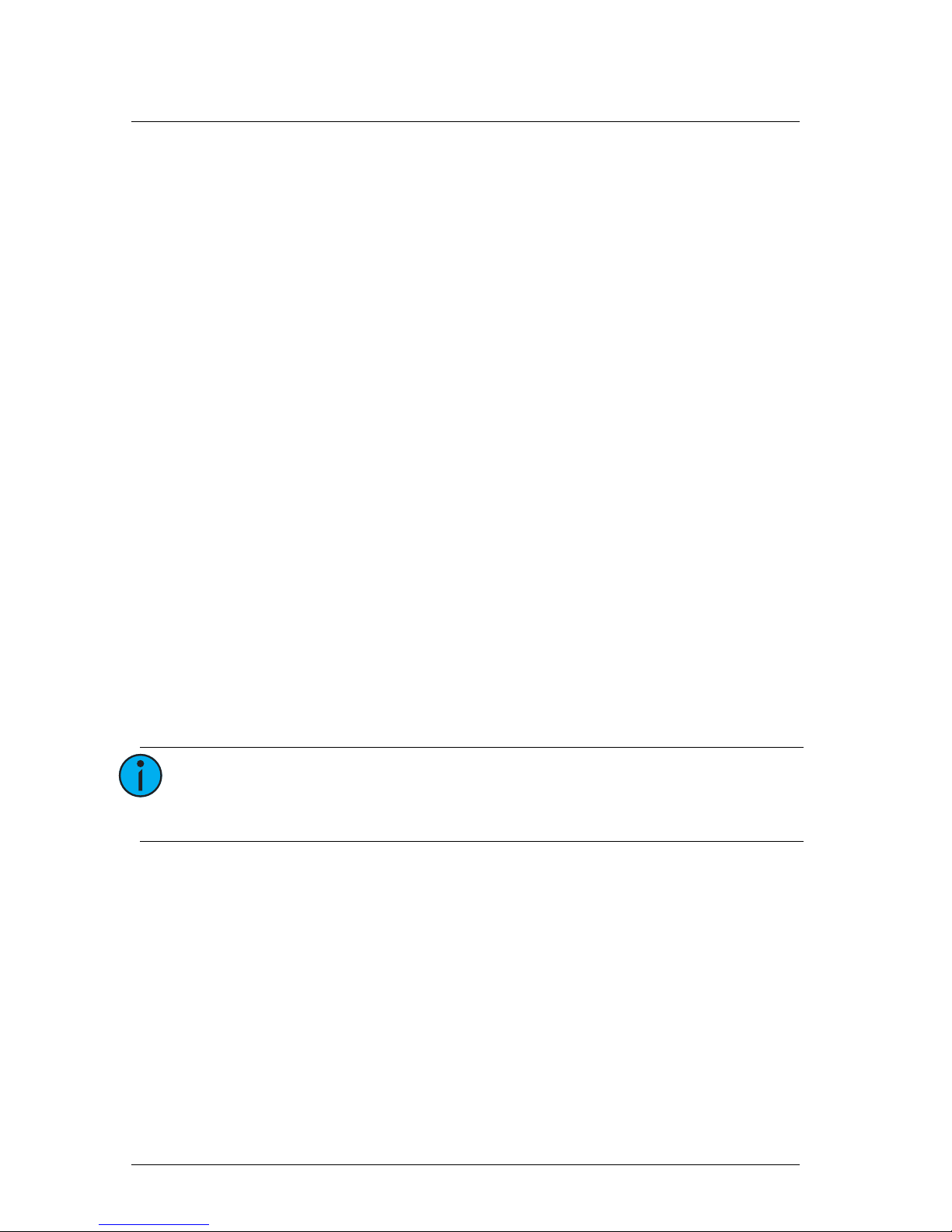
ETC Installation Guide
ColorSource Linear Pearl v1.7
ColorSource Linear Pearl v1.7 Page 4 of 20 ETC
Accessories
You can use several half-meter optional accessories with ColorSource Linear
Pearl fixtures, including:
• Secondary lenses (horizontal, vertical, and round)
• Barn doors (7414K1020)
• Louver (7414K1019)
For information on installing secondary lenses, see
Installing secondary lenses
on
page 17
.
Accessories for Linear 2 and Linear 4
For the Linear 2 and Linear 4 fixtures, order one accessory for each 0.5 meter
segment (cell) of the fixture. For example, for a Linear 2 fixture, order two
barn door accessory kits to fit the full length of the fixture.
Spacers for secondary lenses are included with the fixture. Use these spacers
to hold the accessories in position when multiple lenses are used in the
Linear 2 and Linear 4 fixtures. The spacers are positioned between the
0.5 meter lenses.
Contact your local dealer for more information.
Installation
Mounting
The ColorSource Linear Pearl ships with a pair of floor trunnions for
mounting.
You also have the option of using C-clamps with the trunnions to hang the
fixture. Attach the C-clamps to the holes in the trunnion feet (see figure on
page 5
).
The ColorSource Linear 1 has two additional mounting options. Contact your
local dealer for more information.
• Yoke with C-clamp (7414K1017)
• Double yoke with C-clamp for mounting two fixtures (7414K1018)
Note:
Ensure that the trunnions are installed with the feet
inward so that fixtures can be lined up end-to-end, if
needed.
Page 5
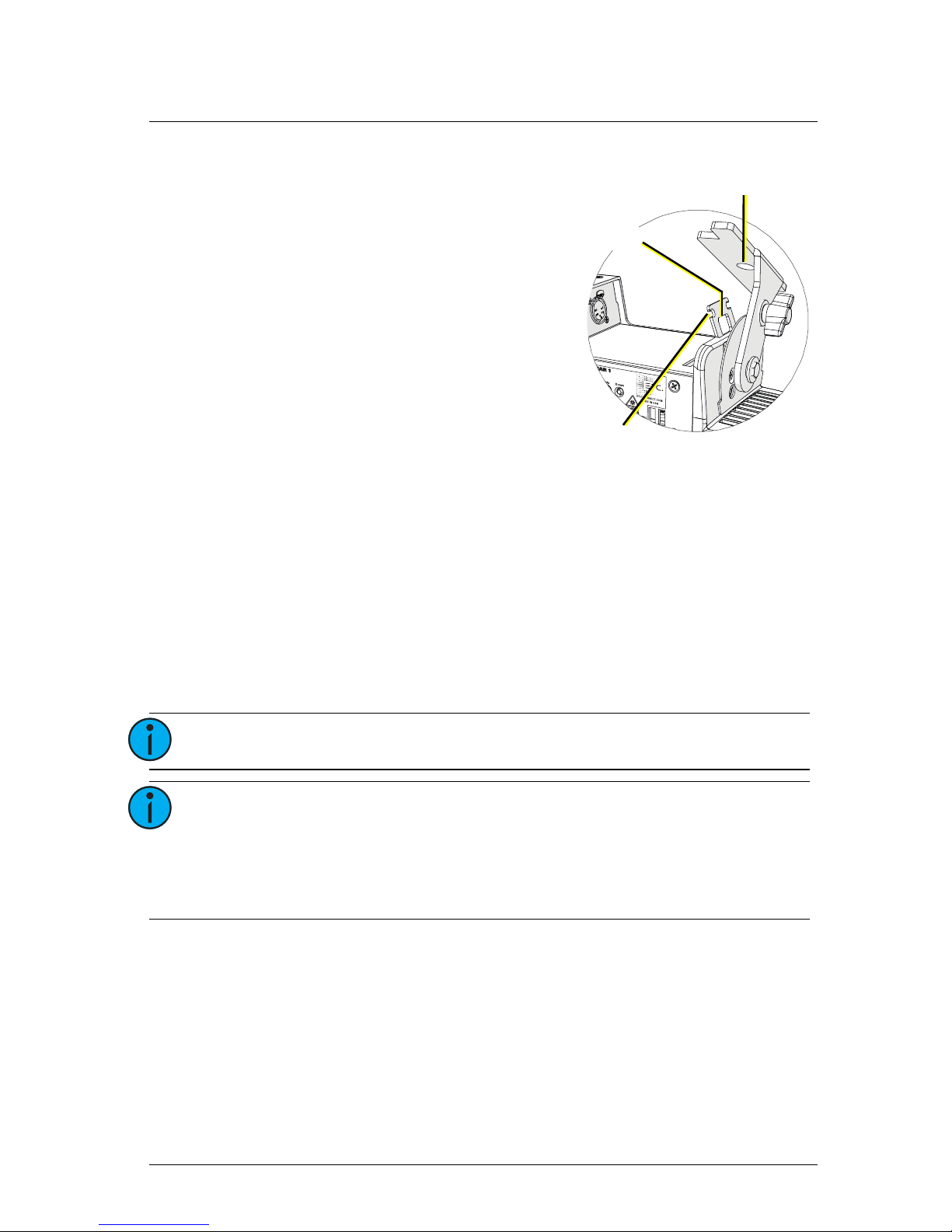
ETC Installation Guide
ColorSource Linear Pearl v1.7
ColorSource Linear Pearl v1.7 Page 5 of 20 ETC
Safety cable
Two safety cable anchor points are
provided on the fixture housing.
The anchor points also include two
cutouts that can be used for cable
strain relief.
Connectors
• Power: Two powerCON®
connectors for power in and
thru
• Data (DMX512/RDM): Two
five-pin XLR connectors
OR
two RJ45 connectors for data
in and thru
Conversion cables are available from ETC. Please contact your ETC customer
service representative and request part number W6538 for RJ45 to female
XLR or part number W6539 for RJ45 to male XLR.
Connector locations
• Linear 1: Power connectors on one side of the fixture and data
connectors on the other
• Linear 2 and Linear 4: Power and data connectors on each end (to
facilitate daisy-chaining)
Note:
This fixture is not Ethernet/data network compatible.
Note:
The ColorSource Linear Pearl is not self terminating. You
must terminate the last fixture in line with a 120 Ohm
resistor. XLR terminators are not available from ETC.
To purchase an RJ45 terminator, please contact ETC
customer service and request part number N4086.
Safety cable
anchor point
C-clamp
attachment
point
Cutout for
cable strain relief
Page 6
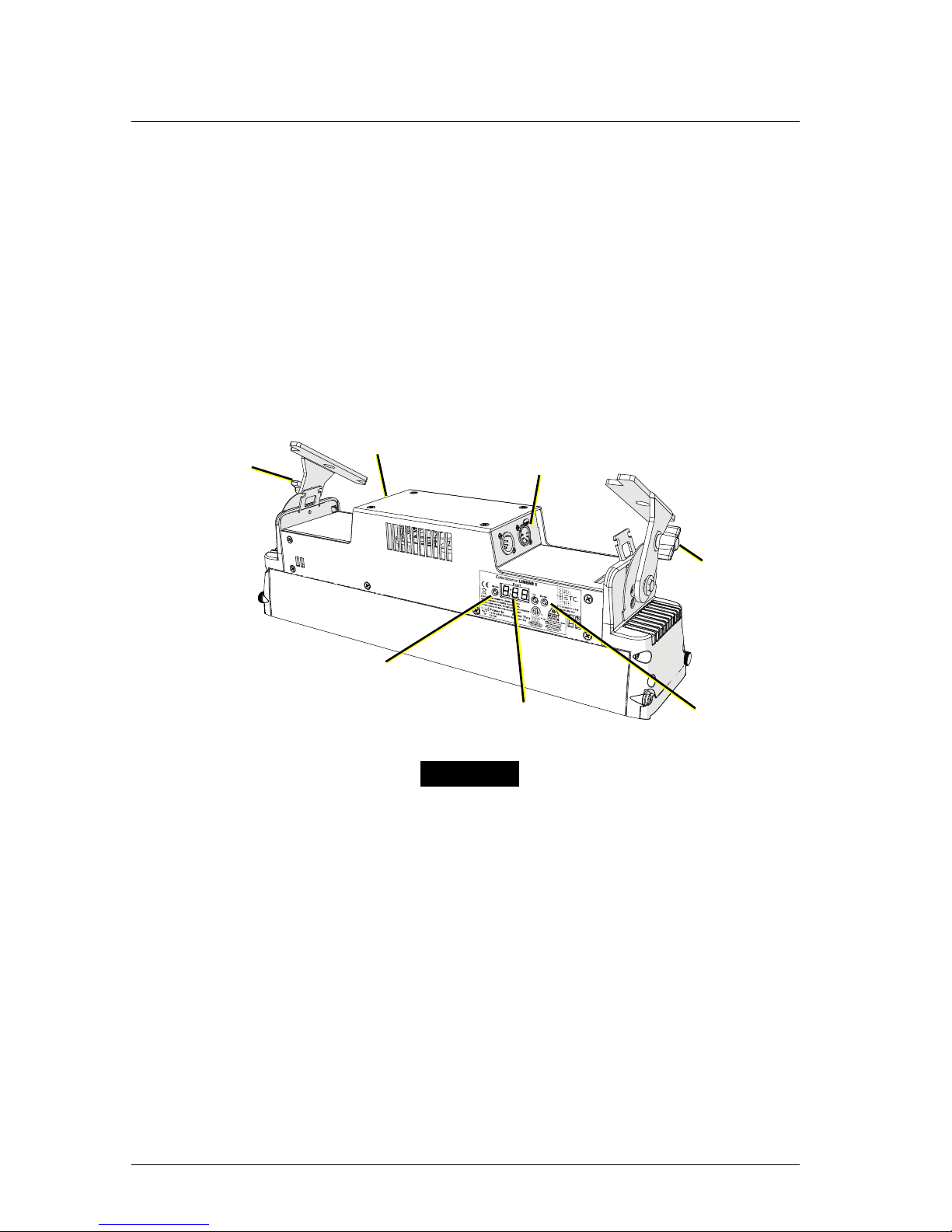
ETC Installation Guide
ColorSource Linear Pearl v1.7
ColorSource Linear Pearl v1.7 Page 6 of 20 ETC
Setting up the fixture
See the fixture illustrations below and on the following page for reference.
1: Plug power cord into the powerCON In connector on the rear of the
fixture.
2: Make any power-thru cable connections prior to applying a power
source.
3: Make any DMX connections, and if the fixture is the last in a DMX line,
terminate the fixture. See
Connectors
on
page 5
.
4: Plug power cord into power source.
Data in
and thru
connectors
User interface
(display)
Power in
and thru
connectors
Mode button
Up and
Down
buttons
Trunnion
locking
knob
Trunnion
locking knob
Linear 1
Mode button
Page 7

ETC Installation Guide
ColorSource Linear Pearl v1.7
ColorSource Linear Pearl v1.7 Page 7 of 20 ETC
Powering up
1: Press any button to wake the display. The display shows the DMX
address. See
Setting the DMX address
on
page 8
.
2: Press the Mode button to access the Presets menu. See
Setting presets
on
page 14
.
Adjusting the tilt
The fixture can be tilted up and down as needed.
1: Loosen, but do not remove the two trunnion locking knobs.
2: Tilt the fixture to the desired angle.
3: Tighten the trunnion locking knobs.
User interface
The user interface allows you to set the start
address of the fixture, access the stand-alone
presets, set the DMX control mode, and set the
Grouping mode (Linear 2 and Linear 4 fixtures
only).
• After 5 seconds of inactivity when DMX is
present, the display goes dark.
• The DMX address will blink when no DMX
is present and a preset or sequence is not
active. The inactivity time-out is disabled
while in a data loss state.
Power and data
connectors are
paired on each
side to facilitate
daisy-chaining
Up and Down
buttons
User interface
(display)
Mode button
Grouping button
and LED indicators
Linear 2 and Linear 4
Linear 1
shown
Page 8

ETC Installation Guide
ColorSource Linear Pearl v1.7
ColorSource Linear Pearl v1.7 Page 8 of 20 ETC
Mode button
Pressing the Mode button activates the Presets menu; the last active preset
plays automatically. Pressing the Mode button a second time deactivates the
selected preset. The display will revert to show the DMX start address.
• If DMX data is present, the current preset plays in the background and
DMX data continues to take priority.
• If DMX data is lost and a preset is active in the background, the last
selected preset automatically plays.
Setting the DMX address
1: Press any button to wake the display. The display shows the DMX
address.
2: Use the Up and Down buttons to select the DMX address for the
fixture.
You can also use RDM for DMX addressing. See
Using RDM
on
page 19
.
Changing the DMX control mode
You can set the DMX control mode for the fixture to one of three available
mode options.
1: Press any button to wake the display. The display shows the DMX
address.
2: Press and hold the Mode button for 3 seconds. The display shows the
current DMX control mode.
3: Press the Up and Down buttons to change the DMX control mode.
•
: Variable color temperature (intensity or color temperature).
This is the default mode.
•
: Direct emitter control (intensity, warm white, cool white,
strobe).
•
: 1-channel mode controls the intensity of preset 1 (defaults to
3000K White).
4: Press the Mode button to confirm your selection.
The display will automatically return to the DMX address after 10 seconds of
inactivity, and edits to the DMX control mode will not be saved. This cancels
unsaved changes.
Page 9

ETC Installation Guide
ColorSource Linear Pearl v1.7
ColorSource Linear Pearl v1.7 Page 9 of 20 ETC
Setting the Grouping mode
The ColorSource Linear 2 and the
ColorSource Linear 4 fixtures have
two Grouping modes:
• Group: Entire array functions as
a single fixture.
• Cell: Each 0.5 m segment (or
“cell”) of the array functions as
a distinct fixture with a
separate DMX start address.
To set the Grouping mode, press the
Grouping button until the LED
indicator for the chosen mode
illuminates.
In Cell mode, each cell is assigned a DMX address based on the DMX address
of the fixture (see
Setting the DMX address
on
page 8
) and the current DMX
control mode (see
Changing the DMX control mode
on
page 8
). For example,
if you set the DMX address on the fixture to 100, set the DMX mode to
Variable Color Temperature, and set the Grouping mode to Cell, the starting
DMX address of the first cell will be 100 and the starting DMX address of the
second cell will be 102.
DMX control channels
Linear 1 and Linear 2/Linear 4 in Group mode
*Use DMX values of 0 or 255 for no strobe. Use values of 1–254 to increase
the strobe rate from 1 per second up to 33 per second.
DMX
Channel
(Variable
Color Temperature)
(Direct)
(1 Channel)
1 Intensity Intensity Intensity
2 Color temperature Warm white
3 Cool white
4 Strobe*
Group and Cell
LED indicators
Grouping
button
Page 10

ETC Installation Guide
ColorSource Linear Pearl v1.7
ColorSource Linear Pearl v1.7 Page 10 of 20 ETC
Linear 2 in Cell mode
*Use DMX values of 0 or 255 for no strobe. Use values of 1–254 to increase
the strobe rate from 1 per second up to 33 per second.
DMX
Channel
(Variable
Color Temperature)
(Direct)
(1 Channel)
1
Cell 1
Intensity
Cell 1
Intensity
C1
Intensity
2 Color temperature Warm white
C2
Intensity
3
Cell 2
Intensity Cool white
4 Color temperature Strobe*
5
Cell 2
Intensity
6 Warm white
7 Cool white
8
Strobe*
Page 11

ETC Installation Guide
ColorSource Linear Pearl v1.7
ColorSource Linear Pearl v1.7 Page 11 of 20 ETC
Linear 4 in Cell mode
*Use DMX values of 0 or 255 for no strobe. Use values of 1–254 to increase
the strobe rate from 1 per second up to 33 per second.
DMX
Channel
(Variable
Color Temperature)
(Direct)
(1 Channel)
1
Cell 1
Intensity
Cell 1
Intensity
C1
Intensity
2 Color temperature Warm white
C2
Intensity
3
Cell 2
Intensity Cool white
C3
Intensity
4
Color temperature Strobe*
C4
Intensity
5
Cell 3
Intensity
Cell 2
Intensity
6 Color temperature Warm white
7
Cell 4
Intensity Cool white
8
Color temperature Strobe*
9
Cell 3
Intensity
10 Warm white
11 Cool white
12 Strobe*
13
Cell 4
Intensity
14
Warm white
15
Cool white
16
Strobe*
Page 12

ETC Installation Guide
ColorSource Linear Pearl v1.7
ColorSource Linear Pearl v1.7 Page 12 of 20 ETC
Color temperature DMX values
The table below shows the color temperature value for each DMX value
when using the DMX control mode. Note that although DMX address
0 = 3200 and DMX address 255 = 5600, the fixture supports a range of color
temperatures from 2725 to 6450.
Color
Temp
DMX
Value
Color
Temp
DMX
Value
Color
Temp
DMX
Value
3200 0–1 3425 49–50 4150 98–99
2725 2–3 3450 51–52 4175 100–101
2750 4–5 3475 53 4200 102
2775 6 3500 54–55 4225 103–104
2800 7–8 3525 56–57 4250 105–106
2825 9–10 3550 58 4275 107
2850 11 3575 59–60 4300 108–109
2875 12–13 3600 61–62 4325 110–111
2900 14–15 3625 63 4350 112
2925 16 3650 64–65 4375 113–114
2950 17–18 3675 66–67 4400 115–116
2975 19–20 3700 68–69 4425 117
3000 21 3725 70 4450 118–119
3025 22–23 3750 71–72 4475 120–121
3050 24–25 3775 73–74 4500 122
3075 26 3800 75 4525 123–124
3100 27–28 3825 76–77 4550 125–126
3125 29–30 3850 78–79 4575 127
3150 31 3875 80 4600 128–129
3175 32–33 3900 81–82 4625 130–131
3200 34–35 3925 83–84 4650 132–133
3225 36–37 3950 85 4675 134
3250 38 3975 86–87 4700 135–136
3275 39–40 4000 88–89 4725 137–138
3300 41–42 4025 90 4750 139
3325 43 4050 91–92 4775 140–141
3350 44–45 4075 93–94 4800 142–143
3375 46–47 4100 95 4825 144
3400 48 4125 96–97 4850 145–146
Page 13

ETC Installation Guide
ColorSource Linear Pearl v1.7
ColorSource Linear Pearl v1.7 Page 13 of 20 ETC
4875 147–148 5425 184–185 5975 221–222
4900 149 5450 186 6000 223
4925 150–151 5475 187–188 6025 224–225
4950 152–153 5500 189–190 6050 226–227
4975 154 5525 191 6075 228–229
5000 155–156 5550 192–193 6100 230
5025 157–158 5575 194–195 6125 231–232
5050 159 5600 196–197 6150 233–234
5075 160–161 5625 198 6175 235
5100 162–163 5650 199–200 6200 236–237
5125 164–165 5675 201–202 6225 238–239
5150 166 5700 203 6250 240
5175 167–168 5725 204–205 6275 241–242
5200 169–170 5750 206–207 6300 243–244
5225 171 5775 208 6325 245
5250 172–173 5800 209–210 6350 246–247
5275 174–175 5825 211–212 6375 248–249
5300 176 5850 213 6400 250
5325 177–178 5875 214–215 6425 251–252
5350 179–180 5900 216–217 6450 253
5375 181 5925 218 5600 254–255
5400 182–183 5950 219–220
Color
Temp
DMX
Value
Color
Temp
DMX
Value
Color
Temp
DMX
Value
Page 14

ETC Installation Guide
ColorSource Linear Pearl v1.7
ColorSource Linear Pearl v1.7 Page 14 of 20 ETC
Setting presets
There are twelve factory-configured presets built into the fixture. From the
Presets menu, press the Up and Down buttons to scroll through the list. The
preset plays immediately upon selection. All presets can be re-recorded
through an RDM device.
When a Linear 2 or Linear 4 fixture is in Cell mode, you can re-record a preset
with each cell having a distinct set of values. See
Setting the Grouping mode
on
page 9
.
Re-recording a preset
1: Using DMX, set the desired levels.
2: Press the Mode button to access the Presets menu.
3: Using the Up and Down buttons, navigate to the preset number that
you want to re-record.
4: Press and hold the Mode button for 3 seconds to confirm the preset
selection. The user interface will show a 3-second countdown. The
preset number blinks once to confirm that the preset has been
recorded.
It is possible to activate a known preset from a connected fixture when DMX
is not present. If a connected fixture activates a preset that is not recognized
by the fixture, the fixture will hold its last look. When DMX is restored, the
DMX takes priority.
Note:
When the fixture is in Direct mode (
) or 1-channel
mode (
), you cannot re-record presets.
See Changing the DMX control mode on page 8.
Page 15

ETC Installation Guide
ColorSource Linear Pearl v1.7
ColorSource Linear Pearl v1.7 Page 15 of 20 ETC
Pre-configured presets
Adjusting the intensity of presets
1: Ensure that DMX data is not present.
2: Press the Mode button to access the Presets menu, and then press the
Up and Down buttons to select the preset that you want to edit.
3: Press and hold the Mode button for 3 seconds. The display shows
: ## where the number is an intensity level from , or .
4: Press the Up and Down buttons to change the intensity level of the
preset in real time.
5: Press the Mode button to confirm your selection and return to the
Presets menu.
The display will automatically return to the Presets menu after 10 seconds of
inactivity, and edits to the preset intensity will not be saved.
Locking the user interface
After you have set up the fixture, you can lock the user interface to prevent
additional changes.
1: Press and hold the Up and Down buttons simultaneously for 3
seconds. The display will show
to indicate that the user interface
is locked.
2: To unlock the user interface, press and hold the Up and Down buttons
simultaneously for 3 seconds.
Preset Name Preset Name
1 3000K White 7 4700K White
2 3200K White 8 5000K White
3 3500K White 9 5200K White
4 4000K White 10 5600K White
5 4200K White 11 6000K White
6 4500K White 12 6450K White
Page 16

ETC Installation Guide
ColorSource Linear Pearl v1.7
ColorSource Linear Pearl v1.7 Page 16 of 20 ETC
Updating the fixture software
ETC recommends using UpdaterAtor software to manage software updates.
For more information on UpdaterAtor, see the
UpdaterAtor Software Quick
Guide,
which you can download for free from etcconnect.com.
When you add a ColorSource fixture running a newer software version or
update a ColorSource fixture to a newer software version using UpdaterAtor,
you can use that fixture to push the newer software version to all connected
ColorSource fixtures.
You can push newer software versions from a connected fixture only on
ColorSource fixtures running software v1.3.0 or newer. Use UpdaterAtor to
update individual fixtures running versions older than v1.3.0.
1: Remove power and DMX from the master fixture that is running the
software version that you want to push to other fixtures.
2: Press and hold the Up and Down buttons simultaneously while
restoring power.
3: The display will show
to indicate the update mode is
selected.
4: Press the Mode button to start the update process.
• The display will alternate between and the percentage
complete while updating.
• The master fixture will reboot once the update is complete.
Page 17

ETC Installation Guide
ColorSource Linear Pearl v1.7
ColorSource Linear Pearl v1.7 Page 17 of 20 ETC
Installing secondary lenses
You can use several
optional accessories with
the ColorSource Linear,
including secondary
lenses (horizontal,
vertical, and round). You
can use either a single
lens or two lenses
simultaneously, and you
can install them from
either end of the fixture.
For the Linear 2 and
Linear 4 fixtures, order
one accessory for each
0.5 meter segment (cell)
of the fixture.
Spacers for secondary lenses are included with the fixture.
Use these spacers to hold the accessories in position when
multiple lenses are used in the Linear 2 and Linear 4
fixtures.
1: Loosen the thumbscrew on the access panel on
either end of the fixture.
2: Pivot the access panel until you can access the slots
above the LEDs.
1: Loosen
2: Pivot
(ColorSource Linear 1 shown)
Spacer
3: Slide the secondary
lens (or lenses) into
either of the slots
above the LEDs.
For the Linear 2 and
Linear 4 fixtures,
position spacers
between the lenses
for the cells (in the
same slot as the
lenses). See image at
left.
4: Pivot the access panel
back into place and
tighten the
thumbscrew.
Secondary
Lens
Secondary
Lens
Spacer
Page 18

ETC Installation Guide
ColorSource Linear Pearl v1.7
ColorSource Linear Pearl v1.7 Page 18 of 20 ETC
Restoring factory defaults
Press and hold the Mode, Up, and Down buttons simultaneously for
5 seconds. The DMX start address will blink once to confirm that defaults
have been restored.
Error codes
There are three error codes that may be shown on the user interface.
• : Screen toggles between and to indicate a problem
with the color calibration. The fixture will need to be returned to the
ETC factory; contact your local dealer to set up a repair.
•
: Screen toggles between and to indicate that the
fixture has gone into over-temperature protection mode to avoid
damaging the fixture. Once the fixture has self-cooled, the error will
automatically clear.
•
: Screen toggles between and to indicate that a control
card or the internal cabling is damaged or unplugged. Verify that
internal cables are properly connected. If the error persists, the fixture
will need to be returned to the ETC factory; contact your local dealer
to set up a repair.
•
: Screen toggles between and to indicate that the
upgraded fixtures have a software issue. Reload software to clear the
error. If the error persists, contact ETC.
Page 19

ETC Installation Guide
ColorSource Linear Pearl v1.7
ColorSource Linear Pearl v1.7 Page 19 of 20 ETC
Using RDM
RDM and Grouping modes
Linear 2 and Linear 4 fixtures in Cell mode contain 2 sub-devices (Linear 2) or
4 sub-devices (Linear 4). Use DMX_BLOCK_ADDRESS to set the DMX address
of the first cell, and the remaining cells will be numbered sequentially from
that starting value.
RDM also allows you to use nonsequential DMX addresses, if desired. The
fixture displays “---” for the DMX address to indicate nonsequential DMX
addressing. If you set up nonsequential DMX addresses and then change the
DMX address at the fixture, however, the fixture will return to sequential
DMX addressing.
Linear 2 and Linear 4 fixtures in Group mode do not use sub-devices.
RDM Values
Manufacturer ID: 0x6574 (Electronic Theatre Controls)
Model ID:
• Linear 1: 0x020B (ETC ColorSource Linear 1 Pearl)
• Linear 2: 0x020F (ETC ColorSource Linear 2 Pearl)
• Linear 4: 0x0213 (ETC ColorSource Linear 4 Pearl)
Parameter RDM PID Fixture Value
DMX Start
Address
0x00F0 All Range = 1–512
Personality ID 0x00E0
Linear 1;
Linear 2 and
Linear 4 in
Group mode
1 = Variable Color Temp
2 = Direct
3 = 1 Channel
Linear 2 and
Linear 4 in
Cell mode
4 = Variable Color Temp Multi-Cell
5 = Direct Multi-Cell
6 = 1 Channel Multi-Cell
Output
Frequency
0x8123
Linear 1;
Linear 2 and
Linear 4 in
Group mode
0 = Standard (1.2 kHz)
1 = High (25 kHz)
Page 20

ETC Installation Guide
ColorSource Linear Pearl v1.7
ColorSource Linear Pearl v1.7 Page 20 of 20 ETC
Quick reference
DMX control channels for Linear 1 and Linear 2/Linear 4 in
Group mode
*Use DMX values of 0 or 255 for no strobe. Use values of 1–254 to increase
the strobe rate from 1 per second up to 33 per second.
Error codes
There are three error codes that may be shown on the user interface.
• : Screen toggles between and to indicate a problem
with the color calibration. The fixture will need to be returned to the
ETC factory; contact your local dealer to set up a repair.
•
: Screen toggles between and to indicate that the
fixture has gone into over-temperature protection mode to avoid
damaging the fixture. Once the fixture has self-cooled, the error will
automatically clear.
•
: Screen toggles between and to indicate that a control
card or the internal cabling is damaged or unplugged. Verify that
internal cables are properly connected. If the error persists, the fixture
will need to be returned to the ETC factory; contact your local dealer
to set up a repair.
•
: Screen toggles between and to indicate that the
upgraded fixtures have a software issue. Reload software to clear the
error. If the error persists, contact ETC.
DMX
Channel
(Variable
Color Temperature)
(Direct)
(1 Channel)
1 Intensity Intensity Intensity
2 Color temperature Warm white
3 Cool white
4 Strobe*
