Page 1
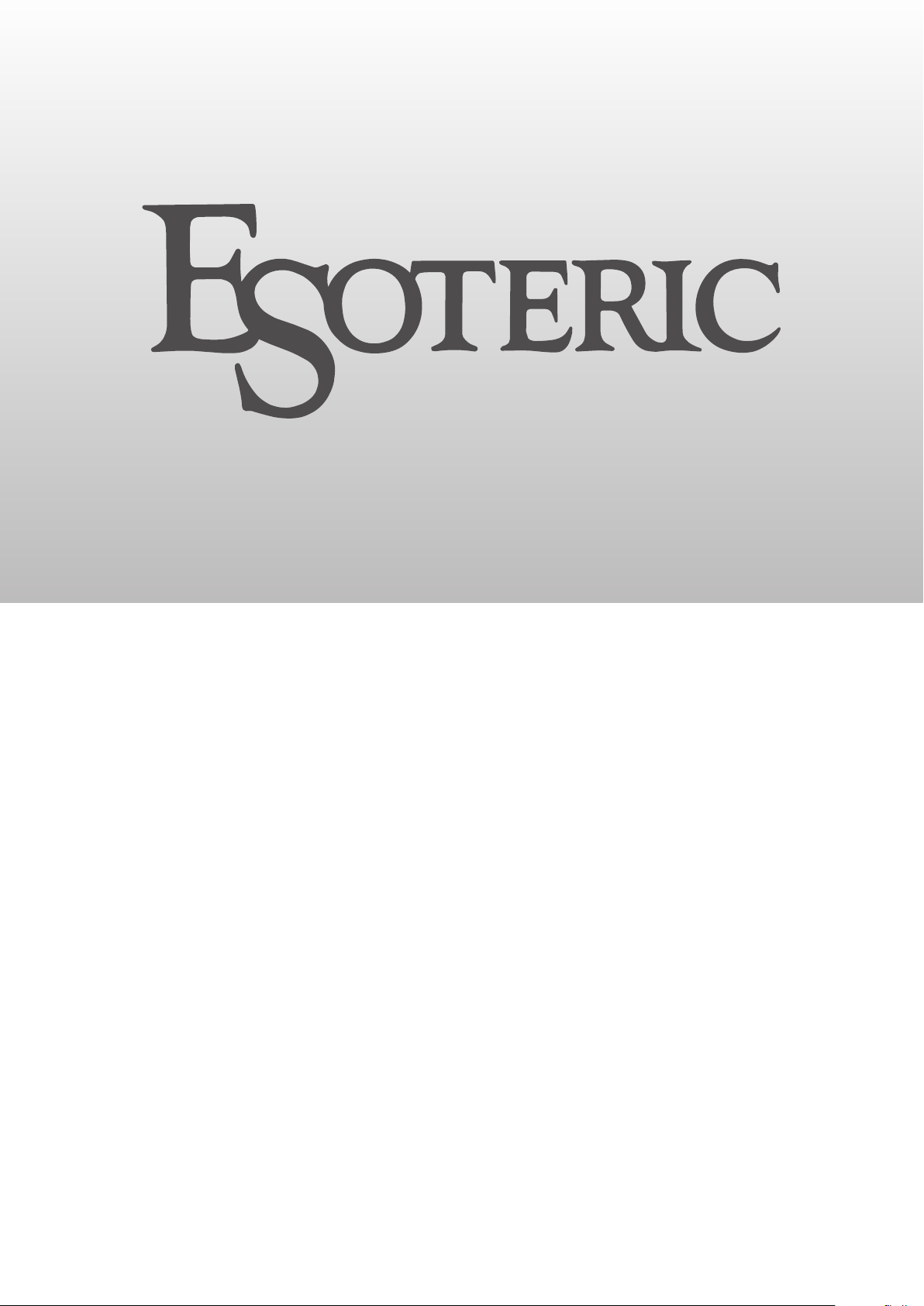
C-02X
Linestage Preamplifier
OWNER’S MANUAL .................... 3
MODE D’EMPLOI ...................... 23
MANUAL DEL USUARIO ........... 43
D01253321A
Page 2
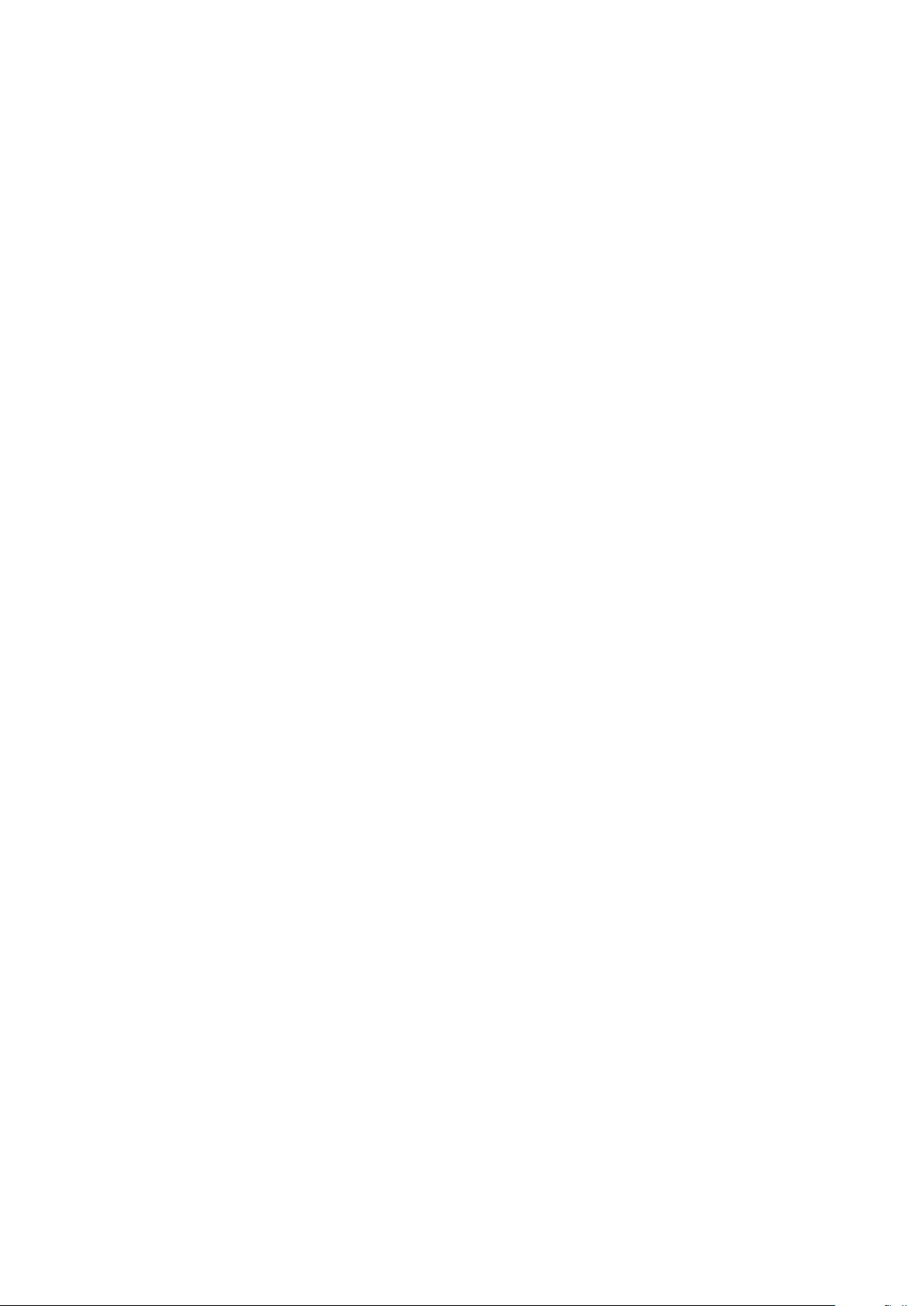
Page 3
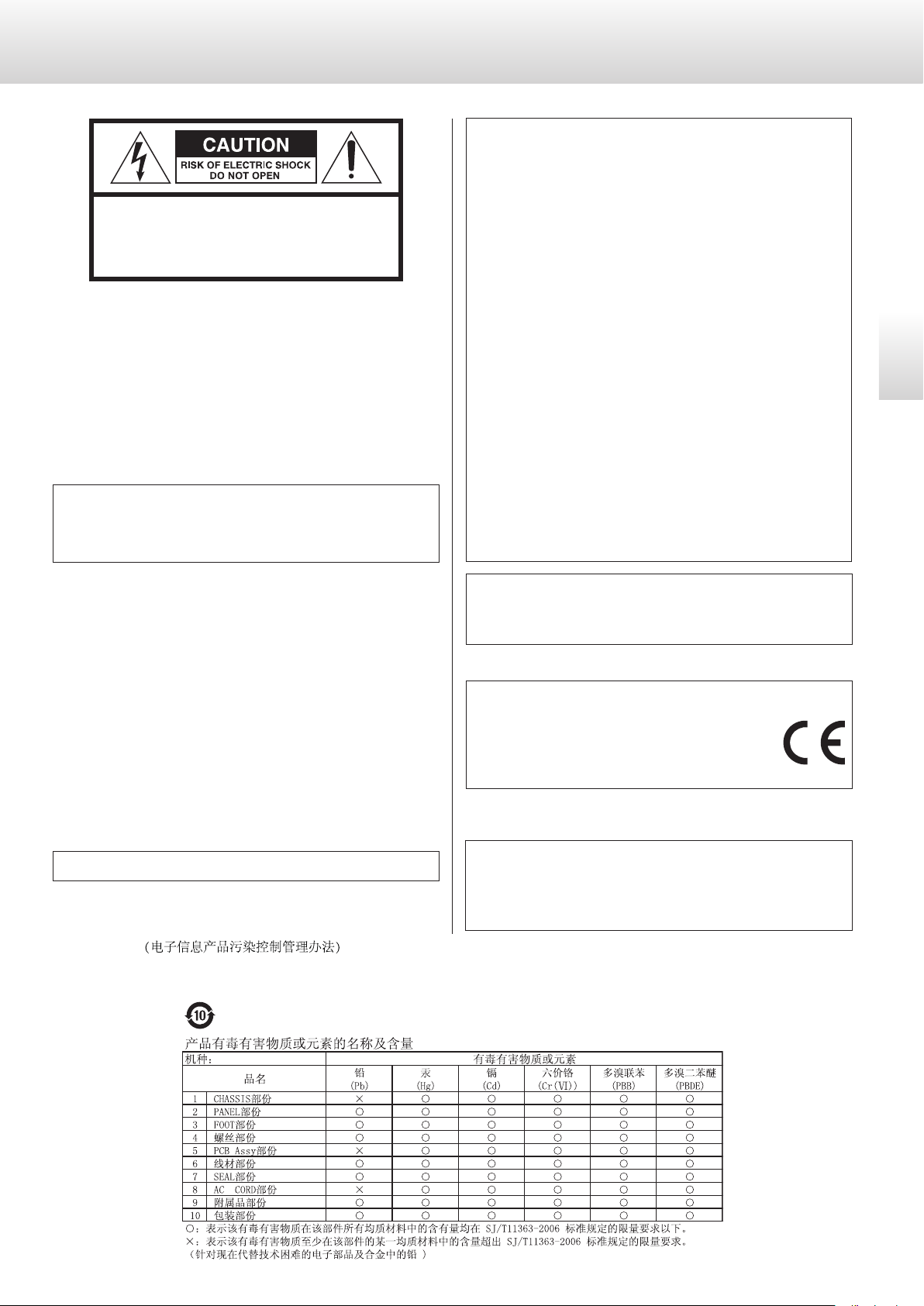
IMPORTANT SAFETY INSTRUCTIONS
CAUTION: TO REDUCE THE RISK OF ELECTRIC SHOCK,
DO NOT REMOVE COVER (OR BACK). NO USERSERVICEABLE PARTS INSIDE. REFER SERVICING TO
QUALIFIED SERVICE PERSONNEL.
The lightning flash with arrowhead symbol, within an
<
B
WARNING: TO PREVENT FIRE OR SHOCK HAZARD,
DO NOT EXPOSE THIS APPLIANCE TO RAIN OR
MOISTURE.
equilateral triangle, is intended to alert the user to the
presence of uninsulated “dangerous voltage” within the
product’s enclosure that may be of sufficient magnitude
to constitute a risk of electric shock to persons.
The exclamation point within an equilateral triangle is
intended to alert the user to the presence of important
operating and maintenance (servicing) instructions in
the literature accompanying the appliance.
Model for USA
This device complies with part 15 of the FCC Rules. Operation is
subject to the following two conditions: (1) This device may not
cause harmful interference, and (2) this device must accept any
interference received, including interference that may cause undesired operation.
This equipment has been tested and found to comply with the limits for a Class B digital device, pursuant to Part 15 of the FCC Rules.
These limits are designed to provide reasonable protection against
harmful interference in a residential installation. This equipment
generates, uses, and can radiate radio frequency energy and, if not
installed and used in accordance with the instructions, may cause
harmful interference to radio communications. However, there is
no guarantee that interference will not occur in a particular installation. If this equipment does cause harmful interference to radio
or television reception, which can be determined by turning the
equipment off and on, the user is encouraged to try to correct the
interference by one or more of the following measures:
• Reorient or relocate the equipment and/or the receiving antenna.
• Increase the separation between the equipment and receiver.
• Connect the equipment into an outlet on a circuit different from
that to which the receiver is connected.
• Consult the dealer or an experienced radio/TV technician for help.
English
CAUTION
o DO NOT REMOVE THE EXTERNAL CASES OR CABINETS TO EXPOSE
THE ELECTRONICS. NO USER SERVICEABLE PARTS ARE INSIDE.
Model for Canada
Industry Canada’s Compliance Statement:
This Class B digital apparatus complies with Canadian ICES-003.
Model for Europe
o IF YOU ARE EXPERIENCING PROBLEMS WITH THIS PRODUCT,
CONTACT THE STORE WHERE YOU PURCHASED THE UNIT FOR
A SERVICE REFERRAL. DO NOT USE THE PRODUCT UNTIL IT HAS
BEEN REPAIRED.
o USE OF CONTROLS OR ADJUSTMENTS OR PERFORMANCE OF
PROCEDURES OTHER THAN THOSE SPECIFIED HEREIN MAY RESULT
IN HAZARDOUS RADIATION EXPOSURE.
IN USA/CANADA, USE ONLY ON 120 V SUPPLY.
China RoHS
o The information in the following table is only applicable to products for sale in the People’s Republic of China.
o The products sold in the European area are manufactured in accordance with the European RoHS Directive.
DECLARATION OF CONFORMITY
We, TEAC AUDIO EUROPE, Liegnitzer Straße 6, 82194
Gröbenzell, Germany declare in own responsibility,
the TEAC product described in this manual is in compliance with the corresponding technical standards.
CAUTION
Changes or modifications not expressly approved by the party
responsible for compliance could void the user’s authority to operate the equipment.
&;
3
Page 4
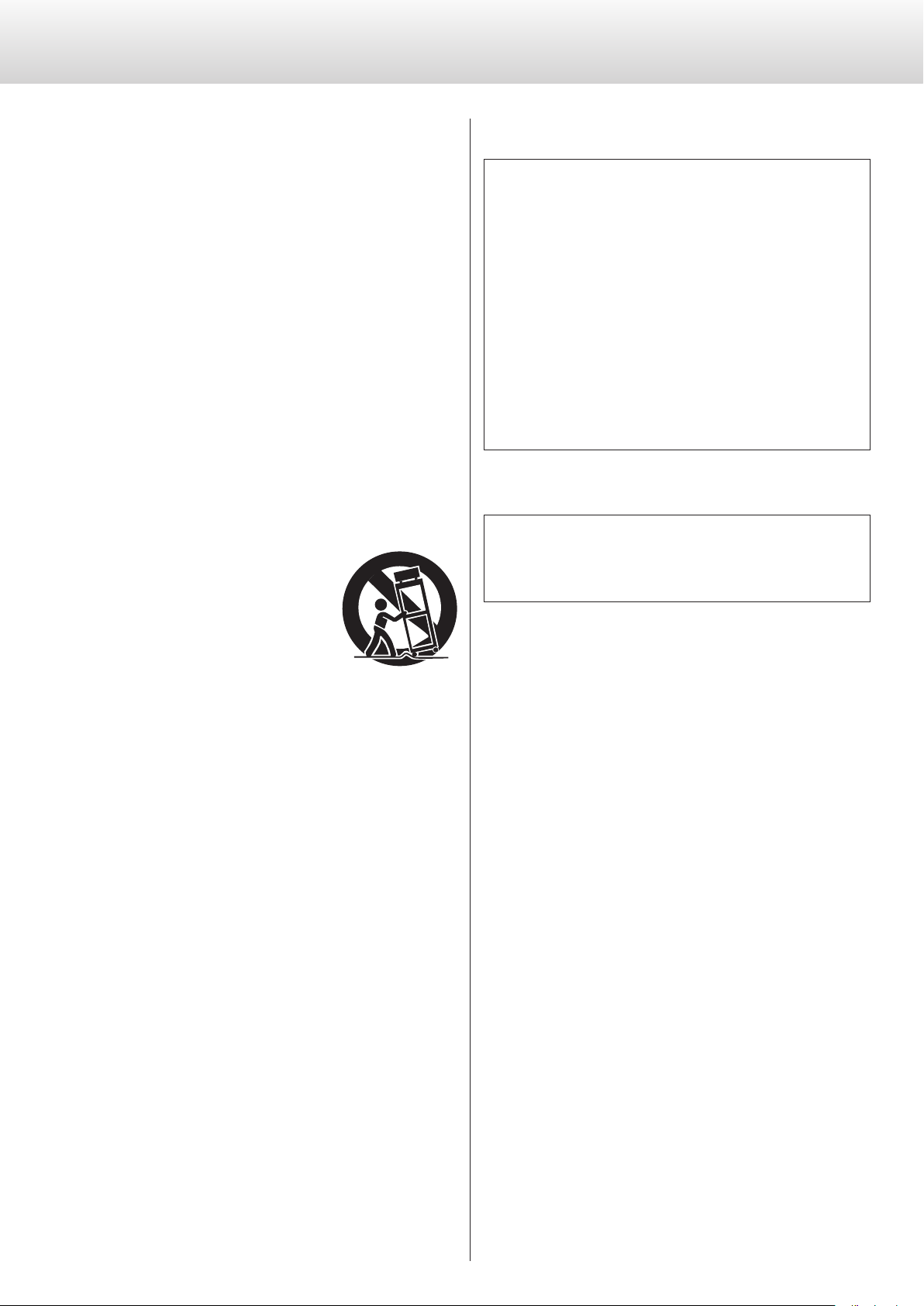
IMPORTANT SAFETY INSTRUCTIONS (continued)
1) Read these instructions.
2) Keep these instructions.
3) Heed all warnings.
4) Follow all instructions.
5) Do not use this apparatus near water.
6) Clean only with dry cloth.
7) Do not block any ventilation openings. Install in accordance with
the manufacturer's instructions.
8) Do not install near any heat sources such as radiators, heat registers, stoves, or other apparatus (including amplifiers) that produce
heat.
9) Do not defeat the safety purpose of the polarized or groundingtype plug. A polarized plug has two blades with one wider than
the other. A grounding type plug has two blades and a third
grounding prong. The wide blade or the third prong are provided
for your safety. If the provided plug does not fit into your outlet,
consult an electrician for replacement of the obsolete outlet.
10) Protect the power cord from being walked on or pinched particularly at plugs, convenience receptacles, and the point where they
exit from the apparatus.
11) Only use attachments/accessories specified by the manufacturer.
12) Use only with the cart, stand, tripod,
bracket, or table specified by the manufacturer, or sold with the apparatus. When a
cart is used, use caution when moving the
cart/apparatus combination to avoid injury
from tip-over.
13) Unplug this apparatus during lightning storms or when unused
for long periods of time.
14) Refer all servicing to qualified service personnel. Servicing is
required when the apparatus has been damaged in any way, such
as power-supply cord or plug is damaged, liquid has been spilled
or objects have fallen into the apparatus, the apparatus has been
exposed to rain or moisture, does not operate normally, or has
been dropped.
CAUTION
o Do not expose this apparatus to drips or splashes.
o Do not place any objects filled with liquids, such as vases, on
the apparatus.
o Do not install this apparatus in a confined space such as a
book case or similar unit.
o The apparatus should be located close enough to the AC
outlet so that you can easily reach the power cord plug at any
time.
o If the product uses batteries (including a battery pack or
installed batteries), they should not be exposed to sunshine,
fire or excessive heat.
o CAUTION for products that use replaceable lithium batter-
ies: there is danger of explosion if a battery is replaced with
an incorrect type of battery. Replace only with the same or
equivalent type.
WARNING
Products with Class ! construction are equipped with a power
supply cord that has a grounding plug. The cord of such a product must be plugged into an AC outlet that has a protective
grounding connection.
o The apparatus draws nominal non-operating power from the
AC outlet with its POWER or STANDBY/ON switch not in the ON
position.
o The power plugs are used as disconnect devices; the disconnect
devices shall remain readily operable.
o Caution should be taken when using earphones or headphones
with the product because excessive sound pressure (volume) from
earphones or headphones can cause hearing loss.
4
Page 5
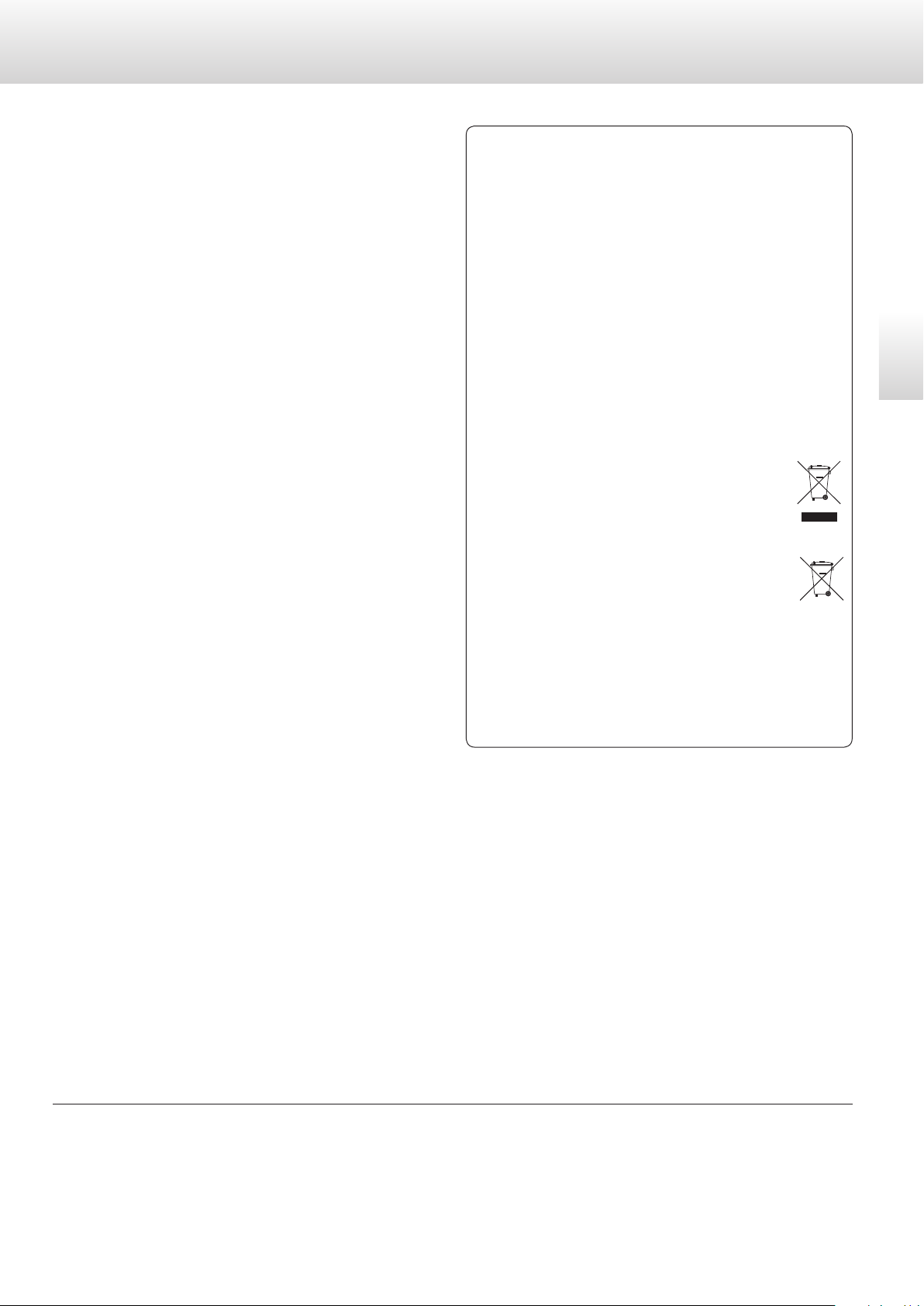
Pb, Hg, Cd
V Precautions concerning batteries
Misuse of batteries could cause them to rupture or leak leading to
fire, injury or the staining of nearby things. Please read and observe
the following precautions carefully.
For European Customers
Disposal of electrical and electronic equipment and
batteries and/or accumulators
o Be sure to insert the batteries with correct positive (¥) and nega-
tive (^) orientations.
o Use batteries of the same type. Never use different types of batter-
ies together.
o If the remote control is not used for a long time (more than a
month), remove the batteries to prevent them from leaking.
o If the batteries leak, wipe away the leakage inside the battery
compartment and replace the batteries with new ones.
o Do not use batteries of types other than those specified. Do not
mix new batteries with old ones or use different types of batteries
together.
o Do not heat or disassemble batteries. Never throw batteries into
fire or water.
o Do not carry or store batteries with other metallic objects. The bat-
teries could short circuit, leak or explode.
o Never recharge a battery unless it is confirmed to be a recharge-
able type.
(a) All electrical/electronic equipment and waste batteries/accu-
mulators should be disposed of separately from the municipal
waste stream via collection facilities designated by the government or local authorities.
(b) By disposing of electrical/electronic equipment and waste
batteries/accumulators correctly, you will help save valuable resources and prevent any potential negative effects on
human health and the environment.
(c) Improper disposal of waste electrical/electronic equipment
and batteries/accumulators can have serious effects on the
environment and human health because of the presence of
hazardous substances in the equipment.
(d) The Waste Electrical and Electronic Equipment (WEEE)
symbols, which show wheeled bins that have been
crossed out, indicate that electrical/electronic equipment and batteries/accumulators must be collected
and disposed of separately from household waste.
If a battery or accumulator contains more than the
specified values of lead (Pb), mercury (Hg), and/or
cadmium (Cd) as defined in the Battery Directive
(2006/66/EC), then the chemical symbols for those
elements will be indicated beneath the WEEE symbol.
(e) Return and collection systems are available to end users. For
more detailed information about the disposal of old electrical/electronic equipment and waste batteries/accumulators,
please contact your city office, waste disposal service or the
shop where you purchased the equipment.
English
MEXCEL is a registered trademark of Mitsubishi Cable Industries, Ltd. in Japan and other countries.
ESOTERIC is a trademark of TEAC CORPORATION, registered in the U.S. and other countries.
Other company names and product names in this document are the trademarks or registered trademarks of their respective owners.
5
Page 6

Contents
Before use
Thank you for purchasing this Esoteric product.
Read this manual carefully to get the best performance from this
product. After reading it, keep it in a safe place with the warranty card
for future reference.
IMPORTANT SAFETY INSTRUCTIONS ...............................3
Before use .........................................................6
Precautions for use ................................................7
Maintenance ......................................................7
Connections .......................................................8
Names and functions of parts (main unit) .........................10
Remote control ...................................................11
Names and functions of parts (remote control) ....................12
Basic operation ...................................................13
Balance and input level settings ..................................15
Additional settings ...............................................17
Troubleshooting ..................................................21
Specifications and dimensional drawings .........................22
What's in the box
Check to be sure the box includes all the supplied accessories shown
below. Please contact the store where you purchased this product if
any of these accessories are missing or have been damaged during
transportation.
Power cord × 1
Remote control (RC-1315) × 1
Batteries for remote control (AAA) × 2
Felt pads × 4
Owner’s manual (this document) × 1
Warranty card × 1
Note about pinpoint feet
High-precision metal pinpoint feet are attached firmly to the bottom
plate of this unit.
The stands for these feet are loose, but when the unit is placed in
position, it is supported by these pinpoint feet, which will effectively
disperse vibrations.
Chassis Pinpoint foot (metal)
Foot-stand (metal)
o This unit is very heavy, so take care to avoid injury during installation.
o Apply the included felt pads to the bottoms of the foot-stands to
avoid scratching the surface where the unit is placed.
Screws that attach
foot-stand
6
Page 7
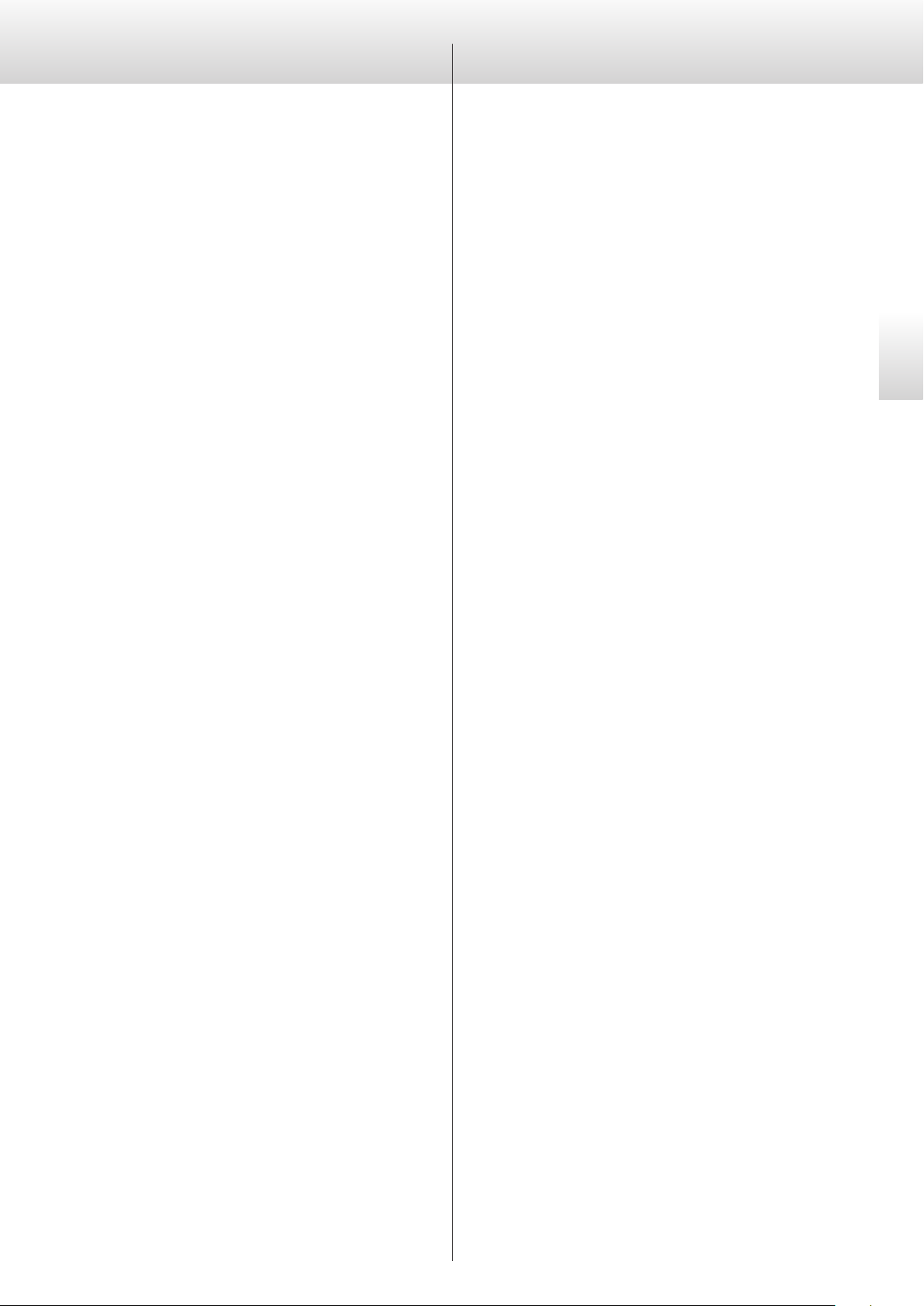
Precautions for use
Maintenance
o Place the unit in a stable location near the stereo system that you
will use with it.
o Do not install this unit in a location that could become hot. This
includes places that are exposed to direct sunlight or near a radiator, heater, stove or other heating equipment. Moreover, do not
place it on top of another amplifier or equipment that generates
heat.
o Avoid locations that are subject to vibrations or exposed to exces-
sive dust, cold or moisture.
o In order to enable good heat dissipation, leave at least 20 cm (8")
between this unit and walls and other equipment when installing it.
If you put it in a rack, take precautions to prevent overheating by
leaving at least 5 cm (2") open above the top of the unit and at
least 10 cm (4") open behind it.
o Do not install the unit face up or on its side.
o DO NOT place anything, not even CDs, CD-Rs, LP records or cas-
sette tapes, on top of the unit. Do not put cloth on top of the unit
or place the unit on top of bedding or thick carpet.
Use a soft dry cloth to wipe the surface of the unit clean.
For stubborn smudges, use a damp cloth that has been thoroughly
wrung out to remove excess moisture.
V
For safety, disconnect the power cord from the outlet before cleaning.
o Never spray liquid directly on this unit.
o Do not use thinner or alcohol as they could damage the surface
of the unit.
o Avoid allowing rubber or plastic materials to touch this product
for long periods of time, because they could damage the cabinet.
English
o Do not move the unit during use.
o Be careful to avoid injury when moving the unit due to its weight.
Have someone help you move it if necessary.
o The voltage supplied to the unit should match the voltage printed
on the rear panel. If you are in any doubt regarding this matter,
consult an electrician.
o Do not open the body of the unit as this might result in damage
to the circuitry or cause electric shock. If a foreign object should
get into the unit, contact your dealer.
o When removing the power plug from the wall outlet, always pull
directly on the plug; never yank on the cord.
7
Page 8
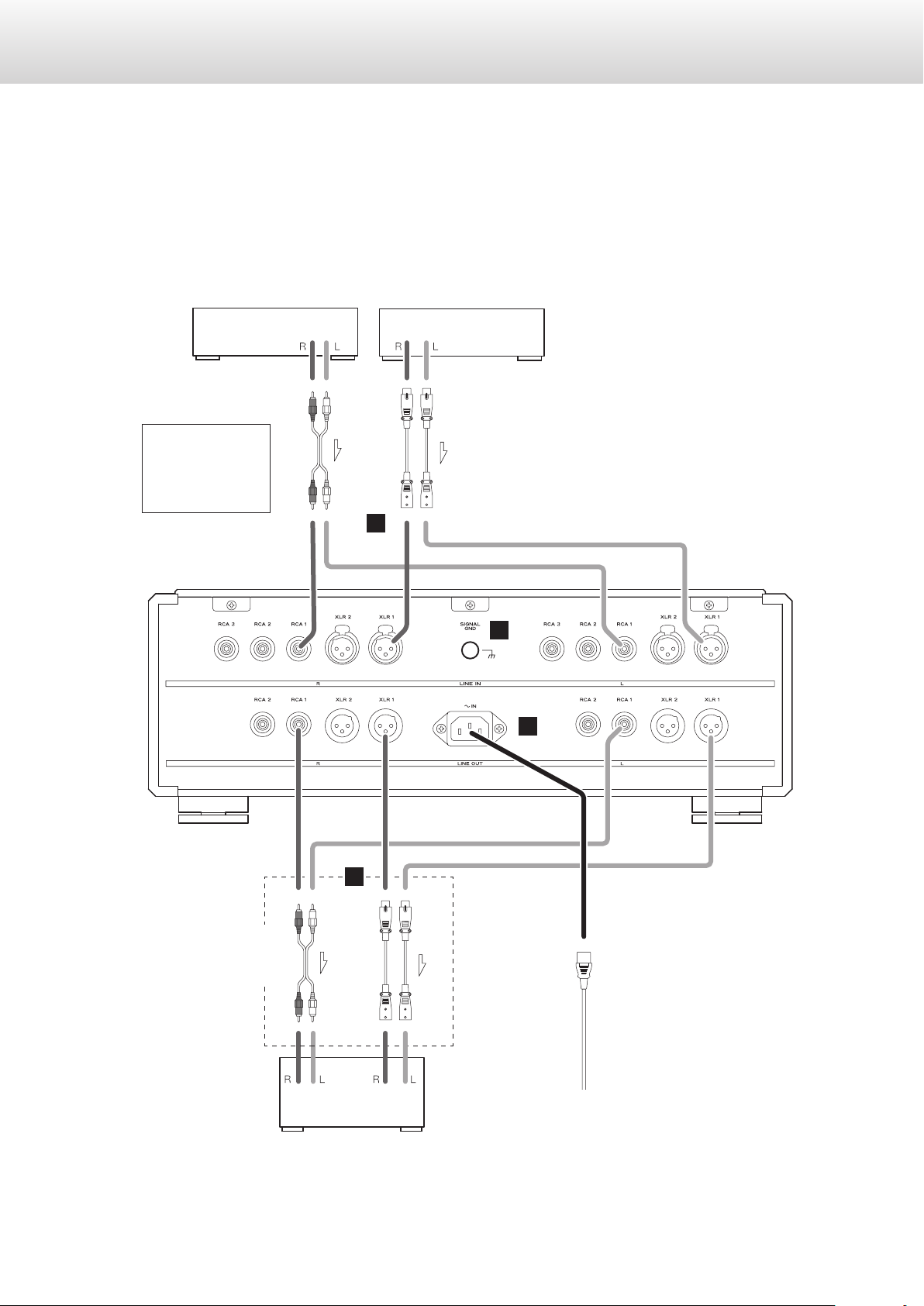
Connections
V
Precautions when making connections
o After completing all other connections, plug the power plug into a power outlet.
o Read the owner’s manuals of all devices that will be connected, and follow their instructions.
o Do not bundle connecting cables with power cords. Doing so could cause noise.
Super Audio CD player,
tuner, etc.
AUDIO OUT
XLR pin assignment
1. COMMON
2. HOT (+)
3. COLD (−)
Super Audio CD player,
etc.
RCA audio cables
AUDIO OUT
XLR cables
A
B
Connect using a set
of only one type.
C
RCA audio cables
AUDIO IN
Power amplifier, etc.
D
XLR cables
Included power cord
c
Wall outlet
8
Page 9
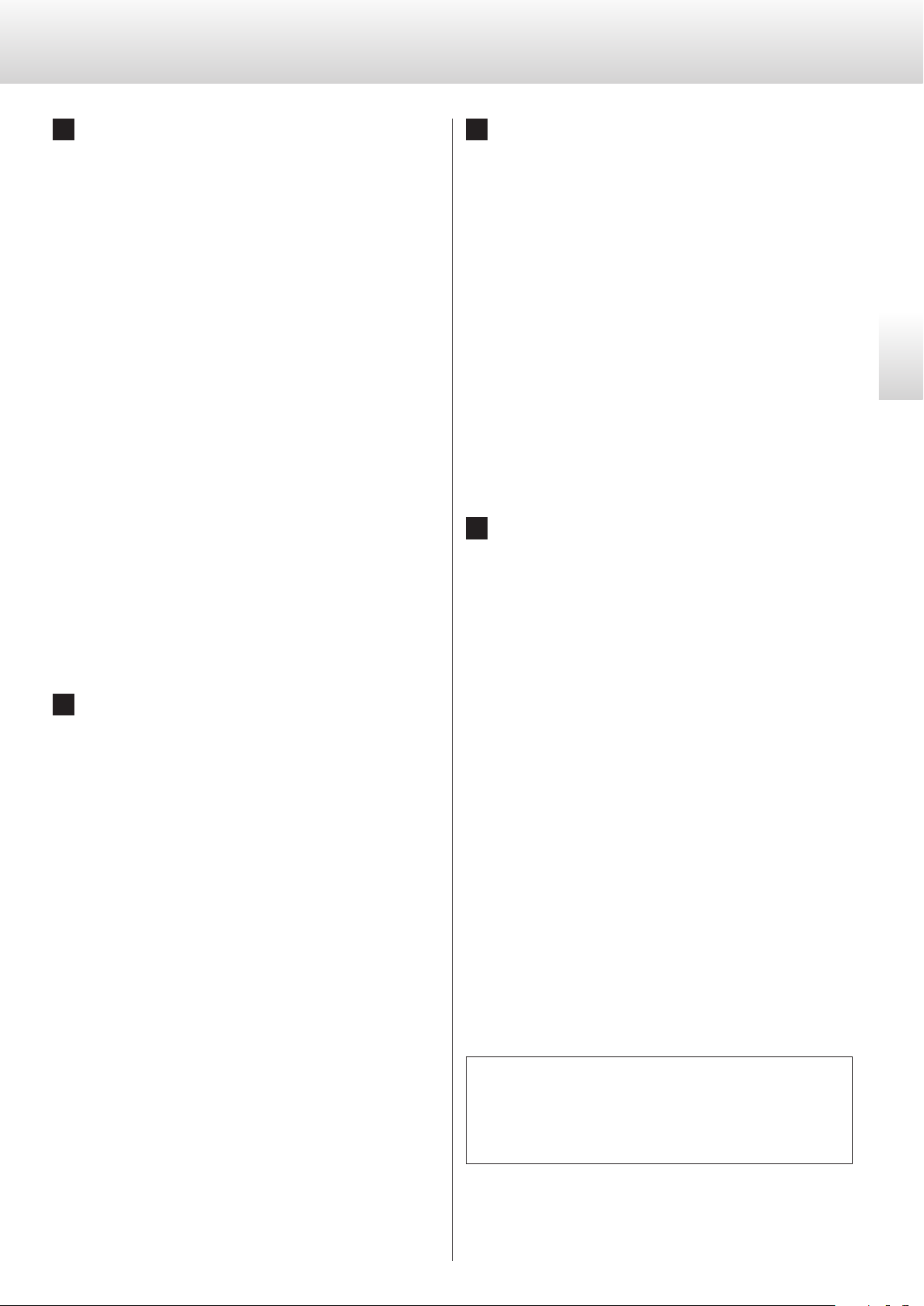
A Analog input connectors (LINE IN)
C Analog output connectors (LINE OUT)
Connect the analog output connectors of Super Audio CD players, DVD players, cassette decks, tuners and other equipment to
these connectors.
Connect the R connector of a pair on this unit to the right (R)
connector of an output device and the L connector of the same
pair on this unit to the left (L) connector of the output device.
Use commercially-available cables for connections.
For XLR connectors: Use a balanced XLR audio cable.
Insert a balanced XLR plug until the con-
nector lever locks. Press this lever when
disconnecting.
For RCA connectors: Use an RCA audio cable.
Connect the white pin plugs to the white
(L) connectors and connect the red pin
plugs to the red (R) connectors.
o The XLR input connectors can be switched to 3 HOT (+)
(page 16).
o This unit does not have a built-in phono equalizer, so record
players cannot be connected to it directly.
To use a record player with this unit, connect it through a
phono equalizer, for example.
Output two channels of analog audio signals.
Connect these to the analog input connectors of a power amplifier, for example.
Connect the R connector of a pair on this unit to the right (R)
connector of an input device and the L connector of the same
pair on this unit to the left (L) connector of the input device.
Use commercially-available cables for connections.
For XLR connectors: Use a balanced XLR audio cable.
Insert a balanced XLR plug into the con-
nector until it locks.
For RCA connectors: Use an RCA audio cable.
Connect the white pin plugs to the white
(L) connectors and connect the red pin
plugs to the red (R) connectors.
D AC power inlet
Connect the included power cord to this inlet. After completing
all other connections, plug the power plug into a power outlet.
o Unplug the power cord from the outlet when you are not
planning to use the unit for an extended period of time.
English
B Grounding connector (SIGNAL GND)
Using a commercially-available sheathed wire to connect this
to the grounding terminal of a Super Audio CD player, power
amplifier or other device might improve the audio quality.
o This is NOT an electrical safety ground.
V
Use only a genuine Esoteric power cord. Use of
other power cords could result in fire or electric
shock.
At Esoteric, we use Esoteric MEXCEL stressfree cables for
reference.
For detailed information, access the following website.
http://www.esoteric.jp/products/esoteric/accessory/indexe.html
9
Page 10
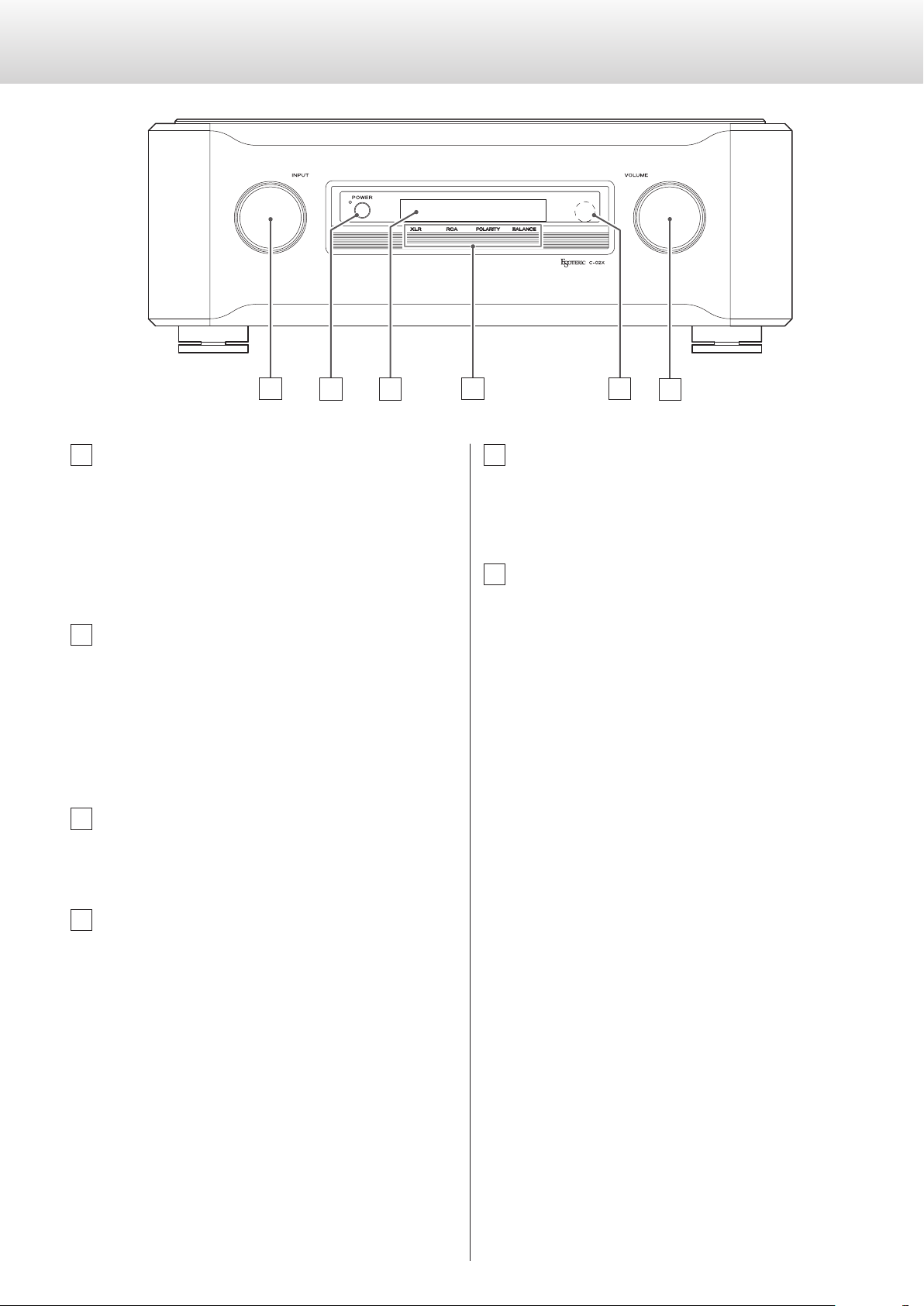
Names and functions of parts (main unit)
A
B C
F
ED
A INPUT knob
Turn this knob to select the active input. Select the input that is
connected to the device you want to use.
o You can change the names that are shown on the display
for the connectors, as well as set the unit to skip them (page
20).
B POWER button
Press this button to turn the unit on or off.
The blue indicator lights when the unit is turned on.
o Turn the unit off when not using it.
o To protect your speakers, follow the proper procedures when
you turn the unit on or off (pages 13 and 14).
C Display
Shows the current input source name, volume, setting items, etc.
E Remote control signal receiver
Signals sent from remote controls are received here. When using
a remote, point it toward this spot (page 11).
F VOLUME knob
Use to adjust the volume.
Turn this knob clockwise to increase the volume and counterclockwise to decrease it.
o If through output (RCA2) is set to THRU and the input source
is RCA 2, the VOLUME knob will not function (page 19).
Sudden loud noises might cause hearing damage
V
and other trouble.
Always minimize the volume before starting
playback, and adjust it to an appropriate level
after playback begins.
D Output indicators
These indicators light to show the output status of the selected
source.
XLR
Lights when a signal is output from the XLR connectors
RCA
Lights when a signal is output from the RCA connectors
POLARITY
Lights when output polarity Invert is ON
BALANCE
Lights when left-right balance is set to anything but center
10
Page 11
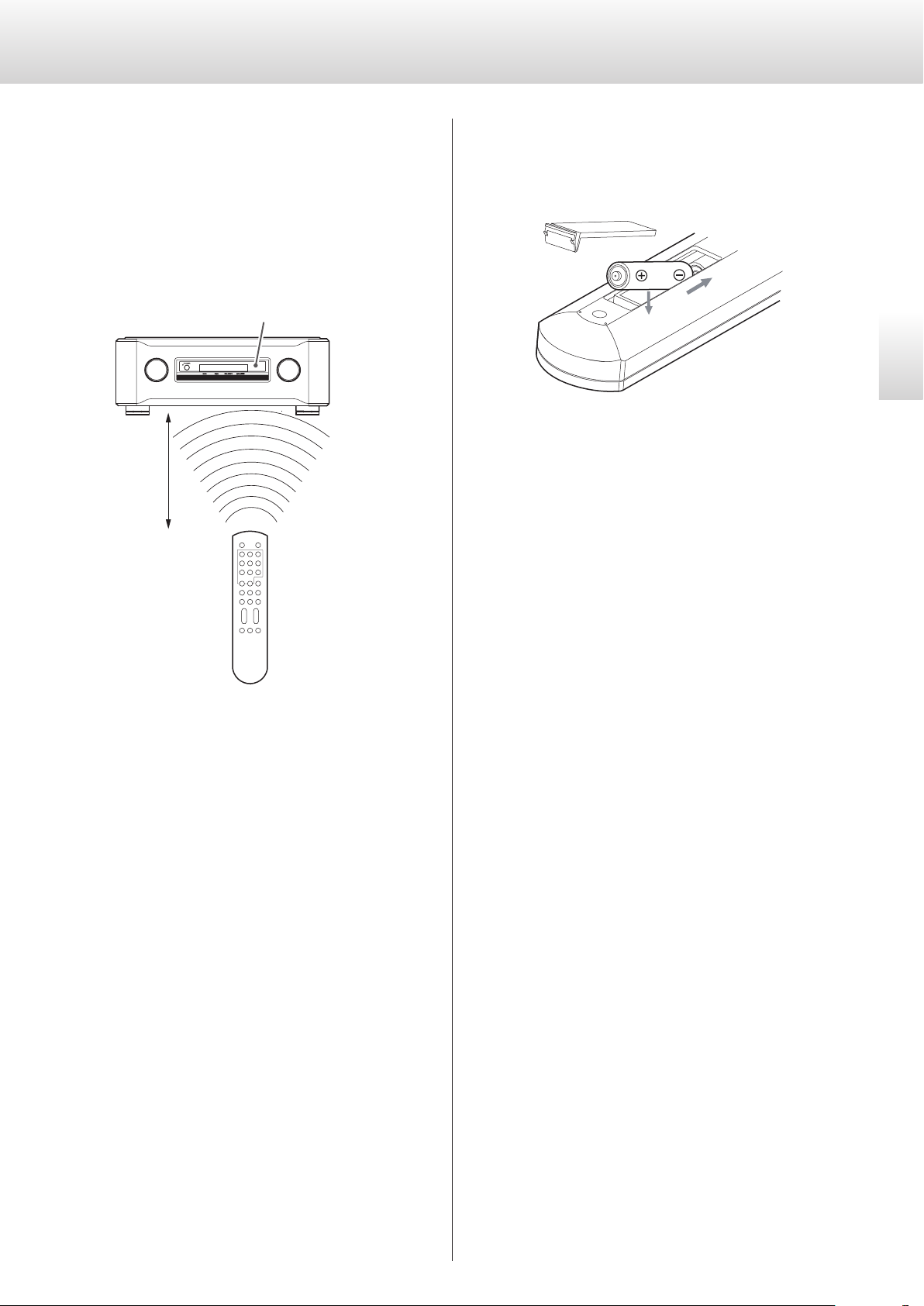
Remote control
Precautions when using the remote
control
When using the remote control, point it toward the remote control
signal receiver on the main unit from a distance of 7 m (23 ft) or less.
Do not place obstructions between the main unit and the remote
control.
Moreover, operation from an angle can make reception difficult, so
use the remote facing the front of the main unit as much as possible.
Remote control signal receiver
7 m/23 ft
Installing batteries
Remove the cover from the back of the remote control and insert
two AAA batteries with their ¥/^ oriented as shown in the case.
Replace the cover.
English
When to replace batteries
If the distance required between the remote and the main unit
decreases or if the unit stops responding to the remote buttons,
replace both batteries with new ones.
Dispose of the used batteries according to the instructions on them
or requirements set by your local municipality.
o The remote control might not work if the remote control signal
receiver is exposed to direct sunlight or bright light.
o Beware that use of this remote control could cause the unin-
tentional operation of other devices that can be controlled by
infrared rays.
Precautions concerning batteries
V
Misuse of batteries could cause them to rupture
or leak, which might result in fire, injury or the
staining of nearby materials.
Please read and observe the precautions on
page 5 carefully.
11
Page 12
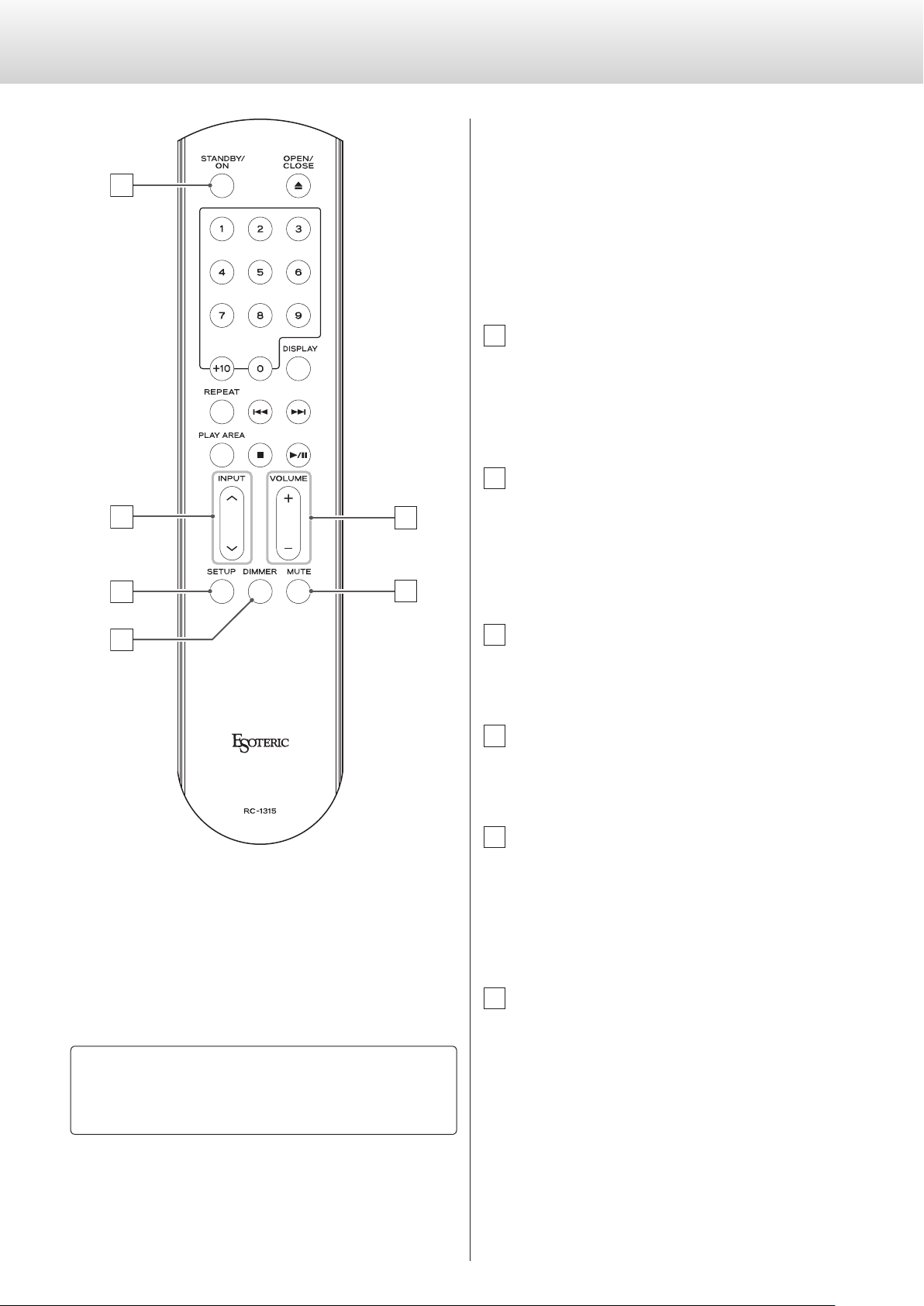
Names and functions of parts (remote control)
o The buttons not explained here do not function with this unit.
o This remote control can also be used for other Esoteric Super
a
Audio CD/CD players and D/A converters.
o Some models will not pause when you press the playback/pause
button (7/9) button.
a STANDBY/ON (setting) button
Use to confirm selection of some of the settings explained in
“Additional settings” (pages 17-21). You can also assign a
name to a connector using this button (page 20).
o You cannot turn the unit on or off using this button.
b INPUT (k/j) buttons
b
c
d
e
f
Press these buttons to switch between input sources. Select the
connector that is connected to the device you want to play.
Use to select settings for “Balance and input level settings”
(pages 15-16) and “Additional settings” (pages 17-21).
Use as cursor keys when entering an input source name.
c SETUP button
Use with “Balance and input level settings” and “Additional settings” (pages 15 and 17).
d DIMMER button
Use to adjust the brightness of the display and indicators (page
14).
e VOLUME (+/−) buttons
Use to adjust the volume. Press the + button to increase the volume and the − button to decrease it.
o If you set the RCA 2 input connectors to “THRU”, the VOLUME
buttons will not work when the input is set to RCA2 (page
19).
If both the main unit and the remote control have buttons with
the same function, we only explain procedures using one of them
in this manual. However, the other can also be used in the same
manner.
12
f MUTE button
Press this button to temporarily mute the sound.
Press again to restore the volume setting (page 14).
o When muted, “MUTE” and the ordinary display are shown
alternately.
Page 13
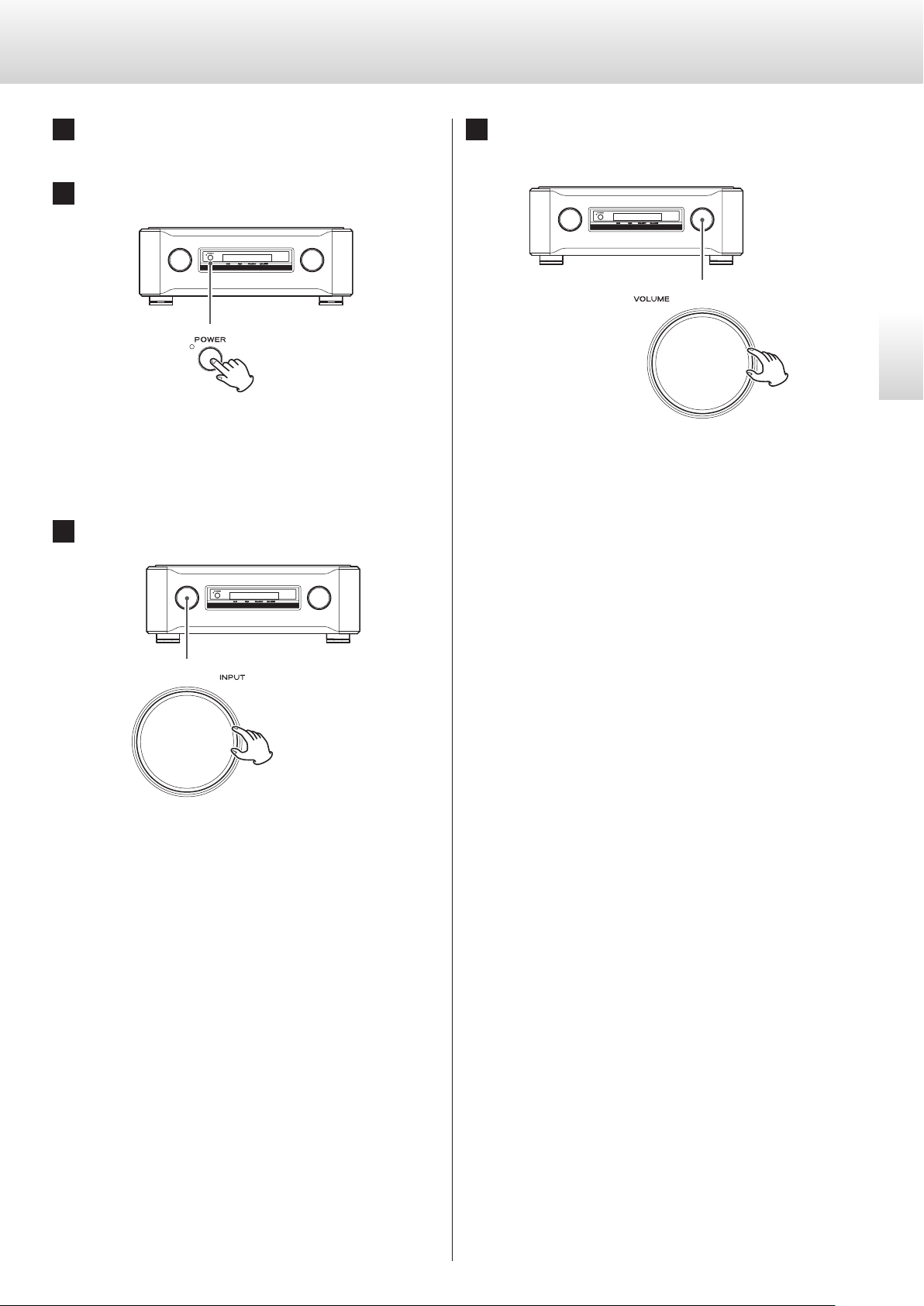
Basic operation
1 Turn on the connected input source devices.
2 Press the POWER button to turn the unit on.
The indicator lights blue.
o Turn on the power amplifier after turning on this unit.
3 Turn the INPUT knob to select an input source.
4 Play the source, and then adjust the volume by turn-
ing the VOLUME knob.
Sudden loud noises might cause hearing damage
V
and other trouble.
Always minimize the volume before starting
playback, and adjust it to an appropriate level
after playback begins.
English
13
Page 14
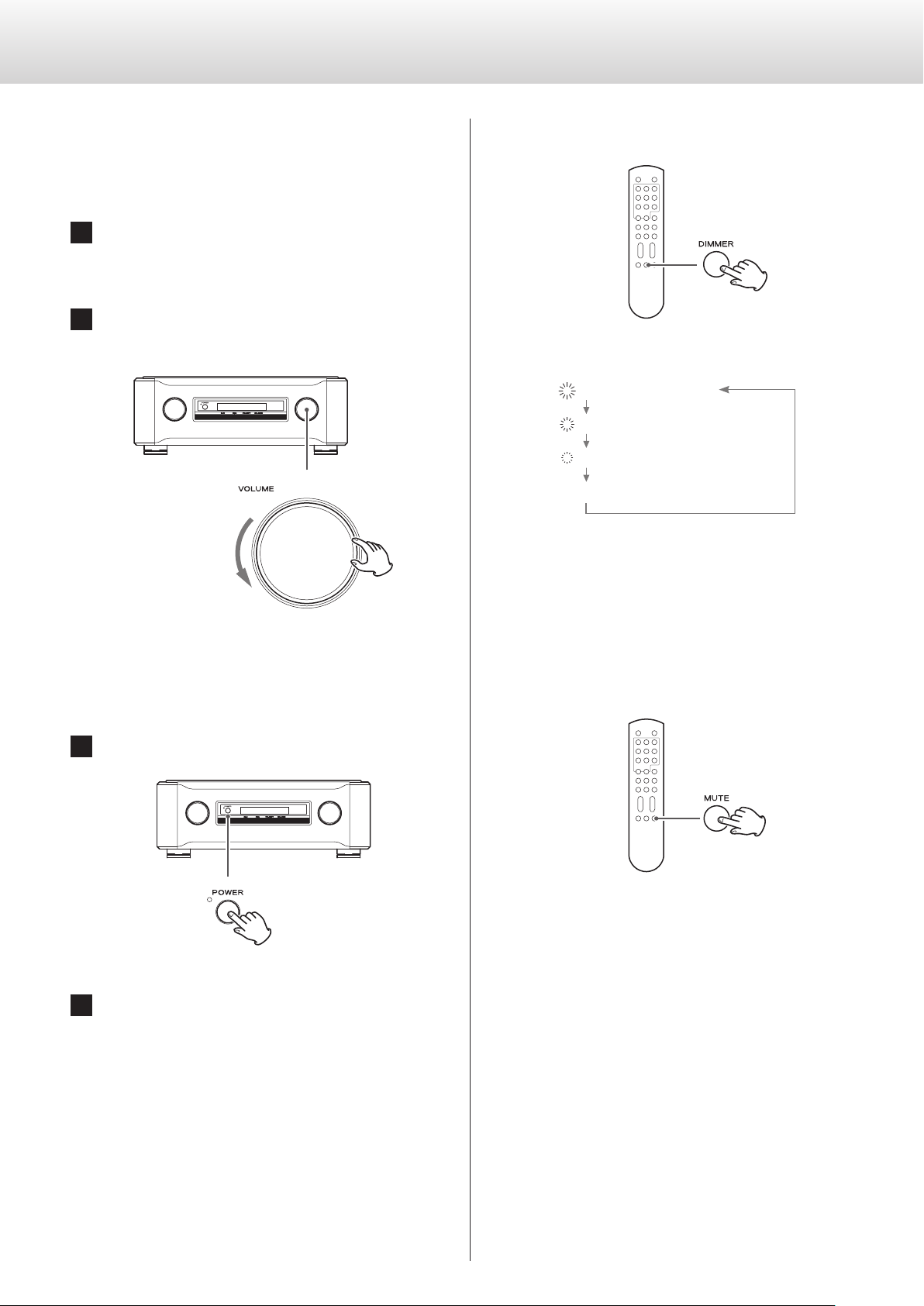
Basic operation (continued)
Turning the unit off
There might be noise from the speakers if the unit is turned off suddenly. When you turn the unit off, follow the steps below.
1 If a connected device is playing back, stop playback.
o Turn off the power amplifier first.
2 Turn the unit's VOLUME knob counterclockwise to
minimize the volume.
Using the dimmer
Each time you press the DIMMER button, the brightness of the display and indicators change as follows.
3 (Standard brightness)
2
1
0 (Unlit)
o Even when set to 0 (unlit), the display will light at standard bright-
ness for a few seconds when you press a button or turn a knob.
o In setting mode, the display lights at standard brightness.
o Always turn the volume to the minimum level before you
turn the unit on or off. Failure to do so could cause sudden
loud noises that might result in harm to your hearing or damage to the speakers when you turn the unit on.
3 Press the POWER button to turn the unit o.
4 Turn o the connected input source devices.
Muting the output
Press the remote control MUTE button to temporarily mute the
sound. Press again to restore the previous volume setting.
o While the sound is muted, “MUTE” and the selected input connec-
tor name appear alternately on the display.
o You can also restore the sound by turning the VOLUME knob or by
pressing the VOLUME buttons (+/−).
14
Page 15
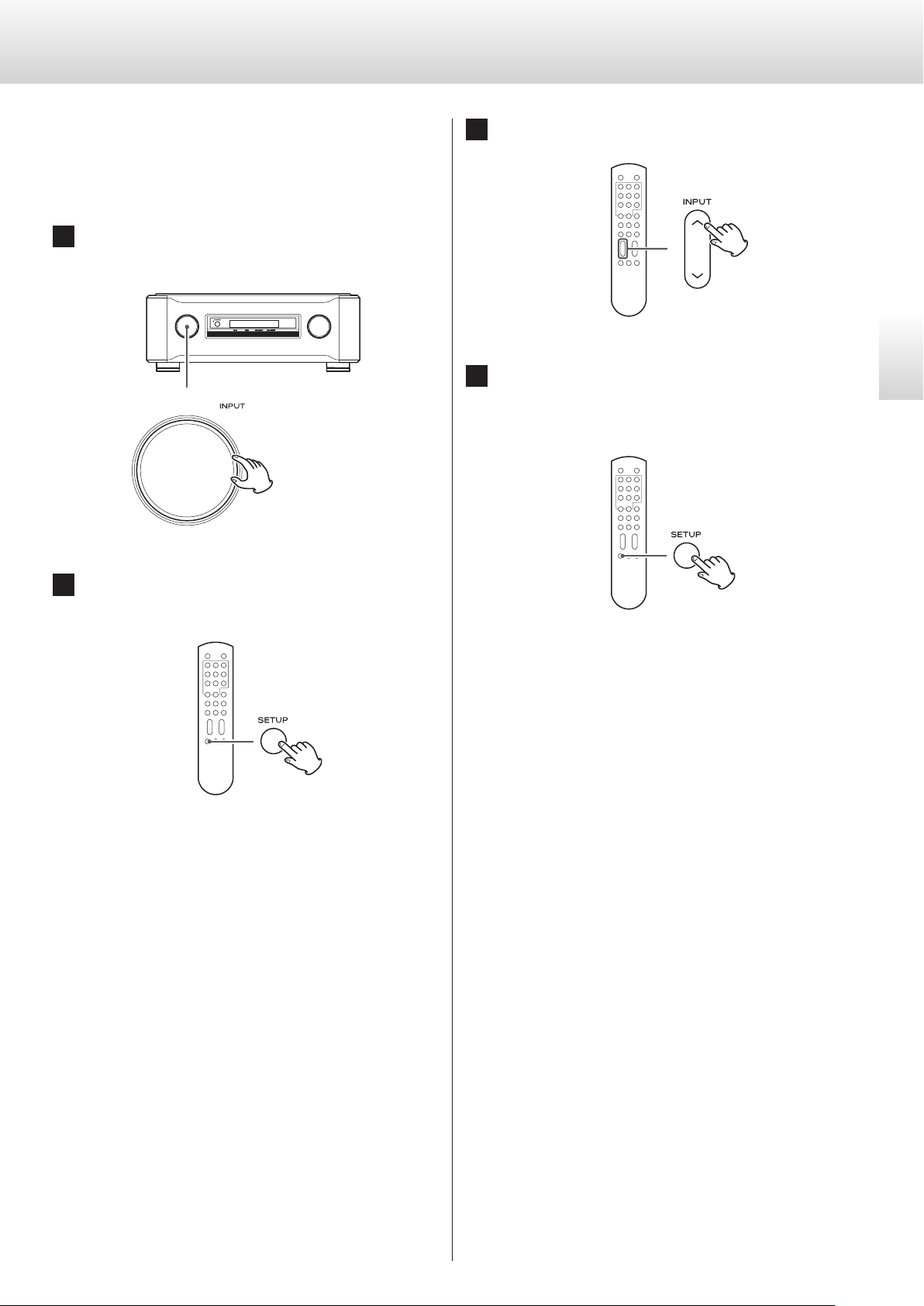
Balance and input level settings
You can set the left and right balance, output level adjustment and
phase inversion. You can set these independently for each pair of
input connectors.
1 Turn the INPUT knob to select the input source you
want to set.
3 Press the INPUT (k/j) buttons to change the setting.
English
4 Press the SETUP button repeatedly until the display
resumes showing its usual contents. Setting mode
ends when the usual contents are shown.
2 Press the SETUP button repeatedly to select the set-
ting item you want to change.
Each time you press the SETUP button, the display changes.
o While making these settings, the SETUP indicator appears at
the top left of the display.
o To exit setting mode and return to the ordinary display, do
nothing for at least 10 seconds.
Setting mode will also end and the ordinary display will reappear
if nothing is done for 10 or more seconds.
o These settings will be retained even if the power cord is
disconnected.
15
Page 16
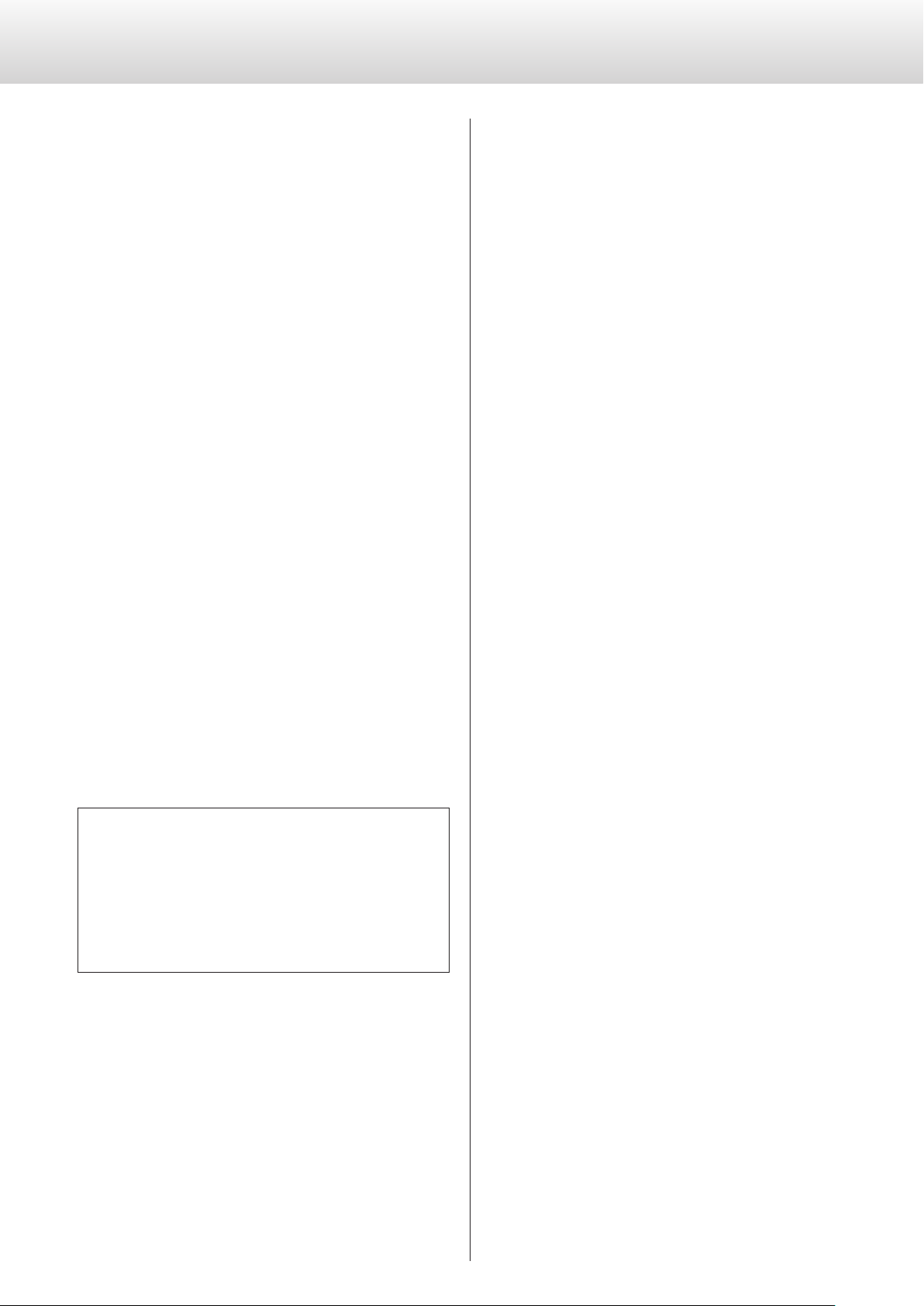
Balance and input level settings (continued)
Left and right balance setting
(Bal>***)
Adjust the balance between the left and right output channels.
You can set this to values between L 6.0 dB and R 6.0 dB in 0.5dB
increments. You can also set this so that just one channel is muted.
The default value is 0.0 dB (no balance adjustment).
Muting just one channel
Press the INPUT (k/j) buttons to select “Bal>R only” to output
only the right channel.
Likewise, press the INPUT (k/j) buttons to select “Bal>L only” to
output only the left channel.
o When the balance has been adjusted, the BALANCE indicator
lights to show this.
Adjusting the output level
(Level>***)
Phase inversion
(Invert>***)
This can be used to reverse the phase of the audio signal output.
For example, if the XLR output of a device that sends a signal to this
unit’s input is 2 HOT, but the XLR input of the device that receives the
signal output from this device is 3 HOT, set this to ON.
By default, this is set to OFF.
OFF
No phase inversion
ON
Phase inversion enabled
o When the polarity has been inverted, the POLARITY indicator
lights to show this.
You can adjust the output level for the selected input.
You can set this to values between –18.0 dB and +18.0 dB in 0.5dB
increments.
The default value is 0.0 dB.
o If the total of the output level and volume settings exceed 0 dB,
the output level indication will blink.
Lower the output level or volume until it stops blinking.
Note about these settings and sound quality
The left-right balance and output level settings are related to
the volume. This unit’s microcomputer analyzes these settings
and the volume level value comprehensively to conduct unified control of volume amplification.
For this reason, unlike ordinary amplifiers that pass audio signals through multiple circuits, these settings will not degrade
the audio quality.
16
Page 17
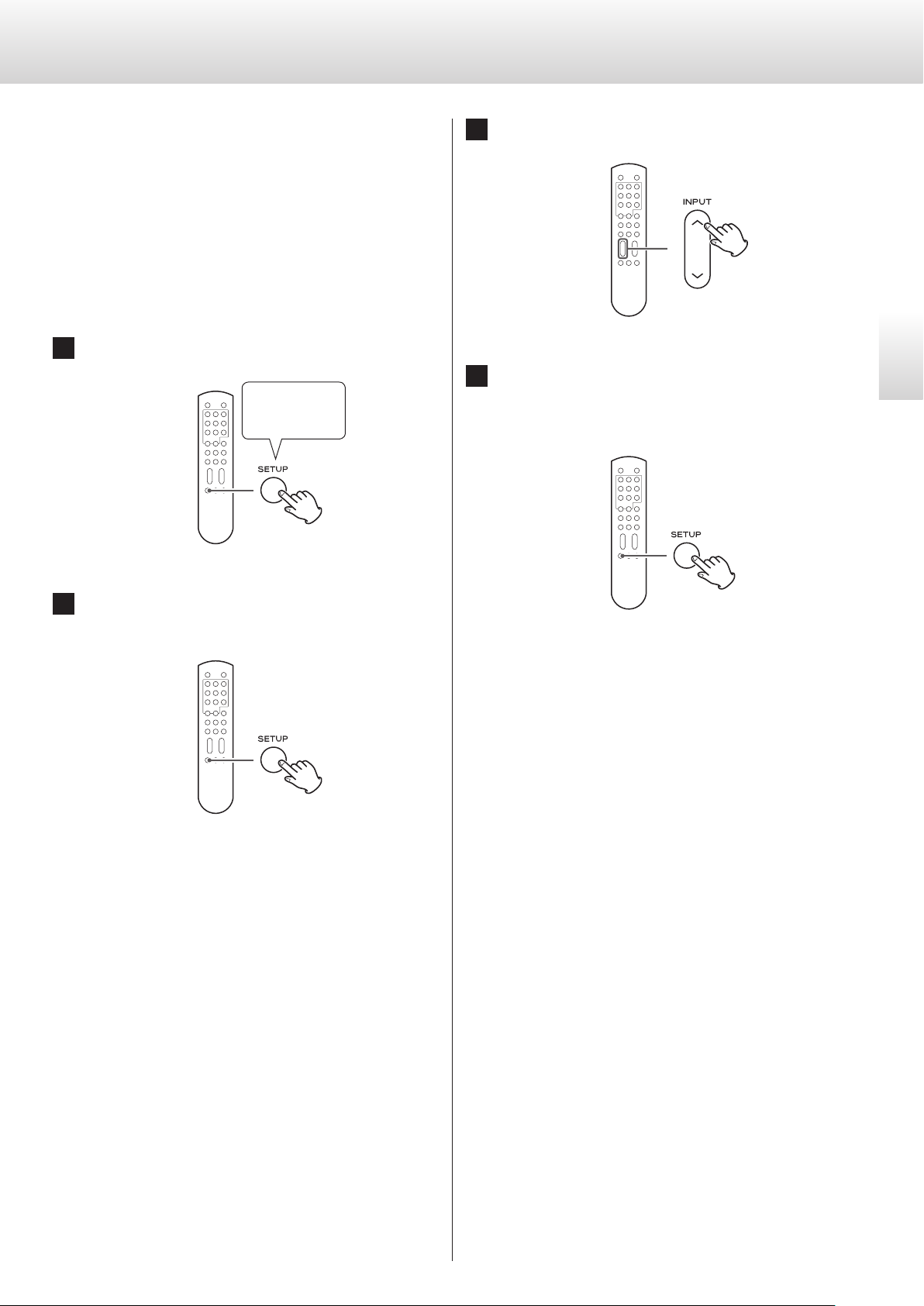
Additional settings
You can also make the following settings and restore factory defaults.
Volume curve
Output
Through (RCA2)
Illumination
Input source name
Automatic display (FL) off
Automatic power saving function
1 Press and hold the SETUP button for at least 2seconds.
Press for at least
2 seconds
3 Press the INPUT (k/j) buttons to change the setting.
English
4 Press the SETUP button repeatedly until the display
resumes showing its usual contents. Setting mode
ends when the usual contents are shown.
2 Press the SETUP button repeatedly to select the set-
ting item you want to change.
Each time you press the SETUP button, the display changes.
o To exit setting mode and return to the ordinary display, do
nothing for at least 10 seconds.
Setting mode will also end and the ordinary display will reappear
if nothing is done for 10 or more seconds.
o These settings will be retained even if the power cord is
disconnected.
17
Page 18
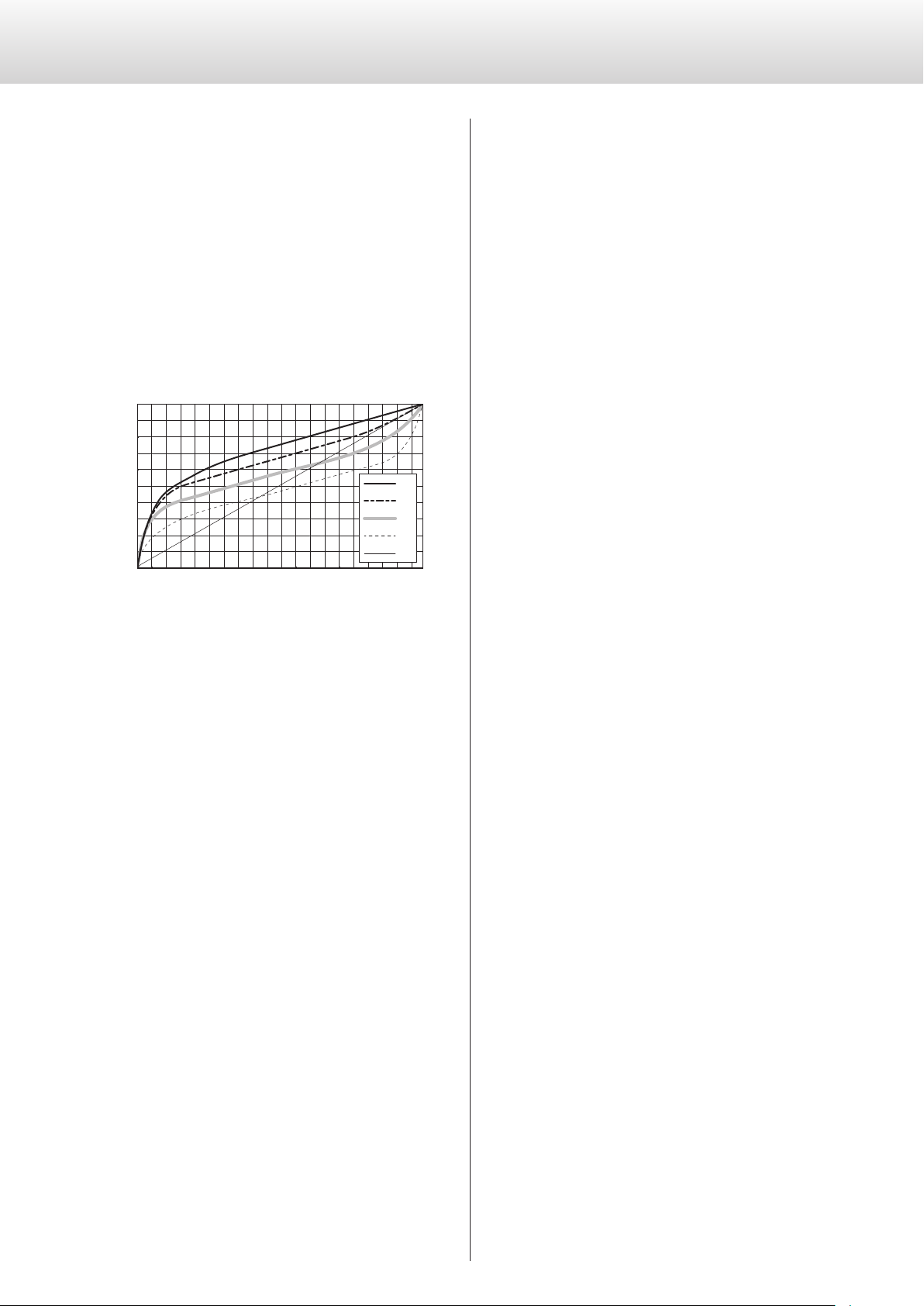
0
0 5 10 15 20 25 30 35 40 45 50 55 60 65 70 75 80 85 90 95 99
-
Additional settings (continued)
Volume curve setting
(VolMode>***)
With this unit, the volume level can be adjusted by dB or with a “volume curve” of 100 steps numbered 0 to 99 between −∞ to 0 dB.
When dB is selected, the volume can be adjusted from −99.5 dB to 0
dB in 0.5dB steps.
You can select from the 5 different volume curves (A, B, C, D and E)
shown below.
The default value is “dB”.
-10
-20
-30
-40
-50
-60
Volume [dB]
-70
-80
-90
∞
Steps
A
B
C
D
E
Output setting
(Out>***)
You can set which connectors output audio.
The default setting is “BOTH”.
XLR
Sound is output from the XLR 1/XLR 2 connectors.
RCA
Sound is output from the RCA 1/RCA 2 connectors.
BOTH
Sound is output from both the XLR 1/XLR 2 connectors and RCA
1/RCA 2 connectors.
o The setting is shown by the output indicator.
When BOTH is selected, the XLR and RCA indicators will both light.
o When you change the volume curve setting, the volume will be
minimized.
o When dB is selected the volume is shown in dB. When a volume
curve is selected (A–E), steps 0–99 are shown.
18
Page 19
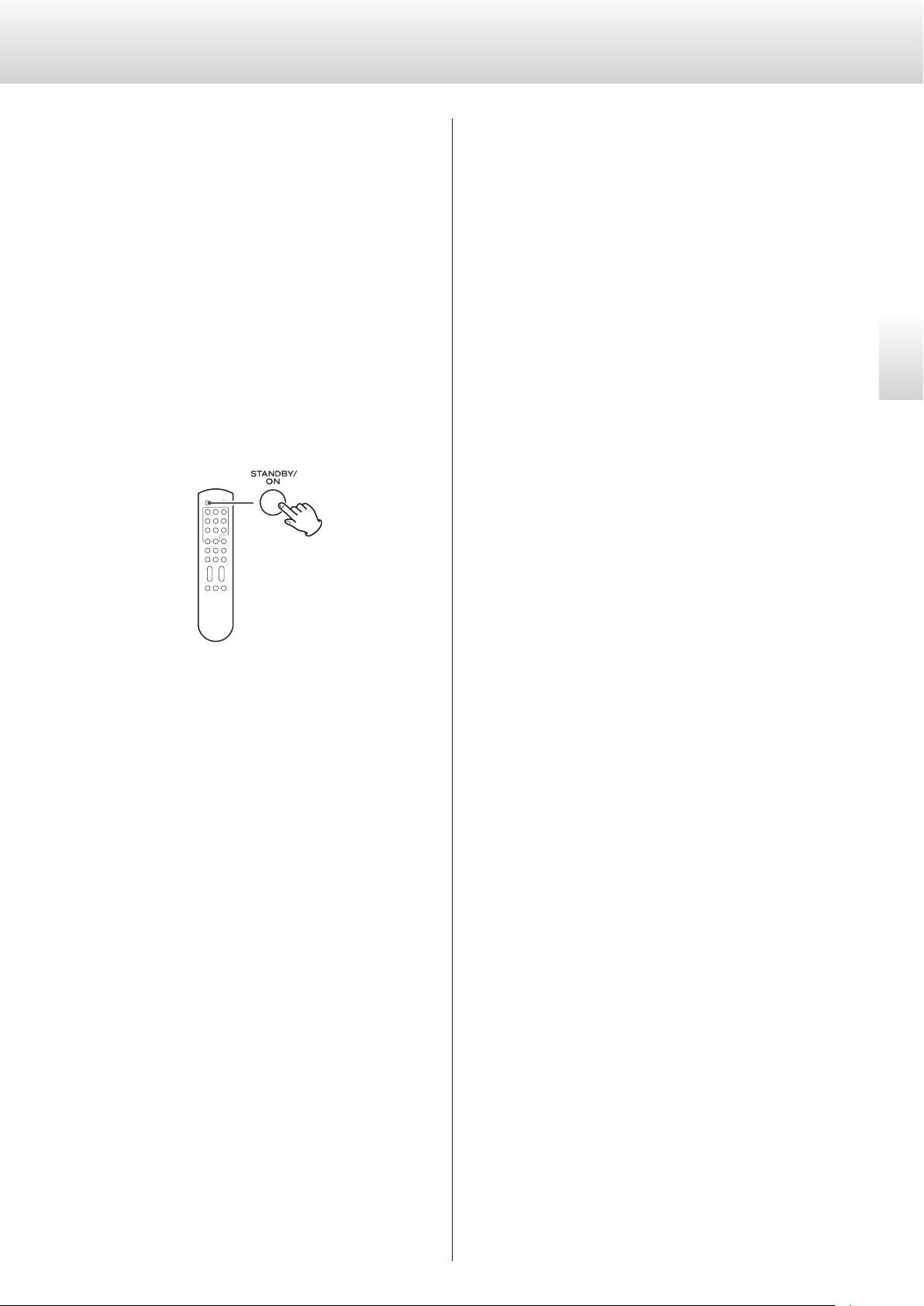
Through (RCA2)
Illumination
(RCA2>***)
You can select whether to use the RCA 2 connectors as normal input
connectors or as signal through connectors.
The default setting is “NML”.
NML (normal)
Select this to use the RCA 2 connectors as normal input connectors.
THRU (through)
The volume level adjusted using the VOLUME knob is ignored
when this setting is selected. Sound signals passing through the
RCA 2 connectors are output as they are. (No gain adjustment is
made by the preamplifier.)
After selecting “THRU”, press the STANDBY/ON (setting) button to
activate the setting.
(Light>***)
You can set whether or not the rings of the knobs light.
The default setting is “AUTO”.
AUTO
When the knobs are operated, their rings light.
ON
The rings around the knobs will stay lit.
OFF
The rings around the knobs do not light.
English
“THRU” appears on the display instead of the volume level set by
using the VOLUME knob.
For example, if you connect the pre-out connectors (FRONT L/R)
of an AV amplifier to this unit’s RCA 2 connectors, and set RCA2 to
“THRU”, you can also use the speakers connected through this unit
as the front speakers of the AV amplifier. (The AV amplifier controls
volume adjustment when the input source is set to “RCA2”.)
o If through output (RCA2) is set to THRU and the input source is
RCA 2, the VOLUME knob will not function.
V
Since this unit’s VOLUME knob will not function when set
to “THRU”, be careful if you connect a device that does
not have a volume control to the RCA 2 input connectors.
When you change the input source to RCA2, very loud
sounds could be output suddenly, resulting in harm to
your hearing and damage to the speakers.
When connecting a device that does not have a volume
control to the RCA 2 input connectors and setting RCA2
to “THRU”, always connect a device that has a volume
control to this unit’s analog output connectors (LINE
OUT). Use that device to minimize the volume before
switching the input source to RCA2, and then gradually
raise the volume level.
19
Page 20
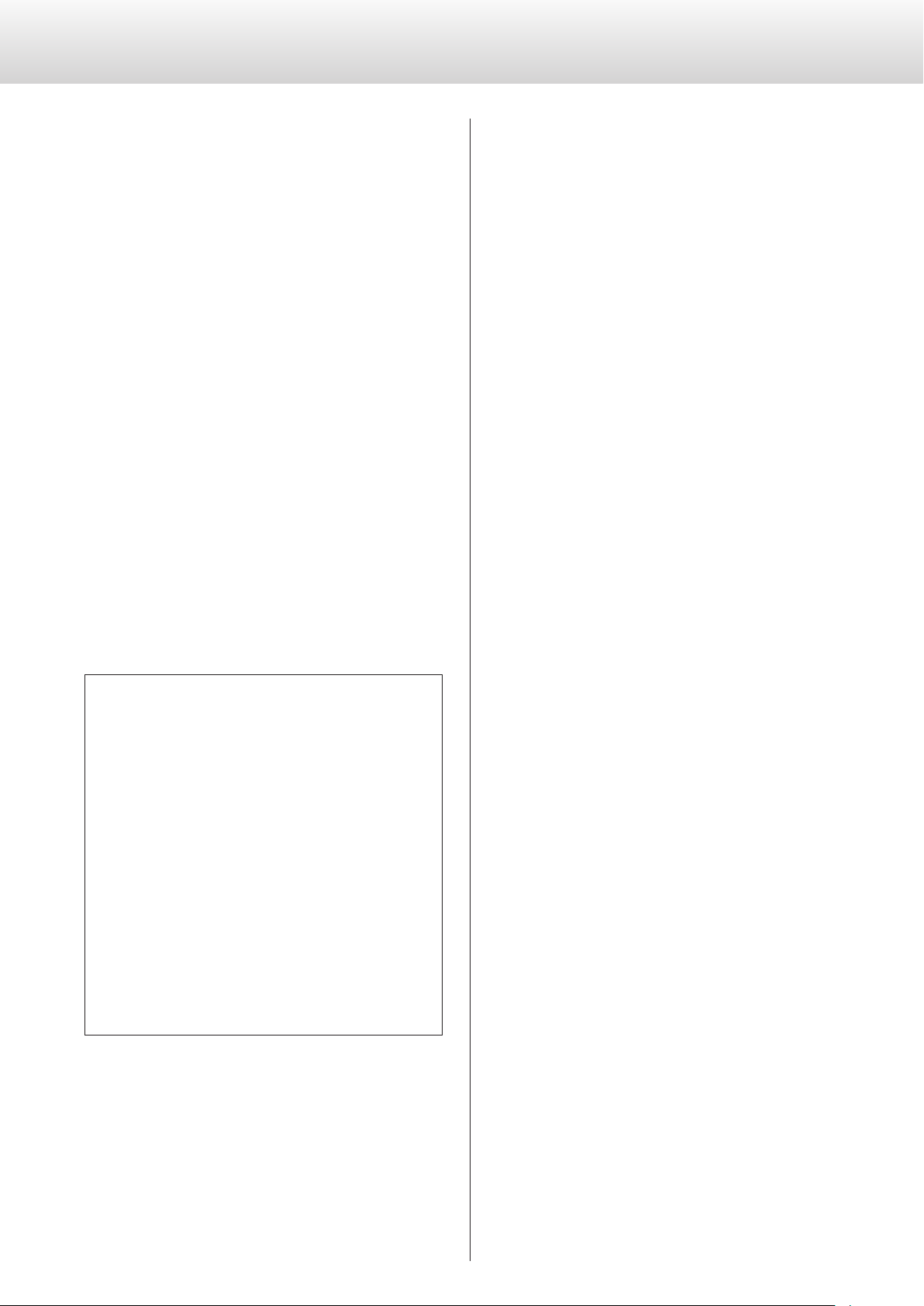
Additional settings (continued)
Input source name
XLR1=
XLR2=
RCA1=
RCA2=
RCA3=
You can change the names shown on the display for the unit’s connectors when you change the input source. You can set the names as
you like (up to five characters).
You can also set the unit to skip connectors that do not have connected devices when you change the input source.
For example, when a Super Audio CD player is connected to the RCA
2 connectors and a DVD player is connected to the RCA 3 connectors, the RCA 2 and RCA 3 connectors can be set to “SACD” and “DVD”
respectively while the other connectors can be set to “*skip”. When
you change the input source, only “SACD” and “DVD” will be selected,
making it easier to select only the connectors you want to use.
Use the INPUT (k/j) buttons to select the connector name.
Connector name options: CD, DAC, SACD, DVD, CD-R,
DVD-R, TAPE, MD, TUNER, PC, MP3, AUX, TV, VIDEO, VCR,
*skip, (editable)
o The skip function will not work when all connectors are set to
“*skip”.
Automatic display backlight (FL) off
(FLaOFF>***)
You can set the display backlight to automatically turn off if no operation is conducted for a certain amount of time. The default setting
is“30m”.
15m
If no operation is conducted for 15 minutes, the display automatically turns off.
30m
If no operation is conducted for 30 minutes, the display automatically turns off.
60m
If no operation is conducted for 60 minutes, the display automatically turns off.
OFF
The display never turns off automatically.
o If the display backlight (FL) is left ON with the same indication for
a long time, brightness irregularities might occur. For this reason,
we recommend that you enable the automatic display backlight
off function.
Creating your own input connector name
1. When the input connector name (XLR1, XLR2,
XLR3, RCA1 or RCA2) and “=” are shown, press the
INPUT (k/j) buttons repeatedly until the editable
screen appears (default setting: “88888”).
2. Press the STANDBY/ON (setting) button.
3. Enter the characters.
Press the INPUT (k/j) buttons to move the cursor.
Press the VOLUME (+/–) buttons to select characters.
4. When you have finished entering the characters,
press the STANDBY/ON (setting) button to confirm
the selection.
o While entering the name, the volume and input connec-
tor cannot be changed.
o Available characters
English letters: A–Z, a–z
Numbers: 0–9
Symbols: ! " # $ % & ' ( ) * + , − . / : ; < = > ? @ 8 (blank)
20
Page 21

Troubleshooting
Automatic power saving function
(APS>***)
o The default setting is “30m”.
If there is no audio input (continuous silence) from the selected input
source for the set amount of time, the unit will turn off automatically.
o Audio input from input sources other than the one selected
has no effect on the operation of the automatic power saving
function.
30m
30 minutes
60m
60 minutes
90m
90 minutes
120m
120 minutes
OFF
The automatic power saving function is disabled.
Restoring factory settings
(Setup>***)
You can restore the factory default settings, erasing all changes in
memory. Press the k/j buttons until “CLR” blinks, then press the
STANDBY/ON (setting) button to execute the restoration of factory
default settings.
If you experience a problem with this unit, please take a moment
to review the following information before requesting service.
Moreover, be aware that the problem might be caused by something
other than this unit. Confirm that connected devices are also being
used correctly.
If this unit still does not operate correctly, contact the retailer where
you purchased the unit.
The unit does not turn on.
e Check that the power cord is plugged into a working power
outlet.
e Check that the power cord is properly connected to this unit.
The unit automatically turns off.
e This is because the automatic power saving function turned it
off.
Press the POWER button on the main unit to turn it on.
Change the automatic power saving setting if necessary (page
21).
Remote control does not work.
e Turn the main unit on (page 13).
e If the batteries are exhausted, replace both of them with new
ones (page 11).
e The remote control will not work if there are obstructions
between it and the main unit. Point the remote control toward
the main unit and use it within 7 m (23 ft) of the front panel
(page 11).
A television or other device is operating improperly.
e This unit’s remote control might cause some televisions with
remote control functions to operate improperly.
Cannot select input.
e Make sure the input source is not set to be skipped (page
20).
English
VOLUME knob does not work.
e If through output (RCA2) is set to THRU and the input source is
RCA 2, the VOLUME knob will not function (page 19).
Volume display blinks.
e The volume value exceeds the maximum total gain of this unit.
Lower the volume until the display stops blinking.
Since this unit uses a microcontroller, external noise and other
interference can cause the unit to malfunction. If this occurs,
turn the unit off once, and then restart it after waiting for
about one minute.
21
Page 22

Specifications and dimensional drawings
Analog audio inputs
Connectors ............................................RCA × 3 pairs
(RCA 2 can be used as an AV pre-input)
XLR × 2 pairs
Input impedance ..............................................10 kΩ
Input sensitivity. . . . . . . . . . . . . . . . . . . . . . . . . . . . . At rated output: 510 mV
At 800mV output: 200 mV
Maximum input level ...........................................12 V
Analog audio outputs
Connectors ............................................RCA × 2 pairs
XLR × 2 pairs
Output impedance ........................................RCA 47 Ω
XLR 100 Ω
Total harmonic distortion .............................0.0006% (RCA)
0.0004% (XLR)
Frequency response ..........................1 Hz – 200 kHz (−3 dB)
3 Hz – 50 kHz (−0.2 dB)
Signal-to-noise ratio (S/N) ...............116 dB (2 V input, A-weight)
Gain .........................................................+12 dB
Rated output ....................................................2 V
Maximum output level ............7.5 V (RCA output, 1 kHz, 0.003%)
15 V (XLR output, 1 kHz, 0.003%)
General
Power supply
Model for Europe/Hong Kong .......................AC 230 V, 50 Hz
Model for USA/Canada ..............................AC 120 V, 60 Hz
Model for Korea .....................................AC 220 V, 60 Hz
Power consumption ...........................................21 W
External dimensions (W × H × D) (including protrusions)
445 × 162 × 457 mm (17 5/8” × 6 1/2” × 18”)
Weight .............................................32 kg (70 5/8 lb)
Operating temperature ..............................+5° C to +35° C
Included accessories
Power cord × 1
Remote control (RC-1315) × 1
Batteries for remote control (AAA) × 2
Felt pads × 4
Owner’s manual (this document) × 1
Warranty card × 1
o Specifications and appearance are subject to change without
notice.
o Weight and dimensions are approximate.
o Illustrations in this Owner’s Manual might differ slightly from
production models.
22
403
445
161.5
359
420
457
Dimensions in millimeters (mm)
Page 23

INSTRUCTIONS DE SÉCURITÉ IMPORTANTES
Modèle pour le Canada
Cet appareil numérique de la classe B est conforme à la norme
NMB-003 du Canada.
ATTENTION : POUR RÉDUIRE LE RISQUE
D'ÉLECTROCUTION, NE RETIREZ PAS LE CAPOT
(OU L'ARRIÈRE). AUCUNE PIÈCE INTERNE N'EST
RÉPARABLE PAR L'UTILISATEUR. CONFIEZ TOUTE
RÉPARATION À UN SERVICE APRÈS-VENTE QUALIFIÉ.
Le symbole d'éclair à tête de flèche dans un triangle
<
B
équilatéral sert à prévenir l'utilisateur de la présence
dans l'enceinte du produit d'une «tension dangereuse»
non isolée d'une grandeur suffisante pour constituer un
risque d'électrocution pour les personnes.
Le point d'exclamation dans un triangle équilatéral sert à
prévenir l'utilisateur de la présence d'instructions importantes de fonctionnement et de maintenance (entretien)
dans les documents accompagnant l'appareil.
AVERTISSEMENT: POUR PRÉVENIR LES RISQUES
D'INCENDIE ET D'ÉLECTROCUTION, N'EXPOSEZ
PAS CET APPAREIL À LA PLUIE NI À L'HUMIDITÉ.
Modèle pour l'Europe
DÉCLARATION DE CONFORMITÉ
Nous, TEAC AUDIO EUROPE, Liegnitzer Straße 6,
82194 Gröbenzell, Allemagne, déclarons sous notre
propre responsabilité que le produit TEAC décrit dans
ce mode d'emploi est conforme aux normes techniques lui correspondant.
ATTENTION
Les changements ou modifications non expressément approuvés
par la partie responsable de la conformité peuvent invalider le
droit de l'utilisateur à faire fonctionner l'équipement.
Français
ATTENTION
o NE RETIREZ PAS LES CAPOTS EXTERNES OU BOÎTIERS POUR
EXPOSER L'ÉLECTRONIQUE. AUCUNE PIÈCE INTERNE N'EST
RÉPARABLE PAR L'UTILISATEUR.
o SI VOUS RENCONTREZ DES PROBLÈMES AVEC CE PRODUIT,
CONTACTEZ LE MAGASIN OÙ VOUS AVEZ ACHETÉ L'UNITÉ.
N'UTILISEZ PAS LE PRODUIT TANT QU'IL N'A PAS ÉTÉ RÉPARÉ.
o L'UTILISATION DE COMMANDES, DE RÉGLAGES OU LE SUIVI
DE PROCÉDURES AUTRES QUE CE QUI EST DÉCRIT DANS CE
DOCUMENT PEUT PROVOQUER UNE EXPOSITION À UN
RAYONNEMENT DANGEREUX.
AUX USA/CANADA, UTILISEZ UNIQUEMENT UNE TENSION
D'ALIMENTATION DE 120 V.
23
Page 24

INSTRUCTIONS DE SÉCURITÉ IMPORTANTES (suite)
1) Lisez ces instructions.
2) Conservez ces instructions.
3) Tenez compte de tous les avertissements.
4) Suivez toutes les instructions.
5) N'utilisez pas cet appareil avec de l'eau à proximité.
6) Nettoyez-le uniquement avec un chiffon sec.
7) Ne bloquez aucune ouverture de ventilation. Installez-le conformément aux instructions du fabricant.
8) Ne l'installez pas près de sources de chaleur telles que des radiateurs, bouches de chauffage, poêles ou autres appareils (y compris
des amplificateurs) produisant de la chaleur.
9) Ne neutralisez pas le dispositif de sécurité de la fiche polarisée
ou de terre. Une fiche polarisée a deux broches, l'une plus large
que l'autre. Une fiche de terre a deux broches identiques et une
troisième broche pour la mise à la terre. La broche plus large ou la
troisième broche servent à votre sécurité. Si la fiche fournie n'entre
pas dans votre prise, consultez un électricien pour le remplacement de la prise obsolète.
10) Évitez de marcher sur le cordon d'alimentation et de le pincer, en
particulier au niveau des fiches, des prises secteur, et du point de
sortie de l'appareil.
11) N'utilisez que des fixations/accessoires spécifiés par le fabricant.
12) Utilisez-le uniquement avec le chariot, socle,
trépied, support ou table spécifié par le fabricant ou vendu avec l'appareil. Si un chariot
est utilisé, faites attention à ne pas être blessé
par un renversement lors du déplacement
de l'ensemble chariot/appareil.
13) Débranchez cet appareil en cas d'orage ou
de non utilisation prolongée.
14) Confiez toute réparation à des techniciens de maintenance qualifiés. Une réparation est nécessaire si l'appareil a été endommagé
d'une quelconque façon, par exemple si le cordon ou la fiche
d'alimentation est endommagé, si du liquide a été renversé sur
l'appareil ou si des objets sont tombés dedans, si l'appareil a été
exposé à la pluie ou à l'humidité, s'il ne fonctionne pas normalement, ou s'il est tombé.
ATTENTION
o N'exposez pas cet appareil aux gouttes ni aux éclaboussures.
o Ne placez pas d'objet rempli de liquide sur l'appareil, comme
par exemple un vase.
o N'installez pas cet appareil dans un espace confiné comme
une bibliothèque ou un meuble similaire.
o L'appareil doit être placé suffisamment près de la prise de
courant pour que vous puissiez à tout moment atteindre facilement la fiche du cordon d'alimentation.
o Si le produit utilise des batteries (y compris un pack d'accus ou
des batteries fixes), elles ne doivent pas être exposées au soleil,
au feu ou à une chaleur excessive.
o PRÉCAUTION pour les produits utilisant des batteries au
lithium remplaçables: il existe un danger d'explosion en cas de
remplacement par un type de batterie incorrect. Remplacezles uniquement par des modèles identiques ou équivalents.
AVERTISSEMENT
Les produits ayant une construction de Classe ! sont équipés d'un
cordon d'alimentation avec une fiche de terre. Le cordon de ces
produits doit être branché dans une prise de terre.
o L'appareil tire un courant nominal de veille de la prise secteur quand
son interrupteur POWER ou STANDBY/ON n'est pas en position ON.
o La fiche secteur est utilisée comme dispositif de déconnexion et
doit donc toujours rester disponible.
o Des précautions doivent être prises pour l'emploi d'écouteurs ou
d'un casque avec le produit car une pression acoustique (volume)
excessive dans les écouteurs ou dans le casque peut provoquer
une perte d'audition.
24
Page 25

Pb, Hg, Cd
V Précautions concernant les piles
Un mauvais emploi des piles peut entraîner leur rupture ou leur fuite,
avec pour conséquence un incendie, des blessures ou la salissure des
objets proches. Veuillez lire et suivre attentivement les précautions
suivantes.
o Veillez à insérer les piles avec leurs pôles positif (¥) et négatif
(^) correctement orientés.
o Utilisez des piles du même type. N'utilisez jamais des types de pile
différents ensemble.
o Si la télécommande doit rester inutilisée durant une période pro-
longée (plus d'un mois), retirez ses piles pour éviter qu'elles ne
coulent.
o Si les piles coulent, essuyez le liquide dans le compartiment des
piles et remplacez les piles par des neuves.
o N'utilisez pas de piles d'un type autre que ceux spécifiés. Ne mélan-
gez pas des piles neuves avec des anciennes et n'utilisez pas
ensemble des types de pile différents.
o Ne chauffez pas et ne démontez pas les piles. Ne jetez jamais les
piles dans un feu ou dans de l'eau.
o Ne conservez et ne transportez pas les piles avec d'autres objets
métalliques. Les piles pourraient entrer en court-circuit, couler ou
exploser.
o Ne rechargez jamais une batterie sans avoir vérifié qu'elle peut
l'être.
Pour les consommateurs européens
Mise au rebut des équipements électriques et électroniques et des piles et/ou accumulateurs
(a) Tout équipement électrique/électronique et pile/accumula-
teur hors d'usage doit être traité séparément de la collecte
municipale d'ordures ménagères dans des points de collecte
désignés par le gouvernement ou les autorités locales.
(b) En vous débarrassant correctement des équipements élec-
triques/électroniques et piles/accumulateurs hors d'usage,
vous contribuerez à la sauvegarde de précieuses ressources
et à la prévention de potentiels effets négatifs sur la santé
humaine et l'environnement.
(c) Le traitement incorrect des équipements électriques/électro-
niques et piles/accumulateurs hors d'usage peut avoir des effets
graves sur l'environnement et la santé humaine en raison de la
présence de substances dangereuses dans les équipements.
(d) Le symbole de déchets d'équipements électriques et
électroniques (DEEE), qui représente une poubelle à
roulettes barrée d'une croix, indique que les équipements électriques/électroniques et piles/accumulateurs
doivent être collectés et traités séparément des
déchets ménagers.
Si une pile ou un accumulateur contient plus que les
valeurs de plomb (Pb), mercure (Hg) et/ou cadmium
(Cd) spécifiées dans la directive sur les piles et accumulateurs (2006/66/CE), alors les symboles chimiques
de ces éléments seront indiqués sous le symbole DEEE.
(e) Des systèmes de retour et de collecte sont disponibles pour
l'utilisateur final. Pour des informations plus détaillées sur la
mise au rebut des vieux équipements électriques/électroniques et piles/accumulateurs hors d'usage, veuillez contacter
votre mairie, le service d'ordures ménagères ou le magasin
dans lequel vous avez acquis l'équipement.
Français
MEXCEL is a registered trademark of Mitsubishi Cable Industries, Ltd. in Japan and other countries.
ESOTERIC is a trademark of TEAC CORPORATION, registered in the U.S. and other countries.
Les autres noms de société et de produit cités dans ce document sont des marques commerciales ou déposées de leurs détenteurs respectifs.
25
Page 26

Sommaire
Avant l'utilisation
Nous vous remercions d'avoir choisi ce produit Esoteric.
Lisez ce mode d'emploi avec attention pour tirer les meilleures performances de ce produit. Après l'avoir lu, gardez-le en lieu sûr avec la
carte de garantie pour vous y référer ultérieurement.
INSTRUCTIONS DE SÉCURITÉ IMPORTANTES .......................23
Avant l'utilisation .................................................26
Précautions d'emploi .............................................27
Maintenance .....................................................27
Branchements ....................................................28
Nomenclature et fonctions des parties (unité principale) ..........30
Télécommande ...................................................31
Nomenclature et fonctions des parties (télécommande) ..........32
Fonctionnement de base .........................................33
Réglages de balance et de niveau de sortie des entrées ...........35
Réglages supplémentaires ........................................37
Guide de dépannage .............................................41
Caractéristiques technique et schémas avec cotes ................42
Contenu de l'emballage
Vérifiez que vous disposez bien de tous les accessoires représentés
ci-dessous. Veuillez contacter le magasin dans lequel vous avez
acheté ce produit si l'un de ces accessoires manque ou a été endommagé durant le transport.
Cordon d'alimentation × 1
Télécommande (RC-1315) × 1
Piles pour télécommande (AAA) × 2
Patins en feutre × 4
Mode d'emploi (ce document) × 1
Carte de garantie × 1
Note sur les pieds de découplage
Des pieds à pointeau métallique de haute précision sont solidement
fixés à la plaque inférieure de cette unité.
Leur plateau de protection n'est pas fixé de façon rigide, mais quand
l'unité est posée à sa place, elle est soutenue par ces pieds à pointeau, qui dispersent efficacement les vibrations.
Châssis Pied à pointeau (métal)
Plateau de pied (métal)
o L'unité est très lourde, aussi faites attention de ne pas vous blesser
durant l'installation.
o Fixez les patins de feutre fournis sous les pieds de protection pour
éviter de rayer la surface sur laquelle est placée l'unité.
Vis de fixation du plateau
de pied
26
Page 27

Précautions d'emploi
Maintenance
o Placez l'unité sur une surface stable près du système stéréo que
vous allez utiliser avec elle.
o N'installez pas cette unité dans un lieu qui pourrait chauffer. Cela
comprend les endroits exposés directement au soleil ou près d'un
radiateur, d'un chauffage, d'une cuisinière ou d'autres appareils
chauffants. En outre, ne la placez pas au-dessus d'un autre amplificateur ou équipement dégageant de la chaleur.
o Évitez les endroits sujets aux vibrations ou exposés à une pous-
sière excessive, au froid et à l'humidité.
o Afin de permettre une bonne dissipation de la chaleur, laissez au
moins 20cm entre cette unité et les murs et les autres équipements lors de l'installation.
Si vous la placez dans un rack, prenez les précautions nécessaires
pour éviter la surchauffe en laissant au moins 5cm d'espace
au-dessus de l'unité et au moins 10cm derrière.
o N'installez pas l'unité debout, face vers le haut ou sur le côté.
o NE placez RIEN sur le dessus de l'unité, pas même des CD, CD-R,
disques vinyle ou cassettes. Ne posez pas de tissu sur l'unité et
ne placez pas celle-ci sur du linge de maison ou sur une épaisse
moquette.
Utilisez un chiffon sec et doux pour nettoyer la surface de l'unité.
Pour les taches tenaces, utilisez un chiffon humide qui a été soigneusement essoré afin d'éliminer l'excès d'humidité.
V
Par sécurité, débranchez le cordon d'alimentation
de la prise secteur avant tout nettoyage.
o Ne vaporisez jamais du liquide directement sur cette unité.
o N'utilisez pas de diluant ni d'alcool car ils peuvent endommager la
surface de l'unité.
o Évitez un contact prolongé de l'unité avec des matériaux caout-
chouteux ou plastiques car ceux-ci peuvent endommager le boîtier.
Français
o Ne déplacez pas l'unité durant l'utilisation.
o En raison du poids de l'unité, prenez garde à ne pas vous blesser
quand vous la déplacez. Faites vous aider si nécessaire quand vous
la déplacez.
o La tension d'alimentation de l'unité doit correspondre à la tension
imprimée sur son panneau arrière. Si vous avez des doutes à ce
sujet, consultez un électricien.
o N'ouvrez pas le boîtier de l'unité car cela peut endommager le
circuit ou causer un choc électrique. Si un objet étranger pénètre
dans l'unité, consultez votre revendeur.
o Quand vous débranchez le cordon d'alimentation de la prise sec-
teur, tirez toujours sur la prise, jamais sur le cordon.
27
Page 28

Branchements
V
Précautions lors des branchements
o Après avoir terminé tous les autres branchements, insérez la fiche du cordon d'alimentation dans une prise secteur.
o Lisez les modes d'emploi de tous les appareils qui seront connectés et suivez leurs instructions.
o Ne regroupez pas les câbles de connexion avec des cordons d'alimentation. Cela pourrait entraîner des bruits.
Lecteur de Super Audio
CD, tuner, etc.
SORTIE AUDIO
Assignation des
broches de la XLR
1. Masse commune
2. Point chaud (+)
3. Point froid (−)
Lecteur de Super Audio
CD, etc.
Câbles audio RCA
SORTIE AUDIO
Câbles XLR
A
B
Faites les branchements
au moyen d'un jeu d'un
seul et même type.
Amplificateur de puissance,
C
Câbles audio RCA
ENTRÉE AUDIO
etc.
D
Câbles XLR
Cordon d'alimentation
secteur fourni
c
Prise secteur
28
Page 29

A Prises d'entrée analogique (LINE IN)
C Prises de sortie analogique (LINE OUT)
Branchez les sorties analogiques de lecteurs de Super Audio
CD, lecteurs de DVD, platines cassettes, tuners et autres équipements à ces prises.
Reliez la prise R d'une des paires de cette unité à la prise droite
(R) de sortie de l'appareil source et la prise L de la même paire
de cette unité à la prise gauche (L) de sortie de l'appareil source.
Utilisez des câbles du commerce pour les branchements.
Pour les prises XLR: utilisez un câble audio XLR symétrique.
Insérez une fiche XLR symétrique jusqu'à
ce que le loquet de la prise se verrouille.
Appuyez sur ce loquet pour débrancher le
câble.
Pour les prises RCA: utilisez un câble audio RCA.
Branchez les fiches blanches aux prises
blanches (L) et les fiches rouges aux prises
rouges (R).
o Les prises d'entrée XLR peuvent être commutées pour un
brochage avec le point chaud (+) en broche 3 (page 36).
o Cette unité n'a pas d'égaliseur phono intégré, donc les
platines tourne-disques ne peuvent lui être directement
branchées.
Pour utiliser une platine tourne-disque avec cette unité, branchez-la au travers d'un égaliseur phono, par exemple.
Produisent deux canaux de signaux audio analogiques.
Branchez-les par exemple aux prises d'entrée analogique d'un
amplificateur de puissance.
Branchez la prise R d'une paire de cette unité à la prise droite (R)
de l'appareil récepteur et la prise L de la même paire de cette
unité à la prise gauche (L) de l'appareil récepteur.
Utilisez des câbles du commerce pour les branchements.
Pour les prises XLR: utilisez un câble audio XLR symétrique.
Insérez une fiche XLR symétrique jusqu'à
ce que le loquet de la prise se verrouille.
Pour les prises RCA: utilisez un câble audio RCA.
Branchez les fiches blanches aux prises
blanches (L) et les fiches rouges aux prises
rouges (R).
D Prise d'entrée secteur
Branchez le cordon d'alimentation fourni à cette prise. Après
avoir terminé tous les autres branchements, insérez la fiche du
cordon d'alimentation dans une prise secteur.
o Débranchez le cordon d'alimentation de la prise secteur
si vous avez l'intention de laisser l'unité inutilisée de façon
prolongée.
Français
B Borne de mise à la masse (SIGNAL GND)
Utiliser un câble gainé du commerce pour la raccorder à la
borne de mise à la masse d'un lecteur Super Audio CD, d'un
amplificateur de puissance ou d'un autre appareil peut améliorer
la qualité audio.
o Ce n'est PAS un branchement de terre de sécurité électrique.
V
N'utilisez qu'un authentique cordon d'alimentation Esoteric. L'utilisation d'autres cordons
d'alimentation peut entraîner un incendie ou
un choc électrique.
Chez Esoteric, nous utilisons des câbles ESOTERIC MEXCEL sans
contrainte comme référence.
Pour des informations détaillées, visitez le site web suivant.
http://www.esoteric.jp/products/esoteric/accessory/indexe.html
29
Page 30

Nomenclature et fonctions des parties (unité principale)
A
B C
F
ED
A Bouton INPUT
Tournez ce bouton pour sélectionner l'entrée active.
Sélectionnez l'entrée à laquelle est branché l'appareil que vous
voulez utiliser.
o Vous pouvez changer les noms affichés dans l'écran pour les
prises, ainsi que régler l'unité pour les omettre (page 40).
B Interrupteur d'alimentation POWER
Appuyez sur cette touche pour allumer ou éteindre l'unité.
Le témoin bleu s'allume quand l'unité est sous tension.
o Éteignez l'unité quand vous ne l'utilisez pas.
o Pour protéger vos enceintes, suivez les procédures correctes
d'allumage et d'extinction de l'unité (pages 33 et 34).
C Écran
Affiche le nom de la source d'entrée actuelle, le volume, les paramètres de réglage etc.
E Capteur de signal de télécommande
Les signaux envoyés par les télécommandes sont reçus ici.
Quand vous utilisez une télécommande, pointez-la vers ce capteur (page 31).
F Bouton de VOLUME
Sert à régler le volume.
Tournez ce bouton dans le sens horaire pour augmenter le
volume et dans le sens antihoraire pour le réduire.
o Si la sortie de renvoi (RCA2) est réglée sur THRU et la source
d'entrée sur RCA 2, le bouton VOLUME n'agit pas (page 39).
V
Des bruits forts et soudains peuvent causer des
dommages auditifs et d'autres problèmes.
Baissez toujours le volume avant de commencer
la lecture et réglez-le ensuite au niveau approprié une fois la lecture commencée.
D Indicateurs de sortie
Ces indicateurs s'allument pour donner le statut de sortie de la
source sélectionnée.
XLR
S'allume lorsqu'un signal est produit par les prises XLR
RCA
S'allume lorsqu'un signal est produit par les prises RCA
POLARITY
S'allume lorsque la polarité est inversée sur la sortie
BALANCE
S'allume lorsque la balance gauche-droite est réglée autrement
qu'au centre
30
Page 31

Télécommande
Précautions pour l'utilisation de la
télécommande
Pour utiliser la télécommande, pointez-la vers le capteur de télécommande de l'unité principale dans un rayon maximal de 7m. Ne placez
pas d'obstacles entre l'unité principale et la télécommande.
En outre, une utilisation sur le côté peut rendre difficile la réception,
alors utilisez la télécommande autant que possible en face de l'unité
principale.
Capteur de signal de télécommande
7m
Installation des piles
Ouvrez l'arrière de la télécommande et insérez deux piles AAA avec
leurs pôles ¥/^ orientés comme indiqué dans le boîtier. Replacez
le couvercle.
Français
Quand faut-il remplacer les piles?
Si la portée d'action de la télécommande diminue ou si l'unité principale cesse de répondre aux touches de la télécommande, remplacez
les deux piles par des neuves.
Jetez les piles usagées conformément à leurs instructions ou aux
directives établies par votre municipalité.
o La télécommande peut ne pas fonctionner si le capteur de signal
de télécommande est exposé à la lumière du soleil ou à une forte
source lumineuse.
o Sachez que l'emploi de cette télécommande peut entraîner le
déclenchement involontaire d'opérations sur d'autres appareils
contrôlables par rayons infrarouges.
Précautions concernant les piles
V
Un mauvais emploi des piles peut entraîner leur
rupture ou leur fuite, avec pour conséquence
un incendie, des blessures ou la salissure des
objets proches.
Veuillez attentivement lire et respecter les précautions en page 25.
31
Page 32

Nomenclature et fonctions des parties (télécommande)
o Les touches non expliquées ici n'ont pas de fonction avec cette
unité.
a
b
c
d
o Cette télécommande peut également être utilisée pour d'autres
lecteurs Super Audio CD/CD et convertisseurs N/A Esoteric.
o Certains modèles ne se mettent pas en pause lorsque vous
appuyez sur la touche lecture/pause (7/9).
a Touche STANDBY/ON (réglage)
Sert à confirmer la sélection de certains des réglages expliqués
dans « Réglages supplémentaires » (pages 37-41). Vous pouvez aussi assigner un nom à une prise à l'aide de cette touche
(page 40).
o Cette touche ne permet pas d'allumer ou d'éteindre l'unité.
e
f
b Touches INPUT (k/j)
Appuyez sur ces touches pour changer de source d'entrée.
Sélectionnez l'entrée à laquelle est branché l'appareil qui doit
jouer.
Utilisez-les pour sélectionner les paramètres de «Réglages de
balance et de niveau de sortie des entrées» (pages 35-36) et
«Réglages supplémentaires» (pages 37-41).
Utilisez-les comme touches de curseur quand vous saisissez un
nom de source d'entrée.
Si l'unité principale et la télécommande ont chacune des boutons
ayant la même fonction, nous n'expliquons dans ce mode d'emploi les procédures que pour l'utilisation de l'une ou de l'autre.
Néanmoins, la touche homologue peut s'utiliser de la même
façon.
c Touche SETUP
Utilisez-la dans «Réglages de balance et de niveau de sortie des
entrées» et «Réglages supplémentaires» (pages 35 et 37).
d Touche DIMMER
Sert à changer la luminosité de l'écran et des indicateurs (page
34).
e Touches VOLUME (+/−)
Servent à régler le volume. Appuyez sur la touche + pour augmenter le volume et sur la touche − pour le diminuer.
o Si vous réglez les prises d'entrée RCA 2 sur «THRU », les
touches VOLUME ne fonctionnent pas quand l'entrée est
réglée sur RCA2 (page 39).
f Touche MUTE
Appuyez sur cette touche pour temporairement couper le son.
Appuyez à nouveau dessus pour restaurer le réglage de volume
(page 34).
o Quand le son est coupé, «MUTE » et l'affichage ordinaire
alternent.
32
Page 33

Fonctionnement de base
1 Allumez les appareils sources d'entrée connectés.
2 Appuyez sur la touche POWER pour allumer l'unité.
Le voyant s'allume en bleu.
o Allumez l'amplificateur de puissance après avoir allumé cette
unité.
3 Tournez le bouton INPUT pour choisir une source
d'entrée.
4 Faites jouer la source et réglez le volume en tour-
nant le bouton VOLUME.
V
Des bruits forts et soudains peuvent causer des
dommages auditifs et d'autres problèmes.
Baissez toujours le volume avant de commencer
la lecture et réglez-le ensuite au niveau approprié une fois la lecture commencée.
Français
33
Page 34

Fonctionnement de base (suite)
Extinction de l'unité
Du bruit peut sortir par les enceintes si l'unité est éteinte brutalement. Quand vous éteignez l'unité, suivez les étapes ci-dessous.
1 Si un appareil connecté est en cours de lecture, arrê-
tez la lecture.
o Éteignez d'abord l'amplificateur de puissance.
2 Tournez le bouton VOLUME dans le sens antihoraire
pour ramener le volume au minimum.
Emploi de l'atténuateur de luminosité
Chaque fois que vous appuyez sur la touche DIMMER, la luminosité
de l'affichage et des indicateurs change comme suit.
3 (luminosité standard)
2
1
0 (éteint)
o Même à 0 (éteint), l'écran reprend une luminosité standard durant
quelques secondes quand vous appuyez sur une touche ou tournez un bouton.
o En mode de réglage, l'écran s'allume avec une luminosité standard.
o Abaissez toujours le volume au minimum avant d'allumer ou
d'éteindre l'unité. Ne pas le faire peut causer la production de
bruits forts et soudains risquant d'endommager votre audition ou les enceintes quand vous éteignez l'unité.
3 Appuyez sur la touche POWER pour éteindre l'unité.
4 Éteignez les appareils sources d'entrée connectés.
Coupure du son en sortie
Appuyez sur la touche MUTE de la télécommande pour temporairement couper le son. Appuyez à nouveau pour restaurer le réglage de
volume antérieur.
o Quand le son est coupé, «MUTE» et le nom de la prise d'entrée
sélectionnée apparaissent alternativement dans l'écran.
o Vous pouvez aussi restaurer le son en tournant le bouton VOLUME
ou en appuyant sur les touches VOLUME (+/−).
34
Page 35

Réglages de balance et de niveau de sortie des entrées
Vous pouvez régler la balance gauche/droite, le niveau de sortie et
l'inversion de phase. Vous pouvez régler ces paramètres indépendamment pour chaque paire de prises d'entrée.
1 Tournez le bouton INPUT pour choisir la source d'en-
trée que vous voulez régler.
3 Avec les touches INPUT (k/j), changez le réglage.
4 Appuyez si nécessaire plusieurs fois sur la touche
SETUP jusqu'au retour du contenu habituel de
l'écran. Le mode de réglage est abandonné quand le
contenu habituel est aché.
Français
2 Appuyez si nécessaire plusieurs fois sur la touche
SETUP pour sélectionner le paramètre de réglage
que vous voulez changer.
Chaque fois que vous appuyez sur la touche SETUP, l'affichage
change.
o Pendant que vous faites ces réglages, l'indicateur SETUP
apparaît en haut à gauche de l'écran.
o Pour quitter le mode de réglage et revenir à l'affichage ordi-
naire, ne faites rien durant au moins 10secondes.
Le mode de réglage se terminera aussi avec réapparition de l'affichage normal si rien n'est fait durant 10 secondes ou plus.
o Ces réglages seront conservés même après déconnexion du
cordon d'alimentation.
35
Page 36

Réglages de balance et de niveau de sortie des entrées (suite)
Réglage de balance gauche/droite
(Bal>***)
Réglez la balance entre les canaux de sortie gauche et droit.
Vous pouvez régler ce paramètre entre L (gauche) 6,0dB et R (droite)
6,0dB par paliers de 0,5dB. Vous pouvez aussi le régler pour qu'un
seul canal soit coupé.
La valeur par défaut est 0,0dB (aucun réglage de balance).
Coupure d'un seul canal
Avec les touches INPUT (k/j), sélectionnez «Bal>R only» afin
de ne laisser sortir que le canal droit.
De même, avec les touches INPUT (k/j), sélectionnez «Bal>L
only» afin de ne laisser sortir que le canal gauche.
o Lorsque la balance a été réglée, l'indicateur BALANCE s'allume
pour en témoigner.
Réglage du niveau de sortie
(Level>***)
Inversion de phase
(Invert>***)
Cela peut servir à inverser la phase du signal audio sortant.
Par exemple, si l'appareil qui envoie un signal à l'entrée de cette unité
a une sortie XLR avec le point chaud sur la broche 2 alors que l'appareil qui reçoit le signal sortant de cette unité a une entrée XLR avec le
point chaud sur la broche 3, réglez ce paramètre sur ON.
Par défaut, il est réglé sur OFF.
OFF
Pas d'inversion de phase
ON
Inversion de phase activée
o Lorsque la polarité a été inversée, l'indicateur POLARITY s'al-
lume pour en témoigner.
Vous pouvez régler le niveau de sortie pour l'entrée sélectionnée.
Vous pouvez régler ce paramètre sur des valeurs entre −18,0dB et
+18,0dB par paliers de 0,5dB.
Le réglage par défaut est 0,0dB.
o Si le total des réglages de niveau de sortie (Level) et de volume
dépasse 0dB, l'indicateur de niveau de sortie clignote.
Baissez le niveau de sortie (Level) ou le volume jusqu'à l'arrêt du
clignotement.
Note concernant ces réglages et la qualité sonore
Les réglages de balance gauche/droite et de niveau de sortie
sont en rapport avec le volume. Le micro-ordinateur de cette
unité analyse ces réglages et la valeur des niveaux de volume
afin d'effectuer un contrôle unifié de l'amplification de volume.
Pour cette raison, contrairement aux amplificateurs ordinaires
qui font passer les signaux audio au travers de multiples circuits, ces réglages ne dégradent pas la qualité audio.
36
Page 37

Réglages supplémentaires
Vous pouvez aussi faire les réglages suivants et restaurer les réglages
d'usine par défaut.
Courbe de volume
Sortie
Renvoi (RCA2)
Éclairage
Nom de source d'entrée
Extinction automatique de l'écran (FL)
Fonction d'économie automatique d'énergie
1 Maintenez pressée la touche SETUP au moins
2secondes.
Maintenez la touche
au moins 2 secondes
3 Avec les touches INPUT (k/j), changez le réglage.
4 Appuyez si nécessaire plusieurs fois sur la touche
SETUP jusqu'au retour du contenu habituel de
l'écran. Le mode de réglage est abandonné quand le
contenu habituel est aché.
Français
2 Appuyez si nécessaire plusieurs fois sur la touche
SETUP pour sélectionner le paramètre de réglage
que vous voulez changer.
Chaque fois que vous appuyez sur la touche SETUP, l'affichage
change.
o Pour quitter le mode de réglage et revenir à l'affichage ordi-
naire, ne faites rien durant au moins 10 secondes.
Le mode de réglage se terminera aussi avec réapparition de l'affichage normal si rien n'est fait durant 10 secondes ou plus.
o Ces réglages seront conservés même après déconnexion du
cordon d'alimentation.
37
Page 38

0
0 5 10 15 20 25 30 35 40 45 50 55 60 65 70 75 80 85 90 95 99
-
Réglages supplémentaires (suite)
Réglage de courbe de volume
(VolMode>***)
Avec cette unité, le niveau de volume peut être réglé en dB ou selon
une «courbe de volume» à 100paliers numérotés de 0 à 99 entre
−∞ et 0dB.
Lorsque dB est sélectionné, le volume peut être réglé de −99,5dB à
0dB par paliers de 0,5dB.
Vous pouvez choisir parmi les 5 courbes de volume (A, B, C, D et E)
représentées ci-dessous.
Le réglage par défaut est «dB».
-10
-20
-30
-40
-50
-60
Volume [dB]
-70
-80
-90
∞
Paliers
A
B
C
D
E
Réglage de sortie
(Out>***)
Vous pouvez choisir par quelles prises sortira l'audio.
Le réglage par défaut est «BOTH».
XLR
Le son est produit par les prises XLR 1/XLR 2.
RCA
Le son est produit par les prises RCA 1/RCA 2.
BOTH
Le son est produit à la fois par les prises XLR 1/XLR 2 et les prises
RCA 1/RCA 2.
o Le réglage est affiché par les indicateurs de sortie.
Lorsque BOTH est sélectionné, les indicateurs XLR et RCA sont
tous deux allumés.
o Quand vous changez le réglage de courbe de volume, le volume
est réduit au minimum.
o Lorsque dB est sélectionné, le volume est affiché en dB.
Lorsqu'une courbe de volume est sélectionnée (A–E), les paliers
0–99 sont affichés.
38
Page 39

Renvoi (RCA2)
Éclairage
(RCA2>***)
Vous pouvez choisir d'utiliser les prises RCA2 comme prises d'entrée
normales ou comme prises de renvoi du signal.
Le réglage par défaut est «NML».
NML (normales)
Sélectionnez ce réglage pour utiliser les prises RCA2 comme des
prises d'entrée normales.
THRU (renvoi)
Avec ce réglage, le niveau de volume réglé à l'aide du bouton
VOLUME est ignoré. Les signaux sonores passant par les prises
RCA2 sont produits tels quels (aucun réglage de gain n'est fait par
le préamplificateur).
Après avoir sélectionné «THRU», appuyez sur la touche STANDBY/
ON (réglage) pour activer le réglage.
(Light>***)
Vous pouvez choisir que les cercles autour des boutons s'éclairent ou
non.
Le réglage par défaut est «AUTO».
AUTO
Quand on bouge les boutons, leur cercle s'allume.
ON
Le cercle autour des boutons reste allumé.
OFF
Le cercle autour des boutons ne s'allume pas.
Français
«THRU» s'affiche à la place du niveau de volume réglé par l'emploi du bouton VOLUME.
Par exemple, si vous branchez les prises de sortie de préampli
(FRONT L/R) d'un amplificateur AV aux prises RCA 2 de cette unité
et si vous réglez RCA2 sur «THRU», vous pouvez aussi utiliser les
enceintes branchées à cette unité comme enceintes de façade
pour l'amplificateur AV (c'est l'amplificateur AV qui contrôle le
volume quand la source d'entrée est réglée sur « RCA2 »).
o Si la sortie de renvoi (RCA2) est réglée sur THRU et la source
d'entrée sur RCA 2, le bouton VOLUME n'agit pas.
V
Comme le bouton VOLUME de cette unité ne fonction-
nera pas en cas de réglage sur «THRU», faites attention
si vous branchez aux prises d'entrée RCA 2 un appareil
n'ayant pas de commande de volume. Quand vous changez de source d'entrée pour RCA2, des sons très forts
peuvent être soudainement produits, avec pour résultat
des dommages pour votre audition et les enceintes.
Quand vous branchez aux prises d'entrée RCA 2 un
appareil qui n'a pas de commande de volume alors
que RCA2 est réglé sur «THRU », branchez toujours un
appareil ayant une commande de volume aux prises de
sortie analogiques de cette unité (LINE OUT). Utilisez cet
appareil pour réduire le volume au minimum avant de
basculer la source d'entrée sur RCA2, puis montez progressivement le niveau de volume.
39
Page 40

Réglages supplémentaires (suite)
Nom de source d'entrée
XLR1=
XLR2=
RCA1=
RCA2=
RCA3=
Vous pouvez changer les noms des prises de l'unité tels qu'ils apparaissent dans l'écran quand vous changez de source d'entrée. Vous
pouvez choisir les noms que vous voulez (jusqu'à 5 caractères).
Vous pouvez aussi laisser l'unité sauter des prises quand vous changez de source d'entrée si vous n'avez rien branché à celles-ci.
Par exemple, si un lecteur de Super Audio CD est branché aux prises
RCA 2 et un lecteur de DVD aux prises RCA 3, les prises RCA 2 et RCA
3 peuvent être respectivement baptisées «SACD» et «DVD» tandis
que les autres prises peuvent être sautées en les réglant sur «*skip».
Quand vous changez de source d'entrée, seuls «SACD » et « DVD »
pourront être sélectionnés, ce qui facilite le choix parmi les seules
prises que vous voulez utiliser.
Utilisez les touches INPUT(k/j) pour sélectionner le nom de la
prise.
Options de nom pour les prises: CD, DAC, SACD, DVD, CD-R,
DVD-R, TAPE, MD, TUNER, PC, MP3, AUX, TV, VIDEO, VCR,
*skip, (modifiable)
o Le saut d'entrée ne fonctionne pas si toutes les entrées sont
réglées sur «*skip».
Extinction automatique du rétroéclairage
d'écran (FL)
(FLaOFF>***)
Vous pouvez régler le rétroéclairage de l'écran pour qu'il s'éteigne
automatiquement si aucune opération n'est effectuée durant un certain temps. Le réglage par défaut est «30m».
15m
Si aucune opération n'a été effectuée depuis 15minutes, l'écran
s'éteint automatiquement.
30m
Si aucune opération n'a été effectuée depuis 30minutes, l'écran
s'éteint automatiquement.
60m
Si aucune opération n'a été effectuée depuis 60minutes, l'écran
s'éteint automatiquement.
OFF
L'écran ne s'éteint jamais automatiquement.
o Si le rétroéclairage (FL) de l'écran reste allumé sur les mêmes
indications, des irrégularités de luminosité peuvent survenir. Pour
cette raison, nous vous recommandons d'activer la fonction d'extinction automatique du rétroéclairage.
Création de votre propre nom de prise d'entrée
1. Quand le nom de la prise d'entrée (XLR1, XLR2,
RCA1, RCA1 ou RCA2) et «=» sont affichés, appuyez
plusieurs fois sur les touches INPUT (k/j) jusqu'à
ce que l'affichage modifiable apparaisse (réglage
par défaut: «88888»).
2. Appuyez sur la touche STANDBY/ON (réglage).
3. Saisissez les caractères.
Avec les touches INPUT (k/j), déplacez le curseur.
Avec les touches VOLUME (+/–), sélectionnez les
caractères.
4. Quand vous avez fini la saisie des caractères,
appuyez sur la touche STANDBY/ON (réglage) pour
confirmer votre sélection.
o Pendant la saisie d'un nom, il n'est pas possible de chan-
ger de volume ni de prise d'entrée.
o Caractères disponibles
Lettres anglaises: A–Z, a–z
Chiffres: 0–9
Symboles: ! " # $ % & ' ( ) * + , − . / : ; < = > ? @ 8 (espace
vierge)
40
Page 41

Guide de dépannage
Fonction d'économie automatique
d'énergie
(APS>***)
o Le réglage par défaut est «30m».
S'il n'y a pas d'entrée audio (silence continu) venant de la source
d'entrée sélectionnée pendant la durée définie, l'unité s'éteint
automatiquement.
o Un signal audio provenant de sources d'entrée autres que celle
sélectionnée n'a aucun effet sur la fonction d'économie automatique d'énergie.
30m
30 minutes
60m
60 minutes
90m
90 minutes
120m
120 minutes
OFF
La fonction d'économie automatique d'énergie est désactivée.
Rappel des réglages d'usine
(Setup>***)
Vous pouvez restaurer les réglages d'usine par défaut, ce qui efface
tous les changements que vous avez effectués en mémoire. Appuyez
sur les touches k/j jusqu'à ce que «CLR» clignote, puis pressez
la touche STANDBY/ON (réglage) pour exécuter la restauration des
réglages d'usine par défaut.
Si vous rencontrez un problème avec cette unité, veuillez prendre un
moment pour lire les informations suivantes avant de solliciter une
réparation. Par ailleurs, sachez que cette unité n'est peut-être pas la
cause du problème. Vérifiez que les appareils qui lui sont connectés
sont aussi employés correctement.
Si cette unité ne fonctionne toujours pas correctement, contactez le
revendeur chez qui vous l'avez achetée.
L'unité ne s'allume pas.
e Vérifiez que le cordon d'alimentation est branché à une prise
secteur fonctionnelle.
e Vérifiez que le cordon d'alimentation est bien branché à cette
unité.
L'unité s'éteint automatiquement.
e C'est la fonction d'économie automatique d'énergie qui a
entraîné son extinction.
Appuyez sur la touche POWER de l'unité principale pour
l'allumer.
Changez si nécessaire le réglage de la fonction d'économie
automatique d'énergie (page 41).
La télécommande ne fonctionne pas.
e Mettez l'unité principale sous tension (page 33).
e Si les piles sont déchargées, remplacez les deux par des neuves
(page 31).
e La télécommande ne fonctionnera pas s'il y a des obstacles
entre elle et l'unité principale. Pointez la télécommande vers
l'unité principale et utilisez-la dans un rayon de 7m par rapport
à la face avant (page 31).
Un téléviseur ou autre appareil ne fonctionne pas correctement.
e La télécommande de cette unité peut amener certains télé-
viseurs télécommandables à fonctionner de façon incorrecte.
Impossible de sélectionner l'entrée.
e Assurez-vous que la source d'entrée n'est pas réglée pour être
sautée (page 40).
Le bouton VOLUME ne fonctionne pas.
e Si la sortie de renvoi (RCA2) est réglée sur THRU et la source
d'entrée sur RCA 2, le bouton VOLUME n'agit pas (page 39).
Français
L'affichage de volume clignote.
e La valeur du volume dépasse le gain total maximal de cette
unité. Baissez le volume jusqu'à ce que l'affichage cesse de
clignoter.
Comme cette unité utilise un microcontrôleur, du bruit ou
d'autres interférences externes peuvent entraîner son mauvais fonctionnement. Si cela se produit, éteignez l'unité et
rallumez-la après une attente d'environ une minute.
41
Page 42

Caractéristiques technique et schémas avec cotes
Entrées audio analogiques
Prises .................................................RCA × 3 paires
(la paire RCA 2 peut être utilisée comme une entrée préampli AV)
XLR × 2 paires
Impédance d'entrée ...........................................10kΩ
Sensibilité d'entrée .................Pour la sortie nominale: 510 mV
Pour une sortie de 800mV: 200 mV
Niveau d'entrée maximal .......................................12V
Sorties audio analogiques
Prises .................................................RCA × 2 paires
XLR × 2 paires
Impédance de sortie .......................................RCA 47Ω
XLR 100Ω
Distorsion harmonique totale ........................0,0006% (RCA)
0,0004% (XLR)
Réponse en fréquence ........................1Hz – 200kHz (−3dB)
3 Hz – 50 kHz (−0,2dB)
Rapport signal/bruit (S/B) .........116dB (entrée 2V, pondération A)
Gain .........................................................+12dB
Sortie nominale .................................................2V
Niveau de sortie maximal ...........7,5V (sortie RCA, 1kHz, 0,003%)
15V (sortie XLR, 1kHz, 0,003%)
Générales
Alimentation électrique
Modèle Europe/Hong-Kong .........................CA 230 V, 50 Hz
Modèle USA/Canada ................................CA 120 V, 60Hz
Modèle Corée .......................................CA 220 V, 60 Hz
Consommation électrique ..................................... 21 W
Dimensions externes (L × H × P) (hors tout) ....445 × 162 × 457 mm
Poids ..........................................................32 kg
Température de fonctionnement .....................+5°C à +35°C
Accessoires fournis
Cordon d'alimentation × 1
Télécommande (RC-1315) × 1
Piles pour télécommande (AAA) × 2
Patins en feutre × 4
Mode d'emploi (ce document) × 1
Carte de garantie × 1
o Caractéristiques techniques et aspect sont sujets à changements
sans préavis.
o Le poids et les dimensions sont des valeurs approchées.
o Les illustrations de ce mode d'emploi peuvent légèrement différer
des modèles de production.
42
403
445
161.5
359
420
457
Les dimensions sont en millimètres (mm)
Page 43

INSTRUCCIONES DE SEGURIDAD IMPORTANTES
Modelo para EE. UU.
Este dispositivo cumple con el apartado 15 de las Normas de la
FCC. Su funcionamiento está sujeto a las dos siguientes condi-
PRECAUCIÓN: PARA REDUCIR EL RIESGO DE
DESCARGA ELÉCTRICA, NO QUITE LA CUBIERTA (NI EL
PANEL POSTERIOR). NO HAY PIEZAS INTERNAS QUE
EL USUARIO PUEDA REPARAR. PARA REPARACIONES,
REMÍTASE A UN SERVICIO TÉCNICO CUALIFICADO.
El símbolo del rayo acabado en flecha dentro de un
<
B
triángulo equilátero alerta al usuario de la presencia de
un “voltaje peligroso” sin aislar dentro de la carcasa del
producto que puede ser de magnitud suficiente como
para constituir riesgo de descarga eléctrica para las
personas.
El signo de exclamación dentro de un triángulo equilátero alerta al usuario de la presencia de importantes
instrucciones de funcionamiento y mantenimiento en la
literatura que acompaña al aparato.
ADVERTENCIA: PARA EVITAR RIESGO DE INCENDIO
O DESCARGAS ELÉCTRICAS, NO EXPONGA ESTE
APARATO A LA LLUVIA NI A LA HUMEDAD.
PRECAUCIÓN
ciones: (1) Este dispositivo no puede causar interferencias. (2)
Este dispositivo debe aceptar cualquier interferencia recibida,
incluyendo aquellas que puedan producir un funcionamiento no
deseado.
Se ha comprobado que este equipo cumple con los límites establecidos para los dispositivos digitales de Clase B, de acuerdo
con el apartado 15 de las Normas de la FCC. Estos límites están
diseñados para proporcionar una protección razonable contra
interferencias perjudiciales en instalaciones residenciales. Este
equipo genera, utiliza y puede irradiar energía de radiofrecuencia
y, si no se instala y se utiliza de acuerdo con las instrucciones,
puede causar interferencias perjudiciales en las comunicaciones
por radio. Sin embargo, no se puede garantizar que dichas interferencias no se produzcan en instalaciones particulares. Si este
equipo causa interferencias perjudiciales en la recepción de radio
o televisión, que se comprueban apagando y encendiendo el
equipo, se recomienda al usuario que intente corregirlas mediante
una o varias de las siguientes medidas:
• Reoriente o recoloque el equipo y/o la antena receptora.
• Aumente la separación entre el equipo y el receptor.
• Conecte el equipo a una toma de electricidad situada en un circuito eléctrico diferente al del receptor.
• Consulte al distribuidor o solicite ayuda a un técnico de radio/TV
con experiencia.
Español
o NO QUITE LAS CARCASAS EXTERNAS NI DEJE AL AIRE LA
ELECTRÓNICA. ¡EN EL INTERIOR NO HAY PIEZAS QUE EL USUARIO
PUEDA MANIPULAR!
o SI EXPERIMENTA PROBLEMAS CON ESTE PRODUCTO, PÓNGASE
EN CONTACTO CON EL ESTABLECIMIENTO DONDE ADQUIRIÓ
LA UNIDAD PARA SOLICITAR SERVICIO TÉCNICO. NO UTILICE EL
APARATO HASTA QUE HAYA SIDO REPARADO.
o EL USO DE CONTROLES, AJUSTES O PROCEDIMIENTOS QUE NO SEAN
LOS ESPECIFICADOS EN ESTE MANUAL PUEDE CAUSAR EXPOSICIÓN
A RADIACIONES PELIGROSAS.
EN EE. UU./CANADÁ, UTILICE SOLO ALIMENTACIÓN CON
CORRIENTE DE 120 V.
Modelo para Europa
DECLARACIÓN DE CONFORMIDAD
TEAC AUDIO EUROPE, Liegnitzer Straße 6, 82194
Gröbenzell, Alemania, declara bajo su plena responsabilidad que el producto TEAC descrito en este manual
cumple con las normas técnicas correspondientes.
PRECAUCIÓN
Cualquier cambio o modificación efectuada en este equipo que
no haya sido expresamente aprobada por la parte responsable del
cumplimiento de los requisitos exigidos podría invalidar el derecho
del usuario a utilizar el equipo.
43
Page 44

INSTRUCCIONES DE SEGURIDAD IMPORTANTES (continuación)
1) Lea estas instrucciones.
2) Conserve estas instrucciones.
3) Tenga en cuenta todas las advertencias.
4) Siga todas las instrucciones.
5) No utilice este aparato cerca del agua.
6) Límpielo sólo con un paño seco.
7) No bloquee ninguna abertura de ventilación. Instálelo de acuerdo
con las instrucciones del fabricante.
8) No lo instale cerca de ninguna fuente de calor como por ejemplo
radiadores, estufas u otros aparatos (incluidos amplificadores) que
produzcan calor.
9) No ignore el propósito de seguridad de los enchufes de tipo
polarizado o con toma de tierra. Un enchufe polarizado tiene
dos patillas, una más ancha que la otra. Un enchufe con toma
de tierra tiene dos patillas y una tercera punta que es la tierra. La
patilla ancha o la tercera punta tienen por objeto la seguridad. Si
el enchufe suministrado no vale para su toma de corriente, consulte a un electricista para que reemplace la toma de corriente
obsoleta.
10) Proteja el cable de corriente para que no se pueda pisar ni aplas-
tar, principalmente las clavijas del enchufe y el punto donde se
conecta al aparato.
11) Utilice sólo accesorios o dispositivos acoplados especificados por
el fabricante.
PRECAUCIÓN
o No exponga este aparato a salpicaduras ni goteras.
o No coloque objetos que contengan líquidos, como por ejem-
plo jarrones, sobre el aparato.
o No instale este aparato en lugares cerrados tales como estan-
terías o similares.
o Este aparato debe situarse lo suficientemente cerca de una
toma de electricidad como para poder alcanzar fácilmente el
cable de corriente en cualquier momento.
o Si el producto utiliza pilas o baterías (esto incluye las pilas ins-
taladas y los “packs” de pilas), se evitará su exposición directa al
sol, al fuego o a cualquier otra fuente de calor excesivo.
o PRECAUCIÓN con los productos que emplean baterías de
litio reemplazables: existe peligro de explosión si la batería se
reemplaza por otra de tipo incorrecto. Reemplácela sólo por
otra igual o de tipo equivalente.
AVISO
Los productos con construcción de Clase ! están equipados con
un cable de alimentación que incluye toma de tierra. Los cables
de estos productos deben conectarse a enchufes de corriente
con protección de toma de tierra.
12) Úselo solamente con el carro, soporte, trí-
pode, sujeciones o mesa especificados por el
fabricante o vendidos con el aparato. Si utiliza
un carro, lleve cuidado al mover la combinación carro/aparato para evitar que vuelque.
13) Desenchufe este aparato de la corriente
durante las tormentas con fenómenos eléctricos o si no se va a
usar en un largo periodo de tiempo.
14) Para cualquier reparación remítase a personal cualificado. Es
necesario remitirse a un servicio técnico siempre que el aparato
haya sufrido cualquier tipo de daño, como deterioro del cable
de corriente o su enchufe, que haya entrado líquido o cualquier
objeto en el aparato, que el aparato haya estado expuesto a lluvia
o a humedad, que no funcione normalmente o que se haya caído.
o Este aparato libera corriente nominal no válida para el funciona-
miento a través de la toma de corriente, aún cuando el interruptor
de encendido y activación (POWER o STANDBY/ON) no esté en la
posición de encendido (ON).
o El enchufe que se conecta a la red es el dispositivo de desconexión,
por lo que deberá permanecer siempre en prefecto estado de uso.
o Deberá llevar cuidado si utiliza auriculares con este producto, ya
que una excesiva presión sonora (volumen) procedente de los mismos puede causar perdidas de audición.
44
Page 45

Pb, Hg, Cd
V Precauciones con respecto a las pilas
Un mal uso de las pilas puede hacer que se rompan o que tengan
fugas, y ello causar fuego, lesiones u oxidación en los objetos cercanos. Por favor, lea atentamente y cumpla las siguientes precauciones.
Para consumidores europeos
Deshacerse de aparatos eléctricos o electrónicos y
pilas y/o acumuladores
o Asegúrese de introducir las pilas con la correcta orientación de los
polos positivo (¥) y negativo (^).
o Use pilas del mismo tipo. Nunca utilice juntas pilas de tipos
diferentes.
o Si no va a utilizar el mando a distancia durante mucho tiempo
(más de un mes), quite las pilas para evitar que se sulfaten y tengan
fugas.
o Si las pilas presentan fugas, limpie el líquido que haya caído en el
compartimento y sustituya las pilas por otras nuevas.
o No utilice pilas que no sean del tipo especificado. No mezcle pilas
nuevas con viejas ni utilice juntas pilas de tipos distintos.
o No caliente ni desarme las pilas. Nunca tire pilas al fuego ni al agua.
o No transporte ni almacene pilas con otros objetos metálicos. Las
pilas podrían producir cortocircuitos, perder líquido o explotar.
o Nunca recargue una pila si no está completamente seguro de que
es una pila recargable.
(a) Todos los aparatos eléctricos y electrónicos, al igual que las
pilas/acumuladores gastados, deben ser eliminados separados
del resto de basura común y únicamente en los “puntos limpios” o bajo los procedimientos especificados por el gobierno
o autoridades municipales locales.
(b) Con la eliminación correcta de los equipos eléctricos o electró-
nicos y de las pilas/acumuladores gastados estará ayudando a
conservar recursos muy valiosos y a evitar los posibles efectos
negativos en la salud humana y en el medio ambiente.
(c) La eliminación incorrecta de los equipos eléctricos o electróni-
cos y de las pilas/acumuladores gastados puede producir
efectos muy dañinos en el medio ambiente y en la salud
humana a causa de las sustancias peligrosas que pueden
encontrarse en estos equipos.
(d) El símbolo de Eliminación de Aparatos Eléctricos y
Electrónicos (WEEE en inglés), identificado por un
cubo de basura con ruedas tachado, indica que los
equipos eléctricos o electrónicos y las pilas/acumuladores gastados deben ser eliminados de forma
totalmente independiente con respecto a la basura doméstica.
Si una pila o un acumulador contienen más cantidad
de los valores especificados de plomo (Pb), mercurio (Hg), y/o cadmio (Cd) según está definido en la
Directiva relativa a las pilas (2006/66/EC), entonces los
símbolos químicos correspondientes a estos elementos estarán indicados debajo del símbolo WEEE.
(e) Existen sistemas para la eliminación y recogida a disposición
del usuario final. Si necesita más información acerca de la
forma de deshacerse de aparatos eléctricos o electrónicos
antiguos y pilas/acumuladores gastados, póngase en contacto
con su Ayuntamiento, con la correspondiente empresa del
servicio de recogida de residuos o con el establecimiento en el
que adquirió ese aparato.
Español
MEXCEL is a registered trademark of Mitsubishi Cable Industries, Ltd. in Japan and other countries.
ESOTERIC is a trademark of TEAC CORPORATION, registered in the U.S. and other countries.
Los nombres de otras compañías y de productos que aparecen en este documento son marcas comerciales o registradas de sus respectivos
propietarios.
45
Page 46

Índice
Antes de su utilización
Gracias por adquirir este producto Esoteric.
Lea detenidamente este manual para obtener el mejor rendimiento
de este producto. Después de leer este manual, guárdelo en un lugar
seguro, junto con la tarjeta de la garantía, para futuras consultas.
INSTRUCCIONES DE SEGURIDAD IMPORTANTES ...................43
Antes de su utilización ............................................46
Precauciones de uso ..............................................47
Mantenimiento ...................................................47
Conexiones .......................................................48
Nombres y funciones de las partes (unidad principal) .............50
Mando a distancia ................................................51
Nombres y funciones de las partes (mando a distancia) ...........52
Funcionamiento básico ...........................................53
Ajustes de balance y nivel de entrada .............................55
Ajustes adicionales ...............................................57
Solución de posibles fallos ........................................61
Especificaciones y dibujos con las dimensiones ...................62
Qué hay en la caja
Asegúrese de que la caja incluye todos los accesorios suministrados
que se muestran a continuación. Por favor, póngase en contacto
con el establecimiento donde adquirió este producto si falta cualquiera de estos accesorios o si han sufrido desperfectos durante el
transporte.
Cable de corriente × 1
Mando a distancia (RC-1315) × 1
Pilas para el mando a distancia (AAA) × 2
Almohadillas de fieltro × 4
Manual del usuario (este documento) × 1
Tarjeta de garantía × 1
Nota sobre las patas puntiformes
Esta unidad tienen unas patas puntiformes metálicas de alta precisión que están firmemente sujetas a la placa inferior de la misma.
Los soportes de estas patas están sueltos, pero cuando se coloca
la unidad sobre una superficie, son estas patas puntiformes metálicas las que soportan la unidad, dispersando de manera efectiva las
vibraciones.
Chasis Pata puntiforme (metal)
Soporte de la pata (metal)
o Esta unidad pesa bastante, por lo que deberá llevar cuidado para
evitar sufrir lesiones durante la instalación.
o Coloque en la parte inferior de los soportes de las patas las almo-
hadillas de fieltro incluidas para evitar rayar la superficie sobre la
que se ponga la unidad.
Tornillos que sujetan el
soporte de la pata
46
Page 47

Precauciones de uso
Mantenimiento
o Coloque la unidad en un emplazamiento estable cerca del equipo
estéreo con el que la vaya a utilizar.
o No instale esta unidad donde pueda calentarse. Evite lugares
que estén expuestos a la luz solar directa o cercanos a un radiador, calefactor, estufa o cualquier otro aparato de calefacción.
Tampoco coloque esta unidad encima de otro amplificador u otro
equipo que genere calor.
o Evite lugares que estén sujetos a vibraciones o expuestos a exce-
sivo polvo, frío o humedad.
o Para permitir una buena disipación del calor, deje al menos 20 cm
entre esta unidad y las paredes u otros componentes del equipo
cuando la instale.
Si se coloca en un rack, tome precauciones para evitar un sobrecalentamiento, dejando al menos 5 cm libres por encima de la
unidad y 10 cm por detrás.
o No instale la unidad boca abajo ni de lado.
o NO coloque nada encima de la unidad, ni siquiera discos CD,
CD-R, discos de vinilo (LP) o cintas de cassette. No ponga paños
o telas encima de la unidad, ni la coloque sobre una cama, una
alfombra o una moqueta gruesa.
Utilice un paño suave y seco para limpiar la superficie de la unidad.
Para manchas difíciles, utilice un paño húmedo completamente
escurrido.
V
Por seguridad, desconecte el cable de corriente
de la toma de electricidad antes de proceder a la
limpieza.
o Nunca aplique ni rocíe líquidos directamente sobre esta unidad.
o No use disolvente ni alcohol, ya que pueden dañar la superficie de
la unidad.
o Evite que materiales de goma o plástico estén en contacto con
este producto durante largos periodos de tiempo porque podrían
dañar la carcasa.
Español
o No mueva la unidad cuando esté en uso.
o Lleve cuidado para evitar lesiones cuando traslade la unidad, ya
que tiene un elevado peso. Solicite ayuda a alguien si lo estima
necesario.
o El voltaje suministrado a la unidad deberá coincidir con el voltaje
impreso en el panel posterior. Si tiene dudas al respecto, consulte
a un electricista.
o No abra la carcasa porque podría causar daños en los circuitos o
una descarga eléctrica. En caso de que se introduzca un objeto
extraño en la unidad, contacte con su distribuidor.
o Cuando desenchufe el cable de corriente de la toma de electrici-
dad, tire siempre directamente del conector, nunca tire ni estire
del cable.
47
Page 48

Conexiones
V
Precauciones al hacer las conexiones
o Complete todas las demás conexiones antes de enchufar el cable de corriente a la toma de electricidad.
o Lea los manuales de todos los dispositivos que se vayan a conectar y siga sus instrucciones.
o No agrupe ni mezcle los cables de las conexiones con los cables de corriente. Si lo hace, podría originarse ruido.
Reproductor de Super
Audio CD, sintonizador,
etc.
SALIDA DE AUDIO
Asignación de puntas XLR
1. COMÚN
2. VIVO/POSITIVO (+)
3. NEUTRO/NEGATIVO (−)
Reproductor de Super
Audio CD, etc.
SALIDA DE AUDIO
Cables de audio RCA
Cables XLR
A
B
Haga la conexión
utilizando un juego
de cables de un solo
tipo.
C
Cables de audio RCA
ENTRADA DE AUDIO
Amplificador, etc.
D
Cables XLR
Cable de corriente incluido
c
Toma de
electricidad
48
Page 49

A Terminales de entrada analógicos (LINE IN)
C Terminales de salida analógicos (LINE OUT)
Conecte aquí los terminales de salida analógicos de reproductores de Super Audio CD, reproductores de DVD, pletinas de
cassette, sintonizadores y otros equipos.
Conecte el terminal R (derecho) de los dos de una pareja de esta
unidad al terminal derecho (R) de un dispositivo de salida, y el
terminal L (izquierdo) de la misma pareja de esta unidad al terminal izquierdo (L) del dispositivo de salida.
Para las conexiones, utilice cables de los que se pueden
adquirir en establecimientos comerciales.
Para terminales XLR: Use un cable de audio XLR balanceado.
Inserte un conector XLR balanceado hasta
que la palanca de cierre del conector
quede bloqueada. Pulse dicha palanca
para desconectarlo.
Para terminales RCA: Use un cable de audio RCA.
Conecte los conectores blancos a los ter-
minales blancos (L) y los conectores rojos
a los terminales rojos (R).
o Los terminales de entrada XLR pueden ser conmutados para
que la punta 3 sea el VIVO/POSITIVO (+) (página 56).
o Esta unidad no lleva incorporado un ecualizador para platos
giradiscos (“phono”), por lo que no se pueden conectar a ella
platos giradiscos directamente.
Para utilizar un plato giradiscos con esta unidad, conéctelo a
través de un ecualizador para platos giradiscos , por ejemplo.
Por ellos salen las señales de dos canales de audio analógico.
Conéctelos a las entradas analógicas de un amplificador, por
ejemplo.
Conecte el terminal R (derecho) de los dos de una pareja de esta
unidad al terminal derecho (R) de un dispositivo de entrada, y el
terminal L (izquierdo) de la misma pareja de esta unidad al terminal izquierdo (L) del dispositivo de entrada.
Para las conexiones, utilice cables de los que se pueden
adquirir en establecimientos comerciales.
Para terminales XLR: Use un cable de audio XLR balanceado.
Inserte un conector XLR balanceado en
el terminal hasta que el conector quede
bloqueado.
Para terminales RCA: Use un cable de audio RCA.
Conecte los conectores blancos a los ter-
minales blancos (L) y los conectores rojos
a los terminales rojos (R).
D Entrada de corriente
Conecte en este receptáculo el cable de corriente incluido.
Después de haber completado todas las demás conexiones,
enchufe el cable de corriente a una toma de electricidad.
o Desenchufe el cable de corriente de la toma de electricidad
cuando no vaya a usar la unidad durante un periodo de
tiempo prolongado.
Español
B Terminal de tierra (SIGNAL GND)
Se puede mejorar la calidad de audio conectando este terminal al terminal de tierra de un reproductor de Super Audio CD,
amplificador u otros equipos mediante un cable con recubrimiento de protección de los que se venden en establecimientos
comerciales.
o Este terminal NO es un toma de tierra de protección eléctrica.
V
Utilice solamente el cable de corriente Esoteric
suministrado. La utilización de otros cables de
corriente pueden suponer riesgo de fuego o de
descarga eléctrica.
En Esoteric utilizamos cables Esoteric MEXCEL libres de estrés
como referencia.
Para información detallada, acceda a la siguiente página web:
http://www.esoteric.jp/products/esoteric/accessory/indexe.html
49
Page 50

Nombres y funciones de las partes (unidad principal)
A
B C
F
ED
A Mando giratorio INPUT
Gire este mando para seleccionar la entrada activa. Seleccione la
entrada a la que esté conectado el dispositivo que desee utilizar.
o Se pueden cambiar los nombres que se muestran en la pan-
talla para los terminales, así como configurar la unidad para
que se los salte (página 60).
B Botón POWER
Pulse este botón para encender o apagar la unidad.
El indicador se ilumina en azul cuando la unidad está encendida.
o Apague la unidad cuando no esté utilizándola.
o Para proteger los altavoces, siga el proceso correcto a la hora
de encender o apagar la unidad (páginas 53 y 54).
C Pantalla
Muestra el nombre de la fuente de entrada activa en ese
momento, el volumen, los apartados de configuración, etc.
E Receptor de la señal del mando a distancia
Aquí se reciben las señales enviadas desde el mando a distancia.
Cuando utilice el mando a distancia, diríjalo hacia este punto
(página 51).
F Mando giratorio VOLUME
Utilícelo para ajustar el volumen.
Gire este mando hacia la derecha para subir el volumen y hacia
la izquierda para bajarlo.
o Si la salida de retransmisión (RCA2) está puesta en THRU y la
fuente de entrada es RCA 2, el mando VOLUME no funcionará
(página 59).
Los ruidos repentinos a alto volumen pueden
V
causar lesiones en los oídos u otros problemas.
Baje siempre el volumen al mínimo antes de
comenzar la reproducción y ajústelo a un nivel
adecuado después de que la reproducción esté
en marcha.
D Indicadores de salida
Estos indicadores se iluminan para mostrar el estado de la configuración de salida de la fuente seleccionada.
XLR
Se ilumina cuando sale señal por los terminales XLR.
RCA
Se ilumina cuando sale señal por los terminales RCA.
POLARITY
Se ilumina cuando está activada (ON) la inversión de polaridad.
BALANCE
Se ilumina cuando el balance izquierda-derecha está ajustado en
cualquier posición que no sea el centro.
50
Page 51

Mando a distancia
Precauciones de uso con el mando a
distancia
Cuando utilice el mando a distancia, apunte con él hacia el receptor
de la señal del mando a distancia que hay en la unidad principal, a
una distancia de 7 m o menos. No coloque obstáculos entre la unidad principal y el mando a distancia.
Además, el manejo desde un ángulo puede dificultar la recepción, así
que utilice el mando a distancia lo más de frente a la unidad principal
que sea posible.
Receptor de la señal del mando a distancia
7 m
Instalación de las pilas
Quite la tapa de la parte posterior del mando a distancia e inserte 2
pilas AAA en el compartimento, con sus indicadores ¥/^ orientados como se muestra en la figura. Vuelva a colocar la tapa.
Cuándo cambiar las pilas
Si la distancia necesaria para un buen funcionamiento entre el
mando a distancia y la unidad principal disminuye, o si la unidad deja
de responder a los botones del mando a distancia, cambie ambas
pilas por otras nuevas.
Deshágase de las pilas usadas de acuerdo con las instrucciones que
aparezcan en ellas, o según los requisitos establecidos por las normas
locales.
Español
o El mando a distancia puede no funcionar si el receptor de la señal
del mando a distancia está expuesto a la luz solar directamente o
a una luz intensa.
o Lleve cuidado porque el uso de este mando a distancia podría
causar el funcionamiento involuntario de otros dispositivos que se
controlen por rayos infrarrojos.
Precauciones con respecto a las pilas
V
Un mal uso de las pilas podría provocar que se
rompan o que tengan fugas, y ello causar un
incendio, lesiones u oxidación de materiales
cercanos.
Por favor, lea atentamente y observe las precauciones de la página 45.
51
Page 52

Nombres y funciones de las partes (mando a distancia)
o Los botones no explicados aquí no funcionan con esta unidad.
o Este mando a distancia también se puede utilizar para otros repro-
a
ductores de Super Audio CD/CD y convertidores D/A de Esoteric.
o En algunos modelos, cuando pulse el botón de reproducción/
pausa (7/9), la reproducción no se pondrá en pausa.
a Botón STANDBY/ON (ajustes)
Se utiliza para confirmar la selección de algunos de los ajustes
que se explican en “Ajustes adicionales” (páginas 57-61).
También puede asignar un nombre a un terminal mediante este
botón (página 60).
o No se puede encender ni apagar la unidad utilizando este
botón.
b
c
e
f
d
Cuando la unidad principal y el mando a distancia tienen botones
con la misma función, en este manual solo se explica cómo se
utiliza uno de ellos. No obstante, el otro también se puede utilizar
de la misma manera.
b Botones INPUT (k/j)
Pulse estos botones para cambiar de una fuente de entrada a
otra. Seleccione la entrada que esté conectada al dispositivo que
quiera utilizar.
Utilícelos para seleccionar ajustes para “Ajustes de balance y nivel
de entrada” (páginas 55-56) y “Ajustes adicionales” (páginas
57-61).
Úselos como teclas de cursor cuando introduzca el nombre de
una fuente de entrada.
c Botón SETUP
Utilícelo con “Ajustes de balance y nivel de entrada” y “Ajustes
adicionales” (páginas 55 y 57).
d Botón DIMMER
Utilícelo para ajustar la luminosidad de la pantalla y de los indicadores (página 54).
e Botones VOLUME (+/−)
Utilícelos para ajustar el volumen. Pulse el botón + para subir el
volumen y el botón − para bajarlo.
o Si ajusta los terminales de entrada RCA 2 en “THRU” (retrans-
misión), los botones VOLUME no funcionarán cuando la
entrada se ponga en RCA2 (página 59).
f Botón MUTE
Pulse este botón para silenciar temporalmente el sonido.
Vuelva a pulsarlo otra vez para restaurar el ajuste de volumen
(página 54).
o Cuando el sonido está silenciado, “MUTE” y la pantalla normal
se muestran alternativamente.
52
Page 53

Funcionamiento básico
1 Encienda los dispositivos de fuente de entrada
conectados.
2 Pulse el botón POWER para encender la unidad.
El indicador se iluminará en azul.
o Encienda el amplificador después de encender esta unidad.
3 Gire el mando INPUT para seleccionar una fuente de
entrada.
4 Reproduzca la fuente y a continuación ajuste el
volumen girando el mando VOLUME.
Los ruidos repentinos a alto volumen pueden
V
causar lesiones en los oídos u otros problemas.
Baje siempre el volumen al mínimo antes de
comenzar la reproducción y ajústelo a un nivel
adecuado después de que la reproducción esté
en marcha.
Español
53
Page 54

Funcionamiento básico (continuación)
Apagar la unidad
Si la unidad se apaga de repente, puede producirse ruido en los altavoces. Cuando apague la unidad, siga los pasos que le indicamos a
continuación.
1 Si un dispositivo conectado está reproduciendo,
detenga la reproducción.
o Apague el amplificador primero.
2 Gire el mando VOLUME de la unidad hacia la
izquierda para poner el volumen al mínimo.
Atenuador de pantalla (dimmer)
Cada vez que pulse el botón DIMMER, la luminosidad de la pantalla y
de los indicadores cambiará como sigue:
3 (Luminosidad normal)
2
1
0 (Sin iluminación)
o Incluso cuando el ajuste sea 0 (sin iluminación), si se pulsa un
botón o se gira un mando, la pantalla se iluminará con la luminosidad normal durante unos segundos.
o En el modo de ajustes de configuración, la pantalla se ilumina con
la luminosidad normal.
o Baje siempre el volumen al mínimo antes de encender o apa-
gar la unidad. Si no lo hace, podría originar ruidos repentinos
a alto volumen que pueden causar lesiones en sus oídos o
daños a los altavoces al encender la unidad.
3 Pulse el botón POWER para apagar la unidad.
4 Apague los dispositivos de fuente de entrada
conectados.
Silenciar la salida
Pulse el botón MUTE del mando a distancia para silenciar temporalmente el sonido. Vuelva a pulsarlo otra vez para restaurar el ajuste de
volumen previo.
o Cuando el sonido está silenciado, “MUTE” y el nombre del terminal
de entrada seleccionado aparecen alternativamente en la pantalla.
o También puede restaurar el sonido girando el mando VOLUME o
pulsando los botones VOLUME (+/−).
54
Page 55

Ajustes de balance y nivel de entrada
Se puede ajustar el balance izquierda/derecha, el nivel de salida y la
inversión de fase
diente para cada una de las entradas.
. Estos ajustes se pueden realizar de manera indepen-
1 Gire el mando INPUT para seleccionar la fuente de
entrada que desee ajustar.
3 Pulse los botones INPUT (k/j) para cambiar el
ajuste.
4 Pulse el botón SETUP repetidamente hasta que la
pantalla vuelva a mostrar su contenido habitual.
El modo de ajustes de conguración naliza cuando
en pantalla aparece el contenido habitual.
2 Pulse el botón SETUP repetidamente para selec-
cionar el apartado de configuración que quiera
cambiar.
Cada vez que pulse el botón SETUP, la pantalla cambiará.
o Mientras hace estos ajustes, el indicador SETUP aparece en la
parte superior izquierda de la pantalla.
o Para salir del modo de ajustes de configuración y regresar
a la pantalla normal, no haga nada durante al menos 10
segundos.
Español
Si no hace nada durante 10 o más segundos, también saldrá del
modo de ajustes de configuración y la pantalla volverá a mostrar
su contenido habitual.
o Estos ajustes se conservarán incluso aunque se desconecte el
cable de corriente.
55
Page 56

Ajustes de balance y nivel de entrada (continuación)
Ajuste de balance izquierda y derecha
(Bal>***)
Ajusta el balance entre los canales de salida izquierdo y derecho.
Se puede ajustar en valores que van desde L 6.0 dB (canal izquierdo)
y R 6.0 dB (canal derecho) en incrementos de 0.5 dB. También se
puede ajustar de manera que un canal quede silenciado.
El valor predeterminado es 0.0 dB (no hay ajuste de balance).
Silenciar solo un canal
Pulse los botones INPUT (k/j) para seleccionar “Bal>R only” para
enviar señal de salida solamente al canal derecho.
Igualmente, pulse los botones INPUT (k/j) para seleccionar “Bal>L only” para enviar señal de salida solamente al canal
izquierdo.
o Cuando se ha ajustado el balance, se enciende el indicador
BALANCE para mostrarlo.
Ajuste del nivel de salida
Inversión de fase
(Invert>***)
Se puede utilizar para invertir la fase de la salida de la señal de audio.
Por ejemplo, si la salida XLR de un dispositivo que envía una señal a
la entrada de esta unidad tiene configurada como VIVO o POSITIVO
la punta 2, y sin embargo la entrada XLR del dispositivo que recibe
la señal tiene configurada como VIVO o POSITIVO la punta 3, deberá
poner este parámetro en ON (activado).
De manera predeterminada está ajustada en OFF (desactivada).
OFF
No hay inversión de fase.
ON
Inversión de fase activada.
o Cuando se ha invertido la polaridad, se ilumina el indicador
POLARITY para mostrarlo.
(Level>***)
Se puede ajustar el nivel de salida para la entrada seleccionada.
Se puede ajustar en valores desde −18.0 dB hasta +18.0 dB en incrementos de 0.5 dB.
El valor predeterminado es 0.0 dB.
o Si el total de los ajustes de nivel de salida y de volumen exceden
de 0 dB, la indicación de nivel de salida parpadeará.
Baje el nivel de salida o el volumen hasta que deje de parpadear.
Nota acerca de estos ajustes y de la calidad del sonido
Los ajustes de balance izquierda/derecha y de nivel de salida
están relacionados con el volumen. El microordenador de esta
unidad analiza exhaustivamente estos ajustes y el valor del
nivel de volumen para llevar a cabo un control unificado de la
amplificación del volumen.
Por esta razón, a diferencia de los amplificadores ordinarios que
pasan las señales de audio a través de múltiples circuitos, estos
ajustes no degradarán la calidad del audio.
56
Page 57

Ajustes adicionales
También puede hacer los siguientes ajustes y restablecer los valores
predeterminados de fábrica:
Curva de volumen
Salida
Retransmisión (RCA2)
Iluminación
Nombre de fuente de entrada
Apagado automático de la pantalla (FL)
Función de ahorro de energía automático
1 Pulse y mantenga pulsado el botón SETUP durante
aproximadamente 2 segundos.
Pulse al menos
2 segundos
3 Pulse los botones INPUT (k/j) para cambiar el
ajuste.
4 Pulse el botón SETUP repetidamente hasta que la
pantalla vuelva a mostrar su contenido habitual.
El modo de ajustes de configuración habrá finalizado cuando en la pantalla aparezca el contenido
habitual.
2 Pulse el botón SETUP repetidamente para selec-
cionar el apartado de ajuste de conguración que
desee cambiar.
Cada vez que pulse el botón SETUP, la pantalla cambiará.
o Para salir del modo de ajustes de configuración y regresar
a la pantalla normal, no haga nada durante al menos 10
segundos.
Español
El modo de ajustes de configuración también terminará y volverá a aparecer la pantalla normal si no se hace nada durante
10segundos o más.
o Estos ajustes se conservarán incluso aunque se desconecte el
cable de corriente.
57
Page 58

0
0 5 10 15 20 25 30 35 40 45 50 55 60 65 70 75 80 85 90 95 99
-
Ajustes adicionales (continuación)
Ajuste de la curva de volumen
(VolMode>***)
Con esta unidad, el nivel de volumen se puede ajustar en dB o con
una “curva de volumen” de 100 pasos numerados del 0 a 99 (de −∞
a 0 dB).
Cuando se selecciona dB, el volumen se puede ajustar desde
−99.5dB hasta 0 dB en pasos de 0.5 dB.
Se pueden seleccionar las 5 curvas de volumen diferentes (A, B, C, D y
E) que se muestran a continuación.
El ajuste predeterminado es “dB”.
-10
-20
-30
-40
-50
-60
-70
-80
Volumen en [dB]
-90
∞
Pasos
A
B
C
D
E
Ajuste de salida
(Out>***)
Es posible fijar los terminales de salida por los que va a salir el audio.
El ajuste predeterminado es “BOTH”.
XLR
El sonido sale por los terminales XLR 1/XLR 2.
RCA
El sonido sale por los terminales RCA 1/RCA 2.
BOTH
El sonido sale tanto por los terminales XLR 1/XLR 2 como por los
terminales RCA 1/RCA 2.
o El ajuste elegido se muestra mediante el indicador de salida.
Cuando está seleccionado BOTH, se iluminan tanto los indicadores
XLR como RCA.
o Cuando se cambia el ajuste de la curva de volumen, el volumen se
baja al mínimo.
o Cuando se selecciona dB, el volumen se muestra en dB. Cuando
se selecciona una curva de volumen (A–E), se muestran los pasos
de 0 a 99.
58
Page 59

Retransmisión (RCA2)
Iluminación
(RCA2>***)
Usted puede seleccionar si va a utilizar los terminales RCA 2 como
terminales de entrada normales o como terminales de retransmisión
de la señal.
El ajuste predeterminado es “NML”.
NML (normal)
Seleccione esta opción para utilizar los terminales RCA 2 como
terminales de entrada normales.
THRU (retransmisión)
El nivel de volumen ajustado con el mando VOLUME es ignorado
cuando está seleccionada esta opción. Las señales de sonido que
pasan a través de los terminales RCA 2 se reenvían a la salida tal
cual (el preamplificador no hace ningún ajuste de ganancia).
Después de seleccionar “THRU”, pulse el botón de ajuste
STANDBY/ON del mando a distancia para activar el ajuste.
(Light>***)
Se puede ajustar para que los anillos de alrededor de los mandos se
iluminen o no.
El ajuste predeterminado es “AUTO”.
AUTO
Cuando se opera con los mandos, sus anillos se iluminan.
ON
Los anillos de alrededor de los mandos permanecen iluminados.
OFF
Los anillos de alrededor de los mandos no se iluminan.
Español
“THRU” aparecerá en la pantalla en lugar del nivel de volumen
fijado con el mando VOLUME.
Por ejemplo, si conecta los terminales de salida de preamplificador
(FRONT L/R - delanteros izquierdo y derecho) de un amplificador
AV a los terminales RCA 2 de esta unidad y ajusta RCA2 en “THRU”,
también puede usar los altavoces conectados a través de esta unidad como altavoces frontales del amplificador AV (el amplificador
AV controla el ajuste de volumen cuando la fuente de entrada está
puesta en “RCA2”).
o Si la salida de retransmisión (RCA2) se ajusta en THRU y la fuente
de entrada en RCA2, el mando VOLUME no funcionará.
V
Puesto que el mando VOLUME de esta unidad no fun-
ciona cuando el ajuste es “THRU”, lleve cuidado si
conecta a los terminales de entrada RCA 2 un dispositivo
que no tenga control de volumen. Cuando cambie la
fuente de entrada a RCA2, podría producirse sonido a
muy alto volumen repentinamente, causando lesiones
auditivas en sus oídos o daños a los altavoces.
Cuando conecte a los terminales de entrada RCA 2 un
dispositivo que no tenga control de volumen y el ajuste
de RCA2 sea “THRU”, conecte siempre a los terminales de salida analógicos (LINE OUT) de esta unidad un
dispositivo que tenga control de volumen. Utilice ese
dispositivo para bajar el volumen al mínimo antes de
cambiar la fuente de entrada a RCA2 y después, gradualmente, suba el nivel del volumen.
59
Page 60

Ajustes adicionales (continuación)
Nombre de la fuente de entrada
XLR1=
XLR2=
RCA1=
RCA2=
RCA3=
Se pueden cambiar los nombres que aparecen en la pantalla para
denominar los terminales de la unidad cuando se cambia la fuente
de entrada. Puede poner los nombres que quiera (hasta un total de
cinco caracteres).
También puede configurar la unidad para saltar los terminales que no
tengan dispositivos conectados cuando cambie la fuente de entrada.
Por ejemplo, cuando esté conectado un reproductor de Super Audio
CD a los terminales RCA 2 y un reproductor de DVD esté conectado
a los terminales RCA 3, los terminales RCA 2 y RCA 3 pueden denominarse “SACD” y “DVD” respectivamente, mientras que los demás
terminales pueden configurarse para ser saltados (“*skip”). Cuando
cambie la fuente de entrada, solamente se seleccionarán “SACD” y
“DVD”, haciendo más fácil la selección al aparecer solo los terminales
que desee utilizar.
Use los botones INPUT (k/j) para seleccionar el nombre del
terminal.
Opciones de nombres para los terminales: CD, DAC, SACD, DVD,
CD-R, DVD-R, TAPE, MD, TUNER, PC, MP3, AUX, TV, VIDEO, VCR,
*skip, (editable).
o La función de salto no estará operativa si todos los conectores se
configuran como “*skip”.
Ajuste del apagado automático de la
retroiluminación (FL) de la pantalla
(FLaOFF>***)
Se puede ajustar la retroiluminación de la pantalla para que se
apague automáticamente si no se lleva a cabo ninguna operación
durante cierta cantidad de tiempo. El ajuste predeterminado es “30m”.
15m
Si no se lleva a cabo ninguna operación durante 15 minutos, la
pantalla se apagará automáticamente.
30m
Si no se lleva a cabo ninguna operación durante 30 minutos, la
pantalla se apagará automáticamente.
60m
Si no se lleva a cabo ninguna operación durante 60 minutos, la
pantalla se apagará automáticamente.
OFF
La pantalla nunca se apaga automáticamente.
o Si la retroiluminación (FL) de la pantalla se deja activada con la
misma indicación durante mucho tiempo, se pueden producir
irregularidades en la luminosidad. Por esta razón, le recomendamos que active la función de apagado automático de la
retroiluminación.
Crear su propio nombre de terminal de entrada
1. Cuando el nombre del terminal de entrada que
desee (XLR1, XLR2, XLR3, RCA1 o RCA2) y “=” se
muestre en pantalla, pulse los botones INPUT
(k/j) repetidamente hasta que aparezca la pantalla editable (ajuste predeterminado: “88888”).
2. Pulse el botón de ajuste STANDBY/ON del mando a
distancia.
3. Introduzca los caracteres.
Pulse los botones INPUT (k/j) para desplazar el cursor.
Pulse los botones VOLUME (+/−) para seleccionar
caracteres.
4. Cuando termine de introducir los caracteres, pulse
el botón de ajuste STANDBY/ON del mando a distancia para confirmar la selección.
o Mientras introduce el nombre, no se pueden cambiar ni
el volumen ni el terminal de entrada
o Caracteres disponibles:
Letras en inglés: A–Z, a–z
Números: 0–9
Símbolos: ! " # $ % & ' ( ) * + , − . / : ; < = > ? @ 8 (espacio)
60
Page 61

Solución de posibles fallos
Ajuste de la función de ahorro de energía
automático
(APS>***)
o El ajuste predeterminado es “30m”.
Si no hay entrada de audio (silencio continuo) desde la fuente de
entrada seleccionada durante el tiempo especificado, la unidad se
apagará automáticamente.
o La entrada de audio procedente de fuentes de entrada diferentes
de la seleccionada no tiene ningún efecto sobre el funcionamiento de la función de ahorro de energía automático.
30m
30 minutos
60m
60 minutos
90m
90 minutos
120m
120 minutos
OFF
La función de ahorro de energía automático está desactivada.
Restablecer los ajustes predeterminados
de fábrica
(Setup>***)
Es posible restablecer los ajustes predeterminados de fábrica
borrando todos los cambios almacenados en la memoria. Pulse los
botones k/j hasta que “CLR” parpadee intermitentemente y, a
continuación, pulse el botón de ajuste STANDBY/ON del mando a
distancia para ejecutar la restauración de los ajustes predeterminados
de fábrica.
Si experimenta un problema con este producto, por favor tómese un
momento para revisar la información ofrecida a continuación antes
de solicitar asistencia técnica. Es más, tenga en cuenta que el problema podría estar causado por algo externo a esta unidad. Confirme
que los demás dispositivos conectados también se están usando
correctamente.
Si esta unidad continúa sin funcionar correctamente, póngase en
contacto con el establecimiento donde la adquirió.
La unidad no se enciende.
e Compruebe que el cable de corriente está enchufado en una
toma eléctrica que funciona.
e Compruebe que el cable de corriente está correctamente
conectado a esta unidad.
La unidad se apaga automáticamente.
e Esto es debido a que ha sido apagada por la función de ahorro
de energía automático.
Pulse el botón POWER de la unidad principal para encenderla.
Cambie el ajuste de ahorro de energía automático si es necesario (página 61).
El mando a distancia no funciona.
e Encienda la unidad principal (página 53).
e Si las pilas están gastadas, sustituya ambas por unas nuevas
(página 51).
e El mando a distancia no funcionará si hay obstáculos entre el
mando y la unidad principal. Apunte con el mando hacia la
unidad principal y utilícelo a una distancia del panel frontal de
máximo 7 m (página 51).
Una televisión u otro aparato no funciona correctamente.
e El mando a distancia de esta unidad podría causar que algunas
televisiones con mando a distancia funcionen incorrectamente.
No se puede seleccionar la entrada.
e Asegúrese de que la fuente de entrada no está configurada
para ser saltada (página 60).
El mando giratorio VOLUME no funciona.
e Si la salida de retransmisión (RCA2) está configurada como
“THRU” y la fuente de entrada es RCA 2, el mando VOLUME no
funcionará (página 59).
Español
La pantalla de volumen parpadea.
e El valor del volumen excede de la ganancia total máxima de
esta unidad. Baje el volumen hasta que la pantalla deje de
parpadear.
Puesto que esta unidad utiliza un microcontrolador, ruidos
externos u otras interferencias pueden causar anomalías de
funcionamiento en la unidad. Si se da el caso, apague la unidad y espere aproximadamente un minuto antes de volver a
encenderla.
61
Page 62

Especificaciones y dibujos con las dimensiones
Entradas de audio analógico
Terminales ............................................RCA × 3 pares
(RCA 2 se pueden usar como entrada de preamplificador AV)
XLR × 2 pares
Impedancia de entrada ........................................10 kΩ
Sensibilidad de entrada ....................A salida nominal: 510 mV
A salida de 800mV: 200 mV
Nivel de entrada máximo .......................................12 V
Salidas de audio analógico
Terminales ............................................RCA × 2 pares
XLR × 2 pares
Impedancia de salida ......................................RCA 47 Ω
XLR 100 Ω
Distorsión armónica total .............................0,0006% (RCA)
0,0004% (XLR)
Respuesta de frecuencias .....................1 Hz – 200 kHz (−3 dB)
3 Hz – 50 kHz (−0.2 dB)
Relación señal/ruido (S/N) ........116 dB (entrada 2 V, ponderado A)
Ganancia ....................................................+12 dB
Salida nominal ...................................................2 V
Nivel de salida máximo ............. 7.5 V (salida RCA, 1 kHz, 0,003%)
15 V (salida XLR, 1 kHz, 0,003%)
General
Alimentación
Modelo para Europa/Hong Kong ....................CA 230 V, 50 Hz
Modelo para EE. UU./Canadá .........................CA 120 V, 60 Hz
Modelo para Corea ..................................CA 220 V, 60 Hz
Consumo de corriente ......................................... 21 W
Dimensiones externas (an. × al. × pro.) (incluyendo salientes)
445 × 162 × 457 mm
Peso ...........................................................32 kg
Temperatura de funcionamiento ...................de +5° C a +35° C
Accesorios incluidos
Cable de corriente × 1
Mando a distancia (RC-1315) × 1
Pilas para el mando a distancia (AAA) × 2
Almohadillas de fieltro × 4
Manual del usuario (este documento) × 1
Tarjeta de garantía × 1
o Las especificaciones y el diseño están sujetos a cambios sin previo
aviso.
o El peso y las dimensiones son aproximados.
o Las ilustraciones de este Manual del usuario pueden diferir ligera-
mente de los modelos de producción.
62
403
445
161.5
359
420
457
Dimensiones en milímetros (mm)
Page 63

Page 64

TEAC CORPORATION 1-47 Ochiai, Tama-shi, Tokyo 206-8530, Japan Phone: +81-42-356-9156
TEAC AUDIO EUROPE
This appliance has a serial number located on the rear panel. Please record the
serial number and retain it for your records.
Model name: C-02X Serial number
Liegnitzer Straße 6, 82194 Gröbenzell, Germany Phone: +49-8142-4208-141
0515∙MA-2180A
