Page 1
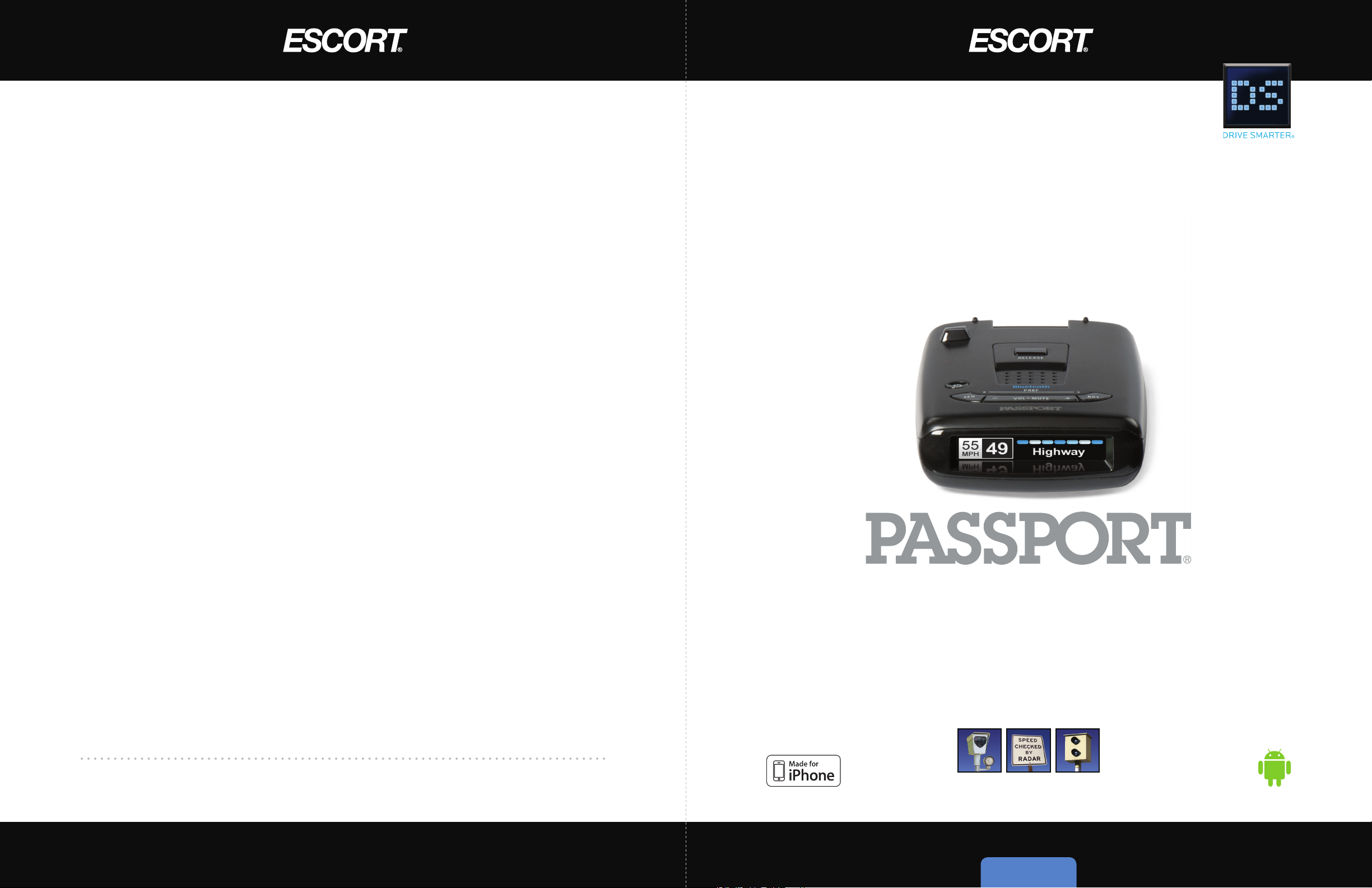
Designed in the USA
ESCORT Inc.
5440 West Chester Road
West Chester OH 45069
800.433.3487
EscortRadar.com
©2014 ESCORT Inc. Escort®, Passport®, Escort Live!™, AFR®, TrueLock™, SmartShield®, SpecDisplay™, AutoSensitivity™, ExpertMeter™ and
Cincinnati Microwave are trademarks of ESCORT Inc. Manufactured in Canada.
Manufactured and printed in Canada. Features, specifications, and prices subject to change without notice.
R A D A R
O u t s t a n d i n g P e r f o r m a n c e a n d V a l u e
Speed Camera
Speed Trap Red
Pre-loaded DEFENDER Database
•
L A S E R•S A F E T Y C A M E R A•D E T E C T O R
Owner’s Manual
Light Camera
For Android
Page 2
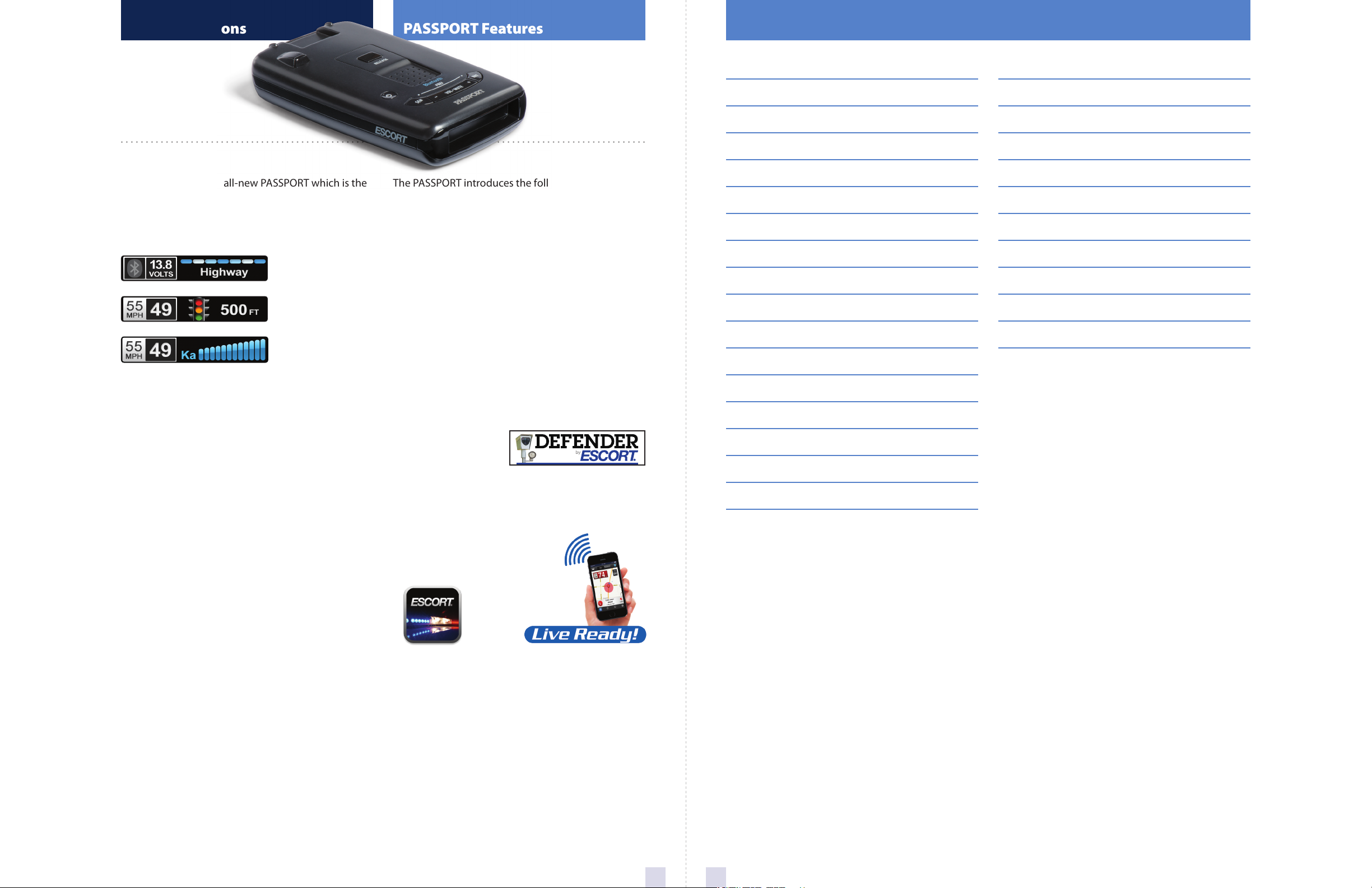
Congratulations
®
PASSPORT Features
Table of Contents
You’ve purchased the all-new PASSPORT which is the
one of the most advanced high-performance radar
and laser detector on the market. The PASSPORT
provides long-range warning on all radar bands and
laser bands.
PASSPORT features
a new multi-color
OLED display.
Brilliant graphics
When connected to ESCORT Live
When connected to ESCORT Live
illuminate intuitive
icons that identify
the type of threat at
a glance.
The PASSPORT introduces the following state-of-theart performance and features:
• Long-range K and Ka-band radar performance,
including instant-on POP mode.
• Exclusive AutoSensitivity intelligently filters out
annoying false alarms, plus Highway, Auto, and
Auto No X settings.
• Exclusive ExpertMeter tracks and displays up to 4
radar signals simultaneously.
• Exclusive SpecDisplay provides actual numeric
frequency for any radar signal and alert bar.
• The PASSPORT now with built in Bluetooth®
technology gives you access to ESCORT’s award winning app, ESCORT Live.
Features when connected to ESCORT Live:
• Our exclusive real-time ticket protection
network, which warns you of upcoming
alerts received by other users in the area.
• Our DEFENDER
Database, which
warns you of
verified speed
traps, speed cameras, and red light cameras.
• Our most popular GPS-powered features,
including speed-limit data for over-speed
alerts, live traffic data for your current location,
and TrueLock™ to help eliminate
false alerts. You can also
Mark Locations for
future reference.
Getting Started 4-6
• Registration and Pairing 4-5
• Installation 6
Controls & Features 7-9
• PASSPORT Detector 7
• SmartCord 7
• Volume 8
• Mute 8
• Display Color 8
• Display Brightness 8
• Radar Sensitivity 8
• Alert Tones 9
• Voice Alerts 9
• Signal-Strength Meter 9
Settings & Preferences 10-11
• How to use Preferences 10
• Overview of Preferences 10-11
Understanding Your Detector 12-16
• Interpreting Alerts 12
• How Radar Works 13
• How Pop Works 13
• How Laser Works 14
• How TSR Works 14
Troubleshooting 15
Software Updates 16
Service 16
Parts & Accessories 17
Warranty 17
2
3
Page 3
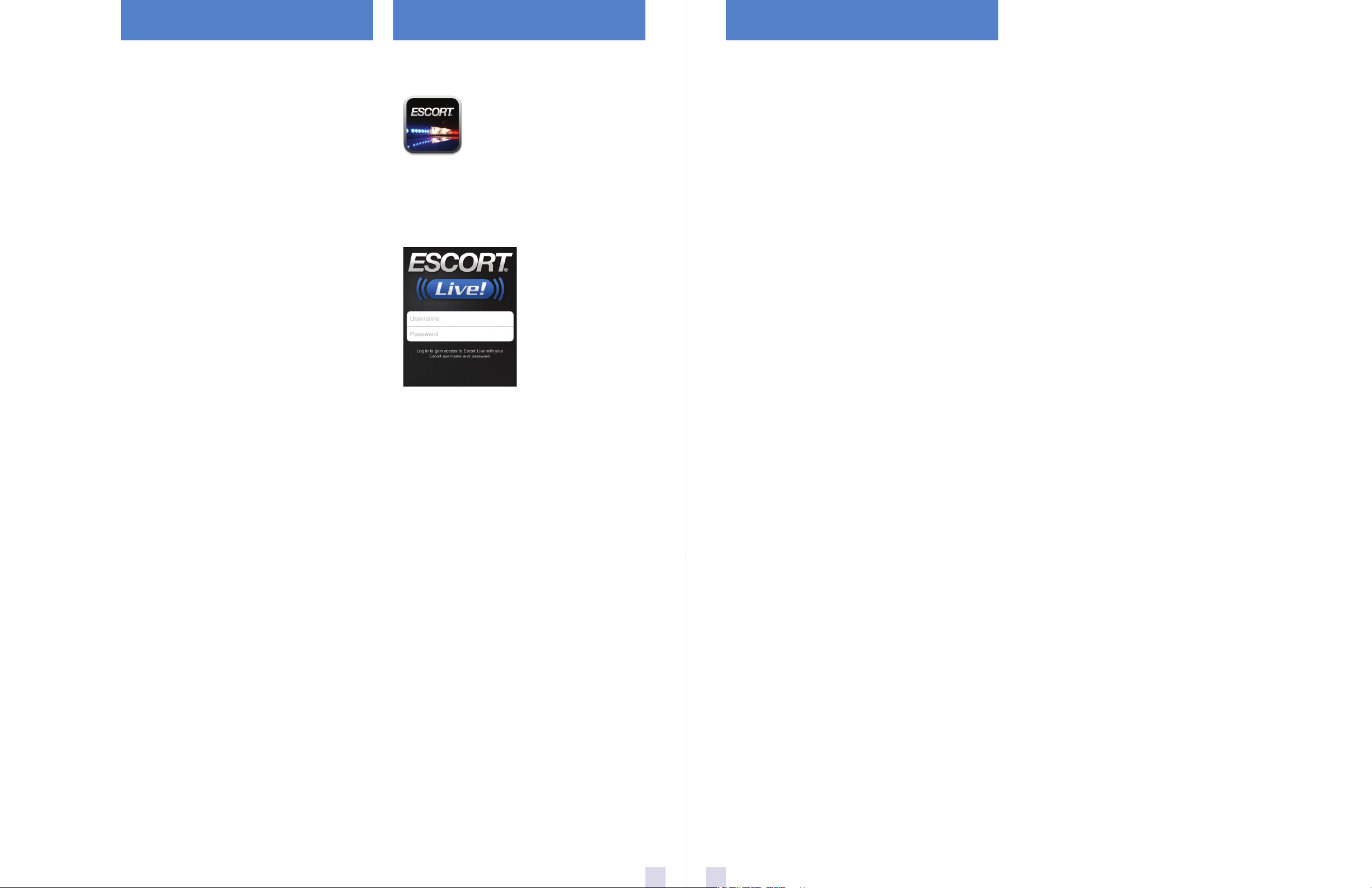
Registration
Pairing with your Smartphone Downloading ESCORT Live!
Before downloading ESCORT Live, you must first
register your PASSPORT device. Be sure to have your
PASSPORT unit nearby, as you will need the serial
number located on the bottom of the case.
1 Visit www.EscortRadar.com and click Product
Registration.
2 Click the link for Escort Live Ready devices.
3 Follow the onscreen instructions to register
your device.
Be sure to write down the username and password
you create, as you will need this information to access
and download ESCORT Live. (You will also receive an
e-mail with this information, once you have
registered your device.)
1 Enter the iTunes App Store or Google play store on
your smartphone and search for ESCORT Live radar!
2 Follow the onscreen instructions to download.
3 When prompted, enter the username and password
you created when registering your PASSPORT
device.
To pair your Smartphone with PASSPORT:
1 Ensure PASSPORT power is ON.
2 On your Smartphone go to Bluetooth Settings.
3 Ensure Bluetooth is ON.
4 Press Scan for devices and/or wait for the device list
to populate, PASSPORT should appear under
devices.
5 Tap PASSPORT to pair the device to your phone.
6 Bluetooth icon on the PASSPORT display screen will
appear blue when paired to the phone.
7 Open the app, walk through the tutorial, and you’re
ready to hit the road!
For Bluetooth pairing tips and more information
on using ESCORT Live! visit:
www.EscortRadar.com
54
Page 4

Installation
Controls & Features
What’s Included
PASSPORT’s EasyMount windshield bracket is
designed for unobtrusive and hassle-free mounting.
Mounting Tips
• Center of windshield between driver and passenger.
• Ensure clear view of road ahead and sky above.
• Avoid windshield wipers and heavily tinted areas.
PASSPORT Mounting Location:
WARNING: ESCORT cannot anticipate the many
ways PASSPORT can be mounted. It is important that
you mount PASSPORT where it will not impair your
view nor present a hazard in case of an accident.
For optimum detection performance, we
recommend the following:
• Using the Windshield Mount, mount your
PASSPORT level, and high enough on your front
windshield to provide a clear view of the road from
the front and rear.
• Mount PASSPORT away from windshield wipers,
other solid objects, and heavily tinted areas that
might obstruct the radar antenna or laser lens.
1 Depress the adjustment button on the top of
PASSPORT (by the word ESCORT) and slide the
EasyMount Bracket into the slot until it is locked
into the position which best fits the angle of your
windshield (there are four settings available). For
extremely horizontal or extremely sloped windshields,
the EasyMount Bracket can be bent.
To ensure that the suction cups adhere to the
windshield firmly, be sure to keep both your
windshield and the suction cups clean.
2 To adjust the PASSPORT on your windshield, use
the EasyMount adjustment button located on the
top of the PASSPORT, and slide PASSPORT forward or
backward to obtain a level position.
When installed and adjusted properly, the back top
edge of the PASSPORT should rest solidly against your
windshield.
User’s Tip: You can leave the EasyMount bracket
in place on your windshield, and easily remove
PASSPORT by pressing the adjustment button and
sliding PASSPORT off the mount. Again, be sure to
position the bracket where it won’t present a hazard
in the event of an accident.
Additional mounts are available at EscortRadar.com
Mount Release
Press to remove device
from mounting
bracket
Power
Press to turn PASSPORT
on or off
Sensitivity (SEN)
Press to adjust detector
sensitivity (Highway,
Auto, Auto NoX)
Display
• Bluetooth icon appears in grey
when not paired to phone and car
battery voltage appears to the right.
• When paired to phone a Bluetooth
icon will appear on display screen
in blue.
• When connected to ESCORT Live,
the Speed limit data and actual
speed will display on screen.
Important! Actual speed and live alerts will not be shown on your PASSPORT if your smart phone
does not have good GPS reception.
Using SmartCord
• Mute Button: Press to mute an alert. (When
connected to ESCORT Live!) Press mute button
three times to lock out a false alert; press twice
while receiving a locked-out alert to unlock. Press
and hold mute button on unit or cord to manually
report to other users a verified X or K-band alert, or
a police officer observing traffic.
• Alert Light: Blinks orange when receiving an alert.
• Power Light: Lights blue when receiving power.
Display
Alert area
Brightness (BRT)
Press to adjust display
brightness (Min, Med,
Max, Dark)
Vol•Mute
Press to mute an alert;
Press and hold + or −
to adjust volume
Using PASSPORT:
1 Plug small end of SmartCord into modular jack on
PASSPORT and large end of SmartCord into your
car’s lighter/accessory socket.
2 PASSPORT should power on automatically. If not,
press the device’s power button.
NOTE: You can easily access and customize all of your
Settings and Preferences by pressing and holding the
SEN and BRT buttons. See Settings & Preferences for
details.
Earphone Jack
Connects to optional 3.5 mm stereo earphone.
Modular Jack
Connects to SmartCord for powering your device
Mini USB Jack
Connects to your computer via USB A / Mini B
cable for downloading software updates
Modular Connector
Plugs into detector jack
Lighter Adapter
Connects to lighter/accessory socket
76
Page 5

Controls & Features
Volume
To adjust PASSPORT to your preferred audio level for
alerts, simply press and hold VOLUME + or –.
The audio will increase/decrease while it is depressed.
Once you reach the desired audio level, simply
release the button. PASSPORT will retain this setting
in its memory, even if the system is turned off.
Mute
The MUTE button allows you to silence the audio
during an alert. Simply press the button during the
alert. Once the radar encounter has passed, the mute
will disengage, and the audio will return to your
pre-set level. You can also silence an alert by pressing
the SmartCord MUTE button.
AutoMute
Your PASSPORT also includes ESCORT’s patented
AutoMute feature. Once PASSPORT alerts you to a
radar encounter at your selected volume level, it
automatically reduces the volume more than 50%.
This keeps you informed without the annoyance of a
continuous full-volume alert. If you prefer, you can
turn the AutoMute feature off. See the Settings &
Preferences section for details.
SmartMute
If AutoMute has already reduced the volume for one
alert and a higher-priority band is detected,
PASSPORT will sound an alert at your set volume for
the second band before adjusting the volume back
down to the AutoMute level.
Display Color
Your detector screen can be displayed with blue,
green, red or amber accents to match the dashboard
lighting of various vehicles. See the Settings &
Preferences section for details on how to change the
display color.
Blue
Green
Red
Amber
Display Brightness
PASSPORT’s display brightness is automatically
adjusted to suit ambient lighting conditions in your
car. (The light sensor is located inside the controller,
so the display may dim momentarily when you access
the buttons.) If you prefer, you can press the BRT
button to set a fixed brightness level:
Dark Dark mode
Minimum Minimum brightness
Medium Medium brightness
Maximum Maximum brightness
NOTE: If you select Dark mode, the display will not
provide any indication that it is on. Therefore, only
audible alerts will notify you of detected signals.
Radar Sensitivity
The SEN button allows you to select your preferred
radar sensitivity: Highway, Auto or Auto No X. In
general, ESCORT recommends Auto for everyday
driving.
Alert Tones
Standard
PASSPORT Max’s factory default for alert tones is the
ESCORT Standard mode, in which PASSPORT Max
uses a Geiger counter-type sound to indicate the
signal strength and type of radar signal being
encountered. When you encounter radar, a distinct
audible alert will sound and will increase as the
signal gets stronger. This allows you to judge the
distance from the signal source without taking your
eyes off of the road. Each band has a distinct tone for
easy identification:
X band
K band = brap tone
Ka band = double-brap tone
Laser = solid brap tone
Pop = solid brap tone
Mild
If you prefer, you can change your alert tone settings
to Mild mode, which offers softer, simpler alert tones
that are less obtrusive to the driving experience:
X band, K band,
Ka band and Pop = Doorbell chime
Low signal strength
High signal strength = Triple chime
If alert remains in area
more than 15 seconds
Laser
signals are a possible threat no matter how weak,
PASSPORT Max alerts you to all laser signals with a full
laser alert.)
See the Settings & Preferences section for details on
switching your alert tones.
= beep tone
= Double chime
= Single chime (as a reminder)
= Solid brap tone (Since laser
Voice Alerts
PASSPORT Max provides digital voice announcements
for alerts and selection feedback. If you prefer, you
can turn off the voice feature. See the Settings &
Preferences section for details.
Signal-Strength Meter
PASSPORT Max offers four different settings for
displaying alerts:
Standard
The Standard option provides information on a
single radar signal. When PASSPORT Max detects
radar, it displays the band of the radar (X, K or Ka) and
a bar graph of the signal’s strength. When laser is
detected, the display will simply read “Laser.” If there
are multiple signals present, PASSPORT Max will
determine which one is the most important threat to
display.
SpecDisplay
The SpecDisplay option is an advanced display for
experienced detector users. In this mode, it will
display the actual numeric radar frequency being
received. Even long-time detector users will require
some time to get familiar with this new level of
information about detected signals. To use
SpecDisplay instead of the Standard bar graph meter,
you must select it (Spec) in Preferences.
ExpertMeter
ESCORT’s exclusive ExpertMeter option is also
designed for the advanced detector user. To use the
ExpertMeter instead of the Standard bar graph meter,
you must select it (Expert) in Preferences.
Highway
In this setting, PASSPORT will detect all radar signals
on all bands at maximum range.
Auto
In this setting, PASSPORT will continuously analyze all
incoming signals and intelligently adjust the
sensitivity circuits, providing long-range warning
with minimal false alarms.
Auto No X
Auto No X works the same as Auto mode; however, X
band is completely turned off.
WARNING: Do not use PASSPORT in Auto No X unless you
are absolutely certain that there are no traffic radar guns
using X band in your area.
Cruise Alert
The Cruise Alert feature allows you to modify your
alert tones when traveling below a specified speed
(factory default is 20 mph; see Settings & Preferences
for details). For all alerts received while traveling
below the specified speed, PASSPORT Max will sound
a simple double-beep alert.
9 8
ExpertMeter simultaneously tracks up to four radar
signals: Ka band, X band, K band and X band. It
shows each signal along with a bar graph of its
strength. ExpertMeter can help you spot a change in
your normal driving environment (e.g., a traffic radar
unit being operated in an area where there are
normally other signals present).
Page 6

Settings & Preferences
How to use Preferences
To enter preferences Press and Hold SEN and BRT
button down for 2 seconds.
To exit Preferences, simply wait a few seconds
without pressing a button. The unit will display
Completed to confirm your selections.
Overview of Preferences
To view serial number and software revision press
SEN and VOL
To restore PASSPORT to its original factory settings,
press and hold BRT and VOL
detector.
acknowledging the reset.
–
while powering on detector.
+
while powering on
Restored message will display,
Press SEN to go from Press VOL + or VOL – to change
one category to the next your setting within a category
Pilot Scan Bar* Scanning Bar with Full Word
Full Word Full Word: Auto*, Auto No X, or Highway
Display Color Blue*/Green/Red/Amber Set color to match your vehicle’s dash display. Adding
brighter max screens and lower brightness setting during
when user is in minimum bright setting
Meter Mode Standard* Single band with bar graph of signal strength
Spec Single band with numeric frequency
Expert Multiple bands with bar graph of signal strengths
Tones Standard* Standard ESCORT alert tones
Mild Mild doorbell chime alert tones
AutoMute On* / Off Automatically reduces audio during alert
Language English* / Espanol Language for voice and text
Voice On* / Off Voice announcements
Band Enables Default* Default Settings for North America
Modified Customize the bands you want to monitor
Press BRT to go from one Press VOL + or VOL – to change
band category to the next your setting within a category
X Band On* / Off Freq: 10.475 -10.575 GHz
K Band On* / Off Freq: 24.050 -24.250 GHz
Ka Band On* / Off Freq: 33.400-36.000 Ghz
NOTE: When Ka Band is off, you can select separate segments of the
band to turn on or off
KaN1 On* / Off Freq: 33.660 - 33.900 GHz
KaN2 On* / Off Freq: 34.200 - 34.400 GHz
KaN3 On* / Off Freq: 34.600 - 34.800 GHz
KaN4 On* / Off Freq: 35.400 – 35.600 GHz
Ka-POP On / Off*
Laser On* / Off Laser Detection
TSR On* / Off Automatically rejects traffic flow sensors-monitoring false alarms
RDR On* / Off Radar Detection Rejection
Additional Preference options within ESCORT Live App when connected to PASSPORT
Cruise Alert 20 mph* Offers double-beep alert tones below specified speed
Off / 20-90 mph
Speed Display On* Displays current speed Default ON when connected to app
Off Displays Battery Voltage when Speed Display is turned off
Units English* / Metric Units for distance and speed
*Default Setting
1110
Page 7

Understanding Your Detector
Interpreting Alerts
Although PASSPORT has a comprehensive warning
system, only experience will teach you what to expect
from your detector and how to interpret what it tells
you. The specific type of radar being used, the type of
transmission (continuous or instant-on) and the
location of the radar source affect the alerts you
receive.
The following examples will give you an introduction
to understanding your detector’s warning system for
radar and laser alerts.
Alert Explanation
Detector begins to sound slowly; rate of alert You are approaching a continuous radar source
increases until it becomes a solid tone. The aimed in your direction.
signal meter ramps accordingly.
Detector emits short alerts for a few seconds An instant-on radar source is being used ahead
then falls silent, only to briefly alert and fall of you and out of your view.
silent again.
Detector suddenly sounds a continuous tone An instant-on radar or laser source is being used
for the appropriate band received. nearby. This kind of alert requires immediate
attention.
Detector sends a brief laser alert. Laser is being used in the area. Because laser is
inherently difficult to detect, any laser alert may
indicate a source very close by.
Detector receives weak signals. Signals may be A moving patrol car with continuous radar is
a little stronger as you pass large, roadside overtaking you from behind. Because these
objects. Signals increase in frequency. signals are reflected (reflections are increased by
large objects), they may or may not eventually
melt into a solid point, even when the patrol car
is directly behind you.
Detector alerts slowly for a while then abruptly You are approaching a radar unit concealed by a
jumps to a strong alert. hill or an obstructed curve.
Detector alerts intermittently. Rate and A patrol car is traveling in front of you with a
strength of alerts may be consistent or vary radar source aimed forward. Because signals are
wildly. sometimes reflected off of large objects and
sometimes not, the alerts may seem inconsistent.
Detector alerts intermittently; rate and A patrol car is approaching from the other
strength of signal increases with each alert. direction, sampling traffic with instant-on radar.
Such alerts should be taken seriously.
Detector gives an X band alert intermittently. You are driving through an area populated with
radar motion sensors (e.g., door openers or
burglar alarms). Since these transmitters are
usually contained inside buildings or aimed
toward or away from you, they are typically not
as strong or lasting as a real radar encounter.
How Radar Works
Traffic radar, which consists of microwaves, travels in
straight lines and is easily reflected by objects such
as cars, trucks, and even guardrails and overpasses.
Radar works by directing its microwave beam down
the road. As your vehicle travels into range, the
microwave beam bounces off your car, and the radar
antenna looks for the reflections. Using the Doppler
principle, the radar equipment then calculates your
speed by comparing the frequency of the
reflection of your car to the original
frequency of the beam sent out.
Traffic radar has limitations, the most significant
of these being that it typically can monitor only
one target at a time. If there is more than one
vehicle within range, it is up to the radar operator
to decide which target is producing the strongest
reflection. Since the strength of the reflection is
affected by both the size of the vehicle and its
proximity to the antenna, it is difficult for the radar
operator to determine if the signal is from a sports car
nearby or a semi truck several hundred feet away.
Radar range also depends on the power of the radar
equipment itself. The strength of the radar unit’s
beam diminishes with distance. The farther the radar
has to travel, the less energy it has for speed
detection.
Because intrusion alarms and motion sensors often
operate on the same frequency as X and K band
radar, your detector will occasionally receive nonpolice radar signals. Since these X band transmitters
are usually contained inside of a building or aimed
toward the ground, they will generally produce much
weaker readings than will a true radar encounter. As
you become familiar with the sources
of these pseudo alarms in your daily
driving, they will serve as
confirmation that the device’s radar
detection abilities are fully
operational.
How POP Works
POP works by transmitting an extremely short burst,
within the allocated band, to identify speeding
vehicles in traffic. Once the target is identified, or
“popped,” the gun is then turned to its normal
operating mode to provide a vehicle tracking history
(required by law).
NOTE: According to radar gun manufacturers, tickets
should not be issued in pop mode.
CAUTION: Overconfidence in an unfamiliar area can be
dangerous. Likewise, if an alert in a commonly
traveled area is suddenly stronger or on a different band
than usual, speed radar may be set up nearby.
1312
Page 8

Understanding Your Detector
Troubleshooting
How Laser Works
Laser speed detection is actually light detection and
ranging (LIDAR). Laser guns project a beam of
invisible infrared light. The signal is a series of very
short infrared light energy pulses that move in a
straight line, reflecting off your car and returning to
the gun. Laser uses these light pulses to measure
the distance to a vehicle. Speed is then calculated by
measuring how quickly these pulses are reflected,
given the known speed of light.
Laser is a newer technology whose use is not as
widespread as conventional radar; therefore, you may
not encounter it on a daily basis. And unlike radar
detection, laser is not prone to false alarms. Because
laser transmits a much narrower beam than does
radar, it is much more accurate in its
ability to distinguish between targets
and is also more difficult to detect. As a
result, even the briefest laser alert
should be taken seriously.
There are limitations to laser, however.
Laser is much more sensitive to weather
conditions than radar,
and a laser gun’s range will be decreased
by anything affecting visibility, such as
rain, fog or smoke. A laser gun cannot operate
through glass, and it must be stationary to get an
accurate reading. Because laser must have a clear line
of sight and is subject to cosine error (an inaccuracy
that increases as the angle between the gun and the
vehicle increases), police typically use laser
equipment parallel to the road or from an overpass.
Laser can be used day or night.
How TSR Works
PASSPORT includes a new boost in anti-falsing
software to eliminate excessive alerts from
erroneous X and K band sources, such as traffic flow
monitoring systems. These systems, which are
becoming more widely used in several countries,
generate K band signals to measure the flow of traffic
on a given road. Unfortunately, most detectors see
this as a real threat and will alert you to it
unnecessarily. Our new proprietary software,
TSR, intelligently sorts, ranks and rejects
these types of false alarms automatically. The result is
ultimate protection without excessive false alarms.
Problem Explanation/Solution
Detector beeps briefly at the same An X band motion sensor or intrusion alarm is located
location every day, but no radar within range of your route.
source is in sight.
Detector did not alert when a VASCAR (Visual Average Speed Computer and
police car was in view. Recorder), a
may be in use.
Officer may not have radar or laser unit turned on.
Detector’s audible alerts become Detector is in AutoMute mode. See “AutoMute” in the
softer after the first few alerts. Settings &
The power-on sequence reoccurs A loose power connection can cause PASSPORT
while you are driving. to be briefly
power-on sequence. Check all connections.
You wish to restore the factory Press and hold the SEN and BRT buttons while
default settings. powering on the detector. A “Restored” message will
display, acknowledging the reset.
The device will not turn on. Check that vehicle ignition is on.
Check all connections.
The display feels warm. It is normal for the device to feel warm.
The display is blank. PASSPORT is in Dark mode. Press the BRT
button to adjust the brightness.
stopwatch method of speed detection,
Preferences section for details.
disconnected and will retrigger the
1514
Page 9

Software Updates
Service
Parts & Accessories
Warranty
PASSPORT is easily updated using our exclusive
detector software tools found on our web site.
Firmware, or the operating software for the detector,
can be updated using these tools.
In order to have access to these updates, please
register your PASSPORT at www.EscortRadar.com.
Once registered, you will receive email notifications
that updates are now available for your firmware. To
handle your software you need to connect your
PASSPORT to a computer first. You can connect
PASSPORT to a computer via USB A / Mini B cable (not
included).
To update your software, follow these simple steps:
1 Connect the mini USB end of the USB data cable to
PASSPORT.
2 Plug the standard USB connector end of the cable
into your computer.
3 Log on to www.EscortRadar.com/download.
4 Follow the instructions online.
Service
To obtain service, contact ESCORT (800-543-1608) to
obtain a Return Authorization Number. Properly
pack your product and include: your name, complete
return address, written description of the problem
with your product, daytime telephone number and a
copy of the original purchase receipt.
Label the outside of the package clearly with your
Return Authorization Number.
Ship the product prepaid (insured, for your
protection) to:
ESCORT Inc.
Customer Service Department
Return Authorization Number __________________
5440 West Chester Road
West Chester OH 45069
ESCORT Extended Service Plan
ESCORT offers an optional extended service plan.
Contact ESCORT Sales for details at 800-433-3487.
The following accessories and replacement parts are
available for PASSPORT:
• Coiled SmartCord
• DirectWire SmartCord
Visit EscortRadar.com for selection and pricing.
ESCORT One-Year Limited Warranty
ESCORT warrants your PASSPORT device against all
defects in materials and workmanship for a period of
one (1) year from the date of the original purchase,
subject to the following terms and conditions:
The sole responsibility of ESCORT under this warranty
is limited to either repair or, at the option of ESCORT,
replacement of PASSPORT. There are no expressed or
implied warranties, including those of fitness for a
particular purpose or merchantability, which extend
beyond the face hereof. Some states do not allow
limitations on how long an implied warranty lasts, so
the above limitations may not apply to you.
This warranty does not cover installation, removal or
reinstallation charges. ESCORT is not liable for any
incidental or consequential damages arising from the
use, misuse, installation or mounting of PASSPORT.
Some states do not allow the exclusion or limitation
of incidental or consequential damages, so the above
limitation or exclusion may not apply to you.
This warranty gives you specific rights. You may have
other legal rights, which vary from state to state. This
warranty does not apply if the serial number on the
PASSPORT housing has been removed or if your
PASSPORT device has been subjected to physical
abuse, improper installation or modification.
FCC NOTE: Modifications not e xpressly approved by the manufacturer
could void the user’s FCC granted authorit y to operate the equipment.
FCC ID: QKLM4BT. Contains FCC ID: QKLBT1.
This device complies with part 15 of the FCC rules. Operation is subject
to the following t wo conditions: (1) This device may not cause harmful
interference, and (2) This device must accept any interference received
1716
including inter ference that may cause undesired operation.
