Escort PASPORT Max Owner's Manual

PASSPORT Max
— Owner’s Manual —
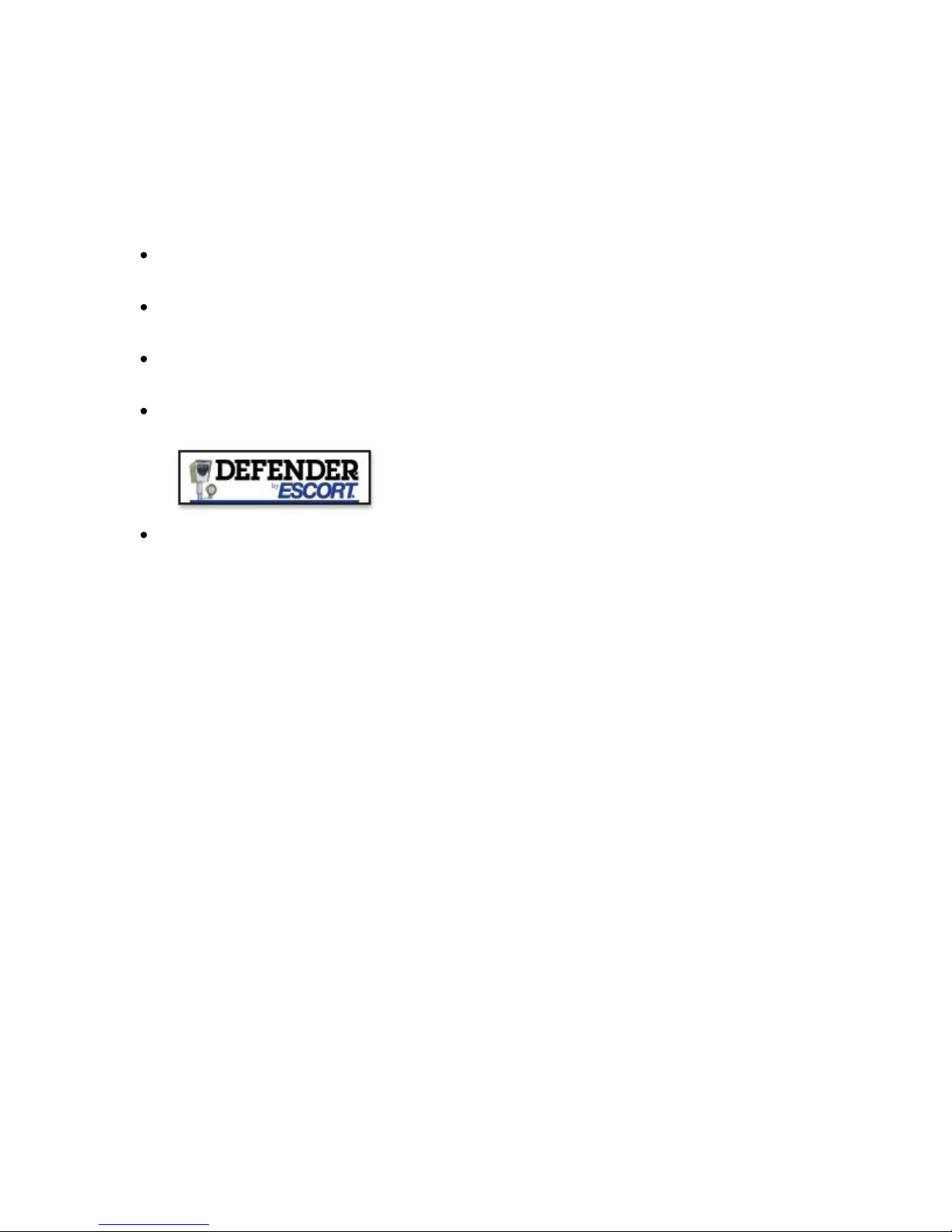
CONGRATULATIONS
You’ve just purchased the first and only radar/laser detector to offer high-definition (HD) sensitivity and
accuracy—the all-new PASSPORT Max. Now you can take ticket protection to the max, and protect your
wallet too.
PASSPORT Max’s HD Performance accurately identifies real threats sooner than any other
detector, providing more advanced warning when you need it.
PASSPORT Max’s new multicolor OLED display features brilliant graphics and intuitive icons that
help you identify threats at a glance.
PASSPORT Max’s GPS location-based intelligence automatically locks out false alerts and allows
you to mark locations for future reference.
PASSPORT Max gives you access to ESCORT®’s DEFENDER® Database, which warns you of
verified speed traps, speed cameras and red light cameras.
PLUS, it’s compatible with ESCORT Live™, our exclusive real-time ticket-protection network,
which warns you of upcoming alerts received and reported by other users in the area, and gives
you access to local speed limit data for over-speed alerts.*
*Requires optional SmartCord Live™ and app subscription
2
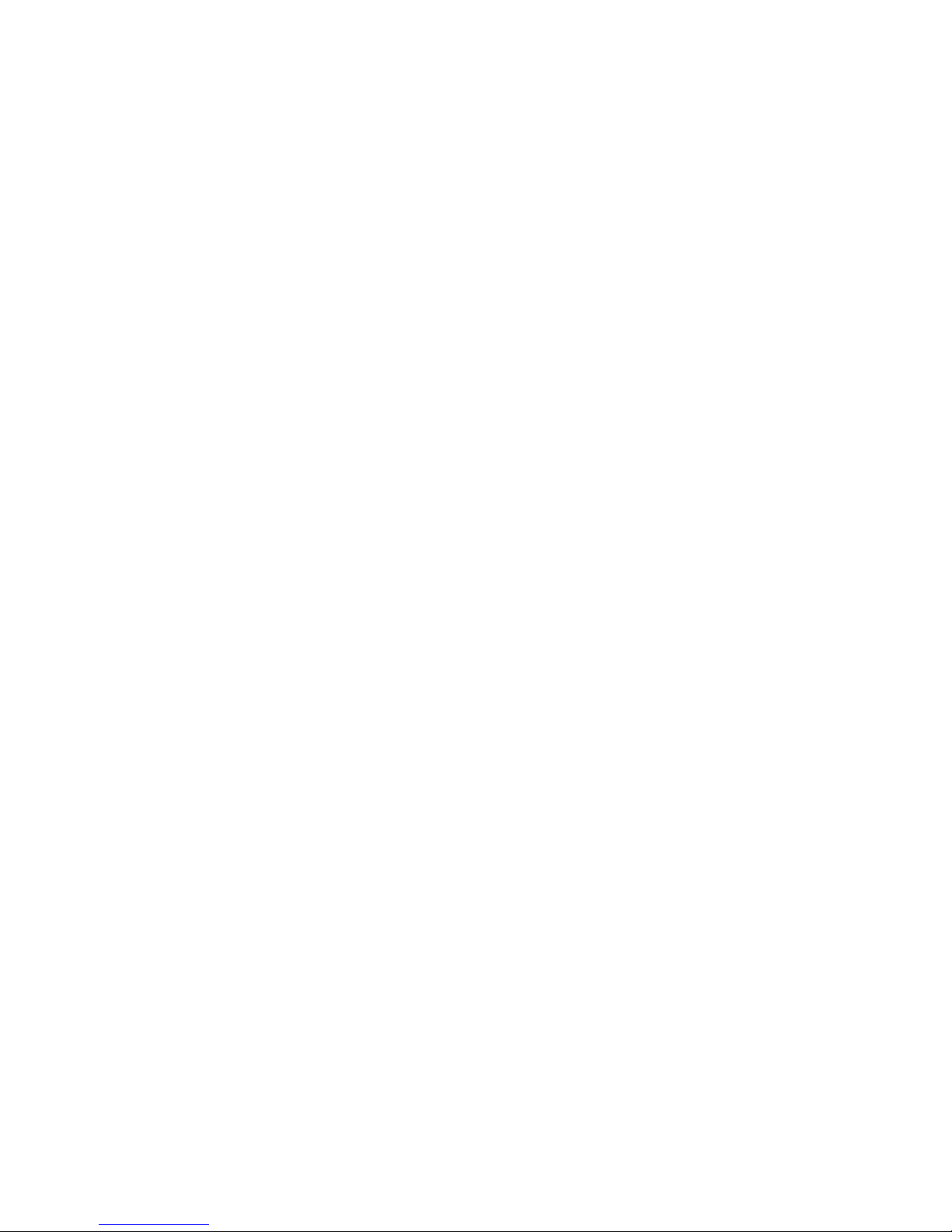
Table of Contents
Getting Started 5
Controls & Features 7
Detector Unit (diagrams) 7
SmartCord (diagram) 8
Feature Details 8
SmartCord 8
AutoPower 8
Volume 9
Mute 9
User Mode 9
Display Color 9
Display Brightness 10
Speed Display 10
Radar Sensitivity 10
TrueLock/Locking Out False Alerts 10
AutoLearn 11
Marking Locations 11
Over-Speed Alert 12
Alert Tones 12
Voice Alerts 13
Signal-Strength Meter 13
Clearing the Database 14
Restoring Detector Settings 14
ESCORT Live! 14
Settings & Preferences 15
Understanding Your Detector 19
Interpreting Alerts 19
How Radar Works 20
How Pop Works 20
How Laser Works 20
How TSR Works 21
3

How Red Light Cameras Work 21
How Speed Cameras Work 21
How GPS Works 22
Troubleshooting 23
Software Updates 24
Warranty 24
Service 24
Parts & Accessories 26
FCC Compliance Notice 27
4
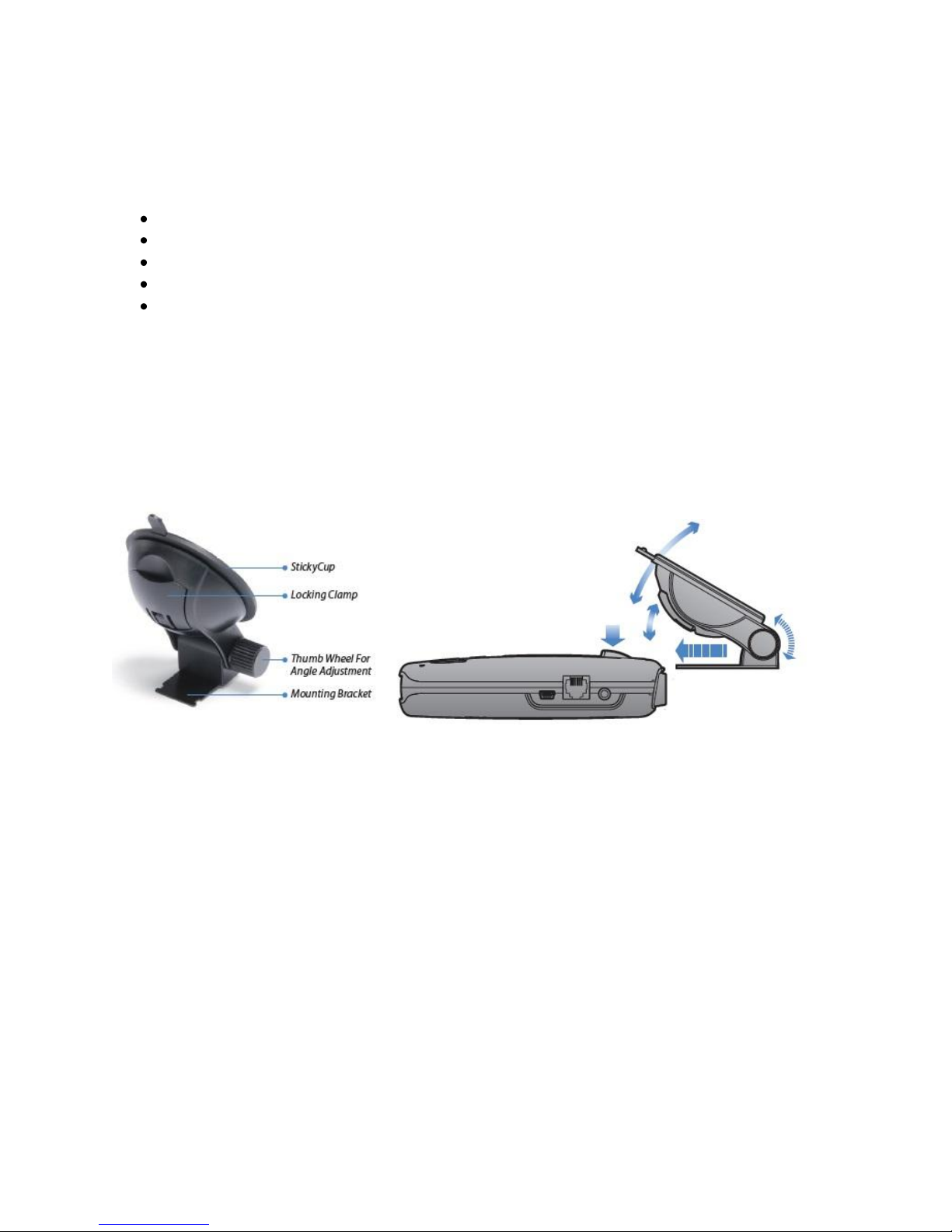
Getting Started
What’s Included
Radar/laser detector unit
StickyCup windshield mount
SmartCord power adapter
Quick Reference Guide
Soft-shell case
Mounting Tips
• Center on windshield between driver and passenger.
• Ensure clear view of road ahead and sky above.
• Avoid windshield wipers and heavily tinted areas.
To mount in your vehicle:
1. Remove backing from StickyCup mount.
2. Firmly press StickyCup onto windshield and flip locking clamp to secure.
3. Slide PASSPORT Max mounting slot onto mounting bracket and push back gently to lock into
place.
4. To adjust view, loosen thumb wheel and adjust angle of mounting bracket. Tighten thumb wheel
to secure.
5. To remove detector, press mount release button on top of PASSPORT Max and slide device off
mounting bracket.
6. To remove mount from windshield, release locking clamp and pull tab on top of StickyCup.
StickyCup Care Instructions
To clean StickyCup, simply rinse under warm water, gently wipe off any debris and allow to air dry.
5
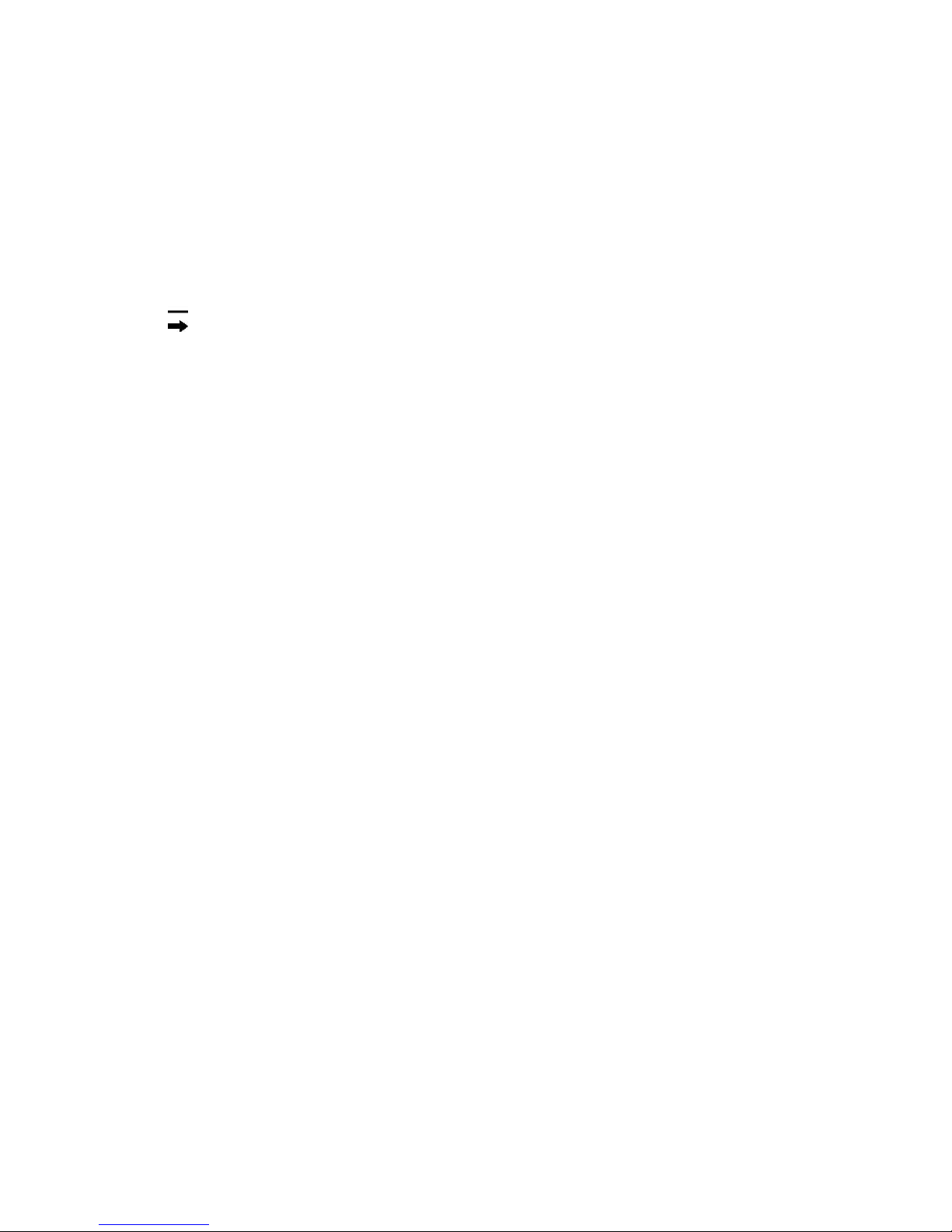
To begin using PASSPORT Max:
1. Plug small end of SmartCord into modular jack on PASSPORT Max and large end of SmartCord
into your car’s lighter/accessory socket.
2. PASSPORT Max should power on automatically. If not, press the device’s power button.
3. Upon initial power-up, PASSPORT Max will ask you to confirm some basic settings and
preferences. Press MRK button to scroll through and OK these settings (or press VOLUME + or –
to edit).
Note: You can easily access and customize all of your settings and preferences by pressing and
holding the MRK and SEN buttons. See the Settings & Preferences section for details.
6

Controls & Features
BRT: Press to adjust
display brightness
(Min, Med, Max,
Auto, Dark).
Mute: Press to mute an
alert; press three times
to lock out a false alert;
press twice while
receiving a locked-out
alert to unlock.
MRK: To mark a
location for future
alerts, press MRK
twice, then VOL +
or – to select the
type of marker,
then MRK again to
confirm. Press
twice while
receiving a marked
alert to unmark.
Volume: Press and
hold + or − to adjust
volume.
Power: Press to
turn unit on or off.
Mount Release:
Press to remove
device from
mounting
bracket.
Current Speed
Current Detector
Sensitivity
Current Over-Speed Alert Setting:
Enter Preferences to adjust.
Note: Displays posted speed limit
for current location when
connected to ESCORT Live.
Customizable
Detector
Case: Visit
escortinc.com for
selection and pricing.
SEN: Press to adjust
detector sensitivity
(Highway, Auto,
Auto No X).
7
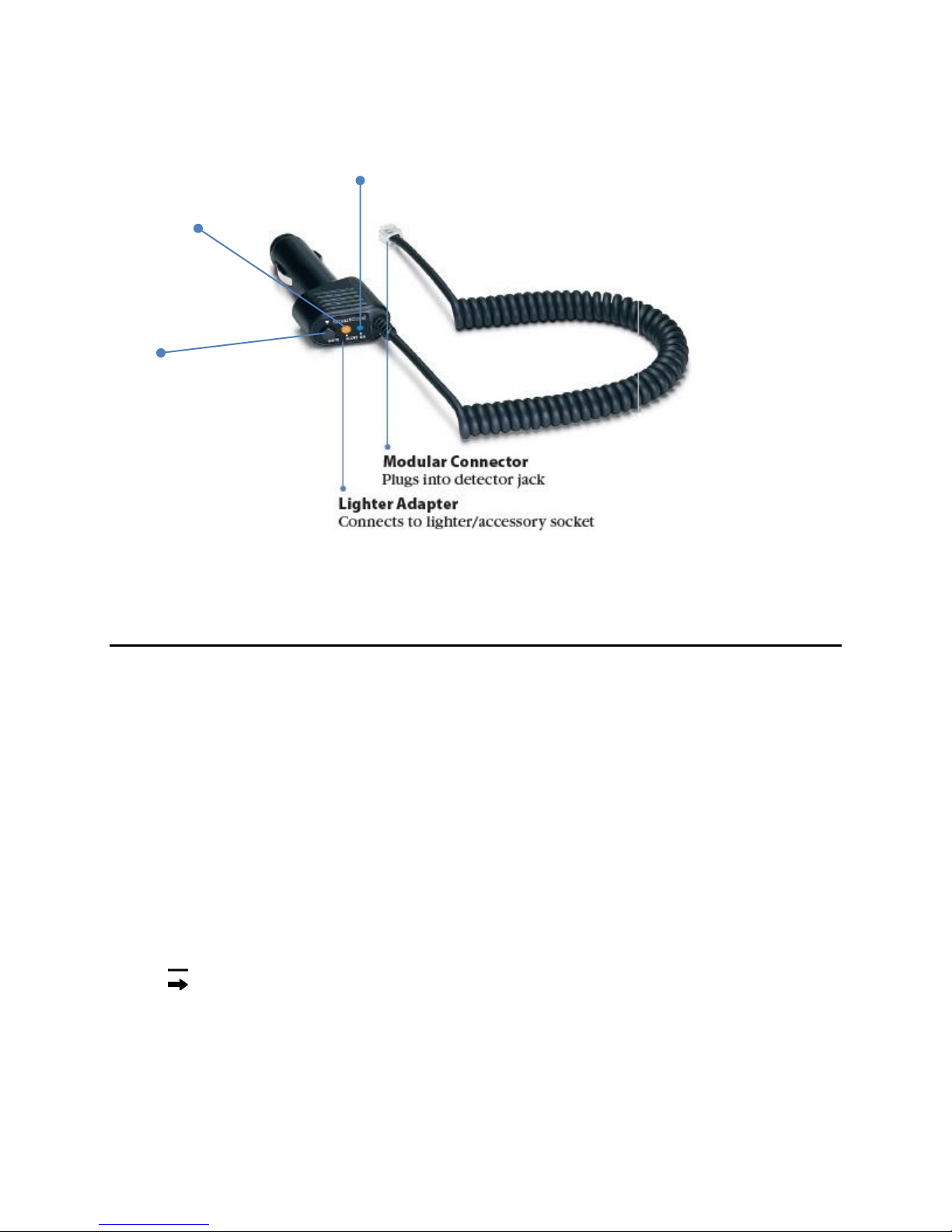
Mute
Button
Press to mute
an alert; press three
times to lock out a
false alert; press twice
while receiving a
locked-out alert to
Alert Light
Blinks orange
when receiving
an alert.
Power Light
Lights blue when receiving power.
SmartCord
For descriptions of features and functions available when connected to SmartCord Live with ESCORT
Live, visit escortinc.com and download the SmartCord Live user manual for your iOS or Android OS
smartphone.
Features
SmartCord
The SmartCord is a special power cord that has a power-on indicator, a bright alert light that warns of
radar or laser, and a convenient MUTE button right on the plug. It’s perfect for any car where reaching
the detector’s MUTE button on the windshield is a stretch. For discreet night driving, put PASSPORT Max
in Dark mode and use the SmartCord for your visual alerts. Other drivers won’t know you have a
detector.
AutoPower
This feature automatically turns off PASSPORT Max after a set period of time to save unnecessary drain
on your battery. This is especially useful if your vehicle has a constant-power ignition. See the Settings &
Preferences section for details on how to customize the AutoPower feature.
Note: When AutoPower is ON, the display will go dark after the vehicle has been sitting still for
30 minutes, to save screen life. The screen will turn back on automatically once your vehicle
reaches a speed of 10 mph.
8
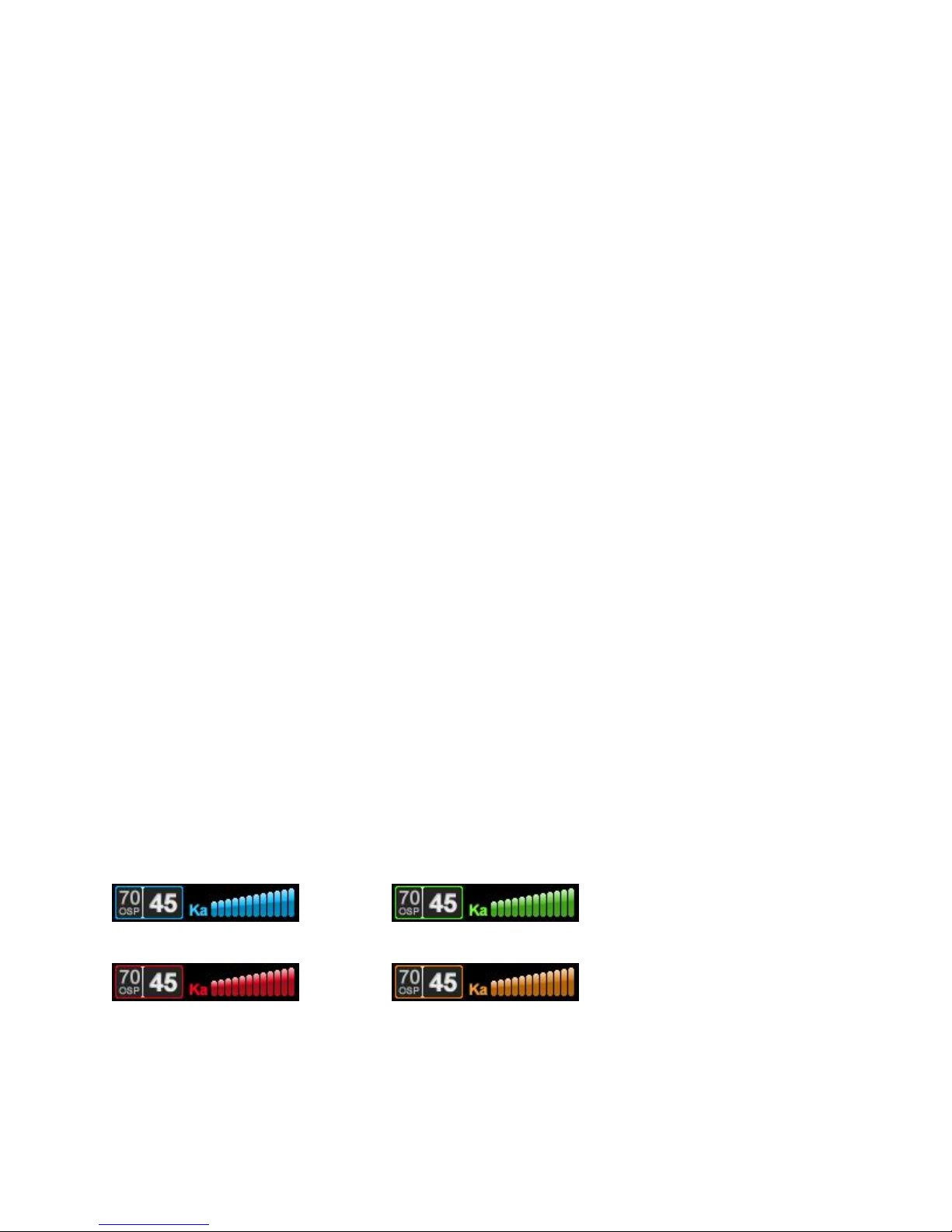
Volume
To adjust PASSPORT Max to your preferred audio level for alerts, simply press and hold VOLUME + or −.
The audio will increase/decrease while it is depressed. Once you reach the desired audio level, simply
release the button. PASSPORT Max will retain this setting in its memory, even if the system is turned off.
Mute
The MUTE button allows you to silence the audio during an alert. Simply press the button during the
alert. Once the radar encounter has passed, the mute will disengage, and the audio will return to your
pre-set level. You can also silence an alert by pressing the SmartCord MUTE button.
AutoMute
Your PASSPORT Max also includes ESCORT’s patented AutoMute feature. Once PASSPORT Max alerts
you to a radar encounter at your selected volume level, it automatically reduces the volume more than
50%. This keeps you informed without the annoyance of a continuous full-volume alert. If you prefer,
you can turn the AutoMute feature off. See the Settings & Preferences section for details.
SmartMute
If AutoMute has already reduced the volume for one alert and a higher-priority band is detected,
PASSPORT Max will sound an alert at your set volume for the second band before adjusting the volume
back down to the AutoMute level.
User Mode
PASSPORT Max offers two unique user modes:
Advanced
In this mode, you can access and customize all of PASSPORT Max’s settings and preferences.
Novice
In this mode, you can access and customize units (English or metric) and display color only. All other
preferences are set to the factory defaults. To view all preferences, you must switch back to Advanced
mode.
Display Color
Your detector screen can be displayed with blue, green, red or amber accents to match the dashboard
lighting of various vehicles. See the Settings & Preferences section for details on how to change the
display color.
Blue Green
Red Amber
9
