Page 1

Issue Date: 23 May 2011
Escort iMiniPlus PDF Logger Quick User Gu i de v1.1
Version 1.1
Escort iMiniPlus PDF Data Logger
Quick User Guide
Escort Verification Tec hnologies, Inc. dba ESCORT Data Loggers
PO Box 309, 120 Parkway Drive
Buchanan, VA 24066
Ph: 540-254-1433 Fax: 540-254-2433 Email: techsupport@escortdataloggers.com
Product code:
MU-IN-D-8-L
MU-OE-D-8-L
MU-ST-D-8-L
MU-IN-D-16-L
MU-OE-D-16-L
Page 2
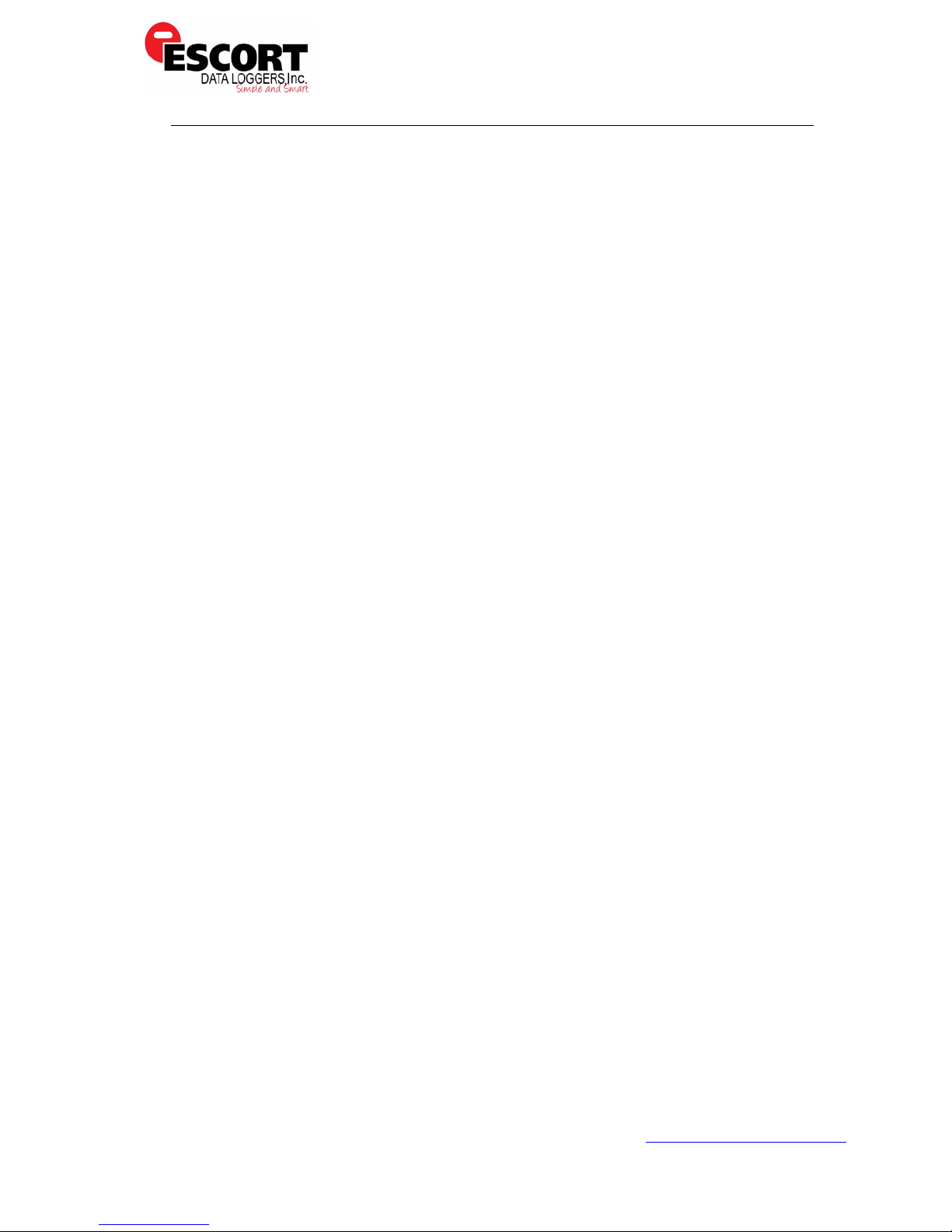
Issue Date: 23 May 2011
Escort iMiniPlus PDF Logger Quick User Gu i de v1.1
Version 1.1
Contents
1 Specifications ........................................................................................... 3
2 Getting Started – What you need ............................................................... 4
3 Front view ............................................................................................... 5
Rear view ................................................................................................ 5
4
5 How iMiniPlus PDF Logger works ................................................................ 6
6 Installing Escort Console Software to PC ..................................................... 6
7 FDA 21 CFR Part 11 compliance ................................................................. 8
8 Connecting logger to PC ............................................................................ 8
9 PDF report contents .................................................................................. 9
10 Programming logger with Escort Console ................................................... 12
10.1 Customizing PDF report and changing details ..................................... 12
10.2 Programming password ................................................................... 13
10.3 Configure Sensors and Alarm Settings............................................... 14
10.3.1 Specification and Alarm .................................................................... 14
10.3.2 LCD Display ................................................................................ 16
10.4 Checking the time clock .................................................................. 16
10.5 Setting the Start, Stop and logging duration ...................................... 17
10.5.1 Duration of trip, at least .......................................................... 17
10.5.2 Interval between each reading ................................................. 18
10.5.3 Start new log trip ................................................................... 18
10.5.4 Finish log trip ......................................................................... 18
10.5.5 Continuous logging ................................................................. 19
10.5.6 Enable stop button in this logger(s) .......................................... 19
11 Viewing logger data with PDF Reader Softwa re .......................................... 20
12 Downloading logger readings via Escort Console Pro ................................... 20
12.1 Download wizard ............................................................................ 21
13 Does Console work with PDF file? ............................................................. 22
Escort Verification Tec hnologies, Inc. dba ESCORT Data Loggers
PO Box 309, 120 Parkway Drive
Buchanan, VA 24066
Ph: 540-254-1433 Fax: 540-254-2433 Email: techsupport@escortdataloggers.com
Page 3
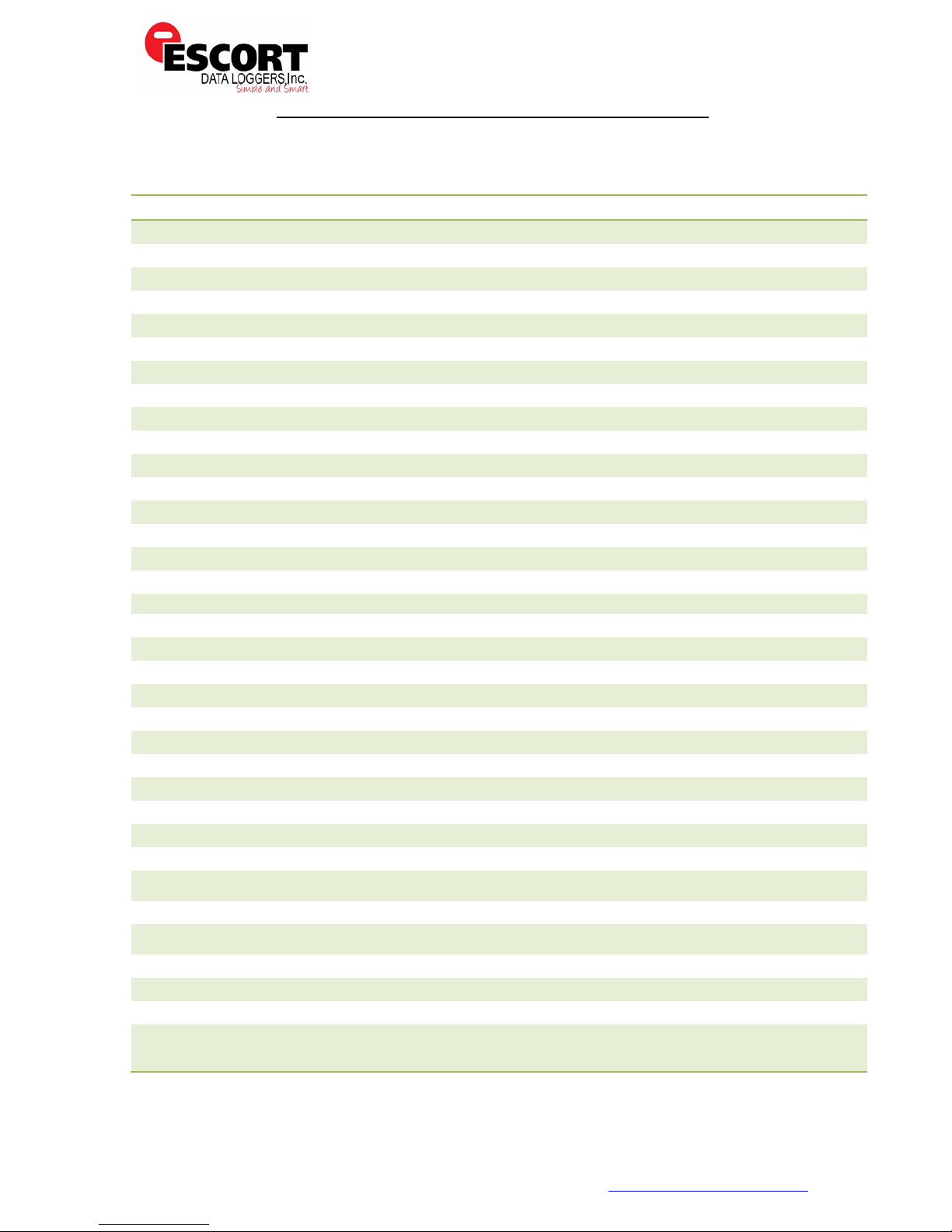
Issue Date: 23 May 2011
Escort iMiniPlus PDF Logger Quick User Guide v1.1
iMiniPlus PDF 8K iMiniPlus PDF 16K
Operating Temperature -40°C to +70°C ( -40°F to +158°F) -40°C to +70°C ( -40°F to +158° F)
Product Code MU-IN-D-8-L MU-IN-D-16-L
MU-OE-D-8-L MU-OE-D-16-L
MU-ST-D-8-L
Sensors Internal or External options Internal or External options
LCD display Large 5 digits Large 5 digits
Start option “START” button “START” button
*"RESTART" feature with ‘START’ button
Stop option “STOP” button or PC “STOP” button or PC
Book marking YES YES
Continuous Logging mode YES YES
Display resolution 0.1 ºC 0.1 ºC
Accuracy ±0.5 ºC[-40 ºC to-10 ºC] ±0.5 ºC[-40 ºC to-10 ºC]
±0.3 ºC[-10 ºC to+70ºC] ±0.3 ºC[-10 ºC to+70ºC]
±1.0 ºF [-40°F to +14°F] ±1.0 ºF [-40°F to +14°F]
±0.6 ºF [+14° F to +158°F] ±0.6 ºF [+14° F to +158°F]
Sensor response time INT – T90 of 20 min in moving air INT – T90 of 20 min in moving air
EXT – T90 of 5 min in movi ng air EXT – T90 of 5 min in moving air
Log interval 5 seco n ds to 18 hours 5 seconds to 18 hours
Battery Low icon on LCD YES YES
Memory capacity 8048 16240
Communications USB USB
Trip counter YES YES
Lease counter YES YES
High / Low Alarms Consecutive Consecutive
Non Consecutive Non Consecutive
Catastrophe Alarm Catastrophe Alarm
Integrator Alarm Integrator Alarm
Start delay after “STAR T”
button pressed
File formats PDF, LCF, LRF, CSV, SYLK, Text PDF, LCF, LRF, CSV, SYLK, Text
Program Password
protection
LCD Display Latest, Highest, Lowest, Average Latest, Highest, Lowest, Average
Time over Specifications Time over Specifications
Time under Specifications Time under Specifications
Low/ High Alarm Low/ High Alarm
Degrees ºF or ºC Degrees ºF or ºC
*Restart fe at u re with 'START' button only applicable if pr e v ious logged tr i p has not trigger ed 'HIGH ALARM' and/or 'LO W
ALARM'
Escort Verification Tec hnologies, Inc. dba ESCORT Data Loggers
PO Box 309, 120 Parkway Drive
Buchanan, VA 24066
Ph: 540-254-1433 Fax: 540-254-2433
Version 1.1
1 Specifications
1 minute to 4 hours 15 minutes 1 minute to 4 hours 15 minutes
YES YES
- 3 - Email: techsupport@escortdataloggers.com
Page 4
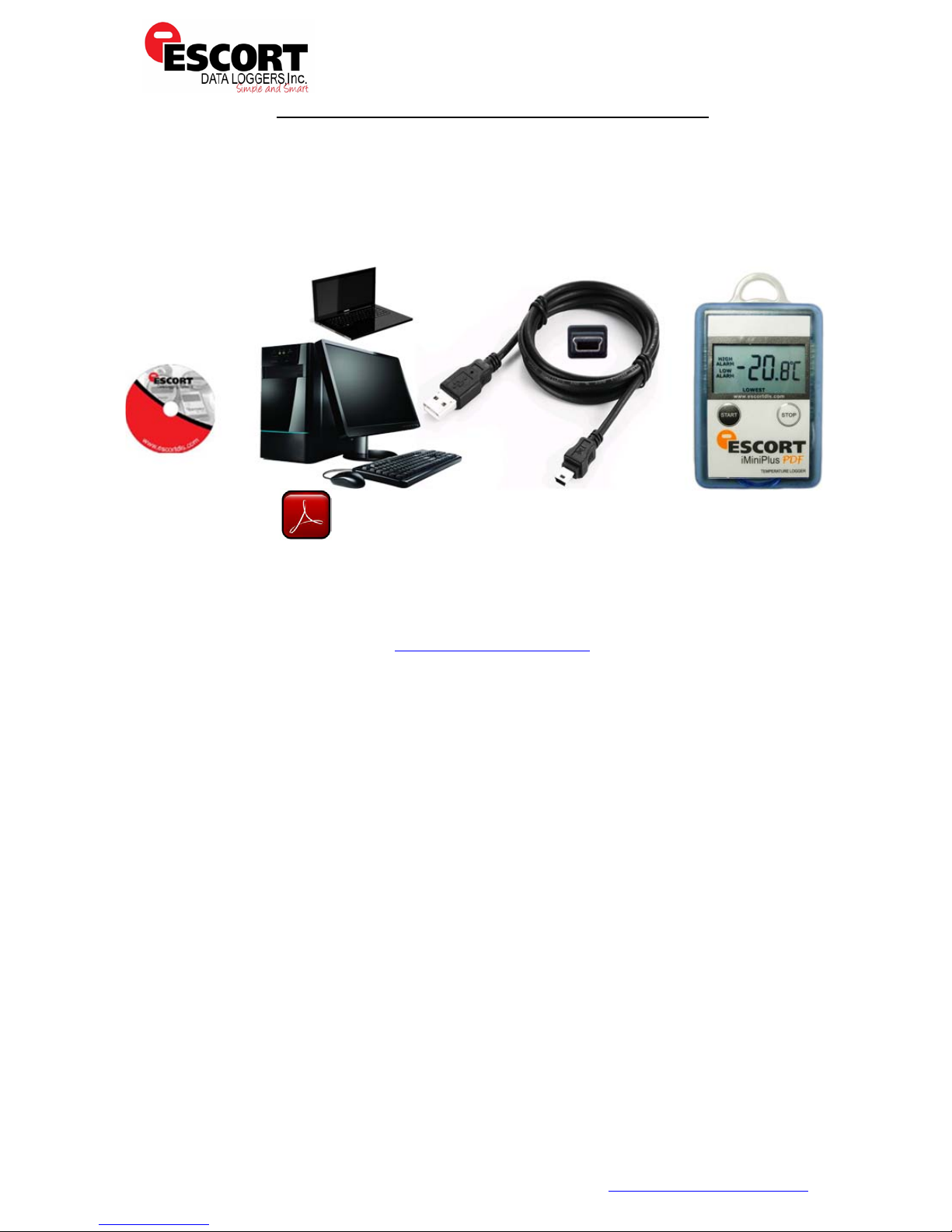
Issue Date: 23 May 2011
Escort iMiniPlus PDF Logger Quick User Guide v1.1
2 Getting Started – What you need
A B C D
A: Escort Console Pro Software (Software Disk)
Version 1.1
Software is also available at www.escortdataloggers.com
B: PC Workstation or Notebook/Laptop
PDF Reader software installed
C: USB to Mini-B plug (5-pin)
D: Escort iMiniPlus PDF Data Logger
Escort Verification Tec hnologies, Inc. dba ESCORT Data Loggers
PO Box 309, 120 Parkway Drive
Buchanan, VA 24066
Ph: 540-254-1433 Fax: 540-254-2433
- 4 - Email: techsupport@escortdataloggers.com
Page 5
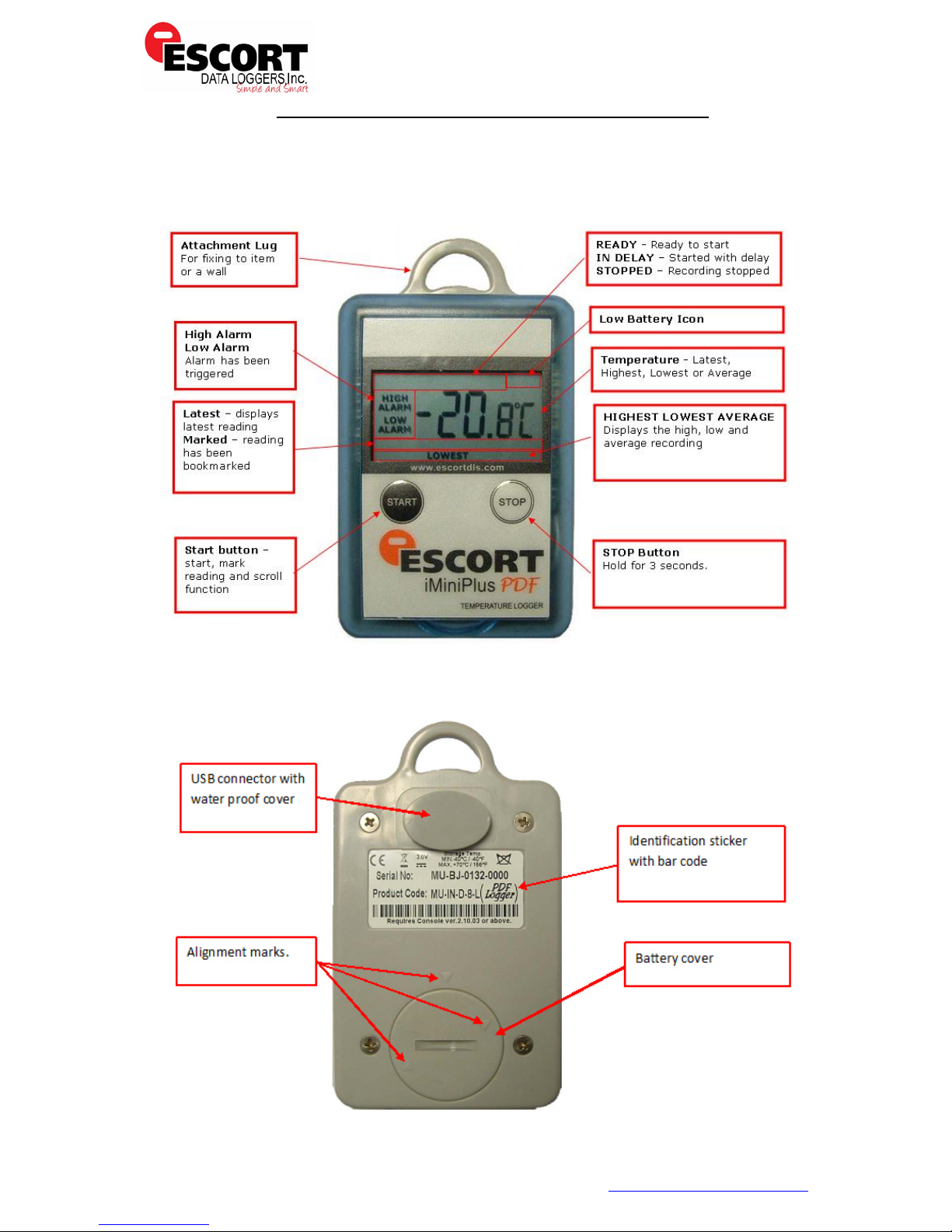
Issue Date: 23 May 2011
Escort iMiniPlus PDF Logger Quick User Guide v1.1
3 Front view
Display & buttons
Version 1.1
4 Rear view
USB connector, Product label and battery
Escort Verification Tec hnologies, Inc. dba ESCORT Data Loggers
PO Box 309, 120 Parkway Drive
Buchanan, VA 24066
Ph: 540-254-1433 Fax: 540-254-2433
- 5 - Email: techsupport@escortdataloggers.com
Page 6
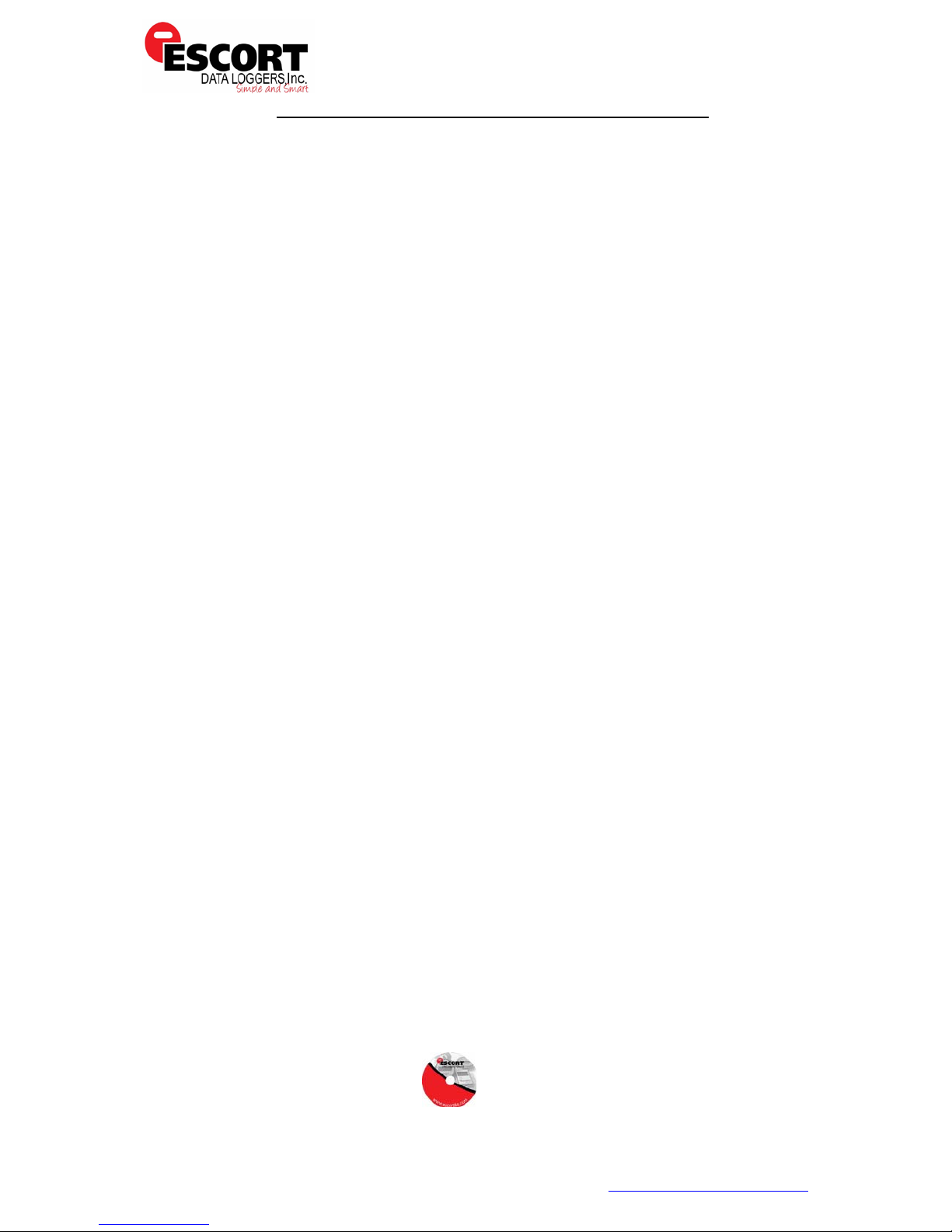
Issue Date: 23 May 2011
Escort iMiniPlus PDF Logger Quick User Guide v1.1
The iMiniPlus PDF Logger comes with water-proof covers fo r th e USB connection
and the battery.
Make sure that when logger is in use these covers are in place. This is important
in wet or dusty environments. If covers are lost please contact your distributor
for a replacement.
When replacing the battery align one triangular mark on the battery cover
against similar shaped mark on the logger base to avoid damaging plastic lock
feature of the battery cover part.
5 How iMiniPlus PDF Logger works
iMiniPlus PDF Logger needs to be programmed by Escort Console for logging trip
before use. (16K iMiniPlus PDF loggers can be res tarted by 'START' button, if
during the program 'Restart' option is enabled only applicab le if previous logged
trip has not triggered 'HIGH ALARM' and/or 'LOW AL A RM')
There is no need to install USB drivers on PC. iMiniP lus PDF Logger is configured
as generic USB Mass Storage Device. All operating systems should install this
device automatically using default USB dr ivers.
iMiniPlus PDF does not require any proprietary software installation to download
data from logger after logging trip is finished.
iMiniPlus PDF normally generates 3 files once connected to USB.
• PDF report. This file is used to view logger data. This file is not present if
the logger has been configured not to produce it.
• CONTROL.BIN file is used for communication purposes with Escort
software
• .LRF file is used by Escort Console to create secure .LCF file for traceable
data records.
iMiniPlus PDF Logger does not consume battery power when connected to USB and cannot
measure or recognize change in Battery status.
iMiniPlus PDF Logger checks battery status every 15 minutes when not connected to USB and
updates Battery Low icon on LCD.
Escort Console checks battery status of the logger when programming the logger for new trip.
Please note that battery low detect circuit is only accurate when electronics and battery of the is
at room temperatures from 15 °C to 25 °C or from 59 °F to 77 °F. If logger is used in cold
environment it may report battery low prematurely on LCD display. In this case remove logger
from cold and check again battery status after 15 minutes or when the temperature of
electronics has risen to room temperature range.
Version 1.1
6 Installing Escort Console Software to PC
Install the free Escort Console Pro Software to your PC/ Laptop using either
1. The Escort Console Software CD or
Escort Verification Tec hnologies, Inc. dba ESCORT Data Loggers
PO Box 309, 120 Parkway Drive
Buchanan, VA 24066
Ph: 540-254-1433 Fax: 540-254-2433
- 6 - Email: techsupport@escortdataloggers.com
Page 7
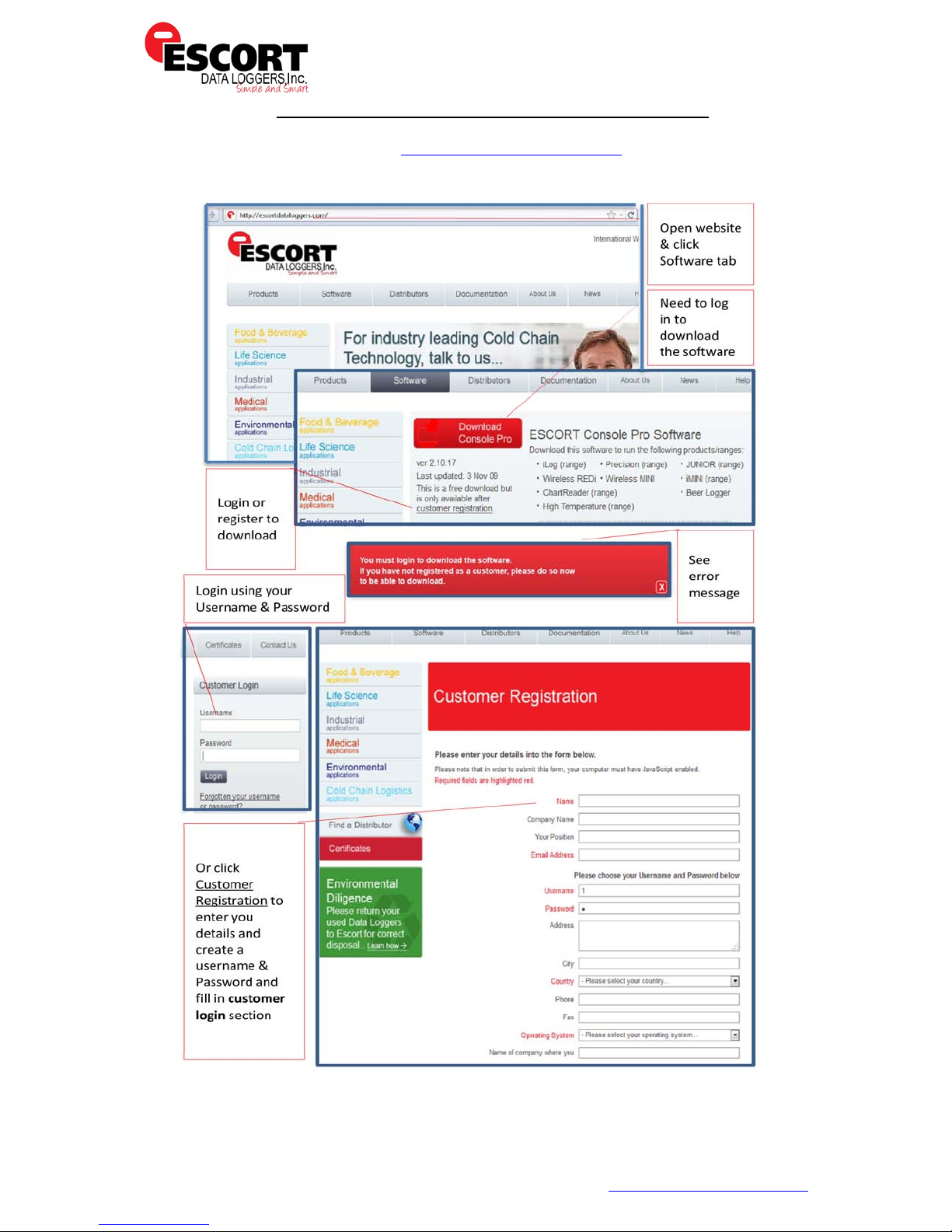
Issue Date: 23 May 2011
Version 1.1
Escort iMiniPlus PDF Logger Quick User Guide v1.1
2. Through the escort website www.escortdataloggers.com
See instruct ion below for Website Installation
Escort Verification Tec hnologies, Inc. dba ESCORT Data Loggers
PO Box 309, 120 Parkway Drive
Buchanan, VA 24066
Ph: 540-254-1433 Fax: 540-254-2433
- 7 - Email: techsupport@escortdataloggers.com
Page 8

Issue Date: 23 May 2011
Escort iMiniPlus PDF Logger Quick User Guide v1.1
3. Now that you are registered, return to the downloading process by clicking on
one of the download buttons (same as above); you may be required to log in
again. From there you should be able to follow box steps during the process.
Once you have downloaded and installed the Escort Console Pro Software
4.
5. Install Escort Console pro software on your workstation
For a more in-depth guide to Escort Console Installation, please refer to the user manual provided
on the website:
http://escortdataloggers.com/manuals/Software/Escort_Console_User_Manual_Engl
ish_US.pdf
www.escortdataloggers.com or
7 FDA 21 CFR Part 11 compliance
The PDF report should not be used to provide traceable and auditable data
record. The P DF report can be chan ged by the user. This i s contrary t o the FDA
21 CFR Part 11 requirements to data security. In order to produce secure and
traceable rec ord, users h ave to open LRF with Escort Console and create an LCF
file. There is no need to physically connect logger to PC and download again with
Escort Console i f logger finished trip. You can just mail LRF and open it with Escort
Console.
Version 1.1
8 Connecting logger to PC
Unpack the logger. You will find a USB
cable in the box with the logger.
The cable has two different ends. The
smaller one i s type Mi ni B and t he bigg er one is type A. Connect USB ca ble with
Mini B (smaller) connector to the logger and A size to PC or laptop computer as
illustrated below.
Simply connect the logger to your PC and wait until the
Operating System installs device drivers. Plea se allow
Windows sufficient time to install the device. Please do not
connect multiple loggers
at the same time since
it may cause
unexpected behavior.
Once the device is
installed, you can see
the logger as External
Removable Drive named
ESCORT MPP in “My
Computer” and in Escort
Console.
Escort Verification Tec hnologies, Inc. dba ESCORT Data Loggers
PO Box 309, 120 Parkway Drive
Buchanan, VA 24066
Ph: 540-254-1433 Fax: 540-254-2433
- 8 - Email: techsupport@escortdataloggers.com
Page 9

Issue Date: 23 May 2011
Version 1.1
Escort iMiniPlus PDF Logger Quick User Guide v1.1
Once iMiniPlus PDF data logger is plugged in to wo rk station, A new Drive
appears in ‘My Computer’
If double clicked ESCORT MPP drive
9 PDF report contents
Open (double click) RECORD.PDF
You can disable PDF report generation by programming logger with Escort Console
software. You can also en able or di sable certa in parts of the repo rt as desc ribed
by the document named “iMiniPlus PDF Logger User guide - working with
Console”.
Accuracy of statistical values displayed in PDF report in Fahrenheit temperature scale is± 0.1 °F.
Accuracy for time out specifications values is ± 1 second. If first or last reading exceeds specification only
half of the log interval is added to the time out of specifications.
Escort Verification Tec hnologies, Inc. dba ESCORT Data Loggers
PO Box 309, 120 Parkway Drive
Buchanan, VA 24066
Ph: 540-254-1433 Fax: 540-254-2433
- 9 - Email: techsupport@escortdataloggers.com
Page 10

Issue Date: 23 May 2011
•Alarm limits programmed to the logger
triggered
Escort iMiniPlus PDF Logger Quick User Guide v1.1
Page1 of PDF report
Header: Each header displays logger serial number and date /
time information from logger without time zone and daylight saving
Version 1.1
•Product Code
•Serial Number of the logger
•Hardware version – this is actually
firmware version
•Description string programmed to the
logger by Escort Console
•Battery status last measured by the
logger before it has been connected to PC
•Time Zone and daylight savings
programmed to the logger
•Date / Time when logging trip started
•Date / Time when logging trip finished
•Current number of readings a nd total
duration of the trip
•Logger temperature range
Statistics part includes:
•Highest temperature reading for the current trip
•Average temperature reading for the current trip.
Please note:
if the logger is configured for continuous logging, logger
Device Specification
memory is getting overwritten and logger only holds the last 8048
readings. Logger computes average that in cl ud es al l rea di n gs even the
ones already overwri tt en . Es co rt C on s ole computes average based on
readings retrieved from logger memory and result may be diffe r ent.
•Lowest temperature reading for the current trip
•High Alarm status
•Low Alarm status
•Both High and Low Alarm can h ave the following status:
Disabled – Alarm was not enabled when logger was
programmed
Activated – Alarm has been programmed and triggered
Not activated – Alarm was programmed but has not been
Escort Verification Tec hnologies, Inc. dba ESCORT Data Loggers
PO Box 309, 120 Parkway Drive
Buchanan, VA 24066
Ph: 540-254-1433 Fax: 540-254-2433
This part of the report is a graph of readings for the current tr ip.
This part of the report can be disabled when programming.
You can change date display format to display month first by programming
logger.
Date and Time is d isplayed along the X axis.
Temperature values are displayed up the Y axis.
If Alarms are disabled Alarm limits are not displayed on the graph
- 10 - Email: techsupport@escortdataloggers.com
Page 11

Issue Date: 23 May 2011
Version 1.1
Escort iMiniPlus PDF Logger Quick User Guide v1.1
Page2 of PDF report
Out of specifications
Out of specification is a repor t of how long the logger spent outside of alarm limits
This part of the report can be disabled when p rogramming
Each line in this report can be read as :” Log ge r has spe nt 49 min utes and 40 se conds between 25
°C and 25.9 °C”
In this case the value of 1 degree per report line is configured by programmable parameter
named “Increment”.
Note: if Fahrenheit te m perature unit scale is selected, the accuracy of “Out of specification” report
summary increment limits are ±0.1°F due to the complexity of conversion between Fahrenheit and Celsius.
The same report produced by Escort Console may differ from PDF report produced by the logger in term
of temperature by ±0.1°F. Duration of out of specification and the list of readings will read the same.
Page3 of PDF report
List of readings
List of readings
• This part of the
report always has two
columns.
• This part of the
report can be disabled when
programming
• You can change date
display format to display
month first by programming
logger
• Marked readings are
displayed with asterisk sign.
• If logger has 8048
readings, the list of readings
will be 73 pages long.
Escort Verification Tec hnologies, Inc. dba ESCORT Data Loggers
PO Box 309, 120 Parkway Drive
Buchanan, VA 24066
Ph: 540-254-1433 Fax: 540-254-2433
- 11 - Email: techsupport@escortdataloggers.com
Page 12

Issue Date: 23 May 2011
Escort iMiniPlus PDF Logger Quick User Guide v1.1
10 Programming logger with Escort Console
You have to use Escort Console Professional version 2.10.03 or later to program
the logger. (For 16K logger MU-IN-D-16-L Version 2.12.07 or above)
Check this check box and click
on “Program and Configure”
button on the toolbar.
Program Wizard should start.
Then click “Next”. Logger should
be recognized and displayed.
Version 1.1
10.1 Customizing PDF
report and changing
details
Click on “Next” butto n. You can
see editabl e “Description” field
and options for customizing PDF
report:
You can customise PDF report
generated by the logger, by
checking or un checking these
boxes.
If you check all boxes, the
logger will generate a full report
that can be several pages long depending on the nu m ber of readings.
If you uncheck “Create PDF file” checkbox, the logger will not generate PDF
report at all. You may need this option to prevent unwanted, unauthorized or
incidental access to the data from the logger without Escort Software.
Escort Verification Tec hnologies, Inc. dba ESCORT Data Loggers
PO Box 309, 120 Parkway Drive
Buchanan, VA 24066
Ph: 540-254-1433 Fax: 540-254-2433
- 12 - Email: techsupport@escortdataloggers.com
Page 13

Issue Date: 23 May 2011
Escort iMiniPlus PDF Logger Quick User Guide v1.1
• If you uncheck “Show summary in PDF file” the logger will not generate the
section of the report that summarizes alarm violations of the logging trip
• If you uncheck “Show Graph in PDF” the logger will not generate the graph
• If you uncheck “Show list of readings in PDF file”, the logger will not generate
the list of readings report
You can configure the logger to display date in month / day / year or day /
month / year format by choosing one option from drop down box on this tab as
shown below:
10.2 Programming password
The iMiniPlus PDF Logger supports a password
option that, when enabled, results in users
being required to provide the correct
password to gain further access to the
iMiniPlus PDF Logger. When the password
option is enabled, a window similar to the
following picture will be displayed allowing th e
user to enter the correct password.
The Program and Configure process will only
continue successfully if the correct password
is supplied by the user. Passwords are digits
only, up to 4 characters.
You can enter a password to safeguard your logger from unauthorized
tampering. Make sure that you keep a note of your password and logger serial
number in a safe place. If you lose or forget the password, the logger will have
to be returned to your nearest distributor or Escort Data Logging Systems to
restore default password.
Change Password – if you have password protected the iMiniPlus PDF Logger
or want to add a password for the first time you can do this here.
Version 1.1
Protect program settings - Tick this option
if you want to protect your programming
settings for the current logger.
Protect retrieva l of readings- Tick this
option to disallow viewing of data from the
current logger without a password.
After complete the password section, click
OK
Select the Next button or Sensors tab.
Escort Verification Tec hnologies, Inc. dba ESCORT Data Loggers
PO Box 309, 120 Parkway Drive
Buchanan, VA 24066
Ph: 540-254-1433 Fax: 540-254-2433
- 13 - Email: techsupport@escortdataloggers.com
Page 14

Issue Date: 23 May 2011
Escort iMiniPlus PDF Logger Quick User Guide v1.1
10.3 Configure Sensors and Alarm Settings
Sensors Tab – this displays the sensor information some of which can be
changed by using Configure Sensor(s) and others that remain fixed i.e. range 40°C to 70°C. The description “Internal” refers to the type of sensor as opposed
to “External” which will display on t he external sensor mo del.
Configure Sensor(s)… - click on this button to set up the alarm and LCD
Version 1.1
10.3.1 Specification and Alarm
Raise alarm on below lower spe c re adings – tick this box if you want to
activate the low alarm and select the value in the box immediately to the right.
Note if the lower spec value is 0°C, then the alarm is triggered at -0.1°C, not
0.0°C as this value is consid ered within s pecification.
Raise alarm on above upper spec readin gs –
to activate the high alarm and select the value in the box immediately to the
right. Note if the upper spec value is 50°C, then the alarm is triggered at 50.1°C,
not 50.0°C as this value is considered within specification.
Increment - the grouping size used for listing out-of-specification readings.
Alarm Type
This feature allows the user to specify the co nditions that will trigger an alarm.
Standard Alarm
Number of consecutive ou t of specification readings – the alarm is
triggered i f the readi ngs are con secuti vely ove r or under th e speci fied th reshold .
For instance if the upper spec is 50°C and the value for the number of
consecutive out-of-spec readings is 3 and the logging interval is 10minutes, the
readings will need to be in excess of 50°C for 30 minutes before the alarm is
Escort Verification Tec hnologies, Inc. dba ESCORT Data Loggers
PO Box 309, 120 Parkway Drive
Buchanan, VA 24066
Ph: 540-254-1433 Fax: 540-254-2433
tick this b ox if you want
- 14 - Email: techsupport@escortdataloggers.com
Page 15

Issue Date: 23 May 2011
Version 1.1
Escort iMiniPlus PDF Logger Quick User Guide v1.1
triggered. If the readings fluctuate outside upper and lower threshold
temperatur es, t h e sa me rule applies (providing th e ap p rop riate “raise al arm ” b ox
is ticked). On ce the readi ng(s) return insi de alarm limit s, the consecuti ve alarm
is reset.
Total number of out of specification readings (cumulative) – the
alarm is triggered if the total number of out of spec readings equals or exceeds
the entered value. In this ca se th e a larm is NOT reset if readings retu rn t o w ithin
the specified parameters.
Do not set the Total number of out-of-spec readings value to be less than the Consecutive out-of-spec
readings as this will mean that the Consecutive out-of-spec readings alarm will never be triggered.
Degree-Minutes Alarm (Integrator Alarm)
The Degree-Minutes
Alarm is a special
feature that “integrates”
temperature and time
parameters into one
value.
Total number of
degree-minutes
below specs
exceeds -
triggered when the total
number of temperature
degrees times the
minute’s duration below
the low alarm spec is
greater than the value
entered.
the alarm is
Total number of degree-minutes above specs exceeds - the alarm is
triggered when the total number of temperature degrees times the minute’s
duration above the upper alarm spec is greater than the value entered.
Catastrophe Alarm
This alarm is always additional to the Standard and Degree-Minute alarms and
there is no delay. Do not set Catastrophe Alarm inside normal alarm limits
because other alarms will never be triggered.
Instantly raise alarm on read ings below - tick this box if you want to
immediately trigger the low alarm and select the valu e i n t h e b ox immediat el y t o
the right. Not e if the lower spec value i s 0 °C, then the a larm is trig gered a t -0.1
°C, not 0.0 C as this value is conside red within specification.
Instantly raise alarm on readin gs above - tick this box if you want to
immediatel y trigger th e high ala rm and select the value in the box imm ediately
to the right . Note i f the upp er spec val ue i s 50 °C, then the alarm is triggered at
50.1 °C, not 50.0 °C as this value is considered within specification.
Escort Verification Tec hnologies, Inc. dba ESCORT Data Loggers
PO Box 309, 120 Parkway Drive
Buchanan, VA 24066
Ph: 540-254-1433 Fax: 540-254-2433
- 15 - Email: techsupport@escortdataloggers.com
Page 16

Issue Date: 23 May 2011
Escort iMiniPlus PDF Logger Quick User Guide v1.1
The table below demonstrates arbitrary data from an iMiniPlus
PDF Logger and how different alarm sources will be triggered.
This is complicated scenario for alarm settings based on:
Upper spec alarm: +20°C
Number of Consecutive out of spec r ea d ings: 4
Total number of out of spec readings: 5
Total number of degree-minutes abov e sp ecs exceeds: 8
Instantly raise alarm on readings above: +23°C
10.3.2 LCD Display
The iMiniPlus PDF Logger LCD can be
configured to display or not display the
temperature information.
Enable Display
Tick this box if you want to enable the
display to show the temperature readings
and statistics.
If the box is un-ticked, all other features
will be grayed out. The iMiniPlus PDF
Logger will show “d-off” instead of a
temperature value. Additionally you will not
be able to scroll through the highest lowest,
average and ou t of spec readin g s. Th e w o rd
“LATEST” will flash and if any alarm had
been triggered, “HIGH ALARM” or “LOW
ALARM” will be displayed.
The bookmarking function can still be used
when the display is disabled.
When the iMiniPlus PDF is stoppe d using the Stop button or it stops because it
has reached the end of a logging trip, the words “d-off” will disappear and the
word “STOPPED” will appear.
Version 1.1
Display Units of measurement
You can select the LCD to display the temperature in Celsius or Fahrenheit.
Display change rate
You can select a frequency or 1, 2, 3 or 4 seconds that the LCD scrolls between
the Highest, Lowest, Average and out-of-spec information. Note that the
“LATEST”
So if the iMiniPlus PDF is program med to log every 1 minute that will be the rate
at which the
reading will only change at a frequency equal to the logging interval.
“LATEST” reading changes.
10.4 Checking the time clock
There maybe times when the time clock on the iMiniPlus PDF Logger may alter.
This is the case when the battery is removed and not replaced within 30seconds.
Escort Verification Tec hnologies, Inc. dba ESCORT Data Loggers
PO Box 309, 120 Parkway Drive
Buchanan, VA 24066
Ph: 540-254-1433 Fax: 540-254-2433
- 16 - Email: techsupport@escortdataloggers.com
Page 17

Issue Date: 23 May 2011
conditions.
Version 1.1
Escort iMiniPlus PDF Logger Quick User Guide v1.1
Date/Time Tab
- Check that the
date and time is
correct.
If you have removed batteries from the iMiniPlus PDF Logger for any length of
time make sure you either select:
Change to the date and time on thi s c omputer (default)
Set to
The software will always default to the “Change to the date and time on this
computer.” option.
10.5 Setting the Start, Stop and l ogging duration
Startup Tab - Configure the
start, recording and stop
8K iMiniPlus PDF
logger
16K iMiniPlus PDF
with 'auto-restart'
feature
10.5.1 Duration of trip, at least
If you are using the iMiniPlus PDF Logger to record the temperature of a trip
(shipment) for instance, you have the option of setting up the parameters
yourself or let the Console software calculate these automatically for you.
The software takes the total memory available (8048 readings for 8K loggers
and 16240 readings for 16K loggers) and calculates the maximum interval
Escort Verification Tec hnologies, Inc. dba ESCORT Data Loggers
PO Box 309, 120 Parkway Drive
Buchanan, VA 24066
Ph: 540-254-1433 Fax: 540-254-2433
- 17 - Email: techsupport@escortdataloggers.com
Page 18

Issue Date: 23 May 2011
Escort iMiniPlus PDF Logger Quick User Guide v1.1
between each reading and the finish log trip time and date based on the trip
duration you select. Yo u can select 1 day to 60day trip duration this way.
You will notice that each time you select trip duration, the logging interval will
change.
10.5.2 Interval between each reading
This is sometimes called the logging interval or logging rate and is described as
the period o f ti me betw een each l ogged readi ng . If th e in terval is a low number,
then the iMiniPlus PDF memory will be fill ed qui ckly comp ared t o a hi gh num ber.
If you want to r ec ord acute chang es in temperat u re o v e r short periods of t ime, it
is best to select a low num ber or faster l oggin g interval. If y ou want a logger to
record readings over a long period of time, then you will be best advised to use
a lower logging interval or high number.
The fastest logging interval the iMiniPlus PDF Logger can log at is every 5
seconds.
The slowest logging interval the iMiniPlus PDF Lo gg er can log is every 18 hours.
10.5.3 Start new log trip
The only way to start an iMiniPlus PDF Logger is by using the START button.
With other Escort products it is possible to have a timed or date start as well as
a switch start.
You can also program a delay into the starting process of up to 4 hours 15
minutes. This will show immediately after the Start button is pressed within the
iMiniPlus PDF with the words “IN DELAY”.
Version 1.1
10.5.4 Finish log trip
There are several ways to cease a logging trip or period.
You can program the iMiniPlus PDF Logger to log until all the memory is used up
(8048 readings) or you may wish to log only 100 readings for instance.
Alternatively you can select a certain number of days at which the iMiniPlus PDF
will stop logging. For instance you may only want to record the temperature for
a discrete period like a few days, after which you are not interested in any
further data recording.
At the prescribed time the iMiniPlus PDF L ogger will stop logging and
“STOPPED” will be displayed on the LCD.
You can also enable the “STOP” button on the logger. This is disabled by default,
because in most applications it is better to take too many readings than too few.
Downloading the logger (reading the stored results into the computer) does not
interfere wi th a running tri p. However, if you Program the log ger with new tri p
settings while it is still running, the previous trip data are lost. In ot her words,
be sure to download and save the previous trip before setting up a new one. In
this case “READY” is displayed on the LCD.
Escort Verification Tec hnologies, Inc. dba ESCORT Data Loggers
PO Box 309, 120 Parkway Drive
Buchanan, VA 24066
Ph: 540-254-1433 Fax: 540-254-2433
- 18 - Email: techsupport@escortdataloggers.com
Page 19

Issue Date: 23 May 2011
Program tab
Escort iMiniPlus PDF Logger Quick User Guide v1.1
10.5.5 Continuous logging
If you are intending to place the iMiniPlus PDF in an environment that you want
to record temperatures 24/7 (for example, laboratory refrigerator), you can
select the iMiniPlus PDF Logger to log continuously. This means that the iMiniPlus
PDF Logger will log until the memory it filled up at which time it will start
overwriting the first logged data with the latest.
Users must be careful to routinely download data from the iMiniPlus PDF Logger
otherwise da ta may be l ost. Careful sel ection of the l ogging interval is required
in this case.
It is possible to download at anytime while the iMiniPlus PDF Logger is logging,
without changing the program settings.
10.5.6 Enable stop button in this logger(s)
The iMiniPlus PDF Logger Stop butto n can be activated through programming by
simply ticking the appropriate box.
Select Next button or Summary tab.
Version 1.1
Select Program button or
Click “Finish” button.
If the upload has failed either select the
Cancel button to close the software and
start again or select the Restart button to
start the sequence again. If the iMiniPlus
PDF Logger still fails to upload contact
your local distributor or Escort Da ta
Loggers.
Escort Verification Tec hnologies, Inc. dba ESCORT Data Loggers
PO Box 309, 120 Parkway Drive
Buchanan, VA 24066
Ph: 540-254-1433 Fax: 540-254-2433
Program settings are
being uploaded to
iMiniPlus PDF Logger
The iMiniPlus PDF Logger has
been programmed
successfully
- 19 - Email: techsupport@escortdataloggers.com
Page 20

Issue Date: 23 May 2011
Escort iMiniPlus PDF Logger Quick User Guide v1.1
11 Viewing logger data with PDF Reader Software
You can download data from the logger by connecting the logger to a USB port.
Once the logger hardware is installed and logger can be recognized by Operating
System as Mass S t o rage Device you can op en R EC ORD.PDF file. You can validate
logger data by simply looking at PDF report.
Please note that PDF Reader software is not a b le to save opened PDF file to
other location if logger has been disconnected from PC after PDF report was
opened with PDF Reader.
Please note if you can not save PDF Report opened in PDF Reader software using
“Save As” menu item you can always copy file using Windows Explorer and paste
it to the desired location.
12 Downloading logger readings via Escort Console Pro
You can download data from the logger by connecting the logger to Console.
Make sure the USB cable is connected to your PC and to the
iMiniPlus PDF Logger.
Version 1.1
There are two ways to retrieve the data fro m an iMiniP lus PDF Logger, both of
which will achieve the same result.
1. Click the Download Information icon on the toolbar
2. Click the "Download Information..." item located under the Action menu.
The process of retrieving data stored within an iMiniPlus PDF Logger does not
erase it from the memory. If the iMiniPlus PDF is currently recording while you
retrieve the information, it will continue to record without interruption.
The Download Information feature initiates the Download Wizard.
Escort Verification Tec hnologies, Inc. dba ESCORT Data Loggers
PO Box 309, 120 Parkway Drive
Buchanan, VA 24066
Ph: 540-254-1433 Fax: 540-254-2433
- 20 - Email: techsupport@escortdataloggers.com
Page 21

Issue Date: 23 May 2011
any new start conditions to the logger(s)”
Escort iMiniPlus PDF Logger Quick User Guide v1.1
12.1 Download wizard
During the progress of the Download Wizard, you will see a series of 5 buttons at
the bottom of the wizard box.
The “Cancel” button immediately stops and closes the wizard. To start again
you will have to select the Download icon. The
start the Wizard progress from the beginning without closing the feature.
“Back” enables you to go back one step in the ste p-by- step progress and
“Next”
“Download”
about the step you are in. Please note that this feature may
other Escort products from time to time. Add itionally some Help documentation
may not be present due to the software version you are currently using. Consult
takes you to the next step. The Next button is preceded by the
button. The Help button will provide description and instruction
“Restart” button enables you to
make reference to
this iMiniPlus PDF Logger User guide if
Version 1.1
Download
Wizard’s
start page
Displays
Information
You have the option of programming new
start conditions. This may be h elp for
instance when you are have to reset a large
number of iMiniPlus PDF loggers for a new
application. Otherwise leave the Logger
option at its default setting “ Do not upload
you are not sure about any description.
Escort Verification Tec hnologies, Inc. dba ESCORT Data Loggers
PO Box 309, 120 Parkway Drive
Buchanan, VA 24066
Ph: 540-254-1433 Fax: 540-254-2433
- 21 - Email: techsupport@escortdataloggers.com
Select
Page 22

Issue Date: 23 May 2011
Version 1.1
Escort iMiniPlus PDF Logger Quick User Guide v1.1
Click on the Finish button.
Readings
&
Summary
displayed
13 Does Console work with PDF file?
Escort Console neither opens logger PDF report nor creates one.
Escort Console only works with LRF and LCF files .
In order to ensure that the PDF file has not been tampered with you need to
visually compare it with Console view of the LRF file.
Escort Verification Tec hnologies, Inc. dba ESCORT Data Loggers
PO Box 309, 120 Parkway Drive
Buchanan, VA 24066
Ph: 540-254-1433 Fax: 540-254-2433
- 22 - Email: techsupport@escortdataloggers.com
