Escort iMiniPlus PDF User Manual

iMiniPlus PDF
User Guide
Version 2.0
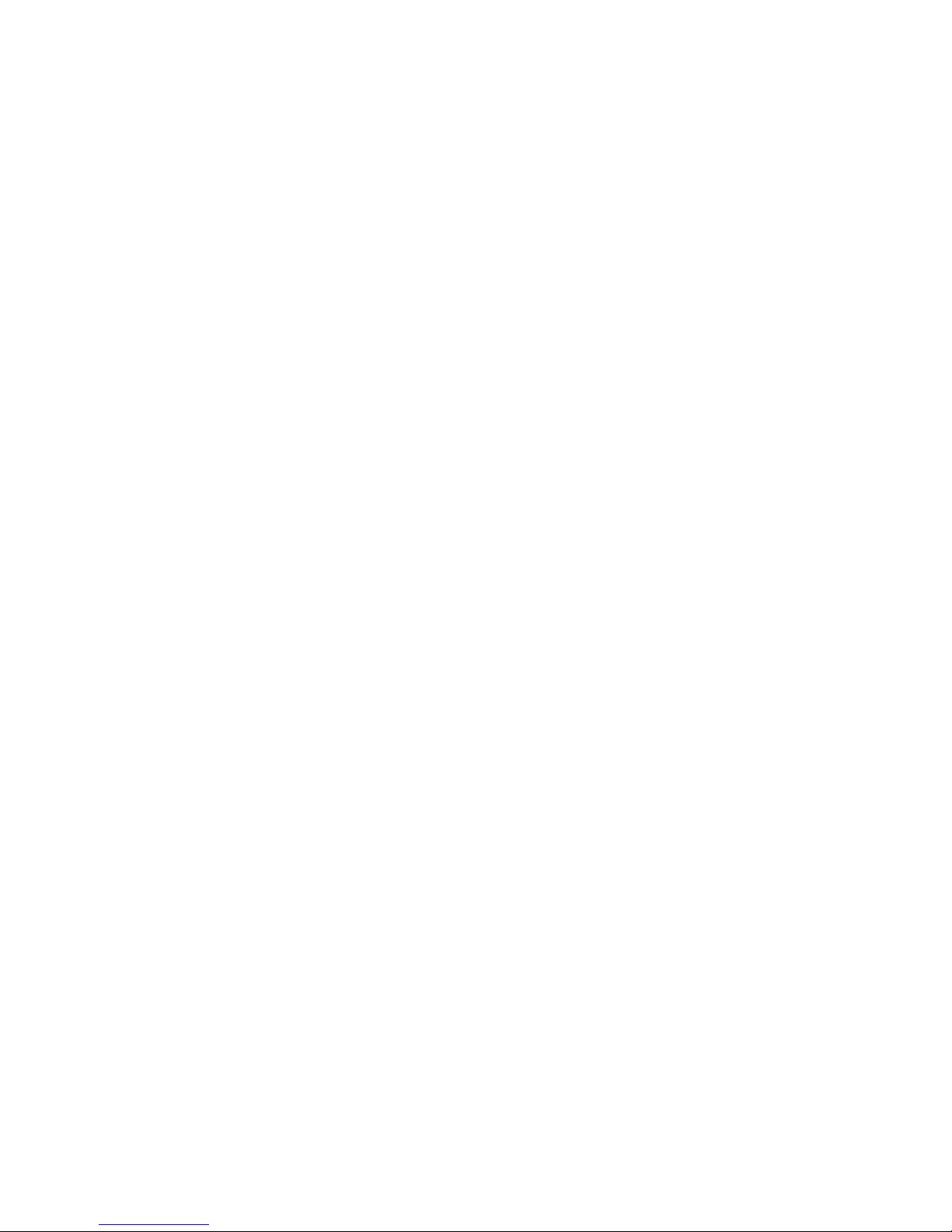
Table of contents
1
Scope of this document ................................................................................... 3
2
Why PDF? .................................................................................................. 3
3
Logger profile ............................................................................................. 3
4
What you need to get started ............................................................................ 4
5
FDA 21 CFR Part 11 compliance .......................................................................... 5
6
How iMiniPlus PDF Logger works ........................................................................ 5
7
PDF report contents ...................................................................................... 5
8
Connecting logger to PC ................................................................................ 12
9
Programming logger with Console Pro ................................................................ 13
9.1 Customizing PDF report and changing details .................................................... 14
9.2 Programming password ............................................................................ 15
9.3 Configure Sensors and Alarm Settings ............................................................ 16
9.3.1 Specification and Alarm .......................................................................... 17
9.3.2 LCD Display ....................................................................................... 18
9.4 Checking the time clock ............................................................................ 19
9.5 Setting the Start, Stop and logging duration ..................................................... 19
9.5.1
9.5.2
9.5.3
9.5.4
9.5.5
9.5.6
10 Viewing logger data with PDF Reader Software ...................................................... 23
11 Downloading logger readings via Console Pro ....................................................... 23
11.1 Download wizard .................................................................................... 23
12 Creating LCF file from LRF file ......................................................................... 25
13 Does Console Pro work with PDF file? ................................................................. 26
14 Device specifications .................................................................................... 27
15 Contact details .......................................................................................... 28
Duration of trip, at least ..................................................................... 19
Interval between each reading ............................................................. 19
Start new log trip ............................................................................ 21
Finish log trip ................................................................................ 21
Continuous logging ......................................................................... 21
Enable stop button in this logger(s) ........................................................ 22
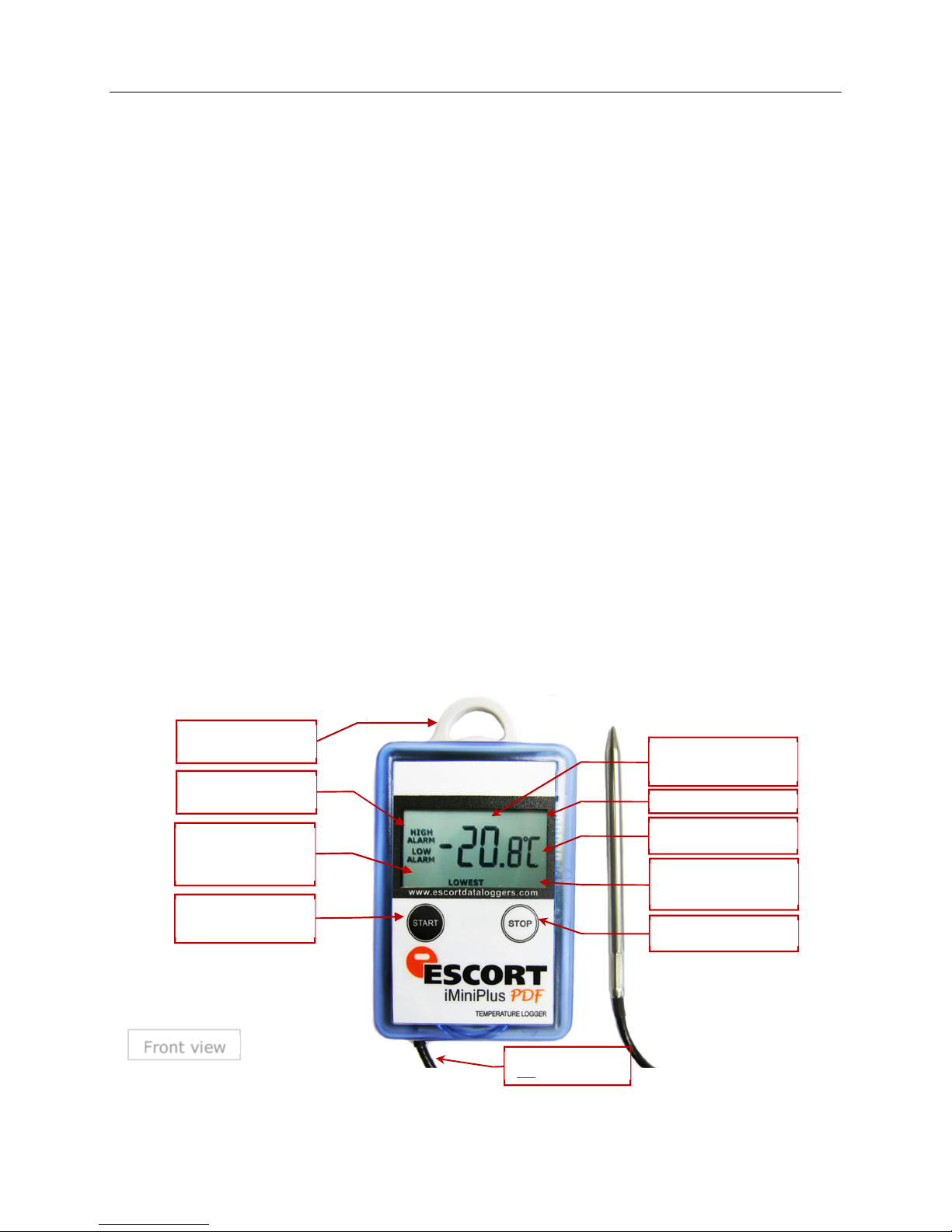
iMiniPlus PDF Logger User Guide v2.0
function
STOPPED – Recording stopped
Low battery icon
Temperature: Latest, highest,
Hold for 3 seconds
Front view
1 Scope of this document
This document only describes new added functionality of USB and PDF to iMiniPlus logger. With the exception of
USB connection and PDF report this logger is essentially iMiniPlus temperature logger. Please refer to iMiniPlus
Logger User guide for all other important information for this logger.
2 Why PDF?
This logger has been developed to eliminate the need of installing proprietary software on PC to view logger data.
The main application for this was logger shipments to remote areas or places where installation of new software
for just occasional downloading data from logger was not justifiable. Portable Document Format developed by
Adobe ® Systems was chosen since almost all PCs have at least one version of Adobe ® Reader installed. The PDF
file generated by the logger is not encrypted and only intended to provide the user with a simple and convenient
method of examining logger data to make a decision on accepting or rejecting the shipment.
3 Logger profile
The iMiniPlus PDF Logger is available in two models. Both have the same temperature range of sensor;
D-range (-40°C to +70°C).
One model has the thermistor sensor mounted inside the logger (Product code MU-IN-D-8-L)
The other model comes with the same sensor as above but encapsulated inside a stainless steel tip on a 1meter
PVC cable. This sensor assembly is permanently connected to the body of the iMiniPlus (Product code MU-OE-D8-L)
The iMiniPlus has a fully functional LCD display and push buttons. A summary of these features and functions is
described below.
Attachment Lug
For fixing to item or wall
High Alarm / Low Alarm
Alarm has been triggered
Latest - displays current
reading
Marked - Reading has been
bookmarked
Start button
Start, Mark reading and scroll
- 3 -
External sensor
Only MU-OE-D-16-L model
READY - Ready to start
IN DELAY - Started with delay
lowest or average
HIGHEST, LOWEST, AVERAGE
Display high, low and average
recording
Stop button
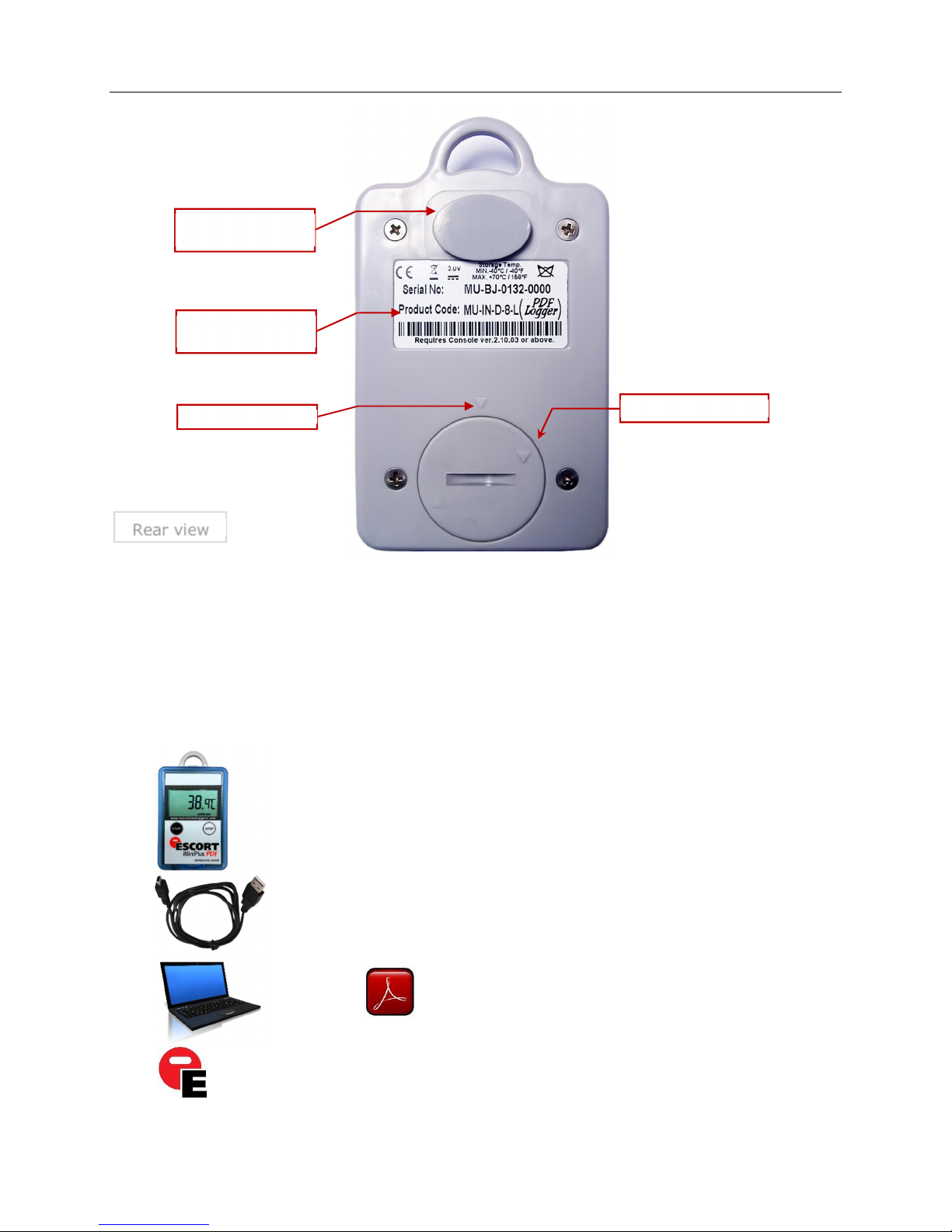
USB connector with water
proof cover
Identification sticker with bar
Alignment marks
Battery cover
Rear view
code
iMiniPlus PDF Logger User Guide v2.0
The iMiniPlus PDF Logger comes with water-proof covers for the USB connection and the battery.
Make sure that when logger is in use these covers are in place. This is important in wet or dusty environments. If
covers are lost please contact your distributor for a replacement.
When replacing the battery align one triangular mark on the battery cover against similar shaped mark on the
logger base to avoid damaging plastic lock feature of the battery cover part.
4 What you need to get started
iMiniPlus PDF Logger
Mini B to A USB cable
PC with PDF Reader software
+
installed
Console Pro Software
installed
- 4 -
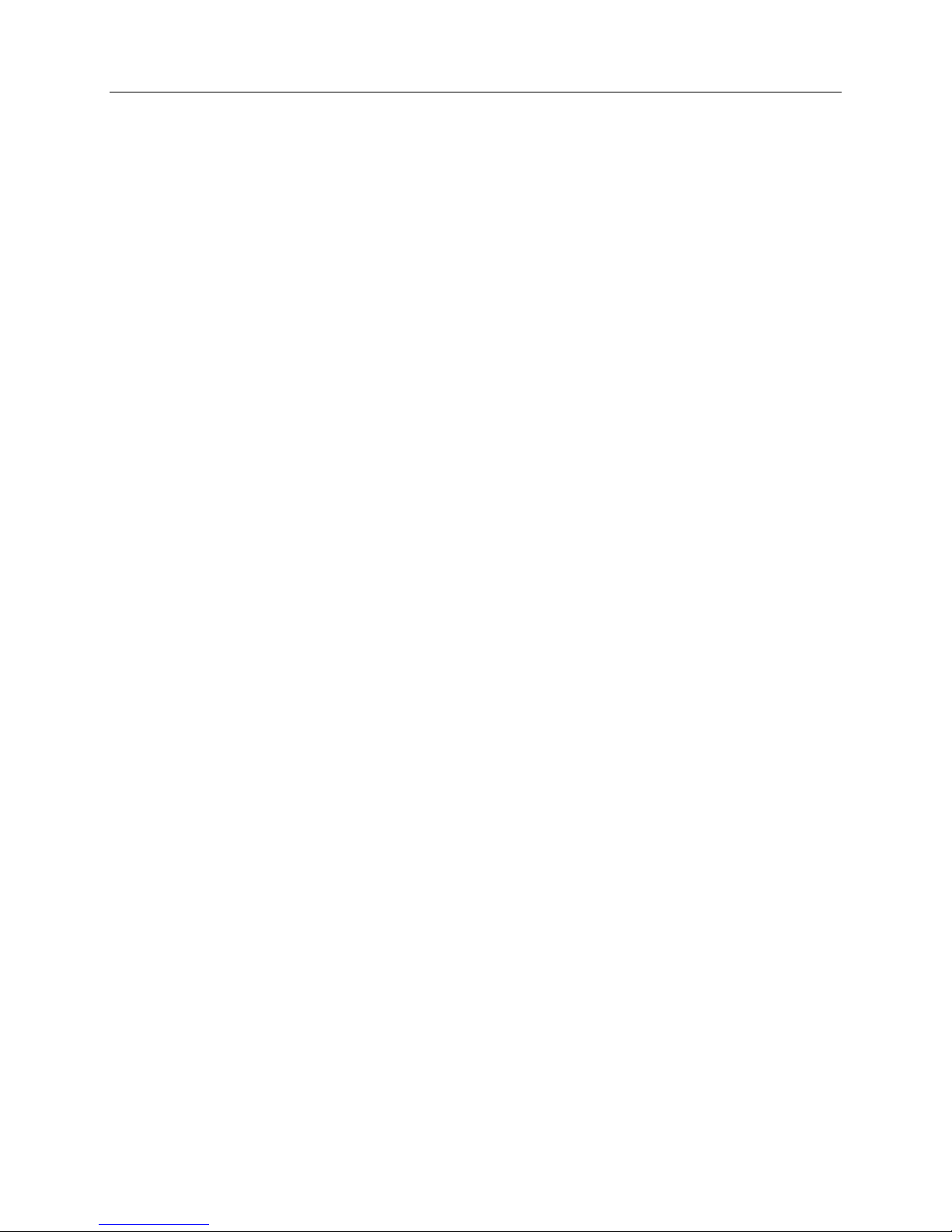
iMiniPlus PDF Logger User Guide v2.0
5 FDA 21 CFR Part 11 compliance
The PDF report should not be used to provide traceable and auditable data record. The PDF report can be changed
by the user. This is contrary to the FDA 21 CFR Part 11 requirements to data security. In order to produce secure and
traceable record, users have to open LRF with Console Pro and create an LCF file. There is no need to physically
connect logger to PC and download again with Console Pro if logger finished trip. You can just mail LRF and open
it with Console Pro.
6 How iMiniPlus PDF Logger works
iMiniPlus PDF Logger needs to be programmed by Console Pro for logging trip before use.
There is no need to install USB drivers on PC. iMiniPlus PDF Logger is configured as generic USB Mass Storage
Device. All operating systems should install this device automatically using default USB drivers.
iMiniPlus PDF does not require any proprietary software installation to download data from logger after logging
trip is finished.
iMiniPlus normally generates 3 files once connected to USB.
PDF report. This file is used to view logger data. This file is not present if the logger has been configured not
to produce it.
CONTROL.BIN file is used for communication purposes with software
. LRF file is used by Console Pro to create secure. LCF file for traceable data records.
iMiniPlus PDF Logger does not consume battery power when connected to USB and cannot measure or recognize
change in Battery status.
iMiniPlus PDF Logger checks battery status every 15 minutes when not connected to USB and updates Battery
Low icon on LCD.
Console Pro checks battery status of the logger when programming the logger for new trip.
Please note that battery low detect circuit is only accurate when electronics and battery of the is at room
temperatures from 15 °C to 25 °C or from 59 °F to 77 °F. If logger is used in cold environment it may report battery
low prematurely on LCD display. In this case remove logger from cold and check again battery status after 15
minutes or when the temperature of electronics has risen to room temperature range.
7 PDF report contents
You can disable PDF report generation by programming logger with Console Pro software. You can also enable or
disable certain parts of the report as described by the document named “iMiniPlus PDF Logger User guide - working
with Console Pro”.
Accuracy of statistical values displayed in PDF report in Fahrenheit temperature scale is± 0.1 °F.
Accuracy for time out specifications values is ± 1 second.
If first or last reading exceeds specification only half of the log interval is added to the time out of specifications.
- 5 -
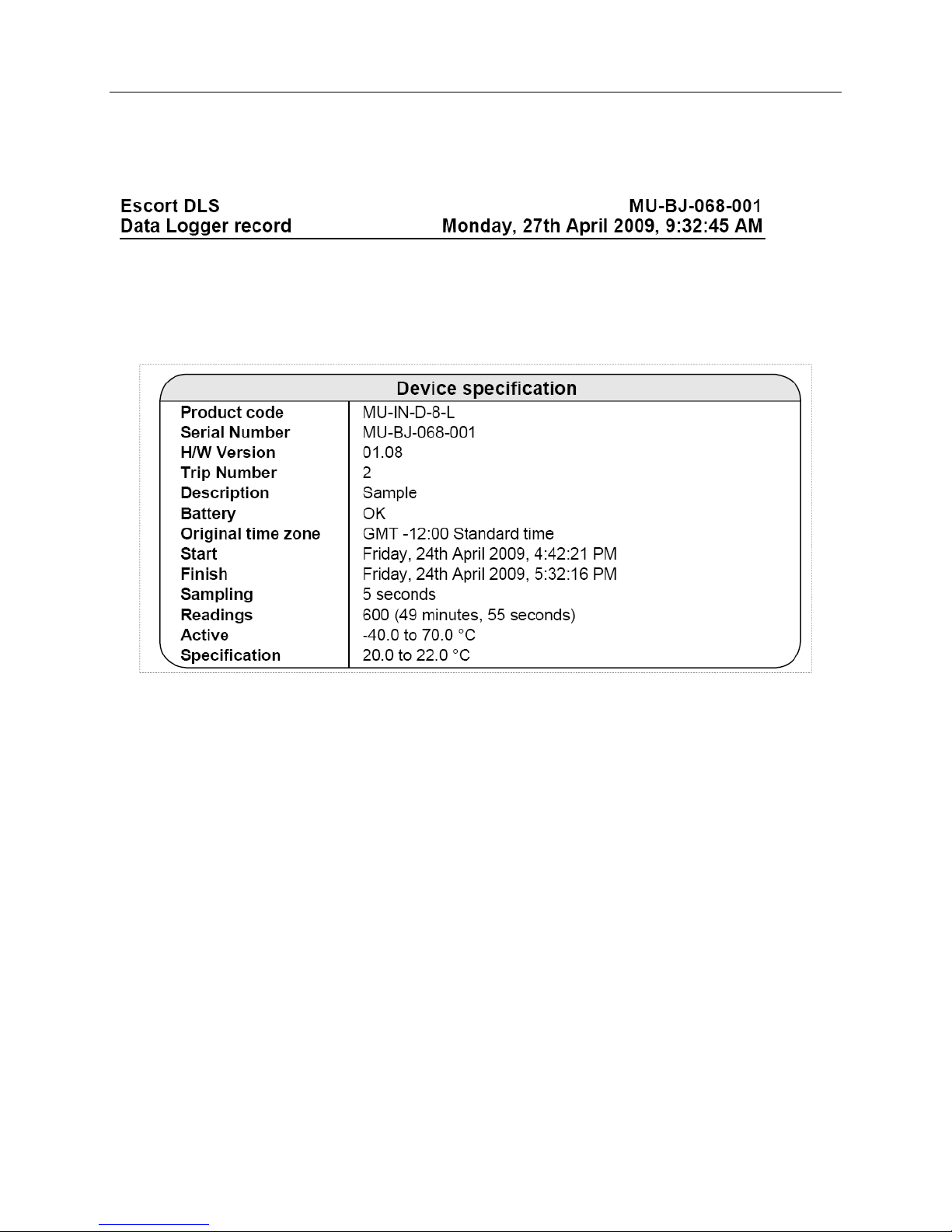
Header:
iMiniPlus PDF Logger User Guide v2.0
Each header displays logger serial number and date / time information from logger without time zone and daylight
saving settings.
Device specification
Device specification part includes:
Product Code
Serial Number of the logger
Hardware version – this is actually firmware version
Description string programmed to the logger by Console Pro
Battery status last measured by the logger before it has been connected to PC
Time Zone and daylight savings programmed to the logger
Date / Time when logging trip started
Date / Time when logging trip finished
Current number of readings and total duration of the trip
Logger temperature range
Alarm limits programmed to the logger
- 6 -
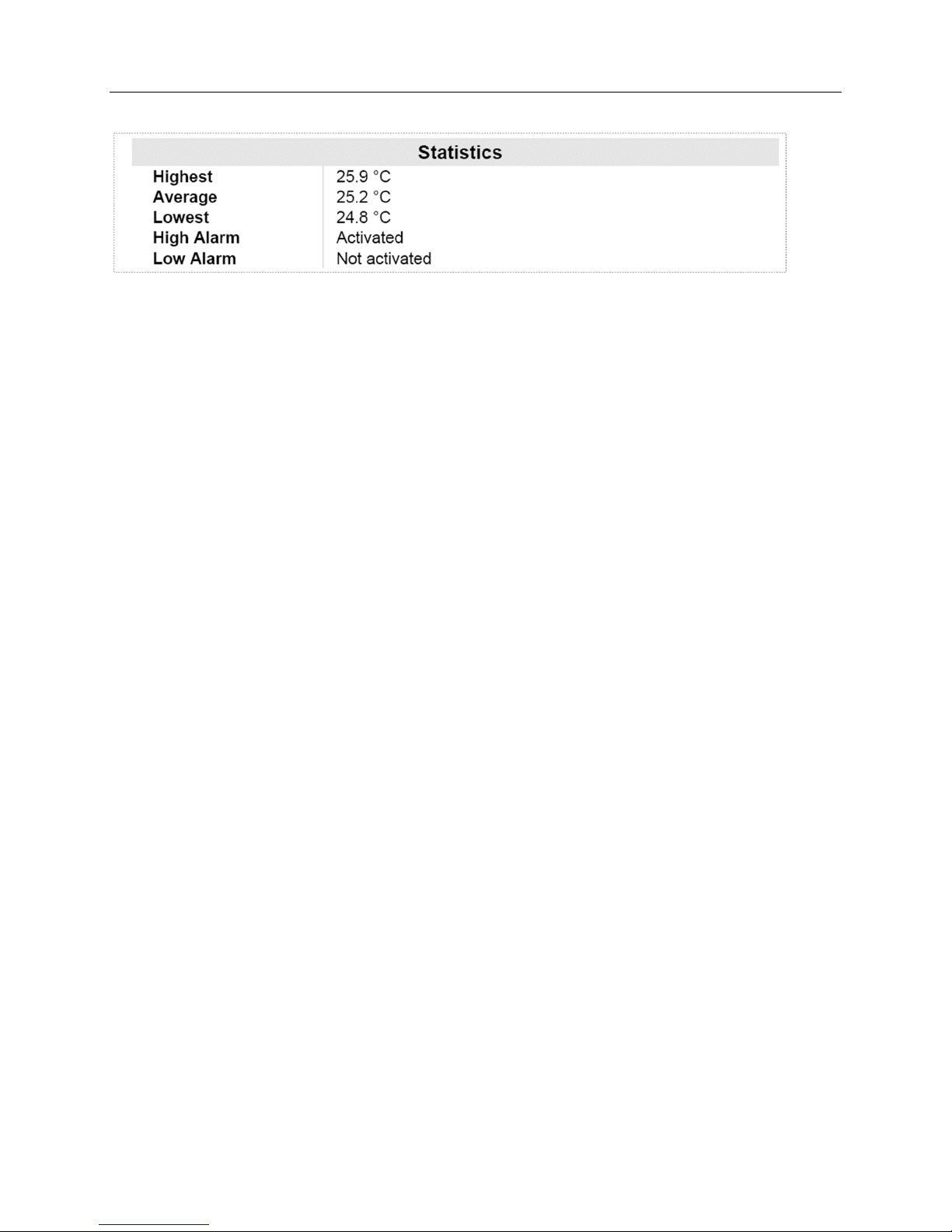
Statistics
iMiniPlus PDF Logger User Guide v2.0
Statistics part includes:
Highest temperature reading for the current trip
Average temperature reading for the current trip.
Please note: if the logger is configured for continuous logging, logger memory is getting overwritten and logger
only holds the last 8048 readings. Logger computes average that includes all readings even the ones already
overwritten. Console Pro computes average based on readings retrieved from logger memory and result may
be different.
Lowest temperature reading for the current trip
High Alarm status
Low Alarm status
Both High and Low Alarm can have the following status:
o Disabled – Alarm was not enabled when logger was programmed
o Activated – Alarm has been programmed and triggered
o Not activated – Alarm was programmed but has not been triggered
Record
The picture below is an example of a graph section in a report of the logging trip with High Alarm set to 22 °C Low
Alarm set to 20 °C and Catastrophe Alarms disabled. Note that only two coloured dashed lines are displayed for
primary alarm limits.
- 7 -
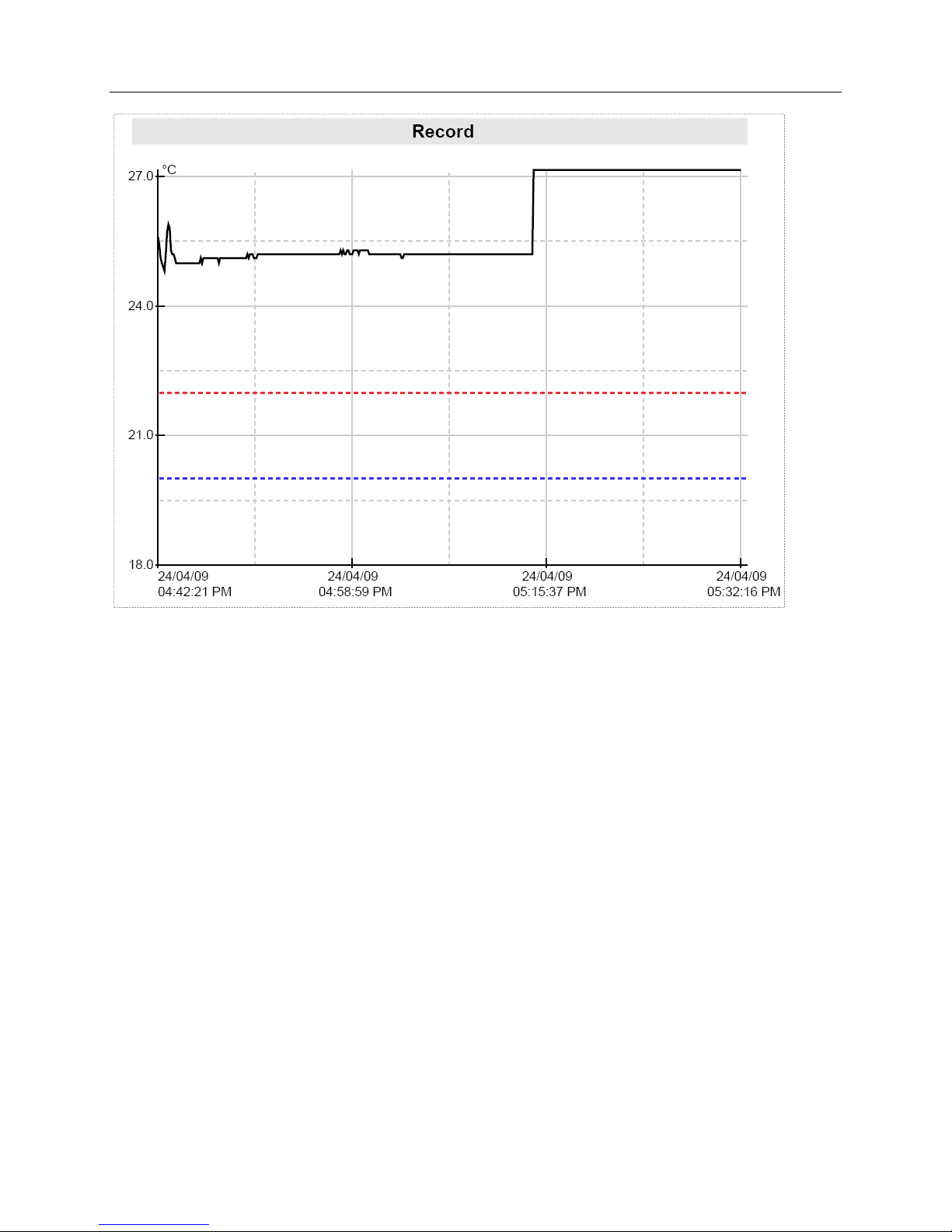
iMiniPlus PDF Logger User Guide v2.0
The picture below is a graph report of the logging trip with High Alarm set to 22 °C Low Alarm set to 20 °C, High
Catastrophe Alarm set to +60 °C Low Catastrophe Alarm set to -20 °C. Note that the graph contains coloured
dashed lines for primary alarm limits and solid coloured lines for catastrophe alarm limits. Note that the numerical
values of the alarm limits are not shown on a graph. “Specification” field of “Device Specification” section
contains information of High and Low Alarm settings. Numerical information about Catastrophe Alarm limits is
not available in PDF report.
- 8 -
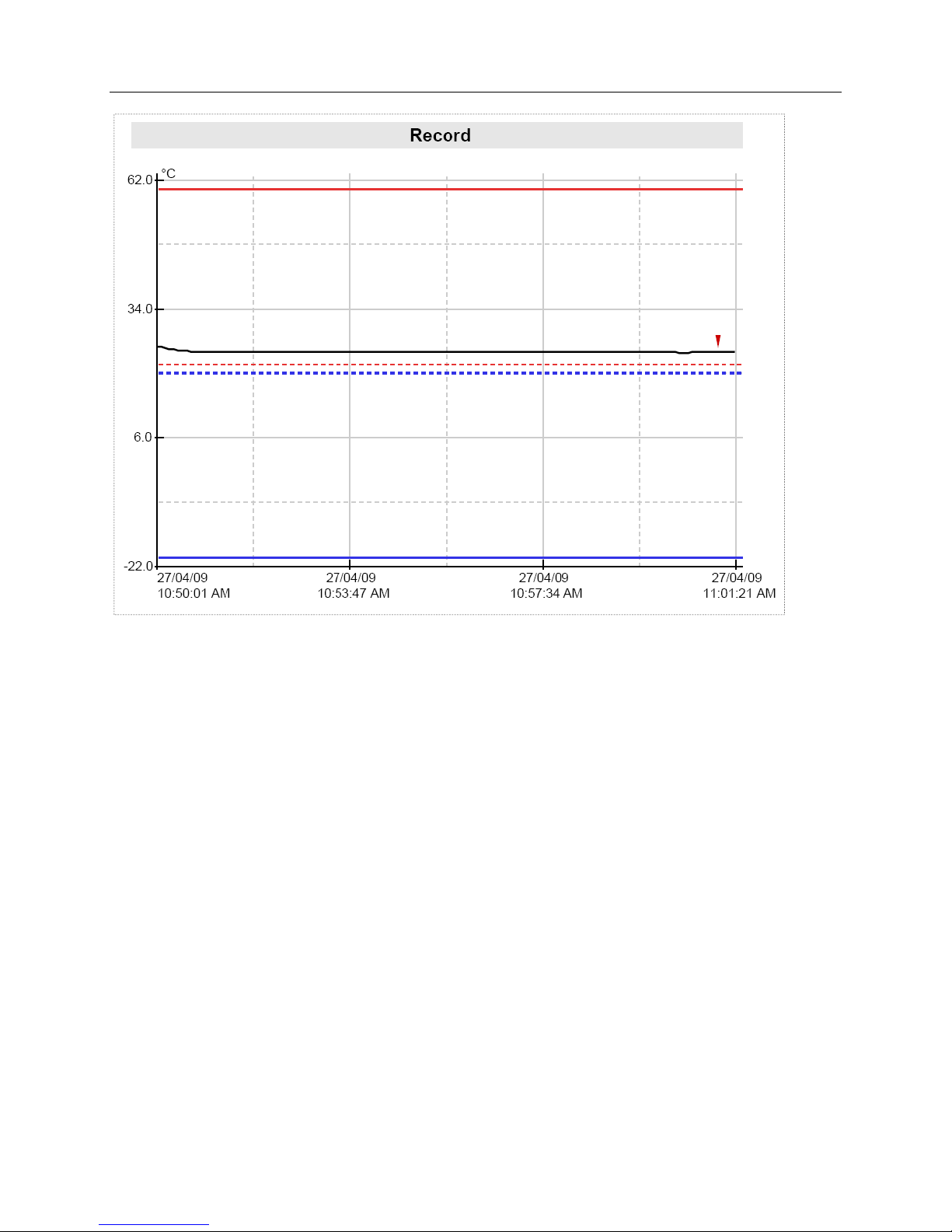
iMiniPlus PDF Logger User Guide v2.0
This part of the report is a graph of readings for the current trip.
This part of the report can be disabled when programming.
You can change date display format to display month first by programming logger.
Date and Time is displayed along the X axis.
Temperature values are displayed up the Y axis.
If Alarms are disabled Alarm limits are not displayed on the graph
- 9 -
