Eschenbach Optik iQon Agilo User Manual
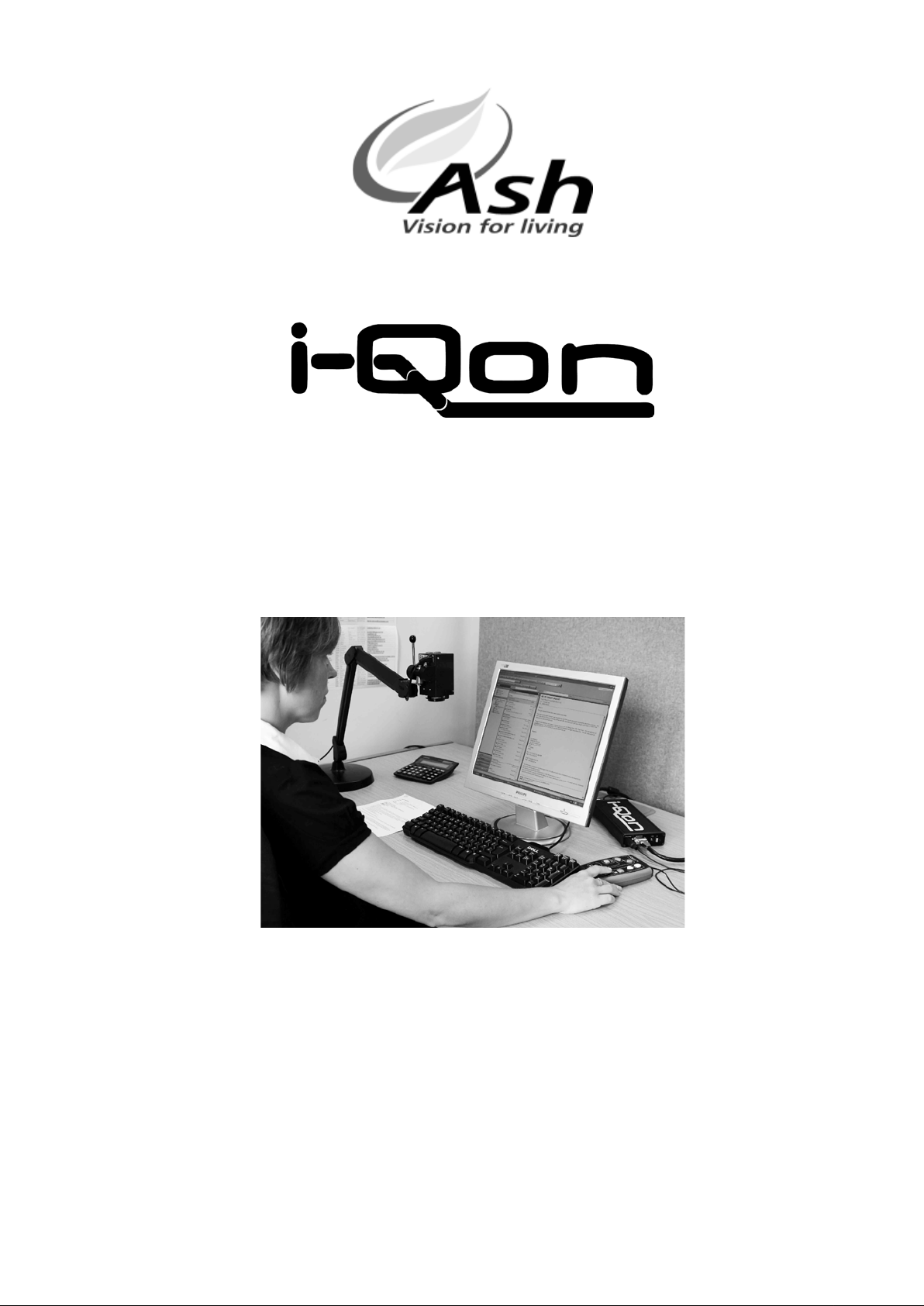
Page 1
User Manual
Copyright © Ash Technologies Limited 2008.
Revision 1.00 USA English July 2008
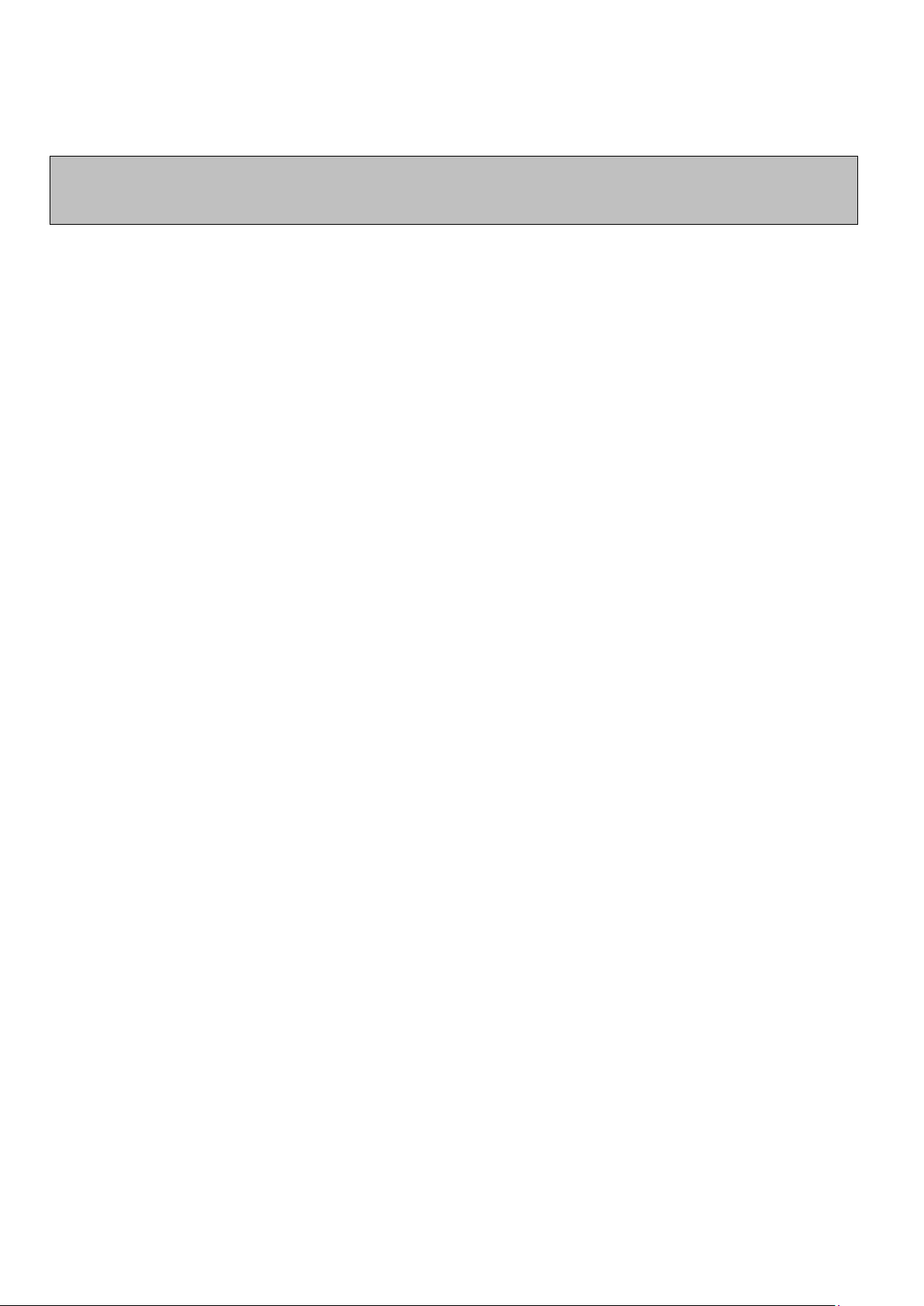
Page 2
Important Safety Information
Please read all of the following instructions before setting
up your iQon.
• To prevent fire or electric shock please ensure this unit is
kept away from all liquids. Do not use the unit in
excessively damp or wet areas and do not expose it to rain,
snow, etc.
• Before cleaning the unit, please ensure that it is unplugged.
Use a slightly damp cloth to clean the exterior. Do NOT
use solvents or aerosol cleaners.
• This unit should never be opened. Unauthorized servicing
will invalidate your warranty. If you encounter any problems
with this unit please contact your local dealer.
• Use only with the power adapter provided.
• The camera connector is NOT for use with a computer
network; it has a proprietary pin-out for Ash cameras.
Connection to a computer network could damage either the
network or the iQon unit.
• When uninstalling the Agilo arm from a clamped position
please use the following procedure:
o Disconnect the camera cable from the iQon main unit.
o Remove the Agilo arm from the clamp by gently pulling
the arm upwards away from the clamp.
o Remove the clamp from the table by turning the clamp
screw anticlockwise.
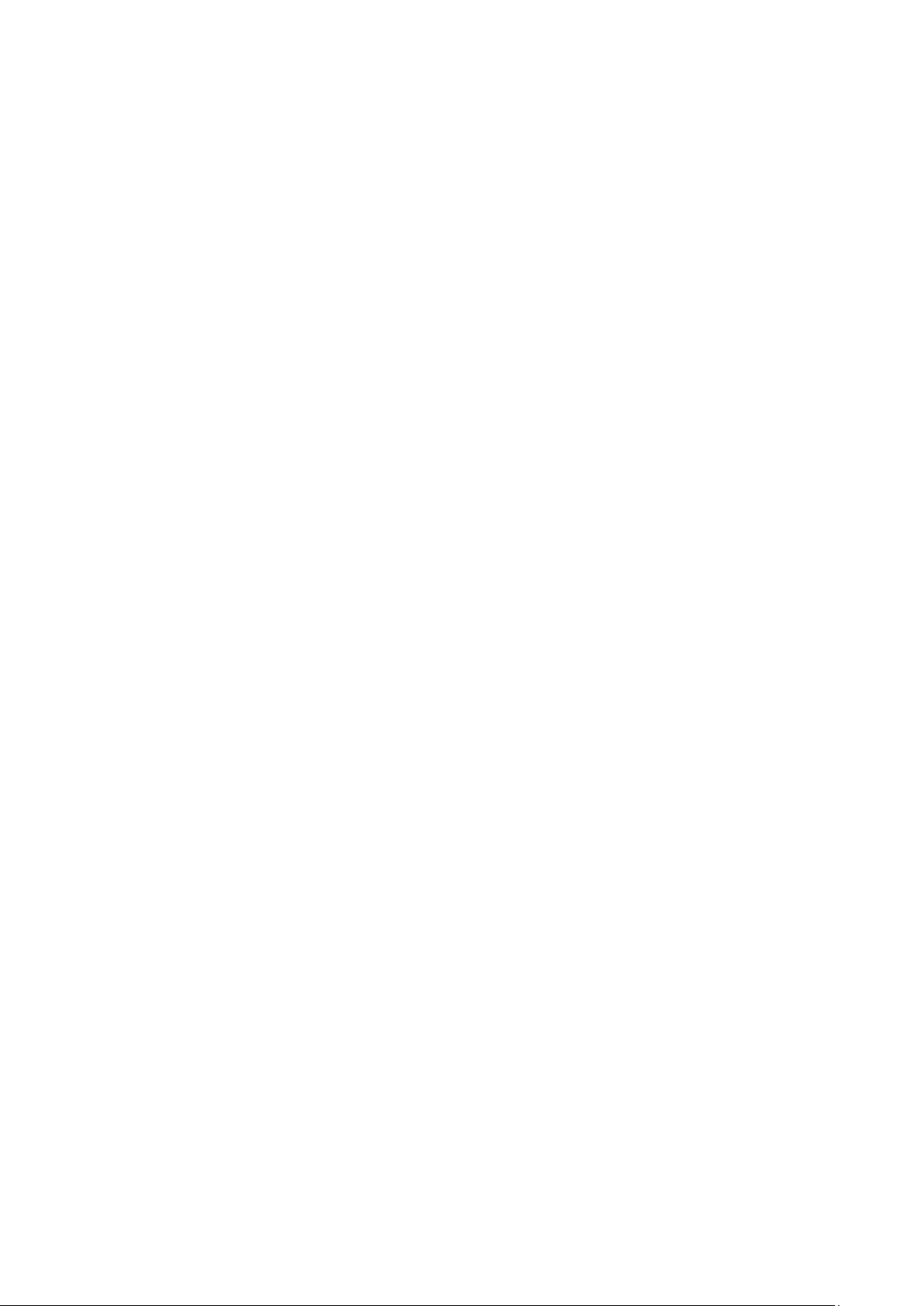
Page 3
Table of Contents
Important Safety Information ................................................................... 2
Using the iQon ......................................................................................... 4
1. List of Contents ................................................................................ 4
2. Setting up the iQon .......................................................................... 5
2.1 Setting up the Agilo Camera Mount ............................................. 5
2.2 Using the iQon with other cameras .............................................. 6
2.3 Connecting the iQon .................................................................... 6
2.4 PC Resolutions ............................................................................ 8
2.5 Configuring PC Resolutions on Windows XP ............................... 8
2.6 Adjusting Your Monitor Settings ................................................... 9
3. The Keypad .................................................................................... 11
4. Basic Functions.............................................................................. 14
4.1 Power button .............................................................................. 14
4.2 Agilo Reading Mode ................................................................... 14
4.3 Agilo Distance Mode .................................................................. 14
4.4 Zooming In and Out (Agilo Camera only)................................... 15
4.5 Picture and Reading Modes ....................................................... 15
4.6 Brightness Control ...................................................................... 15
5. Enhanced Functions ...................................................................... 16
5.1 Freeze Function ......................................................................... 16
5.2 Line marker | Blanking shutters .................................................. 16
5.3 Colors (User Defined) ................................................................ 17
5.4 Color Kill (Monochrome) ............................................................ 18
5.5 PC / Video Swap ........................................................................ 18
5.6 The Footswitch ........................................................................... 18
6. The Configuration Menus............................................................... 19
6.1 Menu Navigation ........................................................................ 19
6.2 The Video Controls Menu .......................................................... 19
6.3 The PC Controls Menu ............................................................... 20
7. The Agilo Camera .......................................................................... 21
Specifications ........................................................................................ 22
Warranty ................................................................................................ 24
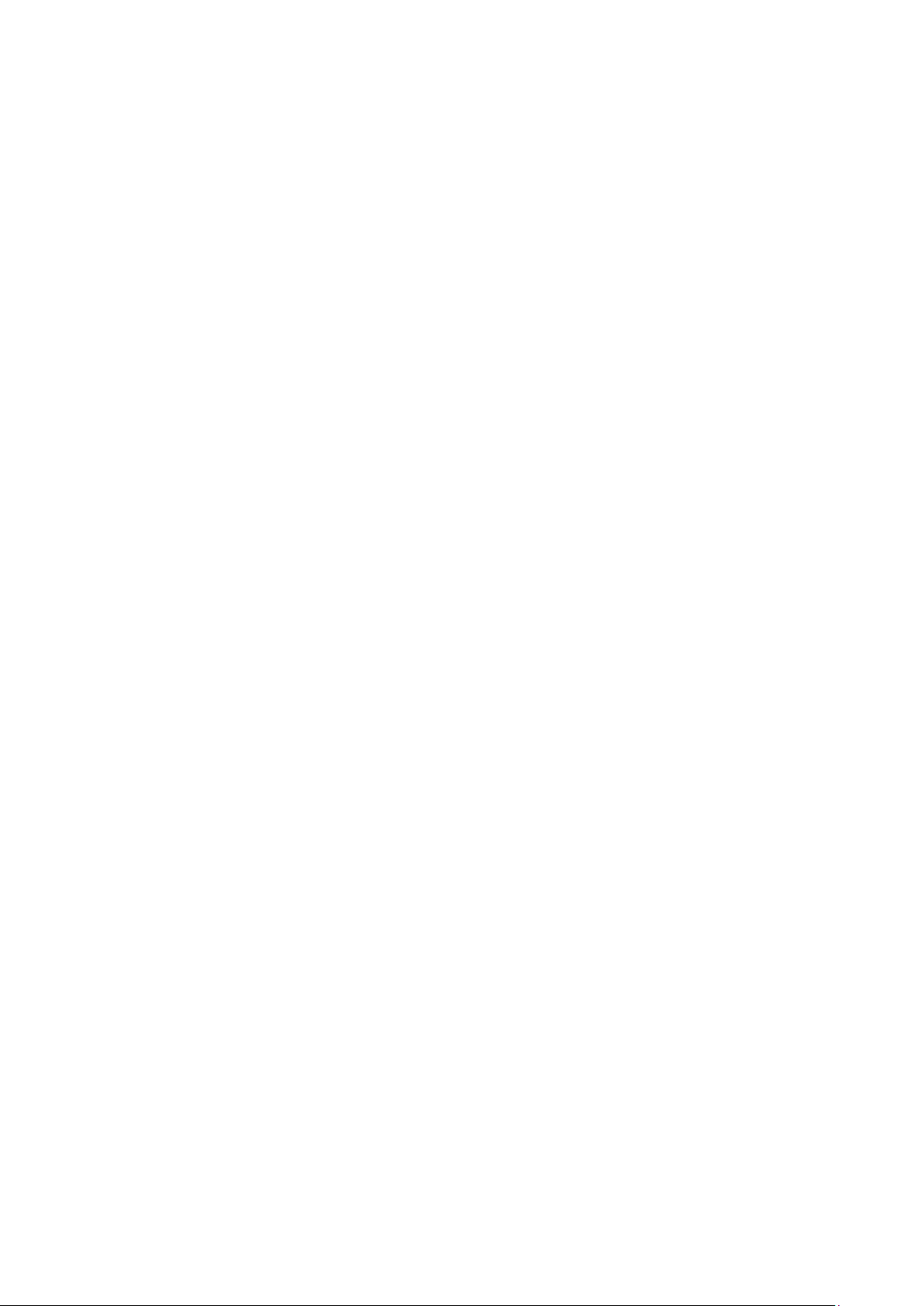
Page 4
Using the iQon
1. List of Contents
Ensure that the following items are contained in the packaging:
- iQon main unit
- Keypad unit
- Monitor cable 15-way (socket to plug type)
- Footswitch unit
- 12V wall mounted power supply
If purchased with the Agilo camera you will also have the following
items:
- Agilo camera arm mount
- Agilo camera
- Agilo arm table clamp
Note: You will also need the monitor cable (plug to plug type) supplied
with your monitor.
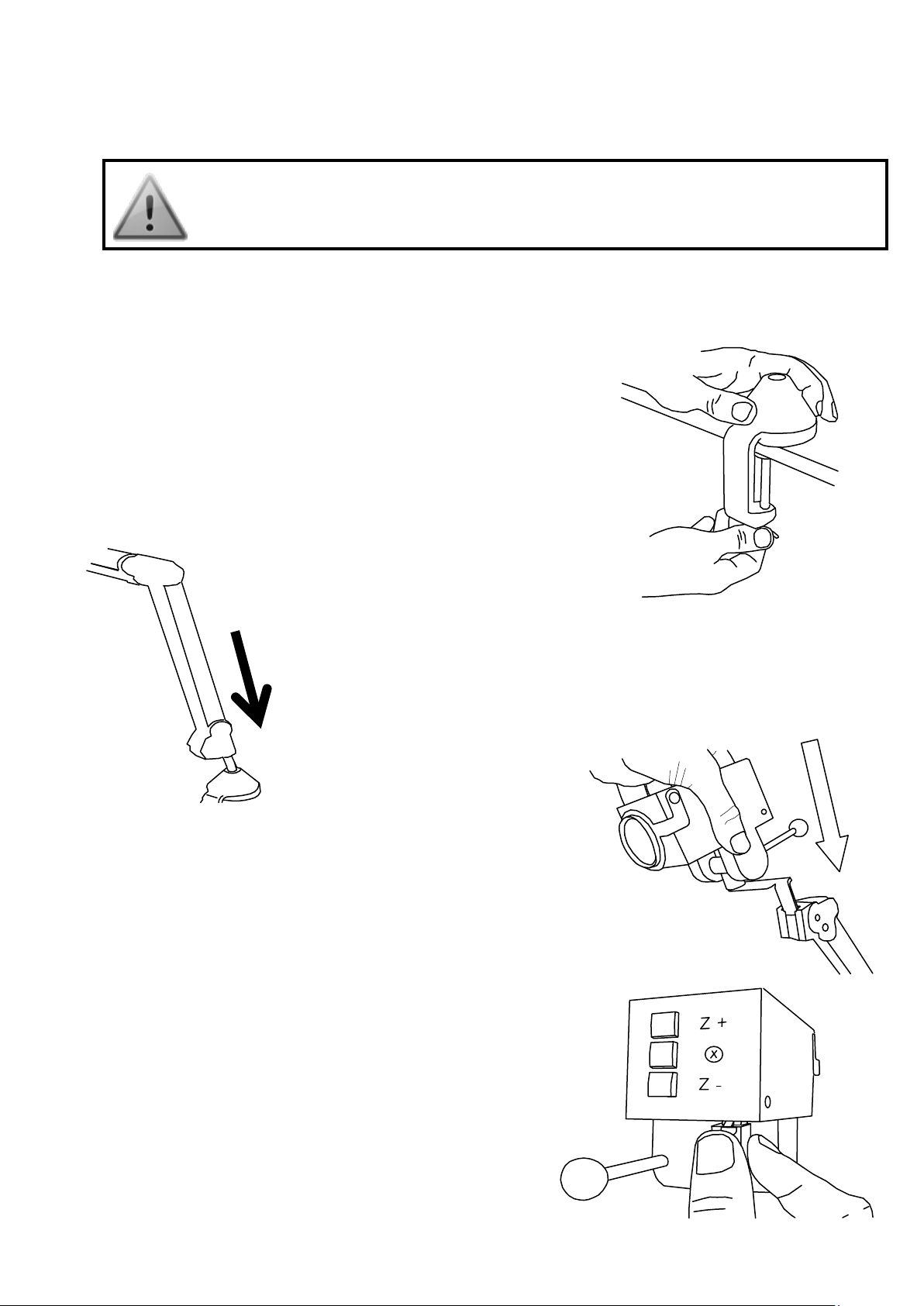
Page 5
2. Setting up the iQon
Never plug the camera into a network connection. This may
permanently damage the network equipment and camera.
2.1 Setting up the Agilo Camera Mount
Follow the instructions below to set up the Agilo camera. If you have
not purchased this model of camera, please
skip this step.
a) Place the support clamp for the Agilo arm
on the edge of the table or desk. Secure
the clamp on the table by tightening the
screw as in opposite diagram.
b) Insert the bottom end of
the Agilo arm mount into the top section of the
clamp, see diagram.
c) Insert the camera bracket into the top of
the Agilo arm so that it slides down the
glide rails on each side and seats firmly
at the base. See opposite diagram.
d) Insert the RJ45 camera connector
into the port on the underside of the
camera as shown in opposite
diagram.
e) Insert the RJ45 connector on the
other end of the Agilo arm into the
port labelled ‘CAMERA’ on the iQon
front panel. Refer to diagram below.
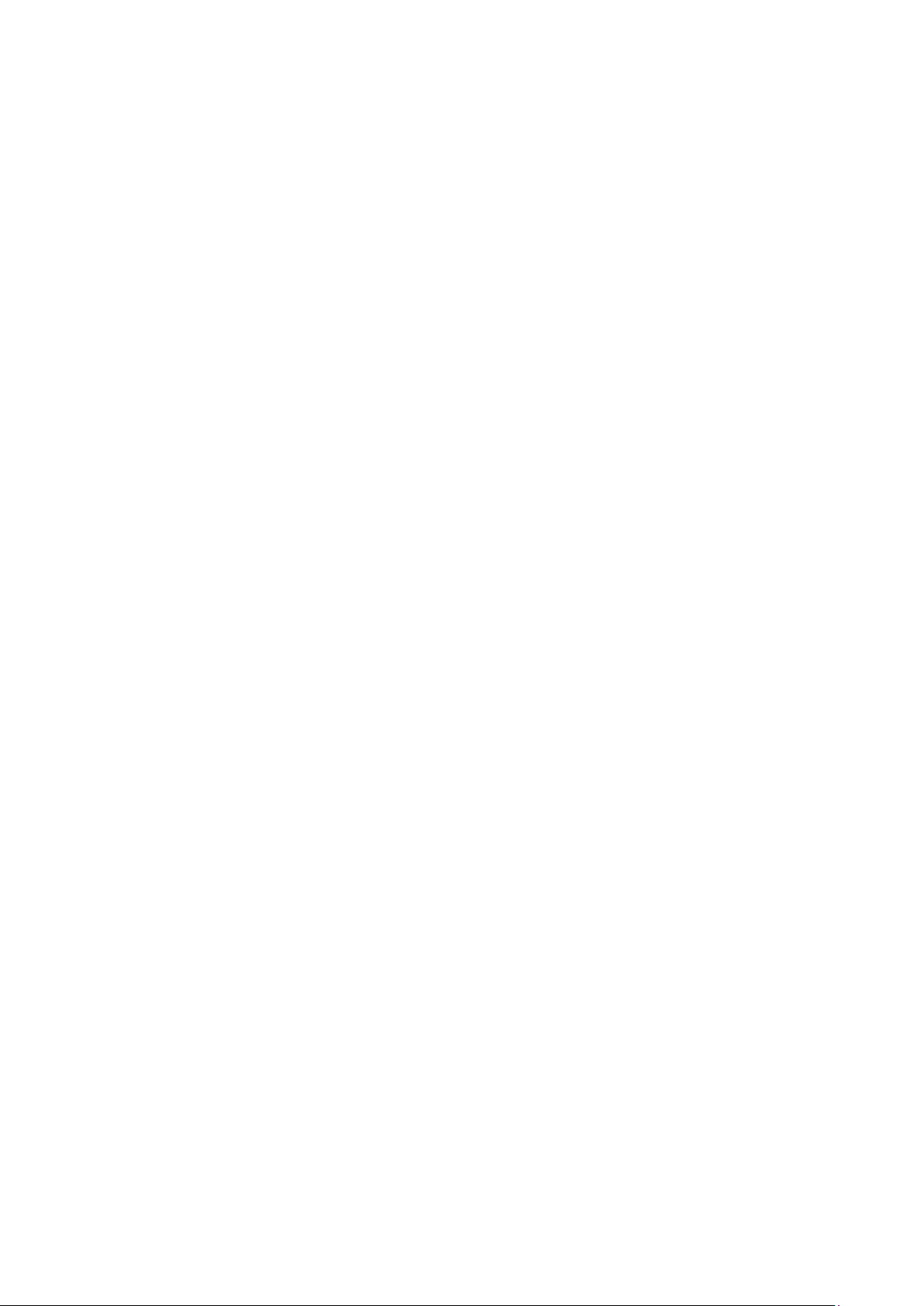
Page 6
2.2 Using the iQon with other cameras
If you use the iQon with a camera other than the Agilo, please follow the
instructions supplied with the camera. The camera should be plugged
into the iQon camera connection point (if it is an Ash camera) or
alternatively video can be plugged into the S-video socket.
Please note that the Zooming function on the iQon only operates with
the Agilo camera and will not be available with other cameras.
2.3 Connecting the iQon
Refer to the figures on the following pages, which show the positions of
the connection points for the various cables.
a) The camera should be connected as described in the previous
sections above.
b) Disconnect the monitor cable from the computer.
c) Connect one end of the Ash VGA cable (socket to plug type) to the
connector labelled ‘COMPUTER’ on the iQon front panel. Connect
the other end of the cable to the computer’s video port.
d) Connect the free end of your monitor cable to the connector
labelled ‘MONITOR’ on the iQon rear panel.
e) If required connect the footswitch cable connector to the port
labelled ‘FOOT SWITCH’ on the iQon front panel.
f) Plug the connector from the power supply into the port labelled 12V
and plug the power supply into a wall socket.
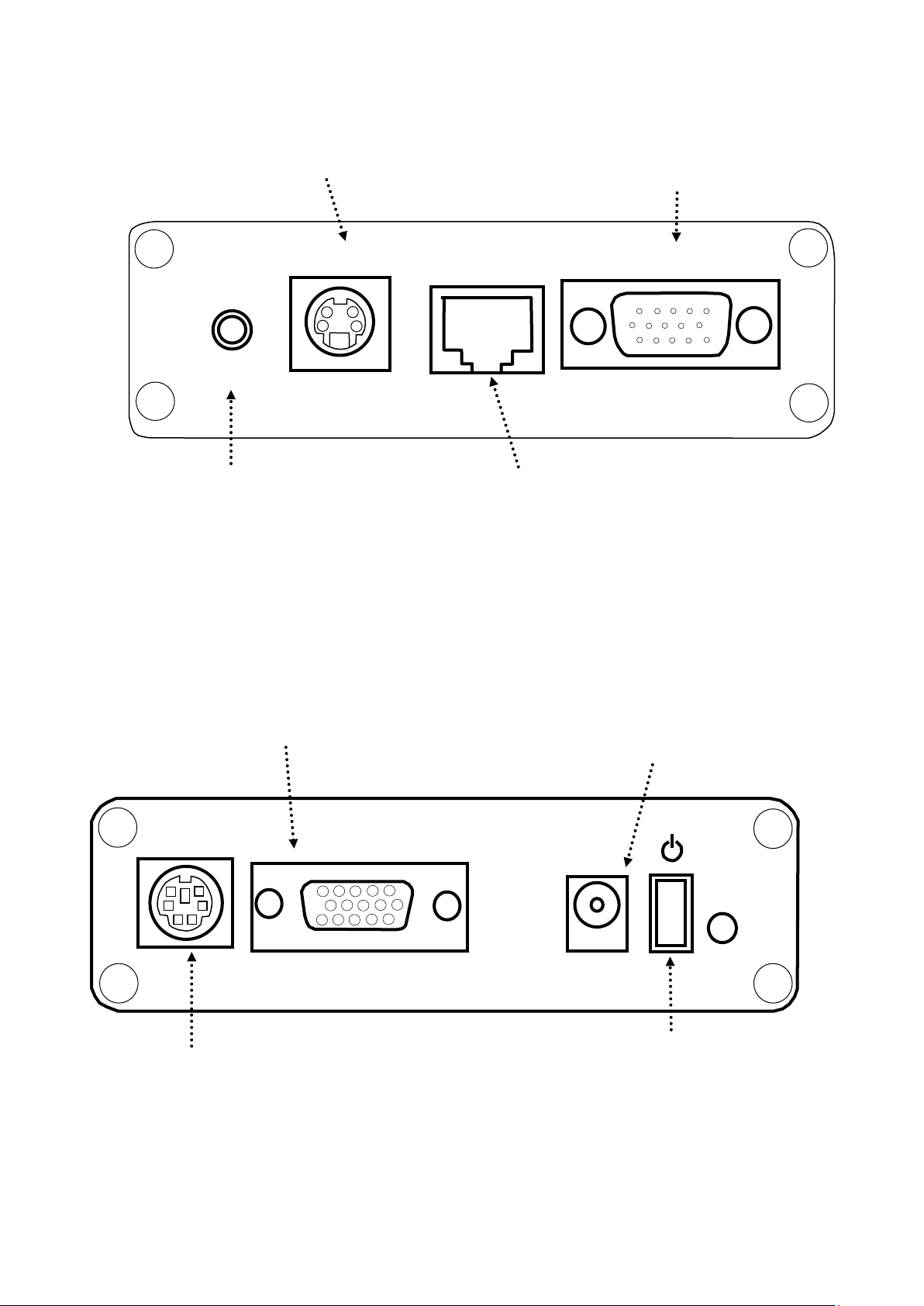
Page 7
Connect Ash
camera source here
S-VIDEO
CAMERA
COMPUTER
FOOT
SWITCH
Connect the
computer VGA
cable here
Plug foot switch
into this connector
S-Video camera
input (optional)
MONITOR
Power
12V
Power Switch
Keypad connector
Power Supply
Connector
Connect monitor
to here
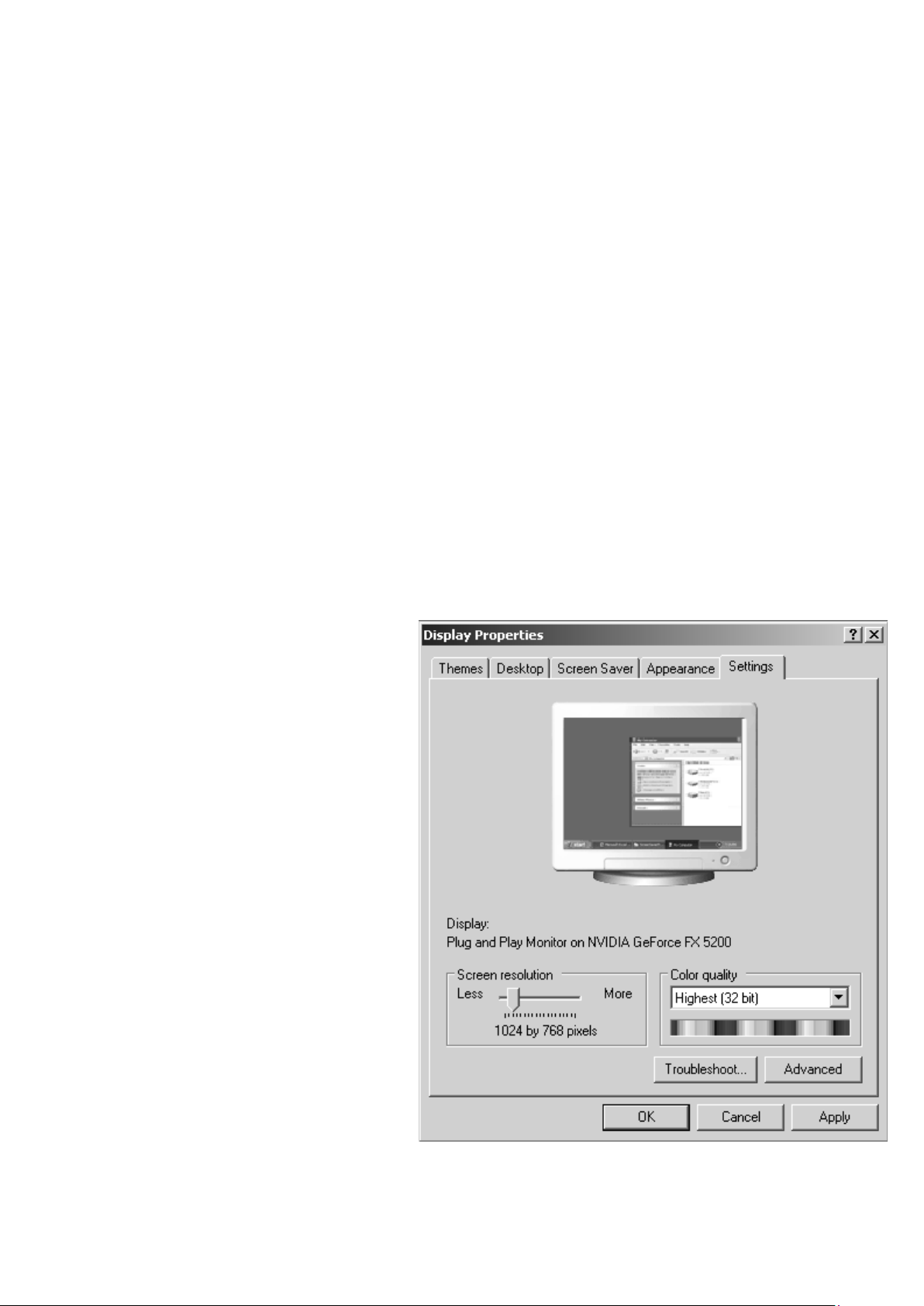
Page 8
2.4 PC Resolutions
The following PC resolutions are compatible with the iQon:
• VGA (640 x 480)
• SVGA (800 x 600)
• XGA (1024 x 768)
• SXGA (1280 x 1024)
at a frequency of 60Hz.
Before connecting the iQon to your PC ensure that the display
resolution on your computer is set up for one of the above resolutions.
2.5 Configuring PC Resolutions on Windows XP
To adjust the display properties on Windows XP do the following:
• Press ‘Start’ and select
‘Control Panel’. In the
control panel window
select ‘Display’ and the
Display Properties menu
will appear.
• Navigate to the ‘Settings’
tab if not already selected.
• Drag the Screen
Resolution bar using the
left mouse button to the
required resolution setting
and click the ‘Apply’
button. The example
shows 1024 x 768 (XGA)
resolution.
• Now click on the
‘Advanced’ button. The
following menu should
appear:
