Eschenbach Optik iFlex User Manual
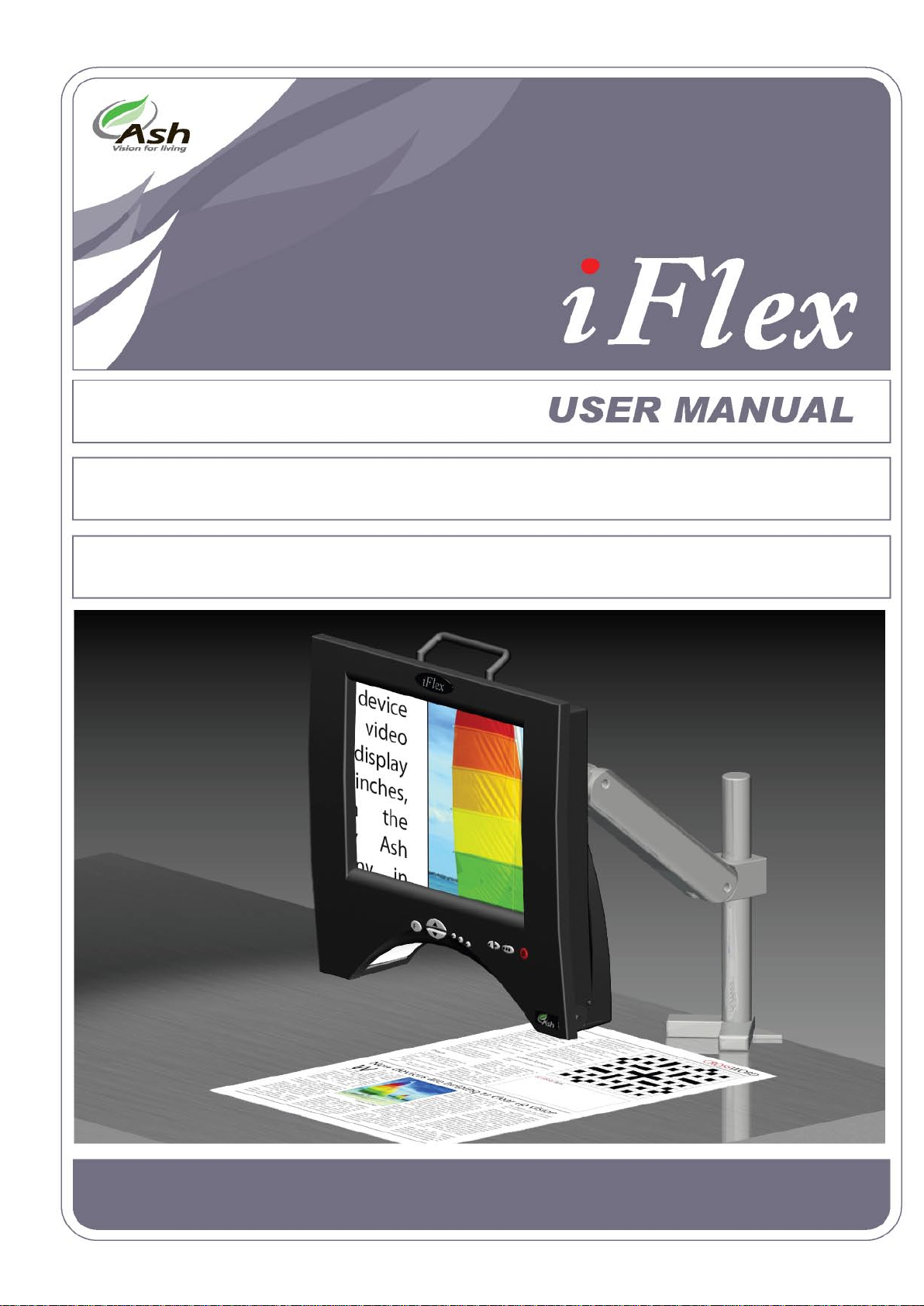
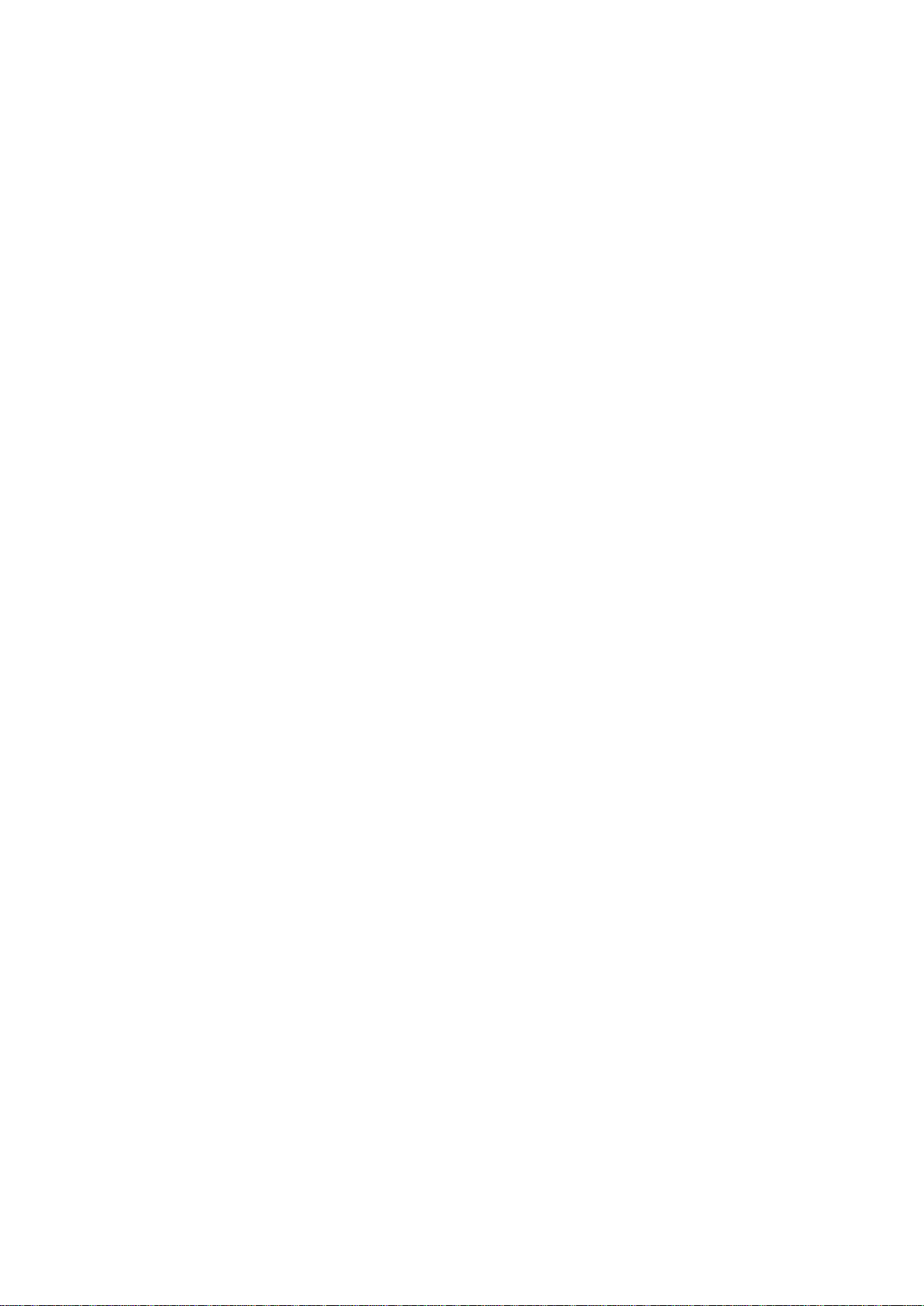
iFlex User Manual Rev 1.0 English
- 2 -
1. Contents of the iFlex Pack ............................ - 3 -
2. Monitor Arm .................................................. - 3 -
3. Setup ........................................................... - 3 -
4. The Front & Back Panel ................................... - 6 -
4-1. The Front Panel ....................................... - 6 -
4-2. The Back Panel ...................................... - 10 -
5. Basic Functions ............................................ - 11 -
5-1. Reading Material .................................... - 11 -
5-2. Power button ........................................ - 11 -
5-3. Zooming In & Out .................................. - 12 -
5-4. Picture and Reading Modes ..................... - 12 -
5-5. Brightness Control ................................. - 13 -
6. The Configuration Menu (Advanced Users) ...... - 14 -
6-1. The Video Controls Menu ........................ - 15 -
6-2. The Button Functions Menu ..................... - 17 -
6-3. The Focus Mode Menu ............................ - 20 -
6-4. Factory Defaults .................................... - 21 -
7. Advanced Functions ..................................... - 22 -
7-1. Overview .............................................. - 23 -
7-2 Line | Blank ........................................... - 23 -
7-3. Colors (User Defined) ............................. - 25 -
7-4. VGA (Computer Video Input) ................... - 26 -
7-5. External Camera .................................... - 26 -
7-6. Disabled ............................................... - 27 -
8. External Camera .......................................... - 27 -
9. Computer Video Input (“VGA” mode) ............. - 28 -
10. Maintenance .............................................. - 30 -
10-1. Changing the Lamps ............................. - 30 -
10-2. Mounting Plate .................................... - 32 -
11. Specifications ............................................ - 33 -
12. Warranty .................................................. - 35 -
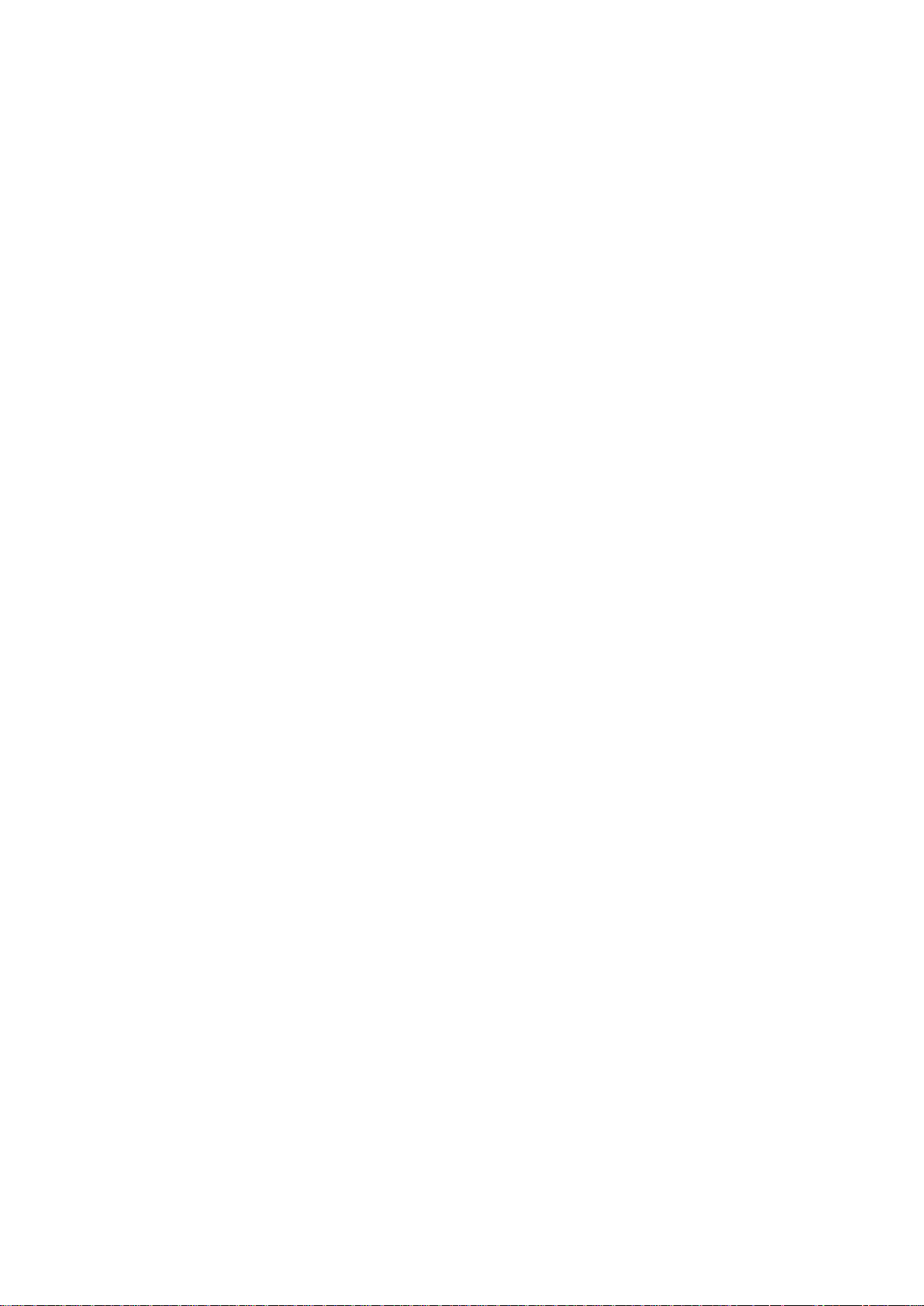
iFlex User Manual Rev 1.0 English
- 3 -
1. Contents of the iFlex Pack
iFlex main unit with HP flat monitor quick release
product
• Screws: 4 of 20mm & 10mm (use either)
• 2.5mm Allen Key x 1
• Power supply & Mains Lead
• Monitor cable for connection to external
computer
• Foot pedal
• Carry Case
• User Manual
2. Monitor Arm
This is supplied by your local distributor.
3. Setup
Attach the monitor arm to your desk as
described in the manufacturers assembly guide.
After unpacking, detach the monitor arm
mounting plate from the main unit, see figure 1.
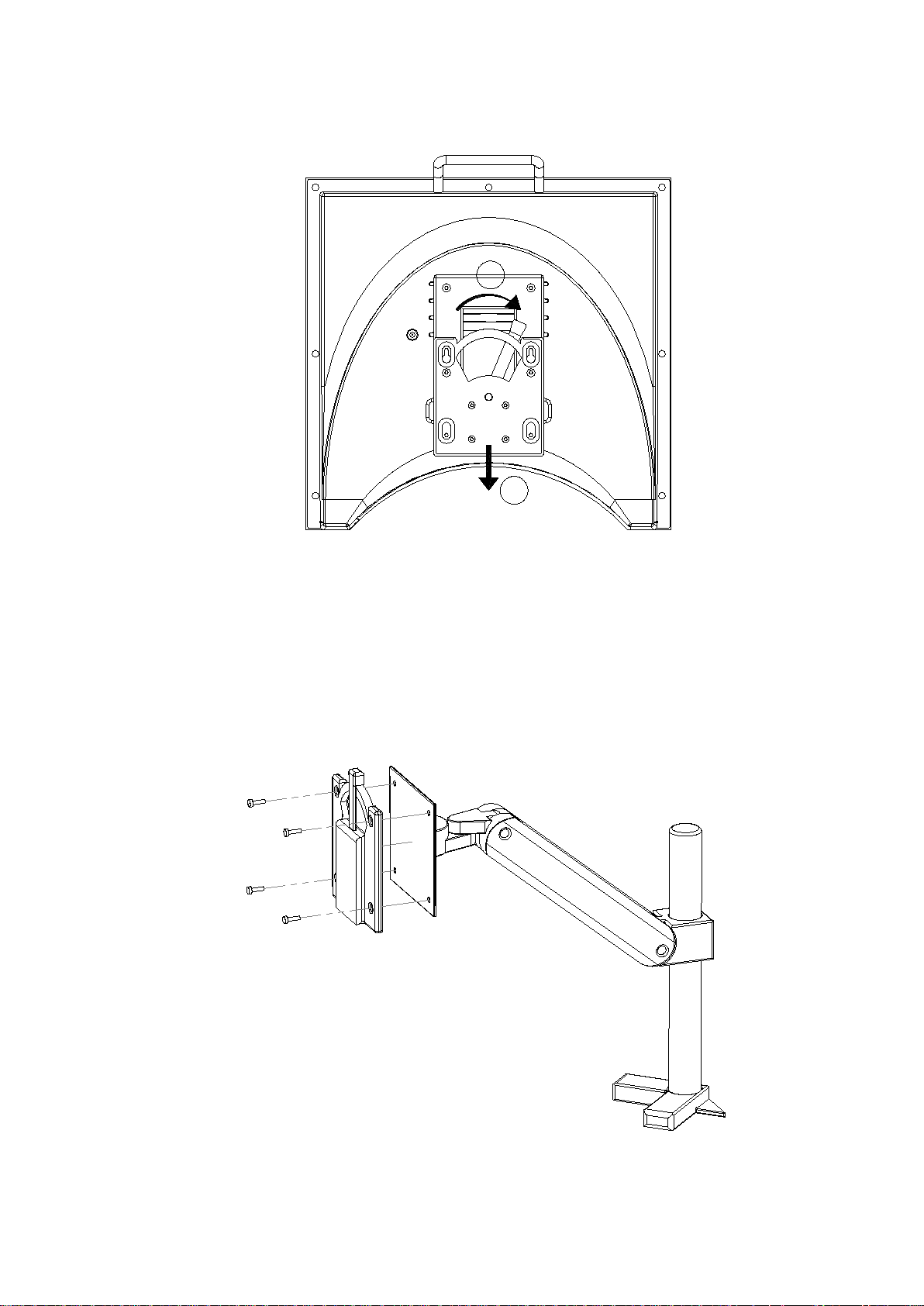
iFlex User Manual Rev 1.0 English
- 4 -
1
2
Figure 1
Attach the mounting plate to the monitor arm
using the appropriate screws, see figure 2.
Figure 2
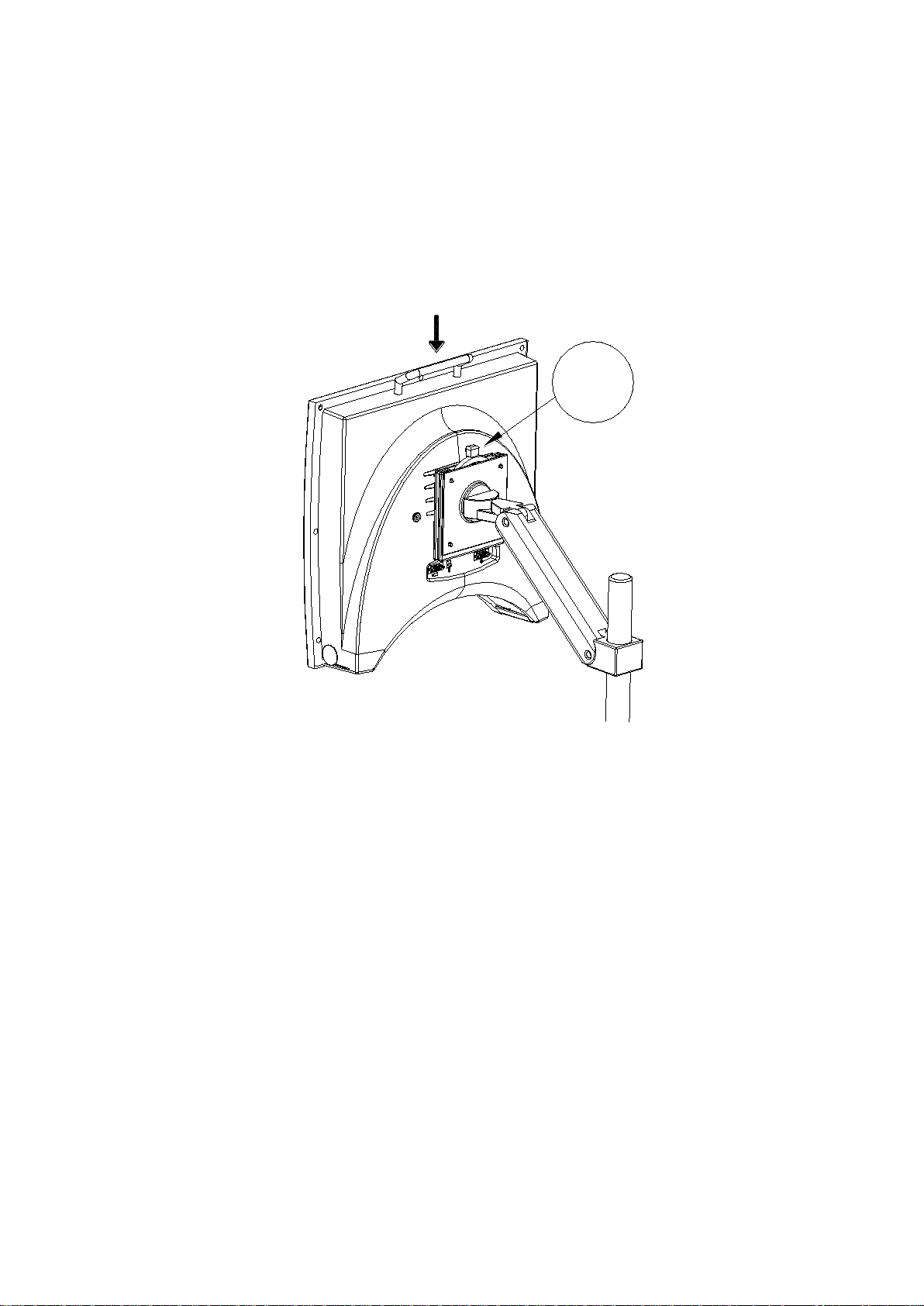
iFlex User Manual Rev 1.0 English
- 5 -
Attach the main unit to the monitor arm using
the handle. The unit is only secure once you hear
a ‘Click’ from the mounting plate, see figure 3.
CLICK!
Figure 3
Adjust the unit until you find a comfortable
reading position.
With the factory fixed lens, the unit will not focus
on an object above 15cm.
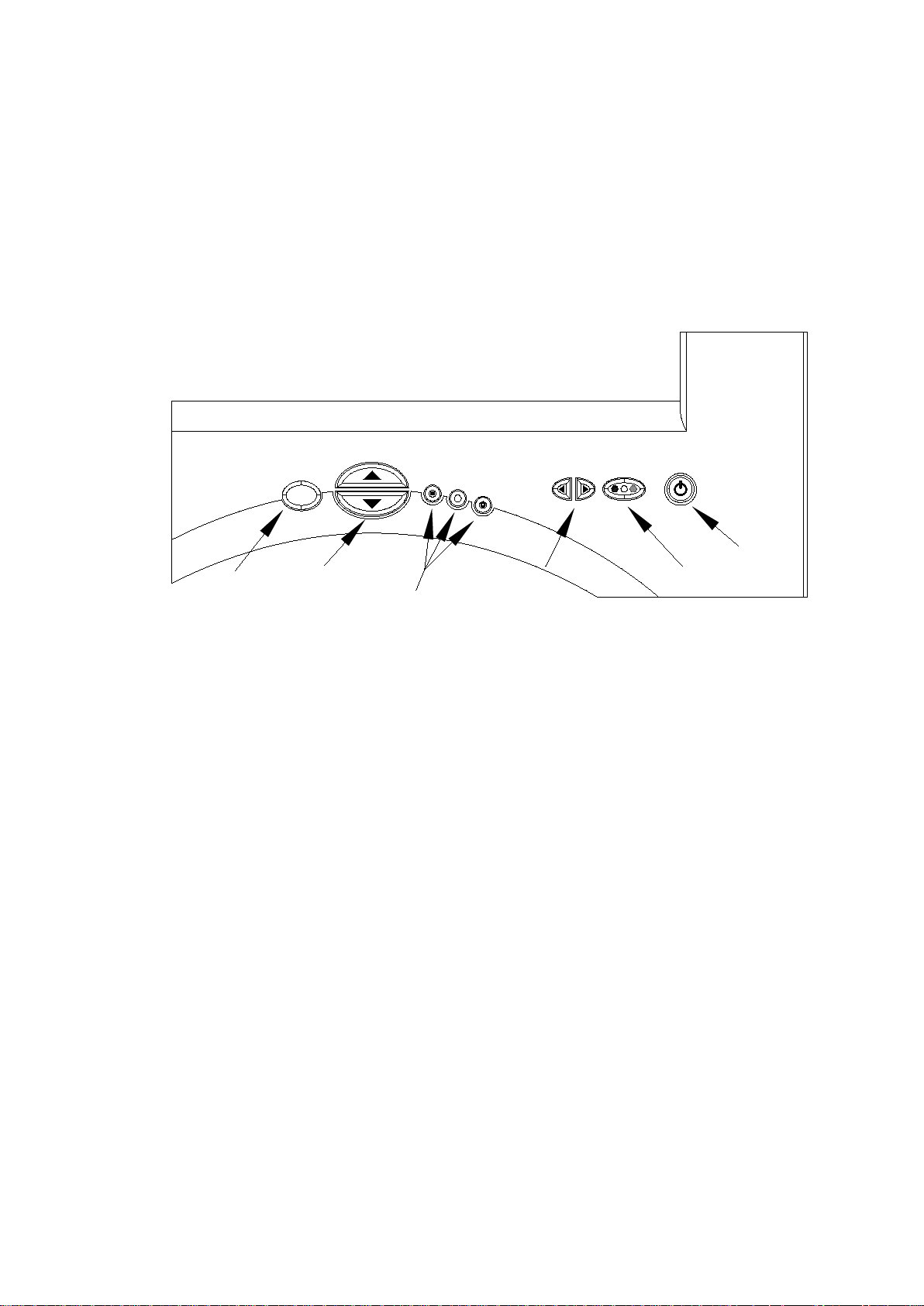
iFlex User Manual Rev 1.0 English
- 6 -
4. The Front & Back Panel
4-1. The Front Panel
X
F
Focus
Zoom
Function
Buttons
Brightness
Mode
Power
Figure 4
The front panel has eight buttons that control the
various functions of the iFlex, see figure 4.
Throughout this manual the buttons will be
referred to with symbols. The exact function of
each button may vary depending on the way the
iFlex is configured and its current mode of
operation.
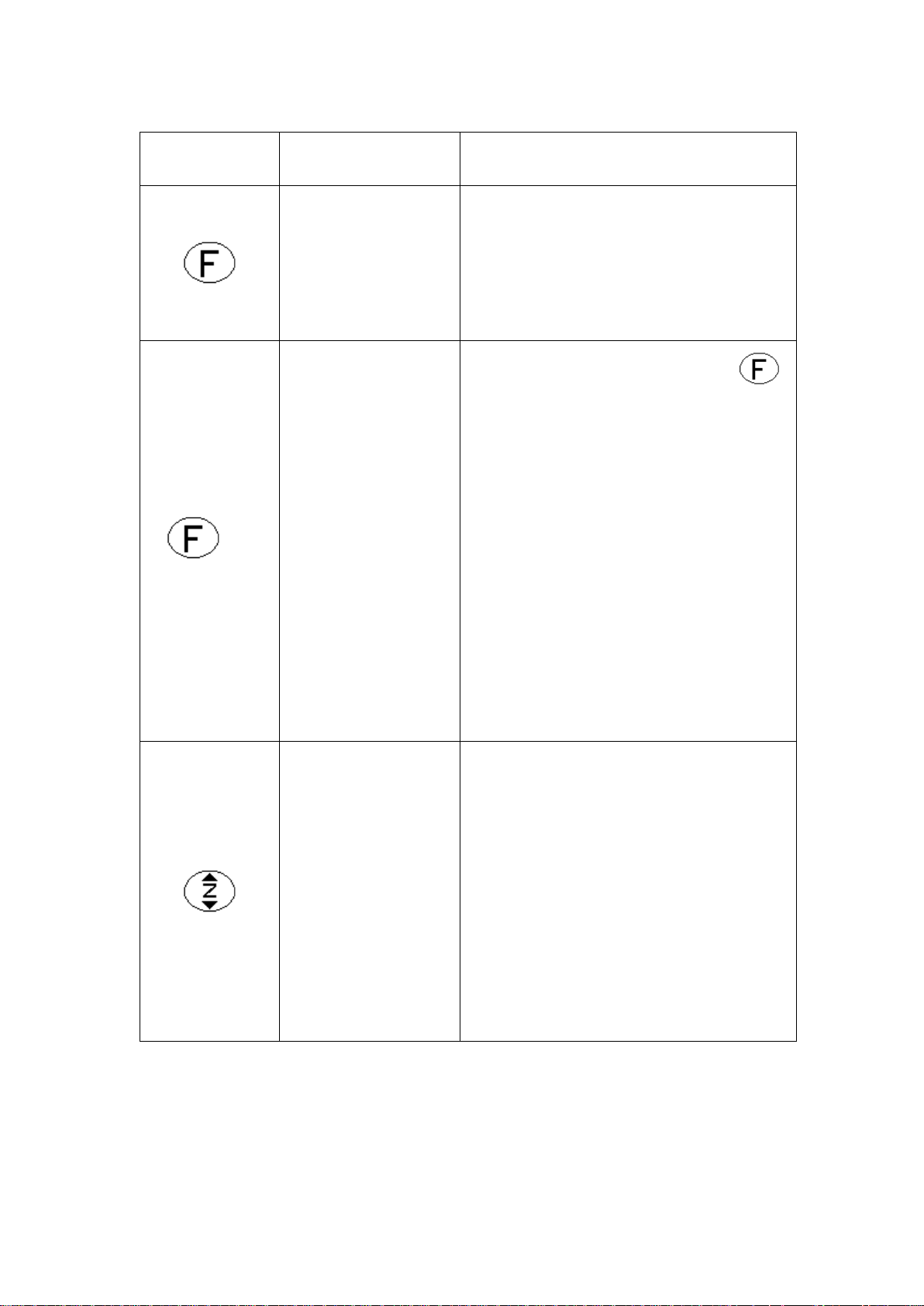
iFlex User Manual Rev 1.0 English
- 7 -
Symbol
Name
Function
Focus
Press to re-focus the
camera if in "press to
focus mode" (see 6-3:
focus menu)
+
Shifted
button
Press and hold the
button and press the
button referred to
after the “+”, in a
similar manner to the
shift button on a
computer keyboard.
Shifted buttons allow
extended functionality
depending on the
mode of operation.
Zoom
Press the top of this
button to zoom in and
increase
magnification.
Press the bottom of
this button to zoom
out and reduce
magnification.
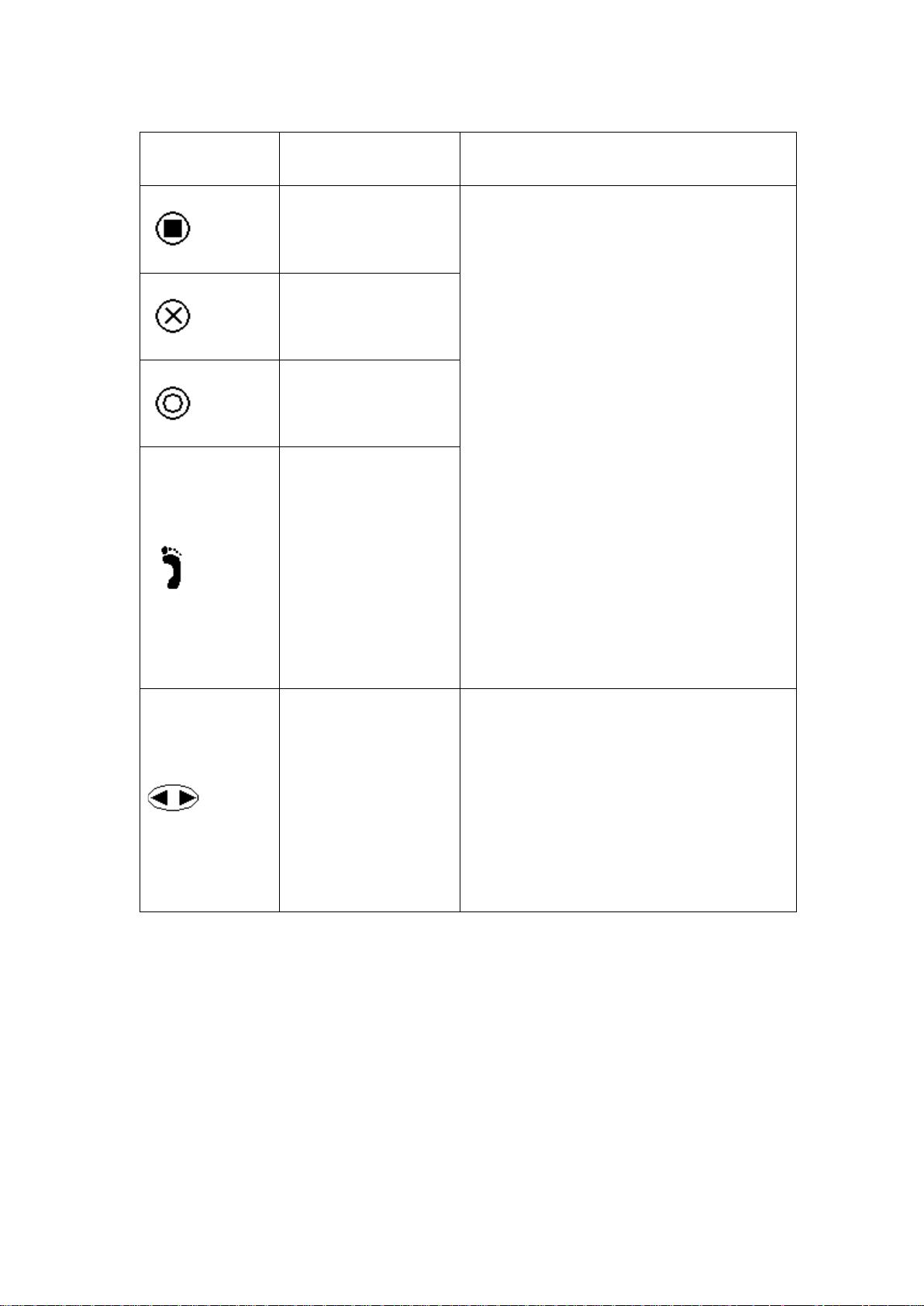
iFlex User Manual Rev 1.0 English
- 8 -
Symbol
Name
Basic function
Function
button 1
The user can decide
the function of these
buttons by using the
Configuration Menu
described later.
Although not on the
front panel, the
footswitch acts as an
additional function
button and is
programmed in the
same way as the
other function
buttons, see figure 5.
Function
button 2
Function
button 3
Footswitch
Brightness
Pressing this button
on the right or left
increases and
decreases the
brightness or contrast
of the image.
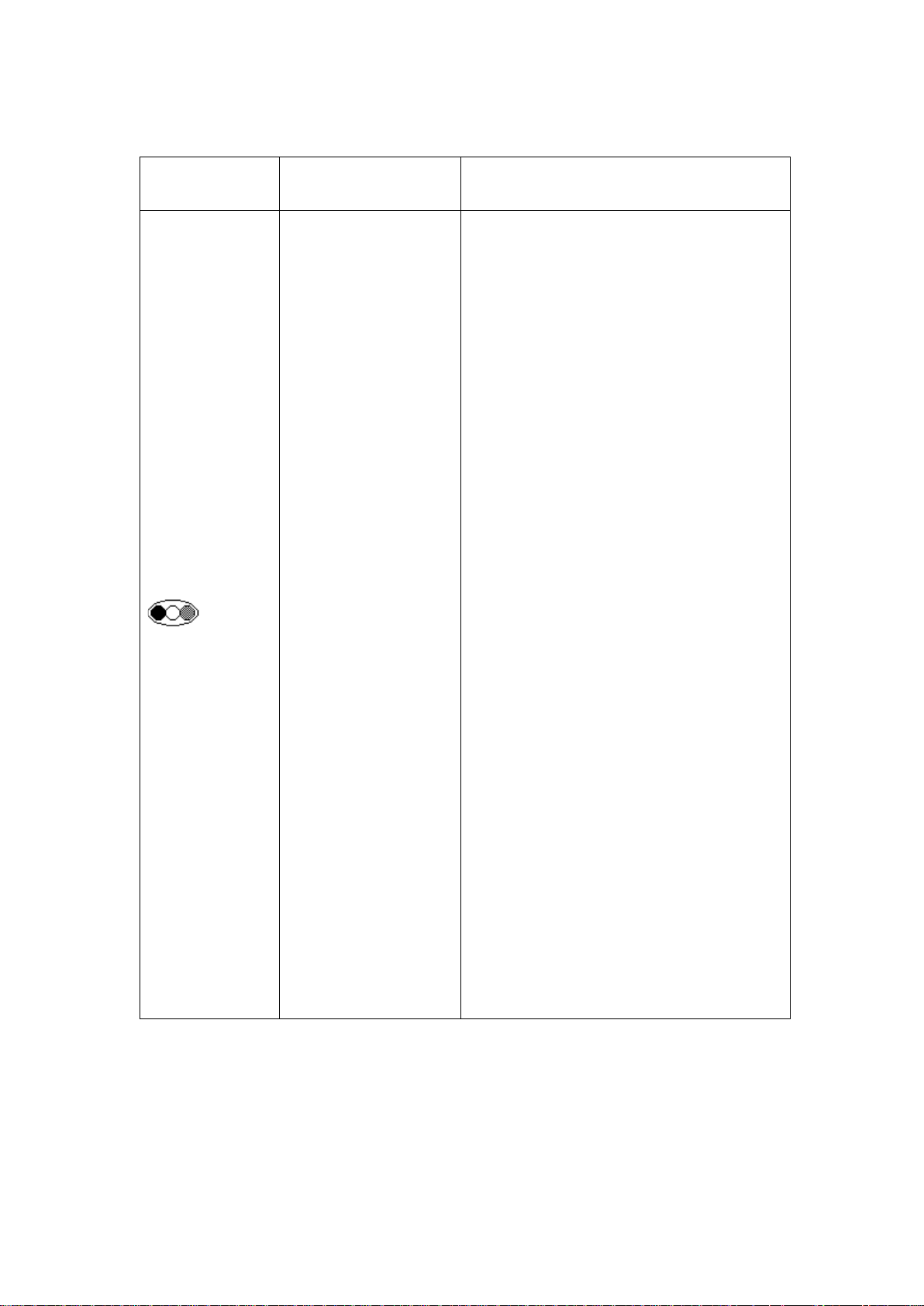
iFlex User Manual Rev 1.0 English
- 9 -
Symbol
Name
Function
Mode
The mode button
switches between
picture mode (for
viewing pictures and
images) and reading
modes (high contrast
mode). A single
press will switch from
picture mode to the
last used reading
mode (positive or
reversed) or vice
versa. A subsequent
press within 2
seconds will switch to
the other reading
mode.
Pressing and holding
this button for 2
seconds will bring up
the Configuration
Menu, described in
Section 6 below.
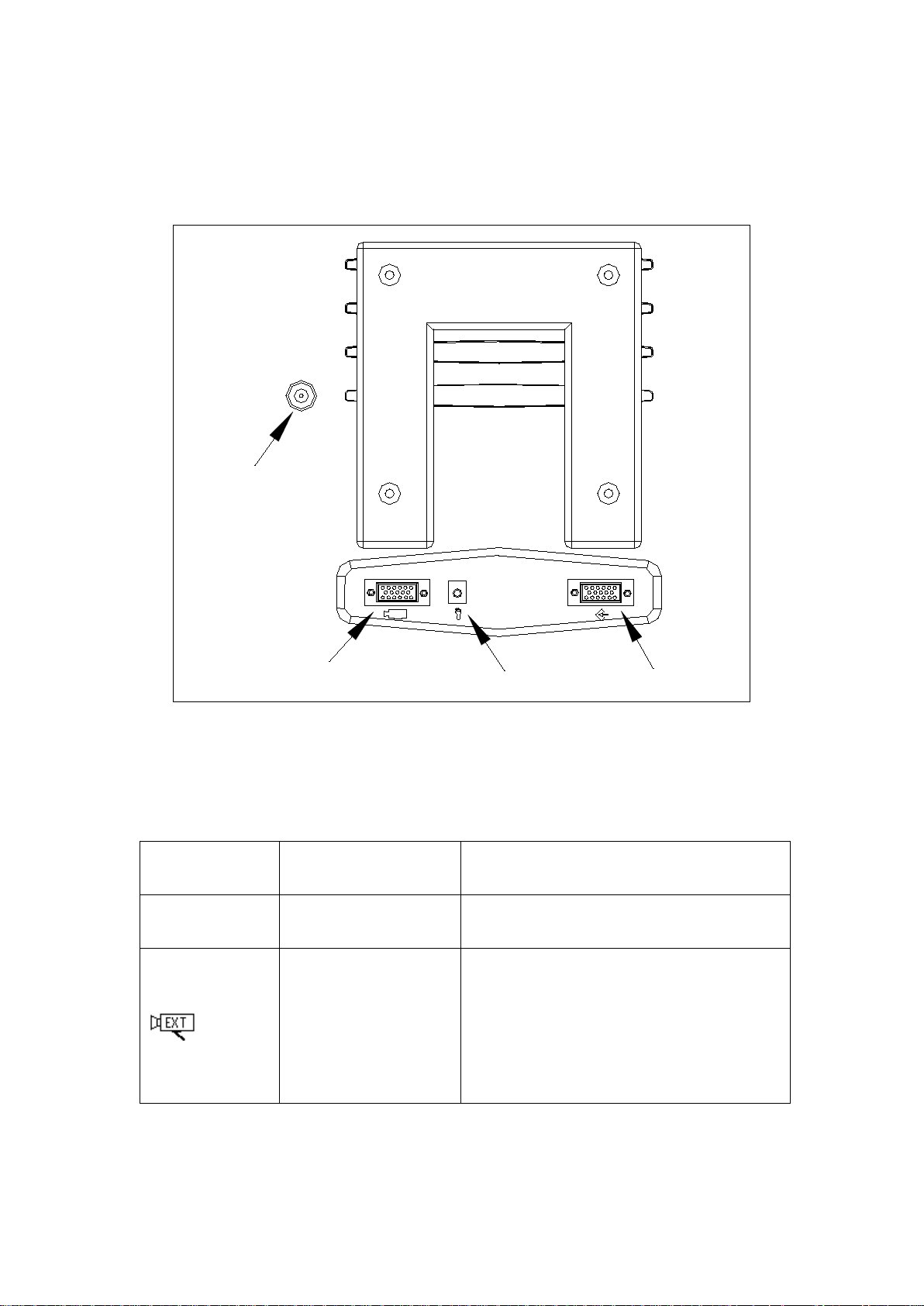
iFlex User Manual Rev 1.0 English
- 10 -
4-2. The Back Panel
Power
Ext Camera
Footswitch
VGA Input
Figure 5
Symbol
Name
Function
Power
See Section 5-2
Ext Camera
Offers the ability to
connect a distance
camera, see Section
6-2, 7-5 & 8
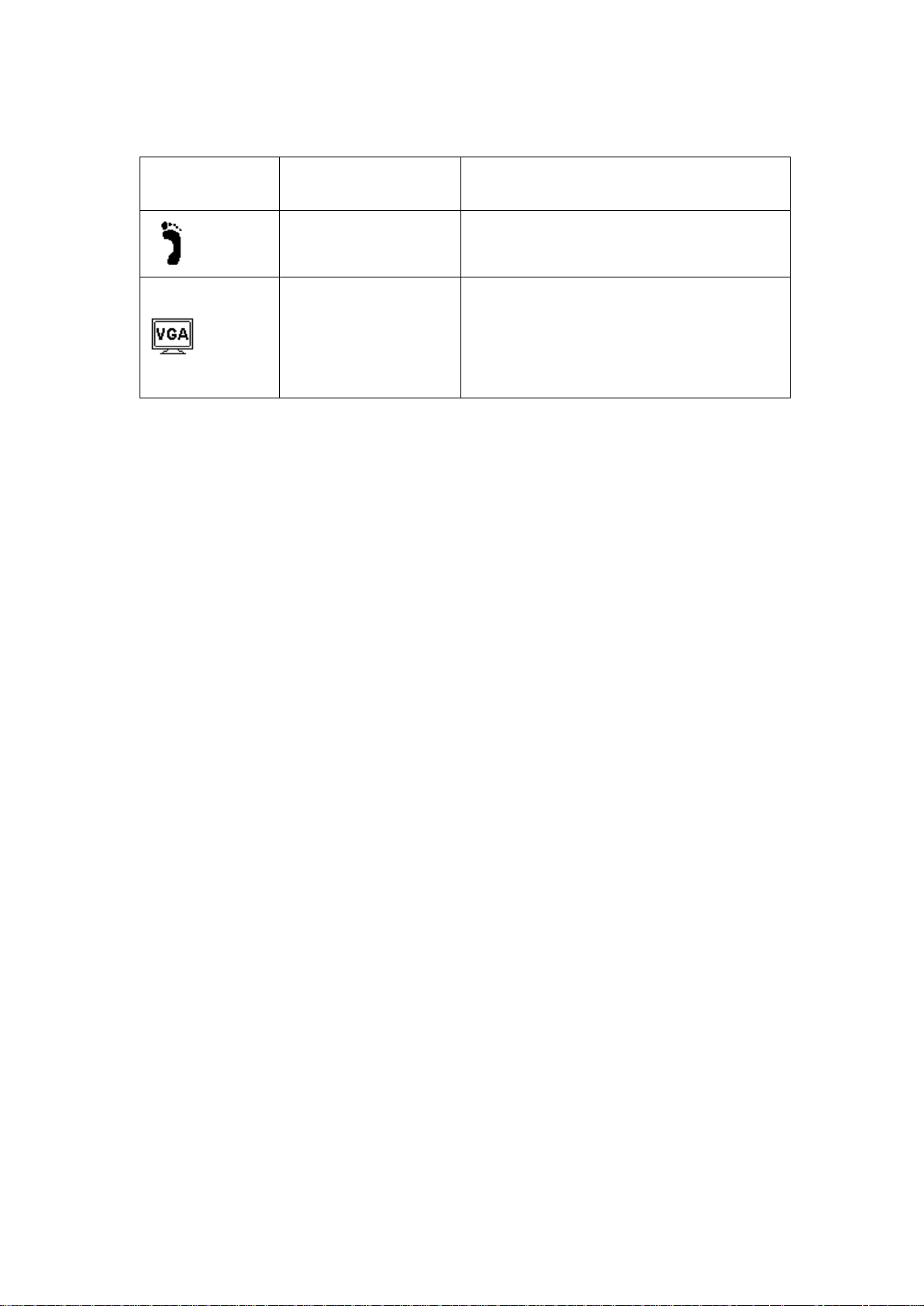
iFlex User Manual Rev 1.0 English
- 11 -
Symbol
Name
Function
Footswitch
See Section 6-2 & 7
VGA Input
Ability to display
computer video ,see
Section 6-2, 7-4 & 9
5. Basic Functions
This section will describe how to use the basic
features of the iFlex to magnify text and images.
Follow the instructions in section 3. Setup before
you begin using the unit.
5-1. Reading Material
Place the material you want to read under the
unit.
5-2. Power button
Plug the mains lead into the power supply and
connect it to the unit, see figure 5. Press the
power button to turn on the unit. Pressing the
power button again (after the start-up screen
has cleared) will turn off the unit. The iFlex
stores its settings only when it is powered off
