Page 1
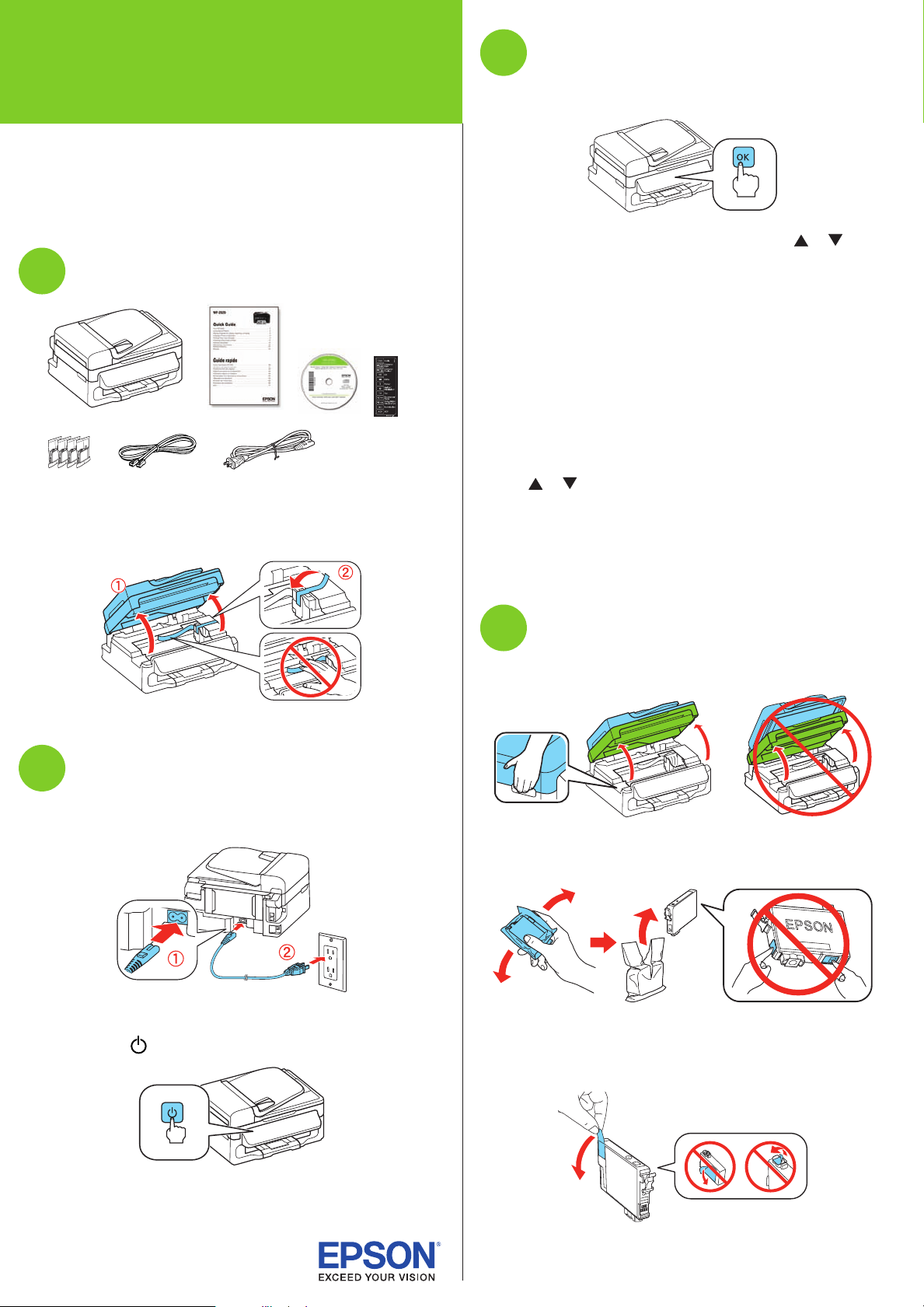
*412492900*
*412492900*
WF-2520
Select settings
3
Start Here
Read these instructions before using your product.
Note for Spanish speakers/Nota para hispanohablantes: Para
obtener instrucciones de configuración en español, consulte la Guía de
instalación en www.epson.com/support/wf2520sp (requiere una conexión
a Internet).
Unpack
1
French control
panel stickers
Caution: Do not open ink cartridge packages until you are ready to
install the ink. Cartridges are vacuum packed to maintain reliability.
Remove all protective materials, including from inside the printer.
1 To select English as your language, press OK.
If you want to change the language, press or to
select it, then press OK.
2 Select your country/region and press OK.
3 Select Summer if Daylight Saving Time is in effect;
otherwise, select Winter. Press OK.
4 Select the date format and press OK.
5 Press the number keys to enter the date and press OK.
6 Select the time format (12h or 24h) and press OK.
7 Press the number keys to enter the time. Then press
or to select AM or PM, if necessary.
8 Press OK.
Note: You can change the date and time settings using the printer’s
control panel. For more information, see the online User’s Guide.
Turn on
2
1 Connect the power cord to the back of the printer and to an
electrical outlet.
Caution: Do not connect to your computer yet.
2 Press the power button.
Install ink cartridges
4
1 Lift up the scanner unit.
2 Shake the ink cartridges gently 4 or 5 times, then unpack
them.
Caution: Don’t touch the green chip or small window on any
cartridge.
3 Remove only the yellow tape from each cartridge.
Caution: Don’t remove any other seals or the cartridges may
leak.
Page 2
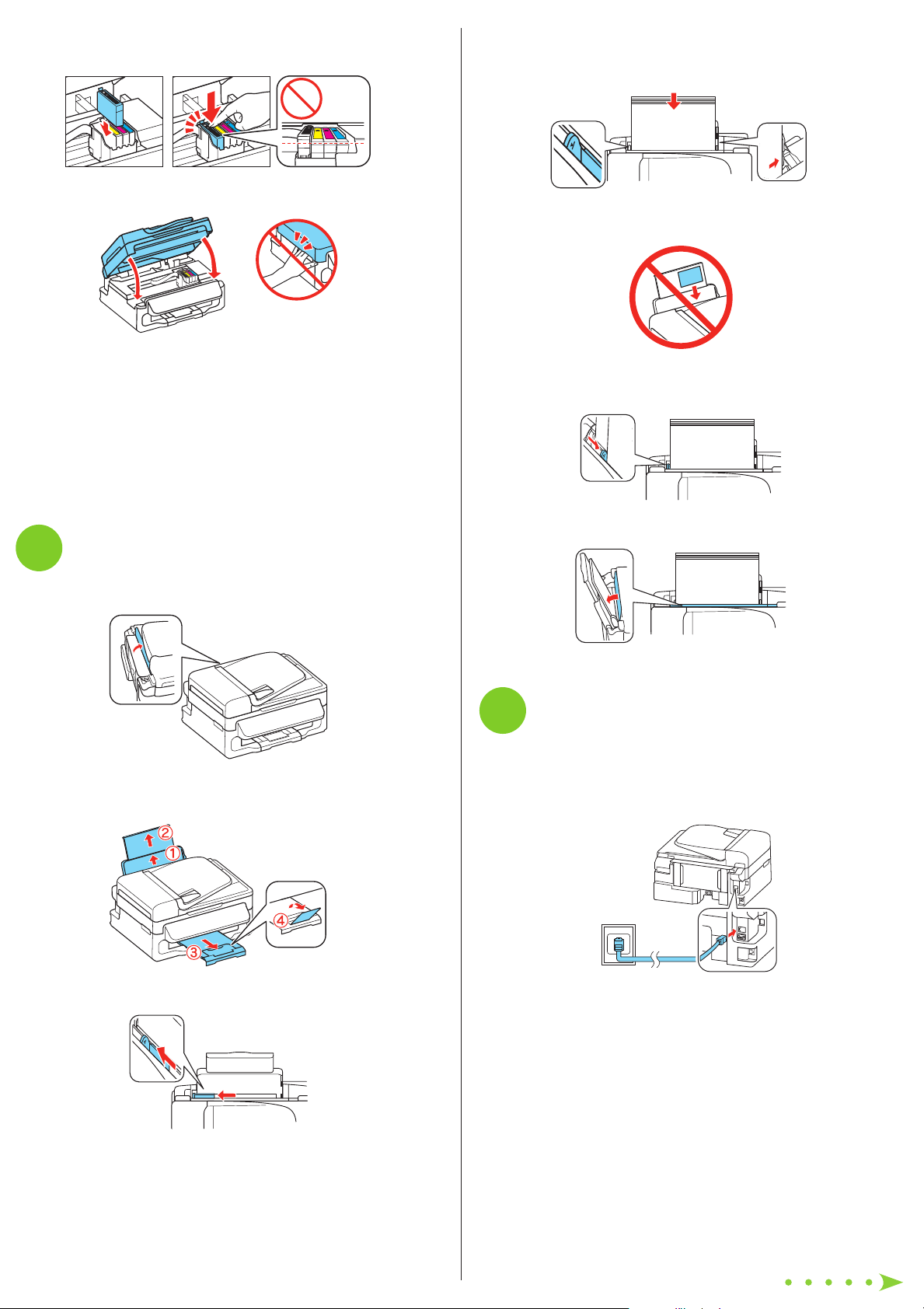
4 Insert the cartridges in the holder for each color, and
press each cartridge down until it clicks.
5 Lower the scanner unit.
6 Press OK to prime the ink delivery system. This takes
about 4 minutes.
Note: The cartridges included with the printer are designed
for printer set up and not for resale. After some ink is used for
priming, the rest is available for printing.
Caution: Don’t turn off the printer while it is priming or you’ll
waste ink.
4 Load paper against the right edge guide and behind the
tab line on the left edge guide, with the printable side
faceup.
Caution: Don’t load the paper sideways; always load it short
edge first.
5 Slide the edge guide against the left edge of the paper,
but not too tightly.
Load paper
5
1 Flip the feeder guard forward.
2 Raise the paper support, pull out the output tray, then
raise the paper stopper.
6 Flip the feeder guard back.
Connect the fax line
6
To fax, connect the included phone cord to a telephone wall
jack and to the LINE port on the back of your product. To
connect a telephone or answering machine, use the EXT. port
on your product. See the Quick Guide for more details.
3 Slide the edge guide to the left.
Note: If you’re connecting to a DSL phone line, you must use a DSL
filter or you won’t be able to fax. Contact your DSL provider for the
necessary filter.
Page 3

Install software
7
Note: If your computer does not have a CD/DVD drive, you can
download the software from the Epson website (see “Epson technical
support”).
Caution: Be sure to close your other programs, including any screen
savers and virus protection software, before beginning this software
installation.
1 Make sure the printer is NOT CONNECTED to your
computer.
Windows®: If you see a Found New Hardware screen, click Cancel
and disconnect the USB cable. You can’t install your software that
way.
Any problems?
Network setup was unsuccessful.
• If you see a firewall alert message, click Unblock or Allow
to let setup continue.
• Print a network status sheet to verify that the network
settings are correct. To print the sheet, press the Menu
button, press or to select Network Settings, and
press OK. Then press or to select Print Network
Status Sheet and press the Color Start button.
• When using TCP/IP, either make sure your network’s DHCP
option is enabled or assign a static IP address. If you have
assigned a static IP address, make sure it is not being
used by another device.
• Try turning the router off and on.
• Try changing the network cable and/or the network port
connection to your router.
• Try connecting to the router with your computer or another
device to confirm that the router is working correctly.
• Make sure your firewall or security software is not set to
block port 3629 (TCP/UDP). Disable the firewall temporarily
to see if that may be causing the problem. Contact your
firewall manufacturer for assistance.
2 Insert your product CD.
3 Windows: If you see the AutoPlay window, click
Run Setup.exe. If you see the User Account Control
screen, click Yes or Continue.
Mac OS X: Double-click the EPSON icon.
4 Click Install (Windows) or Continue (Mac OS X) and follow
the instructions on your computer screen.
• Remove and reinsert the CD to reinstall your product
software.
You see error messages on the printer’s LCD
screen.
See your online User’s Guide for troubleshooting information.
Setup is unable to find my printer after connecting it
with a USB cable.
Make sure it is securely connected as shown:
Print quality problems
• Make sure your paper is loaded printable side up in the
sheet feeder (usually the whiter, brighter, or glossy side).
• If you notice light or dark bands across your printouts or
they are too faint, run a nozzle check to see if the print
head needs cleaning. See the Quick Guide for more
information.
• The ink cartridges may be low on ink. Check your cartridge
levels and replace cartridges, if necessary. See the Quick
Guide for more information.
Page 4

Any questions?
Need paper and ink?
Quick Guide
Basic instructions for printing, copying, scanning, and faxing.
On-screen help with your software
Select Help or ? when you’re using your software.
User’s Guide
Click the icon on your desktop (or in the on your desktop (or in the Applications/
Epson Software/Guide folder in Mac OS X) to access the
online User’s Guide, how-to videos, software downloads,
EPSON® Supplies Central®, and more (requires an Internet
connection). If you don’t have a User’s Guide icon, you can
install it from the CD or go to the Epson website, as described
below.
Try EPSON specialty papers with DURABrite® Ultra Ink for
professional results. For the right supplies at the right time,
you can purchase them at EPSON Supplies Central at
www.epson.com/ink3 (U.S. sales) or www.epson.ca
(Canadian sales). You can also purchase supplies from an
EPSON authorized reseller. To find the nearest one,
call 800-GO-EPSON (800-463-7766).
Genuine EPSON paper
Epson offers a wide variety of papers to meet your needs;
visit EPSON Supplies Central for more information.
Presentation Paper Matte
Smooth, non-glare, instant-drying paper for
home, school, and business projects.
Genuine EPSON inks
Look for the numbers below
to find your cartridges. It’s as
easy as remembering your number!
Epson technical support
Visit epson.com/support (U.S.) or epson.ca/support
(Canada) where you can download drivers, view manuals and
how-to videos, get FAQs, or e-mail Epson.
You may also speak with a support specialist by calling
(562) 276-4382 (U.S.) or (905) 709-3839 (Canada), 6 AM to
8 PM, Pacific Time, Monday through Friday, and 7 AM to 4 PM,
Pacific Time, Saturday.
Days and hours of support are subject to change without
notice. Toll or long distance charges may apply.
Software technical support
ABBYY® FineReader®
(408) 457-9777
www.abbyy.com
support@abbyyusa.com
Recycling
Epson offers a recycling program for end of life products.
Please go to www.epson.com/recycle for information on
how to return your products for proper disposal.
WF-2520 ink cartridges
Color Standard-capacity High-capacity
Black 200 200XL
Cyan 200 200XL
Magenta 200 200XL
Yellow 200 200XL
EPSON Connect™ Solutions
Print and scan from anywhere. Use your smartphone
or tablet to print photos or documents while on the
go. Learn more at www.epson.com/connect.
EPSON, Supplies Central, and DURABrite are registered trademarks, EPSON Connect
is a trademark, and EPSON Exceed Your Vision is a registered logomark of Seiko Epson
Corporation. Designed for Excellence is a trademark of Epson America, Inc.
General Notice: Other product names used herein are for identification purposes only and may
be trademarks of their respective owners. Epson disclaims any and all rights in those marks.
This information is subject to change without notice.
© 2013 Epson America, Inc. 2/13 CPD-37318R1
Printed in XXXXXX
