Page 1
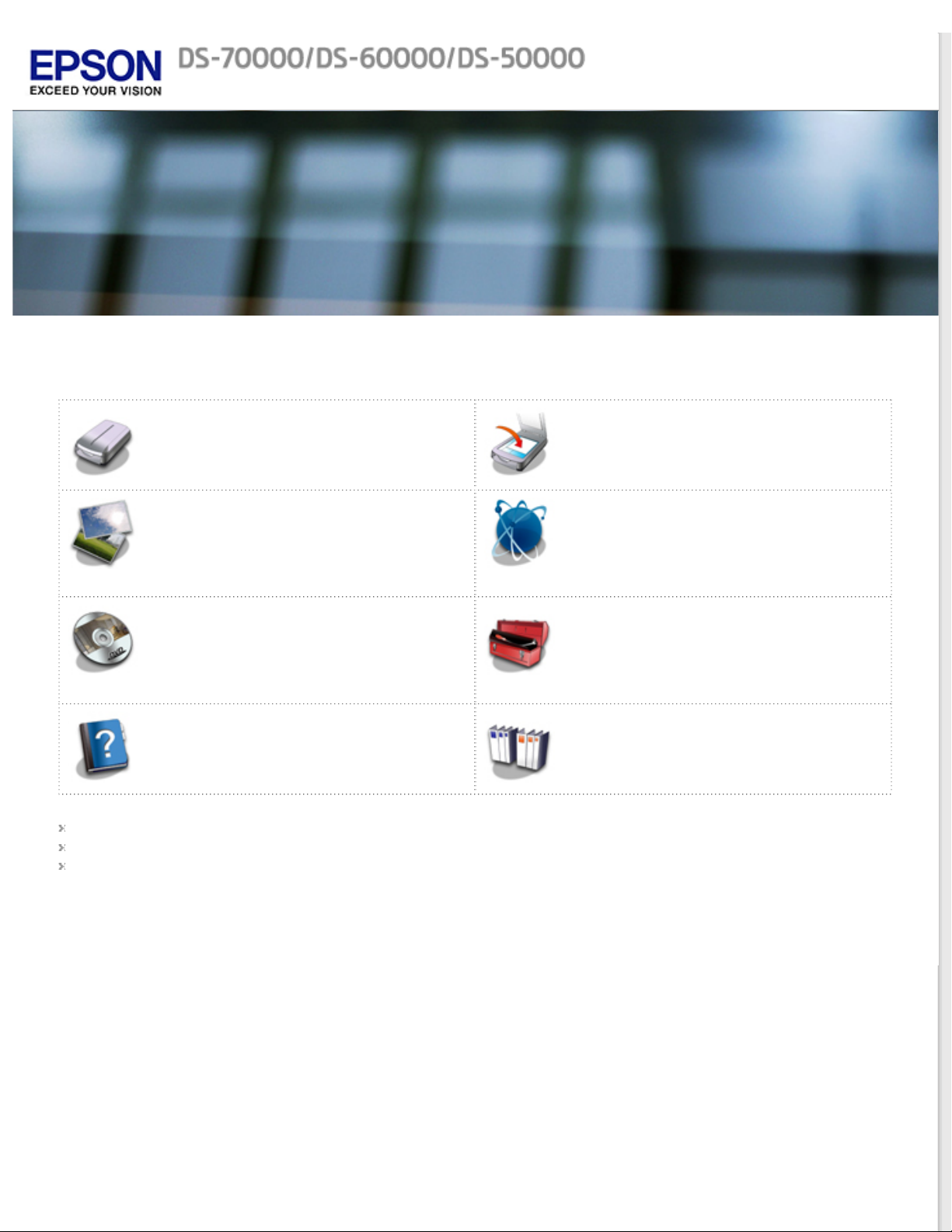
User’s Guide
Guide to the Product Parts
Check this section to identify the parts of
your product.
How to Scan
Follow the step-by-step instructions here to
scan your originals using any of the available
scanning methods.
Software Information
Follow the introductions here for driver and
application software that comes with your
product.
Solving Problems
If you have a problem using your product or
its software, check here for solutions.
Safety
Copyright and Trademarks
Operating System Versions
Placing Originals on the Product
Follow the steps here to place your originals
on the product.
Using the Network Interface Panel
Explains network settings and how to scan.
Maintenance
Follow the guidelines here to maintain and
transport your product.
Technical Specifications
Check here for technical details about your
product and its accessories.
Page 2
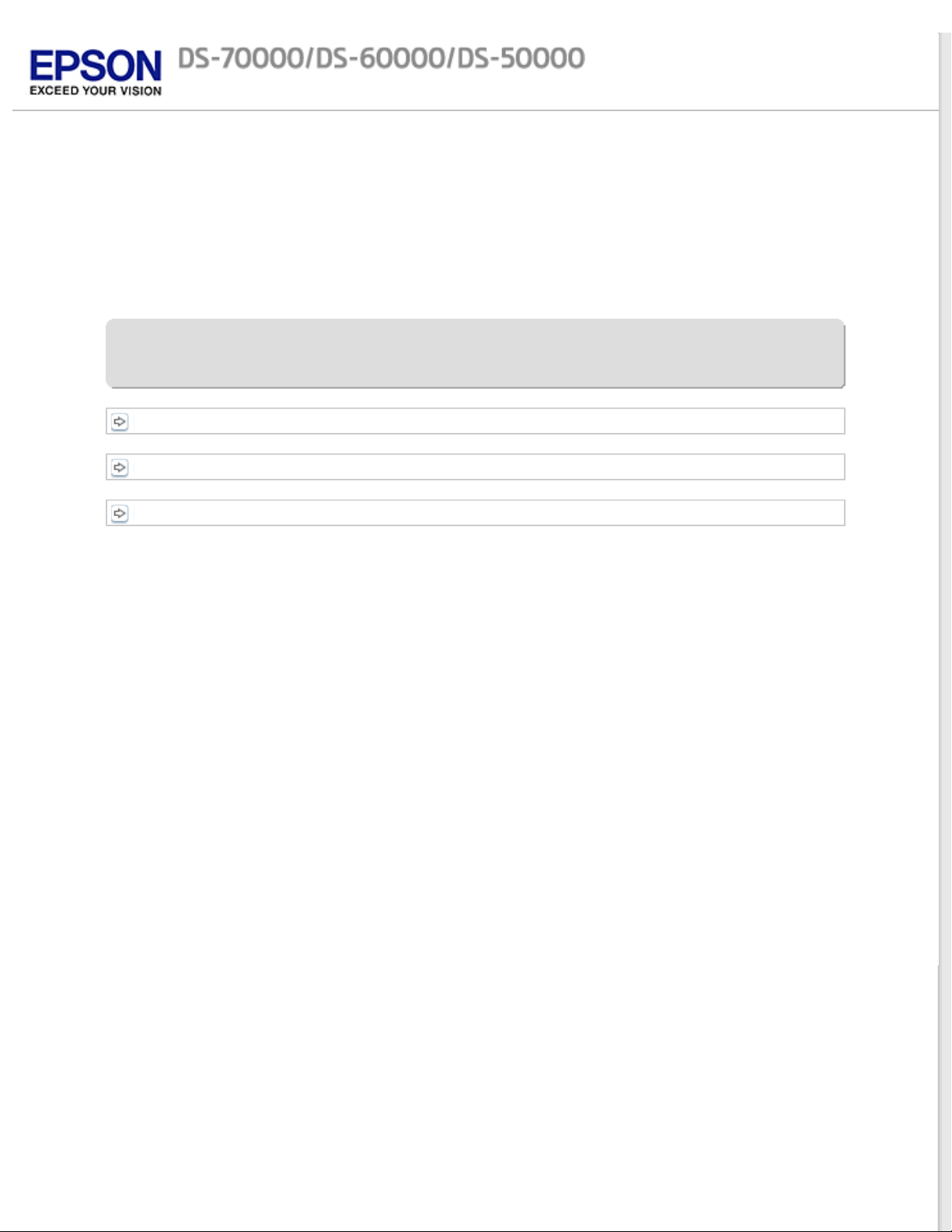
Home > Guide to the Product Parts
Guide to the Product Parts
Product Parts
Light
Button
Page 3
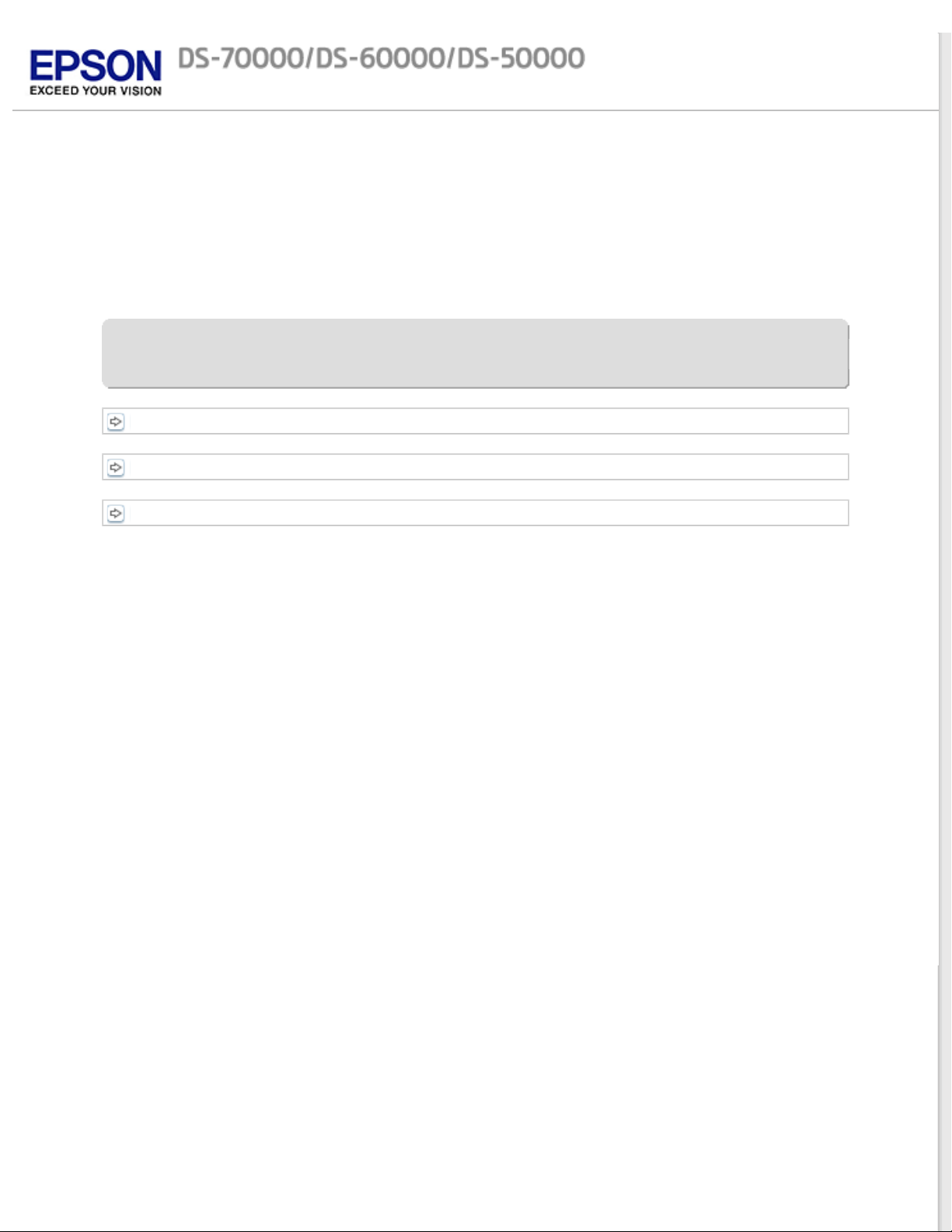
Home > Placing Originals on the Product
Placing Originals on the Product
Loading Documents in the Automatic Document Feeder (ADF)
Placing Documents on the Document Glass
Placing Thick Documents on the Document Glass
Page 4
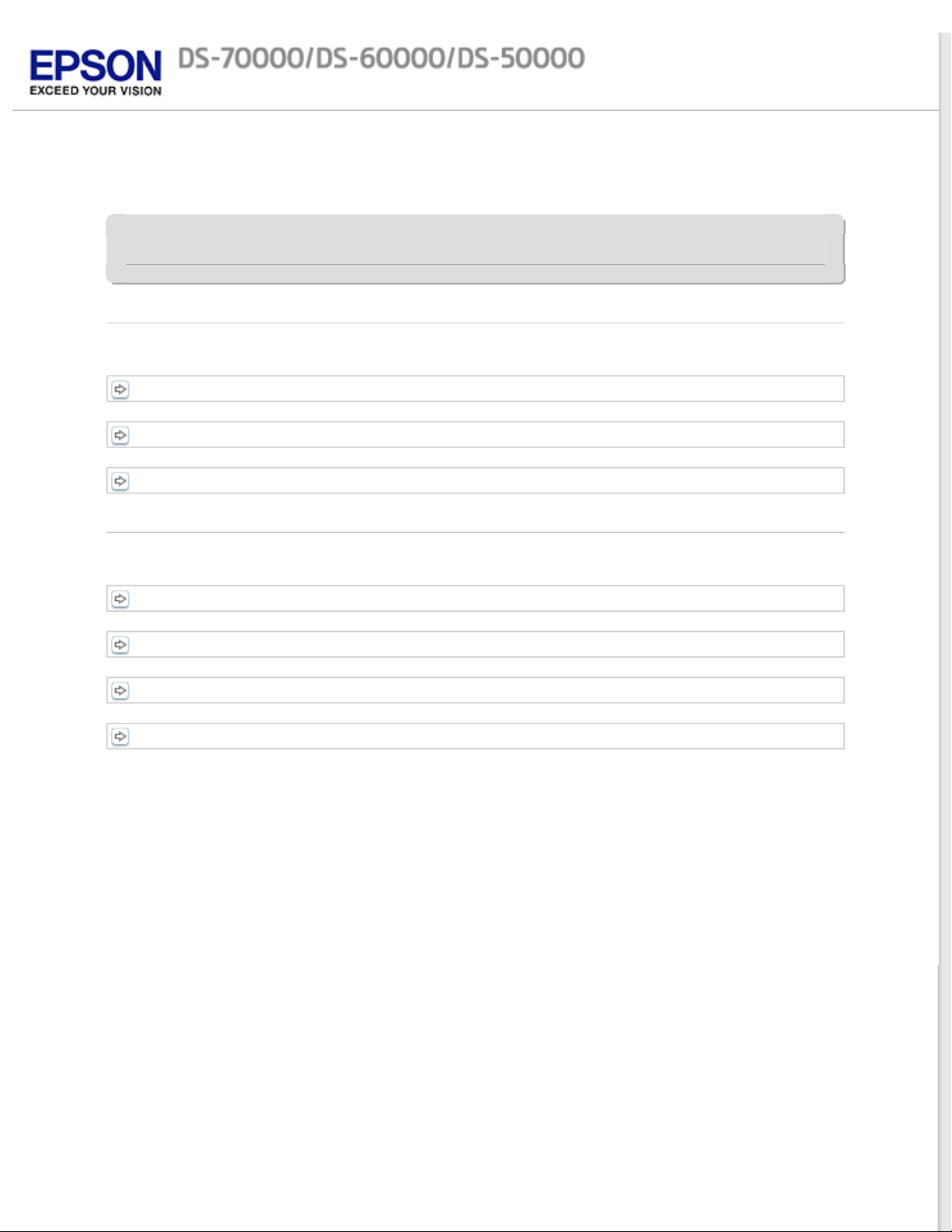
Home > How to Scan
How to Scan
Basic Scanning
Scanning from the Button
Scanning Using Document Capture Pro (for Windows)
Scanning Using Epson Scan (for Mac OS X)
Various Types of Scanning
Scanning to SharePoint or Cloud Service (for Windows)
Scanning Multiple Documents to Separate Files (for Windows)
Assigning a Specified Scanning Setting to a Program
Adjusting the Scanned Image
Page 5
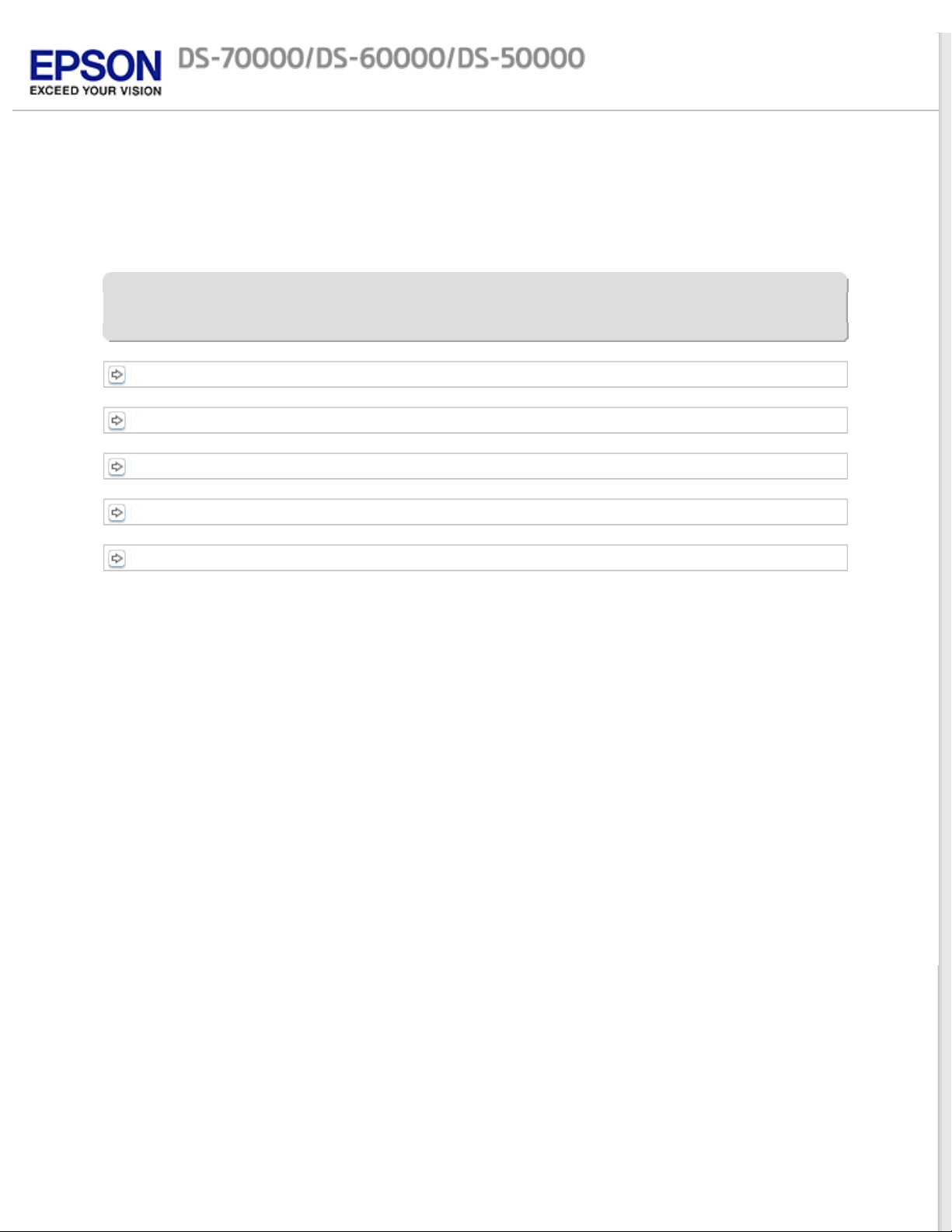
Home > Using the Network Interface Panel
Using the Network Interface Panel
Panel parts
Installing the Network Interface Panel
Setting Up Client Computers with Epson Scan Settings
Scanning Over a Network
Scanning from the Panel
Page 6
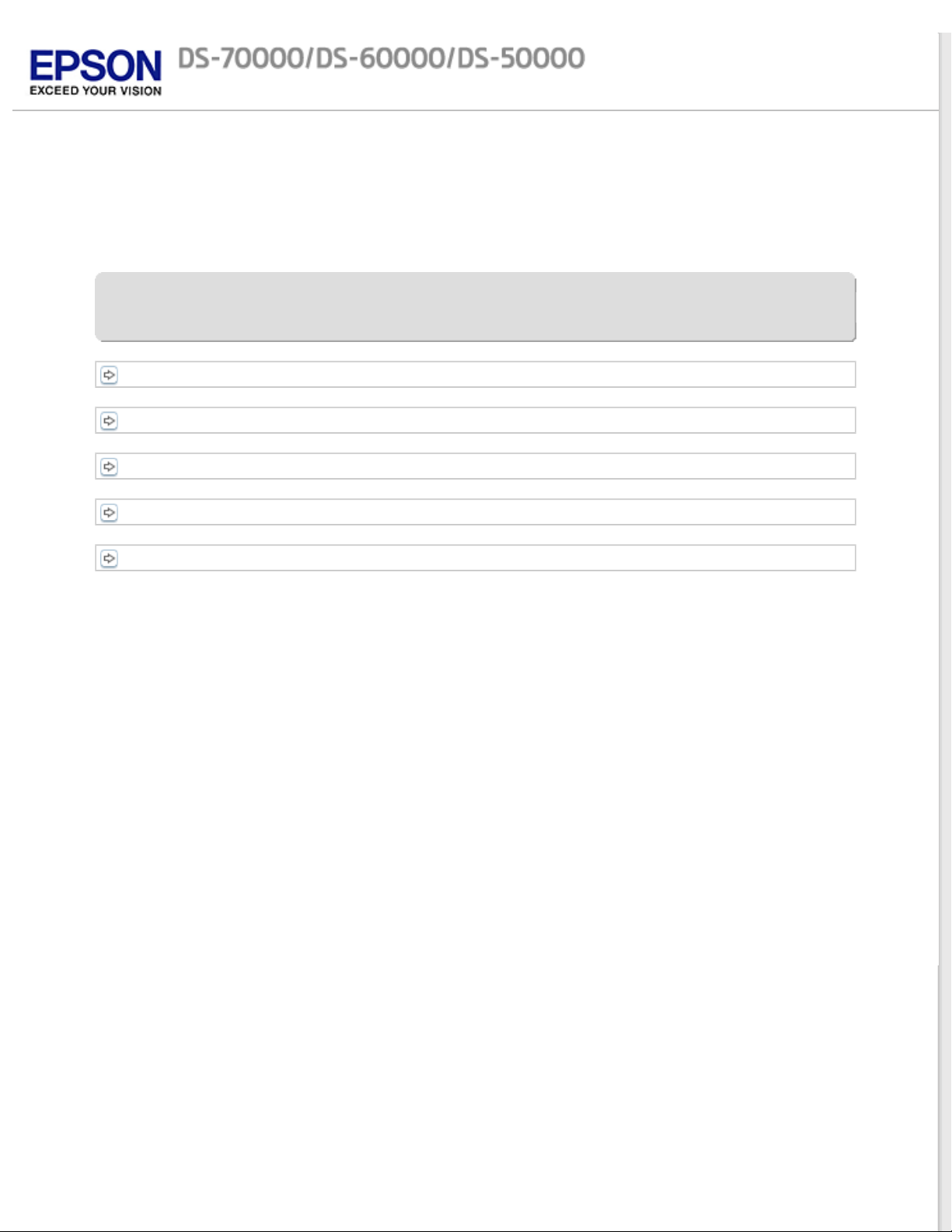
Home > Software Information
Software Information
Document Capture Pro (for Windows)
Epson Scan Driver (for Mac OS X)
Another Scanning Software
Checking and Installing Your Software
Uninstalling Your Software
Page 7
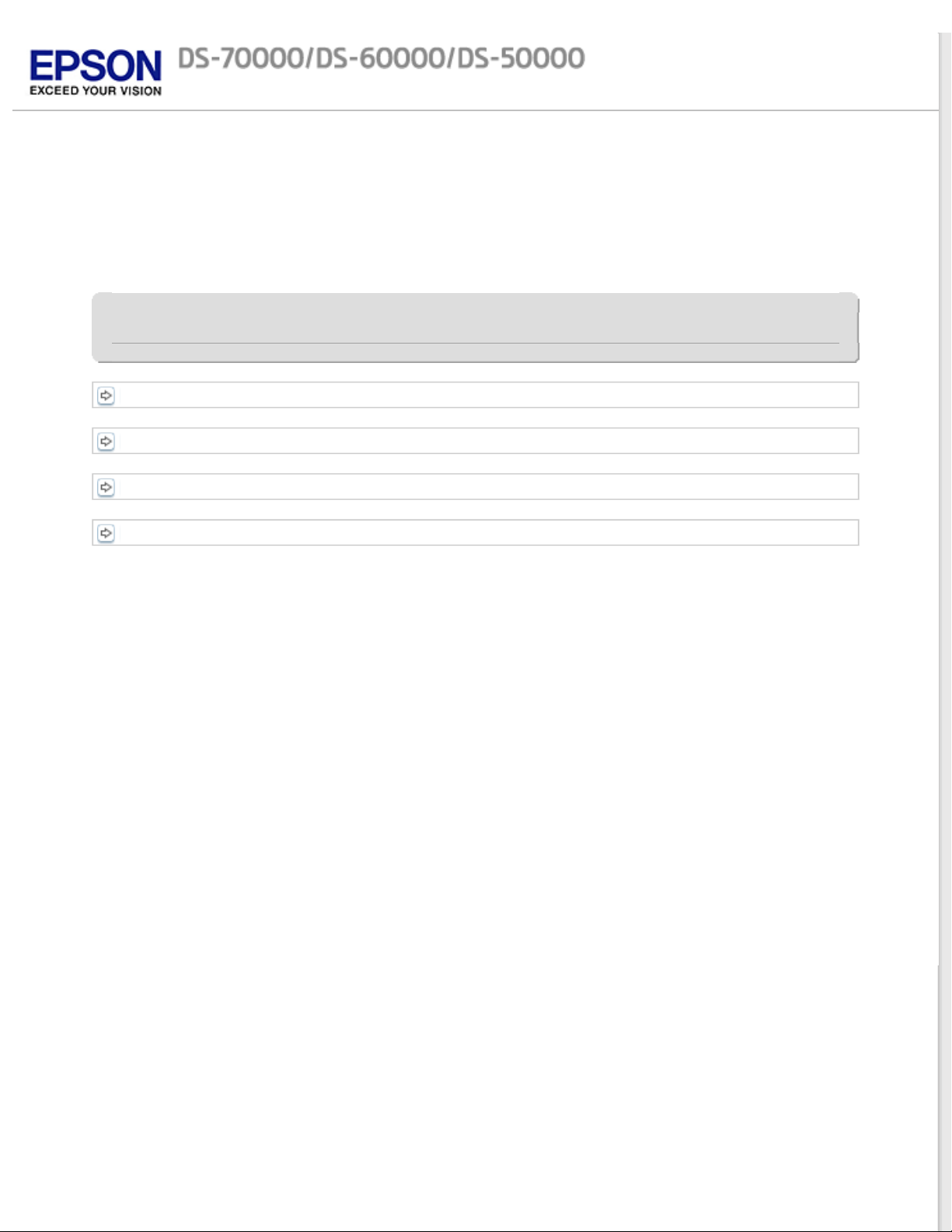
Home > Maintenance
Maintenance
Cleaning the Product
Replacing the Roller Assembly Kit
Power Off Timer Setting
Transporting the Product
Page 8
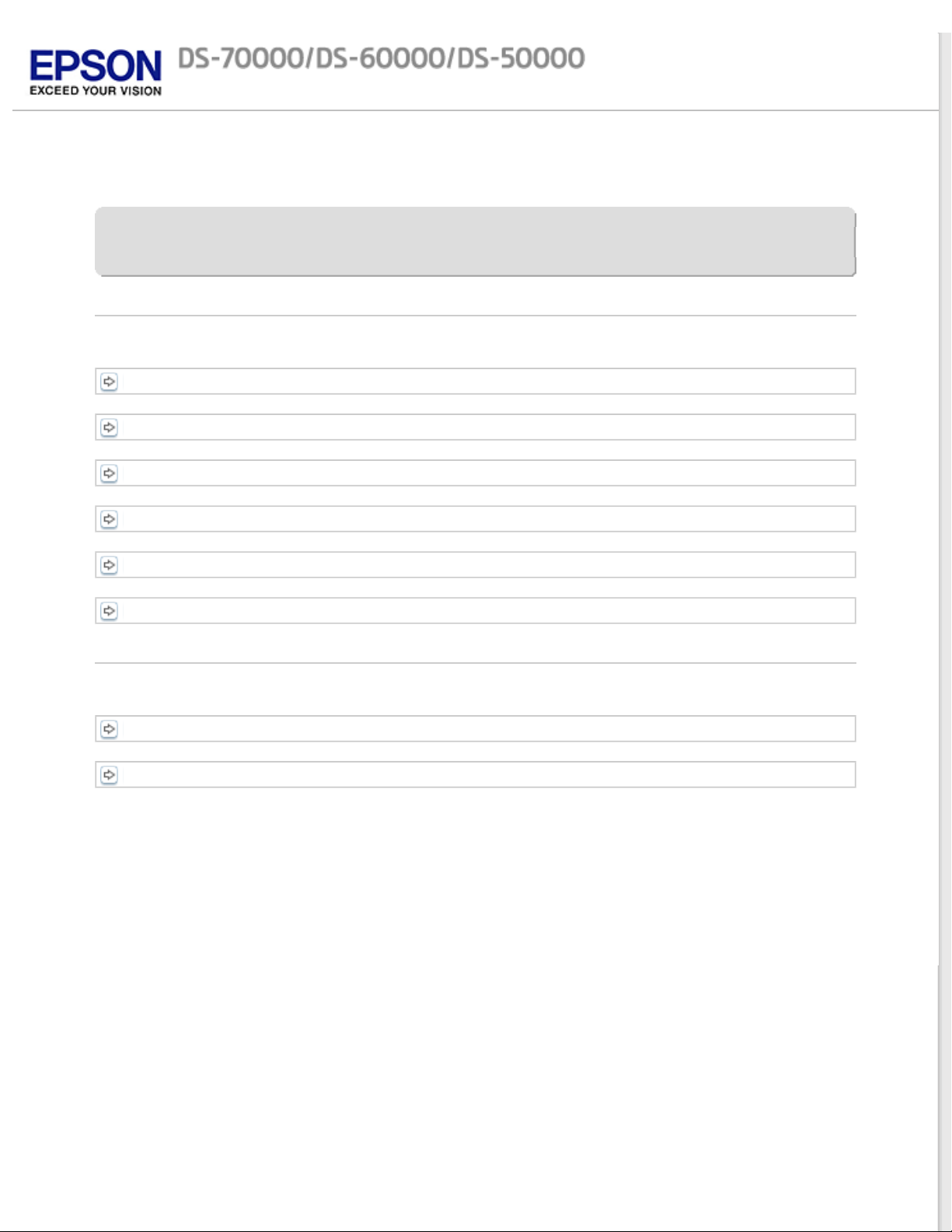
Home > Solving Problems
Solving Problems
Troubleshooting
Problems Indicated by Messages on the LCD Panel or Status Light
Problems When Starting a Scan
Problems When Feeding Paper (For Automatic Document Feeder)
Problems With Scanning Time
Problems With Scanned Images
Problems Remain After Trying All Solutions
Where To Get Help
EPSON Technical Support
ABBYY FineReader
Page 9
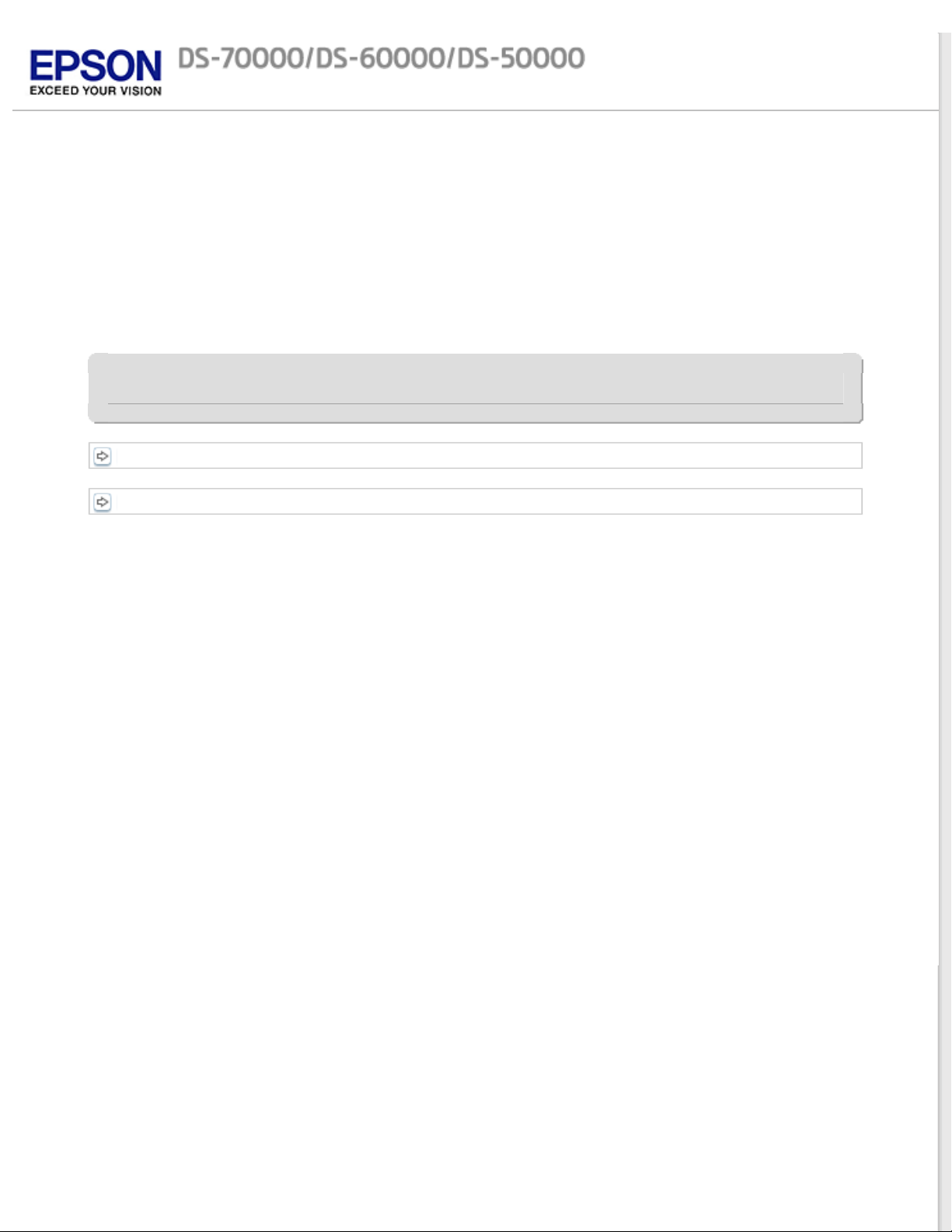
Home > Technical Specifications
Technical Specifications
System Requirements
Product Specifications
Page 10
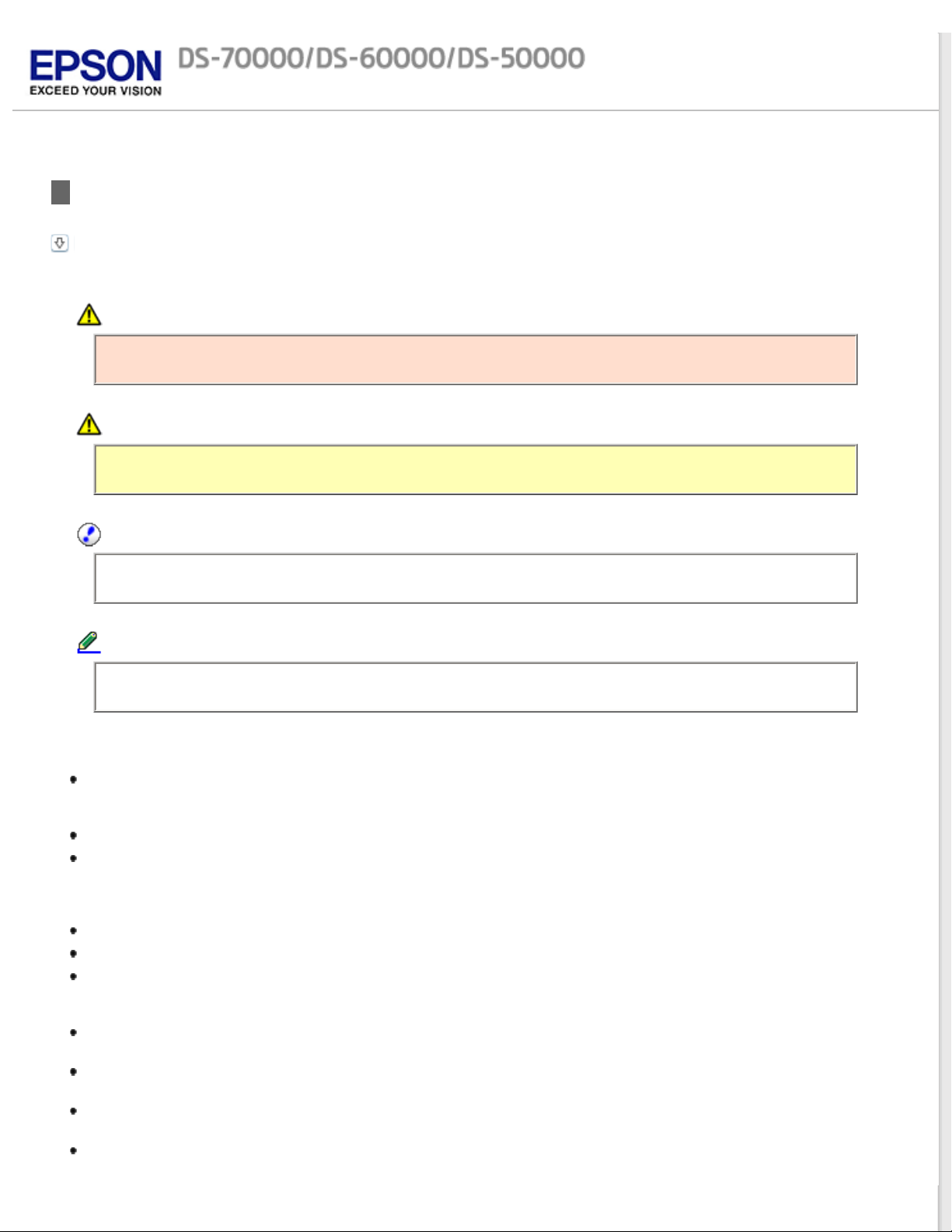
Home > Safety
Important Safety Instructions
Restrictions on copying
In this document, warnings, cautions, important, and notes indicate the following:
Warnings
must be followed to avoid serious bodily injury.
Cautions
must be followed carefully to avoid bodily injury.
Important:
must be observed to avoid damage to your equipment.
Notes
contain important information and useful tips on the operation of this product.
Read all these instructions, and follow all warnings and instructions marked on the product.
Place the product on a flat, stable surface that extends beyond the base of the product in all directions. If you
place the product by the wall, leave more than 10 cm (4 inches) between the back of the product and the wall.
The product will not operate properly if it is tilted at an angle.
Avoid places subject to dust, shocks, or vibrations.
Place the product close enough to the computer for the interface cable to reach it easily. Do not place or store
the product or the power cord outdoors, near excessive dirt or dust, water, heat sources, or in locations subject
to shocks, vibrations, high temperature or humidity, direct sunlight, strong light sources, or rapid changes in
temperature or humidity.
Do not use with wet hands.
Place the product near an electrical outlet where the adapter can be easily unplugged.
The power cord should be placed to avoid abrasions, cuts, fraying, crimping, and kinking. Do not place objects
on top of the cord and do not allow the power cord to be stepped on or run over. Be particularly careful to keep
the cord straight at the end.
Use only the power cord that comes with your product. Using any other adapter could cause fire, electrical
shock, or injury.
The power cord is designed for use with the product with which it was included. Do not attempt to use it with
other electronic devices unless specified.
Use only the type of power source indicated on the product’s label, and always supply power directly from a
standard domestic electrical outlet.
When connecting this product to a computer or other device with a cable, ensure the correct orientation of the
connectors. Each connector has only one correct orientation. Inserting a connector in the wrong orientation may
Page 11
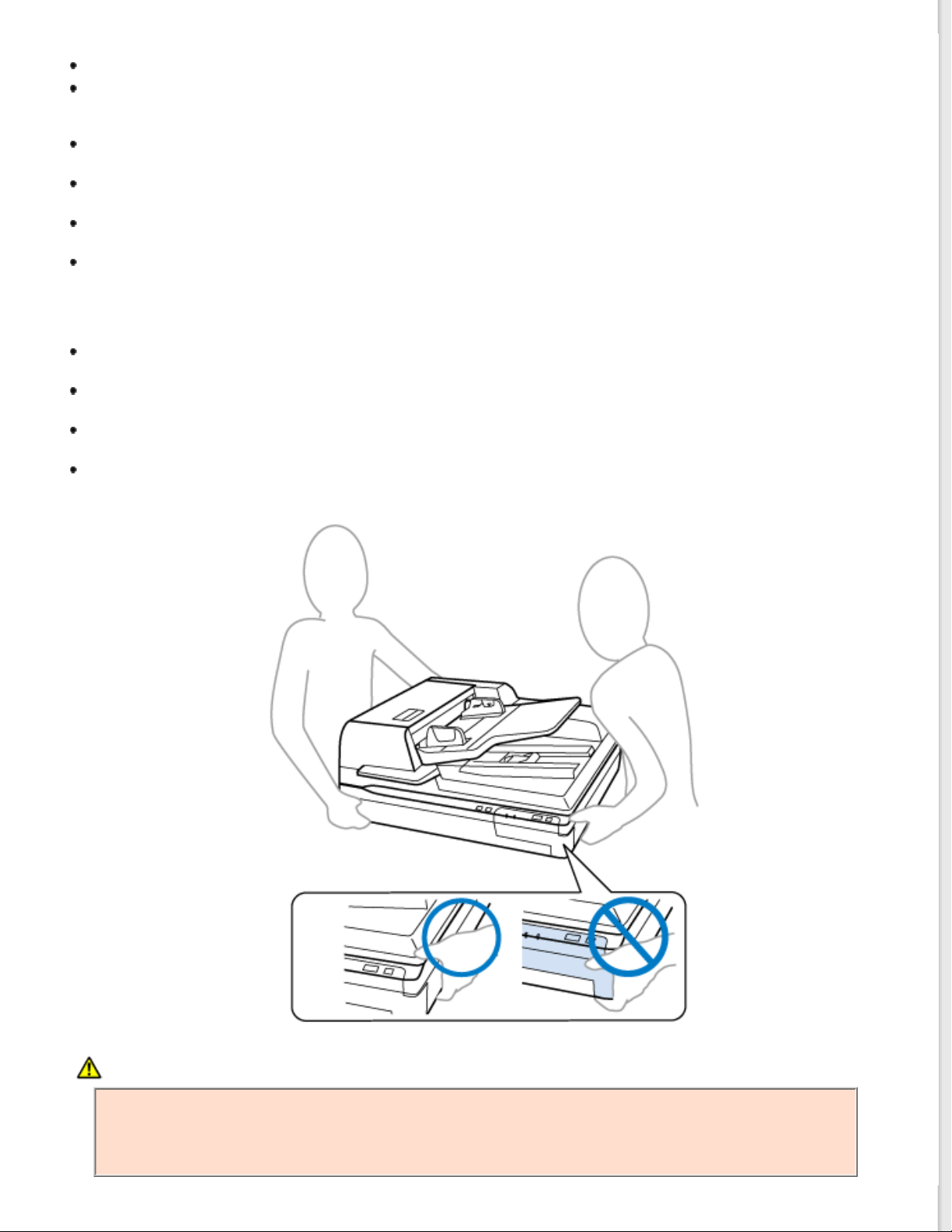
damage both devices connected by the cable.
Avoid using outlets on the same circuit as photocopiers or air control systems that regularly switch on and off.
If you use an extension cord with the product, make sure the total ampere rating of the devices plugged into the
extension cord does not exceed the cord’s ampere rating. Also, make sure the total ampere rating of all devices
plugged into the wall outlet does not exceed the wall outlet’s ampere rating.
Never disassemble, modify, or attempt to repair the product, or product option by yourself except as specifically
explained in the product’s guides.
Do not insert objects into any opening as they may touch dangerous voltage points or short out parts. Beware of
electrical shock hazards.
If damage occurs to the plug, replace the cord set or consult a qualified electrician. If there are fuses in the plug,
make sure you replace them with fuses of the correct size and rating.
Unplug the product and the power cord, and refer servicing to qualified service personnel under the following
conditions: The power cord or plug is damaged; liquid has entered the product; the product or the power cord
has been dropped or the case has been damaged; the product or the power cord does not operate normally or
exhibits a distinct change in performance. (Do not adjust controls that are not covered by the operating
instructions.)
Unplug the product and the power cord before cleaning. Clean with a damp cloth only. Do not use liquid or
aerosol cleaners.
If you are not going to use the product for a long period, be sure to unplug the power cord from the electrical
outlet.
After replacing consumable parts, dispose of them correctly following the rules of your local authority. Do not
disassemble them.
Because the product is heavy, one person should never attempt to lift or carry it alone. Two people should lift
and carry the product.
WARNING for United States users:
The cords included with this product contain chemicals, including lead, known to the State of California
to cause birth defects or other reproductive harm. Wash hands after handling. (provided in
accordance with Proposition 65 in Cal. Health & Safety Code § 25249.5 et seq)
Page 12
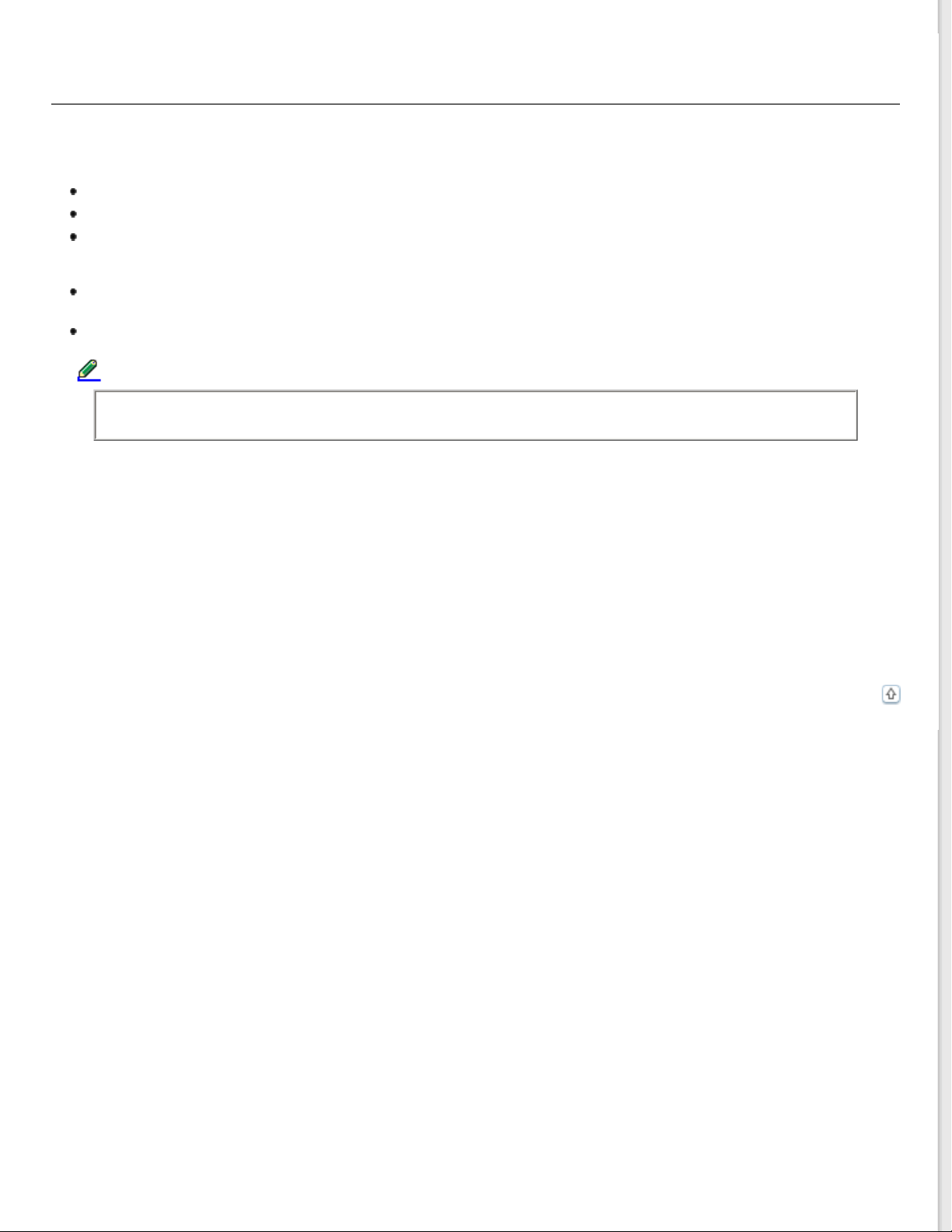
Restrictions on copying
Observe the following restrictions to ensure responsible and legal use of your product.
Copying of the following items is prohibited by law:
Bank bills, coins, government-issued marketable securities, government bond securities, and municipal securities
Unused postage stamps, pre-stamped postcards, and other official postal items bearing valid postage
Government-issued revenue stamps, and securities issued according to legal procedure
Exercise caution when copying the following items:
Private marketable securities (stock certificates, negotiable notes, checks, etc.), monthly passes, concession
tickets, etc.
Passports, driver’s licenses, warrants of fitness, road passes, food stamps, tickets, etc.
Note:
Copying these items may also be prohibited by law.
Responsible use of copyrighted materials
Epson encourages each user to be responsible and respectful of the copyright laws when using any EPSON product.
While some countries' laws permit limited copying or reuse of copyrighted material in certain circumstances, those
circumstances may not be as broad as some people assume. Contact your legal advisor for any questions regarding
copyright law.
Restriction on disassembling and decompiling
You may not disassemble, decompile or otherwise attempt to derive the source code of any software included with this
product.
Top
Page 13
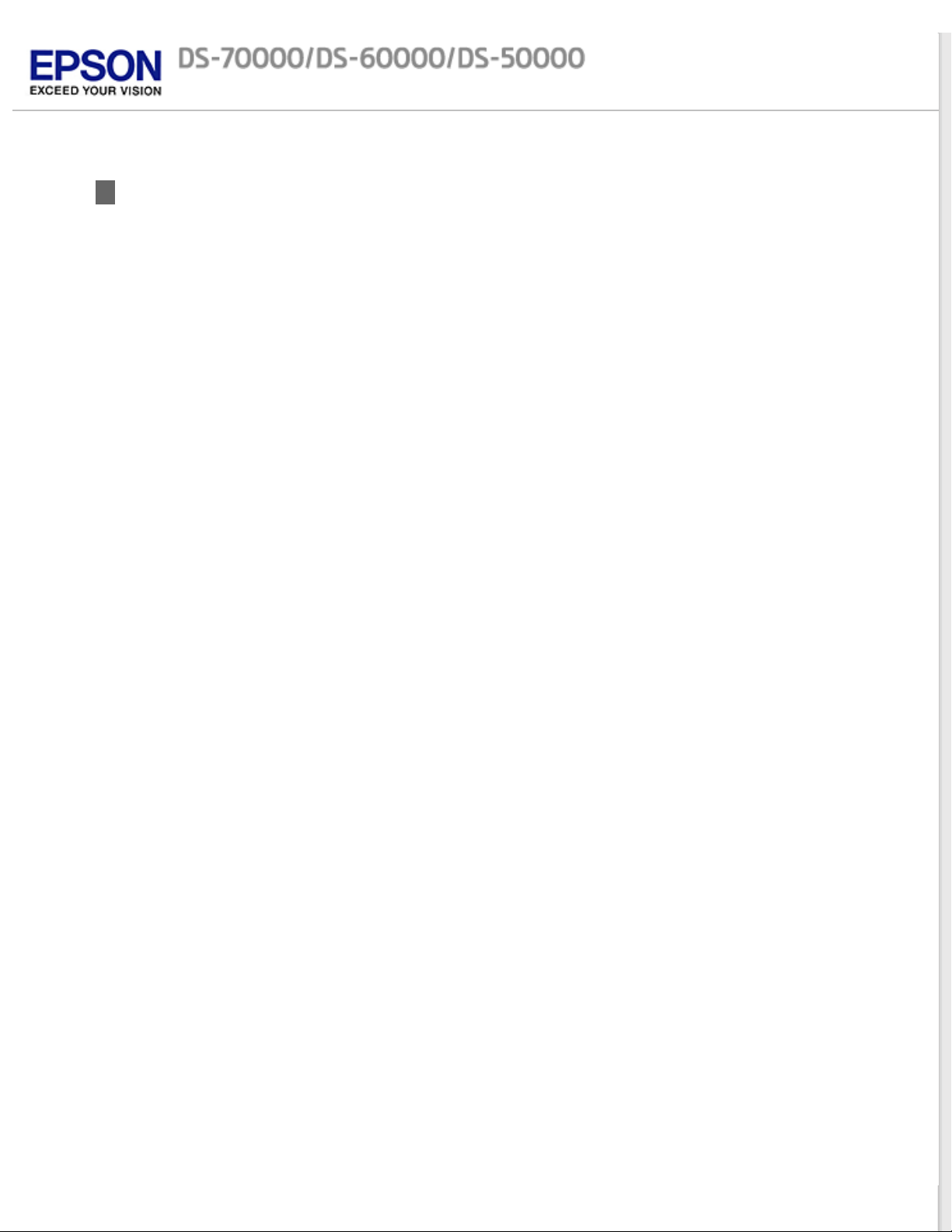
Home > Copyright and Trademarks
Copyright and Trademarks
No part of this publication may be reproduced, stored in a retrieval system, or transmitted in any form or by
any means, electronic, mechanical, photocopying, recording, or otherwise, without the prior written
permission of Seiko Epson Corporation. No patent liability is assumed with respect to the use of the
information contained herein. Neither is any liability assumed for damages resulting from the use of the
information contained herein.
Neither Seiko Epson Corporation nor its affiliates shall be liable to the purchaser of this product or third
parties for damages, losses, costs, or expenses incurred by the purchaser or third parties as a result of:
accident, misuse, or abuse of this product or unauthorized modifications, repairs, or alterations to this
product.
Seiko Epson Corporation and its affiliates shall not be liable against any damages or problems arising from
the use of any options or any consumable products other than those designated as Original Epson Products
or Epson Approved Products by Seiko Epson Corporation.
®
EPSON
Corporation.
Microsoft
Corporation.
Adobe
Apple
ABBYY
Intel
Intel
PowerPC
is a registered trademark, and EPSON Exceed Your Vision is a registered logomark of Seiko Epson
®
, Windows®, Windows Vista®, and SharePoint® are registered trademarks of Microsoft
®
, Adobe Reader®, and Acrobat® are registered trademarks of Adobe Systems Incorporated.
®
, ColorSync®, Macintosh®, and Mac OS® are registered trademarks of Apple Inc.
®
and ABBYY FineReader® names and logos are registered trademarks of ABBYY Software House.
®
is a registered trademark of Intel Corporation.
®
Core™ is a trademark of Intel Corporation.
®
is a registered trademark of International Business Machines Corporation.
EPSON Scan Software is based in part on the work of the Independent JPEG Group.
libtiff
Copyright © 1988-1997 Sam Leffler
Copyright © 1991-1997 Silicon Graphics, Inc.
Permission to use, copy, modify, distribute, and sell this software and its documentation for any
purpose is hereby granted without fee, provided that (i) the above copyright notices and this
permission notice appear in all copies of the software and related documentation, and (ii) the
names of Sam Leffler and Silicon Graphics may not be used in any advertising or publicity
relating to the software without the specific, prior written permission of Sam Leffler and Silicon
Graphics.
THE SOFTWARE IS PROVIDED “AS-IS“ AND WITHOUT WARRANTY OF ANY KIND, EXPRESS,
IMPLIED OR OTHERWISE, INCLUDING WITHOUT LIMITATION, ANY WARRANTY OF
MERCHANTABILITY OR FITNESS FOR A PARTICULAR PURPOSE.
IN NO EVENT SHALL SAM LEFFLER OR SILICON GRAPHICS BE LIABLE FOR ANY SPECIAL,
INCIDENTAL, INDIRECT OR CONSEQUENTIAL DAMAGES OF ANY KIND, OR ANY DAMAGES
WHATSOEVER RESULTING FROM LOSS OF USE, DATA OR PROFITS, WHETHER OR NOT
ADVISED OF THE POSSIBILITY OF DAMAGE, AND ON ANY THEORY OF LIABILITY, ARISING OUT
OF OR IN CONNECTION WITH THE USE OR PERFORMANCE OF THIS SOFTWARE.
OPEN SOURCE SOFTWARE LICENSE
1) This product includes GPL programs according to the license terms of each program.
Page 14
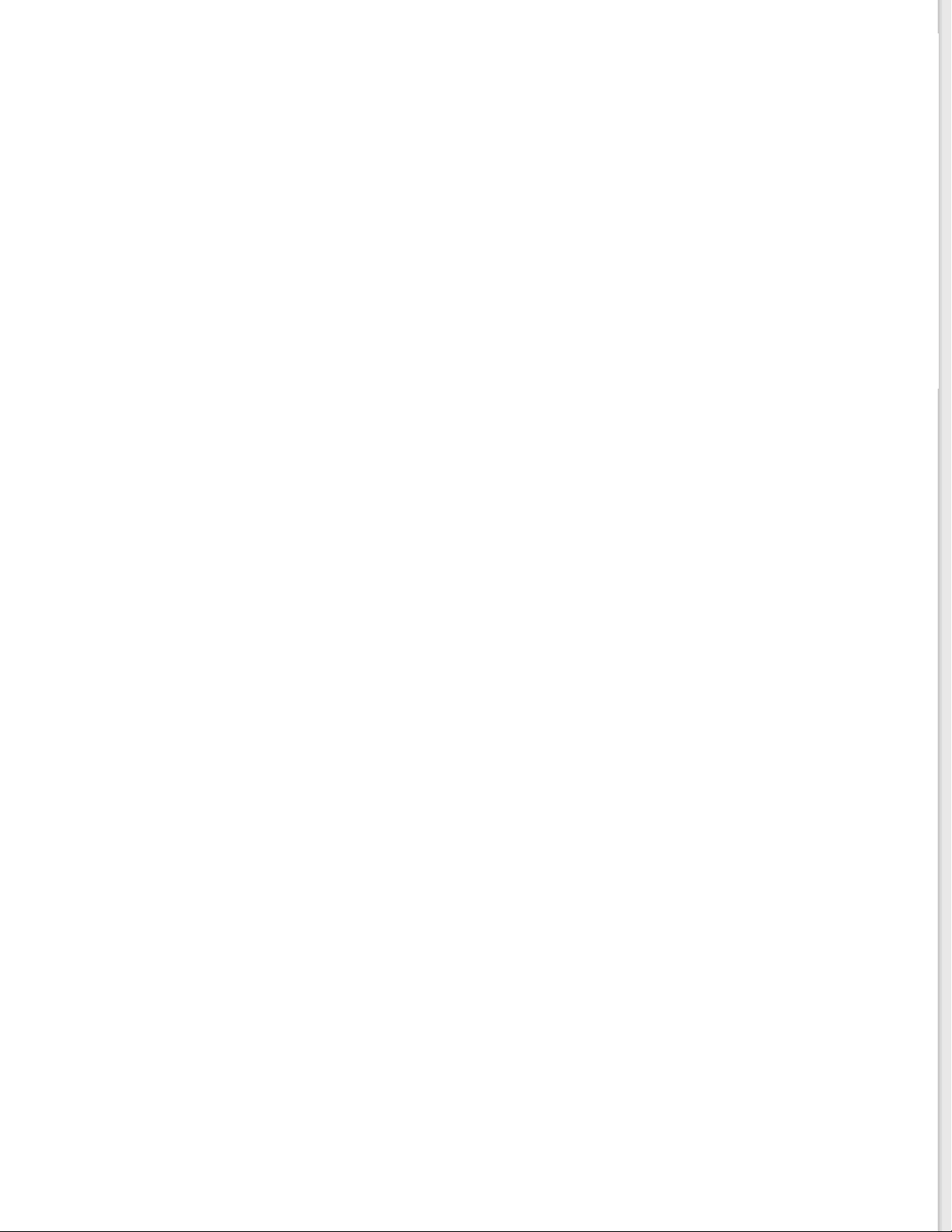
2) We provide the source code of the GPL Programs, until five (5) years after the
discontinuation of same model of this product. If you desire to receive the source code above,
please see the “Where To Get Help“ of this User’s Guide, and contact the customer support of
your region. You shall comply with the license terms of each open source software program.
3) The open source software programs are WITHOUT ANY WARRANTY; without even the implied
warranty of MERCHANTABILITY AND FITNESS FOR A PARTICULAR PURPOSE. See the license
agreements of each open source software program for more details, which are described on
\Manual\OSS.pdf in the Software CD-ROM.
4) The license terms of each open source software program are described on \Manual\OSS.pdf
in the Software CD-ROM.
General Notice: Other product names used herein are for identification purposes only and may be
trademarks of their respective companies.
8/12
Copyright © 2012 Epson America, Inc.
CPD-35536
Page 15
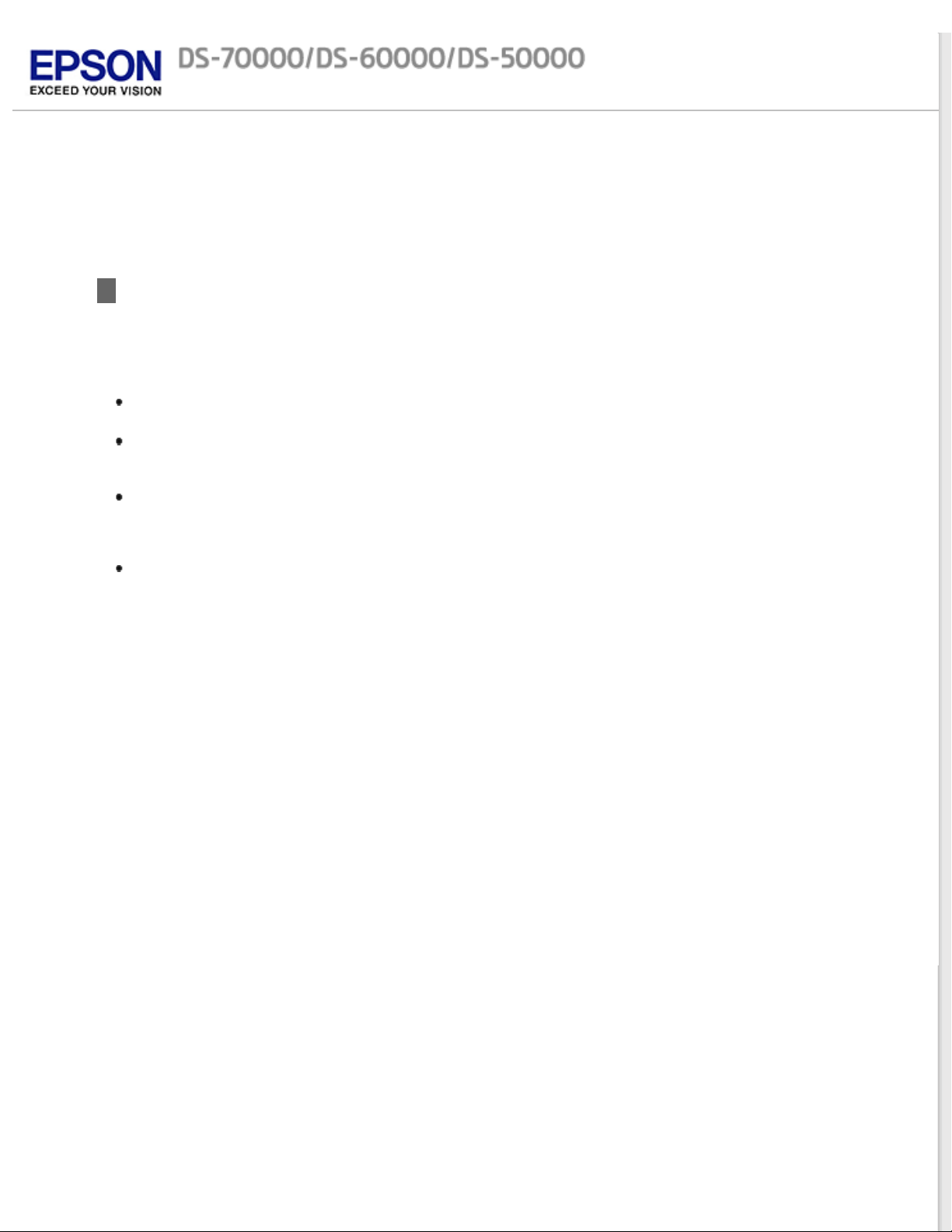
Home > Operating System Versions
Operating System Versions
In this manual, the following abbreviations are used.
Windows refers to Windows 7, Vista, XP, and XP x64.
Windows 7 refers to Windows 7 Home Basic, Windows 7 Home Premium, Windows 7 Professional,
and Windows 7 Ultimate.
Windows Vista refers to Windows Vista Home Basic Edition, Windows Vista Home Premium Edition,
Windows Vista Business Edition, Windows Vista Enterprise Edition, and Windows Vista Ultimate
Edition.
Windows XP refers to Windows XP Home Edition, Windows XP Professional x64 Edition, and
Windows XP Professional.
Macintosh refers to Mac OS X.
Mac OS X refers to Mac OS X 10.5.x or later.
Page 16
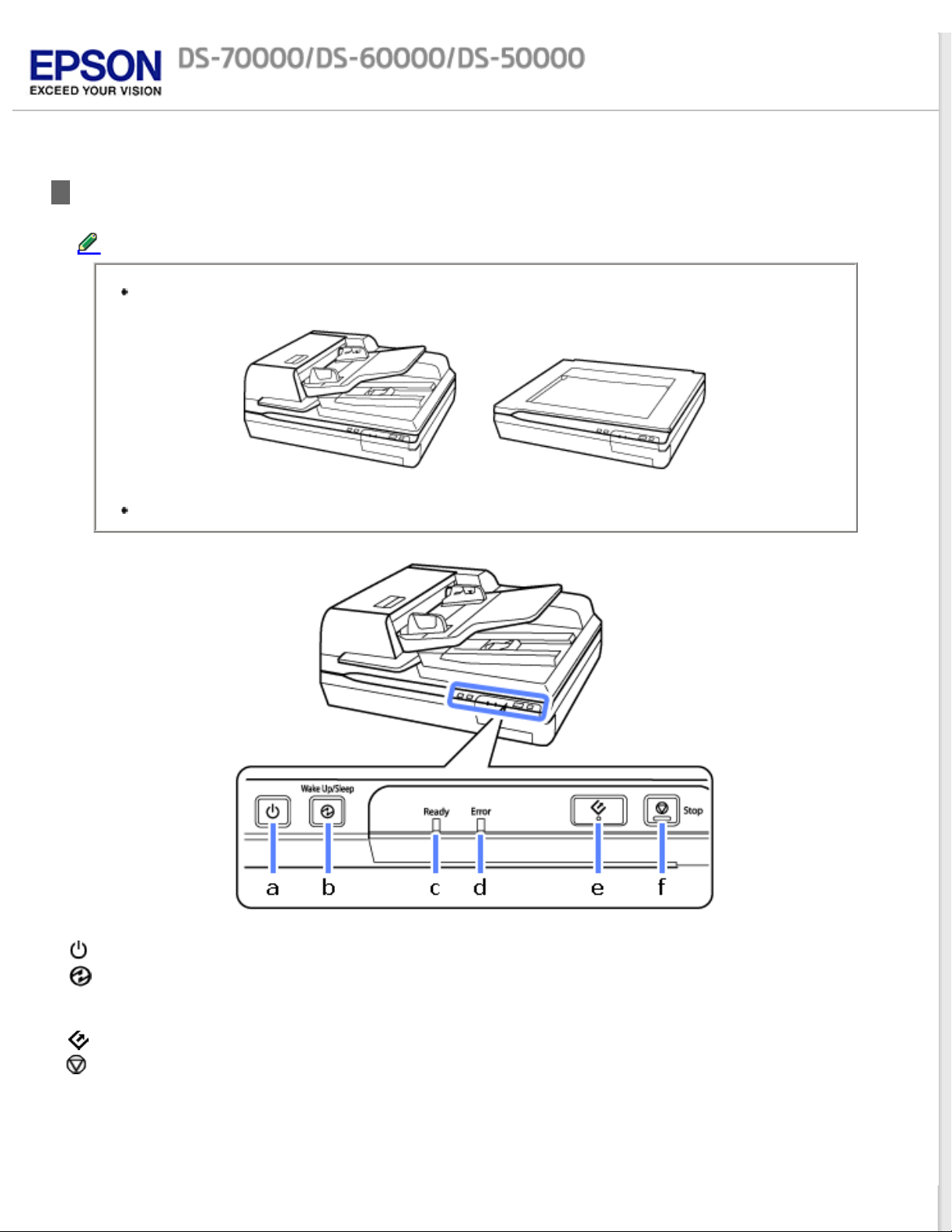
Home > Guide to the Product Parts
Product Parts
Note:
The illustrations used in this guide are of the Auto Document Feeder scanner (shown on the left).
Use all the items that came with your product.
a. power button
b.
Wake Up/Sleep button
c. Ready light
d. Error light
e.
start button
f.
Stop button
Page 17
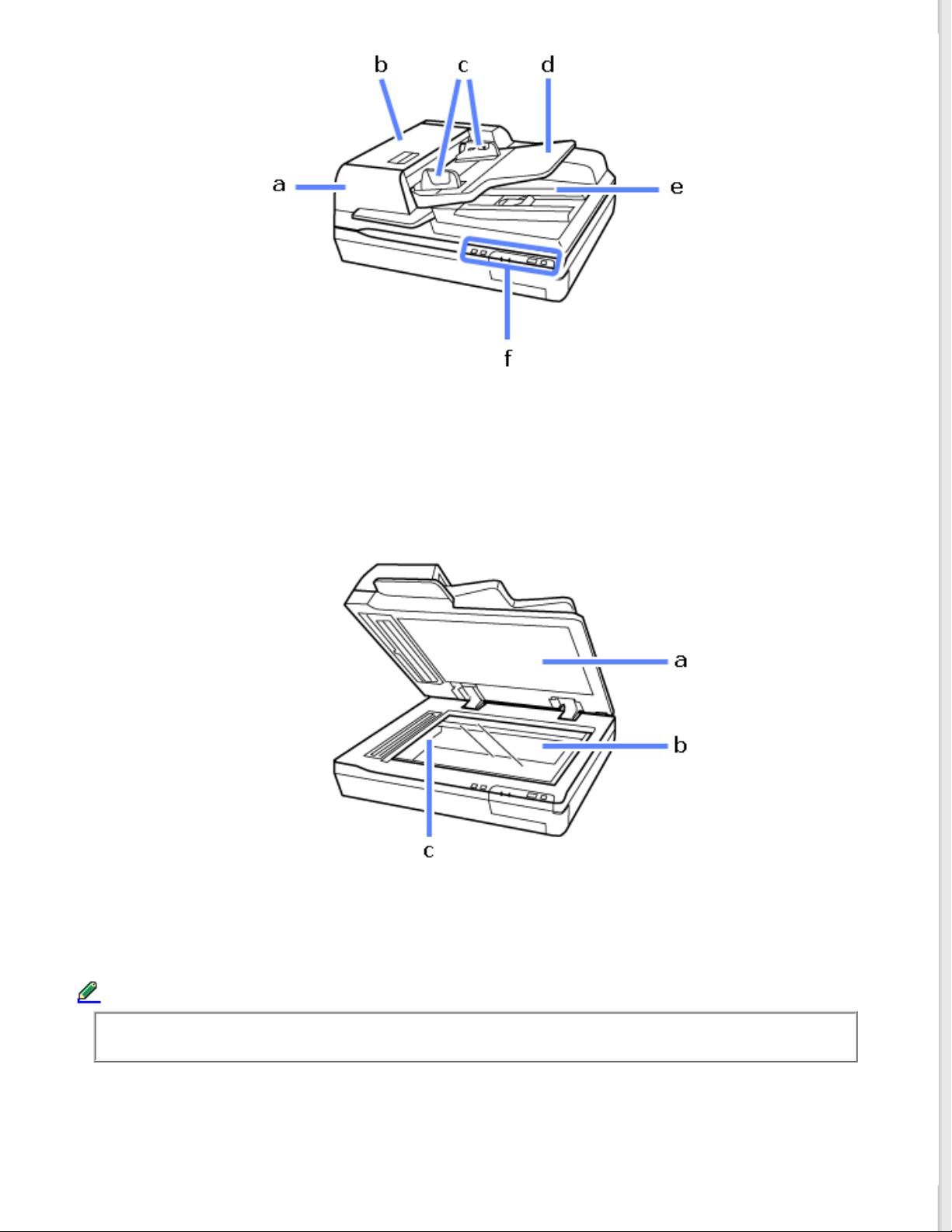
a. Automatic Document Feeder (ADF)
b. ADF cover
c. edge guides
d. ADF input tray
e. ADF output tray
f. control panel
a. document cover
b. document glass
c. carriage (in the document glass)
Note:
Do not remove the document mat located on the underside of the document cover.
Page 18
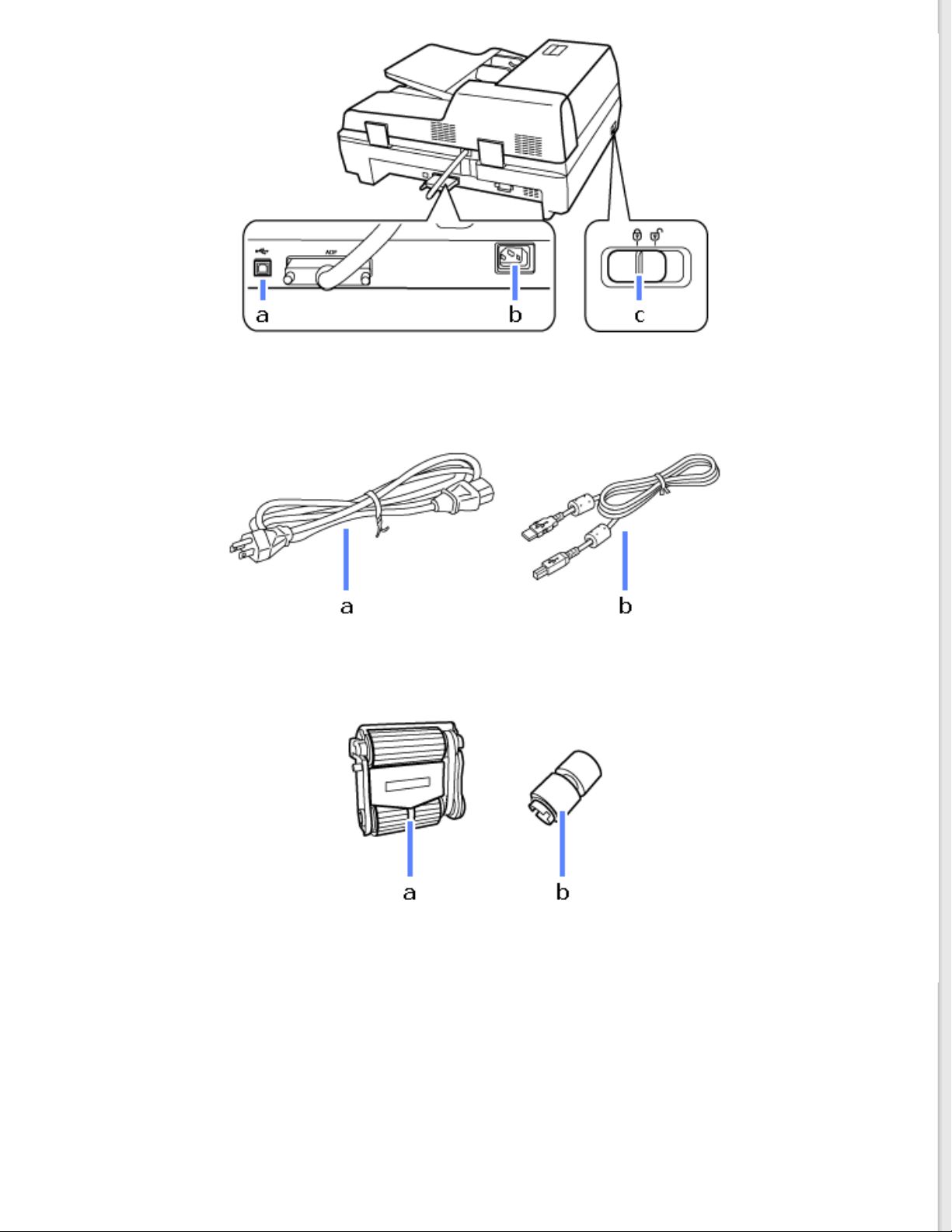
a. USB port
b. AC inlet
c. transportation lock lever
a. Power cord
b. USB cable
a. Pickup roller
b. Separation roller
Page 19
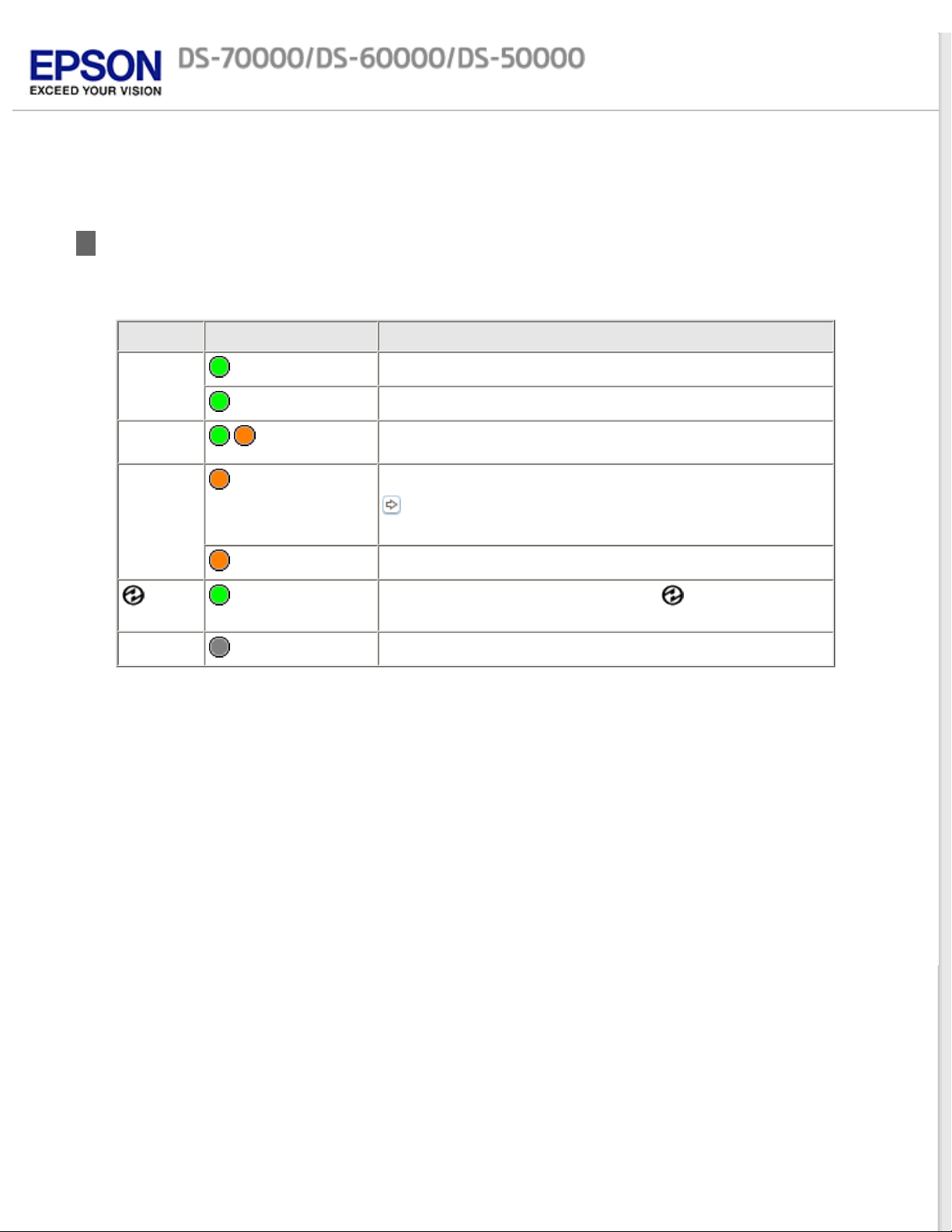
Home > Guide to the Product Parts
Lights
The Status lights indicate whether the product is operating normally.
Light
Ready
Ready
and Error
Error
(All)
Indicator Status
On
Flashing
Flashing
On
Flashing
On
Off
Meaning
Ready to scan images.
Initializing or scanning.
Updating firmware.
An error has occurred.
Problems Indicated by Messages on the LCD Panel or Status
Light
Recovering firmware.
The product is in sleep mode. Press the
product.
The product is off.
button to wake the
Page 20
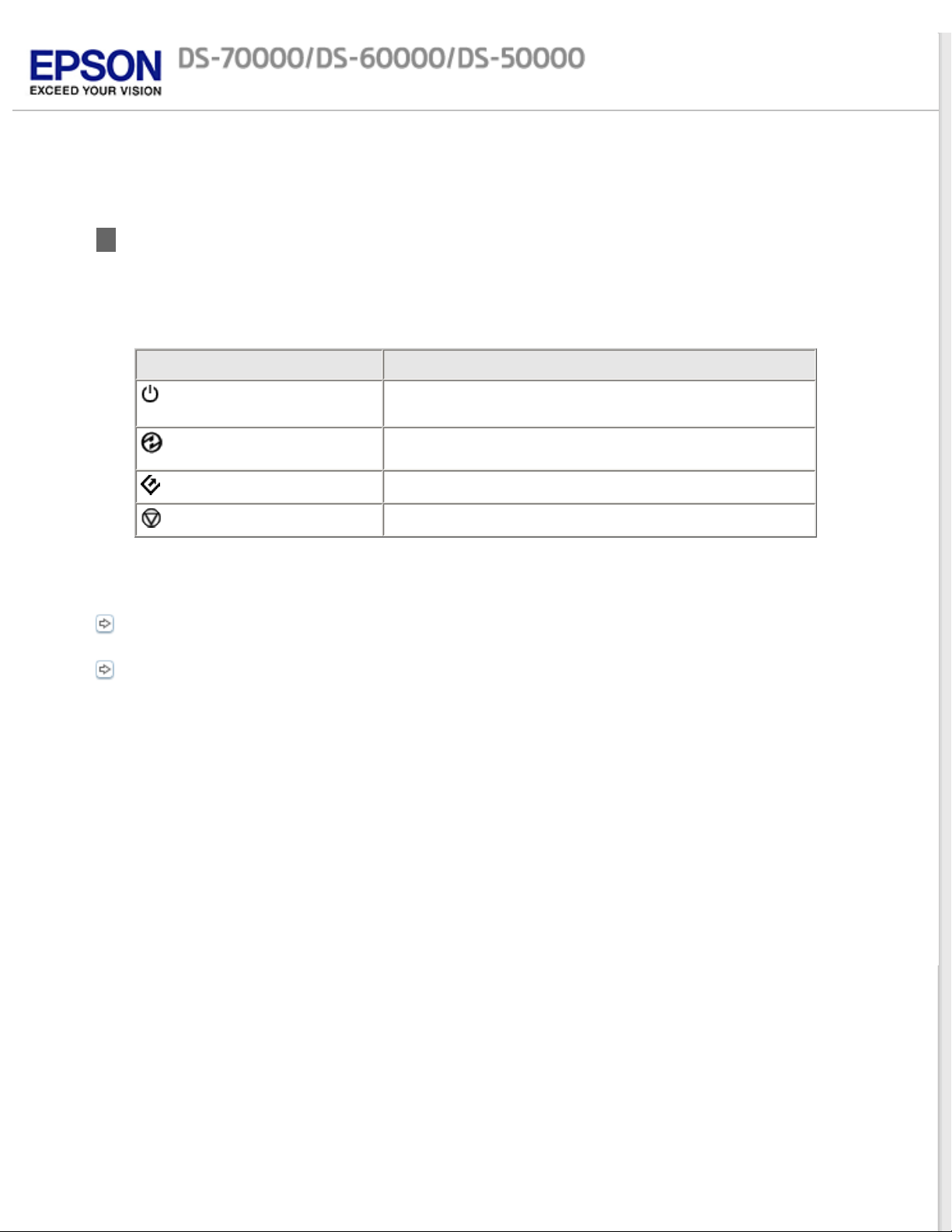
Home > Guide to the Product Parts
Button
The product has four buttons for scanning operations.
Before using the product buttons, make sure you have installed your scanning software.
Button
button
button
button
button
You can customize button controls from Document Capture Pro (for Windows) and Epson Event Manager
(for Mac OS X).
Document Capture Pro (for Windows)
Epson Event Manager (for Mac OS X)
Turns the product on if pressed once.
Press again to turn the product off.
Changes to Sleep mode. Press again to return the scanner
to ready status.
Lets you start scan.
Cancels scanning.
Function
Page 21
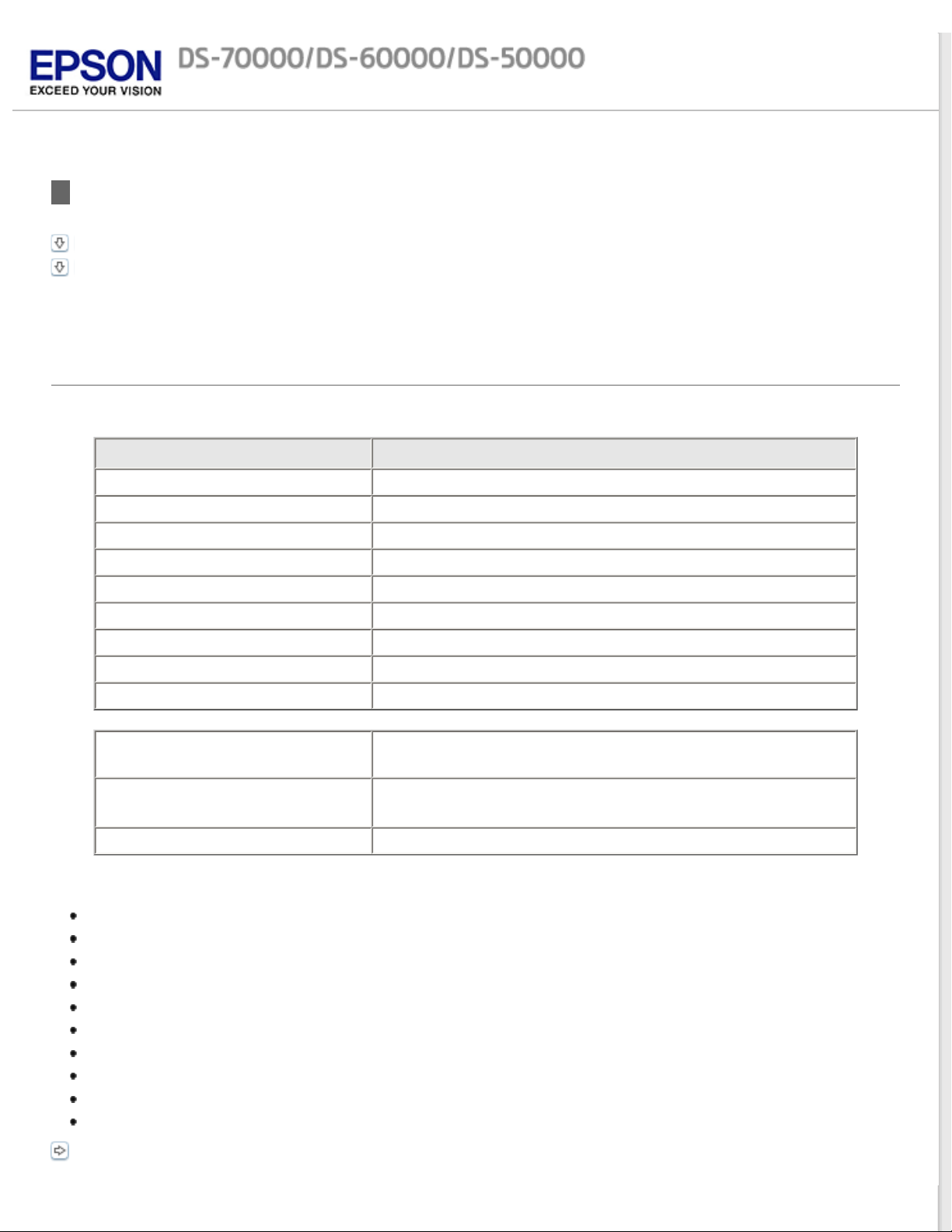
Home > Placing Originals on the Product
Loading Documents in the Automatic Document Feeder (ADF)
Document specifications
Loading documents in the ADF
You can load your original documents in the ADF to scan multiple pages quickly.
Document specifications
Only load documents that meet the following specifications into the product.
Paper size
A3 297 x 420 mm (11.7 x 16.5 inches)
B4 257 x 364 mm (10.1 x 14.3 inches)
A4 210 x 297 mm (8.3 x 11.7 inches)
Letter 215.9 x 279.4 mm (8.5 x 11 inches)
Legal 215.9 x 355.6 mm (8.5 x 14 inches)
B5 182 x 257 mm (7.2 x 10.1 inches)
A5 148.5 x 210 mm (5.8 x 8.3 inches)
B6 128 x 182 mm (5.0 x 7.2 inches)
A6 (Portrait) 105 x 148.5 mm (4.1 x 5.8 inches)
Size Width: 68 to 297 mm (2.7 to 11.7 inches)
Length: 120 to 2540 mm (4.7 to 100 inches)
Weight
Paper type Standard paper, High-quality paper, Recycled paper
Do not load documents with the following conditions:
Thickness (All sizes): 35g/m
Less than A6: 60g/m
Measurements
2
to 128g/m2
2
to 190g/m2
The ink is wet.
The document is ripped, wrinkled, or curled.
The document has staples, paper clips, or other objects attached to it; these may damage the feeder mechanism.
The document has folds or multiple pages are stuck together.
The document has cut-out areas.
The document is a multi-part form or bound.
The document has rear carbon coating.
The document is not paper. For example, if you have loaded a transparent file holder.
The document is transparent.
The document has been created using glossy paper.
Loading documents in the ADF
Page 22
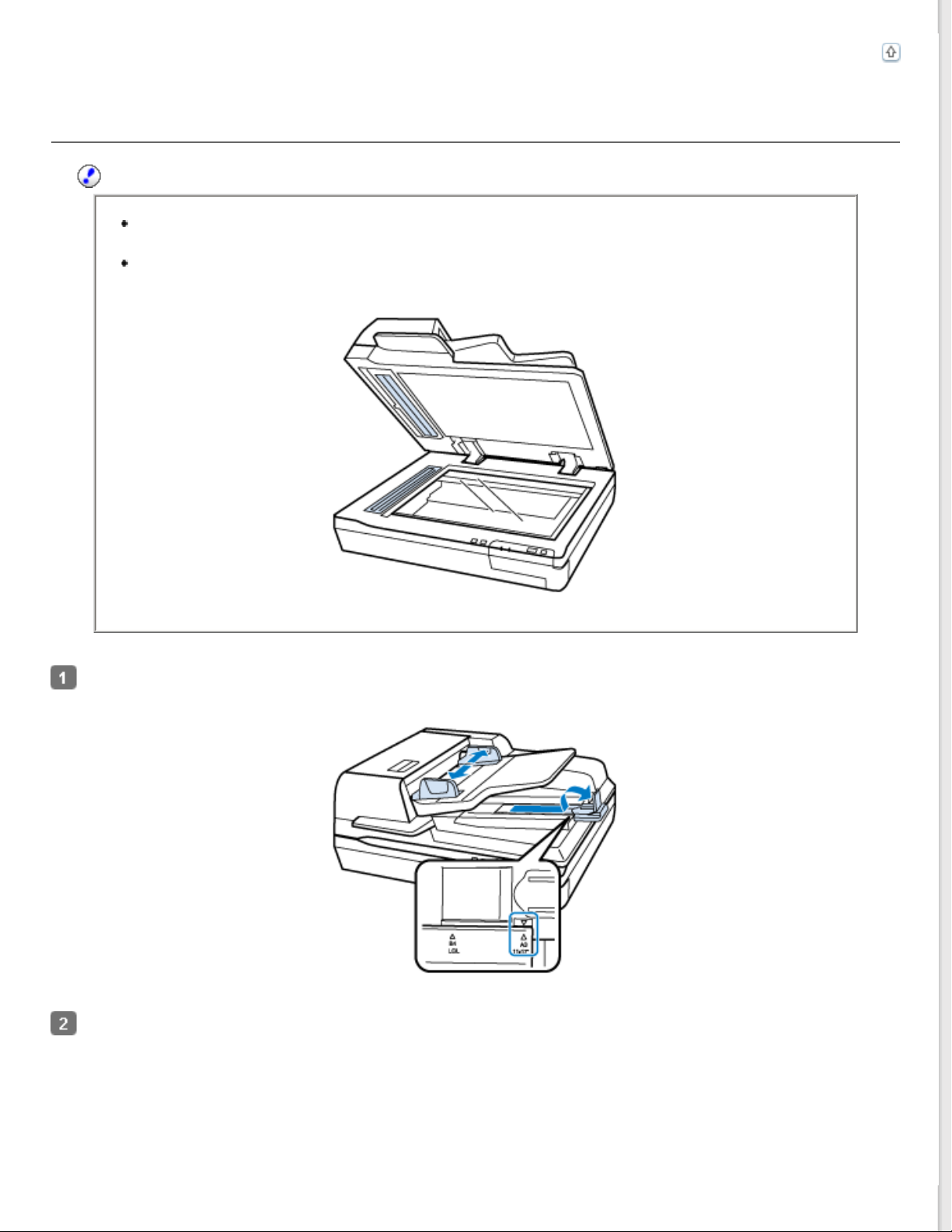
Loading documents in the ADF
Important:
Do not feed photographs or valuable original artwork into the ADF. Misfeeding may wrinkle or
damage the original. Scan these documents on the document glass instead.
Remove any documents from the document glass. Make sure there is no dust on the glass before
loading documents in the ADF.
Top
Slide the edge guides on the ADF input tray all the way outward.
Place the first page of your document in the ADF input tray with the printed side facing up and the top edge facing
into the feeder. Slide the paper into the feeder until it meets resistance. Then slide the edge guides over to the
edge of the paper.
Page 23
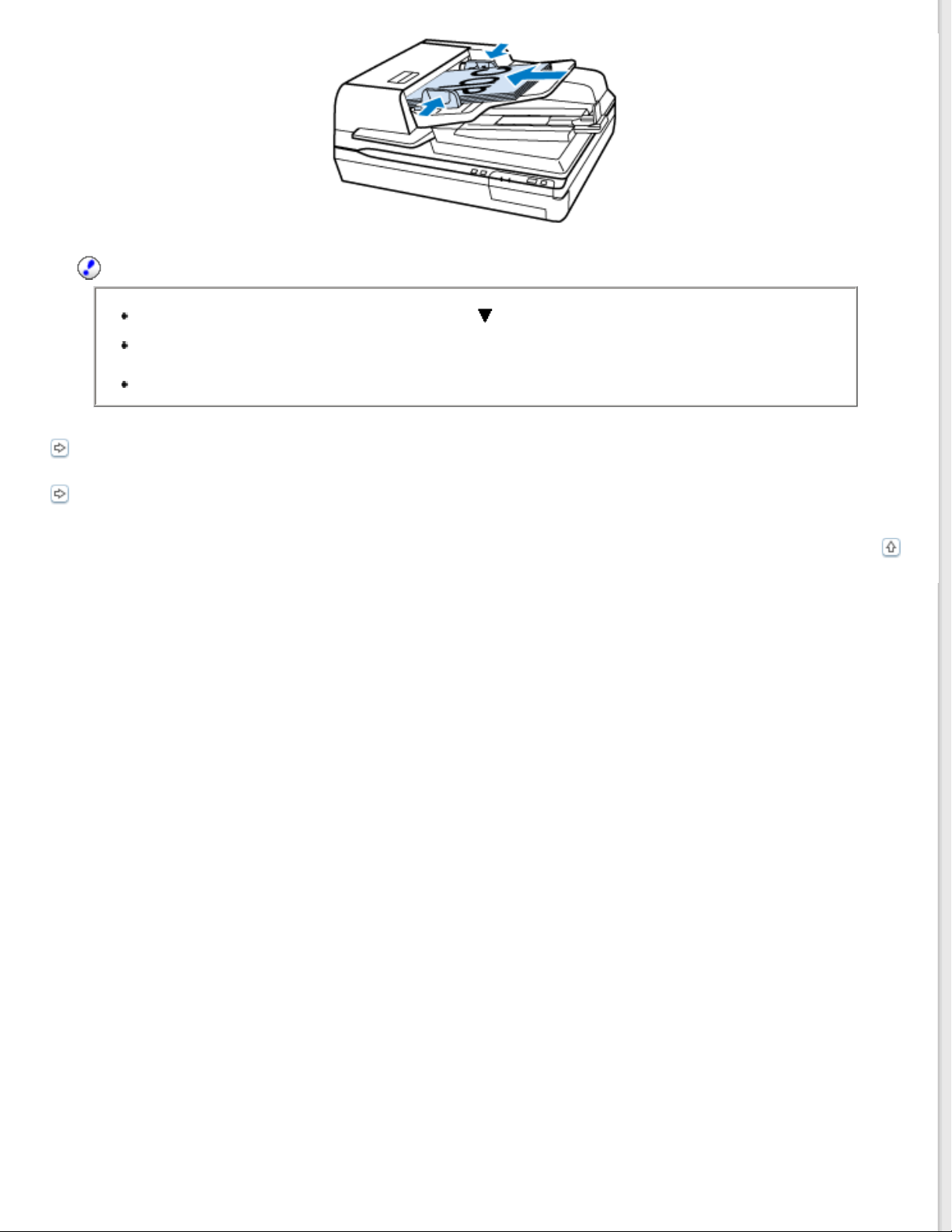
Important:
Do not load paper above the line just under the
When loading a stack of paper, fan the paper to remove any paper powder, tap the edges of the
paper on a flat surface to align the sheets, and then load it correctly.
Do not load additional documents while the current document is being scanned.
Document Capture Pro (for Windows)
Epson Scan Driver (for Mac OS X)
arrow mark on the edge guides.
Top
Page 24
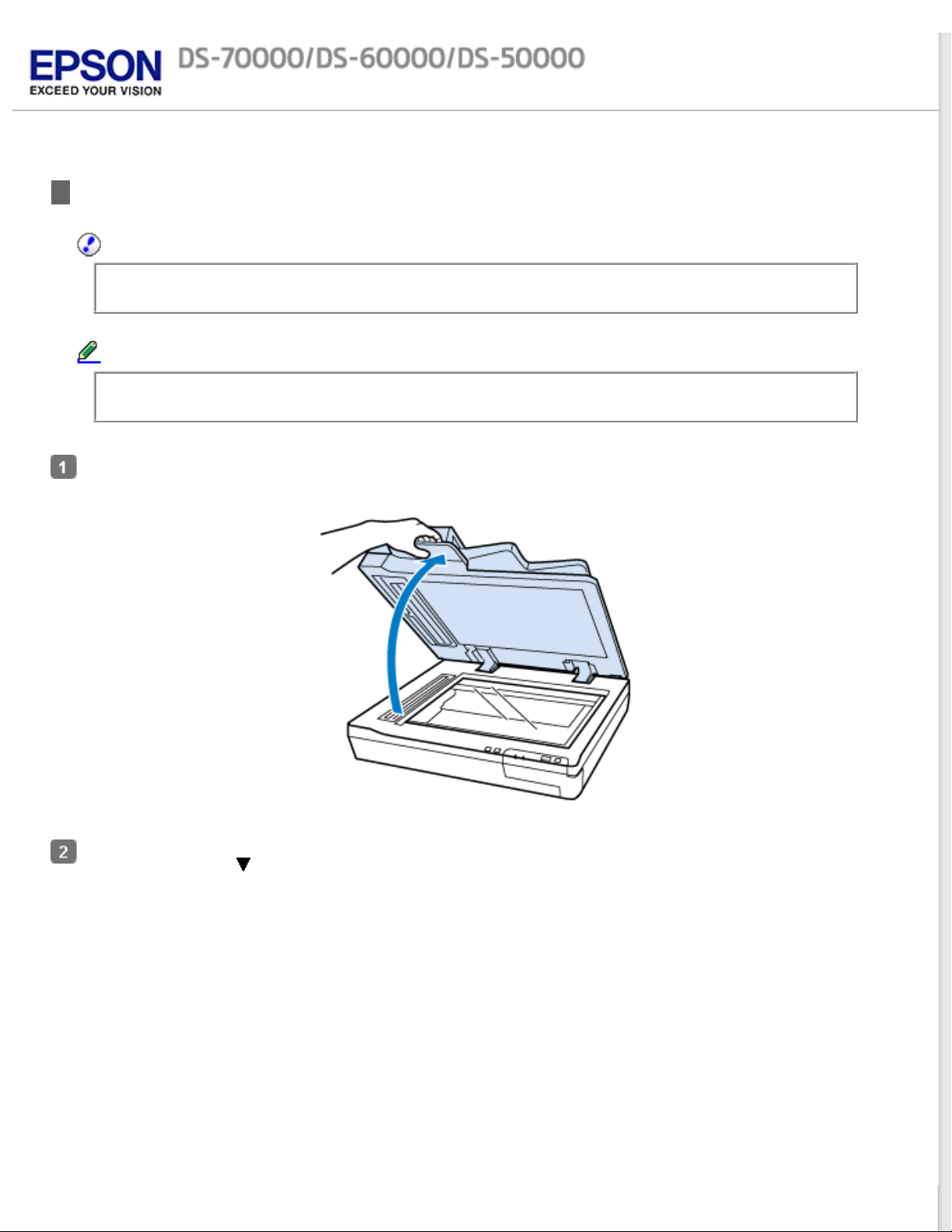
Home > Placing Originals on the Product
Placing Documents on the Document Glass
Important:
Do not place heavy objects on the document glass and do not press the glass with too much force.
Note:
The illustrations used in this guide are of the Auto Document Feeder scanner.
Open the document cover.
Place your document facedown on the document glass. Make sure the top of the document is against the left edge
and centered on the
mark.
Page 25
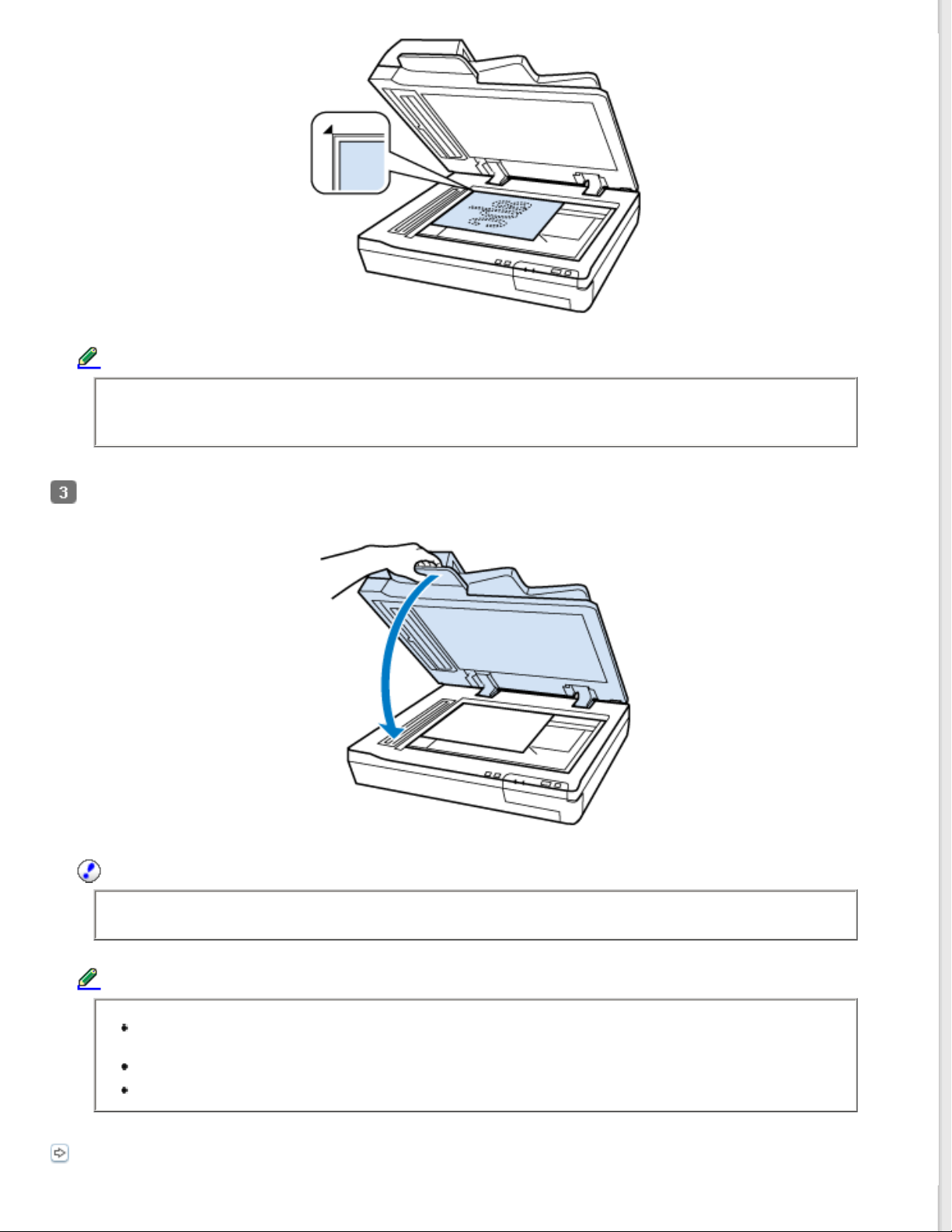
Note:
If you are scanning multiple documents at once, position each photo at least 20 mm (0.8 inch) apart
from the others.
Close the document cover gently so that your original does not move.
Important:
Make sure you use the handle when opening or closing the ADF.
Note:
Do not leave photos on the document glass for an extended period of time as they may stick to
the glass.
Always keep the document glass clean.
You can place documents up to 15 mm (0.6 inch) thick.
Document Capture Pro (for Windows)
Page 26

Epson Scan Driver (for Mac OS X)
Page 27

Home > Placing Originals on the Product
Placing Thick Documents on the Document Glass
Important:
Do not place heavy objects on the document glass and do not press the glass with too much force.
Note:
The illustrations used in this guide are of the Auto Document Feeder scanner.
Follow these steps to scan a large or thick document on the document glass:
Place a large or thick document facedown on the document glass. Make sure the top of the document is against the
left edge and centered on the
mark.
Close the document cover and hold it down firmly as you scan.
Page 28

Note:
When scanning with the document cover closed, gently press down on your document to flatten it.
If your document is very thick or curled at the edges, cover the edges with paper to block
external light as you scan.
You can place documents up to 15 mm (0.6 inch) thick.
When scanning a book, you can perform Book Spine Correction (Windows only) using the Epson Scan driver’s function.
For more information, see the Epson Scan help.
Document Capture Pro (for Windows)
Epson Scan Driver (for Mac OS X)
Page 29

Home > How to Scan
Scanning from the Button
Place your original(s).
Loading Documents in the Automatic Document Feeder (ADF)
Placing Documents on the Document Glass
Placing Thick Documents on the Document Glass
Press the button.
The scanned image is saved to the folder you specified.
Page 30

Home > How to Scan
Scanning Using Document Capture Pro (for Windows)
This section explains basic scanning procedures using Document Capture Pro.
See help for details on Document Capture Pro.
Place your original(s).
Loading Documents in the Automatic Document Feeder (ADF)
Placing Documents on the Document Glass
Placing Thick Documents on the Document Glass
Start Document Capture Pro.
Document Capture Pro (for Windows)
Click Scan.
Select settings in the Main Settings window, and then click Scan.
Click Detailed Settings to make more detailed image adjustments using the “Epson Scan” scanner driver.
The document is scanned and displayed as an image in Document Capture Pro.
Check the scanned images (pages), and then edit as needed.
When you have finished checking the image, click the destination icon.
Page 31

Make settings on the Save As window or the Print Settings window, and then click OK.
Note:
Selecting Apply job separation on the Save As window activates the function to sort the documents
into separate files by detecting blank pages or barcodes in your scanned images.
The scanned image is saved to the folder you specified.
Page 32

Home > How to Scan
Scanning Using Epson Scan (for Mac OS X)
Office Mode lets you quickly scan text documents without previewing your image.
This section introduces scanning methods in Office Mode. You can use other modes as necessary.
See help for details on Epson Scan.
Note:
Do not use the Fast User Switching function while using your scanner.
Place your original(s).
Loading Documents in the Automatic Document Feeder (ADF)
Placing Documents on the Document Glass
Placing Thick Documents on the Document Glass
Start Epson Scan.
How to start
Select Office Mode in the Mode
list.
Select the Document Source setting.
Select the size of your original as the Size setting.
Select the Image Type setting.
Page 33

Select the Resolution setting.
Click Preview.
The Preview window appears and displays your image.
Important:
Automatic Document Feeder (ADF):
The first page is ejected and a preview image is displayed in the preview window. Reload the ejected
page into the ADF and then scan.
Adjust brightness, and other image quality settings.
See help for details on Epson Scan.
Click Scan.
In File Save Settings window, select the Type setting and click OK.
Note:
If the Show this dialog box before next scan check box is not selected, Epson Scan starts scanning
immediately without displaying the File Save Settings window.
The scanned image is saved to the folder you specified.
Page 34

Home > How to Scan
Scanning to SharePoint or Cloud Service (for Windows)
You can upload scanned images to a SharePoint Server or Cloud Service.
Start Document Capture Pro and scan your document.
Scanning Using Document Capture Pro (for Windows) steps 1 to 5
On the Main window of Document Capture Pro, click the destination icon.
See help for details on Document Capture Pro.
Make settings on the Save As window, and then click OK.
On the settings window, enter the server’s Address, User Name, and Password, and then click OK.
The image is uploaded to the target server.
Page 35

Home > How to Scan
Scanning Multiple Documents to Separate Files (for Windows)
This function sorts documents into separate files by using a variety of detection methods such as blank
pages or barcodes inserted between the scanned images.
Load a document into the Automatic Document Feeder (ADF) and include indicators, such as blank
pages, between the pages where you want to separate the data.
Start Document Capture Pro and scan your document.
Scanning Using Document Capture Pro (for Windows) steps 2 to 6
Select Apply job separation on the Save As window, and then click Separation Settings.
Select the separation method and the method for specifying the folder name on the Separation
Settings window, and then click OK.
See help for details on Document Capture Pro.
Make other setting on the Save As window, and then click OK.
Scanned images are saved separately based on the separation method selected.
Page 36

Home > How to Scan
Assigning a Specified Scanning Setting to a Program
For Windows
For Mac OS X
By registering a specific scanning operation to a scanner button, you can perform that operation by simply
pressing the scanner button.
In Windows, you can also register settings, such as separator processing, save format, and save as/
destination.
For Windows
Start Document Capture Pro.
Document Capture Pro (for Windows)
Click Settings from the toolbar at the top of the window.
Click Add on the Job Management window.
Make settings for Job Name, Scan, Output, and Destination on the Job Settings window, and then
click OK.
See help for details on Document Capture Pro.
Click Event Settings on the Job Management window.
Click the arrow in the list next to the action name, then select the action you want to assign. Then
click OK.
Click OK on the Job Management window.
Scanning from the Button
Top
For Mac OS X
In Mac OS X, a series of registered operations is known as an Action or a Job.
Start Epson Event Manager.
Epson Event Manager (for Mac OS X)
Page 37

On the window displayed, select the scanner you want to use.
Click the arrow in the list next to the action name, then select the action you want to assign. Then
click Close.
Note:
Frequently used actions are registered in advance in Epson Event Manager.
You can also customize the action by clicking Make Job Settings.
Scanning from the Button
Top
Page 38

Home > How to Scan
Adjusting the Scanned Image
Epson Scan offers a variety of settings for improving color, sharpness, contrast, and other aspects affecting image
quality.
Histogram Provides a graphical interface for adjusting highlight, shadow, and gamma levels
individually.
Tone Correction Provides a graphical interface for adjusting tone levels individually.
Image Adjustment Adjusts brightness and contrast and the balance of red, green, and blue colors
in the overall image.
Color Palette Provides a graphical interface for adjusting mid-tone levels, such as skin tones,
without affecting the highlight and shadow areas of the image.
Unsharp Mask Sharpens the edges of image areas.
Page 39

Descreening A ripple or cross-hatch pattern (known as moiré) may appear in a scanned
image of a printed document.
Color Restoration Restores the colors in faded photos automatically.
Backlight Correction Removes shadows from photos that have too much background light.
Dust Removal Removes dust marks from your originals automatically.
Text Enhancement Enhances text recognition when scanning text documents.
Auto Area Segmentation Scans text in Black&White and applies grayscale to any images in the document.
Dropout Scans without the selected color.
Page 40

Color Enhance Enhances the selected color.
See help for details on Epson Scan.
Page 41

Home > Using the Network Interface Panel
Panel parts
a Setting button Make product and network settings, or perform maintenance.
b
c
d OK/Arrow button Use the arrow buttons to select an item, and then press OK to
e
Button
Reset button
Stop button
start button Starts scanning. In a network environment, the button on the
Resets the panel to the initial screen.
Cancels scanning.
confirm the selection.
scanner works the same way as clicking Scan in the Document
Capture Pro or Epson Scan window.
Function
Page 42

Home > Using the Network Interface Panel
Installing the Network Interface Panel
Epson Scan works with the optional Network Interface Panel (B12B808411) to enable direct control of all
of the features of your scanner in a network environment.
You can download the User’s Guide for the Network Interface Panel from the following website.
<http://support.epson.net/netscan/>
After setting up the Network Interface Panel.
Setting Up Client Computers with Epson Scan Settings
Page 43

Home > Using the Network Interface Panel
Setting Up Client Computers with Epson Scan Settings
Make sure your scanner and Network Interface Panel are turned on and working properly. Then follow the steps below to
use the Epson Scan Settings program to enable network scanning.
Note for Windows:
Log in as a user with administrator's authority, and then install. If you are asked to enter an
administrator's password, enter the password, and then continue with the operations.
Note for Mac OS X:
Do not use the Fast User Switching function while using your scanner.
You must log on to a Computer Administrator account.
Obtain the IP address or host name of the Network Interface Panel from your network administrator.
Start Epson Scan Settings.
Windows:
Start > All Programs or Programs > EPSON > EPSON Scan > EPSON Scan Settings
Mac OS X:
Select Applications > EPSON Software > EPSON Scan Settings.
Select your scanner from the Select Scanner drop-down list.
Select Network, then click Add.
Page 44

In the Add window, choose the Network Interface Panel’s IP address under Search for addresses, or select Enter
address and type in the address. Then click OK.
In the Epson Scan Settings window, click Test to check the connection. If everything works properly, you see a
successful connection message appears.
Click OK to save the settings.
Page 45

Home > Using the Network Interface Panel
Scanning Over a Network
For Windows
For Mac OS X
Note:
You must set the IP address for your Network Interface Panel before you can scan using it.
Setting Up Client Computers with Epson Scan Settings
For Windows
Turn on your scanner and the client computer.
Place your original(s) on the document glass or Automatic Document Feeder (ADF).
Start Document Capture Pro.
Document Capture Pro (for Windows)
Click Scan on the Document Capture Pro Main window.
Adjust settings in the Main Settings window, and then click Scan.
For Mac OS X
Turn on your scanner and the client computer.
Place your original(s) on the document glass or ADF.
Start Epson Scan.
Top
Epson Scan Driver (for Mac OS X)
Select your desired mode.
In the Epson Scan window, adjust settings as necessary.
Page 46

Click Scan.
Top
Page 47

Home > Using the Network Interface Panel
Scanning from the Panel
Setup a Job in advance.
Assigning a Specified Scanning Setting to a Program
Turn on your scanner and the client computer.
Place your original(s) on the document glass or Automatic Document Feeder (ADF).
Press the OK button on the panel.
The scanner searches for an available Windows-based computer running Document Capture Pro.
Select the computer you want to send the data to, and then press the OK button.
If a group is set for the scanner, you need to set the same group on the computer if you want to
display it on the panel.
Enter the password.
If the password entry screen is not displayed, go to the next step.
See help for details on Document Capture Pro.
Select a job, and then press the OK button.
Check the settings, and then press the button on the scanner.
Page 48

Home > Software Information
Document Capture Pro (for Windows)
How to start
How to access the help
This software allows you to perform various tasks with a scanned image immediately such as sending it by
e-mail, printing, or uploading to a server. This lets you assign any of the product’s buttons to open a
scanning program. You can also save frequently used scanning settings.
How to start
Select the start button icon or Start > All Programs or Programs > Epson Software > Document
Capture Pro.
Top
How to access the help
Select Help from the menu at the top right of the main window, and then click Document Capture Pro
Help.
Top
Page 49

Home > Software Information
Epson Scan Driver (for Mac OS X)
How to start
How to access the help
This software lets you control all aspects of scanning. You can use this as a standalone scanning
program or use it with another TWAIN-compliant scanning program.
How to start
Select Applications > Epson Software > EPSON Scan.
How to access the help
Click the Help button on the Epson Scan driver.
Top
Top
Page 50

Home > Software Information
Other Scanning Software
Epson Event Manager (for Mac OS X)
ABBYY FineReader
Epson Event Manager (for Mac OS X)
This lets you assign any of the product buttons to open a scanning program. You can also save the scan
settings that frequently used. It makes scanning your projects even quicker.
How to start
Select Applications > Epson Software, and double-click the Event Manager icon.
How to access the help
Select Help from the menu, and then click Epson Event Manager Help.
Top
ABBYY FineReader
This OCR (Optical Character Recognition) software lets you scan a document and convert the text into data
that you can edit with a word processing program.
OCR software cannot recognize or has difficulty recognizing the following types of documents or text.
Handwritten characters
Items that have been copied from other copies
Faxes
Text with tightly spaced characters or line pitch
Text that is in tables or underlined
Cursive or italic fonts, and font sizes less than 8 points
Documents with folds or wrinkles
See ABBYY FineReader help for detailed instructions.
Note:
ABBYY FineReader may not be included in some countries.
How to start
Page 51

Windows:
Select the start button or Start > All Programs or Programs > ABBYY FineReader folder >
ABBYY FineReader.
Mac OS X:
Select Applications and double-click ABBYY FineReader.
Top
Page 52

Home > Software Information
Checking and Installing Your Software
Checking the software installed on your computer
Checking the software installed on your computer
To use the functions described in this User’s Guide, you need to install the following software.
Epson Driver and Utilities
Document Capture Pro (for Windows)
Epson Event Manager (for Mac OS X)
Follow the steps below to check that the software is installed on your computer.
For Windows
Do one of the following:
Windows 7 and Windows Vista: Click the start button and select Control Panel.
Windows XP: Click Start and select Control Panel.
Do one of the following:
Windows 7 and Windows Vista: Click Uninstall a program from the Programs category.
Windows XP: Double-click the Add or Remove Programs icon.
Check the list of currently installed programs.
For Mac OS X
Double-click Macintosh HD.
Double-click the Epson Software folder in the Applications folder and check the contents.
Note:
The Applications folder contains software provided by third parties.
Installing the software
Insert the software disk that came with your product and select the software you want to install when
Page 53

prompted.
Top
Page 54

Home > Software Information
Uninstalling Your Software
For Windows
For Mac OS X
You may need to uninstall and then reinstall your software to solve certain problems or if you upgrade your
operating system.
For Windows
Note:
For Windows 7 and Windows Vista, you need an administrator account and password if
you log on as a standard user.
For Windows XP, you must log on to a Computer Administrator account.
Turn off the product.
Disconnect the product’s interface cable from your computer.
Display the software list.
Windows 7 and Windows Vista: Click the start button and select Control Panel. Click Uninstall a
program from the Programs category.
Windows XP: Click Start and select Control Panel. Double-click the Add or Remove Programs icon.
Select the software you want to uninstall from the list displayed.
Uninstall the software.
Windows 7: Click Uninstall/Change.
Windows Vista: Click Uninstall/Change, and then click Continue in the User Account Control
window.
Windows XP: Click Change/Remove.
When the confirmation window appears, click Yes.
Follow the on-screen instructions.
In some cases, a message may appear to prompt you to restart your computer. If so, make sure I
want to restart my computer now is selected and click Finish.
Top
Page 55

For Mac OS X
Note:
To uninstall applications you must log on to a Computer Administrator account. You cannot
uninstall programs if you log on as a Limited account user.
To uninstall Epson Scan, insert your Epson CD. Open the EPSON folder, then open the Common folder.
Double-click Epson Scan Uninstaller and follow the instructions to remove the driver.
Top
Page 56

Home > Maintenance
Cleaning the Product
To keep your product operating at its best, clean it periodically using the following procedure.
Important:
Do not press the glass surface of the document glass with any force.
Be careful not to scratch or damage the glass surface of the document glass, and do not use a
hard or abrasive brush to clean it. A damaged glass surface can decrease the scan quality.
Never use alcohol, thinner, or corrosive solvent to clean the product. These chemicals can
damage the product components and the case.
Be careful not to spill liquid into the product mechanism or electronic components. This could
permanently damage the mechanism and circuitry.
Do not spray lubricants on the product.
Never open the product case.
Turn off the product.
Unplug the power cord from the product.
Clean the outer case with a cloth dampened with mild detergent and water.
If the glass surface gets dirty, clean it with a soft dry cloth. If the glass surface is stained with grease or some
other hard-to-remove material, use a small amount of glass cleaner and a soft cloth to remove it. Wipe off all
remaining liquid.
Make sure that dust does not build up on the glass surface. Dust can cause spots and straight lines in your scanned
images.
Important:
Page 57

Do not spray glass cleaner directly on the glass surface.
Clean the document cover if it gets dirty.
Open the Automatic Document Feeder (ADF) cover and use a soft, dry, clean cloth to clean the roller and the
interior of the ADF.
Important:
Page 58

Do not touch the part shown in the illustration below.
Page 59

Home > Maintenance
Replacing the Roller Assembly Kit
You need to replace the parts on the Roller Assembly Kit after scanning every 100,000 pages.
Removal part
Roller Assembly Kit B12B813501 100,000
To replace the Roller Assembly Kit, follow the steps below.
Turn off the scanner.
Remove all paper from the input tray.
Unplug the power cord from the product.
Open the Automatic Document Feeder (ADF) cover.
Part number
Number of scanning
Press the hook on both sides of the pickup roller cover, then open the cover.
Page 60

Slide and remove the installed pickup roller.
Attach the new pickup roller to the correct position.
Important:
Do not touch the surface of the roller.
Close the pickup roller cover.
Press in the hooks on both sides of the separation roller cover, and then open the cover.
Page 61

Grip the shaft of the separation roller, lift it up, and then remove the separation roller.
Attach the new separation roller to the correct position.
Page 62

Press the shaft of the separation roller down until you hear it click into place.
Close the separation roller cover.
Close the ADF cover.
Plug the power cord, and then turn on the scanner.
Start Epson Scan Settings.
Windows:
Start > All Programs or Programs > EPSON > EPSON Scan > Epson Scan Settings
Mac OS X:
Select Applications > EPSON Software > EPSON Scan Settings.
Click Maintenance.
Page 63

Click Reset, and then click OK.
Important:
Make sure you reset the counter after replacing the Roller Assembly Kit.
Page 64

Home > Maintenance
Power Off Timer Setting
The product turns off automatically if no operations are performed for the selected period. You can adjust
the time before power management is applied, if your scanner is connected to your computer using a USB
connection. Any increase will affect the product's energy efficiency. Please consider the environment
before making any change.
Follow the steps below to adjust the time.
Start Epson Scan Settings.
Windows:
Start > All Programs or Programs > EPSON > EPSON Scan > EPSON Scan Settings
Mac OS X:
Select Applications > EPSON Software > EPSON Scan Settings.
Click Power Off Timer.
Set the Power Off Timer, and then click OK.
Page 65

Home > Maintenance
Transporting the Product
Before you transport the product for a long distance or store it for an extended period of time, you need to lock the
carriage to prevent damage.
Make sure the carriage is in the home position on the left side of the product. If the carriage is not in the home
position, turn on the product and wait until the carriage moves to the home position.
Turn off the product, then unplug the power cord.
Disconnect the USB cable from the product.
Return the protective material to the position shown in the following illustration.
Slide the transportation lock lever on the left of the scanner to the locked position to secure the scanner carriage.
Page 66

Attach the packing materials that came with the product, then repack the product in its original box or a similar box
that fits the product snugly.
Page 67

Home > Solving Problems
Problems Indicated by Messages on the LCD Panel or Status Lights
Make sure the product is connected to your computer properly.
Turn off the product and turn it on again. If the problem is not solved, the product may be
malfunctioning, or the light source in the scanner unit may need to be replaced. Contact Epson for
support.
Make sure the transportation lock has been released.
Contact Epson for support if you cannot clear the error.
Page 68

Home > Solving Problems
Problems When Starting a Scan
Using the Automatic Document Feeder (ADF)
Using the button
Using the Network Interface Panel
Using scanning software other than Epson Scan driver
Make sure the scanning software is fully installed.
See the Start Here sheet for instructions on installing the scanning software.
Check the status light and make sure the product is ready to scan.
Make sure your cables are securely connected to the product and to a working electrical outlet.
Check that the electrical outlet is working. Plug another device into the electrical outlet and check that
you can turn the power on.
Turn off the product and computer, and then check the interface cable connection between them to
make sure it is secure.
Make sure you select the correct product if a scanner list appears when starting to scan.
Connect the product directly to the computer’s external USB port or through one USB hub only. The
product may not work properly when connected to the computer through more than one USB hub. If
the problem persists, try connecting the product directly to the computer.
If more than one product is connected to your computer it may not work. Connect only the product
you want to use, and then try scanning again.
If the scanning software does not work properly, uninstall the software and then reinstall it as
described on the Start Here sheet.
Uninstalling Your Software
If the Network Interface Panel is installed, you cannot scan from a computer connected by a USB
cable.
If the light source has reached the end of its service life, it must be replaced by a professional. For
details, contact Epson for support.
EPSON Technical Support
Mac OS X
For Macintosh computers with Intel CPUs, the scanner driver you are using may not operate correctly
if other incompatible Epson scanner drivers are installed. Remove the other drivers, and then install
the scanner driver you want to use.
Using the Automatic Document Feeder (ADF)
If the Automatic Document Feeder (ADF) or ADF cover is open, close it and try scanning again.
Make sure you have selected either Office Mode or Professional Mode in Epson Scan.
Using the button
Top
Depending on the product, the scanning function may not be available when using the button.
Check if you have assigned a program to the button.
Page 69

Assigning a Specified Scanning Setting to a Program
Check that compatible scanning software is installed.
Checking the software installed on your computer
Windows:
If you have clicked the Keep Blocking button in the Windows Security Alert window during or after
installation of the Epson Software, unblock Epson Event Manager.
How to unblock Epson Event Manager
Mac OS X:
Make sure you are logged on as the user who installed the scanning software. Other users must first
start Epson Scanner Monitor in the Applications folder and then press a button to scan.
Using the Network Interface Panel
Check that the Network Interface Panel is installed correctly.
See the Network Interface Panel User’s Guide for more details.
Check that the network cable is connected securely.
See the Network Interface Panel User’s Guide for more details.
Check that the network cable is working correctly by connecting it to other products.
Check that the scanning software has been installed correctly.
Checking and Installing Your Software
Check that the scanner used with the scanning software has been selected.
See the help came with each software for more details.
Check that Epson Scan Settings have been set correctly.
Setting Up Client Computers with Epson Scan Settings
Check that Network Scanning Settings from Document Capture Pro/Epson Event Manager have been
set correctly.
See the help came with each software for more details.
In Network Scanning Settings, check that the Group settings for Document Capture Pro are the same
as the settings for Network Interface Panel.
Top
See the Document Capture Pro help for more details.
See the Network Interface Panel User’s Guide for more details.
Check that Epson Event Manager (or Document Capture Pro) is not being blocked by a Firewall.
How to unblock Epson Event Manager
Check that the IP address for the scanner being used is set correctly.
Setting Up Client Computers with Epson Scan Settings
How to unblock Epson Event Manager
Click Start or the start button, and then point to Control Panel.
Display the Firewall settings window.
Windows 7:
Select System and Security.
Select Allow a program through Windows Firewall.
Page 70

Windows Vista:
Select Security.
Select Allow a program through Windows Firewall.
Windows XP:
Select Security Center.
Select Windows Firewall.
Select EEventManager Application from the list.
Windows 7:
Confirm that the check box for EEventManager Application is selected in the Allowed programs and
features list.
Windows Vista:
Click the Exceptions tab, and then confirm that the check box for EEventManager Application is
selected in the Program or port list.
Windows XP:
Click the Exceptions tab, and then confirm that the check box for EEventManager Application is
selected in the Programs and Services list.
Click OK.
Using scanning software other than Epson Scan driver
If you are using any TWAIN-compliant programs, such as Adobe Photoshop Elements, make sure that
the correct product is selected as the Scanner or Source setting.
If you cannot scan using any TWAIN-compliant scanning programs, such as Adobe Photoshop
Elements, uninstall the TWAIN-compliant scanning program and then reinstall it.
Uninstalling Your Software
Top
Top
Page 71

Home > Solving Problems
Problems When Feeding Paper (For Automatic Document Feeder)
The paper gets dirty
Multiple sheets of paper are fed
The paper jams in the Automatic Document Feeder (ADF)
The paper gets dirty
Clean the interior of the product.
Cleaning the Product
Top
Multiple sheets of paper are fed
If you load unsupported paper, the product may feed more than one sheet of paper at a time.
Document specifications
Clean the product.
Cleaning the Product
Replacing the Roller Assembly Kit
Top
The paper jams in the Automatic Document Feeder (ADF)
If paper jams inside the ADF, open the ADF and remove any paper from the document glass. Then look to see if paper is
extending from either end of the feeder.
To clear the jammed paper, follow these steps.
Note:
Remove any pages remaining at either end of the ADF.
Turn off the product.
If the ADF is open, close it.
Page 72

Open the ADF cover.
Lift the ADF input tray and slowly turn the dial to remove the jammed paper.
If most of the paper has been ejected to the ADF input tray, remove the jammed paper while turning the dial.
Important:
Remove the paper carefully. If the paper is removed with too much force, the documents or the product
could be damaged.
Page 73

After you have removed the paper, close the ADF cover.
Note:
If you load unsupported papers, the product may feed more than one sheet of paper at a time.
Document specifications
You may need to clean the interior of the product.
Cleaning the Product
Top
Page 74

Home > Solving Problems
Problems With Scanning Time
Computers with Hi-Speed external USB ports can scan faster than those with external USB ports. If
you are using a Hi-Speed external USB port with your product, make sure it meets the system
requirements.
System Requirements
Scanning at a high resolution takes a long time.
Page 75

Home > Solving Problems
Problems With Scanned Images
Scan quality is unsatisfactory
The scanning area or direction is unsatisfactory
Scan quality is unsatisfactory
Scan quality can be improved by changing the current settings or adjusting the scanned image.
Adjusting the Scanned Image
An image on the back of your original appears in your scanned image
When scanning thin paper, images on the back may be visible to the product and appear in your scanned image.
When scanning from the document glass, try scanning the original with a piece of black paper placed on the
back of it. Also make sure the Document Type and Image Type settings are correct for your original.
Select Text Enhancement as the image quality setting from the scanning software.
Characters are blurred
Select Text Enhancement as the image quality setting from the scanning software.
When the Image Type is Black&White, select Threshold setting as the image quality setting from the scanning
software.
Increase the resolution setting.
Characters are not recognized when converted into editable text (OCR)
Place the document so that it is straight on the document glass. If the document is skewed, it may not be recognized
correctly.
Ripple patterns appear in your scanned image
A ripple or cross-hatch pattern (known as moiré) may appear in a scanned image of a printed document.
Reposition your original document.
Page 76

Select Descreening as the image quality setting.
Try changing the Resolution setting.
Uneven color, smears, dots, or straight lines appear in your image
Clean the product.
Cleaning the Product
Top
The scanning area or direction is unsatisfactory
The edges of your original are not scanned
Move the document or photo more than 3 mm (0.12 inch) away from the horizontal and vertical edges of the document
glass to avoid cropping.
Top
Page 77

Home > Solving Problems
Problems Remain After Trying All Solutions
If you have tried all the solutions and have not solved the problem, reset the Epson Scan settings.
Start Epson Scan, click Configuration, select the Other tab, and then click Reset All.
Page 78

Home > Solving Problems
EPSON Technical Support
Internet Support
Visit Epson’s support website at www.epson.com/support (U.S.) or www.epson.ca/support (Canada) and
select your product for solutions to common problems. You can download drivers and documentation, get
FAQs and troubleshooting advice, or e-mail Epson with your questions.
Speak to a Support Representative
Before you call Epson for support, please have the following information ready:
Product name
Product serial number (located on a label on the product)
Proof of purchase (such as a store receipt) and date of purchase
Computer configuration
Description of the problem
To speak to a representative, call (562) 276-4382 (U.S.) or (905) 709-3839 (Canada) from 6 AM to 8 PM,
Pacific Time, Monday through Friday, and 7 AM to 4 PM, Pacific Time, Saturday.
Days and hours of support are subject to change without notice. Toll or long distance charges may apply.
Note:
For help using any other software on your system, see the documentation for that software
or Other Software Technical Support.
Purchase Supplies and Accessories
You can purchase genuine EPSON accessories from an EPSON authorized reseller. To find the nearest
reseller, call 800-GO-EPSON (800-463-7766). Or you can purchase online at www.epsonstore.com (U.S.
sales) or www.epson.ca (Canadian sales).
Top
Page 79

Home > Solving Problems
ABBYY FineReader
(408) 457-9777
www.abbyy.com
support@abbyyusa.com
Top
Page 80

Home > Technical Specifications
System Requirements
For Windows
For Mac OS X
Make sure your system meets the requirements in these sections before using it with your product.
For Windows
System Microsoft Windows 7, Windows Vista, Windows XP Home Edition,
Windows XP Professional Edition, Windows XP Professional x64
Edition
Interface external USB port (Type A) built into the main board
Display Color monitor with 800 x 600 screen resolution or higher, and 24-
bit (Full Color) color
(Color and tone reproduction are subject to the display capability of
your computer system, including the video card, display monitor,
and software. See your system documentation for details.)
For Mac OS X
System Mac OS X v10.5.x, 10.6.x, 10.7.x, or 10.8.x. Fast User Switching
on Mac OS X is not supported.
Interface Macintosh USB
Display Color monitor with 800 x 600 screen resolution or higher, and
millions of colors
(Color and tone reproduction are subject to the display capability of
your computer system, including the video card, display monitor,
and software. See your system documentation for details.)
Note:
Epson Scan does not support the UNIX File System (UFS) for Mac OS X. You must install Epson
Scan on a disk or in a partition that does not use UFS.
Top
Top
Page 81

Home > Technical Specifications
Product Specifications
General
Mechanical
Electrical
Environmental
Interfaces
Standards and approvals
Note:
Specifications are subject to change without notice.
General
Scanner type Flatbed color
Photoelectric device Color CCD line sensor
Effective pixels 7,020 x 10,200 pixels at 600 dpi
Document size 297 x 432 mm (A3 or 11 x 17 inches size)
ADF paper input Face-up loading
ADF paper output Face-down ejection
ADF paper capacity
Scanning resolution 600 dpi (main scan)
Output resolution 50 to 4800 dpi, 7200 dpi, 9600 dpi
Image data 16 bits per pixel per color internal
Interface One Hi-speed USB port
Light source White LED
Note:
Optional optical resolution is the maximum scan resolution of the CCD elements, using the definition
of ISO 14473. ISO 14473 defines optical resolution as the fundamental sampling rate of the scan
sensor.
200 sheets of paper at 80 g/m
600 dpi with Micro Step (sub scan)
1 to 8 bits per pixel per color external
2
Top
Page 82

Mechanical
Dimensions Width: 640.0 mm (25.2 inches)
Weight Standard: Approx. 14.8 kg (33.0 lb)
Depth (standard): 468.0 mm (18.4 inches)
Depth (with ADF): 522.0 mm (20.7 inches)
Height (standard): 156.0 mm (5.5 inches)
Height (with ADF): 289.0 mm (11.3 inches)
With ADF: Approx. 26.9 kg (57.3 lb)
Electrical
Rated input current 1.2 A
Rated input voltage AC 100 to 240 V
Rated input frequency 50 to 60 Hz
Power consumption Approx. 25.5 W Operating (Standard model)
Note:
Power consumption varies depending on operating conditions and whether an option is installed.
Approx. 79.0 W Operating (ADF model)
Approx. 9.5 W Ready Mode (Standard model)
Approx. 12.5 W Ready Mode (ADF model)
Approx. 1.5 W Sleep Mode
0.5 W Power off
Top
Environmental
Temperature Operating
Humidity Operating 10 to 80%, without condensation
Operating conditions Ordinary office or home conditions.
Interfaces
5 to 35 ˚C (41 to 95 ˚F)
Storage
Storage 10 to 85%, without condensation
–25 to 60 ˚C (–13 to 140 ˚F)
Avoid operating the product in direct sunlight, near a strong
light source, or in extremely dusty conditions.
Top
Top
Page 83

USB Interface
Interface type Universal Serial Bus Specification Revision 2.0
Electrical standard Full Speed mode (12 Mbits per second) and Hi-Speed mode (480 Mbits
per second) of Universal Serial Bus Specification Revision 2.0.
Connector type One Type B port
Standards and approvals
U.S. model:
Safety UL60950-1
EMC FCC Part 15 Subpart B Class B
European model:
Low Voltage Directive 2006/95/EC EN 60950-1
EMC Directive 2004/108/EC EN 55022 Class B
Australian model:
CAN/CSA-C22.2 No. 60950-1
CAN/CSA-CEI/IEC CISPR22 Class B
EN 55024
EN 61000-3-2
EN 61000-3-3
Top
EMC AS/NZS CISPR22 Class B
Top
