Page 1
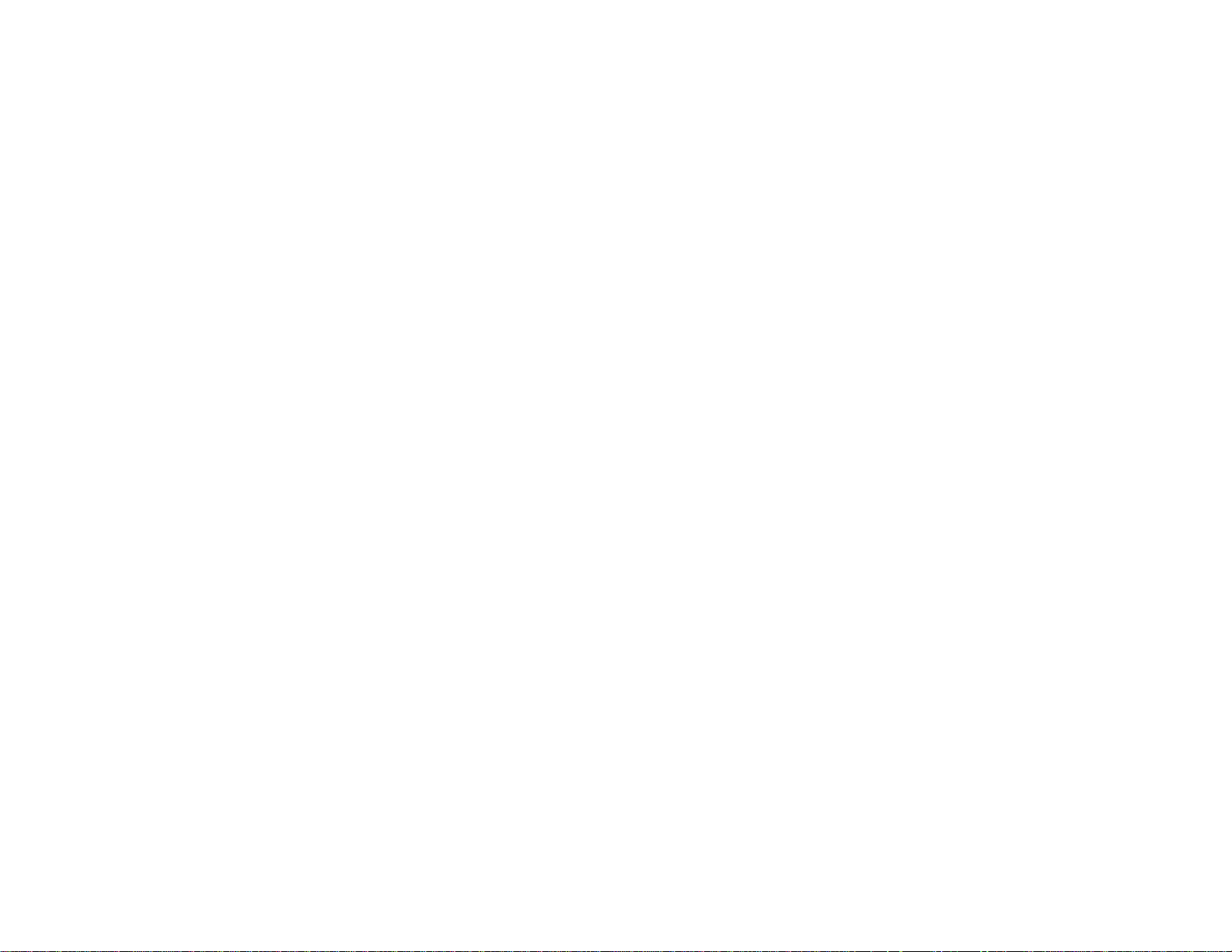
VS350W/VS410 User's Guide
Page 2
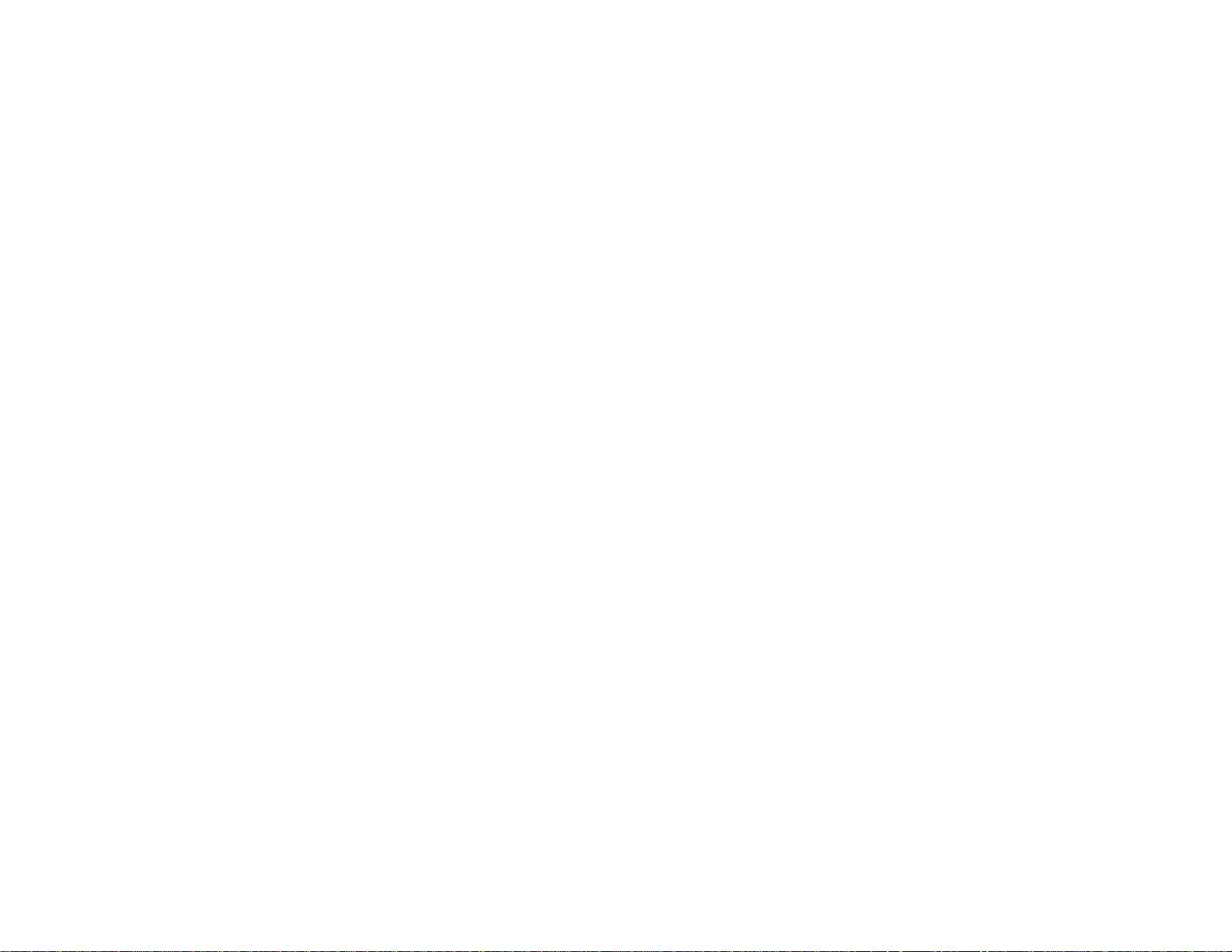
Page 3
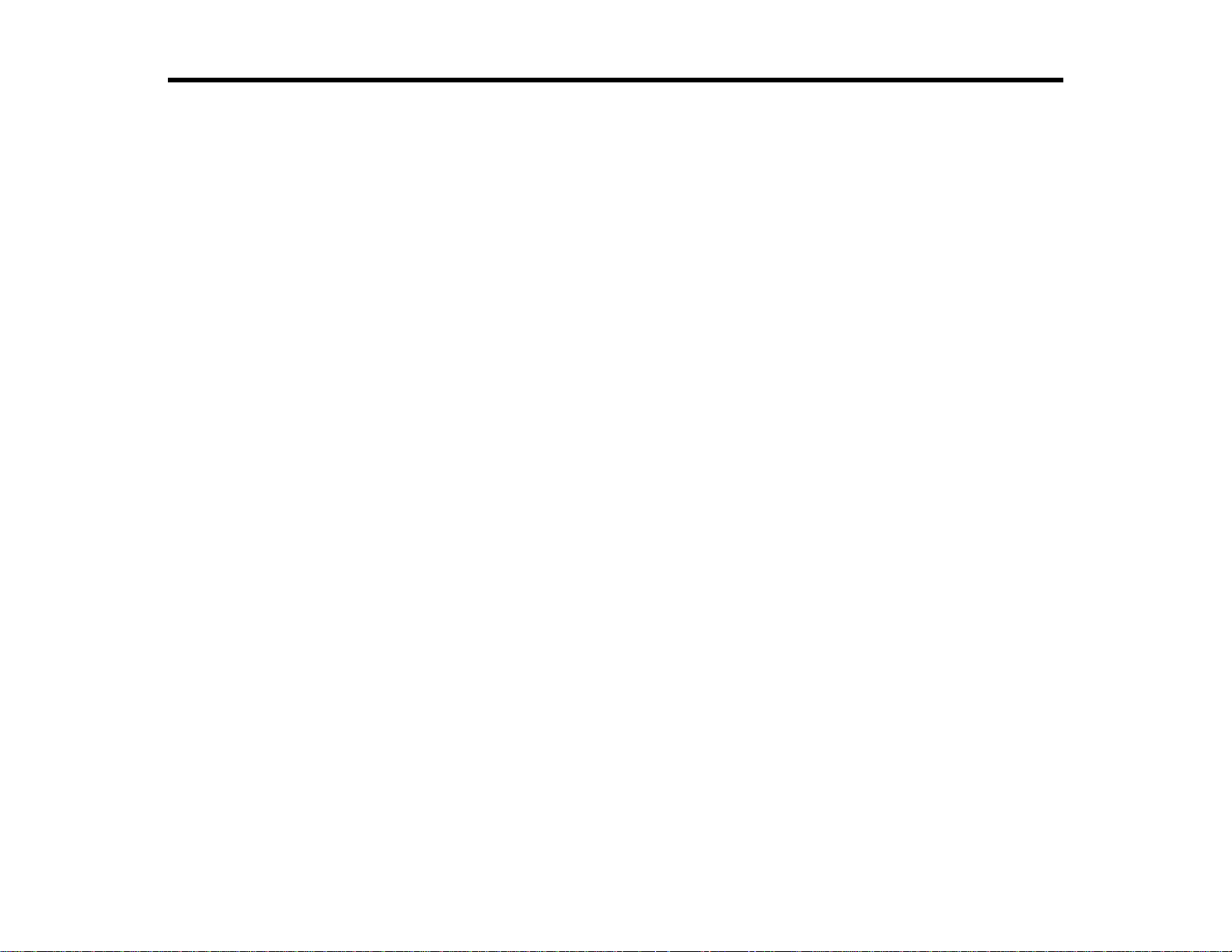
Contents
Introduction to Your Projector ................................................................................................................... 9
Setting Up the Projector ........................................................................................................................... 20
Projector Features................................................................................................................................ 9
Product Box Contents.................................................................................................................... 10
Additional Components ................................................................................................................ 11
Optional Equipment and Replacement Parts................................................................................. 11
Warranty and Registration Information.......................................................................................... 12
Notations Used in the Documentation................................................................................................ 13
Where to Go for Additional Information .............................................................................................. 13
Projector Part Locations..................................................................................................................... 13
Projector Parts - Front/Top............................................................................................................ 14
Projector Parts - Rear.................................................................................................................... 15
Projector Parts - Base.................................................................................................................... 16
Projector Parts - Control Panel...................................................................................................... 17
Projector Parts - Remote Control................................................................................................... 18
Projector Placement........................................................................................................................... 20
Projector Setup and Installation Options ....................................................................................... 20
Projection Distance........................................................................................................................ 22
Projector Connections........................................................................................................................ 23
Connecting to Computer Sources.................................................................................................. 23
Connecting to a Computer for USB Video and Audio................................................................ 24
Connecting to a Computer for VGA Video ................................................................................ 25
Connecting to a Computer for USB Mouse Control................................................................... 25
Connecting to a Computer for Sound........................................................................................ 26
Connecting to Video Sources........................................................................................................ 27
Connecting to a Component-to-VGA Video Source.................................................................. 27
Connecting to a Composite Video Source ................................................................................ 28
Connecting to an S-Video Video Source................................................................................... 28
Connecting to a Video Source for Sound.................................................................................. 28
Installing Batteries in the Remote Control .......................................................................................... 29
3
Page 4
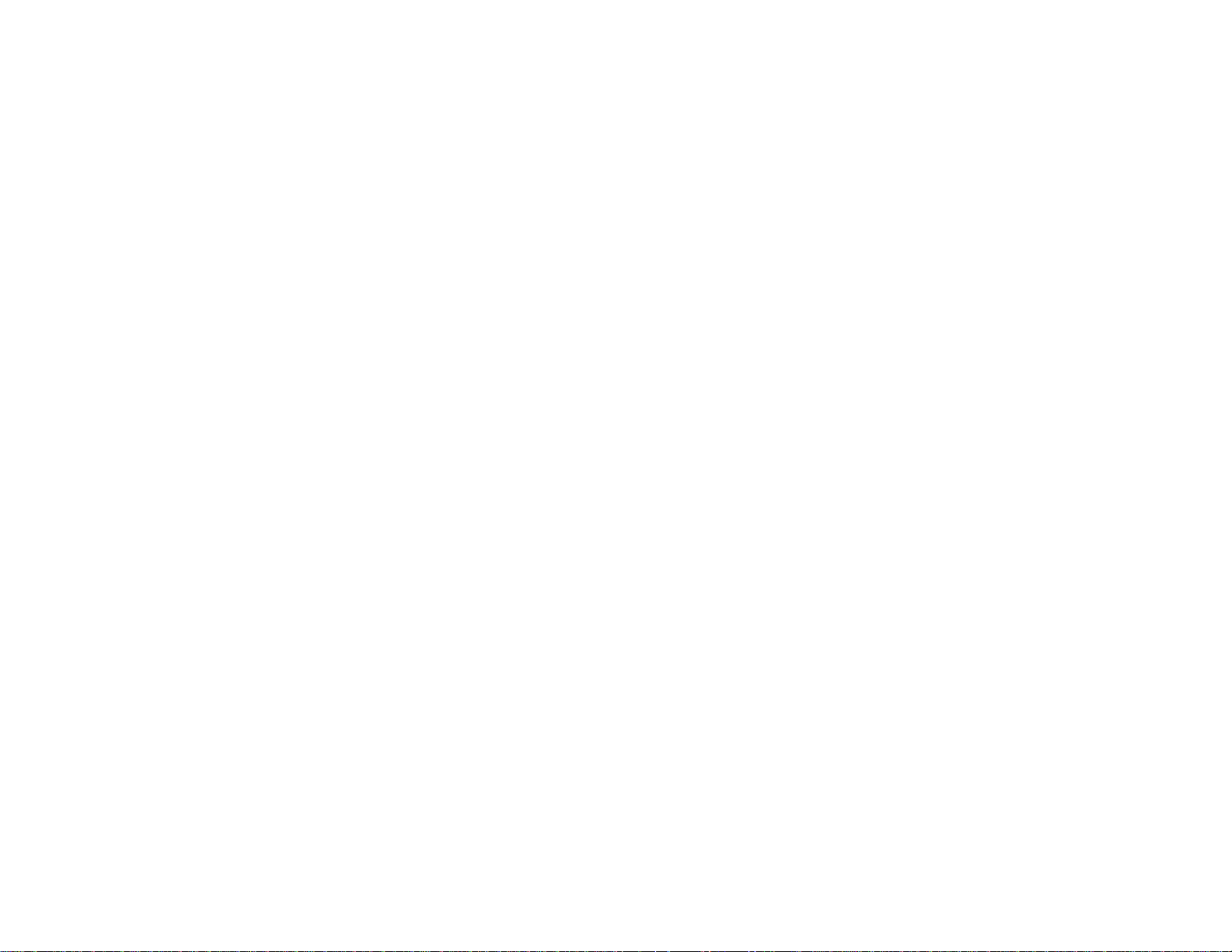
Opening the Lens Cover .................................................................................................................... 31
Using Basic Projector Features ............................................................................................................... 32
Turning On the Projector.................................................................................................................... 32
Turning Off the Projector.................................................................................................................... 34
Selecting the Language for the Projector Menus................................................................................ 36
Adjusting the Image Height................................................................................................................ 36
Image Shape...................................................................................................................................... 38
Correcting Image Shape with the Keystone Buttons ..................................................................... 38
Correcting Image Shape with Quick Corner .................................................................................. 40
Resizing the Image With the Zoom Ring............................................................................................ 41
Focusing the Image Using the Focus Ring......................................................................................... 42
Remote Control Operation ................................................................................................................. 42
Using the Remote Control as a Wireless Mouse ........................................................................... 43
Using the Remote Control as a Presentation Pointer .................................................................... 44
Selecting an Image Source................................................................................................................ 45
Projection Modes ............................................................................................................................... 47
Changing the Projection Mode Using the Remote Control ............................................................ 47
Changing the Projection Mode Using the Menus........................................................................... 47
Image Aspect Ratio............................................................................................................................ 48
Changing the Image Aspect Ratio................................................................................................. 49
Available Image Aspect Ratios...................................................................................................... 49
Color Mode......................................................................................................................................... 50
Changing the Color Mode.............................................................................................................. 50
Available Color Modes................................................................................................................... 51
Turning On Auto Iris....................................................................................................................... 52
Controlling the Volume with the Volume Buttons................................................................................ 52
Adjusting Projector Features................................................................................................................... 54
Shutting Off the Picture and Sound Temporarily................................................................................ 54
Stopping Video Action Temporarily.................................................................................................... 55
Zooming Into and Out of Images........................................................................................................ 55
Projector Security Features................................................................................................................ 56
Password Security Types.............................................................................................................. 56
Setting a Password................................................................................................................... 56
4
Page 5
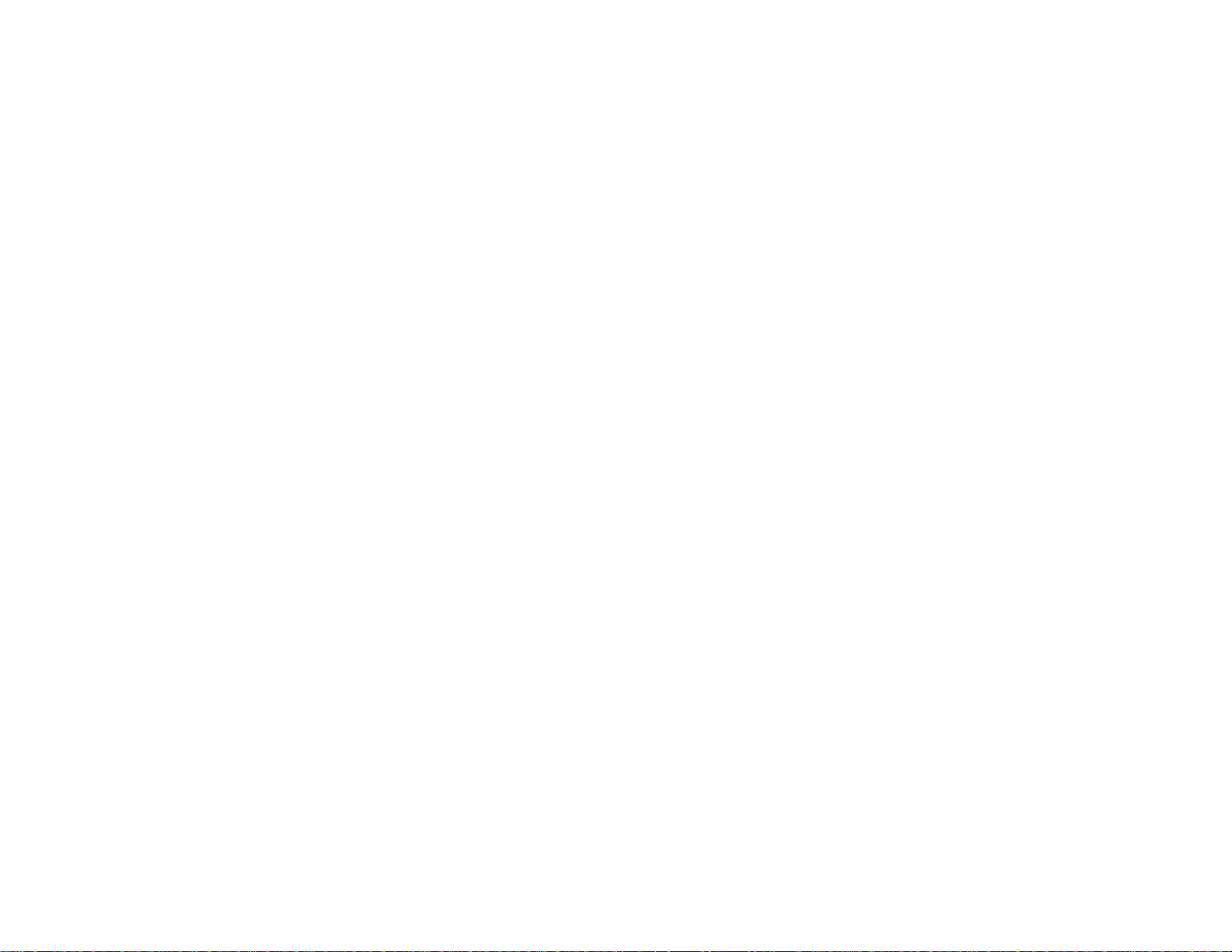
Selecting Password Security Types.......................................................................................... 57
Entering a Password to Use the Projector ................................................................................ 58
Saving a User's Logo Image to Display..................................................................................... 59
Locking the Projector's Buttons..................................................................................................... 60
Unlocking the Projector's Buttons ............................................................................................. 61
Installing a Security Cable............................................................................................................. 61
Creating a User Pattern to Display..................................................................................................... 62
Adjusting the Menu Settings.................................................................................................................... 64
Using the Projector's Menus............................................................................................................... 64
Image Quality Settings - Image Menu................................................................................................ 65
Input Signal Settings - Signal Menu ................................................................................................... 67
Projector Feature Settings - Settings Menu........................................................................................ 69
Projector Setup Settings - Extended Menu ........................................................................................ 72
Projector Information Display - Info Menu .......................................................................................... 74
Projector Reset Options - Reset Menu............................................................................................... 76
Maintaining and Transporting the Projector........................................................................................... 77
Projector Maintenance....................................................................................................................... 77
Cleaning the Lens.......................................................................................................................... 77
Cleaning the Projector Case.......................................................................................................... 78
Air Filter and Vent Maintenance .................................................................................................... 78
Cleaning the Air Filter and Vents............................................................................................... 78
Replacing the Air Filter.............................................................................................................. 80
Projector Lamp Maintenance......................................................................................................... 81
Replacing the Lamp.................................................................................................................. 82
Resetting the Lamp Timer......................................................................................................... 87
Replacing the Remote Control Batteries ....................................................................................... 88
Transporting the Projector.................................................................................................................. 90
Solving Problems...................................................................................................................................... 91
Projection Problem Tips..................................................................................................................... 91
Projector Light Status......................................................................................................................... 91
Using the Projector Help Displays...................................................................................................... 94
Solving Image or Sound Problems..................................................................................................... 94
Solutions When No Image Appears............................................................................................... 95
5
Page 6
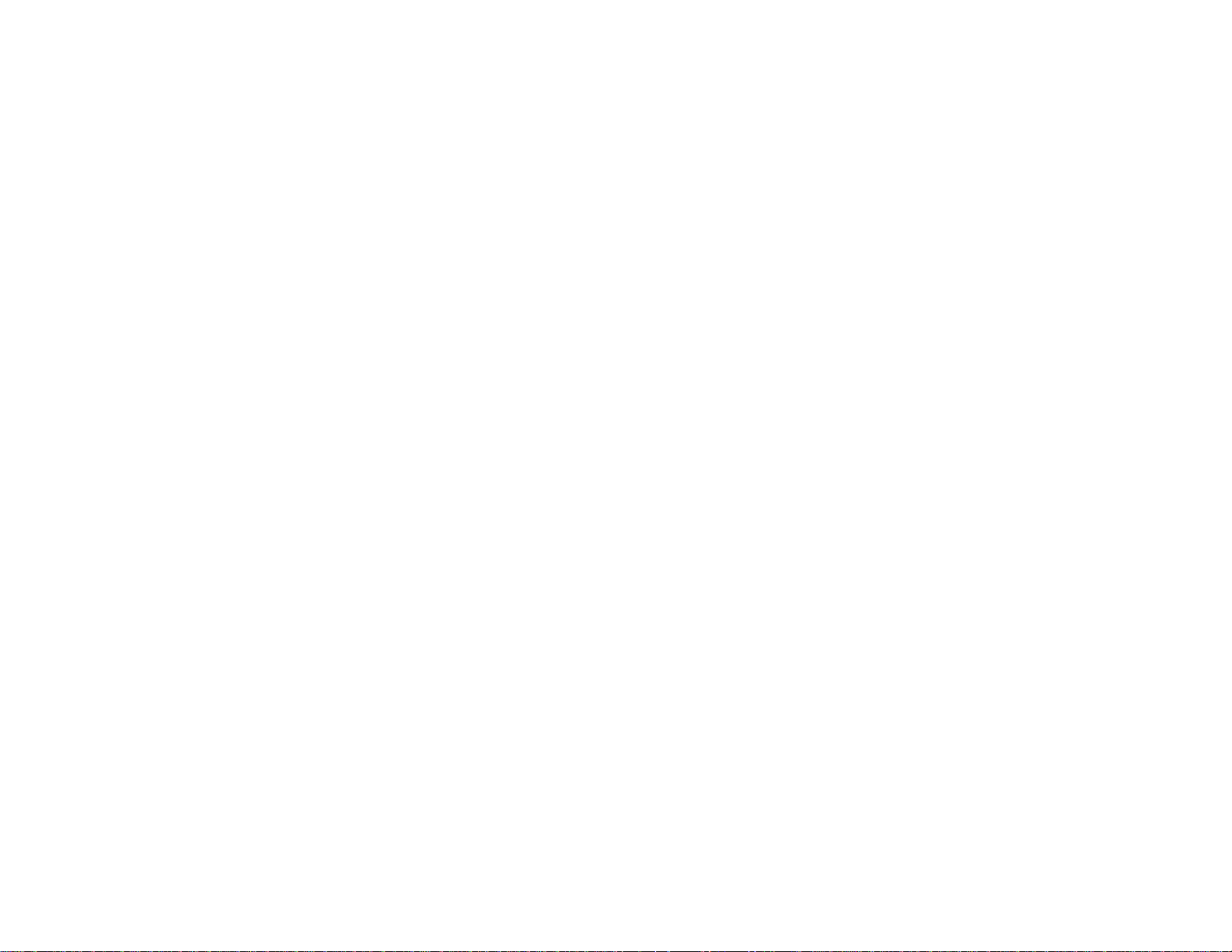
Solutions When Image is Incorrect Using the USB Display Function ............................................ 95
Solutions When "NoSignal" Message Appears............................................................................. 96
Displaying From a PC Laptop................................................................................................... 96
Displaying From a Mac Laptop ................................................................................................. 97
Solutions When "NotSupported" Message Appears..................................................................... 97
Solutions When Only a Partial Image Appears.............................................................................. 97
Solutions When the Image is Not Rectangular.............................................................................. 98
Solutions When the Image Contains Noise or Static ..................................................................... 98
Solutions When the Image is Fuzzy or Blurry................................................................................ 99
Solutions When the Image Brightness or Colors are Incorrect.................................................... 100
Solutions When There is No Sound or Low Volume.................................................................... 100
Solving Projector or Remote Control Operation Problems............................................................... 101
Solutions to Projector Power or Shut-Off Problems..................................................................... 101
Solutions to Problems with the Remote Control .......................................................................... 102
Solutions to Password Problems................................................................................................. 102
Where to Get Help............................................................................................................................ 102
Technical Specifications ........................................................................................................................ 104
General Projector Specifications...................................................................................................... 104
Projector Lamp Specifications.......................................................................................................... 106
Remote Control Specifications......................................................................................................... 106
Projector Dimension Specifications.................................................................................................. 107
Projector Electrical Specifications.................................................................................................... 107
Projector Environmental Specifications............................................................................................ 108
Projector Safety and Approvals Specifications................................................................................. 108
Supported Video Display Formats.................................................................................................... 108
USB Display System Requirements................................................................................................. 110
Notices ..................................................................................................................................................... 112
Recycling.......................................................................................................................................... 112
Important Safety Information............................................................................................................ 112
Important Safety Instructions............................................................................................................ 112
FCC Compliance Statement............................................................................................................. 115
Trademarks...................................................................................................................................... 116
Copyright Notice............................................................................................................................... 116
6
Page 7
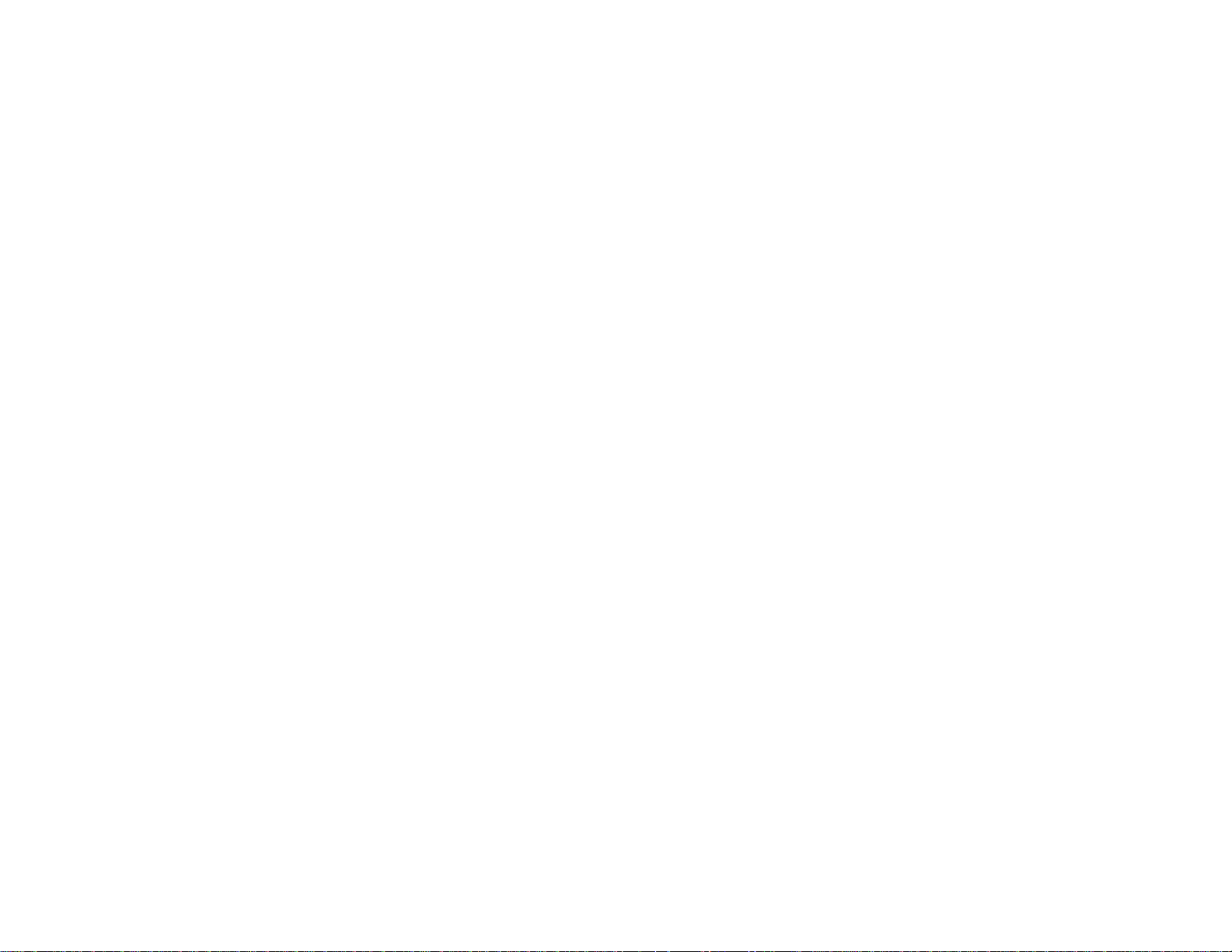
Copyright Attribution.................................................................................................................... 117
7
Page 8
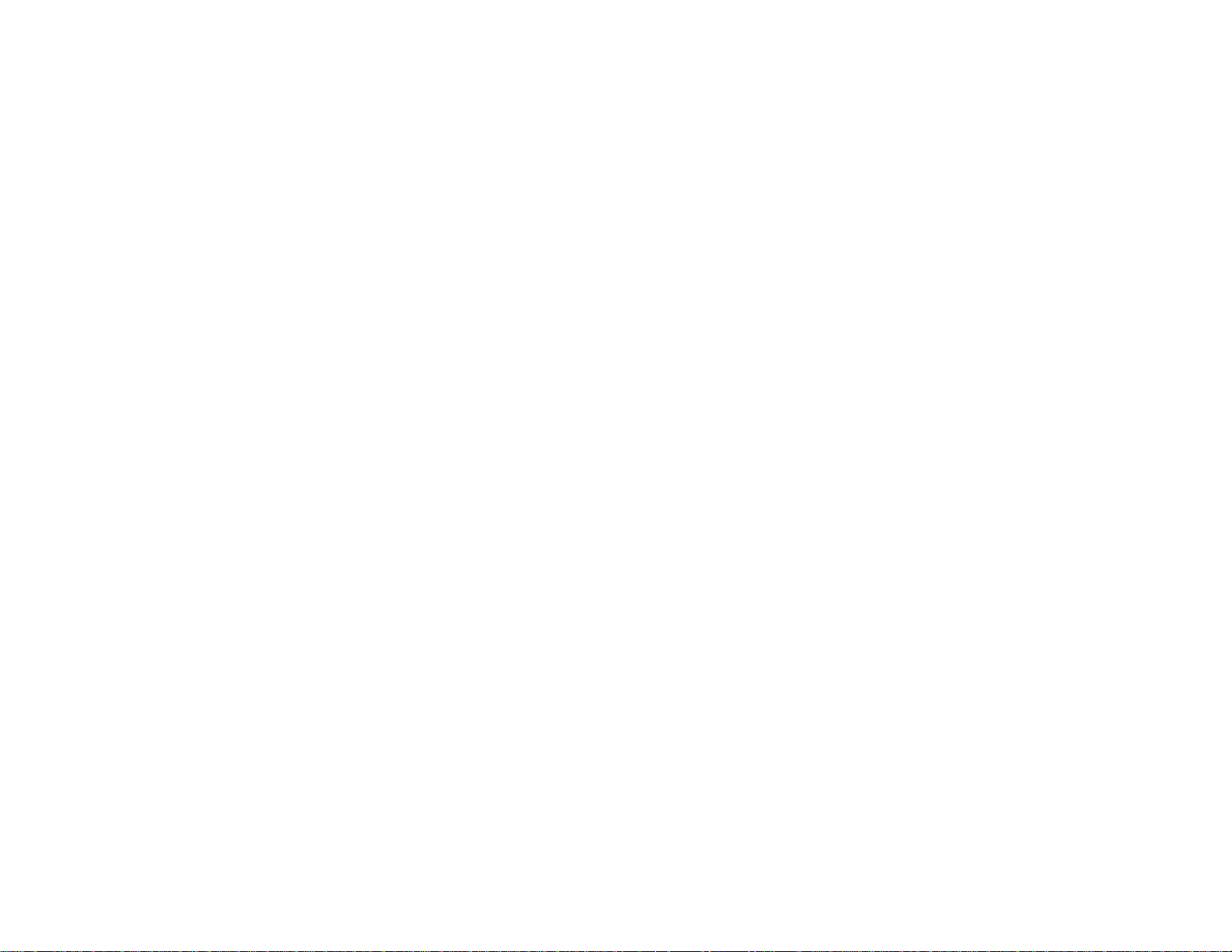
Page 9
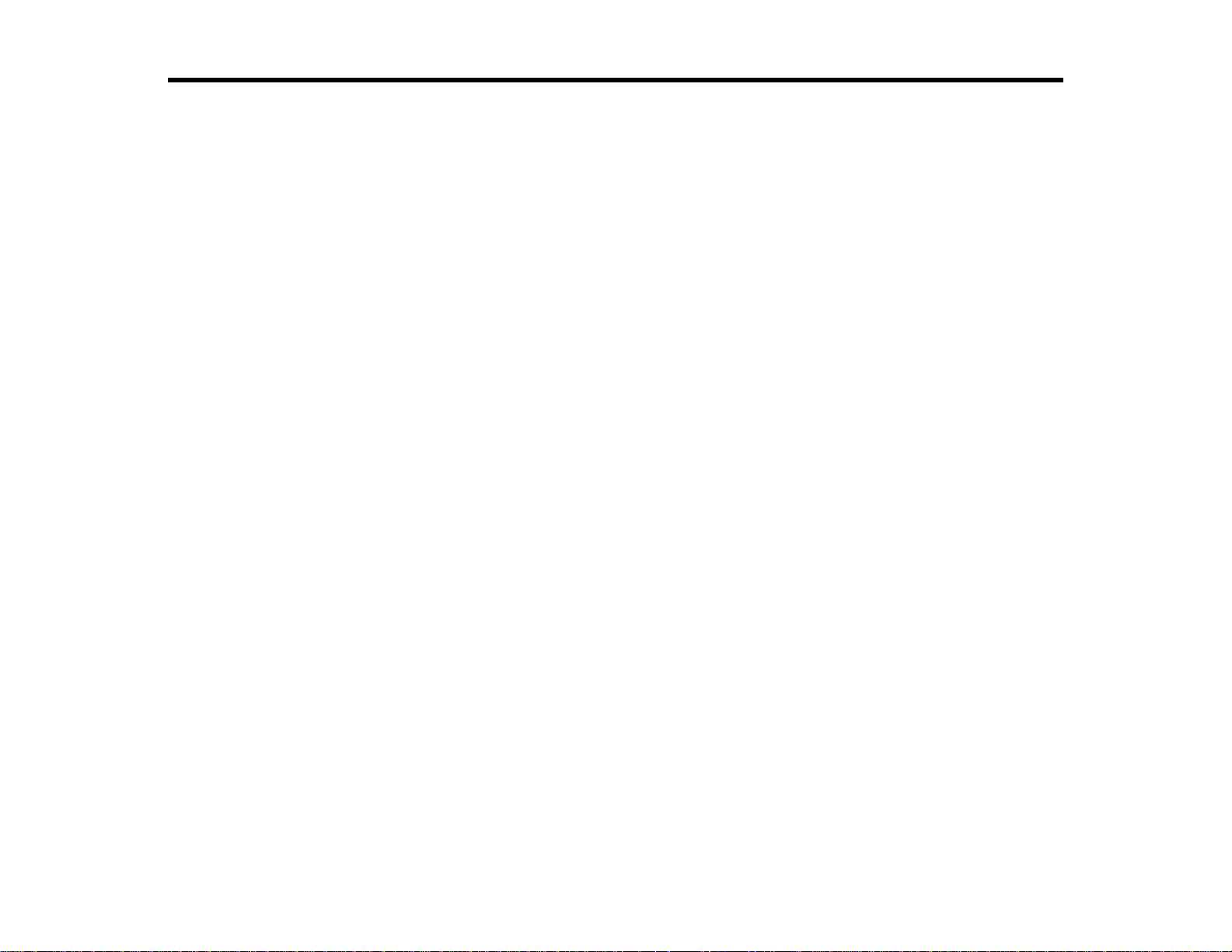
Introduction to Your Projector
Refer to these sections to learn more about your projector and this manual.
Projector Features
Notations Used in the Documentation
Where to Go for Additional Information
Projector Part Locations
Projector Features
The VS350W and VS410 projectors include these special features:
Bright, high-resolution projection system
• VS350W: Up to 3700 lumens of brightness (white light output and color light output)
VS410: Up to 4000 lumens of brightness (white light output and color light output)
• VS350W: Native resolution of 1280 × 800 pixels (WXGA)
VS410: Native resolution of 1024 × 768 pixels (XGA)
Easy-to-use setup and operation features
• Plug-and-play 3-in-1 USB projection, audio, and mouse control for instant setup
• Low total cost of ownership with longer lamp life
• Built-in closed captioning decoder
• Epson Instant Off and Direct Power On features for quick setup and shut down
Product Box Contents
Additional Components
Optional Equipment and Replacement Parts
Warranty and Registration Information
Parent topic: Introduction to Your Projector
Related concepts
Projector Part Locations
9
Page 10
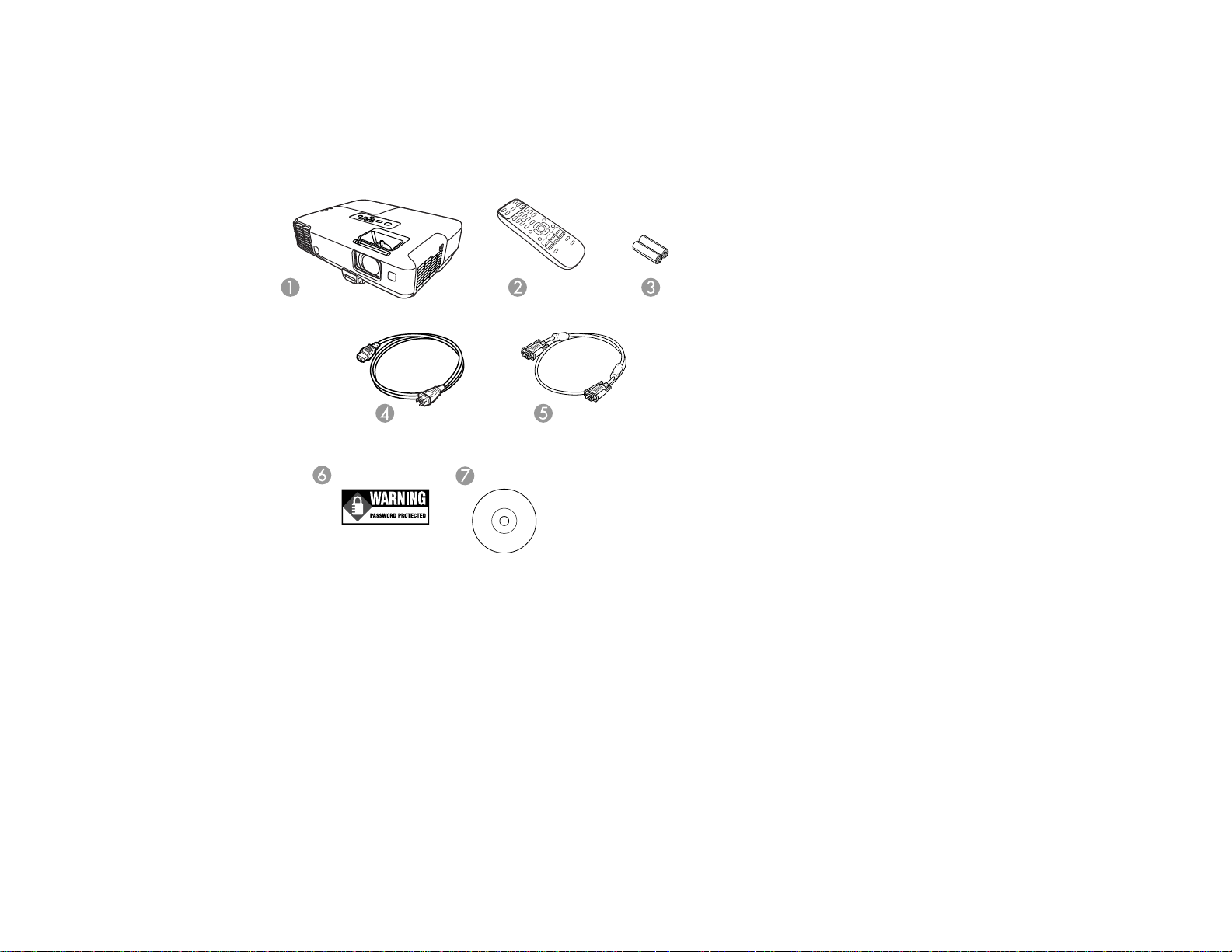
Product Box Contents
Save all the packaging in case you need to ship the projector. Always use the original packaging (or
equivalent) when shipping.
Make sure your projector box included all of these parts:
1 Projector
2 Remote control
3 Remote control batteries (two AA alkaline)
4 Power cord
5 VGA computer cable
6 Password Protected sticker
7 Projector documentation CD
Parent topic: Projector Features
10
Page 11
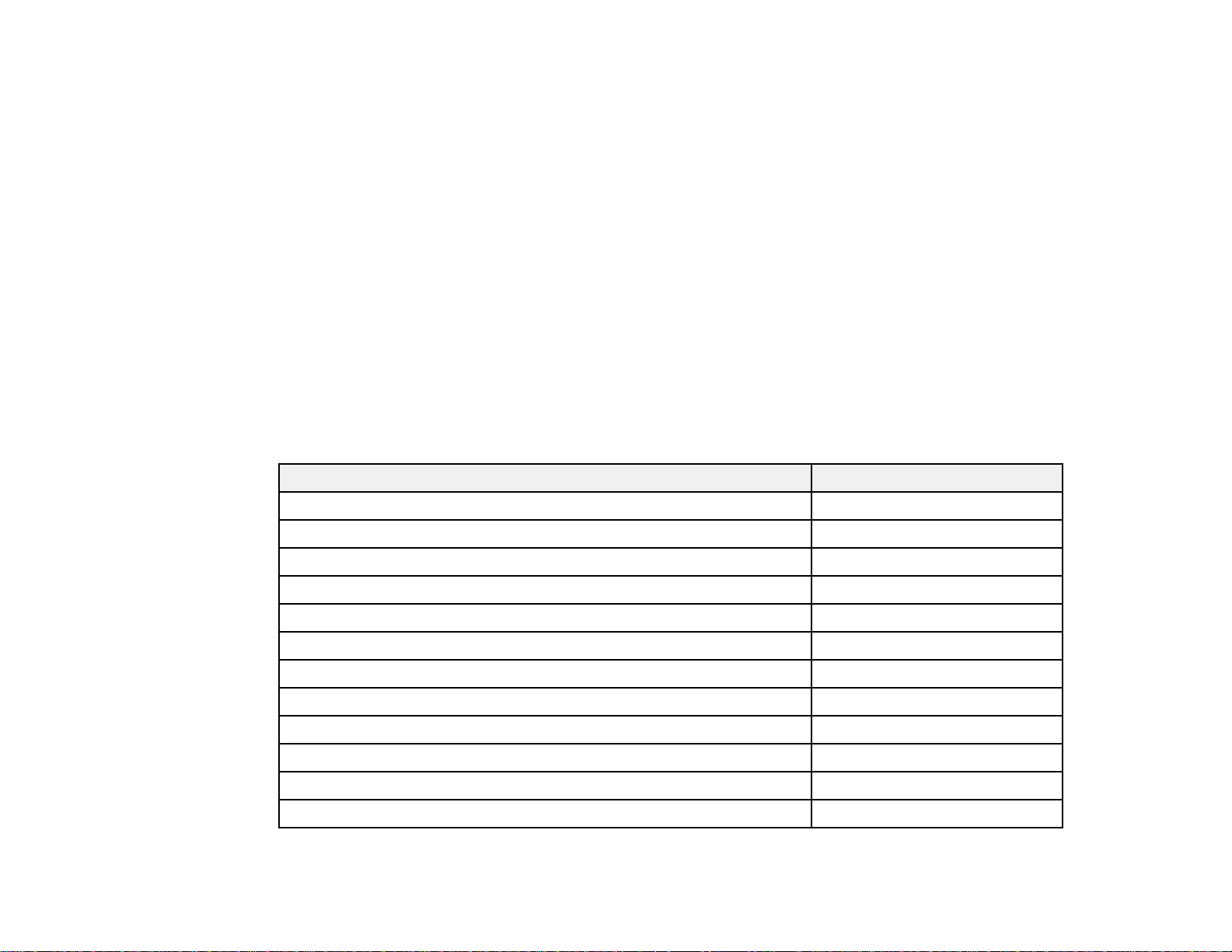
Additional Components
Depending on how you plan to use the projector, you may need to obtain the following additional
components:
• To receive an S-Video signal, you need an S-Video cable compatible with your device. See your local
computer or electronics dealer for purchase information.
• To receive a component video signal, you need a D-sub, 15-pin, component-to-VGA video cable. You
can purchase one from Epson or an authorized Epson reseller.
• To project with audio from certain ports, you may need a commercially available audio cable
compatible with your device. See your local computer or electronics dealer for purchase information.
Parent topic: Projector Features
Optional Equipment and Replacement Parts
You can purchase screens, other optional accessories, and replacement parts from an Epson authorized
reseller. To find the nearest reseller, call 800-GO-EPSON (800-463-7766). Or you can purchase online
at www.epsonstore.com (U.S. sales) or www.epson.ca (Canadian sales).
Epson offers the following optional accessories and replacement parts for your projector:
Option or part Part number
Genuine Epson Replacement lamp (ELPLP64) V13H010L64
Air filter replacement set (2 filters; ELPAF35) V13H134A35
Epson DC-10s document camera ELPDC10S
Epson DC-11 document camera V12H377020
BrightLink Solo interactive module (IU-01) V12H415020
BrightLink Solo interactive module with RM Easiteach (IU-01) V12H415020RM
AP-60 Projector Sound Solution V12H329020
PixiePlus Control System ELPSP10
Wireless mic unit ELPMC01
Accolade Duet portable projector screen ELPSC80
ES1000 Ultra Portable Tabletop Projection screen V12H002S4Y
ES3000 Ultra Portable Tabletop Projection screen V12H002S3Y
11
Page 12
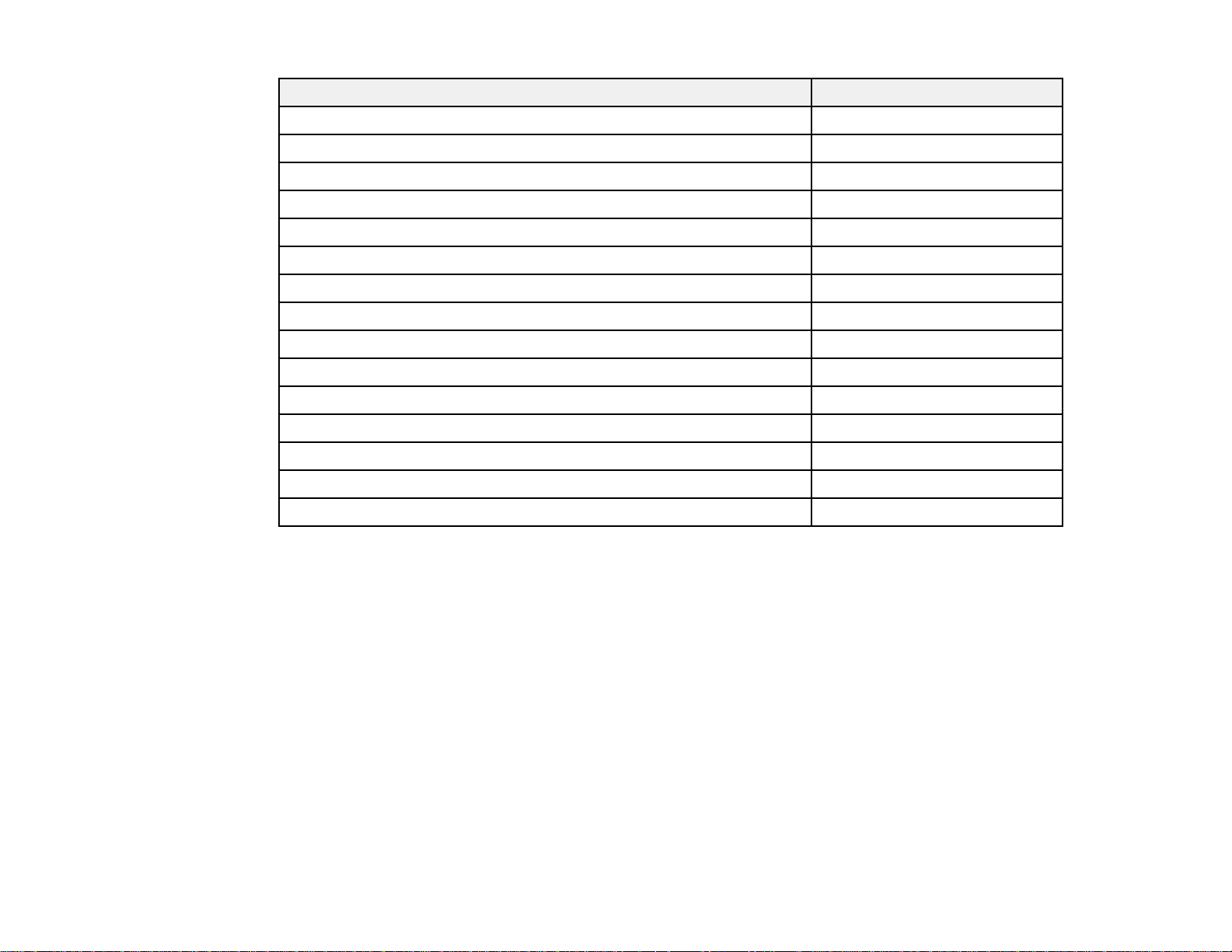
Option or part Part number
Universal projector ceiling mount ELPMBPJF
Adjustable suspended ceiling channel kit ELPMBP01
False ceiling plate kit ELPMBP02
Structural Round ceiling plate ELPMBP03
Adjustable Extension Column (pipe) 8" - 11" (20 to 28 cm) ELPMBC01
Component-to-VGA video cable (ELPKC19) V12H005C19
HD-TV cable ELPKC22
VGA video cable 1.8 m length ELPKC02
VGA video cable 3.0 m length ELPKC09
VGA video cable 20 m length ELPKC10
Kensington security lock ELPSL01
Soft carrying case ELPKS64
1-Year Extended Service Program - Depot Service EPPFTPA1
2-Year Extended Service Program - Depot Service EPPFTPA2
2-Year Extended Service Program - Exchange Service EPPEXPA1
Parent topic: Projector Features
Warranty and Registration Information
Your projector comes with a basic warranty that lets you project with confidence. For details, see the
warranty brochure that came with your projector.
In addition, Epson offers free Extra Care Road Service. In the unlikely event of an equipment failure, you
won’t have to wait for your unit to be repaired. Instead, Epson will ship you a replacement unit anywhere
in the United States, Canada, or Puerto Rico. See the Extra Care Road Service brochure for details.
Register your product online using the projector CD or at this site: www.epson.com/webreg
Registering also lets you receive special updates on new accessories, products, and services.
Parent topic: Projector Features
12
Page 13
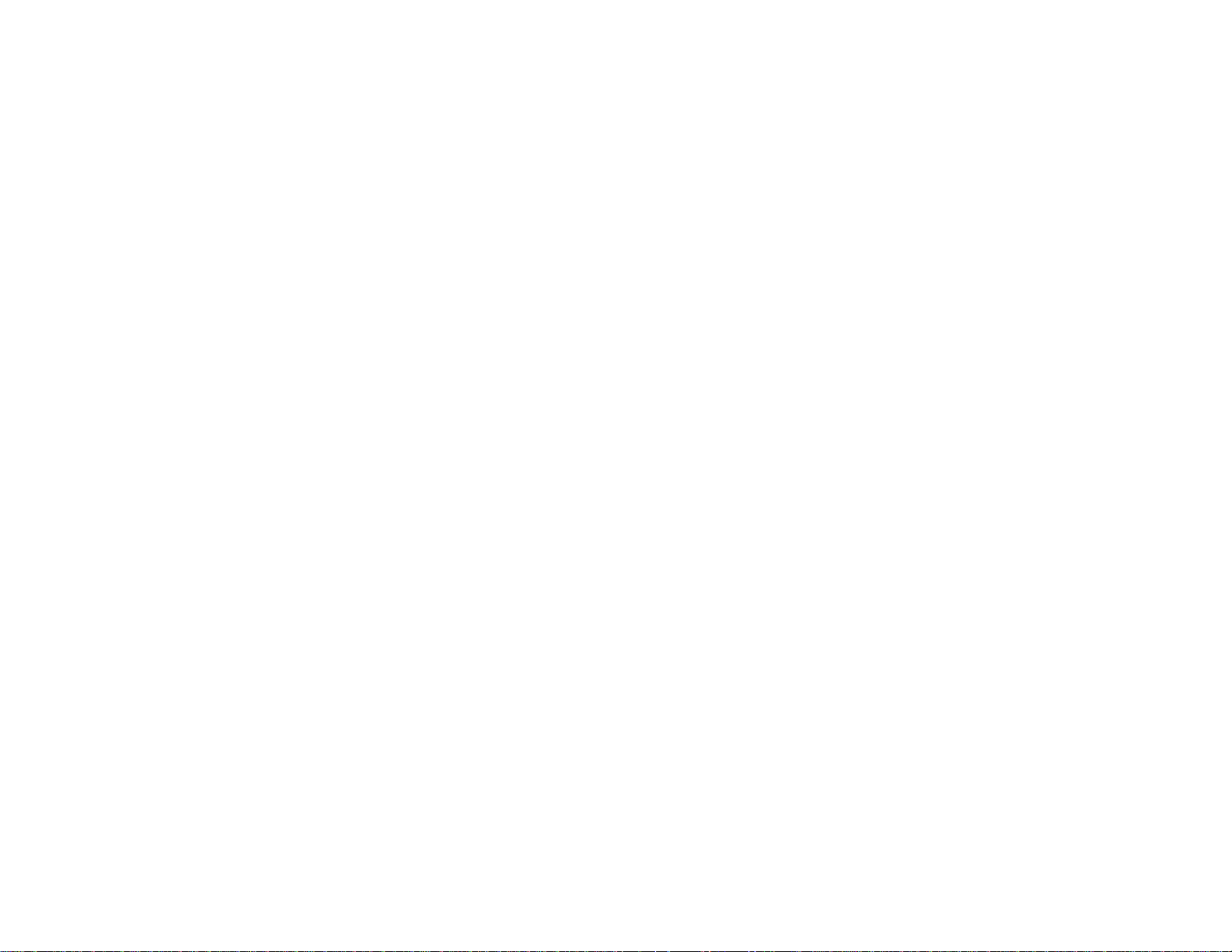
Notations Used in the Documentation
Follow the guidelines in these notations as you read your documentation:
• Warnings must be followed carefully to avoid bodily injury.
• Cautions must be observed to avoid damage to your equipment.
• Notes contain important information about your projector.
• Tips contain additional projection information.
Parent topic: Introduction to Your Projector
Where to Go for Additional Information
Need quick help on using your projector during a presentation? Here's where to look for help:
• Built-in help system
Press the Help button on the remote control or projector to get quick solutions to common problems.
• www.epson.com/support (U.S) or www.epson.ca/support (Canada)
View FAQs (frequently asked questions) and e-mail your questions to Epson technical support 24
hours a day.
• If you still need help after checking this manual and the sources listed above, you can use the Epson
PrivateLine Support service to get help fast. For details, see "Where to Get Help".
Parent topic: Introduction to Your Projector
Related references
Where to Get Help
Projector Part Locations
Check the projector part illustrations to learn about the parts on your projector.
Projector Parts - Front/Top
Projector Parts - Rear
Projector Parts - Base
Projector Parts - Control Panel
Projector Parts - Remote Control
Parent topic: Introduction to Your Projector
13
Page 14
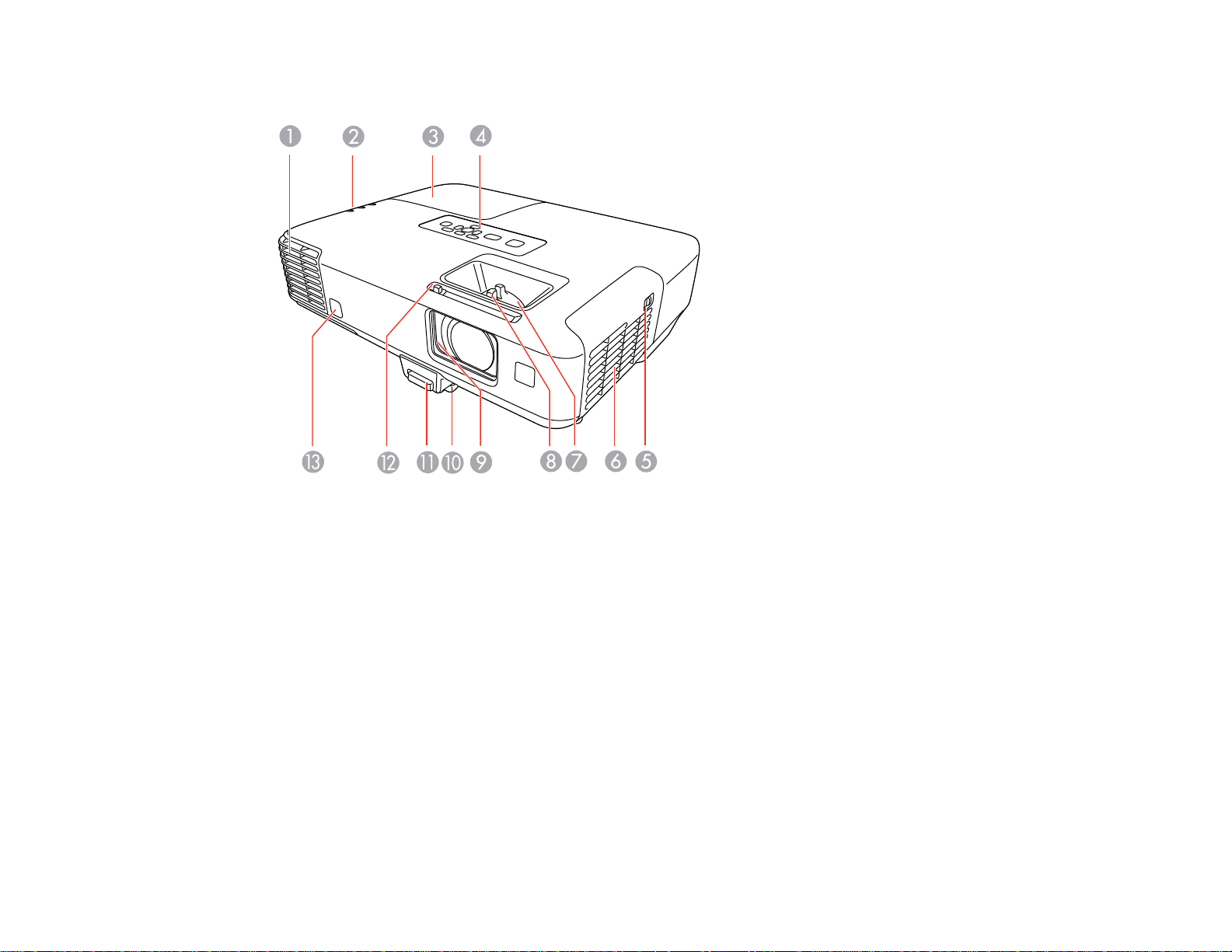
Projector Parts - Front/Top
1 Exhaust vent
2 Projector status lights
3 Lamp cover
4 Control panel
5 Air filter cover latch
6 Air filter cover
7 Zoom ring
8 Focus ring
9 A/V Mute slide
10 Front adjustable foot
11 Foot release lever
12 A/V Mute slide lever
14
Page 15
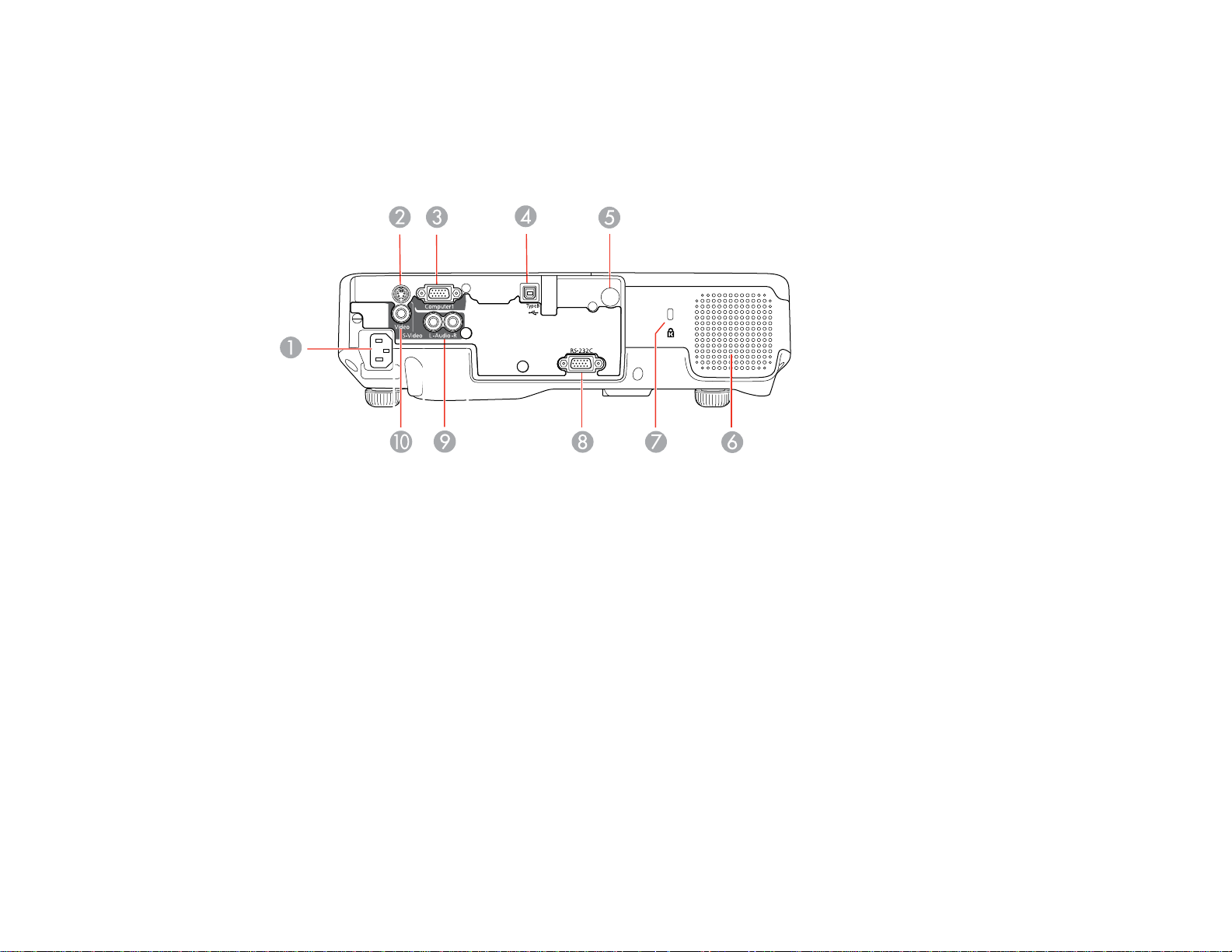
13 Remote receiver
Parent topic: Projector Part Locations
Projector Parts - Rear
1 AC input port
2 S-Video port
3 Computer port
4 USB TypeB port
5 Remote control receiver
6 Speaker
7 Kensington security slot
8 RS-232C port
9 L-Audio-R audio ports
10 Video port
Parent topic: Projector Part Locations
15
Page 16
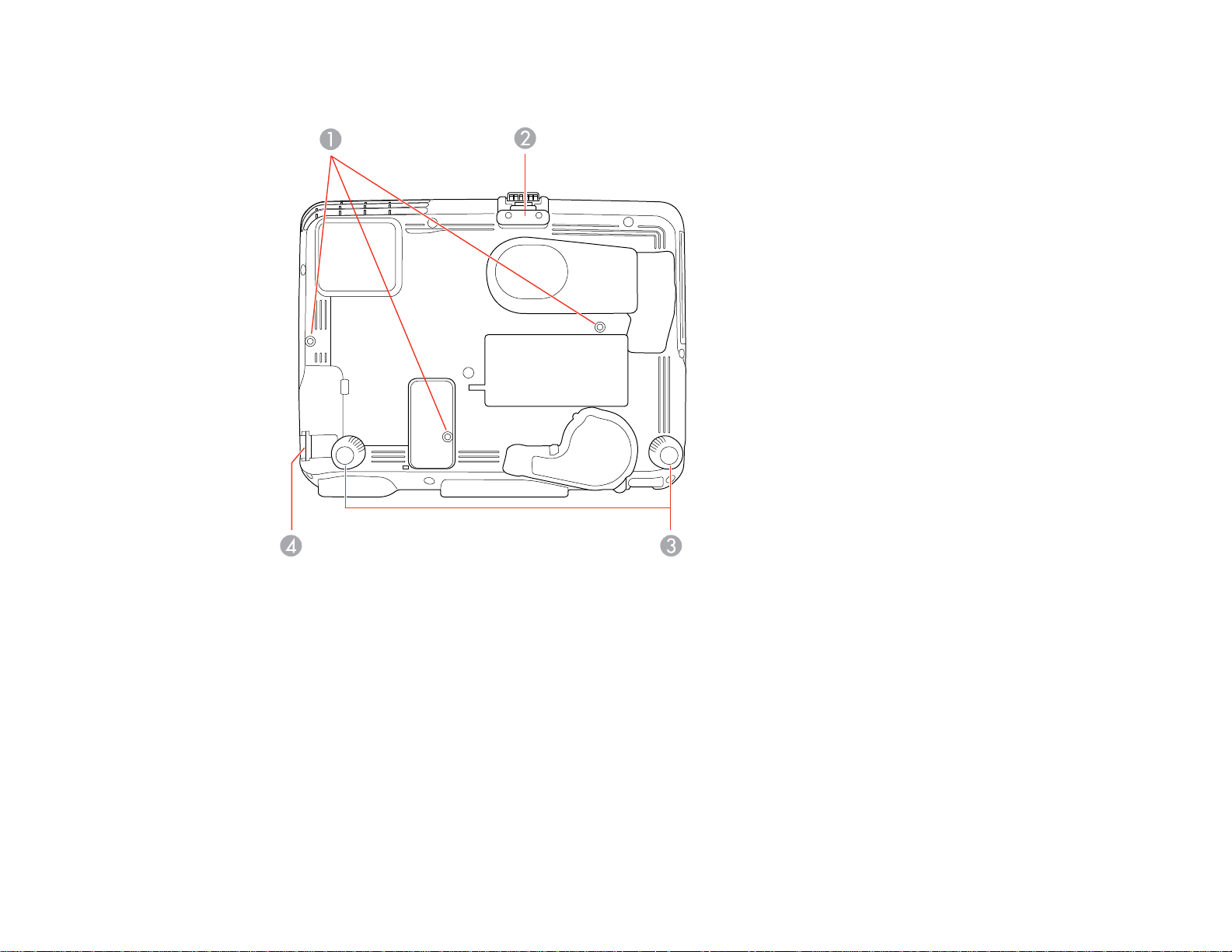
Projector Parts - Base
1 Mounting bracket holes
2 Front adjustable foot
3 Rear feet
4 Security cable attachment point
Parent topic: Projector Part Locations
16
Page 17
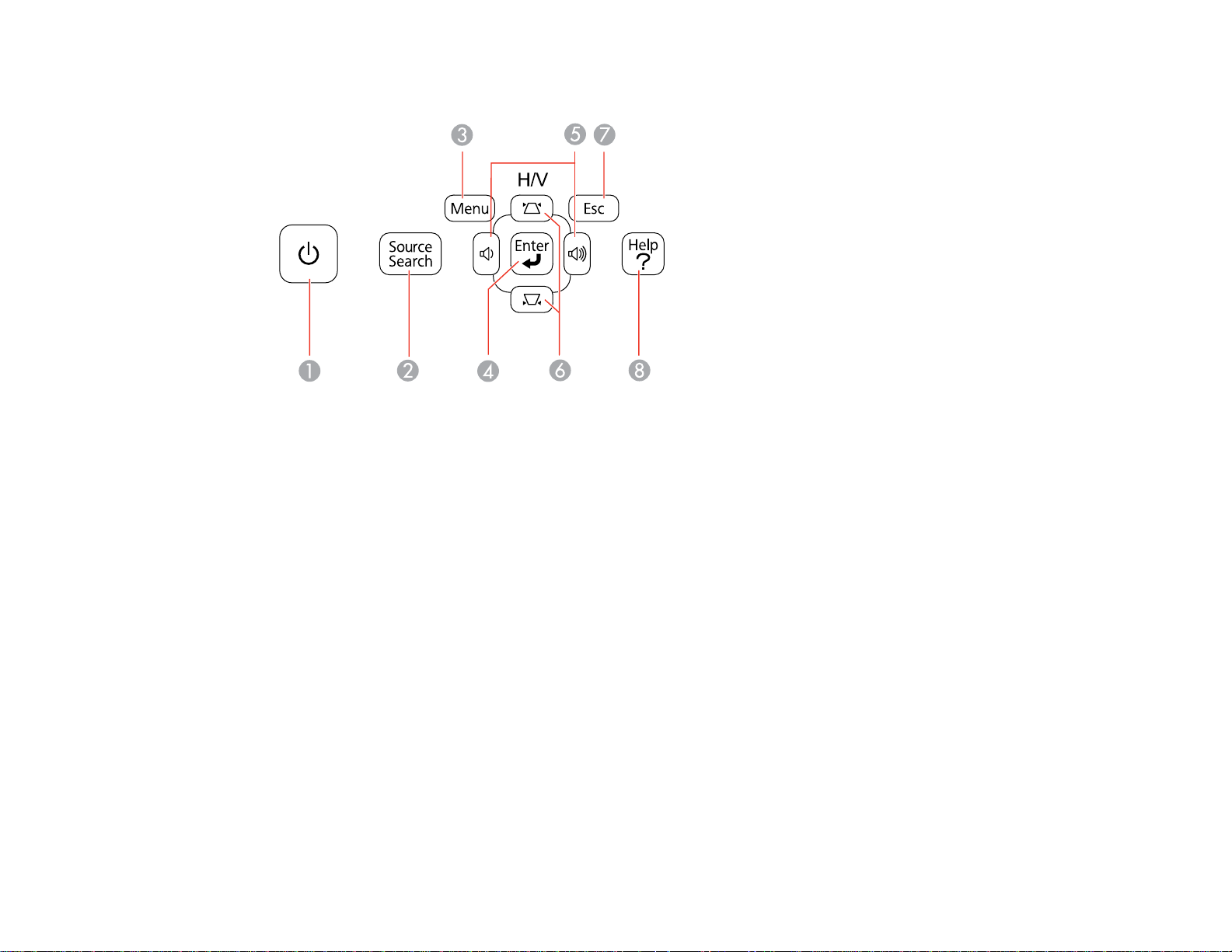
Projector Parts - Control Panel
1 Power button
2 Source Search button (searches for connected sources)
3 Menu button (accesses projector menu system)
4 Enter button (selects options)
5 Volume buttons (adjust speaker volume), horizontal keystone adjustment buttons (adjust screen
shape), and arrow buttons
6 Vertical keystone adjustment buttons (adjust screen shape) and arrow buttons
7 Esc button (cancels/exits functions)
8 Help button (accesses projector help information)
Parent topic: Projector Part Locations
Related references
Projector Light Status
17
Page 18
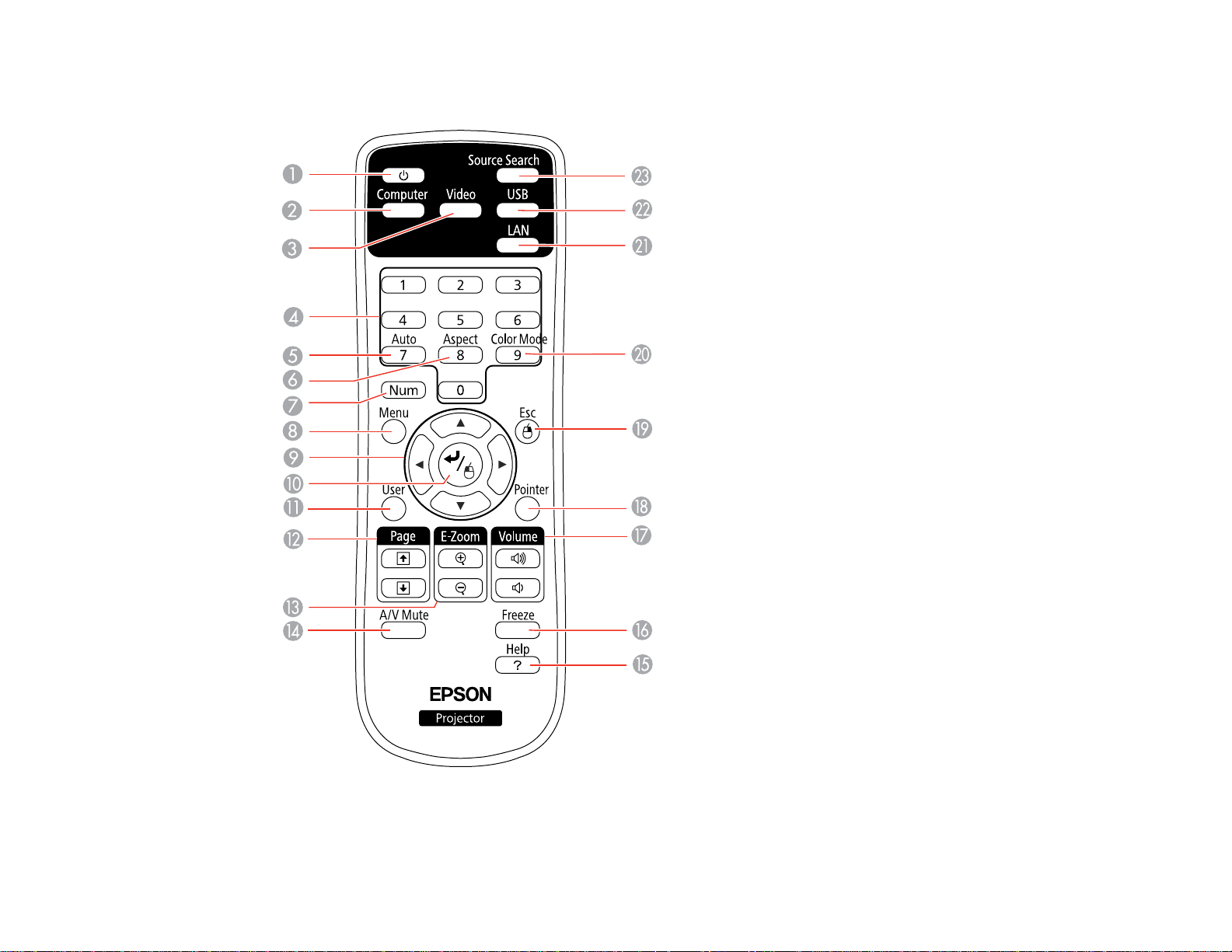
Projector Parts - Remote Control
1 Power button
18
Page 19
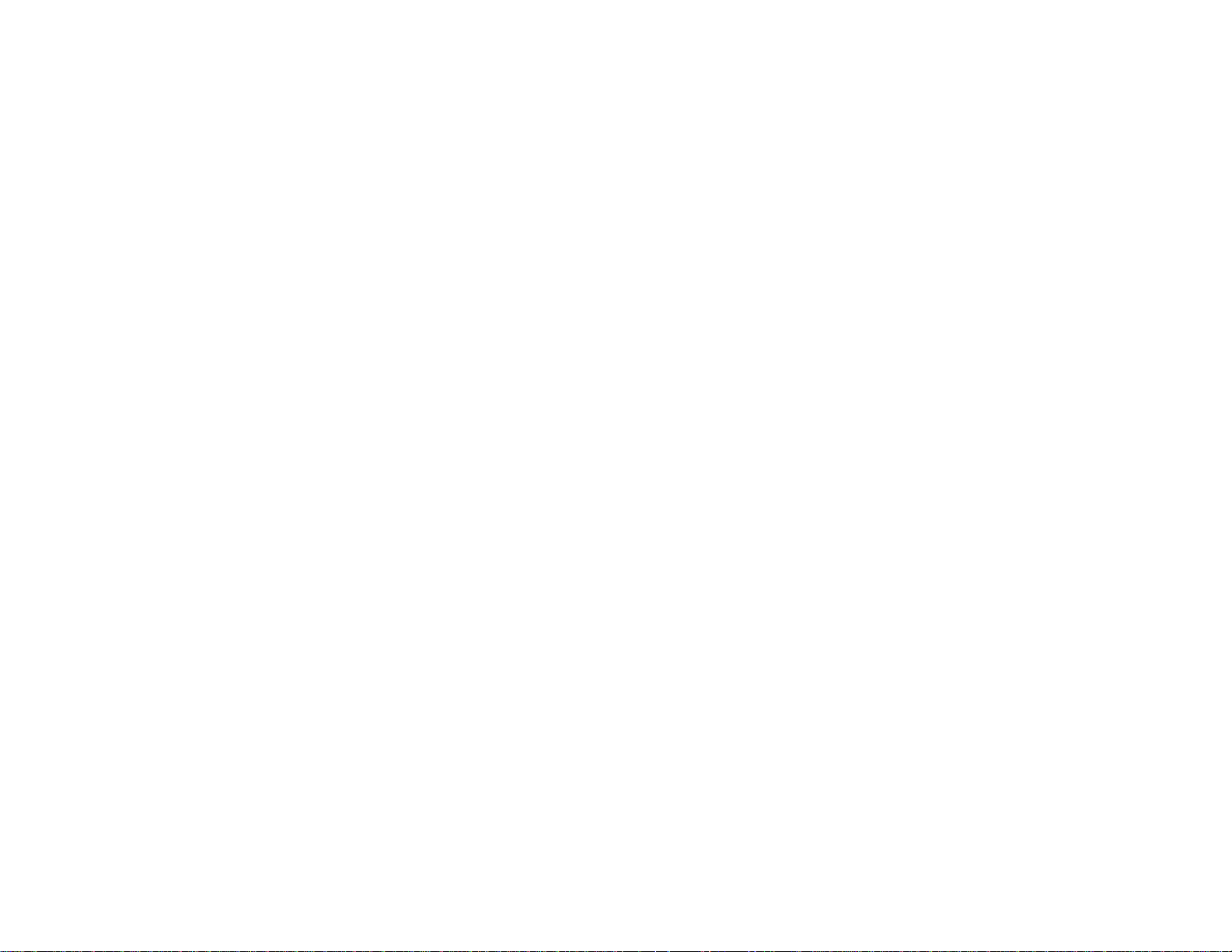
2 Computer button (cycles through connected computer sources)
3 Video button (cycles through connected video sources)
4 Numeric buttons (enter numbers)
5 Auto button (automatically adjusts position, tracking, and sync settings)
6 Aspect button (selects the image aspect ratio)
7 Num button (when held down, switches numeric buttons to number function)
8 Menu button (accesses projector menu system)
9 Arrow buttons (move through on-screen options and control wireless mouse functions)
10 Enter button (selects options and controls wireless mouse functions)
11 User button (customizable for different functions)
12 Page up/down buttons (control presentation slides)
13 E-Zoom +/– buttons (zoom into and out of the image)
14 A/V Mute button (turns off picture and sound)
15 Help button (accesses projector help information)
16 Freeze button (stops video action)
17 Volume up/down buttons (adjust speaker volume)
18 Pointer button (activates on-screen pointer)
19 Esc button (cancels/exits functions and controls wireless mouse functions)
20 Color Mode button (selects display modes)
21 LAN button (button is not functional)
22 USB button (cycles through connected USB sources)
23 Source Search button (searches for connected sources)
Parent topic: Projector Part Locations
19
Page 20
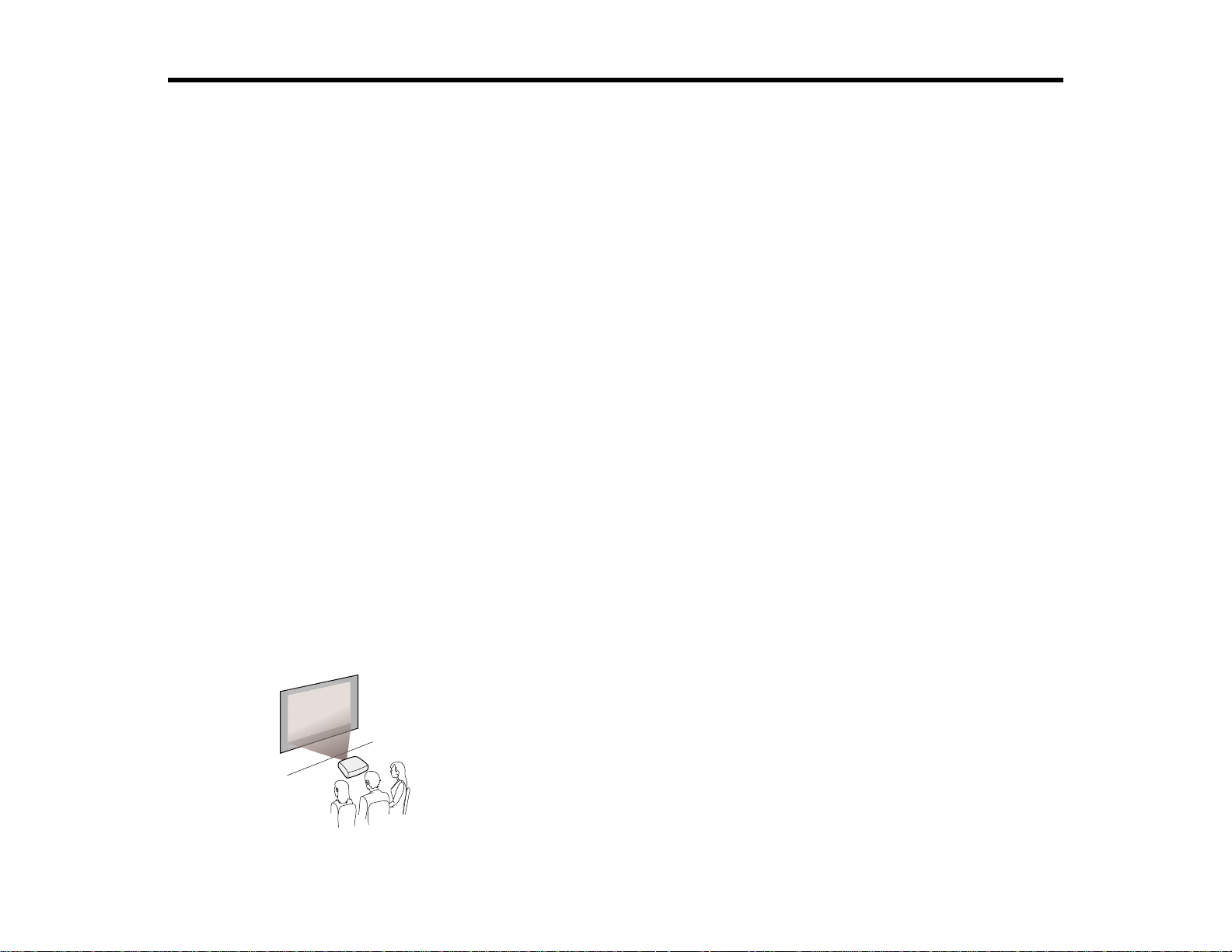
Setting Up the Projector
Follow the instructions in these sections to set up your projector for use.
Projector Placement
Projector Connections
Installing Batteries in the Remote Control
Opening the Lens Cover
Projector Placement
You can place the projector on almost any flat surface to project your presentation.
You can also install the projector in a ceiling mount if you want to use it in a fixed location.
Keep these considerations in mind as you select a projector location:
• Place the projector on a sturdy, level surface or install it using a compatible mount.
• Leave plenty of space around and under the projector for ventilation, and do not place it on top of or
next to anything that could block the vents.
• Position the projector within 9.8 feet (3 m) of a grounded electrical outlet or extension cord.
Projector Setup and Installation Options
Projection Distance
Parent topic: Setting Up the Projector
Projector Setup and Installation Options
You can set up or install your projector to view presentations in the following ways:
Front
20
Page 21
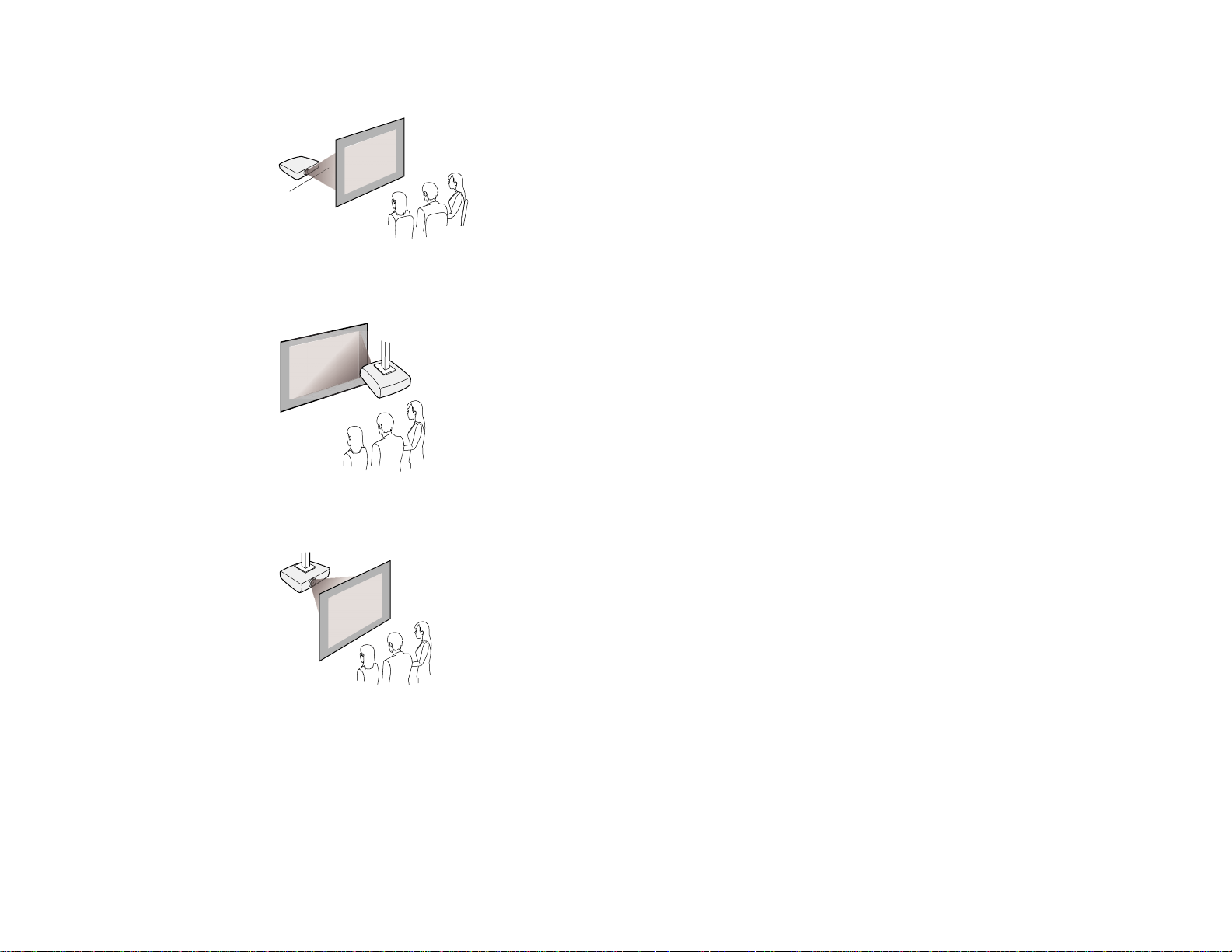
Rear
Front Ceiling
Rear Ceiling
Wherever you set up the projector, make sure to position it squarely in front of the center of the screen,
not at an angle, if possible.
If you project from the ceiling or from the rear, be sure to select the correct Projection option in the
projector's menu system.
Parent topic: Projector Placement
21
Page 22
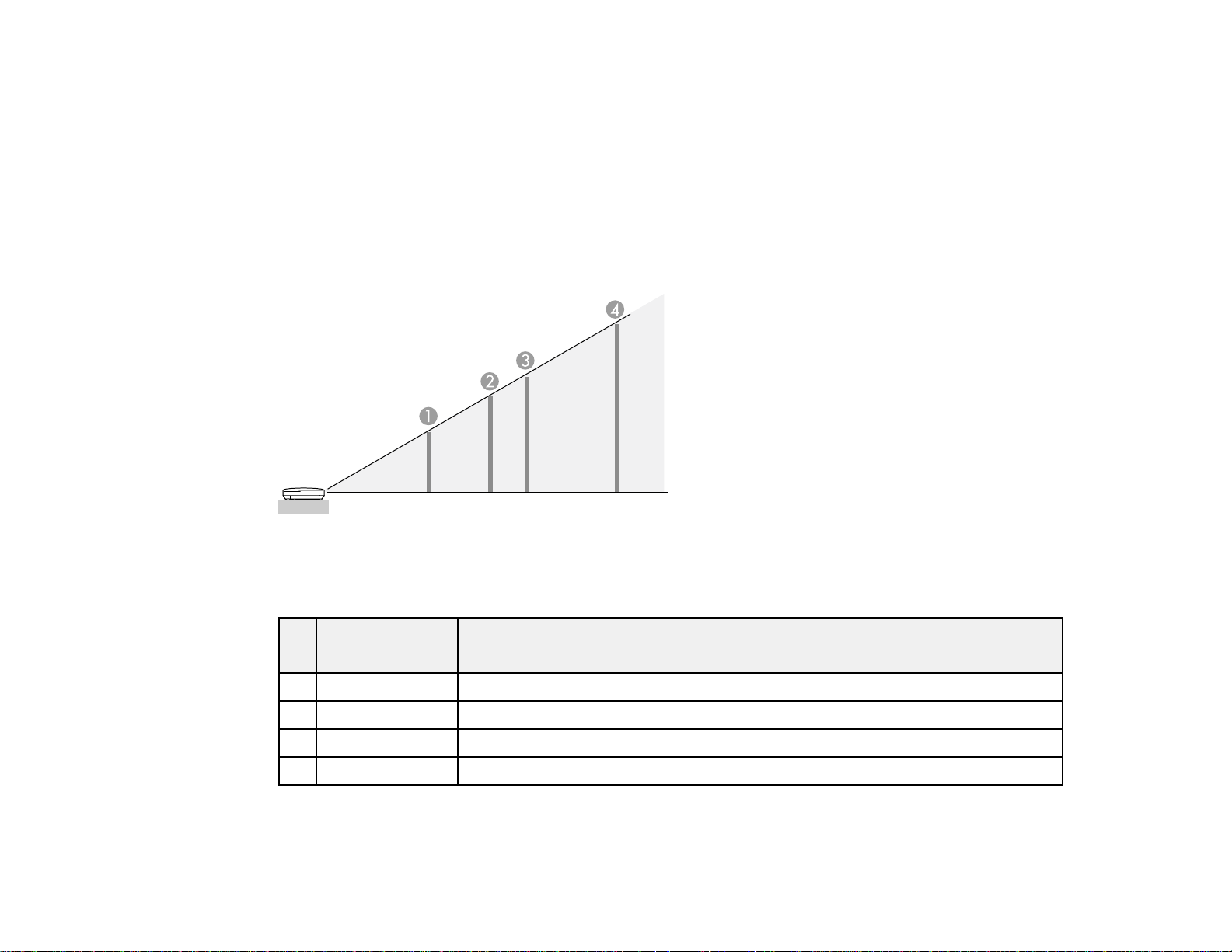
Related references
Projector Setup Settings - Extended Menu
Projection Distance
The distance at which you place the projector from the screen determines the approximate size of the
image. The image size increases the farther the projector is from the screen, but can vary depending on
the zoom factor, aspect ratio, and other settings.
Use the tables here to determine approximately how far to place the projector from the screen based on
the size of the projected image. (Conversion figures may have been rounded up or down.)
VS410
4:3 Aspect Ratio
Screen or Projection distance
image size
1 50 inches 55.1 to 90.29 inches (140 to 229 cm)
2 80 inches 89 to 144.9 inches (226 to 368 cm)
3 100 inches 111 to 181.1 inches (283 to 460 cm)
4 150 inches 167.7 to 272.4 inches (426 to 692 cm)
VS350W
16:10 Aspect Ratio
Wide to Tele
22
Page 23
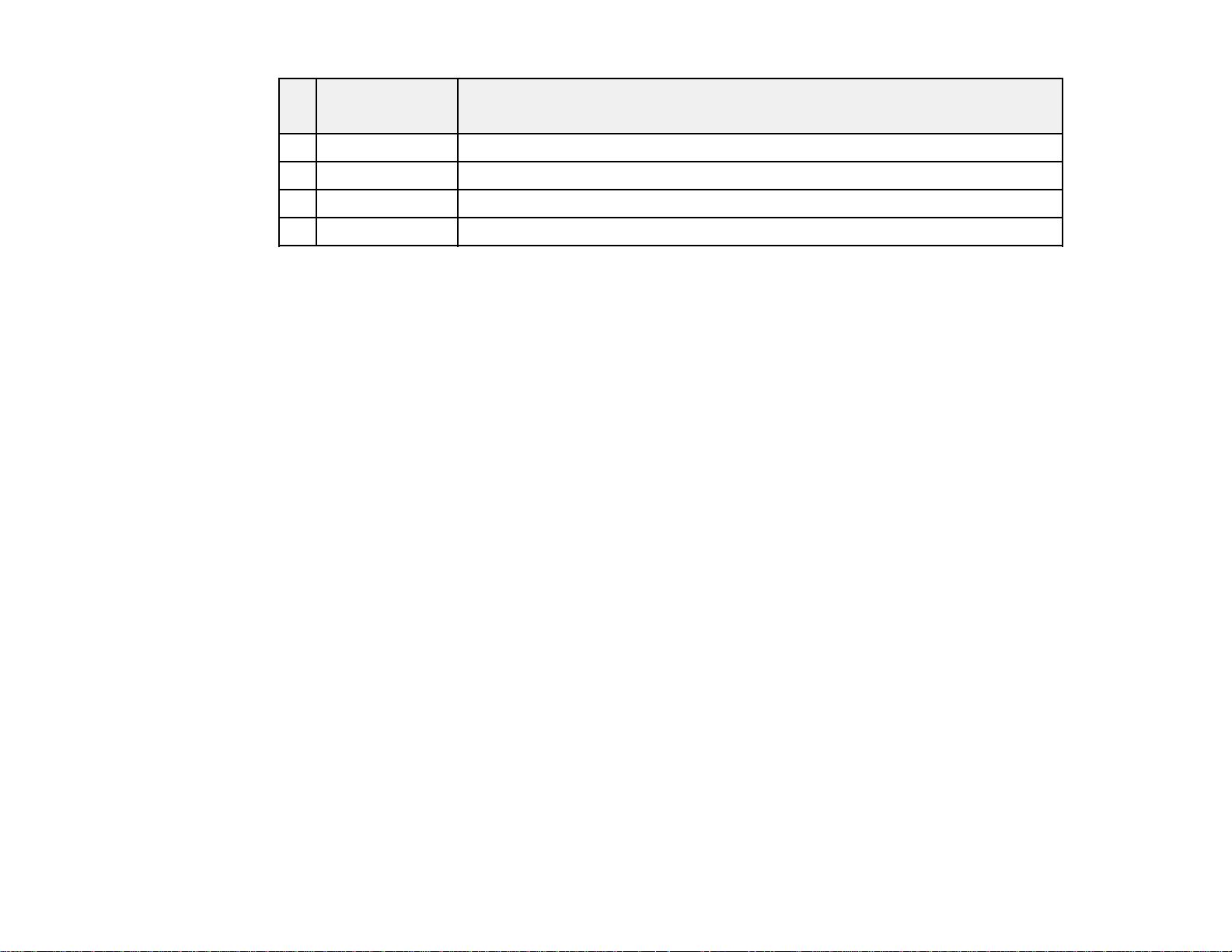
Screen or Projection distance
image size
1 50 inches 58.7 to 95.7 inches (149 to 243 cm)
2 80 inches 94 to 153.5 inches (239 to 390 cm)
3 100 inches 118.1 to 192.1 inches (300 to 488 cm)
4 150 inches 177.6 to 288.6 inches (451 to 733 cm)
Parent topic: Projector Placement
Projector Connections
You can connect the projector to a variety of computer, video, and audio sources to display
presentations, movies, or other images, with or without sound.
• Connect any type of computer that has a USB port or standard video output (monitor) port.
• For video projection, connect devices such as DVD players, gaming consoles, digital cameras, and
camera phones with compatible video output ports.
• If your presentation or video includes sound, you can connect audio input cables, if necessary.
Caution: If you will use the projector at altitudes above 4921 feet (1500 m), turn on High Altitude Mode
to ensure the projector's internal temperature is regulated properly.
Wide to Tele
Connecting to Computer Sources
Connecting to Video Sources
Parent topic: Setting Up the Projector
Related references
Product Box Contents
Projector Setup Settings - Extended Menu
Connecting to Computer Sources
Follow the instructions in these sections to connect a computer to the projector.
Connecting to a Computer for USB Video and Audio
Connecting to a Computer for VGA Video
Connecting to a Computer for USB Mouse Control
23
Page 24
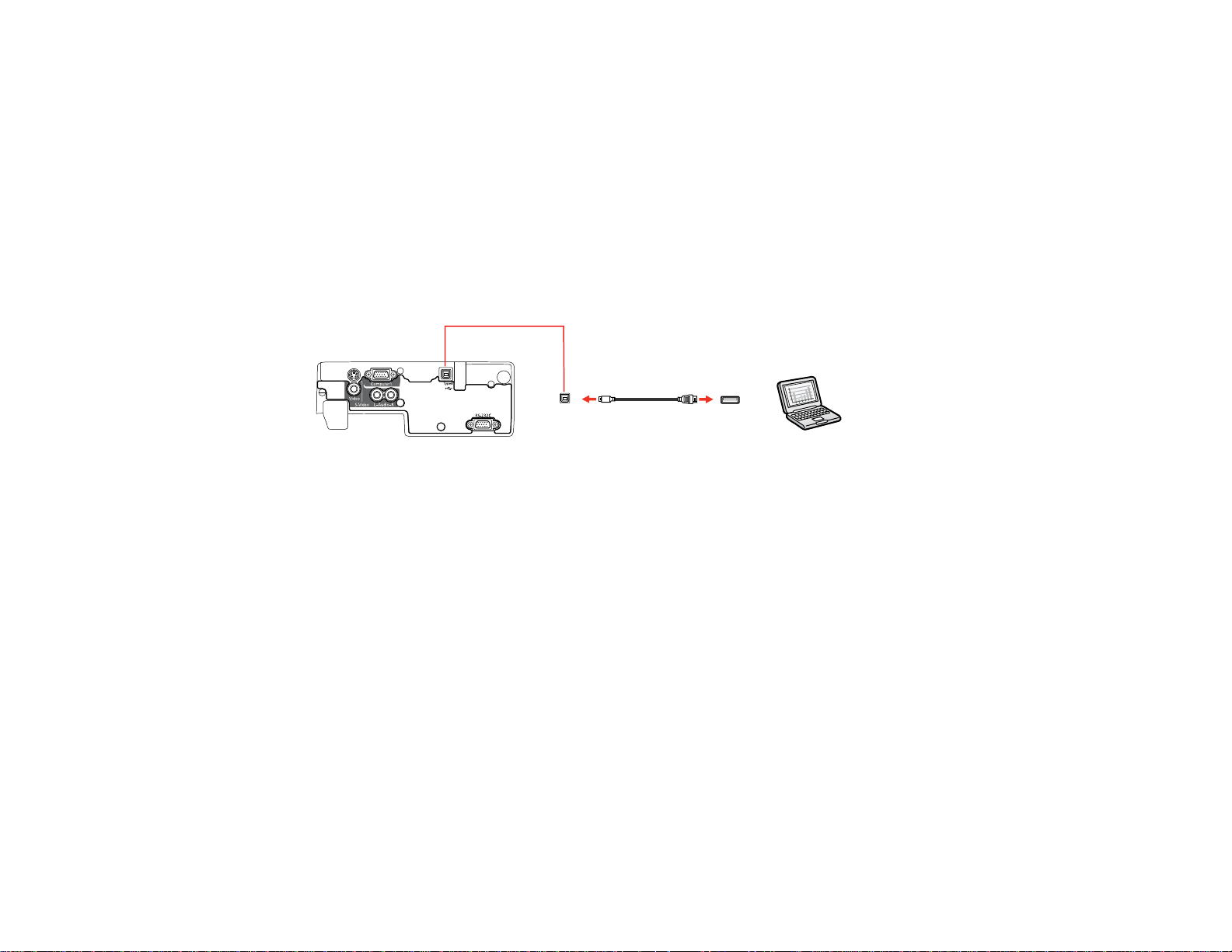
Connecting to a Computer for Sound
Parent topic: Projector Connections
Connecting to a Computer for USB Video and Audio
If your computer meets the system requirements, you can send video and audio output to the projector
through the computer's USB port (preferably USB 2.0). Connect the projector to your computer using a
USB cable.
1. In the projector's Extended menu, set the USB Type B setting to USB Display.
2. Turn on your computer.
3. Connect the cable to your projector's USB TypeB port.
4. Connect the other end to any available USB port on your computer.
5. Do one of the following:
• Windows 7/Windows Vista: Select Run EMP_UDSe.exe in the dialog box that appears to install
the Epson USB Display software.
• Windows XP: Wait as messages appear on your computer screen and the projector installs the
Epson USB Display software on your computer.
• Windows 2000: Select Computer, EPSON_PJ_UD, and EMP_UDSe.EXE to install the Epson
USB Display software.
• Mac OS X: The USB Display setup folder appears on your screen. Select USB Display Installer
and follow the on-screen instructions to install the Epson USB Display software.
Follow any on-screen instructions. You need to install this software only the first time you connect
the projector to the computer.
The projector displays the image from your computer's desktop and outputs sound, if your presentation
contains audio.
Parent topic: Connecting to Computer Sources
24
Page 25
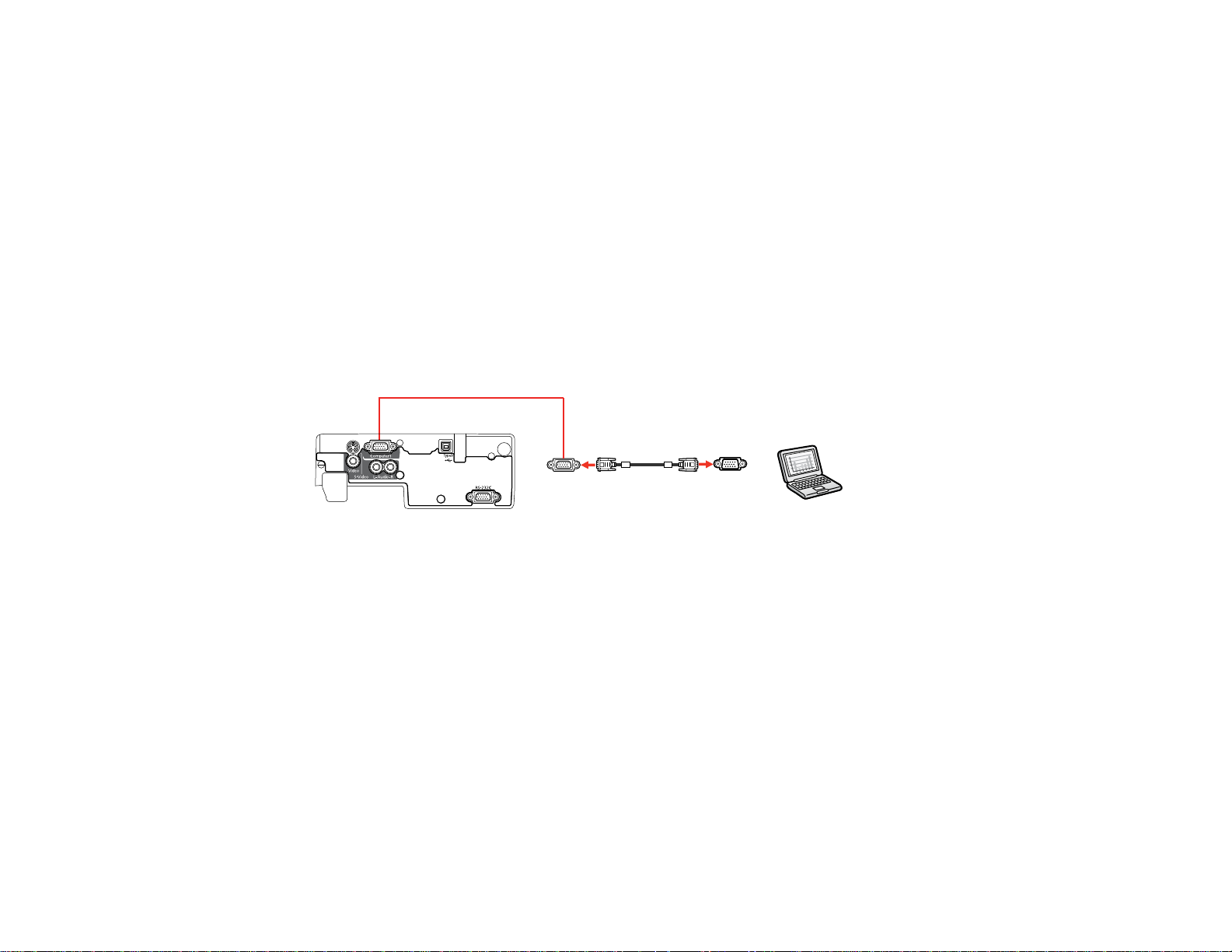
Related references
Projector Setup Settings - Extended Menu
USB Display System Requirements
Connecting to a Computer for VGA Video
You can connect the projector to your computer using a VGA computer cable.
Note: To connect a Mac that includes only a Mini DisplayPort or Mini-DVI port for video output, you need
to obtain an adapter that allows you to connect to the projector's VGA video port. Contact Apple for
compatible adapter options.
1. If necessary, disconnect your computer's monitor cable.
2. Connect the VGA computer cable to your computer's monitor port.
3. Connect the other end to a Computer port on the projector.
4. Tighten the screws on the VGA connectors.
Parent topic: Connecting to Computer Sources
Connecting to a Computer for USB Mouse Control
If you connected your computer to a Computer or USB TypeB port on the projector, you can set up the
remote control to act as a wireless mouse. This lets you control computer presentations at a distance
from your computer. To do this, connect the projector to your computer using a USB cable, if it is not
connected already.
25
Page 26
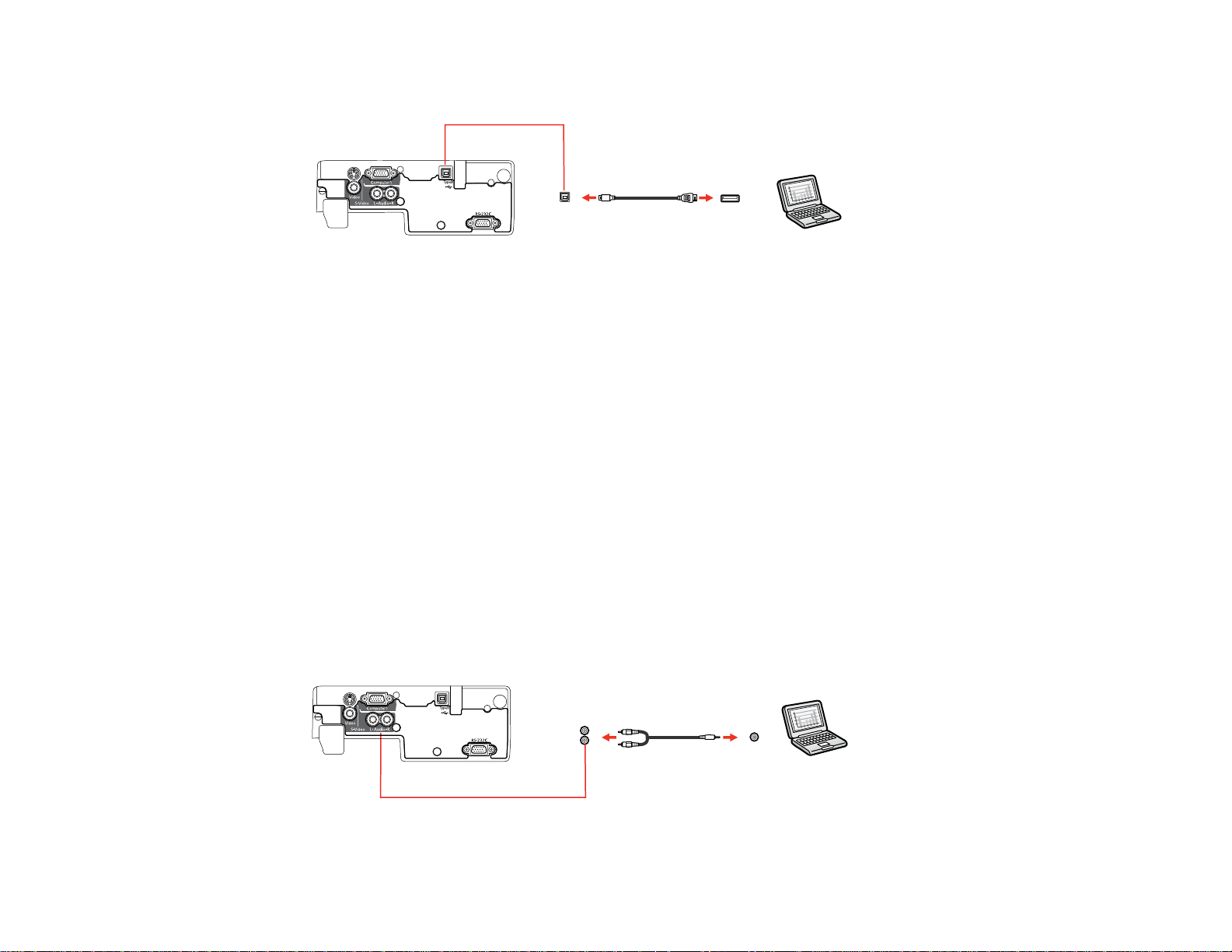
1. Connect the USB cable to your projector's USB TypeB port.
2. Connect the other end to any available USB port on your computer.
3. If necessary, configure your computer to work with an external USB mouse. See your computer
documentation for details.
Parent topic: Connecting to Computer Sources
Related references
Projector Setup Settings - Extended Menu
Projector Parts - Remote Control
Related tasks
Using the Remote Control as a Wireless Mouse
Connecting to a Computer for Sound
If your computer presentation includes sound and you did not connect it using the projector's USB
TypeB port, you can still play sound through the projector's speaker system. Just connect an optional
stereo mini-jack adapter cable (with one 3.5 mm mini-plug and two RCA plugs).
1. Connect the audio cable to your laptop's headphone or audio-out jack, or your desktop's speaker or
audio-out port.
2. Connect the other end to the projector's Audio ports.
26
Page 27
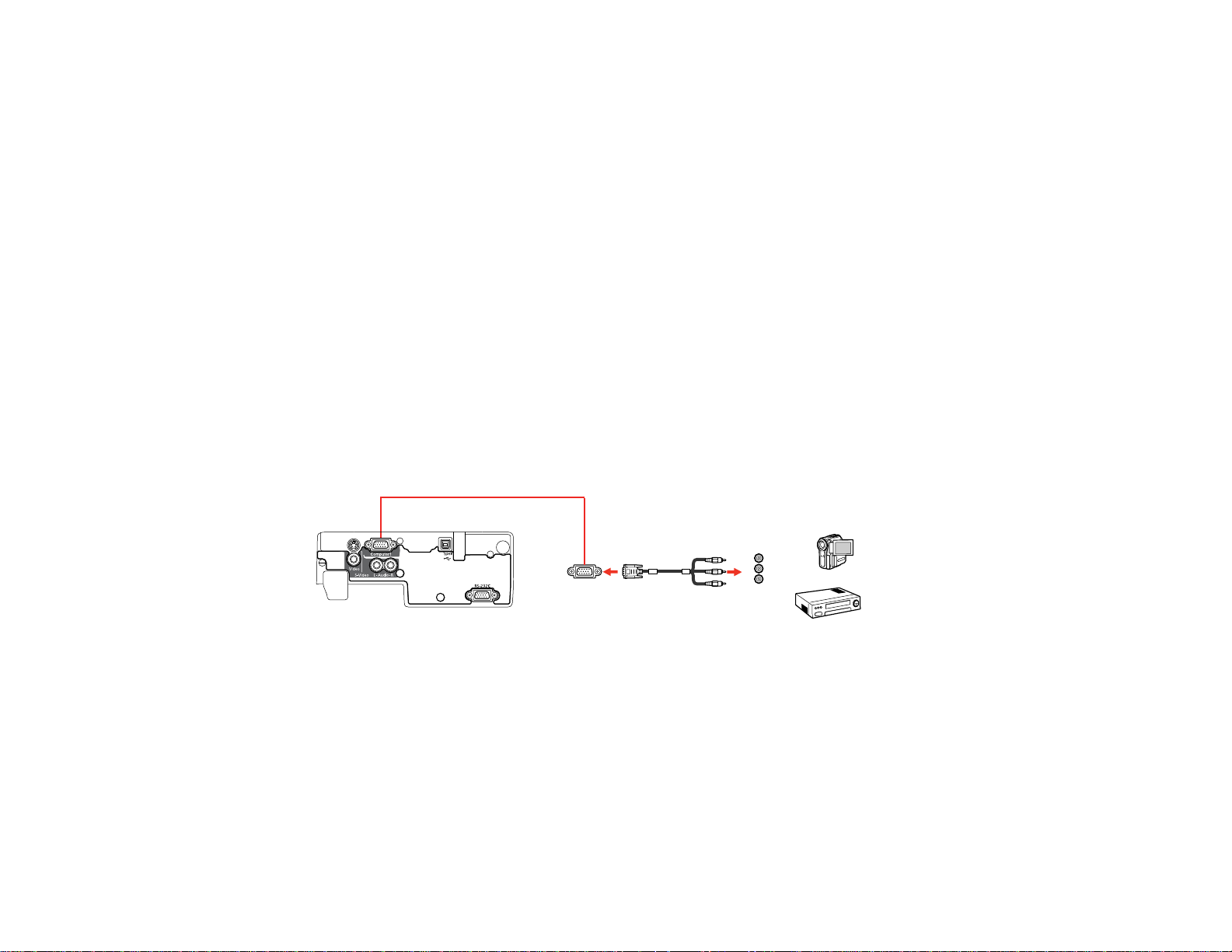
Parent topic: Connecting to Computer Sources
Connecting to Video Sources
Follow the instructions in these sections to connect video devices to the projector.
Connecting to a Component-to-VGA Video Source
Connecting to a Composite Video Source
Connecting to an S-Video Video Source
Connecting to a Video Source for Sound
Parent topic: Projector Connections
Connecting to a Component-to-VGA Video Source
If your video source has component video ports, you can connect it to the projector using a componentto-VGA video cable. Depending on your component ports, you may need to use an adapter cable along
with a component video cable.
1. Connect the component connectors to your video source's color-coded component video output
ports, usually labeled Y, Pb, Pr or Y, Cb, Cr. If you are using an adapter, connect these connectors
to your component video cable.
2. Connect the VGA connector to the projector's Computer port.
If your image colors appear incorrect, you may need to change the Input Signal setting in the projector's
Signal menu.
Parent topic: Connecting to Video Sources
Related references
Input Signal Settings - Signal Menu
Optional Equipment and Replacement Parts
27
Page 28
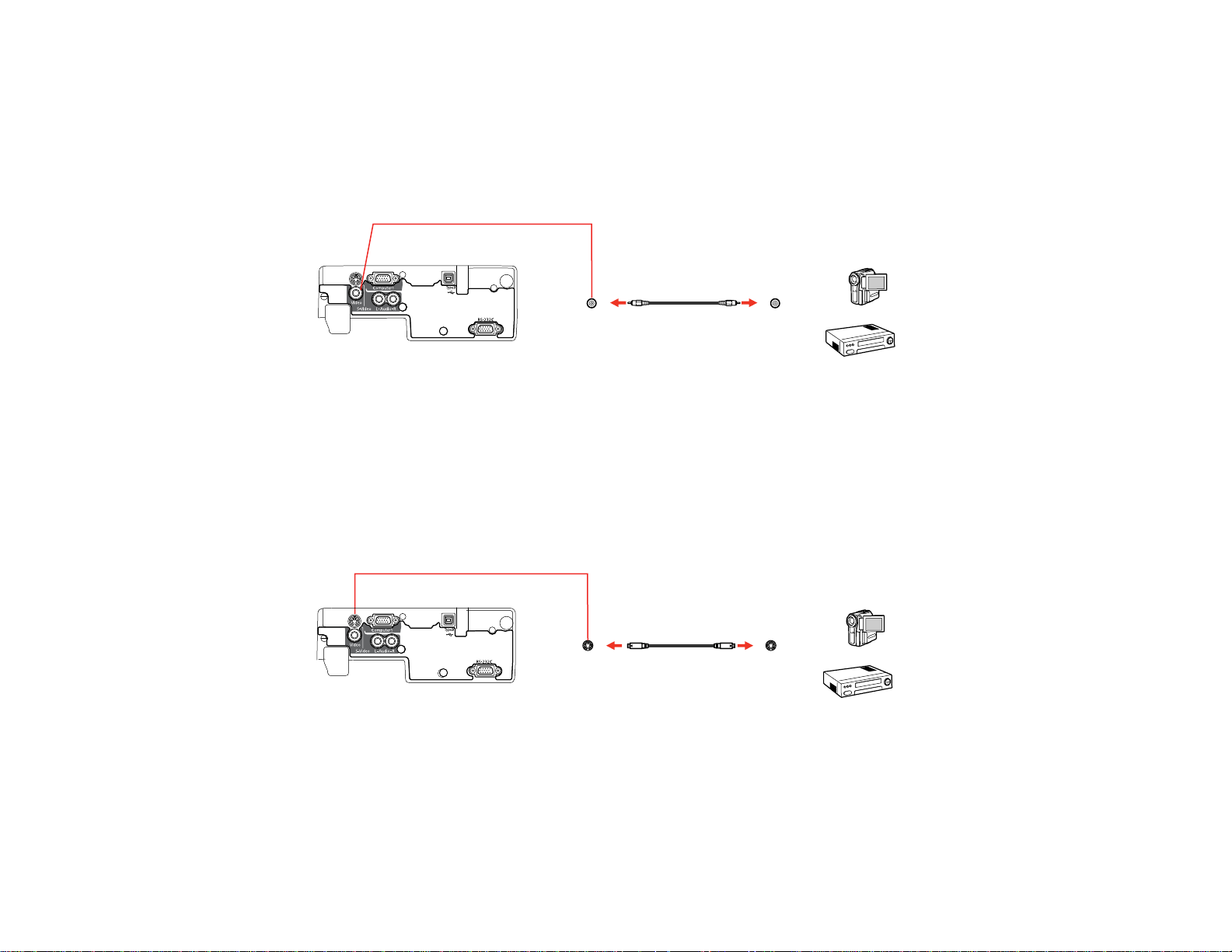
Connecting to a Composite Video Source
If your video source has a composite video port, you can connect it to the projector using an optional
RCA-style video or A/V cable.
1. Connect the cable with the yellow connector to your video source's yellow video output port.
2. Connect the other end to the projector's Video port.
Parent topic: Connecting to Video Sources
Connecting to an S-Video Video Source
If your video source has an S-Video port, you can connect it to the projector using an optional S-Video
cable.
1. Connect the S-Video cable to your video source's S-Video output port.
2. Connect the other end to the projector's S-Video port.
Parent topic: Connecting to Video Sources
Connecting to a Video Source for Sound
You can play sound through the projector's speaker system if your video source has audio output ports.
Connect the projector to the video source using an RCA audio cable.
28
Page 29
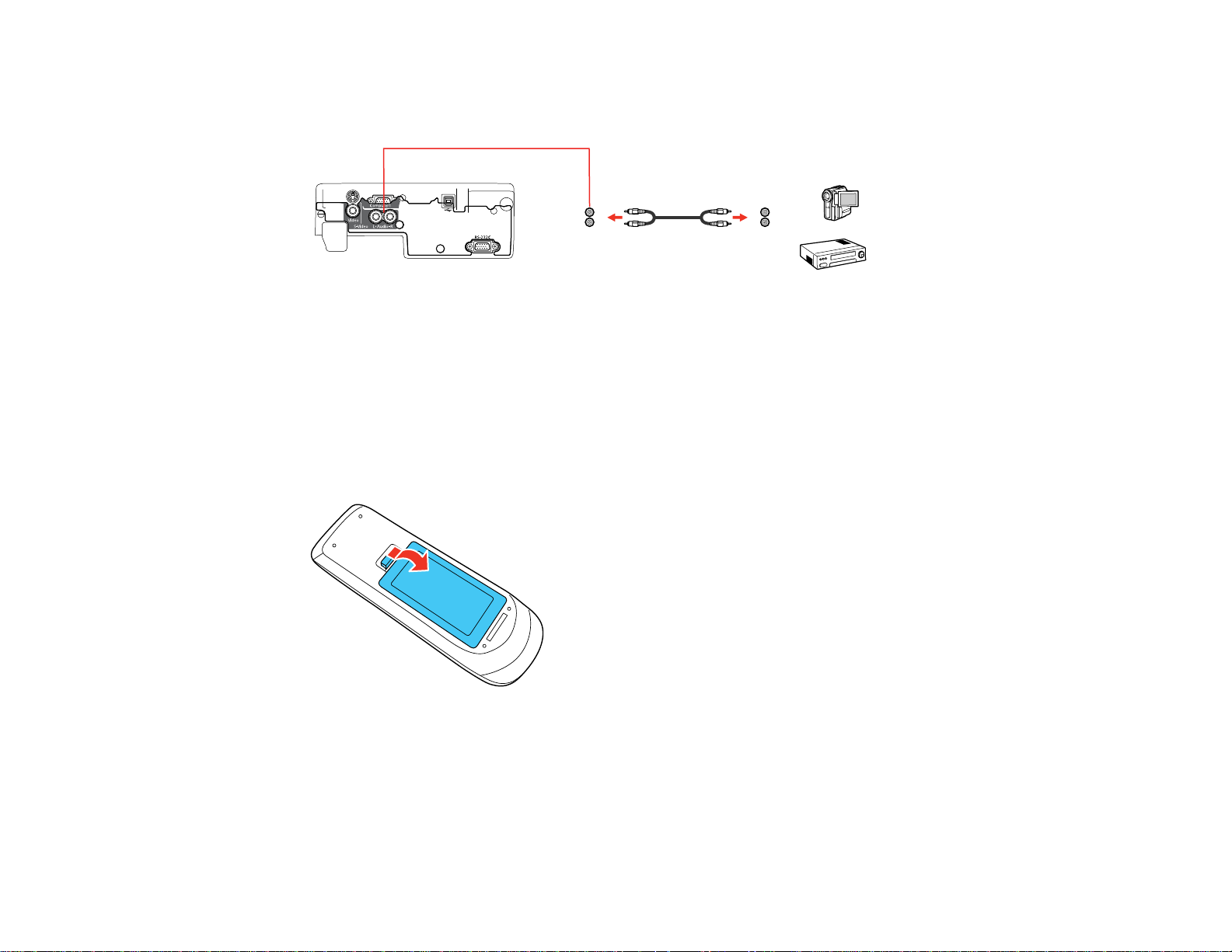
1. Connect the audio cable to your video source's audio-out ports.
2. Connect the other end of the cable to the projector's Audio ports.
Parent topic: Connecting to Video Sources
Related references
Projector Setup Settings - Extended Menu
Installing Batteries in the Remote Control
The remote control uses the two AA batteries that came with the projector.
1. Open the battery cover as shown.
29
Page 30
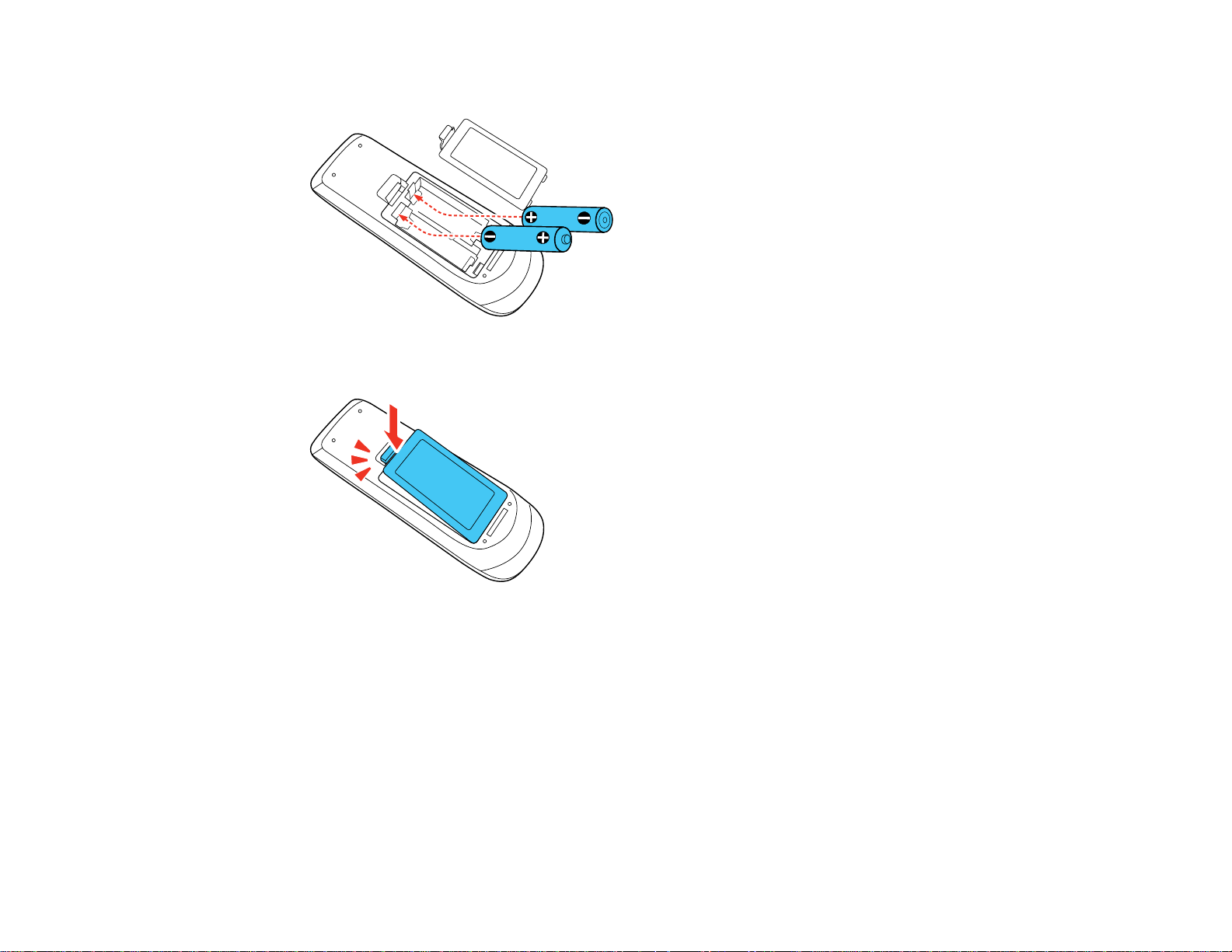
2. Insert the batteries with the + and – ends facing as shown.
3. Close the battery cover and press it down until it clicks into place.
Parent topic: Setting Up the Projector
30
Page 31

Opening the Lens Cover
1. To open the projector's lens cover, slide the A/V Mute slide lever.
2. To cover the lens or temporarily turn off the projected picture and sound, slide the A/V Mute slide
cover closed.
Parent topic: Setting Up the Projector
31
Page 32

Using Basic Projector Features
Follow the instructions in these sections to use your projector's basic features.
Turning On the Projector
Turning Off the Projector
Selecting the Language for the Projector Menus
Adjusting the Image Height
Image Shape
Resizing the Image With the Zoom Ring
Focusing the Image Using the Focus Ring
Remote Control Operation
Selecting an Image Source
Projection Modes
Image Aspect Ratio
Color Mode
Controlling the Volume with the Volume Buttons
Turning On the Projector
Turn on the computer or video equipment you want to use before you turn on the projector so it can
display the image source.
1. Open the projector's lens cover.
32
Page 33

2. Connect the power cord to the projector's power inlet.
3. Plug the power cord into an electrical outlet.
The projector's power light turns orange. This indicates that the projector is receiving power, but is
not yet turned on (standby mode).
Note: With Direct Power On turned on, the projector turns on as soon as you plug it in.
4. Press the power button on the projector or the remote control to turn on the projector.
The projector beeps and the power light flashes green as the projector warms up. After about five
seconds, the power light stops flashing and turns green.
Warning: Never look into the projector lens when the lamp is on. This can damage your eyes and is
especially dangerous for children.
If you do not see a projected image right away, try the following:
• Verify the lens cover is open all the way.
• Turn on the connected computer or video device.
• Insert a DVD or other video media, and press the play button (if necessary).
33
Page 34

• Press the Source Search button on the projector or remote control to detect the video source.
Parent topic: Using Basic Projector Features
Related references
Projector Setup Settings - Extended Menu
Turning Off the Projector
Before turning off the projector, shut down any computer connected to it so you can see the computer
display during shutdown.
Note: Turn off this product when not in use to prolong the life of the projector. Lamp life will vary
depending upon mode selected, environmental conditions, and usage. Brightness decreases over time.
1. Press the power button on the projector or the remote control.
The projector displays a shutdown confirmation screen.
2. Press the power button again. (To leave it on, press any other button.)
The projector beeps twice, the lamp turns off, and the power light turns orange.
Note: With Epson's Instant Off technology, there is no cool-down period so you can pack up the
projector for transport right away.
34
Page 35

3. To transport or store the projector, make sure the power light is orange (but not flashing), then
unplug the power cord.
Caution: To avoid damaging the projector or lamp, never unplug the power cord when the power
light is green or flashing orange.
4. Close the projector's lens cover.
Parent topic: Using Basic Projector Features
35
Page 36

Selecting the Language for the Projector Menus
If you want to view the projector's menus and messages in another language, you can change the
Language setting.
1. Turn on the projector.
2. Press the Menu button.
3. Select the Extended menu and press Enter.
4. Select the Language setting and press Enter.
5. Select the language you want to use and press Enter.
6. Press Menu or Esc to exit the menus.
Parent topic: Using Basic Projector Features
Adjusting the Image Height
If you are projecting from a table or other flat surface, and the image is too high or low, you can adjust
the image height using the projector's adjustable feet.
1. Turn on the projector and display an image.
36
Page 37

2. To adjust the front foot, pull up on the foot release lever and lift the front of the projector.
The foot extends from the projector.
3. Release the lever to lock the foot.
4. If the image is tilted, rotate the rear feet to adjust their height.
If the projected image is unevenly rectangular, you need to adjust the image shape.
Parent topic: Using Basic Projector Features
Related concepts
Image Shape
Related references
Projector Feature Settings - Settings Menu
37
Page 38

Image Shape
You can project an evenly rectangular image by placing the projector directly in front of the center of the
screen and keeping it level. If you place the projector at an angle to the screen, or tilted up or down, or off
to the side, you may need to correct the image shape for the best display quality.
When you turn on automatic keystone correction in your projector's Settings menu, your projector
automatically corrects vertical keystone effects when you reposition the projector.
Correcting Image Shape with the Keystone Buttons
Correcting Image Shape with Quick Corner
Parent topic: Using Basic Projector Features
Correcting Image Shape with the Keystone Buttons
You can use the projector's keystone correction buttons to correct the shape of an image that is
unevenly rectangular on the sides.
1. Turn on the projector and display an image.
Note: You can display a pattern to aid in adjusting the projected image using the Settings menu.
2. Press one of these keystone buttons on the control panel to display the Keystone adjustment
screen.
38
Page 39

3. Press a keystone button on the projector's control panel to adjust the image shape.
After correction, your image is slightly smaller.
Note: If the projector is installed out of reach, you can also correct the image shape using the
Keystone settings in the projector menus.
Parent topic: Image Shape
Related references
Projector Feature Settings - Settings Menu
39
Page 40

Correcting Image Shape with Quick Corner
You can use the projector's Quick Corner setting to correct the shape and size of an image that is
unevenly rectangular on all sides.
1. Turn on the projector and display an image.
Note: You can display a pattern to aid in adjusting the projected image using the Settings menu.
2. Press the Menu button.
3. Select the Settings menu and press Enter.
4. Select the Keystone setting and press Enter.
5. Select the Quick Corner setting and press Enter.
You see the Quick Corner adjustment screen.
40
Page 41

6. Use the arrow buttons on the projector or the remote control to select the corner of the image you
want to adjust. Then press Enter.
7. Press the arrow buttons to adjust the image shape as necessary.
8. When you are finished, press Esc.
Parent topic: Image Shape
Related references
Projector Feature Settings - Settings Menu
Resizing the Image With the Zoom Ring
1. Turn on the projector and display an image.
Note: You can display a pattern to aid in adjusting the projected image using the Settings menu.
41
Page 42

2. To enlarge or reduce the image size, rotate the projector's zoom ring.
Parent topic: Using Basic Projector Features
Focusing the Image Using the Focus Ring
1. Turn on the projector and display an image.
Note: You can display a pattern to aid in adjusting the projected image using the Settings menu.
2. To sharpen the image focus, rotate the projector’s focus ring.
Parent topic: Using Basic Projector Features
Remote Control Operation
The remote control lets you control the projector from almost anywhere in the room, up to 19.7feet (6 m)
away. You can point it at the screen, or the front or back of the projector.
Make sure that you aim the remote control at the projector's receivers within the angles listed here.
42
Page 43

1 19.7 feet (6 m)
2 ± 30º
Note: Avoid using the remote control in conditions with bright fluorescent lights or in direct sunlight, or
the projector may not respond to commands. If you will not use the remote control for a long time,
remove the batteries.
Using the Remote Control as a Wireless Mouse
Using the Remote Control as a Presentation Pointer
Parent topic: Using Basic Projector Features
Related tasks
Replacing the Remote Control Batteries
Using the Remote Control as a Wireless Mouse
You can use the projector's remote control as a wireless mouse so you can control your computer
presentation from a distance.
43
Page 44

1. Connect the projector to a computer using the projector's USB TypeB or Computer port to display
video.
2. If you connected your computer to the Computer port, also connect a USB cable to the projector's
USB TypeB port and to a USB port on your computer (for wireless mouse support).
3. Start your presentation.
4. Use the following buttons on the remote control to control your presentation:
• To move through slides or pages, press the up or down Page buttons.
• To move the cursor on the screen, use the arrow buttons.
• To left-click, press the button once (press it twice to double-click).
• To right-click, press the Esc button.
• To drag-and-drop, hold the button as you move the cursor with the arrow buttons, then release
at the destination.
Parent topic: Remote Control Operation
Related references
Projector Setup Settings - Extended Menu
Using the Remote Control as a Presentation Pointer
You can use the projector's remote control as a pointer to help you call out important information during
a presentation. The default pointer shape is an arrow, but you can select an alternative shape using the
Settings menu.
44
Page 45

1. Press the Pointer button on the remote control.
2. Use the arrow buttons on the remote control to move the pointer on the screen.
3. Press Esc to clear the pointer from the screen.
Parent topic: Remote Control Operation
Related references
Projector Feature Settings - Settings Menu
Selecting an Image Source
If you connected multiple image sources to the projector, such as a computer and DVD player, you may
want to switch from one image source to the other.
1. Make sure the connected image source you want to use is turned on.
2. For video image sources, insert a DVD or other video media and press its play button (if necessary).
3. Do one of the following:
• Press the Source Search button on the projector or remote control until you see the image from
the source you want.
45
Page 46

• Press the button for the source you want on the remote control. If there is more than one port for
that source, press the button again to cycle through the sources.
1 Computer port sources
2 Video sources
3 USB port sources
Parent topic: Using Basic Projector Features
46
Page 47

Projection Modes
Depending on how you positioned the projector, you may need to change the projection mode so your
images project correctly.
• Front (default setting) lets you project from a table in front of the screen.
• Front/Ceiling flips the image over top-to-bottom to project upside-down from a ceiling or wall mount.
• Rear flips the image horizontally to project from behind a translucent screen.
• Rear/Ceiling flips the image over top-to-bottom and horizontally to project from the ceiling and behind
a translucent screen.
You can change the projection mode using the remote control or by changing a menu setting.
Changing the Projection Mode Using the Remote Control
Changing the Projection Mode Using the Menus
Parent topic: Using Basic Projector Features
Changing the Projection Mode Using the Remote Control
You can change the projection mode to flip the image over top-to-bottom.
1. Turn on the projector and display an image.
2. Hold down the A/V Mute button on the remote control for five seconds.
The image disappears briefly and reappears flipped top-to-bottom.
3. To change projection back to the original mode, hold down the A/V Mute button for five seconds
again.
Parent topic: Projection Modes
Changing the Projection Mode Using the Menus
You can change the projection mode to flip the image over top-to-bottom and/or left-to-right using the
projector menus.
47
Page 48

1. Turn on the projector and display an image.
2. Press the Menu button.
3. Select the Extended menu and press Enter.
4. Select the Projection setting and press Enter.
5. Select a projection mode and press Enter.
6. Press Menu or Esc to exit the menus.
Parent topic: Projection Modes
Image Aspect Ratio
The projector can display images in different width-to-height ratios called aspect ratios. Normally the
input signal from your video source determines the image's aspect ratio. However, for certain images
you can change the aspect ratio to fit your screen by pressing a button on the remote control.
If you always want to use a particular aspect ratio for a certain video input source, you can select it using
the projector's menus.
Changing the Image Aspect Ratio
Available Image Aspect Ratios
Parent topic: Using Basic Projector Features
Related references
Image Quality Settings - Image Menu
48
Page 49

Changing the Image Aspect Ratio
You can change the aspect ratio of the displayed image to resize it.
1. Turn on the projector and switch to the image source you want to use.
2. Press the Aspect button on the remote control.
The shape and size of the displayed image changes, and the name of the aspect ratio appears
briefly on the screen.
3. To cycle through the available aspect ratios for your input signal, press the Aspect button
repeatedly.
Parent topic: Image Aspect Ratio
Available Image Aspect Ratios
You can select the following image aspect ratios, depending on the input signal from your image source.
Note: Black bands and cropped images may project in certain aspect ratios, depending on the aspect
ratio and resolution of your input signal.
VS350W
Aspect ratio setting Description
Normal Displays images using the full projection area and maintains the
aspect ratio of the image.
16:9 Converts the aspect ratio of the image to 16:9.
Full Displays images using the full width of the projection area, but does
not maintain the aspect ratio.
49
Page 50

Aspect ratio setting Description
Zoom Displays images using the full width of the projection area and
Native Displays images as is (aspect ratio and resolution are maintained).
VS410
Aspect ratio setting Description
Normal Displays images using the full projection area and maintains the
4:3 Displays images using the full projection area at 4:3 aspect ratio.
16:9 Converts the aspect ratio of the image to 16:9.
Parent topic: Image Aspect Ratio
Color Mode
The projector offers different Color Modes to provide optimum brightness, contrast, and color for a
variety of viewing environments and image types. You can select a mode designed to match your image
and environment, or experiment with the available modes.
If you always want to use a particular color mode for a certain video input source, you can select it using
the projector menus.
maintains the aspect ratio of the image.
aspect ratio of the image.
Changing the Color Mode
Available Color Modes
Turning On Auto Iris
Parent topic: Using Basic Projector Features
Related references
Image Quality Settings - Image Menu
Changing the Color Mode
You can change the projector's Color Mode using the remote control to optimize the image for your
viewing environment.
1. Turn on the projector and switch to the image source you want to use.
50
Page 51

2. If you are projecting from a DVD player or other video source, insert a disc or other video media and
press the play button, if necessary.
3. Press the Color Mode button on the remote control to change the Color Mode.
The image appearance changes and the name of the Color Mode appears briefly on the screen.
4. To cycle through all the available Color Modes for your input signal, press the Color Mode button
repeatedly.
Parent topic: Color Mode
Available Color Modes
You can set the projector to use these Color Modes, depending on the input source you are using:
Color Mode Description
Presentation Best for color presentations in a bright room
Dynamic Best for projecting in a bright room
Theatre Best for movies projected in a dark room
Sports Best for television images in a bright room
sRGB Bestfor standard sRGB computer displays
Blackboard Best for presentations onto a green chalkboard (adjusts the colors
accordingly)
Whiteboard Best for presentations onto a whiteboard (adjusts the colors
accordingly)
Photo Best for still images projected in a bright room
Parent topic: Color Mode
51
Page 52

Turning On Auto Iris
In certain color modes, you can turn on the Auto Iris setting to automatically optimize the image based on
the brightness of the content you project.
1. Turn on the projector and switch to the image source you want to use.
2. Press the Menu button.
3. Select the Image menu and press Enter.
4. Select the Auto Iris setting and select On.
Note: You can turn Auto Iris on or off for each Color Mode that supports the feature. You cannot
change the Auto Iris setting when you are using a Closed Caption setting.
5. Press Menu or Esc to exit the menus.
Parent topic: Color Mode
Controlling the Volume with the Volume Buttons
You can use the Volume buttons on the remote control to adjust the volume as you project a
presentation with audio. You can also use the volume buttons on the projector's control panel. The
volume buttons control the projector’s internal speaker system.
You must adjust the volume separately for each connected input source.
1. Turn on the projector and start a presentation that includes audio.
52
Page 53

2. Press the Volume buttons as necessary to lower or raise the volume.
A volume gauge appears on the screen.
3. To set the volume to a specific level for an input source, you can set the volume using the projector's
menus.
Parent topic: Using Basic Projector Features
Related references
Projector Feature Settings - Settings Menu
53
Page 54

Adjusting Projector Features
Follow the instructions in these sections to use your projector's feature adjustments.
Shutting Off the Picture and Sound Temporarily
Stopping Video Action Temporarily
Zooming Into and Out of Images
Projector Security Features
Creating a User Pattern to Display
Shutting Off the Picture and Sound Temporarily
You can temporarily turn off the projected picture and sound if you want to redirect your audience's
attention during a presentation. Any sound or video action continues to run, however, so you cannot
resume projection at the point that you stopped it.
If you want to display an image such as a company logo or picture when the presentation is stopped, you
can set up this feature using the projector's menus.
1. Press the A/V Mute button on the remote control to temporarily stop projection and mute any sound.
2. To turn the picture and sound back on, press A/V Mute again.
Note: You can also stop projection using the A/V Mute slide lever on the projector.
Parent topic: Adjusting Projector Features
Related references
Projector Setup Settings - Extended Menu
54
Page 55

Stopping Video Action Temporarily
You can temporarily stop the action in a video or computer presentation and keep the current image on
the screen. Any sound or video action continues to run, however, so you cannot resume projection at the
point that you stopped it.
1. Press the Freeze button on the remote control to stop the video action.
2. To restart the video action in progress, press Freeze again.
Parent topic: Adjusting Projector Features
Zooming Into and Out of Images
You can draw attention to parts of a presentation by zooming into a portion of the image and enlarging it
on the screen.
1. Press the E-Zoom + button on the remote control.
You see a crosshair on the screen indicating the center of the zoom area.
2. Use the following buttons on the remote control to adjust the zoomed image:
• Use the arrow buttons to position the crosshair in the image area you want to zoom into.
• Press the E-Zoom + button repeatedly to zoom into the image area, enlarging it up to four times.
55
Page 56

• To pan around the zoomed image area, use the arrow buttons.
• To zoom out of the image, press the E-Zoom – button as necessary.
• To return to the original image size, press Esc.
Parent topic: Adjusting Projector Features
Projector Security Features
You can secure your projector to deter theft or prevent unintended use by setting up the following
security features:
• Password security to prevent the projector from being turned on, and prevent changes to the startup
screen and other settings.
• Button lock security to block operation of the projector using the buttons on the control panel.
• Security cabling to physically cable the projector in place.
Password Security Types
Locking the Projector's Buttons
Installing a Security Cable
Parent topic: Adjusting Projector Features
Password Security Types
You can set up these types of password security using one shared password:
• Power On Protect prevents anyone from using the projector without first entering a password.
• User's Logo Protect prevents anyone from changing the custom screen the projector can display
when it turns on or when you use the A/V Mute feature. The presence of the custom screen
discourages theft by identifying the projector’s owner.
Setting a Password
Selecting Password Security Types
Entering a Password to Use the Projector
Saving a User's Logo Image to Display
Parent topic: Projector Security Features
Setting a Password
To use password security, you must set a password.
56
Page 57

1. Hold down the Freeze button on the remote control until you see the Password Protect menu. This
takes about five seconds.
2. Press the down arrow to select Password and press Enter.
You see the prompt "Change the password?".
3. Select Yes and press Enter.
4. Hold down the Num button on the remote control and use the numeric buttons to set a four-digit
password.
The password displays as **** as you enter it. Then you see the confirmation prompt.
5. Enter the password again.
You see the message "Password accepted."
6. Press Esc to return to the Password Protect menu.
7. Make a note of the password and keep it in a safe place in case you forget it.
Parent topic: Password Security Types
Selecting Password Security Types
After setting a password, you see the Password Protect menu. Select the password security types you
want to use.
If you do not see this menu, hold down the Freeze button on the remote control for five seconds until the
menu appears.
1. To prevent unauthorized use of the projector, select Power On Protect, press Enter, select On, and
press Esc.
2. To prevent changes to the User's Logo screen or related display settings, select User's Logo
Protect, press Enter, select On, and press Esc.
57
Page 58

You can attach the Password Protect sticker to the projector as an additional theft deterrent.
Note: Be sure to keep the remote control in a safe place; if you lose it, you will not be able to enter the
password required to use the projector.
Parent topic: Password Security Types
Entering a Password to Use the Projector
If a password is set up and a Power On Protect password is enabled, you see a prompt to enter a
password whenever you turn on the projector.
You must enter the correct password to use the projector.
1. Hold down the Num button on the remote control while you enter the password using the numeric
buttons.
The password screen closes.
2. If the password is incorrect, the following may happen:
• You see a "wrong password" message and a prompt to try again. Enter the correct password to
proceed.
• If you enter an incorrect password several times in succession, the projector displays a request
code and a message to contact Epson Support. When you contact Epson Support, provide the
displayed request code and proof of ownership for assistance in unlocking the projector.
Parent topic: Password Security Types
58
Page 59

Saving a User's Logo Image to Display
You can transfer an image to the projector and then display it whenever the projector turns on. You can
also display the image when the projector is not receiving an input signal or when you temporarily stop
projection (using the A/V Mute feature). This transferred image is called the User's Logo screen.
The image you select as the User's Logo can be a photo, graphic, or company logo, which is useful in
identifying the projector's owner to help deter theft. You can prevent changes to the User's Logo by
setting up password protection for it.
1. Display the image you want to project as the User's Logo.
2. Press the Menu button, select the Extended menu, and press Enter.
3. Select the User's Logo setting and press Enter.
You see a prompt asking if you want to use the displayed image as a user's logo.
4. Select Yes and press Enter.
You see a selection box overlaying your image.
5. Use the arrow buttons on the remote control to surround the image area you want to use as the
User's Logo and press Enter.
You see a prompt asking if you want to select this image area.
6. Select Yes and press Enter. (If you want to change the selected area, select No, press Enter, and
repeat the last step.)
You see the User's Logo zoom factor menu.
59
Page 60

7. Select a zoom percentage and press Enter.
You see a prompt asking if you want to save the image as the User's Logo.
8. Select Yes and press Enter.
Note: It takes a few moments for the projector to save the image; do not use the projector, its remote
control, or any connected equipment until it is finished.
You see a completion message.
9. Press Esc to exit the message screen.
10. Select the Extended menu and press Enter.
11. Select Display and press Enter.
12. Select when you want to display the User's Logo screen:
• To display it whenever there is no input signal, select Display Background and set it to Logo.
• To display it whenever you turn the projector on, select Startup Screen and set it to On.
• To display it whenever you press the A/V Mute button, select A/V Mute and set it to Logo.
To prevent anyone from changing the User's Logo settings without first entering a password, set a
password and enable User's Logo security.
Parent topic: Password Security Types
Locking the Projector's Buttons
You can lock the buttons on the projector's control panel to prevent anyone from using the projector. You
can lock all the buttons or all the buttons except the power button.
60
Page 61

1. Press the Menu button.
2. Select the Settings menu and press Enter.
3. Select the Control Panel Lock setting and press Enter.
4. Select one of these lock types and press Enter:
• To lock all of the projector's buttons, select Full Lock.
• To lock all buttons except the power button, select Partial Lock.
You see a confirmation prompt.
5. Select Yes and press Enter.
Unlocking the Projector's Buttons
Parent topic: Projector Security Features
Unlocking the Projector's Buttons
If the projector's buttons have been locked, hold the Enter button on the projector's control panel for
seven seconds to unlock them.
Parent topic: Locking the Projector's Buttons
Installing a Security Cable
You can install two types of security cables on the projector to deter theft.
61
Page 62

• Use the security slot on the back of the projector to attach a Kensington Microsaver Security system,
available from Epson.
• Use the security cable attachment point on the projector to attach a wire cable and secure it to a room
fixture or heavy furniture.
Parent topic: Projector Security Features
Related references
Projector Parts - Rear
Creating a User Pattern to Display
You can transfer an image to the projector and then display it as a pattern to aid in presentations when
you use the Pattern Display feature. This transferred image is called the User Pattern.
1. Display the image you want to project as the User Pattern from a connected computer or video
source.
62
Page 63

2. Press the Menu button, select the Settings menu, and press Enter.
3. Select the Pattern setting and press Enter.
4. Select the User Pattern setting and press Enter.
You see a prompt asking if you want to use the displayed image as a User Pattern.
5. Select Yes and press Enter.
Note: It takes a few moments for the projector to save the image; do not use the projector, its remote
control, or any connected equipment until it is finished.
You see a completion message.
6. Press Esc to exit the message screen.
Parent topic: Adjusting Projector Features
Related references
Projector Feature Settings - Settings Menu
63
Page 64

Adjusting the Menu Settings
Follow the instructions in these sections to access the projector menu system and change projector
settings.
Using the Projector's Menus
Image Quality Settings - Image Menu
Input Signal Settings - Signal Menu
Projector Feature Settings - Settings Menu
Projector Setup Settings - Extended Menu
Projector Information Display - Info Menu
Projector Reset Options - Reset Menu
Using the Projector's Menus
You can use the projector's menus to adjust the settings that control how your projector works. The
projector displays the menus on the screen.
1. Press the Menu button on the control panel or remote control.
You see the menu screen displaying the Image menu settings.
64
Page 65

2. Press the up or down arrow buttons to move through the menus listed on the left. The settings for
each menu are displayed on the right.
Note: The available settings depend on the current input source.
3. To change settings in the displayed menu, press Enter.
4. Press the up or down arrow button to move through the settings.
5. Change the settings using the buttons listed on the bottom of the menu screens.
6. To return all the menu settings to their default values, select Reset.
7. When you finish changing settings on a menu, press Esc.
8. Press Menu or Esc to exit the menus.
Parent topic: Adjusting the Menu Settings
Image Quality Settings - Image Menu
Settings on the Image menu let you adjust the quality of your image for the input source you are currently
using. The available settings depend on the currently selected input source.
65
Page 66

To change settings for an input source, make sure the source is connected and select that source.
Setting Options Description
Color Mode See the list of available Color Adjusts the vividness of image
Modes colors for various image types
and environments
Brightness Varying levels available Lightens or darkens the overall
image
Contrast Varying levels available Adjusts the difference between
light and dark areas of the image
Color Saturation Varying levels available Adjusts the intensity of the image
colors
Tint Varyinglevels available Adjusts the balance of green to
magenta tones in the image
Sharpness Varying levels available Adjusts the sharpness or
softness of image details
Abs. Color Temp (absolute color 5000 to 10000 ºK (Kelvin) Sets the color tone based on
temperature) color temperature
Color Adjustment Slider bars for each color Adjusts the intensity of individual
hues in the image
66
Page 67

Setting Options Description
Auto Iris On Adjusts the projected luminance
Off
Note: The Brightness setting does not affect lamp brightness. To change the lamp brightness mode,
use the Power Consumption setting.
Parent topic: Adjusting the Menu Settings
Related references
Available Color Modes
Input Signal Settings - Signal Menu
Normally the projector detects and optimizes the input signal settings automatically. If you need to
customize the settings, you can use the Signal menu. The available settings depend on the currently
selected input source.
based on the image brightness
when certain Color Modes are
selected
Note: You can restore the default settings of the Position, Tracking, and Sync settings by pressing the
Auto button on the remote control.
To change settings for an input source, make sure the source is connected and select that source.
67
Page 68

Setting Options Description
Auto Setup On Automatically optimizes
Off
computer image quality (when
On)
Resolution Auto Sets the input signal resolution if
Normal
not detected automatically using
the Auto option.
Wide
Tracking Varyinglevels available Adjusts signal to eliminate
vertical stripes in computer
images
Sync. Varying levels available Adjusts signal to eliminate
fuzziness or flickering in
computer images
Position Up, down, left, right Adjusts the image location on the
screen
Progressive Off Sets whether to convert
Video
Film/Auto
interlaced-to-progressive signals
for certain video image types
Off: for fast-moving video images
Video: for most video images
Film/Auto: for movies, computer
graphics, and animation
Noise Reduction Off Reduces flickering in analog
NR1
images in two levels
NR2
68
Page 69

Setting Options Description
Input Signal Auto Specifies the signal type from
RGB
Component
Video Signal Auto Specifiesthe signal type from the
Various video standards
Aspect See the list of available aspect Sets the aspect ratio (width-to-
ratios height ratio) for the selected input
Overscan Off Sets the output image ratio (the
4%
input sources connected to
computer ports
Auto: detects signals
automatically
RGB: corrects color for
computer/RGB video inputs
Component: corrects color for
component video inputs
input sources connected to the
composite video and S-Video
ports
Auto: detects signal
automatically
source
range of the projected image).
8%
Parent topic: Adjusting the Menu Settings
Related references
Available Image Aspect Ratios
Projector Feature Settings - Settings Menu
Options on the Settings menu let you customize various projector features.
69
Page 70

Setting Options Description
Keystone H/V Keystone Adjusts image shape to
Quick Corner
rectangular (horizontally and
vertically)
H/V Keystone: lets you manually
correct horizontal and vertical
sides, or turn automatic
correction on or off
Quick Corner: select to correct
image shape and alignment
using an on-screen display
Control Panel Lock Full Lock Controls projector button locking
Partial Lock
Off
to secure the projector
Full Lock: locks all buttons
Partial Lock: locks all buttons
except the power button
Off: no buttons locked
Pointer Shape Three shapes available Changes the shape of the remote
control pointer feature
70
Page 71

Setting Options Description
Power Consumption Normal Selects the brightness mode of
ECO
the projector lamp
Normal: sets maximum lamp
brightness
ECO: reduces lamp brightness
and fan noise, and saves power
and lamp life
Volume Varying levels available Adjusts the volume of projector’s
speaker system or external
speakers
Remote Receiver Front Limits reception of remote control
Rear
signals by the selected receiver;
Off turns off all receivers
Front/Rear
Off
User Button Power Consumption Assigns a menu option to the
Info
User button on the remote
control for one-touch access
Progressive
Closed Caption
Test Pattern
Resolution
Pattern Display
71
Page 72

Setting Options Description
Pattern Pattern Display Selects various pattern display
Pattern Type
User Pattern
Test Pattern
Parent topic: Adjusting the Menu Settings
Related tasks
Correcting Image Shape with Quick Corner
Projector Setup Settings - Extended Menu
options
Pattern Display: lets you display
the selected pattern type on the
screen to aid in presentation
Pattern Type: selects the type of
grid or line pattern to display
User Pattern: captures a
projected screen and saves it as
a pattern for display
Test Pattern: displays a test
pattern to assist in focusing and
zooming the image and
correcting image shape
Settings on the Extended menu let you customize various projector setup features that control its
operation.
72
Page 73

Setting Options Description
Display Messages Selects various display options
Display Background Messages: controls whether
Startup Screen
A/V Mute
messages are displayed on the
screen
Display Background: selects
the screen color or logo to
display when no signal is
received
Startup Screen: controls
whether a special screen
appears when the projector starts
up
A/V Mute: selects the screen
color or logo to display when A/V
Mute is turned on
Closed Caption Off Controls use of closed captions
CC1
and selects the closed caption
channel
CC2
User's Logo – Creates a screen that the
projector displays to identify itself
and enhance security
Projection Front Selects the way the projector
Front/Ceiling
faces the screen so the image is
oriented correctly
Rear
Rear Ceiling
73
Page 74

Setting Options Description
Operation Direct Power On Selects various operation options
Sleep Mode DirectPower On: automatically
Sleep Mode Timer
Lens Cover Timer
High Altitude Mode
Audio Input
turns on the projector when you
plug it in
Sleep Mode: automatically turns
off the projector after an interval
of inactivity
Sleep Mode Timer: sets the
interval for Sleep Mode
Lens Cover Timer: automatically
turns off the projector after 30
minutes if the lens cover is
closed
High Altitude Mode: regulates
the projector’s operating
temperature at altitudes above
4921 feet (1500 m)
Audio Input: specifies the audio
input source if not detected
automatically using the Auto
option
Language Various languages available Selects the language for
Parent topic: Adjusting the Menu Settings
Projector Information Display - Info Menu
You can display information about the projector and input sources by viewing the Info menu. However,
you cannot change any settings in the menu.
74
projector menu and message
displays (not changed by Reset
option)
Page 75

Note: The lamp usage timer does not register any hours until you have used the lamp for at least 10
hours. Available settings depend on the current input source.
Information item Description
Lamp Hours Displaysthe number of hours (H) the lamp has been used in
Normal and ECO Power Consumption modes; if the information is
displayed in yellow, obtain a genuine Epson replacement lamp
soon
Source Displays the name of the port to which the current input source is
connected
Input Signal Displays the input signal setting of the current input source
Resolution Displays the resolution of the current input source
Video Signal Displays the video signal format of the current input source
Refresh Rate Displays the refresh rate of the current input source
Sync Info Displaysinformation that may be needed by a service technician
Status Displaysinformation about projector problems that may be needed
by a service technician
Serial Number Displays the projector's serial number
Parent topic: Adjusting the Menu Settings
75
Page 76

Related references
Optional Equipment and Replacement Parts
Projector Lamp Specifications
Projector Reset Options - Reset Menu
You can reset most of the projector settings to their default values using the Reset All option on the
Reset menu.
You can also reset the projector's lamp usage timer to zero when you replace the lamp using the Reset
Lamp Hours option.
You cannot reset the following settings using the Reset All option:
• Input Signal
• User's Logo
• Language
• Lamp Hours
• Password
• User Button
Parent topic: Adjusting the Menu Settings
76
Page 77

Maintaining and Transporting the Projector
Follow the instructions in these sections to maintain your projector and transport it from place to place.
Projector Maintenance
Transporting the Projector
Projector Maintenance
Your projector needs little maintenance to keep working at its best.
You may need to clean the lens periodically, and clean the air filter and air vents to prevent the projector
from overheating due to blocked ventilation.
The only parts you should replace are the lamp, air filter, and remote control batteries. If any other part
needs replacing, contact Epson or an authorized Epson servicer.
Warning: Before cleaning any part of the projector, turn it off and unplug the power cord. Never open
any cover on the projector, except as specifically explained in this manual. Dangerous electrical voltages
in the projector can injure you severely.
Warning: Do not try to service this product yourself, except as specifically explained in this manual.
Refer all other servicing to qualified servicers.
Cleaning the Lens
Cleaning the Projector Case
Air Filter and Vent Maintenance
Projector Lamp Maintenance
Replacing the Remote Control Batteries
Parent topic: Maintaining and Transporting the Projector
Cleaning the Lens
Clean the projector's lens periodically, or whenever you notice dust or smudges on the surface.
• To remove dust or smudges, gently wipe the lens with lens-cleaning paper.
77
Page 78

• To remove stubborn smudges, moisten a soft, lint-free cloth with lens cleaner and gently wipe the
lens. Do not spray any liquid directly on the lens.
Warning: Do not use a lens cleaner that contains flammable gas. The high heat generated by the
projector lamp may cause a fire.
Caution: Do not use glass cleaner to clean the lens, or you may damage it. Do not use canned air, or
the gases may leave a residue. Avoid touching the lens with your bare hands to prevent fingerprints on
or damage to the lens surface.
Parent topic: Projector Maintenance
Cleaning the Projector Case
Before cleaning the projector case, turn off the projector and unplug the power cord.
• To remove dust or dirt, use a soft, dry, lint-free cloth.
• To remove stubborn dirt, use a soft cloth moistened with water and mild soap. Do not spray liquid
directly on the projector.
Caution: Do not use wax, alcohol, benzene, paint thinner, or other chemicals to clean the projector
case. These can damage the case. Do not use canned air, or the gases may leave a residue.
Parent topic: Projector Maintenance
Air Filter and Vent Maintenance
The projector's air filter keeps the intake air clean. If dust collects on the air filter or vents, clean them as
described in this manual. Dust clogs may cause the projector to overheat due to improper ventilation.
Be sure to clean the air filter and vents if you see a message telling you to do so. Also make sure nothing
blocks the vents.
Cleaning the Air Filter and Vents
Replacing the Air Filter
Parent topic: Projector Maintenance
Cleaning the Air Filter and Vents
Clean the projector's air filter or vents if they get dusty, or if you see a message telling you to clean them.
1. Turn off the projector and unplug the power cord.
78
Page 79

2. Gently remove the dust using a small vacuum designed for computers or a very soft brush (such as
a paintbrush).
Note: You can remove the air filter so you can clean both sides of it. Do not rinse the air filter in
water, or use any detergent or solvent to clean it.
Caution: Do not use canned air, or the gases may leave a residue.
3. If dust is difficult to remove or the air filter is damaged, replace the air filter.
Parent topic: Air Filter and Vent Maintenance
79
Page 80

Replacing the Air Filter
You need to replace the air filter in the following situations:
• After cleaning the air filter, you see a message telling you to clean or replace it
• The air filter is torn or damaged
You can replace the air filter while the projector is mounted to the ceiling, if necessary. The illustrations
here show the projector placed on a table.
1. Turn off the projector and unplug the power cord.
2. Slide the air filter cover latch and open the air filter cover.
3. Pull the air filter out of the projector.
80
Page 81

Note: Air filters contain ABS resin and polyurethane foam. Dispose of used air filters according to
local regulations.
4. Place the new air filter in the projector as shown and push gently until it clicks into place.
5. Close the air filter cover.
Parent topic: Air Filter and Vent Maintenance
Projector Lamp Maintenance
The projector keeps track of the number of hours the lamp is used and displays this information in the
projector's menu system.
Replace the lamp as soon as possible when the following occurs:
• The projected image gets darker or starts to deteriorate
• A message appears when you turn on the projector telling you to replace the lamp
• The projector's lamp light is flashing orange
Replacing the Lamp
Resetting the Lamp Timer
Parent topic: Projector Maintenance
Related references
Optional Equipment and Replacement Parts
81
Page 82

Projector Lamp Specifications
Replacing the Lamp
Before you replace the lamp, let the projector cool down for at least one hour.
Warning: Let the lamp fully cool before replacing it to avoid injury.
You can replace the lamp while the projector is mounted to the ceiling, if necessary.
1. Turn off the projector and unplug the power cord.
2. Allow the projector lamp to cool down for at least one hour.
3. Use the screwdriver included with the replacement lamp to loosen the screw securing the lamp
cover.
Warning: If the lamp is broken, glass fragments may be loose inside the lamp chamber. Be careful
removing any broken glass to avoid injury.
82
Page 83

4. Slide the lamp cover out and lift it off.
5. Loosen the screws securing the lamp to the projector. The screws do not come all the way out.
83
Page 84

6. Lift up the lamp handle and gently pull the lamp out of the projector.
Note: The lamp(s) in this product contain mercury. Please consult your state and local
regulations regarding disposal or recycling. Do not put in the trash.
84
Page 85

7. Gently insert the new lamp into the projector. If it does not fit easily, make sure it is facing the right
way. Press the handle down.
Caution: Do not touch any glass on the lamp assembly to avoid premature lamp failure.
85
Page 86

8. Push in the lamp firmly and tighten the screws to secure it.
9. Replace the lamp cover and tighten the screw to secure it.
Note: Be sure the lamp cover is securely installed or the lamp will not come on.
86
Page 87

Reset the lamp timer to zero to keep track of the new lamp’susage.
Parent topic: Projector Lamp Maintenance
Related tasks
Resetting the Lamp Timer
Resetting the Lamp Timer
You must reset the lamp timer after replacing the projector's lamp to clear the lamp replacement
message and to keep track of lamp usage correctly.
Note: Do not reset the lamp timer if you have not replaced the lamp to avoid inaccurate lamp usage
information.
1. Turn on the projector.
2. Press the Menu button.
3. Select the Reset menu and press Enter.
4. Select Reset Lamp Hours and press Enter.
You see a prompt asking if you want to reset the lamp hours.
5. Select Yes and press Enter.
6. Press Menu or Esc to exit the menus.
Parent topic: Projector Lamp Maintenance
87
Page 88

Related tasks
Replacing the Lamp
Replacing the Remote Control Batteries
The remote control uses two AA manganese or alkaline batteries. Replace the batteries as soon as they
run out.
Caution: Use only the type of batteries specified in this manual. Do not install batteries of different types,
or mix new and old batteries.
1. Open the battery cover as shown.
2. Remove the old batteries.
Warning: If the battery fluid has leaked, wipe it away with a soft cloth and avoid getting the fluid on
your hands. If it gets on your hands, wash them immediately to avoid injury.
88
Page 89

3. Insert the batteries with the + and – ends facing as shown.
4. Close the battery cover and press it down until it clicks into place.
Warning: Dispose of used batteries according to local regulations. Do not expose batteries to heat
or flame. Keep batteries out of the reach of children; they are choking hazards and are very
dangerous if swallowed.
Parent topic: Projector Maintenance
Related references
Remote Control Operation
89
Page 90

Transporting the Projector
The projector contains precision parts, some of which are glass. Follow these guidelines to transport or
ship the projector safely:
• Remove any equipment connected to the projector.
• When transporting the projector a long distance or as checked luggage, pack it in a firm box with
cushioning around it and mark the box "Fragile."
• When shipping the projector for repairs, place it in its original packing materials, if possible, or use
equivalent materials with cushioning around the projector. Mark the box "Fragile."
Note: Epson shall not be liable for any damages incurred during transportation.
Parent topic: Maintaining and Transporting the Projector
90
Page 91

Solving Problems
Check the solutions in these sections if you have any problems using the projector.
Projection Problem Tips
Projector Light Status
Using the Projector Help Displays
Solving Image or Sound Problems
Solving Projector or Remote Control Operation Problems
Where to Get Help
Projection Problem Tips
If the projector is not working properly, try turning it off and unplugging it. Then plug it back in and turn it
on.
If this does not solve the problem, check the following:
• The lights on the projector may indicate what the problem is.
• The projector's Help system can display information about common problems, if the projector is
operating.
• The solutions in this manual can help you solve many problems.
If none of these solutions help, you can contact Epson for technical support.
Parent topic: Solving Problems
Projector Light Status
The lights on the projector indicate the projector status and let you know when a problem occurs. Check
the status and color of the lights and look for a solution in the table here.
91
Page 92

1 Power light
2 Lamp light
3 Temperature light
Power light Lamp light Temperature Status and solution
light
Green Off Off Normal operation.
Flashing green Off Off Warming up. Wait for an image to appear.
Orange Off Off Standby or sleep mode.
Flashing orange Off Off Preparing for monitoring or shutting down. (When
the light remains orange, you can unplug the
projector.)
Flashing red Off Flashing orange Projector is too hot.
• Make sure that the vents and air filter are not
clogged with dust or obstructed by nearby
objects.
• Make sure the environmental temperature is not
too hot.
• If overheating continues, clean or replace the air
filter.
92
Page 93

Power light Lamp light Temperature Status and solution
light
Red Off Red Projector has overheated and turned off. Leave it
turned off to cool down for five minutes.
• Make sure that the vents and air filter are not
clogged with dust or obstructed by nearby
objects.
• If operating the projector at high altitude, turn on
High Altitude Mode.
• If overheating continues, clean or replace the air
filter.
• If the problem persists, unplug the projector and
contact Epson for help.
Red Flashing red Off Lamp has a problem.
• Check to see if the lamp is burned out, broken,
or installed incorrectly. Reseat or replace the
lamp as necessary.
• If operating the projector at high altitude, turn on
High Altitude Mode.
• If the problem persists, unplug the projector and
contact Epson for help.
Light status Flashing Off Replace the lamp soon to avoid damage. Do not
varies orange continue using the projector.
Red Off Flashing red A fan or sensor has a problem. Turn the projector
off, unplug it, and contact Epson for help.
Red or flashing Flashing red Flashing red Internal projector error. Turn the projector off,
red unplug it, and contact Epson for help.
Note: If the lights display a pattern not listed in the table above, turn the projector off, unplug it, and
contact Epson for help.
Parent topic: Solving Problems
Related references
Projector Setup Settings - Extended Menu
93
Page 94

Where to Get Help
Related tasks
Cleaning the Air Filter and Vents
Replacing the Air Filter
Replacing the Lamp
Using the Projector Help Displays
You can display information to help you solve common problems using the projector's Help system.
1. Turn on the projector.
2. Press the Help button on the projector or the remote control.
You see the Help menu.
3. Use the up and down arrow buttons to highlight the problem you want to solve.
4. Press Enter to view the solutions.
5. When you are finished, do one of the following:
• To select another problem to solve, press Esc.
• To exit the help system, press Help.
Parent topic: Solving Problems
Solving Image or Sound Problems
Check the solutions in these sections if you have any problems with projected images or sound.
Solutions When No Image Appears
Solutions When Image is Incorrect Using the USB Display Function
Solutions When "NoSignal" Message Appears
Solutions When "NotSupported" Message Appears
Solutions When Only a Partial Image Appears
Solutions When the Image is Not Rectangular
Solutions When the Image Contains Noise or Static
Solutions When the Image is Fuzzy or Blurry
Solutions When the Image Brightness or Colors are Incorrect
Solutions When There is No Sound or Low Volume
Parent topic: Solving Problems
94
Page 95

Solutions When No Image Appears
If no image appears, try the following solutions:
• Press the A/V Mute buttonon the remote control to see if the image was temporarily turned off.
• Make sure all necessary cables are securely connected and the power is on for the projector and
connected video sources.
• Press the projector's power button to wake it from standby or sleep mode. Also see if your connected
computer is in sleep mode or displaying a blank screen saver.
• Check the settings on the Signal menu to make sure they are correct for the current video source.
• Adjust the Brightness setting or select the Normal Power Consumption setting.
• Check the Display setting to make sure Messages is set to On.
• If the projector does not respond when you press the control panel buttons, the buttons may be
locked. Unlock the buttons.
• If the projector does not respond when you press buttons on the remote control, make sure the remote
receivers are turned on.
• For images projected with Windows Media Center, reduce the screen size from full screen mode.
• For images projected from applications using Windows DirectX, turn off DirectX functions.
Parent topic: Solving Image or Sound Problems
Related references
Projector Setup Settings - Extended Menu
Image Quality Settings - Image Menu
Input Signal Settings - Signal Menu
Projector Feature Settings - Settings Menu
Related tasks
Unlocking the Projector's Buttons
Solutions When Image is Incorrect Using the USB Display Function
If no image appears or if the image appears incorrectly using the USB Display function, try the following
solutions:
• Press the USB button on the remote control.
• Make sure the USB Type B setting in the Extended menu is set to USB Display, if available.
• With Mac OS X, select the USB Display icon in the Dock or from the Applications folder.
95
Page 96

• With Windows Media Center, reduce the screen size from full screen mode.
• With Windows DirectX, turn off DirectX functions.
• Turn off the Transfer layered window settingin the Epson USB Display Settings program on your
computer.
Parent topic: Solving Image or Sound Problems
Related references
Projector Setup Settings - Extended Menu
Solutions When "No Signal" Message Appears
If the "No Signal" message appears, try the following solutions:
• Press the Source Search button and wait a few seconds for an image to appear.
• Turn on the connected computer or video source, and press its play button to begin your presentation,
if necessary.
• Check the connection from the projector to your video sources.
• If you are projecting from a laptop computer, make sure it is set up to display on an external monitor.
• If necessary, turn the projector and the connected computer or video source off and then on again.
Displaying From a PC Laptop
Displaying From a Mac Laptop
Parent topic: Solving Image or Sound Problems
Displaying From a PC Laptop
If you see the "No Signal" message when you display from a PC laptop, you need to set up the laptop to
display on an external monitor.
1. Hold down the laptop's Fn key and press the key labelled with a monitor icon or CRT/LCD. (See
your laptop manual for details.) Wait a few seconds for an image to appear.
2. To display on both the laptop's monitor and the projector, try pressing the same keys again.
3. If the same image is not displayed by the laptop and projector, check the Windows Display utility to
make sure the external monitor port is enabled. (See your computer or Windows manual for
instructions.)
4. If necessary, check your video card settings and set the multiple display option to Clone.
Parent topic: Solutions When "No Signal"Message Appears
96
Page 97

Displaying From a Mac Laptop
If you see the "No Signal" message when you display from a Mac laptop, you need to set up the laptop
for mirrored display. (See your laptop manual for details.)
1. Open the System Preferences utility and select Displays.
2. Select the VGA Display or Color LCD option, if necessary.
3. Click the Arrange or Arrangement tab.
4. Select the Mirror Displays checkbox.
Parent topic: Solutions When "No Signal"Message Appears
Solutions When "Not Supported" Message Appears
If the "Not Supported" message appears, try the following solutions:
• Make sure the correct input signal is selected on the Signal menu.
• Make sure the computer's display resolution does not exceed the projector's resolution and frequency
limit. If necessary, select a different display resolution for your computer. (See your computer manual
for details.)
Parent topic: Solving Image or Sound Problems
Related references
Input Signal Settings - Signal Menu
Supported Video Display Formats
Solutions When Only a Partial Image Appears
If only a partial computer image appears, try the following solutions:
• Press the Auto button on the remote control to optimize the image signal.
• Try adjusting the image position using the Position menu setting.
• Press the Aspect button on the remote control to select a different image aspect ratio.
• If you zoomed into or out of the image using the E-Zoom buttons, press the Esc button twice to return
to a full display.
• Check your computer display settings to disable dual display and set the resolution within the
projector's limits. (See your computer manual for details.)
• Check the resolution assigned to your presentation files to see if they are created for a different
resolution than you are projecting in. (See your software help for details.)
97
Page 98

Parent topic: Solving Image or Sound Problems
Related references
Input Signal Settings - Signal Menu
Supported Video Display Formats
Solutions When the Image is Not Rectangular
If the projected image is not evenly rectangular, try the following solutions:
• Place the projector directly in front of the center of the screen, facing it squarely, if possible.
• If you adjusted the projector height using the projector feet, press the keystone buttons on the
projector to adjust the image shape.
Parent topic: Solving Image or Sound Problems
Related references
Projector Feature Settings - Settings Menu
Related tasks
Correcting Image Shape with the Keystone Buttons
Correcting Image Shape with Quick Corner
Solutions When the Image Contains Noise or Static
If the projected image seems to contain electronic interference (noise) or static, try the following
solutions:
• Check the cables connecting your computer or video source to the projector. They should be:
• Separated from the power cord to prevent interference
• Securely connected at both ends
• Not connected to an extension cable
• Check the settings on the projector's Signal menu to make sure they match the video source.
• Select a computer video resolution that is compatible with the projector.
• If you are projecting from a computer, press the Auto button on the remote control to automatically
adjust the Tracking and Sync settings.
• If you adjusted the image shape using the projector controls, try decreasing the Sharpness setting to
improve image quality.
98
Page 99

• If you connected an extension power cable, try projecting without it to see if it caused interference in
the signal.
Parent topic: Solving Image or Sound Problems
Related references
Input Signal Settings - Signal Menu
Supported Video Display Formats
Related tasks
Displaying From a PC Laptop
Displaying From a Mac Laptop
Solutions When the Image is Fuzzy or Blurry
If the projected image is fuzzy or blurry, try the following solutions:
• Adjust the image focus.
• Clean the projector lens.
Note: To avoid condensation on the lens after bringing the projector in from a cold environment, let the
projector warm up to room temperature before using it.
• Position the projector close enough to the screen.
• Turn on automatic keystone adjustment in the projector's menus.
• Adjust the Sharpness setting to improve image quality.
• If you are projecting from a computer, press the Auto button on the remote control to automatically
adjust the tracking and sync. If any bands or overall blurriness remains, display a uniformly patterned
image on the screen and manually adjust the Tracking and Sync settings.
Parent topic: Solving Image or Sound Problems
Related references
Input Signal Settings - Signal Menu
Image Quality Settings - Image Menu
Projection Distance
Related tasks
Focusing the Image Using the Focus Ring
Cleaning the Lens
99
Page 100

Solutions When the Image Brightness or Colors are Incorrect
If the projected image is too dark or light, or the colors are incorrect, try the following solutions:
• Press the Color Mode button on the remote control to try different color modes for the image and
environment.
• Adjust the available settings on the Image menu for the current input source, such as Brightness,
Contrast, Tint, Color Adjustment, and/or Color Saturation.
• Make sure you selected the correct input source on the Signal menu.
• Make sure all the cables are securely connected to the projector and your video device. If you
connected long cables, try connecting shorter cables.
• If the colors are incorrect from a video source, make sure you selected the correct Video Signal
setting.
• If you are using the ECO Power Consumption setting, try selecting Normal in the Settings menu.
• If the image has been progressively darkening, you may need to replace the projector lamp soon.
Parent topic: Solving Image or Sound Problems
Related concepts
Projector Lamp Maintenance
Related references
Input Signal Settings - Signal Menu
Image Quality Settings - Image Menu
Projector Feature Settings - Settings Menu
Solutions When There is No Sound or Low Volume
If there is no sound when you expect it or the volume is too low, try the following solutions:
• Adjust the projector's volume settings.
• Press the A/V Mute buttonon the remote control to resume video and audio if they were temporarily
stopped.
• Press the Source Search button to switch to the correct input source, if necessary.
• Check your computer or video source to make sure the volume is turned up and the audio output is set
for the correct source.
• Check the audio cable connections between the projector and your video source.
• Make sure any connected audio cables are labelled "No Resistance".
100
